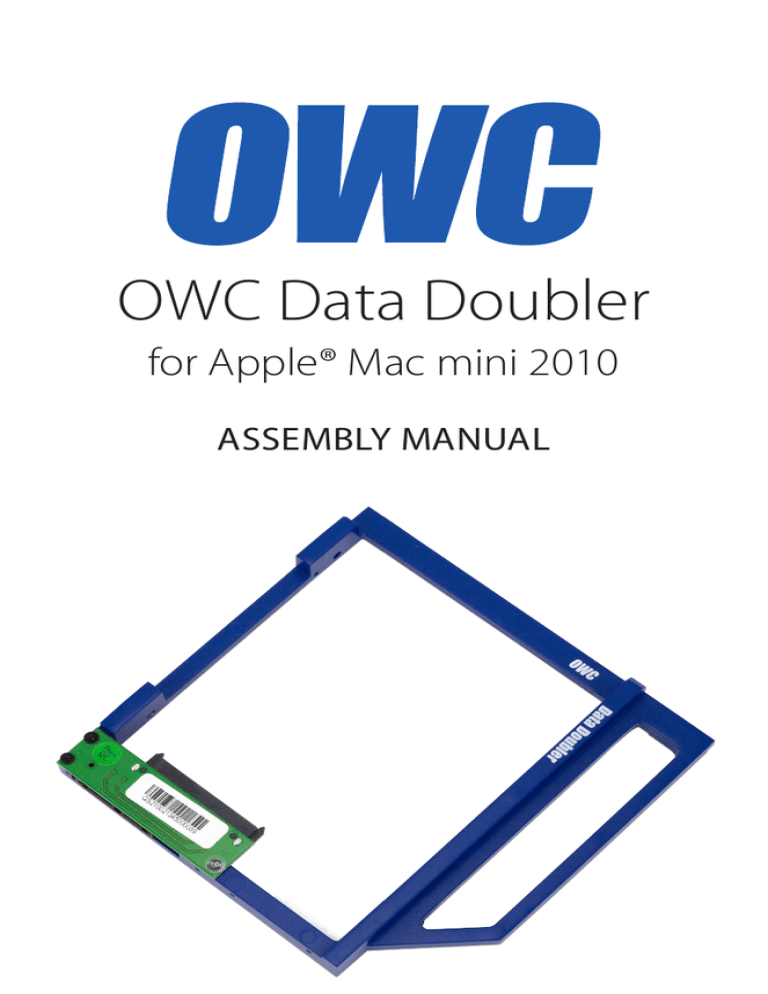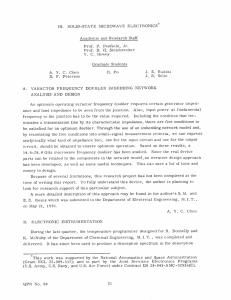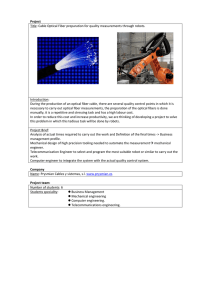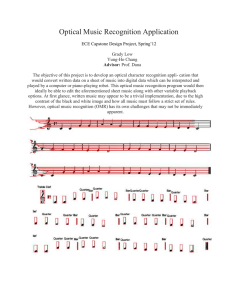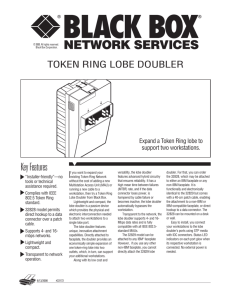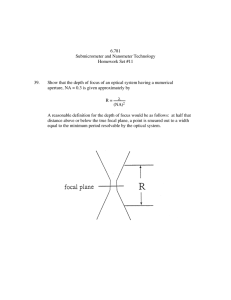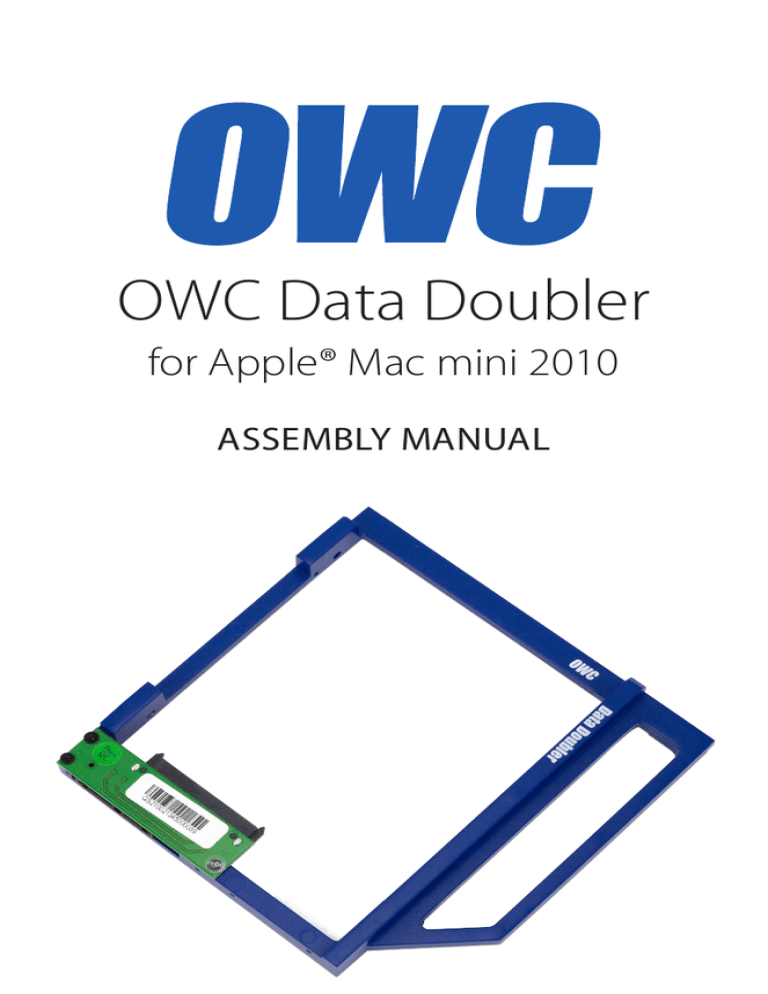
OWC Data Doubler
for Apple® Mac mini 2010
ASSEMBLY MANUAL
TABLE OF CONTENTS
1. INTRODUCTION............................................................................................1
1.1 HARDWARE COMPATIBILITY
1.1.1 Host Computer Compatibility
1.1.2 Drive Compatibility
1.2 PACKAGE CONTENTS
1.3 ABOUT THIS MANUAL
2. ASSEMBLY.......................................................................................................2
2.1 DISASSEMBLING THE MAC MINI
2.2 INSTALLING THE DATA DOUBLER
3. APPENDIX.................................................................................................... 21
3.1 FORMATTING
3.2 TROUBLESHOOTING
3.3 ABOUT DATA BACKUP
3.4 TECHNICAL SUPPORT HOURS AND CONTACT INFORMATION
OWC DATA DOUBLER
TABLE OF CONTENTS
INTRODUCTION
1.1 HARDWARE COMPATIBILITY
1.1.1 Host Computer Compatibility
•Mac mini 2010, model identifier Macmini4,1
•Mac mini must have an optical drive (not for ‘server’ model)
1.1.2 Drive Compatibility
•Any 2.5” SATA hard drive or solid state drive (SSD) up to 12.5mm tall
1.2 PACKAGE CONTENTS
Data Doubler for Mac mini 2010,
with screws
Five-piece toolkit
Mac mini logic board
removal tool
1.3 ABOUT THIS MANUAL
Images and descriptions may vary slightly between this manual and the unit shipped.
Functions and features may be different from those stated in this manual. Please visit the
product webpage for the most recent product specifications.
OWC DATA DOUBLER
1
INTRODUCTION
ASSEMBLY
These are static-sensitive devices. They are susceptible to invisible damage
if not protected during installation.
We recommend proper grounding by using a grounding strap. Make sure
to work in a clean and static-free area, and avoid wearing clothing that
retains static charges.
For more information, please visit: http://www.macsales.com/static
2.1 DISASSEMBLING THE MAC MINI
Due to the number and variety of screws involved in this process, it is recommended to use
a device to organize and keep track of the screws, such as an ice cube tray. This will help you
to put the screws back in the correct locations.
1. Place the Mac mini upside down, as shown in the
picture to the right. It is recommended to do this
on a soft surface such as a towel or a mouse pad in
order to protect the Mac mini from scratches.
2. Rotate the bottom cover counterclockwise to the
unlocked position, as shown in the picture to the
left. There is a white dot on the bottom cover.
When the bottom cover is unlocked, this white
dot will line up with the corresponding dot on the
aluminum housing. When the bottom cover is unlocked, press on one side of the cover to cause the
opposite side to pop up, then remove it.
3.Remove the two memory modules. The instructions for removing the memory modules are
printed directly to the right of the memory inside
the Mac mini, as circled in the picture to the right.
OWC DATA DOUBLER
2
ASSEMBLY
4.Remove the three Torx T6 screws that
secure the fan, as circled in the picture to
the left. The two top screws are shorter;
the screw on the lower right is a longer
standoff screw.
5. Disconnect the fan cable from the logic
board, as circled in the picture to the
right. The connector lifts straight up; you
can use the plastic pry tool to assist.
6. Remove the short T6 screw at the bottom
of the black plastic cowling, as circled in
the picture to the left.
7. To remove the cowling, lift it up slightly
to allow it to move clear of other
hardware, then pull it out to the right,
rotating the cowling slightly clockwise,
as shown in the picture to the right.
When removing the cowling, be
careful not to catch it on any other
hardware.
OWC DATA DOUBLER
3
ASSEMBLY
8. Use a Torx T8 screwdriver to remove
the five screws circled in the picture
to the left. The screw at the bottom
and the two outside screws at the
top are 2mm hex screws, but the Torx
T8 screwdriver will fit. Be careful not
to exert too much force on the hex
screws. The two inside screws at the
top are standard T8.
9. Lift up carefully on the antenna plate
and move it slightly up and to the
right in order to reveal the antenna
cable attached to the wireless card, as
shown in the picture to the right.
10.Disconnect the antenna cable,
circled in the picture to the left.
Be careful, as the connection is
fragile and can break. Gently
lift the cable connector
directly up. The nylon pry tool
or a pair of tweezers may help.
OWC DATA DOUBLER
4
ASSEMBLY
11.Disconnect the hard drive flex cable and the optical drive flex cable, as shown in the
pictures below. Use the nylon pry tool to lift the cable connectors free from the logic
board.
12. Remove the T6 screw at the bottom
left of the logic board, circled in the
picture to the right.
13.Insert the logic board removal tool
into the two holes at the bottom
of the logic board, as shown in the
pictures below. Make sure the tool
is securely seated in the holes.
OWC DATA DOUBLER
5
ASSEMBLY
14.Gently push down on the logic board removal tool and pull it back until the black plastic
I/O wall pulls away from the aluminum housing slightly, as shown in the pictures below.
➥
➦
15. Use the nylon pry tool to disconnect the four cables circled in the picture below. Lift the
cable connectors straight up; do not pull on the wires.
16. Disconnect the power supply cable, circled in the picture below. Wiggle out the
connector with either your fingers or the nylon pry tool. A pair of tweezers may also help.
OWC DATA DOUBLER
6
ASSEMBLY
17. Now that all the cables are disconnected,
slide the logic board assembly the rest of
the way out of the housing, as shown in
the picture to the left. Be careful to keep
the logic board assembly level and avoid
catching any of the components on the
housing. Be particularly careful when
the memory bracket comes out. If the
bracket is not level, the bracket clip could
catch on the EMI gasket at the top of the
housing.
18. To remove the power
supply, first remove
the T6 screw circled
in the picture to the
right.
19. Find the metal retention clip holding
the power cord socket in place, as
circled in the picture to the left. Slide
the retention clip to the left in order
to release the power cord socket.
OWC DATA DOUBLER
7
ASSEMBLY
20. Rotate the power cord
socket counterclockwise
90° to disengage it from
the housing, as shown in
the picture to the right.
21. Remove the power supply by pulling
it straight out of the housing, as
shown in the picture to the left. You
may need to rotate the power supply slightly to the left.
22. Slide the hard drive out
of the housing, as shown
in the picture to the
right.
OWC DATA DOUBLER
8
ASSEMBLY
23. Remove the T6 screw securing the
optical drive carrier to the housing,
as circled in the picture to the right.
24. Remove the optical drive assembly, including the optical drive and the drive
carrier, as shown in the picture to the
left.
25. Peel back the tape securing the
optical drive flex cable to the
optical drive, as shown in the
picture to the right. Be careful,
as you will be using this tape
again during the installation of
the Data Doubler.
OWC DATA DOUBLER
➦
9
ASSEMBLY
26. Disconnect the optical drive flex
cable from the optical drive, as
circled in the picture to the right.
Do not attempt to remove the
cable from the assembly. One
end of the cable is trapped between the optical drive and the
carrier. Simply slide the cable up
and out of the way as you go
about the process of removing
the optical drive.
27. Remove the four T8 screws from the optical drive, as circled in the pictures below. These
screws are held in place by rubber grommets, so they will remain seated in the carrier
once they are removed from the optical drive.
28. Remove the optical drive from the optical drive carrier. At this point, the optical drive flex
cable can also be removed.
Disassembly is now complete. Proceed to Section 2.2 for instructions on installing a drive
in the Data Doubler and installing the Data Doubler in the Mac mini.
OWC DATA DOUBLER
10
ASSEMBLY
2.2 INSTALLING THE DATA DOUBLER
1. Remove the Data Doubler from
the box and plastic bag. Note
that there is a clear plastic
shield on the bottom of the
Data Doubler. DO NOT remove
this plastic shield. It is a part of
the Data Doubler.
2. Install a hard drive or solid state drive
(SSD) into the Data Doubler. Start by
sliding the SATA connector on the
drive into the black SATA connector
attached to the green circuit board
on the Data Doubler, as shown in
the picture to the left.
3. Insert the two included Phillips screws into the drive through the screw holes in the Data
Doubler, as circled in the picture below.
OWC DATA DOUBLER
11
ASSEMBLY
4. Insert the Data Doubler into the optical
drive carrier, as shown in the picture to
the right.
5. Connect the optical drive flex cable to the
Data Doubler, as shown in the picture to
the left. There should be enough space
between the optical drive carrier and the
drive in the data doubler to fit the optical drive flex cable between the two. If
you need more space, simply lift up on
the optical drive carrier to make room for
the cable.
6. Install the four T8 screws, two on each side of the optical drive carrier, as shown in the
pictures below.
OWC DATA DOUBLER
12
ASSEMBLY
➦
7. Remove the tape attaching the optical drive
thermal sensor cable to the optical drive, as
shown in the picture to the right. Be careful,
as you will be using this tape again on the
Data Doubler.
8. Use the nylon pry tool to remove the optical
drive thermal sensor cable from the optical
drive, as circled in the picture to the left.
The cable has some adhesive where it
attaches to the optical drive, and the cable
can be damaged easily. Note the position
of the cable on the optical drive. When
you move the cable to the Data Doubler,
you want to match the position as closely
as possible in order to ensure that there is
enough slack to connect the cable back to
the logic board.
9. Place the optical drive thermal sensor
cable on the drive in the Data Doubler,
as shown in the picture to the right.
Remember to align it as closely as
possible with the position on the
optical drive. Note that the screw just
above the cable is in roughly the same
position on the optical drive as it is on a
hard drive or SSD. Also, the bend in the
lower end of the cable should begin
just as the cable crosses over the optical
drive carrier.
OWC DATA DOUBLER
13
ASSEMBLY
10. Use the original tape to secure the
optical drive thermal sensor cable to
the drive in the Data Doubler, as shown
in the picture to the right. Also, remove
the other piece of tape from the optical
drive and use it to secure the optical
drive flex cable, as shown in the picture
to the right. The tape will lose some of
its adhesive when you remove it from
the optical drive, but it will be effective
at holding down the cables.
11. Slide the optical drive carrier and Data
Doubler assembly into the aluminum
housing, as shown in the picture to the
left.
12. Install the T6 screw that secures the
optical drive carrier to the housing,
as circled in the picture to the right.
OWC DATA DOUBLER
14
ASSEMBLY
13. Slide the hard drive into the housing, as
shown in the picture to the right. There
are two pegson the hard drive that need
to fit into corresponding grommets in
the housing.
14. Slide the power supply into the housing,
as shown in the picture to the left. Note
that the power supply has two alignment
pins, one at the top and one on the right.
These pins will fit into their corresponding
notches inside the housing.
15. Rotate the power cord
socket back to its original position. I f y o u a re
having difficulty getting
the power cord socket to
align, it may help to plug
in the power cord (make
sure the other end is not
plugged into an outlet)
and use it to straighten
out the socket.
OWC DATA DOUBLER
15
ASSEMBLY
16. Slide the metal retention clip back into
its groove to hold the power cord
socket in place, as circled in the picture
to the right.
17. Install the T6 screw that fastens the
power supply to the housing, as circled
in the picture to the left.
18. Slide the logic board most of the
way into the housing, as shown in
the picture to the right. Be careful
and make sure that all clips and
gaskets are entering correctly. The
left side of the logic board may
bump into the hard drive. If so,
simply move the logic board so
that it clears the hard drive. Do not
slide the logic board all the way
in. Leave some space, as shown to
the right.
OWC DATA DOUBLER
16
ASSEMBLY
19. Connect the power supply cable, as circled in the picture below. You can use your
fingers, the nylon pry tool, or a pair of tweezers. Make sure none of the other cables are
caught or covered by the logic board, then slide the logic board the rest of the way in.
20. Connect the six cables circled in the picture below. Gently push directly down on the
cables with your fingers and they will snap into place.
21. Install the T6 screw at
the bottom left of the
logic board, circled in
the picture to the right.
OWC DATA DOUBLER
17
ASSEMBLY
22. Connect the antenna cable,
as circled in the picture to the
right.
23. Move the antenna plate back into
place. Note that there is a notch in
the housing that the antenna plate
needs to fit into in order for the screw
holes to align properly. Once the antenna plate is aligned properly, use
a Torx T8 screwdriver to install the
five screws circled in the picture to
the left. Remember, the screw at the
bottom and the two outside screws
at the top are 2mm hex screws, but
the Torx T8 screwdriver will fit. Be
careful not to exert too much force
on the hex screws. The two inside
screws at the top are standard T8.
24. Install the black plastic cowling, rotating
it slightly counterclockwise, as shown
in the picture to the right.
OWC DATA DOUBLER
18
ASSEMBLY
25. Install the short T6 screw at the bottom
of the cowling, as circled in the picture
to the right.
26. Connect the fan cable
to the logic board, as
circled in the picture to
the left.
27. Line up the fan and
install the three T6
screws circled in the
picture to the right.
The two screws at the
top are shorter; the
screw at the bottom
right is a longer standoff screw.
OWC DATA DOUBLER
19
ASSEMBLY
28. Install the two memory modules
according to the instructions
circled in the picture to the right.
29. Install the bottom cover and rotate
it clockwise with your thumbs until
it locks into place, as shown in the
picture to the left.
The assembly process is now complete. You can now enjoy the use of a second hard drive
or solid state drive in your Mac mini.
OWC DATA DOUBLER
20
ASSEMBLY
APPENDIX
3.1 FORMATTING
For formatting information, including instructions on how to format your new drive for Mac
or Windows®, go to: http://www.macsales.com/format
3.2 TROUBLESHOOTING
Begin your troubleshooting by verifying that the power cable is connected to the Mac mini
and to a power source. If the power cable is connected to a power strip, make sure that the
power switch on the strip is turned on.
If the drive in the Data Doubler is not seen on the desktop on a Mac, check in the
sidebar in a Finder window. Some versions of Mac OS X do not show hard drives on the
desktop by default. If the drive in the Data Doubler is not seen in Finder, check Disk Utility
(Applications>Utilities>Disk Utility) to see if the drive is recognized by the computer. In
Windows, check in Disk Management.
If problems persist, consult our online collection of frequently asked questions (http://
www.macsales.com/FAQ) or see Section 3.4 for information on contacting OWC
technical support.
3.3 ABOUT DATA BACKUP
To ensure that your files are protected and to prevent data loss, we strongly suggest that
you keep two copies of your data: one copy on your primary internal drive and a second
copy on either your secondary internal drive or preferably another storage medium, such
as an optical backup, or on an external storage unit. Any data loss or corruption while using
the OWC Data Doubler is the sole responsibility of the user, and under no circumstances will
Other World Computing be held liable for compensation or the recovery of any lost data.
3.4 TECHNICAL SUPPORT HOURS AND CONTACT INFORMATION
8AM - 8PM (CT) Monday - Friday
9AM - 4PM (CT) Saturday
By telephone: (800) 275-4576 (North America only)
International customers please call: (815) 338-8685
Live chat is available during normal business hours as well.
For more information, visit: http://www.macsales.com/livechat
Or you can email us. Submit your email at:
http://www.macsales.com/ts_email
OWC DATA DOUBLER
21
APPENDIX
Copyrights and Trademarks:
© 2013 Other World Computing. All rights reserved. No part of this publication may be reproduced, stored in a retrieval
system, or transmitted in any form or by any means, electronic, mechanical, photocopying, recording or otherwise, without
the prior written consent of Other World Computing. OWC is a trademark of New Concepts Development Corporation, registered in the U.S. Patent and Trademark Office and in Canada. Mercury Elite, the OWC logo and the Other World Computing
logo are trademarks of New Concepts Development Corporation. Apple and Mac are trademarks of Apple Inc., registered
in the U.S. and other countries. Windows is a registered trademark of Microsoft Corporation in the U.S. and other countries.
Other marks may be the trademark or registered trademark property of their owners.
Changes:
The material in this document is for information only and subject to change without notice. While reasonable efforts have
been made in the preparation of this document to assure its accuracy, Other World Computing assumes no liability resulting
from errors or omissions in this document, or from the use of the information contained herein. Other World Computing reserves the right to make changes or revisions in the product design or the product manual without reservation and without
obligation to notify any person of such revisions and changes.
FCC Statement:
Warning! Modifications not authorized by the manufacturer may void the user’s authority to operate this device.
NOTE: This equipment has been tested and found to comply with the limits for a Class A digital device, pursuant to Part 15
of the FCC Rules. These limits are designed to provide reasonable protection against harmful interference when the equipment is operated in a commercial environment. This equipment generates, uses, and can radiate radio frequency energy
and, if not installed and used in accordance with the instruction manual, may cause harmful interference with radio communications. Operation of this equipment in a residential area is likely to cause harmful interference, in which case the user
will be required to correct the interference at his own expense.
NOTE: This equipment has been tested and found to comply with the limits for a Class B digital device, pursuant to Part 15
of the FCC Rules. These limits are designed to provide reasonable protection against harmful interference in a residential
installation. This equipment generates, uses and can radiate radio frequency energy and, if not installed and used in accordance with the instructions, may cause harmful interference to radio communications. However, there is no guarantee
that interference will not occur in a particular installation. If this equipment does cause harmful interference with radio or
television reception, which can be determined by turning the equipment off and on, the user is encouraged to try to correct
the interference by one or more of the following measures:
• Reorient or relocate the receiving antenna.
• Increase the separation between the equipment and receiver.
• Connect the equipment to an outlet on a circuit different from that to which the receiver is connected.
Health And Safety Precautions:
• Use proper anti-static precautions while performing the installation of your hard drives into this device. Failure to do
so can cause damage to your drive mechanisms and/or the Data Doubler.
• Read this user guide carefully and follow the correct procedures when setting up the device.
• Do not attempt to disassemble or modify the device. To avoid any risk of electrical shock, fire, short-circuiting or dangerous emissions, never insert any metallic object into the device. If it appears to be malfunctioning, contact Other World
Computing technical support.
• Never expose your device to rain, or use it near water or in damp or wet conditions. Never place objects containing liquids
on the drive, as they may spill into its openings. Doing so increases the risk of electrical shock, short-circuiting, fire or
personal injury.
General Use Precautions:
• To avoid damage, do not expose the device to temperatures outside the range of 5° C to 40° C (41° F to 104° F).
• Always unplug your computer from the electrical outlet if there is a risk of lightning or if it will be unused for an extended
period of time. Otherwise, there is an increased risk of electrical shock, short-circuiting or fire.
• Do not use the device near other electrical appliances such as televisions, radios or speakers. Doing so may cause interference which will adversely affect the operation of the other products.
• Do not place the device near sources of magnetic interference, such as computer displays, televisions or speakers. Magnetic interference can affect the operation and stability of hard drives.
• Do not place heavy objects on top of the device.
• Protect your device from excessive exposure to dust during use or storage. Dust can build up inside the device, increasing
the risk of damage or malfunction.
• Do not block any ventilation openings on your computer. These help to keep the device cool during operation. Blocking
the ventilation openings may cause damage to the device and cause an increased risk of short-circuiting or fire.
• For up-to-date product and warranty information, please visit the product webpage.
R1 12/06/13 SL
OWCMANDDMM10AM
Copyright ©2013 Other World Computing All Rights Reserved. Other World Computing’s
Limited Warranty is not transferable and subject to limitations.