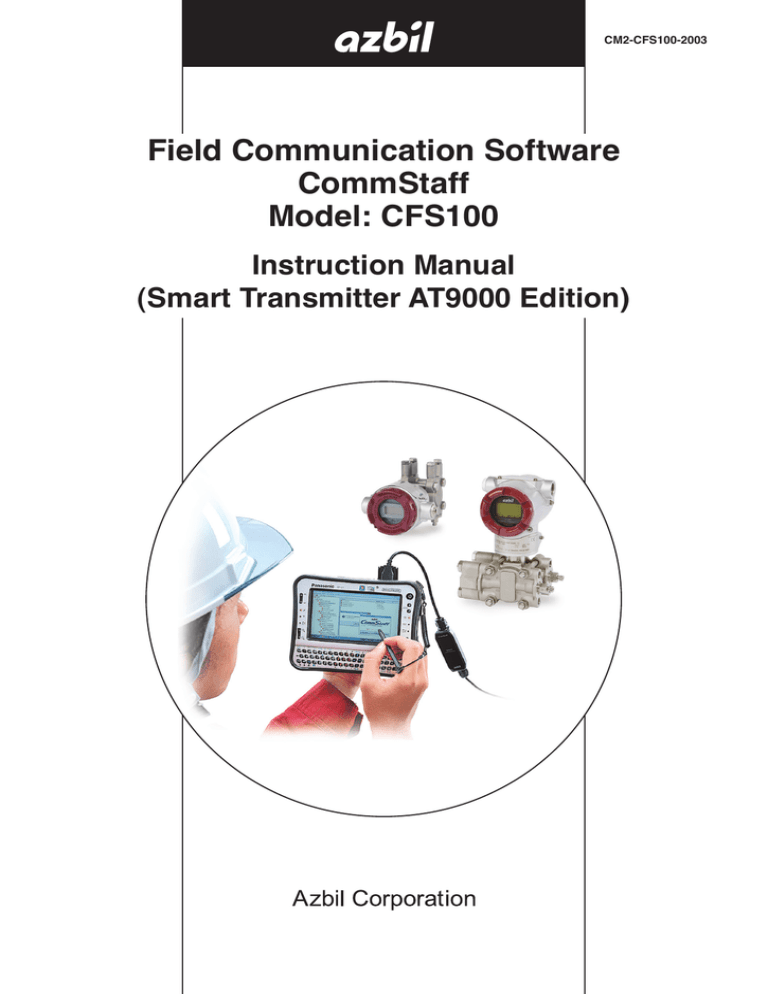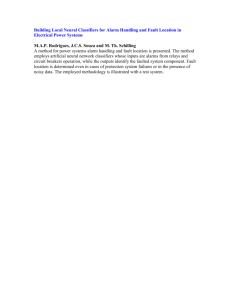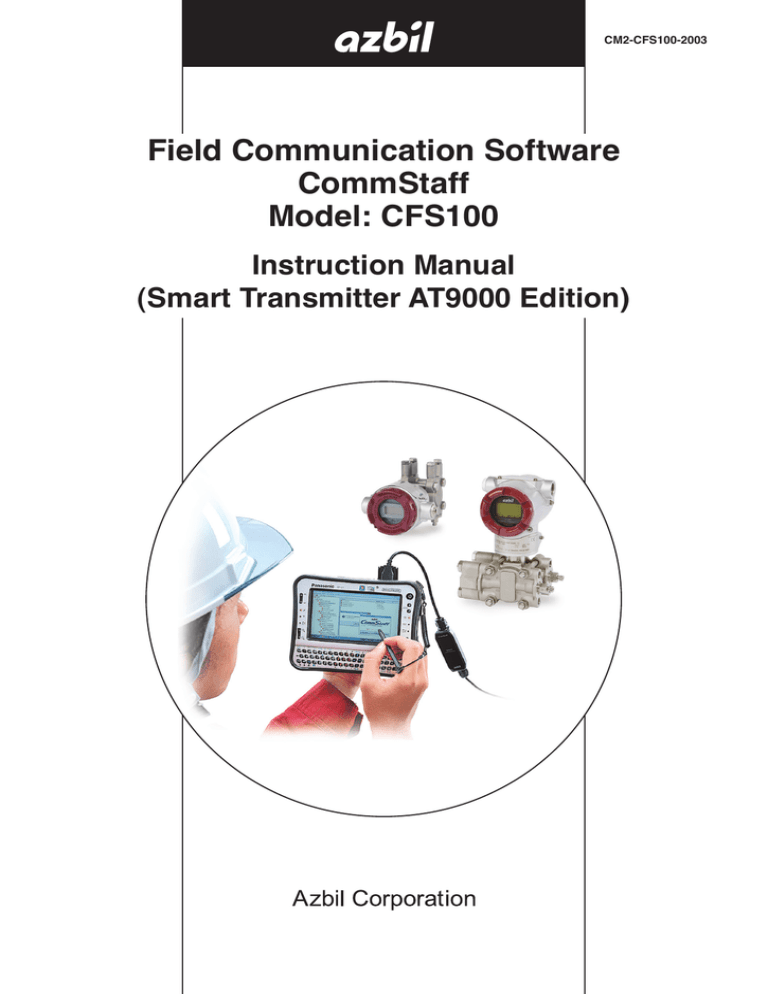
CM2-CFS100-2003
Field Communication Software
CommStaff
Model: CFS100
Instruction Manual
(Smart Transmitter AT9000 Edition)
NOTICE
While the information in this manual is presented in good faith and
believed to be accurate, Azbil Corporation disclaims any implied
warranty of merchantability or fitness for a particular purpose and
makes no express warranty except as may be stated in its written
agreement with and for its customer.
In no event shall Azbil Corporation be liable to anyone for any
indirect, special or consequential damages. This information and
specifications in this document are subject to change without notice.
Instruction Manuals
Safety-related precautions, general operating procedures, and other
general information related to CommStaff can be found in the
Common Edition manual (No. CM2-CFS100-2001). For information
on the operation of a device used with CommStaff, consult the manual
for that particular device.
The Common Edition manual for CommStaff, as well as the manuals
for individual devices, are included in electronic form (as PDF files)
on the CommStaff installation CD-ROM
Devices Covered by This Manual
This manual pertains to AT9000 Advanced Transmitter Electronic
Differential Pressure/Pressure Transmitter with the model number
pattern GTX _ _ _ and JT_9_ _ _.
© 2011–2014 Azbil Corporation All Rights Reserved.
CONTENTS
Chapter 1. Overview. . . . . . . . . . . . . . . . . . . . . . . . . . . . . . . . . . . . . . . . . . . . . 1
1-1.Introduction. . . . . . . . . . . . . . . . . . . . . . . . . . . . . . . . . . . . . . . . . . . . . . . . . . . . . . . . . . . . . . . . 1
1-2. Important Notes. . . . . . . . . . . . . . . . . . . . . . . . . . . . . . . . . . . . . . . . . . . . . . . . . . . . . . . . . . . . . 1
Chapter 2. Configuration . . . . . . . . . . . . . . . . . . . . . . . . . . . . . . . . . . . . . . . . . 2
2-1.
2-2.
2-3.
2-4.
Menu List. . . . . . . . . . . . . . . . . . . . . . . . . . . . . . . . . . . . . . . . . . . . . . . . . . . . . . . . . . . . . . . . . . 2
Tag Number Configuration . . . . . . . . . . . . . . . . . . . . . . . . . . . . . . . . . . . . . . . . . . . . . . . . . . . . 7
Output Format Configuration . . . . . . . . . . . . . . . . . . . . . . . . . . . . . . . . . . . . . . . . . . . . . . . . . . 8
Indicator Display Format. . . . . . . . . . . . . . . . . . . . . . . . . . . . . . . . . . . . . . . . . . . . . . . . . . . . . . 9
2-4-1. Display format . . . . . . . . . . . . . . . . . . . . . . . . . . . . . . . . . . . . . . . . . . . . . . . . . . . . . . . . 9
2-4-2. EULO/EUHI (upper and lower limits for engineering units) . . . . . . . . . . . . . . . . . . . . 9
2-4-3. Disp. Unit. . . . . . . . . . . . . . . . . . . . . . . . . . . . . . . . . . . . . . . . . . . . . . . . . . . . . . . . . . . 10
2-4-4. User Unit. . . . . . . . . . . . . . . . . . . . . . . . . . . . . . . . . . . . . . . . . . . . . . . . . . . . . . . . . . . . 10
2-4-5.Exponent. . . . . . . . . . . . . . . . . . . . . . . . . . . . . . . . . . . . . . . . . . . . . . . . . . . . . . . . . . . . 10
2-5. Selecting a Unit of Pressure . . . . . . . . . . . . . . . . . . . . . . . . . . . . . . . . . . . . . . . . . . . . . . . . . . 11
2-6. Measurement Range Configuration. . . . . . . . . . . . . . . . . . . . . . . . . . . . . . . . . . . . . . . . . . . . . 12
2-7. Function for Adjusting the Temperature of a Sealed Liquid. . . . . . . . . . . . . . . . . . . . . . . . . . 12
2-8. Damping Time Constant Configuration. . . . . . . . . . . . . . . . . . . . . . . . . . . . . . . . . . . . . . . . . . 13
2-9. Output Limit (Output Saturation Point) Configuration. . . . . . . . . . . . . . . . . . . . . . . . . . . . . . 14
2-10.Alarm Settings. . . . . . . . . . . . . . . . . . . . . . . . . . . . . . . . . . . . . . . . . . . . . . . . . . . . . . . . . . . . . 15
2-11.Contact Output Settings. . . . . . . . . . . . . . . . . . . . . . . . . . . . . . . . . . . . . . . . . . . . . . . . . . . . . . 15
Chapter 3. Preparations and Starting Operation. . . . . . . . . . . . . . . . . . . . . 16
3-1. Confirmation of Output Signals (Loop Test). . . . . . . . . . . . . . . . . . . . . . . . . . . . . . . . . . . . . .
3-2.Range Configuration (Zero and Span Adjustments) according to Input Pressure. . . . . . . . . .
3-2-1. Zero adjustment . . . . . . . . . . . . . . . . . . . . . . . . . . . . . . . . . . . . . . . . . . . . . . . . . . . . . .
3-2-2. Span adjustment. . . . . . . . . . . . . . . . . . . . . . . . . . . . . . . . . . . . . . . . . . . . . . . . . . . . . .
3-3. Zero Point Adjustment according to the Actual Level. . . . . . . . . . . . . . . . . . . . . . . . . . . . . . .
3-4.Confirmation of Output Direction in Abnormal Operating Conditions. . . . . . . . . . . . . . . . . .
16
18
18
20
22
23
Chapter 4. Maintenance. . . . . . . . . . . . . . . . . . . . . . . . . . . . . . . . . . . . . . . . . 24
4-1.
4-2.
4-3.
4-4.
4-5.
4-6.
4.7
4.8
Calibration of Analog Outputs. . . . . . . . . . . . . . . . . . . . . . . . . . . . . . . . . . . . . . . . . . . . . . . . .
Measurement Range Calibration according to Actual Pressure. . . . . . . . . . . . . . . . . . . . . . . .
Calibrated Value Reset. . . . . . . . . . . . . . . . . . . . . . . . . . . . . . . . . . . . . . . . . . . . . . . . . . . . . . .
Checking Self-diagnostic Messages . . . . . . . . . . . . . . . . . . . . . . . . . . . . . . . . . . . . . . . . . . . .
Checking the Error Log. . . . . . . . . . . . . . . . . . . . . . . . . . . . . . . . . . . . . . . . . . . . . . . . . . . . . .
Checking Internal Data on Zero Calibrations . . . . . . . . . . . . . . . . . . . . . . . . . . . . . . . . . . . . .
Storage of Device Data . . . . . . . . . . . . . . . . . . . . . . . . . . . . . . . . . . . . . . . . . . . . . . . . . . . . . .
Confirmation of Diagnostic Log. . . . . . . . . . . . . . . . . . . . . . . . . . . . . . . . . . . . . . . . . . . . . . .
24
26
27
28
31
32
33
33
Chapter 1. Overview
1-1.Introduction
CommStaff is a tool for communicating with Azbil Corporation’s smart field devices
(DSTJ and others) that enables configuration of device settings. It is a software product
that operates on Windows PCs. CommStaff communicates with Azbil Corporation’s smart
field devices using a USB interface connected to a Windows PC, which is then connected
by communications cable to the USB port of a device.
CommStaff supports Azbil Corporation’s proprietary SFN/DE communication protocol as
well as the HART communication protocol.
* HART is a registered trademark of the HART Communication Foundation.
For information on the specifications common to all types of devices and information on
how to install CommStaff, please refer to the main CommStaff Operation Manual. Before
reading this manual, make sure that you read the main CommStaff Operation Manual
thoroughly.
For information on smart transmitter functions and method of connection, refer to
manual No. CM2-GTX100-2001, AT9000 Advanced Transmitter model GTX (CM2GTX100-2001) or AT9000 SuperAce (CM2-ATS100-2001) Electronic Differential
Pressure/ Pressure Transmitter User’s Manual
1-2.
Important Notes
* When changing connected devices
CommStaff continues communicating with the device when displaying dynamic
values, such as pressure, so that it can continuously update these values. If you remove
the communications cable to change the device during this communication, an error
will occur.
Exit CommStaff before detaching the communications cable from the device, and then
start CommStaff again after connecting the communications cable to the new device.
*The use of SFN communication changes the transmission signal, so be sure to switch
the process control loop to manual mode beforehand.
*For known troubleshooting issues, refer to section 7.4 of CM2-CFS100-2001, the
common edition manual.
1
Chapter 2. Configuration
2-1.
Menu List
Right-clicking Online on the menu tree in the left pane of the CommStaff application
window displays a menu. Selecting Expand on the menu displays the expanded menu
tree.
Parameters displayed in gray (Upper Range Limit in the following window) in the
parameter display in the right pane are parameters that cannot be changed. Those
displayed in black (Tag, Lower Range Value (0%), Upper Range Value (100%), Damping
and Transfer Function in the following window) are the parameters that can be changed.
2
The following gives details of the menus displayed in the menu tree.
Bold items are parameters that can be changed.
信器のバー
ジョン
↔
Process Variables
↔ Device
↔
↔
Pressure
↔
↔
↔
↔
↔
Output
Analog Output *7
Sensor Temp.
Lower Range Value (0%)
Upper Range Value (100%)
↔ Pressure
↔
↔
↔
↔
↔
Pressure
Lower Range Value (0%)
Upper Range Value (100%)
Analog Output *7
Output
↔ Output
↔
↔
↔
↔
↔
Output
Analog Output *7
Pressure
Lower Range Value (0%)
Upper Range Value (100%)
↔ Temperature
↔ Sensor Temp.
↔ All Variables
↔
↔
↔
↔
Pressure
Analog Output *7
Output
Sensor Temp.
↔ Basic Setup
↔
↔
↔
↔
↔
↔
Tag
Lower Range Value (0%)
Upper Range Value (100%)
Upper Range Limit
Damping
Transfer Function
↔ Sensors
↔
↔
↔
↔
↔
Pressure
Pressure Unit
Upper Range Limit
Sensor Temp.
Temp. Unit
↔ Signal Condition
↔
↔
↔
↔
↔
↔
↔
↔
↔
↔
↔
↔
↔
↔
Lower Range Value (0%)
Upper Range Value (100%)
Upper Range Limit
Damping
Transfer Function
Change Cutoff Mode
Cutoff Mode *1
Cutoff Point *2
Height *3
Output
Contact Output Status
Apply Zero Value
Apply Span Value
Set LRV(Actual)
↔ Output Condition
↔ Analog Output *7
↔
↔
↔
↔
↔ Fail Safe
↔ Fail Safe Direction
↔ Failure Alarm Simulation Mode *7
↔ HART Output *5
↔ Polling Address *5
↔ Num Req Params *5
Process Variables
Analog Output *7
Output Low Limit *7
Output High Limit *7
Loop Test *7
↔ Loop Test *8
↔ Alarm
↔ Alarm Settings
↔
↔
↔
↔
↔
↔
↔
Output Alarm
Lower Output Alarm
Upper Output Alarm
Sensor Temp. Alarm
Lower Sensor Temp. Alarm
Upper Sensor Temp. Alarm
Contact Output Mode *4
↔ Contact Output ON/OFF *4
↔
↔
↔
↔
Contact Output ON/OFF
Contact Output ON/OFF
Contact Output ON/OFF
Contact Output ON/OFF
3
online
↔ Device
↔ Alarm
↔ Contact Output Simulation Mode *4
↔ Open
↔ Closed
↔ Alarm Status
↔
↔
↔
↔
↔
↔ Display
↔
↔
↔
↔
↔
↔
↔
↔
Display Mode
Display Function
Transfer Function
EULO (0%)
EUHI (100%)
Disp. Unit
User Unit
Exponent
↔ Device Information
↔
↔
↔
↔
↔
↔
↔
↔
↔
↔
↔
Manufacturer
Model
Measurement Type
Device ID *5
Tag
Date *5
Descriptor *5
Message
Sensor Serial Number *5
PROM No.
Final Assembly Number *5
Software Version
↔ Calibration
Alarm Status (Output Alarm Low)
Alarm Status (Output Alarm High)
Alarm Status (Sensor Temp. Alarm Low)
Alarm Status (Sensor Temp. Alarm High)
Contact Output Status *4
↔ Revision Numbers *5
↔ Uiversal Rev *5
↔ Field Device Rev *5
↔ Software Rev *5
↔ Write Protect
↔ Hardware Write Protect
↔ Software Write Protect
↔ Change SW Write Protect
↔ Correct Input
↔
↔
↔
↔
↔
↔ Output Calibration *7
↔ D/A Trim *7
↔ Scaled D/A Trim -7
↔ DE Configuration *6
↔
↔
↔
↔
↔
DE FS Mode *6
DE Format *6
DE PV type *6
Switch Analog to DE *6 *7
Switch DE to Analog *6 *8
↔ Review
↔
↔
↔
↔
↔
↔
↔
↔
↔
↔
↔
↔
↔
↔
↔
↔
↔
↔
↔
↔
↔
↔
↔
↔
↔
↔
↔
↔
Model
Measurement Type
Transfer Function
Cutoff Point
Cutoff Mode
Height *3
PROM No.
Software Rev *5
Software Version *6
Damping
Lower Range Value (0%)
Upper Range Value (100%)
Upper Range Limit
Fail Safe Direction
Display Mode
Disp. Unit
User Unit
EULO (0%)
EUHI (100%)
Exponent
Output Low Limit *7
Output High Limit *7
Output Alarm
Low Output Alarm
Upper Output Alarm
Sensor Temp. Alarm
Lower Sensor Temp. Alarm
Upper Sensor Temp. Alarm
↔ Contact Output ON/OFF *4
4
↔
↔
↔
↔
Zero Trim
Correct Input LRV
Correct Input URV
Reset Corrects
Restore Factory Setting
Contact Output ON/OFF (Output Low)
Contact Output ON/OFF (Output High)
Contact Output ON/OFF (Sensor Temp. Low)
Contact Output ON/OFF (Sensor Temp. High)
online
↔ Device
↔ Review
↔ Alarm Status
↔
↔
↔
↔
Alarm Status (Output Alarm Low)
Alarm Status (Output Alarm High)
Alarm Status (Sensor Temp. Alarm Low)
Alarm Status (Sensor Temp. Alarm High)
↔ Critical Status
↔
↔
↔
↔
↔
↔
↔
↔
Status group 0 (Analog/Digital Conversion Fault)
Status group 0 (Sensor Characteristic Data Fault)
Status group 0 (Suspect Input)
Status group 0 (CPU Fault)
Status group 0 (NVM Fault)
Status group 0 (RAM Fault)
Status group 0 (ROM Fault)
Status group 0 (Output Circuit Fault)
↔ Internal Data Inconsistency
↔ Status group 3 (Invalid Database)
↔ Non-Critical Status
↔
↔
↔
↔
↔
↔
↔
↔
↔
↔
↔
Status group 1 (Meter Body Over Temperature)
Status group 1 (Excess Zero Correct)
Status group 1 (Excess Span Correct)
Status group 1 (In Output Mode)
Status group 1 (Meter Body Overload or Fault)
Status group 1 (Correct Reset)
Status group 2 (External Zero/Span Adjustment Fault)
Status group 2 (Failure Alarm Simulation Mode)
Status group 2 (Contact Output Simulation Mode)
Status group 2 (Output Alarm Detected)
Status group 2 (Sensor Temp. Alarm Detected)
↔ Critical Status Records
↔
↔
↔
↔
↔
↔
↔
↔
Status Record 0 (Analog/Digital Conversion Fault)
Status Record 0 (Sensor Characteristic Data Fault)
Status Record 0 (Suspect Input)
Status Record 0 (CPU Fault)
Status Record 0 (NVM Fault)
Status Record 0 (RAM Fault)
Status Record 0 (ROM Fault)
Status Record 0 (Output Circuit Fault)
↔ Internal Data Inconsistency Records
↔ Status Record 3 (Invalid Database)
↔ Non-Critical Status Records
↔
↔
↔
↔
↔
↔
↔
↔
↔
↔
↔
↔
↔
↔
↔
↔
↔
↔
↔
↔ Diagnostic
↔ Diagnostic Status
↔ Status Records
↔ Zero-Error Int. Data
*1
*2
*3
*4
*5
*6
*7
*8
Contact Output Mode *4
Contact Output Status *4
Output
Pressure
Sensor Temp.
DE FS Mode *8
DE Format *8
DE PV type *8
↔ Status
↔ Clear Status Records
↔
↔
↔
↔
↔
Status Record 1 (Meter Body Over Temperature)
Status Record 1 (Excess Zero Correct)
Status Record 1 (Excess Span Correct)
Status Record 1 (In Output Mode)
Status Record 1 (Meter Body Overload or Fault)
Status Record 1 (Correct Reset)
Status Record 2 (External Zero/Span Adjustment Fault)
Status Record 2 (Failure Alarm Simulation Mode)
Status Record 2 (Contact Output Simulation Mode)
Status Record 2 (Output Alarm Detected)
Status Record 2 (Sensor Temp. Alarm Detected)
1 (latest)
2
3
4
5
Valid when Transfer Function is set to Sq root. (Displayed.)
Valid when Cutoff mode is not set to DEFAULT. (Displayed.)
Valid when a GTX _ _ R or JTE model is connected. (Displayed.)
Valid if the contact output option is selected. (Displayed.)
Not displayed if SFN or DE communication is selected.
Not displayed if HART communications is selected.
Not displayed if DE communication is selected.
Valid (displayed) if DE communication is selected.
5
Setting items and references
Task
Preparation,
Adjustment
Maintenance
Parameter
Section of
Manual
Tag No., set or check
TAG
2.2
Measurement range, check or change
Basic Setup
2.6
Linear/square root output signal, check or set
Transefer Function
2.3
Output limit (saturation point), check or set
Output Limit
2.9
Damping time constant, check or set
Damping
2.8
Units of pressure, check or change
Pressure Unit
2.5
Zero adjustment, execute
Apply value
3.2
Zero adjustment, execute (when current input
value is not 0 %)
Set LRV (Actual)
3.3
Output behavior in case of error, check
Fail Safe Direction
3.4
Loop test, execute
Loop Test
3.1
Alarm settings, check or change
Alarm Settings
2.10
Contact output setting, check or change
Contact Output ON/OFF
2.11
Indicator, set
Display
2.4
Calibrate
Correct Input
4.2
Calibration default settings, restore
Restore factory setting
4.3
Self-diagnosis messages, check
Diagnostic Status
4.4
Self-diagnosis log, check
Status Records
4.5
6
2-2.
Tag Number Configuration
This section explains how to input or change the tag No. In the menu tree in the left pane,
select Device → Basic Setup → Tag.
Double-clicking Tag displays the settings screen. On this screen, set the Tag and click the
Set button. Tag is highlighted in yellow. Click the Send button to send the new Tag to the
transmitter.
< GTX_0003_e.jpg >
7
2-3.
Output Format Configuration
This section explains how to switch between linear and square root output. This menu is
useful for when communicating with a differential pressure transmitter.
Select Device → Basic Setup → Transfer Function.
Linear:
Sq root:
Linear output
Square root output
8
2-4.
Indicator Display Format
This section explains how to configure the display format of the indicator and the upper
and lower limits for engineering units.
Select Device → Display.
Some parameters are enabled while others are disabled, depending on the Display Mode
settings.
In the following table, enabled parameters are indicated with the ❍ symbol and disabled
parameters with the — symbol.
Display Mode
%
Pressure
Scale
Display Function
❍
—
❍
Transfer Function
As in reference
information
As in reference
information
As in reference information
EULO (0%)
—
—
❍
EUHI (100%)
—
—
❍
Disp. Unit
—
—
❍
User Unit
—
—
— (Jap. vers.: SI units)
❍ (Eng. vers.: SI & non-SI)
Exponent
—
—
❍
2-4-1. Display format
This function is enabled if Transfer Function is set to Linear.
Configuration
Description
Linear
Indicates that both output and display are linear.
Square root
Indicates output is linear and display is square root.
2-4-2. EULO/EUHI (upper and lower limits for engineering units)
This is enabled when Display Mode is set to Scale.
EULO and EUHI values are the upper and lower limits for engineering units (scale
readings) displayed on the indicator. They are displayed in the range of -19999 to
+19999.
EULO: Value displayed when output is 0%.
EUHI: Value displayed when output is 100%.
9
2-4-3. Disp. Unit
This is enabled when Display Mode is set to Scale.
Disp. Unit is displayed on the indicator.
Values shown in the table below may be selected.
(Japanese version: SI)
kPa
MPa
Pa
hPa
kPaG
MPaG
kPa abs
MPa abs
Pa abs
hPa abs
g/cm3
kg/m3
m3
l
kl
ml/h
l/h
kl/h
t/h
m3/h
km3/h
l/min
kl/min
m3/min
kl/d
m3/d
t/d
kg/h
mm
m
%
t
kg
none
(English version: non-SI)
2-4-4. User Unit
2-4-5.Exponent
user define unit
mmH2O
mmAq
mH2O
inH2O
ftH2O
kPa
MPa
Pa
hPa
kPaG
MPaG
kPa abs
MPa abs
Pa abs
hPa abs
bar
mbar
barG
mbarG
mmHg
inHg
mmHg abs
inHg abs
gf/cm2
kgf/cm2
g/cm2
kg/cm2
kgf/cm2G
kgf/cm2 abs
atm
Torr
psi
g/cm3
kg/m3
m3
l
kl
ml/h
l/h
kl/h
Skl/h
Sm3/h
t/h
m3/h
km3/h
Nm3/h
kNm3/h
l/min
kl/min
m3/min
Nml/min
Nl/min
Nm3/min
kl/d
m3/d
t/d
Nm3/d
kg/h
gal/min
gal/h
mm
m
%
t
kg
none
Non-SI units are available in the English version only.
This is enabled when Display Mode is set to Scale.
Available when Disp. Unit is set to User define unit.
Any desired display unit can be set.
This is enabled when Display Mode is set to Scale.
By setting Exponent, “x10,” “x100,” or “x1000” can be shown on the display. If “x1” is
set, it is not shown on the display.
10
2-5.
Selecting a Unit of Pressure
This function allows you to select the measurement units for pressure used by the
transmitter.
Select Device → Sensors → Pressure Unit.
Units for pressure can be selected from the following.
(Jap. vers.: SI units)
kPa
MPa
Pa
hPa
(Eng. vers.: SI & non-SI)
mmH2O
mH2O
inH2O
kPa
MPa
Pa
hPa
bar
mbar
mmHg
inHg
g/cm2
kg/cm2
atm
Torr
psi
11
2-6.
Measurement Range Configuration
This section explains how to configure the measurement range of the transmitter.
Select Device → Basic Setup.
Lower Range Value (0%): Value at which 4 mA is output
Upper Range Value (100%): Value at which 20 mA is output
Note: In SFC and CommPad, when the LRV (Lower Range Value (0%)) is
changed, the URV (Upper Range Value (100%)) also changes by the
same amount in order to keep SPAN unchanged. In CommStaff, when
Lower Range Value (0%) is changed, Upper Range Value (100%) does not
change.
2-7.
Function for Adjusting the Temperature of a Sealed Liquid
This function is valid only when a GTX_ _R or JTE model is connected. If a model other
than GTX_ _R or JTE is connected, the menu is not displayed.
For remote seal pressure transmitters, this is Azbil Corporation’s original correction
function for minimizing the size of zero point shifts caused by density change in a
sealed liquid. Specifically, a temperature sensor on the transmitter measures the ambient
temperature, and on this basis the density is corrected.
For this function to be enabled, the height between flanges of the tank on which the
transmitter is mounted must be specified.
Select Device → Signal Condition → Height.
Input the height difference between the flanges in meters. If this function is not enabled,
“0.00 m” is displayed.
12
2-8.
Damping Time Constant Configuration
This section explains how to configure the damping time constant.
Select Device → Basic Setup → Damp.
If SFN communication is used, set a value in the range of 0 to 32 seconds.
The following values can be input. If a value other than the following is input, the closest
value is automatically selected.
Unit: sec.
0.0
0.16
0.32
0.48
1.00
2.00
4.00
8.00
16.0
32.0
If HART communication is used, set a value in the range of 0 to 120 seconds.
13
2-9.
Output Limit (Output Saturation Point) Configuration
Output limit is enabled only when Burnout is upward or downward. It is disabled if a
non-burnout transmitter is used.
The output limit configuration is for specifying the saturation point for output current
under normal conditions.
Select Device → Output Condition → Analog Output.
The following are the ranges of possible values.
o Limit:
L
Hi Limit:
-2.50 to 49.99 %
50.00 to 110.00 %
14
2-10. Alarm Settings
There are two types of alarm: Output Alarm for detecting output values and Sensor Temp.
Alarm for detecting sensor temperatures. For models that support contact output, alarm
results can be generated as contact outputs.
Select Device → Alarm → Alarm Setting.
The following are the four Output Alarm settings.
No Alarm
No alarm detection
Lower Limit
Only Lower Output Alarm detection.
Upper Limit
Only Upper Output Alarm detection.
Lower/Upper Limit
Both Lower Output Alarm and Upper Output Alarm detection.
The following are the four Sensor Temp. Alarm settings.
No Alarm
No alarm detection
Lower Limit
Only Lower Output Alarm detection.
Upper Limit
Only Upper Output Alarm detection.
Lower/Upper Limit
Both Lower Output Alarm and Upper Output Alarm detection.
On models with a contact output function, contact output mode can be set.
There are 2 types of Contact Output Mode, as shown below.
Normally Open
Contacts are normally open.
Normally Closed
Contacts are normally closed.
2-11. Contact Output Settings
Contact Output can be set to ON or OFF.
ON: Contact output is valid. OFF: Invalid.
15
Chapter 3. Preparations and Starting Operation
This chapter explains how to prepare for transmitter operation, and provides general
instructions to follow when starting transmitter operation.
3-1.
Confirmation of Output Signals (Loop Test)
By putting the transmitter in constant current mode, you can keep current outputs
constant in the range of 4 - 20 mA. This section explains how to configure the constant
current mode and how to return to normal output mode.
Select Device → Output Condition → Analog Output → Loop Test.
CAUTION: If this operation is performed while the transmitter process is under
automatic control, outputs may fluctuate, making transmitter operation
dangerous. Before performing this operation, make sure that you
switch the process control loop to manual control.
16
Double-clicking Loop Test displays the following screen.
Click OK if there are no problems. The screen changes to the following.
Select 4 mA and click OK. Output signals are kept at 4 mA (0%).
Select 20 mA and click OK. Output signals are kept at 20 mA (100%).
To input a different value, select Other and Click OK.
Select 4 → 8 → 12 → 16 → 20 mA and click OK.
Output signals are set to 4 mA, 8 mA, 12 mA, 16 mA and 20 mA in that order.
If you select End and click OK, a message is displayed notifying you that this will return
operation to normal output mode.
17
3-2.Range Configuration (Zero and Span Adjustments) according
to Input Pressure
The range can be configured so that the current pressure input into the transmitter
becomes 4 mA (0%) or 20 mA (100%).
CAUTION: If this operation is performed while the transmitter process is under
automatic control, outputs may fluctuate, making transmitter operation
dangerous. Before performing this operation, make sure that you
switch the process control loop to manual control.
3-2-1. Zero adjustment
The following describes how the range can be set Zero adjustment to input pressure.
Select Device → Signal Condition → Apply Zero Values.
Double-clicking Apply Zero Value displays the following warning. If there are no
problems, click OK.
18
Input the pressure that corresponds to 4 mA and click OK.
After the input pressure stabilizes, click OK.
The current input pressure is displayed.
If there are no problems, select “Set as 4 mA value” and click OK.
To reread the input pressure, select “Read new value” and click OK.
To end the adjustment process, select “Leave as found” and click OK.
19
3-2-2. Span adjustment
The following describes how the range can be set Span adjustment to input pressure.
Select Device → Signal Condition → Apply Span Values.
Double-clicking Apply Span Value displays the following warning. If there are no
problems, click OK.
Input the pressure that corresponds to 20 mA and click OK.
20
After the input pressure stabilizes, click OK.
The current input pressure is displayed.
If there are no problems, select “Set as 20 mA value” and click OK.
To reread the input pressure, select “Read new value” and click OK.
To end the adjustment process, select “Leave as found” and click OK.
21
3-3.
Zero Point Adjustment according to the Actual Level
This section explains how to adjust the zero point according to the actual level.
Perform this adjustment process when you want to set the present tank level to a specific
value, for example, 50%.
Select Device → Signal Condition → Set LRV (Actual).
After two confirmation messages appear, the following screen is displayed.
Enter the output value in percent that you want to assign, and click OK.
The new LRV and URV are displayed.
If there are no problems, select “Set new LRV, URV” and click OK.
To reread the input pressure, select “Read new value” and click OK.
To end the adjustment process, select “Leave as found” and click OK.
22
3-4.Confirmation of Output Direction in Abnormal Operating
Conditions
This section explains how to check the output direction in abnormal operating conditions.
Select Device → Output Condition → Fall Safe.
Fail Safe Direction is the output direction under abnormal operating conditions.
Failure Alarm Simulation Mode allows you to perform a simulation of output current in
abnormal operating conditions.
Double-clicking will display first the confirmation screen and then the following screen.
Click OK, and the output current will change to the same output as the output in abnormal
operating conditions.
To end this process, select “End Simulation Mode” and click OK.
* Failure Alarm Simulation Mode becomes invalid with the DE output.
23
Chapter 4. Maintenance
This chapter explains how to calibrate the analog signals of the transmitter, how to
calibrate the measurement range, and how to reset a calibrated value to the default value.
It also explains how to check the transmitter’s self-diagnostic messages.
4-1.
Calibration of Analog Outputs
By connecting to an ammeter and comparing measured values, you can calibrate the 0%
and 100% analog outputs.
Select Device → Calibration → Output Calibration → D/A Trim.
CAUTION: If this operation is performed while the transmitter process is under
automatic control, outputs may fluctuate, making transmitter operation
dangerous. Before performing this operation, make sure that you
switch the process control loop to manual control.
24
Step
1
2
Operation and indication
Double-click D/A Trim.
WARN - Loop should be removed from automatic control
A warning that the loop should be switched from automatic control
to manual mode is displayed. After switching to manual mode,
click OK.
“Connect reference meter” is displayed. Connect the loop to an
ammeter (mA) or voltmeter. (It is recommended that an ammeter
or voltmeter with an accuracy of 0.03% or better be used.)
The following messages are displayed in the order given.
Setting fld dev output to 4mA (about to set transmitter output to 4
mA)
Click OK if there are no problems.
Enter meter value (input the ammeter reading).
Input the reading of the ammeter and click OK. This allows the
adjustment command to be sent to the transmitter.
3
Fld dev output 4.000mA equal to reference meter? (is the
transmitter output equal to the reading on the connected
ammeter?)
If the transmitter output is not equal to the reading of the ammeter,
select No and click OK. This allows the adjustment process to
continue.
Next do the 20 mA calibration.
The following messages are displayed in the order given.
Setting fld dev output to 20mA (about to set transmitter output to
20 mA)
Click OK if there are no problems.
Enter meter value (input the ammeter reading)
Input the reading of the ammeter and click OK. This allows the
adjustment command to be sent to the transmitter.
Fld dev output 20.000mA equal to reference meter? (is the
transmitter output equal to a reading of the connected ammeter?)
If the transmitter output is not equal to the reading of the ammeter,
select No and click OK. This allows the adjustment process to
continue.
Finally, a message is displayed notifying you that this will return
operation to normal measurement mode and that the 20 mA
calibration process is complete.
25
4-2.
Measurement Range Calibration according to Actual Pressure
For the AT9000 series Electric differential pressure and pressure transmitters, the
measurement range must be calibrated at two points, namely the Lower Range Value
(input value at 0% output) and Upper Range Value (input value at 100% output).
This calibration is done when calibrating actual pressures using a standard pressure
transmitter. For further details, refer to Chapter 5, “Maintenance” in AT9000
Advanced Transmitter model GTX (CM2-GTX100-2001) or AT9000 SuperAce (CM2ATS100-2001) .
CAUTION: If this operation is performed while the transmitter process is under
automatic control, outputs may fluctuate, making transmitter operation
dangerous. Before performing this operation, make sure that you
switch the process control loop to manual control.
Select Device → Calibration → Correct Input.
•To calibrate the LRV (Lower Range Value) value, double-click Correct Input LRV. To
calibrate the URV (Upper Range Value) value, double-click Correct Input URV.
•A warning that the loop should be switched from automatic control to manual mode is
displayed (WARN - Loop should be removed from automatic control). After switching
to manual mode, click OK.
•“Apply LRV pressure” or “Apply URV pressure” is displayed. If the value of the
standard pressure generator is equal to LRV (0%) or URV (100%), click OK.
•“Press OK when pressure is stable” is displayed. After confirming that input pressure
has stabilized, click OK.
•The “Note - Loop may be returned to automatic control” message is displayed to notify
you that you can now switch back to automatic control. Click OK.
26
4-3.
Calibrated Value Reset
The calibrated zero span value can be reset to the factory-set value.
Select Device → Calibration → Correct Input.
CAUTION: If this operation is performed while the transmitter process is under
automatic control, outputs may fluctuate, making transmitter operation
dangerous. Before performing this operation, make sure that you
switch the process control loop to manual control.
•Double-click Reset Corrects. The “WARN - Loop should be removed from automatic
control” message is displayed, warning that the loop should be switched from
automatic control to manual mode. After switching to manual mode, click OK.
•The “About to Reset corrects” message is displayed to notify you that calibrated values
will be reset. Click OK.
•After the calibrated values are reset, “Reset Corrects OK” is displayed. Click OK.
•The “Note - Loop may be returned to automatic control” message is displayed to notify
you that you can now switch the loop back to automatic control. Click OK.
27
4-4.
Checking Self-diagnostic Messages
You can check self-diagnostic messages by clicking the Status icon or “Device status” in
the “Display” menu.
For example, the button to the left of CORRECTS RESET turns red after the calibrated
values are reset.
There are 4 status groups. The self-diagnosis details are shown for each group.
The following gives details of the information on self-diagnosis.
28
Status message
Meaning
Required action
Display of
Indicator
Internal data
inconsistency
Invalid database
Indicates that the settings
Try communicating again. Verify
stored in EEPROM are not
configuration data and recalibrate the
correct at the time the power device.
is turned on. However, after
the data is reset correctly
the error status will be
cleared.
Err.09
CONFIG
Critical failure
Analog/Digital
Conversion Fault
Input signals for the A/D
converter or its peripheral
circuits are abnormal.
Contact appropriate personnel.
Err.01
A-D CNV
Sensor Characteristic
Data Fault
There is an error in the
characteristic data for the
sensor.
Contact appropriate personnel.
Err.02
PROM
Suspect Input
Sensor operation failure.
Contact appropriate personnel.
Err.03
INPUT
CPU Fault
CPU (MPU:Micro
processing Unit) operation
failure
Contact appropriate personnel.
Err.04
CPU
NVM Fault
EEPROM failure
Contact appropriate personnel.
Err.05
NVM
RAM Fault
RAM failure
Contact appropriate personnel.
Err.06
RAM
ROM Fault
ROM failure
Contact appropriate personnel.
Err.07
ROM
Output Circuit Fault
which the power voltage
supplied to the transmitter
dips for 1 second or more.
Also, if the supply voltage
has been abnormal for
about 3 minutes, this alarm
is displayed.
Contact appropriate personnel.
Err.08
OUTPUT
Meter Body Over
Temperature
Meterbody temperature is
too high. The temperature
of sensor in the
meterbodyexceeds 125
degree C.
Reinstall the device to decrease the
temperature to within specifications.
AL.20
M/B.TEMP
Excess Zero Correct
The zero correction factor is Check the input and be sure it matches
outside the acceptable limits the calibrated range value.
for accurate operation.
AL.21
ZERO.CAL
Excess Span Correct
The span correction factor is Check the input and be sure it matches
outside the acceptable limits the calibrated range value.
for accurate operation.
AL.22
SPAN.CAL
In Output Mode
The device is operating in
output mode (Loop test).
Output %
OUTMODE
Non-critical
status
Go to the output mode menu to exit the
output mode.
Meter Body Overload or - The input pressure is more Check the PV value and replace the
Meter Body Fault
than two times The upper
device with a larger range model if
range limit for The device.
necessary.
- Device error.
AL.24
OVRLOAD
Correct Reset
Calibration data is cleared.
AL.26
NO.CALIB
External Zero/Span
Adjustment Fault
External zero/span
Contact appropriate personnel.
adjustment error. When
external zero/span
adjustment is available, this
alarm is displayed if the zero
or span adjustment switch is
turned on for 45 seconds or
more, or if both switches are
turned on at the same time.
AL.AL.28
SWITCH28
Contact Output
Simulation Mode
The device is operating
contact output simulation
mode.
To exit contact output simulation mode,
go to the alarm/contact output menu.
[Blank]
DO.SIM
Output Alarm Detected
The output is going over
upper/lower limit of output
alarm.
Check the output.
AL.51
OUT%.AL
Sensor Temp. Alarm
Detected
The sensor temperature is
going over upper/lower limit
of sensor temp. alarm.
Check the sensor temperature.
AL.52
TEMP.AL
29
Calibrate the lower and upper range
values.
With the AT9000, values can be checked or configured by viewing data in the EDD menu
format.
EDD can present data related to self-diagnoses in an easy-to-understand manner.
Click View on the menu bar and select Diagnostic from the menu.
Diagnostic results are displayed in the EDD menu format.
30
4-5.
Checking the Error Log
It is convenient to check the error log in the EDD menu format.
Select (click) the “Status Record” tab as shown in the following screen.
31
4-6.
Checking Internal Data on Zero Calibrations
It is also convenient to check the internal data on zero calibrations in the EDD menu
format as shown in the following screen.
Select (click) the “Zero Calibr. Log in Device” tab as shown below.
You can check for internal data on the past five zero calibrations.
32
4.7
Storage of Device Data
4.8
Confirmation of Diagnostic Log
You can store device data from the menu bar.
Device (D) → Storage (S) → CVS or PDF
You can make sure the diagnostic log from stored device data.
If device data is stored, the diagnostic log is shown as follows.
Example: Status group0 0xC3
This code denotes the following status.
* Status group_ 0x_ _
Lower Bit
Upper Bit
Status Group
1
2
2
“Status Group 0 0xC3” of the diagnostic result is as follows. The codes “C” and “3” are
in accordance with the following tables.
Upper bit C: ROM Fault and Output Circuit Fault
Lower bit 3: Analog/Digital Conversion Fault and Sensor Characteristic Data Fault
If “Status Group 0 0x00”is shown, the item of the group is normal.
33
Upper Bit of Status group 0
1
NVM Fault
2
RAM Fault
3
NVM Fault
4
ROM Fault
5
NVM Fault
ROM Fault
6
RAM Fault
ROM Fault
7
NVM Fault
RAM Fault
8
Output Circuit Fault
RAM Fault
9
NVM Fault
Output Circuit Fault
A
RAM Fault
Output Circuit Fault
ROM Fault
B
NVM Fault
RAM Fault
C
ROM Fault
Output Circuit Fault
Output Circuit Fault
D
NVM Fault
ROM Fault
Output Circuit Fault
E
RAM Fault
ROM Fault
Output Circuit Fault
F
NVM Fault
RAM Fault
ROM Fault
Output Circuit Fault
Lower Bit of Status group 0
1
Analog/Digital Conversion Fault
2
Sensor Characteristic Data Fault
3
Analog/Digital Conversion Fault
4
Suspect Input
5
Analog/Digital Conversion Fault
Suspect Input
6
Sensor Characteristic Data Fault
Suspect Input
7
Analog/Digital Conversion Fault
Sensor Characteristic Data Fault
8
CPU Fault
9
Analog/Digital Conversion Fault
CPU Fault
Sensor Characteristic Data Fault
A
Sensor Characteristic Data Fault
CPU Fault
B
Analog/Digital Conversion Fault
Sensor Characteristic Data Fault
C
Suspect Input
CPU Fault
D
Analog/Digital Conversion Fault
Suspect Input
E
Sensor Characteristic Data Fault
Suspect Input
F
Analog/Digital Conversion Fault
Sensor Characteristic Data Fault
Meter Body Overload or Fault
4
Correct Reset
5
Meter Body Overload or Fault
CPU Fault
CPU Fault
Upper Bit of Status group 1
1
Suspect Input
Correct Reset
34
CPU Fault
Lower Bit of Status group 1
1
Meter Body Over Temperature
2
Excess Zero Correct
3
Meter Body Over Temperature
4
Excess Span Correct
5
Meter Body Over Temperature
Excess Span Correct
6
Excess Zero Correct
Excess Span Correct
7
Meter Body Over Temperature
Excess Zero Correct
8
In Output Mode
9
Meter Body Over Temperature
In Output Mode
A
Excess Zero Correct
In Output Mode
B
Meter Body Over Temperature
Excess Zero Correct
C
Excess Span Correct
In Output Mode
D
Meter Body Over Temperature
Excess Span Correct
In Output Mode
E
Excess Zero Correct
Excess Span Correct
In Output Mode
F
Meter Body Over Temperature
Excess Zero Correct
Excess Span Correct
Excess Zero Correct
Excess Span Correct
In Output Mode
In Output Mode
Upper Bit of Status group 2
1
Failure Alarm Simulation Mode
2
Contact Output Simulation Mode
3
Failure Alarm Simulation Mode
4
Output Alarm Detected
Contact Output Simulation Mode
5
Failure Alarm Simulation Mode
6
Contact Output Simulation Mode Output Alarm Detected
Output Alarm Detected
7
Failure Alarm Simulation Mode
8
Sensor Temp. Alarm Detected
9
Failure Alarm Simulation Mode
A
Contact Output Simulation Mode Sensor Temp. Alarm Detected
B
Failure Alarm Simulation Mode
Contact Output Simulation Mode
C
Output Alarm Detected
Sensor Temp. Alarm Detected
D
Failure Alarm Simulation Mode
Output Alarm Detected
E
Contact Output Simulation Mode Output Alarm Detected
F
Failure Alarm Simulation Mode
Contact Output Simulation Mode Output Alarm Detected
Sensor Temp. Alarm Detected
External Zero/Span Adjustment
Fault
Lower Bit of Status group 3
0
“0”
Lower Bit of Status group 3
1
Detected
Sensor Temp. Alarm
Detected
Sensor Temp. Alarm
Detected
Contact Output Simulation Mode Output Alarm Detected
Upper Bit of Status group 3
1
Sensor Temp. Alarm
Invalid Database
35
Sensor Temp. Alarm
Detected
Diagnostic Message and Measure
Diagnostic Message
Internal data
inconsistency
Description
Configuration data
Invalid Database
of the device or
calibration data is
broken
Measure
Display of Indicator
Push quit button and
communicate again.
Reconfigure device
data and calibrate the
Err.09CONFIG
device again.
Contact Azbil group
Analog/Digital
Conversion Fault
Breakdown of A/D
Converter
due to an abnormal
condition of the
sensor or the printed
Err.01A-D CNV
wiring board.
Sensor Characteristic
Data Fault
Abnormal
condition of sensor
characteristic data
Contact Azbil group
due to an abnormal
condition of the
sensor characteristic
Err.02PROM
data.
Contact Azbil group
Critical failure
Suspect Input
Abnormal condition
of input data
due to an abnormal
condition of the
sensor or the printed
Err.03INPUT
wiring board.
CPU Fault
NVM Fault
RAM Fault
ROM Fault
Output Circuit Fault
Abnormal condition
Err.04CPU
of CPU
Abnormal condition
of R/W of NVM
Abnormal condition
of R/W of RAM
Abnormal condition
of R/W of ROM
Abnormal condition
of the output circuit
36
Contact Azbil group
due to an abnormal
condition of the
printed wiring board.
Err.05NVM
Err.06RAM
Err.07ROM
Err.08OUTPUT
Diagnostic Message
Description
Measure
Display of Indicator
Configure the meter
body temperature
Meter Body Over
Temperature
The meter body
temperature is too
high.
to be within the
specification, or
make sure whether
AL.20M/B TEMP
the process liquid
temperature is
normal.
Excess Zero Correct
Excess Span Correct
In Output Mode
The Zero Correct is
too high.
The Span Correct is
too high.
The device operates
in the output mode.
Make sure whether
AL.21ZERO. CAL
between the input
AL.22SPAN. CAL
there is no difference
Cancel the output
mode.
OUTPUT%OUTMODE
- Make sure
Non-critical status
- The input pressure
exceeds twice
Meter Body Overload
or Fault
as wide as the
configurable
range.
- Breakdown of the
device
whether the input
pressure is within
the specification.
- If the input
pressure is very
high, decrease the
AL.24OVRLOAD
input pressure or
change the device
with a wider
range.
Perform recovery
Correct Reset
The correct value is
erased.
of the initial correct
value, or calibrate
the lower limit and
AL.26NO.CALIB
the upper limit of the
range.
Contact Azbil
External Zero/Span
Adjustment Fault
The external zero
adjustment switch is
broken.
group due to an
abnormal condition
of the external zero
adjustment switch
AL.28SWITCH
or the printed wiring
board.
Non-critical status
Output Alarm
Detected
The output value
exceeds the lower
Make sure the output
limit or the upper limit value.
AL.51OUT%. AL.
of the Output Alarm.
The sensor
Sensor Temp. Alarm
Detected
temperature exceeds
the lower limit or the
upper limit of the
Sensor Temp. Alarm.
37
Make sure the sensor
temperature.
AL.52TEMP. AL
38
Document Number:CM2-CFS100-2003
Document Name:
Field Communication Software
CommStaff Model: CFS100
Instruction Manual (Smart Transmitter AT9000 Edition)
Date: Issued/Edited by:
1st edition: Feb. 2011
4th edition: Aug. 2014