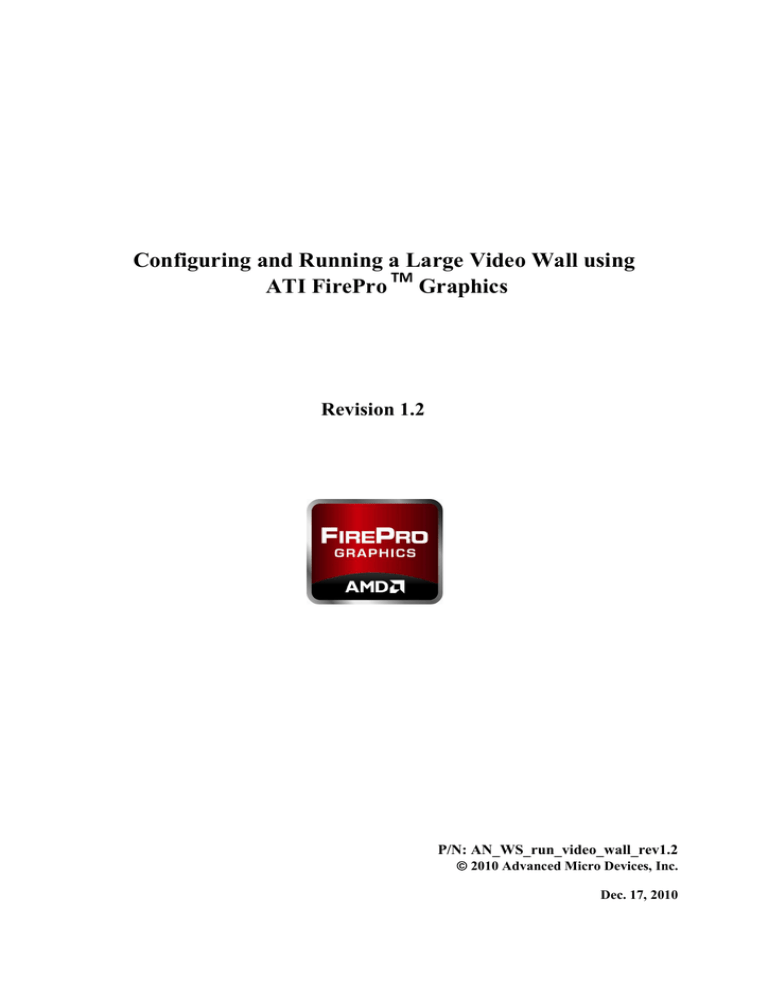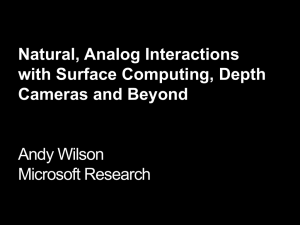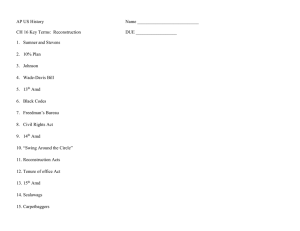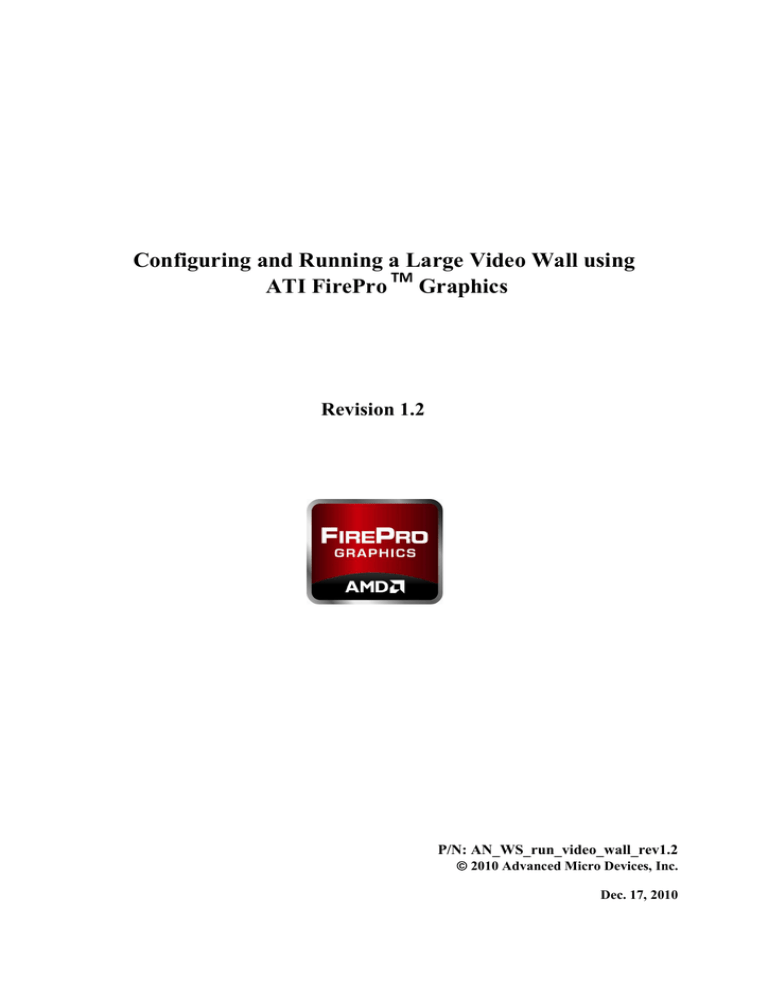
Configuring and Running a Large Video Wall using
TM
ATI FirePro Graphics
Revision 1.2
P/N: AN_WS_run_video_wall_rev1.2
2010 Advanced Micro Devices, Inc.
Dec. 17, 2010
Application Note – Configuring and Running a Large Video Wall
Revision History
Revision
Date
1.0
28-Oct-2010
•
Initial release by Max Ma
Comments
1.1
19-Nov-2010
•
Additional input provided by Paul Janes and Alexis Mather
1.2
17-Dec-2010
•
Changes to legal disclaimer on the last page
© 2010 Advanced Micro Devices, Inc. All rights reserved.
-2-
Application Note – Configuring and Running a Large Video Wall
TABLE OF CONTENTS
1.
CONTROL SYSTEM CONFIGURATION ................................................................................................................................... 4
2.
CONTENT SYSTEM CONFIGURATION ................................................................................................................................... 5
3.
CLUSTER CONFIGURATION ................................................................................................................................................. 5
3.1
3.2
3.3
CABLE CONNECTION ........................................................................................................................................................................6
OUTPUT LOCKING: ..........................................................................................................................................................................6
NETWORKING.................................................................................................................................................................................7
4.
RUNNING APPLICATIONS ON THE VIDEO WALL ................................................................................................................... 8
5.
ADDITIONAL NOTES ........................................................................................................................................................... 8
© 2010 Advanced Micro Devices, Inc. All rights reserved.
-3-
Application Note – Configuring and Running a Large Video Wall
Configuring and Running a Large Video Wall using ATI FirePro Graphics
The AMD workstation line of ATI FirePro graphics products allows users a variety of
approaches for presenting their innovative and creative ideas.
One such approach is to configure and run a large video wall by utilizing AMD Eyefinity
technology and AMD advanced synchronization technology.
This document will provide you the foundations of how to configure a large video wall and how
to run an application on such a wall by using ATI FirePro V9800 along with ATI FirePro S400
synchronization modules. It is assumed that readers are familiar with and are already running
cluster-aware software such as VizRT or Ventuz.
Although the sample configuration below is small, you can add more content systems to expand
the display wall as required. In this example there are three workstation systems; two systems
for content rendering containing two FirePro V9800 cards and one FirePro S400 sync module,
and one system for control with one FirePro V8800 card and one FirePro S400 sync module.
1. Control System Configuration
The Control System (Timing Server) provides vertical frame signals which allow all the
content systems (Timing Clients) to be output locked via the FirePro S400 modules. RJ45
cables connect the FirePro S400 cards which receive and output the frame signals. Therefore
all the systems in the video wall cluster will be output locked, and all the displays in the
cluster will scan their pixels and lines at the same time.
The Control System also sends commands to trigger rendering on content systems, and it
also provides data commands during the vertical intervals to all content systems with details
of which portion of data needs to be rendered. The commands are sent through a switch to
each content system using RJ45 cables.
Here are the steps to configure the control system:
a) Plug in a FrameLock/Genlock capable video card such as FirePro V8800 to provide
frame signals. Since it is for control it is not necessary to use a FirePro V9800.
b) Plug in the FirePro S400 into any available add-in slot and connect a SATA power
connector into the board end of FirePro S400.
c) Connect a sync ribbon cable from FirePro S400 to the FirePro V8800.
d) Install the current AMD Display Driver which can be downloaded from the Support &
Driver page of www.amd.com
© 2010 Advanced Micro Devices, Inc. All rights reserved.
-4-
Application Note – Configuring and Running a Large Video Wall
e) Install an application along with a data set. Run the application to make sure it
installed properly.
2. Content System Configuration
Since this example configuration uses two FirePro V9800s, the motherboard/system must
have two PCIe slots capable to hold the double-slot V9800, and one add-in slot in any
format for holding FirePro S400 on that system.
Procedure for configuring the content system:
a) Plug in two FirePro V9800s into two PCIe slots, connect one 2x3 and one 2x4 power
cables into the board end of FirePro V9800 on each board
b) Plug in the FirePro S400 into any spare add-in slot, connect the SATA power
connector into the board end of FirePro S400
c) Connect the sync ribbon cables from FirePro S400 to each FirePro V9800
d) Connect six LCD monitors to each FirePro V9800 through mini-DisplayPort to DVI
cables or through mini-DisplayPort to DisplayPort cables.
e) Install the current AMD Display Driver which can be downloaded from the Support &
Driver page of www.amd.com then reboot.
f) Make sure the display driver installed properly by checking if the two FirePro V9800s
are showing and the proper driver version is reported through:
ControlPanel Settings Advanced Adapter, and through
ControlPanel Settings Advanced Adapter Properties Driver
g) Configure the six displays attached to each FirePro V9800 into a display group in tile
style of 3x2 through AMD Catalyst Control Center Graphics Display Properties
at resolution of 1920x1200x60Hz (user may select other resolutions and refresh rates),
select one group as primary and the other group in extended, arrange the two groups
either in a row or in a column.
h) Check to make sure all the displays are presented through Catalyst Control Center Graphics Workstation Synchronization
i) Install an application along with a data set. Run the application to make sure it
installed properly.
3. Cluster Configuration
In order to display all the content on different monitors at the same rate horizontally (pixel
by pixel) and vertically (line by line), all the systems in the video wall cluster will have to be
output locked.
© 2010 Advanced Micro Devices, Inc. All rights reserved.
-5-
Application Note – Configuring and Running a Large Video Wall
In order to display different content on different monitors, as part of a large video wall, all
the content systems will have to receive the data command for rendering from the control
system during the vertical interval.
The figure below shows the links for synchronizing (red cables) and for networking (blue
cables).
3.1 Cable connection
a) Connect the RJ45 cables one after the other on the RJ45 connector of FirePro S400 on
each system for synchronizing as shown in RED.
b) Connect RJ45 cables to the switch from each system for networking as shown in
BLUE.
3.2 Output Locking
a) Power on all the systems and the switch in the wall cluster.
b) Bring up AMD Catalyst Control Center on each system.
c) Set the primary group on the control system as a “Timing Server”, so the primary
group on the control system becomes the master for sending the frame signal to all
other groups and systems.
d) Set the extended group on the control system as the “Timing Client”.
© 2010 Advanced Micro Devices, Inc. All rights reserved.
-6-
Application Note – Configuring and Running a Large Video Wall
e) Set both primary group and extended group on the content systems as the “Timing
Client” so both groups on both content systems are now output locked to the primary
group on the control system.
Below is a screen-shot of the application window of AMD Catalyst Control Center Graphics Workstation Synchronization:
3.3 Networking
a) Make sure the drivers for the network interface devices on each system are installed
properly by connecting to the internet and loading some websites of your choice.
b) Disable the firewall on each system so networking between systems in the video wall
cluster is allowed.
c) Assign or re-assign the computer name for each system, for example, “Control” for
control system, “Content1” for one content system and “Content2” for the other
content system.
d) Set IPs for each system as listed below:
10.0.0.1 / 255.255.255.0 for Control
10.0.0.2 / 255.255.255.0 for Content1
10.0.0.3 / 255.255.255.0 for Content2
© 2010 Advanced Micro Devices, Inc. All rights reserved.
-7-
Application Note – Configuring and Running a Large Video Wall
e) Add the following IPs and computer names into
Windows\system32\drivers\etc\Hosts:
10.0.0.1
Control
10.0.0.2
Content1
10.0.0.3
Content2
Now you should be able to ping the other systems in the video cluster, for example: “Ping
Content1” from the Control system or the Content2 system.
4. Running Applications on the Video Wall
All the systems should be output locked as long as the synchronization settings are right and
are maintained active as described in section 3.2 “Output Locking” above.
The Control system will send the command to start rendering on each content system, then
the Control system will constantly send data commands during vertical intervals to each
group on each content system, which lead to the proper portion of data to be rendered and
output on the display monitors in the next vertical cycle or next couple of cycles.
Please follow the instructions from your software vendor if you desire to run a particular
application.
5. Additional Notes
Some applications may take one system for two rules: Control and Content display as well.
In this case more function keys may need to be created in order to provide interactive
operations if the control menu will not be always seen.
Besides 3x2 tile style in configuring six displays with FirePro V9800, other configurations
like 3x1, 1x3, 2x2, 2x1, and 1x2 will also be available.
Groups in different tile styles can be FrameLocked by AMD Eyefinity and AMD advanced
FrameLock, but applications will have to manage each group with proper data commands so
that the display on the video wall will function correctly.
Although this example explains the setup for a large video wall with 24 displays, the wall
can be easily expanded by either adding two more FirePro V9800s into each content system,
or cascade more content systems in the cluster.
© 2010 Advanced Micro Devices, Inc. All rights reserved.
-8-
Application Note – Configuring and Running a Large Video Wall
DISCLAIMER
The contents of this document are provided in connection with Advanced Micro Devices, Inc. (“AMD”) products.
THE INFORMATION IN THIS PUBLICATION IS PROVIDED “AS IS” AND AMD MAKES NO
REPRESENTATIONS OR WARRANTIES WITH RESPECT TO THE ACCURACY OR COMPLETENESS OF
THE CONTENTS OF THIS PUBLICATION AND RESERVES THE RIGHT TO MAKE CHANGES TO
SPECIFICATIONS AND PRODUCT DESCRIPTIONS AT ANY TIME WITHOUT NOTICE. The information
contained herein may be of a preliminary or advance nature and is subject to change without notice. No license,
whether express, implied, arising by estoppel or otherwise, to any intellectual property rights is granted by this
publication. EXCEPT AS SET FORTH IN AMD’S STANDARD TERMS AND CONDITIONS OF SALE, AMD
ASSUMES NO LIABILITY WHATSOEVER, AND DISCLAIMS ANY EXPRESS OR IMPLIED WARRANTY,
RELATING TO ITS PRODUCTS INCLUDING, BUT NOT LIMITED TO, THE IMPLIED WARRANTY OF
MERCHANTABILITY, FITNESS FOR A PARTICULAR PURPOSE, OR INFRINGEMENT OF ANY
INTELLECTUAL PROPERTY RIGHT.
AMD’s products are not designated, intended, authorized or warranted for use as components in systems
intended for surgical implant in the body, or in other applications intended to support or sustain life, or in any other
application in which the failure of AMD’s products could create a situation where personal injury, death, or severe
property or environmental damage may occur. AMD reserves the right to discontinue or make changes to its
products at any time without notice.
© 2010 Advanced Micro Devices, Inc. All rights reserved. AMD, the AMD Arrow logo and AMD FirePro logo are
registered trademarks of Advance Micro Devices Inc. All other names mentioned in this document are for
information only, and may be trademarks of other corporations.
© 2010 Advanced Micro Devices, Inc. All rights reserved.
-9-