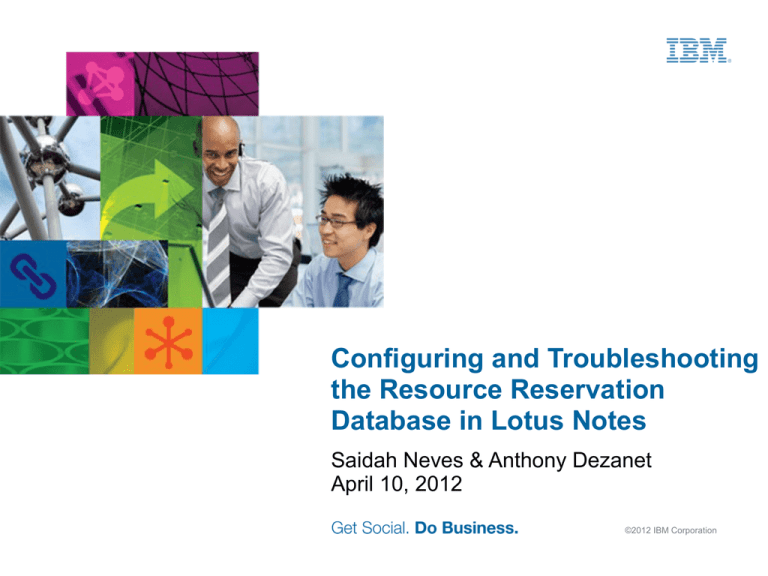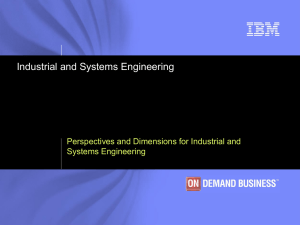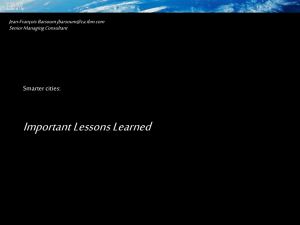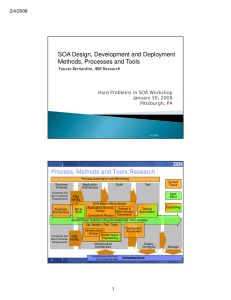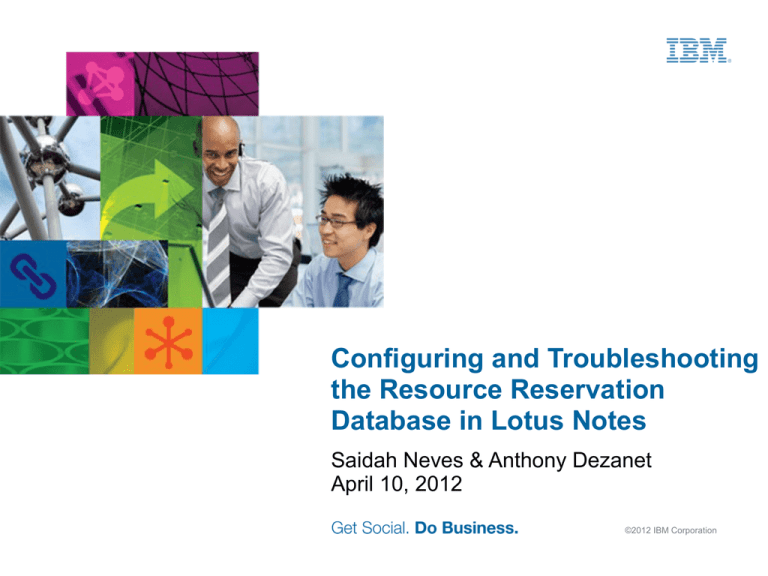
Configuring and Troubleshooting
the Resource Reservation
Database in Lotus Notes
Saidah Neves & Anthony Dezanet
April 10, 2012
©2012 IBM Corporation
Open Mic Webcast: Configuring & Troubleshooting the Resource Reservation Database in Lotus Notes
Participant Passcode: 1624413
© 2012 IBM Corporation
2
Agenda
●
Configuring the Resource Reservation Database
●
Resource Reservation Database Scheduled Agents
●
Renaming Rooms and Resources
●
Resource Reservation Databases in a Cluster
●
Troubleshooting Resource Reservation Database Issues
●
Appendix
© 2012 IBM Corporation
3
Resource Reservation Database (RRDB)
●
●
●
●
●
A mail-in database created on the server by the Domino Administrator.
It is where users can schedule and manage meetings resources
Resources refer to any object or place that can be booked as part of a
group meeting
Resources may be Meeting/Conference rooms, equipment such as
overhead projectors, video conferencing, microphones, etc.
Users can select a particular resource and reserve a time for it. They
can also choose a time, and let the RRDB find and display resources
available during that specified time
Recommended to create this database on a server with a light load
such as an application server or a dedicated server
© 2012 IBM Corporation
4
Resource Reservation Database (RRDB)
●
●
The Resource Reservation Database
­
Site Profile documents
­
Resource documents
­
Reservation documents
­
Agents
Rooms and Resource Manager (RnRMgr) server task
­
Manages busytime for RRDB
­
Processes requests
© 2012 IBM Corporation
5
Creating a Resource Reservation Database
●
From the IBM Lotus Domino Administrator Client, select the Files tab, choose
File → Application → New or Ctrl + N and complete the fields on the New
Application dialog box
© 2012 IBM Corporation
6
Creating a Resource Reservation Database
●
●
●
Specify New Application Name and Location
­
Server → The name of the server where you are creating the RRDB
­
Title → The name of the database
­
File Name → The file name for the database. Use name extension .nsf
Specify Template for New Application
­
Server → Choose the template server from which you will be copying the
template
­
Show Advance template → Select the check box to display additional
template
­
Select the Resource Reservation template, called resrc8.ntf
Click OK and you will see the tab for the RRDB just created
© 2012 IBM Corporation
7
Setting up the RRDB
●
After creating the Resource Reservations database, set up the ACL for the
database. While the RRDB is opened, from the Domino Administrator menu,
choose File → Application → Access Control
© 2012 IBM Corporation
8
Setting up the RRDB (cont'd)
●
In the Basics tab of the ACL list the
name(s) of the user(s) who will be
authorized to create Resources and
Site Profile documents
­
Assign them the CreateResource
Role
•
The CreateResource role is
required
© 2012 IBM Corporation
9
Setting up the RRDB (cont'd)
●
Assign the AdminDelete Role.
Allows you to run an agent called
"Delete User Reservations"
• Running the action takes a
name of a user, deletes the
bookings of the particular
user and frees up the
rooms
• Deletes ALL reservations
for specified user
• Needed for when users
leave a company but have
outstanding reservations
© 2012 IBM Corporation
10
Setting up the RRDB (cont'd)
●
In the Advance tab of the ACL, the Administration Server must be listed under
the Administration server section
●
Select the Modify all Readers and Authors field
●
Select OK to Save the ACL Changes
© 2012 IBM Corporation
11
RRDB Scheduled Agents
●
All 4 scheduled agents must be enabled with an ID that is trusted to
run agents. The RRDB will only work correctly if all four of the
scheduled agents are enabled
­
Autoreminder: Allows you to enable/disable feature from the Site
Document. When enabled, you can set criteria to receive reminders on
reserved rooms and resources
­
Purge documents: Purges documents older than two days in order to
minimize the size of the database
­
RenameReservations: When renaming rooms, this agent automatically
generates notices to any users who reserved the room so they can update
their calendars
­
Update Blocker Document: Allows administrators to limit how far in
advance a specific room/resource can be booked; prevents users from
booking rooms for multiple years
* See Appendix C for steps on how to enable the RRDB Scheduled Agents
© 2012 IBM Corporation
12
Creating a Site Profile
●
●
●
A Site Profile document identifies the site where a resource resides and
associates that site with a RRDB and the Domino Directory. A typical Site
Profile can be the name of a city, or a floor in a building
To create the Site Profile you must have the [CreateResource] role in the ACL
of the RRDB
Note: When the RRDB is initially created, you will not have access to create
sites & rooms. The Database must be closed, and reopened in order to
proceed with creating the first Site Profile
© 2012 IBM Corporation
13
Creating a Site Profile (cont'd)
●
●
Open the RRDB, and select any view except the Calendar View, My
Reservations View, and Waiting for Approval View
Click New Site or select Actions → New Site from the menu
© 2012 IBM Corporation
14
Creating a Site Profile (cont'd)
●
Enter the Site name
­
Site names cannot be renamed
●
Domain name automatically populated from the domain listed in your Location Document
●
Server name automatically populated from the Administration Server set in the RRDB's ACL
© 2012 IBM Corporation
15
Creating a Site Profile (cont'd)
●
Enabling Resource Reservation Autoreminder is Optional
­
●
Autoreminder scheduled agent MUST be enabled
More information about this feature in Technote 1217138 - “How does Autoreminder in
7.x for a Resource Reservation work?”
© 2012 IBM Corporation
16
Creating a Site Profile (cont'd)
●
●
●
Click the Save & Close action button
You will be prompted that you've completed the setup of your first site
document
You are now ready to create Resources and/or Rooms
© 2012 IBM Corporation
17
Creating a Resource document
●
A Resource document defines the resource name, type, availability,
and who can reserve the resource
●
Resource documents are mail-in database document
●
Automatically created by Adminp
●
●
●
Before you can create a Resource Document, at least one Site Profile
must already exist
To create a Resource document you must have the [CreateResource]
role in the ACL of the RRDB as well
Note: Only certain characters are allowed when naming a resource
* See Appendix D and F for the list of legal and illegal characters
© 2012 IBM Corporation
18
Creating a Resource document (cont'd)
●
Open the RRDB, and click on the New Resource button or select
Actions → New Resource from the menu
© 2012 IBM Corporation
19
Creating a Resource document (cont'd)
●
There are three types of resources that you can choose from
­
Room → if the resource is a room
­
Other → if the resource is not a room (projectors, microphones, cars, etc.)
­
Online Meeting → if you will be meeting by means of an IBM Lotus Sametime
Server
© 2012 IBM Corporation
20
Creating a Resource document (cont'd)
●
Enter a Name to identify the resource
●
Enter a Description of the resource
●
Click the Site button to display list of available Sites
●
Capacity → Appears when Room is selected as a Resource Type
­ The capacity of the resource, for example, the seating capacity of a
room
●
Category → Appears when Other is selected as Resource Type
­ Name for category of Resource (i.e. projectors, etc)
­ Displays names of all previously entered Category values
­ Must be created or selected from existing category
© 2012 IBM Corporation
21
Creating a Resource document (cont'd)
●
Owner Restriction
­
None
•
­
­
Anyone can reserve the resource. No owner assigned
Owner Only
•
Only owner(s) can reserve the resource without approval
•
All other users must get approval from Owner(s) of resource
Specific People
•
Only the specified people can reserve resource
•
All other users will receive a restrictions error message
­ Busytime will show as info restricted
­
­
Autoprocessing
•
Allows specific people to reserve resource without owner approval
•
Not required to approve or decline requests from others
Disable Reservations
•
Prevents user from reserving directly from the RRDB
© 2012 IBM Corporation
22
Creating a Resource document (cont'd)
●
●
Room Availability Settings
­
Specify the Time zone
­
Availability 24 hours/day
­
Days of the Week and hours of the day
Limit Advance Reservations
­
Requires the Agent “Update Blocker Document”
­
Keeps users from booking a room out forever
© 2012 IBM Corporation
23
Creating a Resource document (cont'd)
For Resource Type of Online Meeting Place, see the following technotes:
●
Installing and using Notes to schedule a Sametime meeting
http://www.ibm.com/support/docview.wss?uid=swg21154380
●
Is it possible to create more than one Online Meeting Place in the Resource
Reservations database?
http://www.ibm.com/support/docview.wss?uid=swg21249475
●
How do Notes/Domino Calendaring & Scheduling Online Meetings work with Sametime?
http://www.ibm.com/support/docview.wss?uid=swg21105081
© 2012 IBM Corporation
24
Rooms and Resource Manager (RnRMgr)
server task
●
Required to in order for the RRDB to function
●
Server must be running the RnRMgr server task
●
This task is needed only on the servers housing the Resource
Reservations Database
© 2012 IBM Corporation
25
Renaming, Clustering, and
Troubleshooting
© 2012 IBM Corporation
26
Renaming Rooms/Resources
●
The functionality to rename a room or resource is included in the
resource form as a button. You'll see the Rename button when you
open the document and put it in edit mode
© 2012 IBM Corporation
27
Renaming Rooms/Resources (cont'd)
●
●
When you click on the Rename button you'll see the following dialog
box:
In this case, I'm changing the room name from Test/Test Site One to
Test Room/Test Site One
© 2012 IBM Corporation
28
Renaming Rooms/Resources (cont'd)
●
●
●
When you save and close the room you'll get the following popup:
This is telling you that a request has been submitted to admin4.nsf for
adminP to update the room name in the mail-in document
For immediate processing run the Domino console command “Tell
Adminp Process NEW” without the quotes
© 2012 IBM Corporation
29
Configuring a Resource Database in a
Cluster
© 2012 IBM Corporation
30
Resource Databases in a Cluster
●
When configuring a Resource Database for use in a cluster it is very
important that a specific criteria be followed:
­
All Servers with a replica of the RRDB should be at release 7* or
higher for full clustering functionality
­
The design of the RRDB should be at release 7* or higher
­
The correct Admin server must be listed in the Advanced section of
the ACL on all replicas of the RRDB
­
RnRMgr must be running on all clustermates that have a replica of
the RRDB
­
Failover will only occur with two clustermates. Although you can
have more than two RRDB replicas, failover will only occur
between the admin server and the next server in the cluster in
alphabetical order
*Note: 7.x is no longer supported. If you're currently on a 7.x release, IBM Support strongly suggests
upgrading to 8.0.x or 8.5.x.
© 2012 IBM Corporation
31
Resource Databases in a Cluster (cont'd)
­ All replicas must reside within the same cluster. Replication of the
RRDB between clusters is not supported and can result in double
bookings
­
Processing of requests should be handled by only one server in the
cluster. You can verify which server is processing requests by
running TELL RNRMGR WHOOWNS xxxxx.nsf, where xxxxx is the
file name of the RRDB
­
For further information see the following wiki article & technote:
• Clustering the Resource Reservation database in IBM Lotus
Domino
• Technote #1219311 - Clustering the Domino Resource
Reservations database
© 2012 IBM Corporation
32
Troubleshooting RRDB Issues
© 2012 IBM Corporation
33
Troubleshooting RRDB Issues
●
Double Bookings – Potential Causes and Solutions
­
Use the TELL RNRMGR WHOOWNS xxxxx.nsf command on both
the primary clustermate and the backup to verify that only one of
them is processing requests
• If each server reports a different owner, then two servers are
independently processing requests
• To recover, restart the RnRMgr task on all clustermates.
­
Check the ACL Advanced tab of all RRDB replicas and make sure that the
same admin server is listed. If not, modify it so that they all match
© 2012 IBM Corporation
34
Troubleshooting RRDB Issues (cont'd)
●
Double Bookings – Potential Causes and Solutions (cont'd)
­
Check for old, or renamed copies of clubusy (i.e. clubusy.old) in the data
directories and subdirectories of all clustermates
• Delete any old or renamed copies you find
• Recreate clubusy on all clustermates to ensure the integrity of the free
time data *
*See slide 38 for technote on how to properly rebuild clubusy.nsf
© 2012 IBM Corporation
35
Troubleshooting RRDB Issues (cont'd)
●
Double Bookings – Potential Causes and Solutions (cont'd)
­
Check to see if there are any Replication/Save Conflicts (RSCs)*
• If you find any RSCs, create an unencrypted backup** of the RRDB
and delete the RSCs from the production copy
* See Appendix B for instructions on how to create a view to show all Replication/Save conflicts in a
database
** The backup is suggested because the deletion of any RSCs could result in the deletion of
reservations, so you may need the backup as a reference, or for restoration purposes
© 2012 IBM Corporation
36
Troubleshooting RRDB Issues (cont'd)
­ The data in busytime.nsf, or clubusy.nsf, is inaccurate or corrupt
• Delete any renamed copies of busytime/clubusy within the Domino
data directory, and recreate busytime/clubusy
NOTE: in a clustered environment it is vital that all replicas of clubusy be
recreated on all clustermates at the same time (see recreating
busytime/clubusy section for further information)
• Know your cluster. Make sure that servers have not been added to
the cluster. If you are unaware that a server has been added to the
cluster, any attempt at rebuilding the clubusy data will be tainted via
cluster replication with the added clustermate. In order to recover,
clubusy must be recreated on ALL clustermates
­
There are replicas of the RRDB on servers outside of the cluster
• This is not supported. The RRDB replica outside of the cluster should
be removed
© 2012 IBM Corporation
37
Troubleshooting RRDB Issues (cont'd)
●
Recreating Busytime/Clubusy
­
The recommended process is documented in technote 1086471 - “How to
recreate the busytime.nsf and clubusy.nsf databases on a Domino server”
­
It is very important that this process be followed precisely, especially when
recreating clubusy.
© 2012 IBM Corporation
38
Reservation Requests Not Getting Processed
●
Reservation status: “Waiting for System Approval”
●
If this occurs with rooms and resources that do not have owner restrictions:
­
RnRMgr may not be running.
­
If RnRMgr is running restarting the task may resolve the issue
­
RnRMgr is not fully initialized. You can check this by running the Show
Tasks command from the Domino console. The most likely cause is that
RnRMgr is not running on all clustermates that have a replica of the
RRDB. Loading RnRMgr on that server, or servers, should resolve the
issue
© 2012 IBM Corporation
39
Cannot Book a Room/Resource Past a Certain
Date
You try to book a room, but are unable to do so because the date is too far
in advance. However, there is no Limit in Advance Reservation restriction
set in the room document
●
●
●
Check the $Reservation Blockers view for a Blocker document or
replication/save conflict (RSC) associated with the room. If either
exist, create an @DeleteDocument Formula agent* and delete it
If there are no Blocker docs or RSCs in the $Reservation Blockers
view, create a view to find any RSCs in the RRDB using the formula
Select @IsAvailable($Conflict) and delete any RSCs associated with
the room, as they may be corrupt Blocker documents*
There may not be any bad Blocker docs or RSCs in the RRDB. In that
case, rebuilding busytime.nsf, or all replicas of clubusy.nsf may resolve
the issue
*See appendix A for instructions on creating an @DeleteDocument agent
*See appendix B for instructions on creating a replication/save conflicts view
© 2012 IBM Corporation
40
Questions
Press *1 on your telephone to ask a question.
IBM Lotus Support page
http://www.facebook.com/IBMLotusSupport
@Lotus_Support
© 2012 IBM Corporation
41
Appendix A: Creating an @DeleteDocument
Agent
- Open the resource database (RRDB) in the Domino Designer client
(Continued on next slide)
© 2012 IBM Corporation
42
Appendix A (cont'd)
© 2012 IBM Corporation
43
Appendix A (cont'd)
●
Expand the Code section and double click on Agents
●
Click on the New Agent button
© 2012 IBM Corporation
44
Appendix A (cont'd)
●
Give the agent a name, change the Type field from LotusScript to
Formula, and click OK
© 2012 IBM Corporation
45
Appendix A (cont'd)
●
●
Close the agent properties box, type @DeleteDocument in the
Programmer's Pane, click on the green check mark
Save and close the agent
© 2012 IBM Corporation
46
Appendix A (cont'd)
●
Optional step - When you create the agent the "Prohibit design refresh
or replace to modify" flag in the agent properties will be checked by
default. You may want to uncheck this so that the Design task will
delete the agent when it runs at 1 AM. This will prevent the accidental
deletions
© 2012 IBM Corporation
47
Appendix A (concluded)
●
To delete a document from the RRDB, simple select it and run the
agent by clicking on the Actions menu and selecting the Delete
Document agent:
© 2012 IBM Corporation
48
Appendix B: Creating a View to Show
Replication/Save Conflicts
●
Open the resource database in your Admin client
●
Open the Create menu and select View
© 2012 IBM Corporation
49
Appendix B (cont'd)
●
Give the view a name, change the formula to “Select
@IsAvailable($Conflict), and click on Save and Customize
© 2012 IBM Corporation
50
Appendix B (cont'd)
●
●
Open the View Properties and uncheck the “Show response
documents in hierarchy if it's selected
Save and close the view
© 2012 IBM Corporation
51
Appendix B (concluded)
●
●
The view will now be available in the resource database:
For further details and an alternate method, see technote 1092724 “Is it possible to select only the Replication/Save Conflict documents in
a view?”
© 2012 IBM Corporation
52
Appendix C: Enabling RRDB Scheduled
Agents
●
Open the database in Domino Designer
­
Right Click on the RRDB tab and select Open in Designer
­
Domino Designer opens. Click on Start Using Domino Designer
© 2012 IBM Corporation
53
Appendix C (cont'd)
●
Enable the four scheduled agents
­
On the left Navigator expand the Code View
­
Double click on Agents
­
Locate and select them one at a time
© 2012 IBM Corporation
54
Appendix C (cont'd)
●
Enable them with an ID that is authorized to run agents
­
Press Enable
­
You will be prompted to choose the server
­
Choose the home server for the database
© 2012 IBM Corporation
55
Appendix C: (concluded)
●
The Agents enabled with an Authorized ID (Admin ID)
●
Close Domino Designer
© 2012 IBM Corporation
56
Appendix D: List of Legal Characters
●
●
Only certain characters are allowed when naming a resource.
Remember that the RRDB is a mail-driven database, and any
characters that are illegal in mail addresses are also illegal in RRDB
The list of allowed characters:
­
A-Z
­
0-9
­
Ampersand ( & )
­
dash ( - )
­
underscore ( _ )
­
apostrophe ( ' )
­
forward slash ( / )
© 2012 IBM Corporation
57
Appendix E: List of illegal Characters
●
<
●
*
●
>
●
%
●
=
●
!
●
|
●
#
●
(
●
$
●
)
●
^
●
+
●
?
●
\
●
{
●
:
●
}
●
''"
●
[
●
\
●
]
●
\
●
,
© 2012 IBM Corporation
58
Legal Disclaimer
© IBM Corporation 2012. All Rights Reserved.
The information contained in this publication is provided for informational purposes only. While efforts were
made to verify the completeness and accuracy of the information contained in this publication, it is provided
AS IS without warranty of any kind, express or implied. In addition, this information is based on IBM’s current
product plans and strategy, which are subject to change by IBM without notice. IBM shall not be responsible
for any damages arising out of the use of, or otherwise related to, this publication or any other materials.
Nothing contained in this publication is intended to, nor shall have the effect of, creating any warranties or
representations from IBM or its suppliers or licensors, or altering the terms and conditions of the applicable
license agreement governing the use of IBM software.
References in this publication to IBM products, programs, or services do not imply that they will be available in
all countries in which IBM operates. Product release dates and/or capabilities referenced in this presentation
may change at any time at IBM’s sole discretion based on market opportunities or other factors, and are not
intended to be a commitment to future product or feature availability in any way. Nothing contained in these
materials is intended to, nor shall have the effect of, stating or implying that any activities undertaken by you
will result in any specific sales, revenue growth or other results.
IBM, Lotus, Lotus Notes, Notes, and Domino are trademarks of International Business Machines Corporation
in the United States, other countries, or both.
Microsoft and Windows are trademarks of Microsoft Corporation in the United States, other countries, or both.
Other company, product, or service names may be trademarks or service marks of others.
All references to renovations.com refer to a fictitious company and are used for illustration purposes only.
© 2012 IBM Corporation
59