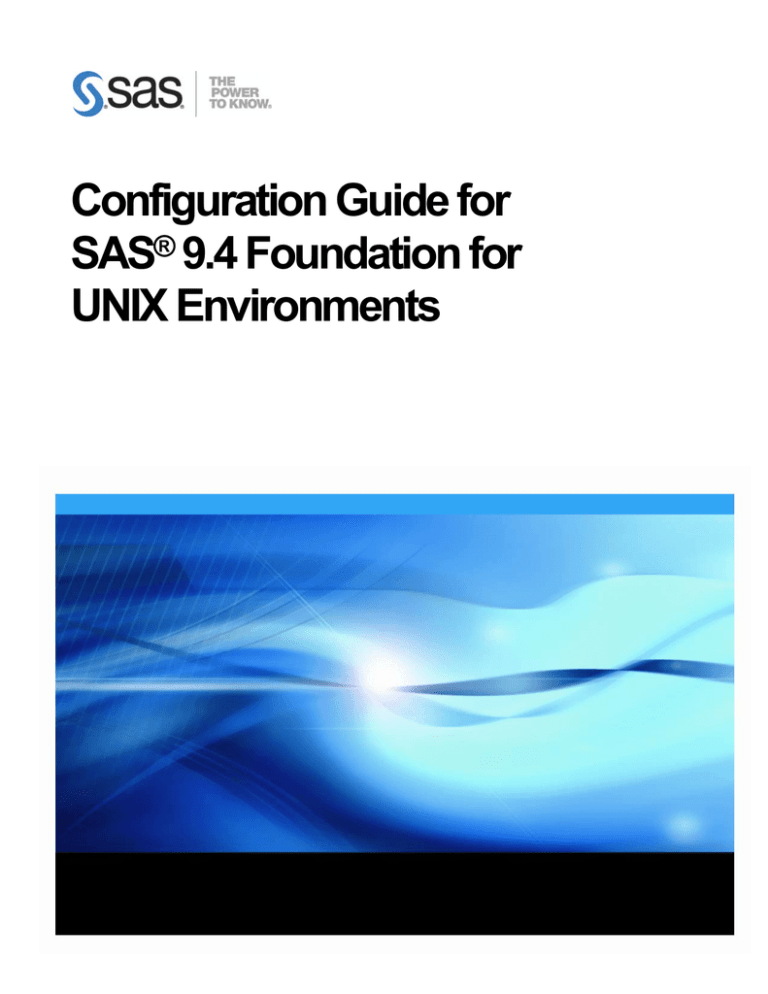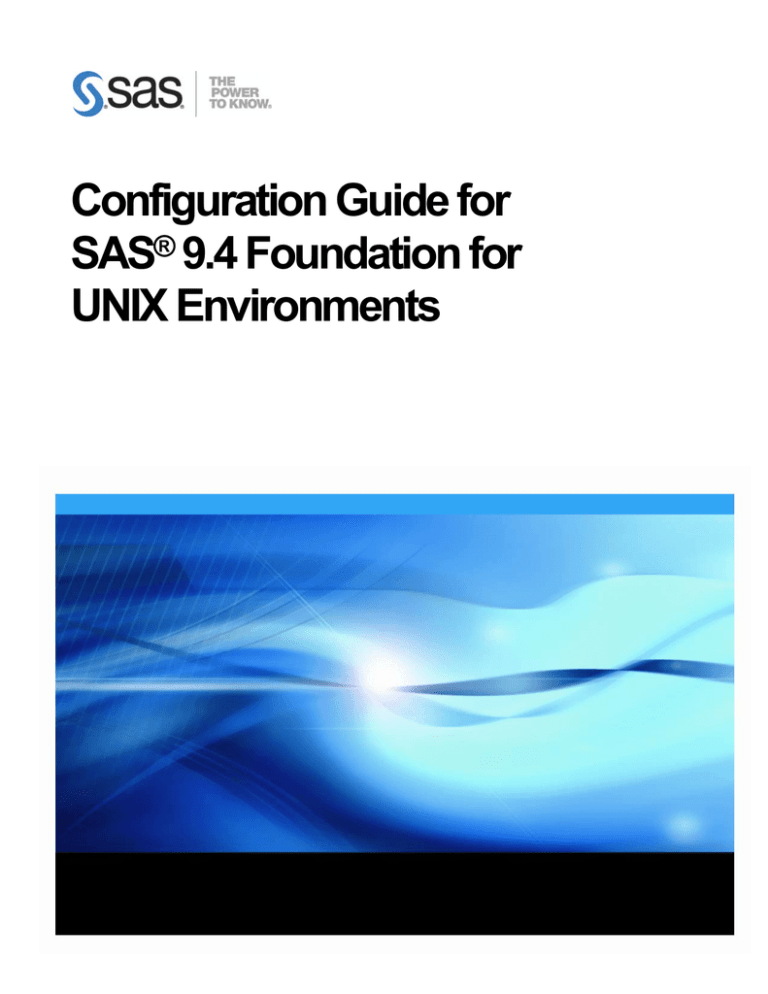
Configuration Guide for
SAS® 9.4 Foundation for
UNIX Environments
Copyright Notice
The correct bibliographic citation for this manual is as follows: SAS Institute Inc. 2016. Configuration Guide for SAS® 9.4 Foundation for UNIX Environments, Cary, NC: SAS Institute Inc. Configuration Guide for SAS® 9.4 Foundation for UNIX Environments Copyright © 2016, SAS Institute Inc., Cary, NC, USA All rights reserved. Produced in the United States of America. For a hard‐copy book: No part of this publication may be reproduced, stored in a retrieval system, or transmitted, in any form or by any means, electronic, mechanical, photocopying, or otherwise, without the prior written permission of the publisher, SAS Institute Inc. For a web download or e‐book: Your use of this publication shall be governed by the terms established by the vendor at the time you acquire this publication. The scanning, uploading, and distribution of this book via the Internet or any other means without the permission of the publisher is illegal and punishable by law. Please purchase only authorized electronic editions and do not participate in or encourage electronic piracy of copyrighted materials. Your support of others’ rights is appreciated. U.S. Government Restricted Rights Notice: Use, duplication, or disclosure of this software and related documentation by the U.S. government is subject to the Agreement with SAS Institute and the restrictions set forth in FAR 52.227‐19, Commercial Computer Software‐Restricted Rights (June 1987). SAS Institute Inc., SAS Campus Drive, Cary, North Carolina 27513. June 2016 SAS® Publishing provides a complete selection of books and electronic products to help customers use SAS software to its fullest potential. For more information about our e‐books, e‐learning products, CDs, and hard‐copy books, visit the SAS Publishing web site at support.sas.com/bookstore or call 1‐800‐727‐3228. SAS® and all other SAS Institute Inc. product or service names are registered trademarks or trademarks of SAS Institute Inc. in the USA and other countries. ® indicates USA registration. Other brand and product names are registered trademarks or trademarks of their respective companies. Configuration Guide for SAS 9.4 Foundation for UNIX Environments Table of Contents
Chapter 1 – Introduction ......................................................................................... 1 Audience ........................................................................................................ 1 Understanding This Book................................................................................ 1 Contacting SAS ............................................................................................... 1 Accessing Release Documentation ................................................................. 1 Additional Resources ...................................................................................... 2 Configuring Hadoop-related Software ............................................................................ 2 Configuring your IO Subsystem .................................................................................... 2 Troubleshooting System Performance Problems .............................................................. 2 Chapter 2 – Restricted Options .............................................................................. 3 Global Restrictions ......................................................................................... 3 Group Restrictions .......................................................................................... 3 User Restrictions ............................................................................................ 3 Additional information.................................................................................... 3 Chapter 3 – Post-Installation Configuration for User Authentication and
Identification............................................................................................................. 5 Overview ........................................................................................................ 5 Configuring User Authentication .................................................................... 6 Configuring sasauth ....................................................................................... 7 AIX-specific Options for Password Validation .................................................................. 9 Configuring PAM Authentication for Use with sasauth .................................. 10 Using the sasauth LDAP Authentication Method ........................................... 11 Configuring the sasauth LDAP Authentication Method .................................................... 12 Installing and Configuring LDAP/s Certificates............................................................... 14 Example: sasauth.conf Settings for LDAP/s .................................................................. 17 AIX: Using System LDAP Authentication with sasauth ................................. 17 Solaris: LDAP and Numeric User Names ....................................................... 17 Customizing Authentication and Identification ............................................. 18 Chapter 4 – Configuring Integrated Windows Authentication ........................... 19 Prerequisites for Integrated Windows Authentication on UNIX.................... 19 After Configuring Your Deployment .............................................................. 22 Logins for Users Who Participate in Integrated Windows Authentication ..... 22 Using Custom Service Principal Names ......................................................... 23 Additional Documentation ............................................................................ 23 Chapter 5 – Post-Installation Configuration for Remote Browsing ................... 25 Configuring a Host with a Fully Qualified Domain Name ............................... 26 Chapter 6 – Supporting 64 KB pages on AIX Machines ..................................... 27 i
13 June 2016
Configuration Guide for SAS 9.4 Foundation for UNIX Environments Chapter 7 – Post-Installation Configuration for National Language Support
(NLS) ....................................................................................................................... 29 Introduction ................................................................................................. 29 SAS Invocation Scripts .............................................................................................. 29 SAS Configuration Files ............................................................................................. 30 Selecting a Locale during SAS Foundation Deployment ................................ 30 Chinese, Japanese, and Korean DBCS Support ............................................. 31 Setting System Fonts with X Resource Files.................................................................. 31 Asian Font Catalogs .................................................................................................. 32 Specifying the Font Catalog in the Configuration File for Traditional Chinese Fonts ................................32 Specifying the Font Catalog in a SAS Session for Traditional Chinese Fonts ..........................................32 Chinese Localizations ................................................................................................ 32 Chapter 8 – Configuring SAS Analytics Accelerator for Teradata..................... 35 UDF Installation Step Requires LATIN1 ........................................................ 35 Database Permission for Registering the UDFs ............................................. 35 Database Requirements and Configuration .................................................. 35 Registering the UDFs .................................................................................... 36 Alternative to PROC TSSQL ........................................................................... 37 Re-enable the Default HTML ODS Destination............................................... 37 Documentation for Using the UDFs ............................................................... 37 Chapter 9 – Post-Installation Configuration for SAS/ACCESS Software .......... 39 SAS/ACCESS Interface to Amazon Redshift .................................................. 39 SAS/ACCESS Interface to Aster .................................................................... 43 Installing and Configuring the ODBC Driver and Bulk Loader ........................................... 43 SAS/ACCESS Interface to DB2 ...................................................................... 45 SAS/ACCESS Interface to Greenplum ........................................................... 45 Bulk Load ................................................................................................................ 48 SAS/ACCESS Interface to Hadoop ................................................................ 49 SAS/ACCESS Interface to HAWQ .................................................................. 49 Bulk Load ................................................................................................................ 52 SAS/ACCESS Interface to Impala ................................................................. 52 SAS/ACCESS Interface to Informix .............................................................. 53 SAS/ACCESS Interface to Microsoft SQL Server ........................................... 54 SAS/ACCESS Interface to MySQL .................................................................. 56 SAS/ACCESS Interface to Netezza ................................................................ 57 SAS/ACCESS Interface to ODBC ................................................................... 57 SAS/ACCESS Interface to Oracle .................................................................. 58 SAS/ACCESS Interface to PC Files ................................................................ 59 SAS/ACCESS Interface to the PI System ...................................................... 60 Multi-byte Character Sets ..........................................................................................
Host Name and Port Number ......................................................................................
Time Zone Settings ..................................................................................................
SSL Certificate .........................................................................................................
Kerberos-only Web API Configuration ..........................................................................
60 61 61 61 61 SAS/ACCESS Interface to PostgreSQL .......................................................... 62 SAS/ACCESS Interface to R/3 ...................................................................... 62 ii
Configuration Guide for SAS 9.4 Foundation for UNIX Environments
SAS/ACCESS Interface to SAP HANA ............................................................ 62 Bulk Load ................................................................................................................ 64 SAS/ACCESS Interface to Sybase ................................................................. 64 Installing Sybase Procedure ....................................................................................... 64 Adding Shared Libraries ............................................................................................ 64 SAS/ACCESS Interface to Sybase IQ ............................................................ 65 SAS/ACCESS Interface to Teradata .............................................................. 65 Access to Shared Libraries ......................................................................................... 65 Teradata Parallel Transporter ..................................................................................... 65 TPT or Legacy Teradata Utility (FastExport and Multiload) .............................................. 66 Legacy Teradata Utility Configuration .......................................................................... 67 FastExporting ............................................................................................................................................67 MultiLoad ..................................................................................................................................................67 SAS/ACCESS Interface to Vertica ................................................................. 68 Chapter 10: Configuring and Administering SAS In-Database Products.......... 71 Configuring and Administering SAS In-Database Technologies for Hadoop
and SAS Data Loader for Hadoop .................................................................. 71 The Data Loader for Hadoop vApp............................................................................... 72 Chapter 11 – Post-Installation Configuration for SAS/ASSIST .......................... 73 Adding a Master Profile ................................................................................ 73 Chapter 12 – Post-Installation Configuration for SAS/CONNECT ..................... 75 Storing and Locating SAS/CONNECT Script Files .......................................... 75 Configuring the SAS UNIX Spawner Program ............................................... 75 Chapter 13 – Post-Installation Configuration for SAS/GRAPH .......................... 77 Loading SAS Fonts to Your X Display Server ................................................. 77 Making System Fonts Available to SAS ......................................................... 77 Chapter 14 – Post-Installation Configuration for SAS/IntrNet............................ 79 Overview ...................................................................................................... 79 Installing and Configuring SAS/IntrNet ....................................................... 80 Install Your Web Server Software ............................................................................... 80 Install Your SAS Software .......................................................................................... 80 CGI Tools Installation Dialogs ...................................................................................................................80 Installing CGI Tools and SAS Foundation on Machines with Different Operating Systems ......................82 Test the Web Server ................................................................................................. 83 Test the Application Broker ........................................................................................ 83 Configure a Socket Service ........................................................................................ 84 Starting the Socket Service........................................................................................ 84 Testing the Socket Service......................................................................................... 85 Configure Additional Services ..................................................................................... 86 Chapter 15 – Post-Installation Configuration for SAS/SECURE ........................ 87 SAS/SECURE Client for Windows .................................................................. 87 SAS/SECURE Client for Java ......................................................................... 87 FIPS-Compliant Encryption........................................................................... 87 iii
Configuration Guide for SAS 9.4 Foundation for UNIX Environments Chapter 16 – Post-Installation Configuration for SAS/SHARE........................... 89 User Authentication ...................................................................................... 89 System Configuration for the TCP/IP Communications Method (Optional)... 89 Client Components ....................................................................................... 89 SAS/SHARE Data Provider .........................................................................................
SAS ODBC Driver .....................................................................................................
SAS/SHARE Driver for JDBC .......................................................................................
SAS/SHARE SQL Library for C ....................................................................................
89 89 90 90 NLS Information ........................................................................................... 90 Chapter 17 – Using Host Sort Routines ............................................................... 91 Making Host Sort Routines Available ............................................................ 91 For AIX ................................................................................................................... 91 For HP-UX, Linux and Solaris ..................................................................................... 91 Using Host Sort Routines in a SAS Session ................................................... 92 iv
Configuration Guide for SAS 9.4 Foundation for UNIX Environments Chapter 1 – Introduction
Audience
This document is intended for the SAS Installation Representative, designated as the person responsible for installing and maintaining SAS software for UNIX systems at your site. This document describes the configuration instructions for SAS 9.4 Foundation, which is made up of server‐side Base SAS and a variety of server‐side SAS products (the exact products vary by customer). Information about the configuration of middle‐tier and client‐side products is available from other sources including the SAS Deployment Wizard and any documentation that it might point you to. The server‐side configuration instructions contained in this document are for the configuration of a generic SAS server.
To configure your server for more specific functions, such as a Workspace Server or Stored Process Server, refer to the SAS 9.4 Intelligence Platform: Application Server Administration Guide located at http://support.sas.com/documentation/configuration/index.html.
To configure your server as an OLAP Server, refer also to SAS 9.4 Intelligence Platform: Application Server Administration Guide, at the same location.
To configure your server as a Metadata Server, refer to the SAS 9.4 Intelligence Platform: System Administration Guide, also at the same location. Understanding This Book
This document conforms to the following conventions: Courier Courier type indicates commands, directory paths, file names, menu items, Internet addresses, etc. Italics Italic type indicates documentation references or key notes. Bold Bold type indicates important text or concepts. UPPERCASE Uppercase type indicates variable and option settings. Dollar sign $ Pound sign # A dollar sign $ or pound sign # at the beginning of an example indicates a sample UNIX command line. Contacting SAS
If you need to contact SAS, refer to the SAS QuickStart Guide for contact information. Accessing Release Documentation
The latest versions of the release documentation are available from the Install Center web page, http://support.sas.com/installcenter. Page 1
Configuration Guide for SAS 9.4 Foundation for UNIX Environments Additional Resources
Configuring Hadoop-related Software
For information about how to configure Hadoop JAR files and the SAS/ACCESS Interface to Hadoop software, see the SAS 9.4 Hadoop Configuration Guide for Base SAS and SAS/ACCESS at http://support.sas.com/resources/thirdpartysupport/v94/hadoop/. For information about configuring the SAS Data Loader for Hadoop offering and its software order, SAS In‐Database Technologies for Hadoop, see “Configuring and Administering SAS In‐
Database Technologies for Hadoop and SAS Data Loader for Hadoop” on page 71 in this guide. Configuring your IO Subsystem
For a white paper on Best Practices for Configuring your IO Subsystem for SAS® 9 Applications, see http://support.sas.com/resources/papers/proceedings15/SAS1501-2015.pdf. Troubleshooting System Performance Problems
For a list of papers useful for troubleshooting system performance problems, see http://support.sas.com/kb/42/197.html
2
Configuration Guide for SAS 9.4 Foundation for UNIX Environments Chapter 2 – Restricted Options
SAS 9.4 Foundation options can be “restricted” by a site administrator so that once they are set by the administrator; they may not be changed by a user. An option can be restricted globally, by group, and by user. To restrict an option, it must be added to the appropriate SAS 9.4 Foundation configuration file. This file must have the permissions set by the administrator so that it cannot be updated by users. The option files are processed in the following order: global, group, and user. If an option is specified in multiple files, the last occurrence is used. Global Restrictions
Create the file !SASROOT/misc/rstropts/rsasv9.cfg and add options to this file in the normal config file format. Group Restrictions
Create a file of the following format: !SASROOT/misc/rstropts/groups/<groupname>_rsasv9.cfg
and add options to this file in the normal config file format. Example: For user smith in the group staff: the file name would be staff_rsasv9.cfg. User Restrictions
Create a file of the following format: !SASROOT/misc/rstropts/users/<user ID>_rsasv9.cfg
and add options to this file in the normal config file format. Example: For user smith, the file name is smith_rsasv9.cfg. Additional information
To verify that an option has been set correctly follow this example: 1.
Assume the option ‐EMAILSYS=SMTP was specified in one of the restricted configuration files. 2.
Submit the following code: proc options restrict; run;
The SAS log should then show a message similar to the following: Option Value Information For SAS Option EMAILSYS
Option Value: SMTP
Option Scope: SAS Session
How option value set:
Site Administrator Restricted
Page 3
Configuration Guide for SAS 9.4 Foundation for UNIX Environments The following describes the process when a user attempts to change the option value. 1.
Assume that the option -NOTHREADS was specified in one of the restricted configuration files. 2.
Submit the following code: options THREADS;
The SAS log should then show a message similar to options THREADS;
----36
WARNING 36-12: SAS option THREADS is restricted by your Site
Administrator and cannot be updated.
Only one Group Restrictions File will be read during SAS processing. The effective groupid of the SAS process that is running is used to determine which Group Restrictions File to use.
If the effective user ID of the SAS process that is running does not have a corresponding entry in the /etc/passwd file, only the global restricted option and the group‐
restricted options files are read.
If the effective group ID of the SAS process that is running lacks a corresponding entry in the /etc/group file, only the global restricted option and the user‐restricted options files will be read. By default, the MetadataServer.sh script sets the value for the SAS system option MEMSIZE to MAX. Be aware that setting MEMSIZE as a restricted option might cause the metadata server process to fail with memory‐related errors. For more information, see Usage Note 43280: Setting MEMSIZE as a restricted option overrides the MEMSIZE setting used by the metadata server, located at http://support.sas.com/kb/43/280.html. 4
Configuration Guide for SAS 9.4 Foundation for UNIX Environments Chapter 3 – Post-Installation Configuration for User
Authentication and Identification
Overview
UNIX user security is more than just authentication. User identification is also performed when user credentials are validated. Unlike Windows, UNIX uses an integer value, called the UID, to identify users. Ownership of system resources is then assigned by associating a particular UID with a system resource. User identification determines the UID for a particular username. When user credentials are validated, UNIX systems search a user database for an entry that contains the same username. Traditionally, the user database is a plain file in the file system, but newer security environments may store this in a binary database, or on a server on the network. Most UNIX systems support several other storage methods than the traditional file. Once the user entry is found, the password can be retrieved and matched against an encrypted version of the user‐provided password (authentication), and the UID is retrieved for the user (identification). SAS for UNIX systems validates users in the same manner. The user name provides an index into a user database, from which the user is identified and authenticated. Usually superuser permissions are required to read the user database. Because running the entire SAS process with superuser permissions is undesirable – users would have access to files they do not own – an external utility, named sasauth (found in !SASROOT/utilities/bin), is used to perform authentication. The sasauth process runs setuid to root, so that it has the appropriate permissions to access the user database. Authentication databases can be stored in several places. The traditional form is as a text file, /etc/passwd, with encrypted passwords stored in /etc/shadow. Newer forms use a client/server architecture to provide network‐wide authentication, as in NIS+ and LDAP. For each of these forms, the operating system or application that performs user credential validation must implement the necessary functionality to access the database. Because each form has a different application interface, it is very difficult to support all authentication forms. PAM, or pluggable authentication modules, is a standard library for performing user authentication (but not identification). PAM uses “modules” or libraries, to access multiple authentication forms. A system administrator can select the appropriate authentication based on security requirements. Most UNIX systems support PAM in addition to the native operating system authentication. The following figure shows possible authentication flows. Page 5
Configuration Guide for SAS 9.4 Foundation for UNIX Environments Foundation SAS
/etc/passwd
sasauth
PAM
LDAP
UNIX Operating System
/etc/passwd
PAM
Modules
LDAP
/etc/passwd
Authentication
Methods
Kerberos
LDAP
Kerberos
PAM
Other PAM Module
SAS strongly recommends configuring the base operating system to use the required authentication/identification form that matches local requirements. For example, if the SAS server is installed at a site with a central LDAP repository, the operating system should be configured as an LDAP client for the central repository. Many sites deploy PAM because it is a very flexible and widely accepted authentication mechanism. Modules can be obtained for custom authentication mechanisms, such as smart cards, and added to the system without direct application support. But PAM’s lack of user identification is problematic for use with sasauth. The PAM programming libraries will only authenticate a user/password combination. The UID, which is needed by SAS, is not returned. Therefore sasauth will use the standard UNIX authentication calls to obtain the UID, meaning that the system must also be configured to access the same user information as PAM. If you find that your site needs to use PAM for authentication, configuration instructions are provided in subsequent sections of this document. Note: For guidance and alternatives, see the discussion of authentication in the SAS Intelligence Platform: Security Administration Guide. Configuring User Authentication
Certain SAS products and features employ functionality that require SAS to check user ID authentication and file access authorizations. This in turn necessitates that selected files within your SAS installation have setuid permissions and be owned by root. Note: When you run the SAS Deployment Wizard, if you select Run setuid.sh with my ID and password
on the “Specify your preference for automatic script execution” dialog box, then you do not need to
perform the manual steps in this section. Configuring user authentication is required for all users of SAS software. You can perform this task by issuing the following commands at the UNIX command prompt. 6
Configuration Guide for SAS 9.4 Foundation for UNIX Environments
$
#
#
#
#
#
su root
cd !SASROOT/utilities/bin
mv setuid/* .
chown root elssrv sasauth sasperm
chmod 4755 elssrv sasauth sasperm
exit
Configuring sasauth
The sasauth method natively supports system authentication (such as /etc/passwd), LDAP repositories, and PAM authentication. It also provides three levels of logging, and user retry lockout, where a user is not allowed to authenticate for a certain period of time after a set number of invalid authentication attempts are made. All of these features are configured in a file, !SASROOT/utilities/bin/sasauth.conf. Note: When you run the SAS Deployment Manager, if you choose the Use Pam Authentication checkbox, then you do not need to perform the manual updates described in this section. The sasauth configuration file is a text file consisting of name/value pairs for configuring behavior, one per line. Names and values are case‐sensitive. A “#” character is used for comments, which extend to the end of the line. Supported names and values are listed below. Name: methods The methods setting specifies what user validation methods should be used. At least one should be specified, though multiple values may be specified, separated by spaces. Authentication then follows the listed methods in order from left to right, which each method attempted until the user identity is found. Values pw
Usage Use system authentication, typically /etc/passwd /etc/shadow authentication.
On some hosts, this also includes protected password databases or
OS-provided enhanced security.
pam
Use PAM for authentication. The operating system’s user security
functions are also used to determine the user’s UID and GID.
PAM must be configured properly for sasauth, as described in
“Configuring PAM Authentication for Use with sasauth” below.
ldap
Use LDAP queries for authentication. See “Using the sasauth
LDAP Authentication Method” below.
ext
Use a custom authentication mechanism. This mechanism is built
using the sasauth customization kit, which can be found in
!SASROOT/utilities/src/auth.
Name: debugLog Name: accessLog Name: errorLog 7
Configuration Guide for SAS 9.4 Foundation for UNIX Environments These settings specify the pathnames for the sasauth logs. The sasauth method provides three logs:
error log – Contains error messages.
access log – Contains transaction information for each user validation request: user name, validation method used, and validation result.
debug log – Contains verbose debugging information. Useful when troubleshooting initial configuration. The value should contain the full path for the log file. Log files whose paths are unspecified are not generated, with the exception of the error log, which is sent to syslog instead. Log file paths may not include system directories (e.g. /dev, /usr, /etc). If a log path contains a system directory, sasauth does not create the log and writes a message to the error log or syslog. For example: #debugLog=
accessLog=/tmp/sasauth.log
#errorLog=
configures sasauth to have no debug log, to use /tmp/sasauth.log as the access log, and to use syslog for the error log. Note: You may need to configure your system’s syslog facility to see sasauth messages. Refer to your system documentation for details. Name: logOwner Specifies the numeric UID of the owner of the sasauth log files. Defaults to root because sasauth runs as root. Use this setting to allow a user other than root to read the sasauth log files. Name: debugNoPasswords When set to true, passwords are not written to the log file. Defaults to true. Name: maxtries Name: maxtriesPeriod Name: maxtriesWait These settings configure sasauth’s maxtries configuration. The sasauth method does not authenticate a user after a maximum number of attempts are made in a given period of time. The user must then wait for a specified time before additional authentication requests are validated. When maxtries is activated, information about failures is logged to the access log. The setting maxtries is the maximum number of attempts that may be made. The maxtriesPeriod setting specifies the number of seconds after which repeated attempts exceeding the maxtries count are not authenticated. The maxtriesWait setting specifies the number of seconds the user must wait before the maxtries count is reset and validation requests are then permitted. For example, the following settings: maxtries=5
maxtriesPeriod=60
maxtriesWait=300
8
Configuration Guide for SAS 9.4 Foundation for UNIX Environments
will prompt sasauth to stop authenticating a user for 5 minutes if 5 invalid attempts are made in 1 minute. To disable maxtries, remove all three settings from the configuration file by commenting them out. Name: DENY_EMPTY_PASSWORDS If TRUE, fail the authentication if the userenters no password. When not set, sasauth follows the UNIX standard of allowing users with no password to authenticate successfully. Defaults to FALSE for backward compatibility with previous versions of sasauth. Used in all sasauth authentication modules. AIX Only: If using the pw(password) authentication method and AIX_REPORT_RESULT is TRUE, a failed authentication for the user will be reported to the operating system. On AIX systems, use this setting to avoid hangs with LAM and Kerberos due to a bug in the AIX Kerberos module where the Kerberos module assumes that the process is an interactive process (which sasauth is not), and writes to STDOUT. AIX-specific Options for Password Validation
The following options for AIX and instruct sasauth to use AIX‐specific system calls when validating credentials using the “pw” authentication method. Name: AIX_LOGIN_CHECK If TRUE, check S_LOGINCHK flag when authenticating. If unspecified, default value is TRUE. The option must be explicitly set to FALSE to bypass the check. Setting this value to true allows system administrators to block access to SAS servers and services for users by changing the value for S_LOGINCHK. Setting this value to false, which bypasses the check, allows system administrators to turn off interactive logins but still allow users to utilize SAS servers and services. Name: AIX_REPORT_RESULT If TRUE, sasauth will report the result of authentications via the “pw” authentication method to the operating system. Defaults to FALSE. Setting this value to true allows SAS authentications to be tracked in the /etc/security/lastlogin database. Information for SAS authentications is shown with the TTY name SAS. Name: AIX_USE_AUTHENTICATE If TRUE, sasauth “pw” authentication method uses the AIX system subroutine authenticate() to validate user credentials instead of the traditional UNIX algorithm for user validation. Note: The AIX authenticate() routine does not distinguish between an expired password and a bad password. When using the authenticate routine, sasauth never returns “account expired” for expired accounts/passwords. Users always get a more generic “authentication failed” message.. Name: AIX_USE_LOGINRESTRICTIONS If TRUE, use the AIX subroutine loginrestrictions() to determine if a user is allowed to log in or if the userʹs account is expired. If FALSE, sasauth performs account checks itself. AIX_LOGIN_CHECK is ignored when using loginrestrictions(). 9
Configuration Guide for SAS 9.4 Foundation for UNIX Environments AIX_LOGIN_CHECK is ignored when using loginrestrictions()
Name: AIX_LOGIN_AUTHMODE Specifies access mode for the loginrestrictions() check. Values: LOCAL ‐ authentication is the same as a local login REMOTE ‐ authentication is a remote login, e.g. for a telnet session. sasauth can appear to AIX as a local agent or a remote agent. Some sites configure SAS as a remote agent and then disallow local logins in AIX, prohibiting users from logging into the SAS server directly. Defaults to ʺLOCALʺ. Name: AIX_AUTH_TTY Specifies the name used by sasauth for TTY when performing authentication and reporting user authentication result. Default value is ʺSASʺ. Administrators can use this limit access to SAS via LAM, since LAM allows administrators to define access rules based on a TTY name. Configuring PAM Authentication for Use with sasauth
PAM is architected such that applications must be registered in order to use authentication services. For sasauth to perform authentication, entries must be made in the PAM configuration that describe what authentication services are used when sasauth performs an authentication, specifically the “account” and “auth” module types. (Session and password modules are not supported). PAM supports applications that run in both 32‐bit and 64‐bit environments. Modules used with sasauth must match the binary format of the sasauth program. For SAS 9.4 on UNIX platforms, sasauth is a 64‐bit binary, and PAM modules must be 64‐bit libraries. The standard system modules are usually provided in both 32‐bit and 64‐bit versions, with each set stored in a separate directory. The pam.conf file then contains pathnames that are either relative (Solaris and AIX) or contain a symbolic variable (HP‐UX) that allows the correct format to be loaded depending on the format of sasauth. On HP‐UX, Solaris, and AIX systems, the PAM configuration is stored in /etc/pam.conf. For sasauth authentication to succeed, entries should be added of the following form: <service_name> <module_type> <control_flag> <module_path> <options> For example, these entries enable sasauth to authenticate on Solaris: sasauth auth requisite
pam_authtok_get.so.1
sasauth auth required
pam_dhkeys.so.1
sasauth auth required
pam_unix_auth.so.1
sasauth account required
pam_unix_account.so.1
To authenticate on HP‐UX: 10
Sasauth account required
/usr/lib/security/$ISA/libpam_unix.so.1
Sasauth auth required
/usr/lib/security/$ISA/libpam_unix.so.1
Configuration Guide for SAS 9.4 Foundation for UNIX Environments
If the system uses an authentication service other than the UNIX password files (such as LDAP or Kerberos), then the entries will have to define what service to use. The manual page for /etc/pam.d will help determine these entries. On Solaris, if LDAP is being used, PAM should also be configured to communicate with the directory server via the ldapclient(1m) command. Refer to the ldapclient man page for more information. AIX systems do not ship with PAM activated. For instructions about activating PAM on AIX, refer to the appropriate page on the IBM web site:
AIX 5.3: http://publib.boulder.ibm.com/infocenter/pseries/v5r3/index.jsp?t
opic=%2Fcom.ibm.aix.security%2Fdoc%2Fsecurity%2Fplugauthmod.htm
AIX 6.1: http://pic.dhe.ibm.com/infocenter/aix/v6r1/topic/com.ibm.aix.secu
rity/doc/security/plugauthmod.htm
AIX 7.1: http://pic.dhe.ibm.com/infocenter/aix/v7r1/topic/com.ibm.aix.secu
rity/doc/security/plugauthmod.htm On Linux systems, the directory /etc/pam.d contains a file for each program authorized to use PAM. The name of the configuration matches the name of the process making authentication requests. For sasauth, the configuration file is /etc/pam.d/sasauth. The configuration file contains entries in the following form: <module_type> <control_flag> <module_path> <options>
For example, /etc/pam.d/sasauth may contain: #%PAM-1.0
auth
required
account required
pam_unix2.so
nullok
pam_acct.so
include password-auth
Using the sasauth LDAP Authentication Method
The sasauth LDAP authentication method (“method=ldap” in the configuration file) provides a direct connection from sasauth to an LDAP database for authentication. Connections from sasauth to LDAP servers will be encrypted if specified in the sasauth configuration file. The sasauth method queries user attributes from the database and then authenticates the user based on the returned attributes. This method also queries the LDAP database to determine secondary group attributes for the user being authenticated. LDAP repositories that are used for UNIX authentication (including sasauth) must include UNIX/Posix user attributes (such as UID) in the database. Without this information, the LDAP database cannot be used with UNIX. LDAP databases should conform to the RFC 2307 standard for including UNIX user attributes in an LDAP database but other schema can be configured. 11
Configuration Guide for SAS 9.4 Foundation for UNIX Environments The sasauth method requires the following user attributes, listed using their RFC 2307 names:
uid ‐ user name uidnumber ‐ numeric UID gidnumber ‐ numeric group number of the userʹs primary group userpassword ‐ encrypted form of user’s password. sasauth supports crypt, SHA, and SSHA forms. shadowLastChange ‐ date of last password change shadowMax ‐ Maximum age of password before change is required shadowExpire ‐ Expiration date of account. Note that password expiration is not processed by sasauth if the password expiration attributes are not found in the database. The sasauth method also requires the following group attributes, listed using their RFC 2307 names:
group ‐ group name gidNumber ‐ numeric ID of the group memberUid ‐ user name that is in the group The memberUid attribute is repeated for each member of the group. Configuring the sasauth LDAP Authentication Method
Once the LDAP method is added to the list of authentication methods for sasauth (see “Name: methods” above), additional settings must be configured for LDAP in sasauth.conf. The names and values are listed below. Name: LDAP_HOST Name: LDAP_PORT Name: LDAP_SSL_HOST_PORT These correspond to host name, port number, and LDAP/s port number of the LDAP server. LDAP_PORT and LDAP_SSL_HOST_PORT can be omitted. In that case, sasauth uses the standard LDAP port number, and it uses LDAP_SSL_HOST_PORT instead of LDAP_PORT if encrypted communications are active. (See the setting “LDAP_BIND_SECURITY” below.) NAME: LDAP_HOST_LIST Specifies a list of LDAP hosts to use. Entries in the list are separated by spaces, and are of the form hostname:portnumber. Port number can be omitted to use the standard port number or standard LDAP/s port number. For example: LDAP_HOST_LIST=host1 host2.mycompany.com:3000
Hosts are queried from left to right. Hosts are not used if a network connection cannot be made. If a connection is successful, then that host is used for LDAP queries. Name: LDAP_AUTH_METHOD Name: LDAP_HOST_DN Name: LDAP_HOST_PW Name: LDAP_GROUP_METHOD 12
Configuration Guide for SAS 9.4 Foundation for UNIX Environments
The sasauth method authenticates user credentials by using bind or match. For bind, sasauth will bind to the server with the userʹs credentials. If the bind fails, the user is not authenticated. By binding to the server using the userʹs credentials, the LDAP server performs all of the authentication (including applying security rules not supported by sasauth), but sasauth cannot determine the specific cause of failed logins. Users will not know why authentication failed when using bind for authentication. To use bind authentication, set LDAP_AUTH_METHOD to the value BIND (case‐sensitive) in the configuration file. For match, the userʹs encrypted password and expiration information are queried from the database and matched with the provided credentials. A mismatch or expiration causes the authentication to fail. To use match authentication, set LDAP_AUTH_METHOD to the value MATCH, and set LDAP_HOST_DN and LDAP_HOST_PW to the user and password for an administrator user. An admin user is required because LDAP will not return the encrypted password to a non‐
administrative user. Since the sasauth.conf file will now contain password information, make sure that it is readable only by root (for example, run chmod 400 sasauth.conf from the shell). LDAP_GROUP_METHOD controls how sasauth binds when querying secondary group memberships (the LDAP equivalent of reading /etc/group) from the LDAP server. When set to USER, sasauth binds using the user’s credentials. When set to HOST, sasauth uses the credentials specified for LDAP_HOST_DN and LDAP_HOST_PW when binding to the LDAP server. Use the “HOST” setting if users lack sufficient access privileges to read group membership information. Name: LDAP_BIND_SECURITY Specifies the security/encryption used when binding to the server. Use the value “simple” for standard LDAP authentication. Use the value SSL for encrypted communications via LDAP/s. Defaults to simple. When set to SSL, the system administrator must install security certificates and configure sasauth to use them. See “Installing and Configuring LDAP/s Certificates” below. Name: LDAP_SEARCHBASE Name: LDAP_USERBASE These settings provide the search criteria used by sasauth when constructing queries to retrieve user identification. For example: LDAP_SEARCHBASE="DC=MYGROUP,DC=MYCOMPANY,DC=COM"
LDAP_USERBASE="ou=People"
Set to values appropriate for your organization. Your LDAP administrator can assist with determining these values. Name: LDAP_USERFILTER Specifies a filter clause used while authenticating that limits access to SAS servers and services. For example: LDAP_USERFILTER=”(gidNumber=100)”
13
Configuration Guide for SAS 9.4 Foundation for UNIX Environments would result in an LDAP query that returns no results for users not in group 100, limiting access to only users in group 100. Name: LDAP_IGNORE_USERNAME When set to TRUE, sasauth will ignore domain specifications in usernames and pass them to the LDAP server unmodified. When unset, the domain is extracted and an extra OU clause is added containing the domain. For example: fred@purchasing or purchasing\fred
results in: msSFU30Name=fred,ou=purchasing,dc=company,dc=com (option unset)
msSFU30Name=fred@purchasing,dc=company,dc=com (option set)
This setting is helpful when working with Active Directory as your LDAP database. Name: LDAP_SCHEMA Specifies the schema that the server uses. Select from the following:
LDAP_SCHEMA=RFC2307 ‐ for RFC 2307 LDAP_SCHEMA=AD2 ‐ for Active Directory with Services for UNIX (SFU) 2 LDAP_SCHEMA=AD3 ‐ for Active Directory with Services for UNIX (SFU) 3 LDAP_SCHEMA=OTHER ‐ for a manual configuration. Follow instructions in the configuration file when using this value. Installing and Configuring LDAP/s Certificates
When using LDAP/s, security certificates must be installed on the system. The sasauth method uses the standard system SSL libraries, so certificates are installed using operating system utilities. General instructions for installing certificates for each UNIX environment are given below. LDAP servers may require more than one certificate, usually a “root” certificate for your site and a server certificate for the LDAP server itself. Note: The following examples use a certificate in binary (.cer) format. When installing certificates, order is usually specific. First install your “root” certificate and then additional certificates for the servers LDAP will be accessing. Solaris and HP‐UX Certificates These hosts use the certutil utility to import certificates. It has the path: /usr/sfw/bin/certutil (Solaris)
/opt/ldapux/contrib/bin/certutil (HP‐UX) The certutil utility reads the certificates and adds them to the certificate database. The certificate database is usually located in the following directories: /var/ldap (Solaris)
/etc/opt/ldapux (HP‐UX)
14
Configuration Guide for SAS 9.4 Foundation for UNIX Environments
Your system administrator can place the certificate database in an alternate location, but leaving them in the standard location will make them available to other applications on the system that use the system’s version of the LDAP libraries. Install the certificates as follows. Root permissions are required. 1.
Create the certificate directory if it does not exist. mkdir /var/ldap (Solaris) mkdir /etc/opt/ldapux (HP‐UX) 2.
Import the certificates. The –n certutil option specifies the name of the certificate, and should match the name encoded inside the certificate. certutil –A –a –i rootcertificate.cer –n “Root CA” –t “CT” –d
/var/ldap (Solaris) certutil –A –a –i server.cer –n “ldapserver” –t “CT” –d
/var/ldap (Solaris) certutil –A –a –i rootcertificate.cer –n “Root CA” –t “CT” –d
/etc/opt/ldap (HP‐UX) certutil –A –a –i server.cer –n “ldapserver” –t “CT” –d
/etc/opt/ldap (HP‐UX) 3.
Modify the permissions of the certificates so all users can read them. chmod
chmod
chmod
chmod
4.
644 /var/ldap 644 /var/ldap/*.db (Solaris) 644 /etc/opt/ldapux (HP‐UX)
644 /etc/opt/ldapux/*.db Validate the certificates using the list option (‐l) of certutil. certutil –L –d /var/ldap (Solaris) certutil –L –d /etc/opt/ldapux (HP‐UX) Once the certificates are installed, sasauth.conf can be changed to match the installed certificates. Certificate settings are included at the end of the sasauth.conf file. Solaris and HP‐UX require the following settings: Name: LDAP_SSL_CERTIFICATE_FILE Specifies the path/file name for the certificate database. On HP‐UX and Solaris, this should specify the directory that contains the certificate files; otherwise, sasauth gets “Bad database” errors when initializing SSL. Name: LDAP_SSL_STRENGTH Specifies how the certificates are validated. Select from the following options:
LDAP_SSL_STRENGTH=CERT – Accepts the server’s certificate only if certificate authority is trusted. LDAP_SSL_STRENGTH=WEAK – Accepts the server’s certificate without validating certificate authority. LDAP_SSL_STRENGTH=CNCHECK – Same as CERT, but matches the CN attribute with the server’s DNS name. With this value set, LDAP_HOST_LIST may not be used. The value “CERT” is used in most cases. 15
Configuration Guide for SAS 9.4 Foundation for UNIX Environments AIX Certificates AIX certificate management tools are provided in the IBM Global Security Kit (GSKit). Use of the kit is documented in section 4.3.1, “Configuring SSL”, of the IBM Redbook “Integrating AIX into Heterogeneous LDAP Environments.” The Redbook is available at http://www.redbooks.ibm.com/redbooks/pdfs/sg247165.pdf. GSKit provides the command “gsk7cmd” to create and maintain SSL certificates. (A graphical tool, gsk7ikm, can also be used. The examples that follow use the command‐line tool.) If the utility is not available on your system, then you need to install the requisite packages as described in the Redbook. Certificate files (also called key files or the key database) are commonly created in /etc/security/ldap, but that directory also contains many other files used by the AIX LDAP client software. Your administrator may want to add use /etc/security/ldap/keys instead. Install the certificates as follows. Root permissions are required. 1.
Create the directory if it does not exist. mkdir /etc/security/ldap 2.
Create a key database. The –pw option is the password for the certificate database. Select a password appropriate for your site. gsk7cmd –keydb –create –db /etc/security/ldap/key.kdb –pw
ls93key –type cms 3. Import your certificates. The –label option is a symbolic name used to identify the certificate in the database. Select a name that uniquely identifies the certificate.
gsk7cmd –cert –add –db /etc/security/ldap/key.kdb –pw ls93key
–file rootcertificate.cer –format ascii –label “Root CA”
–trust enable
gsk7cmd –cert –add –db /etc/security/ldap/key.kdb –pw ls93key
–file server.cer –format ascii –label “ldap server” –trust
enable
4.
Test your database by listing the contents. You should see all of the system certificates and the certificates you just added. gsk7cmd –cert –list CA –db /etc/security/ldap/key.kdb –pw
ls93key 5.
Validate the permissions for the new certificates. Check the directory that contains the certificates and the files themselves. All users should have read permission for the files and read/execute permissions for the directory. ls –l /etc/security
ls –l /etc/security/ldap Once the certificates are installed, sasauth.conf can be changed to match the installed certificates. Certificate settings are at the end of the sasauth.conf file. AIX requires the following settings. 16
Configuration Guide for SAS 9.4 Foundation for UNIX Environments
Name: LDAP_SSL_CERTIFICATE_FILE Specifies the path/filename for the certificate database. On AIX, this is the full path for the key.kdb, as was used with the gsk7cmd utility. Name: LDAP_SSL_CERTIFICATE_NAME The name/alias of the certificate to be used when connecting with the LDAP server, usually your root certificate. This should be the name specified in the certificate. You can determine the name of the certificate by executing the command: gsk7cmd –cert –details –db /etc/security/ldap/key.kdb –pw ls93key
–label “Root CA” The name is found in the “Subject:” field of the command output. Name: LDAP_SSL_CERTIFICATE_PASSWORD The password for the certificate file, as specified when using the gsk7cmd above. Quotes are not necessary. Note: Because the sasauth configuration file now contains a password, check the permissions on the sasauth.conf file. It should only be readable by root. Example: sasauth.conf Settings for LDAP/s
The following are the necessary settings for sasauth to use encrypted communications with a Sun Directory Server on AIX without including an LDAP bind password. Only members of group 112 will be able to connect. methods=ldap
LDAP_HOST=ldap.company.com
LDAP_AUTH_METHOD=BIND
LDAP_GROUP_METHOD=USER
LDAP_BIND_SECURITY=SSL
LDAP_SEARCHBASE=”DC=group,DC=company,DC=com”
LDAP_USERBASE=”ou=People”
LDAP_USERFILTER=”(gidNumber=112)”
LDAP_SCHEMA=RFC2307
LDAP_SSL_CERTIFICATE_FILE=/etc/security/ldap/key.kdb
LDAP_SSL_CERTIFICATE_NAME=”Root CA”
LDAP_SSL_CERTIFICATE_PASSWORD=ls93key
AIX: Using System LDAP Authentication with sasauth
IBM does not provide an LDAP module for PAM. The open source package OpenLDAP can be used to build an LDAP module, but this is not recommended for production environments since it is not a solution supported by IBM. Instead, sites that need LDAP authentication should configure the AIX system for LDAP authentication. Refer to the IBM Redbook Integrating AIX into Heterogeneous LDAP Environments for instructions on how to configure AIX as an LDAP client. Solaris: LDAP and Numeric User Names
The Solaris LDAP client does not treat numeric user names as user names. Instead, Solaris assumes that a user name that is numeric is actually a UID, and converts the user name directly to the UID instead of querying the LDAP database. Since Solaris recommends that user names 17
Configuration Guide for SAS 9.4 Foundation for UNIX Environments begin with an alphabetic character, this is unlikely to change. If your site uses Solaris as an LDAP client, then user names in LDAP cannot be numeric. Customizing Authentication and Identification
The sasauth method can be configured to perform authentication in a site‐specific manner. The UNIX Authentication Application Programming Interface (API) is a set of predefined routines that provide user authentication, identification, and permissions verification for SAS when running in UNIX environments. The source files provide the ability to add site‐specific behavior to the authentication/identification/permissions validations process. Administrators that need to implement custom behaviors should contact SAS Technical Support. 18
Configuration Guide for SAS 9.4 Foundation for UNIX Environments Chapter 4 – Configuring Integrated Windows Authentication
Integrated Windows Authentication (IWA) configures participating SAS servers to accept users who have successfully authenticated to their Windows desktop. It is primarily used for connections to the Metadata Server and the standard workspace server, but it is also supported for direct connections to an OLAP server (for example, from a data provider). Username/password authentication takes place using PAM in the default IWA setup, so PAM configuration is required (for more information, see the preceding chapter, “Post‐Installation Configuration for User Authentication and Identification”). A number of benefits are associated with IWA:
Bypasses the initial logon prompt. Accommodates logon mechanisms that are not password‐based (such as smart cards or biometrics). No user credentials are transmitted. Uses the Kerberos protocol which relies on exchanging tickets rather than passwords – this process happens automatically without user knowledge. Clients can talk to Windows and UNIX servers (see the limitations listed below). Users do not need the Log on as a batch job privilege. Some significant limitations should also be considered:
All participating clients and servers must authenticate against the same Windows domain (or against domains that trust one another). Web applications cannot participate in this implementation of IWA. However, if you configure SAS Web Application Server for Web authentication using IWA, then your Web applications can use IWA. SAS provides instructions for configuring IWA for SAS Web Application Server in the SAS 9.4 Intelligence Platform: Middle‐Tier Administration Guide. If you use IWA for the metadata server, there are no cached credentials from an initial logon. For this reason, it is a good idea to configure IWA for the workspace server also. Desktop clients that run on UNIX (for example, SAS Management Console on UNIX) cannot participate in IWA. To use IWA on UNIX, you must purchase, install, and configure an additional third‐
party product (Quest Authentication Services 4.0). When you use IWA on UNIX, only Kerberos connections are supported (there is no support for NTLM on UNIX). The use of Integrated Windows Authentication is optional. Prerequisites for Integrated Windows Authentication on UNIX
To use IWA for a server on a UNIX host, you must complete the following prerequisite steps: 1.
Purchase, install, and configure Quest Authentication Services. Verify that your UNIX host has joined the Active Directory domain and is represented in Active Directory as a computer object. Page 19
Configuration Guide for SAS 9.4 Foundation for UNIX Environments Note: In the initial release of SAS 9.4, the only supported implementation of IWA on UNIX requires Quest Authentication Services 4.0.1.23 (or later). 2.
Create a service account and corresponding keytab file. For example, on your UNIX host, from /opt/quest/bin/vastool, run the following command: vastool -u admin service create SAS/
Here are some details:
vastool is a command line utility that lets you manage your Quest Authentication Services deployment, information in Active Directory, keys, and Kerberos tickets. In the -u option, specify an Active Directory identity under which vastool can connect to Active Directory and create users. You will be prompted for the password. In this example, SAS is the service class name of the service account that is created. You must use this service class name in order to create the default service principle name (SPN) that clients expect. Note: The alternative, using a custom SPN, can be labor‐intensive and error‐prone. The command creates a service account in the default Computers container on the Active Directory domain. The account name is in a format such as machine‐service. In this example, if the UNIX host is machineA.unx.company.com, then the service account name is machineA‐SAS. A random password is generated for the account. The service has an associated user principal name (UPN) in the format account‐
name@Kerberos‐realm. In this example, the Kerberos realm is COMPANY.COM, so the UPN is machineA-SAS@COMPANY.COM. The service also has an associated service principal name (SPN) in the format service/machine@Kerberos‐realm. The machine value must be specified as a fully qualified domain name (FQDN). In this example, the SPN is SAS/machineA.unx.company.com@COMPANY.COM. The service has a corresponding Kerberos keytab file. For each type of encryption, the file includes two entries, one for the UPN and another for the SPN. Each key is derived from the service account’s generated password, so for each encryption type the keys for the UPN and the SPN are identical. In our example, the vastool command generates a keytab file named SAS.keytab with contents that resemble the following: Type
Principal
Key
aes128-cts-hmac-sha1-96
machineA-SAS@COMPANY.COM
ca17fd3d8...
aes128-cts-hmac-sha1-96
SAS/machineA.unx.company.com@COMPANY.COM
ca17fd3d8...
aes256-cts-hmac-sha1-96
machineA-SAS@COMPANY.COM
01562e774...
aes256-cts-hmac-sha1-96
SAS/machineA.unx.company.com@COMPANY.COM
01562e774...
arcfour-hmac-md5
machineA-SAS@COMPANY.COM
tht8qrg72...
arcfour-hmac-md5
SAS/machineA.unx.company.com@COMPANY.COM
tht8qrg72...
Note: Not all of the encryption types that are listed in a keytab file are necessarily available or used in all contexts. 20
Configuration Guide for SAS 9.4 Foundation for UNIX Environments
By default, the keytab file is named service.keytab and is located in /etc/opt/quest/vas. You can specify a different location, for example: vastool -u admin service create -k /etc/mypath/SAS.keytab SAS/
For more information, consult the documentation about vastool from Quest. 3.
Participating SAS processes on UNIX must be able to read the keytab file. In the standard configuration, those processes run under the SAS Installer (sas) account, so it is that UNIX identity that requires access to the keytab file. CAUTION: Anyone who can read a keytab file can use all of the keys that it contains. Make sure that the keytab file is not generally available. 4.
Set the Quest shared library path, based on the host you are working with: AIX Add the following code to the level_env.sh script to set the Quest library path environment variable. Specify locations as appropriate for your environment. SAS_QUEST_PATH="/opt/quest/lib"
their AIX platform
# user defines this path for
if [ -z "$LIBPATH" ];
then
LIBPATH="$SAS_QUEST_PATH"
else
LIBPATH="$LIBPATH:$SAS_QUEST_PATH"
fi
export LIBPATH
HP‐UX for the Itanium Processor Family Add the following code to the level_env.sh script to set the Quest library path environment variable. Specify locations as appropriate for your environment. SAS_QUEST_PATH="/opt/quest/lib"
their HP-UX platform
# user defines this path for
if [ -z "$LD_LIBRARY_PATH" ];
then
LD_LIBRARY_PATH="$SAS_QUEST_PATH"
else
LD_LIBRARY_PATH="$LD_LIBRARY_PATH:$SAS_QUEST_PATH"
fi
export LD_LIBRARY_PATH
In addition, the path you specified must be added to the file /etc/dld.sl.conf to allow for correct dynamic linking of setuid root programs (like sasauth). If the /etc/dld.sl.conf file does not exist, it must be created. The file can be readable by all but must only be writeable by root or it will be ignored. See “man dld.so” for more information. Linux for x64 Create a file in /etc/ld.so.conf.d called vas.conf and add the following line: /opt/quest/lib64 Note that the added content is based on the default location for installation and can vary. 21
Configuration Guide for SAS 9.4 Foundation for UNIX Environments Run the /sbin/ldconfig to recreate the /etc/ld.so.cache. This is required for sasauth to perform Kerberos authentication. It runs as root, and shared libraries must be in a trusted path and cannot be specified with LD_LIBRARY_PATH. Solaris and Solaris for x64 Use the crle command to add the Quest library location to the search path of both the default and trusted search paths:
Solaris: /opt/quest/lib/sparcv9 Solaris for x64: /opt/quest/lib/64 The command would look like this, using Solaris for x64 as an example: crle -64 -c /var/ld/64/ld.config -l
/lib/64:/usr/lib/64:/opt/quest/lib/64 -s
/lib/secure/64:/usr/lib/secure/64:/opt/quest/lib/64
After Configuring Your Deployment
1.
In /…/Lev1/level_env.sh add the following lines. Note that the path may be different for you depending on where you placed the keytab file: KRB5_KTNAME=/etc/opt/quest/vas/SAS.keytab
export KRB5_KTNAME
2.
Restart the back‐end servers to pick up the new environment variable. At this point, the back‐end servers should be ready to accept Kerberos connections. Logins for Users Who Participate in Integrated Windows Authentication
If you decide to configure IWA, make sure that user metadata definitions include logins with properly formatted user IDs. The format of the stored user IDs must match the format in which authenticated user IDs are returned to the target server. Failure to meet this requirement causes the user to have only the generic PUBLIC identity (which, by default, cannot log in to most applications). In the standard configuration, the appropriate format varies as follows:
If the target server is on Windows, the authenticated user ID is returned in qualified format, so the stored user ID should be qualified (for example, WIN\joe or fred.smith@company.com). If the target server is on UNIX, the authenticated user ID is returned in short format (it is not qualified), so the stored user ID should not be qualified (for example, joe or fred.smith). If you need to align formats, use the SASUSEKERBNAME environment variable. For example, you might use this environment variable in either of the following circumstances: 22
Configuration Guide for SAS 9.4 Foundation for UNIX Environments
The metadata server is on Windows, the workspace server is on UNIX, both are using IWA, and you don’t want to store two logins for each user. You need to distinguish between two different users, in two different Kerberos realms, who happen to have the same sAMAccountName name (for example, joe@US.COMPANY.COM and joe@EMEA.COMPANY.COM). For more information, see “Windows User ID Formats” in the SAS 9.4 Intelligence Platform: Security Administration Guide, located at http://support.sas.com/documentation/cdl/en/bisecag/65011/HTML/default/
viewer.htm#n1d1zo1jsf2o0en1ehu4c4simfky.htm Using Custom Service Principal Names
In the unusual circumstance where you need to use a SPN that differs from the standard, generated SPN, review the following information. In a standard configuration on Windows, SAS servers automatically register their SPN as SAS/machine (for example, SAS/machineA.na.company.com). Clients can construct the default SPN (because they know the format and machine name), so you donʹt have to explicitly provide the SPN. If you need to use a custom SPN on UNIX, the SPN that is used must be listed in the keytab file. In addition to running setspn to set a custom SPN, and adjusting client connection profiles to use that custom SPN, you must generate a new keytab file that includes the new SPN. See step 2 in “Prerequisites for Integrated Windows Authentication on UNIX” above. Additional Documentation
For more information about Integrated Windows Authorization, including detailed configuration information about different kinds of servers and recommended security protocols, refer to the “How to Configure Integrated Windows Authentication” topic in the “Authentication Tasks” chapter of the SAS Intelligence Platform: Security Administration Guide, located at the SAS Documentation site above. 23
Configuration Guide for SAS 9.4 Foundation for UNIX Environments 24
Configuration Guide for SAS 9.4 Foundation for UNIX Environments Chapter 5 – Post-Installation Configuration for Remote
Browsing
The SAS host may need to be configured appropriately for remote browsing. If one or more SAS desktop clients reside outside the DNS domain of the SAS host, the host must be configured with a hostname that contains the fully qualified domain name (FQDN) of the host. For example. SAS is installed on the host sashost.mycompany.com, two client computers exist in the same domain (clientpc1.mycompany.com and clientpc2.mycompany.com), and two other clients exist in another domain (clientpc3.domain2.mycompany.com and clientpc4.domain2.mycompany.com). domain2.mycompany.com
clientpc1
clientpc2
clientpc3
clientpc4
sashost
mydomain.mycompany.com
If the system named sas.mycompany.com is not configured with a hostname that is the FQDN for the system, clientpc1 and clientpc2 will be able to view HTML content from SAS, but clientpc3 and client4 will not. This situation occurs because URLs generated for the SAS host will not include the domain, as in http://sashost:12345/output.html. Because clientpc1 and clientpc2 are in the same domain as SAS itself, their browser will build valid hostnames from their domain, sashost.mycompany.com. But clientpc3 and clientpc4, which are outside the domain of the SAS host, will use their domain names to construct a complete hostname, which results in the invalid name sashost.domain2.mycompany.com. By configuring the SAS host with the systemʹs FQDN, URLs for HTML display are valid from all clients. From the example, the valid URL for all clients is http://sashost.mycompany.com:12345/output.html. Page 25
Configuration Guide for SAS 9.4 Foundation for UNIX Environments Configuring a Host with a Fully Qualified Domain Name
Note: Superuser privileges are required to make this change. 1.
Edit /etc/hosts. 2.
For the IP address of network interfaces for the host, add the FQDN as the first name in the list. For example (using IPv4 addresses), the following entry: 10.4.86.62
sashost
becomes
10.4.86.62
26
sashost.mycompany.com sashost
Configuration Guide for SAS 9.4 Foundation for UNIX Environments Chapter 6 – Supporting 64 KB pages on AIX Machines
IBM pSeries servers running AIX 5.3 now support 64 KB pages as well as 4 KB pages. To allow SAS executables to take advantage of 64 KB pages, set and export the environment variables using the following commands: $ LDR_CNTRL="DATAPSIZE=64K@TEXTPSIZE=64K@STACKPSIZE=64K@$LDR_CNTRL"
$ export LDR_CNTRL
Page 27
Configuration Guide for SAS 9.4 Foundation for UNIX Environments 28
Configuration Guide for SAS 9.4 Foundation for UNIX Environments Chapter 7 – Post-Installation Configuration for National
Language Support (NLS)
This chapter contains information on post‐installation configuration for Asian and European language support. Important: Before invoking a localized SAS 9.4 Foundation image from a UNIX shell, you must ensure that the UNIX locale environment variable LANG is set appropriately for the language of the SAS version you want to run. The exact values to set will vary depending on your operating system support. To list the locales supported on your operating system, enter the following command: $ locale -a
For example, to invoke a Japanese version of SAS 9.4 Foundation in the HP‐UX Korn shell environment, enter the following command: $ LANG=ja_JP.SJIS; export LANG
For more information on setting locale environment variables, consult the documentation for your operating system. Introduction
SAS Invocation Scripts
SAS is invoked by Bourne Shell scripts located in the !SASROOT/bin directory. A SAS invocation script is created for each language installed. The invocation scripts are named using the language codes of the installed language. For example, sas_en invokes the English version of SAS 9.4 Foundation. Below is a list of the valid languages and language codes. Language
Code
Arabic
AR
Chinese (Simplified)
ZH
Chinese (Traditional)
ZT [EUCTW/BIG5]*
Danish
DA
Dutch
NL
French
FR
German
DE
Hebrew
IW
Hungarian
HU
Italian
IT
Japanese Primary Encoding
JA
Japanese Secondary Encoding
JA [EUC/SJIS]**
Korean
KO
Page 29
Configuration Guide for SAS 9.4 Foundation for UNIX Environments Norwegian
NO
Polish
PL
Portuguese (Brazil)
PB
Portuguese
PT
Russian
RU
Spanish (Castilian)
ES
Swedish
SV
Turkish
TR
* For Chinese Traditional, EUCTW is the primary encoding on Solaris and the secondary encoding on AIX, HP‐UX, and Linux. BIG5 is the primary encoding for AIX, HP‐UX, and Linux and the secondary encoding for Solaris. **EUC is the Japanese Secondary Encoding for HP‐UX and AIX. SJIS is the Japanese Secondary Encoding for Solaris, and Linux. SAS Configuration Files
SAS 9.4 Foundation creates a separate configuration file for each language installed (including English). These language‐specific configuration files are !SASROOT/nls/<lang>/sasv9.cfg
for each respective language. An additional configuration file that is language independent is !SASROOT/sasv9.cfg. This master configuration file in !SASROOT is used by all languages, in addition to the language‐specific files in !SASROOT/nls/<lang>/. Selecting a Locale during SAS Foundation Deployment
A dialog box was added to the SAS Deployment Wizard in SAS 9.3 that enables the installer to select the locale to use for SAS Foundation. The locale that initially displays in this dialog box is the user’s locale on the UNIX machine where SAS Foundation is being installed. If you prefer to use a different locale, you can select a locale from the dialog box. The selected locale is used as the value of the LOCALE system option in the language‐specific configuration file that matches the locale. If the selected locale matches a localization installed for the SAS Foundation image, the !SASROOT/sas symbolic link is set to the SAS invocation script for that localization. Otherwise, the !SASROOT/sas symbolic link is set to the appropriate English language script, which is: !SASROOT/bin/sas_dbcs for any language that requires DBCS support or !SASROOT/bin/sas_en for all other languages. For example, if the French localization is installed and the French (Canada) [fr_CA] locale is selected, !SASROOT/sas is a symbolic link to !SASROOT/bin/sas_fr. Beginning with SAS 9.4, the ENCODING system option is set explicitly in the configuration file for single‐byte languages and Unicode support. It is not set for double‐byte languages. 30
Configuration Guide for SAS 9.4 Foundation for UNIX Environments
Chinese, Japanese, and Korean DBCS Support
This section explains how to specify Asian font catalogs and how to determine the localization used for Chinese locales. Also, be aware that full‐screen products are NOT supported in 9.4 SAS for the following UNIX platforms and languages:
HP‐UX IPF: Japanese, Korean, Simplified Chinese, and Traditional Chinese
AIX: Korean, Simplified Chinese, and Traditional Chinese Setting System Fonts with X Resource Files
SAS 9.4 Foundation may not have the correct font settings for your locale by default. To ensure that the correct fonts are defined for the SAS System, you must add them to your X Resource files. Japanese X Resource template files containing DBCS font settings are located in !SASROOT/X11/resource_files, as follows:
./Resource_CDE.ja ‐ for the CDE environment ./Resource_LNX.ja ‐ for Linux ./Resource_Sun.ja ‐ for Solaris ./Resource_HP.ja ‐ for HP‐UX ./Resource_IBM.ja ‐ for AIX ./Resource_ReflX.ja ‐ for ReflectionX users Simplified Chinese X Resource template files containing DBCS font settings are located in !SASROOT/X11/resource_files, as follows:
./Resource_HP.zh ‐ for HP‐UX ./Resource_LNX.zh ‐ for Linux ./Resource_Sun.zh ‐ for Solaris Traditional Chinese X Resource template files containing DBCS font settings are located in !SASROOT/X11/resource_files, as follows:
./Resource_HP.zt ‐ for HP‐UX ./Resource_HP.zt.euc ‐ for HP‐UX ./Resource_LNX.zt - for Linux ./Resource_Sun.zt - for Solaris ./Resource_Sun.zt.big5 ‐ for Solaris Korean X Resource template files containing DBCS font settings are located in !SASROOT/X11/resource_files, as follows:
./Resource_HP.ko ‐ for HP‐UX ./Resource_LNX.ko ‐ for Linux
./Resource_Sun.ko ‐ for Solaris
31
Configuration Guide for SAS 9.4 Foundation for UNIX Environments To apply the X Resources in these template files, copy the appropriate template to one of the following locations, renaming it to SAS (in all uppercase):
/usr/lib/X11/app-defaults (on most UNIX systems) /usr/openwin/lib/X11/app-defaults (on Solaris) $HOME (your home directory) For example, on a Solaris system, you would use the following COPY command: $ cp !SASROOT/X11/resource_files/Resource_CDE.ja
/usr/openwin/lib/X11/app-defaults/SAS
In the example, !SASROOT refers to the root directory of your SAS 9.4 Foundation installation. For more details, refer to the SAS 9.4 National Language Support (NLS) Userʹs Guide. Asian Font Catalogs
For SAS 9.4, Simplified and Traditional Chinese have been added to SASHELP.FONTS. Specifying the Font Catalog in the Configuration File for Traditional Chinese Fonts
When you run a Traditional Chinese localization, the configuration file contains the GFONT definition for the location of the ZT font catalog in the UNIX DBCS directory. However, when you run the English version with LOCALE=ZH_TW, you must either set GFONT in your SAS session or you must modify the DBCS configuration file to define the GFONT definition for the ZT catalog, as follows -set gfontx !SASROOT/nls/zt/font-name
In this statement x represents a value from 0‐9 font-name represents the name of the font catalog you want to use. Specifying the Font Catalog in a SAS Session for Traditional Chinese Fonts
To specify the font catalog in a SAS session, submit the following libref statement: libname gfontx !SASROOT/nls/zt/font-name In this statement x represents a value from 0‐9 font-name represents the name of the font catalog you want to use. Chinese Localizations
The installer has the option to install localizations for both Simplified Chinese and Traditional Chinese. Several Chinese‐based locales are supported by SAS. In some cases, the localization selected for the locale may not be intuitive. The following table shows the language that SAS uses when you select one of the five Chinese locales. Note that the default language may be English. 32
Configuration Guide for SAS 9.4 Foundation for UNIX Environments
Locale
Language
Location of sasv9.cfg file
Chinese (China) [zh_CN]
!SASROOT/nls/zh
Simplified Chinese
Chinese (Hong Kong) [zh_HK]
!SASROOT/nls/zt
Traditional Chinese
Chinese (Macau) [zh_MO]
!SASROOT/nls/dbcs
English
Chinese (Singapore) [zh_SG]
!SASROOT/nls/dbcs
English
Chinese (Taiwan) [zh_TW]
!SASROOT/nls/zt
Traditional Chinese
Invoking SAS for Secondary Encodings
If you selected Traditional Chinese or Japanese in the Language Selection dialog, the localized content for both the primary and secondary encodings is installed for the language. If you want to invoke SAS using the secondary encoding, you may do so as follows: •
If Traditional Chinese is installed on AIX, HP‐UX, or Linux, the script !sasroot/bin/sas_zt.euc will be created, and it should be used to run the secondary encoding. •
If Traditional Chinese is installed on Solaris, the script !sasroot/bin/sas_zt.pcms will be created, and it should be used to run the secondary encoding. •
If Japanese is installed on AIX or HP‐UX, the script !sasroot/bin/sas_ja.euc will be created, and it should be used to run the secondary encoding. •
If Japanese is installed on Linux or Solaris, the script !sasroot/bin/sas_ja.sjis will be created, and it should be used to run the secondary encoding. 33
Configuration Guide for SAS 9.4 Foundation for UNIX Environments 34
Configuration Guide for SAS 9.4 Foundation for UNIX Environments Chapter 8 – Configuring SAS Analytics Accelerator for
Teradata
This chapter describes registering user‐defined function (UDFs) that are included with your SAS Analytics Accelerator software in your Teradata database. The chapter assumes that you have successfully installed SAS Foundation, including SAS/STAT. To leverage Enterprise Miner and ETS UDFs, you must also install SAS Enterprise Miner and SAS/ETS, respectively. UDF Installation Step Requires LATIN1
SAS in‐Database analytics procedures can be run with all supported encodings. However, the UDF installation step requires LATIN1 for the session encoding. If the system has a different encoding, it can be temporarily set to LATIN1 by changing the configuration file as described in SAS 9.4 National Language Support (NLS): Reference Guide at this location: http://support.sas.com/documentation/cdl/en/nlsref/63072/HTML/default/v
iewer.htm#titlepage.htm. Database Permission for Registering the UDFs
Because the SAS Analytics Accelerator UDFs must be registered in database SYSLIB, the Teradata database user account that you use to install the UDFs as described below must have the following privileges for the SYSLIB database.
CREATE FUNCTION
ALTER FUNCTION
EXECUTE FUNCTION
GLOP
GLOP MEMBER
To obtain the appropriate permissions, contact your database administrator. Database Requirements and Configuration
To successfully install the UDFs and execute them, the Teradata database must be version 13.00 or higher. In addition, the database must have DBCEXTENSION installed to support operations on GLOP sets. Contact your database administrator to verify that DBCEXTENSION has been installed prior to taking the next steps. Page 35
Configuration Guide for SAS 9.4 Foundation for UNIX Environments Registering the UDFs
To register the SAS Analytics Accelerator UDFs in your Teradata database, invoke three installation macros called udftdstt.sas, udftdem.sas and udftdets.sas that have been installed under!SASROOT/sasautos as part of SAS Analytics Accelerator. Note: During UDF installation, SAS creates temporary files under the folder referenced by the “work” library. If the absolute path of this folder is very long, UDF installation may fail due to the limit on external file names in Teradata Warehouse. If you encounter this situation, start the SAS session with the work library temporarily assigned to a directory with shorted path, for example, “C:\”, and proceed with the installation as described above. After installation is complete, the work library can be reassigned to the original folder. For information about the options available when reassigning the work library, refer to SAS documentation. To run the macros, submit the following commands in the Program Editor from SAS: ods html select none;
ods listing;
%let indconn = server=myserver user=myuserid password=XXXX
database=SYSLIB;
%udftdstt;
%udftdem;
%udftdets;
proc tssql nolibs noerrorstop noprompt="(&credentials.)";
CREATE GLOP SET syslib.sas_vars;
call DBCExtension.glop_add('syslib.sas_vars', 'SE', NULL,
'dmdb', 'N', 0, 'Y', 'M', 'E', 0, 256000, 1, '00'XB);
CREATE GLOP SET syslib.sas_dmvars;
call DBCExtension.glop_add('syslib.sas_dmvars', 'SE', NULL,
'dmine', 'N', 0, 'Y', 'M', 'E', 0, 256000, 1, '00'XB);
quit;
The first two statements in the program allow the registration macros to write and read temporary files without these files being redirected to the default HTML ODS destination of the SAS dms mode. The INDCONN macro variable provides credentials to connect to the Teradata machine. You must specify the server, user, password, and database to access the machine where you have installed the Teradata data warehouse:
myserver is the server where the Teradata warehouse resides. myuserid is a valid user ID for that server, which is granted the permissions described above. XXXX is the password for the user ID. Because the SAS Analytics Accelerator UDFs must be registered in the SYSLIB database, database must be SYSLIB. The statements executed by PROC TSSQL will create the GLOP sets and add the GLOPs used by SAS analytical procedures while executing the UDFs in Teradata database. 36
Configuration Guide for SAS 9.4 Foundation for UNIX Environments
Alternative to PROC TSSQL
As an alternative to running PROC TSSQL, your database administrator may directly execute the following SQL commands on Teradata through the database client such as BTEQ. CREATE GLOP SET syslib.sas_vars;
call DBCExtension.glop_add('syslib.sas_vars', 'SE', NULL,
'dmdb', 'N', 0, 'Y', 'M', 'E', 0, 256000, 1, '00'XB);
CREATE GLOP SET syslib.sas_dmvars;
call DBCExtension.glop_add('syslib.sas_dmvars', 'SE', NULL,
'dmine', 'N', 0, 'Y', 'M', 'E', 0, 256000, 1, '00'XB);
Re-enable the Default HTML ODS Destination
After the UDF registration macros have completed, you can re‐enable the default HTML ODS destination by running the following command: ods html select all;
Documentation for Using the UDFs
For information about how to use your newly registered UDFs, see the SAS Analytics Accelerator for Teradata: Guide at http://support.sas.com/documentation/onlinedoc/analyticsaccel/index.html. 37
Configuration Guide for SAS 9.4 Foundation for UNIX Environments 38
Configuration Guide for SAS 9.4 Foundation for UNIX Environments Chapter 9 – Post-Installation Configuration for SAS/ACCESS
Software
Before beginning your SAS/ACCESS software configuration, you should determine the following information about your DBMS:
The version or release of the DBMS client shared libraries installed on your operating system. This is important due to potential incompatibilities between DBMS versions or releases.
The location of the DBMS client shared libraries. This is important so that SAS/ACCESS software can be loaded at execution time. Refer to the following sections for detailed DBMS‐specific instructions on configuring your environment to interface with your SAS/ACCESS software. SAS/ACCESS Interface to Amazon Redshift
SAS/ACCESS Interface to Amazon Redshift is new with the April 2016 release of SAS/ACCESS. The installation of SAS/ACCESS Interface to Amazon Redshift includes the required ODBC driver. It is saved to the following location during the installation of SAS/ACCESS Interface to Amazon Redshift: <SAS Home>/AccessClient/9.4/Redshift
This location is the ODBCHOME directory, which is used to set up the paths to the shared libraries as well as the odbc.ini file shown below. You must set the ODBCHOME environment variable to your ODBC home directory before setting the ODBCINI and shared library environment variables, as shown in the examples below. The odbc.ini system information file contains a list of possible data sources to connect to your Amazon Redshift servers. You can configure data sources in this file or use the DSN‐less connection method. Use a text editor to edit the odbc.ini file to configure data sources. The general format of the odbc.ini file is illustrated below: [ODBC Data Sources]
redshift=SAS ACCESS to Amazon Redshift
[ODBC]
InstallDir=<my install dir>
Trace=0
TraceDll=<my install dir>/lib/odbctrac.so
TraceFile=odbctrace.out
[redshift]
Description=SAS ACCESS to Amazon Redshift
Driver=<my install dir>/lib/S0rsft<file version>.so
AlternateServers=
ApplicationUsingThreads=1
Page 39
Configuration Guide for SAS 9.4 Foundation for UNIX Environments ConnectionReset=0
ConnectionRetryCount=0
ConnectionRetryDelay=3
Database=<db>
EnableDescribeParam=1
EncryptionMethod=0
ExtendedColumnMetadata=0
FailoverGranularity=0
FailoverMode=0
FailoverPreconnect=0
HostName=<Amazon Redshift host>
HostNameInCertificate=
IANAAppCodePage=
InitializationString=
KeepAlive=0
KeyPassword=
KeyStore=
KeyStorePassword=
LoadBalanceTimeout=
LoginTimeout=15
LogonID=
MaxCharSize=
MaxPoolSize=100
MaxVarcharSize=
MinPoolSize=0
Pooling=0
PortNumber=<Amazon Redshift server port>
QueryTimeout=0
ReportCodepageConversionErrors=0
TransactionErrorBehavior=1
TrustStore=
TrustStorePassword=
ValidateServerCertificate=1
Note that the <driver version> and <file version> specifications describe specific versions of the ODBC driver that is installed with SAS/ACCESS Interface to Amazon Redshift. The <driver version> that is referenced in your odbc.ini already contains the latest version of the driver that SAS ships. In addition, the <file version> contains a two‐digit value that describes the version of the actual driver library. You do not need to update these two version specifications in your odbc.ini file. Replace all occurrences of <my install dir> in the sample odbc.ini file with the installed location of the Amazon Redshift ODBC driver, <SAS Home>/AccessClient/9.4/Redshift. This directory must be the same directory that is specified by the ODBCHOME environment 40
Configuration Guide for SAS 9.4 Foundation for UNIX Environments
variable that you set earlier. You must also replace <Amazon Redshift host> with the IP address or named server of your Amazon Redshift server, and replace <Amazon Redshift
server port> with the port where your Amazon Redshift server is listening (typically 5439). Finally, replace <db> with the name of your Amazon Redshift database. In the above example, redshift corresponds to the configured data source name that is used in the DSN= option when assigning a libref to the SAS/ACCESS Interface to Amazon Redshift. A sample completed odbc.ini file is included below for your reference: [ODBC Data Sources]
redshift=SAS ACCESS to Amazon Redshift
[ODBC]
InstallDir=/SASHome/AccessClient/9.4/Redshift
Trace=0
TraceDll=/SASHome/AccessClient/9.4/Redshift/lib/odbctrac.so
TraceFile=odbctrace.out
[redshift]
Driver=/SASHome/AccessClient/9.4/Redshift/lib/S0rsft27.so
Description=SAS ACCESS to Amazon Redshift
AlternateServers=
ApplicationUsingThreads=1
ConnectionReset=0
ConnectionRetryCount=0
ConnectionRetryDelay=3
Database= sample
EnableDescribeParam=1
EncryptionMethod=0
ExtendedColumnMetadata=0
FailoverGranularity=0
FailoverMode=0
FailoverPreconnect=0
HostName= company.domain.region.redshift.amazonaws.com
HostNameInCertificate=
IANAAppCodePage=
InitializationString=
KeepAlive=0
KeyPassword=
KeyStore=
KeyStorePassword=
LoadBalanceTimeout=
LoginTimeout=15
LogonID=
41
Configuration Guide for SAS 9.4 Foundation for UNIX Environments MaxCharSize=
MaxPoolSize=100
MaxVarcharSize=
MinPoolSize=0
Pooling=0
PortNumber=5439
QueryTimeout=0
ReportCodepageConversionErrors=0
TransactionErrorBehavior=1
TrustStore=
TrustStorePassword=
ValidateServerCertificate=1
After you configure your data sources, set the ODBCINI environment variable to the location and name of your odbc.ini file:
For Bourne Shell: ODBCINI=$ODBCHOME/odbc.ini
export ODBCINI
For C Shell: setenv ODBCINI $ODBCHOME/odbc.ini
The required drivers that SAS includes with SAS/ACCESS to Amazon Redshift are ODBC API‐
compliant shared libraries that are referred to in UNIX as shared objects. Include the full path to the shared libraries in the shared library path as shown below so that the ODBC drivers can be loaded dynamically at run time. AIX
Bourne
Shell
$ LIBPATH=$ODBCHOME/lib:$LIBPATH
C Shell
$ setenv LIBPATH $ODBCHOME/lib:${LIBPATH}
$ export LIBPATH
HP-UX for the Itanium Processor Family Architecture
Bourne
Shell
$ SHLIB_PATH=$ODBCHOME/lib:$SHLIB_PATH
C Shell
$ setenv LIBPATH $ODBCHOME/lib:${LIBPATH}
$ export SHLIB_PATH
Linux for x64, Solaris, and Solaris for x64
42
Bourne
Shell
$ LD_LIBRARY_PATH=$ODBCHOME/lib:$LD_LIBRARY_PATH
C Shell
$ setenv LD_LIBRARY_PATH $ODBCHOME/lib:${LD_LIBRARY_PATH}
$ export LD_LIBRARY_PATH
Configuration Guide for SAS 9.4 Foundation for UNIX Environments
It is possible to invoke multiple ODBC‐based SAS/ACCESS products in the same SAS session on UNIX. However, you must first define the driver names in a single odbcinst.ini configuration file. In addition, if you use DSNs in your SAS/ACCESS connections, you must define the data sources in a single odbc.ini configuration file. You cannot pass a delimited string of files for the ODBCINSTINI or ODBCINI environment variables. The requirement to use a single initialization file extends to any situation in which you are running multiple ODBC‐based SAS/ACCESS products. For more information, see “SAS/ACCESS to ODBC.” SAS/ACCESS Interface to Aster
Installing and Configuring the ODBC Driver and Bulk Loader
Before you configure the ODBC driver, the bulk loader should be installed in <SASHOME>/SASFoundation/9.4/ or another location that is in the PATH environment variable. The odbcinst.ini system information file contains the driver definition to connect to your Aster server. You must configure the default Aster driver to use SAS/ACCESS Interface to Aster. A sample odbcinst.ini file may be included with Aster ODBC Driver. You will have to edit the sample file with a text editor to configure the driver. The Aster ODBC Driver’s main file has a name similar to libAsterDriver.so. To begin, find the directory that contains this file. The location is determined by your version of Aster ODBC Driver and your UNIX host. For more information, refer to your Aster ODBC Driver documentation. The general format of the odbcinst.ini file is shown below: [AsterDriver]
Driver=<path to>/libAsterDriver.so
IconvEncoding=UCS-4LE
After you configure your driver, you must set the ODBCSYSINI environment variable to the location of your odbcinst.ini. Normally the file is in the Setup folder. Use the actual name of the directory.
For Bourne Shell: ODBCSYSINI=<path to driver install>/Setup
export ODBCSYSINI
For C Shell: setenv ODBCSYSINI <path to driver install>/Setup
The odbc.ini system information file contains a list of possible data sources to connect to your Aster servers. Optionally, you can configure at least one data source to use the SAS/ACCESS Interface to Aster. A sample odbc.ini file may be included with the Aster ODBC Driver. You will have to edit the odbc.ini file with a text editor to configure the data sources. The general format of the odbc.ini file is shown below: [ODBC Data Sources]
nCluster=AsterDriver
[nCluster]
Driver=AsterDriver
43
Configuration Guide for SAS 9.4 Foundation for UNIX Environments DATABASE=beehive
SERVER=127.0.0.1
UID=beehive
PWD=beehive
PORT=2406
After you configure your data sources, if odbc.ini is not located in the path that the ODBCSYSINI environment variable is set to, you must set the ODBCINI environment variable to the location and name of your odbc.ini:
For Bourne Shell: ODBCINI=<path to>/odbc.ini
export ODBCINI
For C Shell: setenv ODBCINI <path to>/odbc.ini
Finally, you must include the full path to the shared libraries (dependencies of Aster ODBC Driver) in the shared library path. This allows them to be loaded dynamically at run time. Specific details of the configuration process are determined by your version of Aster ODBC Driver and your UNIX host. For more information, refer to your Aster ODBC Driver documentation. AIX
Bourne
Shell
$ LIBPATH=<path to driver install>/Libs:<path to driver
install>/DataDirect/lib:<path to driver
install>unixODBC/lib:$LIBPATH
$ export LIBPATH
C Shell
$ setenv LIBPATH =<path to driver install>/Libs:<path to driver
install>/DataDirect/lib:<path to driver install>/unixODBC:$LIBPATH
Linux for x64
Bourne
Shell
$ LD_LIBRARY_PATH=<path to driver install>/Libs:<path to driver
install>/DataDirect/lib:$LD_LIBRARY_PATH
$ export LD_LIBRARY_PATH
C Shell
44
$ setenv LD_LIBRARY_PATH <path to driver install>/Libs:<path to
driver install>/DataDirect/lib:<path to driver
install>/unixODBC/lib:${LD_LIBRARY_PATH}
Configuration Guide for SAS 9.4 Foundation for UNIX Environments
Solaris
Bourne
Shell
$ LD_LIBRARY_PATH=<path to driver install>/lib:$LD_LIBRARY_PATH
C Shell
$ setenv LD_LIBRARY_PATH=<path to driver
install>/lib:${LD_LIBRARY_PATH}
$ export LD_LIBRARY_PATH
SAS/ACCESS Interface to DB2
The SAS/ACCESS Interface to IBM DB2 executable uses shared libraries, referred to in UNIX as shared objects. You must add the location of the shared libraries to one of the system environment variables, and, if necessary, indicate the DB2 version that you have installed at your site. You must also set the INSTHOME environment variable to your DB2 home directory before setting the environment variables as shown in the examples. AIX
Bourne
Shell
$ LIBPATH=$INSTHOME/lib64:$LIBPATH
$ export LIBPATH
C Shell
$ setenv LIBPATH $INSTHOME/lib64:$LIBPATH
HP-UX for the Itanium Processor Family Architecture
Bourne
Shell
$ SHLIB_PATH=$INSTHOME/lib64:$SHLIB_PATH
$ export SHLIB_PATH
C Shell
$ setenv SHLIB_PATH $INSTHOME/lib64:$SHLIB_PATH
Linux for x64, Solaris, and Solaris for x64
Bourne
Shell
$ LD_LIBRARY_PATH=$INSTHOME/lib64:$LD_LIBRARY_PATH
$ export LD_LIBRARY_PATH
C Shell
$ setenv LD_LIBRARY_PATH $INSTHOME/lib64:$LD_LIBRARY_PATH
SAS/ACCESS Interface to Greenplum
Earlier releases of SAS 9.4 provided an option in the SAS Deployment Wizard to specify a location for the required ODBC driver as part of the initial installation of SAS/ACCESS Interface to Greenplum. You had the option to update that location after the initial installation using the SAS Deployment Manager. In the third maintenance release of SAS 9.4 (SAS 9.4M3), the SAS Deployment Wizard dialog related to the ODBC driver has been removed. The required ODBC drivers are now installed automatically in the following location: <SAS Home>/AccessClient/9.4/Greenplum
This location is the ODBCHOME directory, which is used to set up the paths to the shared libraries as well as the odbc.ini file that is discussed below. You must set the ODBCHOME environment variable to your ODBC home directory before setting the ODBCINI and shared library environment variables as shown in the examples that follow. 45
Configuration Guide for SAS 9.4 Foundation for UNIX Environments The odbc.ini system information file contains a list of possible data sources to connect to your Greenplum servers. You must configure at least one data source in order to use the SAS/ACCESS Interface to Greenplum. Use a text editor to edit the odbc.ini file to configure the data sources. The general format of the odbc.ini file is described below: [ODBC Data Sources]
greenplum=SAS ACCESS to Greenplum
[ODBC]
InstallDir=<my install dir>
Trace=0
TraceDll=<my install dir>/lib/odbctrac.so
TraceFile=odbctrace.out
[greenplum]
Driver=<my install dir>/lib/S0gplm<file version>.so
Description=SAS ACCESS to Greenplum
AlternateServers=
ApplicationUsingThreads=1
ConnectionReset=0
ConnectionRetryCount=0
ConnectionRetryDelay=3
Database=<db>
EnableDescribeParam=1
ExtendedColumnMetadata=0
FailoverGranularity=0
FailoverMode=0
FailoverPreconnect=0
FetchRefCursor=1
FetchTSWTZasTimestamp=0
FetchTWFSasTime=0
HostName=<Greenplum host>
InitializationString=
LoadBalanceTimeout=0
LoadBalancing=0
LoginTimeout=15
LogonID=
MaxPoolSize=100
MinPoolSize=0
Password=
Pooling=0
PortNumber=<Greenplum server port>
QueryTimeout=0
ReportCodepageConversionErrors=0
TransactionErrorBehavior=1
XMLDescribeType=-10
46
Configuration Guide for SAS 9.4 Foundation for UNIX Environments
Note that the <driver version> and <file version> specifications describe specific versions of the DataDirect Greenplum driver that is installed with SAS/ACCESS Interface to Greenplum. The <driver version> in your odbc.ini will already contain the latest version of the DataDirect driver that SAS ships. Also, the <file version> will contain a two‐digit value that describes the version of the actual driver library. No updates to these two version specifications are required in your odbc.ini file. Replace all occurrences of <my install dir> in the sample odbc.ini with the path and directory where you installed the Greenplum ODBC driver. This must be the same directory that is specified by the ODBCHOME environment variable, which you set earlier. You should also replace <Greenplum host> with the IP address or hostname of your Greenplum server, replace <Greenplum server port> with the port where your Greenplum server is listening (typically 5432), and replace <db> with the name of your Greenplum database. In the above example, greenplum is the configured data source name that is used in the DSN=
option when assigning a libref with SAS/ACCESS Interface to Greenplum. A sample completed odbc.ini file is shown below for your reference: [ODBC Data Sources]
Greenplum=SAS ACCESS to Greenplum
[ODBC]
InstallDir=/TECHDBI/odbc/gpdrv
Trace=0
TraceDll=/TECHDBI/odbc/gpdrv/lib/odbctrac.so
TraceFile=/tmp/odbctrace.out
[greenplum]
Driver=/TECHDBI/odbc/gpdrv/lib/S0gplm701.so
Description=SAS ACCESS to Greenplum
AlternateServers=
ApplicationUsingThreads=1
ConnectionReset=0
ConnectionRetryCount=0
ConnectionRetryDelay=3
Database=sample
EnableDescribeParam=1
ExtendedColumnMetadata=0
FailoverGranularity=0
FailoverMode=0
FailoverPreconnect=0
FetchRefCursor=1
FetchTSWTZasTimestamp=0
FetchTWFSasTime=0
HostName=machine.unx.company.com
InitializationString=
LoadBalanceTimeout=0
LoadBalancing=0
LoginTimeout=15
LogonID=
MaxPoolSize=100
MinPoolSize=0
Password=
47
Configuration Guide for SAS 9.4 Foundation for UNIX Environments Pooling=0
PortNumber=5432
QueryTimeout=0
ReportCodepageConversionErrors=0
TransactionErrorBehavior=1
XMLDescribeType=-10
After you configure your data sources, you must set the ODBCINI environment variable to the location and name of your odbc.ini:
For Bourne Shell: ODBCINI=$ODBCHOME/odbc.ini
export ODBCINI
For C Shell: setenv ODBCINI $ODBCHOME/odbc.ini
The DataDirect Greenplum ODBC drivers are ODBC API‐compliant shared libraries, referred to in UNIX as shared objects. You must include the full path to the shared libraries in the shared library path as shown below so that the ODBC drivers can be loaded dynamically at run time. AIX
Bourne
Shell
$ LIBPATH=$ODBCHOME/lib:$LIBPATH
C Shell
$ setenv LIBPATH $ODBCHOME/lib:${LIBPATH}
$ export LIBPATH
HP-UX for the Itanium Processor Family Architecture
Bourne
Shell
$ SHLIB_PATH=$ODBCHOME/lib:$SHLIB_PATH
C Shell
$ setenv SHLIB_PATH $ODBCHOME/lib:${SHLIB_PATH}
$ export SHLIB_PATH
Linux for x64, Solaris, and Solaris for x64
Bourne
Shell
$ LD_LIBRARY_PATH=$ODBCHOME/lib:$LD_LIBRARY_PATH
C Shell
$ setenv LD_LIBRARY_PATH $ODBCHOME/lib:${LD_LIBRARY_PATH}
$ export LD_LIBRARY_PATH
Bulk Load
SAS/ACCESS can interface with the Greenplum Client Loader interface for loading large volumes of data. To perform bulk loading, the Greenplum Client Loader Package must be present on the system where you install SAS. SAS recommends using the “gpfdist” protocol for bulk loading. For this protocol you must set the GPLOAD_HOME environment variable to point to the location where the gpfdist utility allocates the files to be loaded into the Greenplum tables. Additional information about the bulk loading feature can be found in the SAS/ACCESS 9.4 for Relational Databases: Reference documentation. 48
Configuration Guide for SAS 9.4 Foundation for UNIX Environments
SAS/ACCESS Interface to Hadoop
For information about how to configure SAS/ACCESS Interface to Hadoop, see the SAS Hadoop Configuration Guide for Base SAS and SAS/ACCESS at http://support.sas.com/resources/thirdpartysupport/v94/hadoop/
SAS/ACCESS Interface to HAWQ
Starting with the third maintenance release for SAS 9.4 (SAS 9.4M3), a SAS/ACCESS Interface to HAWQ is available. SAS/ACCESS Interface to HAWQ requires a 64‐byte ODBC driver manager and an ODBC driver, which is included with the installation. The ODBC driver that is installed automatically is the Progress DataDirect ODBC Greenplum driver. It is saved to the following location during the installation of SAS/ACCESS Interface to HAWQ: <SAS Home>/AccessClient/9.4/Greenplum
This location is the ODBCHOME directory, which is used to set up the paths to the shared libraries as well as the odbc.ini file shown below. You must set the ODBCHOME environment variable to your ODBC home directory before setting the ODBCINI and shared library environment variables, as shown in the examples below. The odbc.ini system information file contains a list of possible data sources to connect to your HAWQ servers. You must configure at least one data source in order to use the SAS/ACCESS Interface to HAWQ. Use a text editor to edit the odbc.ini file to configure the data sources. The general format of the odbc.ini file is described below: [ODBC Data Sources]
greenplum=SAS ACCESS to Greenplum
[ODBC]
InstallDir=<my install dir>
Trace=0
TraceDll=<my install dir>/lib/odbctrac.so
TraceFile=odbctrace.out
[greenplum]
Driver=<my install dir>/lib/S0gplm<file version>.so
Description=SAS ACCESS to HAWQ
AlternateServers=
ApplicationUsingThreads=1
ConnectionReset=0
ConnectionRetryCount=0
ConnectionRetryDelay=3
Database=<db>
EnableDescribeParam=1
ExtendedColumnMetadata=0
FailoverGranularity=0
FailoverMode=0
FailoverPreconnect=0
FetchRefCursor=1
FetchTSWTZasTimestamp=0
FetchTWFSasTime=0
HostName=<HAWQ host>
InitializationString=
49
Configuration Guide for SAS 9.4 Foundation for UNIX Environments LoadBalanceTimeout=0
LoadBalancing=0
LoginTimeout=15
LogonID=
MaxPoolSize=100
MinPoolSize=0
Password=
Pooling=0
PortNumber=<HAWQ server port>
QueryTimeout=0
ReportCodepageConversionErrors=0
TransactionErrorBehavior=1
XMLDescribeType=-10
Note that the <driver version> and <file version> specifications describe specific versions of the Progress DataDirect Greenplum driver that is installed with SAS/ACCESS Interface to HAWQ. The <driver version> in your odbc.ini will already contain the latest version of the Progress DataDirect driver that SAS ships. Also, the <file version> will contain a two‐digit value that describes the version of the actual driver library. You will not need to update these two version specifications in your odbc.ini file. Replace all occurrences of <my install dir> in the sample odbc.ini with the path and directory where you installed the Greenplum ODBC driver. This must be the same directory that is specified by the ODBCHOME environment variable that you set earlier. You should also replace <HAWQ host> with the IP address or named server of your HAWQ server, replace <HAWQ
server port> with the port where your HAWQ server is listening (typically 5432), and replace <db> with the name of your HAWQ database. In the above example, greenplum is the name of the configured data source name that is used in the DSN= option when assigning a libref to the SAS/ACCESS Interface to HAWQ. A sample completed odbc.ini is included below for your reference: [ODBC Data Sources]
greenplum=SAS ACCESS to Greenplum
[ODBC]
InstallDir=/TECHDBI/odbc/gpdrv
Trace=0
TraceDll=/TECHDBI/odbc/gpdrv/lib/odbctrac.so
TraceFile=/tmp/odbctrace.out
[greenplum]
Driver=/TECHDBI/odbc/gpdrv/lib/S0gplm701.so
Description=SAS ACCESS to HAWQ
AlternateServers=
ApplicationUsingThreads=1
ConnectionReset=0
ConnectionRetryCount=0
ConnectionRetryDelay=3
Database=sample
EnableDescribeParam=1
ExtendedColumnMetadata=0
FailoverGranularity=0
FailoverMode=0
FailoverPreconnect=0
50
Configuration Guide for SAS 9.4 Foundation for UNIX Environments
FetchRefCursor=1
FetchTSWTZasTimestamp=0
FetchTWFSasTime=0
HostName=machine.unx.company.com
InitializationString=
LoadBalanceTimeout=0
LoadBalancing=0
LoginTimeout=15
LogonID=
MaxPoolSize=100
MinPoolSize=0
Password=
Pooling=0
PortNumber=5432
QueryTimeout=0
ReportCodepageConversionErrors=0
TransactionErrorBehavior=1
XMLDescribeType=-10
After you configure your data sources, you must set the ODBCINI environment variable to the location and name of your odbc.ini: For Bourne Shell: ODBCINI=$ODBCHOME/odbc.ini
export ODBCINI
For C Shell: setenv ODBCINI $ODBCHOME/odbc.ini
The DataDirect Greenplum ODBC drivers are ODBC API‐compliant shared libraries, referred to in UNIX as shared objects. You must include the full path to the shared libraries in the shared library path as shown below so that the ODBC drivers can be loaded dynamically at run time. AIX
Bourne
Shell
$ LIBPATH=$ODBCHOME/lib:$LIBPATH
C Shell
$ setenv LIBPATH $ODBCHOME/lib:${LIBPATH}
$ export LIBPATH
HP-UX for the Itanium Processor Family Architecture
Bourne
Shell
$ SHLIB_PATH=$ODBCHOME/lib:$SHLIB_PATH
C Shell
$ setenv SHLIB_PATH $ODBCHOME/lib:${SHLIB_PATH}
$ export SHLIB_PATH
Linux for x64, Solaris, and Solaris for x64
Bourne
Shell
$ LD_LIBRARY_PATH=$ODBCHOME/lib:$LD_LIBRARY_PATH
C Shell
$ setenv LD_LIBRARY_PATH $ODBCHOME/lib:${LD_LIBRARY_PATH}
$ export LD_LIBRARY_PATH
51
Configuration Guide for SAS 9.4 Foundation for UNIX Environments Bulk Load
SAS/ACCESS Interface to HAWQ can interface with the Greenplum Client Loader interface for loading large volumes of data. To perform bulk loading, the Greenplum Client Loader Package must be present on the system where you install SAS. SAS recommends using the “gpfdist” protocol for bulk loading. To enable this protocol, you must set the GPLOAD_HOME environment variable to point to the location where the gpfdist utility allocates the files to be loaded into the HAWQ tables. Additional information about the bulk loading feature can be found in the SAS/ACCESS 9.4 for Relational Databases: Reference documentation. SAS/ACCESS Interface to Impala
The Impala ODBC driver is an ODBC API‐compliant shared library. You must include the full path to the shared library in the shared library path as shown below so that the Impala driver can be loaded dynamically at run time. In the table below the installation directory for the Impala ODBC driver is represented by Impala_ODBC_driver_install_directory. In addition, the Impala ODBC driver requires that a third‐party ODBC Driver Manager be installed as well. A version of the unixODBC Driver Manager is available for download from the SAS Technical Support website. In the table below, the installation directory for the ODBC Driver Manager is represented by $ODBCHOME. AIX
Bourne
Shell
$
LIBPATH=$ODBCHOME/lib64:Impala_ODBC_driver_install_directory/lib/64
:$LIBPATH
$ export LIBPATH
C Shell
$ setenv LIBPATH
$ODBCHOME/lib64:Impala_ODBC_driver_install_directory/lib/64:${LIBPA
TH}
Linux for x64
Bourne
Shell
$
LD_LIBRARY_PATH=$ODBCHOME/lib64:Impala_ODBC_driver_install_director
y/lib/64:$LD_LIBRARY_PATH
$ export LD_LIBRARY_PATH
C Shell
$ setenv LD_LIBRARY_PATH
$ODBCHOME/lib64:Impala_ODBC_driver_install_directory/lib/64:${LD_LI
BRARY_PATH}
SAS/ACCESS to Impala allows multiple ODBC drivers to be used to communicate with Impala. The default driver used by SAS/ACCESS to Impala is the Cloudera Impala ODBC driver. The Cloudera driver requires the CLOUDERAIMPALAINI environment variable to be set to the path and filename of the .cloudera.impalaodbc.ini configuration file. See the Cloudera ODBC Driver for Impala Installation Guide for more information. To use an Impala ODBC driver from a different vendor in SAS/ACCESS to Impala, you must set either the SAS_IMPALA_DRIVER_VENDOR environment variable or the DRIVER_VENDOR libname option as shown in the following examples: 52
Configuration Guide for SAS 9.4 Foundation for UNIX Environments
Setting the environment variable to use the MapR Impala ODBC driver: $
SAS_IMPALA_DRIVER_VENDOR=MAPR
$
export SAS_IMPALA_DRIVER_VENDOR
Setting the libname option to use the Progress DataDirect Impala ODBC driver: libname implib impala server=impserver schema=default
DRIVER_VENDOR=DATADIRECT;
Currently the only valid values for the driver vendor are DATADIRECT and MAPR. For more information on selecting a different driver vendor, refer to the SAS/ACCESS to Impala section of the SAS/ACCESS 9.4 for Relational Databases Reference. The MapR Impala ODBC driver requires the SIMBAINI environment variable to be set to the path and filename of the mapr.impalaodbc.ini configuration file. See the MapR Impala ODBC Driver Configuration Guide for more information. SAS/ACCESS Interface to Informix
SAS/ACCESS Interface to Informix uses an ODBC interface to access Informix. You may have to use a text editor to edit the .odbc.ini file in your home directory to configure data sources. Some ODBC driver vendors may allow system administrators to maintain a centralized copy by setting the environment variable ODBCINI. Refer to your ODBC driver vendor’s documentation to find more specific information. The ODBC drivers are ODBC API‐compliant shared libraries, referred to in UNIX as shared objects. You must add the location of the shared libraries to one of the system environment variables so that ODBC drivers can be loaded dynamically at run time. You must also set the InformixDIR environment variable to your Informix home directory before setting the environment variables, as shown in the following examples: AIX
Bourne
Shell
$ LIBPATH = $InformixDIR/lib/cli:$InformixDIR/lib/esql:$LIBPATH
$ LIBPATH
C Shell
$ setenv LIBPATH
$ InformixDIR/lib/cli:$InformixDIR/lib/esql:$LIBPATH
HP-UX for the Itanium Processor Family Architecture
Bourne
Shell
$ SHLIB_PATH=$InformixDIR/lib/cli:$InformixDIR/lib/esql:$SHLIB_PATH
$ export SHLIB_PATH
C Shell
$ setenv SHLIB_PATH
$ InformixDIR/lib/cli:$InformixDIR/lib/esql:$SHLIB_PATH
Linux for x64 and Solaris
Bourne
Shell
$ LD_LIBRARY_PATH=$InformixDIR/lib/cli:$InformixDIR/lib/esql:$LD_LIBRARY_PATH
$ export LD_LIBRARY_PATH
C Shell
$ setenv LD_LIBRARY_PATH $InformixDIR/lib/cli:$InformixDIR/lib/esql:$LD_LIBRARY_PATH
53
Configuration Guide for SAS 9.4 Foundation for UNIX Environments SAS/ACCESS Interface to Microsoft SQL Server
SAS/ACCESS Interface to Microsoft SQL Server requires a 64‐bit ODBC driver manager and ODBC driver. These ODBC client components (from Progress DataDirect) are included with SAS/ACCESS Interface to Microsoft SQL Server and must be installed before using the product. These components are unloaded during the SAS/ACCESS Software Configuration phase of the installation. The setup/configuration procedures are described below. Earlier releases of SAS 9.4 provided an option in the SAS Deployment Wizard to specify a location for the required ODBC driver as part of the initial installation of SAS/ACCESS Interface to Microsoft SQL Server. You had the option to update that location after the initial installation using the SAS Deployment Manager. In the third maintenance release of SAS 9.4 (SAS 9.4M3), the SAS Deployment Wizard dialog box related to the ODBC driver has been removed. The required ODBC drivers are now installed automatically in the following location: <SAS Home>/AccessClient/9.4/SQLServer
This location is the ODBCHOME directory, which is used to set up the paths to the shared libraries as well as the odbc.ini file below. The directory described above becomes the ODBCHOME
directory, which is used to set up the paths to the shared libraries as well as the odbc.ini file that is discussed below. You must set the ODBCHOME environment variable to your ODBC home directory before setting the ODBCINI and shared library environment variables, as shown in the examples below. The odbc.ini system information file contains a list of possible data sources to connect to your Microsoft SQL Server instances. You must configure at least one data source in order to use the SAS/ACCESS Interface to Microsoft SQL Server. A sample odbc.ini file is located in the ODBCHOME directory as odbc.ini.sample. Use a text editor to edit the odbc.ini file to configure the data sources. The general format of the odbc.ini file is shown below: [ODBC Data Sources] sqlserver=SAS Institute, Inc <driver version> SQL Server Wire
Protocol [sqlserver]
Driver=<my install dir>/lib/S0sqls<file version>.so
Description= SAS Institute, Inc <driver version> SQL Server Wire
Protocol
Address=<SQLServer host>,<SQLServer server port>
AnsiNPW=Yes
Database=<db>
LogonID=
Password=
QuotedId=yes
[ODBC]
InstallDir=<my install dir>
Trace=0
TraceDll=<my install dir>/lib/odbctrac.so
TraceFile=odbctrace.out
54
Configuration Guide for SAS 9.4 Foundation for UNIX Environments
Note that the <driver version> and <file version> specifications describe specific versions of the DataDirect Microsoft SQL Server driver that is installed with SAS/ACCESS to Microsoft SQL Server. The <driver version> in your odbc.ini will already contain the latest version of the DataDirect driver that SAS ships. Also, the <file version> will contain a two‐digit value that describes the version of the actual driver library. These two version specifications will not require updates in your odbc.ini. Replace all occurrences of <my install dir> in the sample odbc.ini with the path and directory name that you specified during the SAS/ACCESS Software Configuration for MS SQL Server. This must be the same directory that is specified by the ODBCHOME environment variable that you set earlier. You should also replace <SQLServer host> with the IP address or named server of your SQL Server machine, replace <SQLServer server port> with the port number where your SQL Server is listening (typically 1433), and replace <db> with the name of your SQL Server database. In the above example, sqlserver is the name of the configured data source name that is used in the DSN= option when assigning a libref with SAS/ACCESS to MS SQL Server. A sample completed odbc.ini is shown below for reference: [ODBC Data Sources]
sqlserver= SAS Institute, Inc 7.1 SQL Server Wire Protocol
[sqlserver]
Driver=/install/sas/driver/lib/S0sqls19.so
Description= SAS Institute, Inc 7.1 SQL Server Wire Protocol
Address=199.255.255.255,1433
AnsiNPW=Yes
Database=users
LogonID=
Password=
QuotedId=yes
[ODBC]
InstallDir=/install/sas/driver
Trace=0
TraceDll=/install/sas/driver/lib/odbctrac.so
TraceFile=odbctrace.out After you configure your data sources, you must set the ODBCINI environment variable to the location and name of your odbc.ini:
For Bourne Shell: ODBCINI=$ODBCHOME/odbc.ini
export ODBCINI
For C Shell: setenv ODBCINI $ODBCHOME/odbc.ini
The DataDirect Microsoft SQL Server ODBC drivers are ODBC API‐compliant shared libraries, referred to in UNIX as shared objects. You must include the full path to the shared libraries in the shared library path as shown below so that the ODBC drivers can be loaded dynamically at run time. 55
Configuration Guide for SAS 9.4 Foundation for UNIX Environments AIX
Bourne
Shell
$ LIBPATH=$ODBCHOME/lib:$LIBPATH
$ export LIBPATH
C Shell
$ setenv LIBPATH
$ODBCHOME/lib:${LIBPATH}
HP-UX for the Itanium Processor Family Architecture
Bourne
Shell
$ SHLIB_PATH=$ODBCHOME/lib:$SHLIB_PATH
$ export SHLIB_PATH
C Shell
$ setenv SHLIB_PATH
$ODBCHOME/lib:${SHLIB_PATH}
Linux for x64, Solaris, and Solaris for x64
Bourne
Shell
$ LD_LIBRARY_PATH=$ODBCHOME/lib:$LD_LIBRARY_PATH
$ export LD_LIBRARY_PATH
C Shell
$ setenv LD_LIBRARY_PATH
$ODBCHOME/lib:${LD_LIBRARY_PATH}
SAS/ACCESS Interface to MySQL
During the initial installation of SAS/ACCESS Interface to MySQL, the SAS Deployment Wizard provides a dialog box where you can specify the version of MySQL that you are using. To update that information, use the SAS Deployment Manager as described in the “Configure SAS/ACCESS Interface to MySQL” section of SAS Deployment Wizard and SAS Deployment Manager 9.4: User’s Guide. This guide is located at http://support.sas.com/documentation/installcenter/en/ikdeploywizug/66034/P
DF/default/user.pdf The SAS/ACCESS Interface to MySQL executable uses the MYSQL Version 5.1 shared client libraries, referred to in UNIX as shared objects. You must add the location of the MySQL shared libraries to the shared library path environment variable specific to your operating system. Modify the shared library variable based on the host and shell you are using, according to the table below. The following table assumes the $MYSQL_LIBDIR environment variable names the directory containing the MYSQL Version 5.1 client libraries (for example, the libmysqlclient.so file). Note: Starting in SAS 9.4, MySQL Software is no longer supported for HP‐UX for the Itanium Processor Family Architecture. AIX
Bourne
Shell
$ LIBPATH=$MYSQL_LIBDIR:$LIBPATH
$ export LIBPATH
C Shell
$ setenv LIBPATH $MYSQL_LIBDIR:$LIBPATH
Linux for x64
Bourne
Shell
$ LD_LIBRARY_PATH=$MYSQL_LIBDIR:$LD_LIBRARY_PATH
$ export LD_LIBRARY_PATH
C Shell
$ setenv LD_LIBRARY_PATH $MYSQL_LIBDIR:$LD_LIBRARY_PATH
Solaris and Solaris for x64
56
Bourne
Shell
$ LD_LIBRARY_PATH=$MYSQL_LIBDIR:$LD_LIBRARY_PATH
$ export LD_LIBRARY_PATH
C Shell
$ setenv LD_LIBRARY_PATH $MYSQL_LIBDIR:$LD_LIBRARY_PATH
Configuration Guide for SAS 9.4 Foundation for UNIX Environments
If you receive the following error message, double‐check your library path environment variable: ERROR: The SAS/ACCESS Interface to MYSQL cannot be loaded. The
libmysqlclient code appendage could not be loaded.
ERROR: Error in the LIBNAME statement. SAS/ACCESS Interface to Netezza
The IBM Netezza ODBC drivers are ODBC API‐compliant shared libraries, referred to in UNIX as shared objects. You must include the full path to the shared libraries in the shared library path as shown below so that the ODBC drivers can be loaded dynamically at run time. AIX
Bourne
Shell
$ LIBPATH=$ODBCHOME/lib64:$LIBPATH
$ export LIBPATH
C Shell
$ setenv LIBPATH
$ODBCHOME/lib64:${LIBPATH}
HP-UX for the Itanium Processor Family Architecture
Bourne
Shell
$ SHLIB_PATH=$ODBCHOME/lib64:$SHLIB_PATH
$ export SHLIB_PATH
C Shell
$ setenv SHLIB_PATH
$ODBCHOME/lib64:${SHLIB_PATH}
Linux for x64 and Solaris
Bourne
Shell
$ LD_LIBRARY_PATH=$ODBCHOME/lib64:$LD_LIBRARY_PATH
$ export LD_LIBRARY_PATH
C Shell
$ setenv LD_LIBRARY_PATH
$ODBCHOME/lib64:${LD_LIBRARY_PATH}
SAS/ACCESS Interface to ODBC
You may have to edit the .odbc.ini file in your home directory with a text editor to configure data sources. Some ODBC driver vendors may allow system administrators to maintain a centralized copy by setting the environment variable ODBCINI. Refer to your ODBC driver’s vendor documentation to find more specific information. The ODBC drivers are ODBC API‐compliant shared libraries, referred to in UNIX as shared objects. You must add the location of the shared libraries to one of the system environment variables so that ODBC drivers can be loaded dynamically at run time. You must also set the ODBCHOME environment variable to your ODBC home directory before setting the environment variables as shown in the following examples. AIX
Bourne
Shell
$ LIBPATH=$ODBCHOME/lib:$LIBPATH
$ export LIBPATH
C Shell
$ setenv LIBPATH
$ODBCHOME/lib:${LIBPATH}
HP-UX for the Itanium Processor Family Architecture
Bourne
Shell
$ SHLIB_PATH=$ODBCHOME/lib:$SHLIB_PATH
$ export SHLIB_PATH
C Shell
$ setenv SHLIB_PATH
$ODBCHOME/lib:${SHLIB_PATH}
57
Configuration Guide for SAS 9.4 Foundation for UNIX Environments Linux for x64
Bourne
Shell
$ LD_LIBRARY_PATH=$ODBCHOME/lib:$LD_LIBRARY_PATH
$ export LD_LIBRARY_PATH
C Shell
$ setenv LD_LIBRARY_PATH $ODBCHOME/lib:$LD_LIBRARY_PATH
Solaris and Solaris for x64
Bourne
Shell
$ LD_LIBRARY_PATH=$ODBCHOME/lib:$LD_LIBRARY_PATH
$ export LD_LIBRARY_PATH
C Shell
$ setenv LD_LIBRARY_PATH
$ODBCHOME/lib:${LD_LIBRARY_PATH}
It is possible to invoke multiple ODBC‐based SAS/ACCESS products in the same SAS session on UNIX. However, you must first define the driver names in a single odbcinst.ini configuration file. Also, if you decide to use DSNs in your SAS/ACCESS connections, the data sources must be defined in a single odbc.ini configuration file. You cannot pass a delimited string of files for the ODBCINSTINI or ODBCINI environment variables. The requirement to use a single initialization file extends to any situation in which you are running multiple ODBC‐based SAS/ACCESS products. You can create a single odbcinst.ini or odbc.ini by combining the contents of the individual files. These files are located in <SASHOME>/AccessClients/9.4/<SAS/ACCESS
product name> for each of the ODBC‐based SAS/ACCESS products that you have. SAS/ACCESS Interface to Oracle
During the initial installation of SAS/ACCESS Interface to Oracle, the SAS Deployment Wizard provides a dialog box where you can specify the version of Oracle that you are using. To update that information, use the SAS Deployment Manager as described in the “Configure SAS/ACCESS Interface to Oracle” section of SAS Deployment Wizard and SAS Deployment Manager 9.4: User’s Guide, located at http://support.sas.com/documentation/installcenter/en/ikdeploywizug/66034/P
DF/default/user.pdf To use SAS/ACCESS Interface to Oracle, you must set the ORACLE_HOME environment variable. In addition, you must make sure that the shared library path variable (the name of this variable is operating system dependent) points to where the Oracle shared libraries are located. This is required since the SAS/ACCESS Interface to Oracle executable uses Oracle shared libraries and needs to know where they are located at your site. The following are examples for the various operating systems: AIX
58
Bourne
Shell
$ LIBPATH=$ORACLE_HOME/lib:$LIBPATH
$ export LIBPATH
C Shell
$ setenv LIBPATH=$ORACLE_HOME/lib:$LIBPATH
Configuration Guide for SAS 9.4 Foundation for UNIX Environments
HP-UX for the Itanium Processor Family Architecture
Bourne
Shell
$ SHLIB_PATH=$ORACLE_HOME/lib:$SHLIB_PATH
$ export SHLIB_PATH
C Shell
$ setenv SHLIB_PATH $ORACLE_HOME/lib:$SHLIB_PATH
Linux for x64, Solaris, and Solaris for x64
Bourne
Shell
$ LD_LIBRARY_PATH=$ORACLE_HOME/lib:$LD_LIBRARY_PATH
$ export LD_LIBRARY_PATH
C Shell
$ setenv LD_LIBRARY_PATH $ORACLE_HOME/lib:$LD_LIBRARY_PATH
If the environment variables are not set correctly, you will error messages similar to the following when connecting to Oracle from SAS: ERROR: Could not load /app/SAS/SASFoundation/9.4/sasexe/sasora (86
images loaded)
ERROR: Could not load module
/app/SAS/SASFoundation/9.4/sasexe/sasora.
Dependent module
libclntsh.a(shr.o) could not be loaded.Could not load module
libclntsh.a(shr.o).System error: No such file or directoryCould not
load module /app/SAS/SASFoundation/9.4/sasexe/sasora. Dependent
module /app/SAS/SASFoundation/9.4/sasexe/sasora could not be loaded.
ERROR: The SAS/ACCESS Interface to ORACLE cannot be loaded.
ERROR: Image SASORA found but not loadable.
ERROR: Error in the LIBNAME statement.
SAS/ACCESS Interface to PC Files
Use of the PCFILES libname requires SAS PC Files server. You can run SAS PC Files Server as a Windows service or as an application listening to the PCFILES libname. SAS PC Files Server provides data encryption and Authentication feature with default port number 9621, which can be configured through the PC Files application console. Note that the 32‐bit or 64‐bit SAS PC Files server requires installation of the same “bitness” (32‐ or 64‐bit) as the Microsoft ACE driver installed on the same Windows machine. When you install SAS PC Files Server on Windows, check the option to Start Service Now and Automatically when Windows Starts to run SAS PC Files Server as a Windows Service in the background. This default setting both starts the service and sets the service startup type to automatic. To run SAS PC Files Server as a desktop application, ensure that this option is cleared. Note: Only one instance of SAS PC Files Server can run at a given time. You cannot run SAS PC Files Server as a Windows Service and an Application Server at the same time. Both server mode and service mode store the server configuration settings in the Windows Registry. If you change the settings while in server mode, the server running service mode will be affected after it is restarted. The default configuration is sufficient for most installations. To change the configuration options, run the server in Server mode: 1.
In Windows Services (Start ‐> Run and enter services.msc), stop the SAS PC Files Server Service. 59
Configuration Guide for SAS 9.4 Foundation for UNIX Environments 2.
Start the PC Files Server in Server mode by clicking Start ‐> SAS ‐> PC Files Server. 3.
Modify the options that you want to change on the PC Files Server application console. 4.
Click the Shutdown button to stop the PC Files Server in Server mode. 5.
Access Windows Services again. Start the SAS PC Files Server Service. SAS/ACCESS Interface to the PI System
Base SAS is required for the installation of SAS/ACCESS Interface to the OSIsoft® PI System. SAS/ACCESS Interface to the PI System uses the PI System web API, which is HTTPS‐based and RESTful. No PI System client software is required to be installed on the machine where SAS is running. However, the PI System web API (PI Web API 2015‐R2 or higher) must be installed and activated on the host machine where the user connects. To test your connection, issue the following commands: LIBNAME x PISYSTEM
HOST=<WebAPI-host>
SERVER=<data-server>; Replace “data-server” with the name of the PI System Data Archive server. LIBNAME x PIAF
HOST=<WebAPI-host>
SERVER=<asset-server>
DATABASE=<asset-database>;
Replace “asset-database” with the name of the PI System Asset Framework server. Multi-byte Character Sets
The PI System web API host, which runs on Windows, performs some internal transcoding using the Windows System Locale. Therefore, in order to use multi‐byte character sets, such as Asian characters, you must set the correct Windows System Locale on the web API host in the Control Panel (select Region and Language ‐> Administrative ‐> Change System Locale). A restart is required when this setting is changed. In addition, you must start SAS using the correct locale or encoding and must also use the following setting in your SAS session: options validvarname=any validmemname=extend;
Multi‐byte characters can be used for PI System tag descriptors (labels) and string data values. However, the use of multi‐byte characters as tag names has limitations. The PI System Asset Framework fully supports multi‐bye characters. For more information, refer to the SAS/ACCESS Interface to the PI System Reference Guide at http://support.sas.com/documentation/cdl/en/acpi/67731/PDF/default/acpi.pdf. 60
Configuration Guide for SAS 9.4 Foundation for UNIX Environments
Host Name and Port Number
To connect through the web API, you must specify the host name on the LIBNAME statement. The port number of the web API host is optional. This information is specified in addition to the database server, which may be running on a different machine. Use the libname options HOST=”<name>” and PORT=<number>. If PORT= is omitted, it defaults to 443, which is the standard port number for HTTPS connections. Time Zone Settings
The web API returns all timestamps in UTC (GMT) time, which SAS must convert to local time. By default, SAS uses the current time zone offset as per system settings. In locales that observe daylight savings time, this offset may vary by one hour, depending on the time of year. As an example, Eastern Time in the US is UTC‐5hrs in the winter and UTC‐4hrs in the summer. This disparity causes timestamps to be off by one hour for historical data that was collected during a time of year that differs from the time SAS is run. As a specific example, when SAS is run in December, a timestamp from May is off by one hour. To properly handle this issue, SAS must be run with the correct -timezone option: sas -timezone "America/New_York" <other options>;
Note that this option must be issued on the SAS command line. It cannot be supplied by means of the ‘option set’ feature within SAS or in autoexec.sas. Refer to “Specifying Time Zones in SAS” in the SAS 9.4 National Language Support (NLS): Reference Guide (http://support.sas.com/documentation/cdl/en/nlsref/67964/HTML/default/v
iewer.htm#n0px72paaaqx06n1ozps024j78cl.htm) for the correct setting for your location. You must provide the full time zone ID, similar to the example above. Do not supply ‘EST’, ‘EDT’, or ‘ET’. SSL Certificate
HTTPS requires an SSL (Secure Sockets Layer) certificate to authenticate with the host. Refer to the PI System Web API documentation for information about how to create this certificate. The resulting certificate file, with a .pem extension, must be made available to SAS using an SSL option. You can set this option at startup using the SAS command line, or you can set it within SAS using the “option set” feature (or from autoexec.sas). Each web API host requires a unique SSL certificate file. The syntax is as follows:
On the SAS command line, add the following: -set SSLCALISTLOC "/usr/mydir/host.pem"
Within SAS (or in autoexec.sas), use the following: options set=SSLCALISTLOC "/usr/mydir/host.pem";
Kerberos-only Web API Configuration
The PI System web API Windows host can be configured for several authentication methods. (These methods are distinct from the SSL certificate, which is always required for the web API). If the web API host is configured to allow only Kerberos‐authenticated connections, any SAS client connecting to that host through the web API must properly set up Kerberos (kinit) and define an environment variable pointing to the resulting krb5.conf file, as in the following example: 61
Configuration Guide for SAS 9.4 Foundation for UNIX Environments export KRB5_CONFIG=/usr/mydir/krb5.conf
Refer to the PI System documentation from OSIsoft for more information about the kinit and principal string to use. Also, when connecting to a Kerberos‐only web API host (HOST=) and to a server (SERVER=) that is different from the host, the host must be configured for “delegation in Active Directory”. This setting enables the Kerberos credentials that are provided to the host to be proxied to the server. The PI System documentation from OSIsoft contains more information. SAS/ACCESS Interface to PostgreSQL
By default, the ODBC driver for PostgreSQL is shipped with BASE SAS. When SAS/ACCESS to PostgreSQL code is submitted, this ODBC driver will automatically be referenced. As a result, it is not necessary to set environment variables to point to this ODBC driver. With SAS/ACCESS to PostgreSQL, you can either provide connection specifics in your code or reference a DSN. If the DSN method is used, you must create a serviceable ODBC.INI. You may also need to set the ODBCINI environment variable to point to it. For more information, refer to the SAS/ACCESS Interface to PostgreSQL chapter in SAS/ACCESS 9.4 for Relational Databases: Reference and the documentation provided by PostgreSQL. SAS/ACCESS Interface to R/3
SAS/ACCESS Interface to SAP R/3 requires extensive post‐installation configuration before it can be used. For detailed information, refer to the Configuration Instructions for SAS/ACCESS 9.4 Interface to R/3 on Install Center: http://support.sas.com/documentation/installcenter/en/ikr3cg/66652/P
DF/default/config.pdf SAS/ACCESS Interface to SAP HANA
SAS/ACCESS Interface to SAP HANA uses an ODBC interface to access SAP HANA. SAS/ACCESS Interface to SAP HANA requires the 64‐bit ODBC driver for SAP HANA. The ODBC driver is part of the SAP HANA CLIENT 1.00. These are the prerequisites for configuration of SAS/ACCESS Interface to SAP HANA:
You have downloaded the SAP HANA client software from SAP Service Marketplace and installed and configured the ODBC driver.
You have included the full path to the shared library in the shared library path as shown below so that the ODBC drivers can be loaded dynamically at run time. For more information about how to obtain the software, see the SAP HANA Master Guide on http://help.sap.com/hana_appliance/ For information how to install and configure the ODBC driver refer to the SAP HANA Client Installation Guide on http://help.sap.com/hana_appliance/ 62
Configuration Guide for SAS 9.4 Foundation for UNIX Environments
The following table assumes the SAP HANA client libraries are installed in /usr/sap/hdbclient: AIX
Bourne
Shell
$ LIBPATH=/usr/sap/hdbclient:$LIBPATH
$ export LIBPATH
C Shell
$ setenv LIBPATH /usr/sap/hdbclient:$LIBPATH
Linux for Intel Architecture and Solaris
Bourne
Shell
$ LD_LIBRARY_PATH=/usr/sap/hdbclient:$LD_LIBRARY_PATH
$ export LD_LIBRARY_PATH
C Shell
$ setenv LD_LIBRARY_PATH /usr/sap/hdbclient:$LD_LIBRARY_PATH
HP-UX for the Itanium Processor Family Architecture
Bourne
Shell
$ SHLIB_PATH=/usr/sap/hdbclient:$SHLIB_PATH
$ export SHLIB_PATH
C Shell
$ setenv SHLIB_PATH /usr/sap/hdbclient:$SHLIB_PATH
If you receive the following error message, verify your library path environment variable: ERROR: Could not load <path>/sashna (35 images loaded)
ERROR: libodbcHDB.so: cannot open shared object file: No such file
or directory
ERROR: The SAS/ACCESS Interface to SAPHANA cannot be loaded. The
SASHNA code appendage could not be loaded.
ERROR: Error in the LIBNAME statement.
SAS/ACCESS Interface to SAP HANA can use data sources that are defined in the odbc.ini file to identify the SAP HANA server. The general format of the odbc.ini file is shown below: [ODBC Data Source]
SERVERNODE=hana_host:hana_port
An example is: [SAPHANADSN]
SERVERNODE=hanasrv1.mycompany.com:30015
You must set the ODBCINI environment variable to the location and name of your odbc.ini:
For Bourne Shell: ODBCINI=<path to>/odbc.ini export ODBCINI
For C Shell: setenv ODBCINI <path to>/odbc.ini
63
Configuration Guide for SAS 9.4 Foundation for UNIX Environments Bulk Load
The bulk load feature for SAS/ACCESS Interface to SAP HANA uses SFTP to transfer files to the SAP HANA server. If you want to use the bulk load feature, you must configure SFTP for accessing the SAP HANA server from the SAS server. SAS/ACCESS Interface to Sybase
During the initial installation of SAS/ACCESS Interface to Sybase, the SAS Deployment Wizard provides a dialog box where you can specify the version of Sybase that you are using. To update that information, use the SAS Deployment Manager as described in the “Configure SAS/ACCESS Interface to Sybase” section of SAS Deployment Wizard and SAS Deployment Manager 9.4: User’s Guide. This guide is located at http://support.sas.com/documentation/installcenter/en/ikdeploywizug/6603
4/PDF/default/user.pdf
For users of Sybase Open Client 15, in order to correctly copy the Sybase libraries for use with SAS/ACCESS Interface to Sybase, you must have read/write authority for $SYBASE/OCS15_0/lib and $SYBASE/OCS-15_0/devlib to run $SYBASE/OCS-15_0/scripts/
lnsyblib. Instructions for copying the Sybase libraries are in the header comments in the lnsyblib file. Installing Sybase Procedure
In SAS 9.4, the administrator or user must install two Sybase‐stored procedures on the target Sybase server. Two files have been included in the !SASROOT/misc/dbi directory to assist in the installation:
sas-spcp.txt is a text file containing instructions on how to do the installation.
sas-spdf.txt is the first of two actual stored procedure scripts for CTLIB 12.5x users
sas-spdf_15.txt is the first of two actual stored procedure scripts for CTLIB 15 users
sassp2df.txt is the second of two stored procedure scripts for CTLIB 12.5x users
sassp2df_15.txt is the second of two stored procedure script for CTLIB 15 users. The process utilizes two Sybase facilities, defncopy and isql. Adding Shared Libraries
The SAS/ACCESS Interface to Sybase executable uses shared libraries, referred to in UNIX as shared objects. You must add the location of the shared libraries to one of the system environment variables and, if necessary, indicate the Sybase version that you have installed at your site. You must also set the Sybase environment variable to your Sybase home directory before setting the environment variables as shown in the examples. AIX
64
Bourne
Shell
$ LIBPATH=$SYBASE/lib:$LIBPATH
$ export LIBPATH
C Shell
$ setenv LIBPATH $SYBASE/lib:$LIBPATH
Configuration Guide for SAS 9.4 Foundation for UNIX Environments
HP-UX for the Itanium Processor Family
Bourne
Shell
$ SHLIB_PATH=$SYBASE/lib:/lib:$SHLIB_PATH
$ export SHLIB_PATH
C Shell
$ setenv SHLIB_PATH $SYBASE/lib:/lib:$SHLIB_PATH
Linux for x64, Solaris, and Solaris for x64
Bourne
Shell
$ LD_LIBRARY_PATH=$SYBASE/lib:/lib:$LD_LIBRARY_PATH
$ export LD_LIBRARY_PATH
C Shell
$ setenv LD_LIBRARY_PATH $SYBASE/lib:/lib:$LD_LIBRARY_PATH
SAS/ACCESS Interface to Sybase IQ
You must first install the Sybase IQ client software available from Sybase. After your installation is complete, you will need to run a script to set up your environment, including the path to the shared library. This script is located in the installation directory for your Sybase IQ client software, and is named for your version of Sybase IQ. For Sybase IQ version 16.0, the script name is IQ-16_0.sh. SAS/ACCESS Interface to Teradata
Access to Shared Libraries
The SAS/ACCESS Interface to Teradata executable uses shared libraries, referred to in UNIX as shared objects. These shared objects typically reside in /opt/teradata/client/. You must add the location of the shared libraries to one of the system environment variables. AIX
Bourne
Shell
$ LIBPATH=TERADATA-CLIENT-LOCATION:$LIBPATH
$ export LIBPATH
C Shell
$ setenv LIBPATH TERADATA-CLIENT-LOCATION:$LIBPATH
HP-UX for the Itanium Processor Family
$ SHLIB_PATH=TERADATA-CLIENT-LOCATION:$SHLIB_PATH
$ export SHLIB_PATH
$ LD_PRELOAD=/usr/lib/hpux64/libpthread.so.1
$ export LD_PRELOAD
$
setenv SHLIB_PATH TERADATA-CLIENT-LOCATION:$SHLIB_PATH
C Shell
$ setenv LD_PRELOAD /usr/lib/hpux64/libpthread.so.1
Linux for x64, Solaris, and Solaris for x64
Bourne
Shell
Bourne
Shell
$ LD_LIBRARY_PATH=TERADATA-CLIENT-LOCATION:$LD_LIBRARY_PATH
$ export LD_LIBRARY_PATH
C Shell
$ setenv LD_LIBRARY_PATH TERADATA-CLIENT-LOCATION:$LD_LIBRARY_PATH
Teradata Parallel Transporter
SAS/ACCESS supports the Teradata Parallel Transporter API for loading data using Multiload (TPT UPDATE operator), Fastload (TPT LOAD operator) and multi‐statement inserts (TPT STREAM operator). The API also supports reading data using FastExport (TPT EXPORT operator). 65
Configuration Guide for SAS 9.4 Foundation for UNIX Environments Note: TPT API is now the default and recommended method that is used for all Teradata utility processing in SAS/ACCESS Interface to Teradata. The following two requirements must be met: 1.
The TPT API must be installed on the UNIX system where SAS/ACCESS Interface to Teradata is installed. The Teradata installation process installs both 32‐bit and 64‐bit libraries on UNIX platforms, and the 64 bit libraries must be referenced first in the UNIX Environment Variable Path. For example, the normal Teradata TPT install will populate: /opt/teradata/client/14.00/tbuild
2.
Depending on the UNIX platform (Solaris and Linux, HP‐UX, AIX), the TPT 64‐bit shared objects and message file directory paths need to be included in the system environment variable. Example for a Linux installation (which uses the LD_LIBRARY_PATH environment variable): export
LD_LIBRARY_PATH=/opt/teradata/client/14.00/tbuild/lib64:/opt/t
eradata/client/14.00/lib64:$LD_LIBRARY_PATH
export
NLSPATH=/opt/teradata/client/14.00/tbuild/msg64:$NLSPATH
To determine whether TPT is installed correctly, perform a quick test within SAS. Issue a Teradata libref, and then invoke fastload with a single row: /* quick test to see if TPT is installed correctly */
/* TPT = YES b default
*/
Libname x teradata server=mydbc user=dtest pw=xxxxx ;
Data x.new (fastload=yes) ; x=99; run;
NOTE: The data set X.new has 1 observations and 1 variables
NOTE: Teradata connection: TPT Fastload has inserted 1 row(s).
NOTE: Data statement used(Total process time):
real time
cpu time
4.39
0.29
TPT or Legacy Teradata Utility (FastExport and Multiload)
The following are the advantages of using TPT instead of Legacy Teradata Utility: 66
High‐performance, multi‐session interface for bulk load, bulk update, and bulk export data transfer
TPT API allows SAS to perform In‐Stream Processing via API Calls; no control files or intermediate data movement
Use of 64‐bit libraries on 64‐bit operating systems
Enhanced Performance now, improving in the future
Configuration is less complex; no loading and launching of separate Teradata utility processes, no inter‐process communication links required.
TPT is integrated with Teradata Active System Management and Teradata Multi Systems Manager suite of support products Configuration Guide for SAS 9.4 Foundation for UNIX Environments
Legacy Teradata Utility Configuration
FastExporting
To perform FastExporting, the Teradata FastExport Utility must be present on the system where you install SAS. As needed, modify your library path environment variable to include the directory containing sasaxsm.sl (HP‐UX) or sasaxsm.so (Linux, Solaris, and AIX). These shared objects are delivered in the $SASROOT/sasexe directory. You can copy these modules to other locations, but ensure that the directory you copy them into is in the appropriate shared library path environment variable. The library path variables are as follows:
Solaris and Linux: HP‐UX: AIX: LD_LIBRARY_PATH SHLIB_PATH LIBPATH Also, make sure that the Teradata FastExport utility, fexp, has its directory included in the PATH environment variable. This utility is usually installed in the /usr/bin directory. The FastExport Utility is not required; SAS/ACCESS reads large tables quite efficiently without it. For further information, see the DBSLICEPARM option in your SAS/ACCESS to Teradata documentation. Contact Teradata if you want to obtain the Teradata FastExport Utility. MultiLoad
SAS/ACCESS can interface with MultiLoad for loading large volumes of data. To perform Multi‐
Loading, the Teradata MultiLoad Utility must be present on the system where you install SAS. As needed, modify your library path environment variable to include the directory containing the shared objects sasmlam.sl and sasmlne.sl (HP‐UX) or sasmlam.so and sasmlne.so (Linux, Solaris, HP‐UX for the Itanium Processor Family and AIX). These shared objects are delivered in the $SASROOT/sasexe directory. You may copy these modules to other locations, but ensure that the directory you copy them into is in the appropriate shared library path environment variable. The library path variables are as follows:
On Solaris and Linux: On HP‐UX for the Itanium Processor Family: On AIX: LD_LIBRARY_PATH SHLIB_PATH LIBPATH Also, make sure that the directory for the Teradata MultiLoad utility, mload, is included in the PATH environment variable. This utility is usually installed in the /usr/bin directory. The MultiLoad Utility is not required; SAS/ACCESS provides other options for loading tables. For more information, see the MULTISTMT option in your SAS/ACCESS Interface to Teradata documentation. Contact Teradata to obtain the Teradata MultiLoad Utility. 67
Configuration Guide for SAS 9.4 Foundation for UNIX Environments SAS/ACCESS Interface to Vertica
To configure SAS/ACCESS Interface to Vertica, take the following steps: 1.
Install a Vertica ODBC driver for UNIX. 2.
Install an ODBC Manager, such as UnixODBC, iODBC, or DataDirect. 3.
Create the vertica.ini file. Note: For additional information, refer to Vertica documentation online.
DriverManagerEncoding: Always use UTF‐8 for UNIX.
ODBCInstLib: The absolute path to the file containing the ODBC installer library (ODBCInst). For UnixODBC: libodbcinst.so
ErrorMessagesPath: The absolute path to the parent directory that contains the Vertica client driverʹs localized error message files. These files are usually stored in the same directory as the Vertica ODBC driver files. Example: [Driver]
DriverManagerEncoding=UTF-8
ODBCInstLib= /dbi/unixodbc/lib/libodbcinst.so
ErrorMessagesPath= /dbi/vertica/6.1/lib64
4.
Set the environment variable VERTICAINI to the location of vertica.ini
For Bourne Shell:
export VERTICAINI=/dbi/vertica/vertica.ini
For C Shell: setenv VERTICAINI /dbi/vertica/vertica.ini
5.
Set environment variable LD_LIBRARY_PATH or LIB_PATH to contain the path of the Vertica ODBC driver.
For Bourne Shell:
export LD_LIBRARY_PATH=/dbi/vertica/6.1/lib64:$LD_LIBRARY_PATH
For C Shell:
setenv LD_LIBRARY_PATH /dbi/vertica/6.1/lib64:${LD_LIBRARY_PATH}
6.
(Optional) Configure the DSN if needed. Example: [VTest]
Description = Vertica DSN
Driver = /dbi/vertica/6.1/lib64/libverticaodbc.so
Database = xxx
Servername = xxx.xxx.xxx.xxx
UID = xxx
PWD = xxx
Port = 5433
ConnSettings =
Locale = en_GB
68
Configuration Guide for SAS 9.4 Foundation for UNIX Environments
Set the ODBCINI environment variable to the location of odbc.ini
For Bourne Shell: export ODBCINI=/dbi/vertica/odbc.ini
For C Shell:
setenv ODBCINI /dbi/vertica/odbc.ini
69
Configuration Guide for SAS 9.4 Foundation for UNIX Environments 70
Configuration Guide for SAS 9.4 Foundation for UNIX Environments Chapter 10: Configuring and Administering SAS In-Database
Products
Deployment of SAS In‐Database products, including the SAS Embedded Process, requires detailed configuration and administration steps that are addressed after the initial installation. Follow the steps in your Software Order Email and QuickStart Guide to perform the initial deployment. Then refer to the chapter of the SAS In‐Database Products: Administrator’s Guide for your particular database. This chapter contains instructions on how to install and configure the in‐database deployment packages for your specific database. These in‐database deployment packages are required to support the following actions:
using the SAS Scoring Accelerator using the SAS In‐Database Code Accelerator using the SAS Data Loader for Hadoop reading and writing data to a Hadoop Distributed File System in parallel for High‐
Performance Analytics publishing formats using the SAS_PUT function using any other software that requires the SAS Embedded Process When you have completed the instructions described there, your software is ready for use. The SAS In‐Database Products: Administratorʹs Guide is located at http://support.sas.com/documentation/onlinedoc/indbtech/ Configuring and Administering SAS In-Database Technologies for Hadoop
and SAS Data Loader for Hadoop
SAS Data Loader for Hadoop is deployed in a two‐part process that uses two Software Order Email messages. The first part of this process deploys SAS In‐Database Technologies for Hadoop. This collection of technologies includes the following products and components:
SAS/ACCESS Interface to Hadoop * SAS Embedded Process for Hadoop * SAS In‐Database Code Accelerator for Hadoop SAS Data Quality Accelerator for Hadoop SAS Quality Knowledge Base (QKB) Other components * For the SAS Data Loader for Hadoop to operate, these products and components require additional configuration. A system administrator installs and configures these SAS products and components. Page 71
Configuration Guide for SAS 9.4 Foundation for UNIX Environments SAS recommends configuring the following products and components in the following order: 1.
SAS/ACCESS Interface to Hadoop – For information about SAS/ACCESS configuration, see SAS 9.4 Hadoop Configuration Guide for Base SAS and SAS/ACCESS on the SAS 9.4 Hadoop support page: http://support.sas.com/resources/thirdpartysupport/v94/hadoop/. 2.
SAS Embedded Process for Hadoop – The SAS Embedded Process is included in an in‐
database deployment package. This package must be deployed on the Hadoop cluster. For information about deploying the SAS Embedded Process, see the SAS In‐Database Products: Administrator’s Guide at http://support.sas.com/documentation/onlinedoc/indbtech/. 3.
SAS Data Quality Accelerator for Hadoop – If you use the Software Deployment Manager, the SAS Data Quality Accelerator is installed silently when you start the in‐
database package deployment. You can also deploy this component manually. For more information, see the SAS In‐Database Products: Administrator’s Guide at http://support.sas.com/documentation/onlinedoc/indbtech/. 4.
SAS Quality Knowledge Base: The SAS QKB component can be installed using the SAS Deployment Wizard, or you can install it manually. For information about this component, see the SAS In‐Database Products: Administrator’s Guide at http://support.sas.com/documentation/onlinedoc/indbtech/. Note: The SAS In‐Database Products: Administrator’s Guide also describes tasks for configuring your Hadoop cluster and security. The Data Loader for Hadoop vApp
The second part of the deployment process for SAS Data Loader for Hadoop sets up the SAS Data Loader for Hadoop vApp. This part of the process requires you to use a separate software order (that is, a separate Software Order Email) to install and configure the SAS Data Loader vApp on a client machine. As part of this client configuration, you must request Hadoop connection and security information from the system administrator who installed SAS In‐Database Technologies for Hadoop. The SAS Data Loader for Hadoop: vApp Deployment Guide contains information about how to install and configure the vApp on a client machine to enable the SAS Data Loader for Hadoop. For more information, see the documentation for the SAS Data Loader for Hadoop on the following site: http://support.sas.com/documentation/onlinedoc/dmdd/. 72
Configuration Guide for SAS 9.4 Foundation for UNIX Environments Chapter 11 – Post-Installation Configuration for SAS/ASSIST
This chapter describes how to add a master profile to SAS/ASSIST software. You can use a master profile to override the default SAS settings. This allows you to provide a customized setup for SAS/ASSIST software. With the master profile, you can control the profile options of all SAS/ASSIST users from one central place. For information on the profile options, refer to the SAS/ASSIST Software System Administrator’s Guide. Adding a Master Profile
Complete the following steps to add a master profile to SAS/ASSIST software. 1.
Specify the location of the master profile by creating a new directory to which all users of SAS/ASSIST will have read access. All users with write access to this directory will automatically have write access to the master profile in SAS/ASSIST. Select a name that conforms to the naming conventions of your installation. The name of this new directory must be stored in an entry in the SASHELP library. This requires that you have write access to the SASHELP library. On line 1 of the Program Editor window of the SAS Display Manager System, type the physical pathname of the master profile directory. Execute the Save command to store this pathname in the SASHELP.QASSIST catalog. Save it as SASHELP.QASSIST.PARMS.SOURCE. The location of the master profile will now be known by SAS/ASSIST. 2.
Create the master profile. The first time SAS/ASSIST is started, a master profile is created if SASHELP.QASSIST.PARMS.SOURCE contains the name of an existing physical pathname, and the person who starts SAS/ASSIST has write access to this physical pathname. 3.
Customize the master profile by starting SAS/ASSIST and selecting: Setup, then
Profiles, and then
Master/group ...
If you have write access to the SAS library containing the master profile, you can specify default values. New users will use these default values when they start SAS/ASSIST. Note: If you restrict values by typing R in Status, users will not be allowed to change the values you define. You can run SAS/ASSIST software in two different styles ‐ Workplace or Block Menu. The Block Menu can be New style or Old style. You can control this using the profile options below. Run workplace: SAS/Assist style:
Workplace
Page 73
Configuration Guide for SAS 9.4 Foundation for UNIX Environments Run block menu new style: SAS/Assist style:
Save selections on end:
Menu Style:
Block Menu
Yes
New
Run old style: SAS/Assist style:
Save selections on end:
Menu Style:
Block Menu
Yes
Old
By setting the default values in the master profile, you can control if users should use the New or Old style of SAS/ASSIST software. In addition, there are many other profile options. For more information on these options, refer to the SAS/ASSIST Software System Administrator’s Guide. 4.
Create group profiles. From the master profile, it is possible to create group profiles to allow groups of users to have different setups. The master profile controls group profiles and user profiles when a user is not a member of any group. All users are indirectly controlled by the master profile when option values are set to a restricted status. Select Setup...Master/Group then Tools...Create Group Profile. To add users to a group profile, select Tools...Update User Group. By default, the user ID is found in the macro variable &SYSJOBID. This value is set in the option Userid in the master profile (option type System Administration). Change the value if your site uses another variable to keep the user ID. If the value name starts with &, it is a macro variable; otherwise, it is an environment variable, which is set before the start of SAS 9.4. 74
Configuration Guide for SAS 9.4 Foundation for UNIX Environments Chapter 12 – Post-Installation Configuration for
SAS/CONNECT
TCP/IP is the access method supported for UNIX environments and their derivatives. For information about the access methods supported by other systems, refer to the SAS/CONNECT Userʹs Guide. This document can be found at http://support.sas.com/documentation/cdl/en/connref/67933/PDF/default/connr
ef.pdf. Storing and Locating SAS/CONNECT Script Files
SAS/CONNECT ships several sample script files that are used to establish a connection to a remote SAS session. The SASSCRIPT configuration option points to the location of the SAS/CONNECT script files. The SASSCRIPT option is used by SAS/ASSIST software and can be used by user‐written SCL applications. The script files are installed into the !SASROOT/misc/connect directory by default. The following line has been included in the sasv9.cfg file to define the default script file location: -SASSCRIPT !SASROOT/misc/connect
If you want to move the script files to another directory, you must edit the sasv9.cfg file and update the SASSCRIPT option with the new directory location. Configuring the SAS UNIX Spawner Program
The SAS UNIX Spawner is stored in the !SASROOT/utilities/bin directory and can be executed manually from the !SASROOT/utilities/bin directory at any time. For complete documentation on the UNIX spawner and the supported options, see the SAS/CONNECT Userʹs Guide. Page 75
Configuration Guide for SAS 9.4 Foundation for UNIX Environments 76
Configuration Guide for SAS 9.4 Foundation for UNIX Environments Chapter 13 – Post-Installation Configuration for SAS/GRAPH
Loading SAS Fonts to Your X Display Server
Many SAS/GRAPH procedures and devices now support ODS styles in all destinations, including the LISTING destination. By default, all colors, fonts, symbols, and graph sizes are derived from the current style. The default fonts in these styles are the TrueType fonts provided by SAS. Devices that use FreeType rendering are able to find these fonts by default and render them in an environment without a valid X display available. For devices like XCOLOR that use host‐rendering, the fonts must be registered with the display in order for them to work. You may override the default font setting by using the FTEXT option on the GOPTIONS statement or by creating a modified style sheet. However, SAS recommends making the TrueType fonts available to the display device to take advantage of their benefits. Refer to your vendor user documentation for your X display server for the instructions for making the SAS fonts available to it. SAS fonts are located at $SASROOT/misc/fonts. Making System Fonts Available to SAS
One of the main advantages of using FreeType rendering is that TrueType and other hardware fonts that produce high quality text are available in an environment without an X display available. The graphics devices that use FreeType rendering will only recognize fonts that have been registered in SAS. To register additional fonts to SAS, including system or display fonts, use the FONTREG procedure to update the SAS registry to include these fonts. For more information about the use and syntax of the FONTREG procedure, see the appropriate chapter in the Base SAS 9.4 Procedures Guide, available at http://support.sas.com. Page 77
Configuration Guide for SAS 9.4 Foundation for UNIX Environments 78
Configuration Guide for SAS 9.4 Foundation for UNIX Environments Chapter 14 – Post-Installation Configuration for SAS/IntrNet
This chapter has information for your SAS/IntrNet installation. It will help you install, configure, and test your SAS/IntrNet components. The procedures for installing SAS software using the SAS Deployment Wizard are described in other documentation and not available from this chapter. Furthermore, the installation of your web server is your responsibility and not described in SAS documentation. When the SAS/IntrNet software has been installed, configured, and tested using the procedures described in this chapter, review the latest version of the SAS/IntrNet product documentation online at http://support.sas.com/documentation/onlinedoc/IntrNet/index.html. The “Whatʹs New” page at this website lists any recent changes to the product or documentation. Overview
All SAS/IntrNet installations are made up of two components: 1.
2.
The SAS/IntrNet server (also referred to as the Application Server). This is where SAS Foundation is installed. CGI Tools (also referred to as the Broker). This is where the broker.cfg file and its supporting files are installed. When you install SAS/IntrNet, select from two installation configurations: Type A ‐ The SAS/IntrNet server and CGI Tools components are both installed on the same system machine. The web server must be installed before starting the SAS installation. Type B ‐The SAS/IntrNet server component is installed on one system machine and the CGI Tools component is installed on a different system machine. The web server must be installed on the CGI Tools system machine prior to installing CGI Tools. Type A and Type B configurations require different installation steps: Type A Installation Steps
Type B Installation Steps
Confirm that the web server software (IIS,
Apache etc.) is on the same system machine as
your SAS/IntrNet software.
Confirm that the web server software (IIS,
Apache, etc.) is on the system machine where you
will install CGI Tools.
Install your SAS products. Check “CGI Tools
for the Web Server” in the “Select Products to
Install” dialog.
On your application server system machine, start
your SAS installation. Clear the “CGI Tools for
the Web Server” option in the “Select Products to
Install” dialog.
On your web server system machine, start your
SAS installation. Clear all products except “CGI
Tools for the Web Server” in the “Select Products
to Install” dialog.
(Optional) Check the IntrNet Monitor or Connect
Drivers.
Test the Broker
Test the Broker
Page 79
Configuration Guide for SAS 9.4 Foundation for UNIX Environments Configure a Socket Service
Configure a Socket Service
Start the Socket Service
Start the Socket Service
Test the Socket Service
Test the Socket Service
The steps are described more thoroughly in the sections that follow. Installing and Configuring SAS/IntrNet
Install Your Web Server Software
Refer to your web server’s documentation for its installation procedures. Install Your SAS Software
Refer to your QuickStart Guide for a description of how to start your SAS software installation. If you are performing a Type A installation (as described in the “Overview” above), confirm that your web server software is installed before starting your SAS software installation. Check “CGI Tools for the Web Server” in the Select Products to Install dialog box. If you are performing a Type B installation (as described in the “Overview” above), do both of the following:
Install the SAS software on the SAS System side, unchecking “CGI Tools for the Web Server” and “SAS/GRAPH Java Applets” in the Select Products to Install dialog.
Start the SAS software install on the web server and check “CGI Tools for the Web Server” and “SAS/GRAPH Java Applets” in the Select Products to Install dialog. SAS/IntrNet Monitor and SAS/CONNECT Driver for Java are optional selections. Uncheck everything else. CGI Tools Installation Dialogs
The following screens appear for CGI Tools for the Web Server for all installations. Click Help on any dialog for information about the fields. Customary entries are documented following each dialog shown below. Customize the entries according to your environment. 80
Configuration Guide for SAS 9.4 Foundation for UNIX Environments
The following are examples of common entries for popular web servers. Customize your entries according to your own web server environment. These fields instruct SAS where your web server is located. Physical path corresponding to http://<your_server>/sasweb: IIS: C:\Inetpub\wwwroot\sasweb
Apache (Windows): C:\program files\Apache Software Foundation\Apache2.2\
htdocs\sasweb
Apache (UNIX): /usr/local/apache2/htdocs/sasweb
Physical path for SAS/IntrNet CGI Executables: IIS: C:\Inetpub\scripts
Apache (Windows): C:\program files\Apache Software Foundation\Apache2.2
\cgi-bin
Apache (UNIX): /usr/local/apache2/cgi-bin
URL for CGI Executables: IIS: http://<web_servername>/scripts
Example: http://abcserver.comp.com/scripts Apache (Windows): http:// <web_servername>/cgi-bin
Example: http://abcserver.comp.com/cgi-bin Apache (UNIX): http://<web_servername>/cgi-bin
Example: http://abcserver.comp.com/cgi-bin 81
Configuration Guide for SAS 9.4 Foundation for UNIX Environments Note that your entries for this dialog are added to the broker.cfg file. The broker.cfg file is a text file that can be edited after the installation is complete. Name of the Service Administrator: (Optional) Enter the name of the administrator (for example, John Doe). Email Address of the Service Administrator: (Optional) Enter the email address of the administrator (for example, NetAdmin@comp.com). DNS Name or IP Address of Application Server Host: Enter the DNS name or IP address of the application server host where SAS Foundation is located. TCP Port Number for Application Server: The customary default port number is 5001, but you can use any valid available port on your system between 256 and 65535. Installing CGI Tools and SAS Foundation on Machines with Different Operating
Systems
Your SAS Foundation operating system might be different from that of your CGI Tools. For example, your SAS Foundation might be installed on a Windows system and your CGI Tools might be installed on a UNIX system. The CGI Tools installation from the SAS Deployment Wizard detects the destination operating system and installs the appropriate operating system‐
specific software. You must make the SAS Software Depot available to the installer on the destination CGI Tools system. Select one of the following methods, based on the facilities at your site: 1.
82
Launch the setup from a SAS Software Depot residing on a remote system. A cross‐
platform file access method, such as NFS or SAMBA, might be required to connect the two systems. Configuration Guide for SAS 9.4 Foundation for UNIX Environments
2.
Create media from an existing depot using the SAS Deployment Wizard and use it on the host machine. This process is described more thoroughly in the SAS Deployment Wizard and SAS Deployment Manager 9.4: User’s Guide, available from the Install Center (http://support.sas.com/documentation/installcenter/en/ikdeploywizug/
64204/PDF/default/user.pdf). Note: SAS/IntrNet operation requires TCP/IP connectivity between the SAS Foundation system and the CGI Tools system regardless of the operating systems where these components are installed. Test the Web Server
To determine whether the web server is running, launch a browser on the web server machine and enter http://localhost. A web page is displayed if the web server is running. If you do not see a web page, debug or reinstall your web server before continuing. Test the Application Broker
To verify that CGI Tools was installed correctly and can access the broker.cfg file, point your web browser to the following URL: Windows: IIS ‐ http://your_webserver/scripts/broker.exe
Apache ‐ http://your_webserver/cgi-bin/broker.exe
Other hosts: http://your_webserver/cgi-bin/broker Replace your_webserver with the name of the web server. The URL path might also need to be changed if you installed CGI Tools to a different directory. You should see a web page similar to the following: SAS/IntrNet Application Dispatcher
Application Broker Version 9.4 (Build 1502)
Application Dispatcher Administration
SAS/IntrNet Samples
SAS/IntrNet Documentation - requires Internet access
If you do not receive this page, debug your web server installation before continuing. Verify that your web server is enabled for CGI execution in the directory where you installed the Application Broker (broker.exe and broker.cfg files). This directory was determined by the value of the Physical path for SAS/IntrNet CGI Executables parameter during the CGI Tools installation. 83
Configuration Guide for SAS 9.4 Foundation for UNIX Environments Configure a Socket Service
To create the default service for an Application Server running in a UNIX environment, take the following steps: 1.
From a system prompt, submit the following command: <SASHOME>/SASDeploymentManager/9.4/sasdm.sh
where <SASHOME> is the path to the SAS home directory. The Choose Language window appears. Select the desired language and click OK. 2.
The SAS Deployment Manager displays the Select SAS Deployment Manager Task window. Under SAS/IntrNet Service Tasks select Create Socket Service and click Next to continue. 3.
The Specify Service Name window opens. The default value for the Service Name field is default. Create this as your first service because this is what is used when you run the samples. Click Next to continue. 4.
The Specify Service Directory window opens. The SDM selects a default service root directory based on the location that you chose for user files when you installed SAS software. This default location is recommended for most users, although you can use the Browse button to select a different directory. Remember this directory because the start.sh script to start the Application Server will be created in it. Click Next to continue. 5.
The Specify Service Ports window opens. Type the TCP/IP port number that you reserved for the default Application Dispatcher service. Click Next to continue. 6.
The Specify Administrator Password window opens. A password is not necessary for the default service. You can add an administrator password later if you use this service for production applications. Click Next to continue. 7.
The Summary window states, Stage 1: Create Socket Service. If you want to go back and change any of the values you have entered previously, click the Back button to step backward through the steps. If you are satisfied that the information you have entered is correct, click Start. 8.
The In Progress window displays while SDM creates the service. 9.
The Deployment Complete window displays when the task has completed. If the service is created correctly, a green checkmark appears next to the 1. SAS/IntrNet under Stage 1: Create Socket Service. If there was a problem a yellow exclamation or red X will appear and you should check the log for a description of the problem. The logs reside in <SASHOME>/SASFoundation/9.4/misc/intrnet. 10. The configuration utility creates a start.sh file to start the default Application Server. Change to the service directory path and start the server by submitting the following command: ./start.sh
Starting the Socket Service
Change to the service directory path and start the server by submitting the following command: ./start.sh 84
Configuration Guide for SAS 9.4 Foundation for UNIX Environments
Testing the Socket Service
1.
To verify that the service was installed and started correctly, point your web browser to this URL: Windows: IIS ‐ http://your_webserver/scripts/broker.exe
Apache ‐ http://your_webserver/cgi-bin/broker.exe
Other hosts: http://your_webserver/cgi-bin/broker Replace your_webserver with the name of the web server. The URL path might also need to be changed if you installed the Application Broker to a different directory. You should see the following web page: SAS/IntrNet Application Dispatcher
Application Broker Version 9.4 (Build 1502)
Application Dispatcher Administration
SAS/IntrNet Samples
SAS/IntrNet Documentation - requires Internet access
2.
Click on the Application Dispatcher Administration link to see if the Application Broker can read the broker.cfg file. The Application Dispatcher Services web page should open. 3.
Verify connectivity between the Application Server and the web server. Click the Application Dispatcher Administration link and then click the ping link under the SocketService default heading. If the ping is successful, it returns the following: Ping. The Application Server <hostname>:<port_number> is
functioning properly.
4.
To complete installation testing, type this URL in your browser address line: Windows: IIS ‐ http://your_webserver/scripts/broker.exe?_service=
default&_program=sample.webhello.sas
Apache ‐ http://your_webserver/cgi-bin/broker.exe?_service=
default&_program=sample.webhello.sas
Other hosts: http://your_webserver/cgi-bin/broker?_service=default&_program=
sample.webhello.sas You should see the string “Hello World!” in large bold type in your browser. If you do not, add the debug option to create a log: Windows: IIS ‐ http://your_webserver/scripts/broker.exe?_service=
default&_program=sample.webhello.sas&_debug=131
85
Configuration Guide for SAS 9.4 Foundation for UNIX Environments Apache ‐ http://your_webserver/cgi-bin/broker.exe?_service=
default&_program=sample.webhello.sas&_debug=131
Other hosts: http://yourwebserver/cgi-bin/broker?_service=default&_program=
sample.webhello.sas&_debug=131
Save the log screen on the browser to help SAS Technical Support with troubleshooting. Configure Additional Services
This chapter only describes how to configure a simple default Application Dispatcher service. For many reasons, you may want to configure additional services, including segregating applications by security or performance requirements and implementing more scalable servers. See the “Using Services” section of the SAS/IntrNet Application Dispatcher documentation at http://support.sas.com/documentation/onlinedoc/intrnet/index.html for information on configuring additional services, using the Load Manager, and adding pool services. 86
Configuration Guide for SAS 9.4 Foundation for UNIX Environments Chapter 15 – Post-Installation Configuration for
SAS/SECURE
SAS/SECURE includes client components that non‐SAS System client applications can use to communicate with a SAS server in a secure environment. To use encryption between a non‐SAS System client and a SAS server, you must install the SAS/SECURE client components on the client machine. Note: This installation is not required if the SAS System is your client. The SAS System installs the components that it requires as part of the SAS System installation process. SAS/SECURE Client for Windows
The SAS/SECURE components required by Windows clients can be installed by running the SAS Deployment Wizard. SAS/SECURE Client for Java
The SAS/SECURE components for Java clients provide encryption support for Java applications. You can incorporate this support into applications that are written using the following components:
SAS/SHARE driver for JDBC SAS/CONNECT driver for Java IOM Bridge for Java The SAS/SECURE components needed by Java clients can be installed by running the SAS Deployment Wizard. The SECUREJAVA folder contains two JAR files that enable Java clients to use the CryptoAPI algorithms:
sas.rutil.jar ‐ should be copied to the location where the client you are running gets started. sas.core.jar ‐ included in case you do not already have one however, this will most likely not be needed. FIPS-Compliant Encryption
The Federal Information Processing Systems (FIPS) 140‐2 standard defines the security requirements for cryptographic modules. The 140‐2 standard is detailed in the following document: http://csrc.nist.gov/publications/fips/fips140-2/fips1402.pdf. The ENCRYPTFIPS option is an option added to SAS/CONNECT spawners, IOM spawners, and Base SAS so that the communication encryption will be compliant with FIPS 140‐2. The ENCRYPTFIPS option is required for FIPS‐compliant encryption. If you use ENCRYPTFIPS, the NETENCRALG option must be set to AES or SSL. By default, the UNIX SSL module is not FIPS‐compliant. If you want a FIPS‐compliant OpenSSL module, you must download the OpenSSL source code that is FIPS‐compliant, compile it, and use it to replace the OpenSSL libraries shipped with SAS/SECURE. Page 87
Configuration Guide for SAS 9.4 Foundation for UNIX Environments For more information about FIPS and encryption in general, refer to Encryption in SAS 9.4, available at http://support.sas.com/documentation/cdl/en/secref/64866/HTML/defaul
t/viewer.htm#titlepage.htm
88
Configuration Guide for SAS 9.4 Foundation for UNIX Environments Chapter 16 – Post-Installation Configuration for SAS/SHARE
User Authentication
You are required to complete the steps from the chapter “Chapter 3 – Post‐Installation Configuration for User Authentication and Identification on page 5. This allows SAS/SHARE software to authenticate a client’s identity and check a client’s authority to access resources. System Configuration for the TCP/IP Communications Method (Optional)
We recommend that each SAS/SHARE server that runs on a network node be defined as a service in the file /etc/services or /etc/inet/services on that node. Each entry in this file associates a service name with the port number and protocol used by that service. An entry for a SAS/SHARE server has the following form: <server name>
<port number>/tcp
# <comments>
The server name must be one to eight characters in length. The first character must be a letter or underscore; the remaining seven characters can include letters, digits, underscores, the dollar $ sign, or the at @ sign. The port number must be above 1024, as any port equal to or less than 1024 is reserved. An entry for a server whose name is MKTSERV might resemble the following: mktserv
5000/tcp
# SAS/SHARE server for Marketing and Sales
The server name is specified with the SERVER= option in the LIBNAME statement, in the OPERATE, and in the SERVER procedure. If a server name is not defined in the services file, you must specify “__<port#>” which is two consecutive underscores followed by the port number (e.g., server=__5012). Client Components
SAS/SHARE software includes client components that are used outside of your SAS installation. These components are available from the SAS 9.4 Software Download site and are described below. SAS/SHARE Data Provider
The SAS/SHARE Data Provider enables you to access, update, and manipulate SAS data using OLE DB‐ and ADO‐compliant applications on Windows platforms. SAS ODBC Driver
The SAS ODBC Driver enables you to access, update, and manipulate SAS data from ODBC‐
compliant applications on Windows platforms. Page 89
Configuration Guide for SAS 9.4 Foundation for UNIX Environments SAS/SHARE Driver for JDBC
The SAS/SHARE Driver for JDBC enables you to write applets, applications, and servlets that access and update SAS data. The Java Tools package that includes the SAS/SHARE driver for JDBC also includes the SAS/CONNECT driver for Java. If you are writing Java programs using these interfaces, you may also want to use the tunnel feature. This optional feature can be used with the Java applets you write to solve some common configuration problems. SAS/SHARE SQL Library for C
The SAS/SHARE SQL Library for C provides an application programming interface (API) that enables your applications to send SQL queries and statements through a SAS/SHARE server to data on remote hosts. NLS Information
Sites that develop or support international applications that use SAS/SHARE software should refer to Chapter 7, “Post‐Installation Configuration for National Language Support (NLS)” on page 29. 90
Chapter 17 – Using Host Sort Routines
This chapter provides instructions for making host sort routines available to SAS 9.4. The only supported host sort routine is SyncSort. To use host sort routines with SAS 9.4, complete the following steps: 1.
Install the host sort library on your system by following the instructions provided by the vendor. Ensure that the host sort routine works outside of SAS 9.4. 2.
Make the host sort library available to SAS 9.4 by following the instructions in the following section, “Making Host Sort Routines Available.” 3.
Submit an options statement in a SAS session to specify the host sort routine by following the instructions in the section “Using Host Sort Routines in a SAS Session.” Note: For information on using host sort routines in a SAS session once they are available, refer to the SAS 9.4 Companion for UNIX Environments. Making Host Sort Routines Available
This section describes the system‐specific instructions for making host sort routines available to SAS 9.4. For AIX
Set the environment variable $LIBPATH to the directory containing the host sort library. For example, if the directory is /usr/local/syncsort/lib, then add these lines to both !SASROOT/bin/sasenv_local and !SASROOT/bin/sasenv_local.ksh: LIBPATH=/usr/local/syncsort/lib:$LIBPATH
export LIBPATH
Add this line to !SASROOT/bin/sasenv_local.csh:
setenv LIBPATH /usr/local/syncsort/lib:$LIBPATH
For HP-UX, Linux and Solaris
Set the environment variable $LD_LIBRARY_PATH to the directory containing the host sort library. For example, if the directory is /usr/local/syncsort/lib, add the following lines to both !SASROOT/bin/sasenv_local and !SASROOT/bin/sasenv_local.ksh: LD_LIBRARY_PATH=/usr/local/syncsort/lib:$LIBPATH
export LD_LIBRARY_PATH
Add this line to !SASROOT/bin/sasenv_local.csh:
setenv LD_LIBRARY_PATH /usr/local/syncsort/lib:$LIBPATH
Page 91
Configuration Guide for SAS 9.4 Foundation for UNIX Environments Using Host Sort Routines in a SAS Session
Note: The options statements throughout this section specify the syntax to submit to the SAS System. You can also specify these options as command line options and options in the sasv9.cfg file. Refer to the SAS Companion for UNIX Environments for more information on setting options. Use the SORTNAME option to instruct the SAS System which host sort routine should be used. Submit one of the following options statements in a SAS session:
To use SyncSort (the default): OPTIONS SORTNAME=SYNCSORT;
To use CoSORT: OPTIONS SORTNAME=COSORT;
Once the host sort routine is available, use the SORTPGM=HOST or SORTPGM=BEST options statements to tell the SAS System when to use the host sort routine. Submit one of the following options statements in a SAS session:
OPTIONS SORTPGM=HOST;
Tells the SAS System to always use the host sort routine made available.
OPTIONS SORTPGM=BEST;
Tells the SAS System to select the best sorting method in a given situation, the SAS System sort or the host sort. Two options define how the SAS System selects the “best” sort algorithm. The following examples use the syntax of an options statement that must be submitted to the SAS System: o
-sortcut <n>, where n specifies a number of observations. OPTIONS SORTPGM=BEST SORTCUT=500;
-sortcut tells the SAS System to select the host sort routine if the number of observations is greater than the number you specify, and to use the SAS System sort if the number of observations is equal to or less than the number specified. o
-sortcutp <size>[kKmM], where <size> specifies a file size in either kilobytes or megabytes. OPTIONS SORTPGM=BEST SORTCUTP=40M;
-sortcutp tells the SAS System to select the host sort routine if the size of the data being sorted exceeds the size you specify, and to use the SAS System sort if the size of the data is equal to or smaller than the size you specify. If these options are not defined or these options are set to 0, the SAS System selects the SAS System sort routine. If you specify both options and either condition is met, the SAS System selects the host sort routine. You can change the work directory used for temporary sort files by using the option sortdev
<dir>, where <dir> is the directory where you want the temporary files to be created. For example, submit the following statement if you want the temporary files to be created in /tmp: OPTIONS SORTPGM=BEST SORTCUT=500 sortdev="/tmp";
92
Configuration Guide for SAS 9.4 Foundation for UNIX Environments
You can specify the host sort option sortanom t to print timing and resource information to the SAS log after each phase of a sort. The following is an example of this option: OPTIONS SORTPGM=HOST SORTANOM=t;
You can specify the host sort option sortanom v to print to the SAS log the arguments passed to the sort, which may be useful for tuning or debugging: OPTIONS SORTPGM=HOST SORTANOM=v;
You can attempt to increase your sort performance by increasing the values of the sortsize and memsize SAS options. However, make sure that sortsize is at least 4M less than memsize. You can see other SAS performance statistics in the SAS log using the FULLSTIMER option: OPTIONS FULLSTIMER;
93
support.sas.com
SAS is the world leader in providing software and
services that enable customers to transform data from
all areas of their business into intelligence. SAS
solutions help organizations make better, more
informed decisions and maximize customer, supplier,
and organizational relationships. For more than 30
years, SAS has been giving customers around the
world The Power to Know®. Visit us at www.sas.com.