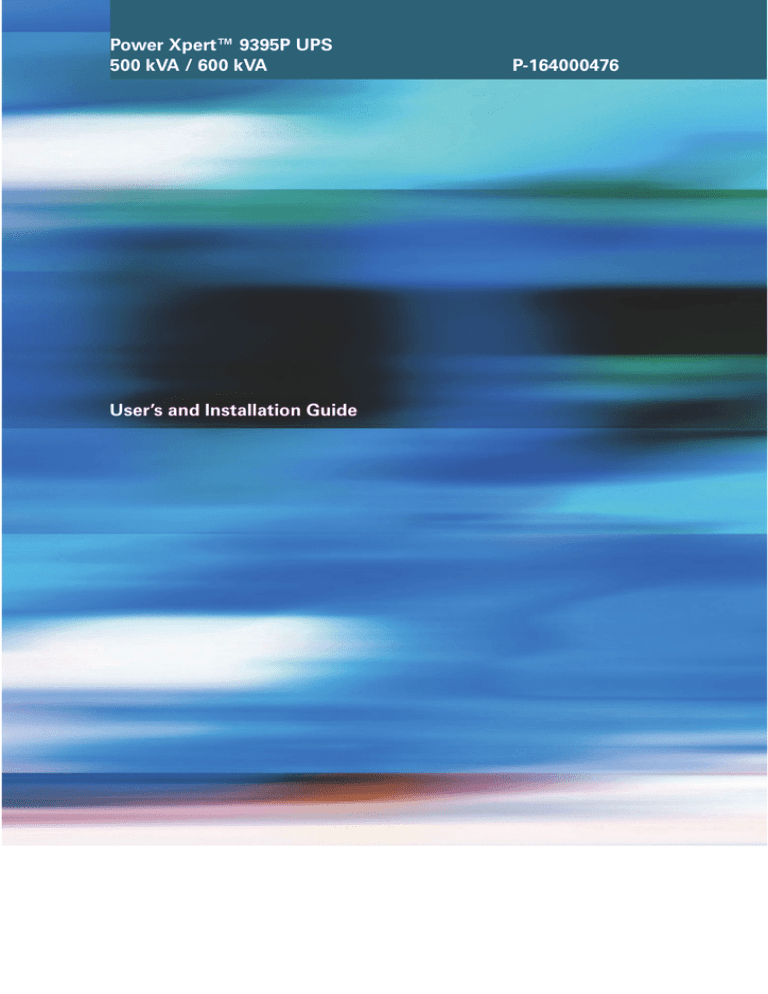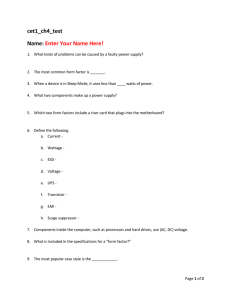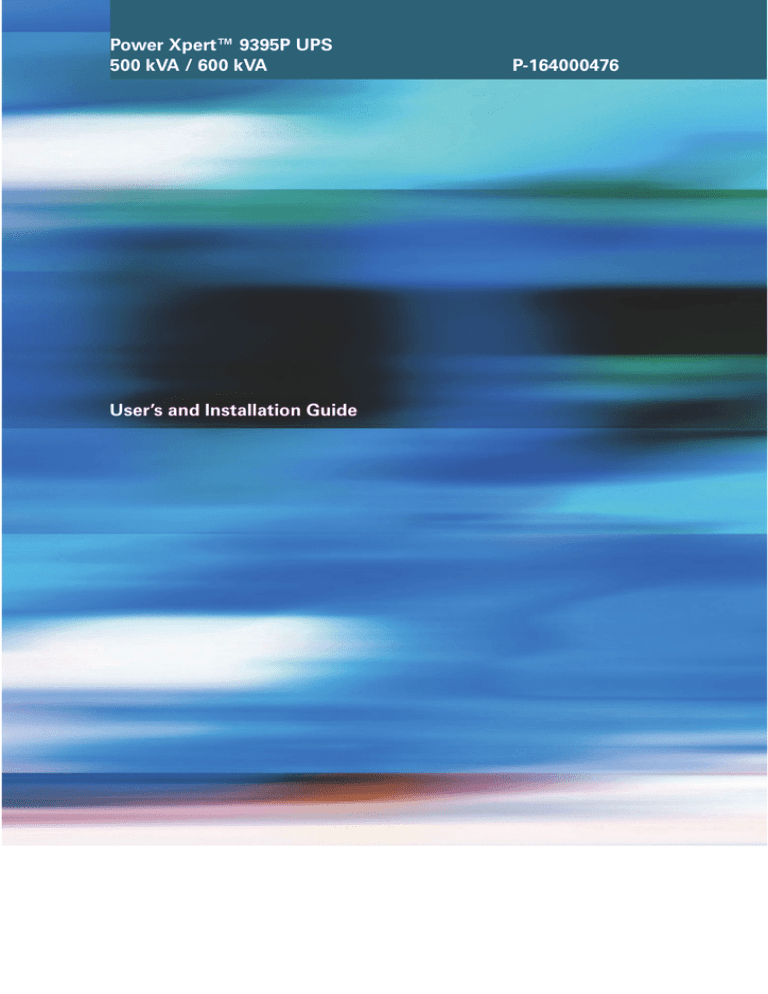
Power Xpert™ 9395P UPS
500 kVA / 600 kVA
User’s and Installation Guide
P-164000476
P-164000476
Revision 002
9395P 500kVA / 600 kVA
User’s and Installation Guide
2
Power Xpert™ 9395P UPS
500 kVA / 600 kVA
User’s and Installation Guide
P-164000476
Revision 002
9395P 500kVA / 600 kVA
User’s and Installation Guide
3
IMPORTANT SAFETY INSTRUCTIONS
SAVE THESE INSTRUCTIONS
This manual contains important instructions that you should follow during installation and maintenance
of the UPS and batteries. Please read all instructions before operating the equipment and save this
manual for future reference.
This is a product for commercial and industrial application in the second environment.
Installation restrictions or additional measures may be needed to prevent disturbances.
©February 9, 2015 Eaton Corporation
All Rights Reserved
The contents of this manual are the copyright of the publisher and may not be reproduced (even
extracts) unless permission granted.Every care has been taken to ensure the accuracy of the
information contained in this manual, but no liability can be accepted for any errors or omission. The
right to make design modifications is reserved.
P-164000476
Revision 002
9395P 500kVA / 600 kVA
User’s and Installation Guide
4
1
2
3
4
5
6
Introduction . . . . . . . . . . . . . . . . . . . . . . . . . . . . . . . . . . . . . . . . . . . . . . . . . . . . . . . . . . . . . . . . . . . . . . . . . . . . . . . . . . . . . . . . . . 1
1.1 UPS standard features . . . . . . . . . . . . . . . . . . . . . . . . . . . . . . . . . . . . . . . . . . . . . . . . . . . . . . . . . . . . . . . . . . . . . . . . . . . . . . . 1
1.1.1
Installation features . . . . . . . . . . . . . . . . . . . . . . . . . . . . . . . . . . . . . . . . . . . . . . . . . . . . . . . . . . . . . . . . . . . . . . . . . 1
1.1.2
Control panel. . . . . . . . . . . . . . . . . . . . . . . . . . . . . . . . . . . . . . . . . . . . . . . . . . . . . . . . . . . . . . . . . . . . . . . . . . . . . . . 1
1.1.3
Customer Interface . . . . . . . . . . . . . . . . . . . . . . . . . . . . . . . . . . . . . . . . . . . . . . . . . . . . . . . . . . . . . . . . . . . . . . . . . . 2
1.1.4
Advanced Battery Management . . . . . . . . . . . . . . . . . . . . . . . . . . . . . . . . . . . . . . . . . . . . . . . . . . . . . . . . . . . . . . . . 3
1.1.5
Power Management Software . . . . . . . . . . . . . . . . . . . . . . . . . . . . . . . . . . . . . . . . . . . . . . . . . . . . . . . . . . . . . . . . . 3
1.2 Options and accessories . . . . . . . . . . . . . . . . . . . . . . . . . . . . . . . . . . . . . . . . . . . . . . . . . . . . . . . . . . . . . . . . . . . . . . . . . . . . . . 3
1.2.1
Integrated battery cabinet . . . . . . . . . . . . . . . . . . . . . . . . . . . . . . . . . . . . . . . . . . . . . . . . . . . . . . . . . . . . . . . . . . . . 3
1.2.2
Field Installed UPM. . . . . . . . . . . . . . . . . . . . . . . . . . . . . . . . . . . . . . . . . . . . . . . . . . . . . . . . . . . . . . . . . . . . . . . . . . 3
1.2.3
Sync Control . . . . . . . . . . . . . . . . . . . . . . . . . . . . . . . . . . . . . . . . . . . . . . . . . . . . . . . . . . . . . . . . . . . . . . . . . . . . . . . 3
1.2.4
Single-feed kit. . . . . . . . . . . . . . . . . . . . . . . . . . . . . . . . . . . . . . . . . . . . . . . . . . . . . . . . . . . . . . . . . . . . . . . . . . . . . . 3
1.2.5
Separate rectifier input (factory-installed option) . . . . . . . . . . . . . . . . . . . . . . . . . . . . . . . . . . . . . . . . . . . . . . . . . . 3
1.2.6
Distributed Bypass System . . . . . . . . . . . . . . . . . . . . . . . . . . . . . . . . . . . . . . . . . . . . . . . . . . . . . . . . . . . . . . . . . . . . 4
1.2.7
Input Output Module configuration . . . . . . . . . . . . . . . . . . . . . . . . . . . . . . . . . . . . . . . . . . . . . . . . . . . . . . . . . . . . . 4
1.2.8
Inherent redundancy . . . . . . . . . . . . . . . . . . . . . . . . . . . . . . . . . . . . . . . . . . . . . . . . . . . . . . . . . . . . . . . . . . . . . . . . . 4
1.2.9
Energy Saver and High Alert modes . . . . . . . . . . . . . . . . . . . . . . . . . . . . . . . . . . . . . . . . . . . . . . . . . . . . . . . . . . . . . 4
1.2.10 Variable Module Management System and High Alert modes . . . . . . . . . . . . . . . . . . . . . . . . . . . . . . . . . . . . . . . . 5
1.2.11 Optional X-Slot cards . . . . . . . . . . . . . . . . . . . . . . . . . . . . . . . . . . . . . . . . . . . . . . . . . . . . . . . . . . . . . . . . . . . . . . . . 5
1.3 Basic system configurations . . . . . . . . . . . . . . . . . . . . . . . . . . . . . . . . . . . . . . . . . . . . . . . . . . . . . . . . . . . . . . . . . . . . . . . . . . . 5
1.4 Using this manual . . . . . . . . . . . . . . . . . . . . . . . . . . . . . . . . . . . . . . . . . . . . . . . . . . . . . . . . . . . . . . . . . . . . . . . . . . . . . . . . . . . 6
1.5 Conventions used in this manual . . . . . . . . . . . . . . . . . . . . . . . . . . . . . . . . . . . . . . . . . . . . . . . . . . . . . . . . . . . . . . . . . . . . . . . 6
1.6 Symbols, controls, and indicators. . . . . . . . . . . . . . . . . . . . . . . . . . . . . . . . . . . . . . . . . . . . . . . . . . . . . . . . . . . . . . . . . . . . . . . 6
1.7 For more information. . . . . . . . . . . . . . . . . . . . . . . . . . . . . . . . . . . . . . . . . . . . . . . . . . . . . . . . . . . . . . . . . . . . . . . . . . . . . . . . . 7
1.8 Getting help. . . . . . . . . . . . . . . . . . . . . . . . . . . . . . . . . . . . . . . . . . . . . . . . . . . . . . . . . . . . . . . . . . . . . . . . . . . . . . . . . . . . . . . . 7
Safety warnings. . . . . . . . . . . . . . . . . . . . . . . . . . . . . . . . . . . . . . . . . . . . . . . . . . . . . . . . . . . . . . . . . . . . . . . . . . . . . . . . . . . . . . . 9
UPS installation plan and unpacking . . . . . . . . . . . . . . . . . . . . . . . . . . . . . . . . . . . . . . . . . . . . . . . . . . . . . . . . . . . . . . . . . . . 11
3.1 Creating an installation plan. . . . . . . . . . . . . . . . . . . . . . . . . . . . . . . . . . . . . . . . . . . . . . . . . . . . . . . . . . . . . . . . . . . . . . . . . . 11
3.2 Preparing the site . . . . . . . . . . . . . . . . . . . . . . . . . . . . . . . . . . . . . . . . . . . . . . . . . . . . . . . . . . . . . . . . . . . . . . . . . . . . . . . . . . 11
3.2.1
Environmental and installation considerations . . . . . . . . . . . . . . . . . . . . . . . . . . . . . . . . . . . . . . . . . . . . . . . . . . . 12
3.2.2
UPS system power wiring preparation . . . . . . . . . . . . . . . . . . . . . . . . . . . . . . . . . . . . . . . . . . . . . . . . . . . . . . . . . . 18
3.2.3
UPS system interface wiring preparation. . . . . . . . . . . . . . . . . . . . . . . . . . . . . . . . . . . . . . . . . . . . . . . . . . . . . . . . 23
3.2.4
Distributed bypass power wiring preparation . . . . . . . . . . . . . . . . . . . . . . . . . . . . . . . . . . . . . . . . . . . . . . . . . . . . 24
3.3 Inspecting and unpacking the UPS cabinet . . . . . . . . . . . . . . . . . . . . . . . . . . . . . . . . . . . . . . . . . . . . . . . . . . . . . . . . . . . . . . 25
UPS system installation . . . . . . . . . . . . . . . . . . . . . . . . . . . . . . . . . . . . . . . . . . . . . . . . . . . . . . . . . . . . . . . . . . . . . . . . . . . . . . . 28
4.1 Preliminary installation information . . . . . . . . . . . . . . . . . . . . . . . . . . . . . . . . . . . . . . . . . . . . . . . . . . . . . . . . . . . . . . . . . . . . 28
4.2 Unloading the UPS cabinet from the pallet and mechanical installation . . . . . . . . . . . . . . . . . . . . . . . . . . . . . . . . . . . . . . . 28
4.3 Field installed UPM (FI-UPM) installation. . . . . . . . . . . . . . . . . . . . . . . . . . . . . . . . . . . . . . . . . . . . . . . . . . . . . . . . . . . . . . . . 32
4.4 Battery cabinet installation. . . . . . . . . . . . . . . . . . . . . . . . . . . . . . . . . . . . . . . . . . . . . . . . . . . . . . . . . . . . . . . . . . . . . . . . . . . 32
4.5 Distributed bypass tie cabinet installation. . . . . . . . . . . . . . . . . . . . . . . . . . . . . . . . . . . . . . . . . . . . . . . . . . . . . . . . . . . . . . . 32
4.6 Installing UPS external and battery power wiring . . . . . . . . . . . . . . . . . . . . . . . . . . . . . . . . . . . . . . . . . . . . . . . . . . . . . . . . . 34
4.6.1
External power wiring installation . . . . . . . . . . . . . . . . . . . . . . . . . . . . . . . . . . . . . . . . . . . . . . . . . . . . . . . . . . . . . 34
4.6.2
Battery wiring . . . . . . . . . . . . . . . . . . . . . . . . . . . . . . . . . . . . . . . . . . . . . . . . . . . . . . . . . . . . . . . . . . . . . . . . . . . . . 40
4.7 Installing interface connections . . . . . . . . . . . . . . . . . . . . . . . . . . . . . . . . . . . . . . . . . . . . . . . . . . . . . . . . . . . . . . . . . . . . . . . 41
4.7.1
TB1, TB2, and TB3 connections (other than TB1 battery interface connections). . . . . . . . . . . . . . . . . . . . . . . . . . 41
4.7.2
TB1 battery interface connections . . . . . . . . . . . . . . . . . . . . . . . . . . . . . . . . . . . . . . . . . . . . . . . . . . . . . . . . . . . . . 47
4.7.3
X-Slot connections . . . . . . . . . . . . . . . . . . . . . . . . . . . . . . . . . . . . . . . . . . . . . . . . . . . . . . . . . . . . . . . . . . . . . . . . . 48
4.8 Installing a remote EPO switch. . . . . . . . . . . . . . . . . . . . . . . . . . . . . . . . . . . . . . . . . . . . . . . . . . . . . . . . . . . . . . . . . . . . . . . . 50
4.9 Installing options, accessories, and distributed bypass control wiring . . . . . . . . . . . . . . . . . . . . . . . . . . . . . . . . . . . . . . . . . 53
4.10 Initial startup. . . . . . . . . . . . . . . . . . . . . . . . . . . . . . . . . . . . . . . . . . . . . . . . . . . . . . . . . . . . . . . . . . . . . . . . . . . . . . . . . . . . . . 53
4.11 Completing the installation checklist . . . . . . . . . . . . . . . . . . . . . . . . . . . . . . . . . . . . . . . . . . . . . . . . . . . . . . . . . . . . . . . . . . . 53
Installing options and accessories . . . . . . . . . . . . . . . . . . . . . . . . . . . . . . . . . . . . . . . . . . . . . . . . . . . . . . . . . . . . . . . . . . . . . 54
5.1 Installing an optional HotSync CAN Bridge Card . . . . . . . . . . . . . . . . . . . . . . . . . . . . . . . . . . . . . . . . . . . . . . . . . . . . . . . . . . 54
5.2 Installing distributed bypass control wiring . . . . . . . . . . . . . . . . . . . . . . . . . . . . . . . . . . . . . . . . . . . . . . . . . . . . . . . . . . . . . . 56
Understanding UPS operation. . . . . . . . . . . . . . . . . . . . . . . . . . . . . . . . . . . . . . . . . . . . . . . . . . . . . . . . . . . . . . . . . . . . . . . . . . 61
6.1 Looking inside the UPS system. . . . . . . . . . . . . . . . . . . . . . . . . . . . . . . . . . . . . . . . . . . . . . . . . . . . . . . . . . . . . . . . . . . . . . . . 61
6.2 Single UPS. . . . . . . . . . . . . . . . . . . . . . . . . . . . . . . . . . . . . . . . . . . . . . . . . . . . . . . . . . . . . . . . . . . . . . . . . . . . . . . . . . . . . . . . 62
6.2.1
Modes . . . . . . . . . . . . . . . . . . . . . . . . . . . . . . . . . . . . . . . . . . . . . . . . . . . . . . . . . . . . . . . . . . . . . . . . . . . . . . . . . . . 62
6.2.2
Normal mode. . . . . . . . . . . . . . . . . . . . . . . . . . . . . . . . . . . . . . . . . . . . . . . . . . . . . . . . . . . . . . . . . . . . . . . . . . . . . . 62
6.2.3
Bypass mode . . . . . . . . . . . . . . . . . . . . . . . . . . . . . . . . . . . . . . . . . . . . . . . . . . . . . . . . . . . . . . . . . . . . . . . . . . . . . . 64
6.2.4
Variable Module Management System . . . . . . . . . . . . . . . . . . . . . . . . . . . . . . . . . . . . . . . . . . . . . . . . . . . . . . . . . 65
6.2.5
Energy Saver System (ESS). . . . . . . . . . . . . . . . . . . . . . . . . . . . . . . . . . . . . . . . . . . . . . . . . . . . . . . . . . . . . . . . . . . 65
6.2.6
Battery mode. . . . . . . . . . . . . . . . . . . . . . . . . . . . . . . . . . . . . . . . . . . . . . . . . . . . . . . . . . . . . . . . . . . . . . . . . . . . . . 66
6.3 UPS system oneline configurations . . . . . . . . . . . . . . . . . . . . . . . . . . . . . . . . . . . . . . . . . . . . . . . . . . . . . . . . . . . . . . . . . . . . 68
6.4 Multiple UPS distributed bypass system . . . . . . . . . . . . . . . . . . . . . . . . . . . . . . . . . . . . . . . . . . . . . . . . . . . . . . . . . . . . . . . . 74
6.4.1
Multiple UPS parallel system modes . . . . . . . . . . . . . . . . . . . . . . . . . . . . . . . . . . . . . . . . . . . . . . . . . . . . . . . . . . . 74
P-164000476
Revision 002
9395P 500kVA / 600 kVA
User’s and Installation Guide
i
7
6.4.2
Normal mode – distributed bypass. . . . . . . . . . . . . . . . . . . . . . . . . . . . . . . . . . . . . . . . . . . . . . . . . . . . . . . . . . . . . 75
6.4.3
Bypass mode – distributed bypass . . . . . . . . . . . . . . . . . . . . . . . . . . . . . . . . . . . . . . . . . . . . . . . . . . . . . . . . . . . . . 76
6.4.4
Battery mode – distributed bypass. . . . . . . . . . . . . . . . . . . . . . . . . . . . . . . . . . . . . . . . . . . . . . . . . . . . . . . . . . . . . 77
6.5 Multiple UPS distributed bypass system oneline configurations. . . . . . . . . . . . . . . . . . . . . . . . . . . . . . . . . . . . . . . . . . . . . . 78
UPS operating instructions . . . . . . . . . . . . . . . . . . . . . . . . . . . . . . . . . . . . . . . . . . . . . . . . . . . . . . . . . . . . . . . . . . . . . . . . . . . . 82
7.1 UPS controls and indicators . . . . . . . . . . . . . . . . . . . . . . . . . . . . . . . . . . . . . . . . . . . . . . . . . . . . . . . . . . . . . . . . . . . . . . . . . . 82
7.1.1
Control panel. . . . . . . . . . . . . . . . . . . . . . . . . . . . . . . . . . . . . . . . . . . . . . . . . . . . . . . . . . . . . . . . . . . . . . . . . . . . . . 83
7.1.2
Circuit breakers . . . . . . . . . . . . . . . . . . . . . . . . . . . . . . . . . . . . . . . . . . . . . . . . . . . . . . . . . . . . . . . . . . . . . . . . . . . . 83
7.2 Color Touchscreen Control Panel . . . . . . . . . . . . . . . . . . . . . . . . . . . . . . . . . . . . . . . . . . . . . . . . . . . . . . . . . . . . . . . . . . . . . . 84
7.3 Using the Color Touchscreen Control Panel . . . . . . . . . . . . . . . . . . . . . . . . . . . . . . . . . . . . . . . . . . . . . . . . . . . . . . . . . . . . . 85
7.3.1
Status Indicators . . . . . . . . . . . . . . . . . . . . . . . . . . . . . . . . . . . . . . . . . . . . . . . . . . . . . . . . . . . . . . . . . . . . . . . . . . . 85
7.3.2
Using the Touch Screen . . . . . . . . . . . . . . . . . . . . . . . . . . . . . . . . . . . . . . . . . . . . . . . . . . . . . . . . . . . . . . . . . . . . . 86
7.3.3
Using the Main Menu Buttons . . . . . . . . . . . . . . . . . . . . . . . . . . . . . . . . . . . . . . . . . . . . . . . . . . . . . . . . . . . . . . . . 87
7.3.4
Power Maps Screen (Online Mode) . . . . . . . . . . . . . . . . . . . . . . . . . . . . . . . . . . . . . . . . . . . . . . . . . . . . . . . . . . . . 88
7.3.5
Power Maps Screen (Bypass Mode). . . . . . . . . . . . . . . . . . . . . . . . . . . . . . . . . . . . . . . . . . . . . . . . . . . . . . . . . . . . 90
7.3.6
Command Confirmation Pop-Up . . . . . . . . . . . . . . . . . . . . . . . . . . . . . . . . . . . . . . . . . . . . . . . . . . . . . . . . . . . . . . . 90
7.3.7
Meters Summary Screen . . . . . . . . . . . . . . . . . . . . . . . . . . . . . . . . . . . . . . . . . . . . . . . . . . . . . . . . . . . . . . . . . . . . 91
7.3.8
Input Meters Screen . . . . . . . . . . . . . . . . . . . . . . . . . . . . . . . . . . . . . . . . . . . . . . . . . . . . . . . . . . . . . . . . . . . . . . . . 91
7.3.9
Input Meters Detail Screen. . . . . . . . . . . . . . . . . . . . . . . . . . . . . . . . . . . . . . . . . . . . . . . . . . . . . . . . . . . . . . . . . . . 93
7.3.10 Battery Meters Screens . . . . . . . . . . . . . . . . . . . . . . . . . . . . . . . . . . . . . . . . . . . . . . . . . . . . . . . . . . . . . . . . . . . . . 93
7.3.11 System Events Main Screen . . . . . . . . . . . . . . . . . . . . . . . . . . . . . . . . . . . . . . . . . . . . . . . . . . . . . . . . . . . . . . . . . . 95
7.3.12 User Log . . . . . . . . . . . . . . . . . . . . . . . . . . . . . . . . . . . . . . . . . . . . . . . . . . . . . . . . . . . . . . . . . . . . . . . . . . . . . . . . . 95
7.3.13 System Status Screen and Controls . . . . . . . . . . . . . . . . . . . . . . . . . . . . . . . . . . . . . . . . . . . . . . . . . . . . . . . . . . . . 96
7.3.14 Settings Screen. . . . . . . . . . . . . . . . . . . . . . . . . . . . . . . . . . . . . . . . . . . . . . . . . . . . . . . . . . . . . . . . . . . . . . . . . . . . 99
7.3.15 Configuration Options Screen. . . . . . . . . . . . . . . . . . . . . . . . . . . . . . . . . . . . . . . . . . . . . . . . . . . . . . . . . . . . . . . . . 99
7.3.16 Energy Advantage Architecture (EAA) Screen . . . . . . . . . . . . . . . . . . . . . . . . . . . . . . . . . . . . . . . . . . . . . . . . . . . 100
7.3.17 Statistics Basic Screen . . . . . . . . . . . . . . . . . . . . . . . . . . . . . . . . . . . . . . . . . . . . . . . . . . . . . . . . . . . . . . . . . . . . . 101
7.3.18 ESS Comparison Screen . . . . . . . . . . . . . . . . . . . . . . . . . . . . . . . . . . . . . . . . . . . . . . . . . . . . . . . . . . . . . . . . . . . . 102
7.3.19 UPS Module Map Screen . . . . . . . . . . . . . . . . . . . . . . . . . . . . . . . . . . . . . . . . . . . . . . . . . . . . . . . . . . . . . . . . . . . 103
7.3.20 System Overview Screen . . . . . . . . . . . . . . . . . . . . . . . . . . . . . . . . . . . . . . . . . . . . . . . . . . . . . . . . . . . . . . . . . . . 103
7.4 UPS Operation using the Color Touchscreen Control Panel . . . . . . . . . . . . . . . . . . . . . . . . . . . . . . . . . . . . . . . . . . . . . . . . . 104
7.4.1
Starting the UPS in Online mode . . . . . . . . . . . . . . . . . . . . . . . . . . . . . . . . . . . . . . . . . . . . . . . . . . . . . . . . . . . . . 104
7.4.2
Starting the UPS in Bypass mode . . . . . . . . . . . . . . . . . . . . . . . . . . . . . . . . . . . . . . . . . . . . . . . . . . . . . . . . . . . . . 105
7.4.3
Starting the UPMs. . . . . . . . . . . . . . . . . . . . . . . . . . . . . . . . . . . . . . . . . . . . . . . . . . . . . . . . . . . . . . . . . . . . . . . . . 105
7.4.4
Starting a single UPM. . . . . . . . . . . . . . . . . . . . . . . . . . . . . . . . . . . . . . . . . . . . . . . . . . . . . . . . . . . . . . . . . . . . . . 106
7.4.5
Enable Variable Module Management System mode from the EEA controls menu . . . . . . . . . . . . . . . . . . . . . . 106
7.4.6
Disable Variable Module Management System mode from the EEA controls menu . . . . . . . . . . . . . . . . . . . . . 107
7.4.7
Start Variable Module Management System High Alert mode from the EEA controls menu . . . . . . . . . . . . . . . 107
7.4.8
Transfer from Normal to Bypass mode. . . . . . . . . . . . . . . . . . . . . . . . . . . . . . . . . . . . . . . . . . . . . . . . . . . . . . . . . 108
7.4.9
Transfer from Bypass to Normal mode. . . . . . . . . . . . . . . . . . . . . . . . . . . . . . . . . . . . . . . . . . . . . . . . . . . . . . . . . 108
7.4.10 Enable Energy Saver System from EAA Controls menu . . . . . . . . . . . . . . . . . . . . . . . . . . . . . . . . . . . . . . . . . . . . 108
7.4.11 Disable Energy Saver System from EAA Controls menu . . . . . . . . . . . . . . . . . . . . . . . . . . . . . . . . . . . . . . . . . . . 109
7.4.12 Transfer from Energy Saver System to Bypass mode. . . . . . . . . . . . . . . . . . . . . . . . . . . . . . . . . . . . . . . . . . . . . . 109
7.4.13 Transfer from Normal to Bypass mode and shut down UPS . . . . . . . . . . . . . . . . . . . . . . . . . . . . . . . . . . . . . . . . 110
7.4.14 Single UPM shutdown . . . . . . . . . . . . . . . . . . . . . . . . . . . . . . . . . . . . . . . . . . . . . . . . . . . . . . . . . . . . . . . . . . . . . 110
7.4.15 Single UPM restart . . . . . . . . . . . . . . . . . . . . . . . . . . . . . . . . . . . . . . . . . . . . . . . . . . . . . . . . . . . . . . . . . . . . . . . . 110
7.4.16 UPS and critical load shutdown . . . . . . . . . . . . . . . . . . . . . . . . . . . . . . . . . . . . . . . . . . . . . . . . . . . . . . . . . . . . . . 110
7.4.17 Charger control . . . . . . . . . . . . . . . . . . . . . . . . . . . . . . . . . . . . . . . . . . . . . . . . . . . . . . . . . . . . . . . . . . . . . . . . . . . 111
7.4.18 Using the UPS LOAD OFF . . . . . . . . . . . . . . . . . . . . . . . . . . . . . . . . . . . . . . . . . . . . . . . . . . . . . . . . . . . . . . . . . . . 111
7.4.19 Using the Remote Emergency Power-off switch . . . . . . . . . . . . . . . . . . . . . . . . . . . . . . . . . . . . . . . . . . . . . . . . . 112
7.4.20 Using Mechanical Bypass Switch. . . . . . . . . . . . . . . . . . . . . . . . . . . . . . . . . . . . . . . . . . . . . . . . . . . . . . . . . . . . . 112
7.5 Multiple UPS distributed bypass operation . . . . . . . . . . . . . . . . . . . . . . . . . . . . . . . . . . . . . . . . . . . . . . . . . . . . . . . . . . . . . 115
7.5.1
Starting the distributed bypass system in normal mode . . . . . . . . . . . . . . . . . . . . . . . . . . . . . . . . . . . . . . . . . . . 115
7.5.2
Starting the distributed bypass system in Bypass mode . . . . . . . . . . . . . . . . . . . . . . . . . . . . . . . . . . . . . . . . . . . 115
7.5.3
Enable Variable Module Management System mode from the EEA controls menu . . . . . . . . . . . . . . . . . . . . . . 116
7.5.4
Disable Variable Module Management System mode from the EEA controls menu . . . . . . . . . . . . . . . . . . . . . 116
7.5.5
How to start High Alert Timer from the EAA Controls menu . . . . . . . . . . . . . . . . . . . . . . . . . . . . . . . . . . . . . . . . 116
7.5.6
Starting the UPS UPMs. . . . . . . . . . . . . . . . . . . . . . . . . . . . . . . . . . . . . . . . . . . . . . . . . . . . . . . . . . . . . . . . . . . . . 116
7.5.7
Starting a single UPM. . . . . . . . . . . . . . . . . . . . . . . . . . . . . . . . . . . . . . . . . . . . . . . . . . . . . . . . . . . . . . . . . . . . . . 117
7.5.8
Transfer from Normal to Bypass mode. . . . . . . . . . . . . . . . . . . . . . . . . . . . . . . . . . . . . . . . . . . . . . . . . . . . . . . . . 117
7.5.9
Transfer from Bypass to Normal mode. . . . . . . . . . . . . . . . . . . . . . . . . . . . . . . . . . . . . . . . . . . . . . . . . . . . . . . . . 118
7.5.10 Enable Energy Saver System from EAA Controls menu . . . . . . . . . . . . . . . . . . . . . . . . . . . . . . . . . . . . . . . . . . . . 118
7.5.11 Disable Energy Saver System from EAA Controls menu . . . . . . . . . . . . . . . . . . . . . . . . . . . . . . . . . . . . . . . . . . . 118
7.5.12 Transfer from Energy Saver System to Bypass mode. . . . . . . . . . . . . . . . . . . . . . . . . . . . . . . . . . . . . . . . . . . . . . 119
7.5.13 Transfer from Normal to Bypass mode and shut down all UPMs . . . . . . . . . . . . . . . . . . . . . . . . . . . . . . . . . . . . 119
7.5.14 Single UPM shutdown . . . . . . . . . . . . . . . . . . . . . . . . . . . . . . . . . . . . . . . . . . . . . . . . . . . . . . . . . . . . . . . . . . . . . 119
7.5.15 Single UPM restart . . . . . . . . . . . . . . . . . . . . . . . . . . . . . . . . . . . . . . . . . . . . . . . . . . . . . . . . . . . . . . . . . . . . . . . . 120
7.5.16 Single UPS shutdown using load off . . . . . . . . . . . . . . . . . . . . . . . . . . . . . . . . . . . . . . . . . . . . . . . . . . . . . . . . . . 120
7.5.17 Single UPS shutdown using UPM shutdown . . . . . . . . . . . . . . . . . . . . . . . . . . . . . . . . . . . . . . . . . . . . . . . . . . . . 121
P-164000476
Revision 002
9395P 500kVA / 600 kVA
User’s and Installation Guide
ii
8
9
10
11
12
7.5.18 Single UPS restart. . . . . . . . . . . . . . . . . . . . . . . . . . . . . . . . . . . . . . . . . . . . . . . . . . . . . . . . . . . . . . . . . . . . . . . . .
7.5.19 UPS and critical load shutdown . . . . . . . . . . . . . . . . . . . . . . . . . . . . . . . . . . . . . . . . . . . . . . . . . . . . . . . . . . . . . .
7.5.20 Charger control . . . . . . . . . . . . . . . . . . . . . . . . . . . . . . . . . . . . . . . . . . . . . . . . . . . . . . . . . . . . . . . . . . . . . . . . . . .
7.5.21 Using the UPS LOAD OFF . . . . . . . . . . . . . . . . . . . . . . . . . . . . . . . . . . . . . . . . . . . . . . . . . . . . . . . . . . . . . . . . . . .
7.5.22 Using the Remote Emergency Power-off Switch . . . . . . . . . . . . . . . . . . . . . . . . . . . . . . . . . . . . . . . . . . . . . . . . .
Communication . . . . . . . . . . . . . . . . . . . . . . . . . . . . . . . . . . . . . . . . . . . . . . . . . . . . . . . . . . . . . . . . . . . . . . . . . . . . . . . . . . . . .
8.1 X-Slot cards. . . . . . . . . . . . . . . . . . . . . . . . . . . . . . . . . . . . . . . . . . . . . . . . . . . . . . . . . . . . . . . . . . . . . . . . . . . . . . . . . . . . . .
8.2 LanSafe Power Management Software . . . . . . . . . . . . . . . . . . . . . . . . . . . . . . . . . . . . . . . . . . . . . . . . . . . . . . . . . . . . . . . .
8.3 Terminal mode . . . . . . . . . . . . . . . . . . . . . . . . . . . . . . . . . . . . . . . . . . . . . . . . . . . . . . . . . . . . . . . . . . . . . . . . . . . . . . . . . . .
8.3.1
Display UPS control panel. . . . . . . . . . . . . . . . . . . . . . . . . . . . . . . . . . . . . . . . . . . . . . . . . . . . . . . . . . . . . . . . . . .
8.3.2
Event History Log . . . . . . . . . . . . . . . . . . . . . . . . . . . . . . . . . . . . . . . . . . . . . . . . . . . . . . . . . . . . . . . . . . . . . . . . .
8.4 Building alarm monitoring. . . . . . . . . . . . . . . . . . . . . . . . . . . . . . . . . . . . . . . . . . . . . . . . . . . . . . . . . . . . . . . . . . . . . . . . . . .
8.5 General purpose relay contact . . . . . . . . . . . . . . . . . . . . . . . . . . . . . . . . . . . . . . . . . . . . . . . . . . . . . . . . . . . . . . . . . . . . . . .
UPS maintenance . . . . . . . . . . . . . . . . . . . . . . . . . . . . . . . . . . . . . . . . . . . . . . . . . . . . . . . . . . . . . . . . . . . . . . . . . . . . . . . . . . .
9.1 Important safety instructions . . . . . . . . . . . . . . . . . . . . . . . . . . . . . . . . . . . . . . . . . . . . . . . . . . . . . . . . . . . . . . . . . . . . . . . .
9.2 Performing preventive maintenance. . . . . . . . . . . . . . . . . . . . . . . . . . . . . . . . . . . . . . . . . . . . . . . . . . . . . . . . . . . . . . . . . . .
9.2.1
DAILY maintenance. . . . . . . . . . . . . . . . . . . . . . . . . . . . . . . . . . . . . . . . . . . . . . . . . . . . . . . . . . . . . . . . . . . . . . . .
9.2.2
MONTHLY maintenance . . . . . . . . . . . . . . . . . . . . . . . . . . . . . . . . . . . . . . . . . . . . . . . . . . . . . . . . . . . . . . . . . . . .
9.2.3
PERIODIC maintenance . . . . . . . . . . . . . . . . . . . . . . . . . . . . . . . . . . . . . . . . . . . . . . . . . . . . . . . . . . . . . . . . . . . . .
9.2.4
ANNUAL maintenance . . . . . . . . . . . . . . . . . . . . . . . . . . . . . . . . . . . . . . . . . . . . . . . . . . . . . . . . . . . . . . . . . . . . .
9.2.5
BATTERY maintenance . . . . . . . . . . . . . . . . . . . . . . . . . . . . . . . . . . . . . . . . . . . . . . . . . . . . . . . . . . . . . . . . . . . . .
9.3 Installing batteries . . . . . . . . . . . . . . . . . . . . . . . . . . . . . . . . . . . . . . . . . . . . . . . . . . . . . . . . . . . . . . . . . . . . . . . . . . . . . . . .
9.4 Recycling the used UPS or batteries. . . . . . . . . . . . . . . . . . . . . . . . . . . . . . . . . . . . . . . . . . . . . . . . . . . . . . . . . . . . . . . . . . .
9.5 Maintenance training . . . . . . . . . . . . . . . . . . . . . . . . . . . . . . . . . . . . . . . . . . . . . . . . . . . . . . . . . . . . . . . . . . . . . . . . . . . . . .
Product specifications . . . . . . . . . . . . . . . . . . . . . . . . . . . . . . . . . . . . . . . . . . . . . . . . . . . . . . . . . . . . . . . . . . . . . . . . . . . . . . .
10.1 Model numbers . . . . . . . . . . . . . . . . . . . . . . . . . . . . . . . . . . . . . . . . . . . . . . . . . . . . . . . . . . . . . . . . . . . . . . . . . . . . . . . . . . .
10.2 Single module specifications . . . . . . . . . . . . . . . . . . . . . . . . . . . . . . . . . . . . . . . . . . . . . . . . . . . . . . . . . . . . . . . . . . . . . . . .
10.2.1 UPS system input . . . . . . . . . . . . . . . . . . . . . . . . . . . . . . . . . . . . . . . . . . . . . . . . . . . . . . . . . . . . . . . . . . . . . . . . .
10.2.2 UPS system output . . . . . . . . . . . . . . . . . . . . . . . . . . . . . . . . . . . . . . . . . . . . . . . . . . . . . . . . . . . . . . . . . . . . . . . .
10.2.3 Environmental . . . . . . . . . . . . . . . . . . . . . . . . . . . . . . . . . . . . . . . . . . . . . . . . . . . . . . . . . . . . . . . . . . . . . . . . . . . .
Warranty . . . . . . . . . . . . . . . . . . . . . . . . . . . . . . . . . . . . . . . . . . . . . . . . . . . . . . . . . . . . . . . . . . . . . . . . . . . . . . . . . . . . . . . . . . .
Installation checklist . . . . . . . . . . . . . . . . . . . . . . . . . . . . . . . . . . . . . . . . . . . . . . . . . . . . . . . . . . . . . . . . . . . . . . . . . . . . . . . .
P-164000476
Revision 002
9395P 500kVA / 600 kVA
User’s and Installation Guide
122
123
123
123
124
126
126
127
127
128
128
130
130
131
131
132
132
132
132
132
132
133
133
133
134
134
134
134
134
135
136
137
iii
List of Tables
Table 3-1: UPS cabinet weights . . . . . . . . . . . . . . . . . . . . . . . . . . . . . . . . . . . . . . . . . . . . . . . . . . . . . . . . . . . . . . . . . . . . . . . . . . . . . . . . . . . . . . .
Table 3-2: UPS cabinet clearances . . . . . . . . . . . . . . . . . . . . . . . . . . . . . . . . . . . . . . . . . . . . . . . . . . . . . . . . . . . . . . . . . . . . . . . . . . . . . . . . . . . . .
Table 3-3: Air conditioning or ventilation requirements during full load operation. . . . . . . . . . . . . . . . . . . . . . . . . . . . . . . . . . . . . . . . . . . . . . . .
Table 3-4: Input/output rating for 9395P 500 kVA / 600 kVA. . . . . . . . . . . . . . . . . . . . . . . . . . . . . . . . . . . . . . . . . . . . . . . . . . . . . . . . . . . . . . . . .
Table 3-5: Separate rectifier input UPM ratings and external wiring requirements for the 9395P 500 kVA / 600 kVA . . . . . . . . . . . . . . . . . . . .
Table 5-6: UPS cabinet power cable terminations for the 9395P 500 kVA / 600 kVA . . . . . . . . . . . . . . . . . . . . . . . . . . . . . . . . . . . . . . . . . . . . .
Table 5-7: Recommended installation parts (not supplied by Eaton Corporation). . . . . . . . . . . . . . . . . . . . . . . . . . . . . . . . . . . . . . . . . . . . . . . . .
Table 5-8: Recommended input circuit breaker ratings . . . . . . . . . . . . . . . . . . . . . . . . . . . . . . . . . . . . . . . . . . . . . . . . . . . . . . . . . . . . . . . . . . . . .
Table 5-9: Recommended bypass and output circuit breaker ratings . . . . . . . . . . . . . . . . . . . . . . . . . . . . . . . . . . . . . . . . . . . . . . . . . . . . . . . . . .
Table 5-10: Recommended DC input circuit breaker ratings . . . . . . . . . . . . . . . . . . . . . . . . . . . . . . . . . . . . . . . . . . . . . . . . . . . . . . . . . . . . . . . . .
Table 4-1: TB1, TB2, and TB3 interface connections . . . . . . . . . . . . . . . . . . . . . . . . . . . . . . . . . . . . . . . . . . . . . . . . . . . . . . . . . . . . . . . . . . . . . . .
Table 4-2: Remote EPO wire terminations . . . . . . . . . . . . . . . . . . . . . . . . . . . . . . . . . . . . . . . . . . . . . . . . . . . . . . . . . . . . . . . . . . . . . . . . . . . . . . .
Table 5-1: HotSync CAN Bridge Card interface connections . . . . . . . . . . . . . . . . . . . . . . . . . . . . . . . . . . . . . . . . . . . . . . . . . . . . . . . . . . . . . . . . .
Table 5-2: CAN Bridge Card wiring terminations . . . . . . . . . . . . . . . . . . . . . . . . . . . . . . . . . . . . . . . . . . . . . . . . . . . . . . . . . . . . . . . . . . . . . . . . . .
Table 5-3: Pull-Chain wiring terminations . . . . . . . . . . . . . . . . . . . . . . . . . . . . . . . . . . . . . . . . . . . . . . . . . . . . . . . . . . . . . . . . . . . . . . . . . . . . . . .
Table 5-4: Pull-Chain wiring terminations with MOBs. . . . . . . . . . . . . . . . . . . . . . . . . . . . . . . . . . . . . . . . . . . . . . . . . . . . . . . . . . . . . . . . . . . . . .
Table 7-1: Status Indicators . . . . . . . . . . . . . . . . . . . . . . . . . . . . . . . . . . . . . . . . . . . . . . . . . . . . . . . . . . . . . . . . . . . . . . . . . . . . . . . . . . . . . . . . . .
Table 7-2: Security Levels and Functions . . . . . . . . . . . . . . . . . . . . . . . . . . . . . . . . . . . . . . . . . . . . . . . . . . . . . . . . . . . . . . . . . . . . . . . . . . . . . . . .
Table 7-3: Display Function Menu Map . . . . . . . . . . . . . . . . . . . . . . . . . . . . . . . . . . . . . . . . . . . . . . . . . . . . . . . . . . . . . . . . . . . . . . . . . . . . . . . . .
P-164000476
Revision 002
9395P 500kVA / 600 kVA
User’s and Installation Guide
12
12
13
18
19
20
21
21
22
22
47
51
55
58
58
60
86
87
88
iv
List of Figures
Figure 1-1. UPS (500 kVA / 600 kVA) with the 7-inch color touchscreen. . . . . . . . . . . . . . . . . . . . . . . . . . . . . . . . . . . . . . . . . . . . . . . . . . . . . . . . . 2
Figure 3-1. UPS cabinet dimensions (front view) . . . . . . . . . . . . . . . . . . . . . . . . . . . . . . . . . . . . . . . . . . . . . . . . . . . . . . . . . . . . . . . . . . . . . . . . . . 13
Figure 3-2. UPS cabinet dimensions (right side view) . . . . . . . . . . . . . . . . . . . . . . . . . . . . . . . . . . . . . . . . . . . . . . . . . . . . . . . . . . . . . . . . . . . . . . 14
Figure 3-3. UPS cabinet dimensions (top view . . . . . . . . . . . . . . . . . . . . . . . . . . . . . . . . . . . . . . . . . . . . . . . . . . . . . . . . . . . . . . . . . . . . . . . . . . . . 14
Figure 3-4. UPS cabinet dimensions (bottom view) . . . . . . . . . . . . . . . . . . . . . . . . . . . . . . . . . . . . . . . . . . . . . . . . . . . . . . . . . . . . . . . . . . . . . . . . 15
Figure 3-5. UPS cabinet center of gravity . . . . . . . . . . . . . . . . . . . . . . . . . . . . . . . . . . . . . . . . . . . . . . . . . . . . . . . . . . . . . . . . . . . . . . . . . . . . . . . . 16
Figure 3-6. Remote EPO switch dimensions . . . . . . . . . . . . . . . . . . . . . . . . . . . . . . . . . . . . . . . . . . . . . . . . . . . . . . . . . . . . . . . . . . . . . . . . . . . . . . 17
Figure 5-7. Warning label . . . . . . . . . . . . . . . . . . . . . . . . . . . . . . . . . . . . . . . . . . . . . . . . . . . . . . . . . . . . . . . . . . . . . . . . . . . . . . . . . . . . . . . . . . . . 20
Figure 3-8. Eaton 9395P 500 kVA / 600 kVA cabinet as shipped on pallet . . . . . . . . . . . . . . . . . . . . . . . . . . . . . . . . . . . . . . . . . . . . . . . . . . . . . . 26
Figure 4-1. Removing left side shipping bracket, ISBM and FI-UPM . . . . . . . . . . . . . . . . . . . . . . . . . . . . . . . . . . . . . . . . . . . . . . . . . . . . . . . . . . . 30
Figure 4-2. Removing right side shipping bracket, ISBM and FI-UPM . . . . . . . . . . . . . . . . . . . . . . . . . . . . . . . . . . . . . . . . . . . . . . . . . . . . . . . . . . 31
Figure 4-3. Distributed bypass wire length. . . . . . . . . . . . . . . . . . . . . . . . . . . . . . . . . . . . . . . . . . . . . . . . . . . . . . . . . . . . . . . . . . . . . . . . . . . . . . . 33
Figure 4-4. Conduit and wire entry locations . . . . . . . . . . . . . . . . . . . . . . . . . . . . . . . . . . . . . . . . . . . . . . . . . . . . . . . . . . . . . . . . . . . . . . . . . . . . . 35
Figure 4-5. UPS power terminal locations - part a The terminals in the circle are not included in IOM units.. . . . . . . . . . . . . . . . . . . . . . . . . . . 36
Figure 4-6. UPS power terminal locations - separate rectifier feed. . . . . . . . . . . . . . . . . . . . . . . . . . . . . . . . . . . . . . . . . . . . . . . . . . . . . . . . . . . . 38
Figure 4-7. Front view . . . . . . . . . . . . . . . . . . . . . . . . . . . . . . . . . . . . . . . . . . . . . . . . . . . . . . . . . . . . . . . . . . . . . . . . . . . . . . . . . . . . . . . . . . . . . . . 39
Figure 4-8. Typical alarm relay connection. . . . . . . . . . . . . . . . . . . . . . . . . . . . . . . . . . . . . . . . . . . . . . . . . . . . . . . . . . . . . . . . . . . . . . . . . . . . . . . 42
Figure 4-9. Interface terminal locations . . . . . . . . . . . . . . . . . . . . . . . . . . . . . . . . . . . . . . . . . . . . . . . . . . . . . . . . . . . . . . . . . . . . . . . . . . . . . . . . . 43
Figure 4-10. Terminal blocks TB1, TB2, and TB3 connector assignments . . . . . . . . . . . . . . . . . . . . . . . . . . . . . . . . . . . . . . . . . . . . . . . . . . . . . . . 45
Figure 4-11. Typical battery interface connection . . . . . . . . . . . . . . . . . . . . . . . . . . . . . . . . . . . . . . . . . . . . . . . . . . . . . . . . . . . . . . . . . . . . . . . . . 48
Figure 4-12. X-Slot communication bays . . . . . . . . . . . . . . . . . . . . . . . . . . . . . . . . . . . . . . . . . . . . . . . . . . . . . . . . . . . . . . . . . . . . . . . . . . . . . . . . 49
Figure 4-13. Remote EPO switch. . . . . . . . . . . . . . . . . . . . . . . . . . . . . . . . . . . . . . . . . . . . . . . . . . . . . . . . . . . . . . . . . . . . . . . . . . . . . . . . . . . . . . . 50
Figure 4-14. Normally-open remote EPO switch wiring . . . . . . . . . . . . . . . . . . . . . . . . . . . . . . . . . . . . . . . . . . . . . . . . . . . . . . . . . . . . . . . . . . . . . 51
Figure 4-15. Normally-closed remote EPO switch wiring. . . . . . . . . . . . . . . . . . . . . . . . . . . . . . . . . . . . . . . . . . . . . . . . . . . . . . . . . . . . . . . . . . . . 52
Figure 4-16. Normally closed and normally open remote EPO switch wiring . . . . . . . . . . . . . . . . . . . . . . . . . . . . . . . . . . . . . . . . . . . . . . . . . . . . 52
Figure 5-1. HotSync CAN Bridge Card . . . . . . . . . . . . . . . . . . . . . . . . . . . . . . . . . . . . . . . . . . . . . . . . . . . . . . . . . . . . . . . . . . . . . . . . . . . . . . . . . . 54
Figure 5-2. HotSync CAN Bridge Card connections . . . . . . . . . . . . . . . . . . . . . . . . . . . . . . . . . . . . . . . . . . . . . . . . . . . . . . . . . . . . . . . . . . . . . . . . 55
Figure 5-3. Distributed bypass system CAN and Pull-Chain simplified interface wiring. . . . . . . . . . . . . . . . . . . . . . . . . . . . . . . . . . . . . . . . . . . . 57
Figure 5-4. Distributed bypass system UPS CAN wiring without MOBs . . . . . . . . . . . . . . . . . . . . . . . . . . . . . . . . . . . . . . . . . . . . . . . . . . . . . . . . 57
Figure 5-5. Distributed bypass Pull-Chain wiring without MOBs. . . . . . . . . . . . . . . . . . . . . . . . . . . . . . . . . . . . . . . . . . . . . . . . . . . . . . . . . . . . . . 58
Figure 5-6. Distributed bypass Pull-Chain wiring with MOBs . . . . . . . . . . . . . . . . . . . . . . . . . . . . . . . . . . . . . . . . . . . . . . . . . . . . . . . . . . . . . . . . 59
Figure 6-1. Main elements of the UPS system . . . . . . . . . . . . . . . . . . . . . . . . . . . . . . . . . . . . . . . . . . . . . . . . . . . . . . . . . . . . . . . . . . . . . . . . . . . . 61
Figure 6-2. Path of current through the UPS in normal mode. . . . . . . . . . . . . . . . . . . . . . . . . . . . . . . . . . . . . . . . . . . . . . . . . . . . . . . . . . . . . . . . . 63
Figure 6-3. Path of current through the UPS in bypass mode. . . . . . . . . . . . . . . . . . . . . . . . . . . . . . . . . . . . . . . . . . . . . . . . . . . . . . . . . . . . . . . . . 64
Figure 6-4. Path of current through the UPS in Energy Saver System . . . . . . . . . . . . . . . . . . . . . . . . . . . . . . . . . . . . . . . . . . . . . . . . . . . . . . . . . . 66
Figure 6-5. Path of current through the UPS in battery mode . . . . . . . . . . . . . . . . . . . . . . . . . . . . . . . . . . . . . . . . . . . . . . . . . . . . . . . . . . . . . . . . 67
Figure 6-6. UPS system – common rectifier feed, common battery, Dual-Feed configuration . . . . . . . . . . . . . . . . . . . . . . . . . . . . . . . . . . . . . . . 69
Figure 6-7. UPS system – common rectifier feed, separate battery, Dual-Feed configuration . . . . . . . . . . . . . . . . . . . . . . . . . . . . . . . . . . . . . . . 70
Figure 6-8. UPS system with a Field Upgrade UPM – common rectifier feed, common battery, Dual-Feed configuration . . . . . . . . . . . . . . . . . 71
Figure 6-9. UPS system with a Field Upgrade UPM – common rectifier feed, separate battery, Dual-Feed configuration . . . . . . . . . . . . . . . . . 72
Figure 6-10. Simplified Dual-Feed UPS with maintenance bypass panel . . . . . . . . . . . . . . . . . . . . . . . . . . . . . . . . . . . . . . . . . . . . . . . . . . . . . . . 73
Figure 6-11. Path of current through the UPSs in normal mode – distributed bypass. . . . . . . . . . . . . . . . . . . . . . . . . . . . . . . . . . . . . . . . . . . . . . 75
Figure 6-12. Path of current through the UPSs in bypass mode – distributed bypass. . . . . . . . . . . . . . . . . . . . . . . . . . . . . . . . . . . . . . . . . . . . . . 76
Figure 6-13. Path of current through the UPSs in battery mode – distributed bypass. . . . . . . . . . . . . . . . . . . . . . . . . . . . . . . . . . . . . . . . . . . . . . 77
Figure 6-14. Typical distributed bypass system (1+1 and 2+0 configurations) . . . . . . . . . . . . . . . . . . . . . . . . . . . . . . . . . . . . . . . . . . . . . . . . . . . 79
Figure 6-15. Typical distributed bypass system (2+1 and 3+0 configurations) . . . . . . . . . . . . . . . . . . . . . . . . . . . . . . . . . . . . . . . . . . . . . . . . . . . 80
Figure 6-16. Typical distributed bypass system (3+1 and 4+0 configurations) . . . . . . . . . . . . . . . . . . . . . . . . . . . . . . . . . . . . . . . . . . . . . . . . . . . 81
Figure 7-1. Eaton 9395 500 kVA UPS controls and indicators . . . . . . . . . . . . . . . . . . . . . . . . . . . . . . . . . . . . . . . . . . . . . . . . . . . . . . . . . . . . . . . . 82
Figure 7-2. Color Touchscreen Control Panel Location (Typical) . . . . . . . . . . . . . . . . . . . . . . . . . . . . . . . . . . . . . . . . . . . . . . . . . . . . . . . . . . . . . . 84
Figure 7-3. UPS Color Touch screen Control Panel (Typical) . . . . . . . . . . . . . . . . . . . . . . . . . . . . . . . . . . . . . . . . . . . . . . . . . . . . . . . . . . . . . . . . . 85
Figure 7-4. Parts of the Touch Screen. . . . . . . . . . . . . . . . . . . . . . . . . . . . . . . . . . . . . . . . . . . . . . . . . . . . . . . . . . . . . . . . . . . . . . . . . . . . . . . . . . . 86
Figure 7-5. Sign In or Password Request Screen . . . . . . . . . . . . . . . . . . . . . . . . . . . . . . . . . . . . . . . . . . . . . . . . . . . . . . . . . . . . . . . . . . . . . . . . . . 87
Figure 7-6. Home Screen. . . . . . . . . . . . . . . . . . . . . . . . . . . . . . . . . . . . . . . . . . . . . . . . . . . . . . . . . . . . . . . . . . . . . . . . . . . . . . . . . . . . . . . . . . . . . 88
Figure 7-7. Main Menu and Power Maps Screen (Online Mode). . . . . . . . . . . . . . . . . . . . . . . . . . . . . . . . . . . . . . . . . . . . . . . . . . . . . . . . . . . . . . 89
Figure 7-8. Output kVA Screen from Home Screen . . . . . . . . . . . . . . . . . . . . . . . . . . . . . . . . . . . . . . . . . . . . . . . . . . . . . . . . . . . . . . . . . . . . . . . . 89
Figure 7-9. Average Efficiency Screen from Home Screen. . . . . . . . . . . . . . . . . . . . . . . . . . . . . . . . . . . . . . . . . . . . . . . . . . . . . . . . . . . . . . . . . . . 89
Figure 7-10. Consumption Screen from Home Screen . . . . . . . . . . . . . . . . . . . . . . . . . . . . . . . . . . . . . . . . . . . . . . . . . . . . . . . . . . . . . . . . . . . . . . 90
Figure 7-11. Bypass screen . . . . . . . . . . . . . . . . . . . . . . . . . . . . . . . . . . . . . . . . . . . . . . . . . . . . . . . . . . . . . . . . . . . . . . . . . . . . . . . . . . . . . . . . . . . 90
Figure 7-12. Typical Command Confirmation Screen (Charger Off) . . . . . . . . . . . . . . . . . . . . . . . . . . . . . . . . . . . . . . . . . . . . . . . . . . . . . . . . . . . . 91
Figure 7-13. Meters Summary Screen . . . . . . . . . . . . . . . . . . . . . . . . . . . . . . . . . . . . . . . . . . . . . . . . . . . . . . . . . . . . . . . . . . . . . . . . . . . . . . . . . . 91
Figure 7-14. Input Meters Screen . . . . . . . . . . . . . . . . . . . . . . . . . . . . . . . . . . . . . . . . . . . . . . . . . . . . . . . . . . . . . . . . . . . . . . . . . . . . . . . . . . . . . . 92
Figure 7-15. Bypass Meters Screen . . . . . . . . . . . . . . . . . . . . . . . . . . . . . . . . . . . . . . . . . . . . . . . . . . . . . . . . . . . . . . . . . . . . . . . . . . . . . . . . . . . . 92
Figure 7-16. Output Meters Screen . . . . . . . . . . . . . . . . . . . . . . . . . . . . . . . . . . . . . . . . . . . . . . . . . . . . . . . . . . . . . . . . . . . . . . . . . . . . . . . . . . . . 92
Figure 7-17. Input Meters Detail Screen . . . . . . . . . . . . . . . . . . . . . . . . . . . . . . . . . . . . . . . . . . . . . . . . . . . . . . . . . . . . . . . . . . . . . . . . . . . . . . . . 93
Figure 7-18. Select Source Screen . . . . . . . . . . . . . . . . . . . . . . . . . . . . . . . . . . . . . . . . . . . . . . . . . . . . . . . . . . . . . . . . . . . . . . . . . . . . . . . . . . . . . 93
Figure 7-19. Battery Meters Screen . . . . . . . . . . . . . . . . . . . . . . . . . . . . . . . . . . . . . . . . . . . . . . . . . . . . . . . . . . . . . . . . . . . . . . . . . . . . . . . . . . . . 94
Figure 7-20. Battery Log Screen . . . . . . . . . . . . . . . . . . . . . . . . . . . . . . . . . . . . . . . . . . . . . . . . . . . . . . . . . . . . . . . . . . . . . . . . . . . . . . . . . . . . . . . 94
P-164000476
Revision 002
9395P 500kVA / 600 kVA
User’s and Installation Guide
v
Figure 7-21. Battery Log Detail Screen. . . . . . . . . . . . . . . . . . . . . . . . . . . . . . . . . . . . . . . . . . . . . . . . . . . . . . . . . . . . . . . . . . . . . . . . . . . . . . . . . . 94
Figure 7-22. Battery Log Summary Screen . . . . . . . . . . . . . . . . . . . . . . . . . . . . . . . . . . . . . . . . . . . . . . . . . . . . . . . . . . . . . . . . . . . . . . . . . . . . . . . 95
Figure 7-23. System Events Screen . . . . . . . . . . . . . . . . . . . . . . . . . . . . . . . . . . . . . . . . . . . . . . . . . . . . . . . . . . . . . . . . . . . . . . . . . . . . . . . . . . . . 95
Figure 7-24. User Log Screen . . . . . . . . . . . . . . . . . . . . . . . . . . . . . . . . . . . . . . . . . . . . . . . . . . . . . . . . . . . . . . . . . . . . . . . . . . . . . . . . . . . . . . . . . 96
Figure 7-25. User Log Detail Screen . . . . . . . . . . . . . . . . . . . . . . . . . . . . . . . . . . . . . . . . . . . . . . . . . . . . . . . . . . . . . . . . . . . . . . . . . . . . . . . . . . . . 96
Figure 7-26. System Status Screen. . . . . . . . . . . . . . . . . . . . . . . . . . . . . . . . . . . . . . . . . . . . . . . . . . . . . . . . . . . . . . . . . . . . . . . . . . . . . . . . . . . . . 97
Figure 7-27. Module Controls Screen . . . . . . . . . . . . . . . . . . . . . . . . . . . . . . . . . . . . . . . . . . . . . . . . . . . . . . . . . . . . . . . . . . . . . . . . . . . . . . . . . . . 97
Figure 7-28. Module Control Detail Screen . . . . . . . . . . . . . . . . . . . . . . . . . . . . . . . . . . . . . . . . . . . . . . . . . . . . . . . . . . . . . . . . . . . . . . . . . . . . . . 98
Figure 7-29. Online Mode Metering Method Option Screen . . . . . . . . . . . . . . . . . . . . . . . . . . . . . . . . . . . . . . . . . . . . . . . . . . . . . . . . . . . . . . . . . 98
Figure 7-30. Bypass Mode Metering Method Option Screen. . . . . . . . . . . . . . . . . . . . . . . . . . . . . . . . . . . . . . . . . . . . . . . . . . . . . . . . . . . . . . . . . 99
Figure 7-31. Settings Screen. . . . . . . . . . . . . . . . . . . . . . . . . . . . . . . . . . . . . . . . . . . . . . . . . . . . . . . . . . . . . . . . . . . . . . . . . . . . . . . . . . . . . . . . . . 99
Figure 7-32. Configuration Options Screen. . . . . . . . . . . . . . . . . . . . . . . . . . . . . . . . . . . . . . . . . . . . . . . . . . . . . . . . . . . . . . . . . . . . . . . . . . . . . . 100
Figure 7-33. Energy Advantage Architecture (EAA) Screen . . . . . . . . . . . . . . . . . . . . . . . . . . . . . . . . . . . . . . . . . . . . . . . . . . . . . . . . . . . . . . . . . 100
Figure 7-34. Disable ESS Screen . . . . . . . . . . . . . . . . . . . . . . . . . . . . . . . . . . . . . . . . . . . . . . . . . . . . . . . . . . . . . . . . . . . . . . . . . . . . . . . . . . . . . 101
Figure 7-35. High Alert Timer Screen . . . . . . . . . . . . . . . . . . . . . . . . . . . . . . . . . . . . . . . . . . . . . . . . . . . . . . . . . . . . . . . . . . . . . . . . . . . . . . . . . . 101
Figure 7-36. Statistics Basic Screen . . . . . . . . . . . . . . . . . . . . . . . . . . . . . . . . . . . . . . . . . . . . . . . . . . . . . . . . . . . . . . . . . . . . . . . . . . . . . . . . . . . 102
Figure 7-37. Statistics Data Detail Screen . . . . . . . . . . . . . . . . . . . . . . . . . . . . . . . . . . . . . . . . . . . . . . . . . . . . . . . . . . . . . . . . . . . . . . . . . . . . . . 102
Figure 7-38. ESS Comparison Screen . . . . . . . . . . . . . . . . . . . . . . . . . . . . . . . . . . . . . . . . . . . . . . . . . . . . . . . . . . . . . . . . . . . . . . . . . . . . . . . . . . 102
Figure 7-39. UPS Module Map Screen . . . . . . . . . . . . . . . . . . . . . . . . . . . . . . . . . . . . . . . . . . . . . . . . . . . . . . . . . . . . . . . . . . . . . . . . . . . . . . . . . 103
Figure 7-40. System Overview Screen . . . . . . . . . . . . . . . . . . . . . . . . . . . . . . . . . . . . . . . . . . . . . . . . . . . . . . . . . . . . . . . . . . . . . . . . . . . . . . . . . 103
Figure 7-41. The normal positions of the MBS switches and rectifier disconnect switch (must be located in the site wiring). . . . . . . . . . . . . 113
Figure 8-1. Optional X-Slot cards . . . . . . . . . . . . . . . . . . . . . . . . . . . . . . . . . . . . . . . . . . . . . . . . . . . . . . . . . . . . . . . . . . . . . . . . . . . . . . . . . . . . . 127
P-164000476
Revision 002
9395P 500kVA / 600 kVA
User’s and Installation Guide
vi
1 Introduction
The Eaton Power Xpert ® 9395P uninterruptible power supply (UPS) is a true online, continuous-duty,
transformerless, double-conversion, solid-state, three-phase system, providing conditioned and
uninterruptible AC power to protect the customer’s load from power failures.
The Eaton 9395P UPS 500 kVA PF 1.0 and 600 kVA PF 0.92 contains two sections: a section configured
either as an integrated system bypass module (ISBM) or an Input Output Module (IOM) rated for a
maximum of 500/600 kVA and an Uninterruptible Power Module (UPM) section containing two UPMs.
Each UPM is rated for a maximum of 250 kVA / 300 kVA for a total maximum of 500 kVA / 600 kVA.
The UPS is available as a single unit or as an optional multiple unit distributed bypass system (see
Section 1.2.6).
The Eaton online power protection system is used to prevent loss of valuable electronic information,
minimize equipment downtime, and minimize the adverse effect on production equipment due to
unexpected power problems.
The Eaton 9395P UPS continually monitors incoming electrical power and removes the surges, spikes,
sags, and other irregularities that are inherent in commercial utility power. Working with a building’s
electrical system, the UPS system supplies clean, consistent power that sensitive electronic
equipment requires for reliable operation. During brownouts, blackouts, and other power interruptions,
batteries provide emergency power to safeguard operation.
The UPS system is housed in a single, free-standing cabinet with safety shields behind the door for
hazardous voltage protection. The cabinet matches the battery and distribution cabinets in style and
color and can be installed in line-up-and-match or standalone configurations.
Figure 1-1 shows the Eaton 9395P UPS 500 kVA / 600 kVA.
NOTE
Startup and operational checks must be performed by an authorized Eaton Customer Service
Engineer, or the warranty terms specified on page 136 become void. This service is offered as
part of the sales contract for the UPS. Contact service in advance (usually a two-week notice is
required) to reserve a preferred startup date.
1.1 UPS standard features
The UPS has many standard features that provide cost-effective and consistently reliable power
protection. The descriptions in this section provide a brief overview of the UPS standard features.
1.1.1 Installation features
Cabinets can be permanently bolted to the floor. Power and control wiring can be routed through the
top or bottom of the cabinet with connections made to easily accessible terminals. Line-up-and-match
battery cabinets are wired through the side panels of the units. Optional X-Slot connectivity cards are
quickly installed at the front of the unit and are hot-pluggable.
1.1.2 Control panel
The control panel, located on the front of the UPS, is a 7” touchscreen to control the operation of the
UPS and to display the status of the UPS system. See Chapter 7: “UPS operating instructions” for
additional information.
The following figure shows the Eaton 9395P UPS with the 7” LCD Color Touchscreen.
P-164000476
Revision 002
9395P 500kVA / 600 kVA
User’s and Installation Guide
1
Figure 1-1. UPS (500 kVA / 600 kVA) with the 7-inch color touchscreen
1.1.3 Customer Interface
•
Building Alarm Monitoring – Up to five inputs in the UPS are available to connect the facility’s alarm
system contacts. Some system configurations may limit the number of inputs available. The UPS
uses these inputs to monitor the building alarms in addition to the UPS status. See Chapter 8:
“Communication” for additional information.
•
Alarm Contact – One alarm contact is provided for connection to equipment at the facility, such as
a light, an audible alarm, or a computer terminal. The equipment connected to this contact alerts
you to a UPS alarm. See Chapter 8: “Communication” for additional information.
•
X-Slot Communication Bay – A four-slot communication bay is provided as a standard feature. Four
optional X-Slot cards can be installed in the UPS module at any time. See Chapter 8:
“Communication” for additional information.
P-164000476
Revision 002
9395P 500kVA / 600 kVA
User’s and Installation Guide
2
1.1.4 Advanced Battery Management
A three-stage charging system increases battery service life by optimizing recharge time, and protects
batteries from damage due to high current charging and inverter ripple currents. Charging at high
currents can overheat and damage batteries.
1.1.5 Power Management Software
Eaton LanSafe® Power Management Software is bundled as part of the Software Suite CD shipped
with the UPS. See Chapter 8: “Communication” for additional information.
1.2 Options and accessories
Contact an Eaton sales representative for information about the following options.
1.2.1 Integrated battery cabinet
Battery backup protection can be enhanced by equipping the UPS system with up to four Eaton 9395P
battery cabinets containing sealed lead-acid, maintenance-free batteries. The battery cabinet is
available in one size, with a 240-cell configuration. The cabinets are designed for line-up-and-match
installation, but may be installed separate from the UPS cabinet.
1.2.2 Field Installed UPM
A Field Installed UPM (FI-UPM) provides N+1 redundancy for the UPS system. The FI-UPM may be
installed at any time in the future when power needs change. The module cabinet is installed on the
left side of the UPS and is wired directly to the UPS. No input or output wiring changes are needed for
redundancy. Operation remains the same as for the original UPS.
1.2.3 Sync Control
An optional Eaton 9395P Sync Control maintains the critical load outputs of two separate single
module Eaton 9395P UPS systems in synchronization. This option facilitates the uninterrupted transfer
of the load from one load bus to another by means of a transfer switch. The Sync Control is housed in
a wall-mounted panel that can be located between the UPS units for easy wiring.
1.2.4 Single-feed kit
An optional kit is available for converting the dual-feed rectifier and bypass inputs to a single-feed
configuration. The kit consists of jumpers and bus bar extenders for each phase, and the hardware
required for installation.
1.2.5 Separate rectifier input (factory-installed option)
The Eaton 9395P 500 kVA / 600 kVA UPS can be supplied with separate rectifier inputs for each UPM.
Separate inputs provide increased flexibility and reliability by allowing multiple input sources to supply
the UPS. Input circuit breaker CB1 is not installed with this configuration. AC input control to the UPS
and each UPM rectifier is to be provided by the customer.
P-164000476
Revision 002
9395P 500kVA / 600 kVA
User’s and Installation Guide
3
1.2.6 Distributed Bypass System
There are two types of redundancy: UPS based (based on the number of UPSs) and UPM based (based
on the number of UPMs). Each UPS can contain one to three UPMs.
A distributed bypass UPS system with two to five UPS units can be installed to provide a capacity and/
or redundant system. This load sharing system provides more capacity than a single UPS, and can
provide redundancy, depending on the load and configuration. In addition, when one UPM or UPS is
taken out of service for maintenance or is not operating properly, a redundant UPM or UPS continues
to supply uninterrupted power to the critical load. An Eaton HotSync® Controller Area Network (CAN)
provides connectivity and operational mode control. The distributed bypass system consists of two to
five UPS units each with a CAN card (for paralleling the UPSs), and a customer-supplied tie cabinet or
load distribution panel to act as a tie point.
The tie cabinet must contain Module Output Breakers (MOBs) with dual auxiliary contacts for control
of the system. Without dual auxiliary MOBs, UPSs are not allowed to go to bypass individually during
servicing. All UPSs will go to bypass instead of just the UPS needing service, decreasing critical load
protection. With dual auxiliary MOBs, one UPS can be bypassed while the remaining UPSs support the
load as long as the remaining UPMs have the capacity to do so.
1.2.7 Input Output Module configuration
The UPS can be supplied in an Input Output Module (IOM) configuration without the bypass input
connections, the static switch, and the backfeed protection contactor. This configuration is primarily
used in multiple UPS parallel systems that do not need a bypass for each UPS and use a separate
System Bypass Module (SBM) to provide system bypass capabilities.
1.2.8 Inherent redundancy
To deliver greater reliability, the Eaton 9395P UPS can be configured by an authorized Eaton Customer
Service Engineer for inherent redundancy. When configured, the UPS automatically becomes
redundant if the load is at or below the capacity of the UPMs minus the capacity of one UPM. Under
normal conditions the UPMs in the UPS share the load equally. If one or more UPMs becomes
unavailable and the load is at or below the capacity of remaining UPMs, the remaining UPMs supply
the load instead of transferring to bypass.
If the capacity of the UPMs falls below the redundancy level or the load increases above redundancy
level, but is still able to maintain the load, a loss of redundancy alarm is sounded. If the load exceeds
the capacity of remaining UPMs, the UPS transfers to bypass.
1.2.9 Energy Saver and High Alert modes
NOTE
The Variable Module Management System and Energy Saver System modes are mutually
exclusive.
Energy Saver mode allows the UPS to operate in Bypass mode. In this mode, the UPS is operating on
bypass, with the UPMs in standby, ready to automatically transfer to Normal mode if a commercial
electrical power brownout, blackout, overvoltage, undervoltage, or out-of-tolerance frequency
condition occurs. In High Alert mode the unit transfers from Energy Saver mode to Normal mode
(inverter online) or if in Normal mode remains in Normal mode for a default time period of one hour. The
High Alert mode time period is configurable by an Eaton Customer Service Engineer. The High Alert
mode allows the user to place the unit online with full protection when outside conditions could cause
P-164000476
Revision 002
9395P 500kVA / 600 kVA
User’s and Installation Guide
4
a power disturbance. At the end of the time period, the unit defaults back to Energy Saver mode. If the
High Alert mode is reactivated during the time period, the timer will be restarted.
1.2.10 Variable Module Management System and High Alert modes
NOTE
The Variable Module Management System and Energy Saver System modes are mutually
exclusive.
The Variable Module Management System (VMMS) mode maintains UPM redundancy and achieves
higher efficiencies by intelligently controlling the UPM’s load level. The efficiency rating for each UPM
is highest when loads are 20-80% of its rating. Therefore, shifting the load to fewer UPMs can achieve
higher efficiencies when the UPS load is lighter.
In VMMS mode, the UPS is actively monitoring the critical bus and UPMs are available to assume load
in less than 2 ms to respond to load changes.
The VMMS feature has three configurable modes of operation: Online mode, Online mode with
VMMS, and High Alert mode. All modes are selectable from the front panel.
VMMS mode supports both distributed bypass and SBM parallel configurations.
In High Alert mode, all idle UPMs go online for one hour. At the end of the hour, the UPS defaults back
to VMMS mode. If the High Alert mode is reactivated during the one hour, the one hour timer will be
restarted.
1.2.11 Optional X-Slot cards
The optional X-Slot cards support several protocols, such as SNMP, HTTP, AS/400®, and Modbus®. See
Chapter 8: “Communication” for additional information.
1.3 Basic system configurations
The following basic UPS system configurations are possible:
•
Single UPS with two UPMs with a common battery and two to four battery cabinets for both UPMs
•
Single UPS with two UPMs with separate batteries and two to three battery cabinets per UPM
•
Single UPS with two UPMs with a common battery and a standalone common battery rack system
•
Single UPS with two UPMs with a common battery and a FI-UPM with a common battery, and one
standalone battery rack system for the UPMs
•
Single UPS with two UPMs with separate batteries and two standalone separate battery rack
systems
•
Single UPS with two UPMs with separate batteries and a FI-UPM with a separate battery, and one
standalone battery rack system per UPM
•
Distributed bypass system with two to five UPSs and a customer-supplied tie cabinet
The UPS system configuration can be enhanced by adding optional accessories such as a Remote
Emergency Power-off (REPO) control, RMP II, or X-Slot communication cards.
P-164000476
Revision 002
9395P 500kVA / 600 kVA
User’s and Installation Guide
5
1.4 Using this manual
This manual describes how to install and operate the Eaton 9395P 500 kVA / 600 kVA cabinet. Read
and understand the procedures described in this manual to ensure trouble-free installation and
operation. In particular, be thoroughly familiar with the REPO procedure (see Section “Using the
Remote Emergency Power-off Switch” on page 124).
The information in this manual is divided into sections and chapters. The system, options, and
accessories being installed dictate which parts of this manual should be read. At a minimum, Chapters
1 through 4 and Chapter 7 should be examined.
Read through each procedure before beginning the procedure. Perform only those procedures that
apply to the UPS system being installed or operated.
1.5 Conventions used in this manual
This manual uses these type conventions:
•
Bold type highlights important concepts in discussions, key terms in procedures, and menu
options, or represents a command or option that you type or enter at a prompt.
•
Italic type highlights notes and new terms where they are defined.
•
Screen type represents information that appears on the screen or LCD.
Icon
Description
Information notes call attention to important features or instructions.
[Keys]
Brackets are used when referring to a specific key, such as [Enter] or [Ctrl].
In this manual, the term UPS refers only to the UPS cabinet and its internal elements.
The term UPS system refers to the entire power protection system – the UPS cabinet, the battery
cabinet, and options or accessories installed.
1.6 Symbols, controls, and indicators
The following are examples of symbols used on the UPS or accessories to alert you to important
information:
P-164000476
Revision 002
9395P 500kVA / 600 kVA
User’s and Installation Guide
6
RISK OF ELECTRIC SHOCK - Indicates that a risk of electric shock is present and the associated warning
should be observed.
CAUTION: REFER TO OPERATOR’S MANUAL - Refer to your operator’s manual for additional information,
such as important operating and maintenance instructions.
This symbol indicates that you should not discard the UPS or the UPS batteries in the trash. This product
involves sealed, lead-acid batteries and must be disposed of properly. For more information, contact your
local recycling/reuse or hazardous waste center.
This symbol indicates that you should not discard waste electrical or electronic equipment (WEEE) in the
trash. For proper disposal, contact your local recycling/reuse or hazardous waste center.
1.7 For more information
Refer to the Eaton 9395P Integrated Battery Cabinet (Model IBC-L) installation manual (1028181) for
the following additional information:
•
Integrated Battery Cabinet (IBC) installation instructions, including site preparation, planning for
installation, wiring, and safety information.
•
Detailed illustrations of the cabinet, including dimension and connection point drawings.
Visit www.Eaton.com or contact your service representative for information on how to obtain copies of
these manuals.
1.8 Getting help
Call your local service representative if help is needed with any of the following:
•
Scheduling initial startup
•
Regional locations and telephone numbers
•
A question about any of the information in this manual
•
A question this manual does not answer
P-164000476
Revision 002
9395P 500kVA / 600 kVA
User’s and Installation Guide
7
P-164000476
Revision 002
9395P 500kVA / 600 kVA
User’s and Installation Guide
8
2 Safety warnings
IMPORTANT SAFETY INSTRUCTIONS
SAVE THESE INSTRUCTIONS
This manual contains important instructions that should be followed during installation and maintenance
of the UPS and batteries. Please read all instructions before operating the equipment and save this
manual for future reference. The UPS is designed for computer room applications, and contains safety
shields behind the door and front panels. However, the UPS is a sophisticated power system and should
be handled with appropriate care.
DANGER
This UPS contains LETHAL VOLTAGES. All repairs and service should be performed by
AUTHORIZED SERVICE PERSONNEL ONLY. There are NO USER SERVICEABLE PARTS inside the
UPS.
WARNING
•
The UPS is powered by its own energy source (batteries). The output terminals may carry
live voltage even when the UPS is disconnected from an AC source. To reduce the risk of fire
or electric shock, install this UPS in a temperature and humidity controlled, indoor
environment, free of conductive contaminants. Ambient temperature must not exceed 40°C
(104°F). Do not operate near water or excessive humidity (95% maximum). The system is
not intended for outdoor use.
•
Ensure all power is disconnected before performing installation or service.
•
Batteries can present a risk of electrical shock or burn from high short-circuit current.
•
The following precautions should be observed: 1) Remove watches, rings, or other metal
objects; 2) Use tools with insulated handles; 3) Do not lay tools or metal parts on top of
batteries; 4) Wear rubber gloves and boots.
•
ELECTRIC ENERGY HAZARD. Do not attempt to alter any battery wiring or connectors.
Attempting to alter wiring can cause injury.
•
Do not open or mutilate batteries. Released electrolyte is harmful to the skin and eyes. It
may be toxic.
CAUTION
•
Installation or servicing should be performed by qualified service personnel knowledgeable
of batteries and required precautions. Keep unauthorized personnel away from batteries.
Consider all warnings, cautions, and notes before installing or replacing batteries. DO NOT
DISCONNECT the batteries while the UPS is in Battery mode.
•
Replace batteries with the same number and type of batteries as originally installed in
the UPS.
•
Disconnect the charging source prior to connecting or disconnecting terminals.
•
Determine if the battery is inadvertently grounded. If it is, remove the source of the ground.
Contacting any part of a grounded battery can cause a risk of electric shock. An electric
P-164000476
Revision 002
9395P 500kVA / 600 kVA
User’s and Installation Guide
9
shock is less likely if you disconnect the grounding connection before you work on the
batteries.
•
Proper disposal of batteries is required. Refer to local codes for disposal requirements.
•
Do not dispose of batteries in a fire. Batteries may explode when exposed to flame.
•
Keep the UPS door closed and front panels installed to ensure proper cooling airflow and to
protect personnel from dangerous voltages inside the unit.
•
Do not install or operate the UPS system close to gas or electric heat sources.
•
The operating environment should be maintained within the parameters stated in this
manual.
•
Keep surroundings uncluttered, clean, and free from excess moisture.
•
Observe all DANGER, CAUTION, and WARNING notices affixed to the inside and outside of
the equipment.
CAUTION
To prevent damage to the wiring channel and wiring in the UPS cabinet base when lifting or
moving the cabinet:
•
Lift and move the cabinet using only the front or rear forklift slots.
•
Verify that the forklift forks are in a horizontal position before inserting them into the forklift
slots. DO NOT angle fork tips upward.
•
Insert the forks all the way through the base. DO NOT insert forks partially into the base to
move the cabinet.
•
Forks may be partially inserted into the front or rear forklift slots for minor positioning if the
forks are kept in a horizontal position with no upward angling.
•
DO NOT use the forklift slots on the end of the cabinet to move the cabinet.
•
End forklift slots may be used for minor positioning if the forks are kept in a horizontal
position with no upward angling.
If these instructions are not followed, damage to the wiring channel and wiring will occur.
P-164000476
Revision 002
9395P 500kVA / 600 kVA
User’s and Installation Guide
10
3 UPS installation plan and unpacking
Use the following basic sequence of steps to install the UPS:
1.
2.
3.
4.
5.
6.
Create an installation plan for the UPS system (Chapter 3).
Prepare your site for the UPS system (Chapter 3).
Inspect and unpack the UPS cabinet (Chapter 3).
Unload and install the UPS cabinet, and wire the system (Chapter 4: “UPS system installation”).
Complete the installation checklist at the end of this manual.
Have authorized service personnel perform preliminary operational checks and startup.
NOTE
Startup and operational checks must be performed by an authorized Eaton Customer Service
Engineer, or the warranty terms specified on page 123 become void. This service is offered as
part of the sales contract for the UPS. Contact service in advance (usually a two-week notice is
required) to reserve a preferred startup date.
3.1 Creating an installation plan
Before installing the UPS system, read and understand how this manual applies to the system being
installed. Use the procedures and illustrations in Section 3.2 and Chapter 4: “UPS system installation”
to create a logical plan for installing the system.
3.2 Preparing the site
For the UPS system to operate at peak efficiency, the installation site should meet the environmental
parameters outlined in this manual. If the UPS is to be operated at an altitude higher than 1000 m,
contact your service representative for important information about high altitude operation. The
operating environment must meet the weight, clearance, and environmental requirements specified.
P-164000476
Revision 002
9395P 500kVA / 600 kVA
User’s and Installation Guide
11
3.2.1 Environmental and installation considerations
The UPS system installation must meet the following guidelines:
•
The system must be installed on a level floor suitable for computer or electronic equipment.
•
The system must be installed in a temperature and humidity controlled indoor area free of
conductive contaminants.
•
The cabinet can be installed in line-up-and-match or standalone configurations.
Failure to follow guidelines may void your warranty.
The UPS equipment operating environment must meet the weight requirements shown in Table 3-1
and the size requirements shown in Figure 3-1 through Figure 3-6. Dimensions are in millimeters.
Weight kg
Model
Shipping
Installed
9395P 500 kVA
1710
1530
9395P 600 kVA
1710
1530
Table 3-1: UPS cabinet weights
The UPS cabinets use forced air cooling to regulate internal component temperature. Air inlets are in
the front of the cabinet and outlets are in the top. You must allow clearance in front of and above each
cabinet for proper air circulation. The clearances required around the UPS cabinet are shown in Table 32.
From top of cabinet
Minimum clearance over the UPS cabinet is 458 mm for ventilation
From front of cabinet
915 mm working space
From back of cabinet
None required, but for easier service 500 mm is recommended.
From right side of cabinet
100 mm
From left side of cabinet
None required
Table 3-2: UPS cabinet clearances
The basic environmental requirements for operation of the UPS system are:
•
Ambient Temperature Range: 0-40°C
•
Recommended Operating Range: 20-25°C
•
Maximum Relative Humidity: 95%, noncondensing
The UPS ventilation requirements are shown in Table 3-3.
P-164000476
Revision 002
9395P 500kVA / 600 kVA
User’s and Installation Guide
12
Rating/kVA
Heat rejection
kW
Heat rejection
BTU / h x 1000
500 kVA
19.8
67.6
600 kVA
25.5
87.0
Table 3-3: Air conditioning or ventilation requirements during full load operation
Ventilation required for cooling air exhaust: approximately 920 liter/sec/250-300kVA unit, + 280 liter/sec
(ISBM).
1882
1874
1878
1874
Figure 3-1. UPS cabinet dimensions (front view)
P-164000476
Revision 002
9395P 500kVA / 600 kVA
User’s and Installation Guide
13
Figure 3-2. UPS cabinet dimensions (right side view)
Figure 3-3. UPS cabinet dimensions (top view
P-164000476
Revision 002
9395P 500kVA / 600 kVA
User’s and Installation Guide
14
Figure 3-4. UPS cabinet dimensions (bottom view)
P-164000476
Revision 002
9395P 500kVA / 600 kVA
User’s and Installation Guide
15
1882
970
1874
1878
1874
1057
Figure 3-5. UPS cabinet center of gravity
P-164000476
Revision 002
9395P 500kVA / 600 kVA
User’s and Installation Guide
16
1
Figure 3-6. Remote EPO switch dimensions
1
1/2 in knockout pattern typ. 5 sides
P-164000476
Revision 002
9395P 500kVA / 600 kVA
User’s and Installation Guide
17
3.2.2 UPS system power wiring preparation
NOTE
If installing, as part of the UPS system, a maintenance bypass without a rectifier input breaker, a
minimum of two separate feeds with upstream feeder breakers, or one feed with two upstream
feeder breakers, must be provided: one for the UPS and one for the maintenance bypass input.
DO NOT use one feed or a single feeder breaker to supply both the UPS and the maintenance
bypass.
For external wiring requirements, including the minimum size of external wiring, see Table 3-4 and
Table 3-5. The power wiring connections for this equipment are rated at 70°C. If wire is run in an
ambient temperature greater than 30°C, higher temperature wire and/or larger size wire may be
necessary.
NOTE
Callout letters A, B, C, and D map to the figures in Section 6.3 on page 75.
Bypass wiring data is not applicable to Input Output Module (IOM) configurations.
Units
Rating 50/60 Hz
Rating
kVA
kW
500 (2*250)
500 (2*250)
600 (2*300)
550 (2*275)
Input and output voltage
Volts
400/400
400/400
Amps
894
983
Amps
722
866
Amps
1313
1444
Amps
722
866
AC input to UPS rectifier
Full load current plus battery recharge current
(3) phases, (1) ground
A
AC Output to UPS Bypass
Full load current
(3) phases, (1) neutral–if required, (1) ground
B
DC input from battery to UPS
(1) positive, (1) negative
C
AC output to critical load
full load current
(3) phases, (1) neutral–if required, (1) ground
D
Table 3-4: Input/output rating for 9395P 500 kVA / 600 kVA
P-164000476
Revision 002
9395P 500kVA / 600 kVA
User’s and Installation Guide
18
Units
Rating 50/60 Hz
Basic UPM rating
kVA
kW
250
250
300
250
Input voltage
Volts
400/400
400/400
Amps
447
492
AC input to each UPM rectifier (PF 0.99 min)
Full load current plus battery recharge current
(3) phases, (1) ground
A
Table 3-5: Separate rectifier input UPM ratings and external wiring requirements for the 9395P 500 kVA / 600 kVA
Read and understand the following notes while planning and performing the installation:
•
Refer to national and local electrical codes for acceptable external wiring practices.
•
Material and labor for external wiring requirements are to be provided by designated personnel.
•
The bypass feed into this equipment uses three or four wires. The rectifier feed into this
equipment uses three wires. The phases must be symmetrical about ground (from a Wye source)
for proper equipment operation.
•
On a UPS configured for separate rectifier inputs, all sources that feed the separate rectifier inputs
must be derived from a common ground point.
•
If the load requires a neutral, a bypass source neutral must be provided. If the load does not
require a neutral and there is no neutral conductor connected at the bypass input, an optional
neutral forming kit must be used.
•
This UPS system can be installed to the TN, TT or IT power distribution systems.
NOTE
Additional warning labels, shown in Figure 5-7, shall be installed at the UPS input terminals and
all primary power isolators used to isolate the UPS unit if:
•
the UPS system is installed to an IT power distribution system
•
or the UPS input is connected through external isolators that, when opened, isolate the
neutral connection.
•
These warning labels can be obtained from your local service representative.
•
The UPS cabinet is shipped with a debris shield covering the ventilation grill on top of the unit. Do
not remove the debris shield until installation is complete. However, remove the shield before
operating the UPS. Once the debris shield is removed, do not place objects on the ventilation grill.
P-164000476
Revision 002
9395P 500kVA / 600 kVA
User’s and Installation Guide
19
Figure 5-7. Warning label
Terminals E1 through E12 are 2-hole bus bar mountings. See Table 5-6 for power cable terminations
and Table 5-7 for recommended installation parts not supplied by Eaton Corporation. Figure 4-5 on
page 37 through Figure 4-9 on page 42 show the location of the power cable terminals inside the UPS.
Terminal function
Terminal
Function
Bus landing
Tightening torque Nm
Bolt size
AC input to UPS rectifier
E1
Phase L1
4-2 bolt mounting
76
M12
E2
Phase L2
4-2 bolt mounting
76
M12
E3
Phase L3
4-2 bolt mounting
76
M12
E6
Phase L1
4-2 bolt mounting
76
M12
E7
Phase L2
4-2 bolt mounting
76
M12
AC input to bypass
E8
Phase L3
4-2 bolt mounting
76
M12
E9
Phase L1
4-2 bolt mounting
76
M12
E10
Phase L2
4-2 bolt mounting
76
M12
E11
Phase L3
4-2 bolt mounting
76
M12
E4
Battery (+)
4-2 bolt mounting
76
M12
E5
Battery (-)
4-2 bolt mounting
76
M12
Input and output neutral
E12
Neutral
8-2 bolt mounting
22
M10
Customer ground
Ground
Ground
7-1 bolt mounting
22
M10
AC output to critical load
DC input from battery to UPS
Table 5-6: UPS cabinet power cable terminations for the 9395P 500 kVA / 600 kVA
NOTE
Bypass terminations are not applicable to IOM configurations.
P-164000476
Revision 002
9395P 500kVA / 600 kVA
User’s and Installation Guide
20
Part
Size
Quantity
Manufacturer
Part
number
Notes
Bolt
M12 x 50 mm
As required
N/A
N/A
Bolt
M10 x 50 mm
As required
N/A
N/A
Quantity per lug
hole
Flat washer
M12
As required
N/A
N/A
Lock washer
M12
As required
N/A
N/A
Nut
M12
As required
N/A
N/A
Table 5-7: Recommended installation parts (not supplied by Eaton Corporation)
External overcurrent protection is not provided by this product, but is required by codes. Refer to
Table 3-4 and Table 3-5 on page 19 for wiring requirements. If an output lockable disconnect is
required, it is to be supplied by the user.
UPS model
9395P-2*250 kVA
9395P-500 kVA
9395P-2*300 kVA
9395P-600 kVA
Input rating
Load rating
100%
100%
100%
100%
400 V
1000 A
1000 A
1000 A
1000 A
Table 5-8: Recommended input circuit breaker ratings
CAUTION
To reduce the risk of fire, connect only to a circuit provided with maximum input circuit breaker
current ratings from Table 5-8 in accordance with the national and local installation rules.
The line-to-line unbalanced output capability of the UPS is limited only by the full load per phase current
values for AC output to critical load shown in Table 3-4 on page 18. The recommended line-to-line load
unbalance is 50% or less.
Source protection for the AC input to bypass should be treated as if supplying a 550 kVA three-phase
transformer, to allow for inrush current. Bypass input wiring and bypass input breaker rating should be
treated as if supplying a 550 kVA load, regardless of the rating of the UPS.
Bypass and output overcurrent protection and bypass and output disconnect switches are to be
provided by the user. Table 5-9 lists the recommended rating for bypass and output circuit breakers
satisfying the criteria for both. Bypass breakers are not required for IOM configurations.
Circuit breaker rating
UPS model
9395P-2*250 kVA
9395P-500 kVA
9395P-2*300 kVA
9395P-600 kVA
P-164000476
Revision 002
Load rating
100% rated
100% rated
100% rated
100% rated
400 V
Bypass/MOB/MBS
Output branch fuse
800 A
800 A
1000 A
1000 A
160 A (gG type)
160 A (gG type)
160 A (gG type)
160 A (gG type)
9395P 500kVA / 600 kVA
User’s and Installation Guide
21
Table 5-9: Recommended bypass and output circuit breaker ratings
There is no DC disconnect device within the UPS. A battery disconnect switch is recommended, and
may be required by local codes when batteries are remotely located. The battery disconnect switch
should be installed between the battery and the UPS.
External DC input overcurrent protection and disconnect switch for the remote battery location is to be
provided by the user. Table 5-10 lists the maximum rating for continuous-duty rated circuit breakers
satisfying the criteria for both.
UPS model
9395P 500 kVA
9395P 600 kVA
Input rating
600 V
1600
1600 A
Table 5-10: Recommended DC input circuit breaker ratings
Rated battery current is computed at 1.7 volts per cell. The battery wiring used between the battery
and the UPS should not allow a voltage drop of more than 1% of nominal DC voltage at rated battery
current. If the conductors used for DC input from the battery cabinets to the UPS are those provided by
the UPS manufacturer, and the UPS and battery cabinets are manufactured by the same supplier, then
it is acceptable if they do not meet the noted minimum conductor sizes.
P-164000476
Revision 002
9395P 500kVA / 600 kVA
User’s and Installation Guide
22
3.2.3 UPS system interface wiring preparation
Control wiring for features and options should be connected at the customer interface terminal blocks
located inside the UPS as described in Chapter 15: “Installing options and accessories”.
WARNING
Do not directly connect relay contacts to the mains related circuits. Reinforced insulation to the
mains is required.
Read and understand the following notes while planning and performing the installation:
•
Install the interface wiring (for example, building alarm, relay output, battery breaker trip, and XSlot) separate from the power wiring. The wiring should have double insulation and rated at Uo/U =
300/500 Volts.
•
All interface wiring is to be provided by the customer.
•
When installing internal interface wiring to X-Slot terminals, route the wiring through the internal
opening in the X-Slot communication bay.
•
All building alarm inputs or remote features require an isolated normally-open contact or switch
(rated at 24 Vdc, 20 mA minimum) connected between the alarm input and common terminal. All
control wiring and relay and switch contacts are customer-supplied. Use twisted-pair wires for each
alarm input and common.
•
The building alarms can be programmed to display the alarm functional name.
•
LAN and telephone drops for use with X-Slot cards must be provided by facility planners or the
customer.
•
The UPS Battery Aux and 48 Vdc Shunt Trip signal wiring from the UPS must be connected to the
DC source disconnect device.
•
Battery Aux and 48 Vdc Shunt Trip wiring should be a minimum of 1.5 mm2.
•
The Remote EPO feature opens all contactors in the UPS cabinet and isolates power from your
critical load. Local electrical codes may also require tripping upstream protective devices to the
UPS.
•
The Remote EPO switch must be a dedicated switch not tied to any other circuits.
•
A jumper wire must be connected between pins 1 and 2 on TB1, if the normally-closed Remote
EPO contact is not used.
•
Remote EPO wiring should be a minimum of 0.75 mm2 and a maximum of 2.5 mm2.
•
The maximum distance between the Remote EPO and the UPS cannot exceed 150 meters.
•
Alarm relay contacts have a maximum current rating of 5A and a switched voltage rating of 30 Vac
and 28 Vdc.
•
Alarm relay wiring should be a minimum of 0.75 mm2.
P-164000476
Revision 002
9395P 500kVA / 600 kVA
User’s and Installation Guide
23
3.2.4 Distributed bypass power wiring preparation
Read and understand the following notes while planning and performing the installation:
•
All distributed bypass UPS rectifier inputs must come from one source and all bypass input feeds
must come from one source.
•
Distributed bypass UPS input wiring size requirements and output wiring size requirements from
the UPSs to the tie cabinet or distribution panel are the same as listed in Table 3-4 on page 19.
•
The UPS can be installed in a high-resistance ground application only by using a factory-installed
neutral forming kit.
•
MOBs with dual auxiliary contacts are to be provided by the customer. Table 3-9 on page 22 lists
the recommended rating for the MOBs.
The tie cabinet must contain Module Output Breakers (MOBs) with dual auxiliary contacts for control
of the system. Without dual auxiliary MOBs, UPSs are not allowed to go to bypass individually during
servicing. All UPSs will go to bypass instead of the just the UPS needing service, decreasing critical
load protection. With dual auxiliary MOBs, one UPS can be bypassed while the remaining UPSs
support the load as long as the remaining UPMs have the capacity to do so.
P-164000476
Revision 002
9395P 500kVA / 600 kVA
User’s and Installation Guide
24
3.3 Inspecting and unpacking the UPS cabinet
The UPS cabinet is palleted separately for shipping. The cabinet is shipped bolted to a wooden pallet
and protected with outer protective packaging material (see Figure 3-8).
WARNING
The UPS cabinet is heavy (see Table 3-1 on page 12). If unpacking instructions are not closely
followed, the cabinet may tip and cause serious injury and equipment damage.
Do not install a damaged cabinet. Report any damage to the carrier and contact your service
representative immediately.
1. Carefully inspect the outer packaging for evidence of damage during transit.
NOTE
For the following step, verify that the forklift or pallet jack is rated to handle the weight of the
cabinet (see Table 3-1 on page 12 for cabinet weight).
2. Use a forklift or pallet jack to move the packaged cabinet to the installation site, or as close as
possible, before unpacking. Insert the forklift or pallet jack forks from the right side of the cabinet,
between the supports on the bottom of the pallet (see Figure 3-8 on page 26 for the location of
the UPS center of gravity).
WARNING
Do not tilt the UPS cabinet more than 10° from vertical or the cabinet may tip over.
3. Set the pallet on a firm, level surface, allowing a minimum clearance of 3 m on each side for
removing the cabinet from the pallet.
NOTE
The UPS cabinet is shipped with a debris shield covering the ventilation grill on top of the unit.
Do not remove the debris shield until installation is complete.
4. Remove the protective covering from the cabinet.
5. Remove the packing material, and discard or recycle in a responsible manner.
6. After removing the protective covering, inspect the contents for any evidence of physical damage,
and compare each item with the Bill of Lading. If damage has occurred or shortages are evident,
contact your service representative immediately to determine the extent of the damage and its
impact upon further installation.
P-164000476
Revision 002
9395P 500kVA / 600 kVA
User’s and Installation Guide
25
NOTE
While waiting for installation, protect the unpacked cabinet from moisture, dust, and other
harmful contaminants. Failure to store and protect the UPS properly may void your warranty.
Figure 3-8. Eaton 9395P 500 kVA / 600 kVA cabinet as shipped on pallet
P-164000476
Revision 002
9395P 500kVA / 600 kVA
User’s and Installation Guide
26
P-164000476
Revision 002
9395P 500kVA / 600 kVA
User’s and Installation Guide
27
4 UPS system installation
4.1 Preliminary installation information
WARNING
Installation should be performed only by qualified personnel.
Refer to the following while installing the UPS system:
•
Chapter 3: “UPS installation plan and unpacking” for cabinet dimensions, equipment weight,
wiring and terminal data, and installation notes.
•
Do not tilt the cabinet more than ±10° during installation.
•
The landing plates can be removed to add cable entry holes as required. Plate material is 16 gauge
steel (1.5 mm/0.06” thick).
•
If perforated floor tiles are required for ventilation, place them in front of the UPS.
4.2 Unloading the UPS cabinet from the pallet and
mechanical installation
The UPS cabinet is bolted to a wooden pallet supported by wood skids. To remove the pallet and
mechanically install the UPS, perform the following procedure:
WARNING
The UPS cabinet is heavy. See Table 3-1 on page 12 for weight of cabinets. If unloading
instructions are not closely followed, the cabinet may cause serious injury and equipment
damage.
Do not tilt cabinets more than 10° from vertical.
Lift the cabinet only with a forklift or damage may occur.
CAUTION
To prevent damage to the wiring channel and wiring in the UPM section base when lifting or
moving the cabinet:
•
Lift and move the UPS cabinet using only the front or rear fork lift slots.
•
Verify that the fork lift forks are in a horizontal position before inserting them into the fork
lift slots. DO NOT angle fork slots upward.
P-164000476
Revision 002
9395P 500kVA / 600 kVA
User’s and Installation Guide
28
•
Insert the forks all the way through the base. DO NOT insert forks partially into the base to
move the cabinet.
•
Fork may be partially inserted into the front or rear fork lift slots for minor positioning if the
forks are kept in a horizontal position with no upward angling.
•
DO NOT use the forklift slots on the end of the cabinet to move the cabinet.
If these instructions are not followed, damage to the wiring channel and wiring will occur.
NOTE
For the following steps, verify that the forklift or pallet jack is rated to handle the weight of the
cabinet (see Table 3-1 on page 12 for cabinet weight).
1. If not already accomplished, use a forklift or pallet jack to move the cabinet to the installation area,
or as close as possible, before unloading from the pallet. Insert the forklift or pallet jack forks from
the right side of the cabinet, between the supports on the bottom of the pallet (see Figure 3-12 on
page 24 for the location of the UPS cabinet center of gravity).
2. Remove the three bolts securing the left side shipping bracket to the cabinet and three bolts
securing the bracket to the pallet (see Figure 4-1). Remove the left shipping bracket. If permanently
mounting the cabinet, retain the shipping bracket and securing hardware for later use.
3. Remove the three bolts securing the right side shipping bracket to the cabinet and three bolts
securing the bracket to the pallet (see Figure ). Remove the right shipping bracket. If permanently
mounting the cabinet, retain the shipping bracket and securing hardware for later use.
4. Using the forklift, raise the UPS cabinet section until the cabinet bottom clears the pallet by
approximately 3 mm.
5. Once the UPS cabinet is clear of the pallet, pull the pallet from under the UPS cabinet. Discard or
recycle the pallet in a responsible manner.
6. Using the forklift, move the UPS cabinet to the final installation location.
7. Carefully lower the UPS cabinet until the cabinet base contacts the floor.
8. If permanently mounting the system, proceed to the next step; otherwise, continue to Step 11.
9. Using the retained hardware, reinstall the shipping brackets removed in Steps 2 and 3 to the left
and right side of the UPS cabinet with the angle facing outward (see Figure 4-1 and Figure 4-2).
10. Secure the cabinet to the floor with customer-supplied hardware.
11. If installing a field-installed UPM (FI-UPM), proceed to Section 4.3; otherwise, proceed to Step 12.
12. If installing a battery system, proceed to Section 4.6; otherwise, proceed to Step 13.
13. If installing a tie cabinet or distribution panel for a distributed bypass system, proceed to Section
5.2; otherwise, proceed to Section 4.7.
P-164000476
Revision 002
9395P 500kVA / 600 kVA
User’s and Installation Guide
29
2
3
1
4
Figure 4-1. Removing left side shipping bracket, ISBM and FI-UPM
1
Shipping bracket bolts
2
Removable right front panel
3
Pallet
4
Left side shipping bracket
P-164000476
Revision 002
9395P 500kVA / 600 kVA
User’s and Installation Guide
30
1
2
3
4
5
6
7
8
Figure 4-2. Removing right side shipping bracket, ISBM and FI-UPM
1
Top screw
2
Removable left front
panel
3
Front door
4
Bottom screws
5
Pallet
6
Right side shipping
bracket
7
Shipping bracket bolts
P-164000476
Revision 002
9395P 500kVA / 600 kVA
User’s and Installation Guide
31
4.3 Field installed UPM (FI-UPM) installation
If installing a system with Field Upgrade UPM, install the FI-UPM using the instructions in the Eaton
9395P Field Installed UPM Mechanical Installation Manual, listed in section 1.8 on page 10. After the FIUPM is installed, proceed to Section 4.4 if installing a battery system; otherwise, proceed to Section
4.5.
4.4 Battery cabinet installation
To install the battery cabinet, refer to the Eaton 9395P Integrated Battery Cabinet (Model IBC-L)
installation manual. If installing a customer-supplied battery system, install the battery system
according to the battery and battery system manufacturer’s instructions and all applicable codes and
regulations.
After the battery system is installed, proceed to Section 4.5 if installing a distributed bypass tie cabinet;
otherwise, proceed to Section 4.6 to complete the wiring of the UPS and battery cabinet.
4.5 Distributed bypass tie cabinet installation
NOTE
The tie cabinet must contain Module Output Breakers (MOBs) with dual auxiliary contacts for
control of the system. Without dual auxiliary MOBs, UPSs are not allowed to go to bypass
individually during servicing. All UPSs will go to bypass instead of just the UPS needing service,
decreasing critical load protection. With dual auxiliary MOBs, one UPS can be bypassed while
the remaining UPSs support the load as long as the remaining UPMs have the capacity to do so.
If installing a distributed bypass system, install the customer-supplied tie cabinet or distribution panel
according to the tie cabinet or distribution panel manufacturer’s instructions and all applicable codes
and regulations. After the tie cabinet is installed, proceed to Section 4.6 to complete the wiring of the
UPS.
P-164000476
Revision 002
9395P 500kVA / 600 kVA
User’s and Installation Guide
32
Figure 4-3. Distributed bypass wire length
NOTE
Required parallel system wiring length must be equal to ensure approximately equal current
sharing when in Bypass mode. For proper operation the following must be true:
1A = 2A = 3A = 4A
1B = 2B = 3B = 4B
In order to save cabling costs, the following is also considered to be sufficient:
1A+1B=2A+2B=3A+3B=4A+4B
Any difference in wire length will result in decreased capacity of the UPS system while on
bypass. For example, a 10% difference between the longest and shortest wire lengths will result
in a decrease in bypass capacity of 10%. This may disable transfer to inverter.
P-164000476
Revision 002
9395P 500kVA / 600 kVA
User’s and Installation Guide
33
4.6 Installing UPS external and battery power wiring
NOTE
The UPS cabinet is shipped with a debris shield covering the ventilation grill on top of the unit.
Do not remove the debris shield until installation is complete. However, remove the shield
before operating the UPS. Once the debris shield is removed, do not place objects on the
ventilation grill.
Remove the UPS cabinet top or bottom conduit landing plate to drill or punch conduit holes
(see Figure 4-4).
If the load requires a neutral, a bypass source neutral must be provided. If the load does not
require a neutral and there is no neutral conductor connected at the bypass input, an optional
neutral forming kit must be used.
Use the procedures in the following sections to connect the external and battery power wiring.
4.6.1 External power wiring installation
To install wiring to connections:
1. Remove one top screw and two bottom screws securing the UPS left front panel (see Figure 4-4
on page 35). Lift the panel straight up to remove from the panel hanger bracket at the top of the
cabinet.
2. Route the input and output cables through either the top or bottom of the cabinet to the UPS
terminals. See Figure 4-4 through Figure 4-9 for wiring access information and common rectifier
feed terminal locations or Figure 4-6 for separate rectifier feed terminal locations.
3. Connect phase L1, L2, and L3 (E1, E2, E3), rectifier input power wiring from the utility source to
the rectifier input terminals in the UPS cabinet. See Section 3.2.2 on page 19 for wiring and
termination requirements.
4. Connect phase L1, L2, and L3 (E6, E7, E8), and Neutral (if required) bypass input power wiring from
the utility source to the bypass input terminals and neutral terminals in the UPS cabinet. See
Section 3.2.2 on page 19 for wiring and termination requirements.
5. Connect phase L1, L2, and L3 (E9, E10, E11), and Neutral (if required) power wiring from output
terminals and neutral terminals to the critical load. See Section 3.2.2 on page 18 for wiring and
termination requirements.
6. Proceed to Section 4.6.2.
P-164000476
Revision 002
9395P 500kVA / 600 kVA
User’s and Installation Guide
34
1
2
3
4
Figure 4-4. Conduit and wire entry locations
1
Exhaust grill debris shield (Remove covering before operating system.)
2
Top entry conduit landing for AC input and output, and DC input (Remove panel to
drill or punch cable entry holes.)
3
Interface entry for TB1 through TB3 wiring and X-Slot connections (Remove panels
to drill or punch cable entry holes.)
4
Bottom entry conduit landing for AC input and output, and DC input (remove
panel to drill or punch cable entry holes.)
P-164000476
Revision 002
9395P 500kVA / 600 kVA
User’s and Installation Guide
35
Figure 4-5. UPS power terminal locations - part a The terminals in the circle are not included in IOM units.
P-164000476
Revision 002
9395P 500kVA / 600 kVA
User’s and Installation Guide
36
NOTE
UPS power terminal locations - part bA unit with separate rectifier feeds has two sets of rectifier AC
input connections.
P-164000476
Revision 002
9395P 500kVA / 600 kVA
User’s and Installation Guide
37
B
A
A
B
15704.0209
Figure 4-6. UPS power terminal locations - separate rectifier feed
P-164000476
Revision 002
9395P 500kVA / 600 kVA
User’s and Installation Guide
38
1
2
3
4
5
6
7
Figure 4-7. Front view
1
Rectifier input
2
Load output
3
Not in use
4
By-pass input
5
Battery +
6
Neutral
7
Battery
P-164000476
Revision 002
9395P 500kVA / 600 kVA
User’s and Installation Guide
39
4.6.2 Battery wiring
CAUTION
When sizing the battery system, do not exceed the internal battery charger capabilities. See
Chapter 23: “Product specifications” for maximum battery charger current.
To install wiring to connections:
1. If using an Eaton battery cabinet, proceed to Step 2; otherwise, proceed to Step 5.
2. Route and connect the battery cables between the UPS and the battery cabinets in accordance
with the instructions in the Eaton 9395P Integrated Battery Cabinet (Model IBC-L) installation
manual. See Figure 4-4 through Figure 4-9 for wiring access information and terminal locations.
3. Connect the positive, negative, and ground DC power wiring from the battery cabinet to the UPS
cabinet battery and ground terminals. See Section 3.2.2 on page 19 for wiring and termination
requirements.
4. Proceed to Step 7.
5. Route and connect the battery cables between the UPS and the battery system. See Figure 4-4
through Figure 4-6 for wiring access information and terminal locations.
6. Connect the positive, negative, and ground DC power wiring from the battery system to the UPS
cabinet battery and ground terminals. See Section 3.2.2 on page 18 for wiring and termination
requirements.
7. After wiring the UPS system to the facility power and critical load, be sure to ground the system
according to local and/or national electrical wiring codes.
8. If wiring interface connections, proceed to Section 4.7; otherwise, proceed to Step 9.
9. When all wiring is complete, reinstall the left front panel removed in Section 4.6.1 and secure with
the retained hardware.
P-164000476
Revision 002
9395P 500kVA / 600 kVA
User’s and Installation Guide
40
4.7 Installing interface connections
WARNING
Hazardous voltages are present near the user interface terminal area if the UPS is not totally
disconnected.
4.7.1 TB1, TB2, and TB3 connections (other than TB1 battery interface
connections)
NOTE
Interface wiring must be installed from the top of the UPS cabinet.
To install wiring to connections:
1. Verify the UPS system is turned off and all power sources are disconnected. See Chapter 17: “UPS
operating instructions” for shutdown instructions.
2. If not already accomplished, remove one top screw and two bottom screws securing the UPS left
front panel (see Figure 4-2 on page 32). Lift the panel straight up to remove it from the panel
hanger bracket at the top of the cabinet.
3. Remove one top screw and two bottom screws securing the UPS center front panel. Lift the panel
straight up to remove from the panel hanger bracket at the top of the cabinet.
4. Terminal block TB3 is accessible on the left side of the X-Slot communication bay. To gain access to
terminal blocks TB1 and TB2 and the interface entry plates, loosen the screws securing the
protective cover panel and remove the panel. This panel is to the right of the X-Slot Communication
Bay (see Figure 4-9 on page 43).
5. Remove the UPS cabinet top interface entry plates to drill or punch holes (see Figure 4-4 on
page 36).
6. Reinstall the entry plates.
WARNING
Do not directly connect relay contacts to the mains related circuits. Reinforced insulation to the
mains is required.
7.
8.
9.
10.
11.
To locate the appropriate terminals and review the wiring and termination requirements, see
Section 3.2.3 on page 23, Table 4-1 on page 47, and Figure 4-8 through Figure 4-10.
Route and connect the wiring.
If wiring TB1 battery interface connections, proceed to Section 4.7.2; if wiring the X-Slot
connections only, proceed to Section 4.7.3; otherwise, proceed to Step 10.
When all wiring is complete, reinstall the protective cover panel and secure with the cabinet
mounted screws.
Reinstall the left and center front panels removed in the previous steps and secure with the
retained hardware.
P-164000476
Revision 002
9395P 500kVA / 600 kVA
User’s and Installation Guide
41
Figure 4-8. Typical alarm relay connection
NOTE
Alarm relay contacts have a maximum current rating of 5A and a switched voltage rating of 30
Vac and 28 Vdc.
Alarm relay normally-open and normally-closed return terminals are separated on the terminal
board, but are connected together.
Do not directly connect relay contacts to the mains related circuits. Reinforced insulation to the
mains is required.
Alarm relay wiring should be a minimum of .75 mm2.
P-164000476
Revision 002
9395P 500kVA / 600 kVA
User’s and Installation Guide
42
1
2
3
4
5
6
Figure 4-9. Interface terminal locations
1
X-slot communication bays
2
TB1 and TB2
3
TB3
4
Protective cover panels
5
Control panel
6
AC input breaker CB1
P-164000476
Revision 002
9395P 500kVA / 600 kVA
User’s and Installation Guide
43
For TB1, TB2 and TB3 connector assignments, see Figure 4-10 and for detail AA, see Figure . The
X-Slot communication bays are illustrated in Figure 4-12.
1
NOTE
Interface terminal detail AA
1
X-Slot communication bays
P-164000476
Revision 002
9395P 500kVA / 600 kVA
User’s and Installation Guide
44
1
3
5
7
9
2
4
17
6
19
21
8
23
11
10
13
12
15
14
25
18
20
22
24
26
16
Figure 4-10. Terminal blocks TB1, TB2, and TB3 connector assignments
1
Remote EPO NC
14
Alarm relay return
2
Remote EPO return
15
Alarm relay NO
3
Remote EPO NO
16
Alarm relay return
4
Remote EPO return
17
Building alarm 1
5
Battery aux
18
Building alarm 1 return
6
Battery aux return
19
Building alarm 2
7
Battery shunt trip +
20
Building alarm 2 return
8
Battery shunt trip -
21
Building alarm 3
9
K3 AUX
22
Building alarm 3 return
10
K3 AUX return
23
Building alarm 4
11
Pull chain
24
Building alarm 4 return
12
Pull chain return
25
Building alarm 5
13
Alarm relay NC
26
Building alarm 5 return
P-164000476
Revision 002
9395P 500kVA / 600 kVA
User’s and Installation Guide
45
NOTE
All building alarm inputs require an isolated normally-open or normally-closed contact or switch
(rated at 24 Vdc, 20 mA minimum) connected between the alarm input and common terminal as
shown. Building alarm inputs can be programmed for use with either normally-open or
normally-closed contacts. All control wiring and relay and switch contacts are customersupplied.
The building alarms can be programmed to display the alarm functional name.
A jumper wire must be connected between pins 1 and 2 on TB1 if the normally-closed remote EPO
contact is not used.
Terminal TB1
Name
1
Remote EPO NC
2
Remote EPO return
3
Remote EPO NO
4
Remote EPO return
5
Battery aux
6
Battery aux return
7
48 Vdc battery shunt trip +
8
48 Vdc battery shunt trip -
9
K3 AUX
10
K3 AUX return
Terminal TB2
Name
1
Pull chain
2
Pull chain return
3
Alarm relay NC
4
Alarm relay return
5
Alarm relay NO
6
Alarm relay return
7
Not used
8
Not used
9
Not used
10
Not used
Terminal TB3
Name
Description
1
Building alarm 1
2
Building alarm 1 return
Programmable UPS alarm. Activated by a remote dry contact closure.
3
Building alarm 2
4
Building alarm 2 return
P-164000476
Revision 002
Description
Dry contact used to activate remote EPO of UPS.
Description
Backup control for parallel operation.
General purpose normally-open (NO) and normally-closed (NC)
relay contacts.
Programmable UPS alarm. Activated by a remote dry contact closure.
9395P 500kVA / 600 kVA
User’s and Installation Guide
46
5
Building alarm 3
6
Building alarm 3 return
7
Building alarm 4
8
Building alarm 4 return
9
Building alarm 5
10
Building alarm 5 return
Programmable UPS alarm. Activated by a remote dry contact closure.
Programmable UPS alarm. Activated by a remote dry contact closure.
Programmable UPS alarm. Activated by a remote dry contact closure.
Table 4-1: TB1, TB2, and TB3 interface connections
4.7.2 TB1 battery interface connections
To install wiring to connections:
1. Verify the UPS system is turned off and all power sources are disconnected. See Chapter 17: “UPS
operating instructions” for shutdown instructions.
2. If not already accomplished, remove one top screw and two bottom screws securing the UPS left
front panel (see Figure 4-2 on page 32). Lift the panel straight up to remove from the panel hanger
bracket at the top of the cabinet.
3. If not already accomplished, remove one top screw and two bottom screws securing the UPS
center front panel. Lift the panel straight up to remove from the panel hanger bracket at the top of
the cabinet.
4. To gain access to terminal blocks TB1 and the interface entry plates, loosen the screws securing
the protective cover panel and remove the panel. This panel is to the right of the X-Slot
communication bay (see Figure 4-9 on page 43).
5. To locate the appropriate terminals and review the wiring and termination requirements, see
Table 4-1 on page 47, and Figure 4-9 through Figure 4-11.
6. If battery cabinets are installed attached to the UPS cabinet, proceed to Step 7; if battery cabinets
are installed separated from the UPS cabinet or a rack-mounted battery system is being used,
proceed to Step10.
7. Route the Shunt trip and Aux wiring harness supplied with the battery cabinet from the battery
cabinet to the UPS cabinet. Refer to the Eaton 9395P Integrated Battery Cabinet (Model IBC-L)
installation manual for battery cabinet wiring access information.
8. Connect the wiring to TB1 terminals.
9. Proceed to Step 15.
10. Remove the UPS cabinet interface entry plates to drill or punch holes (see Figure 4-15 on page 68).
11. Reinstall the interface entry plates.
12. Route the Shunt trip and Aux wiring from the battery cabinet or battery system breaker to the UPS.
13. Connect the wiring to the TB1 terminals.
14. When all wiring is complete, reinstall the protective cover panel and secure with the cabinet
mounted screws.
15. If wiring X-Slot connections, proceed to Section 4.7.3; otherwise, reinstall the left and center front
panels removed in the previous steps and secure with the retained hardware.
P-164000476
Revision 002
9395P 500kVA / 600 kVA
User’s and Installation Guide
47
Figure 4-11. Typical battery interface connection
NOTE
Battery Aux and DC Shunt Trip wiring should be a minimum of 1.5 mm2.
4.7.3 X-Slot connections
NOTE
LAN and telephone drops for use with X-Slot cards must be provided by the customer.
When installing internal wiring to X-Slot terminals, route the wiring through the internal
opening in the X-Slot communication bay.
For installation and setup of an X-Slot card, please contact Eaton Corporation.
To install wiring to connections:
1. If not already installed, install the LAN and telephone drops.
2. If not already accomplished, remove one top screw and two bottom screws securing the UPS
center front panel (see Figure 4-2 on page 32). Lift the panel straight up to remove from the panel
hanger bracket at the top of the cabinet.
3. Remove the UPS cabinet interface entry plates to drill or punch holes (see Figure 4-4 on page 36).
4. Reinstall the interface entry plates.
5. Route and install the LAN, telephone, and other cables to the appropriate X-Slot cards. See
Figure 4-9 on page 43 and Figure 4-12 for X-Slot location.
6. When all wiring is complete, reinstall the front panel removed in the previous steps and secure
with the retained hardware.
7. Refer to the manual supplied with the X-Slot card for operator instructions.
P-164000476
Revision 002
9395P 500kVA / 600 kVA
User’s and Installation Guide
48
1
2
3
4
Figure 4-12. X-Slot communication bays
1
X-Slot communications bay 1
2
X-Slot communications bay 2
3
X-Slot communications bay 3
5
X-Slot communications bay 4
P-164000476
Revision 002
9395P 500kVA / 600 kVA
User’s and Installation Guide
49
4.8 Installing a remote EPO switch
NOTE
This switch must be a dedicated switch not tied into any other circuits.
This procedure is intended to be used for the installation of the Eaton remote EPO switch. If
installing another manufacturer’s switch, only use this procedure as a guide.
A remote EPO switch can be used in an emergency to shut down the UPS and remove power to the
critical load from a location away from where the UPS is installed. Figure 4-13 shows a remote EPO
switch.
1.
Securely mount the remote EPO switch. Recommended locations include operator’s consoles or
near exit doors. See Figure 3-7 on page 21 for enclosure dimensions and wiring knockouts.
2. Verify the UPS system is turned off and all power sources are removed. See Chapter 7: “UPS
operating instructions” for shutdown instructions.
3. Remove one top screw and two bottom screws securing the UPS center front panel (see Figure 42 on page 31). Lift the panel straight up to remove from the panel hanger bracket at the top of the
cabinet.
Figure 4-13. Remote EPO switch
4. To gain access to terminal blocks TB1 and TB2 and the interface entry plates, loosen the screws
securing the protective cover panel and remove the panel. This panel is to the right of the X-Slot
communication bays (see Figure 4-9 on page 44).
5. Remove the UPS cabinet interface entry plates to drill or punch holes (see Figure 4-4 on page 36).
6. Reinstall the interface entry plates.
7. To locate the appropriate terminals and review the wiring and termination requirements, see
Table 4-1 on page 48, and Figure 4-9 through Figure 4-11.
8. Route and connect the wiring as shown in Table 4-2 and Figure 4-14.
9. If the normally-closed Remote EPO TB1 connection in the UPS is not used, connect a jumper wire
between pins 1 and 2 on TB1.
P-164000476
Revision 002
9395P 500kVA / 600 kVA
User’s and Installation Guide
50
From remote EPO switch
To customer interface
Terminal board TB1 in UPS cabinet
TB1-4
TB1-3
TB1-5
TB1-4
Remarks
Twisted wires (2)
0.75mm2...2.5mm2
Table 4-2: Remote EPO wire terminations
Figure 4-14. Normally-open remote EPO switch wiring
NOTE
Remote EPO switch rating is 24 Vdc, 1 A minimum.
Remote EPO normally-open and normally-closed return terminals are separated on the terminal
board, but are connected together.
10. If you are installing multiple remote EPO switches, wire additional switches in parallel with the first
remote EPO.
11. If required, install wiring from the remote EPO switch to the trip circuitry of the upstream
protective devices. A normally-open (NO) contact is provided between terminals 6 and 7 of the
remote EPO switch (where applicable), as shown in Figure 4-13. Remote EPO switch wiring must
be in accordance with electrical code requirements.
12. When all wiring is complete, reinstall the protective cover panel and secure with the cabinet
mounted screws.
13. Reinstall the center front panel removed in the previous steps and secure with the retained
hardware.
Figure 4-15 and Figure 4-16 show alternative methods of connecting a remote EPO switch if using
another manufacturer’s switch.
P-164000476
Revision 002
9395P 500kVA / 600 kVA
User’s and Installation Guide
51
Figure 4-15. Normally-closed remote EPO switch wiring
NOTE
Remote EPO switch rating is 24 Vdc, 1 A minimum.
Remote EPO normally-open and normally-closed return terminals are separated on the terminal
board, but are connected together.
Figure 4-16. Normally closed and normally open remote EPO switch wiring
NOTE
Remote EPO switch rating is 24 Vdc, 1 A minimum.
Remote EPO normally-open and normally-closed return terminals are separated on the terminal
board, but are connected together.
P-164000476
Revision 002
9395P 500kVA / 600 kVA
User’s and Installation Guide
52
4.9 Installing options, accessories, and distributed bypass
control wiring
To install options, accessories, and distributed bypass control wiring, see Chapter 15: “Installing
options and accessories”.
4.10 Initial startup
Startup and operational checks must be performed by an authorized Eaton Customer Service Engineer,
or the warranty terms specified on page 123 become void. This service is offered as part of the sales
contract for the UPS. Contact service in advance (usually a two-week notice is required) to reserve a
preferred startup date.
4.11 Completing the installation checklist
The final step in installing the UPS system is completing the installation checklist at the end of this
manual. This checklist ensures that you have completely installed all hardware, cables, and other
equipment. Complete all items listed on the checklist to ensure a smooth installation. Make a copy of
the installation checklist before filling it out, and retain the original. If installing a parallel system,
complete the parallel system installation checklist in addition to the installation checklist.
After the installation is complete, your service representative must verify the operation of the UPS
system and commission it to support the critical load. The service representative does not perform any
installation tasks other than verifying software and operating setup parameters. Service personnel may
request a copy of the completed installation checklist to verify all applicable equipment installations
have been completed.
NOTE
The installation checklist MUST be completed prior to starting the UPS system for the first time.
P-164000476
Revision 002
9395P 500kVA / 600 kVA
User’s and Installation Guide
53
5 Installing options and accessories
5.1 Installing an optional HotSync CAN Bridge Card
As an option, a HotSync Controller Area Network (CAN) Bridge Card, shown in Figure 5-1, can be
installed to provide connectivity for operational mode control of a parallel system. In addition, this card
can be used to connect optional system monitoring devices, such as a Remote Monitor Panel II, a
Relay Interface Module II, or a Supervisory Contact Module II, to the UPS.
1
Figure 5-1. HotSync CAN Bridge Card
1
Plug-in Terminal Block J3
NOTE
Only one HotSync CAN Bridge Card can be installed in the UPS. Multiple CAN cards are not
supported in standard distributed bypass systems.
To install the card:
1. Verify the UPS system is turned off and all power sources are disconnected. See Chapter 17: “UPS
operating instructions” for shutdown instructions.
2. Unfasten the front door latch and swing the door open (see Figure 4-2 on page 32).
3. If installing interface wiring through the left interface entry conduit landing, proceed to Step 4;
otherwise, proceed to Step 6.
4. Remove one top screw and two bottom screws securing the UPS left front panel (see Figure 4-2
on page 32). Lift the panel straight up to remove it from the panel hanger bracket at the top of the
cabinet.
5. Remove the screws securing the protective cover panel covering the X-slot and remove the panel.
Retain the hardware for later use.
6. Install the HotSync CAN Bridge Card into an open X-Slot communication bay on the front of the
UPS. See Figure 4-9 on page 44 and Figure 4-13 on page 50 for X-Slot communication bay
locations.
P-164000476
Revision 002
9395P 500kVA / 600 kVA
User’s and Installation Guide
54
To locate the appropriate terminals on the HotSync CAN Bridge Card, see Figure 5-2 and Table 5-1 on
page 55.
1
2
3
4
5
Figure 5-2. HotSync CAN Bridge Card connections
1
J3
2
Connections for Parallel Systems Control
3
Connections for RPM II, RIM II, or SCM II
4
Connections for Bypass Status
5
Alarm
J3 Terminal
Name
Description
1
Alarm
2
Alarm Return
3
Alarm Relay NC
Normally-closed contact opens when UPS is on bypass.
4
Alarm Relay Com
Bypass contact return.
5
Alarm Relay NO
Normally-open contact closes when UPS is on bypass.
6
TX
7
TX
8
CAN L
9
CAN H
10
Shield
Programmable UPS alarm. Activate by a remote dry contact closure.
RMP II, RIM II, and SCM II connections.
CAN interface for parallel operation.
Table 5-1: HotSync CAN Bridge Card interface connections
P-164000476
Revision 002
9395P 500kVA / 600 kVA
User’s and Installation Guide
55
5.2 Installing distributed bypass control wiring
NOTE
When installing external wiring to the HotSync CAN Bridge Card terminals, route the wiring
through the internal opening in the X-Slot communication bay.
To install distributed bypass control wiring:
1. Verify the UPS system is turned off and all power sources are disconnected. See Chapter 17: “UPS
operating instructions” for shutdown instructions.
2. Perform the procedure listed in Section 5.1.
3. Terminal block TB3 is accessible on the left side of the X-Slot communication bay (see Figure 4-9
on page 44). To gain access to terminal block TB1, TB2, and the left interface entry conduit landing
plates, loosen the screws securing the top protective cover panel and remove the panel. This panel
is to the right of the X-Slot communication bay (see Figure 4-9 on page 44). Retain the hardware for
later use.
4. Remove the interface entry conduit landing plates to drill or punch holes (see Figure 4-4 on
page 36).
5. Reinstall the interface entry plates and install the conduit.
6. To locate the appropriate terminals and review the wiring and termination requirements, see Section
3.2.3 on page 23, Table 4-1 on page 48, and Figure 4-9 on page 44 through Figure 4-11.
7. Route and install CAN wiring between the UPS cabinets. See Figure 5-2 and Table 5-1 on page 59
for the HotSync CAN Bridge Card terminal location and Figure 5-3, Figure 5-4, and Table 5-2 on
page 58 for wiring information.
8. If a tie cabinet with Module Output Breakers (MOBs) is being wired, proceed to Step 11;
otherwise, proceed to Step 9.
9. Route and install distributed bypass system pull-chain wiring between the UPS cabinets. See
Figure 5-5 and Table 5-3 on page 58 for wiring information.
10. Proceed to Step 12.
11. Route and install distributed bypass system pull-chain wiring between the UPS cabinets and tie
cabinet MOBs. See Figure 5-6 on page 59 and Table 5-4 on page 60 for wiring information.
NOTE
Setup of the HotSync CAN Bridge Card for parallel operation must be performed by an
authorized Eaton Customer Service Engineer. Contact an Eaton service representative to
schedule a date.
12. Reinstall the protective cover panel and secure with the cabinet mounted screws.
13. Close the front door and secure the latch.
14. If removed, reinstall the safety shield panel removed in Section 5.1, Step 5. Secure with the
retained hardware.
15. If removed, reinstall the left front panel removed in Section 5.1, Step 4 and secure with the
retained hardware.
P-164000476
Revision 002
9395P 500kVA / 600 kVA
User’s and Installation Guide
56
Figure 5-3. Distributed bypass system CAN and Pull-Chain simplified interface wiring
NOTE
This drawing is for distributed bypass wiring purposes and is not a floor layout plan. UPSs can
be placed in any physical order.
Figure 5-4. Distributed bypass system UPS CAN wiring without MOBs
NOTE
External CAN connections between UPSs require shielded twisted pair wire.
From
UPS 1 CAN Bridge Card
To
UPS 2 CAN Bridge Card
To
UPS 3 CAN Bridge Card
(if installed)
To
UPS 4 CAN Bridge Card
(if installed)
J3-8 (L)
J3-8 (L)
J3-8 (L)
J3-8 (L)
J3-9(H)
J3-9(H)
J3-9(H)
J3-9(H)
P-164000476
Revision 002
9395P 500kVA / 600 kVA
User’s and Installation Guide
57
J3-10 (Shield)
J3-10 (Shield)
J3-10 (Shield)
J3-10 (Shield)
Table 5-2: CAN Bridge Card wiring terminations
Figure 5-5. Distributed bypass Pull-Chain wiring without MOBs
NOTE
Use twisted pair wiring between the UPS and MOB AUX contacts.
From UPS 1
To UPS 2
To UPS 3 (if installed)
To UPS 4 (if installed)
TB2-1
(Pull Chain)
TB2-1
(Pull Chain)
TB2-1
(Pull Chain)
TB2-1
(Pull Chain)
TB2-2
(Pull Chain)
TB2-2
(Pull Chain)
TB2-2
(Pull Chain)
TB2-2
(Pull Chain)
Table 5-3: Pull-Chain wiring terminations
P-164000476
Revision 002
9395P 500kVA / 600 kVA
User’s and Installation Guide
58
Figure 5-6. Distributed bypass Pull-Chain wiring with MOBs
NOTE
NC and NO designations on MOB AUX contacts are defined with breaker in OFF (open) position.
If MOB contacts have pigtail leads, use the same wire gauge to connect to the UPS and use the
correct crimp connections for the wire gauge.
External CAN connections between UPS cabinets require shielded twisted pair wire.
Use twisted pair wiring between the UPS and MOB AUX contacts.
P-164000476
Revision 002
9395P 500kVA / 600 kVA
User’s and Installation Guide
59
Always confirm contact operation prior to wiring.
From
To
Function
UPS 1 CAN Bridge Card J3-1 (Alarm)
MOB 1 Aux 1 NC
MOB Open Alarm
UPS 1 CAN Bridge Card J3-2 (Alarm
Return)
MOB 1 Aux 1 Com
UPS 1 TB2-1 (Pull Chain)
MOB 1 Aux 2 NO
Pull Chain
UPS 1 TB2-2 (Pull Chain Common)
UPS 2 TB2-2 (Pull Chain Common)
Pull Chain Common
UPS 2 CAN Bridge Card J3-1 (Alarm)
MOB 2 Aux 1 NC
MOB Open Alarm
UPS 2 CAN Bridge Card J3-2 (Alarm
Return)
MOB 2 Aux 1 Com
UPS 2 TB2-1 (Pull Chain)
MOB 2 Aux 2 NO
Pull Chain
UPS 2 TB2-2 (Pull Chain Common)
UPS 3 TB2-2 (Pull Chain Common)
Pull Chain Common
UPS 3 CAN Bridge Card J3-1 (Alarm)
MOB 3 Aux 1 NC
MOB Open Alarm
UPS 3 CAN Bridge Card J3-2 (Alarm
Return)
MOB 3 Aux 1 Com
UPS 3 TB2-1 (Pull Chain)
MOB 3 Aux 2 NO
Pull Chain
UPS 3 TB2-2 (Pull Chain Common)
UPS 4 TB2-2 (Pull Chain Common)
Pull Chain Common
UPS 4 CAN Bridge Card J3-1 (Alarm)
MOB 4 Aux 1 NC
MOB Open Alarm
UPS 4 CAN Bridge Card J3-2 (Alarm
Return)
MOB 4 Aux 1 Com
UPS 4 TB2-1 (Pull Chain)
MOB 4 Aux 2 NO
Pull Chain
MOB 1 Aux 2 COM
MOB 2 Aux 2 Com
Pull Chain MOB Common
MOB 2 Aux 2 COM
MOB 3 Aux 2 Com
MOB 3 Aux 2 COM
MOB 4 Aux 2 Com
Table 5-4: Pull-Chain wiring terminations with MOBs
P-164000476
Revision 002
9395P 500kVA / 600 kVA
User’s and Installation Guide
60
6 Understanding UPS operation
6.1 Looking inside the UPS system
The Eaton 9395 UPS is a continuous-duty, solid-state, transformerless (at 400 Vac), three-phase, true
online system that provides conditioned and uninterruptible AC power to the UPS system’s output and
critical load. The basic system consists of a rectifier, battery converter, inverter, monitoring/operation
control panel, integrated communication server, and digital signal processor (DSP) logic.
Figure 6-1. Main elements of the UPS system
NOTE
On a UPS configured as an Input Output Module (IOM), the bypass input, static switch, and
backfeed protection contactor (K5) are not present.
If utility power is interrupted or falls outside the parameters specified in Chapter 23: “Product
specifications” the UPS uses a backup battery supply to maintain power to the critical load for a
specified period of time or until the utility power returns. For extended power outages, the UPS allows
you to either transfer to an alternative power system (such as a generator) or shut down your critical
load in an orderly manner. The emergency bypass consists of a continuous-duty static switch and
backfeed protection contactor K5. The backfeed protection contactor is located in series with the static
switch. For manual transfers to bypass, the static switch is also used. The static switch is armed and
ready during both types of transfers.
On a UPS configured as an Input Output Module (IOM), bypass circuitry is not installed. This
configuration is primarily used in multiple UPS parallel systems that do not need a bypass for each UPS
and use a separate System Bypass Module (SBM) to provide system bypass capabilities.
P-164000476
Revision 002
9395P 500kVA / 600 kVA
User’s and Installation Guide
61
6.2 Single UPS
A single UPS operates independently to support an applied load from the inverter, providing
conditioned and uninterruptible AC power to the critical load from the output of the module. During an
outage, the inverter continues to operate, supporting power to the load from the battery supply. If the
unit requires service, applied loads are transferred to the internal bypass via the continuous-duty static
switch either automatically or manually. With the exception of a battery cabinet, no other cabinets or
equipment are required for the single UPS to successfully support its applied loads.
6.2.1 Modes
The Eaton 9395 UPS supports a critical load in five different modes of operation. The UPS can
automatically use all five modes, as required.
NOTE
The Variable Module Management System and Energy Saver System modes are mutually
exclusive.
The standard operation modes are:
•
In Normal mode, the critical load is supplied by the inverter, which derives its power from rectified
utility AC power. In this mode, the battery charger also provides charging current for the battery, if
needed.
•
In Battery mode, the battery provides DC power, which maintains inverter operation. The battery
supports the critical load.
•
In Bypass mode, the critical load is directly supported by utility power.
•
In Variable Module Management System (VMMS) mode, the UPS operates as a traditional doubleconversion UPS, but selectively shifts the load to fewer UPMs to increase the efficiency of the
UPS.
•
In Energy Saver System (ESS) mode, the critical load is directly supported by utility power, but with
the ability to automatically switch to Normal mode if an abnormal condition is detected.
The following sections describe the differences in the five UPS operating modes, using block diagrams
to show the power flow during each mode of operation.
6.2.2 Normal mode
Figure 6-2 shows the path of electrical power through the UPS system when the UPS is operating in
normal mode.
NOTE
On a UPS configured as an IOM, the bypass input, static switch, and K5 are not present.
P-164000476
Revision 002
9395P 500kVA / 600 kVA
User’s and Installation Guide
62
Figure 6-2. Path of current through the UPS in normal mode
During normal UPS operation, power for the system is derived from a utility input source through the
rectifier input contactor K1. The front panel displays Normal, indicating the incoming power is within
voltage and frequency acceptance windows. Three-phase AC input power is converted to DC using
IGBT devices to produce a regulated DC voltage to the inverter. The battery is charged directly from the
regulated rectifier output through a buck or boost DC converter, depending on the system voltage and
the size of the battery string attached to the unit.
The battery converter derives its input from the regulated DC output of the rectifier and provides
regulated charge current to the battery. The battery is always connected to the UPS and ready to
support the inverter should the utility input become unavailable.
The inverter produces a three-phase AC output to a customer’s load without the use of a transformer.
The inverter derives regulated DC from the rectifier and uses IGBT devices and pulse-width modulation
(PWM) to produce a regulated and filtered AC output. The AC output of the inverter is delivered to the
system output through the output contactor K3.
If the utility AC power is interrupted or is out of specification, the UPS automatically switches to
Battery mode to support the critical load without interruption. When utility power returns, the UPS
returns to Normal mode.
If the UPS becomes overloaded or unavailable, the UPS switches to Bypass mode. The UPS
automatically returns to Normal mode when the overload condition is cleared and system operation is
restored within specified limits.
If the UPS suffers an internal failure, it switches automatically to Bypass mode and remains in that
mode until the failure is corrected and the UPS is back in service.
P-164000476
Revision 002
9395P 500kVA / 600 kVA
User’s and Installation Guide
63
6.2.3 Bypass mode
The UPS automatically switches to bypass mode if it detects an overload, load fault, or internal failure.
The bypass source supplies the commercial AC power to the load directly. Figure 6-3 shows the path of
electrical power through the UPS system when operating in Bypass mode.
CAUTION
The critical load is not protected while the UPS is in Bypass mode.
Figure 6-3. Path of current through the UPS in bypass mode
NOTE
On a UPS configured as an IOM, the bypass input, static switch, and K5 are not present.
In bypass mode, the output of the system is provided with three-phase AC power directly from the
system input. While in this mode, the output of the system is not protected from voltage or frequency
fluctuations or power outages from the source. Some power line filtering and transient protection is
provided to the load but no active power conditioning or battery support is available to the output of the
system in the bypass mode of operation.
The internal bypass is comprised of a solid-state, silicon-controlled rectifier (SCR) static switch (SSW)
and a backfeed protection contactor K5. The static switch is rated as a continuous-duty device that is
used anytime the inverter is unable to support the applied load. The static switch is wired in series with
the backfeed protection contactor, and together they are wired in parallel with the rectifier and inverter.
The static switch, being an electronically-controlled device, can be turned on immediately to pick up the
load from the inverter while the inverter output contactor K3 opens to isolate the inverter. The backfeed
protection contactor is normally always closed, ready to support the static switch unless the bypass
input source becomes unavailable.
P-164000476
Revision 002
9395P 500kVA / 600 kVA
User’s and Installation Guide
64
6.2.4 Variable Module Management System
NOTE
VMMS and ESS modes are mutually exclusive. If VMMS mode is enabled, ESS mode is
disabled.
In VMMS mode, the UPS operates as a traditional double-conversion UPS. However, the UPS will
selectively shift the load to fewer UPMs based on the required load in order to force the remaining
UPMs to carry a higher load. The efficiency rating for each UPM is highest when loads are greater than
50% of the UPM rating. Therefore, with multiple UPMs, a UPS can achieve higher efficiencies for
lighter loads.
When a UPM is inactivated by VMMS mode, the UPM will stop gating the inverter and rectifier and
keep the output contactor closed in order to maintain voltage match and phase lock to the critical bus.
In this mode the UPS actively monitors the critical bus, keeping the UPM input contactor closed in
order to keep the DC link primed (through the rectifier diodes) and also to allow the UPM to
immediately return to active mode in the event of a disturbance or load step on the critical bus.
VMMS limits the maximum power available from a UPM when in VMMS mode. The default setting is
80% of the UPM full power rating. If the limit is exceeded, additional UPMs are activated to take on the
increased load. The VMMS redundancy setting sets the number of redundant UPMs that the customer
requires. Both the VMMS UPM load limit and UPM redundancy are user-configurable.
In High Alert mode, the UPS defaults to double-conversion Online mode and all UPMs go active for one
hour (user-configurable). At the end of the hour, the UPS defaults back to VMMS mode. If the High
Alert mode is reactivated during the one hour, the one hour timer will be restarted.
6.2.5 Energy Saver System (ESS)
NOTE
VMMS and ESS modes are mutually exclusive. If ESS mode is enabled, VMMS mode is
disabled.
When the UPS is operating in Energy Saver System, the bypass source supplies the commercial AC
power to the load directly through the static switch. Some power line filtering and transient protection
is provided to the load but no active power conditioning or battery support is available. All power
converters are off and are in the ready state (in case a forward transfer is needed). During this mode,
the output contactor is closed and the link is maintained through the diode bridge. Figure 6-4 shows
the path of electrical power through the UPS system when operating in Energy Saver System.
P-164000476
Revision 002
9395P 500kVA / 600 kVA
User’s and Installation Guide
65
Figure 6-4. Path of current through the UPS in Energy Saver System
If the bypass source falls outside of a predetermined voltage or frequency window, the system forward
transfers to Battery mode and then to Normal mode with the inverter assuming the load. The transfer
takes place with a 2 ms typical transfer time, to ensure loads being fed by the system output are not
interrupted. All forward transfers transfer to Battery mode before returning to Normal mode.
Energy Saver mode is a normal operating mode, and not an alarm condition. While the UPS is in this
mode, the NORMAL light on the front display will illuminate.
6.2.6 Battery mode
The UPS automatically transfers to battery mode if a utility power outage occurs, or if the utility power
does not conform to specified parameters. In battery mode, the battery provides emergency DC power
which is converted to regulated output power by the inverter.
Figure 6-5 shows the path of electrical power through the UPS system when operating in battery
mode.
NOTE
On a UPS configured as an IOM, the bypass input, static switch, and K5 are not present.
P-164000476
Revision 002
9395P 500kVA / 600 kVA
User’s and Installation Guide
66
Figure 6-5. Path of current through the UPS in battery mode
During a utility power failure, the rectifier no longer has an AC utility source from which to supply the
DC output current required to support the inverter. The input contactor K1 opens and the battery
instantaneously supplies energy to the battery converter. The converter either bucks or boosts the
voltage so that the inverter can support the customer’s load without interruption. If bypass is common
with the rectifier input, the backfeed protection contactor K5 also opens. The opening of contactors K1
and K5 prevent system voltages from bleeding backwards through the static switch and rectifier
snubber components and re-entering the input source.
If the input power fails to return or is not within the acceptance windows required for normal operation,
the battery continues discharging until a DC voltage level is reached where the inverter output can no
longer support the connected loads. When this event occurs, the UPS issues another set of audible
and visual alarms indicating SHUTDOWN IMMINENT. Unless the rectifier has a valid AC input soon, the
output can be supported for only two minutes before the output of the system shuts down. If the
bypass source is available, the UPS transfers to bypass instead of shutting down.
If at any time during the battery discharge the input power becomes available again, contactors K1 and
K5 close and the rectifier begins to supply DC current to the converter and inverter. At this point, the
unit returns to normal mode. Depending on the total load and the duration of the battery discharge,
status Charging at full current may be seen for a short time due to the current required to
recharge the battery.
P-164000476
Revision 002
9395P 500kVA / 600 kVA
User’s and Installation Guide
67
6.3 UPS system oneline configurations
The system oneline drawings in this section show the simplified internal structure of the UPS, battery
supply, and basic maintenance bypass.
Voltage
Oneline drawing
UPS model
System type
Input
Output
Figure 6-6 on
page 69
9395P-600 kVA
9395P-500 kVA
400
400
Single Reverse Transfer UPS - Two UPM, Common Rectifier Feed, Common Battery, Dual-Feed
Configuration
Figure 6-7 on
page 70
9395P-600 kVA
9395P-500 kVA
400
400
Single Reverse Transfer UPS - Two UPM, Common Rectifier Feed, Separate Battery, Dual-Feed
Configuration
Figure 6-8 on
page 71
9395P-600 kVA
9395P-500 kVA
400
400
Single Reverse Transfer UPS - Three UPM, Common
Rectifier Feed, Common Battery, Dual-Feed
Configuration
Figure 6-9 on
page 72
9395P-600 kVA
9395P-500 kVA
400
400
Single Reverse Transfer UPS - Three UPM, Common
Rectifier Feed, Separate Battery, Dual-Feed
Configuration
Figure 6-6 on
page 69
9395P-600 kVA
9395P-500 kVA
400
400
Single Reverse Transfer UPS - Two UPM, Common Rectifier Feed, Common Battery, IOM Configuration
Figure 6-7 on
page 70
9395P-600 kVA
9395P-500 kVA
400
400
Single Reverse Transfer UPS - Two UPM, Common Rectifier Feed, Separate Battery, IOM Configuration
Figure 6-10 on
page 73
9395P-600 kVA
9395P-500 kVA
400
400
Simplified Dual-Feed UPS with Maintenance Bypass
Panel
NOTE
If the load requires a neutral, a bypass source neutral must be provided. If the load does not
require a neutral and there is no neutral conductor connected at the bypass input, a neutral
must be installed to source star point.
NOTE
Callout letters A, B, C, and D map to Table 3-4 on page 19.
P-164000476
Revision 002
9395P 500kVA / 600 kVA
User’s and Installation Guide
68
Figure 6-6. UPS system – common rectifier feed, common battery, Dual-Feed configuration
*) Static Switch line not present in IOM configuration systems.
P-164000476
Revision 002
9395P 500kVA / 600 kVA
User’s and Installation Guide
69
Figure 6-7. UPS system – common rectifier feed, separate battery, Dual-Feed configuration
*) Static Switch line not present in IOM configuration systems.
P-164000476
Revision 002
9395P 500kVA / 600 kVA
User’s and Installation Guide
70
Figure 6-8. UPS system with a Field Upgrade UPM – common rectifier feed, common battery, Dual-Feed
configuration
P-164000476
Revision 002
9395P 500kVA / 600 kVA
User’s and Installation Guide
71
Figure 6-9. UPS system with a Field Upgrade UPM – common rectifier feed, separate battery, Dual-Feed
configuration
P-164000476
Revision 002
9395P 500kVA / 600 kVA
User’s and Installation Guide
72
Figure 6-10. Simplified Dual-Feed UPS with maintenance bypass panel
NOTE
If installing a maintenance bypass, a minimum of two separate feeds with upstream feeder
breakers, or a single feed with two upstream feeder breakers, must be provided: one for the UPS
or rectifier input breaker (RIB) (if installed) and one for the maintenance bypass input. DO NOT
use a single feed or a single feeder breaker to supply both the UPS or RIB and the maintenance
bypass. If a bypass input breaker (BIB) is installed in the maintenance bypass and a single-feed
UPS is being installed, a single feed to the maintenance bypass is acceptable for supplying both
the UPS and the bypass.
P-164000476
Revision 002
9395P 500kVA / 600 kVA
User’s and Installation Guide
73
6.4 Multiple UPS distributed bypass system
Distributed bypass parallel operation extends the normal operation of Eaton 9395 UPSs by offering
increased capacity and/or redundant capability.
The output of the system is normally supplied by Uninterruptible Power Modules (UPMs) contained in
each UPS. Multiple UPMs are connected with their outputs in parallel (tied together) to provide a load
level greater than the rating of one UPM, for redundancy, or both. The paralleled UPMs supply the
output load with protected power as long as the load does not exceed the combined rating of the
paralleled UPMs.
The power system is redundant as long as one of the UPMs can be disconnected from the output bus
and the remaining UPMs can continue to supply power to the load without exceeding their ratings.
When the load is being supplied by the UPMs, the system output bus is continuously monitored for an
overvoltage or undervoltage condition. If an out of limits condition is detected, the paralleled UPSs
transfer the load to bypass using the UPS static switches.
Communication is required between the UPSs for system metering and mode control. System level
communication and control are accomplished using a Controller Area Network (CAN). A pull chain
signal in each UPS, connected to the other UPSs in parallel and tied to the bypass Status Relay in each
UPS, is used for a secondary communication path. This arrangement ensures bypass control even if
the CAN bus is lost.
The system is paralleled for (N+1) redundancy, as long as there is always one or more UPMs online
than required to support the load. The system is paralleled for capacity if all UPMs in a system are
required to support the load.
6.4.1 Multiple UPS parallel system modes
Similar to the single UPS system, the Eaton 9395 UPS parallel system supports a critical load in five
different modes of operation. The standard operation modes are:
NOTE
The Variable Module Management System and Energy Saver System modes are mutually
exclusive.
•
In Normal mode, the paralleled UPMs supply the critical load with clean, filtered power. Each UPM
battery charger also provides charging current for the battery if needed.
•
In Energy Saver System (ESS) mode, commercial AC power is supplied directly to the critical load
through the continuous static switch and transfers automatically to Normal mode if an abnormal
condition is detected. ESS mode in a parallel system operates the same as it does in a single UPS
system (see Section 6.2.5).
•
In Variable Module Management System (VMMS) mode, the UPS operates as a traditional doubleconversion UPS, but selectively shifts the load to fewer UPMs to increase the efficiency of the
UPS. VMMS mode operates the same as it does in a single UPS system (see Section 6.2.4).
•
In Bypass mode, the critical load is directly supported by utility power through the bypass circuits
in each UPS.
•
In Battery mode, the battery provides DC power, which maintains UPM operation. The UPM
batteries support the critical load.
P-164000476
Revision 002
9395P 500kVA / 600 kVA
User’s and Installation Guide
74
The UPSs continually monitor themselves and the incoming utility power and automatically switch
between these modes as required, without operator intervention, except when manually switching to
Bypass mode. The sophisticated detection and switching logic inside the UPSs ensures that operating
mode changes are automatic and transparent to the critical load, while internal monitoring systems
indicate the current mode of operation. The UPSs switch operating modes in response to these
system events:
•
A command is an intervention that is externally initiated by an operator or by some site action. A
command causes the UPSs to switch operating modes; it usually does not require any further
action.
•
A notice is a minor system event that may or may not require attention.
•
An alarm is a system event that requires immediate intervention.
The following sections describe the differences in the five parallel system operating modes, using
block diagrams to show the power flow during each mode of operation.
6.4.2 Normal mode – distributed bypass
In Normal mode, utility AC power is supplied to the UPSs. Each UPS then conditions the incoming AC
power and provides clean, regulated AC power to tie cabinet or distribution panel for parallel systems
of up to four modules. The applied load is shared equally among the available UPMs in the system.
Figure 6-11 shows the path of electrical power through the parallel system when operating in Normal
mode.
Bypass Input
UPS Input
Tie Cabinet
UPS 1 Output
UPS 1
(closed)
Battery
UPS 2 Output
UPS 2
(closed)
Battery
UPS 3 Output
UPS 3
(closed)
Battery
UPS 4 Output
UPS 4
(closed)
Battery
Output to
Critical Load
Main Power Flow
De-energized
Figure 6-11. Path of current through the UPSs in normal mode – distributed bypass
If the utility AC power is interrupted or is out of specification, the UPSs automatically switch to Battery
mode to support the critical load without interruption. When utility power returns, the UPSs return to
Normal mode.
If the UPSs become overloaded or unavailable, the distributed bypass system switches to Bypass
mode. The distributed bypass system automatically returns to Normal mode when the overload
condition is cleared and system operation is restored within specified limits.
P-164000476
Revision 002
9395P 500kVA / 600 kVA
User’s and Installation Guide
75
6.4.3 Bypass mode – distributed bypass
In Bypass mode, the output of the system is provided with three-phase AC power directly from the
bypass input. While in this mode, the output of the system is not protected from fluctuations, spikes,
or power outages from the source. No battery support is available to the output of the system in the
Bypass mode of operation.
The distributed bypass system automatically switches to Bypass mode if it detects a UPS system
overload or load fault.
If one UPS becomes unavailable, the distributed bypass system dynamically updates the redundancy
calculation to determine if the remaining UPSs can support the load. If the load can be supported, the
system does not switch to bypass.
Figure 6-12 shows the path of electrical power through the parallel system when operating in Bypass
mode.
Bypass Input
UPS Input
Tie Cabinet
UPS 1 Output
UPS 1
(closed)
Battery
UPS 2 Output
UPS 2
(closed)
Battery
UPS 3 Output
UPS 3
(closed)
Battery
UPS 4 Output
UPS 4
(closed)
Battery
Output to
Critical Load
Main Power Flow
De-energized
Figure 6-12. Path of current through the UPSs in bypass mode – distributed bypass
In a distributed bypass system, each UPS operates similar to a single UPS, but in parallel with the
others. The bypass source for the load is derived from the bypass input of one, two, three, or four
UPSs, depending on the system configuration, through the internal static switches. If a module is
taken offline, the other modules remain online to support the load. Load can be supported as long as
there is a sufficient number of modules, otherwise the load must be transferred to maintenance
bypass or shut down.
The distributed bypass system can be transferred from Normal mode to Bypass mode manually.
However, the distributed bypass system automatically switches to Bypass mode whenever the UPSs
can no longer supply the critical load. If the distributed bypass system transfers to Bypass mode from
Normal mode due to an output voltage deviation, the distributed bypass system automatically attempts
to return to Normal mode (up to three times within a 10-minute period). After three transfer attempts or
an overload, the system locks the critical load to the bypass source and requires operator intervention
to transfer.
Bypass mode is a normal operating mode, not an alarm condition. However, if the distributed bypass
system is unable to return to Normal mode following an automatic transfer to Bypass mode, an alarm
condition is recorded.
Bypass may also be used when the UPSs or UPMs in the system must be shut down to perform
routine maintenance or repairs.
P-164000476
Revision 002
9395P 500kVA / 600 kVA
User’s and Installation Guide
76
In the Parallel Redundant (N+1) arrangement, the bypass circuitry in each UPS operates to support the
applied loads on bypass. If the UPSs are in NORMAL and one UPS trips offline, the remaining UPSs do
not go to bypass as long as they have the capacity to support the load.
In the Parallel Capacity (N+0) arrangement, if one UPS trips offline and goes to bypass, the remaining
UPSs also go to bypass, if remaining UPSs can not support the load
6.4.4 Battery mode – distributed bypass
The UPSs transfer to Battery mode automatically if a utility power outage occurs, or if the utility power
does not conform to specified parameters. In Battery mode, the battery provides emergency DC
power that the inverter converts to AC power.
Figure 6-13 shows the path of electrical power through the distributed bypass system when operating
in Battery mode.
While in Battery mode, the UPSs sound an audible horn, illuminate a visual indicator lamp on the front
panel (System Normal, On Battery), and create an entry into the alarm event history. As the battery
discharges, the boost converter and inverter constantly make minute adjustments maintaining a steady
output. The UPSs remain in this operating mode until the input power to the rectifier is again within the
specified voltage or frequency acceptance windows.
Bypass Input
UPS Input
Tie Cabinet
UPS 1 Output
UPS 1
(closed)
Battery
UPS 2 Output
UPS 2
(closed)
Battery
UPS 3 Output
UPS 3
(closed)
Battery
UPS 4 Output
UPS 4
(closed)
Battery
Output to
Critical Load
Main Power Flow
De-energized
Figure 6-13. Path of current through the UPSs in battery mode – distributed bypass
If the input power fails to return or is not within the acceptance windows required for normal operation,
the battery continues discharging until a DC voltage level is reached where the inverter output can no
longer support the shared loads. When this event occurs, each UPS issues another set of audible and
visual alarms that indicate a two-minute SHUTDOWN IMMINENT warning. Unless the system has a
valid AC input soon, redundant UPMs begin shutting down until there are no longer enough UPMs
online to support the connected load. When this event occurs, the system shuts down. If the bypass
source is available, the system transfers to bypass instead of shutting down.
If at any time during the battery discharge the AC input power becomes available again, each rectifier
turns on, assumes the inverter load from the batteries, and begins recharging the batteries. At this
point, the UPS returns to Normal mode. Depending on the total load and the duration of the battery
discharge, battery and rectifier input current limit alarms may be seen for a short time due to the
current required to recharge the batteries.
P-164000476
Revision 002
9395P 500kVA / 600 kVA
User’s and Installation Guide
77
6.5 Multiple UPS distributed bypass system oneline
configurations
The distributed bypass system oneline drawings in this section show the simplified internal structure of
the UPS, battery supply, and basic maintenance bypass in a multiple UPS configuration. These onelines
do not show each UPM in the UPSs, but represent each UPS in the distributed bypass system. The
internal structure of each UPS is shown in Figure 6-6 through Figure 6-9 starting on page 77.
Oneline Drawing
Voltage
UPS Model
Figure 6-14 on page 79
System Type
Input
Output
400
400
Multiple UPS - Distributed Bypass 1+1 and 2+0
Configurations
9395P 1100
Figure 6-15 on page 80
9395P 500 kVA
400
400
Multiple UPS - Distributed Bypass 2+1 and 3+0
Configurations
Figure 6-16 on page 81
9395P 600 kVA
400
400
Multiple UPS - Distributed Bypass 3+1 and 4+0
Configurations
NOTE
If the load requires a neutral, a bypass source neutral must be provided. If the load does not
require a neutral and there is no neutral conductor connected at the bypass input, a UPS neutral
must be connected to source star point.
P-164000476
Revision 002
9395P 500kVA / 600 kVA
User’s and Installation Guide
78
Figure 6-14. Typical distributed bypass system (1+1 and 2+0 configurations)
P-164000476
Revision 002
9395P 500kVA / 600 kVA
User’s and Installation Guide
79
Figure 6-15. Typical distributed bypass system (2+1 and 3+0 configurations)
P-164000476
Revision 002
9395P 500kVA / 600 kVA
User’s and Installation Guide
80
Figure 6-16. Typical distributed bypass system (3+1 and 4+0 configurations)
P-164000476
Revision 002
9395P 500kVA / 600 kVA
User’s and Installation Guide
81
7 UPS operating instructions
This section describes how to operate the UPS using the color touchscreen control.
Refer to Section or Section 7.2 for the appropriate item.
NOTE
Before starting the UPS, ensure all installation tasks are complete and a preliminary startup has
been performed by authorized service personnel. The preliminary startup verifies all electrical
interconnections to ensure the installation was successful and the system operates properly.
Read this section of the manual and have thorough understanding of UPS operation before
attempting to operate any of the controls.
The UPS displays two minutes of battery runtime at the initial startup. After a 24-hour charging
period, the UPS automatically runs a battery test and the correct battery runtime displays.
7.1 UPS controls and indicators
The controls and indicators identified and described in this section are used to control and monitor UPS
operation. Figure shows the UPS controls and indicators.
1
2
Figure 7-1. Eaton 9395 500 kVA UPS controls and indicators
1
Control panels
2
AC input breaker CB1 (optional)
P-164000476
Revision 002
9395P 500kVA / 600 kVA
User’s and Installation Guide
82
7.1.1 Control panel
The control panel is used to set up and control the UPS, and to monitor UPS operation. For a
description of the UPS control panel functions, see Section .
7.1.2 Circuit breakers
The optional circuit breaker (CB1) is used to control the AC input to the UPS rectifier. CB1 has three
positions: ON, OFF and tripped. Before it can be set to ON from the tripped position, it needs to be
set to OFF position.
P-164000476
Revision 002
9395P 500kVA / 600 kVA
User’s and Installation Guide
83
7.2 Color Touchscreen Control Panel
This section describes how the various screens are used to control and monitor UPS operation. The
following figure shows the location of the optional color touchscreen control panel (1) on the front door
of the UPS. For a description of the control panel, see Section 7.3 “Using the Color Touchscreen
Control Panel”.
Figure 7-2. Color Touchscreen Control Panel Location (Typical)
P-164000476
Revision 002
9395P 500kVA / 600 kVA
User’s and Installation Guide
84
7.3 Using the Color Touchscreen Control Panel
The following sections describe the UPS control panel and how to monitor and control UPS operation.
1
2
Figure 7-3. UPS Color Touch screen Control Panel (Typical)
The color touchscreen control panel consists of:
•
A color liquid crystal touch screen display (1)
•
A horizontal row of LED indicators (2)
Before system power up, the panel displays a system status screen similar to the one shown in the
figure above.
When the unit powers up, the screen displays as shown in the figure above. When power is applied to
the system, the display advances to the Sign In screen shown in Figure “Parts of the Touch Screen”.
7.3.1 Status Indicators
The symbols on the bottom of the control panel are status indicators. These colored light emitting
diode (LED) lamps work with the alarm horn to let you know the operating status of the UPS. See the
table below.
P-164000476
Revision 002
9395P 500kVA / 600 kVA
User’s and Installation Guide
85
Indicator
Status
Descriptions
Lit
Steady
The UPS is in Online mode, operating normally. The power module is supplying power to the
critical load.
Lit
Steady
The UPS is in Battery mode. Because Battery mode is a normal condition of the UPS, the
Online indicator also remains illuminated.
Lit
Steady
The UPS is in Bypass mode. The critical load is supported by the bypass source. The Online
indicator is not illuminated when the system is in Bypass mode.
Lit
Steady
The UPS has an active alarm and requires immediate attention. The screen shows the highest
priority active alarms. All alarms are accompanied by an audible horn. To silence the horn,
press any control panel pushbutton once. The Alarm indicator may be illuminated along with
other indicators.
Lit
Flashing
There is a new UPS alarm condition. The indicator flashes until acknowledged by pressing
anywhere on the control panel once.
Green
Yellow
Yellow
Red
Table 7-1:Status Indicators
7.3.2 Using the Touch Screen
The touch screen control panel provides an operator interface with the UPS system. The figure below
identifies the display areas discussed in the following sections.
Touching anywhere on the screen brings up the Sign In Request pop-up. Touch the X in the upper right
corner of the pop-up, then touch the padlock symbol in the upper right corner to obtain the password
request pop-up (see Figure “Sign In or Password Request Screen”).
A
B
Figure 7-4. Parts of the Touch Screen
A The UPS status area automatically displays the Eaton model number, current time and date, active
alarms, active notices, and load percent and battery run time for the UPS. If the Environmental
Monitoring Probe is installed, the temperature and humidity sensed by the probe will also be displayed.
P-164000476
Revision 002
9395P 500kVA / 600 kVA
User’s and Installation Guide
86
The small head symbol between the system model and time allows the operator select a different
language from an imbedded list.
The top line of the display blinks while scrolling when the system needs attention. Some notices and
alarms may be accompanied by an audible horn. To silence the horn, touch anywhere on the control
panel once. For more information about alarms and notices, see Section 7.3.12.
B The information area contains data about UPS status and operations.
C After touching the padlock in the upper right corner, the numerical keypad appears to allow entry of
the system access pass code for ooperation. See the following table.
D The padlock number indicates security level 0 - 4.
E ENTER button.
A
D
B
C
E
Figure 7-5. Sign In or Password Request Screen
Level
Name
Passcode
Description
0
USER
NONE
USER
1
CONTROL
1111
USER + CONTROL
2
CONFIGURATION
0101
USER + CONTROL + CONFIGURATION
3
SERVICE
Service Only
USER + CONTROL + CONFIGURATION + SERVICE
Table 7-2:Security Levels and Functions
7.3.3 Using the Main Menu Buttons
The UPS menu bar shown in the figure below allows you to display data in the information area to help
you monitor and control UPS operation. The following table shows the basic menu structure.
Menu Option
Description
HOME
Displays the system status both graphically and within the info bar.
METERS
Displays performance meters for the system or critical load.
CONTROLS
Allows access to various system performance control screens.
P-164000476
Revision 002
9395P 500kVA / 600 kVA
User’s and Installation Guide
87
Menu Option
Description
POWER MAPS
Allows operator to observe system power flow.
LOGS
Allows access to system information logs.
STATISTICS
Allows access to see system specific operation values.
SETTINGS
Allows access to various screen controlled variables for system operation.
Level 0, 1 and 2 are for user/operator. Level 3 is used only by service personnel.
Table 7-3: Display Function Menu Map
1
Figure 7-6. Home Screen
Number 1) in the figure above indicates the icon that allows selection of alternate language.
NOTE
On all screens, Black lines indicate NO power flow, Green lines indicate ACTIVE power flow,
Yellow lines indicate an out-of tolerance condition.
NOTE
Screens shown are representative examples of system operation. The screen data will vary
based on system activity at the time of observation.
7.3.4 Power Maps Screen (Online Mode)
The following figure shows the Main Menu and Power Maps screen. The Power Maps screen displays
immediately after entering the access code.
The Power Maps screen shows a real-time graphical representation of the operating status. See the
following figure.
Number 1) refers to Figure “Output kVA Screen from Home Screen”.
Number 2) refers to Figure “Average Efficiency Screen from Home Screen”.
P-164000476
Revision 002
9395P 500kVA / 600 kVA
User’s and Installation Guide
88
Number 3) refers to Figure “Consumption Screen from Home Screen”.
1
2
3
Figure 7-7. Main Menu and Power Maps Screen (Online Mode)
Touching the LOAD kVA button displays the Output kVA screen shown in the following figure.
Figure 7-8. Output kVA Screen from Home Screen
Touching the AVERAGE EFFICIENCY button displays the system efficiency screen shown in the
following figure.
Figure 7-9. Average Efficiency Screen from Home Screen
Touching the CONSUMPTION button displays the screen shown in the following figure.
P-164000476
Revision 002
9395P 500kVA / 600 kVA
User’s and Installation Guide
89
Figure 7-10. Consumption Screen from Home Screen
7.3.5 Power Maps Screen (Bypass Mode)
The following figure shows the Bypass screen. The Bypass screen displays only when the system is in
Bypass mode.
The Bypass screen shows a real-time graphical representation of the operating status.
Touching any of the buttons on the right side of the screen takes the user directly to that information
screen.
1
2
3
Figure 7-11. Bypass screen
Number 1) in the figure above refers to Figure “Output kVA Screen from Home Screen”.
Number 2) refers to Figure “Average Efficiency Screen from Home Screen”.
Number 3) refers to Figure “Consumption Screen from Home Screen”.
7.3.6 Command Confirmation Pop-Up
The figure below is an example of a command request confirmation pop-up screen. This type of pop-up
allows the user to confirm that the requested command is valid.
P-164000476
Revision 002
9395P 500kVA / 600 kVA
User’s and Installation Guide
90
Figure 7-12. Typical Command Confirmation Screen (Charger Off)
7.3.7 Meters Summary Screen
The following figure shows the Meters Summary screen. This screen allows selection of the various
metering readout functions of Input, Output and overall System status.
The three left items in the OVERVIEW section of the screen are not active buttons but are status detail
panels. They show individual conditions of the UPS at that time.
The two items at the far right of the OVERVIEW section are active buttons. They can be selected to
show a profile of efficiency or consumption over various time periods of 24 hours, 7 days, 30 days, or 1
year. This is true of all the meters screens listed in the top section.
Number 1) in the following figure refers to Figure “Average Efficiency Screen from Home Screen”.
Number 2) refers to Figure “Consumption Screen from Home Screen”.
1
2
Figure 7-13. Meters Summary Screen
7.3.8 Input Meters Screen
The following figure shows the Input Meters screen. This screen displays the individual phase and total
power values of the system.
P-164000476
Revision 002
9395P 500kVA / 600 kVA
User’s and Installation Guide
91
Figure 7-14. Input Meters Screen
The Bypass Meters Screen shown in the following figure displays values pertaining to the Bypass
conditions.
Figure 7-15. Bypass Meters Screen
The Output Meters Screen shown in the following figure displays values pertaining to the system
output.
Figure 7-16. Output Meters Screen
P-164000476
Revision 002
9395P 500kVA / 600 kVA
User’s and Installation Guide
92
7.3.9 Input Meters Detail Screen
The following figure shows the Input Meters detail screen. This screen displays the individual values of
the system in additional detail.
The Bypass, Output, and Battery meters screens display similar values relevant to their monitoring of
the system.
Figure 7-17. Input Meters Detail Screen
The Select Source screen shown in the following figure allows the operator to choose the individual
source for system readings.
Figure 7-18. Select Source Screen
7.3.10 Battery Meters Screens
The next figures show the Battery Meters basic screen and the Battery Log access screen.
P-164000476
Revision 002
9395P 500kVA / 600 kVA
User’s and Installation Guide
93
Figure 7-19. Battery Meters Screen
Figure 7-20. Battery Log Screen
The following figures show the Battery Log Detail screen and the Battery Log Summary screen.
Figure 7-21. Battery Log Detail Screen
P-164000476
Revision 002
9395P 500kVA / 600 kVA
User’s and Installation Guide
94
Figure 7-22. Battery Log Summary Screen
7.3.11 System Events Main Screen
When the UPS system is running in Online mode, it continually monitors itself and the incoming utility
power. In Battery or Bypass modes, the UPS may issue alarms to display exactly what event caused
the change from Online mode. System events on the UPS can be indicated by horns, lights, messages,
or all three. See the following figure.
Figure 7-23. System Events Screen
7.3.12 User Log
Select LOGS from the menu bar on the main menu screen to look at the active events screen. This
screen shows any currently active alarms, notices, or commands.
•
System Event Horns - The system event horn beeps to alert an operator tha an event needing
attention is taking place. The horn cycles at a half-second rate.
•
System Event Indicators - The status indicators on the UPS control panel work with the event
horn to let the operator know when the UPS is operating in any mode other than normal. Only the
ON indicator is visible during normal UPS system operation. The other indicators illuminate to
indicate alarms or events. When an alarm occurs, first check these indicators to see what type of
event has taken place. For descriptions of the status indicators, see Table 7-1 on page 86.
P-164000476
Revision 002
9395P 500kVA / 600 kVA
User’s and Installation Guide
95
•
System Event Messages - When a system event occurs, a message appears on the LCD in the
UPS status area. This message is also written to the Active Events Log and may be added to the
History Log. The messages are divided into four categories: alarms, notices, status, and
commands.
The user log window (1) allows the operator to enter any number up to the number shown to the right
of the box. Each window shows five events. The operator can also use the UP/DOWN arrows above
and below the blue field (2) showing the number of events in the log. See the following figure.
Figure 7-24. User Log Screen
Selecting an event opens the Event Detail screen shown in the following figure. This screen details the
specifics of the event for the user to see.
Figure 7-25. User Log Detail Screen
7.3.13 System Status Screen and Controls
Press the SYSTEM CONTROLS pushbutton on the main menu bar to display the System Status screen.
Online operation, transfer to bypass, UPM start up and shutdown, and LOAD OFF commands are
controlled through this screen. In addition, the screen displays the current status of the UPS, indicates
whether the UPS is in Maintenance Bypass or Bypass, and displays the state of the UPM. The figure
below shows the System Status screen.
P-164000476
Revision 002
9395P 500kVA / 600 kVA
User’s and Installation Guide
96
Figure 7-26. System Status Screen
The following figure shows the Module Controls screen. This screen allows control of the individual
modules within the system. It also gives their values and status.
Figure 7-27. Module Controls Screen
The following figure shows the Module Control Detail screen. By selecting any of the modules shown
on the previous screen, the user can observe full details of an individual module. It also allows the user
to move through various modules and modes while within this screen.
P-164000476
Revision 002
9395P 500kVA / 600 kVA
User’s and Installation Guide
97
Figure 7-28. Module Control Detail Screen
The Metering Method screen allows the operator to select line-to-line or line-to-neutral monitoring
values. See the following figures.
Figure 7-29. Online Mode Metering Method Option Screen
Number 1) in the following figure points to an icon that indicates an Event (System or Bypass).
P-164000476
Revision 002
9395P 500kVA / 600 kVA
User’s and Installation Guide
98
1
Figure 7-30. Bypass Mode Metering Method Option Screen
7.3.14 Settings Screen
The screen shown in the following figure gives the operator access to basic system information such
as serial number, installed firmware version, etc. Touching the CLEAN SCREEN button disables the
screen for 30 seconds to allow the user to safely clean the screen without affecting operation.
Figure 7-31. Settings Screen
7.3.15 Configuration Options Screen
The screen shown in the following figure allows the operator to affect changes to various system
values.
P-164000476
Revision 002
9395P 500kVA / 600 kVA
User’s and Installation Guide
99
Figure 7-32. Configuration Options Screen
7.3.16 Energy Advantage Architecture (EAA) Screen
This screen shown in the following figure allows the operator to activate the various energy saving and
power efficiency modes of the system.
The various Energy Advantage Architecture operations are described in Section 1.2.9 and in Section
1.2.10.
Figure 7-33. Energy Advantage Architecture (EAA) Screen
P-164000476
Revision 002
9395P 500kVA / 600 kVA
User’s and Installation Guide
100
Figure 7-34. Disable ESS Screen
The screen shown in the previous figure asks the operator to verify disabling the ESS mode running at
that time.
Figure 7-35. High Alert Timer Screen
The screen shown in the figure above asks the operator if they want to start the High Alert mode timer.
7.3.17 Statistics Basic Screen
The screen shown in the following figure allows the operator to query the system for various
operational statistics such as shown in the second figure (“Statistics Data Detail Screen”) in this
subchapter.
P-164000476
Revision 002
9395P 500kVA / 600 kVA
User’s and Installation Guide
101
Figure 7-36. Statistics Basic Screen
Figure 7-37. Statistics Data Detail Screen
7.3.18 ESS Comparison Screen
The screen shown in the following figure allows the operator to visually obtain EAA mode efficiency
values.
Figure 7-38. ESS Comparison Screen
P-164000476
Revision 002
9395P 500kVA / 600 kVA
User’s and Installation Guide
102
7.3.19 UPS Module Map Screen
The screen shown in the following figure allows the operator to control the individual UPMs.
Figure 7-39. UPS Module Map Screen
7.3.20 System Overview Screen
The screen shown in the following figure displays values for all UPS and UPM parameters.
Figure 7-40. System Overview Screen
P-164000476
Revision 002
9395P 500kVA / 600 kVA
User’s and Installation Guide
103
7.4 UPS Operation using the Color Touchscreen Control
Panel
NOTE
The Energy Saver System mode commands are displayed only if installed at the factory or by an
Eaton Customer Service Engineer.
NOTE
The Variable Module Management System and Energy Saver System modes are mutually
exclusive. If the Variable Module Management System mode is enabled, the Energy Saver
System mode commands will not be displayed.
NOTE
If the touch screen fails to respond, open the front door and depress the RESET button located
on the bottom of the screen mounting assembly. The screen will reboot but NOT affect system
status or operation.
7.4.1 Starting the UPS in Online mode
To start the UPS system:
1. Unfasten the front door latch and swing the door open. (Refer to Section 7.3 and Section 7.4 for
UPS operation instructions.)
2. If the UPS contains input breaker CB1, verify that input breaker CB1 is open.
3. Close the UPS input feeder circuit breaker.
4. Close the UPS Bypass input feeder circuit breaker.
5. If the UPS contains input breaker CB1, close input breaker CB1.
6. Close the door and secure the latch.
7. Observe the UPS control panel display becoming active, indicating logic power.
8. Press the LOCK icon on the main screen. the Sign In screen is displayed. Use operator password to
log in (factory default password is 0101).
9. On the System Status screen, verify the UPS status is OK and the UPM status is OFFLINE.
10. Close the battery breaker.
11. Verify no alarms are active on the EVENTS LOG screen.
12. On the System Status screen, select the UPS CONTROLS command.
13. On the UPS Control Command screen, select GO ONLINE.
If Auto Bypass is enabled (factory default), the critical load is immediately supplied by the bypass
source, in Bypass mode, until the inverter turns on and the UPS transfers to Online mode. The
status indicator on the UPS control panel indicates the UPS is in Bypass mode. If Auto Bypass is
not enabled, the UPS output remains off until the UPS transfers to Online mode.
14. The UPS START UP screen appears.
The rectifier and inverter turn on. The inverter continues to ramp up to full voltage.
When the inverter reaches full voltage, the UPS output contactor K3 closes and the static switch turns
off. Power is now supplied to the Critical load in Online mode. It takes approximately 1 minute for the
P-164000476
Revision 002
9395P 500kVA / 600 kVA
User’s and Installation Guide
104
UPS to achieve Online mode.
The Online status indicator is illuminated. The UPS status indicates ONLINE on the header section of
the screen. The UPM status indicates ONLINE, CHARGING on the MIMIC Screen.
To activate or enable/disable any of the UPS operational modes, follow the online screen prompts.
To obtain any system information, follow the on screen prompts to get to the proper screen. The
operator cannot inadvertently cause a system dump or disconnect unless they override a warning popup. Value or information screens DO NOT affect system operation.
7.4.2 Starting the UPS in Bypass mode
If the inverter output of the UPS is not available and the critical load needs to be energized, perform the
following procedure:
CAUTION
In Bypass mode, the critical load is not protected from commercial power interruptions and
abnormalities.
1
2.
3.
4.
5.
6.
7.
8.
9.
10.
Unfasten the front door latch and swing the door open. (Refer to Section 7.3 and Section 7.4 for
UPS operation instructions.)
If the UPS contains input breaker CB1, verify that input breaker CB1 is open.
Close the UPS input feeder circuit breaker.
Close the UPS bypass input feeder circuit breaker.
If the UPS contains input breaker CB1, close input breaker CB1.
Close the door and secure the latch.
Observe the UPS control panel display becoming active, indicating logic power.
Press the LOCK icon on the main screen. The Sign In screen is displayed. Use operator password
to log in (factory default password is 0101).
Press CONTROLS on the main screen. On the SYSTEM CONTROLS screen, select GO TO
BYPASS. Command confirmation pop-up screen shows up asking confirmation for the action.
Select YES. After 5 seconds the critical load is supplied by the bypass source, in Bypass mode.
The UPS is now operating in Bypass mode and the BYPASS status indicator is illuminated.
7.4.3 Starting the UPMs
To start the power module without transferring the critical load to Normal mode:
1
2.
3.
4.
5.
6.
7.
8.
9.
10.
11.
12.
Unfasten the front door latch and swing the door open.
If the UPS contains input breaker CB1, verify that input breaker CB1 is open.
Close the UPS input feeder circuit breaker.
Close the UPS Bypass input feeder circuit breaker.
If the UPS contains input breaker CB1, close input breaker CB1.
Close the door and secure the latch.
Observe the UPS control panel becoming active, indicating logic power.
Press the LOCK icon on the main screen. The Sign In screen is displayed. Use operator password
to log in (factory default password is 0101).
Select CONTROLS on the main screen. SYSTEM CONTROLS screen is displayed.
Select MODULE CONTROLS. All the installed UPMs and their status can be seen here.
On the MODULE CONTROLS screen, select UPM1.
Select START UPM to start UPM1. Command confirmation pop-up screen shows up asking
confirmation for the action. Select YES.
P-164000476
Revision 002
9395P 500kVA / 600 kVA
User’s and Installation Guide
105
13. The UPM1 rectifier and inverter will turn on and the UPM goes to IDLE state. The UPS status
changes to READY. The UPS is ready to transfer to the Normal mode and supply the critical load.
14. Repeat steps 10 through 12 by choosing another UPM until all the UPMs are in IDLE state.
NOTE
To transfer to Normal mode after starting individual UPMs, follow the procedure in Section 7.4.9.
7.4.4 Starting a single UPM
To start a single UPM:
1
2.
3.
4.
5.
6.
7.
8.
9.
10.
11.
12.
13.
Unfasten the front door latch and swing the door open.
If the UPS contains input breaker CB1, verify that input breaker CB1 is open.
Close the UPS input feeder circuit breaker.
Close the UPS Bypass input feeder circuit breaker.
If the UPS contains input breaker CB1, close input breaker CB1.
Close the door and secure the latch.
Observe the UPS control panel becoming active, indicating logic power.
Close the battery breaker.
Press the LOCK icon on the main screen. The Sign In screen is displayed. Use operator password
to log in (factory default password is 0101).
Select CONTROLS on the main screen. SYSTEM CONTROLS screen is displayed.
Select MODULE CONTROLS. All the installed UPMs and their status can be seen here.
On the MODULE CONTROLS screen, select the desired UPM.
Select GO TO NORMAL to transfer the UPM to normal mode. Command confirmation pop-up
screen will show up asking confirmation for the action. Select YES.
If Auto Bypass is enabled (factory default), the critical load is immediately supplied by the bypass
source, in Bypass mode, until the inverter turns on and the UPS transfers to Online mode. The status
indicator on the UPS control panel indicates the UPS is in Bypass mode. If Auto Bypass is not enabled,
the UPS output remains off until the UPS transfers to Online mode.
7.4.5 Enable Variable Module Management System mode from the EEA
controls menu
To enable Variable Module Management System mode:
NOTE
The Variable Module Management System mode commands are displayed only if enabled at the
factory or by an Eaton Customer Service Engineer.
The Variable Module Management System and Energy Saver System modes are mutually
exclusive. If the Energy Saver System mode is enabled, the Variable Module Management
System mode commands will not be displayed.
1
Press the LOCK icon on the main screen. The Sign In screen is displayed. Use operator password
to log in (factory default password is 0101).
2. Select CONTROLS on the main screen. SYSTEM CONTROLS screen opens up.
3. Select EAA CONTROLS. This screen shows if VMMS is installed or not.
P-164000476
Revision 002
9395P 500kVA / 600 kVA
User’s and Installation Guide
106
4. Select ENABLE VMMS. Command confirmation pop-up screen will show up asking confirmation
for the action. Select YES.
5. The UPS transfers to Variable Module Management System mode. In approximately twenty
seconds the UPS calculates the required number of UPMs needed to support the load. The Online
status indicator is illuminated. The UPS status indicates ONLINE +VMMS. The UPM status
indicates active or idle.
7.4.6 Disable Variable Module Management System mode from the EEA
controls menu
To disable Variable Module Management System mode:
NOTE
The Variable Module Management System mode commands are displayed only if enabled at the
factory or by an Eaton Customer Service Engineer.
The Variable Module Management System and Energy Saver System modes are mutually
exclusive. If the Energy Saver System mode is enabled, the Variable Module Management
System mode commands will not be displayed.
1
2.
3.
4.
5.
Press the LOCK icon on the main screen. The Sign In screen is displayed. Use operator password
to log in (factory default password is 0101).
Select CONTROLS on the main screen. SYSTEM CONTROLS screen opens up.
Select EAA CONTROLS. This screen shows if VMMS is installed or not.
Select DISABLE VMMS. Command confirmation pop-up screen will show up asking confirmation
for the action. Select YES.
The UPS transfers to Battery mode and then to Normal mode in approximately ten seconds. The
Online status indicator is illuminated. The UPS status indicates ONLINE. The UPM status indicates
active.
7.4.7 Start Variable Module Management System High Alert mode from
the EEA controls menu
To start High Alert mode:
NOTE
The High Alert mode commands are displayed only if enabled at the factory or by an Eaton
Customer Service Engineer.
The Variable Module Management System and Energy Saver System modes are mutually
exclusive. If the Energy Saver System mode is enabled, the Variable Module Management
System mode commands will not be displayed.
1
Press the LOCK icon on the main screen. The Sign In screen is displayed. Use operator password
to log in (factory default password is 0101).
2. Select CONTROLS on the main screen. SYSTEM CONTROLS screen opens up.
3. Select EAA CONTROLS.
4. Select START HIGH ALERT TIMER. Command confirmation pop-up screen will show up asking
confirmation for the action. Select YES.
P-164000476
Revision 002
9395P 500kVA / 600 kVA
User’s and Installation Guide
107
5. The High Alert Timer is now running (default time is 1 hour) and during this time the UPS will not
enter ESS or VMMS modes. After the timer has expired the alarm will clear and the UPS once
again transfer to ESS / VMMS modes.
7.4.8 Transfer from Normal to Bypass mode
To transfer the critical load to Bypass mode, perform the following procedure:
CAUTION
In Bypass mode, the critical load is not protected from commercial power interruptions and
abnormalities.
1
2.
3.
4.
5.
Press the LOCK icon on the main screen. The Sign In screen is displayed. Use operator password
to log in (factory default password is 0101).
Select CONTROLS on the main screen. SYSTEM CONTROLS screen opens up.
Select GO TO BYPASS. Command confirmation pop-up screen will show up asking confirmation for
the action. Select YES.
The UPS transfers to Bypass mode and the critical load is immediately supplied by the bypass
source. If the bypass source is not available, the power processor remains on and an alarm sounds.
The UPS is now operating in Bypass mode and the BYPASS status indicator is illuminated. The
UPM status is IDLE on the MODULE CONTROLS screen. The system is now on bypass and the
UPS power processor remains on.
WARNING
Power is present inside the UPS cabinets.
7.4.9 Transfer from Bypass to Normal mode
To transfer the critical load to Normal mode, perform the following procedure:
1 If not already closed, close all the battery breakers.
2. Press the LOCK icon on the main screen. The Sign In screen is displayed. Use operator password
to log in (factory default password is 0101).
3. Select CONTROLS on the main screen. SYSTEM CONTROLS screen opens up.
4. Select GO ONLINE. Command confirmation pop-up screen will show up asking confirmation for
the action. Select YES.
5. The UPS transfers to Normal mode. If the power processor is not available, the system remains on
bypass and an alarm sounds. The UPS is now operating in Normal mode, and the NORMAL status
indicator is illuminated. The UPM status is ACTIVE on the MODULE CONTROLS screen.
7.4.10 Enable Energy Saver System from EAA Controls menu
To transfer the critical load to Energy Saver System:
P-164000476
Revision 002
9395P 500kVA / 600 kVA
User’s and Installation Guide
108
NOTE
The Energy Saver System commands are displayed only if enabled at the factory or by an Eaton
Customer Service Engineer.
1
2.
3.
4.
5.
Press the LOCK icon on the main screen. The Sign In screen is displayed. Use operator password
to log in (factory default password is 0101).
Select CONTROLS on the main screen. SYSTEM CONTROLS screen opens up.
Select EAA CONTROLS. This screen shows if ESS is installed or not.
Select ENABLE ESS. Command confirmation pop-up screen will show up asking confirmation for
the action. Select YES.
Energy Saver System is now enabled. When the right conditions are met, the critical load can be
supported by bypass source.
7.4.11 Disable Energy Saver System from EAA Controls menu
To transfer the critical load to Normal mode:
NOTE
The Energy Saver System commands are displayed only if enabled at the factory or by an Eaton
Customer Service Engineer.
1
2.
3.
4.
5.
Press the LOCK icon on the main screen. The Sign In screen is displayed. Use operator password
to log in (factory default password is 0101).
Select CONTROLS on the main screen. SYSTEM CONTROLS screen opens up.
Select EAA CONTROLS. This screen shows if ESS is installed or not.
Select DISABLE ESS. Command confirmation pop-up screen will show up asking confirmation for
the action. Select YES.
If the unit is on ESS, it will transfer to battery mode and the to normal mode. If the power module
is not available, the system remains on bypass and an alarm sounds.
7.4.12 Transfer from Energy Saver System to Bypass mode
To transfer the critical load to Bypass mode:
NOTE
The Energy Saver System commands are displayed only if enabled at the factory or by an Eaton
Customer Service Engineer.
1
Press the LOCK icon on the main screen. The Sign In screen is displayed. Use operator password
to log in (factory default password is 0101).
2. Select CONTROLS on the main screen. SYSTEM CONTROLS screen opens up.
3. Select GO TO BYPASS. The UPS transfers to bypass mode. The BYPASS status indicator is
illuminated. The UPS status indicates ON BYPASS. The UPM status indicates IDLE. The power
module remains on.
P-164000476
Revision 002
9395P 500kVA / 600 kVA
User’s and Installation Guide
109
7.4.13 Transfer from Normal to Bypass mode and shut down UPS
To transfer the critical load to Bypass mode and shut down the UPS, perform the following procedure:
1 Transfer the critical load to bypass by performing the procedure in Section 7.3.11.
2. Select CONTROLS on the main screen. SYSTEM CONTROLS screen opens up.
3. Select MODULE CONTROLS. All the installed UPMs are showed here.
4. Select UPM1 and then select SHUT DOWN UPM. Command confirmation pop-up screen will show
up asking confirmation for the action. Select YES. The UPM shuts down.
5. Repeat step 4 for all remaining UPMs. (Go to the next UPM by selecting NEXT).
The UPM status indicates SHUTDOWN. The input and outout contactors open, the battery breaker or
disconnect is tripped, and the power module is turned off. The bypass source supplies the critical load.
WARNING
Power is present inside the UPS cabinets.
7.4.14 Single UPM shutdown
To shutdown a single UPM:
1
2.
3.
4.
5.
Press the LOCK icon on the main screen. The Sign In screen is displayed. Use operator password
to log in (factory default password is 0101).
Select CONTROLS on the main screen. SYSTEM CONTROLS screen opens up.
Select MODULE CONTROLS. All the installed UPMs are showed here.
Select one of the UPMs then select "SHUT DOWN UPM". Command confirmation pop-up screen
will show up asking confirmation for the action. Select YES. After this, the UPM opens it output
contactor and goes to IDLE. The power module remains on. The remaining UPMs supply the
critical load.
To turn off the previously chosen power module, select SHUT DOWN UPM again. Command
confirmation pop-up screen will show up asking confirmation for the action. Select YES. The UPM
opens its input contactor and goes to SHUTDOWN. The power module is turned off. The remaining
UPMs continue to supply the critical load. Logic power remains on.
7.4.15 Single UPM restart
To restart a single UPM from a shutdown state:
1
2.
3.
4.
5.
Press the LOCK icon on the main screen. The Sign In screen is displayed. Use operator password
to log in (factory default password is 0101).
Select CONTROLS on the main screen. SYSTEM CONTROLS screen opens up.
Select MODULE CONTROLS. All the installed UPMs and their status can be seen here.
Choose the desired UPM to start.
Select START UPM to start UPM rectifier and inverter and to transfer the UPM to IDLE state. The
UPM will not support the load yet. Or select GO TO NORMAL to command the UPM straight to
normal mode where it will support the load. Then the UPM state is active.
7.4.16 UPS and critical load shutdown
To perform maintenance or service on the critical load, shut down power to the load by performing the
following procedure:
1. Turn off all equipment that is being powered by the UPS.
P-164000476
Revision 002
9395P 500kVA / 600 kVA
User’s and Installation Guide
110
2. Perform the LOAD OFF procedure in Section 7.4.18. The input, output, and bypass backfeed
contactors open, the battery breaker or disconnect is tripped, and the power module is turned off.
WARNING
Power is present inside the UPS cabinet until the upstream input feeder circuit breaker is
opened.
3. If the UPS contains input breaker CB1, open the UPS input breaker CB1.
4. Open the UPS input and bypass feeder circuit breakers.
7.4.17 Charger control
To turn the battery charger on or off, perform the following procedure:
1
Press the LOCK icon on the main screen. The Sign In screen is displayed. Use operator password
to log in (factory default password is 0101)
2. Select CONTROLS on the main screen. SYSTEM CONTROLS screen opens up.
3. Select EAA CONTROLS.
4. The UPS Charger can be stopped or started by selecting START CHARGER / STOP CHARGER. (To
control the charger of a single UPM, instead of EAA CONTROLS, select MODULE CONTROLS and
then the choose the desired UPM.)
7.4.18 Using the UPS LOAD OFF
A UPS Load Off is initiated by the selecting LOAD OFF from the SYSTEM CONTROLS screen. This deenergizes the critical load and powers down the UPS. The UPS (including Bypass) remains off until
restarted.
To use LOAD OFF:
1
Press the LOCK icon on the main screen. The Sign In screen is displayed. Use operator password
to log in (factory default password is 0101).
2. Select CONTROLS on the main screen. SYSTEM CONTROLS screen opens up.
CAUTION
All power to the critical load is lost when the LOAD OFF is selected in the following step. You
should use this feature only when you want to de-energize the critical load.
3. Select LOAD OFF. Command confirmation pop-up screen will show up asking confirmation for the
action. Select YES. The input, output, and bypass backfeed contactors open, the battery breaker or
disconnect is tripped, and all the UPMs are turned off.
P-164000476
Revision 002
9395P 500kVA / 600 kVA
User’s and Installation Guide
111
CAUTION
Do not attempt to restart the system after Load Off until the cause of the shutdown has been
identified and cleared.
4. To restart the UPS after selecting the LOAD OFF, follow the procedure in Section 7.4.1 or Section
7.4.2..
7.4.19 Using the Remote Emergency Power-off switch
A UPS emergency power-off is initiated by the REPO pushbutton switch. In an emergency, you can use
this switch to control the UPS output. The REPO switch de-energizes the critical load and powers down
the UPS immediately, without asking for verification. The UPS, including Bypass, remains off until
restarted.
CAUTION
All power to the critical load is lost when the REPO switch is activated in the following step. You
should use this feature only when you want to de-energize the critical load.
NOTE
The following instructions are for the Eaton Corporation-supplied REPO switch. If a customersupplied REPO switch is used, it may not activate in the same manner; refer to the operating
instructions provided with the switch.
To use the REPO switch:
1. Press the REPO pushbutton switch.
The input, output, and bypass backfeed contactors open, the battery breaker or disconnect is tripped,
and the power module is turned off immediately, without asking for verification.
CAUTION
Do not attempt to restart the system after Load Off until the cause of the shutdown has been
identified and cleared.
2. To restart the UPS after using the REPO pushbutton, reset the REPO switch and then follow the
procedure in Section 7.4.1 or Section 7.4.2.
7.4.20 Using Mechanical Bypass Switch
The operation of the integral MBS is allowed for a trained person only who is familiar with the UPS
behaviour and functions. The full UPS wiring diagram with a MBS switch is presented in the installation
part of the manual.
P-164000476
Revision 002
9395P 500kVA / 600 kVA
User’s and Installation Guide
112
NOTE
The integral MBS and Static Bypass need to supplied by the same source.
Figure 7-41. The normal positions of the MBS switches and rectifier disconnect switch (must be located in the
site wiring)
Turn UPS from normal mode to mechanical bypass
The procedure to turn the UPS to mechanical bypass switch is described below.
1. The normal start position should be following:
2. Perform transfer from normal mode to bypass mode as described in Section 7.4.8.
Remember to verify the transfer before proceeding the next step.
3. Turn the switch S10 from UPS (II) position to Bypass (I) position.
4. Perform the LOAD OFF procedure in Section 7.4.18.
5. Turn OFF the rectifier switch to disconnect UPS rectifier input.
6. Turn OFF the Static bypass switch to disconnect UPS bypass input.
UPS is now in the mechanical bypass mode, See below:
P-164000476
Revision 002
9395P 500kVA / 600 kVA
User’s and Installation Guide
113
Turn UPS from mechanical bypass to normal mode
The procedure to turn the UPS back to normal mode is described below.
1. The normal start position should be the following:
2.
3.
4.
5.
6.
Turn ON rectifier switch to connect rectifier input to UPS.
Turn ON Static bypass switch to connect bypass input to UPS:
Perform the UPS start-up procedure (bypass mode) in Section .
Turn S10 switch from bypass position to UPS position to connect UPS output to load.
Perform transfer from bypass to normal mode as described in Section 7.4.9.
Remember to verify the transfer before proceeding to the next step.
UPS is now in Normal mode. See below:
P-164000476
Revision 002
9395P 500kVA / 600 kVA
User’s and Installation Guide
114
7.5 Multiple UPS distributed bypass operation
7.5.1 Starting the distributed bypass system in normal mode
To start the distributed bypass system:
1
2.
3.
4.
5.
6.
7.
8.
9.
10.
11.
12.
13.
Unfasten the front door latches and swing the doors open on all of the UPS. If the UPSs contain
input breakers (CB1), verify that all input breakers are open.
Close all Module Output Breakers (MOBs).
Close all UPS input feeder circuit breakers.
If the UPSs contain input breakers (CB1), close all input breakers.
Close all UPS Bypass input feeder circuit breakers.
Close the doors and secure the latches.
Observe the UPS control panel displays becoming active, indicating logic power.
On any UPS, press the LOCK icon on the main screen. The Sign In screen is displayed. Use
operator password to log in (factory default password is 0101).
On the System Status screen, verify the UPS status is SHUTDOWN and the UPM status is
SHUTDOWN.
Close all battery breakers.
Verify no alarms are active on the ACTIVE EVENTS screen (found under LOGS).
Select CONTROLS on the main screen. SYSTEM CONTROLS screen opens up.
Select GO ONLINE. Command confirmation pop-up screen will show up asking confirmation for
the action. Select YES.
If Auto Bypass is enabled (factory default), the critical load is immediately supplied by the bypass
source in Bypass mode from all UPSs, until the inverter turns on and the UPSs transfer to Normal
mode. The status indicator on the UPS control panel indicates the UPS is in Bypass mode. If Auto
Bypass is not enabled, the UPS outputs remain off until the UPSs transfer to Normal mode.
The rectifier and inverter turn on. The inverter continues to ramp up to full voltage.
Once the inverter reaches full voltage, all UPS output contactors (K3) close and the bypass circuits
open. Power is now supplied to the critical load in Normal mode from all UPSs. It takes approximately
one minute for the UPSs to achieve Normal mode.
The ONLINE status indicator is illuminated. The UPS status indicates ONLINE.
The UPM status is ACTIVE on MODULE CONTROLS screen.
7.5.2 Starting the distributed bypass system in Bypass mode
If the inverter output of the distributed bypass system is not available and the critical load needs to be
energized:
CAUTION
In Bypass mode, the critical load is not protected from commercial power interruptions and
abnormalities.
1
Unfasten the front door latches and swing the doors open on all of the UPS. If the UPSs contain
input breakers (CB1), verify that all input breakers are open.
2. Close all Module Output Breakers (MOBs).
3. Close all UPS input feeder circuit breakers.
4. If the UPSs contain input breakers (CB1), close all input breakers.
P-164000476
Revision 002
9395P 500kVA / 600 kVA
User’s and Installation Guide
115
5.
6.
7.
8.
Close all UPS Bypass input feeder circuit breakers.
Close the doors and secure the latches.
Observe the UPS control panel displays becoming active, indicating logic power.
On any UPS, press the LOCK icon on the main screen. The Sign In screen is displayed. Use
operator password to log in (factory default password is 0101).
9. Select CONTROLS on the main screen. SYSTEM CONTROLS screen opens up.
10. Select GO TO BYPASS. Command confirmation pop-up screen will show up asking confirmation for
the action. Select YES.
The critical load is immediately supplied by the bypass source in Bypass mode from all UPSs.
The BYPASS status indicator is illuminated. The UPS status is On Bypass. The UPM status is
shutdown.
7.5.3 Enable Variable Module Management System mode from the EEA
controls menu
For instructions, see Section 7.4.5 “Enable Variable Module Management System mode from the EEA
controls menu” on page 106.
7.5.4 Disable Variable Module Management System mode from the EEA
controls menu
For instructions, see Section 7.4.6 “Disable Variable Module Management System mode from the EEA
controls menu” on page 107.
7.5.5 How to start High Alert Timer from the EAA Controls menu
For instructions, see Section 7.4.7 “Start Variable Module Management System High Alert mode from
the EEA controls menu” on page 107.
7.5.6 Starting the UPS UPMs
To start the power modules without transferring the critical load to Normal mode:
1
2.
3.
4.
5.
6.
7.
8.
9.
10.
11.
12.
13.
14.
15.
Unfasten the front door latches and swing the doors open on all of the UPSs.
If the UPSs contain input breakers (CB1), verify that all input breakers are open.
Close all UPS input feeder circuit breakers.
If the UPSs contain input breakers (CB1), close all input breakers.
Close all UPS Bypass input feeder circuit breakers.
Close the doors and secure the latches.
Observe the UPS control panel displays becoming active, indicating logic power.
On any UPS, press the LOCK icon on the main screen. The Sign In screen is displayed. Use
operator password to log in (factory default password is 0101).
Select CONTROLS on the main screen. SYSTEM CONTROLS screen is displayed.
Select MODULE CONTROLS. All the installed UPMs and their status can be seen here.
On the MODULE CONTROLS screen, select UPM1.
Select START UPM to start UPM1. Command confirmation pop-up screen shows up asking
confirmation for the action. Select YES.
The UPM1 rectifier and inverter will turn on and the UPM goes to IDLE state. The UPS status
changes to READY. The UPS is ready to transfer to the Normal mode and supply the critical load.
Repeat steps 10 through 12 by choosing another UPM until all the UPMs are in IDLE state.
Repeat steps 8 through 14 for each UPS in the distributed bypass system.
P-164000476
Revision 002
9395P 500kVA / 600 kVA
User’s and Installation Guide
116
NOTE
To transfer to Normal mode after starting individual UPMs, follow the procedure in Section 7.5.9.
7.5.7 Starting a single UPM
To start a single UPM:
1
2.
3.
4.
5.
6.
7.
8.
9.
10.
11.
12.
13.
Unfasten the front door latch and swing the door open.
If the UPS contains input breaker CB1, verify that input breaker CB1 is open.
Close the UPS input feeder circuit breaker.
Close the UPS Bypass input feeder circuit breaker.
If the UPS contains input breaker CB1, close input breaker CB1.
Close the door and secure the latch.
Observe the UPS control panel becoming active, indicating logic power.
Close the battery breaker.
Press the LOCK icon on the main screen. The Sign In screen is displayed. Use operator password
to log in (factory default password is 0101).
Select CONTROLS on the main screen. SYSTEM CONTROLS screen is displayed.
Select MODULE CONTROLS. All the installed UPMs and their status can be seen here.
On the MODULE CONTROLS screen, choose the desired UPM.
Select GO TO NORMAL to transfer the UPM to normal mode. Command confirmation pop-up
screen will show up asking confirmation for the action. Select YES.
If Auto Bypass is enabled (factory default), the critical load is immediately supplied by the bypass
source, in Bypass mode, until the inverter turns on and the UPS transfers to Online mode. The status
indicator on the UPS control panel indicates the UPS is in Bypass mode. If Auto Bypass is not enabled,
the UPS output remains off until the UPS transfers to Online mode.
7.5.8 Transfer from Normal to Bypass mode
To transfer the critical load to Bypass mode:
CAUTION
In Bypass mode, the critical load is not protected from commercial power interruptions and
abnormalities.
1
On any UPS, press the LOCK icon on the main screen. The Sign In screen is displayed. Use operator
password to log in (factory default password is 0101).
2. Select CONTROLS on the main screen. SYSTEM CONTROLS screen opens up.
3. Select GO TO BYPASS. Command confirmation pop-up screen will show up asking confirmation for
the action. Select YES.
All of the UPSs transfer to Bypass mode and the critical load is immediately supplied by the bypass
source. If the bypass source is not available, the power module remains on and an alarm sounds. The
BYPASS status indicator is illuminated. The UPM status is READY on the MODULE CONTROLS
screen. The power module remains on.
P-164000476
Revision 002
9395P 500kVA / 600 kVA
User’s and Installation Guide
117
WARNING
Power is present inside the UPS cabinet.
7.5.9 Transfer from Bypass to Normal mode
To transfer the critical load to Normal mode:
1 If not already closed, close all the battery breakers.
2. On any UPS, press the LOCK icon on the main screen. The Sign In screen is displayed. Use
operator password to log in (factory default password is 0101).
3. Select CONTROLS on the main screen. SYSTEM CONTROLS screen opens up.
4. Select GO ONLINE. Command confirmation pop-up screen will show up asking confirmation for
the action. Select YES.
All of the UPSs transfer to Normal mode. If the power module is not available, the system remains
on bypass and an alarm sounds. The ONLINE status indicator is illuminated. The UPS status is
ONLINE. The UPM status is ACTIVE on the MODULE CONTROLS screen.
7.5.10 Enable Energy Saver System from EAA Controls menu
To transfer the critical load to Energy Saver System:
NOTE
The Energy Saver System commands are displayed only if enabled at the factory or by an Eaton
Customer Service Engineer.
1
2.
3.
4.
5.
On any UPS, press the LOCK icon on the main screen. The Sign In screen is displayed. Use the operator password to log in (factory default password is 0101).
Select CONTROLS on the main screen. SYSTEM CONTROLS screen opens up.
Select EAA CONTROLS. This screen shows if ESS is installed or not.
Select ENABLE ESS. Command confirmation pop-up screen will show up asking confirmation for
the action. Select YES.
Energy Saver System is now enabled. When the right conditions are met, the critical load can be
supported by bypass source.
7.5.11 Disable Energy Saver System from EAA Controls menu
To transfer the critical load to Normal mode:
NOTE
The Energy Saver System commands are displayed only if enabled at the factory or by an Eaton
Customer Service Engineer.
1
On any UPS, press the LOCK icon on the main screen. The Sign In screen is displayed. Use operator
password to log in (factory default password is 0101).
P-164000476
Revision 002
9395P 500kVA / 600 kVA
User’s and Installation Guide
118
2. Select CONTROLS on the main screen. SYSTEM CONTROLS screen opens up.
3. Select EAA CONTROLS. This screen shows if ESS is installed or not.
4. Select DISABLE ESS. Command confirmation pop-up screen will show up asking confirmation for
the action. Select YES.
5. If the unit is on ESS, it will transfer to battery mode and the to normal mode. If the power module
is not available, the system remains on bypass and an alarm sounds.
7.5.12 Transfer from Energy Saver System to Bypass mode
To transfer the critical load to Bypass mode:
NOTE
The Energy Saver System commands are displayed only if enabled at the factory by an Eaton
Customer Service Engineer.
1
On any UPS, press the LOCK icon on the main screen. The Sign In screen is displayed. Use operator
password to log in (factory default password is 0101).
2. Select CONTROLS on the main screen. SYSTEM CONTROLS screen opens up.
3. Select GO TO BYPASS. All the UPSs transfer to bypass mode. The BYPASS status indicator is
illuminated. The UPS status indicates ON BYPASS. The The UPM status indicates IDLE. The power
modules remains on.
7.5.13 Transfer from Normal to Bypass mode and shut down all UPMs
To transfer the critical load to Bypass mode and shut down all UPMs:
1
2.
3.
4.
Transfer the critical load to bypass by performing the procedure in Section 7.4.11.
Select CONTROLS on the main screen. SYSTEM CONTROLS screen opens up.
Select MODULE CONTROLS. All the installed UPMs are showed here.
Select UPM1 and then select SHUT DOWN UPM. Command confirmation pop-up screen will show
up asking confirmation for the action. Select YES. The UPM shuts down.
5. Repeat step 4 for all remaining UPMs. (Go to the next UPM by selecting NEXT).
6. Repeat steps 2 through 4 for each UPS in the distributed bypass system.
WARNING
Power is present inside the UPS cabinet.
7.5.14 Single UPM shutdown
To shutdown a single UPM:
1
Press the LOCK icon on the main screen. The Sign In screen is displayed. Use operator password
to log in (factory default password is 0101).
2. Select CONTROLS on the main screen. SYSTEM CONTROLS screen opens up.
3. Select MODULE CONTROLS. All the installed UPMs are showed here.
4. Select one of the UMPs then select "SHUT DOWN UPM". Command confirmation pop-up screen
will show up asking confirmation for the action. Select YES. After this, the UPM opens it output
contactor and goes to IDLE. The power module remains on. The remaining UPMs supply the
critical load.
P-164000476
Revision 002
9395P 500kVA / 600 kVA
User’s and Installation Guide
119
5. To turn of the previously chosen power module, select SHUT DOWN UPM again. Command
confirmation pop-up screen will show up asking confirmation for the action. Select YES. The UPM
opens its input contactor and goes to SHUTDOWN. The power module is turned off. The remaining
UPMs continue to supply the critical load. Logic power remains on.
7.5.15 Single UPM restart
To restart a single UPM from a shutdown state:
1
2.
3.
4.
5.
Press the LOCK icon on the main screen. The Sign In screen is displayed. Use operator password
to log in (factory default password is 0101).
Select CONTROLS on the main screen. SYSTEM CONTROLS screen opens up.
Select MODULE CONTROLS. All the installed UPMs and their status can be seen here.
Choose the desired UPM to start.
Select START UPM to start UPM rectifier and inverter and to transfer the UPM to IDLE state. The
UPM will not support the load yet. Or select GO TO NORMAL to command the UPM straight to
normal mode where it will support the load. Then the UPM state is active.
7.5.16 Single UPS shutdown using load off
NOTE
To shut down a single UPS, MOBs with dual auxiliary contacts must be installed and connected
according to the procedure in Section 5.2 on page 61.
To shut down a single UPS:
1 Open the MOB for the UPS being shut down.
2. On the UPS to shut down, select the CONTROLS on the main screen. The SYSTEM CONTROLS
screen is displayed.
3. Reinsure sure that the MOB is open and select GO TO BYPASS. The UPS being shut down
transfers to bypass, other UPSes should stay in online and will continue to support the load.
4. Now select LOAD OFF for the UPS being shut down. The input, output, battery, and bypass
backfeed contactors open, and the power module is turned off on the UPS being shut down. Logic
power remains on.
5. Verify the battery breaker or disconnect for the UPS being shut down is open. If not, open the
breaker.
6. Open the input and bypass feeder circuit breakers for the UPS being shut down. The UPS is now
completely shut down. External Communications Failure alarm is active on remaining online UPSs.
This is an expected event and will clear upon UPS restart.
NOTE
Load Off will turn off only the UPS being shut down. The remaining UPSs will remain online
suppling power to the critical load.
7.
Perform the LOAD OFF procedure in Section 7.5.21 on the UPS being shut down.
The input, output, battery, and bypass backfeed contactors open, and the power module is turned
off on the UPS being shut down.
Logic power remains on.
8. Verify the battery breaker or disconnect for the UPS being shut down is open. If not, open the
breaker.
P-164000476
Revision 002
9395P 500kVA / 600 kVA
User’s and Installation Guide
120
WARNING
Power is present inside the UPS cabinet until the upstream input feeder circuit breaker is
opened.
NOTE
If the UPS contains an input breaker (CB1), DO NOT open the breaker unless no input feeder
breaker is installed.
9. Open the input and bypass feeder circuit breakers for the UPS being shut down.
The UPS is now completely shut down.
External Communications Failure alarm is active on remaining online UPSs. This is an expected
event and will clear upon UPS restart.
7.5.17 Single UPS shutdown using UPM shutdown
NOTE
To shut down a single UPS, MOBs with dual auxiliary contacts must be installed and connected
according to the procedure in Section 5.2 on page 61.
To shut down a single UPS:
1 Open the MOB for the UPS being shut down.
2. On the UPS being shut down, press the LOCK icon on the main screen. The Sign In screen is
displayed. Use operator password to log in (factory default password is 0101).
3. Select CONTROLS on the main screen. SYSTEM CONTROLS screen opens up.
4. Select GO TO BYPASS. Command confirmation pop-up screen will show up asking confirmation for
the action. Select YES. The UPS being shut down transfers to bypass while other UPSs stay in
normal mode supporting the load.
5. Select MODULE CONTROLS. All the installed UPMs and their status are showed here.
6. Choose one of the UMPs and then select "SHUT DOWN UPM". Command confirmation pop-up
screen will show up asking confirmation for the action. Select YES. The UPM opens its input
contactor and goes to SHUTDOWN. The power module is turned off.
7. Repeat steps 3 and 4 for all remaining UPMs.
8. Verify the battery breaker or disconnect for the UPS being shut down is open. If not, open the
breaker.
9. Open the input and bypass feeder circuit breakers for the UPS being shut down. The UPS is now
completely shut down. External Communications Failure alarm is active on remaining online UPSs.
This is an expected event and will clear upon UPS restart.
P-164000476
Revision 002
9395P 500kVA / 600 kVA
User’s and Installation Guide
121
WARNING
Power is present inside the UPS cabinet until the upstream input feeder circuit breaker is
opened.
NOTE
If the UPS contains an input breaker (CB1), DO NOT open the breaker unless no input feeder
breaker is installed.
10. Open the input and bypass feeder circuit breakers for the UPS being shut down.
The UPS is now completely shut down.
External Communications Failure alarm is active on remaining online UPSs. This is an expected
event and will clear upon UPS restart.
7.5.18 Single UPS restart
To restart a single UPS from a shutdown state:
1
2.
3.
4.
5.
6.
7.
8.
9.
10.
11.
12.
Close the MOB for the UPS being restarted.
Close UPS input and bypass feeder circuit breakers for the UPS being restarted.
Unfasten the front door latch and swing the door open on the UPS being restarted.
If input breaker (CB1) is installed on the UPS being restarted and is open, close the breaker.
Close the door and secure the latch.
Close all the battery breakers.
On the UPS being restarted, observe the UPS control panel display becoming active, indicating
logic power.
On the UPS being restarted, press the LOCK icon on the main screen. The Sign In screen is
displayed. Use operator password to log in (factory default password is 0101).
Verify no alarms are present on the ACTIVE EVENTS screen under the LOGS menu on the UPS
being restarted.
Verify External Communications Failure alarm has cleared and no other alarms are active on the
online UPSs.
Select CONTROLS on the main screen. SYSTEM CONTROLS screen opens up.
Select GO ONLINE.
The rectifier and inverter turn on. The inverter continues to ramp to full voltage. Once the inverter
reaches full voltage, the UPS output contactors (K3) close. Power is now supplied to the critical
load in Normal mode along with the other UPSs online. It takes approximately one minute for the
UPS to achieve Normal mode.
NOTE
If the UPS is starting on a bus with other online paralleled UPSs, the UPS will not go to bypass
during startup. The UPS will start, sync to the other UPSs online, and go online.
P-164000476
Revision 002
9395P 500kVA / 600 kVA
User’s and Installation Guide
122
7.5.19 UPS and critical load shutdown
To perform maintenance or service on the critical load, shut down power to the load:
1 Turn off all equipment that is being powered by the distributed bypass system.
2. Transfer the UPSs to bypass by performing the procedure in Section 7.5.11.
3. Perform the LOAD OFF procedure in Section 7.5.21. The input, output, battery, and bypass
backfeed contactors open, and the power module is turned off.
WARNING
Power is present inside the UPS cabinet until the upstream input feeder circuit breaker is
opened.
4. If the UPSs contain input breakers (CB1), open all UPS input breakers.
5. Open the input and bypass feeder circuit breakers on all UPSs.
7.5.20 Charger control
To turn the battery charger on:
1
Press the LOCK icon on the main screen. The Sign In screen is displayed. Use operator password
to log in (factory default password is 0101)
2. Select CONTROLS on the main screen. SYSTEM CONTROLS screen opens up.
3. Select EAA CONTROLS.
4. The UPS Charger can be stopped or started by selecting START CHARGER / STOP CHARGER. (To
control the charger of a single UPM, instead of EAA CONTROLS, select MODULE CONTROLS and
then the choose the desired UPM.)
7.5.21 Using the UPS LOAD OFF
A UPS Load Off is initiated by the selecting LOAD OFF from the SYSTEM CONTROLS screen. This deenergizes the critical load and powers down the UPS. The UPS (including Bypass) remains off until
restarted.
NOTE
The UPS Load Off controls each UPS independently and does not shut down the whole
distributed bypass system unless all UPSs have been transferred to bypass. To immediately shut
down the whole system, use the REPO switch (see Section 7.5.22).
To use LOAD OFF:
1
Press the LOCK icon on the main screen. The Sign In screen is displayed. Use operator password
to log in (factory default password is 0101).
2. Select CONTROLS on the main screen. SYSTEM CONTROLS screen opens up.
P-164000476
Revision 002
9395P 500kVA / 600 kVA
User’s and Installation Guide
123
CAUTION
All power to the critical load is lost when the LOAD OFF is selected in the following step. You
should use this feature only when you want to de-energize the critical load.
3. Select LOAD OFF. Command confirmation pop-up screen will show up asking confirmation for the
action. Select YES. The input, output, and bypass backfeed contactors open, the battery breaker or
disconnect is tripped, and all the UPMs are turned off.
4. If another UPS is to be shut down, proceed to that UPS and repeat Steps 1, 2 and 3.
CAUTION
Do not attempt to restart the system after Load Off until the cause of the shutdown has been
identified and cleared.
5.
To restart the UPS after the LOAD OFF, follow the procedure in Section 7.5.1, Section 7.5.2 or
Section 7.5.15.
WARNING
Power is present inside the UPS cabinet until the upstream input feeder circuit breaker is
opened and the MOB is opened.
7.5.22 Using the Remote Emergency Power-off Switch
A UPS emergency power-off is initiated by the REPO pushbutton switch. In an emergency, you can use
this switch to control the UPS output. The REPO switch de-energizes the critical load and powers down
the UPSs immediately, without asking for verification.
The UPS, including Bypass, remains off until restarted.
CAUTION
All power to the critical load is lost when the REPO switch is activated in the following step. You
should use this feature only when you want to de-energize the critical load.
NOTE
The following instructions are for the Eaton-supplied REPO switch. If a customer-supplied REPO
switch is used, it may not activate in the same manner; refer to the operating instructions
provided with the switch.
To use the REPO switch:
P-164000476
Revision 002
9395P 500kVA / 600 kVA
User’s and Installation Guide
124
1. Firmly push the red pushbutton until it locks into place. The switch latches into the activated state.
The input, output, and bypass backfeed contactors open, the battery breaker or disconnect is
tripped, and the power module is turned off immediately, without asking for verification on all
UPSs.
CAUTION
Do not attempt to restart the system after the REPO until the cause of the shutdown has been
identified and cleared.
2. To deactivate the REPO switch in preparation for restarting the UPS, insert the supplied key and
rotate clockwise until the red pushbutton releases. To remove the key, rotate the key back to the
vertical position.
3. Restart the UPSs by following the procedure in Section 7.5.1 or Section 7.5.2 on page 115.
WARNING
Power is present inside the UPS cabinet until the upstream input feeder circuit breaker is
opened.
P-164000476
Revision 002
9395P 500kVA / 600 kVA
User’s and Installation Guide
125
8 Communication
This chapter describes the communication features of the Eaton 9395P 450–550 kVA UPS and provides
information about connecting hardware and using Terminal mode. For location of the customer
interface panels and terminals, see Figure 4-4 on page 36 and Figure 4-9 on page 44 through Figure 411 on page 46.
8.1 X-Slot cards
The Eaton 9395P UPS has four X-Slot communication bays (see Figure 4-9 on page 44 for bay
locations). The UPS is compatible with the following X-Slot cards (see Figure 8-1):
•
Modbus card - provides direct integration of UPS information (meters and status) to a Building
Management System (BMS) using the Modbus RTU protocol.
•
The optional ConnectUPS-X Web/SNMP card - provides remote monitoring through a Web browser
interface, e-mail, and a network management system (NMS) using SNMP; connects to a twistedpair Ethernet (10/100BaseT) network. It has a built-in switching hub that allows three additional
network devices to be connected to the network without the requirement of additional network
drops. This card is provided as standard equipment with the UPS.
NOTE
The Modem card cannot be installed in X-Slot 2.
•
Modem card - provides “out-of-band” remote notification and monitoring using modem
communication directly to cell phones and pagers.
•
Relay Interface card (AS/400) - has isolated dry contact (Form-C) relay outputs for UPS status:
Utility failure, Low battery, UPS alarm/OK, or On bypass when interfacing with IBM® AS/400
computers, other relay connected computers, and industrial applications.
•
Industrial Relay card (IRC) - indicates the operating status of the UPS system using the customer’s
monitoring equipment. The IRC uses four isolated normally-open or normally-closed dry relay
contacts to indicate the UPS status. Normal, Bypass, Battery, and Alarm modes can be monitored.
•
Power Xpert Gateway Card - provides a data gateway from the UPS to the Power Xpert software;
provides remote monitoring through a Web browser interface, e-mail, and a network management
system using SNMP; connects to a twisted-pair Ethernet (10/100BaseT) network. Modbus TCP
support provides direct integration of the UPS parameters to a Building Management System
(BMS). It has a built-in switching hub that allows one additional network device to be connected to
the network without the requirement of an additional network drop.
P-164000476
Revision 002
9395P 500kVA / 600 kVA
User’s and Installation Guide
126
Figure 8-1. Optional X-Slot cards
A
ConnectUPS-X Web/SNMP card
B
Modbus card
C
Relay interface card
D
Modem card
E
Industrial relay card
8.2 LanSafe Power Management Software
Each Eaton 9395P UPS ships with LanSafe® Power Management Software. To begin installing LanSafe
software, see the instructions accompanying the Software Suite CD.
LanSafe software uses an RS-232 serial link to communicate with the UPS. The software provides upto-date graphics of UPS power and system data and power flow, a complete record of critical power
events, and notification of important UPS or power information. With custom views for monitoring
status and metering information, various user groups can select the most useful view for their specific
needs. LanSafe Power Management Software
8.3 Terminal mode
Terminal mode is supported by all RS-232 serial communication ports of the UPS. The following
settings should be used:
•
Baud rate:19200
•
8 data bits
•
no parity
•
1 stop bit
NOTE
The brackets ([ ]) in the following bullets indicate standard keyboard characters. To use a key
combination, hold down the Escape key and press the indicated letter key.
P-164000476
Revision 002
9395P 500kVA / 600 kVA
User’s and Installation Guide
127
In Terminal mode, the user can request the following:
•
[ESC] [A] displays the Active Alarms.
•
[ESC] [H] displays the Event History.
•
[ESC] [N] displays the Node Bits Setup.
•
[ESC] [V] displays the UPS control panel.
•
[ESC] [Q] Quit.
8.3.1 Display UPS control panel
When this function is invoked, a facsimile of the UPS control panel is displayed on the terminal screen.
All controls are functional and can control the UPS remotely. The only exception is the Load Off control
which requires the operator to press and hold the local control for three seconds to shut down the
UPS.
To remotely control the UPS or view UPS information, use the escape key legend to control the
function normally controlled by the control panel softkeys. See Section on page 89 for instructions on
navigating the control panel.
8.3.2 Event History Log
This key sequence prints the entire Event History Log of the UPS at the time the data is requested. The
printout begins with the oldest alarm entry in the queue and ends with the most recent. Any alarms
that occur while the Event History Log is printing are included in chronological order.
The Event History Log lists up to 500 system events in chronological order with the most recent event
listed last. In this mode, system events are continually logged through the serial port to the device
connected to the port.
The printed log entries contain a time and date stamp and the alarm text message. Terminal mode
uses this format for printing alarm entries:
MM DD YYYY HH:MM:SS.hh KYWD MESSAGE <CR> <LF>
P-164000476
Revision 002
9395P 500kVA / 600 kVA
User’s and Installation Guide
128
Where
Equals
MM
Month (2 digits)
DD
Day (2 digits)
YYYY
Year (4 digits)
HH
Hour (2 digits)
MM
Minute (2 digits)
SS
Second (2 digits)
hh
Hundredths of Second (2 digits)
KYDW
Keyword (ALARM, NOTICE, COMMAND, or STATUS)
Message
System Diagnostic Information
<CR>
Carriage Return Character (ASCII 13)
<LF>
Line Feed (ASCII 10)
An alarm message is prefixed by the word “CLEAR” whenever an alarm is entered into the Event
History Log with a cleared status.
If a port is operating in Terminal mode and is connected to a computer, you can press [Esc] [H] to print
the entire log with a firmware version header. The log in terminal mode is always in english.
MODEL: Eaton 9395P
CTO: TF12710000000
SERIAL:
MCU DSP:70.81.14
MCU BOOTLOADER:80.40
MCU PLD:1.00
PMF 1 DSP:80.81.14
PMF 1 BOOTLOADER:80.40
PMF 1 PLD:1.00
XSLOT CAN BRIDGE:0.00
CSB DSP:70.81.14
CSB BOOTLOADER:1.12
DISPLAY:1.06
TIME: 19:17:16 DATE: 03/23/2099
03/16/2099
03/16/2099
03/16/2099
03/16/2099
03/16/2099
03/16/2099
03/16/2099
...
21:25:20.355
21:25:20.515
21:25:20.675
21:25:23.475
21:25:25.180
21:25:25.215
21:25:25.850
S138:
N011:
S302:
N267:
N271:
N007:
N011:
CONTROL POWER ON (PM1)
OUTPUT UNDER OR OVER FREQ (PM1)
EEPS CONFIGURING (PM1)
POWER MODULE CABLE FAIL 15 (PM1)
DC HW AMPS LIMIT (PM1)
INPUT AC UNDER VOLTAGE (PM1)
OUTPUT UNDER OR OVER FREQ OK (PM1)
03/23/2099 18:59:20.450 A199: BATTERIES DISCONNECTED (PM1)
ACTIVE ALARMS:
11 NOTICE: OUTPUT UNDER OR OVER FREQ (PM1)
12 ALARM: REMOTE EMERGENCY POWER OFF (MCU)
102 NOTICE: INVERTER L1 CURRENT LIMIT (PM1)
P-164000476
Revision 002
9395P 500kVA / 600 kVA
User’s and Installation Guide
129
103 NOTICE: INVERTER L2 CURRENT LIMIT (PM1)
104 NOTICE: INVERTER L3 CURRENT LIMIT (PM1)
8.4 Building alarm monitoring
This standard feature lets you connect the UPS to your building alarms, such as smoke detectors or
overtemperature alarms. The customer interface terminals for external connections are located inside
the UPS. You should use twisted-pair wires for each alarm input and common.
The building alarms can be programmed to display the alarm functional name.
8.5 General purpose relay contact
One general purpose relay contact is provided as a standard feature on the UPS. The alarm contact is
located inside the UPS on the customer interface terminal board.
You can use a normally-closed or normally-open contact. If the state of the contact changes from the
state you specify as normal, a signal is issued. You can connect this contact to equipment at your
facility (such as a light or an alarm bell) to let you know when an alarm is active on the UPS. This feature
is useful if the UPS is located in a remote area where the UPS horn may not be heard immediately.
CAUTION
Contacts should not be operated in excess of 30 Vac @ 5A maximum.
P-164000476
Revision 002
9395P 500kVA / 600 kVA
User’s and Installation Guide
130
9 UPS maintenance
The components inside the UPS cabinet are secured to a sturdy metal frame. All repairable parts and
assemblies are located for easy removal, with very little disassembly. This design allows authorized
service personnel to perform routine maintenance and servicing quickly.
You must schedule periodic performance checks of your UPS system to keep it running properly.
Regular routine checks of operation and system parameters enable your system to function efficiently
for many trouble-free years.
9.1 Important safety instructions
Remember that your UPS system is designed to supply power EVEN WHEN DISCONNECTED FROM
THE UTILITY POWER. The UPS module interiors are unsafe until the DC power source is disconnected
and the electrolytic capacitors are discharged. After disconnecting the utility power and the DC power,
authorized service personnel should wait at least five minutes for capacitor bleedoff before attempting
internal access to the UPS module.
WARNING
•
Servicing and maintenance should be performed by qualified service personnel only.
•
LETHAL VOLTAGE PRESENT. This unit should not be operated with the cabinet doors open
or protective panels removed. Do not make any assumptions about the electrical state of
any cabinet in the UPS system.
Since each battery string is an energy source in itself, opening the battery circuit breaker does not deenergize the voltage within the battery string. DO NOT ATTEMPT TO ACCESS ANY INTERNAL AREA
OF THE BATTERY STRING YOURSELF. VOLTAGES ARE ALWAYS PRESENT IN THE BATTERY STRING.
If you suspect that a battery string needs service, you should contact your service representative.
If the string requires service, refer to the battery manufacturer’s operating manual for instructions on
battery maintenance or contact your service representative.
Observe these precautions when working on or around batteries:
•
Remove watches, rings, or other metal objects.
•
Use tools with insulated handles.
•
Wear rubber gloves and boots.
•
Do not lay tools or metal parts on top of batteries or battery cabinets.
•
Disconnect the charging source prior to connecting or disconnecting terminals.
•
Determine if the battery is inadvertently grounded. If it is, remove the source of the ground.
Contact with any part of a grounded battery can result in electrical shock. The likelihood of such
shock is reduced if such grounds are removed during installation and maintenance.
•
When replacing batteries, use the same number of sealed, lead-acid batteries.
•
Proper disposal of batteries is required. Refer to your local codes for disposal requirements.
P-164000476
Revision 002
9395P 500kVA / 600 kVA
User’s and Installation Guide
131
9.2 Performing preventive maintenance
The UPS system requires very little preventive maintenance. However, the system should be inspected
periodically to verify that the units are operating normally and that the batteries are in good condition.
9.2.1 DAILY maintenance
Perform the following steps daily:
1. Check the area surrounding the UPS system. Ensure the area is not cluttered, allowing free access
to the unit.
2. Ensure the air intakes (vents on the front doors) and exhaust opening (on top of the UPS cabinet
sections) are not blocked.
3. Ensure the operating environment is within the parameters specified in Section 3.2.1 on page 13
and Chapter 23: “Product specifications”.
4. Ensure the UPS is in Normal mode (Normal status indicator is illuminated). If an alarm lamp is
illuminated or the Normal status indicator is not illuminated, contact your service representative.
9.2.2 MONTHLY maintenance
Perform the following steps monthly:
1. Monitor system parameters as described in Section on page 89.
2. Check the air filters (located behind the front doors) and wash or replace as necessary. The left
(ISBM) filter size is 12”×20”×1” and the right (UPM) filter sizes are 19.5”×21.5”×0.5”. Contact your
service representative for replacement filters. To remove the filters:
a. Open the front door latch and swing the doors open.
b. Remove the filters from the cabinet-mounted studs.
c. Push the new filters onto the cabinet-mounted studs until seated against the cabinet.
d. Close the doors and secure the latch.
3. Record the check results and any corrective actions in a suitable log.
9.2.3 PERIODIC maintenance
Periodic inspections of the UPS should be made to determine if components, wiring, and connections
exhibit evidence of overheating. Particular attention should be given to bolted connections.
Maintenance procedures should specify that the bolted connections be retorqued to values listed in
this manual (see Table 3-6 on page 21).
9.2.4 ANNUAL maintenance
Annual preventive maintenance should be performed only by authorized service personnel familiar with
maintenance and servicing of the UPS system. Contact your service representative for more
information about service offerings.
9.2.5 BATTERY maintenance
Contact your service representative for battery maintenance. Battery replacement and maintenance
should be performed only by authorized service personnel.
P-164000476
Revision 002
9395P 500kVA / 600 kVA
User’s and Installation Guide
132
9.3 Installing batteries
NOTE
There is no DC disconnect device within the UPS.
Install batteries in accordance with the battery and battery cabinet or battery rack manufacturer’s
instructions.
9.4 Recycling the used UPS or batteries
Before scrapping UPS or its battery cabinet, the battery bank must be removed. Local requirements
must be followed in battery recycling or discard. The removal of batteries is allowed only by authorised
service personnel due to high energy and voltage.
Do not discard waste electrical or electronic equipment in the trash.
For proper disposal, contact your local collecting/recycling/reuse or hazardous waste center and follow
the local legislation.
These symbols indicate on a product:
Use proper local collecting centers meeting local legislation when handling waste of electrical and
electronic equipment.
WARNING
HAZARDOUS MATERIALS. Batteries may contain HIGH VOLTAGES, and
CAUSTIC, TOXIC and FLAMMABLE substances. Batteries can injure or kill people
and damage equipment if used improperly. DO NOT DISCARD unwanted batteries
or battery material in the public waste disposal system. Follow ALL applicable,
local regulations for storage, handling and disposal of batteries and battery
materials.
9.5 Maintenance training
A basic training course, available from Eaton Corporation, gives you a competent working knowledge
of the UPS system operation and teaches you how to perform first level corrective maintenance. For
more information about training and other services, contact the Eaton Help Desk for Eaton products.
P-164000476
Revision 002
9395P 500kVA / 600 kVA
User’s and Installation Guide
133
10 Product specifications
10.1 Model numbers
The UPS systems are housed in free-standing cabinets with safety shields behind the doors. The UPS
systems are available in 50/60 Hz with various output power ratings.
Models
Power Rating
Frequency
9395P 500 kVA
500 kVA PF 1.0
50/60 Hz
9395P 600 kVA
600 kVA PF 0.92
50/60 Hz
The following sections detail the input, output, environmental, and battery specifications for the UPS.
10.2 Single module specifications
10.2.1 UPS system input
Operating Input Voltage
(Nominal + –15%)
400 Vac for operation from 340 Vac to 460 Vac
Operating Input Frequency Range
±5 Hz
Operating Input Current
See Table 3-4 on page 19 and Table 3-5.
Reduced for Generator Adjustable
Input Current Harmonic Content
< 3% THD at full load
Power Factor
Minimum 0.99
Line Surges
6 kV OC, 3 kA SC per ANSI 62.41 and IEC 61000-4-5
Battery Voltage
480 Vdc
10.2.2 UPS system output
UPS Output Capacity
100% rated current
Output Voltage Regulation
±10% dynamic, ±1.5% steady state
Output Voltage Adjustment (Nominal +/–3%)
380 Vac nominal, adjustable from 368.6 Vac to 391.4 Vac
400 Vac nominal, adjustable from 388 Vac to 412 Vac
415 Vac nominal, adjustable from 402.5 Vac to 427.5 Vac
Output Voltage Harmonic Content
1.5% max THD (linear load)
5% max THD (nonlinear load)
Output Current
See Table 3-4 on page 19.
P-164000476
Revision 002
9395P 500kVA / 600 kVA
User’s and Installation Guide
134
Output Voltage Balance
3% for 100% maximum load imbalance (linear load)
Output Voltage Phase Displacement
3° for 100% maximum load imbalance (linear load)
Output Transients
±5% for 100% load step or removal
Frequency Regulation
±0.1 Hz free running
Synchronous to Bypass
Bypass within voltage limits of +5%, –8% of output setting; bypass
within ±3 Hz
Frequency Slew Rate
0.5 Hz per second maximum
Overload Capability
110% for 10 minutes
125% for 30 seconds
150% for 10 seconds
Max battery charging current
240 A
10.2.3 Environmental
Operating Temperature
0 to 40°C without derating. The recommended operating temperature is 25°C.
Operating Altitude
Maximum 1000m at 40°C without derating
Storage Temperature
–25 to +60°C, excluding batteries (prolonged storage above 40°C
causes rapid battery self-discharge)
Relative Humidity (operating and storage)
5% to 95% maximum noncondensing
Acoustical Noise (typical)
74 dB at a 1m distance, A weighted
Acoustical Noise (maximum)
81 dB at a 1 m distance, A weighted
EMI Suppression
Meets EMC EN 62040-2:2006 specification
Electrostatic Discharge (ESD) Immunity
Meets IEC 61000-4-2 specification
P-164000476
Revision 002
9395P 500kVA / 600 kVA
User’s and Installation Guide
135
11 Warranty
The product is warranted against defects in design, materials and workmanship for a period of twelve
(12) months from its original date of purchase. The local office or distributor may grant a warranty
period different to the above and refer to local terms of liability as defined in the supply contract. The
UPS manufacturer is not responsible for
•
Any costs resulting from a failure if the installation, commissioning, repair, alternation, or ambient
conditions of the equipment do not fulfil the requirements specified in the documentation
delivered with the unit and other relevant documentation.
•
Equipment subjected to misuse, negligence or accident
•
Equipment comprised of materials provided or designs stipulated by the purchaser.
Under no circumstances shall the manufacturer, its suppliers or subcontractors be liable for special,
indirect, incidental or consequential damages, losses or penalties.
The technical data, information and specifications are valid at the time of printing. The UPS
manufacturer reserves the right to modifications without prior notice.
P-164000476
Revision 002
9395P 500kVA / 600 kVA
User’s and Installation Guide
136
12 Installation checklist
All packing materials and restraints have been removed from each cabinet.
Each cabinet in the UPS system is placed in its installed location.
A cabinet grounding/mounting kit is installed between any cabinets that are bolted together.
All conduits and cables are properly routed to the UPS and any ancillary cabinets.
All power cables are properly sized and terminated.
Neutral conductors are installed or bonded to ground as per requirements.
Battery cables are terminated on E4 (+) and E5 (–).
Battery Shunt trip and Aux contact signal wiring is connected from the UPS to the battery breaker.
LAN and telephone drops are installed.
All telephone and LAN connections have been completed.
A ground conductor is properly installed.
Air conditioning equipment is installed and operating correctly.
The area around the installed UPS system is clean and dust-free. (It is recommended that the UPS be installed
on a level floor suitable for computer or electronic equipment.)
Adequate workspace exists around the UPS and other cabinets.
Adequate lighting is provided around all UPS equipment.
A 230 Vac service outlet is located within 7.5 meters of the UPS equipment.
The Remote Emergency Power-off (REPO) device is mounted in its installed location and its wiring is terminated inside the UPS cabinet.
The normally-closed (NC) Emergency Power-off contact (pins 1 and 2 on TB1) is jumpered if not used.
Alarm relays and building alarms are wired appropriately. (OPTIONAL)
A remote battery disconnect control is mounted in its installed location and its wiring is terminated inside the
UPS and battery cabinet. (OPTIONAL)
Accessories are mounted in installed locations and wiring is terminated inside the UPS cabinet. (OPTIONAL)
The debris shield covering the UPS cabinet ventilation grill is removed.
Startup and operational checks are performed by an authorized Eaton Customer Service Engineer.
P-164000476
Revision 002
9395P 500kVA / 600 kVA
User’s and Installation Guide
137