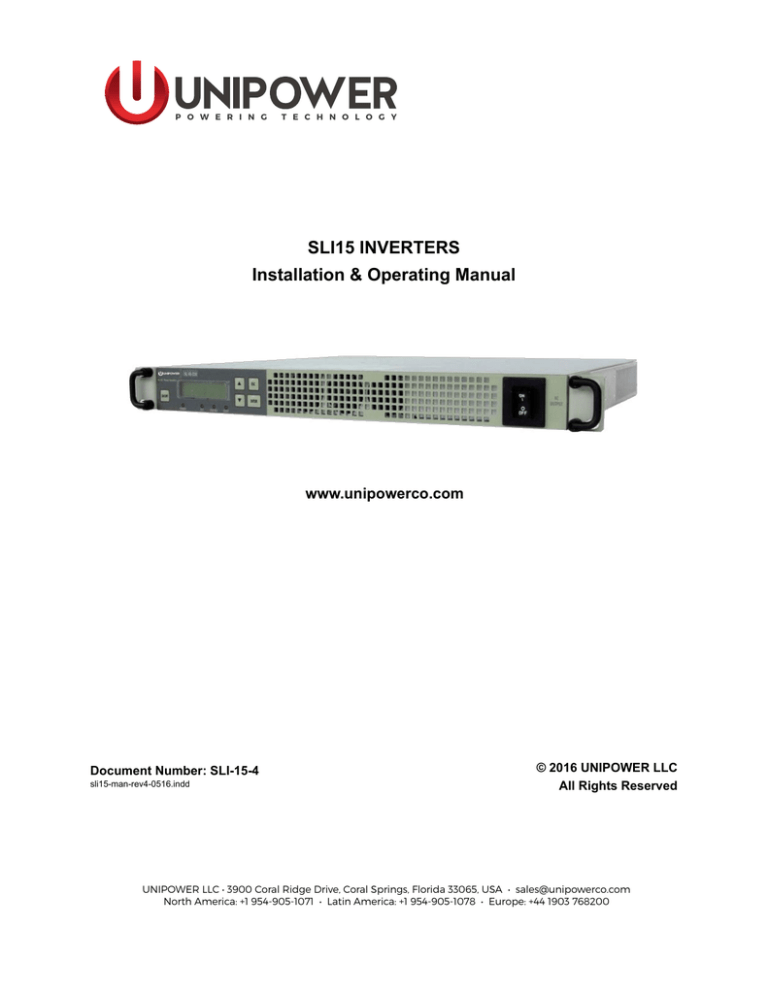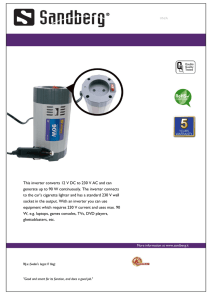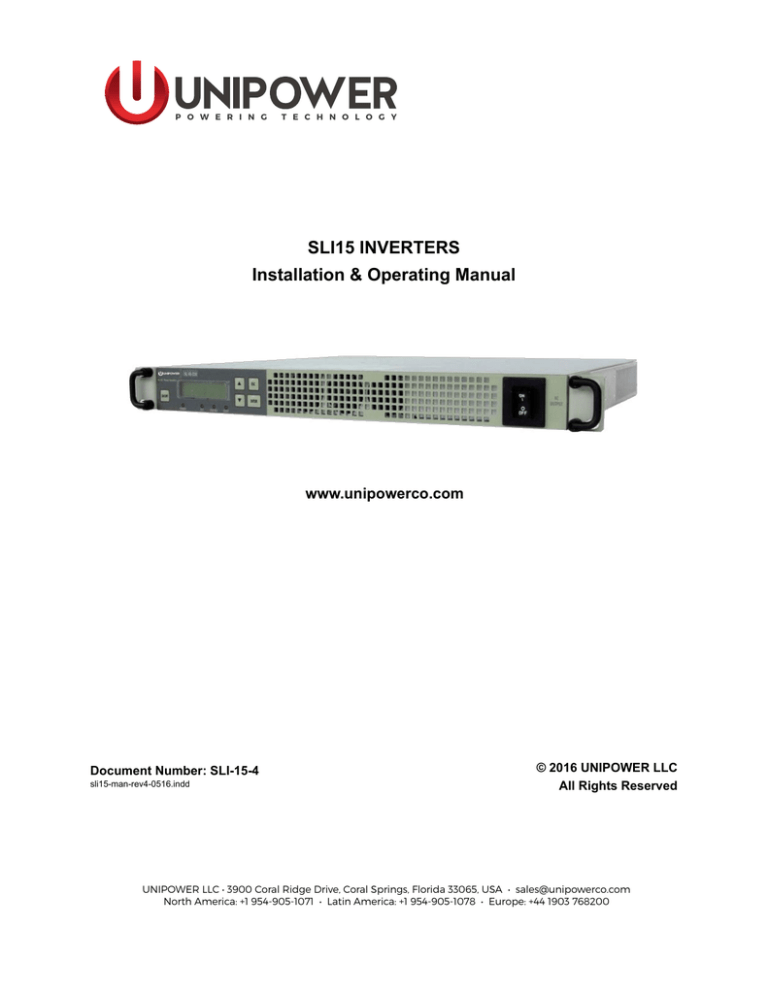
P O W E R I N G
T E C H N O L O G Y
SLI15 INVERTERS
Installation & Operating Manual
www.unipowerco.com
Document Number: SLI-15-4
sli15-man-rev4-0516.indd
© 2016 UNIPOWER LLC
All Rights Reserved
UNIPOWER LLC • 3900 Coral Ridge Drive, Coral Springs, Florida 33065, USA • sales@unipowerco.com
North America: +1 954-905-1071 • Latin America: +1 954-905-1078 • Europe: +44 1903 768200
P O W E R I N G
T E C H N O L O G Y
Copyright © 1999-2016 UNIPOWER LLC
All Rights Reserved
Restricted Rights Legend:
Use, duplication, or disclosure by the Government is subject to restrictions as set forth in
subparagraph © (1)(ii) of the Rights in Technical Data and Computer Software clause at DFARS
252.227-7013 or subparagraphs © (1) and (2) of Commercial Computer Software - Restricted
Rights at 48 CFR 52.227-19, as applicable.
For Contact Information, please go to http://www.unipowerco.com/contact/
Refer to the UNIPOWER License Agreement in this package before installing or using this product.
Unless specifically noted, all addresses, data characters and persons referenced herein, and all
examples involving names of companies and products, are fictitious examples and are designed
solely to illustrate the use of UNIPOWER products.
Product names, logos, brands, and other trademarks featured or referred to within this product
manual are the property of their respective trademark holders. These trademark holders are not
affiliated with UNIPOWER LLC or our products. They do not sponsor or endorse our products.
LIMITATIONS AND AUTHORIZATIONS FOR USE AND PERMITTED APPLICATIONS
UNIPOWER’s products are not designed, intended for use in, or authorized for use as critical
components in, human life support systems/equipment, equipment used in hazardous environments,
or equipment used in nuclear control equipment or systems. Any such use requires the prior
express written consent of an authorized executive officer of UNIPOWER LLC, which consent
may be withheld by UNIPOWER LLC in its sole discretion. Users assume all risk and liability for,
and agree to indemnify and defend UNIPOWER from and against any claims for personal injury
(including death) or property damage resulting from any such use or application which is made in
the absence of such prior express written consent.
If you find errors or problems with this documentation, please notify UNIPOWER. UNIPOWER
does not guarantee that this document is error-free. The information in this document is subject to
change without notice.
Manual No. sli-15-4
Page 2
sli15-man-rev4-0516.indd
P O W E R I N G
T E C H N O L O G Y
Contents
Chapter 1 General Information.....................................................................................................5
1.1 General 5
1.2 Feedback & Support...................................................................................................................6
1.3 Disclaimer6
Chapter 2 Location Selection.........................................................................................................7
Chapter 3 Instructions....................................................................................................................8
3.1 Package Inspection......................................................................................................................8
3.2 Equipment Inspection.................................................................................................................8
3.3 Handling 8
3.4 Identification Label.....................................................................................................................9
3.5 Initial Settings.............................................................................................................................9
Chapter 4 Mounting Procedure...................................................................................................10
4.1 Rack mounting types.................................................................................................................10
4.2 Connections...............................................................................................................................11
4.3 Step by Step procedure to turn on the unit................................................................................20
Chapter 5 “User Guide”...............................................................................................................27
5.1 The Display...............................................................................................................................27
5.2 Startup sequence and the Standby Status..................................................................................28
5.3 Operating Modes.......................................................................................................................29
5.4 Controller status........................................................................................................................30
5.5 Main menus...............................................................................................................................30
5.6 The SETTINGS menu...............................................................................................................31
Appendix A Input Power Requirements and DC Input Wire Sizing.....................................43
Appendix B Manual Bypass......................................................................................................44
Appendix C Grounding Restrictions Summary......................................................................46
Appendix D The SERVICE menu.............................................................................................47
Appendix E Default Factory Settings.......................................................................................49
Appendix F Error State Behavior.............................................................................................50
Appendix G SLI15 to ACC Translator.....................................................................................51
Manual No. sli-15-4
Page 3
sli15-man-rev4-0516.indd
P O W E R I N G
T E C H N O L O G Y
FIGURES
Figure 1-1 Input Current Absorption..............................................................................................................5
Figure 1-2 Input Breaker Delay......................................................................................................................6
Figure 4-1 Fitting Mounting Brackets..........................................................................................................10
Figure 4-2 Mounting Dimensions.................................................................................................................11
Figure 4-3 Rear View....................................................................................................................................11
Figure 4-4 Input Connection Bus Bars.........................................................................................................11
Figure 4-5 DC Input Clips in sub-rack.........................................................................................................12
Figure 4-6 Plug Connections........................................................................................................................12
Figure 4-7 Screw Terminal Connections......................................................................................................12
Figure 4-8 AC Output Connections for n-inverters in parallel configuration - plug connectors..................13
Figure 4-9 AC Output Connections for n-inverters in parallel configuration - screw terminals..................13
Figure 4-10 AC grid input connections for parallel configuration - plug connectors...................................14
Figure 4-11 AC grid input connections for parallel configuration - screw terminals...................................14
Figure 4-12 Signal Connector Type..............................................................................................................15
Figure 4-13 Parallel Configuration Signal Connections...............................................................................16
Figure 4-14 Parallel Adapter for Standalone Units.......................................................................................17
Figure 4-15 Parallel Adapter for Hot-Plug Units..........................................................................................18
Figure 4-16 Signal Connections for 3-phase Y Output Configuration.........................................................19
Figure 5-1 Front Panel Display/Touch Pad...................................................................................................27
Figure 5-2 Startup and Status Menu.............................................................................................................29
Figure 5-3 Main Menu Structure..................................................................................................................30
Figure 5-4 Settings Menu Navigation...........................................................................................................32
Figure 5-5 Settings Menu Structure..............................................................................................................33
Figure 5-6 Protections Sub-menu Structure..................................................................................................36
Figure 5-7 Transfer Switch Sub-menu Structure..........................................................................................37
Figure 5-8 STS Voltage Mask.......................................................................................................................38
Figure 5-9 STATUS Menu............................................................................................................................40
Figure 5-10 INFO Menu...............................................................................................................................41
Figure B-1 Manual Bypass Scematic............................................................................................................44
Figure C-1 Grounding of Neutral for Inverters with Transfer Switch..........................................................46
Figure C-1 SERVICE sub-menu structure....................................................................................................47
Figure F-1 SLI to ACC Translator Connectors.............................................................................................51
Figure F-2 Typical System Schematic..........................................................................................................53
TABLES
Table 4-1 Signal Description........................................................................................................................15
Table 5-1 Front Panel LED Status Indications.............................................................................................28
Table A-1 Input Requirements......................................................................................................................43
Table A-2 Input Wire Size.............................................................................................................................43
Table C-1 Grounding Restrictions................................................................................................................46
Table E-1 Factory Settings............................................................................................................................49
Table F-1 SLI to ACC Translator Signal Connections..................................................................................51
Table F-2 SLI to ACC Translator Power Connections..................................................................................52
Manual No. sli-15-4
Page 4
sli15-man-rev4-0516.indd
P O W E R I N G
T E C H N O L O G Y
Chapter 1 General Information
1.1 General
The SLI15 inverter is designed to operate from a DC Source, its input current features a very
low ripple. Its psophometric value is 31dBnrc (without battery). The above feature allows
the inverter to be supplied by a charger or power supply even without a battery in the circuit,
as long as the DC source has the necessary current capacity to sustain the inverter’s inrush
current and the current variations induced by load changes of which the following diagram
shows the worst case.
Figure 1-1 Input Current Absorption
Figure 1-1 shows the input current absorption with a 1500W resistive load step. Scale is
25mSec/div; 20A/div (48V input model) or 40A/div (24V input model). Input and Output
Voltages are floating; even though it is possible to refer to GND one Input or Output terminal
this connection is not required.
CAUTION It is essential to read and understand all Warnings, Cautions and Notes before
any connections are made to the Unit or System.
CAUTION Before any connections are made to the Unit or the System, be sure to
disconnect any AC load and any DC Input source. If the DC Input source is a battery, make
all connections to the inverter BEFORE connecting DC leads to the battery.
WARNING The unit is not protected from Polarity Inversion: correct polarity of DC input
leads is critical to avoid damage to the unit or system. Check DC Input source cables for
correct polarity and voltage. The inverter features an internal reverse polarity protection
diode and an upstream, non replaceable, fuse. The application of a reverse polarity may
blow the fuse and make the inverter non operating. To prevent damage a proper circuit
breaker should be installed between the DC source and the inverter’s input. Refer to the
following figure to determine the type of delay of the breaker.
Manual No. sli-15-4
Page 5
sli15-man-rev4-0516.indd
P O W E R I N G
T E C H N O L O G Y
Figure 1-2 Input Breaker Delay
The curve to be used is the one indicated by “70”.
1.2 Feedback & Support
For technical support or feedback, please visit http://www.unipowerco.com/contact/ and
select Customer “Support/Repairs” and then “Customer Service”.
Alternatively, email:
Region
Email Address
Asia/Pacific
Sales-Asia@unipowerco.com
Europe, Middle East and Africa
Sales-Europe@unipowerco.com
The Americas and Caribbean
Sales-NorthAmerica@unipowerco.com
1.3 Disclaimer
UNIPOWER is not responsible for system problems that are the result of installation or
modification of the instructions provided in this manual.
Manual No. sli-15-4
Page 6
sli15-man-rev4-0516.indd
P O W E R I N G
Chapter 2 Location Selection
T E C H N O L O G Y
The SLI15 Inverter is designed for indoor applications, away from heat and moisture. The inverter
will provide its full performance with internal forced ventilation at ambient temperatures ranging
from -25°C to +55°C (+65°C with power derating, see also Technical Specifications).
The following requirements must be considered when choosing a mounting location:
1. The Inverter must be sheltered from the elements. Select a clean, dry location.
2. The Inverter requires proper ventilation for cooling. It can be installed vertically as well
as horizontally provided there is a 10” (254mm) minimum clearance on the rear side to
provide adequate airflow. The fans suck in the air from the front ventilation holes and blow
it through the rear holes.
3. The Inverter should be mounted as close to the DC Input source as possible to minimize
losses in the DC Input cables.
Manual No. sli-15-4
Page 7
sli15-man-rev4-0516.indd
P O W E R I N G
Chapter 3 Instructions
T E C H N O L O G Y
NOTE For your protection, the following information and the rest of this manual should
be read and thoroughly understood before unpacking, installing or using the equipment.
All UNIPOWER products are handed over to the delivering carrier securely packed and in
perfect condition. Upon acceptance of the package from us, the delivering carrier assumes
responsibility for its safe arrival to you.
Once you receive the product, it is your responsibility to document any damage the carrier
may have inflicted, and to file your claim promptly and accurately.
3.1 Package Inspection
1. Examine the shipping crate or carton for any visible damage: punctures, dents or any
other signs of possible internal damage.
2. Describe any damage or shortage on the receiving documents and have the carrier sign
their full name.
3.2 Equipment Inspection
1. Within fifteen days, open crate or carton and inspect the contents for damages. While
unpacking, be careful not to discard any equipment, parts or manuals. If any damage
is detected, call the delivering carrier to determine the appropriate action. They may
require an inspection.
Save all shipping material for the inspector to see!
2. After the inspection has been made, call us. We will determine if the equipment should
be returned to our plant for repair or if some other method would be more expeditious. If
it is determined that the equipment should be returned to us, ask the delivering carrier to
send the packages back at the delivering carrier’s expense.
3. If repair is necessary, we will invoice you for the repair so that you may submit the bill
to the delivering carrier with your claim forms.
4. It is your responsibility to file a claim with the delivering carrier. Failure to properly file
a claim for shipping damages may void warranty service for any physical damages later
reported for repair.
3.3 Handling
Handle the inverter with care. Do not drop or lean on front panel or connector. Keep away
from moisture.
Manual No. sli-15-4
Page 8
sli15-man-rev4-0516.indd
P O W E R I N G
T E C H N O L O G Y
3.4 Identification Label
The model number and serial number located on the label on the cover identify the unit.
Please refer to these numbers in all correspondence with UNIPOWER.
3.5 Initial Settings
All inverters are shipped from our production facility fully checked and adjusted. Do not
make any adjustments until you have read this manual.
Manual No. sli-15-4
Page 9
sli15-man-rev4-0516.indd
P O W E R I N G
Chapter 4 Mounting Procedure
T E C H N O L O G Y
NOTE Mounting brackets are included with the inverter when they are shipped from
the factory. Failure to follow proper mounting procedures could result in the unit failing
causing personal injury and equipment damage.
4.1 Rack mounting types
1. The inverters fit either a 19” or a 23” inch relay rack.
2. The mounting brackets can be installed either as a flush mount or a center mount on the
inverters using the proper holes and tools as illustrated below.
3. Leave adequate clearance between this shelf and any existing shelves: a 10” (254mm)
minimum clearance is required in the rear.
4. Connect the protective earth (PE) standoff located on the rear of the unit to the safety
earth connection by the proper nut and washer provided in the package of the unit.
The mounting kit provided consists of:
• 2 x 19” mounting brackets.
• 2 x 23” mounting brackets if these have been ordered.
• 8 x M4 screws to connect the brackets to the unit (4 + 4).
• 2 x handles.
• 4 x screws to connect the handles to the brackets (2 + 2).
2m
8
” (3
16.
7”
)
m
15
(42
5m
m
)
Flush Mount Bracket Holes
Center Mount Bracket Holes
1.25”
31.7mm
Manual No. sli-15-4
Figure 4-1 Fitting Mounting Brackets
18.3” | 465.1mm
Page
19” | 485mm
10
1.75”
44.45mm
sli15-man-rev4-0516.indd
Center Mount Bracket Holes
P O W E R I N G
T E C H N O L O G Y
1.25”
31.7mm
1.75”
44.45mm
FRONT VIEW
SLI-48-230
DC/AC Power Inveter
ESC
18.3” | 465.1mm
19” | 485mm
ON
I
O
OFF
ENTER
POWER
O.T.
FAN FAIL
FAULT
Figure 4-2 Mounting Dimensions
Status LEDs Keypad
Standby & Display
4.2 Connections
AC Input (Utility)
AC Output
Output Isolation
Breaker
REAR VIEW
Protective Earth (PE)
-
Terminal Block
Option -SC
Signal Connector
L1 PE L2
AC
OUTPUT
L PE N
TOP VIEW
+
-Ve +Ve
DC Input Busbars
16.7 (425)
1.4
1.0
(35.6) (25.4)
Figure 4-3 Rear View
Overall Height: 1.7 (43.6)
4.2.1 Input Connections (all models)
1.01
Positive
(+) and Negative (-) input terminals consist of two bars located on the rear side of
(25.65)
the chassis, see Figure 4-4. The bars can be mated with clips or bolted to bus bars or cables.
To facilitate connection the input bars have M6 holes. Polarity identifiers are marked on the
chassis.
A plastic protection screen can be provided as an accessory to protect against accidental
contact with the input terminations.
14.9
(379.5)
Figure 4-4 Input Connection Bus Bars
NOTE Consult Appendix “A” to set the proper wire size, length and terminal types for the
24V or 48V inverters models vs. distance from the source.
Manual No. sli-15-4
Page 11
18.3 (465.1) [19” mounting centres]
19.1 (485)
0.4
(11)
sli15-man-rev4-0516.indd
P O W E R I N G
T E C H N O L O G Y
4.2.1.1 Inserting a Hot-Plug Inverter Module Into The Sub-Rack
Before inserting the SLI15 inverter module into the sub-rack coat the inner DC input
clips with conducting paste for better electrical conduction and easier manipulation
during insertion, see Figure 4-5.
Figure 4-5 DC Input Clips in sub-rack
4.2.2 Output and Grid Connections
4.2.2.1 Models with Plug Connections
These models are equipped with the following connector types:
• Output: AC Appliance Outlet - IEC 320 socket
• Input Grid: AC Appliance Inlet - IEC 320 socket
(for inverters with Static Transfer Switch option only)
AC Output
AC Grid Input
Figure 4-6 Plug Connections
4.2.2.1 Models with Screw Terminal Connections
AC Output
L1 PE L2
AC Grid Input
L1 PE L2
Figure 4-7 Screw Terminal Connections
Manual No. sli-15-4
Page 12
sli15-man-rev4-0516.indd
P O W E R I N G
T E C H N O L O G Y
4.2.2.3 AC Output Connections for Parallel Configuration
When connecting multiple units in parallel, pay attention to the following:
1. Observe the correct pin-to-pin correlation between the terminals avoiding cross
connections (pin 1 to pin 1, pin 2 to pin 2, etc.).
2. Take care to use cables with the same section and length for each inverter, from the
outlet terminals to the common points A, B, GND, as shown in Figures 4-8 and 4-9.
Longer cables improve the sharing current accuracy. Sharing performance is guaranteed
with 10” (250mm) minimum cable length.
1
AC Outlet
On
UNIT 1
3
2
LOAD
A
GND
B
1
AC Outlet
On
UNIT “n”
3
2
Figure 4-8 AC Output Connections for n-inverters in parallel configuration
(models with plug connectors - Note: L1=1; L2=2 ; PE=3)
AC Outlet
On
UNIT 1
L1
PE
L2
LOAD
A
GND
B
AC Outlet
On
UNIT “n”
L1
PE
L2
Figure 4-9 AC Output Connections for n-inverters in parallel configuration
(models with screw terminals)
Manual No. sli-15-4
Page 13
sli15-man-rev4-0516.indd
P O W E R I N G
T E C H N O L O G Y
4.2.2.4 AC Grid Input Connections for Parallel Configuration
(models with Static Transfer Switch)
It is important to note that the cables for the AC Grid connection must be the same size
and length, see Figures 4-10 and 4-11.
It is recommended to use 11AWG / 4mm2 gauge wire for 115VAC models and 13AWG
/ 2.5mm2 gauge wire for 230VAC models.
A
AC Grid
Inlet On
UNIT 1
1
GRID
3
2
Length A = Length B
B
AC Grid
Inlet On
UNIT “n”
1
GRID
3
2
Figure 4-10 AC grid input connections for parallel configuration
(models with plug connectors - Note: L1=1; L2=2 ; PE=3)
A
AC Grid
Inlet On
UNIT 1
GRID
Length A = Length B
B
AC Grid
Inlet On
UNIT “n”
GRID
Figure 4-11 AC grid input connections for parallel configuration
(models with screw terminals)
Manual No. sli-15-4
Page 14
sli15-man-rev4-0516.indd
P O W E R I N G
T E C H N O L O G Y
4.2.3 Signal Connections
A 15 pole connector or the optional signal connector adapter can be used for connecting
the signals.
5
4
3
2
1
10
9
8
7
6
15 14 13 12 11
Figure 4-12 Signal Connector Type : Molex 89263-6065 (CON SUB 15HD)
Pin Name
Description
1
General Failure
Normally open; active low. It provides a general failure indication related
to any fault condition (see “General failure” Table in section 5 “User’s
Guide”). It is referenced to Pin 4 “Signal Return”.
2
+T/R
3
- T/R
Dedicated to the serial link for RS485. They are referenced to Pin 4,
“Signal Return”.
4
Signal Return
Signal return for signals on Pins 1-3. This pin can be connected to an
external ground.
5
Master Indicator
Master indicator: For parallel mode only.
6
Chassis Ground
Common GND (chassis) for all the signals from Pin 7 to pin 15.
7
Remote ON/OFF Remote ON/OFF. Active low. It must be connected to Pin 6 (through
a switch or relay), to turn on or off the unit remotely. The pin must be
enabled from the front panel. Go to the settings menu and turn ON the
remote ON/OFF option.
Please note: If you do not use remote ON/OFF capability then you
must leave the pin unconnected. Otherwise the Remote OFF option set
through front panel will not have any effect.
8
Sync-120
Dedicated to the synchronization of units Y connected for 3-phase
voltage generation.
9
-
Not used.
10
-TR/I (Reserved)
Reserved (do not connect to this pin).
11
Transfer Sync
For parallel mode between units with Static Transfer Switch option only.
12
Output Sync
For parallel mode only.
13
Sync-240
Dedicated to the synchronization of units Y connected for 3-phase
voltage generation.
14
Sync
For parallel mode only.
15
+TR/I (Reserved) Reserved (do not connect to this pin).
Table 4-1 Signal Description
Manual No. sli-15-4
Page 15
sli15-man-rev4-0516.indd
P O W E R I N G
T E C H N O L O G Y
4.2.3.1 Connecting units in parallel using the 15-pole connector
To operate two or more (max. 6) SLI15 inverters in parallel, pins 5, 6, 12, 14 of each
unit must be connected together as shown in Figure 4-13.
Pins 1, 4, 6, 7 should also be connected between the units.
For inverters with the Static Transfer Switch option, pin 11 of each unit must also be
connected together to ensure synchronization of the Static Transfer Switches in each
unit.
InverterA
Pins 5
Inverter B
Pins 6
Pins 14
Pins 12
Pins 11
Inverter C
Figure 4-13 Parallel Configuration Signal Connections
Manual No. sli-15-4
Page 16
sli15-man-rev4-0516.indd
P O W E R I N G
T E C H N O L O G Y
4.2.3.4 Connecting standalone units in parallel using the optional Paralleling Adapter
By using the Paralleling Adapter shown in Figure 4-14, parallel connections between several
units as shown in Figure 4-13 is simplified. Pin assignment is the same as described in Table
4-1 on page 16 for the 15-pole connector.
If units are paralleled and pin-to-pin connection of the signal connectors is done, it is not
possible to discriminate signals coming from each individual unit.
If such discrimination is needed, the signal connector on the adapter should be used by
removing the jumper on the board (see Figure 4-15D) and taking the fault signal individually
from the associated connectors.
Figure 4-14 Parallel Adapter for Standalone Units
UNIPOWER provides a paralleling adapter kit which consists of one board assembly and
one link cable/ferrite assembly. One kit is required for plugging into each inverter in a
paralleled set. The part number for ordering this kit is 3C35000KIT7G, see the data sheet.
Manual No. sli-15-4
Page 17
sli15-man-rev4-0516.indd
P O W E R I N G
T E C H N O L O G Y
4.2.3.5 Connecting hot-plug units in parallel using the Hot-Plug Sub-Rack
The Paralleling Adapter shown in Figure 4-15 is an integral part of the hot-plug sub-rack.
Interconnection of the signals between units is achieved by plugging in the link cable/ferrite
as assembly shown. Pin assignment is the same as described in Table 4-1 on page 16 for the
15-pole connector.
If units are paralleled and pin-to-pin connection of the signal connectors is done, it is not
possible to discriminate signals coming from each individual unit.
If such discrimination is needed, the signal connector on the adapter should be used by the
jumper on the board (see Figure 4-15 C & D ) and taking the fault signal individually from
the associated connectors.
Figure 4-15 Parallel Adapter for Hot-Plug Units
One link cable/ferrite assembly, order part number 3C3500KITHPG, will be required for for
connecting between each shelve, e.g. for 3 units in parallel two are required.
Manual No. sli-15-4
Page 18
sli15-man-rev4-0516.indd
P O W E R I N G
T E C H N O L O G Y
4.2.3.3 Generation of a 3-phase Y voltage
To generate a 3-phase voltage 3 SLI15 inverters can be connected in a Y configuration.
Figure 4-16 shows an example of the necessary connections. Be aware that the 3-phase
configuration needs to be enabled via the service menu of the unit (see section 5 “User’s
Guide”).
Master indicator (pin 5)
Sync (pin 14)
Inverter #1a
Inverter #1b
Output Sync (pin 12)
Chassis ground (pin 6)
R
Sync_120 (pin 8)
Master indicator
Output Sync (pin 12)
Inverter #2a
Y
Master indicator
Inverter #2b
Chassis ground (pin 6)
Sync_240 (pin 13)
Master indicator
Output Sync (pin 12)
Inverter #3a
Master indicator
Inverter #3b
Chassis ground (pin 6)
B
NR Y B
Figure 4-16 Signal Connections for 3-phase Y Output Configuration
NOTE 3 paralleled pairs of SLI15 inverters may also be configured in this way to provide
a total of 3000W per output phase.
Manual No. sli-15-4
Page 19
sli15-man-rev4-0516.indd
P O W E R I N G
T E C H N O L O G Y
4.3 Step by Step procedure to turn on the unit
4.3.1 Models without the optional Static Transfer Switch, in stand-alone configuration
1. Make sure every AC load is disconnected and the AC Output Breaker on the front panel
is turned OFF.
2. Connect the signal connector according to paragraph 4.2.3.
3. Make DC input connections to the inverter as described in paragraph 4.2.1. The display
unit lights up and shows “STAND BY…” Refer to section 5 “User’s Guide”, page 3.
4. Press ENTER to show the status of the unit and verify on the display that the current
Mode is “Stand Alone Mode” (you can change the settings for Frequency, Voltage,
Current Limit and Remote ON/OFF only if the unit’s Mode is “Stand Alone”. Refer to
section 5 “User’s Guide”, Note on page 9).
5. Optional: Change factory settings as desired for the following: Frequency, Voltage,
Current Limit and Remote ON/OFF through the “SETTINGS MENU” (for procedures
and factory settings see section 5 “User’s Guide”, page 8).
6. Switch the AC Output Breaker ON (the “Power” LED lights up GREEN) and check on
the display that the output voltage from the inverter is 230Vac (115Vac). Turn the AC
Breaker OFF.
7. Press the ON/OFF button to place the inverter in stand-by.
4.3.1.1 Turning on the Load
Check that the rated input power of the load is less or equal to the rated output power of
the inverter.
Connect the load to the inverter as described in paragraph 4.2.2.
Press the ON/OFF key to turn the unit ON.
Switch the front panel AC Output Breaker ON. The unit should now be feeding the load.
4.3.2 Models without the optional Static Transfer Switch, in parallel configuration
4.3.2.1 Setting up the units
Make sure every AC load is disconnected and the AC Output Breaker on front panel of
each inverter is turned OFF.
Manual No. sli-15-4
Page 20
sli15-man-rev4-0516.indd
P O W E R I N G
T E C H N O L O G Y
NOTE Repeat steps 2 to 6 for each unit.
Make DC input connections to the inverter as described in paragraph 4.2.1. The display
unit lights up and shows “STAND BY…”.
Press ENTER to display the status of the unit and verify on the display that the current
Mode is the “Stand Alone Mode 0”.
NOTE The settings for Frequency, Voltage, Current Limit and Remote ON/OFF can be
changed only if the unit Mode is the “Stand Alone Mode 0” (default mode). To set that one
(if necessary), refer to section 5 “User’s Guide”, Note on page 9.
Optional: Change the unit’s settings for Frequency, Voltage, Current Limit and Remote
ON/OFF as desired through the “SETTINGS MENU”. See section 5 “User’s Guide”
page 8 for the procedure.
NOTE This step operates on critical unit parameters: we suggest changing the factory
settings only if it is strictly needed.
WARNING For proper parallel operation all units need to have exactly the same Frequency,
Voltage, Current limit and Remote ON/OFF settings.
Set the “Unit Status” as “Parallel Mode 2” (see also the section 5 “User’s Guide”,
Appendix A)
• Select the “SETTINGS Menu” (section 5 “user’s Guide, page 8) and press “Enter”.
• Insert the password (default password is “0000”, use “Enter” key to type the
“0”character).
• Scroll the “SETTING Menu” using UP/DOWN keys up to “SERVICE”
• Menu. Press “Enter” to confirm.
• Type the password (default password: 1111).
• Select the “Operant. Mode” menu. Press “ENTER”.
• Set “ Mode = 2”. Press “ENTER”
Re-cycle the DC input voltage. After this is done the Inverter is set to work in parallel
configuration.
Connect the Signal connector to the unit. Refer to paragraph 4.2.3.
Connect the grid. Refer to paragraph 4.2.2.4.
Manual No. sli-15-4
Page 21
sli15-man-rev4-0516.indd
P O W E R I N G
T E C H N O L O G Y
4.3.2.2 Turning on the load
1. Press the ON/OFF key to put each inverter in Stand-By.
2. Check that the rated input power of the load is less or equal to the rated output
power of parallel system of inverters.
3. Connect the load to the inverter as described in paragraph 4.2.2. Make sure that
the length and the section of the cables between each unit and the common point of
the load are the same (Figure 4-8 and Figure 4-9 on page 14).
4. Switch ON the front panel AC Output Breaker of each inverter.
5. Press the ON/OFF button of one inverter to turn on all inverters in the system. The
should now be feeding the load.
4.3.3 Models with the optional Static Transfer Switch in stand-alone configuration
NOTE To operate the Static Transfer Switch it is necessary to make sure that the nominal
voltage and frequency of the grid match the corresponding settings of the unit (step 6 of
procedure below).
4.3.3.1 Setting up the unit
1. Be sure every AC load is disconnected and the AC Output Breaker on the front
panel is turned OFF.
2. Connect the Signal connector. Refer to paragraph 4.2.3.
3. Make DC input connections to the inverter as described in paragraph 4.2.1. The
display unit lights up and shows “STAND BY…”
4. Verifying that the nominal Frequency and Voltage values are equal to those of the
grid (refer also to section 5 “User’s Guide” page 3).
• Press the ON/OFF key and wait few seconds. The display will indicate the Vout
(and Iout) value,
• Press “Enter” to indicate the frequency.
• Return the unit to stand-by, pressing the “ON/OFF” key.
If it is necessary change the Vout and/or Frequency values, please follow the procedure
in the next step.
Manual No. sli-15-4
Page 22
sli15-man-rev4-0516.indd
P O W E R I N G
T E C H N O L O G Y
5. Changing the settings of the unit.
• Press “Enter” from “STAND-BY” and check that the unit’s mode is the “StandAlone Mode 0” (refer to section 5 “User’s Guide”, page 3).
• If the “Stand-Alone Mode in step 5.1 is not verified, set the Stand-Alone mode
as described in section 5 “User’s Guide”, Note on page 9.
• Enter in the “SETTINGS MENU” and set the new values for Vout and/or
Frequency. Refer to section 5 “User Guide”, page 8).
6. Setting the Transfer Switch Mode
From the “TRANSFER SWITCH MENU” set the desired “Transfer Switch Operate
Mode” option among the following (see section 5 “User’s Guide”, page 13):
• Mode 1 = “On-line Mode” (default Mode). The inverter is the primary source
and the Static Transfer Switch is normally switched on the inverter.
• Mode 2 = “Off-Line Mode”. The grid is the primary source and the Static
Transfer Switch is normally switched on the grid.
• Mode 3 = “Manual Mode”. Enables the Static Transfer Switch to be in a
position determined by the “Manual Switch” setting. The positions can be:
(a) switched on the inverter; (b) switched on the grid or (c) not connected. To
change the position, use the “MANUAL SWITCH” menu (refer to section 5
“User’s Guide”, page13)
7. Connect the signal connector to the unit. Refer to paragraph 4.2.3.
8. Connect the grid. Refer to paragraph 4.2.2.4.
4.3.3.2 Turning on the load
1. Check that the rated input power of the load is less or equal to the rated output
power of the inverter.
2. Connect the load to the inverter as described in paragraph 4.2.2.
3. Press the ON/OFF key to turn the unit ON
4. Switch the front panel AC Output Breaker ON. The unit should be feeding the load.
Manual No. sli-15-4
Page 23
sli15-man-rev4-0516.indd
P O W E R I N G
T E C H N O L O G Y
4.3.4 Models with the optional Static Transfer Switch in parallel configuration
NOTE To operate the Static Transfer Switch it is necessary to make sure that the nominal
voltage and frequency of the grid match the corresponding settings of the unit (step 6 of
procedure below).
NOTE It is not possible to connect to GND the neutral of units with Static Transfer Switch
operating in parallel. In order to allow the grounding of the neutral an isolation transformer
has to be used between the inverters’ output and the load. Ask your UNIPOWER technical
or commercial interface about suggestions on how to do it.
4.3.4.1 Setting up the units
1. Be sure every AC user is disconnected and the AC Output Breaker on front panel
of each inverter is turned OFF.
NOTE Repeat steps 2 to 6 for each unit.
2. Make DC input connections to the inverter as described in paragraph 4.2.1. The
display unit lights up and shows “STAND BY…”.
3. Verify that the nominal Frequency and Voltage values are equal to those of the grid
(refer also to section 5 “User’s Guide” page 3).
• Press the ON/OFF key and wait few seconds. The display will indicate the
VOUT (and IOUT) value.
• Press “Enter” to indicate the frequency.
• Turn again the unit in stand-by pressing the “ON/OFF” key.
If it is necessary change the Vout and/or Frequency values, please follow the procedure
in the next step.
4. Changing the settings of the unit
• Press “Enter” from the “STAND-BY…” and check that the unit’s mode is the
“Stand-Alone Mode 0” (refer to section 5 “User’s Guide”, page 3).
• If the Stand-Alone Mode 0 is not verified, set the Stand -Alone mode as
described in section 5 “User’s Guide”, Note on page 9.
• Enter the “SETTINGS MENU” and set the new values for VOUT and/or
Frequency. Refer to “User’s Guide”, page 8.
Manual No. sli-15-4
Page 24
sli15-man-rev4-0516.indd
P O W E R I N G
T E C H N O L O G Y
• Optional: If you desire, before exiting from the “SETTINGS MENU”, you
can also change the default settings for Current Limit and Remote ON/OFF.
Refer to “SET Limit” and “SET Remote ON/OFF” options in section 5 “User’s
Guide”, page 8.
NOTE The default settings for Frequency, Voltage, Current Limit and Remote ON/OFF
can be modified only if the unit Mode is the “Stand Alone Mode 0”(default mode). To set
that one, refer to section 5 “User’s Guide”, Note on page 9.
WARNING for proper parallel operation, all units need to have exactly the same Frequency,
Voltage, Current limit and Remote ON/OFF settings.
5. Set the “Unit Status” as “Parallel Mode 2” (see also section 5 “User’s Guide”,
Appendix A)
• Select the “SETTINGS Menu” (section 5 “User’s Guide”, page 8) and press
“Enter”.
• Insert the password (default password is “0000”, use “Enter” key to type the
“0”character).
• Scroll the “SETTING Menu” using UP/DOWN keys up to “SERVICE” Menu.
Press “Enter” to confirm.
• Type the password (default password: 1111).
• Select the “Operate Mode” menu. Press “ENTER”.
• Set “ Mode = 2”. Press “ENTER”.
6. Re-cycle the DC input voltage. After this is done the Inverter is set to work in
parallel configuration.
7. Setting the Transfer Switch Mode.
From the “TRANSFER SWITCH MENU” set the desired “Transfer Switch Operate
Mode” option among the following (see section 5 “User’s Guide”, page 13).
• Mode 1 = “On-line Mode” (default Mode). The inverter is the primary source
and the Static Transfer Switch is normally switched on the inverter.
• Mode 2 = “Off-Line Mode”. The grid is the primary source and the Static
Transfer Switch is normally switched on the grid.
Manual No. sli-15-4
Page 25
sli15-man-rev4-0516.indd
P O W E R I N G
T E C H N O L O G Y
• Mode 3 = “Manual Mode”. It enables the Static Transfer Switch to be in a
position determined by the “Manual Switch” setting. The positions can be: (a)
switched on the inverter; (b) switched on the grid or (c) not connected. To
change the position, use the “MANUAL SWITCH” menu (refer to section 5
“User’s Guide”, page 13).
WARNING For proper parallel operation all units need to have exactly the same “Transfer
Switch Operate Mode” setting.
8. Connect the signal connector on the unit(s). Refer to paragraph 4.2.3.
9. Connect the grid. Refer to paragraph 4.2.2.4.
4.3.4.2 Turning on the load
Check that the rated input power of the load is less or equal to the rated output power
of the inverter.
Connect the load to the inverter as described in paragraph 4.2.2.
Press the ON/OFF key to turn the unit ON.
Switch the front panel AC Output Breaker ON. The unit should now be feeding the
load.
Manual No. sli-15-4
Page 26
sli15-man-rev4-0516.indd
P O W E R I N G
Chapter 5 “User Guide”
T E C H N O L O G Y
5.1 The Display
POWER
O.T.
FAN FAIL
FAULT
Figure 5-1 Front Panel Display/Touch Pad
1.1 Function Keys
•
<UP> /
•
<ESC> key - Use to exit from the current menu.
•
•
<DOWN> keys - Use to scroll through menus.
<ENTER> key - Use to confirm a selection or value
<ON/OFF> key - Use to turn ON or Stand-by (OFF) the unit.
1.2 LEDs for operating status
The four front-panel LED’s show inverter status as shown in Table 5-1 below.
LED Status
Condition
POWER (green)
Supplying power to the load normally
O.T. (red)
Internal temperature is approaching the thermal shutdown threshold. In addition
to the visual indication, the unit sounds audibly.
O.T. (red)
and
FAULT (red)
The thermal shutdown threshold has been exceeded.
Note: The thresholds are factory set and not changeable (see Appendix E Default Factory Settings).
FAN FAIL (red)
Speed of one of the fans is below its nominal value.
FAULT (red)
and
FAN FAIL (red)
More than one fan has stopped or a general malfunction is detected.
Manual No. sli-15-4
The unit continues to works until an O.T. is detected.
Page 27
sli15-man-rev4-0516.indd
P O W E R I N G
T E C H N O L O G Y
LED Status
Condition
FAULT (red)
General failure. One of the following conditions has occurred:
- Failure of at least 2 fans
- Over Temperature
-Output Over Current (the output breaker on the front panel, trips and a
“Breaker OFF” state is indicated on the display.)
- Output Over Voltage
- Output Under Voltage
- DC input voltage out of range (U.V. or O.V.)
- DC Input Over Current
Table 5-1 Front Panel LED Status Indications
5.2 Startup sequence and the Standby Status
The STAND BY status shows the DC source is connected; loads are disconnected by two
internal relays.
As soon as the DC input voltage is applied, “STANDBY…” is displayed.
Three operations are possible (see Figure 5-2):
1. Press <ESC> to enter the SETTINGS menu’s first page, or
2. Press <ENTER> to view the configuration mode of the unit. Two screens are presented
automatically within a few seconds. The first (1) shows the mode of the unit (Stand
Alone or Parallel mode). In case of Parallel mode the screen tells whether the unit is
master or slave; in case of Stand Alone mode the units is always a master. The second
screen (2) shows if the unit has the optional Static Transfer Switch.
Pressing the “ESC” key shows the SETTINGS menu’s first page, or
3. Press <ON/OFF> to power up the unit. The display shows “STARTING…” and the
screen (3) appears automatically after a few seconds. Using <UP> / <DOWN> keys it is
possible to scroll six screens on the display and view the electrical parameters (Vout/Iout,
Vout/Freq, Iout/Pout,…). When pressing <ENTER> the screen (1) is viewed for a short
time, then the display goes back to the previous screen automatically.
By pressing <ESC> the SETTINGS menu is displayed.
Manual No. sli-15-4
Page 28
sli15-man-rev4-0516.indd
P O W E R I N G
T E C H N O L O G Y
ENTER
STAND BY…
ESC
(3)
( )
ON/OFF
Vout = 232.2 Vac
Iout = 6.45Aac
STARTING..…
To SETTINGS
Menu
ENTER
Vout = 232.2 Vac
f = 50.01Hz
Iout = 6.45Aac
Pout = 1450W
Vout = 232.2 Vac
Pout = 1453W
Pout = 1493W
Papp = 1503VA
(1)
Master Ad.1
Parallel Mode 2
(2)
( )
Transfer Switch
….
Vgrid = x.x Vac
Igrid = x.x A
ESC
To SETTINGS Menu
Figure 5-2 Startup and Status Menu
5.3 Operating Modes
The unit has two operating modes:
• Stand Alone mode: there is only one inverter in the system.
• Parallel mode: there are several inverters working in parallel (max. 6).
The default mode is Stand-Alone.
Trained personnel should set the operating mode before the system starts supplying the load
(see SERVICE menu in Appendix D).
It is possible but not recommended to change the operating mode while the inverter is
operating.
ATTENTION: incorrect unit setting may lead the system to latch up
Notes
When the unit works in Parallel mode it is not possible to change the following parameters in
the SETTINGS menu: Vout, Iout, Frequency. Access to these parameters is locked to avoid
system conflicts (see also Notes on page 36).
Manual No. sli-15-4
Page 29
sli15-man-rev4-0516.indd
P O W E R I N G
T E C H N O L O G Y
5.4 Controller status
When operating in Parallel mode the controller inside each unit can operate in two modes:
• Master: provides the commands for the whole system of paralleled inverters. There is
only one master.
• Slave: follows the commands of the Master.
When working in Stand Alone mode the status of the unit is Master.
Controller statuses are assigned automatically and cannot be changed by the user. In case of
failure of the master in a parallel configuration a new master is selected automatically and
control of the system of paralleled inverters is transferred automatically to the new master.
5.5 Main menus
There are 3 main Menus (Figure 5-3):
• The SETTINGS menu
• The STATUS menu
• The INFO menu
SETTINGS menu
To set the programmable unit parameters
>> 2nd level Password >> SERVICE submenu
UTILITY submenu
STATUS menu
To view the unit configuration (Stand-Alone, Parallel Mode, Master,…)
INFO menu
To get info about the unit's Part Number, Serial Number and Firmware
revision number.
Figure 5-3 Main Menu Structure
Manual No. sli-15-4
Page 30
sli15-man-rev4-0516.indd
P O W E R I N G
T E C H N O L O G Y
5.6 The SETTINGS menu
6.5.1 Overview
Through this menu it is possible to set several parameters of the unit. To avoid problems
make sure you know how the parameters will affect the load.
To access the SETTINGS menu contents a 1ST level password must be provided.
For increased protection certain sensitive parameters are protected by a 2ND level password
that an Authorized operator must provide.
Settings changeable by Generic operator (1ST level password):
• Unit Serial Port Address, Vout, Ilimit, Frequency.
• Protections (AutoRestart or Latched types).
• Display Light (ON/OFF), Time Display Light ON and Key Click.
• Autostart, Remote ON/OFF.
• New Password 1ST level only.
Settings changeable by Authorized operator (2ND level password):
These settings are accessible via the SERVICE sub-menu whose access is protected by the
2ND level password.
• Operating mode.
• 2ND level Password.
• Restore data.
• Utility menu.
• System Time-out.
These settings are contained in the UTILITY sub-menu which contained in the SERVICE
sub-menu (no password is needed to access the UTILITY sub-menu from the SERVICE submenu, see Figure 5-2 and also Appendix D).
• Change the Led Status (ON/OFF).
• Set the Buzzer (ON/OFF).
• Set the Fans (ON/OFF) and the Fan Speed.
• Read fan Speed, System Temperature, Internal Temperature and Ambient Temperature.
Manual No. sli-15-4
Page 31
sli15-man-rev4-0516.indd
P O W E R I N G
T E C H N O L O G Y
NOTE The SERVICE sub-menu should be accessed by trained personnel only. An error
in these settings could seriously damage the system. To avoid potential conflicts during the
operating procedures, it is preferable to keep the unit in STANDBY status before accessing
and acting on the SERVICE sub-menu.
5.6.2 Navigating the SETTINGS menu
Idle for the sub-menu
SETTINGS Menu - - >
1.0
Navigator
Gives the current position on the menu and sub menu map
X.0 : shows the main menu start page.
X = 1 for SETTINGS menu
X = 2 for STATUS menu
X = 3 for INFO menu.
X.1 or X.2 or X.3 etc.
numbers coming after the point indicate any 1st level submenu items
X.1.1 or X.1.2 or X.1.3 etc.
numbers coming after the second point, mark any 2nd level submenu items
Example:
SETTINGS Menu - - >
1.0
1st level submenu
"……"
1.1
-->
2nd level submenu
"……"
1.2
"……"
1.1.1
-->
"……"
1.1.2
-->
-->
Figure 5-4 Settings Menu Navigation
Manual No. sli-15-4
Page 32
sli15-man-rev4-0516.indd
P O W E R I N G
T E C H N O L O G Y
5.6.3 Structure of the SETTINGS menu
SETTINGS Menu - - >
1.0
ESC
Password
****
ENT/
ESC
Up/
Down
STATUS
INFO Menu
Sub- Menu
1st Level
Set Address
Set Vout
Set Limit
Set Frequency
Protections1
Display light
Key Click
AUTO-START
Remote ON/OFF
Service
New password
Transfer Switch2
Up/
Down
ENT/
ESC
(*)
Protections1
Sub- Menu
2nd Level
Input UV
ENT/
ESC
Input OV
ENT/
ESC
Sub- Menu
2nd Level
Address =xx
Vout =xxx.x Va-c
Ilimit =xxx.x Apk
F =xx.xx Hz
Light ON/OFF
Key Click ON/OFF
A-S ON/OFF
Remote ON/OFF
See Appendix A
Insert password
Set Voltage Mask
Set RMS Voltage
Tolerance
Set Frequency
Tolerance
Set Restore Time
Transfer Switch
Operat. Mode2
Manual Switch
Sub- Menu
3rd Level
Input UV:
Restart xx Times
Input OV:
Restart xxTimes
Input OC:
Restart xx Times
Output UV:
Restart xx Times
Output OV:
Restart xx times
Input UC
Output UV
Output OV
Outpu OC:
Restart xx Times
Output OC
ENT/
ESC
(*)
ENT/
ESC
Sub- Menu 3rd Level
V Mask = xx (%)
Vrms Tol.= xx (%)
F Tol.=xx (%)
Time = xx sec.
Mode X
Connected ON/OFF
Sub- Menu
4th Level
Input UV:
Wait Time xx Sec
Input OV:
Wait Time xx Sec
Input OC:
Wait Time xx Sec
Output UV:
Wait Time xx Sec
Output OV:
Wait Time xx Sec
Output OC:
Wait Time xx Sec
Figure 5-5 Settings Menu Structure
1
For the Protections operating procedure, please see section 5.6.5 on page 37.
2
For the Tranfer Switch operating procedure, please see section 5.6.6 on page 38.
Manual No. sli-15-4
Page 33
sli15-man-rev4-0516.indd
P O W E R I N G
T E C H N O L O G Y
5.6.4 SETTINGS menu: access and sub-menus
You can access the SETTINGS menu starting from the STAND BY… status just by pressing
the <ESC> key or, alternatively, the <ENTER> key: see Figure 5-2 on page 30.
Access is protected by the 1st level password. The default password is “0000”. To insert a
“0” character press the <ENTER> key on front panel.
With the <UP> and <DOWN> keys you can scroll all the sub-menus listed in Figure 5-5.
Use <ENTER> to select one of them.
The sequence of the 1st level sub-menus with the setting parameters is described below
(PROTECTIONS and SERVICE sub-menus are addressed on the following pages).
Use <UP> and <DOWN> keys to set the “xx” parameters at the desired value. Then press
<ENTER> to confirm.
SET Address
SET Vout
<ENT>
Set Address - - >
Address= xx - - >
1.1.1
1.1
<ENT>
Vout = xxx.x Vac - - >
Set Vout - - >
1.2.1
1.2
- To set the serial port address (Address = "xx").
- The address must be set only when the serial
communication in parallel configuration is used. Otherwise
you can leave the default value.
- Available address range: from 1 to 32
- Default address: 1
- To set the Vout value as follows:
230Vac models: from 200Vac to 240V ac with 0.1V resolution
115Vac models: from 100Vac to 121 V ac with 0.1V resolution
- Factory setting:
230Vac models: 230Vac
115Vac models: 115Vac
SET Ilimit
SET Frequency
<ENT>
<ENT>
Ilimit = xx.x Apk
Set Ilimit - - >
Set frequency - - >
1.3.1
1.3
- To set the maximum current delivered by the unit
- Setting range:
230Vac models: 1Apk to 8Apk with 0.1A resolution
115Vac models: 0Apk to 14Apk with 0.1A resolution
- Factory setting:
230Vac models: 8 Apk
115Vac models: 14 Apk
- Setting range: 47Hz to 63Hz
- Factory setting:
230Vac models: 50Hz
115Vac models: 60Hz
Set Backlight Time lenght
Set Key Click ON/OFF
Display Light - - >
1.6
<ENT>
<ENT>
Light
X
Key click
1.6.1
1.7
-->
Key Click ON/OFF
1.7.1
- To enable the audible "click" when a key is pressed
- Factory setting: "Click ON"
- The back light time lenght can be set from 2 to 60 sec.
- Factory setting: 20sec.
Manual No. sli-15-4
f = xx.xx Hz
1.4.1
1.4
Page 34
sli15-man-rev4-0516.indd
P O W E R I N G
T E C H N O L O G Y
Set Remote ON/OFF
Set Autostart Mode
<ENT>
Autostart
Remote ON/OFF
Autostart ON/OFF
-->
1.8.1
1.8
1.9
- Auto-Start ON ⇒ the unit starts up as soon as the DC input
source connection is made. In this case there is no need to
press the <ON/OFF> key on front panel.
- Auto-Start OFF⇒ The unit starts up only after <ON/OFF> key
has been pressed.
- Factory setting: Auto-Start OFF
-->
ON/OFF
1.9.1
- Remote ON ⇒ It is possible to turn ON /OFF the unit
remotely provided that a switch or relay is connected
between pins 6 and 7 of the signal connector on the back
side of the unit. Refer to the Installation Manual".
- Factory Setting: Remote "OFF"
Set New Password
<ENT>
New Password - - >
1.11
Password ****
1.11.1
- This option allows to change the current password. To set the
new password digits use the <UP> and <DOWN> keys.
- Max. Password length: 4
- Factory setting: "0000"
NOTES
The following settings are not accessible when the current configuration unit mode is the
Parallel mode. This is to avoid conflicts within the system.
Set Vout, Set ILIMIT, Set Frequency, Set Remote ON/OFF.
If the user wants to make changes when operating in Parallel mode, the unit must first be set
to Stand-Alone mode using the following procedure (to be repeated for each unit working in
parallel):
1. Set the unit to Stand-alone mode:
• on the SETTINGS menu select the SERVICE sub-menu. Press <Enter> to confirm
the choice.
• Insert the 2nd level password (default password is “1111”; use the <UP> and
<DOWN> keys to select the digits. Press <Enter> to confirm.
• Select the OPERATING MODE sub-menu and press <Enter>.
• Change “Mode = 2”(parallel mode) into “Mode =0”(stand-alone mode). Use the
<UP> key to insert thecharacter “0”.
2. 2.Change the Vout, ILIMIT, Frequency and Remote ON/OFF settings like explained
before.
3. 3.After the changes are done restore the parallel mode with the same procedure described
in step 1.
It is strongly recommended to set all units with identical Vout, ILIMIT, Frequency and
Remote ON/OFF values when working in parallel.
Manual No. sli-15-4
Page 35
sli15-man-rev4-0516.indd
P O W E R I N G
T E C H N O L O G Y
5.6.5 SETTINGS menu: the PROTECTIONS sub-menu
To
SETTINGS
Menu
ENT/
ESC
ENT/
ESC
Protections
Sub- Menu
2nd Level
Input UV
Input OV
Input UC
Output UV
Output OV
Output OC
ENT/
ESC
Sub- Menu
3rd Level
Input UV:
Restart xx Times
Input OV:
Restart xxTimes
Input OC:
Restart xx Times
Output UV:
Restart xx Times
Output OV:
Restart xx times
Output OC:
Restart xx Times
ENT/
ESC
Sub- Menu
4th Level
Input UV:
Wait Time xx Sec
Input OV:
Wait Time xx Sec
Input OC:
Wait Time xx Sec
Output UV:
Wait Time xx Sec
Output OV:
Wait Time xx Sec
Output OC:
Wait Time xx Sec
Figure 5-6 Protections Sub-menu Structure
Each type of protection listed on the table in Figure 5-6 (Input UV, Input OV, Input UC,
Output UV, Output OV, Output OC) , can be customized from the front panel.
After selecting an item listed in the PROTECTIONS sub-menu (Figure 5-6) it is possible to
choose between two types of protection mode: “Restart mode” or “Latch up mode”.
Restart mode
The unit tries to restart a certain numbers (“xx”) of times, after which the unit latches up.
Set “xx” from 1 to 10 using <UP> and <DOWN> keys. Press <Enter> to confirm. Factory
setting = 5 times.
Set “xx” >10 and press the <ENTER> to have the unit continuously try to restart.
Latch up mode
Set “xx” = 0 to cause the unit latch up as soon as the protection occurs.
The default protection mode for all protections is Restart 5 times.
For any protection it is possible to set the wait time between two restart attempts. The wait
time has to be defined in the following range: 2 sec - 60sec max. Factory setting = 5 sec.
Manual No. sli-15-4
Page 36
sli15-man-rev4-0516.indd
P O W E R I N G
T E C H N O L O G Y
5.6.6 SETTINGS menu: the TRANSFER SWITCH submenu
ENT/
ESC
To
SETTINGS
Menu
Sub- Menu
rd
2 Level
Set Voltage Mask
Set RMS Voltage
Tolerance
Set Frequency
Tolerance
Set Restore Time
Transfer Switch
Operat. Mode
Manual Switch
Transfer Switch
Up/
Down
ENT/
ESC
Sub- Menu
rd
3 Level
V Mask = "xx" (%)
VRMS Tolerance= "xx" (%)
F Tolerance="xx" (%)
Time = "xx" sec.
Mode "X"
Up/
Down
Connected to the grid
Not Connected
Connected to the Inverter
Figure 5-7 Transfer Switch Sub-menu Structure
With the TRANSFER SWITCH sub-menu you can set the Static-Transfer Switch (STS)
operation mode for and define the tolerance of electrical parameters such as voltage and
frequency for the operation with the STS.
Use <UP> and <Down> keys to set the “xx” parameters at the desired value.
To confirm: press <ENTER> .
SET Voltage Mask
ENT
V. Mask = xx %
Set Voltage
Mask (%)
1.12.2
-->
1.12.1
ENT
Vrms Tol. = xx %
The Voltage Mask defines the range
of Vout values for which the STS does not operate.
Set RMS Voltage - - >
Tolerance
1.12.2.1
1.12.2
The Voltage Mask limitsENT
are expressed as a percentage “xx” of the Vout (see Set Vout on page
F Tol.
xx %
Frequency
- - >if you set Vout
35).SetFor
instance,
= =230Vac
and the Voltage Mask at 20% then the STS will
1.12.3.1
Tolerance
(%)
1.12.3
activate only when Vout falls outside the 184-276Vac range (voltage mask width in Figure
5-8).
ENT
Time = xx sec.
Set Restore Time
-->
The(sec)
settable
to 50% of Vout. Factory setting: 15%
1.12.3.1
1.12.4percentage range is 15%
Example
Transfer Switch
Operat. Mode
-->
1.12.5
ENT
Mode
X
1.12.5.1
Assuming that the current setting for STS mode is the ON-Line mode (the inverter is the
ENT
primary
source for
the load)
and that the output voltage is within the limits of the voltage
Connected to grid
Manual switch
-->
mask, then
load connected to the inverter). Otherwise, when
1.12.6.1
1.12.6the STS remains open (the
Vout lies beyond the voltage mask limits, the STS switches the load to the grid (which is the
Not Connected
secondary or back-up source in this1.12.6.2
case). The check of Vout is made on its peak value.
Connected to the inverter
1.12.6.3
Manual No. sli-15-4
Page 37
sli15-man-rev4-0516.indd
P O W E R I N G
T E C H N O L O G Y
⇒ the STS does not operate.
The AC Grid Voltage drops OUT of the " Voltage Mask Width"
⇒ the STS operates.
Voltage Mask Width
Figure 5-8 STS Voltage Mask
ENT
V. Mask = xx %
Set Voltage
Mask (%)
SET Vrms
1.12.2
-->
1.12.1
ENT
Set RMS Voltage - - >
Tolerance
Vrms Tol. = xx %
1.12.2.1
1.12.2
Set Frequency - - >
ENT
F Tol. = xx %
The STS can operate not only based1.12.3.1
on the peak value of Vout but also based on the RMS
Tolerance (%) 1.12.3
value. With the “Set VRMS” screen you can define a percentage “xx” of the Vout within
which the STS does notENT
operate.
Set Restore Time
(sec)
1.12.4
V. Mask = xx %
-->
Time = xx sec.
1.12.3.1
For instance, if Vout =230Vac and VRMS
=10% then the STS is activated only if the output
Set Voltage
-->
RMS value
VRMS fallsENT
outside
the(%)253-207Vac
range.
Mask
1.12.1
1.12.2
ENT
Mode
Transfer Switch - - >
X
The percentage range is 5% to 50% of Vout. Factory setting: 10%
Operat. Mode
1.12.5
ENT
Set RMS Voltage - - >
ENT
Manual
switch 1.12.2
-->
SET
Frequency
Tolerance
Tolerance
1.12.6
Set Frequency - - >
ENT
Tolerance (%) 1.12.3
ENT
Set Restore Time
(sec)
1.12.4
1.12.5.1
Vrms Tol. = xx %
Connected
to grid
1.12.2.1
1.12.6.1
F Tol.
= xx %
Not
Connected
1.12.3.1
1.12.6.2
Connected to the inverter
Time = xx sec.
1.12.6.3
1.12.3.1
With this screen you
- - >can define the max. frequency over which the STS is activated.
The allowed range is 1 ENT
to 10% of the nominal frequency set by the SETTINGS menu (see
Mode
X
Transfer Switch - - >
SETfrequency
on page 35). Factory
setting:
2%
Operat. Mode
Example
Manual switch
1.12.5
1.12.5.1
ENT
-->
Connected to grid
1.12.6
If the frequency
is set to 50Hz in the 1.12.6.1
SETTINGS menu and the Frequency tolerance is set at
3%, then the STS changes stateNotonly
if the frequency of the primary source exceeds 51.5Hz
Connected
or falls below 48.5 Hz.
1.12.6.2
Connected to the inverter
1.12.6.3
Manual No. sli-15-4
Page 38
sli15-man-rev4-0516.indd
ENT
V. Mask = xx %
Set Voltage
Mask (%)
1.12.2
-->
1.12.1
ENT
Set RMS Voltage - - >
P O W E R I N G
T E C H N O L O G Y
Tolerance
Vrms Tol. = xx %
1.12.2.1
1.12.2
Set Frequency - - >
ENT
F Tol. = xx %
1.12.3.1
Tolerance
(%) Time
1.12.3
SET
Restore
Set Restore Time
(sec)
V. Mask1.12.4
= xx %
ENT
-->
1.12.2
Transfer Switch - - >
ENT
ENT
Time = xx sec.
1.12.3.1
Set Voltage
-->
Mask (%)
1.12.1
Mode
X
TheOperat.
Restore
is the time “xx” 1.12.5.1
elapsed after the STS is activated and before the STS
ModeTime
1.12.5
Set RMS Voltage - - >
Vrms Tol. = xx %
attempts to restore the previous
mode. During this time the STS checks the system parameters
ENT
1.12.2.1
Tolerance
1.12.2
Connected
Manual
switch Frequency,...)
-->
(Vout,
VGRID,
to verify toif grid
they have all returned to the normal range, so that
1.12.6.1
ENT
the load1.12.6
can be switched back safely to the primary source.
ENT
F Tol. = xx %
Not Connected
1.12.3.1
Set Frequency - - >
The Restore time range is 10 - 72001.12.6.2
sec with in increments of 5 seconds. Factory setting: 10
seconds.
ENT
Tolerance (%) 1.12.3
Set Restore Time
-->
Set (sec)
Transfer
1.12.4 Switch Mode
Transfer Switch - - >
Operat. Mode
ENT
1.12.5
1.12.3.1
1.12.6.3
Mode
X
1.12.5.1
ENT
Manual switch
Connected
the inverter
Time = xx to
sec.
-->
Connected to grid
The STS can operate in the following1.12.6.1
modes:
1.12.6
ENT
Voltage
->
• Mode 0 (“X”=0): ):” OFFSet
Mode”:
the- STS
is NOT CONNECTED.
Not
Connected
Mask (%)
1.12.1
1.12.2
1.12.6.2
• Mode 1 (“X”=1): On-Line mode: the STS normally remains open (the load is connected
ENT and connects the load to the grid when it closes.
to the inverter output)
Connected to the inverter
Set RMS Voltage - - >
Vrms Tol. = xx %
• Mode 2 (“X”=2): Off-Line
mode:
1.12.6.3 the STS normally remains closed (the load is
1.12.2.1
Tolerance
1.12.2
connected to the grid) and connects the load to the inverter when it opens.
• Mode 3 (“X”=3): ENT
Manual mode: the STS status is configured by Set Manual Switch
F Tol. = xx %
Set Frequency - - >
screen.
1.12.3.1
Tolerance (%) 1.12.3
V. Mask = xx %
Factory setting: Mode 1ENT
(On-Line mode).
Time = xx sec.
Set Restore Time
-->
Set (sec)
Manual
Switch
1.12.4
1.12.3.1
ENTsub-menu is enabled by selecting Mode 3 (Manual mode) in the
TheTransfer
MANUAL
SWITCH
Mode
X
Switch - - >
TRANSFER-SWITCH-MODE
submenu.
Operat. Mode
1.12.5
1.12.5.1
ENT
Manual switch
1.12.6
-->
Connected to grid
1.12.6.1
Not Connected
1.12.6.2
Connected to the inverter
1.12.6.3
With this setting it is possible to force the STS to connect the load to the grid, to the inverter
,or to maintain the load disconnected.
Manual No. sli-15-4
Page 39
sli15-man-rev4-0516.indd
P O W E R I N G
T E C H N O L O G Y
5.7 The STATUS menu
SETTINGS
UP/
DOWN
STATUS Menu - - >
2.0
ENT
Master (or Slave)
1st Level
Sub- Menu
Master Ad. "X"
Parallel mode
Serial port
address
Master Ad.1
Parallel Mode 2
ESC
UP/
DOWN
Parallel (or Stand - Alone)
INFO Menu
Figure 5-9 STATUS Menu
The STATUS menu shows:
• the current status (Master or Slave).
• the current configuration mode (Stand Alone mode or Parallel mode).
• the serial port address.
Manual No. sli-15-4
Page 40
sli15-man-rev4-0516.indd
P O W E R I N G
T E C H N O L O G Y
5.8 The INFO menu
SETTINGS
UP/
DOWN
STATUS Menu - - >
2.0
ENT
Master (or Slave)
1st Level
Sub- Menu
Master Ad. "X"
Parallel mode
Serial port
address
Master Ad.1
Parallel Mode 2
ESC
UP/
DOWN
Parallel (or Stand - Alone)
INFO Menu
Figure 5-10 INFO Menu
With the INFO menu you can obtain information about:
• Model Number : SLI - xx - xxx
Factory
description code
Vinput
(48 or 24)
Vout (230 or 115Vac)
• Serial Number: factory serial number, including manufacturing week & year.
• Firmware revision:
Manual No. sli-15-4
DSP Software release for the DC-DC stage.
DSP Software release for the DC-AC stage.
DSP Software release for the Controller stage.
Page 41
sli15-man-rev4-0516.indd
P O W E R I N G
T E C H N O L O G Y
Manual No. sli-15-4
Page 42
sli15-man-rev4-0516.indd
P O W E R I N G
Appendix A
T E C H N O L O G Y
Input Power Requirements and DC Input Wire Sizing
The DC source must meet the requirements given in Table A-1 below.
Model
Nominal
Minimum
Voltage Cut-OFF / Alarm
Voltage
Maximum
Voltage
Rated Current
Peak
at Nominal
Current
Voltage
SLI-48-XXX
48VDC
36 - 40VDC
72VDC
34A
60A
SLI-24-XXX
24VDC
18 - 20VDC
36VDC
70A
120A
Table A-1 Input Requirements
The minimum recommended input wire sizes vs. distance from input source and P/N of terminals
(type: AMP TERMINYL®) are given in Table A-2 below.
NOTE The table specifies standard wire size that will provide 200mV max. voltage drops
at low-line input voltage and rated output power.
Model
Less than 1m
Less than 2m
Less than 3m
Less than 4m
Wire
P/N
Wire
P/N
Wire
P/N
Wire
P/N
SLI-48-XXX
8 AWG
324082
5 AWG
324047
3 AWG
324050
or
330966
2 AWG
324053
SLI-24-XXX
2 AWG
324053
2 x 2 AWG
324053
2 x 1 AWG
324053
2 x 0 AWG
55822-1
Table A-2 Input Wire Size
Manual No. sli-15-4
Page 43
sli15-man-rev4-0516.indd
P O W E R I N G
Appendix B
T E C H N O L O G Y
Manual Bypass
Manual bypass function may be useful for isolating the inverter to allow maintenance without
dangerous high voltage presence.
It is also recommended to use a double pole rotor switch if different implementations of same
concept may exist without a rotor switch; in this case proper sequence must be scrupulously
followed.
A typical Manual Bypass application is described by the following schematic.
L
N
AC mains
DC input
2P MCB
2P MCB
2P MCB
AC input
DC input
-
+
AC output
Gave A-5612000 or Palazzoli 215162
Manual Bypass Rotor switch
Showed in “Normal” position
AC Output distribution 2P MCB’s
Load
Figure B-1 Manual Bypass Scematic
To switch to maintenance mode
• ensure AC input MCB to the inverter is ON.
• move the rotor switch to the position Manual Bypass to keep the load powered.
• disconnect by the relative MCB the AC input to the inverter.
• disconnect by the relative MCB the DC input to the inverter.
Manual No. sli-15-4
Page 44
sli15-man-rev4-0516.indd
P O W E R I N G
T E C H N O L O G Y
To return to normal operation
• connect by the relative MCB the DC input to the inverter.
• connect by the relative MCB the AC input to the inverter.
• press ON/OFF button to turn the inverter on.
• move the rotator switch to the position Normal.
WARNING Different sequencing from the above may result in severe damage of the unit.
Manual No. sli-15-4
Page 45
sli15-man-rev4-0516.indd
P O W E R I N G
Appendix C
T E C H N O L O G Y
Grounding Restrictions Summary
STS option
Mode
Grounding Restriction
Standalone
Neutral grounding is possible just internally, by the See picture at page
factory, on the STS board.
4-7 of the engineering
specification.
Caution: do not short Neutral to Ground outside of
the inverter.
With STS
Parallel
Remark
Neutral grounding is possible only by using an See schematic below.
isolation transformer before the AC input.
Neutral to Ground can be connected by the factory
with an internal connection or at the inverter output.
NO grounding restrictions.
Standalone
Without STS
Neutral to Ground can be connected by the factory
with an internal connection or at the inverter output.
NO grounding restrictions.
Parallel
Neutral to Ground can be connected by the factory
with an internal connection or at the inverter output.
Table C-1 Grounding Restrictions
K1
1 :1
L
P
Grid IN
N
L
S
N
+
-
Utility Grid
INVERTER 1
L
LOAD
Inv. OUT
N
External Grounding
of Neutral
L
Grid IN
N
INVERTER 2
L
Inv. OUT
N
L
Grid IN
N
INVERTER n
L
Inv. OUT
N
Figure C-1 Grounding of Neutral for Inverters with Transfer Switch
Manual No. sli-15-4
Page 46
sli15-man-rev4-0516.indd
P O W E R I N G
Appendix D
T E C H N O L O G Y
The SERVICE menu
Access to the SERVICE sub-menu should be reserved to authorized operators only, because it
allows altering of critical system parameters.
To get access to the SERVICE sub-menu enter the SETTINGS menu with the 1ST level password
(default “0000”), select the sub-menu SERVICE and enter the 2ND level password (default “1111”).
Once in the SERVICE sub-menu it is possible to conduct the following tasks:
1. Change the operating mode
• Stand-alone mode (default) → set the “X” = 0 on the 2ND Level Sub-Menu in Fig.A.1.
• Parallel mode → set the “X” = 2 on the 2ND Level Sub- Menu in Figure D-1.
SETTINGS Menu
1st level
sub-menu
SERVICE Menu (Reserved Area) ENT/
2nd level
sub-menu
Service
1.10
-->
ESC
Service
Password ****
ENT/
ESC
UP/
Down
STATUS Menu
INFO Menu
ENT/ 2nd Level
1st Level
ESC Sub- Menu
Sub- Menu
Mode = "X"
Operate Mode
1.10.1.1
1.10.1
New Password
New password
****
1.10.2
Restoring
Restore E2
1.10.3.1
Data 1.10.3
Utility 1.10.4
(*)
System Time
Restart "xx"
Out 1.10.5
Times
1.10.5.1
Up/
Down
(*)
Utility Menu
Up/
Down
2nd Level
Sub- Menu
ON/OFF Buzzer
ON/OFF Led LCD
ON/OFF Led Power
ON/OFF Led O.T.
ON/OFF Led Fan Fault
ON/OFF Led Fault
ON/OFF Fans
Set Fan Speed
Read Fan Speed
Read System Temp
Read Internal Temp
Read Ambient Temp
Wait Time
"xx" sec
1.10.5.2
Figure C-1 SERVICE sub-menu structure
2. Change the 2ND level Password
Define a new password for the “SERVICE” Menu. The password length is 4 digits. Use the
<UP> and <DOWN> keys to type the characters on the display. Press <ENTER> to confirm.
Manual No. sli-15-4
Page 47
sli15-man-rev4-0516.indd
P O W E R I N G
T E C H N O L O G Y
3. Restore the factory settings
With this option you can restore all the factory settings (see “Appendix E”).
Select the items “Restore E2 data” and press <ENTER>. The screen “Restoring” appears on
the display.
Press <ENTER> to restore the factory settings.
4. UTILITY
This sub-menu is reserved for manufacturer’s personnel for testing the operative condition of
the LED’s and fans, as well as to monitor the temperature.
Do not change the factory settings in this sub-menu.
5. Set the Time Out
The Time Out is the time the unit waits before attempting to start again after a general fault
has occurred.
Restart mode
The “Restart Mode” can be the “Restart xx times” mode or the “Restart always” mode.
The unit tries to restart a certain number (“xx”) of times, after which the unit latches up.
Set “xx” from 1 to 10 using <UP> and <DOWN> keys. Press <Enter> to confirm. Factory
setting = 5 times.
Set “xx” >10 and press the <ENTER> to have the unit continuously try to restart.
The default protection mode for all protections is Restart 5 times.
Wait Time
The Wait Time is the time between two restart attempts (only for the “Restart xx times” mode).
The Wait Time can be defined in the following range: 2sec to 60sec. Factory setting = 5 sec.
Manual No. sli-15-4
Page 48
sli15-man-rev4-0516.indd
P O W E R I N G
Appendix E
T E C H N O L O G Y
Default Factory Settings
SETTINGS MENU
Parameter
Password
Vout
Frequency
Ilimit
Display light length
Key click ON/OFF
Auto-start ON/OFF
Remote ON/OFF
Default Setting
0000
115Vac
60Hz
14Apk
20 sec.
ON
Auto-start OFF
Remote OFF
230Vac
50Hz
8Apk
PROTECTIONS MENU (Sub-Menu of SETTINGS MENU)
Mode
Auto-restart (all protections)
Restart Attempts
5 times
Wait Time (between 2 attempts)
5 sec.
TRANSFER SWITCH MENU (Sub Menu of SETTINGS MENU)
Voltage Mask
15% Vout
RMS Voltage Tolerance
10% Vout
Frequency Tolerance
2% of nominal frequency
Restore Time
10 sec.
Operat. Mode
“On-Line “ = “Mode 1”
SERVICE MENU (Sub-Menu of SETTINGS MENU)
Password
1111
Operat. Mode
“Stand-alone” = “Mode 0”
System Time-out
Mode
Auto-restart
Restart Attempts
5 times
Wait Time (between 2 attempts)
5 sec.
Table E-1 Factory Settings
Manual No. sli-15-4
Page 49
sli15-man-rev4-0516.indd
P O W E R I N G
Appendix F
T E C H N O L O G Y
Error State Behavior
State
Note
3 - Inverter ERROR, Bulk O.V.
Restart by toggling the On/Off
button or remote On/Off signal
4 - MASTER INVERTER protection INDICATOR ERROR
Restart by toggling the On/Off
button or remote On/Off signal
5 - DC/DC Under Voltage
Auto Restart or Latch OFF *
6 - DC/DC Over Voltage
Auto Restart or Latch OFF *
7 - Low Input
Auto Restart or Latch OFF *
8 - DC/DC Over Current
Auto Restart or Latch OFF *
9 - DC/DC Ramp Fail
Auto Restart or Latch OFF *
10 - Inverter ERROR, LOW Bulk
Restart by toggling the On/Off
button or remote On/Off signal
11 - Environment Over Temp. (jump occurred from STATE 1)
Auto Restart
12 - Environment Over Temp. (jump occurred from STATE 2)
Auto Restart
13 - Inverter ERROR, Invalid mode
Latch OFF
14 - Checksum ERROR on communication SPI DSP Inverter
Auto Restart or Latch OFF *
15 - Inverter ERROR writing/reading wrong VARIABLES
Latch OFF
16 - Internal Over Temp. (jump occurred from STATE 1)
Auto Restart
17 - Internal Over Temp. (jump occurred from STATE 2)
Auto Restart
18 - Parameters passed to DSP Inverter DRIVERS
Latch OFF
19 - Output O.C.
Auto Restart or Latch OFF *
20 - Output U.V.
Auto Restart or Latch OFF *
21 - CALIBRATION Parameters not received
Auto Restart or Latch OFF *
22 - Breaker OFF
Switch breaker ON to restart
23 - Output O.V.
Auto Restart or Latch OFF *
24 - OUTPUT SYNC ERROR
Auto Restart or Latch OFF *
25 - Transfer Switch write/read ERROR, wrong VARIABLES
Auto Restart or Latch OFF *
26 - Transfer Switch checksum ERROR on communication
Auto Restart or Latch OFF *
27 - Over Current MED t. Switch current absorbed by load too high
Restart by toggling the On/Off
button or remote On/Off signal
28 - Over Current MAX t. Switch current absorbed by load too high
Restart by toggling the On/Off
button or remote On/Off signal
29 - Inverter Communication ERROR
Auto Restart or Latch OFF *
30 - Internal ERROR V_SENSE FAIL (read output voltage DSP
Inverter Failed )
Auto Restart or Latch OFF *
* Mode can be programmed by user.
Manual No. sli-15-4
Page 50
sli15-man-rev4-0516.indd
P O W E R I N G
Appendix G
T E C H N O L O G Y
SLI15 to ACC Translator
To install SLI15 inverters with a Guardian Access 5U/6U rack-mount system use the following
steps. The same is true when adding inverters into an existing Guardian cabinet system.
1. Install the inverters as described in the main body of this manual.
2. Install the SLI15 to Guardian Translator to the DIN rail at the rear of the distribution module
of the Guardian system. See the appropriate Guardian System Manual for details of how to
access the relevant area.
3. Using the cables supplied with the translator connect the translator card as follows:
J4
J5
J3
Connector
Function
J1
SLI input signal
J4
DC power
J3, J5
System RS485
J1
Figure F-1 SLI to ACC Translator Connectors
• Plug one end of the RJ45 patch cable (27.5" | 0.7m) into J3 or J5 on the translator card
and plug the other end into a spare RJ45 connector on the rear of one of the rectifier
power shelves. This connects the translator to the Guardian System’s internal RS485 bus.
• Plug the 3-wire signal cable (47.2" | 1.2m)into J1 on the translator board and connect
the other end to the SLI inverter signal connector or paralleling adapter according to the
setup that has been installed, see Table F-1.
Installation Type
Translator
Inverter / Adapter
Function
Using the inverter
signal connector
J1 pin 2
J1 pin 3
J1 pin 1
J1 pin 2
J1 pin 3
J1 pin 4
+T/R
-T/R
Signal Return
Using the paralleling
adapter card or
hot-swap sub-rack
J1 pin 2
J1 pin 3
J1 pin 1
Orange pin 4
Orange pin 6
Orange pin 3
+T/R
-T/R
Signal Return
Table F-1 SLI to ACC Translator Signal Connections
NOTE When connection to 2 to 6 inverters configured for parallel operation it is only
necessary to make this connection to one inverter/sub-rack.
Manual No. sli-15-4
Page 51
sli15-man-rev4-0516.indd
P O W E R I N G
T E C H N O L O G Y
• Plug in the DC power cable (59" | 1.5m) and wire the other end to connector XC4 on the
system internal connection board as shown in table F-1 below.
System
Voltage
-48V
+24V
Translator
J4
System
XC4
Voltage
pin 1
pin 1
0V
pin 2
pin 2
-48V
pin 2
pin 2
0V
pin 1
pin 1
+24V
Table F-2 SLI to ACC Translator Power Connections
To install SLI15 inverters with an Aspiro 1U, Aspiro 2U, Guardian Access 2U or Guardian
Access 3U rack-mount system use the following steps.
1. Install the inverters as described in the main body of this manual.
2. Install the SLI15 to Guardian Translator to a suitable DIN rail which should be mounted on
the relay rack or cabinet as close to the DC power system as is practical.
3. Making reference to the appropriate Aspiro or Guardian System Manual to enable access to
the relevant connection points continue as in step 3 above taking note of the following system
specific recommendations:
Aspiro 1U (M35)
• Connect the RJ45 patch cable into the RS485 port on the rear of the chassis.
• Connect the DC power cable to X10 pins 17 (-Vsys.) and 18 (+Vsys.) on the rear of the
chassis.
Aspiro 2U (M23/MS23)
• Connect the RJ45 patch cable into a spare RJ45 on the rear of the rectifier sub-rack.
• Connect the DC power cable to XC8 pins 4 (-Sys. Voltage Out) and 5 (+Sys. Voltage Out)
on the alarm interface.
Guardian Access 2U (MS28)
• Connect the RJ45 patch cable into a spare RJ45 on the rear of the rectifier sub-rack.
• Connect the DC power cable to XC8 pins 4 (-Sys. Voltage Out) and 5 (+Sys. Voltage Out)
on the alarm interface.
Guardian Access 3U (MS27)
• Connect the RJ45 patch cable into a spare RJ45 on the rear of the rectifier sub-rack.
• Connect the DC power cable to XC8 pins 4 (-Sys. Voltage Out) and 5 (+Sys. Voltage Out)
on the alarm interface.
Manual No. sli-15-4
Page 52
sli15-man-rev4-0516.indd
P O W E R I N G
T E C H N O L O G Y
Figure F-2 Typical System Schematic
This document is believed to be correct at time of publication and UNIPOWER LLC accepts no responsibility for
consequences from printing errors or inaccuracies. Specifications are subject to change without notice.
Manual No. sli-15-4
Page 53
sli15-man-rev4-0516.indd