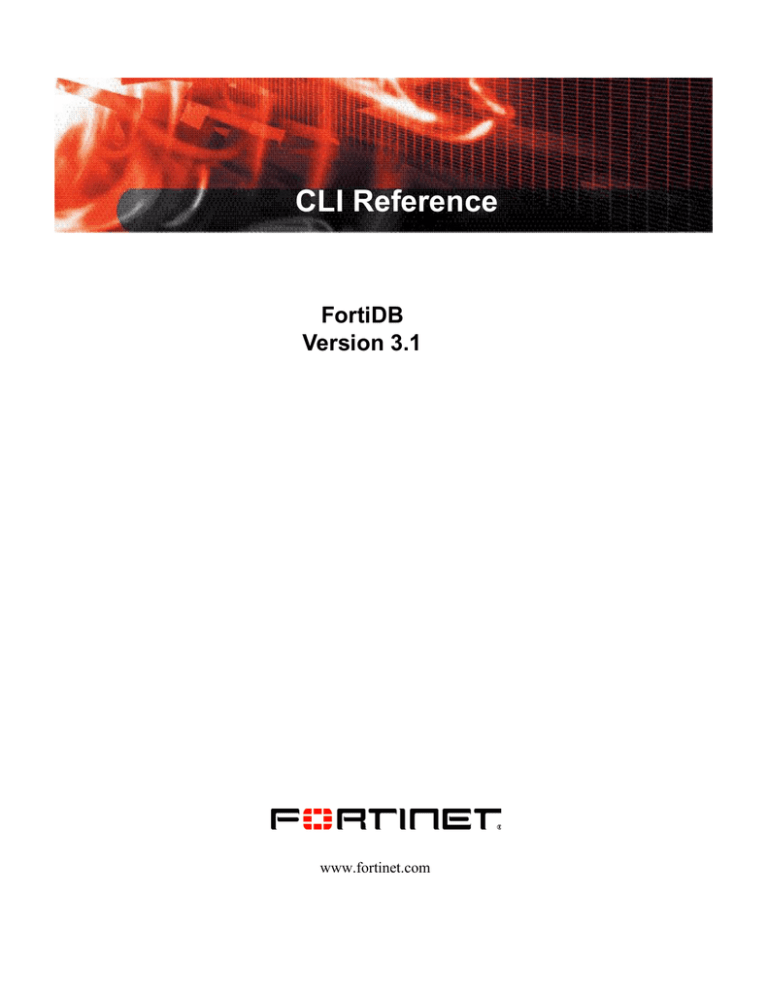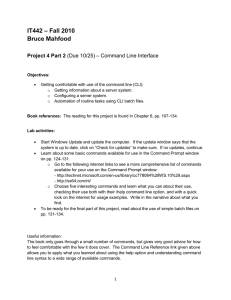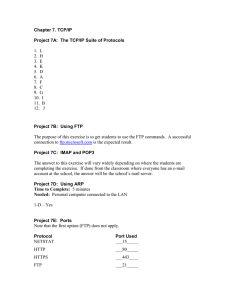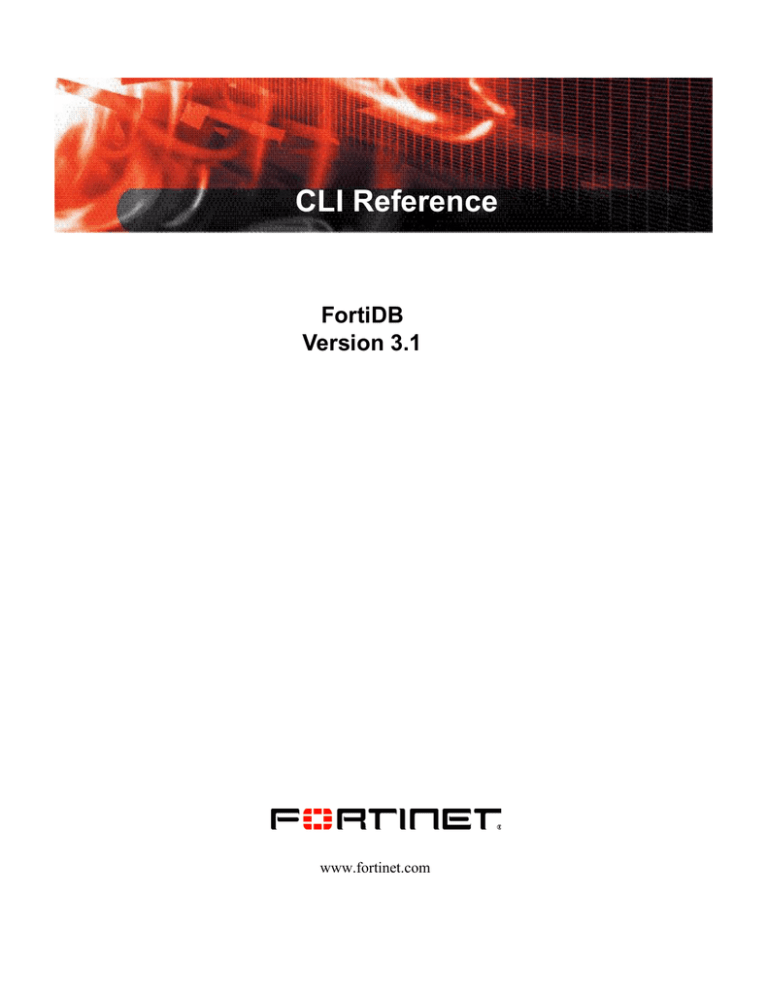
CLI Reference
FortiDB
Version 3.1
www.fortinet.com
FortiDB CLI Reference
Version 3.1
September 12, 2008
15-31000-80092-20080912
© Copyright 2008 Fortinet, Inc. All rights reserved. No part of this publication including text, examples,
diagrams or illustrations may be reproduced, transmitted, or translated in any form or by any means,
electronic, mechanical, manual, optical or otherwise, for any purpose, without prior written permission of
Fortinet, Inc.
Trademarks
ABACAS, APSecure, FortiASIC, FortiBIOS, FortiBridge, FortiClient, FortiDB, FortiGate, FortiGuard,
FortiGuard-Antispam, FortiGuard-Antivirus, FortiGuard-Intrusion, FortiGuard-Web, FortiLog,
FortiManager, Fortinet, FortiOS, FortiPartner, FortiProtect, FortiReporter, FortiResponse, FortiShield,
FortiVoIP, and FortiWiFi are trademarks of Fortinet, Inc. in the United States and/or other countries. The
names of actual companies and products mentioned herein may be the trademarks of their respective
owners
Contents
Contents
Using the FortiDB CLI ............................................................................................. 3
CLI Command Branches ................................................................................................... 3
Basic CLI Information ........................................................................................................ 4
CLI Command Syntax ....................................................................................................... 9
General Administration Commands ..................................................................... 10
Using the show command ...............................................................................................
Using the get command ..................................................................................................
Using the set command...................................................................................................
config system Commands ...............................................................................................
execute Commands ........................................................................................................
show system Commands ................................................................................................
11
11
11
12
18
22
FortiDB-Specific Commands................................................................................. 25
System Diagnostics .........................................................................................................
All-Settings Backup .........................................................................................................
All-Settings Restore.........................................................................................................
Archive Backup and Remove ..........................................................................................
Archive Restore ...............................................................................................................
Report Backup.................................................................................................................
25
26
27
28
29
29
Index ........................................................................................................................ 31
FortiDB Version 3.1 CLI Reference
15-31000-80092-20080912
1
Contents
2
FortiDB Version 3.1 CLI Reference
15-31000-80092-20080912
Using the FortiDB CLI
CLI Command Branches
Using the FortiDB CLI
This topic describes the basics of using the CLI (Command Line Interface). You
can use CLI commands to view all system information and to change all system
configuration settings.
To use the FortiDB CLI:
1)
Logon to the FortiDB appliance as the admin user or as a user with the
FortiDB System Administrator role via the following methods:
• SSH (Secure Shell)
• Telnet
2)
Enter the CLI command of interest.
CLI Command Branches
The FortiDB CLI system-administration command set can be grouped into
branches.
The FortiDB CLI system-administration command set consists of several
branches, including:
•
config
•
diagnose
•
execute
•
get
•
show
NOTE:
Some of the commands are executed from the root prompt, which is the
FortiDB host or model name followed by a #.
config branch
The config commands configure objects of FortiDB functionality. Top-level objects
are not configurable; they are containers for more specific lower-level objects. For
example, the system object contains DNS addresses, interfaces, routes and so
on. When these objects are multiple, such as routes, they are organized in the
form of a table. You can add, delete or edit the entries in the table. Table entries
each consist of keywords that you can set to particular values. Simpler objects,
such as system DNS, are a single set of keywords.
FortiDB Version 3.1 CLI Reference
15-31000-80092-20080912
3
Basic CLI Information
Using the FortiDB CLI
diagnose branch
The diagnose system export command is used to get diagnostic information
about FortiDB and send it to an FTP serve. For exporting diagnostic information to
an FTP server, please refer to FortiDB-Specific Commands.
execute branch
Use execute to run static commands, to reset the FortiDB unit to factory defaults,
or to back up or restore the FortiDB configuration. The execute commands are
available only from the root prompt.
get branch
Use get to display settings. You can use get within a config shell to display the
settings for that shell, or you can use get with a full path to display the settings for
the specified shell.
To use get from the root prompt, you must include a path to a shell.
show branch
Use show to display the FortiDB unit configuration. Only changes to the default
configuration are displayed. You can use show within a config shell to display the
configuration of that shell, or you can use show with a full path to display the
configuration of the specified shell.
Basic CLI Information
This topic provides basic information for using the FortiDB CLI.
This section includes information about:
4
•
Command help
•
Command completion
•
Recalling commands
•
Editing commands
•
Line continuation
•
Command abbreviation
•
Encrypted password support
•
File names and locations
•
Entering spaces in strings
•
Entering quotation marks in strings
FortiDB Version 3.1 CLI Reference
15-31000-80092-20080912
Using the FortiDB CLI
Basic CLI Information
•
Entering a question mark (?) in a string
•
Special characters
•
IP address formats
•
DNS for Hostname Recognition
•
FTP-directory abbreviations
Command help
You can press the question mark (?) key to display command help.
•
Press the question mark (?) key at the command prompt to display a list of
the commands available and a description of each command.
•
Type a command followed by a space and press the question mark (?)
key to display a list of the options available for that command and a
description of each option.
•
Type a command followed by an option and press the question mark (?) key
to display a list of additional options available for that command-option
combination and a description of each option.
Command completion
You can use the tab key or the question mark (?) key to complete commands.
•
You can press the tab key at any prompt to scroll through the options available for that prompt.
•
You can type the first characters of any command and press the tab key or
the question mark (?) key to complete the command or to scroll through the
options that are available at the current cursor position.
•
After completing the first word of a command, you can press the space bar
and then the tab key to scroll through the options available at the current
cursor position.
Recalling commands
You can recall previously entered commands by using the Up and Down arrow
keys to scroll through commands you have entered.
Editing commands
Use the Left and Right arrow keys to move the cursor back and forth in a recalled
command. You can also use the Backspace and Delete keys and the control
keys listed in the following table in order to edit the command.
FortiDB Version 3.1 CLI Reference
15-31000-80092-20080912
5
Basic CLI Information
Using the FortiDB CLI
Function
Key combination
Beginning of line
CTRL+A
End of line
CTRL+E
Back one character
CTRL+B
Forward one character
CTRL+F
Delete current character
CTRL+D
Previous command
CTRL+P
Next command
CTRL+N
Abort the command
CTRL+C
If used at the root prompt, exit the CLI
CTRL+C
Line continuation
To break a long command over multiple lines, use a \ at the end of each line.
Command abbreviation
You can abbreviate commands and command options to the smallest number of
non-ambiguous characters. For example, the command get system status
can be abbreviated to g sy st.
File names and locations
Filenames and locations should consist only of letters, numbers, hyphens, and
underscores. Do not use spaces or special characters. For example, my_file is an
acceptable name; my&file is not.
Entering spaces in strings
NOTE:
Spaces are not allowed in strings that represent filenames or file locations.
When a string value, for other than a filename or locations, contains a space, do
one of the following:
6
FortiDB Version 3.1 CLI Reference
15-31000-80092-20080912
Using the FortiDB CLI
Basic CLI Information
•
Enclose the string in quotation marks; "Security Administrator", for
example.
•
Enclose the string in single quotes; 'Security Administrator', for
example.
•
Use a backslash (“\”) preceding the space; Security\
istrator, for example.
Admin-
Entering quotation marks in strings
If you want to include a quotation mark, single quote or apostrophe in a string, you
must precede the character with a backslash character. To include a backslash,
enter two backslashes.
Entering a question mark (?) in a string
If you want to include a question mark (?) in a string, you must precede the
question mark with CTRL-V. Entering a question mark without first entering
CTRL-V causes the CLI to display possible command completions, terminating
the string.
Special characters
The characters <, >, (, ), #, ’, and ” are not permitted in most FortiDB CLI fields
nor are they permitted in the passwords used to protect configuration-file
backups.
IP address formats
You can enter an IP address and subnet using either dotted decimal or slash-bit
format. For example you can type either:
set ip 192.168.1.1 255
or
set ip 192.168.1.1/24
The IP address is displayed in the configuration file in dotted decimal format.
DNS for hostname recognition
A Domain Name Service (DNS) will enable you to use machine names as well as
IP addresses in your CLI commands.
You can setup DNS via:
•
FortiDB Version 3.1 CLI Reference
15-31000-80092-20080912
The FortiDB GUI
7
Basic CLI Information
Using the FortiDB CLI
•
The FortiDB CLI console (using SSH or telnet)
In order to setup DNS using the FortiDB GUI:
1)
Navigate to the Appliance section of the left-side tree navigator and click
Network
2)
On the Network Configuration page, click the DNS tab.
3)
Enter the IP addresses for your Primary DNS Server and Secondary DNS
Server.
4)
Click the Apply button.
In order to setup DNS using the FortiDB CLI:
1)
Logon as the admin user in your SSH or telnet console
2)
Enter the following:
window.
config system dns
set primary <dns-server-ip>
set secondary <dns-server-ip>
end
where:
•
<dns-server-ip> represents the IP address for your primary and
secondary DNS-server machines
FTP-directory abbreviations
When specifying file
abbreviations:
•
locations on your FTP server, you can use these
. which refer to the currently logged-in user's home directory on the FTP
server. For example:
diagnose system export va_log <your_ftp_server>
<your_ftp_username> <your_ftp_password> . myDiagnose.tar
•
./<subdirectory> which refer to an existing subdirectory of the
currently logged-in user's home directory on the FTP server. For example:
diagnose system export va_log <your_ftp_server>
<your_ftp_username> <your_ftp_password> ./diagnostics
myDiagnose.tar
8
FortiDB Version 3.1 CLI Reference
15-31000-80092-20080912
Using the FortiDB CLI
CLI Command Syntax
CLI Command Syntax
This topic provides general CLI-syntax information.
This guide uses the following conventions to describe command
•
syntax:
Angle brackets < > indicate variables.
For example:
execute restore config <filename_str>
You enter:
execute restore config myfile.bak
•
Vertical bar and curly brackets {|} separate alternative,
sive required keywords.
mutually exclu-
For example:
set protocol {ftp | sftp}
You can enter:
set protocol ftp or set protocol sftp
•
Square brackets [ ] indicate that a keyword or variable
is optional.
For example:
show system interface [<name_str>]
To show the settings for all interfaces, you can enter show
system interface. To show the settings for the Port1 interface, you
can enter show system interface port1.
•
A space separates options that can be entered in any order and in any
combination and that must be separated by spaces.
For example:
set allowaccess {https ping ssh}
You can enter any of the following:
-
set
set
set
set
set
allowaccess
allowaccess
allowaccess
allowaccess
allowaccess
ping
https ping
ssh
https ssh
https ping ssh
In most cases to make changes to lists that contain options separated by
spaces, you need to retype the whole list including all the options you want
to apply and excluding all the options you want to remove.
•
FortiDB Version 3.1 CLI Reference
15-31000-80092-20080912
Special characters:
•
The \ is supported to escape spaces or as a line continuation character
•
The single quotation mark ' and the double quotation mark “ are
supported, but must be used in pairs.
9
CLI Command Syntax
General Administration Commands
•
If there are spaces in a string, you must precede the spaces with the
\ escape character or put the string in a pair of quotation marks.
General Administration Commands
This topic lists the general system-administration commands that are available to
the FortiDB user.
NOTE:
FortiDB-specific commands are explained in the next section.
For general CLI usage information, see the Basic CLI Information section of this
document.
The following general commands are available for the FortiDB CLI:
•
•
config system commands:
•
admin setting
•
backup all-settings
•
dns
•
global
•
interface
•
ntp
•
route
diagnose system commands:
•
•
•
10
export
execute system commands:
•
date
•
format disk
•
ping
•
reboot
•
shutdown
•
ssh
•
time
•
top
•
traceroute
show system commands:
•
admin setting
•
backup all-settings
•
dns
•
global
FortiDB Version 3.1 CLI Reference
15-31000-80092-20080912
General Administration Commands
Using the show command
•
interface
•
ntp
•
route
Using the show command
The show command allows you to see existing settings.
Here is an example which shows a setting before and after changing its default
value:
show system admin setting <Enter>
config system admin setting <Enter>
(setting)# set idle_timeout 2
end
show system admin setting <Enter>
config system admin setting
set idle_timeout 2
end
Using the get command
The get command allows you to retrieve system settings.
Here is an example which retrieves the current system-administration settings:
get system admin setting <Enter>
http_port
: 80
https_port
: 443
idle_timeout
: 2
Using the set command
The set command allows you to set specific properties within a settings
category.
Here is an example which uses set to change a default value for a property within
the system-administration settings category:
show system admin setting <Enter>
config system admin setting <Enter>
(setting)# set idle_timeout 2
end
show system admin setting <Enter>
config system admin setting
set idle_timeout 2
end
FortiDB Version 3.1 CLI Reference
15-31000-80092-20080912
11
config system Commands
General Administration Commands
config system Commands
This topic contains the information about the config system commands that are
available to the FortiDB user.
You can use the FortiDB CLI in order to perform the following config system tasks.
config system admin setting command
The config system admin setting command allows you to configure web
administration settings.
Syntax:
config system admin setting
set http_port <integer>
set https_port <integer>
set idle_timeout <integer>
end
where:
Keywords and
variables
Description
Default
http_port
The HTTP port number
for web administration.
80
https_port
The HTTPS port
number for web
administration.
443
idle_timeout
The idle-timeout value
which ranges from 1 to
480
minutes
5
Sample command: (This example sets an idle-timeout value of 2 minutes and
port 444 for HTTPS web administration.)
config system admin setting
set idle_timeout 2
set https_port 444
end
config system backup all-settings command
The config system backup all-settings command allows you to set or check the
settings for scheduled backups.
Syntax:
12
FortiDB Version 3.1 CLI Reference
15-31000-80092-20080912
General Administration Commands
config system Commands
config system backup all-settings
set crptpasswd <passwd>
set directory <dir_name>
set passwd <pwd>
set protocol {ftp | sftp}
set server <string>
set status {enable | disable}
set time <hh:mm:ss>
set user <user_name>
set week_days {monday tuesday wednesday thursday friday}
end
where:
Keywords and variables
Description
Default
crptpasswd <passwd>
Optional password to protect backup
content
None
directory <dir_name>
The directory on the backup server in
which to save the
backup file.
None
passwd <pwd>
The password for the backup server.
None
protocol {ftp | sftp}
The backup protocol.
sftp
server <string>
The IP address or DNS-resolvable host
name for the backup
server.
None
status {enable |
disable}
Enable or disable scheduled backups.
disable
time <hh:mm:ss>
The time of day to perform the backup.
Time is required
in the form
<hh:mm:ss>.
None
user <user_name>
The user account name for the backup
server.
None
week_days {monday
tuesday wednesday
thursday
friday}
The day(s) of the week on which to
perform backups. You
may select
multiple days.
None
Sample command:
The backup server is at 172.20.120.11 using the admin account with no password
and saving the backup in the /usr/local/backups directory. Backups will be done
on Mondays at 1:00pm using ftp.
config system backup all-settings
set status enable
set server 172.20.120.11
set user admin
FortiDB Version 3.1 CLI Reference
15-31000-80092-20080912
13
config system Commands
General Administration Commands
set
set
set
set
end
directory /usr/local/backups
week_days monday
time 13:00:00
protocol ftp
config system dns command
The config system dns command allows you to set the DNS server addresses.
Syntax:
config system dns
set primary <dns_ip>
set secondary <dns_ip>
end
where:
Keywords and
variables
Description
Default
primary <dns_ip>
Enter the primary DNS
server IP address.
172.30.62.6
secondary <dns_ip>
Enter the secondary
DNS IP server address.
65.39.139.63
Sample Command:
config system dns
set primary 65.39.139.53
set secondary 65.39.139.63
end
config system global command
The config system global command allows you to configure global settings that
affect miscellaneous FortiDB features.
Syntax:
config system global
set console-output {more | standard}
set daylightsavetime {enable | disable}
set hostname <unithostname>
set ssl-low-encryption {enable disable}
set swapmem {enable | disable}
set timezone <timezone_number>
end
Where:
14
FortiDB Version 3.1 CLI Reference
15-31000-80092-20080912
General Administration Commands
Keywords and
variables
config system Commands
Description
Default
console-output {more |
standard}
Select how the output is displayed on the console.
Select
more to pause the output at each full
screen until keypress.
Select standard for
continuous output without pauses.
standard
daylightsavetime
{enable | disable}
Enable or disable daylight saving time. If you enable
daylight saving time, the FortiDB system
automatically adjusts
the system time when
the time zone changes to or from daylight
saving time.
enable
hostname
<unithostname>
Enter a name for this FortiDB system.
FD-1KB
ssl-low-encryption
{enable disable}
Enable or disable low-grade (40-bit) encryption.
disable
swapmem {enable |
disable}
Enable or disable virtual memory.
enable
timezone
<timezone_number>
The number corresponding to your time zone. Press
? to
list time zones and their numbers.
Choose the time zone for the
FortiDB
system from the list and enter the correct
number.
00
Sample Command:
The following command turns on daylight saving time, sets the FortiDB system
name to FDB1K, and chooses the Eastern timezone for US & Canada.
config system global
set daylightsavetime enable
set hostname FDB1k
set timezone 12
end
config system interface command
The config system interface command allows you to edit the configuration of a
FortiDB network interface.
Syntax:
config system interface
edit <port>
set allowaccess {http https ping ssh telnet}
set ip <ipmask>
FortiDB Version 3.1 CLI Reference
15-31000-80092-20080912
15
config system Commands
General Administration Commands
set status {up | down}
end
Variable
Description
Default
<port>
<port> can be one of port1, port2, port3,
port4.
No default.
allowaccess {http https
ping ssh telnet}
Enter the types of management access
permitted on this interface. Valid types are: http
https ping ssh telnet. Separate multiple
selected types with spaces. If you want to add
or remove an option from the list, retype the list
as required.
Varies for each interface.
ip <ipmask>
Enter the interface IP address and netmask.
The IP address cannot be on the same subnet
as any other interface.
No default
status {up | down}
Start or stop the interface. If the interface is
stopped it does not accept or send packets. If
you stop a physical interface, VLAN interfaces
associated with it also stop.
up
Sample Command:
This example shows how to set the FortiDB port1 interface IP address and
netmask to 192.168.100.159 255.255.255.0, and the management access to ping,
https, and ssh.
config system interface
edit port1
set allowaccess ping https ssh
set ip 192.168.100.159 255.255.255.0
set status up
end
config system ntp command
The config system ntp command allows you to configure automatic time setting
using a network time protocol (NTP) server.
Syntax:
config system ntp
set server <server_ip>
set status {enable | disable}
set sync_interval <minutes>
end
16
FortiDB Version 3.1 CLI Reference
15-31000-80092-20080912
General Administration Commands
config system Commands
Variable
Description
Default
server <server_ip>
Enter the IP address or
fully qualified domain
name of the NTP server.
No default.
status {enable | disable}
Enable or disable NTP
time setting.
disable
sync_interval <minutes>
Enter how often, in
minutes, the FortiDB
system
synchronizes its time
with the NTP server.
60
config system route command
The config system route command allows you to view or configure static routing
table entries.
Syntax:
config system route
edit <seq_num>
set device <port>
set dst <dst_ip_mask>
set gateway <gw_ip>
end
FortiDB Version 3.1 CLI Reference
15-31000-80092-20080912
Variable
Description
Default
<seq_num>
Enter an unused routing
sequence number to
create a new route.
Enter an existing route
number to edit that
route.
No default.
device <port>
Enter the port used for
this route.
No default.
dst <dst_ip_mask>
Enter the IP address
and mask for the
destination
network.
0.0.0.0 0.0.0.0
gateway <gw_ip>
Enter the default
gateway IP address for
this network.
0.0.0.0
17
execute Commands
General Administration Commands
execute Commands
This topic explains the execute administration commands that are available to the
FortiDB user.
NOTE:
For general CLI usage information, see the Basic CLI Information section of
this document.
You can use the FortiDB CLI in order to perform the following execute tasks:
execute date command
The execute date command allows you to get or set the system date. If you do not
specify a date, the command returns the current system date.
Syntax:
execute date [<date_str>]
where:
Keywords and variables
Description
<date_str>
This variable has the form
mm/dd/yyyy.
• mm is the month and can be 01 to
12
• dd is the day of the month and can
be 01 to 31
• yyyy is the year and can be 2001 to
2100
Dates entered will be validated - mm
and dd require 2 digits, and yyyy
requires 4 digits. Entering fewer digits
will result in an error.
Sample command (This example sets the date to 17 September 2008):
execute date 09/17/2008
execute format disk command
The execute format disk command allows you to format the hard disk on the
FortiDB system.
Syntax:
execute format disk
18
FortiDB Version 3.1 CLI Reference
15-31000-80092-20080912
General Administration Commands
execute Commands
When you run this command, you will be prompted to confirm the request.
NOTE:
Executing this command will erase all device settings/images, VPN &
Update Manager databases, and log data on the FortiDB system's hard drive.
FortiDB's IP address and routing information will be preserved.
execute ping command
The execute ping command allows you to send an ICMP echo request (ping) to
test the network connection between the FortiDB system and another network
device.
Syntax:
execute ping {<ip> | <hostname>}
where:
Keywords and variables
Description
<ip>
IP address of network device to
contact
<hostname>
DNS resolvable hostname of network
device to
contact
Sample command (This example shows how to ping a host with the IP address
192.168.1.23):
execute ping 192.168.1.23
execute reboot command
The execute reboot command allows you to restart the FortiDB system. This
command will disconnect all sessions on the FortiDB system.
Syntax:
execute reboot
execute reset command
The execute reset command allows you to reset the FortiDB system to factory
defaults. This command will disconnect all sessions and restart the FortiDB
system.
Syntax:
execute reset {admin-password | all-settings | data}
where:
FortiDB Version 3.1 CLI Reference
15-31000-80092-20080912
19
execute Commands
General Administration Commands
commands
Description
admin-password
Reset admin's password to default
password.
all-settings
Reset the all settings.
data
Reset the database.
Sample command:
execute reset all-settings
execute shutdown command
The execute shutdown command allows you to shut down the FortiDB system.
This command will disconnect all sessions.
Syntax:
execute shutdown
execute ssh command
The execute ssh command allows you to establish an ssh session with another
system.
Syntax:
execute ssh <destination> <username>
where:
Keywords and variables
Description
<destination>
The IP or DNS resolvable hostname
of the system you are
connecting to.
<username>
The user name to use to log on to the
remote
system.
To leave the ssh session, type exit.
To confirm you are connected or disconnected from the ssh session, verify the
command prompt has changed.
Sample command:
execute ssh <your_destination> <your_username>
20
FortiDB Version 3.1 CLI Reference
15-31000-80092-20080912
General Administration Commands
execute Commands
execute time command
The execute time command allows you to get or set the system time.
Syntax:
execute time [<time_str>]
where:
Keywords and variables
Description
<time _str>
This variable has the form hh:mm:ss.
• hh is the hour and can be 00 to 23
• mm is the minutes and can be 00 to
59
• ss is the seconds and can be 00 to
59
All parts of the time are required.
Single digits are
allowed for
each of hh, mm, and ss.
If you do not specify a time, the command returns the current system time.
Sample command (This example set the system time to 15:31:03):
execute time 15:31:03
execute top command
The execute top command allows you to view the processes running on the
FortiDB system.
Syntax:
execute top
To exit the display, type q. Other interactive commands are available while running
top. For help on them, type h.
The execute top command displays the following information:
15:28:03 up 2 days, 0 users, load average: 0.06, 0.04, 0.01
Tasks: 82 total, 2 running, 80 sleeping, 0 stopped, 0 zombie
CPU(s): 0.0% us, 0.0% sy, 0.0% ni, 100.0% id, 0.0% wa, 0.0% hi, 0.0% si
Mem: 2069772K total, 485764K used, 1584008K free, 40124K buffers
Swap: 2069764K total,
0K used, 2069764K free, 7275k cached
PID
USER
PR
NI VIRT RES SHR S %CPU %MEM TIME+ COMMAND
1
root
18
0 3232 1012 720 S
0 0.0 0:07.12 init
2
root
RT
0
0
0
0 S
0 0.0 0:00.00 migration/0
3
root
34
19
0
0
0 S
0 0.0 0:00.00 ksoftirqd/0
4
root
RT
0
0
0
0 S
0 0.0 0:00.00 migration/1
5
root
39
19
0
0
0 S
0 0.0 0:00.00 ksoftirqd/1
6
root
RT
0
0
0
0 S
0 0.0 0:00.00 migration/2
FortiDB Version 3.1 CLI Reference
15-31000-80092-20080912
21
show system Commands
7
8
9
10
11
12
13
14
15
21
General Administration Commands
root
root
root
root
root
root
root
root
root
root
33
RT
34
10
10
10
10
10
10
10
19
0
19
-5
-5
-5
-5
-5
-5
-5
0
0
0
0
0
0
0
0
0
0
0
0
0
0
0
0
0
0
0
0
0
0
0
0
0
0
0
0
0
0
S
S
S
S
S
S
S
S
S
S
0
0
0
0
0
0
0
0
0
0
0.0
0.0
0.0
0.0
0.0
0.0
0.0
0.0
0.0
0.0
0:00.00
0:00.00
0:00.00
0:00.00
0:00.00
0:00.00
0:00.00
0:00.00
0:00.00
0:00.00
ksoftirqd/2
migration/3
ksoftirqd/3
events/0
events/1
events/2
events/3
khelper
kthread
kblockd/0
execute traceroute command
The execute traceroute command allows you to test the connection between the
FortiDB system and another network device, and display information about the
network hops between the device and the FortiDB system.
Syntax:
execute traceroute {<address_ipv4> | <host-name>}
where:
Keywords and variables
Description
<address_ipv4>
IP address of network device.
<host-name>
FQDN hostname of network device.
Sample command :
execute traceroute <your_IPaddress>
show system Commands
This topic contains the information about the show system commands that are
available to the FortiDB user. Only changes to the default configuration are
displayed.
You can use the show command within a config shell to display the configuration
of that shell, or you can use the show command with a full path to display the
configuration of the specified shell. To display the configuration of all config shells,
you can use the show command from the root prompt.
show system admin setting command
The show system admin setting command allows you to display the change of
system-administration settings.
Syntax:
22
FortiDB Version 3.1 CLI Reference
15-31000-80092-20080912
General Administration Commands
show system Commands
show system admin setting
show system backup all-settings command
The show system backup all-settings command allows you to display the change
of system backup settings.
Syntax:
show system backup all-settings
show system dns command
The show system dns command allows you to display the change of the DNS
server addresses.
Syntax:
show system dns
Sample Result:
FD-1KB # show system dns
config system dns
set primary 65.39.139.53
set secondary 65.39.139.63
end
show system global command
The show system global command allows you to display the change of global
settings.
Syntax:
show system global
show system interface command
The show system interface command allows you to display the change of a
FortiDB network interface.
Syntax:
show system interface
Sample Result:
FD-1KB # show system interface
edit "port1"
set ip 172.30.62.80 255.255.255.0
set allowaccess ping https ssh telnet http
end
FortiDB Version 3.1 CLI Reference
15-31000-80092-20080912
23
show system Commands
General Administration Commands
show system ntp command
The show
automatic
system ntp command allows you to display the change of the
time setting using a network time protocol (NTP) server.
Syntax:
show system ntp
Sample Result:
FD-1KB # show system ntp
config system ntp
set server "132.246.168.147"
set status enable
set sync_interval 120
end
show system route command
The show system route command allows you to display the change of the static
routing table entries.
Syntax:
show system route
Sample Result:
FD-1KB # show system route
config system route
edit 1
set device "port1"
set gateway 172.30.62.254
next
end
24
FortiDB Version 3.1 CLI Reference
15-31000-80092-20080912
FortiDB-Specific Commands
System Diagnostics
FortiDB-Specific Commands
This topic contains the information about CLI commands that perform FortiDBspecific tasks.
Note: For general CLI information, see the Basic CLI Information section of this
document.
You can use the FortiDB CLI in order to perform the following tasks:
•
System Diagnostics: get diagnostic information about FortiDB and send it to
an FTP server
•
All-Settings Backup: backup your local database, FortiDB system-configuration settings and VA archives and reports to an FTP server
•
All-Settings Restore: restore your local database, FortiDB system-configuration settings and VA archives and reports from a backup on an FTP server
•
Archive Backup and Remove: backup (to an FTP server) and remove
VA-result archives (from the FortiDB appliance)
•
Archive Restore: restore VA-result archives from an FTP server
•
Report Backup and Remove: backup (to an FTP server) and remove VA
reports (from the FortiDB appliance)
If a command you entered fails, a return code is displayed:
•
When a command fails to connect to the FTP server, you may receive
return code= -56 or -9999. If you receive one of these return codes,
please check that your FTP server is up and running, and the FTP server
information is correct.
•
If your enter [crptpasswd] during backup all settings, and during restore allsettings you enter the wrong value for [crptpasswd], you may receive return
code=-902. If you receive this return code, please check the value of your
[crptpasswd].
NOTE:
When you enter an incorrect information for the hostname and that causes
your system hung, please press <enter> to get back to the original prompt.
System Diagnostics
This FortiDB CLI allows you to export diagnostic information to an FTP server.
Syntax:
diagnose system export va_log <ftp server> <user> <password>
[directory] [filename]
where:
FortiDB Version 3.1 CLI Reference
15-31000-80092-20080912
25
All-Settings Backup
FortiDB-Specific Commands
Command Parameter
Meaning
<ftp server>
IP address or hostname of FTP
server.
<username>
User name of account that logs on to
the FTP server.
<password>
Password of account that logs on to
the FTP server.
[directory]
Location on FTP server where you
want the diagnostic file to be placed.
[filename]
Name of the zip file that contains
several log files that will be put on the
FTP server. If you don't specify a
filename, you will get a default file
called fortidb.zip.
Sample command:
diagnose system export va_log <your_ftp_server>
<your_ftp_username> <your_ftp_password> . myDiagnose.zip
All-Settings Backup
This FortiDB CLI allows you to backup your local database, FortiDB systemconfiguration settings and VA archives and reports.
NOTE:
Please press <enter> to get back to the original prompt after the backup has
completed with the message saying “Transfer Finished”.
Syntax:
execute backup all-settings <ftp server> <filepath>
<username> <password> [cryptpasswd]
where:
26
Command Parameter
Meaning
<ftp server>
IP address or hostname of FTP
server.
FortiDB Version 3.1 CLI Reference
15-31000-80092-20080912
FortiDB-Specific Commands
All-Settings Restore
Command Parameter
Meaning
<filepath>
Location on FTP server where you
want the settings file to be placed.
NOTE:
If you don't specify a name, you
will get a default file called
fdb_allbackup.dat.
<username>
User name of account that logs on to
the FTP server.
<password>
Password of account that logs on to
the FTP server.
[crptpasswd]
Optional password for protecting the
settings file on the FTP server.
Sample command:
execute backup all-settings <your_ftp_server> .
<your_ftp_username> <your_ftp_password> myCrptpasswd
All-Settings Restore
This FortiDB CLI allows you to restore previously backed up your local database,
FortiDB system-configuration settings and VA archives and reports.
Syntax:
execute restore all-settings <ftp server> <filepath>
<username> <password> [crptpasswd]
where:
FortiDB Version 3.1 CLI Reference
15-31000-80092-20080912
Command Parameter
Meaning
<ftp server>
IP address or hostname of FTP
server.
<filepath>
Location of, and filename for, the
settings file on the FTP server.
<username>
User name of account that logs on to
the FTP server.
<password>
Password of account that logs on to
the FTP server.
[crptpasswd]
Optional password for protecting the
settings file on the FTP server.
27
Archive Backup and Remove
FortiDB-Specific Commands
NOTE:
This operation will replace your current settings and necessitate a reboot.
Sample command:
execute restore all-settings <your_ftp_server>
./fdb_allbackup.dat <your_ftp_username> <your_ftp_password>
myCrptpasswd
Archive Backup and Remove
This FortiDB CLI allows you to backup and then remove your VA archives.
Syntax:
execute backup-remove va-archive <before-date> <ftp server>
<username> <password> [directory] [filename]
where:
Command Parameter
Meaning
<before-date>
Date of the last archive you want
included in your backup. For example,
if you specify 2008-12-31, the backup
will include archives for up to this
date. The format is YYYY-MM-DD
(MM(1-12), DD(1-31)).
• YYYY is a 4-digit number representing the year.
• MM is a 2-digit number from 1 to 12
representing the month.
• DD is a 2-digit number from 1 to 31
representing the day of the month.
28
<ftp server>
IP address or hostname of FTP
server.
<username>
User name of account that logs on to
the FTP server.
<password>
Password of account that logs on to
the FTP server.
[directory]
Location on FTP server where you
want the tar file to be placed.
[filename]
Name for the tar file on the FTP server
where you want the archives to be
placed. The default file name is
VA-ARCHIVE-<before-date>.tar.
FortiDB Version 3.1 CLI Reference
15-31000-80092-20080912
FortiDB-Specific Commands
Archive Restore
Sample command:
execute backup-remove va-archive 2008-07-30 <your_ftp_server>
<your_ftp_username> <your_ftp_password> . myArchives.tar
Archive Restore
This FortiDB CLI allows you to restore VA archives from an FTP server.
Syntax:
execute restore va-archive <ftp server> <filepath> <username>
<password>
where:
Command Parameter
Meaning
<ftp server>
IP address or hostname of FTP
server.
<filepath>
Location on the FTP server of, and
the filename for, your archive file.
<username>
User name of account that logs on to
the FTP server.
<password>
Password of account that logs on to
the FTP server.
NOTE:
This operation will replace your current archives if any.
Sample command:
execute restore va-archive <your_ftp_server> ./myArchives.tar
<your_ftp_username> <your_ftp_password>
Report Backup
This FortiDB CLI allows you to backup and then remove your VA reports.
Syntax:
execute backup-remove va-report <before-date> <ftp server>
<username> <password> [directory] [filename]
where:
FortiDB Version 3.1 CLI Reference
15-31000-80092-20080912
29
Report Backup
FortiDB-Specific Commands
Command Parameter
Meaning
<before-date>
Date of the reports you want included
in your backup. For example, if you
specify 2008-12-31, the backup will
include reports for up to this date. The
format is YYYY-MM-DD (MM(1-12),
DD(1-31)).
• YYYY is a 4-digit number representing the year.
• MM is a 2-digit number from 1 to 12
representing the month.
• DD is a 2-digit number from 1 to 31
representing the day of the month.
<ftp server>
IP address or hostname of FTP
server.
<username>
User name of account that logs on to
the FTP server.
<password>
Password of account that logs on to
the FTP server.
[directory]
Location on FTP server where you
want the tar file to be placed.
[filename]
Name for the tar file on the FTP server
where you want the reports to be
placed. The default file name is
VA-REPORT-<before-date>.tar.
Sample command:
execute backup-remove va-report 2008-07-30 <your_ftp_server>
<your_ftp_username> <your_ftp_password> . myReports.tar
30
FortiDB Version 3.1 CLI Reference
15-31000-80092-20080912
Index
Index
C
CLI
3
command abbreviation 6
command branches 3
command syntax 9
config system backup all-settings 12
config system dns 14
config system global command 14
config system interface command 15
config system ntp 16
config system route command 17
DNS 7
editing commands 5
execute date commands 18
execute format disk 18
execute ping command 19
execute reboot command 19
execute reset command 19
execute shutdown command 20
execute ssh command 20
execute time command 21
execute top command 21
execute traceroute command 22
file names 6
FortiDB-Specific Commands 25
FTP directory abbreviations 8
FortiDB Version 3.1 CLI Reference
15-31000-80092-20080912
general administration commands
IP address format 7
Line continuation 6
recalling commands 5
show system commands 22
CLI branch
config 3
execute 3
get 3
show 3
config 3
config system Commands 12
E
execute
10
4
G
get 4
get command
using 11
S
set command
using 11
show 4
show command
using 11
31
Index
32
FortiDB Version 3.1 CLI Reference
15-31000-80092-20080912