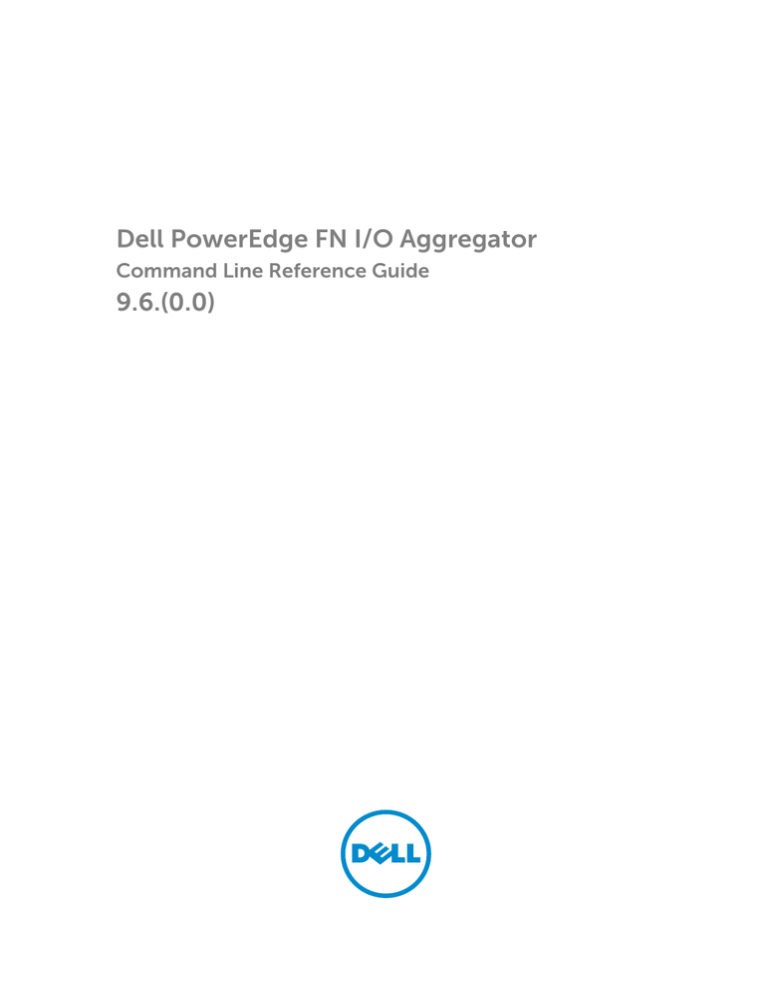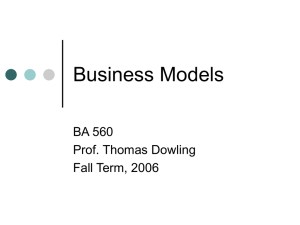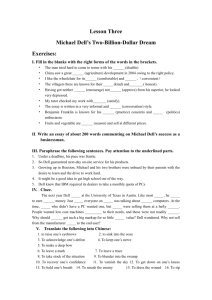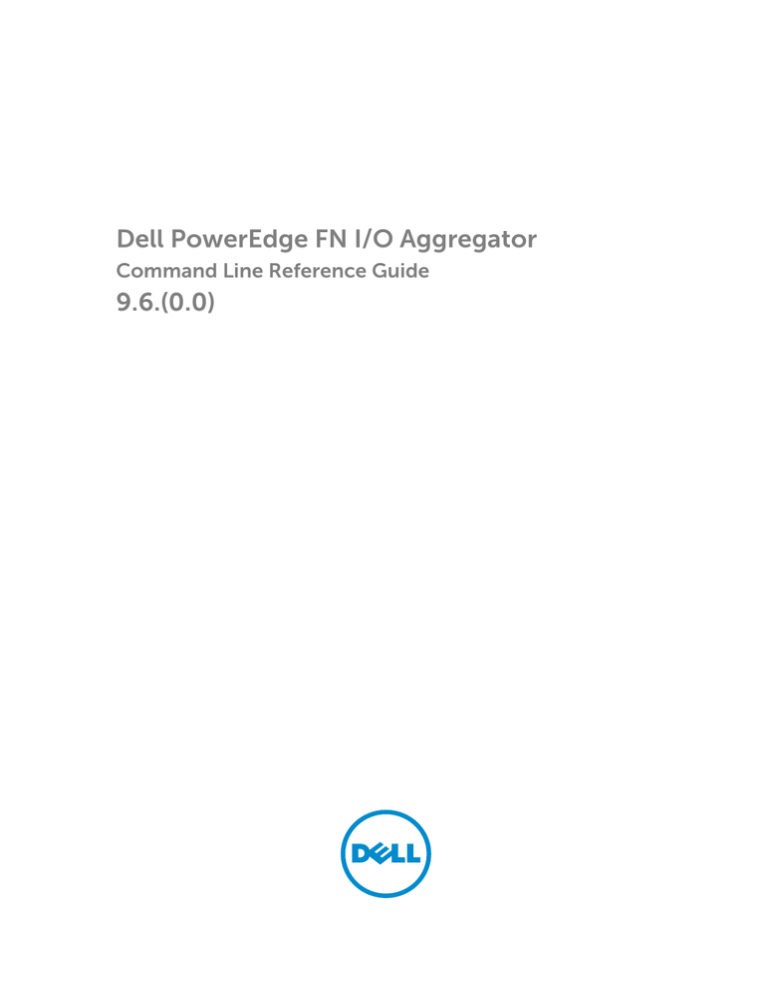
Dell PowerEdge FN I/O Aggregator
Command Line Reference Guide
9.6.(0.0)
Notes, Cautions, and Warnings
NOTE: A NOTE indicates important information that helps you make better use of your computer.
CAUTION: A CAUTION indicates either potential damage to hardware or loss of data and tells you
how to avoid the problem.
WARNING: A WARNING indicates a potential for property damage, personal injury, or death.
Copyright © 2014 Dell Inc. All rights reserved. This product is protected by U.S. and international copyright and
intellectual property laws. Dell™ and the Dell logo are trademarks of Dell Inc. in the United States and/or other
jurisdictions. All other marks and names mentioned herein may be trademarks of their respective companies.
2014–09
Rev. A01
Contents
1 About this Guide..................................................................................................17
Objectives............................................................................................................................................ 17
Audience.............................................................................................................................................. 18
Conventions.........................................................................................................................................18
2 Before You Start.................................................................................................. 19
IOA Operational Modes.......................................................................................................................19
Default Settings................................................................................................................................... 20
Other Auto-Configured Settings........................................................................................................20
DCB Support........................................................................................................................................ 21
FCoE Connectivity............................................................................................................................... 21
iSCSI Operation....................................................................................................................................21
Link Aggregation................................................................................................................................. 22
Link Tracking....................................................................................................................................... 22
VLANs...................................................................................................................................................22
Where to Go From Here..................................................................................................................... 23
3 CLI Basics............................................................................................................. 24
Accessing the Command Line............................................................................................................24
Multiple Configuration Users..............................................................................................................24
Navigating the CLI............................................................................................................................... 25
Obtaining Help.................................................................................................................................... 26
Using the Keyword no Command...................................................................................................... 27
Filtering show Commands.................................................................................................................. 27
Command Modes............................................................................................................................... 28
4 File Management.................................................................................................31
boot system gateway.......................................................................................................................... 31
boot system stack-unit........................................................................................................................31
cd......................................................................................................................................................... 32
copy..................................................................................................................................................... 32
copy running-config startup-config.................................................................................................. 34
delete................................................................................................................................................... 34
dir......................................................................................................................................................... 35
format flash..........................................................................................................................................35
[no] logging coredump stack-unit..................................................................................................... 36
pwd...................................................................................................................................................... 36
rename.................................................................................................................................................37
restore factory-defaults...................................................................................................................... 37
show boot system...............................................................................................................................39
show file.............................................................................................................................................. 40
show file-systems............................................................................................................................... 40
show os-version.................................................................................................................................. 41
show running-config.......................................................................................................................... 42
show version....................................................................................................................................... 44
upgrade boot.......................................................................................................................................45
upgrade system...................................................................................................................................46
5 Control and Monitoring.................................................................................... 48
asset-tag..............................................................................................................................................48
clear alarms......................................................................................................................................... 48
clear command history.......................................................................................................................49
configure............................................................................................................................................. 49
debug cpu-traffic-stats.......................................................................................................................49
debug ifm trace-flags......................................................................................................................... 50
disable.................................................................................................................................................. 51
enable...................................................................................................................................................51
end....................................................................................................................................................... 52
exit........................................................................................................................................................52
ftp-server enable................................................................................................................................. 52
ftp-server topdir.................................................................................................................................. 53
ftp-server username........................................................................................................................... 54
hostname.............................................................................................................................................54
ip telnet server enable.........................................................................................................................55
ip telnet source-interface................................................................................................................... 55
line....................................................................................................................................................... 56
ping...................................................................................................................................................... 56
reload................................................................................................................................................... 57
service timestamps..............................................................................................................................57
show alarms........................................................................................................................................ 58
show command-history..................................................................................................................... 59
show configuration lock.....................................................................................................................60
show cpu-traffic-stats.........................................................................................................................61
show debugging..................................................................................................................................62
show diag............................................................................................................................................ 62
show environment.............................................................................................................................. 63
show inventory....................................................................................................................................64
show memory..................................................................................................................................... 65
show processes cpu........................................................................................................................... 66
show processes ipc flow-control...................................................................................................... 68
show processes memory....................................................................................................................69
show revision.......................................................................................................................................72
show server-interfaces........................................................................................................................72
show system........................................................................................................................................ 73
show tech-support..............................................................................................................................75
show uplink brief................................................................................................................................. 78
show util-threshold cpu..................................................................................................................... 80
show util-threshold memory............................................................................................................. 80
ssh-peer-stack-unit............................................................................................................................ 81
telnet.................................................................................................................................................... 81
telnet-peer-stack-unit........................................................................................................................ 82
terminal length.................................................................................................................................... 82
terminal monitor................................................................................................................................. 83
terminal xml.........................................................................................................................................83
trace route...........................................................................................................................................84
undebug all..........................................................................................................................................85
write..................................................................................................................................................... 85
6 u-Boot.................................................................................................................. 86
boot change........................................................................................................................................86
boot show net config retries.............................................................................................................. 86
boot write net config retries............................................................................................................... 87
boot zero............................................................................................................................................. 87
default gateway................................................................................................................................... 87
enable.................................................................................................................................................. 88
help......................................................................................................................................................88
ignore enable password..................................................................................................................... 89
ignore startup-config..........................................................................................................................89
interface management ethernet ip address.......................................................................................89
[no] default gateway........................................................................................................................... 89
no interface management ethernet ip address................................................................................. 90
reload...................................................................................................................................................90
show boot blc..................................................................................................................................... 90
show boot selection............................................................................................................................91
show bootflash.................................................................................................................................... 91
show bootvar...................................................................................................................................... 92
show default gateway......................................................................................................................... 92
show interface management ethernet...............................................................................................93
show interface management port config.......................................................................................... 93
syntax help.......................................................................................................................................... 94
7 Data Center Bridging (DCB)..............................................................................95
clear dcbx counters............................................................................................................................ 95
clear ets counters................................................................................................................................96
clear pfc counters............................................................................................................................... 96
dcb enable auto-detect on-next-reload........................................................................................... 97
dcbx version...................................................................................................................................... 100
show dcb........................................................................................................................................... 101
show interface dcbx detail................................................................................................................ 101
show interface ets.............................................................................................................................104
show interface pfc.............................................................................................................................107
show interface pfc statistics..............................................................................................................110
show qos dcb-map........................................................................................................................... 110
8 Dynamic Host Configuration Protocol.........................................................112
clear ip dhcp client statistics............................................................................................................. 112
debug ip dhcp client events.............................................................................................................. 113
debug ip dhcp client packets............................................................................................................ 113
ip address dhcp..................................................................................................................................114
release dhcp interface....................................................................................................................... 114
renew dhcp interface........................................................................................................................ 115
show ip dhcp client statistics............................................................................................................ 116
show ip dhcp lease............................................................................................................................ 116
9 FIP Snooping......................................................................................................118
clear fip-snooping statistics.............................................................................................................. 118
debug fip-snooping...........................................................................................................................118
show fip-snooping config................................................................................................................ 120
show fip-snooping enode................................................................................................................ 120
show fip-snooping fcf....................................................................................................................... 121
show fip-snooping sessions............................................................................................................. 122
show fip-snooping statistics............................................................................................................. 123
show fip-snooping system............................................................................................................... 126
show fip-snooping vlan.................................................................................................................... 126
10 HTTP Copy via CLI..........................................................................................128
copy http........................................................................................................................................... 128
11 Internet Group Management Protocol (IGMP)......................................... 129
IGMP Commands.............................................................................................................................. 129
clear ip igmp groups......................................................................................................................... 129
debug ip igmp................................................................................................................................... 130
ip igmp snooping flood.....................................................................................................................130
show ip igmp groups......................................................................................................................... 131
show ip igmp interface......................................................................................................................132
show ip igmp snooping mrouter...................................................................................................... 133
12 Interfaces......................................................................................................... 134
Port Interface Commands................................................................................................................ 134
Port Channel Commands................................................................................................................. 135
Time Domain Reflectometer (TDR) Commands..............................................................................135
Virtual LAN (VLAN) Commands.........................................................................................................135
auto vlan............................................................................................................................................ 136
clear counters....................................................................................................................................136
clear mac-address-table dynamic....................................................................................................137
default vlan-id....................................................................................................................................137
description.........................................................................................................................................138
interface range.................................................................................................................................. 139
interface vlan.....................................................................................................................................140
monitor interface...............................................................................................................................141
stack-unit port-group port mode ethernet..................................................................................... 143
name..................................................................................................................................................144
negotiation auto................................................................................................................................145
show config (INTERFACE mode)......................................................................................................146
show config (from INTERFACE RANGE mode)................................................................................146
show config (from INTERFACE VLAN mode)................................................................................... 147
show config (from PROTOCOL LLDP mode).................................................................................. 147
show interfaces................................................................................................................................. 148
show interfaces configured...............................................................................................................151
show interfaces description..............................................................................................................152
show interfaces port-channel.......................................................................................................... 153
show interfaces stack-unit................................................................................................................156
show interfaces status.......................................................................................................................157
show interfaces switchport...............................................................................................................158
show tdr.............................................................................................................................................159
show vlan.......................................................................................................................................... 160
shutdown...........................................................................................................................................162
speed (for 1000/10000 interfaces)...................................................................................................163
tdr-cable-test.................................................................................................................................... 163
vlan tagged (CMC).............................................................................................................................164
vlan untagged (CMC)........................................................................................................................ 165
13 IPv4 Routing.................................................................................................... 167
clear tcp statistics.............................................................................................................................. 167
debug ip dhcp....................................................................................................................................167
debug ip icmp................................................................................................................................... 168
ip route.............................................................................................................................................. 169
management route........................................................................................................................... 170
show arp.............................................................................................................................................171
show ip interface............................................................................................................................... 173
show ip management-route............................................................................................................. 175
show ip multicast-cam stack-unit....................................................................................................175
show ip route..................................................................................................................................... 177
show tcp statistics............................................................................................................................. 179
14 iSCSI Optimization......................................................................................... 182
show iscsi.......................................................................................................................................... 182
show iscsi sessions............................................................................................................................183
show iscsi sessions detailed..............................................................................................................183
15 Isolated Networks...........................................................................................185
io-aggregator isolated-network vlan............................................................................................... 185
show io-aggregator isolated-networks .......................................................................................... 185
16 Link Aggregation Control Protocol (LACP)............................................... 187
auto-lag enable................................................................................................................................. 187
clear lacp counters............................................................................................................................187
debug lacp.........................................................................................................................................188
io-aggregator auto-lag enable.........................................................................................................189
show io-aggregator auto-lag status................................................................................................ 189
show lacp.......................................................................................................................................... 190
show port-channel-flow...................................................................................................................191
show link-bundle-distribution port-channel...................................................................................192
17 Layer 2...............................................................................................................194
MAC Addressing Commands............................................................................................................194
Virtual LAN (VLAN) Commands........................................................................................................ 194
clear mac-address-table dynamic................................................................................................... 194
description.........................................................................................................................................195
show cam mac stack-unit................................................................................................................ 195
18 Link Layer Discovery Protocol (LLDP).........................................................197
clear lldp counters.............................................................................................................................197
debug lldp interface.......................................................................................................................... 198
protocol lldp (Configuration)............................................................................................................199
protocol lldp (Interface).................................................................................................................... 199
show lldp neighbors..........................................................................................................................199
show lldp statistics............................................................................................................................200
19 Port Monitoring.............................................................................................. 202
description........................................................................................................................................ 203
monitor session................................................................................................................................ 203
show config...................................................................................................................................... 204
show monitor session...................................................................................................................... 204
show running-config monitor session............................................................................................ 205
source (port monitoring)..................................................................................................................206
20 Quality of Service (QoS)................................................................................207
Policy-Based QoS Commands.........................................................................................................207
show qos dcb-map...........................................................................................................................207
show qos dot1p-queue-mapping....................................................................................................208
21 Security............................................................................................................ 209
AAA Accounting Commands........................................................................................................... 209
aaa accounting........................................................................................................................... 209
aaa accounting suppress............................................................................................................ 210
accounting................................................................................................................................... 211
aaa authorization commands......................................................................................................211
aaa authorization config-commands.........................................................................................212
aaa authorization exec................................................................................................................ 213
show accounting.........................................................................................................................214
Authentication and Password Commands.......................................................................................215
aaa authentication enable...........................................................................................................215
aaa authentication login..............................................................................................................216
banner exec................................................................................................................................. 217
banner login.................................................................................................................................218
debug radius................................................................................................................................ 219
debug tacacs+............................................................................................................................ 220
exec-banner................................................................................................................................220
ip radius source-interface.......................................................................................................... 220
ip tacacs source-interface.......................................................................................................... 221
login authentication.................................................................................................................... 221
RADIUS Commands..........................................................................................................................222
radius-server deadtime............................................................................................................... 222
radius-server host....................................................................................................................... 223
radius-server retransmit..............................................................................................................224
radius-server timeout..................................................................................................................225
radius-server key......................................................................................................................... 225
show privilege............................................................................................................................. 226
Suppressing AAA Accounting for Null Username Sessions.............................................................226
TACACS+ Commands...................................................................................................................... 226
tacacs-server host.......................................................................................................................227
tacacs-server key........................................................................................................................ 227
TACACS+ Accounting.................................................................................................................228
timeout login response...............................................................................................................229
SSH Server and SCP Commands......................................................................................................230
enable password......................................................................................................................... 230
enable restricted..........................................................................................................................231
service password-encryption..................................................................................................... 232
show ip ssh.................................................................................................................................. 232
show ip ssh client-pub-keys.......................................................................................................233
show ip ssh rsa-authentication.................................................................................................. 233
show users...................................................................................................................................234
ssh................................................................................................................................................ 235
username.....................................................................................................................................235
22 Simple Network Management Protocol (SNMP) and Syslog..................237
SNMP Commands............................................................................................................................. 237
Syslog Commands............................................................................................................................ 237
clear logging..................................................................................................................................... 238
logging buffered............................................................................................................................... 238
logging console................................................................................................................................ 239
logging hostname.............................................................................................................................240
logging monitor................................................................................................................................240
logging source-interface.................................................................................................................. 241
show logging.....................................................................................................................................241
show snmp........................................................................................................................................243
show snmp engineID........................................................................................................................244
show snmp group.............................................................................................................................245
show snmp user................................................................................................................................245
snmp-server community..................................................................................................................246
terminal monitor...............................................................................................................................246
23 Storm Control................................................................................................. 247
io-aggregator broadcast storm-control.......................................................................................... 247
show io-aggregator broadcast storm-control status..................................................................... 247
24 Stacking Commands..................................................................................... 249
power-cycle stack-unit.................................................................................................................... 249
reset stack-unit................................................................................................................................. 250
show system stack-ports.................................................................................................................. 251
stack-unit iom-mode....................................................................................................................... 253
show system stack-unit iom-mode.................................................................................................253
show system stack-unit stack-group.............................................................................................. 254
stack-unit priority..............................................................................................................................255
stack-unit renumber.........................................................................................................................256
25 System Time.................................................................................................... 257
ntp server...........................................................................................................................................257
show clock........................................................................................................................................ 258
clock set............................................................................................................................................ 258
clock summer-time date..................................................................................................................259
clock summer-time recurring..........................................................................................................260
clock timezone................................................................................................................................. 262
26 Uplink Failure Detection (UFD)....................................................................263
defer-timer........................................................................................................................................263
enable................................................................................................................................................263
27 Virtual Link Trunking (VLT)...........................................................................265
show vlt backup-link.........................................................................................................................265
show vlt brief.....................................................................................................................................266
show vlt detail................................................................................................................................... 266
show vlt role......................................................................................................................................267
show vlt statistics.............................................................................................................................. 267
stack-unit iom-mode....................................................................................................................... 268
28 Debugging and Diagnostics.........................................................................270
Offline Diagnostic Commands.........................................................................................................270
Hardware Commands...................................................................................................................... 270
clear hardware stack-unit................................................................................................................. 271
diag stack-unit................................................................................................................................... 271
offline stack-unit............................................................................................................................... 273
show diag.......................................................................................................................................... 273
show hardware stack-unit................................................................................................................ 277
show hardware system-flow............................................................................................................283
29 NPIV Proxy Gateway......................................................................................288
show fcoe-map................................................................................................................................ 288
show fc sw........................................................................................................................................ 290
show npiv devices............................................................................................................................. 291
show running-config fcoe-map...................................................................................................... 294
30 PMUX Mode of the I/O Aggregator............................................................ 295
Data Center Bridging (DCB)............................................................................................................. 295
advertise dcbx-appln-tlv.............................................................................................................295
advertise dcbx-tlv....................................................................................................................... 296
clear dcbx counters.................................................................................................................... 296
clear ets counters........................................................................................................................297
clear pfc counters....................................................................................................................... 297
dcb-enable.................................................................................................................................. 297
dcb enable pfc-queues.............................................................................................................. 298
dcb-map......................................................................................................................................298
dcb-map stack-unit all stack-ports all.......................................................................................299
dcbx port-role.............................................................................................................................300
dcbx version................................................................................................................................300
debug dcbx..................................................................................................................................301
fcoe-map.................................................................................................................................... 302
fcoe priority-bits......................................................................................................................... 303
iscsi priority-bits..........................................................................................................................303
priority-group bandwidth pfc.................................................................................................... 304
priority-pgid................................................................................................................................ 305
show dcb.....................................................................................................................................306
show interface dcbx detail..........................................................................................................307
show interface ets....................................................................................................................... 310
show interface pfc.......................................................................................................................313
show interface pfc statistics........................................................................................................316
show qos dcb-map..................................................................................................................... 317
show stack-unit stack-ports ets details......................................................................................318
show stack-unit stack-ports pfc details..................................................................................... 319
Dynamic Host Configuration Protocol............................................................................................ 319
clear ip dhcp client statistics...................................................................................................... 320
debug ip dhcp client................................................................................................................... 320
ip address dhcp............................................................................................................................321
show ip dhcp client statistics...................................................................................................... 321
show ip dhcp lease......................................................................................................................321
File Management...............................................................................................................................322
boot system gateway.................................................................................................................. 322
boot system stack-unit............................................................................................................... 322
cd................................................................................................................................................. 323
copy............................................................................................................................................. 323
copy running-config startup-config.......................................................................................... 325
delete........................................................................................................................................... 325
dir.................................................................................................................................................326
format flash................................................................................................................................. 326
[no] logging coredump stack-unit............................................................................................. 327
pwd.............................................................................................................................................. 327
rename........................................................................................................................................ 328
restore factory-defaults..............................................................................................................328
show boot system.......................................................................................................................330
show file...................................................................................................................................... 330
show file-systems........................................................................................................................331
show os-version..........................................................................................................................332
show running-config.................................................................................................................. 333
show version............................................................................................................................... 334
upgrade boot...............................................................................................................................335
upgrade system...........................................................................................................................336
FIP Snooping..................................................................................................................................... 338
clear fip-snooping statistics....................................................................................................... 338
feature fip-snooping...................................................................................................................338
fip-snooping enable....................................................................................................................339
fip-snooping fc-map.................................................................................................................. 339
fip-snooping port-mode fcf.......................................................................................................339
iSCSI Optimization............................................................................................................................340
advertise dcbx-app-tlv............................................................................................................... 340
iscsi aging time........................................................................................................................... 340
iscsi cos........................................................................................................................................341
iscsi enable.................................................................................................................................. 342
iscsi priority-bits..........................................................................................................................342
iscsi profile-compellent..............................................................................................................342
iscsi target port............................................................................................................................343
Interfaces...........................................................................................................................................343
Basic Interface Commands........................................................................................................ 344
clear counters............................................................................................................................. 344
description.................................................................................................................................. 344
feature fc..................................................................................................................................... 345
flowcontrol..................................................................................................................................345
interface.......................................................................................................................................347
interface ManagementEthernet................................................................................................. 348
interface range............................................................................................................................ 349
interface vlan............................................................................................................................... 351
intf-type cr4 autoneg.................................................................................................................. 351
keepalive......................................................................................................................................352
mtu...............................................................................................................................................352
stack-unit port-group port mode ethernet............................................................................... 354
negotiation auto..........................................................................................................................354
portmode hybrid......................................................................................................................... 356
Port Channel Commands...........................................................................................................358
channel-member........................................................................................................................ 358
interface port-channel................................................................................................................359
minimum-links..................................................................................................................................360
Internet Group Management Protocol (IGMP)................................................................................ 361
IGMP Commands........................................................................................................................ 361
IGMP Snooping Commands.......................................................................................................363
IPv4 Routing......................................................................................................................................366
ip route........................................................................................................................................ 366
show ip route.............................................................................................................................. 367
Layer 2............................................................................................................................................... 369
MAC Addressing Commands..................................................................................................... 369
mac-address-table aging-time.................................................................................................. 369
mac-address-table static............................................................................................................369
mac-address-table station-move refresh-arp.......................................................................... 370
show mac-address-table............................................................................................................370
Link Aggregation Control Protocol (LACP)...................................................................................... 373
lacp long-timeout....................................................................................................................... 373
lacp port-priority......................................................................................................................... 374
port-channel mode.....................................................................................................................374
port-channel-protocol lacp....................................................................................................... 375
Link Layer Discovery Protocol (LLDP).............................................................................................. 375
advertise dot3-tlv........................................................................................................................ 376
advertise management-tlv..........................................................................................................376
clear lldp counters.......................................................................................................................377
clear lldp neighbors.....................................................................................................................377
debug lldp interface.................................................................................................................... 378
disable..........................................................................................................................................379
hello............................................................................................................................................. 379
multiplier......................................................................................................................................379
NPIV Proxy Gateway.........................................................................................................................380
dcb-map..................................................................................................................................... 380
description (for FCoE maps)....................................................................................................... 381
feature fc......................................................................................................................................381
fabric-id vlan............................................................................................................................... 382
fc-map.........................................................................................................................................382
fcoe-map.....................................................................................................................................383
fcf-priority................................................................................................................................... 384
fka-adv-period............................................................................................................................ 385
keepalive......................................................................................................................................386
show fcoe-map.......................................................................................................................... 386
show fc sw.................................................................................................................................. 389
show npiv devices.......................................................................................................................389
show interfaces status................................................................................................................ 392
show qos dcb-map.....................................................................................................................393
Quality of Service (QoS)................................................................................................................... 394
Per-Port QoS Commands.......................................................................................................... 394
dot1p-priority.............................................................................................................................. 394
service-class dynamic dot1p...................................................................................................... 395
service-class dot1p-mapping.....................................................................................................396
service-class bandwidth-percentage.........................................................................................397
Policy-Based QoS Commands................................................................................................... 397
bandwidth-percentage............................................................................................................... 397
description.................................................................................................................................. 398
policy-aggregate.........................................................................................................................398
policy-map-output..................................................................................................................... 399
qos-policy-output...................................................................................................................... 400
rate-shape...................................................................................................................................400
service-policy output..................................................................................................................401
service-queue............................................................................................................................. 401
show qos qos-policy-output..................................................................................................... 402
trust............................................................................................................................................. 403
Security............................................................................................................................................. 404
AAA Accounting Commands..................................................................................................... 404
Authentication and Password Commands................................................................................ 407
RADIUS Commands.................................................................................................................... 414
Stacking Commands................................................................................................................... 418
Suppressing AAA Accounting for Null Username Sessions.......................................................425
TACACS+ Commands................................................................................................................ 426
SSH Server and SCP Commands................................................................................................428
Simple Network Management Protocol (SNMP) and Syslog.......................................................... 434
SNMP Commands.......................................................................................................................434
Syslog Commands...................................................................................................................... 438
Storm Control...................................................................................................................................444
show storm-control unknown-unicast..................................................................................... 444
storm-control broadcast (Interface).......................................................................................... 445
storm-control multicast (Interface)........................................................................................... 445
storm-control unknown-unicast (Interface)............................................................................. 446
Uplink Failure Detection (UFD).........................................................................................................446
clear ufd-disable......................................................................................................................... 446
debug uplink-state-group.......................................................................................................... 447
description.................................................................................................................................. 448
enable..........................................................................................................................................448
downstream................................................................................................................................ 448
downstream auto-recover......................................................................................................... 449
downstream disable links........................................................................................................... 450
show running-config uplink-state-group..................................................................................451
show uplink-state-group............................................................................................................ 451
uplink-state-group......................................................................................................................452
upstream......................................................................................................................................453
Virtual Link Trunking (VLT)................................................................................................................454
back-up destination....................................................................................................................455
clear vlt statistics......................................................................................................................... 455
lacp ungroup member-independent.........................................................................................456
peer-link port-channel............................................................................................................... 457
show vlt mismatch...................................................................................................................... 457
system-mac................................................................................................................................ 458
unit-id..........................................................................................................................................458
vlt domain....................................................................................................................................459
vlt-peer-lag port-channel.......................................................................................................... 459
A Internet Control Message Protocol (ICMP) Message Types.....................461
About this Guide
1
This book provides information about the Dell Networking OS command line interface (CLI) on the Dell
PowerEdge FN I/O Aggregator.
This book also includes information about the protocols and features found in the Dell Networking OS
and on the Dell Networking systems supported by the Dell Networking OS.
References
For more information about your system, refer to the following documents:
•
Dell PowerEdge FN I/O Aggregator Configuration Guide
•
Dell PowerEdge FN I/O Aggregator Getting Started Guide
•
Release Notes for the Dell PowerEdge FN I/O Aggregator
Objectives
This book is intended as a reference guide for the Aggregator CLI commands, with detailed syntax
statements, along with usage information and sample output.
This guide contains an Appendix with a list of the request for comment (RFCs) and management
information base files (MIBs) supported.
NOTE: For more information about when to use the CLI commands, refer to the Dell PowerEdge FN
I/O Aggregator Configuration Guide for your system.
17
Audience
This book is intended for system administrators who are responsible for configuring or maintaining
networks. This guide assumes that you are knowledgeable in Layer 2 and Layer 3 networking
technologies.
Conventions
This book uses the following conventions to describe command syntax.
Keyword
Keywords are in Courier font and must be entered in the CLI as listed.
parameter
Parameters are in italics and require a number or word to be entered in the CLI.
{X}
Keywords and parameters within braces must be entered in the CLI.
[X]
Keywords and parameters within brackets are optional.
x|y
Keywords and parameters separated by a bar require you to choose one option.
x||y
Keywords and parameters separated by a double bar allows you to choose any or
all of the options.
18
Before You Start
2
By following the instructions in the Dell PowerEdge FN I/O Aggregator Getting Started Guide that is
shipped with the product, you install the Aggregator in a Dell PowerEdge FX2 server chassis.
The Aggregator installs with zero-touch configuration. After you power it on, an Aggregator boots up
with default settings and auto-configures with software features enabled. This chapter describes the
default settings and software features that are automatically configured at startup. Use the tasks
described in the other chapters to reconfigure the Aggregator for customized network operation.
IOA Operational Modes
IOA supports three operational modes. Select the operational mode that meets your deployment needs.
To enable a new operational mode, configure the new mode and reload the switch.
Standalone mode
stack-unit unit iom-mode standalone
CONFIGURATION mode
Dell(conf)#stack-unit 0 iom-mode standalone
This is the default mode for IOA. It is a fully automated zero-touch mode that allows you to configure
VLAN memberships. (Supported in CMC)
VLT mode
stack-unit unit iom-mode vlt
CONFIGURATION mode
Dell(conf)#stack-unit 0 iom-mode vlt
Select this mode to multi-home server interfaces to different IOA modules. This is a low-touch mode
where all configuration except VLAN membership is automated. To enable VLAN, you must configure the
VLANs at the server port level. In this mode, port 9 link, which is associated with LAG-127, is dedicated to
VLT interconnect.
Programmable MUX mode
stack-unit unit iom-mode programmable-mux
CONFIGURATION mode
19
Dell(conf)#stack-unit 0 iom-mode programmable-mux
Select this mode to configure PMUX mode CLI commands.
For more information on the PMUX mode, refer to PMUX Mode of the IO Aggregator.
Stacking mode
stack-unit unit iom-mode stack
CONFIGURATION mode
Dell(conf)#stack-unit 0 iom-mode stack
Select this mode to configure Stacking mode CLI commands.
For more information on the Stacking mode, refer to Stacking Commands.
Default Settings
The I/O Aggregator provides zero-touch configuration with the following default configuration settings:
•
Default user name (root)
•
Password (calvin)
•
VLAN (vlan1) and IP address for in-band management (DHCP-assigned)
•
IP address for out-of-band (OOB) management (DHCP-assigned)
•
Read-only SNMP community name (public)
•
Broadcast storm control (enabled)
•
Unregistered Multicast Packets flooding (enabled)
•
IGMP snooping in all VLANs except the default VLAN (enabled)
•
VLAN configuration (all ports belong to all VLANs)
You can change any of these default settings using the CLI. Refer to the appropriate chapter for details.
NOTE: You can also change many of the default settings using the chassis management controller
(CMC) interface. For information about how to access the CMC to configure an Aggregator, refer to
the Dell Chassis Management Controller (CMC) User’s Guide on the Dell Support website at http://
support.dell.com/support/edocs/systems/pem/en/index.htm.
Other Auto-Configured Settings
After the Aggregator powers on, it auto-configures and is operational with software features enabled,
including:
•
VLANs: All ports are configured as members of all (4094) VLANs. All VLANs are up and can send or
receive layer 2 traffic. For more information, refer to VLANs.
•
Data Center Bridging Capability Exchange Protocol (DCBX)
20
•
•
•
•
•
•
•
•
•
Fibre Channel over Ethernet (FCoE) connectivity
FCoE Initiation Protocol (FIP) snooping
Hybrid ports: Ports are administratively up and auto-configured to operate as hybrid ports to transmit
tagged and untagged VLAN traffic.
iSCSI optimization
IGMP snooping
Jumbo frames: Ports are set to a maximum MTU of 12,000 bytes by default.
Link aggregation: All uplink ports are configured in a single LAG (LAG 128).
Link Layer Discovery Protocol (LLDP): Enabled on all ports.
Link tracking: Enables server-facing links to be brought up only if the uplink port-channel (LAG 128) is
up.
DCB Support
DCB enhancements for data center networks are supported to eliminate packet loss and provision links
with required bandwidth.
The Aggregator provides zero-touch configuration for DCB. The Aggregator auto-configures DCBX port
roles to match the DCBX configuration in the ToR switches to which it connects through its uplink ports.
The Aggregator supports Auto DCB only in standalone mode.
FCoE Connectivity
Many data centers use Fibre Channel (FC) in storage area networks (SANs). Fibre Channel over Ethernet
(FCoE) encapsulates Fibre Channel frames over Ethernet networks.
On an Aggregator, the internal ports support FCoE connectivity and connect to the converged network
adapter (CNA) in blade servers. FCoE allows Fibre Channel to use 10-Gigabit Ethernet networks while
preserving the Fibre Channel protocol.
The Aggregator also provides zero-touch configuration for FCoE configuration. The Aggregator autoconfigures to match the FCoE settings used in the ToR switches to which it connects through its uplink
ports.
iSCSI Operation
Support for iSCSI traffic is turned on by default when the Aggregator powers up. No configuration is
required.
When the Aggregator powers up, it monitors known TCP ports for iSCSI storage devices on all interfaces.
When a session is detected, an entry is created and monitored as long as the session is active.
The Aggregator also detects iSCSI storage devices on all interfaces and auto-configures to optimize
performance. Performance optimization operations, such as Jumbo frame size support, and disabling
21
storm control on interfaces connected to an iSCSI equallogic (EQL) storage device, are applied
automatically.
CLI configuration is necessary only when the configuration includes iSCSI storage devices that cannot be
automatically detected and when non-default QoS handling is required.
Link Aggregation
In Standalone, and VLT modes, all uplink ports (except port 9 in VLT mode) are configured in a single LAG
(LAG 128). There can be multiple uplink LAGs in programmable-mux mode. Server-facing ports are autoconfigured as part of link aggregation groups if the corresponding server is configured for LACP-based
NIC teaming. Static LAGs are supported in PMUX mode.
NOTE: The recommended LACP timeout is Long-Timeout mode.
Link Tracking
By default, all server-facing ports are tracked by the operational status of the uplink LAG. If the uplink LAG
goes down, the Aggregator loses its connectivity and is no longer operational; all server-facing ports are
brought down.
NOTE: If installed servers do not have connectivity to a ToR switch, check the Link Status LED of
uplink ports on the Aggregator. If all LEDs are ON, check the LACP configuration on the ToR switch
that is connected to the Aggregator to ensure the LACP is correctly configured.
VLANs
By default, all Aggregator ports belong to all 4094 VLANs and are members of untagged VLAN 1. You can
use the CLI or CMC interface to configure only the required VLANs on a port.
When you configure VLANs on server-facing interfaces (ports 1 to 8), you can assign VLANs to a port or a
range of ports by entering the vlan tagged or vlan untagged commands in interface configuration mode;
for example:
Dell(conf)# interface tengigabitethernet 0/2 - 4
Dell(conf-if-range-te-0/2-4)# vlan tagged 5,7,10-12
Dell(conf-if-range-te-0/2-4)# vlan untagged 3
NOTE: You can also use the CMC interface to configure VLANs.
Uplink LAG
The tagged VLAN membership of the uplink LAG is automatically configured based on the tagged and
untagged VLAN configuration of all server-facing ports (ports 1 to 8).
The untagged VLAN used for the uplink LAG is always the default VLAN.
22
Server-Facing LAGs
The tagged VLAN membership of a server-facing LAG is automatically configured based on the serverfacing ports that are members of the LAG.
The untagged VLAN of a server-facing LAG is configured based on the untagged VLAN to which the
lowest numbered server-facing port in the LAG belongs.
NOTE: Dell Networking recommends that you configure the same VLAN membership on all LAG
member ports.
To restore the default auto-VLAN mode of operation (in which all ports are members of all 4094 VLANs)
on a port, enter the auto vlan command:
Dell(conf)# interface tengigabitethernet 0/2
Dell(conf-if-te-0/2)# auto vlan
The auto vlan command is applicable only in Standalone mode.
To get the default standalone mode configurations:
1.
Delete the startup-config file and reboot the system.
2.
Restore to factory default settings.
Where to Go From Here
You can customize the Aggregator for use in your data center network as necessary. To perform
additional switch configuration, do one of the following:
•
For remote out-of-band management, enter the OOB management interface IP address into a Telnet
or SSH client and log in to the switch using the user ID and password to access the CLI.
•
For local management using the CLI, use the attached console connection.
•
For remote in-band management from a network management station, enter the VLAN IP address of
the management port and log in to the switch to access the CLI.
In case of a Dell Networking OS upgrade, you can check to see that an Aggregator is running the latest
Dell Networking OS version by entering the show version command. To download a Dell Networking OS
version, go to http://support.dell.com.
Refer to the appropriate chapter for detailed information on how to configure specific software settings.
23
CLI Basics
3
This chapter describes the command line interface (CLI) structure and command modes. The Dell
operating system commands are in a text-based interface that allows you to use the launch commands,
change command modes, and configure interfaces and protocols.
Accessing the Command Line
When the system boots successfully, you are positioned on the command line in EXEC mode and not
prompted to log in. You can access the commands through a serial console port or a Telnet session.
When you Telnet into the switch, you are prompted to enter a login name and password.
Example
telnet 172.31.1.53
Trying 172.31.1.53...
Connected to 172.31.1.53.
Escape character is '^]'.
Login: username
Password:
Dell>
After you log in to the switch, the prompt provides you with the current command-level information. For
example:
Prompt
CLI Command Mode
Dell>
EXEC
Dell#
EXEC Privilege
Dell(conf)#
CONFIGURATION
NOTE: For a list of all the command mode prompts, refer to the Command Modes Modes section.
Multiple Configuration Users
When a user enters CONFIGURATION mode and another user is already in CONFIGURATION mode, the
Dell operating system generates an alert warning message similar to the following:
Dell#conf
% Warning: The following users are currently configuring the system:
User "" on line console0
User "admin" on line vty0 ( 123.12.1.123 )
User "admin" on line vty1 ( 123.12.1.123 )
24
User "Irene" on line vty3 ( 123.12.1.321 )
Dell#conf
When another user enters CONFIGURATION mode, the Dell Networking OS sends a message similar to
the following:
% Warning: User "admin" on line vty2 "172.16.1.210" is in configuration
In this case, the user is “admin” on vty2.
Navigating the CLI
The Dell Networking OS displays a CLI prompt comprised of the host name and CLI mode.
•
Host name is the initial part of the prompt and is “Dell” by default. You can change the host name with
the hostname command.
•
CLI mode is the second part of the prompt and reflects the current CLI mode. For a list of the Dell
Networking OS command modes, refer to the command mode list in the Accessing the Command
Line section.
The CLI prompt changes as you move up and down the levels of the command structure. Starting with
CONFIGURATION mode, the command prompt adds modifiers to further identify the mode. For more
information about command modes, refer to the Command Modes section.
Prompt
CLI Command Mode
Dell>
EXEC
Dell#
EXEC Privilege
Dell(conf)#
CONFIGURATION
Dell(conf-if-te-0/0)#
INTERFACE
Dell(conf-if-vl-1)#
Dell(conf-if-ma-0/0)#
Dell(conf-if-range)#
Dell(conf-line-console)#
LINE
Dell(conf-line-vty)#
Dell(conf-mon-sess)#
MONITOR SESSION
25
Obtaining Help
As soon as you are in a command mode there are several ways to access help.
To obtain a list
of keywords at
any command
mode:
Type a ? at the prompt or after a keyword. There must always be a space before
the ?.
To obtain a list
of keywords
with a brief
functional
description:
Type help at the prompt.
To obtain a list
of available
options:
Type a keyword and then type a space and a ?.
To obtain a list
of partial
keywords using
a partial
keyword:
Type a partial keyword and then type a ?.
Example
The following is an example of typing ip ? at the prompt:
Dell(conf)#ip ?
igmp
Internet Group Management Protocol
route
Establish static routes
telnet
Specify telnet options
When entering commands, you can take advantage of the following timesaving features:
•
The commands are not case-sensitive.
•
You can enter partial (truncated) command keywords. For example, you can enter int tengig int
for the interface tengigabitethernet interface command.
•
To complete keywords in commands, use the TAB key.
•
To display the last enabled command, use the up Arrow key.
•
To erase the previous character, use either the Backspace key or Delete key.
•
To navigate left or right in the Dell Networking OS command line, use the left and right Arrow keys.
The shortcut key combinations at the Dell Networking OS command line are as follows:
Key Combination
Action
CNTL-A
Moves the cursor to the beginning of the command line.
CNTL-B
Moves the cursor back one character.
CNTL-D
Deletes the character at the cursor.
CNTL-E
Moves the cursor to the end of the line.
CNTL-F
Moves the cursor forward one character.
CNTL-I
Completes a keyword.
26
Key Combination
Action
CNTL-K
Deletes all the characters from the cursor to the end of the command line.
CNTL-L
Re-enters the previous command.
CNTL-N
Returns to the more recent commands in the history buffer after recalling
commands with Ctrl-P or the up Arrow key.
CNTL-P
Recalls commands, beginning with the last command.
CNTL-U
Deletes the line.
CNTL-W
Deletes the previous word.
CNTL-X
Deletes the line.
CNTL-Z
Comes back to EXEC mode from any CONFIGURATION mode.
Esc B
Moves the cursor back one word.
Esc F
Moves the cursor forward one word.
Esc D
Deletes all the characters from the cursor to the end of the word.
Using the Keyword no Command
To disable, delete or return to default values, use the no form of the commands.
For most commands, if you type the keyword no in front of the command, you disable that command or
delete it from the running configuration. In this guide, the no form of the command is described in the
Syntax portion of the command description. For example:
Syntax
no {boot | default | enable | ftp-server | hardware | hostname
| ip | line | logging | monitor | service | io-aggregator
broadcast storm-control | snmp-server | username}
Defaults
None
Command
Modes
CONFIGURATION
Command
History
Version 9.4(0.0)
Supported on the FN I/O aggregator.
Filtering show Commands
To find specific information, display certain information only or begin the command output at the first
instance of a regular expression or phrase, you can filter the display output of a show command.
When you execute a show command, and then enter a pipe ( | ), one of the following parameters, and a
regular expression, the resulting output either excludes or includes those parameters.
27
NOTE: The Dell Networking OS accepts a space before or after the pipe, no space before or after
the pipe, or any combination. For example: Dell#command | grep TenGig|except regularexpression | find regular-expression.
except
displays only the text that does not match the pattern (or regular expression)
find
searches for the first occurrence of a pattern
grep
displays text that matches a pattern.
no-more
does not paginate the display output
save
copies the output to a file for future use
The grep command option has an ignore-case sub-option that makes the search case-insensitive. For
example, the commands:
•
show run | grep Ethernet returns a search result with instances containing a capitalized “Ethernet,”
such as interface TenGigabitEthernet 0/1.
•
show run | grep ethernet does not return the search result above because it only searches for
instances containing a non-capitalized “ethernet”.
•
show run | grep Ethernet ignore-case returns instances containing both “Ethernet” and “ethernet”.
Displaying All Output
To display the output all at once (not one screen at a time), use the no-more option after the pipe. This
operation is similar to the terminal length screen-length command except that the no-more
option affects the output of just the specified command. For example:
Dell#show running-config|no-more
Filtering the Command Output Multiple Times
You can filter a single command output multiple times. To filter a command output multiple times, place
the save option as the last filter. For example:
Dell# command | grep regular-expression | except regular-expression | grep
other-regular-expression | find regular-expression | no-more | save
Command Modes
To navigate and launch various CLI modes, use specific commands. Navigation to these modes is
described in the following sections.
EXEC Mode
When you initially log in to the switch, by default, you are logged in to EXEC mode. This mode allows you
to view settings and enter EXEC Privilege mode, which is used to configure the device.
When you are in EXEC mode, the > prompt is displayed following the host name prompt, which is “Dell”
by default. You can change the host name prompt using the hostname command.
28
NOTE: Each mode prompt is preceded by the host name.
EXEC Privilege Mode
The enable command accesses EXEC Privilege mode. If an administrator has configured an “Enable”
password, you are prompted to enter it.
EXEC Privilege mode allows you to access all the commands accessible in EXEC mode, plus other
commands, such as to clear address resolution protocol (ARP) entries and IP addresses. In addition, you
can access CONFIGURATION mode to configure interfaces, routes and protocols on the switch. While
you are logged in to EXEC Privilege mode, the # prompt displays.
CONFIGURATION Mode
In EXEC Privilege mode, use the configure command to enter CONFIGURATION mode and configure
routing protocols and access interfaces.
To enter CONFIGURATION mode:
1.
Verify that you are logged in to EXEC Privilege mode.
2.
Enter the configure command. The prompt changes to include (conf).
From this mode, you can enter INTERFACE mode by using the interface command.
INTERFACE Mode
To configure interfaces or IP services on those interfaces, use INTERFACE mode. An interface can be
physical (for example, a TenGigabit Ethernet port) or virtual (for example, the VLAN interface).
To enter INTERFACE mode:
1.
Verify that you are logged in to CONFIGURATION mode.
2.
Enter the interface command and then enter an interface type and interface number that is
available on the switch.
The prompt changes to include the designated interface and slot/port number. For example:
Prompt
Interface Type
Dell(conf-ifte-0/1)#
Ten-Gigabit Ethernet interface then slot/port information
Dell(conf-ifvl-1)#
VLAN Interface then VLAN number (range 1–4094)
Dell(conf-ifma-0/0)#
Management Ethernet interface then slot/port information
Dell(conf-ifrange)#
Designated interface range (used for bulk configuration)
LINE Mode
To configure the console or virtual terminal parameters, use LINE mode.
To enter LINE mode:
29
1.
Verify that you are logged in to CONFIGURATION mode.
2.
Enter the line command. Include the keywords console or vty and their line number available on
the switch. The prompt changes to include (config-line-console) or (config-line-vty).
You can exit this mode by using the exit command.
MONITOR SESSION Mode
In CONFIGURATION mode, use the monitor session command to enter MONITOR SESSION mode
and configure port monitoring.
To enter MONITOR SESSION mode:
1.
Verify that you are logged in to CONFIGURATION mode.
2.
Use the monitor session command. Include the monitor session ID. The prompt changes to
Dell(conf-mon-sess-1)#.
You can return to CONFIGURATION mode by using the exit command.
PROTOCOL LLDP Mode
In CONFIGURATION mode, use the protocol lldp command to enter PROTOCOL LLDP mode and
configure the LLDP protocol.
To enter PROTOCOL LLDP mode:
1.
Verify that you are logged in to CONFIGURATION mode.
2.
Enter the protocol lldp command. The prompt changes to include (config-lldp).
You can return to CONFIGURATION mode by using the exit command.
30
File Management
4
This chapter contains commands needed to manage the configuration files and includes other file
management commands.
The commands in this chapter are supported by the Dell Networking OS.
boot system gateway
Specify the IP address of the default next-hop gateway for the management subnet.
Syntax
Parameters
Command
Modes
Command
History
Usage
Information
boot system gateway ip-address
ip-address
Enter an IP address in dotted decimal format.
CONFIGURATION
Version 9.4(0.0)
Supported on the FN I/O aggregator.
Saving the address to the startup configuration file preserves the address in NVRAM
in case the startup configuration file is deleted.
boot system stack-unit
Specify the location of the Dell Networking OS image to be used to boot the system.
Syntax
Parameters
boot system stack-unit <0-5 | all> {default | primary |
secondary}
0-5
Enter the stack member unit identifier of the stack member.
all
Enter the keyword all to set the primary, secondary, and
default images for the system.
default
Enter the keyword default to set the default image path for
the system.
31
Command
Modes
Command
History
Usage
Information
primary
Enter the keyword primary to set the primary image path
for the system.
secondary
Enter the keyword secondary to set the secondary image
path for the system.
CONFIGURATION
Version 9.4(0.0)
Supported on the FN I/O aggregator.
The system first attempts to load the image from the primary path. If it fails to boot,
the system tries to load the image from the secondary path and if that also fails, the
system loads the default image.
cd
Change to a different working directory.
Syntax
Parameters
Command
Modes
Command
History
cd directory
directory
(OPTONAL) Enter one of the following:
•
flash: (internal Flash) or any sub-directory
•
usbflash: (external Flash) or any sub-directory
EXEC Privilege
Version 9.4(0.0)
Supported on the FN I/O aggregator.
copy
Copy one file to another location. The Dell Networking OS supports IPv4 addressing for FTP, TFTP, and
SCP (in the hostip field).
Syntax
Parameters
32
copy source-file-url destination-file-url
file-url
Enter the following location keywords and information:
•
To copy a file from the internal FLASH, enter flash://
then the filename.
•
To copy the running configuration, enter the keywords
running-config.
•
•
Command
Modes
Command
History
Usage
Information
To copy the startup configuration, enter the keywords
startup-config.
To copy a file on the external FLASH, enter usbflash://
then the filename.
EXEC Privilege
Version 9.4(0.0)
Supported on the FN I/O aggregator.
The Dell Networking OS supports a maximum of 100 files, at the root directory
level, on both the internal and external Flash.
The usbflash commands are supported. For a list of approved USB vendors, refer
to the Dell Networking OS Release Notes.
When copying a file to a remote location (for example, using Secure Copy [SCP]),
enter only the keywords and Dell Networking OS prompts you for the rest of the
information.
For example, when using SCP, you can enter the copy running-config scp:
command. The running-config is the source and the target is specified in the
ensuing prompts. Dell Networking OS prompts you to enter any required
information, as needed for the named destination — remote destination,
destination filename, user ID and password, and so forth.
When you use the copy running-config startup-config command to copy
the running configuration (the startup configuration file amended by any
configuration changes made because the system was started) to the startup
configuration file, Dell Networking OS creates a backup file on the internal flash of
the startup configuration.
The Dell Networking OS supports copying the running-configuration to a TFTP
server or to an FTP server:
•
•
copy running-config tftp:
copy running-config ftp:
In the copy scp: flash: example, specifying SCP in the first position indicates
that the target to specify in the ensuing prompts. Entering flash: in the second
position means that the target is the internal Flash. In this example, the source is on
a secure server running SSH, so you are prompted for the UDP port of the SSH
server on the remote host.
Example
(runningconfig scp:)
Dell#copy running-config scp:
Address or name of remote host []: 10.10.10.1
Port number of the server [22]: 99
Destination file name [startup-config]: old_running
User name to login remote host: sburgess
Password to login remote host:
Password to login remote host? dilling
33
Example (copy
scp:)
Dell#copy scp: flash:
Address or name of remote host []: 10.11.199.134
Port number of the server [22]: 99
Source file name []: test.cfg
User name to login remote host: admin
Password to login remote host:
Destination file name [test.cfg]: test1.cfg
Related
Commands
cd — Changes the working directory.
copy running-config startup-config
Copy running configuration to the startup configuration.
Syntax
copy running-config startup-config {duplicate}
Command
Modes
EXEC Privilege
Command
History
Usage
Information
Version 9.4(0.0)
Supported on the FN I/O aggregator.
This command is useful for quickly making a change configuration on one chassis
available on external flash to move it to another chassis.
delete
Delete a file from the flash. After deletion, files cannot be restored.
Syntax
Parameters
delete flash: ([flash://]filepath) usbflash
([usbflash://]filepath)
flash-url
no-confirm
Command
Modes
34
EXEC Privilege
Enter the following location and keywords:
•
For a file or directory on the internal Flash, enter
flash:// then the filename or directory name.
•
For a file or directory on an external USB drive, enter
usbflash:// then the filename or directory name.
(OPTIONAL) Enter the keywords no-confirm to specify that
the Dell Networking OS does not require user input for each
file prior to deletion.
Command
History
Version 9.4(0.0)
Supported on the FN I/O aggregator.
dir
Displays the files in a file system. The default is the current directory.
Syntax
dir [filename | directory name:]
Parameters
Command
Modes
filename |
directory
name:
•
For a file or directory on the internal Flash, enter
flash:// then the filename or directory name.
•
For a file or directory on an external USB drive, enter
usbflash:// then the filename or directory name.
EXEC Privilege
Command
History
Example
(OPTIONAL) Enter one of the following:
Version 9.4(0.0)
Supported on the FN I/O aggregator.
Dell#dir
Directory of flash:
1 drwx 4096
Jan 01
2 drwx 2048
Mar 06
3 drwx 4096
Feb 25
4 drwx 4096
Feb 25
5 d--- 4096
Feb 25
6 -rwx 720969768 Mar 05
7 -rwx 4260
Mar 03
8 -rwx 31969685 Mar 05
DellS-XL-8-3-16-148.bin
9 -rwx 3951
Mar 06
1980
2010
2010
2010
2010
2010
2010
2010
00:00:00
00:36:21
23:32:50
23:32:50
23:32:50
03:25:40
22:04:50
17:56:26
+00:00
+00:00
+00:00
+00:00
+00:00
+00:00
+00:00
+00:00
.
..
TRACE_LOG_DIR
CORE_DUMP_DIR
ADMIN_DIR
6gb
prem-23-5-12
2010 00:36:18 +00:00 startup-config
flash: 2143281152 bytes total (1389801472 bytes free)
Dell#
Related
Commands
cd — Changes the working directory.
format flash
Erase all existing files and reformat the filesystem in the internal flash memory. After the filesystem is
formatted, files cannot be restored.
Syntax
format {flash: | usbflash:}
35
Defaults
flash memory
Command
Modes
EXEC Privilege
Command
History
Version 9.4(0.0)
Supported on the FN I/O aggregator.
Usage
Information
You must include the colon (:) when entering this command.
Related
Commands
copy – copies the current configuration to either the startup-configuration file or
the terminal.
CAUTION: This command deletes all files, including the startup
configuration file. So, after executing this command, consider saving the
running config as the startup config (use the write memory command or
copy run start command).
show file – displays the contents of a text file in the local filesystem.
show file-systems – displays information about the file systems on the system.
[no] logging coredump stack-unit
Enable the coredump.
Syntax
[no] logging coredump stack-unit all
Command
Modes
CONFIGURATION
Command
History
Usage
Information
Version 9.4(0.0)
The Kernel core dump can be large and may take up to five to 30 minutes to
upload. The Dell Networking OS does not overwrite application core dumps so
delete them as necessary to conserve space on the flash; if the flash out of
memory, the coredump is aborted. The Dell Networking OS completes the
coredump process and waits until the upload is complete before rebooting the
system.
pwd
Display the current working directory.
Syntax
36
Supported on the FN I/O aggregator.
pwd
Command
Modes
Command
History
EXEC Privilege
Version 9.4(0.0)
Supported on the FN I/O aggregator.
Example
Dell#pwd
flash:
Dell#
Related
Commands
cd – changes the directory.
rename
Rename a file in the local file system.
Syntax
Parameters
Command
Modes
Command
History
rename url url
url
Enter the following keywords and a filename:
•
For a file on the internal Flash, enter flash:// then the
filename.
•
For a file on an external USB drive, enter usbflash://
then the filename.
EXEC Privilege
Version 9.4(0.0)
Supported on the FN I/O aggregator.
restore factory-defaults
Restore factory defaults.
Syntax
Parameters
restore factory-defaults stack-unit id {clear-all | nvram}
factorydefaults
Return the system to its factory default mode.
id
Enter the stack member unit identifier to restore the
mentioned stack-unit. The range is from 0 to 6. Enter the
keyword all to restore all units in the stack.
clear-all
Enter the keywords clear-all to reset the NvRAM and the
system startup configuration.
37
nvram
Command
Modes
Command
History
Usage
Information
Enter the keyword nvram to reset the NvRAM only.
EXEC Privilege
Version 9.4(0.0)
Supported on the FN I/O aggregator.
Restoring factory defaults deletes the existing startup configuration and all
persistent settings (stacking, fanout, and so forth).
When restoring all units in a stack, all the units in the stack are placed into standalone mode.
When restoring a single unit in a stack, that unit placed in stand-alone mode. No
other units in the stack are affected.
When restoring units in stand-alone mode, the units remin in stand-alone mode
after the restoration. After the restore is complete, the units power cycle
immediately.
CAUTION: There is no undo for this command.
Example
Dell#restore factory-defaults stack-unit 0 clear-all
**************************************************************
* Warning - Restoring factory defaults will delete the
existing *
* startup-config and all persistent settings (stacking,
fanout, etc.)*
* After restoration the unit(s) will be powercycled
immediately. *
* Proceed with caution ! *
**************************************************************
Proceed with factory settings? Confirm [yes/no]:yes
-- Restore status -Unit Nvram
Config
-----------------------0
Success Success
Power-cycling the unit(s).
Dell#
Example
(NvRAM, all)
Dell#restore factory-defaults stack-unit all nvram
**************************************************************
* Warning - Restoring factory defaults will delete the
existing *
* persistent settings (stacking, fanout, etc.) *
* All the units in the stack will be split into standalone
units. *
* After restoration the unit(s) will be powercycled
immediately. *
* Proceed with caution ! *
**************************************************************
Proceed with factory settings? Confirm [yes/no]:yes
-- Restore status -Unit Nvram
Config
-----------------------0
Success
1
Success
38
2
Success
3
Not present
4
Not present
5
Not present
Power-cycling the unit(s).
Dell#
Example
(NvRAM, single
unit)
Dell#restore factory-defaults stack-unit 1 nvram
**************************************************************
* Warning - Restoring factory defaults will delete the
existing *
* persistent settings (stacking, fanout, etc.) *
* After restoration the unit(s) will be powercycled
immediately. *
* Proceed with caution ! *
**************************************************************
Proceed with factory settings? Confirm [yes/no]:yes
-- Restore status -Unit Nvram
Config
-----------------------1
Success
Power-cycling the unit(s).
Dell#
show boot system
Displays information about boot images currently configured on the system.
Syntax
Parameters
show boot system stack-unit {0-5 | all}
0–5
Enter this information to display the boot image information
of only the entered stack-unit.
all
Enter the keyword all to display the boot image information
of all the stack-units in the stack.
Defaults
none
Command
Modes
•
EXEC
•
EXEC Privilege
Command
History
Example
Version 9.4(0.0)
Supported on the FN I/O aggregator.
Dell#show boot system stack-unit all
Current system image information in the system:
=============================================
Type
Boot Type
A
B
--------------------------------------------Stack-unit 0 is not present.
Stack-unit 1 DOWNLOAD BOOT 9-1-0-218
9-1-0-202
Stack-unit 2 is not present.
Stack-unit 3 is not present.
39
Stack-unit 4 is not present.
Stack-unit 5 is not present.
show file
Displays contents of a text file in the local filesystem.
Syntax
Parameters
Command
Modes
Command
History
show file url
url
Enter one of the following:
•
For a file on the internal Flash, enter flash:// then the
filename.
•
For a file on the external Flash, enter usbflash:// then
the filename.
EXEC Privilege
Version 9.4(0.0)
Supported on the FN I/O aggregator.
Example
Dell#show file flash://startup-config
! Version 9-4(0-180)
boot system stack-unit 1 primary tftp://10.11.9.21/dv-m1000e-2b2
boot system stack-unit 1 default system: A:
boot system gateway 10.11.209.62
!
hostname FTOS
--More-Dell#
Related
Commands
format flash — erases all the existing files and reformats the filesystem in the
internal flash memory.
show file-systems — displays information about the file systems on the system.
show file-systems
Displays information about the file systems on the system.
Syntax
show file-systems
Command
Modes
EXEC Privilege
40
Command
History
Example
Command
Fields
Version 9.4(0.0)
Dell#show file-systems
Size(b)
Free(b)
2143281152
836874240
Dell#
Feature
FAT32
-
Type
USERFLASH
network
network
network
Flags
rw
rw
rw
rw
Prefixes
flash:
ftp:
tftp:
scp:
Field
Description
size(b)
Lists the size in bytes of the storage location. If the location
is remote, no size is listed.
Free(b)
Lists the available size in bytes of the storage location. If the
location is remote, no size is listed.
Feature
Displays the formatted DOS version of the device.
Type
Displays the type of storage. If the location is remote, the
word network is listed.
Flags
Displays the access available to the storage location. The
following letters indicate the level of access:
Prefixes
Related
Commands
Supported on the FN I/O aggregator.
•
r = read access
•
w = write access
Displays the name of the storage location.
format flash – erases all the existing files and reformats the filesystem in the
internal flash memory.
show file – displays the contents of a text file in the local filesystem.
show os-version
Displays the release and software image version information of the image file specified.
Syntax
Parameters
show os-version [file-url]
file-url
(OPTIONAL) Enter the following location keywords and
information:
•
For a file on the internal Flash, enter flash:// then the
filename.
•
For a file on an FTP server, enter ftp://
user:password@hostip/filepath.
41
Defaults
none
Command
Modes
EXEC Privilege
Command
History
Usage
Information
Example
Version 9.4(0.0)
•
For a file on a TFTP server, enter tftp://hostip/
filepath.
•
For a file on the external Flash, enter usbflash://
filepath then the filename.
Supported on the FN I/O aggregator.
NOTE: A filepath that contains a dot ( . ) is not supported.
Dell#show os-version
RELEASE IMAGE INFORMATION :
-------------------------------------------------------------------Platform
Version
Size
ReleaseTime
F-Series: FN
1-0(0-1862)
49927023
Feb 4 2014
22:13:23
TARGET IMAGE INFORMATION :
-------------------------------------------------------------------Type
Version
Target
checksum
runtime
1-0(0-1862)
Control Processor
passed
CPLD IMAGE INFORMATION :
-------------------------------------------------------------------Card
CPLD Name
Version
Stack-unit 0
IOM SYSTEM CPLD
7
Dell#
show running-config
Displays the current configuration and display changes from the default values.
Syntax
Parameters
show running-config [entity] [configured] [status]
entity
(OPTIONAL) To display that entity’s current (non-default)
configuration, enter one of the following keywords:
NOTE: If you did not configure anything for that entity,
nothing displays and the prompt returns.
42
Command
Modes
Command
History
boot
for the current boot configuration
ftp
for the current FTP configuration
igmp
for the current IGMP configuration
interface
for the current interface configuration
line
for the current line configuration
lldp
for the current lldp configuration
logging
for the current logging configuration
managementroute
for the current Management port
forwarding configuration
monitor
for the current Monitor configuration
snmp
for the current SNMP configuration
uplinkstate-group
for the uplink state group
configuration
users
for the current users configuration
configured
(OPTIONAL) Enter the keyword configured to display line
card interfaces with non-default configurations only.
status
(OPTIONAL) Enter the keyword status to display the
checksum for the running configuration and the start-up
configuration.
EXEC Privilege
Version 9.4(0.0)
Supported on the FN I/O aggregator.
Example
Dell#show running-config
Current Configuration ...
! Version 9-4(0-180)
!
boot system stack-unit 0 primary tftp://10.11.8.12/dv-ci-stomptc-1-a1
!
redundancy auto-synchronize full
!
hostname Dell
...
Example
Dell#show running-config status
running-config bytes 5063, checksum 0xF6F801AC
startup-config bytes 4835, checksum 0x764D3787
Dell#
Usage
Information
The status option allows you to display the size and checksum of the running
configuration and the startup configuration.
43
show version
Displays the current Dell Networking OS version information on the system.
Syntax
show version
Command
Modes
EXEC Privilege
Command
History
Example
Version 9.4(0.0)
Supported on the FN I/O aggregator.
Dell#show version
Dell Real Time Operating System Software
Dell Operating System Version: 2.0
Dell Application Software Version: 9-4(0-180)
Copyright (c) 1999-2014 by Dell Inc. All Rights Reserved.
Build Time: Sun Mar 30 20:15:19 PDT 2014
Build Path: /sites/eqx/work/swswitching02-1/vmahalingam/
venkat_yakima/depot/Release/E9-4-0/SW/SRC
Dell Networking OS uptime is 1 day(s), 3 hour(s), 57 minute(s)
System image file is "dv-ci-stomp-tc-1-a1"
System Type: PE-FN-410S-IOA
Control Processor: MIPS RMI XLP with 2147483648 bytes of
memory, core(s) 1.
128M bytes of boot flash memory.
1 12-port GE/TE (FN)
12 Ten GigabitEthernet/IEEE 802.3 interface(s)
Dell#
Command
Fields
44
Lines Beginning
With
Description
Dell Force10
Network...
Name of the operating system
Dell Force10
Operating...
OS version number
Dell Force10
Application...
Software version
Copyright (c)...
Copyright information
Build Time...
Software build’s date stamp
Build Path...
Location of the software build files loaded on the system
Dell Force10
uptime is...
Amount of time the system has been up
System image...
Image file name
Chassis Type:
System type
Lines Beginning
With
Description
Control
Processor:...
Control processor information and amount of memory on
processor
256M bytes...
Amount of boot flash memory on the system
1 34 Port
Hardware configuration of the system, including the
number and type of physical interfaces available
upgrade boot
Upgrade the bootflash image or bootselector image.
Syntax
Parameters
upgrade boot {all | bootflash-image | bootselector-image}
stack-unit {0-5 | all} {booted | flash: |ftp: | tftp: |
usbflash:} (A: | B:}
all
Enter the keyword all to change both the bootflash and
bootselecter images.
bootflashimage
Enter the keywords bootflash-image to change the
bootflash image.
bootselectorimage
Enter the keywords bootselector-image to change the
bootselector image.
0–5
Enter the keyword 0–5 to upgrade only the mentioned
stack-unit.
all
Enter the keyword all to upgrade all the member stackunits.
booted
Enter the keyword booted to upgrade from the current
image in the I/O Aggregator.
ftp:
After entering the keyword ftp:, you can either follow it
with the location of the source file in this form: //
userid:password@hostip/filepath or press Enter to
launch a prompt sequence.
tftp:
After entering the keyword tftp:, you can either follow it
with the location of the source file in this form: //
hostlocation/filepath or press Enter to launch a
prompt sequence.
flash:
After entering the keyword flash:, you can either follow it
with the location of the source file in this form: //filepath
or press Enter to launch a prompt sequence.
usbflash:
After entering the keyword usbflash:, you can either
follow it with the location of the source file in this form: //
filepath or press Enter to launch a prompt sequence.
45
A:
Enter this keyword to upgrade the bootflash partition A.
B:
Enter this keyword to upgrade the bootflash partition B.
Defaults
none
Command
Modes
EXEC Privilege
Command
History
Version 9.4(0.0)
Supported on the FN I/O aggregator.
Usage
Information
You must reload the Dell Networking OS after executing this command.
Example
Dell#upgrade boot ?
all
Upgrade both boot flash image and selector
image
bootflash-image
Upgrade boot flash image
bootselector-image Upgrade boot selector image
Dell#
upgrade system
Upgrade the bootflash image or system image.
Syntax
Parameters
46
upgrade system {flash: | ftp: | scp: | tftp: | usbflash: |
stack-unit {0-5 | all} {A: | B:}
0–5
Enter the keyword 0–5 to upgrade only the mentioned
stack-unit.
all
Enter the keyword all to upgrade all the member units of
the stack.
ftp
After entering the keyword ftp you can either follow it with
the location of the source file in this form://
userid:password@hostip/filepath, or press Enter to
launch a prompt sequence.
scp
After entering the keyword scp you can either follow it with
the location of the source file in this form://
userid:password@hostip/filepath, or press Enter to
launch a prompt sequence.
tftp
After entering the keyword tftp you can either follow it with
the location of the source file in this form://
hostlocation/filepath, or press Enter to launch a
prompt sequence.
flash
After entering the keyword flash you can either follow it
with the location of the source file in this form://filepath,
or press Enter to launch a prompt sequence.
usbflash
After entering the keyword usbflash you can either follow
it with the location of the source file in this form://
filepath, or press Enter to launch a prompt sequence.
A:
Enter this keyword to upgrade the bootflash partition A.
B:
Enter this keyword to upgrade the bootflash partition B.
Defaults
none
Command
Modes
EXEC Privilege
Command
History
Version 9.4(0.0)
Supported on the FN I/O aggregator.
Usage
Information
You must reload Dell Networking OS after executing this command. Use the
command upgrade system stack-unit to copy Dell Networking OS from the
management unit to one or more stack members.
Example
Dell#upgrade system ?
flash:
Copy from flash file system (flash://filepath)
ftp:
Copy from remote file system, IPv4 or IPv6,
(ftp:/
/userid:password@hostip/filepath)
scp:
Copy from remote file system, IPv4 or IPv6,
(scp:/
/userid:password@hostip/filepath)
stack-unit Sync image to the stack-unit
tftp:
Copy from remote file system, IPv4 or IPv6,
(tftp:/
/hostip/filepath)
usbflash:
Copy from usbflash file system (usbflash://
filepath)
Dell#
47
Control and Monitoring
5
This chapter describes control and monitoring for the I/O Aggregator.
asset-tag
Assign and store a unique asset-tag to the stack member.
Syntax
asset-tag stack-unit unit id Asset-tag ID
To remove the asset tag, use the no stack-unit unit-id Asset-tag ID
command.
Parameters
stack-unit unitid
Enter the keywords stack-unit then the unit-id to
assign a tag to the specific member. The range is from 0 to
5.
Asset-tag ID
Enter a unique asset-tag ID to assign to the stack member.
This option accepts a maximum of 10 characters, including
all special characters except double quotes. To include a
space in the asset-tag, enter a space within double quotes.
Defaults
No asset-tag is assigned.
Command
Modes
EXEC Privilege
Command
History
Related
Commands
Version 9.4(0.0)
show system — Displays the current status of all stack members or a specific
member.
clear alarms
Clear the alarms on the system.
Syntax
clear alarms
Command
Modes
EXEC Privilege
48
Supported on the FN I/O aggregator.
Command
History
Usage
Information
Version 9.4(0.0)
Supported on the FN I/O aggregator.
This command clears alarms that are no longer active. If an alarm situation is still
active, it is seen in the system output.
clear command history
Clear the command history log.
Syntax
clear command history
Command
Modes
EXEC Privilege
Command
History
Related
Commands
Version 9.4(0.0)
Supported on the FN I/O aggregator.
show command-history— displays a buffered log of all the commands all users
enter along with a time stamp.
configure
Enter CONFIGURATION mode from EXEC Privilege mode.
Syntax
Parameters
Command
Modes
Command
History
Example
configure [terminal]
terminal
(OPTIONAL) Enter the keyword terminal to specify that
you are configuring from the terminal.
EXEC Privilege
Version 9.4(0.0)
Supported on the FN I/O aggregator.
Dell#configure
Dell(conf)#
debug cpu-traffic-stats
Enable the collection of computer processor unit (CPU) traffic statistics.
Syntax
debug cpu-traffic-stats
49
Defaults
Disabled
Command
Modes
EXEC Privilege
Command
History
Usage
Information
Version 9.4(0.0)
Supported on the FN I/O aggregator.
This command enables (and disables) the collection of CPU traffic statistics from
the time this command is executed (not from system boot). However, excessive
traffic a CPU receives automatically triggers (turn on) the collection of CPU traffic
statics.
To view the traffic statistics, use the show cpu-traffic-stats command.
If the CPU receives excessive traffic, traffic is rate controlled.
NOTE: You must enable this command before the show cpu-trafficstats command displays traffic statistics. Dell Networking recommends
disabling debugging (no debug cpu-traffic-stats) after troubleshooting
is complete.
Related
Commands
show cpu-traffic-stats — displays the cpu traffic statistics.
debug ifm trace-flags
Turn on the IFM internal trace-flags.
Syntax
debug ifm trace-flags trace-flags
To disable this command, use the no debug ifm trace-flags command.
Parameters
trace-flags
Defaults
None
Command
Modes
EXEC Privilege
Command
History
Version 9.4(0.0)
Enter a hexadecimal number representing the trace-flag.
Supported on the FN I/O aggregator.
NOTE: Use this command only when you are working directly with a technical
support representative to troubleshoot a problem. Do not use this command
unless a technical support representative instructs you to do so.
50
disable
Return to EXEC mode.
Syntax
Parameters
disable [level]
level
Defaults
1
Command
Modes
EXEC Privilege
Command
History
Version 9.4(0.0)
(OPTIONAL) Enter a number for a privilege level of the Dell
Networking OS. The range is from 0 to 15. The default is 1.
Supported on the FN I/O aggregator.
enable
Enter EXEC Privilege mode or any other privilege level configured. After entering this command, you may
need to enter a password.
Syntax
Parameters
enable [level]
level
Defaults
15
Command
Modes
EXEC
Command
History
Version 9.4(0.0)
(OPTIONAL) Enter a number for a privilege level of the Dell
Networking OS. The range is from 0 to 15. The default is 15.
Supported on the FN I/O aggregator.
Usage
Information
Users entering EXEC Privilege mode or any other configured privilege level can
access configuration commands. To protect against unauthorized access, use the
enable password command to configure a password for the enable command
at a specific privilege level. If no privilege level is specified, the default is privilege
level 15.
Related
Commands
enable password — configures a password for the enable command and to
access a privilege level.
51
end
Return to EXEC Privilege mode from other command modes (for example, CONFIGURATION mode).
Syntax
end
Command
Modes
•
CONFIGURATION
•
LINE
•
INTERFACE
•
MONITOR SESSION
•
PROTOCOL LLDP
Command
History
Related
Commands
Version 9.4(0.0)
Supported on the FN I/O aggregator.
exit— returns to the lower command mode.
exit
Return to the lower command mode.
Syntax
exit
Command
Modes
•
EXEC Privilege
•
CONFIGURATION
•
LINE
•
INTERFACE
•
PROTOCOL LLDP
Command
History
Related
Commands
Version 9.4(0.0)
Supported on the FN I/O aggregator.
end — returns to EXEC Privilege mode.
ftp-server enable
Enable FTP server functions on the system.
Syntax
ftp-server enable
Defaults
Disabled
52
Command
Modes
Command
History
CONFIGURATION
Version 9.4(0.0)
Supported on the FN I/O aggregator.
Example
morpheus% ftp 10.31.1.111
Connected to 10.31.1.111.
220 FTOS (1.0) FTP server ready
Name (10.31.1.111:dch): dch
331 Password required
Password:
230 User logged in
ftp> pwd
257 Current directory is "flash:"
ftp> dir
200 Port set okay
150 Opening ASCII mode data connection
size date
time name
-------- ------ ------ -------512 Jul-20-2004 18:15:00 tgtimg
512 Jul-20-2004 18:15:00 diagnostic
512 Jul-20-2004 18:15:00 other
512 Jul-20-2004 18:15:00 tgt
226 Transfer complete
329 bytes received in 0.018 seconds (17.95 Kbytes/s)
ftp>
Related
Commands
ftp-server topdir — sets the directory to be used for incoming FTP connections.
ftp-server username — sets a username and password for incoming FTP
connections.
ftp-server topdir
Specify the top-level directory to be accessed when an incoming FTP connection request is made.
Syntax
Parameters
ftp-server topdir directory
directory
Enter the directory path.
Defaults
The internal flash is the default directory.
Command
Modes
CONFIGURATION
Command
History
Usage
Information
Version 9.4(0.0)
Supported on the FN I/O aggregator.
After you enable FTP server functions with the ftp-server enable command,
Dell Networking recommends specifying a top-level directory path. Without a toplevel directory path specified, the Dell Networking OS directs users to the flash
directory when logging in to the FTP server.
53
Related
Commands
ftp-server enable — enables FTP server functions on the I/O Aggregator.
ftp-server username — sets a username and password for incoming FTP
connections to the I/O Aggregator.
ftp-server username
Create a user name and associated password for incoming FTP server sessions.
Syntax
Parameters
ftp-server username username password [encryption-type]
password
username
Enter a text string up to 40 characters long as the user name.
password
password
Enter the keyword password then a string up to 40
characters long as the password. Without specifying an
encryption type, the password is unencrypted.
encryptiontype
(OPTIONAL) After the keyword password, enter one of the
following numbers:
Defaults
Not enabled.
Command
Modes
CONFIGURATION
Command
History
Version 9.4(0.0)
•
0 (zero) for an unecrypted (clear text) password
•
7 (seven) for a hidden text password
Supported on the FN I/O aggregator.
hostname
Set the host name of the system.
Syntax
Parameters
hostname name
name
Defaults
Dell
Command
Modes
CONFIGURATION
54
Enter a text string, up to 32 characters long.
Command
History
Usage
Information
Version 9.4(0.0)
Supported on the FN I/O aggregator.
The hostname is used in the prompt.
ip telnet server enable
Enable the Telnet server on the switch.
Syntax
ip telnet server enable
To disable the Telnet server, use the no ip telnet server enable command.
Defaults
Enabled
Command
Modes
CONFIGURATION
Command
History
Version 9.4(0.0)
Supported on the FN I/O aggregator.
ip telnet source-interface
Set an interface’s IP address as the source address in outgoing packets for Telnet sessions.
Syntax
Parameters
ip telnet source-interface interface
interface
Enter the following keyword and slot/port or number
information:
•
For VLAN interface, enter the keyword vlan then a
number from 1 to 4094.
Defaults
The IP address on the system that is closest to the Telnet address is used in the
outgoing packets.
Command
Modes
CONFIGURATION
Command
History
Related
Commands
Version 9.4(0.0)
Supported on the FN I/O aggregator.
telnet — telnets to another device.
55
line
Enable and configure console and virtual terminal lines to the system. This command accesses LINE
mode, where you can set the access conditions for the designated line.
Syntax
Parameters
line {console 0 | vty number [end-number]}
console 0
Enter the keyword console 0 to configure the console port.
The console option is <0-0>.
vty number
Enter the keyword vty followed by a number from 0 to 9 to
configure a virtual terminal line for Telnet sessions.
The system supports 10 Telnet sessions.
end-number
(OPTIONAL) Enter a number from 1 to 9 as the last virtual
terminal line to configure.
You can configure multiple lines at one time.
Defaults
Not configured
Command
Modes
CONFIGURATION
Command
History
Version 9.4(0.0)
Supported on the FN I/O aggregator.
Usage
Information
You cannot delete a terminal connection.
Related
Commands
show memory — View current memory usage on the I/O Aggregator.
ping
Test connectivity between the system and another device by sending echo requests and waiting for
replies.
Syntax
Parameters
Command
Modes
56
ping host
host
•
EXEC
•
EXEC Privilege
Enter the host name or the destination IP address of the
device to which you are testing connectivity.
Command
History
Version 9.4(0.0)
Supported on the FN I/O aggregator.
Usage
Information
When you enter the ping command without specifying an IP address (Extended
Ping), you are prompted for a target IP address, a repeat count, a datagram size (up
to 1500 bytes), a timeout (in seconds), and for Extended Commands. For
information on the ICMP message codes that return from a ping command, refer
to Internet Control Message Protocol (ICMP) Message Types.
Example (IPv4)
Dell#ping 172.31.1.255
Type Ctrl-C to abort.
Sending 5, 100-byte ICMP Echos to 172.31.1.255, timeout is 2
seconds:
Reply to request 1 from 172.31.1.208 0 ms
Reply to request 1 from 172.31.1.216 0 ms
Reply to request 1 from 172.31.1.205 16 ms
::
Reply to request 5 from 172.31.1.209 0 ms
Reply to request 5 from 172.31.1.66 0 ms
Reply to request 5 from 172.31.1.87 0 ms
Dell#
reload
Reboot the Dell Networking OS.
Syntax
reload
Command
Modes
EXEC Privilege
Command
History
Usage
Information
Version 9.4(0.0)
Supported on the FN I/O aggregator.
If there is a change in the configuration, the Dell Networking OS prompts you to
save the new configuration. Or you can save your running configuration with the
copy running-config command.
service timestamps
Add time stamps to debug and log messages. This command adds either the uptime or the current time
and date.
Syntax
Parameters
service timestamps [debug | log] [datetime [localtime] [msec]
[show-timezone] | uptime]
debug
(OPTIONAL) Enter the keyword debug to add timestamps to
debug messages.
57
log
(OPTIONAL) Enter the keyword log to add timestamps to
log messages with severity from 0 to 6.
datetime
(OPTIONAL) Enter the keyword datetime to have the
current time and date added to the message.
localtime
(OPTIONAL) Enter the keyword localtime to include the
localtime in the timestamp.
msec
(OPTIONAL) Enter the keyword msec to include milliseconds
in the timestamp.
showtimezone
(OPTIONAL) Enter the keyword show-timezone to include
the time zone information in the timestamp.
uptime
(OPTIONAL) Enter the keyword uptime to have the
timestamp based on time elapsed since system reboot.
Defaults
Not configured.
Command
Modes
CONFIGURATION
Command
History
Usage
Information
Version 9.4(0.0)
Supported on the FN I/O aggregator.
If you do not specify parameters and enter service timestamps, it appears as
service timestamps debug uptime in the running-configuration.
To view the current options set for the service timestamps command, use the
show running-config command.
show alarms
Display the active major and minor alarms on the system.
Syntax
show alarms [threshold]
Command
Modes
•
EXEC
•
EXEC Privilege
Command
History
Example
Version 9.4(0.0)
Supported on the FN I/O aggregator.
Dell# show alarms
-- Minor Alarms -Alarm Type
Duration
--------------------------------------No minor alarms
-- Major Alarms -Alarm Type
58
Duration
---------------------------------------No major alarms
Dell#
Dell# show alarms threshold
-- Temperature Limits (deg C) ----------------------------------------------------------------------------Ingress-Air Off
Ingress-Air
Major Off
Major
Shutdown
Unit0
58
61
84
86
90
Dell#
show command-history
Display a buffered log of all commands all users enter along with a time stamp.
Syntax
show command-history
Defaults
None
Command
Modes
•
EXEC
•
EXEC Privilege
Command
History
Version 9.4(0.0)
Supported on the FN I/O aggregator.
Usage
Information
One trace log message is generated for each command. No password information
is saved to this file.
Example
Dell#show command-history
[4/20 10:27:23]: CMD-(CLI):[enable]by default from console
[4/20 10:27:23]: CMD-(CLI):[configure terminal]by default from
console
- Repeated 1 time.
[4/20 10:27:23]: CMD-(CLI):[snmp-server community public ro]by
default from
console
[4/20 10:27:23]: CMD-(CLI):[logging 172.16.1.162]by default
from console
[4/20 10:27:23]: CMD-(CLI):[logging 10.10.10.4]by default from
console
[4/20 10:27:24]: CMD-(CLI):[logging 10.1.2.4]by default from
console
[4/20 10:27:24]: CMD-(CLI):[logging 172.31.1.4]by default from
console
[4/20 10:27:24]: CMD-(CLI):[logging 133.33.33.4]by default
from console
[4/20 10:27:24]: CMD-(CLI):[management route 172.16.1.0 /24
10.11.209.4]by default
from console
[4/20 10:27:24]: CMD-(CLI):[service timestamps log datetime]by
59
default from
console
[4/20 10:27:24]: CMD-(CLI):[line console 0]by default from
console
[4/20 10:27:24]: CMD-(CLI):[exec-timeout 0]by default from
console
[4/20 10:27:24]: CMD-(CLI):[exit]by default from console
[4/20 10:27:29]: CMD-(CLI):[show version]by default from
console
[4/20 10:27:56]: CMD-(CLI):[show interfaces tengigabitethernet
0/3]by default from
console
[4/20 10:55:8]: CMD-(CLI):[show lldp neighbors]by default from
console
[4/20 15:17:6]: CMD-(CLI):[show cam-acl]by default from console
[4/20 16:34:59]: CMD-(CLI):[show running-config interface
tengigabitethernet 0/
55]by default from console
[4/20 16:38:14]: CMD-(CLI):[show vlan]by default from console
[5/4 9:11:52]: CMD-(TEL0):[show version]by admin from vty0
(10.11.68.14)
[5/4 9:12:9]: CMD-(TEL0):[show hosts]by admin from vty0
(10.11.68.14)
[5/4 9:14:38]: CMD-(TEL0):[show arp]by admin from vty0
(10.11.68.14)
[5/4 9:19:29]: CMD-(TEL0):[enable]by admin from vty0
(10.11.68.14)
[5/4 9:19:35]: CMD-(TEL0):[configure]by admin from vty0
(10.11.68.14)
- Repeated 1 time.
[5/4 9:19:50]: CMD-(TEL0):[interface tengigabitethernet
0/16]by admin from vty0
(10.11.68.14)
[5/4 9:20:11]: CMD-(TEL0):[exit]by admin from vty0
(10.11.68.14)
Dell#
Related
Commands
clear command history — clears the command history log.
show configuration lock
Display the configuration lock status.
Syntax
show configuration lock
Defaults
None
Command
Modes
EXEC Privilege
Command
History
Usage
Information
60
Version 9.4(0.0)
Supported on the FN I/O aggregator.
The type may be auto, manual, or rollback. When set to auto, Dell Networking OS
automatically denies access to CONFIGURATION mode to all other users every
time the user on the listed VTY line enters CONFIGURATION mode. When set to
manual, the user on the listed VTY line must explicitly set the lock each time before
entering CONFIGURATION mode. Rollback indicates that Dell Networking OS is in
a rollback process. The line number shown in the output can be used to send the
messages to that session or release a lock on a VTY line.
Example
Dell#show configuration lock
Configure exclusively locked by the following line:
Line
: vty 0
Line number
: 2
User
: admin
Type
: AUTO
State
: LOCKED
Ip address
: 10.11.9.97
Dell#
show cpu-traffic-stats
Display the CPU traffic statistics.
Syntax
Parameters
show cpu-traffic-stats [port number | all]
port number
(OPTIONAL) Enter the port number to display traffic statistics
on that port only. The range is from 1 to 1568.
all
(OPTIONAL) Enter the keyword all to display traffic
statistics on all the interfaces receiving traffic, sorted based
on the traffic.
Defaults
all
Command
Modes
EXEC
Command
History
Usage
Information
Version 9.4(0.0)
Supported on the FN I/O aggregator.
Traffic statistics are sorted on a per-interface basis; the interface receiving the most
traffic is displayed first. All CPU and port information is displayed unless a specific
port or CPU is specified. Traffic information is displayed for router ports only; not
for management interfaces. The traffic statistics are collected only after the debug
cpu-traffic-stats command is executed; not from the system bootup.
NOTE: After debugging is complete, use the no debug cpu-trafficstats command to shut off traffic statistics collection.
Example
Dell#show cpu-traffic-stats
Processor : CP
-------------Received 100% traffic on TenGigabitEthernet 0/2 Total
packets:100
LLC:0, SNAP:0, IP:100, ARP:0, other:0
Unicast:100, Multicast:0, Broadcast:0
Dell#
61
Related
Commands
debug cpu-traffic-stats — enables CPU traffic statistics for debugging.
show debugging
View a list of all enabled debugging processes.
Syntax
show debugging
Command
Modes
EXEC Privilege
Command
History
Example
Version 9.4(0.0)
Supported on the FN I/O aggregator.
Dell#show debug
Generic IP: (Access List: test)
IP packet debugging is on for (Access List: test)
TenGigabitEthernet 0/16
ICMP packet debugging is on for
TenGigabitEthernet 0/16
OSPF:1
OSPF packet debugging is on
DHCP:
DHCP debugging is on
Dell#
show diag
Display the diagnostics information.
Syntax
Parameters
62
show diag {information | stack-unit number [detail | summary]]
| testcase}
information
Enter the keyword information to view current diagnostics
information in the system.
stack-unit unitid
(OPTIONAL) Enter the keywords stack-unit then the unitid to display information on a specific stack member. The
range is from 0 to 5.
detail
(OPTIONAL) Enter the keyword detail to view detailed
diagnostics information.
summary
(OPTIONAL) Enter the keyword summary to view a summary
of the diagnostics information.
testcase
Enter the keyword testcase to view current diagnostics
testcases available in the system.
Defaults
Summary
Command
Modes
EXEC Privilege
Command
History
Version 9.4(0.0)
Supported on the FN I/O aggregator.
show environment
View system component status (for example, temperature or voltage).
Syntax
Parameters
Command
Modes
Command
History
Example (all)
show environment [all | stack-unit unit-id]
all
Enter the keyword all to view all components.
stack-unit unitid
Enter the keywords stack-unit then the unit-id to display
information on a specific stack member. The range is from 0
to 5.
thermal sensor
Enter the keywords thermal-sensor to view all
components.
•
EXEC
•
EXEC Privildge
Version 9.4(0.0)
Supported on the FN I/O aggregator.
Dell#show environment all
-- Unit Environment Status -Unit Status
Temp
Voltage
TempStatus
-------------------------------------------------------------------------* 0
online
59C
ok
2
* Management Unit
-- Thermal Sensor Readings (deg C)
Unit Sensor0 Sensor1 Sensor2
------------------------------0
55
45
58
--
Dell#
Example
(stack-unit)
Dell#show environment stack-unit
-- Unit Environment Status -Unit Status
Temp
Voltage
TempStatus
-------------------------------------------------------------------------* 0
online
59C
ok
2
63
* Management Unit
Example
(thermalsensor)
Dell#show environment thermal-sensor
-- Thermal Sensor Readings (deg C)
Unit Sensor0 Sensor1 Sensor2
------------------------------0
55
45
58
--
Dell#
show inventory
Display the switch type, components (including media), and Dell Networking OS version including
hardware identification numbers and configured protocols.
Syntax
Parameters
show inventory [media slot]
media slot
Defaults
none
Command
Modes
EXEC
Command
History
Version 9.4(0.0)
(OPTIONAL) Enter the keyword media then the stack ID of
the stack member you want to display pluggable media
inventory.
Supported on the FN I/O aggregator.
Usage
Information
If there are no fiber ports in the unit, just the header under show inventory
media displays. If there are fiber ports but no optics inserted, the output displays
"Media not present or accessible".
Example
Dell#show inventory
System Type
System Mode
Software Version
: PE-FN-410S-IOA
: 1.0
: 1-0(0-1859)
Unit Type
Serial Number Part Number
Rev Piece Part ID
Rev Svc Tag Exprs Svc Code
-------------------------------------------------------------------------------------------------------------------* 0 PowerEdge-FN-410S-IOA
TW000000000020 07NVPVX01
X01 TW-07NVPV-00000-000-0020 X01 N/A
N/A
* - Management Unit
Software Protocol Configured
-------------------------------------------------------------DCBX
FIP Snooping
IGMP
64
iSCSI
LLDP
SNMP
Dell#
Example
(media)
Dell#show inventory media ?
<0-5>
Slot
number
|
Pipe through a
command
Dell#show inventory media
Slot
Port
Type
Media
Serial
Number
F10Qualified
----------------------------------------------------------------------------0
9
SFP+
10GBASE-SR
AHJ0BU3
Yes
0
10
SFP+
10GBASE-CU5M
APF125100446U1
Yes
0
11
SFP+
10GBASE-SR
CD23FM12H
Yes
0
12
SFP+
10GBASE-SR
CD23FM0XT
Yes
Dell#
Related
Commands
show config (from INTERFACE VLAN mode) — displays information on a specific
physical interface or virtual interface.
show memory
Display current memory usage on the I/O Aggregator.
Syntax
Parameters
Command
Modes
Command
History
show memory [stack-unit 0–5]
stack-unit 0–5
•
EXEC
•
EXEC Privilege
Version 9.4(0.0)
(OPTIONAL) Enter the keywords stack-unit then the stack
unit ID of the stack member to display memory information
on the designated stack member.
Supported on the FN I/O aggregator.
Usage
Information
The output for show memory command displays the memory usage of LP part
(sysdlp) of the system. The sysdlp is an aggregate task that handles all the tasks
running on the CPU.
Example
Dell#show memory
Statistics On Unit 0 Processor
65
===========================
Total(b)
Used(b)
Free(b)
Largest(b)
2147483648
9841262
2137642386
2137642386
Lowest(b)
2134478662
show processes cpu
Display CPU usage information based on processes running.
Syntax
Parameters
show processes cpu [management-unit 1-99 [details] | stack-unit
0–5 | summary ]
managementunit 1-99
[details]
(OPTIONAL) Display processes running in the control
processor. The 1-99 variable sets the number of tasks to
display in order of the highest CPU usage in the past five (5)
seconds. Add the keyword details to display all running
processes (except sysdlp). Refer to Example (managementunit).
stack-unit 0–5
(OPTIONAL) Enter the keywords stack-unit then the stack
member ID. The range is from 0 to 5.
As an option of the show processes cpu command, this
option displays CPU usage for the designated stack member.
Or, as an option of memory, this option limits the output of
memory statistics to the designated stack member. Refer to
Example (stack-unit).
summary
Command
Modes
Command
History
•
EXEC
•
EXEC Privilege
Version 9.4(0.0)
(OPTIONAL) Enter the keyword summary to view a summary
view CPU utilization of processes related to line card
processing. Refer to Example (summary).
Supported on the FN I/O aggregator.
Example
(summary)
Dell#show processes cpu summary
Example
(managementunit)
Dell#show processes cpu management-unit 5
CPU utilization for five seconds: 4%/0%; one minute: 4%; five
minutes: 4%
PID
Runtime(ms) Invoked uSecs 5Sec 1Min 5Min TTY
Process
66
CPU utilization
5Sec
1Min
5Min
------------------------------------------UNIT1
4%
3%
2%
0x00000000
system
0x00000112
sysdlp
0x000000e4
sysd
0x0000013d
lacp
0x00000121
iscsiOpt
2120
212
10000
3.77% 3.77% 3.77% 0
2472940
247294
10000
0.79% 0.61% 0.65% 0
495560
49556
10000
0.20% 0.25% 0.24% 0
34310
3431
10000
0.00% 0.02% 0.00% 0
4190
419
10000
0.00% 0.02% 0.00% 0
PID Runtime(ms) Invoked uSecs 5Sec 1Min 5Min TTY Process
Dell#
Example
(stack-unit)
Dell#show process cpu stack-unit 1
CPU utilization for five seconds: 4%/0%; one minute: 3%; five
minutes: 2%
PID
Runtime(ms) Invoked
uSecs 5Sec 1Min 5Min TTY
Process
0x763a3000 17981680
1798168
10000 3.00% 2.67% 2.67% 0
KP
0x762ba000 0
0
0
0.00% 0.00% 0.00% 0
debugagt
0x762d9000 0
0
0
0.00% 0.00% 0.00% 0
F10StkMgr
0x762f8000 214590
21459
10000 0.00% 0.00% 0.00% 0
lcMgr
0x76319000 7890
789
10000 0.00% 0.00% 0.00% 0 dla
0x76344000 155770
15577
10000 0.00% 0.00% 0.02% 0
sysAdmTsk
0x76363000 583230
58323
10000 0.00% 0.00% 0.02% 0
timerMgr
0x76381000 658850
65885
10000 0.00% 0.17% 0.08% 0 PM
0x76299000 80110
8011
10000 0.00% 0.00% 0.00% 0
diagagt
0x763c3000 0
0
0
0.00% 0.00% 0.00% 0
evagt
--More--
Related
Commands
show diag — displays the data plane or management plane input and output
statistics of the designated component of the designated stack member.
show hardware system-flow — displays Layer 3 ACL or QoS data for the selected
stack member and stack member port-pipe.
show interfaces stack-unit — displays information on all interfaces on a specific
stack member.
show processes memory — displays CPU usage information based on running
processes.
67
show processes ipc flow-control
Display the single window protocol queue (SWPQ) statistics.
Syntax
Parameters
show processes ipc flow-control [cp]
cp
(OPTIONAL) Enter the keyword cp to view the control
processor’s SWPQ statistics.
Defaults
none
Command
Modes
•
EXEC
•
EXEC Privilege
Command
History
Version 9.4(0.0)
Supported on the FN I/O aggregator.
Usage
Information
Field
Description
Source QID /Tx
Process
Source Service Identifier
Destination
QID/Rx Process
Destination Service Identifier
Cur Len
Current number of messages enqueued
High Mark
Highest number of packets in the queue at any time
#of to / Timeout
Timeout count
#of Retr /Retries
Number of retransmissions
#msg Sent/Msg
Sent/
Number of messages sent
#msg Ackd/Ack
Rcvd
Number of messages acknowledged
Retr /Available
Retra
Number of retries left
Total/ Max Retra
Number of retries allowed
Important Points:
68
•
The SWP provides flow control-based reliable communication between the
sending and receiving software tasks.
•
A sending task enqueues messages into the SWP queue3 for a receiving task
and waits for an acknowledgement.
•
If no response is received within a defined period of time, the SWP timeout
mechanism resubmits the message at the head of the FIFO queue.
•
After retrying a defined number of times, the SWP-2-NOMORETIMEOUT timeout
message is generated.
•
Example
In the example, a retry (Retries) value of zero indicates that the SWP mechanism
reached the maximum number of retransmissions without an
acknowledgement.
Dell#show processes ipc flow-control
Q Statistics on CP Processor
TxProcess
RxProcess
Cur
Msg
Ack Aval Max
Len
Mark Out
ies
Sent
ACL0
RTM0
0
0
0
10
10
ACL0
DIFFSERV0
0
0
0
10
10
ACL0
IGMP0
0
0
0
10
10
ACL0
PIM0
0
0
0
10
10
LACP0
IFMGR0
0
34
34
25
25
STP0
L2PM0
0
0
0
25
25
L2PM0
STP0
0
2
2
25
25
FRRP0
L2PM0
0
0
0
25
25
DHCP0
ACL0
0
0
0
25
25
DHCP0
IPMGR0
0
0
0
25
25
DHCP0
IFMGR0
0
0
0
25
25
SMUX0
IFMGR0
0
47
47
60
60
SMUX0
LACP0
0
3
3
60
60
--More--
High
Time
Retr
Rcvd Retra Retra
0
0
0
0
0
0
0
0
0
0
0
0
24
0
0
0
0
0
1
0
0
0
0
0
0
0
0
0
0
0
0
0
0
38
0
0
1
0
0
Dell#
show processes memory
Display memory usage information based on processes running in the system.
Syntax
Parameters
show processes memory {management-unit | stack unit {0–5 | all
| summary}}
managementunit
Enter the keywords management-unit for CPU memory
usage of the stack management unit.
stack unit 0–5
Enter the keywords stack unit then a stack unit ID of the
member unit for which to display memory usage on the
forwarding processor.
all
Enter the keyword all for detailed memory usage on all
stack members.
69
summary
Command
Modes
Command
History
Usage
Information
•
EXEC
•
EXEC Privilege
Version 9.4(0.0)
Enter the keyword summary for a brief summary of memory
availability and usage on all stack members.
Supported on the FN I/O aggregator.
show processes memory output
Field
Description
Total:
Total system memory available
MaxUsed:
Total maximum memory used ever (history indicated with
time stamp)
CurrentUsed:
Total memory currently in use
CurrentFree:
Total system memory available
SharedUsed:
Total used shared memory
SharedFree:
Total free shared memory
PID
Process ID
Process
Process Name
ResSize
Actual resident size of the process in memory
Size
Process test, stack, and data size
Allocs
Total dynamic memory allocated
Frees
Total dynamic memory freed
Max
Maximum dynamic memory allocated
Current
Current dynamic memory in use
The output for the show process memory command displays the memory usage
statistics running on CP part (sysd) of the system. The sysd is an aggregate task that
handles all the tasks running on the I/O Aggregator’s CP.
The output of the show memory command and this command differ based on
which the Dell Networking OS processes are counted.
Example
70
•
In the show memory output, the memory size is equal to the size of the
application processes.
•
In the output of this command, the memory size is equal to the size of the
application processes plus the size of the system processes.
Dell#show processes memory stack-unit 1
Total: 2147483648, MaxUsed: 499040256, CurrentUsed:
499040256, CurrentFree:
1648443392
TaskName
TotalAllocated
TotalFreed
MaxHeld
CurrentHolding
f10appioserv
225280
0
192512
fcoecntrl
270336
9277440
f10appioserv
225280
0
192512
iscsiOpt
114688
7380992
dhclient
552960
1626112
f10appioserv
225280
0
192512
ndpm
618496
7389184
f10appioserv
225280
0
192512
vrrp
335872
7712768
f10appioserv
225280
0
192512
frrp
180224
7192576
f10appioserv
225280
0
192512
xstp
2740224
9445376
f10appioserv
225280
0
192512
pim
1007616
7585792
f10appioserv
225280
0
192512
igmp
417792
14774272
f10appioserv
225280
0
192512
mrtm
5496832
12636160
0
0
0
0
0
0
0
0
0
0
0
0
0
0
0
0
0
0
0
0
0
0
0
0
0
0
0
0
0
--More-Example
(managementunit)
Dell#show processes memory management-unit
Total
: 2147483648, MaxUsed
:
499093504 [07/23/2012
17:42:16]
CurrentUsed:
499093504, CurrentFree: 1648390144
SharedUsed :
18470440, SharedFree :
2501104
PID Process
ResSize
Frees
Max Current
633 fcoecntrl
9277440
132512
1281144
1248016
289 iscsiOpt
7380992
16564
23262
6698
476 dhclient
1626112
0
0
0
521 ndpm
7389184
0
4848
4848
Size
Allocs
270336
1380528
114688
23262
552960
0
618496
4848
71
160 vrrp
0
880
880
318 frrp
66256
21394
4830
218 xstp
0
21858
21858
277 pim
0
62168
62168
--More--
7712768
335872
880
7192576
180224
71086
9445376
2740224
21858
7585792
1007616
62168
show revision
Displays the revision numbers of all stack-units.
Syntax
show revision
Command
Modes
•
Command
History
Example
(Command)
EXEC Privilege
Version 9.4(0.0)
Supported on the FN I/O aggregator.
Dell#show revision
-- Stack unit 1 -IOM SYSTEM CPLD : 1
Dell#
show server-interfaces
Displays server port information.
Syntax
show server-interfaces{brief|detail}
Command
Modes
•
Command
History
Example (brief
Command)
EXEC Privilege
Version 9.4(0.0)
Supported on the FN I/O aggregator.
Dell#show server-interfaces brief
---------------- show server ports brief --------------------Interface
TenGigabitEthernet
TenGigabitEthernet
TenGigabitEthernet
TenGigabitEthernet
72
0/1
0/2
0/3
0/4
OK
YES
YES
YES
NO
Status
up
up
up
up
Protocol
up
up
up
down
Description
TenGigabitEthernet
TenGigabitEthernet
TenGigabitEthernet
TenGigabitEthernet
0/5
0/6
0/7
0/8
YES
NO
YES
NO
up
up
up
up
up
down
up
down
----------------------------------- show lacp
--------------------------Interface
OK Status
Protocol
Port-channel 1
YES up
up
Dell#
Example (detail
Command)
Description
Dell#show server-interfaces detail
---------------- show server ports detail
--------------------TenGigabitEthernet 0/1 is up, line protocol is up
Hardware is DellEth, address is 00:1e:c9:de:03:79
Current address is 00:1e:c9:de:03:79
Server Port AdminState is N/A
Pluggable media not present
Interface index is 33886978
Internet address is not set
Mode of IPv4 Address Assignment : NONE
DHCP Client-ID :001ec9de0379
MTU 12000 bytes, IP MTU 11982 bytes
LineSpeed 10000 Mbit
Flowcontrol rx off tx off
ARP type: ARPA, ARP Timeout 04:00:00
Last clearing of "show interface" counters 2d16h24m
Queueing strategy: fifo
Input Statistics:
10701 packets, 1123557 bytes
0 64-byte pkts, 10701 over 64-byte pkts, 0 over 127-byte
pkts
0 over 255-byte pkts, 0 over 511-byte pkts, 0 over 1023byte pkts
10701 Multicasts, 0 Broadcasts
0 runts, 0 giants, 0 throttles
0 CRC, 0 overrun, 0 discarded
Output Statistics:
442113 packets, 46047526 bytes, 0 underruns
870 64-byte pkts, 362829 over 64-byte pkts, 55411 over
127-byte pkts
--More--
show system
Displays the current status of all stack members or a specific stack member.
Syntax
Parameters
show system [brief | stack-unit unit-id]
brief
(OPTIONAL) Enter the keywordbrief to view an abbreviated
list of system information.
73
stack unit unit–
id
Command
Modes
Command
History
Example (show
system brief
command)
•
EXEC
•
EXEC Privilege
Version 9.4(0.0)
(OPTIONAL) Enter the keywordsstack unit then the stack
member ID for information on the stack member. The range
is from 0 to 5.
Supported on the FN I/O aggregator.
Dell#show system brief
Stack MAC : 00:1e:c9:de:03:7b
-- Stack Info -Unit UnitType
Status
ReqTyp
CurTyp
Version
Ports
----------------------------------------------------------------------------------0
Management
online
PE-FN-410S-IOA PE-FN-410SIOA 1-0(0-1864) 12
1
Member
not present
2
Member
not present
3
Member
not present
4
Member
not present
5
Member
not present
Dell#
Example
(stack-unit
command)
74
Dell#show system stack-unit 0
-- Unit 0 -Unit Type
: Management Unit
Status
: online
Next Boot
: online
Required Type
: PE-FN-410S-IOA - 12-port GE/TE
(FN)
Current Type
: PE-FN-410S-IOA - 12-port GE/TE
(FN)
Master priority
: 0
Hardware Rev
: X01
Num Ports
: 12
Up Time
: 2 day, 16 hr, 26 min
Dell Networking OS Version : 1-0(0-1864)
Jumbo Capable
: yes
POE Capable
: no
FIPS Mode
: disabled
Boot Flash
: A: 4.1.1.2b
B: 4.1.1.2c
[booted]
Boot Selector
: 4.1.0.1b
Memory Size
: 2147483648 bytes
Temperature
: 59C
Voltage
: ok
Switch Power
: GOOD
Product Name
: Dell PowerEdge FN 410S IOA
Mfg By
: DELL
Mfg Date
: 2013-12-24
Serial Number
: TW000000000014
Part Number
: 07NVPVX01
Piece Part ID
PPID Revision
Service Tag
Expr Svc Code
Chassis Svce Tag
Fabric Id
Asset tag
PSOC FW Rev
ICT Test Date
ICT Test Info
Max Power Req
Fabric Type
Fabric Maj Ver
Fabric Min Ver
SW Manageability
HW Manageability
Max Boot Time
Link Tuning
Auto Reboot
Burned In MAC
No Of MACs
:
:
:
:
:
:
:
:
:
:
:
:
:
:
:
:
:
:
:
:
:
TW-07NVPV-00000-000-0014
X01
N/A
N/A
testing
A2
0xd
0-0-0
0x0
15360
0x3
0x1
0x2
0x4
0xd
3 minutes
unsupported
disabled
00:1e:c9:de:03:7b
3
Dell#
Related
Commands
asset-tag — Assign and store unique asset-tag to the stack member.
show version — Displays the Dell version.
show processes memory — Displays the memory usage based on the running
processes.
show diag — Displays the data plane and management plane input and output
statistics.
show tech-support
Displays a collection of data from other show commands, necessary for Dell Networking technical
support to perform troubleshooting on I/O Aggregators.
Syntax
Parameters
show tech-support [stack-unit unit-id | page]
stack-unit
(OPTIONAL) Enter the keyword stack-unit to view CPU
memory usage for the stack member designated by unit-id.
The range is 0 to 5.
page
(OPTIONAL) Enter the keyword page to view 24 lines of text
at a time. Press the SPACE BAR to view the next 24 lines.
Press the ENTER key to view the next line of text.
When using the pipe command ( | ), enter one of these
keywords to filter command output. Refer to CLI Basics for
details on filtering commands.
75
save
Enter the keyword save to save the command output.
flash: Save to local flash drive (flash://filename (max
20 chars))
Command
Modes
Command
History
Usage
Information
•
EXEC Privilege
Version 9.4(0.0)
Supported on the FN I/O aggregator.
Without the page or stack-unit option, the command output is continuous, use
Ctrl-z to interrupt the command output.
The save option works with other filtering commands. This allows you to save
specific information of a show command. The save entry must always be the last
option.
For example: Dell#show tech-support |grep regular-expression |
except regular-expression | find regular-expression | save
flash://result
This display output is an accumulation of the same information that is displayed
when you execute one of the following showcommands:
Example (save)
76
•
show version
•
show clock
•
show running-config
•
show system stack-ports
•
show interfaces
•
show process memory
•
show processes cpu
•
show file system
•
show system
•
show environment
•
show ip traffic
•
show ip management route
•
show ip route summary
•
show Inventory
•
show log summary
•
show command-history (last 20 commands)
•
show log
Dell#show tech-support ?
page
Page through output
stack-unit
Unit Number
|
Pipe through a command
<cr>
Dell#show tech-support stack-unit 1 ?
page
Page through output
|
Pipe through a command
<cr>
Dell#show tech-support stack-unit 1 | ?
except S
how only text that does not match a pattern
find
Search for the first occurrence of a pattern
grep
Show only text that matches a pattern
no-more
Don't paginate output
save
Save output to a file
Dell#show tech-support stack-unit 1 | save ?
flash:
Save to local file system (flash://filename (max 20
chars) )
usbflash: Save to local file system (usbflash://filename (max
20
chars) )
Dell#show tech-support stack-unit 1 | save flash://LauraSave
Start saving show command report .......
Dell#
Dell#dir
Directory of flash:
Directory of flash:
1 drwx 4096 Jan 01 1980 01:00:00 +01:00 .
2 drwx 2048 May 16 2012 10:49:01 +01:00 ..
3 drwx 4096 Jan 24 2012 19:38:32 +01:00 TRACE_LOG_DIR
4 drwx 4096 Jan 24 2012 19:38:32 +01:00 CORE_DUMP_DIR
5 d--- 4096 Jan 24 2012 19:38:34 +01:00 ADMIN_DIR
6 -rwx 10303 Mar 15 2012 18:37:20 +01:00 startup-config.bak
7 -rwx 7366 Apr 20 2012 10:57:02 +01:00 startup-config
8 -rwx 4 Feb 19 2012 07:05:02 +01:00 dhcpBindConflict
9 -rwx 12829 Feb 18 2012 02:24:14 +01:00 startup-config.backup
10 drwx 4096 Mar 08 2012 22:58:54 +01:00 WJ_running-config
11 -rwx 7689 Feb 21 2012 04:45:40 +01:00 stbkup
flash: 2143281152 bytes total (2131476480 bytes free)
Dell
Example
(support)
Dell#show tech-support page
----------------------------------- show version
------------------------------Dell Real Time Operating System Software
Dell Operating System Version: 2.0
Dell Application Software Version: 1-0(0-1864)
Copyright (c) 1999-2014 by Dell Inc. All Rights Reserved.
Build Time: Wed Feb 5 01:28:58 2014
Build Path: /work.local/build/buildSpaces/build18/
IMAIN-1-0-0/SW/SRC
Dell Networking OS uptime is 2 day(s), 16 hour(s), 52 minute(s)
System image file is "stomp-ben"
System Type: PE-FN-410S-IOA
Control Processor: MIPS RMI XLP with 2147483648 bytes of
memory, core(s) 1.
128M bytes of boot flash memory.
1 12-port GE/TE (FN)
12 Ten GigabitEthernet/IEEE 802.3 interface(s)
------------------------------------ show clock
------------------------------12:36:14.383 UTC Sun Feb 9 2014
77
----------------------------------- show running-config
-----------------------Current Configuration ...
! Version 1-0(0-1864)
! Last configuration change at Sun Feb 9 12:35:38 2014 by
default
!
boot system stack-unit 0 primary tftp://10.16.127.35/stomp-ben
boot system stack-unit 0 secondary system: A:
boot system stack-unit 0 default tftp://10.16.127.35/FTOSFN-1-0-0-1344.bin
!
redundancy auto-synchronize full
redundancy disable-auto-reboot stack-unit
!
logging coredump stack-unit all
!
hostname Dell
!
enable password 7 <removed>
!
username root password 7 <removed> privilege 15
username admin password 7 <removed>
--More-Related
Commands
show version — displays the Dell Networking OS version.
show system — displays the current switch status.
show environment — displays system component status.
show processes memory — displays memory usage based on the running
processes.
show uplink brief
Displays the uplink port information.
Syntax
Parameters
Command
Modes
Command
History
Example (brief)
78
show uplink {brief|detail}
brief
Enter the keyword brief to display a brief summary of the
uplink port information.
detail
Enter the keyword detail to display uplink port information
with description.
•
EXEC Privilege
Version 9.4(0.0)
Supported on the FN I/O aggregator.
Dell#show uplink brief
---------------- show uplink brief --------------------Interface
TenGigabitEthernet
TenGigabitEthernet
TenGigabitEthernet
TenGigabitEthernet
0/9
0/10
0/11
0/12
OK
NO
YES
YES
YES
Status
up
up
up
up
Protocol
down
up
up
up
----------------------------------- show lacp
--------------------------Interface
OK Status
Protocol
Port-channel 128
YES up
up
Description
Description
----------------show uplink state group
1-------------------------------Uplink State Group: 1
Dell#
Example
(detail)
Status: Enabled, Up
Dell#show uplink detail
---------------- show uplink detail --------------------TenGigabitEthernet 0/1 is up, line protocol is up
Hardware is DellEth, address is 00:1e:c9:de:03:79
Current address is 00:1e:c9:de:03:79
Server Port AdminState is N/A
Pluggable media not present
Interface index is 33886978
Internet address is not set
Mode of IPv4 Address Assignment : NONE
DHCP Client-ID :001ec9de0379
MTU 12000 bytes, IP MTU 11982 bytes
LineSpeed 10000 Mbit
Flowcontrol rx off tx off
ARP type: ARPA, ARP Timeout 04:00:00
Last clearing of "show interface" counters 2d16h54m
Queueing strategy: fifo
Input Statistics:
10761 packets, 1129857 bytes
0 64-byte pkts, 10761 over 64-byte pkts, 0 over 127-byte
pkts
0 over 255-byte pkts, 0 over 511-byte pkts, 0 over 1023byte pkts
10761 Multicasts, 0 Broadcasts
0 runts, 0 giants, 0 throttles
0 CRC, 0 overrun, 0 discarded
Output Statistics:
447767 packets, 46578148 bytes, 0 underruns
1029 64-byte pkts, 367502 over 64-byte pkts, 55962 over
127-byte pkts
21161 over 255-byte pkts, 630 over 511-byte pkts, 1483
over 1023-byte pkts
426647 Multicasts, 18490 Broadcasts, 2630 Unicasts
0 throttles, 0 discarded, 0 collisions, 0 wreddrops
Rate info (interval 299 seconds):
Input 00.00 Mbits/sec,
0 packets/sec, 0.00% of
line-rate
Output 00.00 Mbits/sec,
3 packets/sec, 0.00% of
line-rate
Time since last interface status change: 2d16h51m
79
TenGigabitEthernet 0/2 is up, line protocol is up
Hardware is DellEth, address is 00:1e:c9:de:03:79
Current address is 00:1e:c9:de:03:79
Server Port AdminState is N/A
Pluggable media not present
Interface index is 34149122
Internet address is not set
Mode of IPv4 Address Assignment : NONE
--More--
show util-threshold cpu
Displays the set CPU utilization threshold values.
Syntax
show util-threshold cpu
Command
Modes
•
Command
History
Usage
Information
EXEC Privilege
Version 9.4(0.0)
Supported on the FN I/O aggregator.
This command displays all CPU utilization thresholds of the management, standby,
and stack-units.
show util-threshold memory
Displays the set memory utilization threshold values.
Syntax
show util-threshold memory
Command
Modes
•
Command
History
Usage
Information
80
EXEC Privilege
Version 9.4(0.0)
Supported on the FN I/O aggregator.
This command displays all memory utilization thresholds of the management,
standby, and stack-units.
ssh-peer-stack-unit
Open an SSH connection to the peer stack-unit.
Syntax
Parameters
ssh-peer-stack-unit [-| username]
-| username
(OPTIONAL) Enter the keyword -| followed by your
username.
Default: The username associated with the terminal.
Defaults
Not configured.
Command
Modes
•
Command
History
EXEC Privilege
Version 9.6.
(0.0)
Supported on the FN I/O Aggregator.
Version 8.3.17.0
Supported on the M I/O Aggregator.
telnet
Connect through Telnet to a server. The Telnet client and server in Dell Networking OS support IPv4 and
IPv6 connections. You can establish a Telnet session directly to the router or a connection can be
initiated from the router.
Syntax
Parameters
telnet {host | ip-address [/source-interface]
host
Enter the name of a server.
ip-address
Enter the IPv4 address in dotted decimal format or the IPv6
address in the x:x:x:x::x format of the server.
NOTE: The :: notation specifies successive hexadecimal
fields of zeros. Only one occurrence of this notation is
permitted in an IPv6 address.
sourceinterface
(OPTIONAL) Enter the keywords /source-interface then
the interface information to include the source interface.
Enter the following keywords and slot/port or number
information:
•
For a 10-Gigabit Ethernet interface, enter the keyword
TenGigabitEthernet then the slot/port information.
•
For a VLAN interface, enter the keyword vlan then a
number from 1 to 4094.
81
Defaults
Not configured.
Command
Modes
•
EXEC
•
EXEC Privilege
Command
History
Usage
Information
Version 9.4(0.0)
Supported on the FN I/O aggregator.
Telnet to link-local addresses is not supported.
telnet-peer-stack-unit
Open a telnet connection to the peer stack-unit.
Syntax
telnet-peer-stack-unit
Defaults
Not configured.
Command
Modes
•
Command
History
EXEC Privilege
Version 9.6.
(0.0)
Supported on the FN I/O Aggregator.
Version 8.3.17.0
Supported on the M I/O Aggregator.
terminal length
Configure the number of lines displayed on the terminal screen.
Syntax
terminal length screen-length
To return to the default values, use the no terminal length command.
Parameters
screen-length
Enter a number of lines. Entering zero will cause the terminal
to display without pausing. The range is from 0 to 512.
Default: 24 lines
Defaults
24 lines
Command
Modes
•
EXEC
•
EXEC Privilege
82
Command
History
Version 9.4(0.0)
Supported on the FN I/O aggregator.
terminal monitor
Configure the Dell Networking OS to display messages on the monitor/terminal.
Syntax
terminal monitor
To return to default settings, use the no terminal monitor command.
Defaults
Disabled
Command
Modes
•
EXEC
•
EXEC Privilege
Command
History
Version 9.4(0.0)
Supported on the FN I/O aggregator.
terminal xml
Enable XML mode in Telnet and SSH client sessions.
Syntax
terminal xml
To exit the XML mode, use the no terminal monitor command.
Defaults
Disabled
Command
Modes
•
EXEC
•
EXEC Privilege
Command
History
Usage
Information
Version 9.4(0.0)
Supported on the FN I/O aggregator.
This command enables XML input mode where you can either cut and paste XML
requests or enter the XML requests line-by-line.
83
trace route
View the packet path to a specific device.
Syntax
Parameters
Defaults
Command
Modes
Command
History
traceroute {host | ip-address}
host
Enter the name of device.
ip-address
Enter the IP address of the device in dotted decimal format.
Timeout = 5 seconds; Probe count = 3; 30 hops max; 40 byte packet size; UDP
port = 33434
•
EXEC
•
EXEC Privilege
Version 9.4(0.0)
Supported on the FN I/O aggregator.
Usage
Information
When you enter the traceroute command without specifying an IP address
(Extended Traceroute), you are prompted for a target and source IP address,
timeout in seconds (default is 5), a probe count (default is 3), minimum TTL (default
is 1), maximum TTL (default is 30), and port number (default is 33434). To keep the
default setting for those parameters, press the ENTER key.
Example (IPv4)
Dell#traceroute www.force10networks.com
Translating "www.force10networks.com"...domain server
(10.11.0.1) [OK]
Type Ctrl-C to abort.
---------------------------------------------------------------------------------------Tracing the route to www.force10networks.com (10.11.84.18), 30
hops max, 40 byte
packets
---------------------------------------------------------------------------------------TTL Hostname Probe1 Probe2 Probe3
1 10.11.199.190 001.000 ms 001.000 ms 002.000 ms
2 gwegress-sjc-02.force10networks.com (10.11.30.126) 005.000
ms 001.000 ms
001.000 ms
3 fw-sjc-01.force10networks.com (10.11.127.254) 000.000 ms
000.000 ms 000.000
ms
4 www.force10networks.com (10.11.84.18) 000.000 ms 000.000 ms
000.000 ms
Dell#
Related
Commands
ping — Tests the connectivity to a device.
84
undebug all
Disable all debug operations on the system.
Syntax
undebug all
Defaults
none
Command
Modes
•
Command
History
EXEC Privilege
Version 9.4(0.0)
Supported on the FN I/O aggregator.
write
Copy the current configuration to either the startup-configuration file or the terminal.
Syntax
Parameters
Command
Modes
Command
History
Usage
Information
write {memory | terminal}
memory
Enter the keyword memory to copy the current running
configuration to the startup configuration file. This
command is similar to the copy running-config
startup-config command.
terminal
Enter the keyword terminal to copy the current running
configuration to the terminal. This command is similar to the
show running-configcommand.
•
EXEC Privilege
Version 9.4(0.0)
Supported on the FN I/O aggregator.
The write memory command saves the running-configuration to the file labeled
startup-configuration. When using a LOCAL CONFIG FILE other than the startupconfig not named “startup-configuration”, the running-config is not saved to that
file; use the copy command to save any running-configuration changes to that
local file.
85
6
u-Boot
All commands in this chapter are in u-Boot mode. These commands are supported on the Dell
Networking Aggregator only.
To access this mode, hit Esc key when the following line appears on the console during a system boot:
Hit Esc key to interrupt autoboot:
You enter u-Boot immediately, as indicated by the BOOT_USER# prompt.
NOTE: Only the most frequently used commands available in uBoot mode are described in this
chapter.
In uBoot mode, you cannot use the Tab key for command completion.
boot change
Change the operating system boot parameters.
Syntax
boot change [primary | secondary | default]
Command
Modes
•
Command
History
uBoot
Version 9.4(0.0)
Supported on the FN I/O aggregator.
boot show net config retries
Show the number of retries for network boot configuration failure.
Syntax
boot show net config retries
Command
Modes
•
Command
History
86
uBoot
Version 9.4(0.0)
Supported on the FN I/O aggregator.
Example
BOOT_USER# boot show net config retries
Number of Network Boot Config Retries is : 0
BOOT_USER #
boot write net config retries
Set the number of retries for network boot configuration failure.
Syntax
boot write net config retries <int>
Command
Modes
•
Command
History
Example
uBoot
Version 9.4(0.0)
Supported on the FN I/O aggregator.
BOOT_USER # boot write net config retries 2
Updated number of Network Boot Config retries to 2.
BOOT_USER #
boot zero
Clears the primary, secondary, or default boot parameters.
Syntax
boot zero [primary| secondary| default]
Command
Modes
•
Command
History
uBoot
Version 9.4(0.0)
Supported on the FN I/O aggregator.
default gateway
Set the default gateway IP address.
Syntax
default-gateway <ip-address>
Command
Modes
•
Command
History
uBoot
Version 9.4(0.0)
Supported on the FN I/O aggregator.
87
enable
Change the access privilege level.
Syntax
enable [user| admin]
Command
Modes
•
Command
History
uBoot
Version 9.4(0.0)
Supported on the FN I/O aggregator.
help
Displays the help menu.
Syntax
help
Command
Modes
•
Command
History
Example
88
uBoot
Version 9.4(0.0)
Supported on the FN I/O aggregator.
BOOT_USER # help
***** Dell Force10 Boot Interface Help Information *****
Current access level: USER LEVEL
Use "syntax help" for more information on syntax.
Available command list (22 commands total):
boot change [primary|secondary|default]
change operating system boot parameters
boot selection [a|b]
change the rom bootstrap bootflash partition
boot show net config retries
show number of retries for network boot config failure
boot write net config retries <int>
write number of retries for network boot config failure
boot zero [primary|secondary|default]
zero operating system boot parameters
default-gateway <ip-address>
default-gateway - set the default gateway ip address
enable [user|admin]
change access privilege level
help
display help menu
-(36%)-Use <CR> to continue, q to stop:
BOOT_USER #
ignore enable password
Ignore the enabled password.
Syntax
ignore enable-password
Command
Modes
•
Command
History
uBoot
Version 9.4(0.0)
Supported on the FN I/O aggregator.
ignore startup-config
Ignore the system startup configuration.
Syntax
ignore startup-config
Command
Modes
•
Command
History
uBoot
Version 9.4(0.0)
Supported on the FN I/O aggregator.
interface management ethernet ip address
Set the management port IP address and mask.
Syntax
interface management ethernet ip address <ip/mask>
Command
Modes
•
Command
History
uBoot
Version 9.4(0.0)
Supported on the FN I/O aggregator.
[no] default gateway
Clear the default gateway IP address.
Syntax
[no] default-gateway
Command
Modes
uBoot
89
Command
History
Version 9.4(0.0)
Supported on the FN I/O aggregator.
no interface management ethernet ip address
Clear the management port IP address and mask.
Syntax
no interface management ethernet ip address
Command
Modes
•
Command
History
uBoot
Version 9.4(0.0)
Supported on the FN I/O aggregator.
reload
Reload the I/O Aggregator.
Syntax
reload
Command
Modes
•
Command
History
uBoot
Version 9.4(0.0)
Supported on the FN I/O aggregator.
show boot blc
Show the boot loop counter value.
Syntax
show boot blc
Command
Modes
•
Command
History
Example
90
uBoot
Version 9.4(0.0)
Supported on the FN I/O aggregator.
BOOT_USER # show boot blc ?
Total 1 possible command found.
Possible command list:
show boot blc
show the boot loop counter value
BOOT_USER # show boot blc
Boot Loop Counter : 10
BOOT_USER #
show boot selection
Displays the ROM bootstrap bootflash partition.
Syntax
show boot selection
Command
Modes
•
Command
History
Example
uBoot
Version 9.4(0.0)
Supported on the FN I/O aggregator.
BOOT_USER # show boot selection
ROM BOOTSTRAP SELECTOR PARMETERS:
================================
Next ROM bootstrap set to occur from Bootflash partition B.
Last ROM bootstrap occurred from Bootflash partition B.
BOOT_USER #
show bootflash
Show the summary of boot flash information.
Syntax
show bootflash
Command
Modes
•
Command
History
Example
uBoot
Version 9.4(0.0)
Supported on the FN I/O aggregator.
BOOT_USER # show bootflash
GENERAL BOOTFLASH INFO
======================
Bootflash Partition A:
Dell Force10 Networks System Boot
Official IOM_LP_IMG_BOOT_LOADER, BSP Release 4.0.1.0bt1
Created Tue May 1 10:56:16 2012 by build on login-sjc-01
Bootflash Partition B:
Dell Force10 Networks System Boot
Official IOM_LP_IMG_BOOT_LOADER, BSP Release 4.0.1.0bt1
Created Tue May 1 10:56:16 2012 by build on login-sjc-01
Boot Selector Partition:
91
Dell Force10 Networks System Boot
Official IOM_XLOAD_LP_IMG_BOOT_SELECTOR, BSP Release
4.0.0.0bt1
Created Tue May 1 10:56:34 2012 by build on login-sjc-01
BOOT_USER #
show bootvar
Show the summary of operating system boot parameters.
Syntax
show bootvar
Command
Modes
•
Command
History
Example
uBoot
Version 9.4(0.0)
Supported on the FN I/O aggregator.
BOOT_USER # show bootvar
PRIMARY OPERATING SYSTEM BOOT PARAMETERS:
========================================
boot device
: tftp
file name
: stomp-ben
Management Etherenet IP address
: 10.16.150.160/16
Server IP address
: 10.16.127.35
No Default Gateway IP address specified!
Management Etherenet MAC address
: 00:1E:C9:DE:03:79
SECONDARY OPERATING SYSTEM BOOT PARAMETERS:
========================================
boot device
: flash
file name
: systema (system://A
Partition)
DEFAULT OPERATING SYSTEM BOOT PARAMETERS:
========================================
boot device
: tftp
file name
: FTOS-FN-1-0-0-1344.bin
Management Etherenet IP address
: 10.16.150.160/16
Server IP address
: 10.16.127.35
No Default Gateway IP address specified!
Management Etherenet MAC address
: 00:1E:C9:DE:03:79
BOOT_USER #
show default gateway
Displays the default gateway IP address.
Syntax
92
show default-gateway
Command
Modes
Command
History
Example
•
uBoot
Version 9.4(0.0)
Supported on the FN I/O aggregator.
BOOT_USER # show default-gateway
Gateway IP address: 15.0.0.1
BOOT_USER #
show interface management ethernet
Show the management port IP address and mask.
Syntax
show interface management ethernet
Command
Modes
•
Command
History
Example
uBoot
Version 9.4(0.0)
Supported on the FN I/O aggregator.
BOOT_USER # show interface management ethernet
Management ethernet IP address: 10.16.130.134/16
BOOT_USER #
show interface management port config
Show the management port boot characteristics.
Syntax
show interface management port config
Command
Modes
•
Command
History
Example
uBoot
Version 9.4(0.0)
Supported on the FN I/O aggregator.
BOOT_USER # show interface management port config
Management ethernet Port Configuration: no Auto Negotiate
Management ethernet Port Configuration: 100M
Management ethernet Port Configuration: full duplex
BOOT_USER #
93
syntax help
Show the syntax information.
Syntax
help
Command
Modes
•
Command
History
94
uBoot
Version 9.4(0.0)
Supported on the FN I/O aggregator.
Data Center Bridging (DCB)
7
Data center bridging (DCB) refers to a set of IEEE Ethernet enhancements that provide data centers with a
single, robust, converged network to support multiple traffic types, including local area network (LAN),
server, and storage traffic. DCB features are auto-configured in standalone mode.
The Dell Networking OS commands for DCB features include 802.1Qbb priority-based flow control
(PFC), 802.1Qaz enhanced transmission selection (ETS), and the data center bridging exchange (DCBX)
protocol.
CLI commands for individual DCB features are as follows:
DCB command
•
dcb enable auto-detect on-next-reload
•
show qos dcb-map
PFC Commands
•
clear pfc counters
•
show interface pfc
•
show interface pfc statistics
ETS Commands
•
clear ets counters
•
show interface ets
DCBX Commands
•
dcbx version
•
clear dcbx counters
•
show dcb
•
show interface dcbx detail
clear dcbx counters
Clear all DCBx TLV counters on an interface.
Syntax
clear dcbx counters tengigabitethernet slot/port
Defaults
none
95
Command
Modes
Command
History
EXEC Privilege
Version 9.4(0.0)
Supported on the FN I/O aggregator.
clear ets counters
Clear ETS TLV counters.
Syntax
Parameters
Command
Modes
Command
History
clear ets counters [tengigabitethernet slot/port]
slot/port
•
Enter the slot/port number.
EXEC Privilege
Version 9.4(0.0)
Supported on the FN I/O aggregator.
clear pfc counters
Clear the PFC TLV counters and PFC statistics on an interface or stack unit.
Syntax
Parameters
clear pfc counters [port-type slot/port [statistics]]| [stackunit {unit-number | all} stack-ports all]
port-type
Enter the keywords port-type then the slot/port
information.
stack-unit unit
number
Enter the keywords stack-unit then the stack-unit
number to clear. The range is from 0 to 5.
all stack-ports
all
Enter the keywords all stack-ports all to clear the
counters on all interfaces.
statistics
Enter the keyword statistics to clear only the hardware
PFC counters.
Defaults
None
Command
Modes
•
Command
History
96
EXEC Privilege
Version 9.4(0.0)
Supported on the FN I/O aggregator.
Usage
information
If you do not use the statistics parameter, both hardware and DCBx counters
clear.
dcb enable auto-detect on-next-reload
Enables or disables global DCB on a subsequent reload. This command also internally configures PFC
buffers based on DCB enable/disable. Save and reload is mandatory for the configurations to take effect.
Auto-detect keyword can be used to re-enable IOA with port wise DCB auto detect feature.
Syntax
dcb enable [auto-detect | on-next-reload]
To disable global DCB on a subsequent reload, use the no dcb enable onnext-reload command.
Parameters
auto-detect
Enter the keywords auto-detect to re-enable the
Aggregator with port wise DCB auto detect feature.
on-next-reload
Enter the keywords on-next-reload to apply DCB
configurations on subsequent reload.
Defaults
DCB is globally enabled with auto-detect feature.
Command
Modes
•
Command
History
Example
(Disable)
CONFIGURATION
Version 9.4(0.0)
Supported on the FN I/O aggregator.
Dell#show dcb stack-unit 0 port-set 0
stack-unit 0 port-set 0
DCB Status: Enabled, PFC Queue Count: 4
stack-unit Total Buffer PFC Total Buffer PFC Shared Buffer PFC
Available Buffer
PP
(KB)
(KB)
(KB)
(KB)
--------------------------------------------------------------------------------0
0
3822
1912
832
450
Dell(conf)#
Dell#
Dell#
Dell#conf
Dell(conf)#no dcb enable on-next-reload
Dell(conf)#end
Dell#
Dell#write memory
!
Mar 18 00:21:49: %STKUNIT0-M:CP %FILEMGR-5-FILESAVED: Copied
running-config to startup-config in flash by default
Dell#reload
97
Proceed with reload [confirm yes/no]: y
syncing disks... done
unmounting file systems...
unmounting /f10/flash (/dev/ld0e)...
unmounting /usr (mfs:35)...
unmounting /lib (mfs:24)...
unmounting /f10 (mfs:21)...
unmounting /tmp (mfs:15)...
unmounting /kern (kernfs)...
unmounting / (/dev/md0a)... done
rebooting...
Dell#show dcb stack-unit 0 port-set 0
stack-unit 0 port-set 0
DCB Status: Enabled, PFC Queue Count: 4
stack-unit Total Buffer PFC Total Buffer PFC Shared Buffer PFC
Available Buffer
PP
(KB)
(KB)
(KB)
(KB)
--------------------------------------------------------------------------------0
0
3822
1912
832
450
Dell(conf)#
Dell#
Example
(Enable)
Dell#show dcb stack-unit 0 port-set 0
stack-unit 0 port-set 0
DCB Status: Enabled, PFC Queue Count: 4
stack-unit Total Buffer PFC Total Buffer PFC Shared Buffer PFC
Available Buffer
PP
(KB)
(KB)
(KB)
(KB)
--------------------------------------------------------------------------------0
0
3822
1912
832
450
Dell(conf)#
Dell#
Dell#
Dell#
Dell#conf
Dell(conf)#dcb enable on-next-reload
Dell(conf)#end
Dell#Mar 18 00:26:07: %STKUNIT0-M:CP %SYS-5-CONFIG_I:
Configured from console
Dell#write memory
!
Mar 18 00:26:11: %STKUNIT0-M:CP %FILEMGR-5-FILESAVED: Copied
running-config to startup-config in flash by default
Dell#
Dell#reload
Proceed with reload [confirm yes/no]: y
syncing disks... done
unmounting file systems...
unmounting /f10/flash (/dev/ld0e)...
98
unmounting /usr (mfs:35)...
unmounting /lib (mfs:24)...
unmounting /f10 (mfs:21)...
unmounting /tmp (mfs:15)...
unmounting /kern (kernfs)...
unmounting / (/dev/md0a)... done
rebooting...
Dell#show dcb stack-unit 0 port-set 0
stack-unit 0 port-set 0
DCB Status: Enabled, PFC Queue Count: 4
stack-unit Total Buffer PFC Total Buffer PFC Shared Buffer PFC
Available Buffer
PP
(KB)
(KB)
(KB)
(KB)
--------------------------------------------------------------------------------0
0
3822
1912
832
450
Dell(conf)#
Example
(Enable DCB
with AutoDetect)
Dell#show dcb
stack-unit 0 port-set 0
DCB Status
: Disabled
PFC Queue Count
:
2
Total Buffer[lossy + lossless] (in KB)
:
3822
PFC Total Buffer (in KB)
:
1912
PFC Shared Buffer (in KB)
:
832
PFC Available Buffer (in KB)
:
1080
Dell#
Dell#
Dell#con
Dell(conf)#dcb enable auto-detect on-next-reload
Dell(conf)#end
Dell#Mar 18 00:35:19: %STKUNIT0-M:CP %SYS-5-CONFIG_I:
Configured from console
Dell#write memory
!
Mar 18 00:35:24: %STKUNIT0-M:CP %FILEMGR-5-FILESAVED: Copied
running-config to startup-config in flash by default
Dell#
Dell#reload
Proceed with reload [confirm yes/no]: y
syncing disks... done
unmounting file systems...
unmounting /f10/flash (/dev/ld0e)...
unmounting /usr (mfs:35)...
unmounting /lib (mfs:24)...
unmounting /f10 (mfs:21)...
unmounting /tmp (mfs:15)...
unmounting /kern (kernfs)...
unmounting / (/dev/md0a)... done
rebooting...
Dell#show dcb stack-unit 0 port-set 0
stack-unit 0 port-set 0
DCB Status: Enabled, PFC Queue Count: 4
stack-unit Total Buffer PFC Total Buffer PFC Shared Buffer PFC
Available Buffer
99
PP
(KB)
(KB)
(KB)
(KB)
--------------------------------------------------------------------------------0
0
3822
1912
832
450
Dell(conf)#
dcbx version
Configure the DCBX version used on the interface.
Syntax
dcbx version {auto | cee | cin | ieee-v2.5}
To remove the DCBX version, use the no dcbx version {auto | cee | cin
| ieee-v2.5} command.
Parameters
auto | cee | cin
| ieee-v2.5
Enter the DCBX version type used on the interface, where:
•
auto: configures the port to operate using the DCBX
version received from a peer.
•
cee: configures the port to use CEE (Intel 1.01).
•
cin: configures the port to use Cisco-Intel-Nuova (DCBX
1.0).
•
ieee-v2.5: configures the port to use IEEE 802.1az
(Draft 2.5).
Defaults
Auto
Command
Modes
INTERFACE PROTOCOL LLDP
Command
History
Usage
Information
Version 9.4(0.0)
Supported on the FN I/O aggregator.
DCBX requires that you enable LLDP to advertise DCBX TLVs to peers.
Configure DCBX operation at the INTERFACE level on a switch or globally on the
switch. To verify the DCBX configuration on a port, use the show interface
dcbx detail command.
100
show dcb
Displays the data center bridging status, the number of PFC-enabled ports, and the number of PFCenabled queues.
Syntax
Parameters
Command
Modes
Command
History
show dcb [stack-unit unit-number]
unit number
Enter the DCB unit number. The range is from 0 to 5.
EXEC Privilege
Version 9.4(0.0)
Supported on the FN I/O aggregator.
Usage
Information
Specify a stack-unit number on the Master switch in a stack.
Example
Dell#show dcb
stack-unit 0 port-set 0
DCB Status
PFC Queue Count
Total Buffer[lossy + lossless] (in KB)
PFC Total Buffer (in KB)
PFC Shared Buffer (in KB)
PFC Available Buffer (in KB)
:
:
:
:
:
:
Enabled
2
3822
1912
832
1080
show interface dcbx detail
Displays the DCBX configuration on an interface.
Syntax
Parameters
Command
Modes
Command
History
Usage
Information
show interface port-type slot/port dcbx detail
port-type
Enter the port type.
slot/port
Enter the slot/port number.
EXEC Privilege
Version 9.4(0.0)
Supported on the FN I/O aggregator.
The following describes the show interface dcbx detail command shown in
the following example.
Field
Description
Interface
Interface type with chassis slot and port number.
101
102
Field
Description
Port-Role
Configured DCBX port role: auto-upstream or autodownstream.
DCBX Operational
Status
Operational status (enabled or disabled) used to elect a
configuration source and internally propagate a DCB
configuration. The DCBX operational status is the
combination of PFC and ETS operational status.
Configuration
Source
Specifies whether the port serves as the DCBX configuration
source on the switch: true (yes) or false (no).
Local DCBX
Compatibility
mode
DCBX version accepted in a DCB configuration as
compatible. In auto-detection mode, a port can only
operate on a DCBX version supported on the remote peer.
Local DCBX
Configured mode
DCBX version configured on the port: CEE, CIN, IEEE v2.5,
or Auto (port auto-configures to use the DCBX version
received from a peer).
Peer Operating
version
DCBX version that the peer uses to exchange DCB
parameters.
Local DCBX TLVs
Transmitted
Transmission status (enabled or disabled) of advertised DCB
TLVs (see TLV code at the top of the show command
output).
Local DCBX
Status: DCBX
Operational
Version
DCBX version advertised in Control TLVs.
Local DCBX
Status: DCBX Max
Version Supported
Highest DCBX version supported in Control TLVs.
Local DCBX
Status: Sequence
Number
Sequence number transmitted in Control TLVs.
Local DCBX
Status:
Acknowledgment
Number
Acknowledgement number transmitted in Control TLVs.
Local DCBX
Status: Protocol
State
Current operational state of the DCBX protocol: Waiting for
ACK or IN-SYNC.
Peer DCBX Status:
DCBX Operational
Version
DCBX version advertised in Control TLVs received from the
peer device.
Peer DCBX Status:
DCBX Max
Version Supported
Highest DCBX version supported in Control TLVs received
from the peer device.
Field
Description
Peer DCBX Status:
Sequence
Number
Sequence number transmitted in Control TLVs received
from the peer device.
Peer DCBX Status:
Acknowledgment
Number
Acknowledgement number transmitted in Control TLVs
received from the peer device.
Total DCBX
Frames
transmitted
Number of DCBX frames sent from the local port.
Total DCBX
Frames received
Number of DCBX frames received from the remote peer
port.
Total DCBX Frame
errors
Number of DCBX frames with errors received.
Total DCBX
Frames
unrecognized
Number of unrecognizable DCBX frames received.
PFC TLV Statistics
Input PFC TLV
pkts
Number of PFC TLVs received.
Output PFC TLV
pkts
Number of PFC TLVs transmitted.
Error PFC pkts
Number of PFC error packets received.
PFC Pause TX pkts
Number of PFC pause frames transmitted.
PFC Pause Rx pkts
Number of PFC pause frames received.
PG TLV Statistics:
Input PG TLV pkts
Number of PG TLVs received.
Output PG TLV
pkts
Number of PG TLVs transmitted.
Error PG TLV pkts
Number of PG error packets received.
Application
Priority TLV
Statistics
Input Appln
Priority TLV
Number of Application TLVs received.
Output Appln
Priority TLV pkts
Number of Application TLVs transmitted.
Error Appln
Priority TLV
Number of Application TLV error packets received.
103
Example
Dell#show int te 0/2 dcbx detail
E-ETS Configuration TLV enabled
e-ETS
Configuration TLV disabled
R-ETS Recommendation TLV enabled
r-ETS
Recommendation TLV disabled
P-PFC Configuration TLV enabled
p-PFC
Configuration TLV disabled
F-Application priority for FCOE enabled
f-Application
Priority for FCOE
disabled
I-Application priority for iSCSI enabled
i-Application
Priority for iSCSI
disabled
---------------------------------------------------------------------------------------Interface TenGigabitEthernet 0/2
Port Role is Auto-Upstream
DCBX Operational Status is Disabled
Reason: Port Shutdown
Is Configuration Source? FALSE
Local DCBX Compatibility mode is IEEEv2.5
Local DCBX Configured mode is IEEEv2.5
Peer Operating version is Not Detected
Local DCBX TLVs Transmitted: ErPfi
0 Input PFC TLV pkts, 0 Output PFC TLV pkts, 0 Error PFC pkts
0 PFC Pause Tx pkts, 0 Pause Rx pkts
0 Input ETS Conf TLV pkts, 0 Output ETS Conf TLV pkts, 0 Error
ETS Conf TLV
pkts
0 Input ETS Reco TLV pkts, 0 Output ETS Reco TLV pkts, 0 Error
ETS Reco TLV
pkts
0 Input Appln Priority TLV pkts, 0 Output Appln Priority TLV
pkts, 0 Error
Appln Priority TLV pkts
Total DCBx Frames transmitted 0
Total DCBx Frames received 0
Total DCBx Frames errors 0
Total DCBx Frames unrecognized 0
Dell#
show interface ets
Displays the ETS configuration applied to egress traffic on an interface, including priority groups with
priorities and bandwidth allocation.
Syntax
Parameters
104
show interface port-type slot/port ets {summary | detail}
port-type slot/
port ets
Enter the port-type slot and port ETS information.
{summary |
detail}
Enter the keyword summary for a summary list of results or
enter the keyword detail for a full list of results.
Command
Modes
Command
History
Usage
Information
EXEC Privilege
Version 9.4(0.0)
Supported on the FN I/O aggregator.
To clear ETS TLV counters, use the clear ets counters interface porttype slot/port command.
The following describes the show interface summary command shown in the
following example.
Field
Description
Interface
Interface type with stack-unit and port number.
Max Supported
TC Group
Maximum number of priority groups supported.
Number of Traffic
Classes
Number of 802.1p priorities currently configured.
Admin mode
ETS mode: on or off. When on, the scheduling and
bandwidth allocation configured in an ETS output policy or
received in a DCBX TLV from a peer can take effect on an
interface.
Admin Parameters
ETS configuration on local port, including priority groups,
assigned dot1p priorities, and bandwidth allocation.
Remote
Parameters
ETS configuration on remote peer port, including admin
mode (enabled if a valid TLV was received or disabled),
priority groups, assigned dot1p priorities, and bandwidth
allocation. If ETS admin mode is enabled on the remote port
for DCBX exchange, the Willing bit received in ETS TLVs
from the remote peer is included.
Local Parameters
ETS configuration on local port, including admin mode
(enabled when a valid TLV is received from a peer), priority
groups, assigned dot1p priorities, and bandwidth allocation.
Operational status
(local port)
Port state for current operational ETS configuration:
ETS DCBX Oper
status
•
Init: Local ETS configuration parameters were
exchanged with the peer.
•
Recommend: Remote ETS configuration parameters were
received from the peer.
•
Internally propagated: ETS configuration
parameters were received from the configuration
source.
Operational status of the ETS configuration on the local
port: match or mismatch.
105
Example
(Detail)
106
Field
Description
Reason
Reason displayed when the DCBx operational status for ETS
on a port is down.
State Machine
Type
Type of state machine used for DCBX exchanges of ETS
parameters: Feature — for legacy DCBX versions;
Asymmetric — for an IEEE version.
Conf TLV Tx
Status
Status of ETS Configuration TLV advertisements: enabled or
disabled.
Reco TLV Tx
Status
Status of ETS Recommendation TLV advertisements:
enabled or disabled
ETS TLV Statistic:
Input Conf TLV
pkts
Number of ETS Configuration TLVs received.
ETS TLV Statistic:
Output Conf TLV
pkts
Number of ETS Configuration TLVs transmitted.
ETS TLV Statistic:
Error Conf TLV
pkts
Number of ETS Error Configuration TLVs received.
ETS Reco TLV
Statistic: Input
Reco TLV pkts
Number of ETS Recommendation TLVs received.
ETS Reco TLV
Statistic: Output
Reco TLV pkts
Number of ETS Recommendation TLVs transmitted.
ETS Reco TLV
Statistic: Error
Reco TLV pkts
Number of ETS Error Recommendation TLVs received.
Dell#show interface tengigabitethernet 0/1 ets detail
Interface TenGigabitEthernet 0/1
Max Supported TC Groups is 4
Number of Traffic Classes is 8
Admin mode is on
Admin Parameters:
-----------------Admin is enabled
TC-grp
Priority#
Bandwidth
TSA
-----------------------------------------------0
0,1,2,3,4,5,6,7
100%
ETS
1
2
3
4
5
6
7
-
Remote Parameters :
------------------Remote is disabled
Local Parameters :
-----------------Local is enabled
TC-grp Priority#
Bandwidth
TSA
-----------------------------------------------0
0,1,2,3,4,5,6,7
100%
ETS
1
2
3
4
5
6
7
Oper status is internally propagated
ETS DCBX Oper status is Down
Reason: Port Shutdown
State Machine Type is Asymmetric
Conf TLV Tx Status is enabled
Reco TLV Tx Status is enabled
0 Input Conf TLV Pkts, 0 Output Conf TLV Pkts, 0 Error Conf
TLV Pkts
0 Input Reco TLV Pkts, 0 Output Reco TLV Pkts, 0 Error Reco
TLV Pkts
Dell#
show interface pfc
Displays the PFC configuration applied to ingress traffic on an interface, including priorities and link delay.
Syntax
Parameters
Command
Modes
Command
History
Usage
Information
show interface port-type slot/port pfc {summary | detail}
port-type slot/
port pfc
Enter the port-type slot and port PFC information.
{summary |
detail}
Enter the keyword summary for a summary list of results or
enter the keyword detail for a full list of results.
EXEC Privilege
Version 9.4(0.0)
Supported on the FN I/O aggregator.
The following describes the show interface pfc summary field descriptions.
107
108
Field
Description
Interface
Interface type with stack-unit and port number.
Admin mode is
on, Admin is
enabled
PFC mode: on or off. Priority list: list of the configured PFC
priorities (if any). When the PFC admin mode is on, PFC
advertisements are enabled to be sent and received from
peers.
Remote is
enabled, Priority
list, Remote
Willing Status is
enabled
Remote Admin mode: (enabled if a valid TLV was received
or disabled). Priority list: list of the configured PFC priorities
(if any). Remote Willing Status: Willing bit received in PFC
TLVs from the remote peer.
Local is enabled
Local PFC configuration including the mode and the list of
PFC priorities configured.
Operational status
(local port)
Port state for current operational PFC configuration:
•
Init: Local PFC configuration parameters were
exchanged with the peer.
•
Recommend: Remote PFC configuration parameters
were received from the peer.
•
Internally propagated: PFC configuration
parameters were received from the configuration
source.
PFC DCBX Oper
status
Operational status for the exchange of the PFC
configuration on the local port: match (up) or mismatch
(down).
Reason
Reason displayed when the DCBx operational status for PFC
on a port is down.
State Machine
Type
Type of state machine used for DCBX exchanges of the PFC
parameters: Feature — for legacy DCBX versions; Symmetric
— for an IEEE version.
TLV Tx Status
Status of the PFC TLV advertisements: enabled or disabled.
PFC Link Delay
Link delay (in quanta) used to pause specified priority traffic.
Application
Priority TLV: FCOE
TLV Tx Status
Status of FCoE advertisements in application priority TLVs
from the local DCBX port: enabled or disabled.
Application
Priority TLV: SCSI
TLV Tx Status
Status of ISCSI advertisements in application priority TLVs
from the local DCBX port: enabled or disabled.
Application
Priority TLV: Local
FCOE Priority Map
Priority bitmap used by the local DCBX port in FCoE
advertisements in application priority TLVs.
Example
(detail)
Field
Description
Application
Priority TLV: Local
ISCSI Priority Map
Priority bitmap used by the local DCBX port in ISCSI
advertisements in application priority TLVs.
Application
Priority TLV:
Remote FCOE
Priority Map
Priority bitmap received from the remote DCBX port in
FCoE advertisements in application priority TLVs.
Application
Priority TLV:
Remote ISCSI
Priority Map
Priority bitmap received from the remote DCBX port in iSCSI
advertisements in application priority TLVs.
PFC TLV Statistics:
Input TLV pkts
Number of PFC TLVs received.
PFC TLV Statistics:
Output TLV pkts
Number of PFC TLVs transmitted.
PFC TLV Statistics:
Error pkts
Number of PFC error packets received.
PFC TLV Statistics:
Pause Tx pkts
Number of PFC pause frames transmitted.
PFC TLV Statistics:
Pause Rx pkts
Number of PFC pause frames received.
Input Appln
Priority TLV
Number of Application Priority TLVs received.
Output Appln
Priority TLV pkts
Number of Application Priority TLVs transmitted.
Error Appln
Priority TLV
Number of Application Priority error packets received.
Dell# show interfaces tengigabitethernet 0/4 pfc detail
Interface TenGigabitEthernet 0/4
Admin mode is on
Admin is enabled
Remote is enabled
Remote Willing Status is enabled
Local is enabled
Oper status is recommended
PFC DCBX Oper status is Up
State Machine Type is Feature
TLV Tx Status is enabled
PFC Link Delay 45556 pause quanta
Application Priority TLV Parameters :
-------------------------------------FCOE TLV Tx Status is disabled
ISCSI TLV Tx Status is disabled
Local FCOE PriorityMap is 0x8
Local ISCSI PriorityMap is 0x10
Remote FCOE PriorityMap is 0x8
109
Remote ISCSI PriorityMap is 0x8
0 Input TLV pkts, 1 Output TLV pkts, 0 Error pkts, 0 Pause Tx
pkts, 0 Pause
Rx pkts
0 Input Appln Priority TLV pkts, 1 Output Appln Priority TLV
pkts, 0 Error
Appln Priority TLV Pkts
show interface pfc statistics
Displays counters for the PFC frames received and transmitted (by dot1p priority class) on an interface.
Syntax
Parameters
Command
Modes
Command
History
Example
(Summary)
show interface port-type slot/port pfc statistics
port-type
Enter the port type.
slot/port
Enter the slot/port number.
EXEC Privilege
Version 9.4(0.0)
Supported on the FN I/O aggregator.
Dell#show interfaces te 0/3 pfc statistics
Interface TenGigabitEthernet 0/3
Priority Rx XOFF Frames Rx Total Frames Tx Total Frames
-------------------------------------------------------0
0
0
0
1
0
0
0
2
0
0
0
3
0
0
0
4
0
0
0
5
0
0
0
6
0
0
0
7
0
0
0
show qos dcb-map
Display the DCB parameters configured in a specified DCB map.
Syntax
Parameters
110
show qos dcb-map map-name
map-name
Displays the PFC and ETS parameters configured in the
specified map.
Command
Modes
Command
History
Usage
Information
•
EXEC
•
EXEC Privilege
Version 9.4(0.0)
Supported on the FN I/O aggregator.
Use the show qos dcb-map command to display the enhanced transmission
selection (ETS) and priority-based flow control (PFC) parameters used to configure
server-facing Ethernet ports.
The following table describes the show qos dcb-map output shown in the
example below.
Example
Field
Description
State
Complete: All mandatory DCB parameters are correctly
configured. In progress: The DCB map configuration is not
complete. Some mandatory parameters are not configured.
PFC Mode
PFC configuration in DCB map: On (enabled) or Off.
PG
Priority group configured in the DCB map.
TSA
Transmission scheduling algorithm used by the priority
group: Enhanced Transmission Selection (ETS).
BW
Percentage of bandwidth allocated to the priority group.
PFC
PFC setting for the priority group: On (enabled) or Off.
Priorities
802.1p priorities configured in the priority group.
Dell# show qos dcb-map dcbmap2
State
:Complete
PfcMode:ON
-------------------PG:0 TSA:ETS BW:50 PFC:OFF
Priorities:0 1 2 4 5 6 7
PG:1 TSA:ETS
Priorities:3
Related
Commands
BW:50
PFC:ON
dcb-map — creates a DCB map to configure PFC and ETS parameters and applies
the PFC and ETS settings on Ethernet ports.
111
Dynamic Host Configuration Protocol
8
Dynamic host configuration protocol (DHCP) is an application layer protocol that dynamically assigns IP
addresses and other configuration parameters to network end-stations (hosts) based on configuration
policies determined by network administrators.
An Aggregator can operate as a DHCP client. As a DHCP client, the Aggregator requests an IP address
from a DHCP server.
The following types of DHCP commands are described in this chapter:
•
•
DHCP Client Commands
Other Commands supported by DHCP Client
DHCP Client Commands
•
•
•
•
•
•
clear ip dhcp client statistics
ip address dhcp
release dhcp interface
renew dhcp interface
show ip dhcp client statistics
show ip dhcp lease
Other Commands supported by DHCP Client
•
•
debug ip dhcp client events
debug ip dhcp client packets
clear ip dhcp client statistics
Displays DHCP client statistics, including the number of DHCP messages sent and received on an
interface.
Syntax
Parameters
112
clear ip dhcp client statistics interface type slot/port
interface type
slot/port
Clear DHCP client statistics on the specified interface.
•
For the management interface on the stack-unit, enter
the keyword managementethernet followed by slot/
port information. The slot and port range is 0.
•
For a VLAN, enter the keyword vlan followed by a number
from 1 to 4094.
Command
Modes
EXEC Privilege
Default
None
Command
History
Version 9.4(0.0)
Supported on the FN I/O aggregator.
debug ip dhcp client events
Enable the display of log messages for the following events on DHCP client interfaces:
•
IP address acquisition
•
IP address release
•
Renewal of IP address and lease time
•
Release of an IP address
Syntax
Parameters
debug ip dhcp client events [interface type slot/port]
interface type
slot/port
Command
Modes
EXEC Privilege
Default
None
Command
History
Version 9.4(0.0)
Display log messages for DHCP packets sent and received on
the specified interface.
•
For the management interface on the stack-unit, enter
the keyword managementethernet followed by slot/
port information. The slot and port range is 0
•
For a VLAN, enter the keyword vlan followed by a
number from 1 to 4094.
Supported on the FN I/O aggregator.
debug ip dhcp client packets
Enable the display of log messages for all DHCP packets sent and received on DHCP client interfaces.
Syntax
debug ip dhcp client packets [interface type slot/port]
113
Parameters
interface type
slot/port
Command
Modes
EXEC Privilege
Default
None
Command
History
Version 9.4(0.0)
Display log messages for DHCP packets sent and received on
the specified interface.
•
For the management interface on the stack-unit, enter
the keyword managementethernet followed by slot/
port information. The slot and port range is 0
•
For a VLAN, enter the keyword vlan followed by a
number from 1 to 4094.
Supported on the FN I/O aggregator.
ip address dhcp
Acquire an IP address dynamically on an interface from the DHCP server.
Syntax
ip address dhcp
To disable DHCP Client on an interface, use the no ip address dhcp command.
Command
Modes
INTERFACE
Default
Enabled
Command
History
Usage
Information
Version 9.4(0.0)
Supported on the FN I/O aggregator.
In the I/O Aggregator, the DHCP client is enabled only on the default VLAN and
management interface 0/0. Use the ip address command to assign a static IP
address that overwrites the dynamically assigned IP address.
release dhcp interface
Release the dynamically-acquired IP address on an Ethernet interface while retaining the DHCP client
configuration on the interface.
Syntax
114
release dhcp interface type slot/port
Parameters
interface type
slot/port
Command
Modes
EXEC Privilege
Default
None
Command
History
Usage
Information
Version 9.4(0.0)
•
For the management interface on the stack-unit, enter
the keyword management ethernet followed by slot/port
information. The slot and port range is 0.
•
For a VLAN, enter the keyword vlan followed by a number
from 1 to 4094.
Supported on the FN I/O aggregator.
When you enter the release dhcp command, although the IP address that was
dynamically-acquired from a DHCP server is released from an interface, the ability
to acquire a new DHCP server-assigned address remains in the running
configuration for the interface. To acquire a new IP address, enter either the renew
dhcp command at the EXEC privilege level or the ip address dhcp command at
the interface configuration level.
renew dhcp interface
Re-acquire a dynamic IP address on an Ethernet interface enabled as a DHCP client.
Syntax
Parameters
renew dhcp interface type slot/port}
interface type
slot/port
Command
Modes
EXEC Privilege
Default
None.
Command
History
Usage
information
Version 9.4(0.0)
Enter any of the following keywords and slot/port or number
to clear counters from a specified interface:
•
For the management interface on the stack-unit, enter
the keyword managementethernet followed by slot/
port information. The slot and port range is 0.
•
For a VLAN, enter the keyword vlan followed by a number
from 1 to 4094.
Supported on the FN I/O aggregator.
The renew dhcp command is used to renew the lease of IP address obtained
through dhcp.
115
To display the currently configure dynamic IP address and lease time, enter the
show ip dhcp lease command.
show ip dhcp client statistics
Displays DHCP client statistics, including the number of DHCP messages sent and received on an
interface.
Syntax
Parameters
show ip dhcp client statistics interface type slot/port
interface type
slot/port
Command
Modes
EXEC Privilege
Default
None.
Command
History
Version 9.4(0.0)
Display DHCP client statistics on the specified interface.
•
For the management interface on the stack-unit, enter
the keyword managementethernet followed by slot/
port information. The slot and port range is 0.
•
For a VLAN, enter the keyword vlan followed by a
number from 1 to 4094.
Supported on the FN I/O aggregator.
show ip dhcp lease
Displays lease information about the dynamic IP address currently assigned to a DHCP client-enabled
interface.
Syntax
Parameters
show ip dhcp lease[interface type slot/port]
interface type
slot/port
Display DHCP client statistics on the specified interface.
•
For the management interface on the stack-unit, enter
the keyword managementethernet followed by slot/
port information. The slot and port range is 0.
•
For a VLAN, enter the keyword vlan followed by a
number from 1 to 4094.
Command
Modes
EXEC Privilege
Default
Display DHCP lease information on all DHCP client-enabled interfaces on the
switch.
116
Command
History
Version 9.4(0.0)
Supported on the FN I/O aggregator.
117
9
FIP Snooping
In a converged Ethernet network, an Aggregator can operate as an intermediate Ethernet bridge to snoop
on Fibre Channel over Ethernet Initialization Protocol (FIP) packets during the login process on Fibre
Channel over Ethernet (FCoE) forwarders (FCFs). Acting as a transit FIP snooping bridge, the switch uses
dynamically-created ACLs to permit only authorized FCoE traffic to be transmitted between an FCoE
end-device and an FCF.
This chapter describes the FIP snooping commands.
clear fip-snooping statistics
Clear the statistics on the FIP packets snooped on all VLANs, a specified VLAN, or a specified port
interface.
Syntax
Parameters
Command
Modes
Command
History
clear fip-snooping statistics [interface vlanVlan-id|
interfaceport-type port/slot|interface port-channel portchannel-number]
vlan-id
Enter the VLAN ID of the FIP packet statistics to be cleared.
port type port/
slot
Enter the port-type and slot number of the FIP packet
statistics to be cleared.
port-channelnumber
Enter the port channel number of the FIP packet statistics to
be cleared.
EXEC Privilege
Version 9.4(0.0)
Supported on the FN I/O aggregator.
debug fip-snooping
Enable the debug FIP protocol specific messages.
Syntax
118
debug fip-snooping [all | acl | error | ifm | info | ipc | rx
{ packet-type { all | discovery | virtual-link-instantiation |
virtual-link-maintenance | vlan-discovery } { port-channel |
tengigabitethernet } } | tx ]
Parameters
Command
Modes
Command
History
all
Enable all the debug options.
acl
Enable for ACL specific debugs.
error
Enable for Error specific debugs.
ifm
Enable for IFM specific debugs.
info
Enable for Information specific debugs.
ipc
Enable for IPC specific debugs.
rx
Enable for packet receive specific debugs.
packet-type
Specify the packet type. Options are:
•
all
•
discovery
•
virtual-link-instantiation
•
virtual-link-maintenance
•
vlan-discovery
all
Enable for all the packet types.
discovery
Enable for FIP discovery solicits (enodes) and adverts (fcf).
virtual-linkinstantiation
Enable for flogi, fdisc and flogo packets.
virtual-linkmaintenance
Enable for clear virtual link and keepalive packets.
vlan-discovery
Enable for FIP VLAN requests and notifications.
port-channel
Port-channel interface.
tengigabitether
net
TenGigabit Ethernet interface.
tx
Enable for packet transmit specific debugs.
EXEC Privilege
Version 9.4(0.0)
Supported on the FN I/O aggregator.
119
show fip-snooping config
Displays the FIP snooping status and configured FC-MAP values.
Syntax
show fip-snooping config
Command
Modes
•
EXEC
•
EXEC Privilege
Command
History
Example
Version 9.4(0.0)
Supported on the FN I/O aggregator.
Dell#show fip-snooping config
FIP Snooping Feature enabled Status: Enabled
FIP Snooping Global enabled Status: Enabled
Global FC-MAP Value: 0X0EFC00
Maximum Sessions Per Enode Mac: 32
Dell#
show fip-snooping enode
Displays information on the ENodes in FIP-snooped sessions, including the ENode interface and MAC
address, FCF MAC address, VLAN ID, and FC-ID.
Syntax
Parameters
Command
Modes
Command
History
Usage
Information
120
show fip-snooping enode [enode-mac-address]
enode-macaddress
•
EXEC
•
EXEC Privilege
Version 9.4(0.0)
Enter the MAC address of the ENodes to be displayed.
Supported on the FN I/O aggregator.
The following describes the show fip-snooping enode command shown in the
following example.
Field
Description
ENode MAC
MAC address of the ENode
ENode Interface
Slot/ port number of the interface connected to the ENode.
FCF MAC
MAC address of the FCF
VLAN
VLAN ID number used by the session
FC-ID
Fibre Channel session ID assigned by the FCF.
Example
Dell# show fip-snooping enode
Enode MAC
Enode Interface
MAC
VLAN
FC-ID
------------------------------------d4:ae:52:1b:e3:cd
Te 0/1
37:34:40
100
62:00:11
FCF
54:7f:ee:
show fip-snooping fcf
Displays information on the FCFs in FIP-snooped sessions, including the FCF interface and MAC address,
FCF interface, VLAN ID, FC-MAP value, FKA advertisement period, and number of ENodes connected.
Syntax
Parameters
Command
Modes
Command
History
Usage
Information
Example
show fip-snooping fcf[fcf-mac-address]
fcf-macaddress
•
EXEC
•
EXEC Privilege
Version 9.4(0.0)
Enter the MAC address of the FCF to be displayed.
Supported on the FN I/O aggregator.
The following describes the show fip-snooping fcf command shown in the
following example.
Field
Description
FCF MAC
MAC address of the FCF
FCF Interface
Slot/ port number of the interface to which the FCF is
connected.
VLAN
VLAN ID number used by the session
FC-MAP
FC-MAP value advertised by the FCF.
FKA_ADV_PERIO
D
Period of time (in milliseconds) during which FIP keep-alive
advertisements are transmitted.
No of ENodes
Number of ENodes connected to the FCF
Dell# show fip-snooping fcf
FCF MAC
FCF Interface
FKA_ADV_PERIOD No. of Enodes
-------------------------------- ------------54:7f:ee:37:34:40
Po 128
4000
1
VLAN
---100
FC-MAP
-----0e:fc:00
121
show fip-snooping sessions
Displays information on FIP-snooped sessions on all VLANs or a specified VLAN, including the ENode
interface and MAC address, the FCF interface and MAC address, VLAN ID, FCoE MAC address and FCoE
session ID number (FC-ID), worldwide node name (WWNN) and the worldwide port name (WWPN).
Syntax
Parameters
Command
Modes
Command
History
Usage
Information
Example
122
show fip-snooping sessions[interface vlan vlan-id]
vlan-id
•
EXEC
•
EXEC Privilege
Version 9.4(0.0)
Enter the vlan-id of the specified VLAN to be displayed.
Supported on the FN I/O aggregator.
The following describes the show fip-snooping sessions command shown in
the following example.
Field
Description
ENode MAC
MAC address of the ENode.
ENode Interface
Slot/ port number of the interface connected to the ENode.
FCF MAC
MAC address of the FCF.
FC Interface
Slot/ port number of the interface to which the FCF is
connected.
VLAN
VLAN ID number used by the session.
FCoE MAC
MAC address of the FCoE session assigned by the FCF.
FC-ID
Fibre Channel ID assigned by the FCF.
Port WWPN
Worldwide port name of the CNA port.
Port WWNN
Worldwide node name of the CNA port.
Dell#show fip-snooping sessions
Enode MAC
Enode Intf
FCF MAC
FCF Intf VLAN
FCoE MAC
FC-ID
00:0e:1e:0c:54:a6 Te 0/1 00:05:73:f2:4f:ae Po128 100 0e:fc:
00:9a:00:27 9a:00:27 20:01:00:0e:1e:0c:54:a6
00:0e:1e:06:01:5e Te 0/3 00:05:73:f2:4f:af Po128 100 0e:fc:
00:9a:01:18 9a:01:18 20:01:00:0e:1e:06:01:5
Port WWNN
20:00:00:0e:1e:0c:54:a6
20:00:00:0e:1e:0c:54:a6
show fip-snooping statistics
Displays statistics on the FIP packets snooped on all interfaces, including VLANs, physical ports, and port
channels.
Syntax
Parameters
Command
Modes
Command
History
Usage
Information
show fip-snooping statistics [interface vlan vlan-id |
interface port-type port/slot | interface port-channel portchannel-number]
vlan-id
Enter the VLAN ID of the FIP packet statistics to be displayed.
port-type port/
slot
Enter the port-type and slot number of the FIP packet
statistics to be displayed.
port-channelnumber
Enter the port channel number of the FIP packet statistics to
be displayed.
•
EXEC
•
EXEC Privilege
Version 9.4(0.0)
Supported on the FN I/O aggregator.
The following describes the show fip-snooping statistics command shown
in the following example.
Field
Description
Number of Vlan
Requests
Number of FIP-snooped VLAN request frames received on
the interface.
Number of VLAN
Notifications
Number of FIP-snooped VLAN notification frames received
on the interface
Number of
Multicast
Discovery Solicits
Number of FIP-snooped multicast discovery solicit frames
received on the interface.
Number of
Unicast Discovery
Number of FIP-snooped unicast discovery solicit frames
received on the interface.
Number of FLOGI
Number of FIP-snooped FLOGI request frames received on
the interface.
Number of FDISC
Number of FIP-snooped FDISC request frames received on
the interface
123
124
Field
Description
Number of
FLOGO
Number of FIP-snooped FLOGO frames received on the
interface
Number of ENode
Keep Alives
Number of FIP-snooped ENode keep-alive frames received
on the interface
Number of VN
Port Keep Alives
Number of FIP-snooped VN port keep-alive frames received
on the interface
Number of
Multicast
Discovery
Advertisements
Number of FIP-snooped multicast discovery advertisements
received on the interface
Number of
Unicast Discovery
Advertisements
Number of FIP-snooped unicast discovery advertisements
received on the interface
Number of FLOGI
Accepts
Number of FIP FLOGI accept frames received on the
interface
Number of FLOGI
Rejects
Number of FIP FLOGI reject frames received on the
interface
Number of FDISC
Accepts
Number of FIP FDISC accept frames received on the
interface
Number of FDISC
Rejects
Number of FIP FDISC reject frames received on the interface
Number of
FLOGO Accepts
Number of FIP FLOGO accept frames received on the
interface
Number of
FLOGO Rejects
Number of FIP FLOGO reject frames received on the
interface
Number of CVLs
Number of FIP clear virtual link frames received on the
interface
Number of FCF
Discovery
Number of FCF discovery timeouts that occurred on the
interface
Number of VN
Port Session
Number of VN port session timeouts that occurred on the
interface
Number of
Session failures
due to Hardware
Config
Number of session failures due to hardware configuration
that occurred on the interface
Example
Dell# show fip-snooping statistics interface vlan 100
Number of Vlan Requests
Number of Vlan Notifications
Number of Multicast Discovery Solicits
Number of Unicast Discovery Solicits
Number of FLOGI
Number of FDISC
Number of FLOGO
Number of Enode Keep Alive
Number of VN Port Keep Alive
Number of Multicast Discovery Advertisement
Number of Unicast Discovery Advertisement
Number of FLOGI Accepts
Number of FLOGI Rejects
Number of FDISC Accepts
Number of FDISC Rejects
Number of FLOGO Accepts
Number of FLOGO Rejects
Number of CVL
Number of FCF Discovery Timeouts
Number of VN Port Session Timeouts
Number of Session failures due to Hardware Config
Dell(conf)#
:0
:0
:2
:0
:2
:16
:0
:9021
:3349
:4437
:2
:2
:0
:16
:0
:0
:0
:0
:0
:0
:0
Dell# show fip-snooping statistics int tengigabitethernet 0/11
Number of Vlan Requests
:1
Number of Vlan Notifications
:0
Number of Multicast Discovery Solicits
:1
Number of Unicast Discovery Solicits
:0
Number of FLOGI
:1
Number of FDISC
:16
Number of FLOGO
:0
Number of Enode Keep Alive
:4416
Number of VN Port Keep Alive
:3136
Number of Multicast Discovery Advertisement
:0
Number of Unicast Discovery Advertisement
:0
Number of FLOGI Accepts
:0
Number of FLOGI Rejects
:0
Number of FDISC Accepts
:0
Number of FDISC Rejects
:0
Number of FLOGO Accepts
:0
Number of FLOGO Rejects
:0
Number of CVL
:0
Number of FCF Discovery Timeouts
:0
Number of VN Port Session Timeouts
:0
Number of Session failures due to Hardware Config
:0
Example (port
channel)
Dell# show fip-snooping statistics interface port-channel 22
Number of Vlan Requests
:0
Number of Vlan Notifications
:2
Number of Multicast Discovery Solicits
:0
Number of Unicast Discovery Solicits
:0
Number of FLOGI
:0
Number of FDISC
:0
Number of FLOGO
:0
Number of Enode Keep Alive
:0
Number of VN Port Keep Alive
:0
Number of Multicast Discovery Advertisement
:4451
Number of Unicast Discovery Advertisement
:2
Number of FLOGI Accepts
:2
Number of FLOGI Rejects
:0
125
Number
Number
Number
Number
Number
Number
Number
Number
of
of
of
of
of
of
of
of
FDISC Accepts
FDISC Rejects
FLOGO Accepts
FLOGO Rejects
CVL
FCF Discovery Timeouts
VN Port Session Timeouts
Session failures due to Hardware Config
:16
:0
:0
:0
:0
:0
:0
:0
show fip-snooping system
Displays information on the status of FIP snooping on the switch (enabled or disabled), including the
number of FCoE VLANs, FCFs, ENodes, and currently active sessions.
Syntax
show fip-snooping system
Command
Modes
•
EXEC
•
EXEC Privilege
Command
History
Example
Version 9.4(0.0)
Supported on the FN I/O aggregator.
Dell# show fip-snooping system
Global Mode
:
FCOE VLAN List (Operational) :
FCFs
:
Enodes
:
Sessions
:
Enabled
1, 100
1
2
17
show fip-snooping vlan
Display information on the FIP snooping operational VLANs.
Syntax
show fip-snooping vlan
Command
Modes
•
EXEC
•
EXEC Privilege
Command
History
Example
Version 9.4(0.0)
Dell# show fip-snooping vlan
* = Default VLAN
VLAN
----
126
Supported on the FN I/O aggregator.
FC-MAP
------
FCFs
----
Enodes
------
Sessions
--------
*1
1002
0X0EFC00
1
1
1
127
HTTP Copy via CLI
10
This chapter describes the HTTP Copy via CLI command in the Dell Networking OS.
copy http
Copy one file to another location. Dell Networking OS supports IPv4 and IPv6 addressing for FTP, TFTP,
and SCP (in the hostip field).
Syntax
copy http://10.16.206.77/sample_file flash://sample_filecopy
flash://sample_file http://10.16.206.77/sample_file
You can copy from the server to the switch and vice-versa.
Parameters
copy http:
flash:
Address or name of remote host [10.16.206.77]:
Port number of the server [80]:
Source file name [sample_file]:
User name to login remote host: x
Password to login remote host:
Destination file name [sample_file]:
Defaults
None.
Command
Modes
EXEC
Command
History
Version 9.5(0.0)
Supported on the FN I/O aggregator.
Example
copy http://admin:admin123@10.16.206.77/sample_file flash://
sample_file
Related
Commands
copy ftp:flash
128
Copy files from FTP server to switch
Internet Group Management Protocol
(IGMP)
11
The Dell Networking OS supports IGMP snooping version 2 and 3 on all Dell Networking systems.
IGMP Commands
The Dell Networking OS supports the following IGMP commands:
•
clear ip igmp groups
•
debug ip igmp
•
ip igmp snooping flood
•
show ip igmp groups
•
show ip igmp interface
•
show ip igmp snooping mrouter
Important Points to Remember
•
Dell Networking OS supports version 1, version 2, and version 3 hosts.
•
Dell Networking OS IGMP snooping implementation is based on IP multicast address (not based on
Layer 2 multicast mac-address) and the IGMP snooping entries are in Layer 3 flow table not in Layer 2
forwarding information base (FIB).
•
Dell Networking OS IGMP snooping implementation is based on draft-ietf-magma-snoop-10.
•
IGMP snooping is enabled by default on the switch.
•
A maximum of 2k groups and 4k virtual local area networks (VLAN) are supported.
•
IGMP snooping is not supported on default VLAN interface.
•
Flooding of unregistered multicast traffic is enabled by default.
•
Queries are not accepted from the server side ports and are only accepted from the uplink LAG.
•
Reports and Leaves are flooded by default to the uplink LAG irrespective of whether it is an mrouter
port or not.
clear ip igmp groups
Clear entries from the group cache table.
Syntax
Parameters
clear ip igmp groups [group-address | interface]
group-address
(OPTIONAL) Enter the IP multicast group address in dotted
decimal format.
129
interface
Command
Modes
Command
History
(OPTIONAL) Enter the interface type and slot/port
information:For a VLAN interface enter the keyword vlan
followed by a number from 1 to 4094.
EXEC Privilege
Version 9.4(0.0)
Supported on the FN I/O aggregator.
debug ip igmp
Enable debugging of IGMP packets.
Syntax
debug ip igmp [group address | interface]
To disable IGMP debugging, enter the no ip igmp command. To disable all
debugging, enter the undebug all command.
Defaults
Parameters
Disabled
group-address
(OPTIONAL) Enter the IP multicast group address in dotted
decimal format.
interface
(OPTIONAL) Enter the interface type and slot/port
information:
For a VLAN interface enter the keyword vlan followed by a
number from 1 to 4094.
Command
Modes
Command
History
EXEC Privilege
Version 9.4(0.0)
Supported on the FN I/O aggregator.
ip igmp snooping flood
This command controls the flooding behavior of unregistered multicast data packets.When flooding is
disabled, unregistered multicast data traffic is forwarded to only multicast router ports in a VLAN. If there
is no multicast router port in a VLAN, unregistered multicast data traffic is dropped.
Syntax
ip igmp snooping flood
To disable the flooding, use the no ip igmp snooping flood command.
Parameters
130
Enabled
Command
Modes
Command
History
CONFIGURATION
Version 9.4(0.0)
Supported on the FN I/O aggregator.
show ip igmp groups
View the IGMP groups.
Syntax
Parameters
show ip igmp groups [group-address [detail] | detail |
interface [group-address [detail]]]
group-address
(OPTIONAL) Enter the group address in dotted decimal
format to view information on that group only.
interface
(OPTIONAL) Enter the interface type and slot/port
information:
For a VLAN interface enter the keyword vlan followed by a
number from 1 to 4094.
detail
Command
Modes
Command
History
Example
•
EXEC
•
EXEC Privilege
Version 9.4(0.0)
(OPTIONAL) Enter the keyword detail to display the IGMPv3
source information.
Supported on the FN I/O aggregator.
Dell#show ip igmp groups
Total Number of Groups: 5
IGMP Connected Group Membership
Group Address Interface Mode
Reporter
225.0.0.0
Vlan 100
IGMPv2
Member Ports: Po 2
225.0.0.2
Vlan 100
IGMPv2
Member Ports: Po 2
225.0.0.3
Vlan 100
IGMPv2
Member Ports: Po 2
225.0.0.4
Vlan 100
IGMPv2
Member Ports: Po 2
Uptime
Expires
Last
00:00:05
00:02:04
3.0.0.51
00:00:05
00:02:04
3.0.0.51
00:00:05
00:02:04
3.0.0.51
00:00:05
00:02:04
3.0.0.51
Field
Description
Group Address
Lists the multicast address for the IGMP
group.
131
Interface
Lists the interface type, slot and port
number.
Mode
Displays the IGMP version used.
Uptime
Displays the amount of time the group
has been operational.
Expires
Displays the amount of time until the
entry expires.
Last Reporter
Displays the IP address of the last host
to be a member of the IGMP group.
Member Ports
Indicates the member ports of the port
channel. If the port channel is VLT, an
asterisk (*) after the port channel
number indicates the port channel is
locally down and that a remote VLT
port is up.
show ip igmp interface
View information on the interfaces participating in IGMP.
Syntax
Parameters
Command
Modes
Command
History
Example
132
show ip igmp interface [interface]
interface
•
EXEC
•
EXEC Privilege
Version 9.4(0.0)
(OPTIONAL) Enter any of the following keywords and slot/
port or number to clear counters from a specified interface:
•
For a Port Channel interface, enter the keyword portchannel followed by a number. Range: 1-128
•
For a 10-Gigabit Ethernet interface, enter the keyword
TenGigabitEthernet followed by the slot/port information.
•
For a VLAN, enter the keyword vlan followed by a number
from 1 to 4094.
Supported on the FN I/O aggregator.
Dell#show ip igmp interface
Vlan 2 is up, line protocol is down
Inbound IGMP access group is not set
Interface IGMP group join rate limit is not set
IGMP snooping is enabled on interface
IGMP Snooping query interval is 60 seconds
IGMP Snooping querier timeout is 125 seconds
IGMP Snooping last member query response interval is 1000 ms
IGMP snooping fast-leave is disabled on this interface
IGMP snooping querier is disabled on this interface
Vlan 3 is up, line protocol is down
Inbound IGMP access group is not set
Interface IGMP group join rate limit is not set
IGMP snooping is enabled on interface
IGMP Snooping query interval is 60 seconds
IGMP Snooping querier timeout is 125 seconds
IGMP Snooping last member query response interval is 1000 ms
IGMP snooping fast-leave is disabled on this interface
IGMP snooping querier is disabled on this interface
--More--
show ip igmp snooping mrouter
Displays multicast router interfaces.
Syntax
Parameters
Command
Modes
Command
History
show ip igmp snooping mrouter [vlan number]
vlan number
•
EXEC
•
EXEC Privilege
Version 9.4(0.0)
Enter the keyword vlan followed by the vlan number. Range:
1 to 4094
Supported on the FN I/O aggregator.
Example
Dell#show ip igmp snooping mrouter vlan 2
Interface Router Ports
Vlan 2 Po 128
Dell#
Related
Commands
show ip igmp groups — Use this IGMP command to view groups.
133
Interfaces
This chapter defines interface commands and is divided into the following sections:
•
Port Interface Commands
•
Port Channel Commands
•
Time Domain Reflectometer (TDR) Commands
•
Virtual LAN (VLAN) Commands
Port Interface Commands
The following commands are for physical interfaces:
•
clear counters
•
clear mac-address-table dynamic
•
description
•
interface range
•
interface vlan
•
monitor interface
•
name
•
show config (INTERFACE mode)
•
show config (from INTERFACE RANGE mode)
•
show config (from INTERFACE VLAN mode)
•
show interfaces configured
•
show interfaces description
•
show interfaces stack-unit
•
show interfaces port-channel
•
show interfaces status
•
show interfaces switchport
•
show vlan
•
shutdown
•
speed (for 1000/10000 interfaces)
134
12
Port Channel Commands
A Link Aggregation Group (LAG) is a group of links that appear to a MAC client as if they were a single link
according to IEEE 802.3ad. In Dell Networking OS, a LAG is referred to as a Port Channel.
•
For the Aggregator, the maximum port channel ID is 128 and the maximum members per port
channel is 4.
Because each port can be assigned to only one Port Channel, and each Port Channel must have at least
one port, some of those nominally available Port Channels might have no function because they could
have no members if there are not enough ports installed.
NOTE: For information about Dell Networking OS link aggregation control protocol (LACP) for
dynamic LAGs, refer to the Link Aggregation Control Protocol (LACP) chapter. For more information
about configuring and using Port Channels, refer to the Dell PowerEdge FN 410S I/O Aggregator
Configuration Guide
Time Domain Reflectometer (TDR) Commands
TDR is useful for troubleshooting an interface that is not establishing a link; either it is flapping or not
coming up at all. TDR detects open or short conditions of copper cables on 100/1000/10G Base-T
modules.
•
tdr-cable-test
•
show tdr
Important Points to Remember
•
The interface and port must be enabled (configured—see the interface command) before running
TDR. An error message is generated if you have not enabled the interface.
•
The interface on the far-end device must be shut down before running TDR.
•
Because TDR is an intrusive test on an interface that is not establishing a link, do not run TDR on an
interface that is passing traffic.
•
When testing between two devices, do not run the test on both ends of the cable.
Virtual LAN (VLAN) Commands
The following commands configure and monitor virtual local area networks (VLANs). VLANs are a virtual
interface and use many of the same commands as physical interfaces.
You can configure an IP address only on the default VLAN. FTP, TFTP, ACLs, and SNMP are not supported
on a VLAN.
Occasionally, while sending broadcast traffic over multiple VLANs, state of a VLAN interface may
continually switch between Master and Backup.
•
auto vlan
•
default vlan-id
135
•
name
•
show config (from INTERFACE VLAN mode)
•
show vlan
•
vlan tagged
•
vlan untagged
auto vlan
Change the port to auto or admin vlan mode (enable or disable all auto VLANs).
Syntax
auto vlan
To remove membership from 4K VLAN, use the no auto vlan command.
Defaults
Parameters
none
description
Enter a text string description to identify the VLAN (80
characters maximum).
Command
Modes
INTERFACE
Usasge
Information
The auto vlan command adds the port as untagged to default vlan and tagged to
all other 4094 VLAN.
This command is available only in Standalone mode.
Command
History
Version 9.4(0.0)
Supported on the FN I/O aggregator.
clear counters
Clear the counters used in the show interfaces commands for VLANs, and physical interfaces, or
selected ones.
Syntax
clear counters interface
Defaults
Without a specific interface specified, the command clears all interface counters.
Parameters
136
interface
(OPTIONAL) Enter any of the following keywords and slot/
port or number to clear counters from a specified interface:
•
For the management interface on the stack-unit, enter
the keyword managementethernet followed by slot/
port information. The slot and port range is 0.
•
For a 10-Gigabit Ethernet interface, enter the keyword
TenGigabitEthernet followed by the slot/port
information.
•
Command
Modes
Command
History
Example
For a Port Channel interface, enter the keyword portchannel followed by a number. Range: 1-128
EXEC Privilege
Version 9.4(0.0)
Supported on the FN I/O aggregator.
Dell#clear counters
Clear counters on all interfaces [confirm]
clear mac-address-table dynamic
Clear the MAC address table of all MAC addresses learned dynamically.
Syntax
Parameters
clear mac-address-table dynamic {interface tengigabitethernet
slot/port-id}
interface
Enter the keyword interface range and one of the
interfaces — slot/port, port-channel or VLAN number. Select
the range of interfaces for bulk configuration. You can enter
up to six comma separated ranges-spaces are not required
between the commas. Comma-separated ranges can
include VLANs, port-channels and physical interfaces.
Slot/Port information must contain a space before and after
the dash. For example, interface range tengigabitethernet 0/1
- 5 is valid; interface range tengigabitethernet 0/1-5 is not
valid.
•
Command
Modes
Command
History
For a 10-Gigabit Ethernet interface, enter the keyword
TenGigabitEthernet followed by the slot/port
information.
EXEC Privilege
Version 9.4(0.0)
Supported on the FN I/O aggregator.
default vlan-id
Set the default VLAN ID.
Syntax
default vlan-id <vlan-id>
137
To reset the default VLAN ID, use the no default vlan-id command.
Defaults
none
Command
Modes
CONFIGURATION
Command
History
Related
commands
Version 9.4(0.0)
Supported on the FN I/O aggregator.
show vlan — Displays VLAN configuration.
description
Assign a descriptive text string to the interface.
Syntax
description desc_text
To delete a description, enter no description command.
Parameters
desc_text
Enter a text string up to 240 characters long.
Defaults
No description is defined.
Command
Modes
INTERFACE
Command
History
Usage
Information
Related
commands
138
Version 9.4(0.0)
Supported on the FN I/O aggregator.
•
Spaces between characters are not preserved after entering this command
unless you enclose the entire description in quotation marks (“desc_text”).
•
Entering a text string after the default vlan-id command overwrites any
previous text string configured as the description.
•
The show tdr and default vlan-id commands are the only commands
that you can configure on an interface that is a member of a port-channel.
•
Use the show interfaces description command to display descriptions
configured for each interface.
show interfaces description — Displays the description field of interfaces.
interface range
This command permits configuration of a range of interfaces to which subsequent commands are
applied (bulk configuration). Using the interface range command, you can enter identical commands for
a range of interface.
Syntax
interface range interface, interface,...
To delete a description, enter no description command.
Parameters
interface,
interface,...
Enter the keyword interface range and one of the interfaces
— slot/port, port-channel or VLAN number. Select the range
of interfaces for bulk configuration. You can enter up to six
comma separated ranges—spaces are not required between
the commas. Comma-separated ranges can include VLANs,
port-channels and physical interfaces.
Slot/Port information must contain a space before and after
the dash. For example, interface range
tengigabitethernet 0/1 - 5 is valid; interface
range tengigabitethernet 0/1-5 is not valid.
Defaults
none
Command
Modes
CONFIGURATION
Command
History
Usage
Information
Version 9.4(0.0)
•
For a 10-Gigabit Ethernet interface, enter the keyword
TenGigabitEthernet followed by the slot/port
information.
•
For a VLAN, enter the keyword vlan followed by a
number from 1 to 4094.
Supported on the FN I/O aggregator.
When creating an interface range, interfaces appear in the order they are entered;
they are not sorted. The command verifies that interfaces are present (physical) or
configured (logical). Important things to remember:
•
Bulk configuration is created if at least one interface is valid.
•
Non-existing interfaces are excluded from the bulk configuration with a
warning message.
•
The interface range prompt includes interface types with slot/port information
for valid interfaces. The prompt allows for a maximum of 32 characters. If the
bulk configuration exceeds 32 characters, it is represented by an ellipsis ( ... ).
•
When the interface range prompt has multiple port ranges, the smaller port
range is excluded from the prompt.
•
If overlapping port ranges are specified, the port range is extended to the
smallest start port and the biggest end port.
139
Example-Bulk
Configuration
Warning
Message
Dell(conf)#interface range tengig 0/1 - 2 , tengig 0/4 ,
tengig 0/7
, fa 0/0
% Warning: Non-existing ports (not configured) are ignored by
interface-range
ExampleInterface Range
prompt with
Multiple Ports
Dell(conf)#interface range tengig 0/1 - 2 , tengig 0/3 - 5
Dell(conf-if-range-te-0/1-5)#
ExampleInterface Range
prompt
Overlapping
Port Ranges
Dell(conf)#interface range tengig 0/1 - 2 , tengig 0/1 - 5
Dell(conf-if-range-te-0/1-5)#
Only VLAN and port-channel interfaces created using the interface vlan and
vlan tagged commands can be used in the interface range command.
Use the show running-config command to display the VLAN and port-channel
interfaces. VLAN or port-channel interfaces that are not displayed in the show
running-config command cannot be used with the bulk configuration feature
of the interface range command. You cannot create virtual interfaces (VLAN,
Port-channel) using the interface range command.
NOTE: If a range has VLAN, physical, and port-channel interfaces, only
commands related to physical interfaces can be bulk configured. To configure
commands specific to VLAN or port-channel, only those respective interfaces
should be configured in a particular range.
Example-Single
Range Bulk
Configuration
Dell(conf)# interface range tengigabitethernet 0/1 - 5
Dell(conf-if-range-te-0/1-5)# no shutdown
Dell(conf-if-range-te-0/1-5)#
ExampleMultiple Range
Bulk
Configuration
with VLAN and
port channel
The following example shows how to use commas to add VLAN and port-channel
interfaces to the range.
Related
commands
show config (from INTERFACE RANGE mode) — Shows the bulk configuration
interfaces.
Dell(conf-if)# interface range tengigabitethernet 0/1 - 5,
vlan 2 - 10, port-channel 1 - 25
Dell(conf-if-range-te-0/1-5,vl-2-10,po-1-25)# no shutdown
Dell(conf-if-range-te-0/1-5,vl-2-10,po-1-25)#
show interfaces status — Displays a summary of interface information.
interface vlan
Configure the default VLAN to enable Static or DCHP IP configuration
Syntax
140
interface vlan def-vlan-id
Parameters
def-vlan-id
Defaults
Not configured
Command
Modes
CONFIGURATION
Command
History
Usage
Information
Version 9.4(0.0)
Enter 1 for the default VLAN.
Supported on the FN I/O aggregator.
This command is applicable only for the default VLAN. For all other VLANs, the
following error message displays:
Dell(conf)#int vlan 2
Error: Command allowed only for default Vlan.
Dell(conf)#
For more information about VLANs and the commands to configure them, refer to
Virtual LAN (VLAN) Commands.
Example
Dell(conf)#int vlan 1
Dell(conf-if-vl-1)#
Related
commands
show vlan — Displays the current VLAN configuration on the switch.
vlan tagged — Adds a Layer 2 interface to a VLAN as a tagged interface.
vlan untagged — Adds a Layer 2 interface to a VLAN as an untagged interface.
monitor interface
Monitor counters on a single interface or all interfaces on a stack unit. The screen is refreshed every five
seconds and the CLI prompt disappears.
Syntax
monitor interface [interface]
To disable monitoring and return to the CLI prompt, press the q key.
Parameters
interface
(OPTIONAL) Enter the following keywords and slot/port or
number information:
•
For the management port, enter the keyword
managementethernet followed by the slot (0) and the
port (0).
•
For a 10-Gigabit Ethernet interface, enter the keyword
TenGigabitEthernet followed by the slot/port
information.
•
For a Port Channel interface, enter the keyword portchannel followed by a number. The range is from 1 to
128.
141
Command
Modes
Command
History
Usage
Information
Example (Single
Interface)
•
•
EXEC
EXEC Privilege
Version 9.4(0.0)
Supported on the FN I/O aggregator.
The delta column displays changes since the last screen refresh.
The following are the monitor command menu options.
Key
Description
systest-3
Displays the host name assigned to the system.
monitor time
Displays the amount of time since the monitor
interface command was entered.
time
Displays the amount of time the chassis is up (since last
reboot).
m
Change the view from a single interface to all interfaces on
the stack unit or visa-versa.
c
Refresh the view.
b
Change the counters displayed from Packets on the
interface to Bytes.
r
Change the [delta] column from change in the number of
packets/bytes in the last interval to rate per second.
l
Change the view to the next interface on the stack unit, or if
in the stack unit mode, the next stack unit in the chassis.
a
Change the view to the previous interface on the stack unit,
or if in line stack unit mode, the previous stack unit in the
chassis.
T
Increase the screen refresh rate.
t
Decrease the screen refresh rate.
q
Return to the CLI prompt.
systest-3 Monitor time: 00:00:06 Refresh Intvl.: 2s Time:
03:26:26
Interface: tengig 0/3, Enabled, Link is Up, Linespeed is 1000
Mbit
Traffic statistics:
Input bytes:
Output bytes:
Input packets:
Output packets:
64B packets:
Over 64B packets:
Over 127B packets:
Over 255B packets:
Over 511B packets:
142
Current
9069828
606915800
54001
9401589
67
49166
350
1351
286
Rate
43 Bps
43 Bps
0 pps
0 pps
0 pps
0 pps
0 pps
0 pps
0 pps
Delta
86
86
1
1
0
1
0
0
0
Over 1023B packets:
Error statistics:
Input underruns:
Input giants:
Input throttles:
Input CRC:
Input IP checksum:
Input overrun:
Output underruns:
Output throttles:
m
l
T
q
Example (All
Interfaces)
-
2781
0
0
0
0
0
0
0
0
Change mode
Page up
Increase refresh interval
Quit
0 pps
0
0
0
0
0
0
0
0
0
0
0
0
0
0
0
0
0
pps
pps
pps
pps
pps
pps
pps
pps
c - Clear screen
a - Page down
t - Decrease refresh interval
systest-3 Monitor time: 00:01:31 Refresh Intvl.: 2s Time:
03:54:14
Interface Link
In Packets
[delta] Out Packets
[delta]
Gi 0/0 Down
0
0
0
0
Gi 0/1 Down
0
0
0
0
Gi 0/2 Up
61512
52
66160
42
Gi 0/3 Up
63086
20
9405888
24
Gi 0/4 Up
14697471418 2661481 13392989657
2661385
Gi 0/5 Up
3759
3 161959604
832816
Gi 0/6 Up
4070
3
8680346
5
Gi 0/7 Up
61934
34 138734357
72
Gi 0/8 Up
61427
1
59960
1
Gi 0/9 Up
62039
53 104239232
3
Gi 0/10 Up
17740044091
372 7373849244
79
Gi 0/11 Up
18182889225
44 7184747584
138
Gi 0/12 Up
18182682056
0
3682
1
Gi 0/13 Up
18182681434
43 6592378911
144
Gi 0/14 Up
61349
55
86281941
15
Gi 0/15 Up
59808
58
62060
27
Gi 0/16 Up
59889
1
61616
1
Gi 0/17 Up
0
0
14950126
81293
Gi 0/18 Up
0
0
0
0
Gi 0/19 Down
0
0
0
0
Gi 0/20 Up
62734
54
62766
18
Gi 0/21 Up
60198
9
200899
9
Gi 0/22 Up
17304741100 3157554 10102508511
1114221
Gi 0/23 Up
17304769659 3139507 7133354895
523329
m - Change mode
c - Clear screen
b - Display bytes
r - Display pkts/bytes per sec
l - Page up
a - Page down
stack-unit port-group port mode ethernet
Converts the interfaces 9 and 10 from Fibre Channel mode to Ethernet.
Syntax
stack-unit unit number port-group 0 portmode ethernet
143
To convert the interfaces 9 and 10 from Ethernet to Fibre Channel mode, use the
no stack-unit unit number port-group 0 portmode ethernet.
Parameters
Command
Modes
Command
History
Usage
Information
stack-unit
Enter the keyword stack-unit followed by a stack member
number to select the stack unit. The range is 0 to 5.
port-group
Enter the keyword port-group followed by 0.
portmode
ethernet
Enter the keyword portmode ethernet to convert the
interfaces from Fibre Channel mode to Ethernet.
CONFIGURATION
Version 9.6(0.0)
Supported on the FN I/O Aggregator.
The command is supported only in FN2210S Aggregator.
name
Assign a name to the Default VLAN.
Syntax
namevlan-name
To remove the name from the VLAN, use the no name command.
Parameters
vlan-name
Defaults
Not configured.
Command
Modes
INTERFACE VLAN
Command
History
Usage
Information
Related
commands
Version 9.4(0.0)
Enter up to 32 characters as the name of the VLAN.
Supported on the FN I/O aggregator.
This CLI applies only to the Default VLAN.
To display information about a named VLAN, enter the show vlan command with
the name parameter or the show interfaces description command.
default vlan-id —Assigns a descriptive text string to the interface.
interface vlan — Configures a VLAN.
show vlan — Displays the current VLAN configurations on the switch.
144
negotiation auto
Enable auto-negotiation on an interface.
Syntax
negotiation auto
To disable auto-negotiation, enter no negotiation auto command.
Defaults
Enabled.
Command
Modes
INTERFACE
Command
History
Version 9.4(0.0)
Supported on the FN I/O aggregator.
Usage
Information
The no negotiation auto command is only available if you first manually set
the speed of a port to 10Mbits or 100Mbits.
Example
(Configured)
Dell#show interfaces configured
TenGigabitEthernet 0/1 is up, line protocol is up
Hardware is DellEth, address is 00:1e:c9:de:04:9c
Current address is 00:1e:c9:de:04:9c
Server Port AdminState is N/A
Pluggable media not present
Interface index is 33886978
Internet address is not set
Mode of IPv4 Address Assignment : NONE
DHCP Client-ID :001ec9de049c
MTU 12000 bytes, IP MTU 11982 bytes
LineSpeed 10000 Mbit
Flowcontrol rx on tx off
ARP type: ARPA, ARP Timeout 04:00:00
Last clearing of "show interface" counters 03:56:48
Queueing strategy: fifo
Input Statistics:
User
Information
Both sides of the link must have auto-negotiation enabled or disabled for the link
to come up.
The following details the possible speed and auto-negotiation combinations for a
line between two 10/100/1000 Base-T Ethernet interfaces.
Port 0
•
auto-negotiation enabled* speed 1000 or auto
•
auto-negotiation enabled speed 100
•
auto-negotiation disabled speed 100
•
auto-negotiation disabled speed 100
•
auto-negotiation enabled* speed 1000 or auto
Port 1
•
auto-negotiation enabled* speed 1000 or auto
•
auto-negotiation enabled speed 100
145
•
auto-negotiation disabled speed 100
•
auto-negotiation enabled speed 100
•
auto-negotiation disabled speed 100
Link Status Between Port 1 and Port 2
•
Up at 1000 Mb/s
•
Up at 100 Mb/s
•
Up at 100 Mb/s
•
Down
•
Down
* You cannot disable auto-negotiation when the speed is set to 1000 or auto.
Related
Commands
speed (for 1000/10000 interfaces) — sets the link speed to 10, 100, 1000 or autonegotiate the speed.
show config (INTERFACE mode)
Displays the interface configuration.
Syntax
show config
Command
Modes
INTERFACE
Command
History
Example
Version 9.4(0.0)
Supported on the FN I/O aggregator.
Dell(conf-if)#show conf
!
interface TenGigabitEthernet 0/7
no ip address
switchport
no shutdown
Dell(conf-if)#
show config (from INTERFACE RANGE mode)
Display the bulk configured interfaces (group).
Syntax
show config
Command
Modes
CONFIGURATION INTERFACE (conf-if-range)
Command
History
146
Version 9.4(0.0)
Supported on the FN I/O aggregator.
Example
Dell(conf)#interface range tengigabitethernet 0/1 - 2
Dell(conf-if-range-te-0/1-2)#show config
!
interface TenGigabitEthernet 0/1
no ip address
switchport
no shutdown
!
interface TenGigabitEthernet 0/2
no ip address
switchport
no shutdown
Dell(conf-if-range-te-0/1-2)#
show config (from INTERFACE VLAN mode)
Displays the current configuration of the Default VLAN.
Syntax
show config
Command
Modes
INTERFACE VLAN
Command
History
Example
Version 9.4(0.0)
Supported on the FN I/O aggregator.
Dell(conf-if-vl-1)#show config
!
interface Vlan 1
description a
no ip address
mtu 2500
shutdown
Dell(conf-if-vl-1)#
show config (from PROTOCOL LLDP mode)
Displays the LLDP configuration.
Syntax
show config
Command
Modes
PROTOCOL LLDP
Example
Dell(conf-lldp)#show conf
!
protocol lldp
Dell(conf-lldp)#
147
show interfaces
Displays information on a specific physical interface or virtual interface.
Syntax
Parameters
Command
Modes
Command
History
Usage
Information
show interfaces interface
interface
•
EXEC
•
EXEC Privilege
Version 9.4(0.0)
Enter one of the following keywords and slot/port or number
information:
•
For the management interface on the stack-unit, enter
the keyword managementethernet followed by slot/
port information. The slot and port range is 0.
•
For a 10-Gigabit Ethernet interface, enter the keyword
TenGigabitEthernet then the slot/port information.
•
For a VLAN interface, enter the keyword vlan followed
by a number from 1 to 4094.
•
For a Port Channel interface, enter the keyword portchannel followed by a number. The range is from 1 to
128.
Supported on the FN I/O aggregator.
Use this show interfaces command for details on a specific interface. Use the
show interfaces stack-unit command for details on all interfaces on the
designated stack unit.
On the I/O Aggregator, the show interface output displays incorrect rate
information details over time for link monitoring when the rate-interval is
configured for 5 seconds. Dell Networking recommends using higher rate-intervals
such as 15 to 299 seconds to minimize the errors seen.
NOTE: In the CLI output, the power value will be rounded to a 3-digit value.
For receive/transmit power that is less than 0.000, an snmp query will return
the corresponding dbm value even though the CLI displays as 0.000.
NOTE: After the counters are cleared, the line-rate continues to increase until
it reaches the maximum line rate. When the maximum line rate is reached,
there will be no change in the line-rate.
User
Information
148
The following describes the show interfaces command shown in the 10G
example below.
Line
Description
TenGigabitEthern
et 0/0...
Displays the interface’s type, slot/port, and administrative
and line protocol status.
Line
Description
Hardware is...
Displays the interface hardware information and its assigned
MAC address.
Interface index...
Displays the interface index number used by SNMP to
identify the interface.
Internet address...
States whether an IP address is assigned to the interface. If
an IP address is assigned, that address is displayed.
MTU 1554...
Displays link and IP MTU information. If the chassis is in
Jumbo mode, this number can range from 576 to 12000.
LineSpeed
Displays the interface’s line speed.
ARP type:...
Displays the ARP type and the ARP timeout value for the
interface.
Last clearing...
Displays the time when the show interfaces counters
where cleared.
Queuing
strategy...
States the packet queuing strategy. FIFO means first in first
out.
Input Statistics:
Displays all the input statistics including:
•
Number of packets and bytes into the interface
•
Number of packets with IP headers and VLAN tagged
headers.
NOTE: The sum of the number of packets may not
be as expected since a VLAN tagged IP packet
counts as both a VLAN packet and an IP packet.
•
Packet size and the number of those packets inbound to
the interface
•
Number of symbol errors, runts, giants, and throttles
packets:
– symbol errors = number packets containing bad data.
That is, the port MAC detected a physical coding
error in the packet.
– runts = number of packets that are less than 64B
– giants = packets that are greater than the MTU size
– throttles = packets containing PAUSE frames
•
Number of CRC, IP Checksum, overrun, and discarded
packets:
– CRC = packets with CRC/FCS errors
– IP Checksum = packets with IP Checksum errors
– overrun = number of packets discarded due to FIFO
overrun conditions
– discarded = the sum of runts, giants, CRC, IP
Checksum, and overrun packets discarded without
any processing
149
Line
Description
Output Statistics:
Displays output statistics sent out of the interface including:
•
Number of packets, bytes, and underruns out of the
interface
– packets = total number of packets
– bytes = total number of bytes
– underruns = number of packets with FIFO underrun
conditions
•
Number of Multicast, Broadcast, and Unicast packets:
– Multicasts = number of MAC multicast packets
– Broadcasts = number of MAC broadcast packets
– Unicasts = number of MAC unicast packets
•
Number of throttles and discards packets::
– throttles = packets containing PAUSE frames
– discarded = number of packets discarded without
any processing
Usage
Information
Rate information...
Estimate of the input and output traffic rate over a
designated interval (30 to 299 seconds). Traffic rate is
displayed in bits, packets per second, and percent of line
rate.
Time since...
Elapsed time since the last interface status change
(hh:mm:ss format).
The interface counter “over 1023-byte pkts” does not increment for packets in the
range 9216 > x <1023.
The Management port is enabled by default (no shutdown). If necessary, use the
ip address command to assign an IP address to the Management port.
Example
(ManagementE
thernet)
150
Dell#show interface managementethernet ?
0/0 Management Ethernet interface number
Dell#show interface managementethernet 0/0
ManagementEthernet 0/0 is up, line protocol is up
Hardware is DellForce10Eth, address is 00:1e:c9:f1:00:05
Current address is 00:1e:c9:f1:00:05
Pluggable media not present
Interface index is 235159752
Internet address is 10.11.209.87/16
Mode of IP Address Assignment : MANUAL
DHCP Client-ID: mgmt001ec9f10005
Virtual-IP is not set
Virtual-IP IPv6 address is not set
MTU 1554 bytes, IP MTU 1500 bytes
LineSpeed 100 Mbit, Mode full duplex
ARP type: ARPA, ARP Timeout 04:00:00
Last clearing of "show interface" counters 5d4h57m
Queueing strategy: fifo
Input 3448753 packets, 950008323 bytes, 3442163 multicast
Received 0 errors, 0 discarded
Output 4627 packets, 814226 bytes, 0 multicast
Output 0 errors, 0 invalid protocol
Related
Commands
show interfaces configured — Displays any interface with a non-default
configuration.
show interfaces port-channel — Displays information on all interfaces on a specific
stack unit.
show interfaces switchport — Displays Layer 2 information about the interfaces.
show inventory — Displays the I/O Aggregator type, components (including media),
Dell Networking OS version including hardware identification numbers and
configured protocols.
show ip interface — Displays Layer 3 information about the interfaces.
show memory — Displays the stack unit(s) status.
show interfaces status — Displays all interfaces configured using the interface
range command.
show interfaces configured
Displays any interface with a non-default configuration.
Syntax
show interfaces configured
Command
Modes
•
EXEC
•
EXEC Privilege
Command
History
Example
(ManagementE
thernet)
Version 9.4(0.0)
Supported on the FN I/O aggregator.
Dell#show interfaces configured
TenGigabitEthernet 0/1 is up, line protocol is down(errordisabled[UFD])
Hardware is DellForce10Eth, address is 00:01:e8:00:ab:01
Current address is 00:01:e8:00:ab:01
Server Port AdminState is Down
Pluggable media not present
Interface index is 67703553
Internet address is not set
Mode of IP Address Assignment : NONE
DHCP Client-ID :tenG2580001e800ab01
MTU 12000 bytes, IP MTU 11982 bytes
LineSpeed auto
Flowcontrol rx off tx off
ARP type: ARPA, ARP Timeout 04:00:00
Last clearing of "show interface" counters 05:15:07
Queueing strategy: fifo
Input Statistics:
151
0 packets, 0 bytes
0 64-byte pkts, 0 over 64-byte pkts, 0 over 127-byte pkts
0 over 255-byte pkts, 0 over 511-byte pkts, 0 over 1023-byte
pkts
0 Multicasts, 0 Broadcasts
0 runts, 0 giants, 0 throttles
0 CRC, 0 overrun, 0 discarded
Output Statistics:
0 packets, 0 bytes, 0 underruns
0 64-byte pkts, 0 over 64-byte pkts, 0 over 127-byte pkts
0 over 255-byte pkts, 0 over 511-byte pkts, 0 over 1023-byte
pkts
0 Multicasts, 0 Broadcasts, 0 Unicasts
0 throttles, 0 discarded, 0 collisions, 0 wreddrops
Rate info (interval 299 seconds):
Input 00.00 Mbits/sec, 0 packets/sec, 0.00% of line-rate
Output 00.00 Mbits/sec, 0 packets/sec, 0.00% of line-rate
Time since last interface status change: 05:14:12
TenGigabitEthernet 0/2 is up, line protocol is down(errordisabled[UFD])
Dell#
show interfaces description
Display the descriptions configured on the interface.
Syntax
Parameters
Command
Modes
Command
History
Usage
Information
152
show interfaces [interface] description
interface
•
EXEC
•
EXEC Privilege
Version 9.4(0.0)
Enter one of the following keywords and slot/port or number
information:
•
For the management interface on the stack unit enter the
keyword ManagementEthernet followed by the slot/
port information. The slot range is 0-0 and the port range
is 0.
•
For a 10-Gigabit Ethernet interface, enter the keyword
TenGigabitEthernet followed by the slot/port
information.
•
For VLAN interfaces, enter the keyword vlan followed by
a number from 1 to 4094.
Supported on the FN I/O aggregator.
The following describes the show interfaces description command shown
in the Example below.
Example
Field
Description
Interface
Displays the type of interface and associated slot and port
number.
OK?
Indicates if the hardware is functioning properly.
Status
States whether the interface is enabled (up) or disabled
(administratively down).
Protocol
States whether IP is enabled (up) or disabled (down) on the
interface.
Description
Displays the description (if any) manually configured for the
interface.
Dell#show interface description
Interface
OK Status
TenGigabitEthernet 0/1 NO admin down
TenGigabitEthernet 0/2 NO admin up
TenGigabitEthernet 0/3 NO admin up
TenGigabitEthernet 0/4 NO admin up
TenGigabitEthernet 0/5 NO admin up
TenGigabitEthernet 0/6 NO admin up
TenGigabitEthernet 0/7 NO up down
TenGigabitEthernet 0/8 YES up up
Protocol
down
down
down
down
down
down
Description
show interfaces port-channel
Display information on configured Port Channel groups.
Syntax
Parameters
Command
Modes
Command
History
show interfaces port-channel [channel-number] [brief|
description]
channelnumber
For a Port Channel interface, enter the keyword portchannel followed by a number. The range is from 1 to 128.
brief
(OPTIONAL) Enter the keyword brief to display only the
port channel number, the state of the port channel, and the
number of interfaces in the port channel.
description
(OPTIONAL) Enter the keyword description to display
interface information with description.
•
EXEC
•
EXEC Privilege
Version 9.4(0.0)
Supported on the FN I/O aggregator.
153
Usage
Information
154
The following describes the show interfaces port-channel command shown
in the following example.
Field
Description
Port-Channel 1...
Displays the LAG’s status. In the Example, the status of the
LAG’s LAG fate-sharing group (“Failover-group”) is listed.
Hardware is...
Displays the interface’s hardware information and its
assigned MAC address.
Port-channel is
part...
Indicates whether the LAG is part of a LAG fate-sharing
group (“Failover-group”).
Internet address...
States whether an IP address is assigned to the interface. If
an IP address is assigned, that address is displayed.
MTU 1554...
Displays link and IP MTU.
LineSpeed
Displays the interface’s line speed. For a port channel
interface, it is the line speed of the interfaces in the port
channel.
Members in this...
Displays the interfaces belonging to this port channel.
ARP type:...
Displays the ARP type and the ARP timeout value for the
interface.
Last clearing...
Displays the time when the show interfaces counters
were cleared.
Queueing
strategy.
States the packet queuing strategy. FIFO means first in first
out.
packets input...
Displays the number of packets and bytes into the interface.
Input 0 IP
packets...
Displays the number of packets with IP headers, VLAN
tagged headers, and MPLS headers. The number of packets
may not add correctly because a VLAN tagged IP packet
counts as both a VLAN packet and an IP packet.
0 64-byte...
Displays the size of packets and the number of those
packets entering that interface. This information is displayed
over two lines.
Received 0...
Displays the type and number of errors or other specific
packets received. This information is displayed over three
lines.
Output 0...
Displays the type and number of packets sent out the
interface. This information is displayed over three lines.
Rate information...
Displays the traffic rate information into and out of the
interface. Traffic rate is displayed in bits and packets per
second.
Time since...
Displays the time since the last change in the configuration
of this interface.
Example
(EtherScale)
Dell#show interfaces port-channel
Port-channel 1 is down, line protocol is down
Hardware address is 00:1e:c9:f1:00:05, Current address is
00:1e:c9:f1:00:05
Interface index is 1107755009
Minimum number of links to bring Port-channel up is 1
Internet address is not set
Mode of IP Address Assignment : NONE
DHCP Client-ID :lag1001ec9f10005
MTU 12000 bytes, IP MTU 1500 bytes
LineSpeed auto
Members in this channel:
ARP type: ARPA, ARP Timeout 04:00:00
Last clearing of "show interface" counters 03:28:00
Queueing strategy: fifo
Input Statistics:
0 packets, 0 bytes
0 64-byte pkts, 0 over 64-byte pkts, 0 over 127-byte pkts
0 over 255-byte pkts, 0 over 511-byte pkts, 0 over 1023-byte
pkts
0 Multicasts, 0 Broadcasts
0 runts, 0 giants, 0 throttles
0 CRC, 0 overrun, 0 discarded
Output Statistics:
0 packets, 0 bytes, 0 underruns
0 64-byte pkts, 0 over 64-byte pkts, 0 over 127-byte pkts
0 over 255-byte pkts, 0 over 511-byte pkts, 0 over 1023-byte
pkts
0 Multicasts, 0 Broadcasts, 0 Unicasts
0 throttles, 0 discarded, 0 collisions
User
Information
The following describes the show interfaces port-channel brief
command shown in the following example.
Field
Description
LAG
Lists the port channel number.
Mode
Lists the mode:
Status
•
L3 — for Layer 3
•
L2 — for Layer 2
Displays the status of the port channel.
•
down — if the port channel is disabled (shutdown)
•
up — if the port channel is enabled (no shutdown)
Uptime
Displays the age of the port channel in
hours:minutes:seconds.
Ports
Lists the interfaces assigned to this port channel.
(untitled)
Displays the status of the physical interfaces (up or down).
•
In Layer 2 port channels, an * (asterisk) indicates which
interface is the primary port of the port channel. The
primary port sends out interface PDU.
155
Field
Description
•
In Layer 3 port channels, the primary port is not
indicated.
Example
Dell#show int po 1 brief
Codes: L - LACP Port-channel
LAG Mode Status Uptime Ports
1 L2 down 00:00:00 Te 0/7 (Down)
Dell#
Related
Commands
show lacp — displays the LACP matrix.
show interfaces stack-unit
Display information on all interfaces on a specific I/O Aggregator stack member.
Syntax
Parameters
Command
Modes
Command
History
Example
156
show interfaces stack-unit unit-number
unit-number
•
EXEC
•
EXEC Privilege
Version 9.4(0.0)
Enter the stack member number (0 to 5).
Supported on the FN I/O aggregator.
Dell#show interfaces stack-unit 0
TenGigabitEthernet 0/1 is down, line protocol is down
Hardware is DellForce10Eth, address is 00:1e:c9:f1:00:05
Current address is 00:1e:c9:f1:00:05
Server Port AdminState is Down
Pluggable media not present
Interface index is 34148609
Internet address is not set
Mode of IP Address Assignment : NONE
DHCP Client-ID :tenG130001ec9f10005
MTU 1554 bytes, IP MTU 1500 bytes
LineSpeed auto
Flowcontrol rx off tx off
ARP type: ARPA, ARP Timeout 04:00:00
Last clearing of "show interface" counters 5d5h24m
Queueing strategy: fifo
Input Statistics:
0 packets, 0 bytes
0 64-byte pkts, 0 over 64-byte pkts, 0 over 127-byte pkts
0 over 255-byte pkts, 0 over 511-byte pkts, 0 over 1023-byte
pkts
0 Multicasts, 0 Broadcasts
0 runts, 0 giants, 0 throttles
0 CRC, 0 overrun, 0 discarded
Output Statistics:
0 packets, 0 bytes, 0 underruns
0 64-byte pkts, 0 over 64-byte pkts, 0 over 127-byte pkts
0 over 255-byte pkts, 0 over 511-byte pkts, 0 over 1023-byte
pkts
0 Multicasts, 0 Broadcasts, 0 Unicasts
0 throttles, 0 discarded, 0 collisions
Rate info (interval 299 seconds):
Input 00.00 Mbits/sec, 0 packets/sec, 0.00% of line-rate
Output 00.00 Mbits/sec, 0 packets/sec, 0.00% of line-rate
Time since last interface status change: 5d5h23m
!-------------output truncated ----------------!
Related
Commands
show diag — Displays data plane and management plane input/output statistics.
show interfaces status
Displays a summary of interface information or specify a stack unit and interface to display status
information for that specific interface only.
Syntax
Parameters
show interfaces [interface | stack-unit unit-number] status
interface
(OPTIONAL) Enter one of the following keywords and slot/
port or number information:
•
linecard slotnumber
Defaults
none
Command
Modes
•
EXEC
•
EXEC Privilege
Command
History
Example
Version 9.4(0.0)
For a 10-Gigabit Ethernet interface, enter the keyword
TenGigabitEthernet followed by the slot/port
information.
(OPTIONAL) Enter the keyword linecard then the slot
number.
Supported on the FN I/O aggregator.
Dell#show interface status
Port
Description Status
Te 0/1
Up
Te 0/2
Up
Te 0/3
Up
Te 0/4
Up
Te 0/5
Up
Te 0/6
Up
Te 0/7
Up
Te 0/8
Up
Te 0/9
Up
Te 0/10
Up
Te 0/11
Up
Speed
10000
10000
10000
10000
10000
10000
10000
10000
10000
10000
10000
Duplex Vlan
Mbit Full
1-4094
Mbit Full
1-4094
Mbit Full
1-4094
Mbit Full
1-4094
Mbit Full
-Mbit Full
1-4094
Mbit Full
-Mbit Full
-Mbit Full
-Mbit Full
-Mbit Full
--
157
Te 0/12
Dell#
Up
10000 Mbit Full
--
show interfaces switchport
Display only virtual and physical interfaces in Layer 2 mode. This command displays the Layer 2 mode
interfaces’ IEEE 802.1Q tag status and VLAN membership.
Syntax
Parameters
show interfaces switchport [interface | stack-unit unit-id ]
interface
stack-unit unitid
Command
Modes
Command
History
Usage
Information
Example
158
•
EXEC
•
EXEC Privilege
Version 9.4(0.0)
(OPTIONAL) Enter one of the following keywords and slot/
port or number information:
•
For a 10-Gigabit Ethernet interface, enter the keyword
TenGigabitEthernet followed by the slot/port
information.
•
Enter the keyword backup to view the backup interface
for this interface.
(OPTIONAL) Enter the keywords stack-unit followed by
the stack member number. The range is from 0 to 5.
Supported on the FN I/O aggregator.
The following describes the show interfaces switchport command for the
following example.
Items
Description
Name
Displays the interface’s type, slot, and port number.
802.1QTagged
Displays whether if the VLAN tagged (“True”), untagged
(“False”), or hybrid (“Hybrid”), which supports both untagged
and tagged VLANs by port 13/0.
Vlan membership
Lists the VLANs to which the interface is a member. Starting
with Dell Networking OS version 7.6.1, this field can display
native VLAN membership by port 13/0.
Dell#show interfaces switchport
Codes: U - Untagged, T - Tagged
x - Dot1x untagged, X - Dot1x tagged
G - GVRP tagged, M - Trunk, H - VSN tagged
i - Internal untagged, I - Internal tagged, v - VLT untagged,
V - VLT
tagged
Name: TenGigabitEthernet 0/1
802.1QTagged: Hybrid
IO-AGG port mode: Auto VLANs enabled
Vlan membership:
Q Vlans
U 1
T 2-4094
Native VlanId: 1.
Name: TenGigabitEthernet 0/2
802.1QTagged: Hybrid
IO-AGG port mode: Auto VLANs enabled
Vlan membership:
Q Vlans
U 1
T 2-4094
Native VlanId: 1.
--More-Related
Commands
show ip interface — displays Layer 3 information about the interfaces.
show tdr
Displays the TDR test results.
Syntax
Parameters
show tdr interface
interface
Defaults
none
Command
Modes
EXEC
Command
History
Usage
Information
Version 9.4(0.0)
Enter the keyword TenGigabitEthernet followed by the
slot/port information for the 100/1000/10 GbaseT Ethernet
interface.
Supported on the FN I/O aggregator.
If the TDR test has not been run, an error message is generated:
%Error: Please run the TDR test first
The following describes the TDR test status.
Status
Definition
OK Status:
Terminated
TDR test is complete, no fault is detected on the cable, and
the test is terminated.
Length: 92 (+/- 1)
meters, Status:
Shorted
A short is detected on the cable. The location, in this
Example is 92 meters. The short is accurate to plus or minus
one meter.
159
Status
Definition
Length: 93 (+/- 1)
meters, Status:
Open
An opening is detected on the cable. The location, in this
Example is 93 meters. The open is accurate to plus or minus
one meter.
Status:
Impedance
Mismatch
There is an impedance mismatch in the cables.
Example
Dell#show tdr tengigabitethernet 0/1
Time since last test: 00:00:02
Pair A, Length: OK Status: Terminated
Pair B, Length: 92 (+/- 1) meters, Status: Short
Pair C, Length: 93 (+/- 1) meters, Status: Open
Pair D, Length: 0 (+/- 1) meters, Status: Impedance Mismatch
Related
Commands
tdr-cable-test — Runs the TDR test.
show vlan
Displays the current VLAN configurations on the switch.
Syntax
Parameters
Command
Modes
Command
History
160
show vlan [brief |id vlan-id | name vlan-name]
brief
(OPTIONAL) Enter the keyword brief to display the
following information:
•
VLAN ID
•
VLAN name (left blank if none is configured.)
•
Spanning Tree Group ID
•
MAC address aging time
•
IP address
id vlan-id
(OPTIONAL) Enter the keyword id followed by a number
from 1 to 4094. Only information on the VLAN specified is
displayed
name vlanname
(OPTIONAL) Enter the keyword name followed by the name
configured for the VLAN. Only information on the VLAN
named is displayed.
•
EXEC
•
EXEC Privilege
Version 9.4(0.0)
Supported on the FN I/O aggregator.
Usage
Information
The following describes the show vlan command information given in the
following example
Column Heading
Description
(Column 1 — no
heading)
•
asterisk symbol (*) = Default VLAN
•
G = GVRP VLAN
•
P = primary VLAN
•
C = community VLAN
•
I = isolated VLAN
NUM
Displays existing VLAN IDs.
Status
Displays the word Inactive for inactive VLANs and the word
Active for active VLANs.
Q
Displays G for GVRP tagged, M for member of a VLAN-Stack
VLAN, T for tagged interface, U (for untagged interface), x
(uncapitalized x) for Dot1x untagged, or X (capitalized X) for
Dot1x tagged.
Ports
Displays the type, slot, and port information. For the type,
Po = port channel and Te = ten gigabit ethernet.
Example
Dell# show vlan id 40
Codes: * - Default VLAN, G - GVRP VLANs, R - Remote Port
Mirroring
VLANs, P - Primary, C - Community, I - Isolated
Q: U - Untagged, T - Tagged
x - Dot1x untagged, X - Dot1x tagged
G - GVRP tagged, M - Vlan-stack, H - VSN tagged
i - Internal untagged, I - Internal tagged, v - VLT untagged, V
- VLT tagged
NUM Status Description Q Ports
1 Inactive a
Dell#
Example (Brief)
Dell#show vlan brief
VLAN Name
STG MAC Aging
Address
---- -------------------------------- ---- -------------------------1
0
0
unassigned
2
0
0
unassigned
20
0
0
unassigned
1002
0
0
unassigned
Dell#
Example (Using
a VLAN Name)
IP
Dellconf)#interface vlan 222
Dell(conf-if-vl-222)#name test
Dell(conf-if-vl-222)#do show vlan name test
Codes: * - Default VLAN, G - GVRP VLANs
Q: U - Untagged, T - Tagged
161
x - Dot1x untagged, X - Dot1x tagged
G - GVRP tagged, M - Vlan-stack
NUM Status Description Q Ports
222 Inactive U TenGig 1/22
Dell(conf-if-vl-222)#
Dell#
Related
Commands
interface vlan — Configures a VLAN.
shutdown
Disable an interface.
Syntax
shutdown
To activate an interface, use the no shutdown command.
Defaults
The interface is disabled.
Command
Modes
INTERFACE
Command
History
Usage
Information
Version 9.4(0.0)
Supported on the FN I/O aggregator.
The show tdr command marks a physical interface as unavailable for traffic. To
discover if an interface is disabled, use the show ip interface command.
Disabled interfaces are listed as down.
Disabling a VLAN or a port channel causes different behavior. When a VLAN is
disabled, the Layer 3 functions within that VLAN are disabled. Layer 2 traffic
continues to flow. Entering the show tdr command on a port channel disables all
traffic on the port channel and the individual interfaces within the port channel. To
enable a port channel, you must enter no show tdr on the port channel interface
and at least one interface within that port channel.
The show tdr and description commands are the only commands that you
can configure on an interface that is a member of a port channel.
Related
Commands
vlan tagged —Test the condition of copper cables on 100/1000/10G Base-T
modules.
interface vlan — Creates a VLAN.
show ip interface — Displays the interface routing status. Add the keyword brief
to display a table of interfaces and their status.
162
speed (for 1000/10000 interfaces)
Set the speed for 1000/10000 Base-T Ethernet interfaces. Both sides of a link must be set to the same
speed (1000/10000) or to auto or the link may not come up.
Syntax
speed {1000 | 10000 | auto}
To return to the default setting, use the no speed {1000 | 10000 |auto}
command.
Parameters
1000
Enter the keyword 1000 to set the interface’s speed to 1000
Mb/s.
10000
Enter the keyword 10000 to set the interface’s speed to
10000 Mb/s. Auto-negotiation is enabled. For more
information, refer to name
auto
Enter the keyword auto to set the interface to autonegotiate its speed. Auto-negotiation is enabled. For more
information, refer to name.
Defaults
auto
Command
Modes
INTERFACE
Command
History
Usage
Information
Version 9.4(0.0)
Supported on the FN I/O aggregator.
This command is found on the 1000/10000 Base-T Ethernet interfaces.
When you enable auto, the system performs and automatic discovery to
determine the optics installed and configure the appropriate speed.
When you configure a speed for the 1000/10000 interface, confirm the
negotiation auto command setting. Both sides of the link must should have
auto-negotiation either enabled or disabled. For speed settings of 1000 or auto,
the software sets the link to auto-negotiation and you cannot change that setting.
In Dell Networking OS, the command speed 1000 is an exact equivalent of speed
auto 1000 in IOS.
Related
Commands
negotiation auto — enables or disables auto-negotiation on an interface.
tdr-cable-test
Test the condition of copper cables on 100/1000/10GBase-T modules.
Syntax
tdr-cable-test interface
163
Parameters
interface
Defaults
none
Command
Modes
EXEC
Command
History
Usage
Information
Version 9.4(0.0)
Enter the keyword TenGigabitEthernet followed by the
slot/port information for the 100/1000/10GBase-T Ethernet
interface.
Supported on the FN I/O aggregator.
The interface must be enabled to run the test or an error message is generated:
Dell#tdr-cable-test tengigabitethernet 0/2
%Error: Interface is disabled TenGIG 0/2
Related
Commands
show tdr — Displays the results of the TDR test.
vlan tagged (CMC)
Add a Layer 2 interface to a VLAN as a tagged interface.
Syntax
vlan tagged [vlan-id]
To remove a tagged interface from a VLAN, use the no vlan tagged vlan-id
command.
Parameters
vlan-id
Enter the VLAN ID. The range is from 1 to 4094.
Defaults
All interfaces in Layer 2 mode are untagged.
Command
Modes
INTERFACE
Command
History
Usage
Information
Version 9.4(0.0)
Supported on the FN I/O aggregator.
If the interface belongs to several VLANs, you must remove it from all VLANs to
change it to an untagged interface.
Tagged interfaces can belong to multiple VLANs, while untagged interfaces can
only belong to one VLAN at a time.
When two or more ports configured for VLANs form a LAG, the resulting LAG is a
tagged member of all the configured VLANs and an untagged member of the VLAN
to which the port with the lowest port ID belongs.
164
For example, if port 0/1-32 is an untagged member of VLAN 2 and port 0/41 is an
untagged member of VLAN 3, the resulting LAG consisting of the two ports is an
untagged member of VLAN 2 and a tagged member of VLAN3.
Example
Dell(conf-if-te-0/2)#vlan tagged ?
VLAN-RANGE
Comma/Hyphen separated VLAN ID set
Dell(conf-if-te-0/2)#vlan tagged 2,3-4
Dell(conf-if-te-0/2)#show config
!
interface TenGigabitEthernet 0/2
mtu 12000
vlan tagged 2-4
!
port-channel-protocol LACP
port-channel 1 mode active
!
protocol lldp
advertise management-tlv system-name
dcbx port-role auto-downstream
no shutdown
Dell(conf-if-te-0/2)#
Related
Commands
interface vlan — Configures a VLAN.
vlan untagged — Specifies which interfaces in a VLAN are untagged.
vlan untagged (CMC)
Add a Layer 2 interface to a VLAN as an untagged interface.
Syntax
vlan untagged [vlan-id]
To remove a untagged interface from a VLAN, use the no vlan untagged
[vlan-id] command.
Parameters
vlan-id
Enter the VLAN ID. The range is from 1 to 4094.
Defaults
All interfaces in Layer 2 mode are untagged.
Command
Modes
INTERFACE
Command
History
Usage
Information
Version 9.4(0.0)
Supported on the FN I/O aggregator.
Untagged interfaces can only belong to one VLAN.
In the default VLAN, you cannot use the no untagged interfacecommand. To
remove an untagged interface from all VLANs, including the default VLAN, enter
INTERFACE mode and use the no vlan taggedcommand.
165
Tagged interfaces can belong to multiple VLANs, while untagged interfaces can
only belong to one VLAN at a time.
When two or more ports configured for VLANs form a LAG, the resulting LAG is a
tagged member of all the configured VLANs and an untagged member of the VLAN
to which the port with the lowest port ID belongs.
For example, if port 0/33 is an untagged member of VLAN 2 and port 0/41 is an
untagged member of VLAN 3, the resulting LAG consisting of the two ports is an
untagged member of VLAN 2 and a tagged member of VLANs 2 and 3.
Example
Dell(conf-if-te-0/2)#vlan untagged ?
<1-4094> Untagged VLAN id
Dell(conf-if-te-0/2)#
Dell(conf-if-te-0/2)#vlan untagged 4094
Dell(conf-if-te-0/2)#show config
!
interface TenGigabitEthernet 0/2
mtu 12000
vlan untagged 4094
!
port-channel-protocol LACP
port-channel 1 mode active
!
protocol lldp
advertise management-tlv system-name
dcbx port-role auto-downstream
no shutdown
Dell(conf-if-te-0/2)#
Related
Commands
interface vlan — Configures a VLAN.
vlan tagged — Specifies which interfaces in a VLAN are tagged.
166
13
IPv4 Routing
The aggregator supports both IPv4 and IPv6 routing and these are used only for the management
purpose.
This chapter describes the IPv4 related commands. They are:
•
clear tcp statistics
•
debug ip dhcp
•
debug ip icmp
•
ip route
•
management route
•
show arp
•
show ip management-route
•
show ip multicast-cam stack-unit
•
show ip interface
•
show ip route
•
show tcp statistics
clear tcp statistics
Clear the TCP counters.
Syntax
clear tcp statistics
Command
Modes
EXEC Privilege
Command
History
Version 9.4(0.0)
Supported on the FN I/O aggregator.
debug ip dhcp
Enable debug information for DHCP relay transactions and display the information on the console.
Syntax
Parameters
debug ip dhcp
debug ip dhcp
To disable debug, use the no debug ip dhcp command.
167
Defaults
Debug disabled
Command
Mode
EXEC Privilege
Command
History
Example
Version 9.4(0.0)
Supported on the FN I/O aggregator.
FTOS#debug ip dhcp
00:12:21 : %RELAY-I-PACKET: BOOTP REQUEST (Unicast) received
at interface 113.3.3.17 BOOTP
Request, hops = 0, XID = 0xbf05140f, secs = 0, hwaddr =
00:60:CF:20:7B:8C, giaddr = 0.0.0.0
00:12:21 : %RELAY-I-BOOTREQUEST: Forwarded BOOTREQUEST for
00:60:CF:20:7B:8C to 14.4.4.2
00:12:26 : %RELAY-I-PACKET: BOOTP REQUEST (Unicast) received
at interface 113.3.3.17 BOOTP
Request, hops = 0, XID = 0xbf05140f, secs = 5, hwaddr =
00:60:CF:20:7B:8C, giaddr = 0.0.0.0
00:12:26 : %RELAY-I-BOOTREQUEST: Forwarded BOOTREQUEST for
00:60:CF:20:7B:8C to 14.4.4.2
00:12:40 : %RELAY-I-PACKET: BOOTP REQUEST (Unicast) received
at interface 113.3.3.17 BOOTP
Request, hops = 0, XID = 0xda4f9503, secs = 0, hwaddr =
00:60:CF:20:7B:8C, giaddr = 0.0.0.0
00:12:40 : %RELAY-I-BOOTREQUEST: Forwarded BOOTREQUEST for
00:60:CF:20:7B:8C to 14.4.4.2
00:12:42 : %RELAY-I-PACKET: BOOTP REPLY (Unicast) received at
interface 14.4.4.1 BOOTP Reply,
hops = 0, XID = 0xda4f9503, secs = 0, hwaddr = 00:60:CF:20:7B:
8C, giaddr = 113.3.3.17
00:12:42 : %RELAY-I-BOOTREPLY: Forwarded BOOTREPLY for
00:60:CF:20:7B:8C to 113.3.3.254
00:12:42 : %RELAY-I-PACKET: BOOTP REQUEST (Unicast) received
at interface 113.3.3.17 BOOTP
Request, hops = 0, XID = 0xda4f9503, secs = 0, hwaddr =
00:60:CF:20:7B:8C, giaddr = 0.0.0.0
00:12:42 : %RELAY-I-BOOTREQUEST: Forwarded BOOTREQUEST for
00:60:CF:20:7B:8C to 14.4.4.2
00:12:42 : %RELAY-I-PACKET: BOOTP REPLY (Unicast) received at
interface 14.4.4.1 BOOTP Reply,
hops = 0, XID = 0xda4f9503, secs = 0, hwaddr = 00:60:CF:20:7B:
8C, giaddr = 113.3.3.17
00:12:42 : %RELAY-I-BOOTREPLY: Forwarded BOOTREPLY for
00:60:CF:20:7B:8C to 113.3.3.254
FTOS#
debug ip icmp
View information on the internal control message protocol (ICMP).
Syntax
debug ip icmp [interface] [count value]
To disable debugging, use the no debug ip icmp command.
Parameters
168
interface
(OPTIONAL) Enter the following keywords and slot/port or
number information:
count value
Command
Modes
Command
History
•
For the management interface, enter the keyword
ManagementEthernet then the slot/port information.
The slot range is 0 and the port range is 0.
•
For a 10 Gigabit Ethernet interface, enter the keyword
TenGigabitEthernet then the slot/port information.
•
For VLAN, enter the keyword vlan then by a number
from 1 to 4094.
(OPTIONAL) Enter the keywords count then the count value.
The ranges from 1 to 65534. The default is Infinity.
EXEC Privilege
Version 9.4(0.0)
Supported on the FN I/O aggregator.
Usage
Information
To stop packets from flooding the user terminal when debugging is turned on, use
the count option.
Example
ICMP:
ICMP:
ICMP:
ICMP:
ICMP:
ICMP:
ICMP:
ICMP:
echo request rcvd from src 40.40.40.40
src 40.40.40.40, dst 40.40.40.40, echo
src 40.40.40.40, dst 40.40.40.40, echo
echo request sent to dst 40.40.40.40
echo request rcvd from src 40.40.40.40
src 40.40.40.40, dst 40.40.40.40, echo
src 40.40.40.40, dst 40.40.40.40, echo
echo request sent to dst 40.40.40.40:
reply
reply
reply
reply
ip route
Assign a static route to the switch.
Syntax
ip route destination mask {ip-address | interface [ip-address]}
[distance]
To delete a specific static route, use the no ip route destination mask
{address | interface [ip-address]} command.
To delete all routes matching a certain route, use the no ip route
destination mask command.
Parameters
destination
Enter the IP address in dotted decimal format of the
destination device.
mask
Enter the mask in the slash prefix format (/x) of the
destination device’s IP address.
ip-address
Enter the IP address in dotted decimal format of the
forwarding router.
169
interface
For a VLAN, enter the keyword vlan followed by a number
from 1 to 4094.
distance
(OPTIONAL) Enter a number as the distance metric assigned
to the route. The range is from 1 to 255.
Defaults
Not configured.
Command
Modes
CONFIGURATION
Command
History
Usage
Information
Related
Commands
Version 9.4(0.0)
Supported on the FN I/O aggregator.
Using the following example of a static route: ip route 33.33.33.0 /24
tengigabitethernet 0/0 172.31.5.43
•
The software installs a next hop that is not on the directly connected subnet but
which recursively resolves to a next hop on the interface’s configured subnet. In
the example, if gig 0/0 has an ip address on subnet 2.2.2.0 and if 172.31.5.43
recursively resolves to 2.2.2.0, Dell Networking OS installs the static route.
•
When the interface goes down, Dell Networking OS withdraws the route.
•
When the interface comes up, Dell Networking OS re-installs the route.
•
When recursive resolution is “broken,” Dell Networking OS withdraws the route.
•
When recursive resolution is satisfied, Dell Networking OS re-installs the route.
show ip route — views the switch routing table.
management route
Configure a static route that points to the Management interface or a forwarding router.
Syntax
Parameters
management route {ipv4-address | ipv6–address}/mask{forwardingrouter-address | managementethernet}
{ipv4-address |
ipv6–address}/
mask
Enter an IPv4 address (A.B.C.D) or the IPv6 address followed
by the prefix-length for the IP address of the management
interface.
forwardingrouter-address
Enter an IPv4 address of a forwarding router.
managementet
hernet
Enter the keyword managementethernet for the
Management interface.
Defaults
Not configured.
Command
Modes
CONFIGURATION
170
Command
History
Usage
Information
Version 9.4(0.0)
Supported on the FN I/O aggregator.
When a static route (or a protocol route) overlaps with Management static route,
the static route (or a protocol route) is preferred over the Management Static route.
Also, Management static routes and the Management Connected prefix are not
reflected in the hardware routing tables. Separate routing tables are maintained for
IPv4 management routes. This command manages both tables.
show arp
Displays the ARP table.
Syntax
Parameters
Command
Modes
Command
History
Usage
Information
show arp [interface interface ] [dynamic] [summary]
interface
interface
(OPTIONAL) Enter the following keywords and slot/port or
number information:
•
For the Management interface, enter the keyword
managementethernet followed by the slot/port
information.
•
For a VLAN, enter the keyword vlan followed by a
number from 1 to 4094.
dynamic
(OPTIONAL) Enter the keyword dynamic to view dynamic
entries.
summary
(OPTIONAL) Enter the keyword summary to view a summary
of ARP entries.
EXEC Privilege
Version 9.4(0.0)
Supported on the FN I/O aggregator.
The following describes the show arp command shown in the following example.
Row Heading
Description
Protocol
Displays the protocol type.
Address
Displays the IP address of the ARP entry.
Age(min)
Displays the age (in minutes) of the ARP entry.
Hardware Address
Displays the MAC address associated with the ARP entry.
Interface
Displays the first two letters of the interfaces type and the
slot/port associated with the ARP entry.
VLAN
Displays the VLAN ID, if any, associated with the ARP entry.
171
Example
Row Heading
Description
CPU
Lists which CPU the entries are stored on.
Dell#show arp
Protocol Address
Age(min)
Hardware Address
Interface
VLAN
CPU
---------------------------------------------------------------------------------Internet 10.11.8.6
167
00:01:e9:45:00:03
Ma
0/0
CP
Internet 10.11.68.14
124
00:01:e9:45:00:03
Ma
0/0
CP
Internet 10.11.209.254
0
00:01:e9:45:00:03
Ma
0/0
CP
Example
(Private VLAN)
NOTE: In this example, Line 1 shows community VLAN 200 (in primary VLAN
10) in a PVLAN. Line 2 shows primary VLAN 10.
Dell#show arp
Protocol Address
Age(min)
Hardware Address
Interface
VLAN
CPU
---------------------------------------------------------------------------------Internet 5.5.5.1
00:01:e8:43:96:5e
Vl 10 pv 200 CP
Internet 5.5.5.10
00:01:e8:44:99:55
Vl 10
CP
Internet 10.1.2.4
1
00:01:e8:d5:9e:e2
Ma
0/0
CP
Internet 10.10.10.4
1
00:01:e8:d5:9e:e2
Ma
0/0
CP
Internet 10.16.127.53
1
00:01:e8:d5:9e:e2
Ma
0/0
CP
Internet 10.16.134.254
20
00:01:e8:d5:9e:e2
Ma
0/0
CP
Internet 133.33.33.4
1
00:01:e8:d5:9e:e2
Ma
0/0
CP
Usage
Information
Example
(Summary)
172
The following describes the show arp summary command shown in the
following example.
Row Heading
Description
Total Entries
Lists the total number of ARP entries in the ARP table.
Static Entries
Lists the total number of configured or static ARP entries.
Dynamic Entries
Lists the total number of learned or dynamic ARP entries.
CPU
Lists which CPU the entries are stored on.
Dell#show arp summary
TotalEntries Static Entries Dynamic Entries CPU
----------------------------------------------
3
Dell#
0
3
CP
show ip interface
View IP-related information on all interfaces.
Syntax
Parameters
Command
Modes
Command
History
Usage
Information
show ip interface [interface | brief] [configuration]
interface
(OPTIONAL) Enter the following keywords and slot/port or
number information:
•
For the Management interface, enter the keyword
ManagementEthernet followed by zero (0).
•
For a Port Channel interface, enter the keywords portchannel followed by a number. The range is from 1 to
128.
•
For a 10-Gigabit Ethernet interface, enter the keyword
TenGigabitEthernet followed by the slot/port
information.
•
For a VLAN, enter the keyword vlan followed by a
number from 1 to 4094.
brief
(OPTIONAL) Enter the keyword brief to view a brief
summary of the interfaces and whether an IP address is
assigned.
configuration
(OPTIONAL) Enter the keyword configuration to display
the physical interfaces with non-default configurations only.
•
EXEC
•
EXEC Privilege
Version 9.4(0.0)
Supported on the FN I/O aggregator.
The following describes the show ip interface command shown in the
following example.
Lines
Description
TenGigabitEthern
et 0/0...
Displays the interface’s type, slot/port and physical and line
protocol
Internet address...
States whether an IP address is assigned to the interface. If
one is, that address is displayed.
IP MTU is...
Displays IP MTU value.
173
Lines
Description
Inbound access...
Displays the name of the any configured incoming access
list. If none is configured, the phrase “not set” is displayed.
Proxy ARP...
States whether proxy ARP is enabled on the interface.
Split horizon...
States whether split horizon for RIP is enabled on the
interface.
Poison Reverse...
States whether poison for RIP is enabled on the interface
ICMP redirects...
States if ICMP redirects are sent.
ICMP
unreachables...
States if ICMP unreachable messages are sent.
Example
Dell#show ip int te 0/0
TenGigabitEthernet 0/0 is down, line protocol is down
Internet address is not set
IP MTU is 1500 bytes
Inbound access list is not set
Proxy ARP is enabled
Split Horizon is enabled
Poison Reverse is disabled
ICMP redirects are not sent
ICMP unreachables are not sent
Dell#
Usage
Information
The following describes the show ip interface brief command shown in the
following example.
Example (Brief)
174
Fields
Description
Interface
Displays type of interface and the associated slot and port
number.
IP-Address
Displays the IP address for the interface, if configured.
Ok?
Indicates if the hardware is functioning properly.
Method
Displays “Manual” if the configuration is read from the saved
configuration.
Status
States whether the interface is enabled (up) or disabled
(administratively down).
Protocol
States whether IP is enabled (up) or disabled (down) on the
interface.
Dell#show ip int brief
Interface
IP-Address
TenGigabitEthernet 0/1 unassigned
TenGigabitEthernet 0/2 unassigned
TenGigabitEthernet 0/3 unassigned
TenGigabitEthernet 0/4 unassigned
TenGigabitEthernet 0/5 unassigned
TenGigabitEthernet 0/6 unassigned
TenGigabitEthernet 0/7 unassigned
OK?
NO
YES
YES
NO
NO
NO
NO
Method
None
None
None
None
None
None
None
Status
up
up
up
up
up
up
up
Protocol
down
up
up
down
down
down
down
TenGigabitEthernet 0/8 unassigned NO
TenGigabitEthernet 0/9 unassigned NO
None
None
up
up
down
down
show ip management-route
View the IP addresses assigned to the Management interface.
Syntax
Parameters
Command
Modes
Command
History
Example
show ip management-route [all | connected | summary | static]
all
(OPTIONAL) Enter the keyword all to view all IP addresses
assigned to all Management interfaces on the switch.
connected
(OPTIONAL) Enter the keyword connected to view only
routes directly connected to the Management interface.
summary
(OPTIONAL) Enter the keyword summary to view a table
listing the number of active and non-active routes and their
sources.
static
(OPTIONAL) Enter the keyword static to view non-active
routes also.
•
EXEC
•
EXEC Privilege
Version 9.4(0.0)
Supported on the FN I/O aggregator.
Dell#show ip management-route
Destination
Gateway
----------------10.1.2.0/24
ManagementEthernet 0/0
172.16.1.0/24
10.1.2.4
Dell#
State
----Connected
Active
show ip multicast-cam stack-unit
Displays content-addressable memory (CAM) entries.
Syntax
Parameters
show ip multicast-cam stack-unit 0-5 port-set pipe-number [ipaddress mask [longer-prefixes] | detail | member-info |
summary]
0-5
Enter the stack-unit ID, from 0 to 5.
175
pipe-number
Enter the number of the Port-Pipe number. The range is
from 0 to 0.
ip-address
mask [longerprefix]
(OPTIONAL) Enter the IP address and mask of a route to
CAM entries for that route only.
Enter the keyword longer-prefixes to view routes with a
common prefix.
Command
Modes
Command
History
Usage
Information
detail
Enter the keyword detail to display the group index ID
used by the ecmp routes int he CAM.
member-info
Enter the keyword member-info to display the group index
used by the ecmp, the number of egress ports (members) for
the ecmp, and the port details of each member. The detail
information under member-info will give the MAC address,
VLAN ID and gateway of every member port of the ecmp.
summary
(OPTIONAL) Enter the keyword summary to view a table
listing route prefixes and the total number routes which can
be entered in to CAM.
•
EXEC
•
EXEC Privilege
Version 9.4(0.0)
Supported on the FN I/O aggregator.
The following describes the show ip fib stack-unit command shown in the
following example.
Field
Description
Destination
Displays the destination route of the index.
CG
Displays 0.
V
Displays a 1 if the entry is valid and a 0 otherwise.
C
Displays the CPU bit.
1 indicates that a packet hitting this entry is forwarded to the
control processor, depending on Egress port.
176
V Id
Displays the VLAN ID. If the entry is 0, the entry is not part of
a VLAN.
Mac Addr
Displays the next-hop router’s MAC address.
Port
Displays the egress interface. Use the second half of the
entry to determine the interface. For example, in the entry
17cl CP, the CP is the pertinent portion.
Field
Example
Description
•
CP = control processor
•
Fo= 40 Gigabit Ethernet interface
•
Te = 10 Gigabit Ethernet interface
Dell#show ip multicast-cam stack-unit 0 port-set 0
10.10.10.10/32
longer-prefixes
Destination
EC
CG
V
C VId
Mac-Addr
Port
----------------- -- -- - - ----- ----------------------------10.10.10.10
0
0
1
1 0 00:00:00:00:00:00
3f01 CP
Dell#
show ip route
View information, including how they were learned, about the IP routes on the switch.
Syntax
Parameters
Command
Modes
show ip route [hostname | ip-address [mask] [longer-prefixes] |
list prefix-list [process-id] | connected | static | summary]
ip-address
(OPTIONAL) Specify a name of a device or the IP address of
the device to view more detailed information about the
route.
mask
(OPTIONAL) Specify the network mask of the route. Use this
parameter with the IP address parameter.
longer-prefixes
(OPTIONAL) Enter the keywords longer-prefixes to view
all routes with a common prefix.
list prefix-list
(OPTIONAL) Enter the keyword list and the name of a
configured prefix list.
process-id
(OPTIONAL) Specify that only OSPF routes with a certain
process ID must be displayed.
connected
(OPTIONAL) Enter the keyword connected to view only the
directly connected routes.
static
(OPTIONAL) Enter the keyword static to view only routes
configured by the ip route command.
summary
(OPTIONAL) Enter the keyword summary.
•
EXEC
•
EXEC Privilege
177
Command
History
Usage
Information
Version 9.4(0.0)
Supported on the FN I/O aggregator.
The following describes the show ip route all command in the following
example.
Field
Description
(undefined)
Identifies the type of route:
•
C = connected
•
S = static
•
R = RIP
•
B = BGP
•
IN = internal BGP
•
EX = external BGP
•
LO = Locally Originated
•
O = OSPF
•
IA = OSPF inter area
•
N1 = OSPF NSSA external type 1
•
N2 = OSPF NSSA external type 2
•
E1 = OSPF external type 1
•
E2 = OSPF external type 2
•
i = IS-IS
•
L1 = IS-IS level-1
•
L2 = IS-IS level-2
•
IA = IS-IS inter-area
•
* = candidate default
•
> = non-active route
•
+ = summary routes
Destination
Identifies the route’s destination IP address.
Gateway
Identifies whether the route is directly connected and on
which interface the route is configured.
Dist/Metric
Identifies if the route has a specified distance or metric.
Last Change
Identifies when the route was last changed or configured.
Example
Example
(Summary)
178
Dell#show ip route summary
Route Source
Active Routes
Non-active Routes
connected
2
0
static
1
0
Total
3
0
Total 3 active route(s) using 612 bytes
Dell#show ip route static ?
|
Pipe through a command
<cr>
Dell#show ip route static
Destination
Gateway
Dist/Metric
Last Change
--------------------*S
0.0.0.0/0
3d2h
Dell#
------via 10.10.91.9, Te 1/2
----------1/0
show tcp statistics
View information on TCP traffic through the switch.
Syntax
show tcp statistics
Command
Modes
EXEC Privilege
Command
History
Usage
Information
Version 9.4(0.0)
Supported on the FN I/O aggregator.
The following describes the show tcp statistics cp command shown in the
following example.
Field
Description
Rcvd:
Displays the number and types of TCP packets received by
the switch.
0 checksum
error...
•
Total = total packets received
•
no port = number of packets received with no
designated port
Displays the number of packets received with the following:
•
checksum errors
•
bad offset to data
•
too short
329 packets...
Displays the number of packets and bytes received in
sequence.
17 dup...
Displays the number of duplicate packets and bytes
received.
0 partially...
Displays the number of partially duplicated packets and
bytes received.
7 out-of-order...
Displays the number of packets and bytes received out of
order.
0 packets with
data after window
Displays the number of packets and bytes received that
exceed the switch’s window size.
179
Example
Field
Description
0 packets after
close
Displays the number of packet received after the TCP
connection was closed.
0 window probe
packets...
Displays the number of window probe and update packets
received.
41 dup ack...
Displays the number of duplicate acknowledgement packets
and acknowledgement packets with data received.
10184 ack...
Displays the number of acknowledgement packets and
bytes received.
Sent:
Displays the total number of TCP packets sent and the
number of urgent packets sent.
25 control
packets...
Displays the number of control packets sent and the
number retransmitted.
11603 data
packets...
Displays the number of data packets sent.
24 data packets
retransmitted
Displays the number of data packets resent.
355 ack..
Displays the number of acknowledgement packets sent and
the number of packet delayed.
0 window probe...
Displays the number of window probe and update packets
sent.
7 Connections
initiated...
Displays the number of TCP connections initiated, accepted,
and established.
14 Connections
closed...
Displays the number of TCP connections closed, dropped.
20 Total rxmt...
Displays the number of times the switch tried to re-send
data and the number of connections dropped during the
TCP retransmit timeout period.
0 Keepalive....
Lists the number of keepalive packets in timeout, the
number keepalive probes and the number of TCP
connections dropped during keepalive.
Dell#show tcp statistics
Rcvd: 9849 Total, 0 no port
0 checksum error, 0 bad offset, 0 too short
5735 packets (7919 bytes) in sequence
20 dup packets (2 bytes)
0 partially dup packets (0 bytes)
1 out-of-order packets (0 bytes)
0 packets ( 0 bytes) with data after window
0 packets after close
0 window probe packets, 0 window update packets
0 dup ack packets, 0 ack packets with unsend data
6671 ack packets (152813 bytes)
Sent: 6778 Total, 0 urgent packets
180
7 control packets
6674 data packets (152822 bytes)
12 data packets (1222 bytes) retransmitted
85 ack only packets (5677 delayed)
0 window probe packets, 0 window update packets
0 Connections initiated, 7 connections accepted, 7 connections
established
8 Connections closed (including 4 dropped, 0 embryonic dropped)
12 Total rxmt timeout, 1 connections dropped in rxmt timeout
26 Keepalive timeout, 25 keepalive probe, 1 Connections
dropped in keepalive
Dell#
181
iSCSI Optimization
14
Internet small computer system interface (iSCSI) optimization enables quality-of-service (QoS) treatment
for iSCSI storage traffic on an Aggregator.
NOTE: When iSCSI storage devices are detected on the server-ports, storm-control is disabled on
those ports. When the iSCSI devices are off the ports, storm-control is enabled again.
The following commands are used to verify the iSCSI Optimization feature:
•
show iscsi
•
show iscsi sessions
•
show iscsi sessions detailed
show iscsi
Display the currently configured iSCSI settings.
Syntax
show iscsi
Command
Modes
•
EXEC
•
EXEC Privilege
Command
History
Example
Related
Commands
182
Version 9.4(0.0)
Supported on the FN I/O aggregator.
Dell#show iscsi
iSCSI is enabled
iSCSI session monitoring is enabled
iSCSI COS : dot1p is 4 no-remark
Session aging time: 10
Maximum number of connections is 256
-----------------------------------------------iSCSI Targets and TCP Ports:
-----------------------------------------------TCP Port
Target IP Address
3260
860
Dell#
•
show iscsi sessions — displays information on active iSCSI sessions on the
switch that have been established since the last reload.
•
show iscsi sessions detailed — displays detailed information on active iSCSI
sessions on the switch.
show iscsi sessions
Display information on active iSCSI sessions on the switch that have been established since the last
reload.
Syntax
show iscsi sessions
Command
Modes
•
EXEC
•
EXEC Privilege
Command
History
Example
Version 9.4(0.0)
Supported on the FN I/O aggregator.
Dell# show iscsi sessions
Session 0:
Target: iqn.2001-05.com.equallogic:
0-8a0906-0e70c2002-10a0018426a48c94-iom010
Initiator: iqn.1991-05.com.microsoft:win-x9l8v27yajg
ISID: 400001370000
Session 1:
Target: iqn.2001-05.com.equallogic:
0-8a0906-0f60c2002-0360018428d48c94-iom011
Initiator: iqn.1991-05.com.microsoft:win-x9l8v27yajg
ISID: 400001370000.
Related
Commands
•
show iscsi — displays the currently configured iSCSI settings.
•
show iscsi sessions detailed — displays detailed information on active iSCSI
sessions on the switch.
show iscsi sessions detailed
Displays detailed information on active iSCSI sessions on the switch.
Syntax
Parameters
Command
Modes
show iscsi sessions detailed [session isid]
isid
•
Enter the session’s iSCSi ID to display detailed information on
specified iSCSi session.
EXEC
183
•
Command
History
Example
Related
Commands
184
EXEC Privilege
Version 9.4(0.0)
Supported on the FN I/O aggregator.
Dell# show iscsi sessions detailed
Session 0 :
---------------------------------------------------------------------------Target:iqn.2010-11.com.ixia:ixload:iscsi-TG1
Initiator:iqn.2010-11.com.ixia.ixload:initiator-iscsi-2c
Up Time:00:00:01:28(DD:HH:MM:SS)
Time for aging out:00:00:09:34(DD:HH:MM:SS)
ISID:806978696102
Initiator
Initiator
Target
Target Connection
IP Address
TCP Port
IP Address TCPPort
ID
10.10.0.44
33345
.10.0.101 3260
0
Session 1 :
---------------------------------------------------------------------------Target:iqn.2010-11.com.ixia:ixload:iscsi-TG1
Initiator:iqn.2010-11.com.ixia.ixload:initiator-iscsi-35
Up Time:00:00:01:22(DD:HH:MM:SS)
Time for aging out:00:00:09:31(DD:HH:MM:SS)
ISID:806978696102
Initiator Initiator Target Target Connection
IP Address TCP Port IP Address TCPPort ID
10.10.0.53 33432 10.10.0.101 3260 0
•
show iscsi — displays the currently configured iSCSI settings.
•
show iscsi sessions — displays information on active iSCSI sessions on the
switch that have been established since the last reload.
Isolated Networks
15
This chapter describes the isolated networks commands in the Dell Networking OS.
io-aggregator isolated-network vlan
Enable the isolated-network functionality for a particular VLAN or a set of VLANs.
Syntax
Parameters
[no] io-aggregator isolated-network vlan vlan-range
isolatednetwork
Specify an isolated network to be configured
vlan vlanrange
Enter the keyword vlan followed by the member VLANs
using VLAN IDs (separated by commas), a range of VLAN IDs
(separated by a hyphen), a single VLAN ID, or a combination.
For example: VLAN IDs (comma-separated): 3, 4, 6. Range
(hyphen-separated): 5-10. Combination: 3, 4, 5-10, 8.
Defaults
Not configured.
Command
Modes
CONFIGURATION
Usage
Information
To add more VLANs into an isolated network, you can enter this same command at
any later point. The VLANs specified are appended to the existing set of VLANs. To
remove a VLAN or a set of VLANs from an isolated network, use the no form of
command.
Command
History
Example
Version 9.5(0.0)
Supported on the FN I/O aggregator.
Dell(conf)#io-aggregator isolated-network vlan 5-10
show io-aggregator isolated-networks
Display the VLANs that are configured to be part of an isolated network on an Aggregator.
Syntax
show io-aggregator isolated-networks
185
Parameters
isolatednetworks
Specify an isolated network to be configured
vlan vlanrange
Enter the keyword vlan followed by the member VLANs
using VLAN IDs (separated by commas), a range of VLAN IDs
(separated by a hyphen), a single VLAN ID, or a combination.
For example: VLAN IDs (comma-separated): 3, 4, 6. Range
(hyphen-separated): 5-10. Combination: 3, 4, 5-10, 8.
Defaults
None
Command
Modes
EXEC Privilege
Usage
Information
This command is used to show the isolated-network feature status and the VLANs
configured for this feature. Show running-config will save this command under ioaggregator.
Command
History
Example
186
Version 9.5(0.0)
Supported on the FN I/O aggregator.
Dell#show io-aggregator isolated-networks
Isolated Network Enabled VLANs : 5-10
16
Link Aggregation Control Protocol (LACP)
This chapter contains commands for Dell Networking’s implementation of the link aggregation control
protocol (LACP) for the creation of dynamic link aggregation groups (LAGs — called port-channels in Dell
Networking OS parlance).
auto-lag enable
Enable auto-lag on a server facing port.
Syntax
auto-lag enable
To disable the auto-lag use the no auto-lag enable command.
When disabled, the server port associated in a LAG is removed and the LAG itself
gets removed. Any LACPDUs received on the server port are discarded.
Defaults
Enabled
Command
Modes
INTERFACE
Command
History
Usage
information
Version 9.6(0.0)
Supported on the FN I/O Aggregator
Version 9.6
(0.0)
Supported on the M I/O Aggregator.
This command is supported in Standalone, Stacking, and VLT modes.
clear lacp counters
Clear Port Channel counters.
Syntax
Parameters
clear lacp port-channel-number counters
port-channelnumber
Enter a port-channel number:
The range is from 1 to 128.
187
Command
Modes
EXEC
EXEC Privilege
Command
History
Related
Commands
Version 9.4(0.0)
Supported on the FN I/O aggregator.
show lacp — displays the LACP configuration.
debug lacp
Debug LACP (events).
Syntax
debug lacp [pdu interface [in | out]]
To disable LACP debugging, use the no debug lacp [pdu interface [in |
out]] command.
Parameters
pdu in | out
interface in |
out
(OPTIONAL) Enter the keyword pdu to debug the LACP
Protocol Data Unit information. Optionally, enter an in or
out parameter to:
•
Receive enter in
•
Transmit enter out
Enter the following keywords and slot/port or number
information:
•
Defaults
none
Command
Modes
EXEC
For a Ten-Gigabit Ethernet interface, enter the keyword
TenGigabitEthernet followed by the slot/port
information.
EXEC Privilege
Command
History
188
Version 9.4(0.0)
Supported on the FN I/O aggregator.
io-aggregator auto-lag enable
Enable auto-lag globally on the server facing ports
Syntax
io-aggregator auto-lag enable
To disable the auto-lag, use the no io-aggregator auto-lag enable
command.
When disabled, all the server ports associated in a LAG are removed and the LAG
itself gets removed. Any LACPDUs received on the server ports are discarded.
Defaults
Enabled
Command
Modes
CONFIGURATION
Command
History
Version 9.6.
(0.0)
Supported on the FN I/O Aggregator.
Version 9.6.
(0.0)
Supported on the M I/O Aggregator.
Related
Commands
show io-aggregator auto-lag status—displays global information on the auto-lag
status.
Usage
Information
This command is supported in Standalone, Stacking, and VLT modes.
show io-aggregator auto-lag status
Displays global information on the auto-lag status.
Syntax
show io-aggregator auto-lag status
Command
Modes
EXEC
Command
History
Example
Version 9.6(0.0)
Supported on the FN I/O Aggregator.
Version 9.6(0.0)
Supported on the M I/O Aggregator.
Dell-ct-mxl-1-b1(conf)#do show io-aggregator auto-lag status
Auto LAG creation on server port(s) is disabled
189
show lacp
Displays the LACP matrix.
Syntax
Parameters
Command
Modes
Command
History
Example (PortChannelNumber)
show lacp port-channel-number [sys-id | counters]
port-channelnumber
Enter a port-channel number:
sys-id
(OPTIONAL) Enter the keywords sys-id and the value that
identifies a system.
counters
(OPTIONAL) Enter the keyword counters to display the
LACP counters.
•
•
The range is from 1 to 128.
EXEC
EXEC Privilege
Version 9.4(0.0)
Dell#show lacp
Port-channel 1
Actor
System
Partner System
Key 1
Supported on the FN I/O aggregator.
128
admin up, oper up,
ID:Priority 32768,
ID:Priority 32768,
Actor Admin Key
mode lacp
Address 0001.e800.a12b
Address 0001.e801.45a5
1, Oper Key 1, Partner Oper
LACP LAG 1 is an aggregatable link
A-Active LACP, B-Passive LACP, C-Short Timeout, D-Long Timeout
E-Aggregatable Link, F-Individual Link, G-IN_SYNC, HOUT_OF_SYNC
I-Collection enabled, J-Collection disabled, K-Distribution
enabled L-Distribution disabled,
M-Partner Defaulted, N-Partner Non-defaulted, O-Receiver is in
expired state,
P-Receiver is not in expired state
Port Te 0/1 is enabled, LACP is
Actor
Admin: State ACEHJLMP
Oper: State ACEGIKNP
Partner Admin: State BDFHJLMP
Oper: State BCEGIKNP
Dell#
Example (Sysid)
enabled and mode is lacp
Key 1
Priority 128
Key 1
Priority 128
Key 0
Priority 0
Key 1
Priority 128
Dell#show lacp 1 sys-id
Actor
System ID: Priority 32768, Address 0001.e800.a12b
Partner System ID: Priority 32768, Address 0001.e801.45a5
Dell#
Example
(Counter)
190
Dell#show lacp 1 counters
---------------------------------------------------LACP PDU
Marker PDU
Unknown
Illegal
Port
Xmit
Recv
Xmit Recv
Pkts Rx
Pkts Rx
-----------------------------------------------------
TenGig 0/1
Dell#
Related
Commands
200
200
0
0
0
0
clear lacp counters — Clears the LACP counters.
show interfaces port-channel — Displays the information on configured Port
Channel groups.
show port-channel-flow
Display an egress port in a given port-channel flow.
Syntax
Parameters
show port-channel-flow port-channel number incoming-interface
interface { src-mac address dest-mac address {vlan vlanid |
ether-type }} [ src-ip address dest-ip address ] [ src-port
number dest-port number ]
port-channel
number
Enter the keywords port-channel then the number of the
port channel to display flow information. The range is from 1
to 128.
incominginterface
interface
Enter the keywords incoming-interface then the
interface type and slot/port or number information:
src-mac
address
Enter the keywords src-mac then the MAC source address
in the nn:nn:nn:nn:nn:nn format.
destmacaddress
Enter the keywords dest-mac then the MAC destination
address in the nn:nn:nn:nn:nn:nn format.
vlan vlan-id
Enter the keyword vlan then the VLAN ID. The range is from
1 to 4094.
ether-type
Enter the keywords ether-type then the ether-value in the
XX:XX format.
src-ip address
Enter the keywords src-ip then the IP source address in IP
address format.
dest-ip address
Enter the keywords dest-ip then the IP destination address
in IP address format.
src-port
number
Enter the keywords src-port then the source port number.
The range is from 1 to 65536. The default is None.
dest-port
number
Enter the keywords dest-port then the destination port
number. The range is from 1 to 65536. The default is None.
•
For a 10-Gigabit Ethernet interface, enter the keyword
TenGigabitEthernet then the slot/port information.
191
Command
Modes
Command
History
Usage
Information
EXEC
Version 9.4(0.0)
Supported on the FN I/O aggregator.
Because this command calculates based on a Layer 2 hash algorithm, use this
command to display flows for switched Layer 2 packets, not for routed packets
(use the show ip flow command to display routed packets).
The show port-channel-flow command returns the egress port identification
in a given port-channel if a valid flow is entered. A mismatched flow error occurs if
MAC-based hashing is configured for a Layer 2 interface and you are trying to
display a Layer 3 flow.
The output displays three entries:
•
Egress port for unfragmented packets.
•
In the event of fragmented packets, the egress port of the first fragment.
•
In the event of fragmented packets, the egress port of the subsequent
fragments.
NOTE: In the show port-channel–flow command output, the egress port
for an unknown unicast, multicast, or broadcast traffic is not displayed.
show link-bundle-distribution port-channel
Display the traffic-handling and utilization of the member interfaces of the port channel.
Syntax
show link-bundle-distribution port-channel
Command
Modes
EXEC
Command
History
Usage
Information
192
EXEC Privilege
Version 9.4(0.0)
Supported on the FN I/O aggregator.
The following table describes the output fields of this show command:
Field
Description
Link-bundle trigger threshold
Threshold value that is the checkpoint,
exceeding which the link bundle is
marked as being overutilized and alarm
is generated
LAG bundle number
Number of the LAG bundle
Utilization (In Percent)
Traffic usage in percentage of the
packets processed by the port channel
Example
Field
Description
Alarm State
Indicates whether an alarm is
generated if overutilization of the port
channel occurred. Possible values are
Active and Inactive
Interface
Slot and port number, and the type of
the member interface of the port
channel
Line Protocol
Indicates whether the interface is
administratively up or down
Utilization (In Percent)
Traffic usage in percentage of the
packets processed by the particular
member interface
Dell#show link-bundle-distribution port-channel
Link-bundle trigger threshold - 60
LAG bundle - 1
State - Inactive
Interface
Percent]
Te 0/5
Utilization[In Percent] - 0
Alarm
Line Protocol
Utilization[In
Up
0
193
17
Layer 2
This chapter describes commands to configure Layer 2 features.
This chapter contains the following sections:
•
MAC Addressing Commands
•
Virtual LAN (VLAN) Commands
MAC Addressing Commands
The following commands are related to configuring, managing, and viewing MAC addresses:
•
clear mac-address-table dynamic
•
show cam mac stack-unit
Virtual LAN (VLAN) Commands
The following commands configure and monitor virtual local area networks (VLANs). VLANs are a virtual
interface and use many of the same commands as physical interfaces.
For more information, also refer to Virtual LAN (VLAN) Commands.
clear mac-address-table dynamic
Clear the MAC address table of all MAC address learned dynamically.
Syntax
Parameters
194
clear mac-address-table dynamic {address mac-address | all |
interface interface | vlan vlan-id}
address macaddress
Enter the keyword address followed by a MAC address in
nn:nn:nn:nn:nn:nn format.
all
Enter the keyword all to delete all MAC address entries in
the MAC address table.
interface
interface
Enter the following keywords and slot/port or number
information:
•
vlan vlan-id
For a 10-Gigabit Ethernet interface, enter the keyword
TenGigabitEthernet followed by the slot/port
information.
Enter the keyword vlan followed by a VLAN ID number from
1 to 4094.
Command
Modes
EXEC Privilege
Usage
Information
This command is not available in Standalone mode.
Command
History
Version 9.4(0.0)
Supported on the FN I/O aggregator.
description
Add a description about the selected VLAN.
Syntax
description description
To remove the description from the VLAN, use the no description command.
Parameters
description
Defaults
none
Command
Modes
INTERFACE VLAN
Command
History
Related
Commands
Version 9.4(0.0)
Enter a text string description to identify the VLAN (80
characters maximum).
Supported on the FN I/O aggregator.
show vlan – displays the VLAN configuration.
show cam mac stack-unit
Display the content addressable memory (CAM) size and the portions allocated for MAC addresses and
for MAC ACLs.
Syntax
show cam mac stack-unit unit_number port-set port-pipe count
[vlan vlan-id] [interface interface]
195
Parameters
stack-unit
unit_number
(REQUIRED) Enter the keyword stack-unit followed by a
stack member number to select the stack unit for which to
gather information. The range is 0 to 5.
port-set portpipe
(REQUIRED) Enter the keywords port-set followed by a
Port-Pipe number to select the Port-Pipe for which to gather
information. The range is 0.
address macaddr
(OPTIONAL) Enter the keyword address followed by a MAC
address in the nn:nn:nn:nn:nn:nn format to display
information on that MAC address.
dynamic
(OPTIONAL) Enter the keyword dynamic to display only
those MAC addresses learned dynamically by the switch.
static
(OPTIONAL) Enter the keyword static to display only those
MAC address specifically configured on the switch.
interface
interface
(OPTIONAL) Enter the keyword interface followed by the
interface type, slot and port information:
•
vlan vlan-id
Command
Modes
Command
History
196
•
EXEC
•
EXEC Privilege
Version 9.4(0.0)
For a 10-Gigabit Ethernet interface, enter the keyword
TenGigabitEthernet followed by the slot/port
information.
(OPTIONAL) Enter the keyword vlan followed by the VLAN
ID to display the MAC address assigned to the VLAN. The
range is from 1 to 4094.
Supported on the FN I/O aggregator.
Link Layer Discovery Protocol (LLDP)
18
The link layer discovery protocol (LLDP) advertises connectivity and management from the local station
to the adjacent stations on an IEEE 802 LAN. LLDP facilitates multi-vendor interoperability by using
standard management tools to discover and make available a physical topology for network
management. The Dell Networking OS implementation of LLDP is based on IEEE standard 801.1ab.
This chapter describes the LLDP commands.
The starting point for using LLDP is invoking LLDP with the protocol lldp command in either
CONFIGURATION or INTERFACE mode.
The information LLDP distributes is stored by its recipients in a standard management information base
(MIB). You can access the information by a network management system through a management
protocol such as simple network management protocol (SNMP).
For details about implementing LLDP/LLDP-MED, refer to the Link Layer Discovery Protocol chapter of
the Dell PowerEdge FN 410S I/O Aggregator Configuration Guide.
clear lldp counters
Clear LLDP transmitting and receiving counters for all physical interfaces or a specific physical interface.
Syntax
Parameters
clear lldp counters interface
interface
Enter the following keywords and slot/port or number
information:
•
Defaults
none
Command
Modes
EXEC Privilege
Command
History
Version 9.4(0.0)
For a 10-Gigabit Ethernet interface, enter the keyword
tenGigabitEthernet followed by the slot/port
information.
Supported on the FN I/O aggregator.
197
debug lldp interface
Enable LLDP debugging to display timer events, neighbor additions or deletions, and other information
about incoming and outgoing packets.
Syntax
debug lldp interface {interface | all}{events | packet {brief |
detail} {tx | rx | both}}
To disable debugging, use the no debug lldp interface {interface |
all}{events} {packet {brief | detail} {tx | rx | both}}
command.
Parameters
interface
Enter the following keywords and slot/port or number
information:
•
all
(OPTIONAL) Enter the keyword all to display information
on all interfaces.
events
(OPTIONAL) Enter the keyword events to display major
events such as timer events.
packet
(OPTIONAL) Enter the keyword packet to display
information regarding packets coming in or going out.
brief
(OPTIONAL) Enter the keyword brief to display brief packet
information.
detail
(OPTIONAL) Enter the keyword detail to display detailed
packet information.
tx
(OPTIONAL) Enter the keyword tx to display transmit-only
packet information.
rx
(OPTIONAL) Enter the keyword rx to display receive-only
packet information.
both
(OPTIONAL) Enter the keyword both to display both receive
and transmit packet information.
Defaults
none
Command
Modes
EXEC Privilege
Command
History
198
For a 10-Gigabit Ethernet interface, enter the keyword
tenGigabitEthernet followed by the slot/port
information.
Version 9.4(0.0)
Supported on the FN I/O aggregator.
protocol lldp (Configuration)
Enable LLDP globally on the switch.
Syntax
protocol lldp
To disable LLDP globally on the chassis, use the no protocol lldp command.
Defaults
Enabled.
Command
Modes
CONFIGURATION (conf-lldp)
Command
History
Version 9.4(0.0)
Supported on the FN I/O aggregator.
protocol lldp (Interface)
Enter the LLDP protocol in the INTERFACE mode.
Syntax
[no] protocol lldp
To return to the global LLDP configuration mode, use the no protocol lldp
command from Interface mode.
Defaults
Enabled
Command
Modes
INTERFACE (conf-if-interface-lldp)
Command
History
Usage
Information
Version 9.4(0.0)
Supported on the FN I/O aggregator.
This command is available only in PMUX mode.
By default, protocol lldp is enabled, To disable, use the no protocol lldp
command.
When you enter the LLDP protocol in the Interface context, it overrides global
configurations. When you execute the no protocol lldp from INTERFACE
mode, interfaces begin to inherit the configuration from global LLDP
CONFIGURATION mode.
show lldp neighbors
Display LLDP neighbor information for all interfaces or a specified interface.
Syntax
show lldp neighbors [interface] [detail]
199
Parameters
interface
(OPTIONAL) Enter the following keywords and slot/port or
number information:
•
detail
Defaults
none
Command
Modes
EXEC Privilege
Command
History
Version 9.4(0.0)
For a 10-Gigabit Ethernet interface, enter the keyword
tenGigabitEthernet then the slot/port information.
(OPTIONAL) Enter the keyword detail to display all the TLV
information, timers, and LLDP tx and rx counters.
Supported on the FN I/O aggregator.
Usage
Information
Omitting the keyword detail displays only the remote chassis ID, Port ID, and
host name.
Example
Dell (conf-if-te-0/3)#do show lldp neighbors
Loc PortID Rem Host Name Rem Port Id
Rem Chassis Id
------------------------------------------------------------------Te 0/1
FTOS
TenGigabitEthernet 0/5
00:01:e8:05:40:46
Te 0/2
FTOS
TenGigabitEthernet 0/6
00:01:e8:05:40:46
Te 0/3
FTOS
TenGigabitEthernet 0/7
00:01:e8:05:40:46
Dell (conf-if-te-0/3)#
show lldp statistics
Displays the LLDP statistical information.
Syntax
show lldp statistics
Defaults
none
Command
Modes
EXEC Privilege
Command
History
Example
200
Version 9.4(0.0)
Supported on the FN I/O aggregator.
Dell#show lldp statistics
--------- LLDP GLOBAL STATISTICS ON CHASSIS -----------Total number of neighbors: 4
Last table change time: 00:01:17, In ticks: 3859
Total number of Table Inserts: 7
Total number of Table Deletes: 3
Total number of Table Drops: 0
Total number of Table Age Outs: 0
Dell#
201
Port Monitoring
19
The port monitoring feature allows you to monitor network traffic by forwarding a copy of each
incoming or outgoing packet from one port to another port.
Important Points to Remember
•
Port monitoring is supported on physical ports only. Port-channel interfaces and virtual local area
networks (VLANs), are not supported.
•
The monitoring (destination, “MG”) and monitored (source, “MD”) ports must be on the same switch.
•
The monitored (source) interface must be a server-facing interface in the format slot/port, where valid
slot number is 0 and server-facing port numbers are from 1 to 8. The monitoring interface must be an
uplink port in the chassis.
•
Dell Networking OS permits a limited set of commands for monitoring ports. To display these
commands, use the ? command.
•
A monitoring port may not be a member of a VLAN.
•
There may only be one destination port in a monitoring session.
•
A source port (MD) can only be monitored by one destination port (MG). If you try to assign a
monitored port to more than one monitoring port, the following error is displayed as shown in
example.
Example
Dell(conf)#mon ses 1
Dell(conf-mon-sess-1)#source tengig 0/1 destination tengig 0/6
direction both
Dell(conf-mon-sess-1)#do show mon ses
SessionID Source
Destination Direction Mode Type
--------- ---------------- --------- ---- ---1
TenGig 0/1 TenGig 0/6 both
interface
Port-based
Dell(conf-mon-sess-1)#mon ses 2
Dell(conf-mon-sess-2)#source tengig 0/1 destination tengig 0/7
direction both
% Error: MD port is already being monitored.
NOTE: There is no limit to the number of monitoring sessions per system, provided that there are
only four destination ports per port-pipe. If each monitoring session has a unique destination port,
the maximum number of session is four per port-pipe.
202
description
Enter a description of this monitoring session.
Syntax
description {description}
To remove the description, use the no description {description}
command.
Parameters
description
Enter a description regarding this session (80 characters
maximum).
Defaults
none
Command
Modes
MONITOR SESSION (conf-mon-sess-session-ID)
Command
History
Related
Commands
Version 9.4(0.0)
Supported on the FN I/O aggregator.
monitor session — enables a monitoring session.
monitor session
Create a session for monitoring traffic with port monitoring.
Syntax
monitor session session-ID
To delete a session, use the no monitor session session-ID command.
To delete all monitor sessions, use the no monitor session all command.
Parameters
session-ID
Defaults
none
Command
Modes
CONFIGURATION
Command
History
Version 9.4(0.0)
Enter a session identification number. The range is from 0 to
65535.
Supported on the FN I/O aggregator.
Usage
Information
The monitor command is saved in the running configuration at Monitor Session
mode level and can be restored after a chassis reload.
Example
Dell(conf)# monitor session 60
Dell(conf-mon-sess-60)
203
Related
Command
show monitor session — Displays the monitor session.
show running-config monitor session — Displays the running configuration of a
monitor session.
show config
Display the current monitor session configuration.
Syntax
show config
Defaults
none
Command
Modes
MONITOR SESSION (conf-mon-sess-session-ID)
Command
History
Example
Version 9.4(0.0)
Supported on the FN I/O aggregator.
Dell(conf-mon-sess-5)#show config
!
monitor session 5
source TenGigabitEthernet 0/4 destination TenGigabitEthernet
0/7 direction rx
Dell(conf-mon-sess-5)#
show monitor session
Display the monitor information of a particular session or all sessions.
Syntax
show monitor session {session-ID}
To display monitoring information for all sessions, use the show monitor
session command.
Parameters
session-ID
Defaults
none
Command
Modes
•
EXEC
•
EXEC Privilege
Command
History
204
Version 9.4(0.0)
(OPTIONAL) Enter a session identification number. The range
is from 0 to 65535.
Supported on the FN I/O aggregator.
Example
Related
Commands
Dell#show monitor session 5
SessionID Source
Destination Direction Mode
--------- ---------------- --------- ---5
Te 0/4 Te 0/3
rx
interface
Dell#
Type
---Port-based
monitor session — creates a session for monitoring.
show running-config monitor session
Displays the running configuration of all monitor sessions or a specific session.
Syntax
show running-config monitor session {session-ID}
To display the running configuration for all monitor sessions, use the show
running-config monitor session command.
Parameters
session-ID
Defaults
none
Command
Modes
EXEC Privilege
Command
History
Version 9.4(0.0)
(OPTIONAL) Enter a session identification number. The range
is from 0 to 65535.
Supported on the FN I/O aggregator.
Usage
Information
The monitoring command is saved in the running configuration at the Monitor
Session mode level and can be restored after a chassis reload.
Example
Dell#show run monitor session
!
monitor session 5
source TenGigabitEthernet 0/4
0/5 direction rx
!
monitor session 20
source TenGigabitEthernet 0/3
0/2 direction both
Dell#
Dell#show run monitor session
!
monitor session 20
source TenGigabitEthernet 0/3
0/2 direction both
Dell#
Related
Commands
destination TenGigabitEthernet
destination TenGigabitEthernet
20
destination TenGigabitEthernet
monitor session — creates a session for monitoring.
205
show monitor session — displays a monitor session.
source (port monitoring)
Configure a port monitor source.
Syntax
source interface destination interface direction {rx | tx |
both}
To disable a monitor source, use the no source interface destination
interface direction {rx | tx | both} command.
Parameters
interface
Enter the one of the following keywords and slot/port
information:
•
For a 10-Gigabit Ethernet interface, enter the keyword
TenGigabitEthernet then the slot/port information.
destination
Enter the keyword destination to indicate the interface
destination.
direction {rx | tx
| both}
Enter the keyword direction followed by one of the
packet directional indicators.
•
rx: to monitor receiving packets only.
•
tx: to monitor transmitting packets only.
•
both: to monitor both transmitting and receiving
packets.
Defaults
none
Command
Modes
MONITOR SESSION (conf-mon-sess-session-ID)
Command
History
Version 9.4(0.0)
Supported on the FN I/O aggregator.
Example
Dell(conf-mon-sess-11)#source tengig 0/1 destination tengig
0/8 direction
rx
Dell(conf-mon-sess-11)#
Usage
Information
The monitored (source) interface must be a server-facing interface in the format
slot/port, where valid slot number is 0 and server-facing port numbers are from 1
to 8.
206
Quality of Service (QoS)
20
The Dell Networking OS commands for quality of service (QoS) include traffic conditioning and
congestion control.
This chapter contains the following section:
•
Policy-Based QoS Commands
Policy-Based QoS Commands
Policy-based QoS is not supported on logical interfaces, such as port-channels, VLANs, or Loopbacks.
The commands are:
•
show qos dcb-map
•
show qos dot1p-queue-mapping
show qos dcb-map
Display the DCB parameters configured in a specified DCB map.
Syntax
Parameters
Command
Modes
Command
History
Usage
Information
show qos dcb-map map-name
map-name
•
EXEC
•
EXEC Privilege
Version 9.4(0.0)
Displays the PFC and ETS parameters configured in the
specified map.
Supported on the FN I/O aggregator.
Use the show qos dcb-map command to display the enhanced transmission
selection (ETS) and priority-based flow control (PFC) parameters used to configure
server-facing Ethernet ports.
The following table describes the show qos dcb-map output shown in the
example below.
207
Example
Field
Description
State
Complete: All mandatory DCB parameters are correctly
configured. In progress: The DCB map configuration is not
complete. Some mandatory parameters are not configured.
PFC Mode
PFC configuration in DCB map: On (enabled) or Off.
PG
Priority group configured in the DCB map.
TSA
Transmission scheduling algorithm used by the priority
group: Enhanced Transmission Selection (ETS).
BW
Percentage of bandwidth allocated to the priority group.
PFC
PFC setting for the priority group: On (enabled) or Off.
Priorities
802.1p priorities configured in the priority group.
Dell# show qos dcb-map dcbmap2
State
:Complete
PfcMode:ON
-------------------PG:0 TSA:ETS BW:50 PFC:OFF
Priorities:0 1 2 4 5 6 7
PG:1 TSA:ETS
Priorities:3
Related
Commands
BW:50
PFC:ON
dcb-map — creates a DCB map to configure PFC and ETS parameters and applies
the PFC and ETS settings on Ethernet ports.
show qos dot1p-queue-mapping
View dot1p to queue mapping.
Syntax
show qos dot1p-queue-mapping
Defaults
none
Command
Modes
•
EXEC
•
EXEC Privilege
Command
History
Example
208
Version 9.4(0.0)
Supported on the FN I/O aggregator.
Dell#show qos dot1p-queue-mapping
Dot1p Priority : 0 1 2 3 4 5 6 7
Queue : 0 0 0 1 2 3 3 3
Dell#
21
Security
This chapter describes various types of security commands in the Dell Networking OS, in the following
sections:
The commands are listed in the following sections:
•
AAA Accounting Commands
•
Authentication and Password Commands
•
RADIUS Commands
•
TACACS+ Commands
•
SSH Server and SCP Commands
NOTE: Starting with the Dell Networking OS version 7.2.1.0, LEAP with MSCHAP v2 supplicant is
implemented.
AAA Accounting Commands
AAA Accounting enables tracking of services that users are accessing and the amount of network
resources being consumed by those services. When you enable AAA Accounting, the network server
reports user activity to the TACACS+ security server in the form of accounting records. Each accounting
record is comprised of accounting AV pairs and is stored on the access control server.
As with authentication and authorization, you must configure AAA Accounting by defining a named list of
accounting methods, and then applying that list to various interfaces.
aaa accounting
Enable AAA Accounting and create a record for monitoring the accounting function.
Syntax
aaa accounting {system | exec | commands level} {name |
default}{start-stop | wait-start | stop-only} {tacacs+}
To disable AAA Accounting, use the no aaa accounting {system | exec |
command level} {name | default}{start-stop | wait-start | stoponly} {tacacs+} command.
Parameters
system
Enter the keyword system to send accounting information
of any other AAA configuration.
exec
Enter the keyword exec to send accounting information
when a user has logged in to EXEC mode.
209
commands
level
Enter the keyword command then a privilege level for
accounting of commands executed at that privilege level.
name | default
Enter one of the following:
•
For default, the default accounting methods used.
Enter the keywords start-stop to send a “start accounting”
notice at the beginning of the requested event and a “stop
accounting” notice at the end of the event.
wait-start
Enter the keywords wait-start to ensure that the TACACS
+ security server acknowledges the start notice before
granting the user’s process request.
stop-only
Enter the keywords stop-only to instruct the TACACS+
security server to send a “stop record accounting” notice at
the end of the requested user process.
tacacs+
Enter the keyword tacacs+ to use TACACS+ data for
accounting. Dell Networking OS currently only supports
TACACS+ accounting.
none
Command
Modes
CONFIGURATION
Usage
Information
For name, enter a user-defined name of a list of
accounting methods.
start-stop
Defaults
Command
History
•
Version 9.4(0.0)
Supported on the FN I/O aggregator.
In the example above, TACACS+ accounting is used to track all usage of EXEC
command and commands on privilege level 15.
Privilege level 15 is the default. If you want to track usage at privilege level 1 for
example, use the aaa accounting command 1 command.
Example
Dell(conf)# aaa accounting exec default start-stop tacacs+
Dell(conf)# aaa accounting command 15 default start-stop tacacs
+
Dell(config)#
Related
Commands
enable password — changes the password for the enable command.
aaa accounting suppress
Prevent the generation of accounting records of users with the user name value of NULL.
Syntax
210
aaa accounting suppress null-username
To permit accounting records to users with user name value of NULL, use the no
aaa accounting suppress null-username command.
Defaults
Accounting records are recorded for all users.
Command
Modes
CONFIGURATION
Command
History
Usage
Information
Version 9.4(0.0)
Supported on the FN I/O aggregator.
Dell Networking OS issues accounting records for all users on the system,
including users whose username string, due to protocol translation, is NULL. For
example, a user who comes on line with the aaa authentication login
method-list none command is applied. To prevent the accounting records from
being generated for sessions that do not have user names associated to them, use
the aaa accounting suppress command.
accounting
Apply an accounting method list to terminal lines.
Syntax
Parameters
accounting {exec | commands level} method-list
exec
Enter the keyword exec to apply an EXEC level accounting
method list.
commands
level
Enter the keywords commands level to apply an EXEC and
CONFIGURATION level accounting method list.
method-list
Enter a method list that you defined using the aaa
accounting exec or aaa accounting commands.
Defaults
none
Command
Modes
LINE
Command
History
Related
Commands
Version 9.4(0.0)
Supported on the FN I/O aggregator.
aaa accounting — enables AAA Accounting and creates a record for monitoring the
accounting function.
aaa authorization commands
Set parameters that restrict (or permit) a user’s access to EXEC and CONFIGURATION level commands.
Syntax
aaa authorization commands {level}{name|default} {local |
tacacs+| none}
211
Undo a configuration with the no aaa authorization commands {level|
{name|default} {local | tacacs+ | none} command.
Parameters
commands
level
Enter the keyword commands then the command privilege
level for command level authorization.
name
Define a name for the list of authorization methods.
default
Define the default list of authorization methods.
local
Use the authorization parameters on the system to perform
authorization.
tacacs+
Use the TACACS+ protocol to perform authorization.
none
Enter the keyword none to apply no authorization.
Defaults
none
Command
Modes
CONFIGURATION
Command
History
This guide is platform-specific. For command information about other platforms,
refer to the relevant Dell Networking OS Command Line Reference Guide.
The following is a list of the Dell Networking OS version history for this command.
Version 9.6.
(0.0)
Supported on the FN I/O Aggregator.
Version 9.5(0.0)
Added support for roles on the Z9000, S6000, S4820T,
S4810, MXL
Version 9.2(1.0)
Introduced on the Z9500.
Version 9.0.2.0
Introduced on the S6000.
Version
8.3.19.0
Introduced on the S4820T.
Version 8.3.11.1
Introduced on the Z9000.
Version 8.3.7.0
Introduced on the S4810.
Version 7.6.1.0
Introduced on the S-Series.
Version 7.5.1.0
Introduced on the C-Series.
Version 6.1.1.0
Added support for RADIUS.
aaa authorization config-commands
Set parameters that restrict (or permit) a user’s access to EXEC level commands.
Syntax
212
aaa authorization config-commands
Disable authorization checking for CONFIGURATION level commands using the no
aaa authorization config-commands command.
Defaults
Enabled when you configure aaa authorization commands command.
Command
Modes
CONFIGURATION
Command
History
This guide is platform-specific. For command information about other platforms,
refer to the relevant Dell Networking OS Command Line Reference Guide.
The following is a list of the Dell Networking OS version history for this command.
Usage
Information
Version 9.6.
(0.0)
Supported on the FN I/O Aggregator.
Version 9.0.2.0
Introduced on the S6000.
Version
8.3.19.0
Introduced on the S4820T.
Version 8.3.11.1
Introduced on the Z9000.
Version 8.3.7.0
Introduced on the S4810.
Version 7.6.1.0
Introduced on the S-Series.
Version 7.5.1.0
Introduced on the E-Series.
By default, the aaa authorization commands command configures the system
to check both EXEC level and CONFIGURATION level commands. Use the
command no aaa authorization config-commands to enable only EXEClevel command checking.
aaa authorization exec
Set parameters that restrict (or permit) a user’s access to EXEC-level commands.
Syntax
aaa authorization exec {name | default} {local || tacacs+ ||
if-authenticated || none}
To disable authorization checking for EXEC level commands, use the no aaa
authorization exec command.
Parameters
name
Define a name for the list of authorization methods.
default
Define the default list of authorization methods.
local
Use the authorization parameters on the system to perform
authorization.
tacacs+
Use the TACACS+ protocol to perform authorization.
none
Enter the keyword none to apply no authorization.
213
Defaults
none
Command
Modes
CONFIGURATION
Command
History
This guide is platform-specific. For command information about other platforms,
refer to the relevant Dell Networking OS Command Line Reference Guide.
The following is a list of the Dell Networking OS version history for this command.
Version 9.6.
(0.0)
Supported on the FN I/O Aggregator.
Version 9.0.2.0
Introduced on the S6000.
Version
8.3.19.0
Introduced on the S4820T.
Version 8.3.11.1
Introduced on the Z9000.
Version 8.3.7.0
Introduced on the S4810.
Version 7.6.1.0
Introduced on the S-Series.
Version 7.5.1.0
Introduced on the C-Series.
Version 6.1.1.0
Added support for RADIUS.
show accounting
Display the active accounting sessions for each online user.
Syntax
show accounting
Defaults
none
Command
Modes
EXEC
Command
History
Version 9.4(0.0)
Supported on the FN I/O aggregator.
Usage
Information
This command steps through all active sessions and then displays the accounting
records for the active account functions.
Example
Dell#show accounting
Active accounted actions on tty2, User admin Priv 1
Task ID 1, EXEC Accounting record, 00:00:39 Elapsed,
service=shell
Active accounted actions on tty3, User admin Priv 1
Task ID 2, EXEC Accounting record, 00:00:26 Elapsed,
service=shell
Dell#
Related
Commands
aaa accounting — enables AAA Accounting and creates a record for monitoring the
accounting function.
214
Authentication and Password Commands
This section contains the commands that control the management access to the system.
aaa authentication enable
Configure AAA Authentication method lists for user access to EXEC privilege mode (the “Enable” access).
Syntax
aaa authentication enable {default | method-list-name} method
[... method2]
To return to the default setting, use the no aaa authentication enable
{default | method-list-name} method [... method2] command.
Parameters
default
Enter the keyword default then the authentication
methods to use as the default sequence of methods for the
Enable login. The default is default enable.
method-listname
Enter a text string (up to 16 characters long) to name the list
of enabled authentication methods activated at login.
method
Enter one of the following methods:
... method2
•
enable: use the password the enable password
command defines in CONFIGURATION mode.
•
line: use the password the password command defines
in LINE mode.
•
none: no authentication.
•
radius: use the RADIUS servers configured with the
radius-server host command.
•
tacacs+: use the TACACS+ server(s) configured with the
tacacs-server host command.
(OPTIONAL) In the event of a “no response” from the first
method, Dell Networking Operating System (OS) applies the
next configured method.
Defaults
Use the enable password.
Command
Modes
CONFIGURATION
Command
History
Usage
Information
Version 9.4(0.0)
Supported on the FN I/O aggregator.
By default, the Enable password is used. If you configure aaa authentication
enable default, Dell Networking Operating System (OS) uses the methods
defined for Enable access instead.
Methods configured with the aaa authentication enable command are
evaluated in the order they are configured. If authentication fails using the primary
method, Dell Networking Operating System (OS) employs the second method (or
third method, if necessary) automatically. For example, if the TACACS+ server is
215
reachable, but the server key is invalid, Dell Networking OS proceeds to the next
authentication method. The TACACS+ is incorrect, but the user is still
authenticated by the secondary method.
Related
Commands
enable password — changes the password for the enable command.
login authentication — enables AAA login authentication on the terminal lines.
radius-server host — specifies a RADIUS server host.
tacacs-server host — specifies a TACACS+ server host.
aaa authentication login
Configure AAA Authentication method lists for user access to EXEC mode (Enable log-in).
Syntax
aaa authentication login {method-list-name | default} method
[... method4]
To return to the default setting, use the no aaa authentication login
{method-list-name | default} command.
Parameters
method-listname
Enter a text string (up to 16 characters long) as the name of a
user-configured method list that can be applied to different
lines.
default
Enter the keyword default to specify that the method list
specified is the default method for all terminal lines.
method
Enter one of the following methods:
... method4
•
enable: use the password the enable password
command defines in CONFIGURATION mode.
•
line: use the password the password command defines
in LINE mode.
•
none: no authentication.
•
radius: use the RADIUS servers configured with the
radius-server host command.
•
tacacs+: use the TACACS+ servers configured with the
tacacs-server host command.
(OPTIONAL) Enter up to four additional methods. In the
event of a “no response” from the first method, Dell
Networking Operating System (OS) applies the next
configured method (up to four configured methods).
Defaults
Not configured (that is, no authentication is performed).
Command
Modes
CONFIGURATION
216
Command
History
Usage
Information
Version 9.4(0.0)
Supported on the FN I/O aggregator.
By default, the locally configured username password is used. If you configure aaa
authentication login default, Dell Networking Operating System (OS) uses
the methods this command defines for login instead.
Methods configured with the aaa authentication login command are
evaluated in the order they are configured. If users encounter an error with the first
method listed, Dell Networking Operating System (OS) applies the next method
configured. If users fail the first method listed, no other methods are applied. The
only exception is the local method. If the user’s name is not listed in the local
database, the next method is applied. If the correct user name/password
combination is not entered, the user is not allowed access to the switch.
NOTE: If authentication fails using the primary method, Dell Networking
Operating System (OS) employs the second method (or third method, if
necessary) automatically. For example, if the TACACS+ server is reachable, but
the server key is invalid, Dell Networking Operating System (OS) proceeds to
the next authentication method. The TACACS+ is incorrect, but the user is still
authenticated by the secondary method.
After configuring the aaa authentication login command, configure the
login authentication command to enable the authentication scheme on
terminal lines.
Connections to the SSH server work with the following login mechanisms: local,
radius, and tacacs.
Related
Commands
login authentication — enables AAA login authentication on the terminal lines.
radius-server host — specifies a RADIUS server host.
tacacs-server host — specifies a TACACS+ server host.
banner exec
Configure a message that is displayed when your enter EXEC mode.
Syntax
banner exec c line c
To delete a banner, use the no banner exec command.
Parameters
c
Enter the keywords banner exec, then enter a character
delineator, represented here by the letter c. Press ENTER.
line
Enter a text string for your banner message ending the
message with your delineator. In the following example, the
delineator is a percent character (%); the banner message is
“testing, testing”.
217
Defaults
No banner is displayed.
Command
Modes
CONFIGURATION
Command
History
Version 9.4(0.0)
Supported on the FN I/O aggregator.
Usage
Information
After entering the banner login command, type one or more spaces and a
delineator character. Enter the banner text then the second delineator character.
When the user is connected to the router, if a message of the day banner is
configured, it displays first. If no message of the day banner is configured, the login
banner and prompt appear. After the user has logged in, the EXEC banner (if
configured) displays.
Example
Dell(conf)#banner exec ?
LINE c banner-text c, where 'c' is a delimiting character
Dell(conf)#banner exec %
Enter TEXT message. End with the character '%'.
This is the banner%
Dell(conf)#end
Dell#exit
4d21h5m: %RPM0-P:CP %SEC-5-LOGOUT: Exec session is terminated
for user on line
console
This is the banner
Dell con0 now available
Press RETURN to get started.
4d21h6m: %RPM0-P:CP %SEC-5-LOGIN_SUCCESS: Login successful for
user on line
console
This is the banner
Dell>
Related
Commands
banner login — sets a banner for login connections to the system.
exec-banner— enables the display of a text string when you enter EXEC mode.
line — enables and configures the console and virtual terminal lines to the system.
banner login
Set a banner to display when logging on to the system.
Syntax
Parameters
218
banner login {keyboard-interactive | no keyboard-interactive}
[c line c]
keyboardinteractive
Enter the keyword keyboard-interactive to require a
carriage return (CR) to get the message banner prompt.
c
Enter a delineator character to specify the limits of the text
banner. The delineator is a percent character (%).
line
Enter a text string for your text banner message ending the
message with your delineator. The delineator is a percent
character (%). Range: maximum of 50 lines, up to 255
characters per line
Defaults
No banner is configured and the CR is required when creating a banner.
Command
Modes
CONFIGURATION
Command
History
Version 9.4(0.0)
Supported on the FN I/O aggregator.
Usage
Information
After entering the banner login command, type one or more spaces and a
delineator character. Enter the banner text then the second delineator character.
When the user is connected to the router, if a message of the day banner is
configured, it displays first. If no message of the day banner is configured, the login
banner and prompt appear. After the user has logged in, the EXEC banner (if
configured) displays.
Example
Dell(conf)#banner login ?
keyboard-interactive Press enter key to get prompt
LINE c banner-text c, where 'c' is a delimiting character
Dell(conf)#no banner login ?
keyboard-interactive Prompt will be displayed by default
<cr>
Dell(conf)#banner login keyboard-interactive
Enter TEXT message. End with the character '%'.
This is the banner%
Dell(conf)#end
Dell#exit
13d21h9m: %RPM0-P:CP %SEC-5-LOGOUT: Exec session is terminated
for user on line console
This is the banner
Dell con0 now available
Press RETURN to get started.
13d21h10m: %RPM0-P:CP %SEC-5-LOGIN_SUCCESS: Login successful
for user on line console
This is the banner
Dell>
Related
Commands
exec-banner— enables the display of a text string when you enter EXEC mode.
debug radius
View RADIUS transactions to assist with troubleshooting.
Syntax
debug radius
To disable debugging of RADIUS, use the no debug radius command.
219
Defaults
Disabled.
Command
Modes
EXEC Privilege
Command
History
Version 9.4(0.0)
Supported on the FN I/O aggregator.
debug tacacs+
To assist with troubleshooting, view TACACS+ transactions.
Syntax
debug tacacs+
To disable debugging of TACACS+, use the no debug tacacs+ command.
Defaults
Disabled.
Command
Modes
EXEC Privilege
Command
History
Version 9.4(0.0)
Supported on the FN I/O aggregator.
exec-banner
Enable the display of a text string when the user enters EXEC mode.
Syntax
exec-banner
To disable the banner on terminal lines, use the no exec-banner command.
Defaults
Enabled on all lines (if configured, the banner appears).
Command
Modes
LINE
Command
History
Version 9.4(0.0)
Supported on the FN I/O aggregator.
Usage
Information
Optionally, use the banner exec command to create a text string that is displayed
when you access EXEC mode. This command toggles that display.
Related
Commands
banner exec— configures a banner to display when entering EXEC mode.
line — enables and configures console and virtual terminal lines to the system.
ip radius source-interface
Specify an interface’s IP address as the source IP address for RADIUS connections.
Syntax
ip radius source-interface interface
To delete a source interface, use the no ip radius source-interface
command.
220
Parameters
interface
Defaults
Not configured.
Command
Modes
CONFIGURATION
Command
History
Version 9.4(0.0)
Enter the following keywords and slot/port or number
information:
•
For a Port Channel interface, enter the keywords portchannel then a number. The range is from 1 to 128.
•
For a ten-Gigabit Ethernet interface, enter the keyword
TenGigabitEthernet then the slot/port information.
•
For VLAN interface, enter the keyword vlan then a
number from 1 to 4094.
Supported on the FN I/O aggregator.
ip tacacs source-interface
Specify an interface’s IP address as the source IP address for TACACS+ connections.
Syntax
ip tacacs source-interface interface
To delete a source interface, use the no ip tacacs source-interface
command.
Parameters
interface
Defaults
Not configured.
Command
Modes
CONFIGURATION
Command
History
Version 9.4(0.0)
Enter the following keywords and slot/port or number
information:
•
For a Port Channel interface, enter the keywords portchannel then a number. The range is from 1 to 128.
•
For a ten-Gigabit Ethernet interface, enter the keyword
TenGigabitEthernet then the slot/port information.
•
For VLAN interface, enter the keyword vlan then a
number from 1 to 4094.
Supported on the FN I/O aggregator.
login authentication
To designate the terminal lines, apply an authentication method list.
Syntax
login authentication {method-list-name | default}
221
To use the local user/password database for login authentication, use the no
login authentication command.
Parameters
method-listname
Enter the keywords method-list-name to specify that
method list, created in the aaa authentication login
command, to be applied to the designated terminal line.
default
Enter the keyword default to specify that the default
method list, created in the aaa authentication login
command, is applied to the terminal line.
Defaults
No authentication is performed on the console lines. Local authentication is
performed on the virtual terminal and auxiliary lines.
Command
Modes
LINE
Command
History
Version 9.4(0.0)
Supported on the FN I/O aggregator.
Usage
Information
If you configure the aaa authentication login default command, the
login authentication default command automatically is applied to all
terminal lines.
Related
Commands
aaa authentication login — selects the login authentication methods.
RADIUS Commands
The following RADIUS commands are supported by Dell Networking Operating System (OS).
radius-server deadtime
Configure a time interval during which non-responsive RADIUS servers to authentication requests are
skipped.
Syntax
radius-server deadtime seconds
To disable this function or return to the default value, use the no radius-server
deadtime command.
Parameters
seconds
Defaults
0 seconds
Command
Modes
CONFIGURATION
222
Enter a number of seconds during which non-responsive
RADIUS servers are skipped. The range is from 0 to
2147483647 seconds. The default is 0 seconds.
Command
History
Version 9.4(0.0)
Supported on the FN I/O aggregator.
radius-server host
Configure a RADIUS server host.
Syntax
Parameters
radius-server host {hostname | ipv4-address | ipv6-address}
[auth-port port-number] [retransmit retries] [timeout seconds]
[key [encryption-type] key]
hostname
Enter the name of the RADIUS server host.
ipv4-address |
ipv6-address
Enter the IPv4 address (A.B.C.D) or IPv6 address (X:X:X:X::X)
of the RADIUS server host.
auth-port portnumber
(OPTIONAL) Enter the keywords auth-port then a number
as the port number. The range is from zero (0) to 65535. The
default port-number is 1812.
retransmit
retries
(OPTIONAL) Enter the keyword retransmit then a number
as the number of attempts. This parameter overwrites the
radius-server retransmit command. The range is
from zero (0) to 100. The default is 3 attempts.
timeout
seconds
(OPTIONAL) Enter the keyword timeout then the seconds
the time interval the switch waits for a reply from the RADIUS
server. This parameter overwrites the radius-server
timeout command. The range is from 0 to 1000. The
default is 5 seconds.
key
[encryptiontype] key
(OPTIONAL) Enter the keyword key then an optional
encryption-type and a string up to 42 characters long as the
authentication key. The RADIUS host server uses this
authentication key and the RADIUS daemon operating on
this switch.
For the encryption-type, enter either zero (0) or 7 as the
encryption type for the key entered. The options are:
•
0 is the default and means the password is not encrypted
and stored as clear text.
•
7 means that the password is encrypted and hidden.
Configure this parameter last because leading spaces are
ignored.
Defaults
Not configured.
Command
Modes
CONFIGURATION
223
Command
History
Usage
Information
Version 9.4(0.0)
Supported on the FN I/O aggregator.
To configure any number of RADIUS server hosts for each server host that is
configured, use this command. Dell Networking Operating System (OS) searches
for the RADIUS hosts in the order they are configured in the software.
The global default values for the timeout, retransmit, and key optional
parameters are applied, unless those values are specified in the radius-server
host or other commands. To return to the global default values, if you configure
the timeout, retransmit, or key values, include those keywords when using the
no radius-server host command syntax.
Related
Commands
login authentication — sets the database to be checked when a user logs in.
radius-server retransmit — sets the number of times the RADIUS server attempts to
send information.
radius-server timeout — sets the time interval before the RADIUS server times out.
radius-server retransmit
Configure the number of times the switch attempts to connect with the configured RADIUS host server
before declaring the RADIUS host server unreachable.
Syntax
radius-server retransmit retries
To configure zero retransmit attempts, use the no radius-server retransmit
command.
To return to the default setting, use the radius-server retransmit 3
command.
Parameters
retries
Defaults
3 retries
Command
Modes
CONFIGURATION
Command
History
Related
Commands
224
Version 9.4(0.0)
Enter a number of attempts that Dell Networking Operating
System (OS) tries to locate a RADIUS server. The range is
from zero (0) to 100. The default is 3 retries.
Supported on the FN I/O aggregator.
radius-server host — configures a RADIUS host.
radius-server timeout
To reply to a request, configure the amount of time the RADIUS client (the switch) waits for a RADIUS
host server .
Syntax
radius-server timeout seconds
To return to the default value, use the no radius-server timeout command.
Parameters
seconds
Defaults
5 seconds
Command
Modes
CONFIGURATION
Command
History
Related
Commands
Version 9.4(0.0)
Enter the number of seconds between an unsuccessful
attempt and the radius-server timeout times out. The range
is from zero (0) to 1000 seconds. The default is 5 seconds.
Supported on the FN I/O aggregator.
radius-server host — configures a RADIUS host.
radius-server key
Configure a key for all RADIUS communications between the switch and the RADIUS host server.
Syntax
radius-server key [encryption-type] key
To delete a password, use the no radius-server key command.
Parameters
encryptiontype
key
Defaults
Not configured.
Command
Modes
CONFIGURATION
Command
History
Version 9.4(0.0)
(OPTIONAL) Enter either zero (0) or 7 as the encryption type
for the key entered. The options are:
•
0 is the default and means the key is not encrypted and
stored as clear text.
•
7 means that the key is encrypted and hidden.
Enter a string that is the key to be exchanged between the
switch and RADIUS servers. It can be up to 42 characters
long.
Supported on the FN I/O aggregator.
225
Usage
Information
The key configured on the switch must match the key configured on the RADIUS
server daemon.
If you configure the key parameter in the radius-server host command, the
key configured with the radius-server key command is the default key for all
RADIUS communications.
Related
Commands
radius-server host — configures a RADIUS host.
show privilege
View your access level.
Syntax
show privilege
Command
Modes
•
EXEC
•
EXEC Privilege
Command
History
Example
Version 9.4(0.0)
Supported on the FN I/O aggregator.
Dell#show privilege
Current privilege level is 15
Dell#
Suppressing AAA Accounting for Null Username Sessions
When you activate AAA accounting, the Dell Networking OS software issues accounting records for all
users on the system, including users whose username string, because of protocol translation, is NULL.
An example of this is a user who comes in on a line where the AAA authentication login method-list
none command is applied. To prevent accounting records from being generated for sessions that do not
have usernames associated with them, use the following command.
•
Prevent accounting records from being generated for users whose username string is NULL.
CONFIGURATION mode
aaa accounting suppress null-username
TACACS+ Commands
Dell Networking OS supports TACACS+ as an alternate method for login authentication.
226
tacacs-server host
Specify a TACACS+ host.
Syntax
Parameters
tacacs-server host {hostname | ipv4-address | ipv6-address}
[port number] [timeout seconds] [key key]
hostname
Enter the name of the TACACS+ server host.
ipv4-address |
ipv6-address
Enter the IPv4 address (A.B.C.D) or IPv6 address (X:X:X:X::X)
of the TACACS+ server host.
port number
(OPTIONAL) Enter the keyword port then a number as the
port to be used by the TACACS+ server. The range is from
zero (0) to 65535. The default is 49.
timeout
seconds
(OPTIONAL) Enter the keyword timeout then the number of
seconds the switch waits for a reply from the TACACS+
server. The range is from 0 to 1000. The default is 10
seconds.
key key
(OPTIONAL) Enter the keyword key then a string up to 42
characters long as the authentication key. This
authentication key must match the key specified in the
tacacs-server key for the TACACS+ daemon.
Defaults
Not configured.
Command
Modes
CONFIGURATION
Command
History
Usage
Information
Version 9.4(0.0)
Supported on the FN I/O aggregator.
To list multiple TACACS+ servers to be used by the aaa authentication login
command, configure this command multiple times.
If you are not configuring the switch as a TACACS+ server, you do not need to
configure the port, timeout and key optional parameters. If you do not
configure a key, the key assigned in the tacacs-server key command is used.
Related
Commands
aaa authentication login — specifies the login authentication method.
tacacs-server key — configures a TACACS+ key for the TACACS server.
tacacs-server key
Configure a key for communication between a TACACS+ server and a client.
Syntax
tacacs-server key [encryption-type] key
227
To delete a key, use the no tacacs-server key key command.
Parameters
encryptiontype
key
Defaults
Not configured.
Command
Modes
CONFIGURATION
Command
History
Usage
Information
Version 9.4(0.0)
(OPTIONAL) Enter either zero (0) or 7 as the encryption type
for the key entered. The options are:
•
0 is the default and means the key is not encrypted and
stored as clear text.
•
7 means that the key is encrypted and hidden.
Enter a text string, up to 42 characters long, as the clear text
password. Leading spaces are ignored.
Supported on the FN I/O aggregator.
The key configured with this command must match the key configured on the
TACACS+ daemon.
TACACS+ Accounting
Enable AAA Accounting and create a record for monitoring the accounting function.
Syntax
aaa accounting {system | exec | commands level} {name |
default}{start-stop | wait-start | stop-only} {tacacs+}
To disable AAA Accounting, use the
no aaa accounting {system | exec | command level} {name |
default}{start-stop | wait-start | stop-only} {tacacs+}
command
Defaults.
Parameters
228
system
Enter the keyword system to send accounting information of
any other AAA configuration.
exec
Enter the keyword exec to send accounting information
when a user has logged in to EXEC mode.
commands
level
Enter the keyword command then a privilege level for
accounting of commands executed at that privilege level.
name | default
Enter one of the following:
•
For name, enter a user-defined name of a list of
accounting methods.
•
For default, the default accounting methods used.
start-stop
Enter the keywords start-stop to send a “start accounting”
notice at the beginning of the requested event and a “stop
accounting” notice at the end of the event.
wait-start
Enter the keywords wait-start to ensure that the TACACS+
security server acknowledges the start notice before granting
the user’s process request.
stop-only
Enter the keywords stop-only to instruct the TACACS+
security server to send a “stop record accounting” notice at
the end of the requested user process.
tacacs+
Enter the keyword tacacs+ to use TACACS+ data for
accounting.
Dell Networking OS currently only supports TACACS+ accounting.
Defaults
None
Command
Modes
CONFIGURATION
Usage
Information
In the example above, TACACS+ accounting is used to track all usage of EXEC
command and commands on privilege level 15. Privilege level 15 is the default. If
you want to track usage at privilege level 1 for example, use theaaa accounting
command 1 command.
Command
History
Example
Related
Commands
Version 9.5(0.0)
Supported on the FN I/O aggregator.
Dell(config)# aaa accounting exec default start-stop tacacs+
Dell(config)# aaa accounting command 15 default start-stop
tacacs+
Dell(config)#
enable
password
changes the password for the enable command.
login
authentication
enables AAA login authentication on the terminal lines.
password
creates a password.
tacacs-server
host
specifies a TACACS+ server host.
timeout login response
Specify how long the software waits for the login input (for example, the user name and password) before
timing out.
Syntax
timeout login response seconds
To return to the default values, use the no timeout login response
command.
229
Parameters
seconds
Enter a number of seconds the software waits before logging
you out. The range is:
•
VTY: the range is from 1 to 30 seconds, the default is 30
seconds.
•
Console: the range is from 1 to 300 seconds, the default
is 0 seconds (no timeout).
•
AUX: the range is from 1 to 300 seconds, the default is 0
seconds (no timeout).
Defaults
See the defaults settings shown in Parameters.
Command
Modes
LINE
Command
History
Usage
Information
Version 9.4(0.0)
Supported on the FN I/O aggregator.
The software measures the period of inactivity defined in this command as the
period between consecutive keystrokes. For example, if your password is
“password” you can enter “p” and wait 29 seconds to enter the next letter.
SSH Server and SCP Commands
The Dell Networking OS supports secure shell (SSH) protocol versions 1.5 and 2.0. SSH is a protocol for
secure remote login over an insecure network. SSH sessions are encrypted and use authentication.
enable password
Change the password for the enable command.
Syntax
enable password [level level] [encryption-type] password
To delete a password, use the no enable password [encryption-type]
password [level level] command.
Parameters
level level
(OPTIONAL) Enter the keyword level followed by a number
as the level of access. The range is from 1 to 15.
encryptiontype
(OPTIONAL) Enter the number 7 or 0 as the encryption type.
Enter a 7 followed by a text string as the hidden password.
The text string must be a password that was already
encrypted by a Dell Networking router.
Use this parameter only with a password that you copied
from the show running-config file of another Dell
Networking router.
230
password
Enter a text string, up to 32 characters long, as the clear text
password.
Defaults
No password is configured. level = 15.
Command
Modes
CONFIGURATION
Command
History
Usage
Information
Version 9.4(0.0)
Supported on the FN I/O aggregator.
Use this command to define a password for a level.
Passwords must meet the following criteria:
•
Start with a letter, not a number.
•
Passwords can have a regular expression as the password. To create a
password with a regular expression in it, use CNTL + v prior to entering regular
expression. For example, to create the password abcd]e, you type “abcd CNTL
v ]e”. When the password is created, you do not use the CNTL + v key
combination and enter “abcd]e”.
NOTE: The question mark (?) and the tilde (~) are not supported characters.
Related
Commands
show running-config — views the current configuration.
enable restricted
Allows Dell Networking technical support to access restricted commands.
Syntax
enable restricted [encryption-type] password
To disallow access to restricted commands, use the no enable restricted
command.
Parameters
encryptiontype
(OPTIONAL) Enter the number 7 as the encryption type.
Enter 7 followed a text string as the hidden password. The
text string must be a password that was already encrypted by
a Dell Networking router.
Use this parameter only with a password that you copied
from the show running-config file of another Dell
Networking router.
password
Command
Modes
Enter a text string, up to 32 characters long, as the clear text
password.
Not configured.
231
Command
History
Usage
Information
Version 9.4(0.0)
Supported on the FN I/O aggregator.
Only Dell Networking Technical Support staff use this command.
service password-encryption
Encrypt all passwords configured in Dell Networking OS.
Syntax
service password-encryption
To store new passwords as clear text, use the no service passwordencryption command.
Defaults
Enabled.
Command
Modes
CONFIGURATION
Command
History
Version 9.4(0.0)
Usage
Information
Supported on the FN I/O aggregator.
CAUTION: Encrypting passwords with this command does not provide a
high level of security. When the passwords are encrypted, you cannot return
them to plain text unless you re-configure them. To remove an encrypted
password, use the no password password command.
To keep unauthorized people from viewing passwords in the switch configuration
file, use the service password-encryption command. This command
encrypts the clear-text passwords created for user name passwords, authentication
key passwords, the privileged command password, and console and virtual
terminal line access passwords.
To view passwords, use the show running-config command.
show ip ssh
Display information about established SSH sessions.
Syntax
Command
Modes
Command
History
Example
232
show ip ssh
•
•
EXEC
EXEC Privilege
Version 9.4(0.0)
Supported on the FN I/O aggregator.
Dell#show ip ssh
SSH server
SSH server version
Password Authentication
Hostbased Authentication
:
:
:
:
disabled.
v1 and v2.
enabled.
disabled.
RSA Authentication
Dell#
Related
Commands
: disabled.
show ip ssh client-pub-keys — displays the client-public keys.
show ip ssh client-pub-keys
Displays the client public keys used in host-based authentication
Syntax
show ip ssh client-pub-keys
Defaults
none
Command
Modes
EXEC
Command
History
Version 9.4(0.0)
Supported on the FN I/O aggregator.
Usage
Information
This command displays the contents of the flash://ADMIN_DIRssh/
knownhosts file.
Example
Dell#show ip ssh client-pub-keys
poclab4,123.12.1.123 ssh-rsa AAAAB3NzaC1yc2EAAAABIwAAAIEAox/
QQp8xYhzOxn07yh4VGPAoUfgKoieTHO9G4sNV+ui
+DWEc3cgYAcU5Lai1MU2ODrzhCwyDNp05tKBU3tReG1
o8AxLi6+S4hyEMqHzkzBFNVqHzpQc
+Rs4p2urzV0F4pRKnaXdHf3Lk4D460HZRhhVrxqeNxPDpEnWIMPJi0
ds= ashwani@poclab4
Dell#
show ip ssh rsa-authentication
Displays the authorized-keys for the RSA authentication.
Syntax
Parameters
show ip ssh rsa-authentication {my-authorized-keys}
myauthorizedkeys
Defaults
none
Command
Modes
EXEC
Command
History
Version 9.4(0.0)
Display the RSA authorized keys.
Supported on the FN I/O aggregator.
Usage
Information
This command displays the contents of the flash:/ADMIN_DIR/ssh/
authorized-keys.username file.
Example
Dell#show ip ssh rsa-authentication my-authorized-keys
ssh-rsa
233
AAAAB3NzaC1yc2EAAAABIwAAAIEAyB17l4gFp4r2DRHIvMc1VZd0Sg5GQxRV1y1
X1JOMeO6Nd0WuYyzrQMM
4qJAoBwtneOXfLBcHF3V2hcMIqaZN+CRCnw/
zCMlnCf0+qVTd1oofsea5r09kS0xTp0CNfHXZ3NuGCq9Ov33m9+U9tMwhS8vy8A
VxdH4x4km3c3t5Jvc=
freedom@poclab4
Dell#
show users
Allows you to view information on all users logged in to the switch.
Syntax
Parameters
Command
Modes
Command
History
Usage
Information
Example
Related
Commands
234
show users [all]
all
(OPTIONAL) Enter the keyword all to view all terminal lines
in the switch.
EXEC Privilege
Version 9.4(0.0)
Supported on the FN I/O aggregator.
The following describes the show user command shown in the following
example.
Field
Description
(untitled)
Indicates with an asterisk (*) which terminal line you are
using.
Line
Displays the terminal lines currently in use.
User
Displays the user name of all users logged in.
Host(s)
Displays the terminal line status.
Location
Displays the IP address of the user.
Dell#show user
Line
User
0 console 0 admin
* 3 vty
1 admin
172.31.1.4
Dell#
ssh — enables a user.
Host(s)
idle
idle
Location
ssh
Open an SSH connection specifying the host name, username, port number and version of the SSH
client.
Dell Networking OS supports both inbound and outbound SSH sessions using IPv4 addressing. Inbound
SSH supports accessing the system through the management interface as well as through a physical
Layer 3 interface.
Syntax
Parameters
ssh {hostname | ipv4 address} [-| username | -p port-number|-v
{1|2}]
hostname
(OPTIONAL) Enter the IP address or the host name of the
remote device.
ipv4 address
(OPTIONAL) Enter the IP address in dotted decimal format
A.B.C.D.
-l username
(OPTIONAL) Enter the keyword -l followed by the user
name used in this SSH session. The default is the user name
of the user associated with the terminal.
-p portnumber
(OPTIONAL) Enter the keyword -p followed by the port
number. The range is from 1 to 65536. The default is 22.
-v {1 | 2}
(OPTIONAL) Enter the keyword -v then the SSH version 1 or
2. The default is the version from the protocol negotiation.
Defaults
As shown in the Parameters section.
Command
Modes
EXEC Privilege
Command
History
Example
Version 9.4(0.0)
Supported on the FN I/O aggregator.
Dell#ssh 123.12.1.123 -l ashwani -p 5005 -v 2
username
Establish an authentication system based on user names.
Syntax
username name [nopassword | {password | secret} [encryptiontype] password] [privilege level]
If you do not want a specific user to enter a password, use the nopassword
option.
To delete authentication for a user, use the no username name command.
Parameters
name
Enter a text string for the name of the user up to 63
characters.
235
nopassword
Enter the keyword nopassword to specify that the user
should not enter a password.
password
Enter the keyword password followed by the encryptiontype or the password.
secret
Enter the keyword secret followed by the encryptiontype or the password.
encryptiontype
Enter an encryption type for the password that you enter.
•
0 directs Dell Networking OS to store the password as
clear text. It is the default encryption type when using the
password option.
•
7 to indicate that a password encrypted using a DES
hashing algorithm follows. This encryption type is
available with the password option only.
•
5 to indicate that a password encrypted using an MD5
hashing algorithm follow. This encryption type is available
with the secret option only, and is the default
encryption type for this option.
password
Enter a string up to 32 characters long.
privilege level
Enter the keyword privilege then a number from zero (0)
to 15.
secret
Enter the keyword secret then the encryption type.
Defaults
The default encryption type for the password option is 0. The default encryption
type for the secret option is 0.
Command
Modes
CONFIGURATION
Command
History
Version 9.4(0.0)
Supported on the FN I/O aggregator.
Usage
Information
To view the defined user names, use the show running-config user
command.
Related
Commands
service password-encryption — specifies a password for users on terminal lines.
show running-config — views the current configuration.
236
22
Simple Network Management Protocol
(SNMP) and Syslog
This chapter contains commands to configure and monitor the simple network management protocol
(SNMP) v1/v2 and Syslog.
The chapter contains the following sections:
•
SNMP Commands
•
Syslog Commands
SNMP Commands
The simple network management protocol (SNMP) is used to communicate management information
between the network management stations and the agents in the network elements. Dell Networking OS
supports SNMP versions 1, and 2c supporting only read-only mode.
Important Points to Remember
•
Typically, 5-second timeout and 3-second retry values on an SNMP server are sufficient for both local
area network (LAN) and wide area network (WAN) applications. If you experience a timeout with these
values, the recommended best practice on Dell Networking switches (to accommodate their high
port density) is to increase the timeout and retry values on your SNMP server to the following:
– SNMP Timeout — greater than 3 seconds.
– SNMP Retry count — greater than 2 seconds.
•
SNMP operations are not supported on a virtual local area network (VLAN).
Syslog Commands
The following commands allow you to configure logging functions on all Dell Networking switches.
•
clear logging
•
logging buffered
•
logging console
•
logging hostname
•
logging monitor
•
logging source-interface
237
•
show logging
•
terminal monitor
clear logging
Clear the messages in the logging buffer.
Syntax
clear logging
Defaults
none
Command
Modes
EXEC Privilege
Command
History
Related
Commands
Version 9.4(0.0)
Supported on the FN I/O aggregator.
show logging — displays logging settings and system messages in the internal
buffer.
logging buffered
Enable logging and specify which messages are logged to an internal buffer. By default, all messages are
logged to the internal buffer.
Syntax
logging buffered [level] [size]
To return to the default values, use the no logging buffered command.
To disable logging stored to an internal buffer, use the no logging buffered
command.
Parameters
level
(OPTIONAL) Indicate a value from 0 to 7 or enter one of the
following equivalent words: emergencies, alerts,
critical, errors, warnings, notifications,
informational, or debugging. The default is 7 or
debugging.
size
(OPTIONAL) Indicate the size, in bytes, of the logging buffer.
The number of messages buffered depends on the size of
each message. The range is from 40960 to 524288. The
default is 40960 bytes.
Defaults
level = 7; size = 40960 bytes
Command
Modes
CONFIGURATION
238
Command
History
Version 9.4(0.0)
Supported on the FN I/O aggregator.
Usage
Information
When you decrease the buffer size, all messages stored in the buffer are lost.
Increasing the buffer size does not affect messages stored in the buffer.
Related
Commands
clear logging — clears the logging buffer.
logging hostname — returns the logging console parameters to the default setting.
show logging — displays the logging setting and system messages in the internal
buffer.
logging console
Specify which messages are logged to the console.
Syntax
logging console [level]
To return to the default values, use the logging hostname command.
To disable logging to the console, use the no logging console command.
Parameters
level
(OPTIONAL) Indicate a value from 0 to 7 or enter one of the
following parameters: emergencies, alerts, critical,
errors, warnings, notifications, informational, or
debugging. The default is 7 or debugging.
Defaults
level = 7; size = debugging
Command
Modes
CONFIGURATION
Command
History
Related
Commands
Version 9.4(0.0)
Supported on the FN I/O aggregator.
clear logging — clears the logging buffer.
logging hostname — returns the logging console parameters to the default setting.
show logging — displays the logging setting and system messages in the internal
buffer.
239
logging hostname
Configure an IP address or host name of a Syslog server where logging messages are sent. Multiple
logging servers of both IPv4 and/or IPv6 can be configured.
Syntax
logging {ipv4-address | hostname}
To disable logging, use the no logging command.
Parameters
ipv4-address
Enter the IPv4 address (A.B.C.D).
hostname
Enter the name of a host already configured and recognized
by the switch.
Defaults
Disabled.
Command
Modes
CONFIGURATION
Command
History
Version 9.4(0.0)
Supported on the FN I/O aggregator.
logging monitor
Specify which messages are logged to Telnet applications.
Syntax
logging monitor [level]
To disable logging to terminal connections, use the no logging monitor
command.
Parameters
level
Defaults
7 or debugging
Command
Modes
CONFIGURATION
Command
History
Related
Commands
240
Version 9.4(0.0)
Indicate a value from 0 to 7 or enter one of the following
parameters: emergencies, alerts, critical, errors,
warnings, notifications, informational, or
debugging. The default is 7 or debugging.
Supported on the FN I/O aggregator.
logging hostname — returns the logging monitor parameters to the default setting.
logging source-interface
Specify that the IP address of an interface is the source IP address of Syslog packets sent to the Syslog
server.
Syntax
logging source-interface interface
To disable this command and return to the default setting, use the no logging
source-interface command.
Parameters
interface
Defaults
Not configured.
Command
Modes
CONFIGURATION
Command
History
Version 9.4(0.0)
Enter the following keywords and slot/port or number
information:
•
For a TenGigabit Ethernet interface, enter the keyword
TenGigabitEthernet followed by the slot/port
information.
•
For VLAN interface, enter the keyword vlan followed by
a number from 1 to 4094.
Supported on the FN I/O aggregator.
Usage
Information
Syslog messages contain the IP address of the interface used to egress the router.
By configuring the logging source-interface command, the Syslog packets
contain the IP address of the interface configured.
Related
Commands
logging hostname — enables logging to the Syslog server.
show logging
Displays the logging settings and system messages logged to the internal buffer of the switch.
Syntax
Parameters
show logging [number | history [reverse][number] | reverse
[number] | summary | | driverlog[stack-unit number] | kernellog
[stack-unit number]]
number
(OPTIONAL) Enter the number of messages displayed in the
output. The range is from 1 to 65535.
history
(OPTIONAL) Enter the keyword history to view only
information in the Syslog history table.
reverse
(OPTIONAL) Enter the keyword reverse to view the Syslog
messages in FIFO (first in, first out) order.
241
summary
(OPTIONAL) Enter the keyword summary to view a table
showing the number of messages per type and per slot.
driverlog
(OPTIONAL) Enter the keyworddriverlog to view the
driverlog information per stack-unit.
Enter the keyword stack-unit followed by the stack member
ID of the switch for which you want to display the driver log.
The range is from 0 to 1.
kernellog
(OPTIONAL) Enter the keyword kernellogto view the
kernellog information per stack-unit.
Enter the keyword stack-unit followed by the stack member
ID of the switch for which you want to display the driver log.
The range is from 0 to 1.
Command
Modes
Command
History
Example
(Partial)
242
•
•
EXEC
EXEC Privilege
Version 9.4(0.0)
Supported on the FN I/O aggregator.
Dell#show logging
Syslog logging: enabled
Console logging: level debugging
Monitor logging: level debugging
Buffer logging: level debugging, 168 Messages Logged, Size
(40960
bytes)
Trap logging: level informational
Logging to 172.16.1.162
Logging to 10.10.10.4
Logging to 10.1.2.4
Logging to 172.31.1.4
Logging to 133.33.33.4
Aug 1 15:05:53: %STKUNIT1-M:CP %SYS-5-CONFIG_I: Configured
from console
Jul 31 20:25:40: %STKUNIT1-M:CP %SYS-5-CONFIG_I: Configured
from
console
Jul 31 20:14:03: %STKUNIT1-M:CP %SYS-5-CONFIG_I: Configured
from
console
Jul 31 20:03:58: %STKUNIT1-M:CP %SYS-5-CONFIG_I: Configured
from
console
Jul 31 18:22:10: %STKUNIT1-M:CP %SYS-5-CONFIG_I: Configured
from
console
Jul 31 15:50:30: %STKUNIT1-M:CP %SYS-5-CONFIG_I: Configured
from
console
Jul 31 14:26:22: %STKUNIT1-M:CP %SYS-5-CONFIG_I: Configured
from
console
Jul 31 14:26:17: %STKUNIT1-M:CP %SEC-3AUTHENTICATION_ENABLE_SUCCESS:
Enable pas
sword authentication success on console
Jul 31 14:26:17: %STKUNIT1-M:CP %SEC-4ENABLE_PASSW_NOT_CONFIGURED:
Enable passw
ord is required for authentication but not configured
Jul 31 10:38:12: %STKUNIT1-M:CP %SYSADM-5-CPU_THRESHOLD_CLR:
Overall cpu
usage o
f management-unit drops below threshold. Cpu1minUsage (65%)
--More-Example
(History)
Dell#show logging history
Syslog History Table: 1 maximum table entries,
saving level warnings or higher
SNMP notifications not Enabled
May 22 08:53:09: %STKUNIT0-M:CP %SEC-3AUTHENTICATION_ENABLE_SUCCESS: Enable
password authentication success on vty0 ( 10.11.68.22 )
Dell#
Example
(Driverlog)
Dell#show logging driverlog stack-unit 1
0:Task(tUsrRoot): [ 45232]SS DRV DEBUG: Wrapper init complete
1:Task(tUsrRoot): [ 206775]SS DRV DEBUG: Core init complete
2:Task(tUsrRoot): [ 221545]SS DRV DEBUG: SMUX-DRV: BASE MODUEL
in
Fanout ENABLED
3:Task(tUsrRoot): [ 24038]SS DRV DEBUG: port:32 isfanout:1
4:Task(tUsrRoot): [ 27]SS DRV DEBUG: port:36 isfanout:1
5:Task(tUsrRoot): [ 19]SS DRV DEBUG: port:40 isfanout:0
6:Task(tUsrRoot): [ 17]SS DRV DEBUG: port:44 isfanout:0
7:Task(tUsrRoot): [ 22]SS DRV DEBUG: port:48 isfanout:1
8:Task(tUsrRoot): [ 22]SS DRV DEBUG: port:52 isfanout:1
9:Task(tUsrRoot): [ 33]SS DRV DEBUG: Appl init complete
10:Task(tUsrRoot): [ 2590]SS DRV DEBUG: Util Init complete
11:Task(tUsrRoot): [ 21]SS DRV DEBUG: Device Entry Get Complete
12:Task(tUsrRoot): [ 25]SS DRV DEBUG: Sysconf init complete
13:Task(tUsrRoot): [ 19]SS DRV DEBUG: Initializing default soc/
sal
configs
14:Task(tUsrRoot): [ 237]SS DRV DEBUG: sysconf probe complete
15:Task(tUsrRoot): [ 118]SS DRV DEBUG: Updating based on Optm
16:Task(tUsrRoot): [ 10351]SS DRV DEBUG: Updating based on
Fanout
17:Task(tUsrRoot): [ 2561]SS DRV DEBUG: unit 0 localWc6 speed10
18:Task(tUsrRoot): [ 24]SS DRV DEBUG: unit 0 localWc5 speed10
19:Task(tUsrRoot): [ 21]SS DRV DEBUG: unit 0 localWc3 speed40
20:Task(tUsrRoot): [ 18]SS DRV DEBUG: unit 0 localWc2 speed40
show snmp
Display the status of SNMP network elements.
Syntax
show snmp
243
Command
Modes
Command
History
•
EXEC
•
EXEC Privilege
Version 9.4(0.0)
Supported on the FN I/O aggregator.
Example
Dell#show snmp
32685 SNMP packets input
0 Bad SNMP version errors
0 Unknown community name
0 Illegal operation for community name supplied
0 Encoding errors
96988 Number of requested variables
0 Number of altered variables
31681 Get-request PDUs
968 Get-next PDUs
0 Set-request PDUs
61727 SNMP packets output
0 Too big errors (Maximum packet size 1500)
9 No such name errors
0 Bad values errors
0 General errors
32649 Response PDUs
29078 Trap PDUs
Dell#
Related
Commands
snmp-server community — enables the SNMP and set community string.
show snmp engineID
Display the identification of the local SNMP engine and all remote engines that are configured on the
router.
Syntax
show snmp engineID
Command
Modes
•
EXEC
•
EXEC Privilege
Command
History
Example
Version 9.4(0.0)
Dell#show snmp engineID
Local SNMP engineID: 0000178B02000001E80214A8
Remote Engine ID
IP-addr
Port
80001F88043132333435
172.31.1.3
5009
80001F88043938373635
172.31.1.3
5008
Dell#
244
Supported on the FN I/O aggregator.
show snmp group
Display the group name, security model, status, and storage type of each group.
Syntax
show snmp group
Command
Modes
•
EXEC
•
EXEC Privilege
Command
History
Version 9.4(0.0)
Supported on the FN I/O aggregator.
Usage
Information
The following Example displays a group named ngroup. The ngroup has a security
model of version 3 (v3) with authentication (auth), the read and notify name is
nview with no write view name specified, and finally the row status is active.
Example
Dell#show snmp group
groupname: ngroup
readview : nview
notifyview: nview
row status: active
security model: v3 auth
writeview: no write view specified
Dell#
show snmp user
Display the information configured on each SNMP user name.
Syntax
show snmp user
Command
Modes
•
EXEC
•
EXEC Privilege
Command
History
Example
Version 9.4(0.0)
Supported on the FN I/O aggregator.
Dell#show snmp user
User name: v1v2creadu
Engine ID: 0000178B02000001E80214A8
storage-type: nonvolatile
active
Authentication Protocol: None
Privacy Protocol: None
Dell#
245
snmp-server community
Configure a new community string access for SNMPv1 and v2.
Syntax
snmp-server community community-name {ro}
To remove access to a community, use the no snmp-server community
community-string {ro | rw} command.
Parameters
communityname
Enter a text string (up to 20 characters long) to act as a
password for SNMP.
ro
Enter the keyword ro to specify read-only permission.
Defaults
none
Command
Modes
CONFIGURATION
Command
History
Version 9.4(0.0)
Supported on the FN I/O aggregator.
Usage
Information
The following example configures a community named guest that is mapped to
the security named guestuser with Read Only (ro) permissions.
Example
Dell#config
Dell(conf)# snmp-server community guest ro
Related
Commands
show running-config — displays the current SNMP configuration and defaults.
terminal monitor
Configure the Dell Networking OS to display messages on the monitor/terminal.
Syntax
terminal monitor
To return to default settings, use the terminal no monitor command.
defaults
Disabled.
Command
Modes
•
EXEC
•
EXEC Privilege
Command
History
Related
Commands
246
Version 9.4(0.0)
Supported on the FN I/O aggregator.
logging monitor — sets the logging parameters on the monitor/terminal.
23
Storm Control
The Dell Networking OS storm control feature allows you to limit or suppress traffic during a traffic storm.
NOTE: When iSCSI storage devices are detected on the server-ports, storm-control is disabled on
the those ports. When the iSCSI devices are off the ports, storm-control is enabled again.
The storm control commands are:
•
io-aggregator broadcast storm-control
•
show io-aggregator broadcast storm-control status
io-aggregator broadcast storm-control
Rate-limit the traffic storm to 1 Gbps.
Syntax
io-aggregator broadcast storm-control
To disable storm control, use the no io-aggregator broadcast stormcontrol command.
Defaults
Enabled
Command
Modes
•
Command
History
Usage
Information
CONFIGURATION
Version 9.4(0.0)
Supported on the FN I/O aggregator.
This command is not available in PMUX mode.
show io-aggregator broadcast storm-control status
Shows if storm control is enabled or disabled. If enabled, displays information on the rate limit value.
Syntax
show io-aggregator broadcast storm-control status
Command
Modes
•
EXEC Privilege
247
Command
History
Version 9.4(0.0)
Supported on the FN I/O aggregator.
Example
Dell#show io-aggregator broadcast storm-control status
Storm-Control Enabled
Broadcast Traffic limited to 1000 Mbps
Dell#
Usage
Information
This command is not available in PMUX mode.
248
Stacking Commands
24
Stacking is supported on the FN410S and FN410T cards with ports 9 and 10 as the stack ports. Stacking is
limited to six Aggregators in the same or different chassis in a single stack.
Stacking provides a single point of management and NIC teaming for high availability and higher
throughput. To configure an Aggregator stack, you must use the CLI.
The stacking commands are always available and operational. You can use the commands to preconfigure an Aggregator, so that the configuration settings are invoked when the Aggregator is attached
to other Aggregator blades.
For more information about using the Aggregator stacking feature, refer to the Stacking Aggregators
chapter in the Dell Networking OS Configuration Guide for the FN I/O Aggregator.
You can use the following commands to manage a stack of Aggregator I/O modules:
•
power-cycle stack-unit
•
reset stack-unit
•
show system stack-ports
•
show system stack-unit stack-group
•
stack-unit iom-mode
power-cycle stack-unit
To hard reset any stack unit including master unit.
Syntax
Parameter
power-cycle stack-unit unit-number
Unit number
Defaults
None
Command
Modes
EXEC Privilege
Command
History
Usage
Information
Version 9.6.
(0.0)
The unit number ranges from 0 to 5.
Supported on the FN I/O Aggregator.
This command is supported on the FN410S and the FN410T Aggregators.
249
This command is used to reset the stack-unit. The master unit can also be power
cycled using this command.
reset stack-unit
Reset any designated stack member except the management unit (master unit).
Syntax
Parameters
reset stack-unit 0–5 hard
0–5
Enter the stack member unit identifier of the stack member
to reset.
hard
Reset the stack unit if the unit is in a problem state.
Defaults
none
Command
Modes
EXEC Privilege
Command
History
Usage
Information
Version 9.6.
(0.0)
Supported on the FN I/O Aggregator.
This command is supported on the FN410S and the FN410T Aggregators
Resetting the management unit is not allowed and an error message displays if you
try to do so. Resetting is a soft reboot, including flushing the forwarding tables.
You can run this command directly on the stack standby unit (Standby Master) to
reset the standby. You cannot reset any other unit from the standby unit
Example
250
Dell#show system brief
Stack MAC : 00:1e:c9:f1:00:9b
-- Stack Info -Unit
UnitType
Status
ReqTyp
CurTyp
Version
Ports
---------------------------------------------------------------------------------0
Management
online
I/O-Aggregator I/OAggregator
8-3-17-46
56
1
Standby
online
I/O-Aggregator I/OAggregator
8-3-17-46
56
2
Member
not present
3
Member
not present
4
Member
not present
5
Member
not present
Dell#
Dell#reset stack-unit 0 >>>Resetting master not allowed
% Error: Reset of master unit is not allowed.
Dell#
Dell#reset stack-unit 1
Dell#01:02:00: %STKUNIT0-M:CP %CHMGR-5-STACKUNIT_RESET: Stack
unit 1 being reset
01:02:00: %STKUNIT0-M:CP %IFMGR-1-DEL_PORT: Removed port: Te
1/1-32,41-56
01:02:00: %STKUNIT0-M:CP %CHMGR-2-STACKUNIT_DOWN: Stack unit 1
down - reset
01:02:00: %STKUNIT1-S:CP %IFMGR-1-DEL_PORT: Removed port: Te
1/1-32,41-56
01:02:05: %I/O-Aggregator:0 %IFAGT-5-STACK_PORT_LINK_DOWN:
Changed stack port
state to down: 0/10
01:02:11: %STKUNIT0-M:CP %POLLMGR-2-ALT_STACK_UNIT_STATE:
Alternate Stack-unit is
not present
Dell#01:02:12: %STKUNIT0-M:CP %CHMGR-2-STACKUNIT_DOWN: Stack
unit 1 down - card
removed
Related
Commands
reload— reboots the system.
power-cycle stack-unit— resets the designated stack member.
show system stack-ports
Display information about the stacking ports on all switches in the FN I/O Aggregator switch stack..
Syntax
Parameters
show system stack-ports [status | topology]
status
(OPTIONAL) Enter the keyword status to display the
command output without the Connection field.
topology
(OPTIONAL) Enter the keyword topology to limit the table
to just the Interface and Connection fields.
Defaults
none
Command
Modes
•
EXEC
•
EXEC Privilege
Command
History
Usage
Information
Version 9.6.
(0.0)
Supported on the FN I/O Aggregator.
This command is supported on the FN410S and the FN410T Aggregators.
The following describes the show interfaces command shown in the following
example.
Field
Description
Topology
Lists the topology of stack ports connected: Ring, Daisy
chain, or Standalone.
251
Example
Field
Description
Interface
The unit/port ID of the connected stack port on this unit.
Link Speed
Link Speed of the stack port (10) in Gb/s.
Admin Status
The only currently listed status is Up.
Connection
The stack port ID to which this unit’s stack port is
connected.
Dell# show system stack-ports
Topology: Ring
Interface Connection Link Speed
(Gb/s)
0/9
10
0/10
1/10
10
1/9
10
1/10
0/10
10
Dell#
Admin Link
Trunk
Status Status Group
up
down
up
up
up
down
up
up
Example
(Status)
Dell# show system stack-ports status
Topology: Daisy chain
Interface Link Speed
Admin
Link
(Gb/s)
Status Status
0/9
10
up
down
0/10
10
up
up
1/9
10
up
down
1/10
10
up
up
Example
(Topology)
Dell# show system stack-ports topology
Topology: Daisy chain
Trunk
Group
Interface Connection Trunk
Group
0/9
0/9
1/10
1/10
Dell
Related
Commands
1/10
#
0/10
power-cycle stack-unit—resets the designated stack member.
show diag— displays the data plane or management plane input and output
statistics of the designated component of the designated stack member.
show system—displays the current status of all stack members or a specific
member.
252
stack-unit iom-mode
Toggle the FN I/O Aggregator operating mode between programmable multiplex, stand-alone, stack, and
VLT modes.
Syntax
Parameters
stack-unit <unit-number> iom-mode [programmable-mux | stack |
standalone | vlt]
unit number
<0-5>
Enter the number of the member stack unit. The range is
from 0 to 5.
programmable
-mux
Enable programmable multiplex mode.
stack
Enable stack mode.
standalone
Enable stand-alone mode.
vlt
Enable virtual link trunking mode.
Defaults
standalone
Command
Modes
•
Command
History
CONFIGURATION
Version 9.6.
(0.0)
Supported on the FN I/O Aggregator.
Usage
Information
This command is supported on the FN410S and the FN410T Aggregators.
Example
Dell(conf)#stack-unit 0 iom-mode stack
% You are about to stack your IOA module, please reload the IOA
and then plug in the stacking cable for the changes to take
effect.
Dell(conf)#
Dell#
Related
Commands
reload— Reboots the operating system.
show system— displays the current status of all stack members or a specific
member.
show system stack-unit iom-mode
Displays the current iom-mode (stack/standalone) and the mode configured after next reboot.
Syntax
show system stack-unit unit-number iom-mode
253
Parameters
Command
Modes
Command
History
unit number
<0–5>
Enter the number of the member stack unit. The range is
from 0 to 5.
EXEC Privilege
Version 9.6.
(0.0)
Supported on the FN I/O Aggregator.
Usage
information
This command is supported on the FN410S and the FN410T Aggregators
Example
Dell#show system stack-unit all iom-mode ?
|
Pipe through a command
<cr>
Dell#show system stack-unit all iom-mode
Unit
Boot-Mode
Next-Boot
-----------------------------------------------0
stack
stack
1
stack
stack
2
stack
stack
3
stack
stack
4
Not Present
5
Not Present
Dell#
show system stack-unit stack-group
Displays the stack-groups present/configured for a FN I/O Aggregator stack unit.
Syntax
Parameters
show system stack-unit unit-number stack-group [configured]
unit number
<0–5>
Defaults
none
Command
Modes
EXEC Privilege
Command
History
Version 9.6.
(0.0)
Enter the number of the member stack unit. The range is
from 0 to 5.
Supported on the FN I/O Aggregator.
Usage
Information
This command is supported on the FN410S and the FN410T Aggregators.
Example
Dell#show system stack-unit 0 stack-group ?
configured
Configured stack groups
|
Pipe through a command
<cr>
Dell#show system stack-unit 0 stack-group configured
254
Configured stack groups in stack-unit 0
Dell#show system stack-unit 0 stack-group
Stack group Ports
-----------------------------------0
0/9
1
0/10
2
0/11
3
0/12
Dell#
Related
Commands
reload— reboots the system.
show system— displays the current status of all stack members or a specific
member.
stack-unit priority
Configure the ability of a switch to become the management unit of a stack.
Syntax
Parameters
stack-unit stack-number priority 1-14
stack-number
Enter the stack member unit identifier.
1–14
This preference parameter allows you to specify the
management priority of one backup switch over another,
with 0 the lowest priority and 14 the highest. The switch with
the highest priority value is chosen to become the
management unit if the active management unit fails or on
the next reload.
Defaults
0
Command
Modes
CONFIGURATION
Command
History
Usage
Information
Related
Commands
Version 9.6.
(0.0)
Introduced on the FN I/O Aggregator.
This command is supported on the FN410S and the FN410T Aggregators.
•
reload – reboots Dell Networking Operating System (OS).
•
show system – displays the status of all stack members or a specific member.
255
stack-unit renumber
Change the stack member ID of any stack member or a stand-alone unit.
Syntax
Parameters
stack-unit 0-5 renumber 0-5
0-5
Defaults
none
Command
Modes
EXEC Privilege
Command
History
Usage
Information
Version 9.6.
(0.0)
The first instance of this value is the stack member unit
identifier, from 0 to 5, of the switch that you want add to the
stack. The range is from 0 to 5. The second instance of this
value is the desired new unit identifier number.
Supported on the FN I/O Aggregator
This command is supported on the FN410S and the FN410T Aggregators.
You can renumber any switch, including the management unit or a stand-alone
unit.
You cannot renumber a unit to a number of an active member in the stack.
When executing this command on the master, the stack reloads. When the
members are renumbered, only that specific unit is reset and comes up with the
new unit number.
Example
Dell#stack-unit 5 renumber 4
Renumbering will reset the unit.
Warning: Interface configuration for current unit will be lost!
Proceed to renumber [confirm yes/no]:
Related
Commands
256
•
reload – reboots Dell Networking Operating System (OS).
•
reset stack-unit – resets the designated S-Series stack member.
•
show system – displays the current status of all stack members or a specific
member.
25
System Time
The commands in this chapter configure time values on the system, either using the Dell Networking OS,
the hardware, or using the network time protocol (NTP). With NTP, the switch can act only as a client to
an NTP clock host.
The NTP commands are:
•
ntp server
•
show clock
•
clock set
•
clock summer-time date
•
clock summer-time recurring
•
clock timezone
ntp server
Configure an NTP time-serving host.
Syntax
Parameters
ntp server {ipv4-address}
ipv4-address
Defaults
Not configured.
Command
Modes
CONFIGURATION
Command
History
Usage
Information
Version 9.4(0.0)
Enter an IPv4 address (A.B.C.D).
Supported on the FN I/O aggregator.
You can configure multiple time-serving hosts (up to 250). From these timeserving hosts, the operating system chooses one NTP host with which to
synchronize.
Because many polls to NTP hosts can impact network performance, Dell
Networking recommends limiting the number of hosts configured.
257
show clock
Displays the current clock settings.
Syntax
Parameters
Command
Modes
Command
History
show clock [detail]
detail
•
EXEC
•
EXEC Privilege
Version 9.4(0.0)
(OPTIONAL) Enter the keyword detail to view the source
information of the clock.
Supported on the FN I/O aggregator.
Example
Dell#show clock
12:30:04.402 pacific Tue May 22 2012
Dell#
Example
(Detail)
Dell#show clock detail
12:30:26.892 pacific Tue May 22 2012
Time source is RTC hardware
Summer time starts 00:00:00 UTC Wed Mar 14 2012
Summer time ends 00:00:00 pacific Wed Nov 7 2012
Dell#
Related
Commands
clock summer-time recurring — sets the software clock to convert to daylight
saving time on a specific day each year.
ntp server — configures an NTP time-serving host.
clock set
Set the software clock in the switch.
Syntax
Parameters
258
clock set time month day year
time
Enter the time in hours:minutes:seconds. For the hour
variable, use the 24-hour format; example, 17:15:00 is 5:15
pm.
month
Enter the name of one of the 12 months, in English. You can
enter the number of a day and change the order of the
display to time day month year .
day
Enter the number of the day. The range is from 1 to 31. You
can enter the name of a month to change the order of the
display to time month day year .
year
Defaults
Not configured.
Command
Modes
EXEC Privilege
Command
History
Usage
Information
Version 9.4(0.0)
Enter a four-digit number as the year. The range is from 1993
to 2035.
Supported on the FN I/O aggregator.
You can change the order of the month and day parameters to enter the time and
date as time day month year . You cannot delete the software clock.
The software clock runs only when the software is up. The clock restarts, based on
the hardware clock, when the switch reboots.
Dell Networking recommends using an outside time source, such as NTP, to
ensure accurate time on the switch.
Example
Dell#clock set 12:11:00 21 may 2012
Dell#
clock summer-time date
Set a date (and time zone) on which to convert the switch to daylight saving time on a one-time basis.
Syntax
clock summer-time time-zone date start-month start-day startyear start-time end-month end-day end-year end-time [offset]
To delete a daylight saving time zone configuration, use the no clock summertime command.
Parameters
time-zone
Enter the three-letter name for the time zone. This name is
displayed in the show clock output.
start-month
Enter the name of one of the 12 months in English. You can
enter the name of a day to change the order of the display to
time day month year.
start-day
Enter the number of the day. The range is from 1 to 31. You
can enter the name of a month to change the order of the
display to time day month year.
start-year
Enter a four-digit number as the year. The range is from 1993
to 2035.
start-time
Enter the time in hours:minutes. For the hour variable, use
the 24-hour format; example, 17:15 is 5:15 pm.
259
end-day
Enter the number of the day. The range is from 1 to 31. You
can enter the name of a month to change the order of the
display to time day month year.
end-month
Enter the name of one of the 12 months in English. You can
enter the name of a day to change the order of the display to
time day month year.
end-time
Enter the time in hours:minutes. For the hour variable, use
the 24-hour format; example, 17:15 is 5:15 pm.
end-year
Enter a four-digit number as the year. The range is from 1993
to 2035.
offset
(OPTIONAL) Enter the number of minutes to add during the
summer-time period. The range is from 1 to1440. The
default is 60 minutes.
Defaults
Not configured.
Command
Modes
CONFIGURATION
Command
History
Related
Commands
Version 9.4(0.0)
Supported on the FN I/O aggregator.
clock summer-time recurring — sets a date (and time zone) on which to convert
the switch to daylight saving time each year.
show clock — displays the current clock settings.
clock summer-time recurring
Set the software clock to convert to daylight saving time on a specific day each year.
Syntax
clock summer-time time-zone recurring [start-week start-day
start-month start-time end-week end-day end-month end-time
[offset]]
To delete a daylight saving time zone configuration, use the no clock summertime command.
Parameters
260
time-zone
Enter the three-letter name for the time zone. This name is
displayed in the show clock output. You can enter up to
eight characters.
start-week
(OPTIONAL) Enter one of the following as the week that
daylight saving begins and then enter values for start-day
through end-time:
•
first: Enter this keyword to start daylight saving time in
the first week of the month.
•
last: Enter this keyword to start daylight saving time in
the last week of the month.
Enter the name of the day that you want daylight saving time
to begin. Use English three letter abbreviations; for example,
Sun, Sat, Mon, and so on. The range is from Sun to Sat.
start-month
Enter the name of one of the 12 months in English.
start-time
Enter the time in hours:minutes. For the hour variable, use
the 24-hour format; example, 17:15 is 5:15 pm.
end-week
Enter the one of the following as the week that daylight
saving ends:
•
week-number: enter a number from 1 to 4 as the
number of the week to end daylight saving time.
•
first: enter the keyword first to end daylight saving
time in the first week of the month.
•
last: enter the keyword last to end daylight saving
time in the last week of the month.
end-day
Enter the weekday name that you want daylight saving time
to end. Enter the weekdays using the three letter
abbreviations; for example Sun, Sat, Mon, and so on. The
range is from Sun to Sat.
end-month
Enter the name of one of the 12 months in English.
end-time
Enter the time in hours:minutes:seconds. For the hour
variable, use the 24-hour format; example, 17:15:00 is 5:15
pm.
offset
(OPTIONAL) Enter the number of minutes to add during the
summer-time period. The range is from 1 to 1440. The
default is 60 minutes.
Not configured.
Command
Modes
CONFIGURATION
Related
Commands
week-number: Enter a number from 1 to 4 as the
number of the week in the month to start daylight saving
time.
start-day
Defaults
Command
History
•
Version 9.4(0.0)
Supported on the FN I/O aggregator.
clock summer-time date — sets a date (and time zone) on which to convert the
switch to daylight saving time on a one-time basis.
show clock — displays the current clock settings.
261
clock timezone
Configure a timezone for the switch.
Syntax
clock timezone timezone-name offset
To delete a timezone configuration, use the no clock timezone command.
Parameters
timezonename
Enter the name of the timezone. You cannot use spaces.
offset
Enter one of the following:
Defaults
Not configured.
Command
Modes
CONFIGURATION
Command
History
Usage
Information
262
Version 9.4(0.0)
•
a number from 1 to 23 as the number of hours in addition
to universal time coordinated (UTC) for the timezone.
•
a minus sign (-) then a number from 1 to 23 as the
number of hours.
Supported on the FN I/O aggregator.
Coordinated universal time (UTC) is the time standard based on the International
Atomic Time standard, commonly known as Greenwich Mean time. When
determining system time, include the differentiator between UTC and your local
timezone. For example, San Jose, CA is the Pacific Timezone with a UTC offset of
-8.
Uplink Failure Detection (UFD)
26
Uplink failure detection (UFD) provides detection of the loss of upstream connectivity and, if you use this
with network interface controller (NIC) teaming, automatic recovery from a failed link.
NOTE: In Standalone and VLT modes, the UFD group number is 1 by default and cannot be
changed.
The UFD commands described in this chapter are:
•
defer-timer
•
enable
defer-timer
Configure a timer that prevents unwanted flapping of downstream ports when the uplink port channel
goes down and comes up.
Syntax
defer-timerseconds
Defaults
10 (Standalone mode)
Parameters
Command
Modes
Command
History
Usage
Information
seconds
Specify the time (in seconds) to wait for the upstream port
channel (LAG 128) to come back up before server ports are
brought down. The range is from 1 to 120.
UPLINK-STATE-GROUP
Version 9.4(0.0)
Supported on the FN I/O aggregator.
This command is not supported in programmable-mux mode.
enable
Re-enable upstream-link tracking for an uplink-state group after it has been disabled.
Syntax
enable
263
To disable upstream-link tracking without deleting the uplink-state group, use the
no enable command.
group-id
Enables debugging on the specified uplink-state group. Valid group-id values are 1
to 16.
Defaults
Upstream-link tracking is automatically enabled in an uplink-state group.
Command
Modes
UPLINK-STATE-GROUP
Command
History
264
Version 9.4(0.0)
Supported on the FN I/O aggregator.
Virtual Link Trunking (VLT)
27
Virtual link trunking (VLT) allows physical links between two chassis to appear as a single virtual link to the
network core. VLT domain configuration is automatic and you must connect the base module ports for
VLT interconnect (VLTi) communication. In VLT mode, port 0/9 is added in the LAG 127 and the LAG 127
is used as VLTi. If you change to VLT mode, reboot the I/O aggregator. VLT mode VLT provides Layer 2
multipathing, creating redundancy through increased bandwidth, enabling multiple parallel paths
between nodes and load-balancing traffic where alternative paths exist. To enable VLT in FN2210S,
convert the ports 9 and 10 to ethernet mode of operation.
The VLT commands described in this chapter are:
•
show vlt backup-link
•
show vlt brief
•
show vlt detail
•
show vlt role
•
show vlt statistics
•
stack-unit iom-mode vlt
show vlt backup-link
Displays information on the backup link operation.
Syntax
show vlt backup-link
Default
Not configured.
Command
Modes
EXEC
Command
History
Example
Version 9.4(0.0)
Supported on the FN I/O aggregator.
Dell# show vlt backup-link
VLT Backup Link
----------------Destination:
Peer HeartBeat status:
HeartBeat Timer Interval:
HeartBeat Timeout:
UDP Port:
HeartBeat Messages Sent:
HeartBeat Messages Received:
169.254.31.23
Up
1
3
34998
24
25
265
show vlt brief
Display brief status information about VLT domains currently configured on the switch.
Syntax
show vlt brief
Default
Not configured.
Command
Modes
EXEC
Command
History
Example (Brief)
Version 9.4(0.0)
Supported on the FN I/O aggregator.
Dell# show vlt brief
VLT Domain Brief
-----------------Domain ID:
Role:
Role Priority:
ICL Link Status:
HeartBeat Status:
VLT Peer Status:
Local Unit Id:
Version:
Local System MAC address:
Remote System MAC address:
Configured System MAC address:
Remote system version:
Delay-Restore timer:
Peer-Routing :
Peer-Routing-timeout timer:
Multicast peer-routing timeout:
Dell#
1
Primary
32768
Up
Up
Up
0
6(1)
00:01:e8:00:ab:03
00:01:e8:e1:e1:c3
00:01:05:08:02:05
6(1)
90 seconds
Disabled
0 seconds
150 seconds
show vlt detail
Displays detailed status information about VLT domains currently configured on the switch.
Syntax
show vlt detail
Default
Not configured.
Command
Modes
EXEC
Command
History
Example
266
Version 9.4(0.0)
Supported on the FN I/O aggregator.
Dell# show vlt detail
Local LAG Id Peer LAG Id Local Status
VLANs
------------ ----------- ------------------------
Peer Status
-----------
Active
128
Dell#
128
UP
UP
1000
show vlt role
Display the VLT peer status, role of the local VLT switch, VLT system MAC address and system priority,
and the MAC address and priority of the locally-attached VLT device.
Syntax
show vlt role
Default
Not configured.
Command
Modes
EXEC
Command
History
Example
Version 9.4(0.0)
Supported on the FN I/O aggregator.
Dell#show vlt role
VLT Role
---------VLT Role:
System MAC address:
Primary Role Priority:
Local System MAC address:
Local System Role Priority:
Local Unit Id:
Dell#
Primary
00:01:05:08:02:05
32768
00:01:e8:00:ab:03
32768
0
show vlt statistics
Displays statistics on VLT operations.
Syntax
show vlt statistics
Default
Not configured.
Command
Modes
EXEC
Command
History
Example
Version 9.4(0.0)
Supported on the FN I/O aggregator.
Dell#show vlt statistics
VLT Domain Statistics
----------------------HeartBeat Messages Sent:
HeartBeat Messages Received:
ICL Hello's Sent:
ICL Hello's Received:
Domain Mismatch Errors:
Version Mismatch Errors:
Config Mismatch Errors:
449
448
154
154
0
0
0
267
VLT MAC Statistics
-------------------L2 Info Pkts sent:16, L2 Mac-sync Pkts Sent:25
L2 Info Pkts Rcvd:15, L2 Mac-sync Pkts Rcvd:24
L2 Reg Request sent:2
L2 Reg Request rcvd:1
L2 Reg Response sent:1
L2 Reg Response rcvd:1
VLT Igmp-Snooping Statistics
------------------------------IGMP Info Pkts sent:
9
IGMP Info Pkts Rcvd:
10
IGMP Reg Request sent:
2
IGMP Reg Request rcvd:
2
IGMP Reg Response sent:
2
IGMP Reg Response rcvd:
1
IGMP PDU Tunnel Pkt sent: 0
IGMP PDU Tunnel Pkt rcvd: 0
IGMP Tunnel PDUs sent:
0
IGMP Tunnel PDUs rcvd:
0
VLT ARP Statistics
-------------------ARP Tunnel Pkts sent:0
ARP Tunnel Pkts Rcvd:0
ARP Tunnel Pkts sent Non Vlt:0
ARP Tunnel Pkts Rcvd Non Vlt:0
ARP-sync Pkts Sent:0
ARP-sync Pkts Rcvd:0
ARP Reg Request sent:2
ARP Reg Request rcvd:1
VLT IOA Statistics
------------------------------IOA Info Pkts sent:
5
IOA Info Pkts Rcvd:
7
IOA Reg Request sent: 2
IOA Reg Request rcvd: 2
IOA Reg Response sent: 2
IOA Reg Response rcvd: 1
VLT NDP Statistics
-------------------NDP NA VLT Tunnel Pkts sent:0
NDP NA VLT Tunnel Pkts Rcvd:0
NDP NA Non-VLT Tunnel Pkts sent:0
NDP NA Non-VLT Tunnel Pkts Rcvd:0
Ndp-sync Pkts Sent:0
Ndp-sync Pkts Rcvd:0
Ndp Reg Request sent:2
Ndp Reg Request rcvd:1
VLT multicast not enabled
stack-unit iom-mode
Set the I/O Aggregator operating mode to VLT mode.
Syntax
268
stack-unit <unit-number> iom-mode vlt
Parameters
Command
Modes
Command
History
Usage
Information
unit number
<0-5>
Enter the number of the member stack unit. The range is
from 0 to 5. The default is 0.
vlt
Enable virtual link trunking mode.
CONFIGURATION
Version 9.4(0.0)
Supported on the FN I/O aggregator.
This command resets the operating mode to VLT. You must reboot the I/O
Aggregator after using this command.
269
Debugging and Diagnostics
28
This chapter contains the following sections:
•
Offline Diagnostic Commands
•
Hardware Commands
Offline Diagnostic Commands
The offline diagnostics test suite is useful for isolating faults and debugging hardware. While tests are
running, the Dell Networking OS results are saved as a text file (TestReport-SU-X.txt) in the flash
directory.
Important Points to Remember
•
Offline diagnostics can only be run when the unit is offline.
•
Diagnostic results are stored in a file (TestReport-SU-X.txt) in the flash directory. To review the results,
use the show file command, which prints the results to the screen.
•
Diagnostics only test connectivity, not the entire data path.
The offline diagnostics commands are:
•
diag stack-unit
•
offline stack-unit
•
show diag
Hardware Commands
These commands display information from a hardware sub-component or ASIC.
The hardware commands are:
•
clear hardware stack-unit
•
show diag
•
show hardware stack-unit
•
show hardware system-flow
270
clear hardware stack-unit
Clear statistics from selected hardware components.
Syntax
Parameters
clear hardware stack-unit 0–5 {counters | unit 0–1 counters |
cpu data-plane statistics | stack-port 9–12}
stack-unit 0–5
Enter the keywords stack-unit then 0 to 5 to select a
particular stack member and then enter one of the following
command options to clear a specific collection of data.
counters
Enter the keyword counters to clear the counters on the
selected stack member.
unit 0–0
counters
Enter the keyword unit along with a port-pipe number,
from 0 to 1 , then the keyword counters to clear the
counters on the selected port-pipe.
cpu data-plane
statistics
Enter the keywords cpu data-plane statistics to clear
the data plane statistics.
stack-port 9–
12
Enter the keywords stack-port then the port number of
the stacking port to clear the statistics of the particular
stacking port. The range is from 9 to 12.
NOTE: You can identify stack port numbers by physical
inspection of the rear modules. The numbering is the
same as for the 10G ports. You can also inspect the
output of the show system stack-ports command.
Defaults
none
Command
Modes
EXEC Privilege
Command
History
Related
Commands
Version 9.4(0.0)
Supported on the FN I/O aggregator.
show diag — displays the data plane or management plane input and output
statistics of the designated component of the designated stack member.
diag stack-unit
Run offline diagnostics on a stack unit.
Syntax
Parameters
diag stack-unit number {alllevels | level0 | level1 | level2
[verbose no-reboot]| terminate| interactive test <id>}
number
Enter the stack-unit number. The range is from 0 to 5.
alllevels
Enter the keyword alllevels to run the complete set of
offline diagnostic tests.
271
level0
Enter the keyword level0 to run Level 0 diagnostics. Level
0 diagnostics check for the presence of various components
and perform essential path verifications. In addition, they
verify the identification registers of the components on the
board.
level1
Enter the keyword Level1 to run Level 1 diagnostics. Level 1
diagnostics is a smaller set of diagnostic tests with support
for automatic partitioning. They perform status/self test for
all the components on the board and test their registers for
appropriate values. In addition, they perform extensive tests
on memory devices (for example, SDRAM, flash, NVRAM,
EEPROM, and CPLD) wherever possible. There are no tests
on 10G links. At this level, stack ports are shut down
automatically.
level2
Enter the keyword level2 to run Level 2 diagnostics. Level 2
diagnostics are a full set of diagnostic tests with no support
for automatic partitioning. Level 2 diagnostics are used
primarily for on-board loopback tests and more extensive
component diagnostics. Various components on the board
are put into Loopback mode and test packets are transmitted
through those components. These diagnostics also perform
snake tests using VLAN configurations. To test 10G links,
physically remove the unit from the stack.
verbose
Enter the keyword verbose to run the diagnostic in Verbose
mode. Verbose mode gives more information in the output
than Standard mode.
no-reboot
Enter the keyword no-reboot to avoid automatic rebooting
of the chassis after completion of diagnostic execution.
Generally, this option is never used because if you run the
diagnostic once again without rebooting the chassis, it may
cause an issue with the diagnostic results..
terminate
Enter the keyword terminate to stop the execution of the
level diag that is already started using the diag stack-unit
command. Once this CLI is issued, syslogs indicating the
termination of the diag test is displayed. The diag results for
the executed tests are stored in the flash directory
(TestReport-SU-X.txt).
interactive
Enter the keyword interactive to run some individual
diag tests such as POWERLEDTEST, STATUSLEDTEST and so
on. The help option under the interactive command displays
the list of tests that can be run.
Defaults
none
Command
Modes
EXEC Privilege
272
Command
History
Version 9.4(0.0)
Supported on the FN I/O aggregator.
offline stack-unit
Place a stack unit in the offline state.
Syntax
Parameters
offline stack-unit number
number
Defaults
none
Command
Modes
EXEC Privilege
Command
History
Usage
Information
Version 9.4(0.0)
Enter the stack-unit number. The range is from 0 to 5.
Supported on the FN I/O aggregator.
While executing the offline stack unit CLI, the following warning message is
displayed:
Dell#offline stack-unit 0
Warning - offline of unit will bring down all the protocols and
the unit will be operationally down, except for running
Diagnostics.
Please make sure that stacking/fanout not configured for
Diagnostics execution.
Also reboot/online command is necessary for normal operation
after the offline command is issued.
Proceed with Offline [confirm yes/no]:no
Dell#
Make sure that stacking is not configured for Diagnostics execution. Also, reboot/
online command is necessary for normal operation after the offline command is
issued.
show diag
View diagnostics information.
Syntax
Parameters
show diag {information | stack-unit unit-id [detail | summary]
| testcase}
information
Enter the keyword information to view current diagnostics
information in the system.
273
stack-unit unitid
Enter the keyword stack-unit followed by the unit-id to
display information on a specific stack member. The range is
from 0 to 5.
detail
(OPTIONAL) Enter the keyword detail to view detailed
diagnostics information.
summary
(OPTIONAL) Enter the keyword summary to view a summary
of the diagnostics information. By default, the summary is
displayed.
testcase
Enter the keyword testcase to view the list of all the diag
tests available.
Defaults
Summary
Command
Modes
EXEC Privilege
Command
History
Example 1
(show diag
information
Command)
Version 9.4(0.0)
Supported on the FN I/O aggregator.
Dell#show diag information
Diag information:
Diag software image version:
9-4(0-180)
-----------------------------------------------------------------Stack-unit Member 0:
No Unit diags executed yet
(Stackunit not Offline).
Stack-unit Member 1:
Not present.
Stack-unit Member 2:
Not present.
Stack-unit Member 3:
Not present.
Stack-unit Member 4:
Not present.
Stack-unit Member 5:
Not present.
-----------------------------------------------------------------Dell#
Example 2
(show diag
stack-unit
Command)
274
Dell#show diag stackunit 0
Diag status of Stackunit member 0:
------------------------------------------------------------------------Stackunit is currently offline.
Stackunit level0 diag issued at Tue May 15, 2012 11:11:47 AM.
Current diag status:
Unit diags are terminated.
Total number of diags:
17
Number of diags performed:
1
Number of diags passed:
1
Number of diags failed:
0
Number of diags pending:
16
Last Test executed:
POWERRAILSTATUSTEST
Last notification received at: Tue May 15, 2012 11:12:24 AM
-------------------------------------------------------------------------
Example 3
(show diag
testcase stackunit Command)
Dell#show diag testcase stack-unit 0
**************************** Blade IOM Diagnostics Test
*************************
Test ID
------1
Level0
3
Level0
4
Level0
5
Level0
6
Level0
7
Level0
8
Level0
9
Level0
11
Level0
12
Level0
13
Level0
14
Level0
16
Level0
17
Level0
101
Level1
102
Level1
103
Level1
104
Level1
105
Level1
106
Level1
107
Level1
108
Level1
109
Level1
110
Level1
111
Level1
113
Level1
114
Level1
117
Level1
Test Description
---------------POWERRAILSTATUSTEST
Test Level
----------
TSENSORACCESSTEST
RTCPRESENCETEST
CPUSDRAMPRESENCETEST
CPUSDRAMSIZETEST
USBAACCESSTEST
USBHOSTCONTROLLERACCESSTEST
SDFLASHACCESSTEST
CPLDPRESENCETEST
FLASHACCESSTEST
BOARDREVTEST
MGMTPHYPRESENCETEST
SFPPLUSPRESENCETEST
CPUTYPEDETECTTEST
RTCFUNCTIONTEST
RTCROLLOVERTEST
GPIOACCESSTEST
PSOCACCESSTEST
PCIEBCM56344ACCESSTEST
CPUSDRAMACCESSTEST
CPUSDRAMDATALINETEST
CPUSDRAMADDRESSLINETEST
USBFILECOPYTEST
FLASHRWTEST
I2CSTRESSTEST
SERVERPORTPHYACCESSTEST
SERVERPORTPHYRWTEST
SFPPLUSPHYEXTLINKTEST
275
123
Level1
124
Level1
201
Level2
203
Level2
204
Level2
205
Level2
206
Level2
207
Level2
208
Level2
MGMTPHYACCESSTEST
SDFLASHFILECOPYSTRESSTEST
SFPPLUSPHYLNKSPEEDTEST
MGMTPHYLOOPBACKTEST
MGMTMACLOOPBACKTEST
CPUSNAKESERVERPORTPHYLPBKTEST
CPUSNAKESERVERPORTMACLPBKTEST
CPUSNAKESFPPPHYLPBKTEST
CPUSNAKESFPPMACLPBKTEST
Total Diagnostic Testcases in All Levels: 37
************************************* END
**************************************
Dell#
Example 4
(show diag
testcase stackunit interactive
Command)
Dell#show diag testcase stack-unit 0 interactive
**************************** Blade IOM Diagnostics Test
*************************
Test ID
Test Description
---------------------401
POWERLEDTEST
Interactive
402
DEBUGLEDTEST
Interactive
403
STATUSLEDTEST
Interactive
406
RTCBATTERYTEST
Interactive
407
CPLDRESETTEST
Interactive
408
I2CDEVICESCANTEST
Interactive
409
SERVERPORTPHYEXTLINKTEST
Interactive
410
CPUSNAKESFPPEXTLPBKTEST
Interactive
Test Level
----------
Total Diagnostic Testcases in Interactive: 8
************************************* END
**************************************
Dell#
276
show hardware stack-unit
Display the data plane or management plane input and output statistics of the designated component of
the designated stack member.
Syntax
Parameters
show hardware stack-unit 0 {buffer {total-buffer | unit 0-0
{port 42-53 {buffer-info | queue {0-12 buffer-info | all
buffer-info} } | total buffer}} {cpu {data-plane statistics |
management statistics | private-mgmt statistics} | drops [unit
0-0 [port {42-53 | range}] | user-port { 1-12 | range }] | fpga
registers | fru dump | stack-port 9-12 | unit 0-0 {counters |
details | ipmc-replication | port-stats [detail] | register |
table-dump WORD}}
stack-unit 0
{commandoption}
Enter the keywords stack-unit then 0 to select the stack
member and then enter one of the following command
options to display a collection of data based on the option
entered.
buffer
Enter the keyword buffer. To display the total buffer
statistics for the stack unit, enter the keywords totalbuffer. To display the forwarding plane statistics containing
the packet buffer usage per port per stack unit, enter the
keyword unit then 0 for port-pipe 0, then port and the
port number (42-53, and then buffer-info. To display the
forwarding plane statistics containing the packet buffer
statistics per COS per port, enter the keyword unit then 0
for port-pipe 0, then port and the port number (42-53, and
then queue 0-12 buffer-info or all buffer-info.
cpu {dataplane statistics |
management
statistics |
private-mgmt
statistics}
Enter the keyword cpu then one of the keywords to display
the CPU statistics: data-plane statistics, management
statistics, or private-mgmt statistics.
drops [unit 0-0
[port {42-53 |
range}]
Enter the keyword drops to display internal drops on the
selected stack member. Optionally, use the keyword unit
with 0 to select port-pipe 0, and then use port 42-53 or
range to select a port or range on that port-pipe.
user-port { 1-12
| range }]
Enter the keyword user-port then 1-12 or range to
display the statistics on a specified line-card port or range of
ports.
fpga registers
Enter the keywords fpga registers to display fpga details.
fru dump
Enter the keywords fru dump to display fru details.
stack-port 9-12
Enter the keywords stack-port and a stacking port number
to select a stacking port for which to display statistics.
Identify the stack port number as you would to identify a 10G
port that was in the same place in one of the rear modules.
277
NOTE: You can identify stack port numbers by physical
inspection of the rear modules. The numbering is the
same as for the 10G ports. You can also inspect the
output of the show system stack-ports command.
unit 0-0
{counters |
details | ipmcreplication |
port-stats
[detail] |
register | tabledump WORD}}
Defaults
Command
Modes
Command
History
Example (dataplane)
278
Enter the keyword unit then 0 for port-pipe 0, and then
enter one of the following keywords to troubleshoot errors
on the selected port-pipe and to give status on why a port is
not coming up to register level: counters, details, ipmcreplication, port-stats [detail], register, or
table-dump WORD.
none
•
•
EXEC
EXEC Privilege
Version 9.4(0.0)
Supported on the FN I/O aggregator.
Dell#show hardware stack-unit 0 cpu data-plane statistics
bc pci driver statistics for device:
rxHandle
:9798
noMhdr
:0
noMbuf
:0
noClus
:0
recvd
:9798
dropped
:0
recvToNet
:9778
rxError
:0
rxDatapathErr
:0
rxPkt(COS0)
:0
rxPkt(COS1)
:0
rxPkt(COS2)
:25
rxPkt(COS3)
:0
rxPkt(COS4)
:0
rxPkt(COS5)
:0
rxPkt(COS6)
:0
rxPkt(COS7)
:226
rxPkt(COS8)
:9527
rxPkt(COS9)
:0
rxPkt(COS10)
:0
rxPkt(COS11)
:20
rxPkt(UNIT0)
:9798
transmitted
:4353
txRequested
:4353
noTxDesc
:0
txError
:0
txReqTooLarge
:0
txInternalError :0
txDatapathErr
:0
txPkt(COS0)
:0
txPkt(COS1)
:0
txPkt(COS2)
:0
txPkt(COS3)
:0
txPkt(COS4)
txPkt(COS5)
txPkt(COS6)
txPkt(COS7)
txPkt(COS8)
txPkt(COS9)
txPkt(COS10)
txPkt(COS11)
txPkt(UNIT0)
Dell#
:0
:0
:0
:0
:0
:0
:0
:0
:0
Example
Dell#show hardware stack-unit 1 cpu party-bus statistics
Input Statistics:
8189 packets, 8076608 bytes
0 dropped, 0 errors
Output Statistics:
366 packets, 133100 bytes
0 errors
Dell#
Example
(drops)
Dell#show hard stack-unit 1 drops
UNIT No: 0
Total
Total
Total
Total
Total
Dell#
Example (drop
summary)
Ingress Drops : 7448
IngMac Drops : 0
Mmu Drops :
0
EgMac Drops : 0
Egress Drops : 16
Dell#show hardware stack-unit 0 drops unit 0
UserPort
PortNumber
Ingress Drops
IngMac Drops
Total Mmu Drops EgMac Drops
Egress Drops
1
42
79
0
0
0
1
2
43
1914
0
0
0
1
3
44
127
0
0
0
1
4
45
0
0
0
0
0
5
46
224
0
0
0
9
6
47
0
0
0
0
0
7
48
76
0
0
0
1
8
49
0
0
0
0
0
9
50
0
0
0
0
0
10
51
0
0
0
0
0
11
52
974
0
0
0
1
12
53
1294
0
0
0
1
Dell#
279
Example (drop
counters)
Dell#show hardware stack-unit 0 drops unit 0 port 27
--- Ingress Drops --Ingress Drops
: 0
IBP CBP Full Drops
: 0
PortSTPnotFwd Drops
: 0
IPv4 L3 Discards
: 0
Policy Discards
: 0
Packets dropped by FP
: 0
(L2+L3) Drops
: 0
Port bitmap zero Drops
: 0
Rx VLAN Drops
: 0
--- Ingress MAC counters--Ingress FCSDrops
: 0
Ingress MTUExceeds
: 0
--- MMU Drops --HOL DROPS
: 0
TxPurge CellErr
: 0
Aged Drops
: 0
--- Egress MAC counters--Egress FCS Drops
: 0
--- Egress FORWARD PROCESSOR Drops --IPv4 L3UC Aged & Drops
: 0
TTL Threshold Drops
: 0
INVALID VLAN CNTR Drops
: 0
L2MC Drops
: 0
PKT Drops of ANY Conditions : 0
Hg MacUnderflow
: 0
TX Err PKT Counter
: 0 25
Dell#
Example (portstatistics)
Dell#show hardware stack-unit 0 unit 0 port-stats
ena/ speed/ link auto
STP
lrn
inter
max loop
port link duplex scan neg?
state
pause discrd
ops
face frame back
xe0 up
10G FD
SW Yes Forward
None
FA
KR 11996
xe1 up
10G FD
SW Yes Forward
None
FA
KR 11996
xe2 up
10G FD
SW Yes Forward
None
FA
KR 11996
xe3 down
1G FD
SW Yes
Block
RX
None
FA
GMII 11996
xe4 up
10G FD
SW Yes Forward
None
FA
KR 11996
xe5 down
1G FD
SW Yes
Block
RX
None
FA
GMII 11996
xe6 up
10G FD
SW Yes Forward
None
FA
KR 11996
xe7 down
1G FD
SW Yes
Block
RX
None
FA
GMII 11996
xe8 down 10G FD
SW No
Block
RX
None
FA
SFI 11996
xe9 down 10G FD
SW No
Block
RX
None
FA
SFI 11996
xe10 up
10G FD
SW No
Forward
None
FA
SFI 11996
xe11 up
10G FD
SW No
Forward
None
FA
SFI 11996
Dell#
280
Example
(register)
Dell#show hardware stack-unit 0 unit 0 register
0x0f180d34 ALTERNATE_EMIRROR_BITMAP_PARITY_CONTROL.ipipe0 =
0x00000001
0x0f180d35 ALTERNATE_EMIRROR_BITMAP_PARITY_STATUS_INTR.ipipe0
= 0x00000000
0x0f180d36 ALTERNATE_EMIRROR_BITMAP_PARITY_STATUS_NACK.ipipe0
= 0x00000000
0x0018070c ARB_EOP_DEBUG.ipipe0 = 0x00000000
0x00180312 ARB_RAM_DBGCTRL.ipipe0 = 0x00000000
0x03300000 ASF_PORT_SPEED.cpu0 = 0x00000000
0x03322000 ASF_PORT_SPEED.xe0 = 0x00000000
0x03326000 ASF_PORT_SPEED.xe1 = 0x00000000
0x0332a000 ASF_PORT_SPEED.xe2 = 0x00000007
0x0332e000 ASF_PORT_SPEED.xe3 = 0x00000000
0x03323000 ASF_PORT_SPEED.xe4 = 0x00000000
0x03327000 ASF_PORT_SPEED.xe5 = 0x00000000
0x0332b000 ASF_PORT_SPEED.xe6 = 0x00000000
0x0332f000 ASF_PORT_SPEED.xe7 = 0x00000000
0x03324000 ASF_PORT_SPEED.xe8 = 0x00000000
0x03328000 ASF_PORT_SPEED.xe9 = 0x00000000
0x0332c000 ASF_PORT_SPEED.xe10 = 0x00000000
0x03330000 ASF_PORT_SPEED.xe11 = 0x00000000
0x03325000 ASF_PORT_SPEED.xe12 = 0x00000000
0x03329000 ASF_PORT_SPEED.xe13 = 0x00000000
0x0332d000 ASF_PORT_SPEED.xe14 = 0x00000000
0x03331000 ASF_PORT_SPEED.xe15 = 0x00000000
0x03332000 ASF_PORT_SPEED.xe16 = 0x00000000
0x03336000 ASF_PORT_SPEED.xe17 = 0x00000000
0x0333a000 ASF_PORT_SPEED.xe18 = 0x00000000
0x0333e000 ASF_PORT_SPEED.xe19 = 0x00000000
0x03333000 ASF_PORT_SPEED.xe20 = 0x00000000
0x03337000 ASF_PORT_SPEED.xe21 = 0x00000000
0x0333b000 ASF_PORT_SPEED.xe22 = 0x00000000
0x0333f000 ASF_PORT_SPEED.xe23 = 0x00000000
0x03334000 ASF_PORT_SPEED.xe24 = 0x00000000
0x03338000 ASF_PORT_SPEED.xe25 = 0x00000000
0x0333c000 ASF_PORT_SPEED.xe26 = 0x00000000
0x03340000 ASF_PORT_SPEED.xe27 = 0x00000000
0x03335000 ASF_PORT_SPEED.xe28 = 0x00000000
0x03339000 ASF_PORT_SPEED.xe29 = 0x00000000
!------------------ output truncated ---------------!
Example (unit
details)
Dell#show hardware stack-unit 0 unit 0 details
******************************************************
The total no of FP & CSF Devices in the Card is 1
The total no of FP Devices in the Card is 1
The total no of CSF Devices in the Card is 0
The number of ports in device 0 is - 12
The number of Hg ports in devices 0 is - -1
The CPU Port of the device is 0
The starting unit no the SWF in the device is 0
******************************************************
bcmLinkMonStatusShow: The Current Link Status Is
Front End Link Status
0xea3000000000000000000000
Front End Port Present Status 0x000000000000000000000000
Back Plane Link Status
0x00000000
******************************************************
281
Link Status of all the ports in the Device - 0
The linkStatus of Front End Port 42 is TRUE
The linkStatus of Front End Port 43 is TRUE
The linkStatus of Front End Port 44 is TRUE
The linkStatus of Front End Port 45 is FALSE
The linkStatus of Front End Port 46 is TRUE
The linkStatus of Front End Port 47 is FALSE
The linkStatus of Front End Port 48 is TRUE
The linkStatus of Front End Port 49 is FALSE
The linkStatus of Front End Port 50 is FALSE
The linkStatus of Front End Port 51 is FALSE
The linkStatus of Front End Port 52 is TRUE
The linkStatus of Front End Port 53 is TRUE
******************************************************
*************************************************
ModPort Table for Device - 0
For Destination Mod Id 0 Destination Port is 0
*************************************************
Dell#
Example
(buffer)
Dell#show hardware stack-unit 0 buffer total-buffer
------ Buffer Details for Stack-Unit 0 -----Total Buffers allocated per Stack-Unit 19456
Dell#
Example
(specific port)
Dell#show hardware stack-unit 0 buffer unit 0 port 42 BUfferinfo
----- Buffer Stats for Unit 0 Port 42 ----Maximum Shared Limit for the Port: 13912
Default Packet Buffer allocate for the Port: 104
Used Packet Buffer for the Port: 0
Dell#
Example
(queue buffer)
Dell#show hardware stack-unit 0 buffer unit 0 port 42 queue 12
buffer-info
----- Buffer Stats for Unit 0 Port 42 Queue 12 ----Maximum Shared Limit: 5
Default Packet Buffer allocate for the Queue: 8
Used Packet Buffer: 0
Dell#
Related
Commands
show interfaces stack-unit — displays information on all interfaces on a specific
stack member.
show processes cpu — displays CPU usage information based on running
processes.
show system — displays the current status of all stack members or a specific
member.
282
show hardware system-flow
Display Layer 2 ACL or QoS data for the selected stack member and stack member port-pipe.
Syntax
Parameters
show hardware system-flow layer2 stack-unit 0–5 port-set 0–0
[counters]
acl | qos
For the selected stack member and stack member port-pipe,
display which system flow entry the packet hits and what
queue the packet takes as it dumps the raw system flow
tables.
stack-unit 0–5
Enter the keywords stack-unit then 0 to 5 to select a
stack member ID.
port-set 0–0
[counters]
Enter the keywords port-set with a port-pipe number—0.
(OPTIONAL) Enter the keyword counters to display hit
counters for the selected ACL or QoS option.
Defaults
none
Command
Modes
EXEC Privilege
Command
History
Example
Version 9.4(0.0)
Supported on the FN I/O aggregator.
Dell#show hardware system-flow layer2 stack-unit 0 port-set 0
counters
-------------------------------------------------------------------------EntryId
Description
#HITS
-------------------------------------------------------------------------767
LLDP BPDU
Redirects
2611
765
LACP traffic
Redirects
250
763
ARP Reply
Redirects
0
762
Slow Protocol
Drops
1155
758
OSPFv3 Multicast
[33:33:00:00:00:06]
759
0
[33:33:00:00:00:05]
756
ARP
711
Peer
0
710
Hellos
709
Frames
0
0
OSPFv3 Multicast
GRAT
0
VLT ARP Replies for
0
ICL
ICL MAC SYNC
283
708
Tunneled
0
Frames
0
707
706
Tunneled
705
Frames
704
Frames
703
Frames
701
Frames
699
Tunneled
698
pkts
697
Frames
696
Frames
695
Frames
693
Cases
509
PACKETS
508
PACKETS
507
PACKETS
506
PACKETS
510
OPTIONS
26
505
Unicast 0
504
Unicast
0
503
Unicast 0
502
IPv6
501
IPv6
500
IPv6
499
IPv6
498
IPv6
497
Q5
IPv6
VLT IGMP Sync
VLT ARP Replies
0
VLT L2PM Sync
0
Q6
Packets
494
493
VLT IPM Sync
0
VLT NDPM Sync
0
VLT TTL1 Packets
0
VLT Dyn Client
0
VLT PIM Sync
0
VLT MRTM Sync
0
VLT SMUX Sync
0
0
0
0
0
0
DROP
BGP_SPORT
BGP_DPORT
MSDP_SPORT
MSDP_DPORT
IGMP PACKETS WITH IP
FP Entry for OSPF IPv4
FP Entry for RIP IPv4
FP Entry for OSPF IPv6
FP Entry for NA
0
FP Entry for RA
0
FP Entry for NS
4
FP Entry for RS
8
FP Entry for MLD
0
0
496
495
VLT ARP Sync
0
0
IPv6
284
VLT STP BPDUs
L3 CPU Bound Traffic
ClassId 2 to
FP Entry for ICMP CPU Terminated
FP Entry for ICMP
0
0
0
L3 Term Traffic
ClassID 1 to
Unknown MCAST
492
224.0.0.x
491
224.0.1.1
490
Entry
Packets
TTL1
4095
MAC
Packets
Packets
Packets
Packets
147
145
0
144
26
0
0
772
MULTICAST KNOWN
L2_DST_HIT+BC
Known & Unknown L3UC
26
0
IGMP
L2_DST_HIT+BC MAC+VLAN
0
773
771
0
770
0
SIMPLEMUX - VLAN Flood
Restrict
0
249
769
L2BCASTPackets
Dell#
Example (noncounters)
24
Unknown L2MC
Known and Unknown L3MC
L2UCAST + L2DLF
0
Dell#show hardware system-flow layer2 stack-unit 0 port-set 0
############## FP Entry for redirecting STP BPDU to CPU Port
################
EID 2048: gid=1,
slice=15, slice_idx=0x00, prio=0x800, flags=0x82, Installed
tcam: color_indep=0, higig=0, higig_mask=0,
KEY=0x00000000 00000000 00000000 0180c200 00000000
00000000 00000000
, FPF4=0x00
MASK=0x00000000 00000000 00000000 ffffffff ffff0000
00000000 00000000
,
0x00
action={act=Drop, param0=0(0x00), param1=0(0x00)},
action={act=CosQCpuNew, param0=7(0x07),
param1=0(0x00)},
action={act=CopyToCpu, param0=0(0x00),
param1=0(0x00)},
action={act=UpdateCounter, param0=1(0x01),
param1=0(0x00)},
meter=NULL,
counter={idx=0, mode=0x01, entries=1}
################ FP Entry for redirecting LLDP BPDU to RSM
################
EID 2047: gid=1,
slice=15, slice_idx=0x01, prio=0x7ff, flags=0x82,
Installed
tcam: color_indep=0, higig=0, higig_mask=0,
KEY=0x00000000 00000000 00000000 0180c200
000e0000 00000000 00000000
, FPF4=0x00
MASK=0x00000000 00000000 00000000 ffffffff ffff0000
00000000 00000000
,
0x00
action={act=Drop, param0=0(0x00), param1=0(0x00)},
285
action={act=CosQCpuNew, param0=7(0x07),
param1=0(0x00)},
action={act=CopyToCpu, param0=0(0x00),
param1=0(0x00)},
action={act=UpdateCounter, param0=1(0x01),
param1=0(0x00)},
meter=NULL,
counter={idx=1, mode=0x01, entries=1}
############## FP Entry for redirecting LACP traffic to CPU
Port ############
EID 2045: gid=1,
slice=15, slice_idx=0x02, prio=0x7fd, flags=0x82,
Installed
tcam: color_indep=0, higig=0, higig_mask=0,
KEY=0x00000000 00000000 00000000 0180c200 00020000
00000000 00000000
, FPF4=0x00
MASK=0x00000000 00000000 00000000 ffffffff ffff0000
00000000 00000000
,
0x00
action={act=Drop, param0=0(0x00), param1=0(0x00)},
action={act=CosQCpuNew, param0=7(0x07),
param1=0(0x00)},
action={act=CopyToCpu, param0=0(0x00),
param1=0(0x00)},
action={act=UpdateCounter, param0=1(0x01),
param1=0(0x00)},
meter=NULL,
counter={idx=2, mode=0x01, entries=1}
################# FP Entry for redirecting GVRP traffic to RSM
###########
EID 2044: gid=1,
slice=15, slice_idx=0x03, prio=0x7fc, flags=0x82,
Installed
tcam: color_indep=0, higig=0, higig_mask=0,
KEY=0x00000000 00000000 00000000 0180c200 00210000
00000000 00000000
, FPF4=0x00
MASK=0x00000000 00000000 00000000 ffffffff ffff0000
00000000 00000000
,
0x00
action={act=Drop, param0=0(0x00), param1=0(0x00)},
action={act=CosQCpuNew, param0=7(0x07),
param1=0(0x00)},
action={act=CopyToCpu, param0=0(0x00),
param1=0(0x00)},
action={act=UpdateCounter, param0=1(0x01),
param1=0(0x00)},
meter=NULL,
counter={idx=3, mode=0x01, entries=1}
################# FP Entry for redirecting ARP Replies to RSM
#############
EID 2043: gid=1,
slice=15, slice_idx=0x04, prio=0x7fb, flags=0x82,
Installed
tcam: color_indep=0, higig=0, higig_mask=0,
KEY=0x00000000 00000000 00000000 00000000
00000000 00000806 00001600
, FPF4=0x00
MASK=0x00000000 00000000 00000000 00000000
00000000 0000ffff 00001600
286
,
0x00
action={act=Drop, param0=0(0x00), param1=0(0x00)},
action={act=CosQCpuNew, param0=6(0x06),
param1=0(0x00)},
action={act=CopyToCpu, param0=0(0x00),
param1=0(0x00)},
action={act=UpdateCounter, param0=1(0x01),
param1=0(0x00)},
!--------- output truncated -----------------!
287
NPIV Proxy Gateway
29
The N-port identifier virtualization (NPIV) Proxy Gateway (NPG) feature provides FCoE-FC bridging
capability on the FN I/O Aggregator with the FC Flex IO module switch, allowing server CNAs to
communicate with SAN fabrics over the FN I/O Aggregator with the FC Flex IO module.
To configure the FN I/O Aggregator with the FC Flex IO module to operate as an NPIV proxy gateway,
use the following commands:
show fcoe-map
Display the Fibre Channel and FCoE configuration parameters in FCoE maps.
Syntax
Parameters
Command
Modes
Command
History
Usage
Information
show fcoe-map [brief | map-name]
brief
Displays an overview of currently configured FCoE maps.
map-name
Displays the FC and FCoE configuration parameters in a
specified FCoE map. The FCoE map is applied on Ethernet
(FCoE) and FC ports to transmit FC storage traffic to a
specified fabric.
•
EXEC
•
EXEC Privilege
Version 9.6(0.0)
Supported on the FN2210S Aggregator.
Version 9.3(0.0)
Introduced on the M I/O Aggregator and MXL 10/40GbE
Switch with the FC Flex IO module.
Use the show fcoe-map command to display the FC and FCoE parameters used
to configure server-facing Ethernet (FCoE) and fabric-facing FC ports in all FCoE
maps on an FN 2210S Aggregator with the FC Flex IO module NPIV proxy gateway.
In each FCoE map, the values for the fabric ID and FC-MAP that identify the SAN
fabric to which FC storage traffic is sent, and the FCoE VLAN to be used must be
unique.
288
The following table describes the show fcoe-map brief output shown in the
example below.
Field
Description
Fabric-Name
Name of a SAN fabric.
Fabric ID
The ID number of the SAN fabric to which FC traffic is
forwarded.
VLAN ID
The dedicated FCoE VLAN used to transport FCoE storage
traffic between servers and a fabric over the NPIV proxy
gateway. The configured VLAN ID must be the same as the
fabric ID.
FC-MAP
FCoE MAC address-prefix value - The unique 24-bit MAC
address prefix that identifies a fabric.
FCF Priority
The priority used by a server to select an upstream FCoE
forwarder.
Config-State
Indicates whether the configured FCoE and FC parameters
in the FCoE map are valid: Active (all mandatory FCoE and
FC parameters are correctly configured) or Incomplete
(either the FC-MAP value, fabric ID, or VLAN ID are not
correctly configured).
Oper-State
Operational status of link to the fabric: Up (link is up and
transmitting FC traffic), Down (link is down and not
transmitting FC traffic), Link-wait (link is up and waiting for
FLOGI to complete on peer FC port), or Removed (port has
been shut down).
The following table describes the show fcoe-map map-name output shown in
the example below.
Field
Description
Fabric-Name
Name of a SAN fabric.
Fabric ID
The ID number of the SAN fabric to which FC traffic is
forwarded.
VLAN ID
The dedicated FCoE VLAN used to transport FCoE storage
traffic between servers and a fabric over the NPIV proxy
gateway. The configured VLAN ID must be the same as the
fabric ID.
VLAN priority
FCoE traffic uses VLAN priority 3. (This setting is not userconfigurable.)
FC-MAP
FCoE MAC address-prefix value - The unique 24-bit MAC
address prefix that identifies a fabric.
FKA-ADV-period
Time interval (in seconds) used to transmit FIP keepalive
advertisements.
289
Example
Field
Description
FCF Priority
The priority used by a server to select an upstream FCoE
forwarder.
Config-State
Indicates whether the configured FCoE and FC parameters
in the FCoE map are valid: Active (all mandatory FCoE and
FC parameters are correctly configured) or Incomplete
(either the FC-MAP value, fabric ID, or VLAN ID are not
correctly configured).
Oper-State
Operational status of link to the fabric: Up (link is up and
transmitting FC traffic), Down (link is down and not
transmitting FC traffic), Link-wait (link is up and waiting for
FLOGI to complete on peer FC port), or Removed (port has
been shut down).
Members
FN2210S Aggregator with the FC Flex IO module Ethernet
and FC ports that are members of the dedicated FCoE VLAN
that carries storage traffic to the specified fabric.
Dell#show fcoe-map brief
Fabric-Name Fabric-Id Vlan-Id FC-MAP FCF-Priority ConfigState Oper-State
test
16
16
0efc02 128
ACTIVE
UP
cnatest
1003
1003
0efc03 128
ACTIVE
UP
sitest
1004
1004
0efc04 128
ACTIVE
DOWN
Dell#show fcoe-map si
Fabric Name
Fabric Id
Vlan Id
Vlan priority
FC-MAP
FKA-ADV-Period
Fcf Priority
Config-State
Oper-State
Members
Related
Commands
si
1004
1004
3
0efc04
8
128
ACTIVE
DOWN
fcoe-map — creates an FCoE map which contains the parameters used in the
communication between servers and a SAN fabric.
show fc sw
Display the switch configuration for Fibre Channel capability.
Syntax
290
show fc sw
Command
Modes
Command
History
Example
•
EXEC
•
EXEC Privilege
Version 9.6(0.0)
Supported on the FN2210S Aggregator.
Version 9.3(0.0)
Introduced on the M I/O Aggregator and MXL 10/40GbE
Switch with the FC Flex IO module.
Dell(conf)#do show fc sw
Switch Mode : NPG
Switch WWN : 10:00:00:1e:c9:f1:00:d7
show npiv devices
Display the FCoE and FC devices currently logged in to an FN I/O Aggregator Switch with the FC Flex IO
module NPIV proxy gateway.
Syntax
Parameters
Command
Modes
Command
History
Usage
Information
show npiv devices [brief]
brief
•
EXEC
•
EXEC Privilege
Displays an overview of current server CNA-fabric
connections over an FN I/O Aggregator with the FC Flex IO
module NPIV proxy gateway.
Version 9.6.
(0.0)
Supported on the FN2210S Aggregator.
Version 9.3(0.0)
Introduced on the M I/O Aggregator and MXL 10/40GbE
Switch with the FC Flex IO module.
Use the show npiv devices command to display information on the server CNA,
server-facing Ethernet and fabric-facing FC ports, and the SAN fabric in each
server-fabric connection over an FN I/O Aggregator with the FC Flex IO module
NPIV proxy gateway.
The following table describes the show npiv devices brief output shown in
the example below.
Field
Description
ENode-Intf
FN I/O Aggregator with the FC Flex IO module Ethernet
interface (slot/port) to which a server CNA is connected.
291
Field
Description
ENode-WWPN
Worldwide port name (WWPN) of a server CNA port.
FCoE-Vlan
VLAN ID of the dedicated VLAN used to transmit FCoE traffic
to and from the fabric.
Fabric-Intf
Fabric-facing Fibre Channel port (slot/port) on which FC
traffic is transmitted to the specified fabric.
Fabric-Map
Name of the FCoE map containing the FCoE/FC
configuration parameters for the server CNA-fabric
connection.
LoginMethod
Method used by the server CNA to log in to the fabric; for
example:
FLOGI - ENode logged in using a fabric login (FLOGI).
FDISC - ENode logged in using a fabric discovery (FDISC).
Status
Example
Operational status of the link between a server CNA port
and a SAN fabric: Logged In - Server has logged in to the
fabric and is able to transmit FCoE traffic.
Dell# show npiv devices brief
Total NPIV Devices = 2
-----------------------------------------------------------------------------------------ENode-Intf ENode-WWPN
FCoE-Vlan Fabric-Intf
Fabric-Map
LoginMethod Status
----------------------------------------------------------------------------------------Te 0/12
fid_1003
Te 0/13
fid_1003
Usage
Information
292
20:01:00:10:18:f1:94:20
FLOGI
LOGGED_IN
10:00:00:00:c9:d9:9c:cb
FDISC
LOGGED_IN
1003
Fc 0/5
1003
Fc 0/0
The following table describes the show npiv devices output shown in the
example below.
Field
Description
ENode [number]
A server CNA that has successfully logged in to a fabric over
an FN I/O Aggregator with the FC Flex IO module Ethernet
port in ENode mode.
Enode MAC
MAC address of a server CNA port.
Enode Intf
Port number of a server-facing Ethernet port operating in
ENode mode.
Example
Field
Description
FCF MAC
Fibre Channel forwarder MAC: MAC address of FN I/O
Aggregator Switch with the FC Flex IO module FCF
interface.
Fabric Intf
Fabric-facing Fibre Channel port (slot/port) on which FCoE
traffic is transmitted to the specified fabric.
FCoE VLAN
ID of the dedicated VLAN used to transmit FCoE traffic from
a server CNA to a fabric and configured on both the serverfacing FN I/O Aggregator with the FC Flex IO module port
and server CNA port.
Fabric Map
Name of the FCoE map containing the FCoE/FC
configuration parameters for the server CNA-fabric
connection.
Enode WWPN
Worldwide port name of the server CNA port.
Enode WWNN
Worldwide node name of the server CNA.
FCoE MAC
Fabric-provided MAC address (FPMA). The FPMA consists of
the FC-MAP value in the FCoE map and the FC-ID provided
by the fabric after a successful FLOGI. In the FPMA, the most
significant bytes are the FC-MAP; the least significant bytes
are the FC-ID.
FC-ID
FC port ID provided by the fabric.
LoginMethod
Method used by the server CNA to log in to the fabric; for
example, FLOGI or FDISC.
Secs
Number of seconds that the fabric connection is up.
State
Status of the fabric connection: logged in.
ENode[0]:
ENode MAC
ENode Intf
FCF MAC
Fabric Intf
FCoE Vlan
Fabric Map
ENode WWPN
ENode WWNN
FCoE MAC
FC-ID
LoginMethod
Secs
Status
:
:
:
:
:
:
:
:
:
:
:
:
:
00:10:18:f1:94:21
Te 0/12
5c:f9:dd:ef:10:c8
Fc 0/5
1003
fid_1003
20:01:00:10:18:f1:94:20
20:00:00:10:18:f1:94:21
0e:fc:03:01:02:01
01:02:01
FLOGI
5593
LOGGED_IN
ENode[1]:
ENode MAC
ENode Intf
FCF MAC
Fabric Intf
FCoE Vlan
Fabric Map
ENode WWPN
ENode WWNN
:
:
:
:
:
:
:
:
00:10:18:f1:94:22
Te 0/13
5c:f9:dd:ef:10:c9
Fc 0/0
1003
fid_1003
10:00:00:00:c9:d9:9c:cb
10:00:00:00:c9:d9:9c:cd
293
FCoE MAC
FC-ID
LoginMethod
Secs
Status
Related
Commands
:
:
:
:
:
0e:fc:03:01:02:02
01:02:01
FDISC
5593
LOGGED_IN
dcb-map— creates a DCB map to configure DCB parameters on Ethernet ports
that support converged Ethernet traffic.
fcoe-map — creates an FCoE map which contains the parameters used in the
communication between servers and a SAN fabric.
show running-config fcoe-map
Displays the current fcoe-map configurations.
Syntax
show running-config fcoe-map
Command
Modes
EXEC Privilege
Command
History
Version 9.6(0.0)
Supported on the FN2210S Aggregator.
Version 9.3(0.0)
Introduced on the M I/O Aggregator and MXL 10/40GbE
Switch with the FC Flex IO module.
Example
Dell(conf)#do show running-config fcoe-map
!
fcoe-map map
fc-map 0efc00
fabric-id 100 vlan 100
294
PMUX Mode of the I/O Aggregator
30
This chapter describes the various CLI commands applicable in PMUX mode.
Data Center Bridging (DCB)
Data center bridging (DCB) refers to a set of IEEE Ethernet enhancements that provide data centers with a
single, robust, converged network to support multiple traffic types, including local area network (LAN),
server, and storage traffic.
The Dell Networking Operating System (OS) commands for data center bridging features include
802.1Qbb priority-based flow control (PFC), 802.1Qaz enhanced transmission selection (ETS), and the
data center bridging exchange (DCBX) protocol.
advertise dcbx-appln-tlv
On a DCBX port with a manual role, configure the application priority TLVs advertised on the interface to
DCBX peers.
Syntax
advertise dcbx-appln-tlv {fcoe | iscsi}
To remove the application priority TLVs, use the no advertise dcbx-applntlv {fcoe | iscsi} command.
Parameters
{fcoe | iscsi}
Enter the application priority TLVs, where:
•
fcoe: enables the advertisement of FCoE in application
priority TLVs.
•
iscsi: enables the advertisement of iSCSI in application
priority TLVs.
Defaults
Application priority TLVs are enabled to advertise FCoE and iSCSI.
Command
Modes
PROTOCOL LLDP
Command
History
Usage
Information
Version 9.4(0.0)
Supported on the FN I/O aggregator. This command is
supported in Programmable-Mux (PMUX) mode only.
To disable TLV transmission, use the no form of the command; for example, no
advertise dcbx-appln-tlv iscsi.
295
advertise dcbx-tlv
On a DCBX port with a manual role, configure the PFC and ETS TLVs advertised to DCBX peers.
Syntax
advertise dcbx-tlv {ets-conf | ets-reco | pfc} [ets-conf | etsreco | pfc] [ets-conf | ets-reco | pfc]
To remove the advertised ETS TLVs, use the no advertise dcbx-tlv command.
Parameters
{ets-conf | etsreco | pfc}
Enter the PFC and ETS TLVs advertised, where:
•
ets-conf: enables the advertisement of ETS
configuration TLVs.
•
ets-reco: enables the advertisement of ETS
recommend TLVs.
•
pfc: enables the advertisement of PFC TLVs.
Defaults
All PFC and ETS TLVs are advertised.
Command
Modes
PROTOCOL LLDP
Command
History
Usage
Information
Version 9.4(0.0)
Supported on the FN I/O aggregator. This command is
supported in Programmable-Mux (PMUX) mode only.
You can configure the transmission of more than one TLV type at a time; for
example: advertise dcbx-tlv ets-conf ets-reco.
You can enable ETS recommend TLVs (ets-reco) only if you enable ETS
configuration TLVs (ets-conf). To disable TLV transmission, use the no form of
the command; for example, no advertise dcbx-tlv pfc ets-reco.
DCBX requires that you enable LLDP to advertise DCBX TLVs to peers.
Configure DCBX operation at the INTERFACE level on a switch or globally on the
switch. To verify the DCBX configuration on a port, use the show interface
dcbx detail command.
clear dcbx counters
Clear all DCBx TLV counters on an interface.
Syntax
clear dcbx counters tengigabitethernet slot/port
Defaults
none
Command
Modes
EXEC Privilege
296
Command
History
Version 9.4(0.0)
Supported on the FN I/O aggregator.
clear ets counters
Clear ETS TLV counters.
Syntax
Parameters
Command
Modes
Command
History
clear ets counters [tengigabitethernet slot/port]
slot/port
•
Enter the slot/port number.
EXEC Privilege
Version 9.4(0.0)
Supported on the FN I/O aggregator.
clear pfc counters
Clear the PFC TLV counterson an interface or stack unit.
Syntax
Parameters
clear pfc counters [tengigabitethernet slot/port | [stack-unit
{unit-number | all} stack-ports all]]
slot/port
Enter the slot/port number.
stack-unit unit
number
Enter the keywords stack-unit then the stack-unit number
to clear. The range is from 0 to 5.
all stack-ports
all
Enter the keywords all stack-ports all to clear the
counters on all interfaces.
Defaults
None
Command
Modes
•
Command
History
EXEC Privilege
Version 9.4(0.0)
Supported on the FN I/O aggregator.
dcb-enable
Enable data center bridging.
Syntax
dcb enable
To disable DCB, use the no dcb enable command.
Defaults
none
Command
Modes
CONFIGURATION
297
Command
History
Usage
Information
Version 9.4(0.0)
Supported on the FN I/O aggregator. This command is
supported in Programmable-Mux (PMUX) mode only.
DCB is not supported if you enable link-level flow control on one or more
interfaces.
dcb enable pfc-queues
Configure the number of PFC queues.
Syntax
Parameters
dcb enable pfc-queues value
value
Enter the number of PFC queues. The range is from 1 to 4.
The number of ports supported based on lossless queues
configured will depend on the buffer.
Default
2
Command
Modes
CONFIGURATION mode
Command
History
Version 9.6(0.0)
Supported on the FN 2210S Aggregator.
Version 9.3(0.0)
Supported on the MXL 10/40GbE Switch IO Module
platform.
Usage
Information
You can configure up to a maximum of four lossless (PFC) queues. By configuring
four lossless queues, you can configure four different priorities and assign a
particular priority to each application that your network is used to process. For
example, you can assign a higher priority for time-sensitive applications and a
lower priority for other services, such as file transfers. You can configure the
amount of buffer space to be allocated for each priority and the pause or resume
thresholds for the buffer. This method of configuration enables you to effectively
manage and administer the behavior of lossless queues.
Example
Dell(conf)#dcb pfc-queues 4
dcb-map
Create a DCB map to configure priority flow control (PFC) and enhanced transmission selection (ETS) on
Ethernet ports that support converged Ethernet traffic. Apply the DCB map to an Ethernet interface.
Syntax
Parameters
Defaults
298
dcb-map map-name
map-name
Enter a DCB map name. The maximum number of
alphanumeric characters is 32.
None. There are no pre-configured PFC and ETS settings on S5000 Ethernet
interfaces.
Command
Modes
Command
History
Usage
Information
CONFIGURATION
INTERFACE
Version 9.6(0.0)
Supported on the FN I/O Aggregator
Version 9.3(0.0)
Introduced on the FC Flex IO module installed in the M I/O
Aggregator.
A DCB map is a template used to configure DCB parameters and apply them on
converged Ethernet interfaces. DCB parameters include priority-based flow control
(PFC) and enhanced traffic selection (ETS).
To display the PFC and ETS settings in DCB maps, enter the show qos dcb-map
command.
Use the dcb-map command to create a DCB map to specify PFC and ETS settings
and apply it on Ethernet ports. After you apply a DCB map to an interface, the PFC
and ETS settings in the map are applied when the Ethernet port is enabled. DCBx is
enabled on Ethernet ports by default.
The dcb-map command is supported only on physical Ethernet interfaces.
To remove a DCB map from an interface, enter the no dcb-map map-name
command in Interface configuration mode.
Related
Commands
show qos dcb-map– Displays the dcb-map profiles configured on the system.
dcb-map stack-unit all stack-ports all—Applies a DCB map on all ports of a switch
stack.
dcb-map stack-unit all stack-ports all
Apply the specified DCB map on all ports of the switch stack.
Syntax
dcb-map stack-unit all stack-ports all dcb-map-name
To remove the PFC and ETS settings in a DCB map from all stack units, use the no
dcb-map stack-unit all stack-ports all command.
Parameters
dcb-mapname
Defaults
None
Command
Modes
CONFIGURATION
Command
History
Version 9.4(0.0)
Enter the name of the DCB map.
Supported on the FN I/O aggregator.
299
Usage
Information
The dcb-map stack-unit all stack-ports all command overwrites any
previous DCB maps applied to stack ports.
Related
Commands
dcb-map – creates a DCB map to configure PFC and ETS parameters and applies
the PFC and ETS settings on Ethernet ports.
dcbx port-role
Configure the DCBX port role the interface uses to exchange DCB information.
Syntax
dcbx port-role {config-source | auto-downstream | auto-upstream
| manual}
To remove DCBX port role, use the no dcbx port-role {config-source |
auto-downstream | auto-upstream | manual} command.
Parameters
config-source |
autodownstream |
auto-upstream
| manual
Enter the DCBX port role, where:
•
config-source: configures the port to serve as the
configuration source on the switch.
•
auto-upstream: configures the port to receive a peer
configuration. The configuration source is elected from
auto-upstream ports.
•
auto-downstream: configures the port to accept the
internally propagated DCB configuration from a
configuration source.
•
manual: configures the port to operate only on
administer-configured DCB parameters. The port does
not accept a DCB configuration received form a peer or a
local configuration source.
Defaults
Manual
Command
Modes
INTERFACE PROTOCOL LLDP
Command
History
Usage
Information
Version 9.4(0.0)
Supported on the FN I/O aggregator. This command is
supported in Programmable-Mux (PMUX) mode only.
DCBX requires that you enable LLDP to advertise DCBX TLVs to peers.
Configure DCBX operation at the INTERFACE level on a switch or globally on the
switch. To verify the DCBX configuration on a port, use the show interface
dcbx detail command.
dcbx version
Configure the DCBX version used on the interface.
Syntax
300
dcbx version {auto | cee | cin | ieee-v2.5}
To remove the DCBX version, use the dcbx version {auto | cee | cin |
ieee-v2.5} command.
Parameters
auto | cee | cin
| ieee-v2.5
Enter the DCBX version type used on the interface, where:
•
auto: configures the port to operate using the DCBX
version received from a peer.
•
cee: configures the port to use CDD (Intel 1.01).
•
cin: configures the port to use Cisco-Intel-Nuova (DCBX
1.0).
•
ieee-v2: configures the port to use IEEE 802.1az (Draft
2.5).
Defaults
Auto
Command
Modes
INTERFACE PROTOCOL LLDP
Command
History
Usage
Information
Version 9.4(0.0)
Supported on the FN I/O aggregator. This command is
supported in Programmable-Mux (PMUX) mode only.
DCBX requires that you enable LLDP to advertise DCBX TLVs to peers.
Configure DCBX operation at the INTERFACE level on a switch or globally on the
switch. To verify the DCBX configuration on a port, use the show interface
dcbx detail command.
debug dcbx
Enable DCBX debugging.
Syntax
debug dcbx {all | auto-detect-timer | config-exchng | fail |
mgmt | resource | sem | tlv}
To disable DCBX debugging, use the no debug dcbx command.
Parameters
{all | autodetect-timer |
config-exchng
| fail | mgmt |
resource | sem
| tlv}
Enter the type of debugging, where:
•
all: enables all DCBX debugging operations.
•
auto-detect-timer: enables traces for DCBX autodetect timers.
•
config-exchng: enables traces for DCBX configuration
exchanges.
•
fail: enables traces for DCBX failures.
•
mgmt: enables traces for DCBX management frames.
•
resource: enables traces for DCBX system resource
frames.
•
sem: enables traces for the DCBX state machine.
301
•
Defaults
none
Command
Modes
EXEC Privilege
Command
History
Version 9.4(0.0)
tlv: enables traces for DCBX TLVs.
Supported on the FN I/O aggregator. This command is
supported in Programmable-Mux (PMUX) mode only.
fcoe-map
Create an FCoE map which contains the parameters used to configure the links between server CNAs
and a SAN fabric. Apply the FCoE map on a server-facing Ethernet port.
Syntax
Parameters
Defaults
Command
Modes
Command
History
Usage
Information
302
fcoe-map map-name
map-name
Maximum: 32 alphanumeric characters.
On the FN2210S Aggregator with PMUX modules, the following parameters are
applied on all the PMUX module interfaces:
•
Description: SAN_FABRIC
•
Fabric-id: 1002
•
Fcoe-vlan: 1002
•
Fc-map: 0x0efc00
•
Fcf-priority: 128
•
Fka-adv-period: 8000mSec
•
Keepalive: enable
•
Vlan priority: 3
CONFIGURATION
INTERFACE
Version 9.6(0.0)
Supported on the FN2210S Aggregator with the PMUX
module.
Version 9.3(0.0)
Introduced on the M I/O Aggregator with the PMUX module.
An FCoE map is a template used to map FCoE and FC parameters in a converged
fabric. An FCoE map is used to virtualize upstream FC ports on an FN2210S
Aggregator with the PMUX module NPIV proxy gateway so that they appear to
downstream server CNA ports as FCoE forwarder (FCF) ports on an FCoE network.
When applied to FC and Ethernet ports on an NPIV proxy gateway, an FCoE map
allows the switch to operate as an FCoE-FC bridge between an FC SAN and an
FCoE network by providing FCoE-enabled servers and switches with the necessary
parameters to log in to a SAN fabric.
On an FN2210S Aggregator a with the PMUX module NPIV proxy gateway, you
cannot apply an FCoE map applied on fabric-facing FC ports and server-facing 10–
Gigabit Ethernet ports.
An FCoE map consists of the following parameters: the dedicated FCoE VLAN used
for storage traffic, the destination SAN fabric (FC-MAP value), FCF priority used by a
server, and the FIP keepalive (FKA) advertisement timeout.
In each FCoE map, the fabric ID, FC-MAP value, and FCoE VLAN parameters must
be unique. Use one FCoE map to access one SAN fabric. You cannot use the same
FCoE map to access different fabrics.
To remove an FCoE map from an Ethernet interface, enter the no fcoe-map
map-name command in Interface configuration mode.
Related
Commands
show fcoe-map— displays the Fibre Channel and FCoE configuration parameters in
FCoE maps.
fcoe priority-bits
Configure the FCoE priority advertised for the FCoE protocol in application priority TLVs.
Syntax
fcoe priority-bits priority-bitmap
To remove the configured FCoE priority, use the no fcoe priority-bits
command.
Parameters
priority-bitmap
Defaults
0x8
Command
Modes
PROTOCOL LLDP
Command
History
Usage
Information
Version 9.4(0.0)
Enter the priority-bitmap range. The range is from 1 to FF.
Supported on the FN I/O aggregator. This command is
supported in Programmable-Mux (PMUX) mode only.
This command is available at the global level only.
iscsi priority-bits
Configure the iSCSI priority advertised for the iSCSI protocol in application priority TLVs.
Syntax
iscsi priority-bits priority-bitmap
To remove the configured iSCSI priority, use the no iscsi priority-bits
command.
303
Parameters
priority-bitmap
Defaults
0x10
Command
Modes
PROTOCOL LLDP
Command
History
Usage
Information
Version 9.4(0.0)
Enter the priority-bitmap range. The range is from 1 to FF.
Supported on the FN I/O aggregator. This command is
supported in Programmable-Mux (PMUX) mode only.
This command is available at the global level only.
priority-group bandwidth pfc
Configure the ETS bandwidth allocation and PFC mode used to manage port traffic in an 802.1p priority
group.
I/O Aggregator
Syntax
Parameters
priority-group group-num {bandwidth percentage| strictpriority} pfc {on | off}
priority-group
group-num
Enter the keyword priority-group followed by the
number of an 802.1p priority group. Use the prioritypgid command to create the priority groups in a DCB map.
bandwidth
percentage
Enter the keyword bandwidth followed by a bandwidth
percentage allocated to the priority group. The range of valid
values is 1 to 100. The sum of all allocated bandwidth
percentages in priority groups in a DCB map must be 100%.
strict-priority
Configure the priority-group traffic to be handled with strict
priority scheduling. Strict-priority traffic is serviced first,
before bandwidth allocated to other priority groups is made
available.
pfc {on | off}
Configure whether priority-based flow control is enabled
(on) or disabled (off) for port traffic in the priority group.
Defaults
None
Command
Modes
DCB MAP
Command
History
Usage
Information
Version 9.4(0.0)
Supported on the FN I/O aggregator.
Use the dcb-map command to configure priority groups with PFC and/or ETS
settings and apply them to Ethernet interfaces.
Use the priority-pgid command to map 802.1p priorities to a priority group.
You can assign each 802.1p priority to only one priority group. A priority group
304
consists of 802.1p priority values that are grouped together for similar bandwidth
allocation and scheduling, and that share latency and loss requirements. All 802.1p
priorities mapped to the same queue must be in the same priority group.
Repeat the priority-group bandwidth pfc command to configure PFC and
ETS traffic handling for each priority group in a DCB map.
You can enable PFC on a maximum of two priority queues.
If you configure more than one priority group as strict priority, the higher
numbered priority queue is given preference when scheduling data traffic.
If a priority group does not use its allocated bandwidth, the unused bandwidth is
made available to other priority groups.
To remove a priority-group configuration in a DCB map, enter the no prioritygroup bandwidth pfc command.
By default, equal bandwidth is assigned to each dot1p priority in a priority group.
Use the bandwidth parameter to configure the bandwidth percentage assigned to
a priority group. The sum of the bandwidth allocated to all priority groups in a DCB
map must be 100% of the bandwidth on the link. You must allocate at least 1% of
the total port bandwidth to each priority group.
Related
Commands
dcb-map – Creates a DCB map to configure PFC and ETS parameters and applies
the PFC and ETS settings on Ethernet ports.
priority-pgid – Configures the 802.1p priority traffic in a priority group for a DCB
map.
priority-pgid
Assign 802.1p priority traffic to a priority group in a DCB map.
Syntax
Parameters
priority-pgid dot1p0_group-num dot1p1_group-num dot1p2_groupnum dot1p3_group-num dot1p4_group-num dot1p5_group-num
dot1p6_group-num dot1p7_group-num
dot1p0_groupnum
Enter the priority group number for each 802.1p class of
traffic in a DCB map.
dot1p1_groupnum
dot1p2_groupnum
dot1p3_groupnum
dot1p4_groupnum
305
dot1p5_groupnum
dot1p6_groupnum
dot1p7_groupnum
Defaults
None
Command
Modes
DCB MAP
Command
History
Usage
Information
Version 9.4(0.0)
Supported on the FN I/O aggregator.
PFC and ETS settings are not pre-configured on Ethernet ports. You must use the
dcb-map command to configure different groups of 802.1p priorities with PFC and
ETS settings.
Using the priority-pgid command, you assign each 802.1p priority to one
priority group. A priority group consists of 802.1p priority values that are grouped
together for similar bandwidth allocation and scheduling, and that share latency
and loss requirements. All 802.1p priorities mapped to the same queue must be in
the same priority group. For example, the priority-pgid 0 0 0 1 2 4 4 4
command creates the following groups of 802.1p priority traffic:
•
Priority group 0 contains traffic with dot1p priorities 0, 1, and 2.
•
Priority group 1 contains traffic with dot1p priority 3.
•
Priority group 2 contains traffic with dot1p priority 4.
•
Priority group 4 contains traffic with dot1p priority 5, 6, and 7.
To remove a priority-pgid configuration from a DCB map, enter the no
priority-pgid command.
Related
Commands
dcb-map —Creates a DCB map to configure PFC and ETS parameters and applies
the PFC and ETS settings on Ethernet ports.
priority-group bandwidth pfc— Configures the ETS bandwidth allocation and the
PFC setting used to manage the port traffic in an 802.1p priority group.
show dcb
Displays the data center bridging status, the number of PFC-enabled ports, and the number of PFCenabled queues.
Syntax
Parameters
306
show dcb [stack-unit unit-number]
unit number
Enter the DCB unit number. The range is from 0 to 5.
Command
Modes
Command
History
Usage
Information
EXEC Privilege
Version 9.4(0.0)
Supported on the FN I/O aggregator. This command is
supported in Programmable-Mux (PMUX) mode only.
Specify a stack-unit number on the Master switch in a stack.
Example
Dell(conf)#do show dcb
stack-unit 0 port-set 0
DCB Status
:Enabled
PFC Queue Count
:2
Total Buffer[lossy + lossless] (in KB):7982
PFC Total Buffer (in KB)
:5872
PFC Shared Buffer (in KB)
:832
PFC Available Buffer (in KB)
:4860
Dell (conf)#
show interface dcbx detail
Displays the DCBX configuration on an interface.
Syntax
Parameters
Command
Modes
Command
History
Usage
Information
show interface port-type slot/port dcbx detail
port-type
Enter the port type.
slot/port
Enter the slot/port number.
CONFIGURATION
Version 9.4(0.0)
Supported on the FN I/O aggregator. This command is
supported in Programmable-Mux (PMUX) mode only.
To clear DCBX frame counters, use the clear dcbx counters interface
stack-unit/port command.
The following describes the show interface dcbx detail command shown in
the following example.
Field
Description
Interface
Interface type with chassis slot and port number.
Port-Role
Configured the DCBX port role: auto-upstream, autodownstream, config-source, or manual.
DCBX Operational
Status
Operational status (enabled or disabled) used to elect a
configuration source and internally propagate a DCB
configuration. The DCBX operational status is the
combination of PFC and ETS operational status.
307
308
Field
Description
Configuration
Source
Specifies whether the port serves as the DCBX configuration
source on the switch: true (yes) or false (no).
Local DCBX
Compatibility
mode
DCBX version accepted in a DCB configuration as
compatible. In auto-upstream mode, a port can only receive
a DCBX version supported on the remote peer.
Local DCBX
Configured mode
DCBX version configured on the port: CEE, CIN, IEEE v2.5,
or Auto (port auto-configures to use the DCBX version
received from a peer).
Peer Operating
version
DCBX version that the peer uses to exchange DCB
parameters.
Local DCBX TLVs
Transmitted
Transmission status (enabled or disabled) of advertised DCB
TLVs (see TLV code at the top of the show command
output).
Local DCBX
Status: DCBX
Operational
Version
DCBX version advertised in Control TLVs.
Local DCBX
Status: DCBX Max
Version Supported
Highest DCBX version supported in Control TLVs.
Local DCBX
Status: Sequence
Number
Sequence number transmitted in Control TLVs.
Local DCBX
Status:
Acknowledgment
Number
Acknowledgement number transmitted in Control TLVs.
Local DCBX
Status: Protocol
State
Current operational state of the DCBX protocol: ACK or INSYNC.
Peer DCBX Status:
DCBX Operational
Version
DCBX version advertised in Control TLVs received from the
peer device.
Peer DCBX Status:
DCBX Max
Version Supported
Highest DCBX version supported in Control TLVs received
from the peer device.
Peer DCBX Status:
Sequence
Number
Sequence number transmitted in Control TLVs received
from the peer device.
Peer DCBX Status:
Acknowledgment
Number
Acknowledgement number transmitted in Control TLVs
received from the peer device.
Example
Field
Description
Total DCBX
Frames
transmitted
Number of DCBX frames sent from the local port.
Total DCBX
Frames received
Number of DCBX frames received from the remote peer
port.
Total DCBX Frame
errors
Number of DCBX frames with errors received.
Total DCBX
Frames
unrecognized
Number of unrecognizable DCBX frames received.
Dell(conf)# show interface tengigabitethernet 0/49 dcbx detail
Dell#show interface te 0/49 dcbx detail
E-ETS Configuration TLV enabled
e-ETS Configuration TLV disabled
R-ETS Recommendation TLV enabled
r-ETS Recommendation TLV disabled
P-PFC Configuration TLV enabled
p-PFC Configuration TLV disabled
F-Application priority for FCOE enabled
f-Application Priority for FCOE disabled
I-Application priority for iSCSI enabled
i-Application Priority for iSCSI disabled
----------------------------------------------------------Interface TenGigabitEthernet 0/49
Remote Mac Address 00:00:00:00:00:11
Port Role is Auto-Upstream
DCBX Operational Status is Enabled
Is Configuration Source? TRUE
Local DCBX Compatibility mode is CEE
Local DCBX Configured mode is CEE
Peer Operating version is CEE
Local DCBX TLVs Transmitted: ErPfi
Local DCBX Status
----------------DCBX Operational Version is 0
DCBX Max Version Supported is 0
Sequence Number: 2
Acknowledgment Number: 2
Protocol State: In-Sync
Peer DCBX Status:
---------------DCBX Operational Version is 0
DCBX Max Version Supported is 255
Sequence Number: 2
Acknowledgment Number: 2
Total DCBX Frames transmitted 27
Total DCBX Frames received 6
Total DCBX Frame errors 0
Total DCBX Frames unrecognized 0
309
show interface ets
Displays the ETS configuration applied to egress traffic on an interface, including priority groups with
priorities and bandwidth allocation.
Syntax
Parameters
Command
Modes
Command
History
Usage
Information
show interface port-type slot/port ets {summary | detail}
port-type slot/
port ets
Enter the port-type slot and port ETS information.
{summary |
detail}
Enter the keyword summary for a summary list of results or
enter the keyword detail for a full list of results.
CONFIGURATION
Version 9.4(0.0)
Supported on the FN I/O aggregator. This command is
supported in Programmable-Mux (PMUX) mode only.
To clear ETS TLV counters, use the clear ets counters interface porttype slot/port command.
The following describes the show interface summary command shown in the
following example.
310
Field
Description
Interface
Interface type with stack-unit and port number.
Max Supported
TC Group
Maximum number of priority groups supported.
Number of Traffic
Classes
Number of 802.1p priorities currently configured.
Admin mode
ETS mode: on or off. When on, the scheduling and
bandwidth allocation configured in an ETS output policy or
received in a DCBX TLV from a peer can take effect on an
interface.
Admin Parameters
ETS configuration on local port, including priority groups,
assigned dot1p priorities, and bandwidth allocation.
Remote
Parameters
ETS configuration on remote peer port, including admin
mode (enabled if a valid TLV was received or disabled),
priority groups, assigned dot1p priorities, and bandwidth
allocation. If ETS admin mode is enabled on the remote port
for DCBX exchange, the Willing bit received in ETS TLVs
from the remote peer is included.
Example
(Summary)
Field
Description
Local Parameters
ETS configuration on local port, including admin mode
(enabled when a valid TLV is received from a peer), priority
groups, assigned dot1p priorities, and bandwidth allocation.
Operational status
(local port)
Port state for current operational ETS configuration:
•
Init: Local ETS configuration parameters were
exchanged with the peer.
•
Recommend: Remote ETS configuration parameters were
received from the peer.
•
Internally propagated: ETS configuration
parameters were received from the configuration
source.
ETS DCBX Oper
status
Operational status of the ETS configuration on the local
port: match or mismatch.
Reason
Reason displayed when the DCBx operational status for ETS
on a port is down.
State Machine
Type
Type of state machine used for DCBX exchanges of ETS
parameters: Feature — for legacy DCBX versions;
Asymmetric — for an IEEE version.
Conf TLV Tx
Status
Status of ETS Configuration TLV advertisements: enabled or
disabled.
ETS TLV Statistic:
Input Conf TLV
pkts
Number of ETS Configuration TLVs received.
ETS TLV Statistic:
Output Conf TLV
pkts
Number of ETS Configuration TLVs transmitted.
ETS TLV Statistic:
Error Conf TLV
pkts
Number of ETS Error Configuration TLVs received.
Dell(conf)# show interfaces te 0/1 ets summary
Interface TenGigabitEthernet 0/1
Max Supported TC Groups is 4
Number of Traffic Classes is 8
Admin mode is on
Admin Parameters:
-----------------Admin is enabled
TC-grp Priority#
Bandwidth TSA
0
0,1,2,3,4,5,6,7 100%
ETS
1
0%
ETS
2
0%
ETS
3
0%
ETS
4
0%
ETS
5
0%
ETS
6
0%
ETS
311
7
0%
ETS
Priority#
Bandwidth TSA
0
13%
ETS
1
13%
ETS
2
13%
ETS
3
13%
ETS
4
12%
ETS
5
12%
ETS
6
12%
ETS
7
12%
ETS
Remote Parameters:
------------------Remote is disabled
Local Parameters:
-----------------Local is enabled
TC-grp Priority#
Bandwidth TSA
0
0,1,2,3,4,5,6,7 100%
ETS
1
0%
ETS
2
0%
ETS
3
0%
ETS
4
0%
ETS
5
0%
ETS
6
0%
ETS
7
0%
ETS
Priority#
Bandwidth TSA
0
13%
ETS
1
13%
ETS
2
13%
ETS
3
13%
ETS
4
12%
ETS
5
12%
ETS
6
12%
ETS
7
12%
ETS
Oper status is init
Conf TLV Tx Status is disabled
Traffic Class TLV Tx Status is disabled
Example
(Detail)
Dell(conf)# show interfaces tengigabitethernet 0/1 ets detail
Interface TenGigabitEthernet 0/1
Max Supported TC Groups is 4
Number of Traffic Classes is 8
Admin mode is on
Admin Parameters :
-----------------Admin is enabled
TC-grp Priority#
Bandwidth TSA
0
0,1,2,3,4,5,6,7 100%
ETS
1
0%
ETS
2
0%
ETS
3
0%
ETS
4
0%
ETS
5
0%
ETS
6
0%
ETS
7
0%
ETS
Priority#
0
1
2
3
4
5
312
Bandwidth
13%
13%
13%
13%
12%
12%
TSA
ETS
ETS
ETS
ETS
ETS
ETS
6
7
Remote Parameters:
------------------Remote is disabled
Local Parameters :
-----------------Local is enabled
TC-grp Priority#
0
0,1,2,3,4,5,6,7
1
2
3
4
5
6
7
12%
12%
ETS
ETS
Bandwidth
100%
0%
0%
0%
0%
0%
0%
0%
TSA
ETS
ETS
ETS
ETS
ETS
ETS
ETS
ETS
Priority#
Bandwidth TSA
0
13%
ETS
1
13%
ETS
2
13%
ETS
3
13%
ETS
4
12%
ETS
5
12%
ETS
6
12%
ETS
7
12%
ETS
Oper status is init
ETS DCBX Oper status is Down
Reason: Port Shutdown
State Machine Type is Asymmetric
Conf TLV Tx Status is enabled
Reco TLV Tx Status is enabled
0 Input Conf TLV Pkts, 0 Output Conf TLV Pkts, 0 Error Conf
TLV Pkts
0 Input Traffic Class TLV Pkts, 0 Output Traffic Class TLV
Pkts, 0 Error Traffic Class
TLV Pkts
show interface pfc
Displays the PFC configuration applied to ingress traffic on an interface, including priorities and link delay.
Syntax
Parameters
Command
Modes
Command
History
show interface port-type slot/port pfc {summary | detail}
port-type slot/
port pfc
Enter the port-type slot and port PFC information.
{summary |
detail}
Enter the keyword summary for a summary list of results or
enter the keyword detail for a full list of results.
INTERFACE
Version 9.4(0.0)
Supported on the FN I/O aggregator. This command is
supported in Programmable-Mux (PMUX) mode only.
313
Usage
Information
To clear the PFC TLV counters, use the clear pfc counters interface
port-type slot/port command.
The following describes the show interface pfc summary command shown in
the following example.
314
Field
Description
Interface
Interface type with stack-unit and port number.
Admin mode is on
Admin is enabled
PFC admin mode is on or off with a list of the configured
PFC priorities. When the PFC admin mode is on, PFC
advertisements are enabled to be sent and received from
peers; received PFC configuration take effect. The admin
operational status for a DCBX exchange of PFC
configuration is enabled or disabled.
Remote is
enabled, Priority
list Remote
Willing Status is
enabled
Operational status (enabled or disabled) of peer device for
DCBX exchange of PFC configuration with a list of the
configured PFC priorities. Willing status of peer device for
DCBX exchange (Willing bit received in PFC TLV): enabled or
disable.
Local is enabled
DCBX operational status (enabled or disabled) with a list of
the configured PFC priorities.
Operational status
(local port)
Port state for current operational PFC configuration:
•
Init: Local PFC configuration parameters were
exchanged with the peer.
•
Recommend: Remote PFC configuration parameters
were received from the peer.
•
Internally propagated: PFC configuration
parameters were received from the configuration
source.
PFC DCBX Oper
status
Operational status for the exchange of the PFC
configuration on the local port: match (up) or mismatch
(down).
Reason
Reason displayed when the DCBx operational status for PFC
on a port is down.
State Machine
Type
Type of state machine used for DCBX exchanges of the PFC
parameters: Feature — for legacy DCBX versions; Symmetric
— for an IEEE version.
TLV Tx Status
Status of the PFC TLV advertisements: enabled or disabled.
PFC Link Delay
Link delay (in quanta) used to pause specified priority traffic.
Application
Priority TLV: FCOE
TLV Tx Status
Status of FCoE advertisements in application priority TLVs
from the local DCBX port: enabled or disabled.
Example
(Summary)
Field
Description
Application
Priority TLV: SCSI
TLV Tx Status
Status of ISCSI advertisements in application priority TLVs
from the local DCBX port: enabled or disabled.
Application
Priority TLV: Local
FCOE Priority Map
Priority bitmap the local DCBX port uses in FCoE
advertisements in application priority TLVs.
Application
Priority TLV: Local
ISCSI Priority Map
Priority bitmap the local DCBX port uses in ISCSI
advertisements in application priority TLVs.
Application
Priority TLV:
Remote FCOE
Priority Map
Status of FCoE advertisements in application priority TLVs
from the remote peer port: enabled or disabled.
Application
Priority TLV:
Remote ISCSI
Priority Map
Status of iSCSI advertisements in application priority TLVs
from the remote peer port: enabled or disabled.
PFC TLV Statistics:
Input TLV pkts
Number of PFC TLVs received.
PFC TLV Statistics:
Output TLV pkts
Number of PFC TLVs transmitted.
PFC TLV Statistics:
Error pkts
Number of PFC error packets received.
PFC TLV Statistics:
Pause Tx pkts
Number of PFC pause frames transmitted.
PFC TLV Statistics:
Pause Rx pkts
Number of PFC pause frames received.
Dell# show interfaces tengigabitethernet 0/4 pfc summary
Interface TenGigabitEthernet 0/4
Admin mode is on
Admin is enabled
Remote is enabled, Priority list is 4
Remote Willing Status is enabled
Local is enabled
Oper status is Recommended
PFC DCBX Oper status is Up
State Machine Type is Feature
TLV Tx Status is enabled
PFC Link Delay 45556 pause quantams
Application Priority TLV Parameters :
-------------------------------------FCOE TLV Tx Status is disabled
ISCSI TLV Tx Status is disabled
Local FCOE PriorityMap is 0x8
Local ISCSI PriorityMap is 0x10
Remote FCOE PriorityMap is 0x8
315
Remote ISCSI PriorityMap is 0x8
Dell# show interfaces tengigabitethernet 0/4 pfc detail
Interface TenGigabitEthernet 0/4
Admin mode is on
Admin is enabled
Remote is enabled
Remote Willing Status is enabled
Local is enabled
Oper status is recommended
PFC DCBX Oper status is Up
State Machine Type is Feature
TLV Tx Status is enabled
PFC Link Delay 45556 pause quanta
Application Priority TLV Parameters :
-------------------------------------FCOE TLV Tx Status is disabled
ISCSI TLV Tx Status is disabled
Local FCOE PriorityMap is 0x8
Local ISCSI PriorityMap is 0x10
Remote FCOE PriorityMap is 0x8
Remote ISCSI PriorityMap is 0x8
0 Input TLV pkts, 1 Output TLV pkts, 0 Error pkts,
0 Pause Tx pkts, 0 Pause Rx pkts
show interface pfc statistics
Displays counters for the PFC frames received and transmitted (by dot1p priority class) on an interface.
Syntax
Parameters
Command
Modes
Command
History
Example
(Summary)
show interface port-type slot/port pfc statistics
port-type
Enter the port type.
slot/port
Enter the slot/port number.
INTERFACE
Version 9.4(0.0)
Supported on the FN I/O aggregator. This command is
supported in Programmable-Mux (PMUX) mode only.
Dell#show interfaces te 0/3 pfc statistics
Interface TenGigabitEthernet 0/3
Priority Rx XOFF Frames Rx Total Frames Tx Total Frames
-------------------------------------------------------0
0
0
0
1
0
0
0
2
0
0
0
3
0
0
0
4
0
0
0
5
0
0
0
6
0
0
0
7
0
0
0
316
show qos dcb-map
Display the DCB parameters configured in a specified DCB map.
Syntax
Parameters
Command
Modes
Command
History
Usage
Information
show qos dcb-map map-name
map-name
•
EXEC
•
EXEC Privilege
Version 9.4(0.0)
Displays the PFC and ETS parameters configured in the
specified map.
Supported on the FN I/O aggregator.
Use the show qos dcb-map command to display the enhanced transmission
selection (ETS) and priority-based flow control (PFC) parameters used to configure
server-facing Ethernet ports.
The following table describes the show qos dcb-map output shown in the
example below.
Example
Field
Description
State
Complete: All mandatory DCB parameters are correctly
configured. In progress: The DCB map configuration is not
complete. Some mandatory parameters are not configured.
PFC Mode
PFC configuration in DCB map: On (enabled) or Off.
PG
Priority group configured in the DCB map.
TSA
Transmission scheduling algorithm used by the priority
group: Enhanced Transmission Selection (ETS).
BW
Percentage of bandwidth allocated to the priority group.
PFC
PFC setting for the priority group: On (enabled) or Off.
Priorities
802.1p priorities configured in the priority group.
Dell# show qos dcb-map dcbmap2
State
:Complete
PfcMode:ON
-------------------PG:0 TSA:ETS BW:50 PFC:OFF
Priorities:0 1 2 4 5 6 7
PG:1 TSA:ETS
Priorities:3
BW:50
PFC:ON
317
Related
Commands
dcb-map — creates a DCB map to configure PFC and ETS parameters and applies
the PFC and ETS settings on Ethernet ports.
show stack-unit stack-ports ets details
Displays the ETS configuration applied to egress traffic on stacked ports, including ETS Operational mode
on each unit and the configurated priority groups with dot1p priorities, bandwidth allocation, and
scheduler type.
Syntax
Parameters
Command
Modes
Command
History
Example
show stack-unit {all | stack-unit} stack-ports {all | portnumber} ets details
stack-unit
Enter the stack unit identification.
port-number
Enter the port number.
CONFIGURATION
Version 9.4(0.0)
Supported on the FN I/O aggregator. This command is
supported in Programmable-Mux (PMUX) mode only.
Dell(conf)# show stack-unit all stack-ports all ets details
Stack unit 0 stack port all
Max Supported TC Groups is 4
Number of Traffic Classes is 1
Admin mode is on
Admin Parameters:
-------------------Admin is enabled
TC-grp Priority#
Bandwidth TSA
-----------------------------------------------0
0,1,2,3,4,5,6,7 100%
ETS
1
- 2
- 3
- 4
- 5
- 6
- 7
- 8
- Stack unit 1 stack port all
Max Supported TC Groups is 4
Number of Traffic Classes is 1
Admin mode is on
Admin Parameters:
-------------------Admin is enabled
TC-grp Priority#
Bandwidth TSA
-----------------------------------------------0
0,1,2,3,4,5,6,7 100%
ETS
1
2
3
-
318
4
5
6
7
8
-
-
show stack-unit stack-ports pfc details
Displays the PFC configuration applied to ingress traffic on stacked ports, including PFC Operational
mode on each unit with the configured priorities, link delay, and number of pause packets sent and
received.
Syntax
Parameters
Command
Modes
Command
History
Example
show stack-unit {all | stack-unit} stack-ports {all | portnumber} pfc details
stack-unit
Enter the stack unit.
port-number
Enter the port number.
CONFIGURATION
Version 9.4(0.0)
Supported on the FN I/O aggregator. This command is
supported in Programmable-Mux (PMUX) mode only.
Dell(conf)# show stack-unit all stack-ports all pfc details
stack unit 0 stack-port all
Admin mode is On
Admin is enabled, Priority list is 4-5
Local is enabled, Priority list is 4-5
Link Delay 45556 pause quantum
0 Pause Tx pkts, 0 Pause Rx pkts
stack unit 1 stack-port all
Admin mode is On
Admin is enabled, Priority list is 4-5
Local is enabled, Priority list is 4-5
Link Delay 45556 pause quantum
0 Pause Tx pkts, 0 Pause Rx pkts
Dynamic Host Configuration Protocol
Dynamic host configuration protocol (DHCP) is an application layer protocol that dynamically assigns IP
addresses and other configuration parameters to network end-stations (hosts) based on configuration
policies determined by network administrators.
An Aggregator can operate as a DHCP client. As a DHCP client, the Aggregator requests an IP address
from a DHCP server.
319
clear ip dhcp client statistics
Displays DHCP client statistics, including the number of DHCP messages sent and received on an
interface.
Syntax
Parameters
clear ip dhcp client statistics interface type slot/port
interface type
slot/port
Command
Modes
EXEC Privilege
Default
None
Command
History
Version 9.4(0.0)
Clear DHCP client statistics on the specified interface.
•
For the management interface on the stack-unit, enter
the keyword managementethernet followed by slot/
port information. The slot and port range is 0.
•
For a VLAN, enter the keyword vlan followed by a number
from 1 to 4094.
Supported on the FN I/O aggregator.
debug ip dhcp client
Enable the display of log messages for all DHCP packets sent and received on DHCP client interfaces or
for the following events on DHCP client interfaces:
•
IP address acquisition
•
IP address release
•
Renewal of IP address and lease time
•
Release of an IP address
Syntax
Parameters
debug ip dhcp client { events [interface type slot/port] |
packets [interface type slot/port]}
interface type
slot/port
Command
Modes
EXEC Privilege
Default
None
320
Display log messages for DHCP packets sent and received on
the specified interface.
•
For the management interface on the stack-unit, enter
the keyword managementethernet followed by slot/
port information. The slot and port range is 0
•
For a VLAN, enter the keyword vlan followed by a
number from 1 to 4094.
Command
History
Version 9.4(0.0)
Supported on the FN I/O aggregator.
ip address dhcp
Acquire an IP address dynamically on an interface from the DHCP server.
Syntax
ip address dhcp [relay | vendor-class-identifier]
To disable DHCP Client on an interface, use the no ip address dhcp command.
Command
Modes
INTERFACE
Default
Enabled
Command
History
Usage
Information
Version 9.4(0.0)
Supported on the FN I/O aggregator.
In the I/O Aggregator, the DHCP client is enabled only on the default VLAN and
management interface 0/0. Use the ip address command to assign a static IP
address that overwrites the dynamically assigned IP address.
show ip dhcp client statistics
Displays DHCP client statistics, including the number of DHCP messages sent and received on an
interface.
Syntax
Parameters
show ip dhcp client statistics interface type slot/port
interface type
slot/port
Command
Modes
EXEC Privilege
Default
None.
Command
History
Version 9.4(0.0)
Display DHCP client statistics on the specified interface.
•
For the management interface on the stack-unit, enter
the keyword managementethernet followed by slot/
port information. The slot and port range is 0.
•
For a VLAN, enter the keyword vlan followed by a
number from 1 to 4094.
Supported on the FN I/O aggregator.
show ip dhcp lease
Displays lease information about the dynamic IP address currently assigned to a DHCP client-enabled
interface.
Syntax
show ip dhcp lease[interface type slot/port]
321
Parameters
interface type
slot/port
Display DHCP client statistics on the specified interface.
•
For the management interface on the stack-unit, enter
the keyword managementethernet followed by slot/
port information. The slot and port range is 0.
•
For a VLAN, enter the keyword vlan followed by a
number from 1 to 4094.
Command
Modes
EXEC Privilege
Default
Display DHCP lease information on all DHCP client-enabled interfaces on the
switch.
Command
History
Version 9.4(0.0)
Supported on the FN I/O aggregator.
File Management
This chapter contains commands needed to manage the configuration files and includes other file
management commands.
The commands in this chapter are supported by the Dell Networking OS.
boot system gateway
Specify the IP address of the default next-hop gateway for the management subnet.
Syntax
Parameters
Command
Modes
Command
History
Usage
Information
boot system gateway ip-address
ip-address
Enter an IP address in dotted decimal format.
CONFIGURATION
Version 9.4(0.0)
Supported on the FN I/O aggregator.
Saving the address to the startup configuration file preserves the address in NVRAM
in case the startup configuration file is deleted.
boot system stack-unit
Specify the location of the Dell Networking OS image to be used to boot the system.
Syntax
322
boot system stack-unit <0-5 | all> {default | primary |
secondary}
Parameters
Command
Modes
Command
History
Usage
Information
0-5
Enter the stack member unit identifier of the stack member.
all
Enter the keyword all to set the primary, secondary, and
default images for the system.
default
Enter the keyword default to set the default image path for
the system.
primary
Enter the keyword primary to set the primary image path
for the system.
secondary
Enter the keyword secondary to set the secondary image
path for the system.
CONFIGURATION
Version 9.4(0.0)
Supported on the FN I/O aggregator.
The system first attempts to load the image from the primary path. If it fails to boot,
the system tries to load the image from the secondary path and if that also fails, the
system loads the default image.
cd
Change to a different working directory.
Syntax
Parameters
Command
Modes
Command
History
cd directory
directory
(OPTONAL) Enter one of the following:
•
flash: (internal Flash) or any sub-directory
•
usbflash: (external Flash) or any sub-directory
EXEC Privilege
Version 9.4(0.0)
Supported on the FN I/O aggregator.
copy
Copy one file to another location. The Dell Networking OS supports IPv4 addressing for FTP, TFTP, and
SCP (in the hostip field).
Syntax
Parameters
copy source-file-url destination-file-url
file-url
Enter the following location keywords and information:
•
To copy a file from the internal FLASH, enter flash://
then the filename.
323
Command
Modes
Command
History
Usage
Information
•
To copy the running configuration, enter the keywords
running-config.
•
To copy the startup configuration, enter the keywords
startup-config.
•
To copy a file on the external FLASH, enter usbflash://
then the filename.
EXEC Privilege
Version 9.4(0.0)
Supported on the FN I/O aggregator.
The Dell Networking OS supports a maximum of 100 files, at the root directory
level, on both the internal and external Flash.
The usbflash commands are supported. For a list of approved USB vendors, refer
to the Dell Networking OS Release Notes.
When copying a file to a remote location (for example, using Secure Copy [SCP]),
enter only the keywords and Dell Networking OS prompts you for the rest of the
information.
For example, when using SCP, you can enter the copy running-config scp:
command. The running-config is the source and the target is specified in the
ensuing prompts. Dell Networking OS prompts you to enter any required
information, as needed for the named destination — remote destination,
destination filename, user ID and password, and so forth.
When you use the copy running-config startup-config command to copy
the running configuration (the startup configuration file amended by any
configuration changes made because the system was started) to the startup
configuration file, Dell Networking OS creates a backup file on the internal flash of
the startup configuration.
The Dell Networking OS supports copying the running-configuration to a TFTP
server or to an FTP server:
•
copy running-config tftp:
•
copy running-config ftp:
In the copy scp: flash: example, specifying SCP in the first position indicates
that the target to specify in the ensuing prompts. Entering flash: in the second
position means that the target is the internal Flash. In this example, the source is on
a secure server running SSH, so you are prompted for the UDP port of the SSH
server on the remote host.
Example
(runningconfig scp:)
324
Dell#copy running-config scp:
Address or name of remote host []: 10.10.10.1
Port number of the server [22]: 99
Destination file name [startup-config]: old_running
User name to login remote host: sburgess
Password to login remote host:
Password to login remote host? dilling
Example (copy
scp:)
Dell#copy scp: flash:
Address or name of remote host []: 10.11.199.134
Port number of the server [22]: 99
Source file name []: test.cfg
User name to login remote host: admin
Password to login remote host:
Destination file name [test.cfg]: test1.cfg
Related
Commands
cd — Changes the working directory.
copy running-config startup-config
Copy running configuration to the startup configuration.
Syntax
copy running-config startup-config {duplicate}
Command
Modes
EXEC Privilege
Command
History
Usage
Information
Version 9.4(0.0)
Supported on the FN I/O aggregator.
This command is useful for quickly making a change configuration on one chassis
available on external flash to move it to another chassis.
delete
Delete a file from the flash. After deletion, files cannot be restored.
Syntax
Parameters
delete flash: ([flash://]filepath) usbflash
([usbflash://]filepath)
flash-url
no-confirm
Command
Modes
Command
History
Enter the following location and keywords:
•
For a file or directory on the internal Flash, enter
flash:// then the filename or directory name.
•
For a file or directory on an external USB drive, enter
usbflash:// then the filename or directory name.
(OPTIONAL) Enter the keywords no-confirm to specify that
the Dell Networking OS does not require user input for each
file prior to deletion.
EXEC Privilege
Version 9.4(0.0)
Supported on the FN I/O aggregator.
325
dir
Displays the files in a file system. The default is the current directory.
Syntax
Parameters
Command
Modes
Command
History
Example
dir [filename | directory name:]
filename |
directory
name:
(OPTIONAL) Enter one of the following:
•
For a file or directory on the internal Flash, enter
flash:// then the filename or directory name.
•
For a file or directory on an external USB drive, enter
usbflash:// then the filename or directory name.
EXEC Privilege
Version 9.4(0.0)
Supported on the FN I/O aggregator.
Dell#dir
Directory of flash:
1 drwx 4096
Jan 01
2 drwx 2048
Mar 06
3 drwx 4096
Feb 25
4 drwx 4096
Feb 25
5 d--- 4096
Feb 25
6 -rwx 720969768 Mar 05
7 -rwx 4260
Mar 03
8 -rwx 31969685 Mar 05
DellS-XL-8-3-16-148.bin
9 -rwx 3951
Mar 06
1980
2010
2010
2010
2010
2010
2010
2010
00:00:00
00:36:21
23:32:50
23:32:50
23:32:50
03:25:40
22:04:50
17:56:26
+00:00
+00:00
+00:00
+00:00
+00:00
+00:00
+00:00
+00:00
.
..
TRACE_LOG_DIR
CORE_DUMP_DIR
ADMIN_DIR
6gb
prem-23-5-12
2010 00:36:18 +00:00 startup-config
flash: 2143281152 bytes total (1389801472 bytes free)
Dell#
Related
Commands
cd — Changes the working directory.
format flash
Erase all existing files and reformat the filesystem in the internal flash memory. After the filesystem is
formatted, files cannot be restored.
Syntax
format {flash: | usbflash:}
Defaults
flash memory
Command
Modes
EXEC Privilege
Command
History
326
Version 9.4(0.0)
Supported on the FN I/O aggregator.
Usage
Information
You must include the colon (:) when entering this command.
Related
Commands
copy – copies the current configuration to either the startup-configuration file or
the terminal.
CAUTION: This command deletes all files, including the startup
configuration file. So, after executing this command, consider saving the
running config as the startup config (use the write memory command or
copy run start command).
show file – displays the contents of a text file in the local filesystem.
show file-systems – displays information about the file systems on the system.
[no] logging coredump stack-unit
Enable the coredump.
Syntax
[no] logging coredump stack-unit all
Command
Modes
CONFIGURATION
Command
History
Usage
Information
Version 9.4(0.0)
Supported on the FN I/O aggregator.
The Kernel core dump can be large and may take up to five to 30 minutes to
upload. The Dell Networking OS does not overwrite application core dumps so
delete them as necessary to conserve space on the flash; if the flash out of
memory, the coredump is aborted. The Dell Networking OS completes the
coredump process and waits until the upload is complete before rebooting the
system.
pwd
Display the current working directory.
Syntax
pwd
Command
Modes
EXEC Privilege
Command
History
Version 9.4(0.0)
Supported on the FN I/O aggregator.
Example
Dell#pwd
flash:
Dell#
Related
Commands
cd – changes the directory.
327
rename
Rename a file in the local file system.
Syntax
Parameters
Command
Modes
Command
History
rename url url
url
Enter the following keywords and a filename:
•
For a file on the internal Flash, enter flash:// then the
filename.
•
For a file on an external USB drive, enter usbflash://
then the filename.
EXEC Privilege
Version 9.4(0.0)
Supported on the FN I/O aggregator.
restore factory-defaults
Restore factory defaults.
Syntax
Parameters
Command
Modes
Command
History
Usage
Information
restore factory-defaults stack-unit id {clear-all | nvram}
factorydefaults
Return the system to its factory default mode.
id
Enter the stack member unit identifier to restore the
mentioned stack-unit. The range is from 0 to 6. Enter the
keyword all to restore all units in the stack.
clear-all
Enter the keywords clear-all to reset the NvRAM and the
system startup configuration.
nvram
Enter the keyword nvram to reset the NvRAM only.
EXEC Privilege
Version 9.4(0.0)
Supported on the FN I/O aggregator.
Restoring factory defaults deletes the existing startup configuration and all
persistent settings (stacking, fanout, and so forth).
When restoring all units in a stack, all the units in the stack are placed into standalone mode.
When restoring a single unit in a stack, that unit placed in stand-alone mode. No
other units in the stack are affected.
328
When restoring units in stand-alone mode, the units remin in stand-alone mode
after the restoration. After the restore is complete, the units power cycle
immediately.
CAUTION: There is no undo for this command.
Example
Dell#restore factory-defaults stack-unit 0 clear-all
**************************************************************
* Warning - Restoring factory defaults will delete the
existing *
* startup-config and all persistent settings (stacking,
fanout, etc.)*
* After restoration the unit(s) will be powercycled
immediately. *
* Proceed with caution ! *
**************************************************************
Proceed with factory settings? Confirm [yes/no]:yes
-- Restore status -Unit Nvram
Config
-----------------------0
Success Success
Power-cycling the unit(s).
Dell#
Example
(NvRAM, all)
Dell#restore factory-defaults stack-unit all nvram
**************************************************************
* Warning - Restoring factory defaults will delete the
existing *
* persistent settings (stacking, fanout, etc.) *
* All the units in the stack will be split into standalone
units. *
* After restoration the unit(s) will be powercycled
immediately. *
* Proceed with caution ! *
**************************************************************
Proceed with factory settings? Confirm [yes/no]:yes
-- Restore status -Unit Nvram
Config
-----------------------0
Success
1
Success
2
Success
3
Not present
4
Not present
5
Not present
Power-cycling the unit(s).
Dell#
Example
(NvRAM, single
unit)
Dell#restore factory-defaults stack-unit 1 nvram
**************************************************************
* Warning - Restoring factory defaults will delete the
existing *
* persistent settings (stacking, fanout, etc.) *
* After restoration the unit(s) will be powercycled
immediately. *
* Proceed with caution ! *
**************************************************************
Proceed with factory settings? Confirm [yes/no]:yes
-- Restore status -Unit Nvram
Config
329
-----------------------1
Success
Power-cycling the unit(s).
Dell#
show boot system
Displays information about boot images currently configured on the system.
Syntax
Parameters
show boot system stack-unit {0-5 | all}
0–5
Enter this information to display the boot image information
of only the entered stack-unit.
all
Enter the keyword all to display the boot image information
of all the stack-units in the stack.
Defaults
none
Command
Modes
•
EXEC
•
EXEC Privilege
Command
History
Example
Version 9.4(0.0)
Supported on the FN I/O aggregator.
Dell#show boot system stack-unit all
Current system image information in the system:
=============================================
Type
Boot Type
A
B
--------------------------------------------Stack-unit 0 is not present.
Stack-unit 1 DOWNLOAD BOOT 9-1-0-218
9-1-0-202
Stack-unit 2 is not present.
Stack-unit 3 is not present.
Stack-unit 4 is not present.
Stack-unit 5 is not present.
show file
Displays contents of a text file in the local filesystem.
Syntax
Parameters
Command
Modes
330
show file url
url
EXEC Privilege
Enter one of the following:
•
For a file on the internal Flash, enter flash:// then the
filename.
•
For a file on the external Flash, enter usbflash:// then
the filename.
Command
History
Version 9.4(0.0)
Supported on the FN I/O aggregator.
Example
Dell#show file flash://startup-config
! Version 9-4(0-180)
boot system stack-unit 1 primary tftp://10.11.9.21/dv-m1000e-2b2
boot system stack-unit 1 default system: A:
boot system gateway 10.11.209.62
!
hostname FTOS
--More-Dell#
Related
Commands
format flash — erases all the existing files and reformats the filesystem in the
internal flash memory.
show file-systems — displays information about the file systems on the system.
show file-systems
Displays information about the file systems on the system.
Syntax
show file-systems
Command
Modes
EXEC Privilege
Command
History
Example
Command
Fields
Version 9.4(0.0)
Supported on the FN I/O aggregator.
Dell#show file-systems
Size(b)
Free(b)
2143281152
836874240
Dell#
Feature
FAT32
-
Type
USERFLASH
network
network
network
Flags
rw
rw
rw
rw
Prefixes
flash:
ftp:
tftp:
scp:
Field
Description
size(b)
Lists the size in bytes of the storage location. If the location
is remote, no size is listed.
Free(b)
Lists the available size in bytes of the storage location. If the
location is remote, no size is listed.
Feature
Displays the formatted DOS version of the device.
Type
Displays the type of storage. If the location is remote, the
word network is listed.
Flags
Displays the access available to the storage location. The
following letters indicate the level of access:
•
r = read access
331
Field
Description
•
Prefixes
Related
Commands
w = write access
Displays the name of the storage location.
format flash – erases all the existing files and reformats the filesystem in the
internal flash memory.
show file – displays the contents of a text file in the local filesystem.
show os-version
Displays the release and software image version information of the image file specified.
Syntax
Parameters
show os-version [file-url]
file-url
Defaults
none
Command
Modes
EXEC Privilege
Command
History
Usage
Information
Example
Version 9.4(0.0)
(OPTIONAL) Enter the following location keywords and
information:
•
For a file on the internal Flash, enter flash:// then the
filename.
•
For a file on an FTP server, enter ftp://
user:password@hostip/filepath.
•
For a file on a TFTP server, enter tftp://hostip/
filepath.
•
For a file on the external Flash, enter usbflash://
filepath then the filename.
Supported on the FN I/O aggregator.
NOTE: A filepath that contains a dot ( . ) is not supported.
Dell#show os-version
RELEASE IMAGE INFORMATION :
-------------------------------------------------------------------Platform
Version
Size
ReleaseTime
F-Series: FN
1-0(0-1862)
49927023
Feb 4 2014
22:13:23
TARGET IMAGE INFORMATION :
-------------------------------------------------------------------Type
Version
Target
332
checksum
runtime
passed
1-0(0-1862)
Control Processor
CPLD IMAGE INFORMATION :
-------------------------------------------------------------------Card
CPLD Name
Version
Stack-unit 0
IOM SYSTEM CPLD
7
Dell#
show running-config
Displays the current configuration and display changes from the default values.
Syntax
Parameters
show running-config [entity] [configured] [status]
entity
(OPTIONAL) To display that entity’s current (non-default)
configuration, enter one of the following keywords:
NOTE: If you did not configure anything for that entity,
nothing displays and the prompt returns.
Command
Modes
boot
for the current boot configuration
ftp
for the current FTP configuration
igmp
for the current IGMP configuration
interface
for the current interface configuration
line
for the current line configuration
lldp
for the current lldp configuration
logging
for the current logging configuration
managementroute
for the current Management port
forwarding configuration
monitor
for the current Monitor configuration
snmp
for the current SNMP configuration
uplinkstate-group
for the uplink state group
configuration
users
for the current users configuration
configured
(OPTIONAL) Enter the keyword configured to display line
card interfaces with non-default configurations only.
status
(OPTIONAL) Enter the keyword status to display the
checksum for the running configuration and the start-up
configuration.
EXEC Privilege
333
Command
History
Version 9.4(0.0)
Supported on the FN I/O aggregator.
Example
Dell#show running-config
Current Configuration ...
! Version 9-4(0-180)
!
boot system stack-unit 0 primary tftp://10.11.8.12/dv-ci-stomptc-1-a1
!
redundancy auto-synchronize full
!
hostname Dell
...
Example
Dell#show running-config status
running-config bytes 5063, checksum 0xF6F801AC
startup-config bytes 4835, checksum 0x764D3787
Dell#
Usage
Information
The status option allows you to display the size and checksum of the running
configuration and the startup configuration.
show version
Displays the current Dell Networking OS version information on the system.
Syntax
show version
Command
Modes
EXEC Privilege
Command
History
Example
Version 9.4(0.0)
Supported on the FN I/O aggregator.
Dell#show version
Dell Real Time Operating System Software
Dell Operating System Version: 2.0
Dell Application Software Version: 9-4(0-180)
Copyright (c) 1999-2014 by Dell Inc. All Rights Reserved.
Build Time: Sun Mar 30 20:15:19 PDT 2014
Build Path: /sites/eqx/work/swswitching02-1/vmahalingam/
venkat_yakima/depot/Release/E9-4-0/SW/SRC
Dell Networking OS uptime is 1 day(s), 3 hour(s), 57 minute(s)
System image file is "dv-ci-stomp-tc-1-a1"
System Type: PE-FN-410S-IOA
Control Processor: MIPS RMI XLP with 2147483648 bytes of
memory, core(s) 1.
128M bytes of boot flash memory.
1 12-port GE/TE (FN)
12 Ten GigabitEthernet/IEEE 802.3 interface(s)
Dell#
334
Command
Fields
Lines Beginning
With
Description
Dell Force10
Network...
Name of the operating system
Dell Force10
Operating...
OS version number
Dell Force10
Application...
Software version
Copyright (c)...
Copyright information
Build Time...
Software build’s date stamp
Build Path...
Location of the software build files loaded on the system
Dell Force10
uptime is...
Amount of time the system has been up
System image...
Image file name
Chassis Type:
System type
Control
Processor:...
Control processor information and amount of memory on
processor
256M bytes...
Amount of boot flash memory on the system
1 34 Port
Hardware configuration of the system, including the
number and type of physical interfaces available
upgrade boot
Upgrade the bootflash image or bootselector image.
Syntax
Parameters
upgrade boot {all | bootflash-image | bootselector-image}
stack-unit {0-5 | all} {booted | flash: |ftp: | tftp: |
usbflash:} (A: | B:}
all
Enter the keyword all to change both the bootflash and
bootselecter images.
bootflashimage
Enter the keywords bootflash-image to change the
bootflash image.
bootselectorimage
Enter the keywords bootselector-image to change the
bootselector image.
0–5
Enter the keyword 0–5 to upgrade only the mentioned
stack-unit.
all
Enter the keyword all to upgrade all the member stackunits.
booted
Enter the keyword booted to upgrade from the current
image in the I/O Aggregator.
335
ftp:
After entering the keyword ftp:, you can either follow it
with the location of the source file in this form: //
userid:password@hostip/filepath or press Enter to
launch a prompt sequence.
tftp:
After entering the keyword tftp:, you can either follow it
with the location of the source file in this form: //
hostlocation/filepath or press Enter to launch a
prompt sequence.
flash:
After entering the keyword flash:, you can either follow it
with the location of the source file in this form: //filepath
or press Enter to launch a prompt sequence.
usbflash:
After entering the keyword usbflash:, you can either
follow it with the location of the source file in this form: //
filepath or press Enter to launch a prompt sequence.
A:
Enter this keyword to upgrade the bootflash partition A.
B:
Enter this keyword to upgrade the bootflash partition B.
Defaults
none
Command
Modes
EXEC Privilege
Command
History
Version 9.4(0.0)
Supported on the FN I/O aggregator.
Usage
Information
You must reload the Dell Networking OS after executing this command.
Example
Dell#upgrade boot ?
all
Upgrade both boot flash image and selector
image
bootflash-image
Upgrade boot flash image
bootselector-image Upgrade boot selector image
Dell#
upgrade system
Upgrade the bootflash image or system image.
Syntax
Parameters
336
upgrade system {flash: | ftp: | scp: | tftp: | usbflash: |
stack-unit {0-5 | all} {A: | B:}
0–5
Enter the keyword 0–5 to upgrade only the mentioned
stack-unit.
all
Enter the keyword all to upgrade all the member units of
the stack.
ftp
After entering the keyword ftp you can either follow it with
the location of the source file in this form://
userid:password@hostip/filepath, or press Enter to
launch a prompt sequence.
scp
After entering the keyword scp you can either follow it with
the location of the source file in this form://
userid:password@hostip/filepath, or press Enter to
launch a prompt sequence.
tftp
After entering the keyword tftp you can either follow it with
the location of the source file in this form://
hostlocation/filepath, or press Enter to launch a
prompt sequence.
flash
After entering the keyword flash you can either follow it
with the location of the source file in this form://filepath,
or press Enter to launch a prompt sequence.
usbflash
After entering the keyword usbflash you can either follow
it with the location of the source file in this form://
filepath, or press Enter to launch a prompt sequence.
A:
Enter this keyword to upgrade the bootflash partition A.
B:
Enter this keyword to upgrade the bootflash partition B.
Defaults
none
Command
Modes
EXEC Privilege
Command
History
Version 9.4(0.0)
Supported on the FN I/O aggregator.
Usage
Information
You must reload Dell Networking OS after executing this command. Use the
command upgrade system stack-unit to copy Dell Networking OS from the
management unit to one or more stack members.
Example
Dell#upgrade system ?
flash:
Copy from flash file system (flash://filepath)
ftp:
Copy from remote file system, IPv4 or IPv6,
(ftp:/
/userid:password@hostip/filepath)
scp:
Copy from remote file system, IPv4 or IPv6,
(scp:/
/userid:password@hostip/filepath)
stack-unit Sync image to the stack-unit
tftp:
Copy from remote file system, IPv4 or IPv6,
(tftp:/
/hostip/filepath)
usbflash:
Copy from usbflash file system (usbflash://
filepath)
Dell#
337
FIP Snooping
In a converged Ethernet network, a Switch can operate as an intermediate Ethernet bridge to snoop on
Fibre Channel over Ethernet initialization protocol (FIP) packets during the login process on Fibre Channel
over Ethernet (FCoE) forwarders (FCFs).
Acting as a transit FIP snooping bridge, the switch uses dynamically-created ACLs to permit only
authorized FCoE traffic to be transmitted between an FCoE end-device and an FCF. The following Dell
Networking Operating System (OS) commands are used to configure and verify the FIP snooping feature.
clear fip-snooping statistics
Clears the statistics on the FIP packets snooped on all VLANs, a specified VLAN, or a specified port
interface.
Syntax
Parameters
Command
Modes
Command
History
clear fip-snooping statistics [interface vlan vlan-id |
interface port-type port/slot | interface port-channel portchannel-number]
vlan-id
Enter the VLAN ID of the FIP packet statistics to be cleared.
port-type port/
slot
Enter the port-type and slot number of the FIP packet
statistics to be cleared.
port-channelnumber
Enter the port channel number of the FIP packet statistics to
be cleared.
EXEC Privilege
Version 9.4(0.0)
Supported on the FN I/O aggregator. This command is
supported in Programmable-Mux (PMUX) mode only.
feature fip-snooping
Enable FCoE transit and FIP snooping on a switch.
Syntax
feature fip-snooping
To disable the FCoE transit feature, use the no feature fip-snooping
command.
Defaults
Disabled
Command
Modes
CONFIGURATION
Command
History
338
Version 9.4(0.0)
Supported on the FN I/O aggregator. This command is
supported in Programmable-Mux (PMUX) mode only.
fip-snooping enable
Enable FIP snooping on all VLANs or on a specified VLAN.
Syntax
fip-snooping enable
To disable the FIP snooping feature on all or a specified VLAN, use the no fipsnooping enable command.
Defaults
FIP snooping is disabled on all VLANs.
Command
Modes
•
CONFIGURATION
•
VLAN INTERFACE
Command
History
Usage
Information
Version 9.4(0.0)
Supported on the FN I/O aggregator. This command is
supported in Programmable-Mux (PMUX) mode only.
The maximum number of FCFs supported per FIP snooping-enabled VLAN is four.
The maximum number of FIP snooping sessions supported per ENode server is 16.
fip-snooping fc-map
Configure the FC-MAP value FIP snooping uses on all VLANs.
Syntax
fip-snooping fc-map fc-map-value
To return the configured FM-MAP value to the default value, use the no fipsnooping fc-map command.
Parameters
fc-map-value
Enter the FC-MAP value FIP snooping uses. The range is
from 0EFC00 to 0EFCFF.
Defaults
0x0EFC00
Command
Modes
•
CONFIGURATION
•
VLAN INTERFACE
Command
History
Version 9.4(0.0)
Supported on the FN I/O aggregator. This command is
supported in Programmable-Mux (PMUX) mode only.
fip-snooping port-mode fcf
Configure the port for bridge-to-FCF links.
Syntax
fip-snooping port-mode fcf
To disable the bridge-to-FCF link on a port, use the no fip-snooping portmode fcf command.
339
Command
Modes
Command
History
Usage
Information
INTERFACE
Version 9.4(0.0)
Supported on the FN I/O aggregator. This command is
supported in Programmable-Mux (PMUX) mode only.
The maximum number of FCFs supported per FIP snooping-enabled VLAN is four.
iSCSI Optimization
Internet small computer system interface (iSCSI) optimization enables quality-of-service (QoS) treatment
for iSCSI storage traffic.
To configure and verify the iSCSI optimization feature, use the following Dell Networking Operating
System (OS) commands.
advertise dcbx-app-tlv
Configure DCBX to send iSCSI TLV advertisements.
Syntax
advertise dcbx-app-tlv iscsi
To disable DCBX iSCSI TLV advertisements, use the no advertise dcbx-apptlv iscsi command.
Defaults
Disabled.
Command
Modes
PROTOCOL LLDP
Command
History
Usage
Information
Version 9.4(0.0)
Supported on the FN I/O aggregator. This command is
supported in Programmable-Mux (PMUX) mode only.
You can configure iSCSI TLVs to send either globally or on a specified interface.
The interface configuration takes priority over global configuration.
iscsi aging time
Set the aging time for iSCSI sessions.
Syntax
iscsi aging time time
To remove the iSCSI session aging time, use the no iscsi aging time
command.
Parameters
340
time
Enter the aging time for the iSCSI session. The range is from
5 to 43,200 minutes.
Defaults
10 minutes
Command
Modes
CONFIGURATION
Command
History
Version 9.4(0.0)
Supported on the FN I/O aggregator.. This command is
supported in Programmable-Mux (PMUX) mode only.
iscsi cos
Set the QoS policy that is applied to the iSCSI flows.
Syntax
iscsi cos {enable | disable | dot1p vlan-priority-value
[remark] | dscp dscp-value [remark]}
To disable the QoS policy, use the no iscsi cos dscp command.
Parameters
enable
Enter the keyword enable to allow the application of
preferential QoS treatment to iSCSI traffic so that the iSCSI
packets are scheduled in the switch with a dot1p priority 4
regardless of the VLAN priority tag in the packet. The default
is: the iSCSI packets are handled with dotp1 priority 4
without remark.
disable
Enter the keyword disable to disable the application of
preferential QoS treatment to iSCSI frames.
dot1p vlanpriority-value
Enter the dot1p value of the VLAN priority tag assigned to the
incoming packets in an iSCSI session. The range is from 0 to
7. The default is the dot1p value in ingress iSCSI frames is not
changed and is the same priority is used in iSCSI TLV
advertisements if you did not enter the iscsi prioritybits command.
dscp dscpvalue
Enter the DSCP value assigned to the incoming packets in an
iSCSI session. The valid range is from 0 to 63. The default is:
the DSCP value in ingress packets is not changed.
remark
Marks the incoming iSCSI packets with the configured dot1p
or DSCP value when they egress to the switch. The default is:
the dot1and DSCP values in egress packets are not changed.
Defaults
The default dot1p VLAN priority value is 4 without the remark option.
Command
Modes
CONFIGURATION
Command
History
Version 9.4(0.0)
Supported on the FN I/O aggregator. This command is
supported in Programmable-Mux (PMUX) mode only.
341
iscsi enable
Globally enable iSCSI optimization.
Syntax
iscsi enable
To disable iSCSI optimization, use the no iscsi enable command.
Parameters
enable
Defaults
Disabled.
Command
Modes
CONFIGURATION
Command
History
Usage
Information
Version 9.4(0.0)
Enter the keyword enable to enable the iSCSI optimization
feature.
Supported on the FN I/O aggregator. This command is
supported in Programmable-Mux (PMUX) mode only.
When you enable the iSCSI feature using the iscsi enable command, flow
control settings are set to rx on tx off on all interfaces.
iscsi priority-bits
Configure the iSCSI priority advertised for the iSCSI protocol in application priority TLVs.
Syntax
iscsi priority-bits priority-bitmap
To remove the configured iSCSI priority, use the no iscsi priority-bits
command.
Parameters
priority-bitmap
Defaults
0x10
Command
Modes
PROTOCOL LLDP
Command
History
Usage
Information
Version 9.4(0.0)
Enter the priority-bitmap range. The range is from 1 to FF.
Supported on the FN I/O aggregator. This command is
supported in Programmable-Mux (PMUX) mode only.
This command is available at the global level only.
iscsi profile-compellent
Configure the auto-detection of Dell Compellent arrays on a port.
Syntax
342
iscsi profile-compellent
Defaults
Dell Compellent disk arrays are not detected.
Command
Modes
INTERFACE
Command
History
Version 9.4(0.0)
Supported on the FN I/O aggregator. This command is
supported in Programmable-Mux (PMUX) mode only.
iscsi target port
Configure the iSCSI target ports and optionally, the IP addresses on which iSCSI communication is
monitored.
Syntax
iscsi target port [tcp-port-2...tcp-port-16]ip-address [ipaddress]
To remove the configured iSCSI target ports or IP addresses, use the no iscsi
target port command.
Parameters
tcpport-2...tcpport
- 16
Enter the tcp-port number of the iSCSI target ports. The
tcp-port-n is the TCP port number or a list of TCP port
numbers on which the iSCSI target listens to requests.
Separate port numbers with a comma. The default is 860,
3260.
ip-address
(Optional) Enter the ip-address that the iSCSI monitors. The
ip-address specifies the IP address of the iSCSI target.
Defaults
860, 3260
Command
Modes
CONFIGURATION
Command
History
Usage
Information
Version 9.4(0.0)
Supported on the FN I/O aggregator. This command is
supported in Programmable-Mux (PMUX) mode only.
You can configure up to 16 target TCP ports on the switch in one command or
multiple commands.
When you use the no iscsi target port command and the TCP port you wish
to delete is one bound to a specific IP address, the IP address value must be
included in the command.
Interfaces
The commands in this chapter are supported by Dell Networking Operating System (OS).
343
Basic Interface Commands
The following commands are for Physical interfaces.
clear counters
Clear the counters used in the show interfaces commands for all virtual router redundancy protocol
(VRRP) groups, virtual local area networks (VLANs), and physical interfaces, or selected ones.
Syntax
Parameters
clear counters interface
interface
(OPTIONAL) Enter any of the following keywords and slot/
port or number to clear counters from a specified interface:
•
For the management interface on the stack-unit, enter
the keyword management ethernet followed by slot/
port information. The slot and port range is 0.
•
For a 10-Gigabit Ethernet interface, enter the keyword
TenGigabitEthernet followed by the slot/port
information.
•
For a Port Channel interface, enter the keyword portchannel followed by a number. Range: 1-128
Defaults
Without an interface specified, the command clears all interface counters.
Command
Modes
EXEC Privilege
Command
History
Example
Version 9.4(0.0)
Supported on the FN I/O aggregator. This command is
supported in Programmable-Mux (PMUX) mode only.
Dell#clear counters
Clear counters on all interfaces [confirm]
description
Assign a descriptive text string to the interface.
Syntax
description desc_text
To delete a description, use the no description command.
Parameters
desc_text
Defaults
none
Command
Modes
INTERFACE
344
Enter a text string up to 240 characters long. To use special
characters as a part of the description string, you must
enclose the whole string in double quotes.
Command
History
Usage
Information
Version 9.4(0.0)
Supported on the FN I/O aggregator. This command is
supported in Programmable-Mux (PMUX) mode only.
Important Points to Remember:
•
Spaces between characters are not preserved after entering this command
unless you enclose the entire description in quotation marks (“desc_text”).
•
Entering a text string after the description command overwrites any previous
text string that you previously configured as the description.
•
The shutdown and description commands are the only commands that you
can configure on an interface that is a member of a port-channel.
•
Use the show interfaces description command to display descriptions
configured for each interface.
feature fc
Enables the Fibre channel communication via the NPG functionality.
Syntax
feature fc
Command
Modes
CONFIGURATION
Default
Enabled
Command
History
Usage
Information
Version 9.6(0.0)
Supported on the FN I/O aggregator.
The command is supported only in FN2210S Aggregator.
flowcontrol
Control how the system responds to and generates 802.3x pause frames on 10G and 40Gig stack units.
Syntax
Parameters
flowcontrol rx {off | on} tx {off | on} threshold
rx on
Enter the keywords rx on to process the received flow
control frames on this port. This is the default value for the
receive side.
rx off
Enter the keywords rx off to ignore the received flow
control frames on this port.
tx on
Enter the keywords tx on to send control frames from this
port to the connected device when a higher rate of traffic is
received. This is the default value on the send side.
tx off
Enter the keywords tx off so that flow control frames are
not sent from this port to the connected device when a
higher rate of traffic is received.
345
Defaults
Command
Modes
Command
History
Usage
Information
•
rx off
•
tx off
INTERFACE
Version 9.4(0.0)
Supported on the FN I/O aggregator. This command is
supported in Programmable-Mux (PMUX) mode only.
The globally assigned 48-bit Multicast address 01-80-C2-00-00-01 is used to send
and receive pause frames. To allow full-duplex flow control, stations implementing
the pause operation instruct the MAC to enable the reception of frames with a
destination address equal to this multicast address.
The pause:
•
Starts when either the packet pointer or the buffer threshold is met (whichever
is met first). When the discard threshold is met, packets are dropped.
•
Ends when both the packet pointer and the buffer threshold fall below 50% of
the threshold settings.
The discard threshold defines when the interface starts dropping the packet on the
interface. This may be necessary when a connected device does not honor the
flow control frame sent by the switch. The discard threshold should be larger than
the buffer threshold so that the buffer holds at least hold at least three packets.
Important Points to Remember
•
Do not enable tx pause when buffer carving is enabled. For information and
assistance, consult Dell Networking TAC.
•
Asymmetric flow control (rx on tx off, or rx off tx on) setting for the
interface port less than 100 Mb/s speed is not permitted. The following error is
returned:
Can’t configure Asymmetric flowcontrol when speed <1G,
config ignored
•
The only configuration applicable to half duplex ports is rx off tx off. The
following error is returned:
Cannot configure Asymmetric flowcontrol when speed <1G,
config ignored>
•
You cannot configure half duplex when the flow control configuration is on
(default is rx on tx on). The following error is returned: Cannot configure
half duplex when flowcontrol is on, config ignored
NOTE: The flow control must be off (rx off tx off) before configuring the
half duplex.
Example
(partial)
346
Dell(conf-if-tengig-0/1)#show config
!
interface TenGigabitEthernet 0/1
no ip address
switchport
no negotiation auto
flowcontrol rx off tx on
no shutdown
...
Example
(Values)
This Example shows how the Dell Networking OS negotiates the flow control
values between two Dell Networking chassis connected back-to-back using 1G
copper ports.
Configured
LocRxConf LocTxConf RemoteRxConf RemoteTxConf
off
off
off
off
off
on
on
off
on
on
off
on
off
off
on
on
off
on
off
on
on
off
off
off
on
on
off
on
off
on
on
on
off
off
on
on
off
on
off
on
LocNegRx
off
off
off
off
LocNegTx RemNegRx RemNegTx
off
off
off
off
off
off
off
off
off
off
off
off
off
off
off
off
off
off
on
off
off
off
on
off
off
off
off
off
off
on
on
on
off
off
on
on
off
off
on
on
off
on
on
on
off
off
on
on
off
off
on
on
off
off
on
on
off
off
on
on
interface
Configure a physical interface on the switch.
Syntax
Parameters
interface interface
interface
Enter one of the following keywords and slot/port or number
information:
347
•
Defaults
Not configured.
Command
Modes
CONFIGURATION
Command
History
Usage
Information
Version 9.4(0.0)
For a 10-Gigabit Ethernet interface, enter the keyword
TenGigabitEthernet then the slot/port information.
Supported on the FN I/O aggregator. This command is
supported in Programmable-Mux (PMUX) mode only.
You cannot delete a physical interface.
By default, physical interfaces are disabled (shutdown) and are in Layer 3 mode. To
place an interface in mode, ensure that the interface’s configuration does not
contain an IP address and enter the Port Channel Commands command.
The tunnel interface operates as an ECMP (equal cost multi path) only when the
next hop to the tunnel destination is over a physical interface. If you select any
other interface as the next hop to the tunnel destination, the tunnel interface does
not operate as an ECMP.
Example
Dell(conf)#interface tengig 0/1
Dell(conf-if-te-0/1)#exit#
Related
Commands
interface port-channel — configures a port channel.
interface vlan — configures a VLAN.
interface ManagementEthernet
Configure the Management port on the system.
Syntax
Parameters
interface ManagementEthernet slot/port
slot/port
Defaults
Not configured.
Command
Modes
CONFIGURATION
Command
History
Usage
Information
348
9.4.(0.0)
Enter the keyword ManagementEthernet, then the slot
number (0) and port number zero (0).
Supported on the FN I/O aggregator. This command is
supported in Programmable-Mux (PMUX) mode only.
You cannot delete a Management port.
The Management port is enabled by default (no shutdown). To assign an IP
address to the Management port, use the ip address command.
Example
Dell(conf)#interface managementethernet 0/0
Dell(conf-if-ma-0/0)#
interface range
This command permits configuration of a range of interfaces to which subsequent commands are
applied (bulk configuration). Using the interface range command, you can enter identical commands
for a range of interface.
Syntax
Parameters
interface range interface, interface,...
interface,
interface,...
Enter the keywords interface range and one of the
interfaces — slot/port, port-channel, or VLAN number. Select
the range of interfaces for bulk configuration. You can enter
up to six comma-separated ranges. Spaces are not required
between the commas. Comma-separated ranges can
include VLANs, port-channels, and physical interfaces.
Slot/Port information must contain a space before and after
the dash. For example, interface range
gigabitethernet 0/1 - 5 is valid; interface range
gigabitethernet 0/1-5 is NOT valid.
Defaults
none
Command
Modes
CONFIGURATION
Command
History
Usage
Information
Version 9.4(0.0)
•
For a Port Channel interface, enter the keywords portchannel then a number. The range is from 1 to 128.
•
For a 10-Gigabit Ethernet interface, enter the keyword
TenGigabitEthernet then the slot/port information.
•
For a VLAN interface, enter the keyword vlan then a
number from 1 to 4094.
Supported on the FN I/O aggregator. This command is
supported in Programmable-Mux (PMUX) mode only.
When creating an interface range, interfaces appear in the order they are entered;
they are not sorted. The command verifies that interfaces are present (physical) or
configured (logical).
Important Points to Remember:
•
Bulk configuration is created if at least one interface is valid.
•
Non-existing interfaces are excluded from the bulk configuration with a
warning message.
349
•
The interface range prompt includes interface types with slot/port
information for valid interfaces. The prompt allows for a maximum of 32
characters. If the bulk configuration exceeds 32 characters, it is represented by
an ellipsis ( ... ).
•
When the interface range prompt has multiple port ranges, the smaller port
range is excluded from the prompt.
•
If overlapping port ranges are specified, the port range is extended to the
smallest start port and the biggest end port.
Example (Bulk)
Dell(conf)#interface range tengig 0/1 - 2 , tengig 0/4 ,
tengig 0/7
, fa 0/0
% Warning: Non-existing ports (not configured) are ignored by
interface-range
Example
(Multiple Ports)
Dell(conf)#interface range tengig 0/1 - 2 , tengig 0/3 - 5
Dell(conf-if-range-te-0/1-5)#
Example
(Overlapping
Ports)
Dell(conf)#interface range tengig 0/1 - 2 , tengig 0/1 - 5
Dell(conf-if-range-te-0/1-5)#
Usage
Information
Only VLAN and port-channel interfaces created using the interface vlan and
interface port-channel commands can be used in the interface range
command.
Use the show running-config command to display the VLAN and port-channel
interfaces. VLAN or port-channel interfaces that are not displayed in the show
running-config command cannot be used with the bulk configuration feature of
the interface range command. You cannot create virtual interfaces (VLAN,
Port-channel) using the interface range command.
NOTE: If a range has VLAN, physical, port-channel, and SONET interfaces, only
commands related to physical interfaces can be bulk configured. To configure
commands specific to VLAN or port-channel, only those respective interfaces
should be configured in a particular range.
Example (Single
Range)
This example shows a single range bulk configuration.
Dell(conf)# interface range tengigabitethernet 0/1 - 5
Dell(conf-if-range-te-0/1-5)# no shutdown
Dell(conf-if-range-te-0/1-5)#
Example
(Multiple
Range)
This example shows how to use commas to add VLAN, and port-channel interfaces
to the range.
Dell(conf-if)# interface range tengigabitethernet 0/1 - 5,
vlan 2 - 10, port-channel 1 - 25
Dell(conf-if-range-te-0/1-5,vl-2-10,po-1-25)# no shutdown
Dell(conf-if-range-te-0/1-5,vl-2-10,po-1-25)#
Related
Commands
350
interface port-channel — configures a port channel group.
interface vlan — configures a VLAN interface.
interface vlan
Configure a VLAN. You can configure up to 4094 VLANs.
Syntax
interface vlan vlan-id
To delete a VLAN, use the no interface vlan vlan-id command.
Parameters
vlan-id
Enter a number as the VLAN Identifier. The range is from 1 to
4096.
Defaults
Not configured, except for the Default VLAN, which is configured as VLAN 1.
Command
Modes
CONFIGURATION
Command
History
Usage
Information
Version 9.4(0.0)
Supported on the FN I/O aggregator. This command is
supported in Programmable-Mux (PMUX) mode only.
For more information about VLANs and the commands to configure them, refer to
the Virtual LAN (VLAN) Commands.
FTP, TFTP, and SNMP operations are not supported on a VLAN. MAC/IP ACLs are
not supported.
Example
Dell(conf)#int vlan 3
Dell(conf-if-vl-3)#
Related
Commands
interface — configures a physical interface.
interface port-channel — configures a port channel group.
intf-type cr4 autoneg
Set the interface type as CR4 with auto-negotiation enabled.
Syntax
intf-type cr4 autoneg
If you configure intf-type cr4 autoneg, use the no intf-type cr4
autoneg command to set the interface type as cr4 with autonegotiation disabled.
Defaults
Not configured
Command
Modes
CONFIGURATION
Command
History
Version 9.4(0.0)
Supported on the FN I/O aggregator. This command is
supported in Programmable-Mux (PMUX) mode only.
351
Usage
Information
If you configure interface type as CR4 with auto-negotiation enabled, also
configure CR4 with auto-negotiation. Many DAC cable link issues are resolved by
setting the interface type as CR4.
Related
Commands
interface — configures a physical interface.
interface port-channel — configures a port channel group.
keepalive
Send keepalive packets periodically to keep an interface alive when it is not transmitting data.
Syntax
keepalive [seconds]
To stop sending keepalive packets, use the no keepalive command.
Parameters
seconds
Defaults
Enabled.
Command
Modes
INTERFACE
Command
History
Usage
Information
Version 9.4(0.0)
(OPTIONAL) For interfaces with PPP encapsulation enabled,
enter the number of seconds between keepalive packets.
The range is from 0 to 23767. The default is 10 seconds.
Supported on the FN I/O aggregator. This command is
supported in Programmable-Mux (PMUX) mode only.
When you configure keepalive, the system sends a self-addressed packet out of
the configured interface to verify that the far end of a WAN link is up. When you
configure no keepalive, the system does not send keepalive packets and so the
local end of a WAN link remains up even if the remote end is down.
mtu
Set the link maximum transmission unit (MTU) (frame size) for an Ethernet interface.
Syntax
mtu value
To return to the default MTU value, use the no mtu command.
Parameters
value
Defaults
1554
Command
Modes
INTERFACE
352
Enter a maximum frame size in bytes. The range is from 594
to 9252. MXL Switch Range is from 594 to 12000. The
default is 1554.
Command
History
Usage
Information
Version 9.4(0.0)
Supported on the FN I/O aggregator. This command is
supported in Programmable-Mux (PMUX) mode only.
If the packet includes a Layer 2 header, the difference between the link MTU and IP
MTU (ip mtu command) must be enough bytes to include the Layer 2 header.
•
The IP MTU is adjusted automatically when you configure the Layer 2 MTU with
the mtu command.
When you enter the no mtu command, The Dell Networking OS reduces the IP
MTU value to 1536 bytes.
Link MTU and IP MTU considerations for port channels and VLANs are as follows.
port channels:
•
All members must have the same link MTU value and the same IP MTU value.
•
The port channel link MTU and IP MTU must be less than or equal to the link
MTU and IP MTU values configured on the channel members. For example, if
the members have a link MTU of 2100 and an IP MTU 2000, the port channel’s
MTU values cannot be higher than 2100 for link MTU or 2000 bytes for IP MTU.
VLANs:
•
All members of a VLAN must have same IP MTU value.
•
Members can have different Link MTU values. Tagged members must have a
link MTU 4 bytes higher than untagged members to account for the packet tag.
•
The VLAN link MTU and IP MTU must be less than or equal to the link MTU and
IP MTU values configured on the VLAN members. For example, the VLAN
contains tagged members with Link MTU of 1522 and IP MTU of 1500 and
untagged members with Link MTU of 1518 and IP MTU of 1500. The VLAN’s Link
MTU cannot be higher than 1518 bytes and its IP MTU cannot be higher than
1500 bytes.
The following shows the difference between Link MTU and IP MTU.
Layer 2 Overhead
Link MTU and IP MTU Delta
Ethernet
(untagged)
18 bytes
VLAN Tag
22 bytes
Untagged Packet
with VLAN-Stack
Header
22 bytes
Tagged Packet
with VLAN-Stack
Header
26 bytes
353
stack-unit port-group port mode ethernet
Converts the interfaces 9 and 10 from Fibre Channel mode to Ethernet.
Syntax
stack-unit unit number port-group 0 portmode ethernet
To convert the interfaces 9 and 10 from Ethernet to Fibre Channel mode, use the
no stack-unit unit number port-group 0 portmode ethernet.
Parameters
Command
Modes
Command
History
Usage
Information
stack-unit
Enter the keyword stack-unit followed by a stack member
number to select the stack unit. The range is 0 to 5.
port-group
Enter the keyword port-group followed by 0.
portmode
ethernet
Enter the keyword portmode ethernet to convert the
interfaces from Fibre Channel mode to Ethernet.
CONFIGURATION
Version 9.6(0.0)
Supported on the FN I/O Aggregator.
The command is supported only in FN2210S Aggregator.
negotiation auto
Enable auto-negotiation on an interface.
Syntax
negotiation auto
To disable auto-negotiation, use the no negotiation auto command.
Defaults
Enabled.
Command
Modes
INTERFACE
Command
History
Usage
Information
Version 9.4(0.0)
Supported on the FN I/O aggregator. This command is
supported in Programmable-Mux (PMUX) mode only.
The no negotiation auto command is only available if you first manually set
the speed of a port to 10Mbits or 100Mbits.
The negotiation auto command provides a mode option for configuring an
individual port to forced-master/forced slave after you enable auto-negotiation.
If you do not use the mode option, the default setting is slave. If you do not
configure forced-master or forced-slave on a port, the port negotiates to either a
master or a slave state. Port status is one of the following:
354
•
Forced-master
•
Force-slave
•
Master
•
Slave
•
Auto-neg Error — typically indicates that both ends of the node are configured
with forced-master or forced-slave.
CAUTION: Ensure that one end of your node is configured as forced-master
and one is configured as forced-slave. If both are configured the same (that
is, forced-master or forced-slave), the show interfaces command flaps
between an auto-neg-error and forced-master/slave states.
You can display master/slave settings with the show interfaces command.
Example
(Master/Slave)
Dell(conf)# int tengig 0/1
Dell(conf-if)#neg auto
Dell(conf-if-autoneg)# ?
end
Exit from configuration mode
exit
Exit from autoneg configuration mode
mode
Specify autoneg mode
no
Negate a command or set its defaults
show
Show autoneg configuration information
Dell(conf-if-autoneg)#mode ?
forced-master Force port to master mode
forced-slave Force port to slave mode
Dell(conf-if-autoneg)#
Example
(Master/Slave,
partial)
Dell#show interfaces configured
TenGigabitEthernet 0/1 is up, line protocol is up
Hardware is DellEth, address is 00:1e:c9:de:04:9c
Current address is 00:1e:c9:de:04:9c
Server Port AdminState is N/A
Pluggable media not present
Interface index is 33886978
Internet address is not set
Mode of IPv4 Address Assignment : NONE
DHCP Client-ID :001ec9de049c
MTU 12000 bytes, IP MTU 11982 bytes
LineSpeed 10000 Mbit
Flowcontrol rx on tx off
ARP type: ARPA, ARP Timeout 04:00:00
Last clearing of "show interface" counters 03:56:48
Queueing strategy: fifo
Input Statistics:
...
User
Information
Both sides of the link must have auto-negotiation enabled or disabled for the link
to come up.
The following details the possible speed and auto-negotiation combinations for a
line between two 10/100/1000 Base-T Ethernet interfaces.
Port 0
•
auto-negotiation enabled* speed 1000 or auto
355
•
auto-negotiation enabled speed 100
•
auto-negotiation disabled speed 100
•
auto-negotiation disabled speed 100
•
auto-negotiation enabled* speed 1000 or auto
Port 1
•
auto-negotiation enabled* speed 1000 or auto
•
auto-negotiation enabled speed 100
•
auto-negotiation disabled speed 100
•
auto-negotiation enabled speed 100
•
auto-negotiation disabled speed 100
Link Status Between Port 1 and Port 2
•
Up at 1000 Mb/s
•
Up at 100 Mb/s
•
Up at 100 Mb/s
•
Down
•
Down
* You cannot disable auto-negotiation when the speed is set to 1000 or auto.
portmode hybrid
To accept both tagged and untagged frames, set a physical port or port-channel. A port configured this
way is identified as a hybrid port in report displays.
Syntax
portmode hybrid
To return a port to accept either tagged or untagged frames (non-hybrid), use the
no portmode hybrid command.
Defaults
non-hybrid
Command
Modes
INTERFACE (conf-if-interface-slot/port)
Command
History
Usage
Information
356
Version 9.4(0.0)
Supported on the FN I/O aggregator. This command is
supported in Programmable-Mux (PMUX) mode only.
The following describes the interface command shown in the following
example. This example sets a port as hybrid, makes the port a tagged member of
VLAN 20, and an untagged member of VLAN 10, which becomes the native VLAN
of the port. The port now accepts:
•
untagged frames and classify them as VLAN 10 frames
•
VLAN 20 tagged frames
The following describes the do show interfaces command shown in the
following example. This example shows output with “Hybrid” as the newly added
value for 802.1QTagged. The options for this field are:
•
True — port is tagged
•
False — port is untagged
•
Hybrid — port accepts both tagged and untagged frames
The following describes the interface vlan command shown in the following
example. This example shows unconfiguration of the hybrid port using the no
portmode hybrid command.
NOTE: Remove all other configurations on the port before you can remove
the hybrid configuration from the port.
Example
Dell(conf-if-te-0/2)#show config
!
interface TenGigabitEthernet 0/2
mtu 12000
portmode hybrid
switchport
flowcontrol rx on tx off
!
protocol lldp
advertise management-tlv management-address system-name
dcbx port-role auto-downstream
no shutdown
Dell(conf-if-te-0/2)#vlan tagged 5
Dell(conf-if-te-0/2)#vlan untagged 10
Dell(conf-if-te-0/2)#
Dell(conf-if-te-0/2)#do show vlan
Codes: * - Default VLAN, G - GVRP VLANs, R - Remote Port
Mirroring VLANs, P - Primary, C - Community, I - Isolated
O - Openflow
Q: U - Untagged, T - Tagged
x - Dot1x untagged, X - Dot1x tagged
o - OpenFlow untagged, O - OpenFlow tagged
G - GVRP tagged, M - Vlan-stack, H - VSN tagged
i - Internal untagged, I - Internal tagged, v - VLT
untagged, V - VLT tagged
NUM Status Description Q Ports
* 1 Active U Po128(Te 0/9-11)
0/1,3-8
5 Active T Po128(Te 0/9-11)
10 Active T Po128(Te 0/9-11)
Dell(conf-if-te-0/2)#
U Te
T Te 0/2
U Te 0/2
357
Port Channel Commands
A Link Aggregation Group (LAG) is a group of links that appear to a MAC client as if they were a single link
according to IEEE 802.3ad. In Dell Networking OS, a LAG is referred to as a Port Channel.
•
For the Aggregator, the maximum port channel ID is 128 and the maximum members per port
channel is 4.
Because each port can be assigned to only one Port Channel, and each Port Channel must have at least
one port, some of those nominally available Port Channels might have no function because they could
have no members if there are not enough ports installed.
NOTE: For information about Dell Networking OS link aggregation control protocol (LACP) for
dynamic LAGs, refer to the Link Aggregation Control Protocol (LACP) chapter. For more information
about configuring and using Port Channels, refer to the Dell PowerEdge FN 410S I/O Aggregator
Configuration Guide
channel-member
Add an interface to the Port Channel, while in INTERFACE PORTCHANNEL mode.
Syntax
channel-member interface
To delete an interface from a Port Channel, use the no channel-member
interface command.
Parameters
interface
(OPTIONAL) Enter the following keywords and slot/port or
number information:
•
For a 10-Gigabit Ethernet interface, enter the keyword
TenGigabitEthernet then the slot/port information.
Defaults
Not configured.
Command
Modes
INTERFACE PORTCHANNEL
Command
History
Usage
Information
Version 9.4(0.0)
Supported on the FN I/O aggregator. This command is
supported in Programmable-Mux (PMUX) mode only.
Use the interface port-channel command to access this command.
You cannot add an interface to a Port Channel if the interface contains an IP
address in its configuration.
Link MTU and IP MTU considerations for Port Channels are:
358
•
All members must have the same link MTU value and the same IP MTU value.
•
The Port Channel link MTU and IP MTU must be less than or equal to the link
MTU and IP MTU values configured on the channel members. For example, if
the members have a link MTU of 2100 and an IP MTU 2000, the Port Channel’s
MTU values cannot be higher than 2100 for link MTU or 2000 bytes for IP MTU.
When an interface is removed from a Port Channel with the no channel-member
command, the interface reverts to its configuration prior to joining the Port
Channel.
An interface can belong to only one Port Channel.
You can add up to 16 interfaces to a Port Channel on the MXL switch. The
interfaces can be located on different line cards but must be the same physical
type and speed (for example, all 10-Gigabit Ethernet interfaces). However, you can
combine 100/1000 interfaces and GE interfaces in the same Port Channel.
If the Port Channel contains a mix of interfaces with 100 Mb/s speed and 1000
Mb/s speed, the software disables those interfaces whose speed does not match
the speed of the first interface configured and enabled in the Port Channel. If that
first interface goes down, the Port Channel does not change its designated speed;
disable and re-enable the Port Channel or change the order of the channel
members configuration to change the designated speed. If the Port Channel
contains a mix of interfaces with 100 Mb/s speed and 1000 Mb/s speed, the
software disables those interfaces whose speed does not match the speed of the
first interface configured and enabled in the Port Channel. If that first interface
goes down, the Port Channel does not change its designated speed; disable and
re-enable the Port Channel or change the order of the channel members
configuration to change the designated speed. For more information about Port
Channels, refer to the Dell Networking OS Configuration Guide.
Related
Commands
interface port-channel — creates a Port Channel interface.
interface port-channel
Create a Port Channel interface, which is a link aggregation group (LAG) containing 16 physical interfaces
on the XML switch.
Syntax
interface port-channel channel-number
To delete a Port Channel, use the no interface port-channel channelnumber command.
Parameters
channelnumber
Defaults
Not configured.
Command
Modes
CONFIGURATION
Command
History
Version 9.4(0.0)
For a Port Channel interface, enter the keywords portchannel then a number. The range is from 1 to 128.
Supported on the FN I/O aggregator. This command is
supported in Programmable-Mux (PMUX) mode only.
359
Usage
Information
Port Channel interfaces are logical interfaces and can be either in Layer 2 mode (by
using the switchport command) or Layer 3 mode (by configuring an IP address).
You can add a Port Channel in Layer 2 mode to a VLAN.
A Port Channel can contain both 100/1000 interfaces and GE interfaces. Based on
the first interface configured in the Port Channel and enabled, the Dell Networking
OS determines if the Port Channel uses 100 Mb/s or 1000 Mb/s as the common
speed. For more information, refer to channel-member.
If the line card is in a Jumbo mode chassis, you can also configure the mtu and ip
mtu commands. The Link MTU and IP MTU values configured on the channel
members must be greater than the Link MTU and IP MTU values configured on the
Port Channel interface.
NOTE: In a Jumbo-enabled system, you must configure all members of a Port
Channel with the same link MTU values and the same IP MTU values.
Example
Dell(conf)#int port-channel 2
Dell(conf-if-po-2)#
Related
Commands
channel-member — adds a physical interface to the LAG.
interface — configures a physical interface.
interface vlan — configures a VLAN.
minimum-links
Configure the minimum number of links in a LAG (Port Channel) that must be in “oper up” status for the
LAG to be also in “oper up” status.
Syntax
Parameters
minimum-links number
number
Defaults
1
Command
Modes
INTERFACE
Command
History
Usage
Information
360
Version 9.4(0.0)
Enter the number of links in a LAG that must be in “oper up”
status. The range is from 1 to 16. The default is 1.
Supported on the FN I/O aggregator. This command is
supported in Programmable-Mux (PMUX) mode only.
If you use this command to configure the minimum number of links in a LAG that
must be in “oper up” status, the LAG must have at least that number of “oper up”
links before it can be declared as up. For example, if the required minimum is four,
and only three are up, the LAG is considered down.
Internet Group Management Protocol (IGMP)
The IGMP commands are supported by the Dell Networking operating software on the Aggregator.
This chapter contains the following sections:
•
IGMP Commands
•
IGMP Snooping Commands
IGMP Commands
Dell Networking OS supports IGMPv1/v2/v3 and is compliant with RFC-3376.
Important Points to Remember
•
IGMPv2 is the default version of IGMP on interfaces. You can configure IGMPv3 on interfaces. It is
backward compatible with IGMPv2.
•
There is no hard limit on the maximum number of groups supported.
•
IGMPv3 router interoperability with IGMPv2 and IGMPv1 routers on the same subnet is not supported.
•
An administrative command (ip igmp version) is added to manually set the IGMP version.
•
All commands previously used for IGMPv2 are compatible with IGMPv3.
ip igmp group-join-limit
To limit the number of IGMP groups that can be joined in a second, use this feature.
Syntax
Parameters
ip igmp group-join-limit number
number
Enter the number of IGMP groups permitted to join in a
second. The range is from 1 to 10000.
Defaults
none
Command
Modes
CONFIGURATION (conf-if-interface-slot/port)
Command
History
Version 9.4(0.0)
Supported on the FN I/O aggregator. This command is
supported in Programmable-Mux (PMUX) mode only.
ip igmp querier-timeout
Change the interval that must pass before a multicast router decides that there is no longer another
multicast router that should be the querier.
Syntax
ip igmp querier-timeout seconds
361
To return to the default value, use the no ip igmp querier-timeout
command.
Parameters
seconds
Defaults
125 seconds
Command
Modes
INTERFACE
Command
History
Version 9.4(0.0)
Enter the number of seconds the router must wait to
become the new querier. The range is from 60 to 300. The
default is 125 seconds.
Supported on the FN I/O aggregator. This command is
supported in Programmable-Mux (PMUX) mode only.
ip igmp query-interval
Change the transmission frequency of IGMP general queries the Querier sends.
Syntax
ip igmp query-interval seconds
To return to the default values, use the no ip igmp query-interval
command.
Parameters
seconds
Defaults
60 seconds
Command
Modes
INTERFACE
Command
History
Version 9.4(0.0)
Enter the number of seconds between queries sent out. The
range is from 1 to 18000. The default is 60 seconds.
Supported on the FN I/O aggregator.. This command is
supported in Programmable-Mux (PMUX) mode only.
ip igmp query-max-resp-time
Set the maximum query response time advertised in general queries.
Syntax
ip igmp query-max-resp-time seconds
To return to the default values, use the no ip igmp query-max-resp-time
command.
Parameters
Defaults
362
seconds
10 seconds
Enter the number of seconds for the maximum response
time. The range is from 1 to 25. The default is 10 seconds.
Command
Modes
Command
History
INTERFACE
Version 9.4(0.0)
Supported on the FN I/O aggregator. This command is
supported in Programmable-Mux (PMUX) mode only.
ip igmp version
Manually set the version of the router to IGMPv2 or IGMPv3.
Syntax
Parameters
ip igmp version {2 | 3}
2
Enter the number 2 to set the IGMP version number to
IGMPv2.
3
Enter the number 3 to set the IGMP version number to
IGMPv3.
Defaults
2 (that is, IGMPv2)
Command
Modes
INTERFACE
Command
History
Version 9.4(0.0)
Supported on the FN I/O aggregator. This command is
supported in Programmable-Mux (PMUX) mode only.
IGMP Snooping Commands
Dell Networking OS supports IGMP Snooping version 2 and 3 on all Dell Networking systems.
Important Points to Remember for IGMP Snooping
•
•
•
•
•
•
•
•
Dell Networking OS supports version 1, version 2, and version 3 hosts.
Dell Networking OS IGMP snooping implementation is based on IP multicast address (not based on
Layer 2 multicast mac address) and the IGMP snooping entries are in Layer 3 flow table not in Layer 2
forwarding information base (FIB).
Dell Networking OS IGMP snooping implementation is based on draft-ietf-magma-snoop-10.
Dell Networking OS supports IGMP snooping on JUMBO-enabled cards.
IGMP snooping is not enabled by default on the switch.
A maximum of 1800 groups and 600 VLAN are supported.
IGMP snooping is not supported on a default VLAN interface.
IGMP snooping is not supported over VLAN-Stack-enabled VLAN interfaces (you must disable IGMP
snooping on a VLAN interface before configuring VLAN-Stack-related commands).
ip igmp snooping enable
Enable IGMP snooping on all or a single VLAN. This command is the master on/off switch to enable IGMP
snooping.
Syntax
ip igmp snooping enable
To disable IGMP snooping, use the no ip igmp snooping enable command.
363
Defaults
Disabled.
Command
Modes
•
CONFIGURATION
•
INTERFACE VLAN
Command
History
Usage
Information
Version 9.4(0.0)
Supported on the FN I/O aggregator. This command is
supported in Programmable-Mux (PMUX) mode only.
To enable IGMP snooping, enter this command. When you enable this command
from CONFIGURATION mode, IGMP snooping enables on all VLAN interfaces
(except the default VLAN).
NOTE: Execute the no shutdown command on the VLAN interface for IGMP
Snooping to function.
ip igmp snooping fast-leave
Enable IGMP snooping fast-leave for this VLAN.
Syntax
ip igmp snooping fast-leave
To disable IGMP snooping fast leave, use the no igmp snooping fast-leave
command.
Defaults
Not configured.
Command
Modes
INTERFACE VLAN — (conf-if-vl-n)
Command
History
Usage
Information
Version 9.4(0.0)
Supported on the FN I/O aggregator. This command is
supported in Programmable-Mux (PMUX) mode only.
Queriers normally send some queries when a leave message is received prior to
deleting a group from the membership database. There may be situations when
you require a fast deletion of a group. When you enable IGMP fast leave
processing, the switch removes an interface from the multicast group as soon as it
detects an IGMP version 2 leave message on the interface.
ip igmp snooping last-member-query-interval
The last member query interval is the maximum response time inserted into Group-Specific queries sent
in response to Group-Leave messages.
Syntax
ip igmp snooping last-member-query-interval milliseconds
To return to the default value, use the no ip igmp snooping last-memberquery-interval command.
Parameters
364
milliseconds
Enter the interval in milliseconds. The range is from 100 to
65535. The default is 1000 milliseconds.
Defaults
1000 milliseconds
Command
Modes
INTERFACE VLAN
Command
History
Usage
Information
Version 9.4(0.0)
Supported on the FN I/O aggregator. This command is
supported in Programmable-Mux (PMUX) mode only.
This last-member-query-interval is also the interval between successive GroupSpecific Query messages. To change the last-member-query interval, use this
command.
ip igmp snooping mrouter
Statically configure a VLAN member port as a multicast router interface.
Syntax
ip igmp snooping mrouter interface interface
To delete a specific multicast router interface, use the no igmp snooping
mrouter interface interface command.
Parameters
interface
interface
Enter the following keywords and slot/port or number
information:
•
For a 10-Gigabit Ethernet interface, enter the keyword
TenGigabitEthernet then the slot/port information.
•
For a Port Channel interface, enter the keywords portchannel then a number. The range is from 1 to 128.
Defaults
Not configured.
Command
Modes
INTERFACE VLAN — (conf-if-vl-n)
Command
History
Usage
Information
Version 9.4(0.0)
Supported on the FN I/O aggregator. This command is
supported in Programmable-Mux (PMUX) mode only.
Dell Networking OS provides the capability of statically configuring the interface to
which a multicast router is attached. To configure a static connection to the
multicast router, enter the ip igmp snooping mrouter interface command
in the VLAN context. The interface to the router must be a part of the VLAN where
you are entering the command.
ip igmp snooping querier
Enable IGMP querier processing for the VLAN interface.
Syntax
ip igmp snooping querier
To disable IGMP querier processing for the VLAN interface, use the no ip igmp
snooping querier command.
365
Defaults
Not configured.
Command
Modes
INTERFACE VLAN — (conf-if-vl-n)
Command
History
Usage
Information
Version 9.4(0.0)
Supported on the FN I/O aggregator. This command is
supported in Programmable-Mux (PMUX) mode only.
This command enables the IGMP switch to send General Queries periodically. This
behavior is useful when there is no multicast router present in the VLAN because
the multicast traffic is not routed. Assign an IP address to the VLAN interface for the
switch to act as a querier for this VLAN.
IPv4 Routing
The aggregator supports IPv4 routing using the following commands.
ip route
Assign a static route to the switch.
Syntax
ip route destination mask {ip-address | interface [ip-address]}
[distance]
To delete a specific static route, use the no ip route destination mask
{address | interface [ip-address]} command.
To delete all routes matching a certain route, use the no ip route
destination mask command.
Parameters
destination
Enter the IP address in dotted decimal format of the
destination device.
mask
Enter the mask in the slash prefix format (/x) of the
destination device’s IP address.
ip-address
Enter the IP address in dotted decimal format of the
forwarding router.
interface
For a VLAN, enter the keyword vlan followed by a number
from 1 to 4094.
distance
(OPTIONAL) Enter a number as the distance metric assigned
to the route. The range is from 1 to 255.
Defaults
Not configured.
Command
Modes
CONFIGURATION
366
Command
History
Usage
Information
Related
Commands
Version 9.4(0.0)
Supported on the FN I/O aggregator.
Using the following example of a static route: ip route 33.33.33.0 /24
tengigabitethernet 0/0 172.31.5.43
•
The software installs a next hop that is not on the directly connected subnet but
which recursively resolves to a next hop on the interface’s configured subnet. In
the example, if gig 0/0 has an ip address on subnet 2.2.2.0 and if 172.31.5.43
recursively resolves to 2.2.2.0, Dell Networking OS installs the static route.
•
When the interface goes down, Dell Networking OS withdraws the route.
•
When the interface comes up, Dell Networking OS re-installs the route.
•
When recursive resolution is “broken,” Dell Networking OS withdraws the route.
•
When recursive resolution is satisfied, Dell Networking OS re-installs the route.
show ip route — views the switch routing table.
show ip route
View information, including how they were learned, about the IP routes on the switch.
Syntax
Parameters
Command
Modes
show ip route [hostname | ip-address [mask] [longer-prefixes] |
list prefix-list [process-id] | connected | static | summary]
ip-address
(OPTIONAL) Specify a name of a device or the IP address of
the device to view more detailed information about the
route.
mask
(OPTIONAL) Specify the network mask of the route. Use this
parameter with the IP address parameter.
longer-prefixes
(OPTIONAL) Enter the keywords longer-prefixes to view
all routes with a common prefix.
list prefix-list
(OPTIONAL) Enter the keyword list and the name of a
configured prefix list.
process-id
(OPTIONAL) Specify that only OSPF routes with a certain
process ID must be displayed.
connected
(OPTIONAL) Enter the keyword connected to view only the
directly connected routes.
static
(OPTIONAL) Enter the keyword static to view only routes
configured by the ip route command.
summary
(OPTIONAL) Enter the keyword summary.
•
EXEC
•
EXEC Privilege
367
Command
History
Usage
Information
Version 9.4(0.0)
Supported on the FN I/O aggregator.
The following describes the show ip route all command in the following
example.
Field
Description
(undefined)
Identifies the type of route:
•
C = connected
•
S = static
•
R = RIP
•
B = BGP
•
IN = internal BGP
•
EX = external BGP
•
LO = Locally Originated
•
O = OSPF
•
IA = OSPF inter area
•
N1 = OSPF NSSA external type 1
•
N2 = OSPF NSSA external type 2
•
E1 = OSPF external type 1
•
E2 = OSPF external type 2
•
i = IS-IS
•
L1 = IS-IS level-1
•
L2 = IS-IS level-2
•
IA = IS-IS inter-area
•
* = candidate default
•
> = non-active route
•
+ = summary routes
Destination
Identifies the route’s destination IP address.
Gateway
Identifies whether the route is directly connected and on
which interface the route is configured.
Dist/Metric
Identifies if the route has a specified distance or metric.
Last Change
Identifies when the route was last changed or configured.
Example
Example
(Summary)
368
Dell#show ip route summary
Route Source
Active Routes
Non-active Routes
connected
2
0
static
1
0
Total
3
0
Total 3 active route(s) using 612 bytes
Dell#show ip route static ?
|
Pipe through a command
<cr>
Dell#show ip route static
Destination
Gateway
Dist/Metric
Last Change
--------------------*S
0.0.0.0/0
3d2h
Dell#
------via 10.10.91.9, Te 1/2
----------1/0
Layer 2
This chapter describes commands to configure Layer 2 features.
This chapter contains:
•
MAC Addressing Commands
MAC Addressing Commands
The following commands are related to configuring, managing, and viewing MAC addresses.
mac-address-table aging-time
Specify an aging time for MAC addresses to remove from the MAC address table.
Syntax
mac-address-table aging-time seconds
To delete the configured aging time, use the no mac-address-table agingtime seconds command.
Parameters
seconds
Defaults
1800 seconds
Command
Modes
CONFIGURATION
Command
History
Version 9.4(0.0)
Enter either zero (0) or a number as the number of seconds
before MAC addresses are relearned. To disable aging of the
MAC address table, enter 0. The range is from 10 to
1000000. The default is 1800 seconds.
Supported on the FN I/O aggregator. This command is
supported in Programmable-Mux (PMUX) mode only.
mac-address-table static
Associate specific MAC or hardware addresses to an interface and virtual local area networks (VLANs).
Syntax
mac-address-table static mac-address output interface vlan
vlan-id
To remove a MAC address, use the no mac-address-table static macaddress output interface vlan vlan-id command.
369
Parameters
mac-address
Enter the 48-bit hexadecimal address in nn:nn:nn:nn:nn:nn
format.
output
interface
Enter the keyword output then one of the following
interfaces for which traffic is forwarded:
vlan vlan-id
Defaults
Not configured.
Command
Modes
CONFIGURATION
Command
History
Version 9.4(0.0)
•
For a Port Channel interface, enter the keywords portchannel then a number. The range is from 1 to 128.
•
For a 10-Gigabit Ethernet interface, enter the keyword
TenGigabitEthernet then the slot/port information.
Enter the keyword vlan then a VLAN ID number from 1 to
4094.
Supported on the FN I/O aggregator. This command is
supported in Programmable-Mux (PMUX) mode only.
mac-address-table station-move refresh-arp
Ensure that address resolution protocol (ARP) refreshes the egress interface when a station move occurs
due to a topology change.
Syntax
[no] mac-address-table station-move refresh-arp
Defaults
none
Command
Modes
CONFIGURATION
Command
History
Usage
Information
Version 9.4(0.0)
Supported on the FN I/O aggregator. This command is
supported in Programmable-Mux (PMUX) mode only.
For details about using this command, refer to the “NIC Teaming” section of the
Layer 2 chapter in the Dell Networking OS Configuration Guide.
show mac-address-table
Display the MAC address table.
Syntax
Parameters
370
show mac-address-table [dynamic | static] [address mac-address
| interface interface | vlan vlan-id] [count [vlan vlan-id]
[interface interface-type [slot [/port]]]]
dynamic
(OPTIONAL) Enter the keyword dynamic to display only
those MAC addresses the switch dynamically learns.
Optionally, you can also add one of these combinations:
address/mac-address, interface/interface, or vlan
vlan-id.
Command
Modes
Command
History
Usage
Information
static
(OPTIONAL) Enter the keyword static to display only those
MAC addresses specifically configured on the switch.
Optionally, you can also add one of these combinations:
address/mac-address, interface/interface, or vlan
vlan-id.
address macaddress
(OPTIONAL) Enter the keyword address then a MAC
address in the nn:nn:nn:nn:nn:nn format to display
information on that MAC address.
interface
interface
(OPTIONAL) Enter the keyword interface then the
interface type, slot and port information:
•
For a Port Channel interface, enter the keywords portchannel then a number. The range is from 1 to 128.
•
For a 10-Gigabit Ethernet interface, enter the keyword
TenGigabitEthernet then the slot/port information.
interface
interface-type
(OPTIONAL) Instead of entering the keyword interface
then the interface type, slot and port information, as above,
you can enter the interface type, then just a slot number.
vlan vlan-id
(OPTIONAL) Enter the keyword vlan then the VLAN ID to
display the MAC address assigned to the VLAN. The range is 1
to 4094.
count
(OPTIONAL) Enter the keyword count, then optionally, by an
interface or VLAN ID, to display total or interface-specific
static addresses, dynamic addresses, and MAC addresses in
use.
•
EXEC
•
EXEC Privilege
Version 9.4(0.0)
Supported on the FN I/O aggregator. This command is not
available in Standalone mode.
The following describes the show mac-address-table command shown in the
following example.
Column Heading
Description
VlanId
Displays the VLAN ID number.
Mac Address
Displays the MAC address in nn:nn:nn:nn:nn:nn format.
Type
Lists whether the MAC address was manually configured
(Static), learned dynamically (Dynamic), or associated with a
specific port (Sticky).
371
Column Heading
Description
Interface
Displays the interface type and slot/port information. The
following abbreviations describe the interface types:
State
Example
Usage
Information
•
gi — Gigabit Ethernet then a slot/port.
•
po — Port Channel then a number. The range is from 1
to 255 for TeraScale.
•
so —SONET then a slot/port.
•
te — 10 Gigabit Ethernet then a slot/port.
Lists if the MAC address is in use (Active) or not in use
(Inactive).
Dell#show mac-address-table
VlanId Mac Address
Type
20
00:00:c9:ad:f6:12 Dynamic
Dell#
Interface
Te 0/3
State
Active
The following describes the show mac-address-table command shown in the
following example.
Column Heading
Description
VlanId
Displays the VLAN ID number.
Mac Address
Displays the MAC address in nn:nn:nn:nn:nn:nn format.
Type
Lists whether the MAC address was manually configured
(Static), learned (Dynamic), or associated with a specific port
(Sticky). An (N) indicates that the specified MAC address has
been learnt by a neighbor and is synced to the node.
Interface
Displays the interface type and slot/port information. The
following abbreviations describe the interface types:
State
•
gi — Gigabit Ethernet then a slot/port
•
po — Port Channel then a number. The range is from 1
to 255. \
•
so — SONET then a slot/port.
•
te — 10–Gigabit Ethernet then a slot/port.
Lists if the MAC address is in use (Active) or not in use
(Inactive).
The following describes the show mac-address-table count command shown
in the following example.
372
Line Beginning
With
Description
MAC Entries...
Displays the number of MAC entries learned per VLAN.
Example
(Count)
Line Beginning
With
Description
Dynamic
Address...
Lists the number of dynamically learned MAC addresses.
Static Address...
Lists the number of user-defined MAC addresses.
Total MAC...
Lists the total number of MAC addresses the switch uses.
Dell#show mac-address-table count
MAC Entries for all vlans :
Dynamic Address Count :
Static Address (User-defined) Count :
Total MAC Addresses in Use:
Dell#
5
0
5
Link Aggregation Control Protocol (LACP)
This chapter contains commands for Dell Networks’s implementation of the link aggregation control
protocol (LACP) for creating dynamic link aggregation groups (LAGs) — known as port-channels in the
Dell Networking Operating System (OS).
NOTE: For static LAG commands, refer to the Interfaces chapter), based on the standards specified
in the IEEE 802.3 Carrier sense multiple access with collision detection (CSMA/CD) access method
and physical layer specifications.
lacp long-timeout
Configure a long timeout period (30 seconds) for an LACP session.
Syntax
lacp long-timeout
To reset the timeout period to a short timeout (1 second), use the no lacp longtimeout command.
Defaults
1 second
Command
Modes
INTERFACE (conf-if-po-number)
Command
History
Usage
Information
Version 9.4(0.0)
Supported on the FN I/O aggregator. This command is
supported in Programmable-Mux (PMUX) mode only.
This command applies to dynamic port-channel interfaces only. When applied on a
static port-channel, this command has no effect.
373
lacp port-priority
To influence which ports will be put in Standby mode when there is a hardware limitation that prevents all
compatible ports from aggregating, configure the port priority.
Syntax
lacp port-priority priority-value
To return to the default setting, use the no lacp port-priority priorityvalue command.
Parameters
priority-value
Defaults
32768
Command
Modes
INTERFACE
Command
History
Version 9.4(0.0)
Enter the port-priority value. The higher the value number,
the lower the priority. The range is from 1 to 65535. The
default is 32768.
Supported on the FN I/O aggregator. This command is
supported in Programmable-Mux (PMUX) mode only.
port-channel mode
Configure the LACP port channel mode.
Syntax
Parameters
port-channel number mode [active] [passive] [off]
number
Enter the keywords number then a number.
active
Enter the keyword active to set the mode to the active
state.
NOTE: LACP modes are defined in Usage Information.
passive
Enter the keyword passive to set the mode to the passive
state.
NOTE: LACP modes are defined in Usage Information.
off
Enter the keyword off to set the mode to the off state.
NOTE: LACP modes are defined in Usage Information.
Defaults
off
Command
Modes
INTERFACE
Command
History
374
Version 9.4(0.0)
Supported on the FN I/O aggregator. This command is
supported in Programmable-Mux (PMUX) mode only.
Usage
Information
LACP Modes
Mode
Function
active
An interface is in an active negotiating state in this mode.
LACP runs on any link configured in the active state and also
automatically initiates negotiation with other ports by
initiating LACP packets.
passive
An interface is not in an active negotiating state in this
mode. LACP runs on any link configured in the passive state.
Ports in a passive state respond to negotiation requests from
other ports that are in active states. Ports in a passive state
respond to LACP packets
off
An interface cannot be part of a dynamic port channel in off
mode. LACP does not run on a port configured in off mode.
port-channel-protocol lacp
Enable LACP on any LAN port.
Syntax
port-channel-protocol lacp
To disable LACP on a LAN port, use the no port-channel-protocol lacp
command.
Command
Modes
Command
History
Example
INTERFACE
Version 9.4(0.0)
Supported on the FN I/O aggregator. This command is
supported in Programmable-Mux (PMUX) mode only.
Dell(conf)#interface TenGigabitethernet 0/5
Dell(conf-if-te-0/5)#no shutdown
Dell(conf-if-te-0/5)#port-channel-protocol lacp
Dell(conf-if-te-0/5-lacp)#port-channel 32 mode active
...
Dell(conf)#interface TenGigabitethernet 0/6
Dell(conf-if-te-0/6)#no shutdown
Dell(conf-if-te-0/6)#port-channel-protocol lacp
Dell(conf-if-te-0/6-lacp)#port-channel 32 mode active
Link Layer Discovery Protocol (LLDP)
Link layer discovery protocol (LLDP) advertises connectivity and management from the local station to
the adjacent stations on an IEEE 802 LAN.
LLDP facilitates multi-vendor interoperability by using standard management tools to discover and make
available a physical topology for network management. The Dell Networking operating software
implementation of LLDP is based on IEEE standard 801.1ab.
375
The starting point for using LLDP is invoking LLDP with the protocol lldp command in either
CONFIGURATION or INTERFACE mode.
The information LLDP distributes is stored by its recipients in a standard management information base
(MIB). You can access the information by a network management system through a management
protocol such as simple network management protocol (SNMP).
For details about implementing LLDP/LLDP-MED, refer to the Link Layer Discovery Protocol chapter of
the Dell Networking OS Configuration Guide.
advertise dot3-tlv
Advertise dot3 TLVs (Type, Length, Value).
Syntax
advertise dot3-tlv {max-frame-size}
To remove advertised dot3-tlv, use the no advertise dot3-tlv {max-framesize} command.
Parameters
max-framesize
Enter the keywords max-frame-size to advertise the dot3
maximum frame size.
Defaults
none
Command
Modes
CONFIGURATION (conf-lldp) and INTERFACE (conf-if-interface-lldp)
Command
History
Version 9.4(0.0)
Supported on the FN I/O aggregator. This command is
supported in Programmable-Mux (PMUX) mode only.
advertise management-tlv
Advertise management TLVs (Type, Length, Value).
Syntax
advertise management-tlv {system-capabilities | systemdescription | system-name}
To remove advertised management TLVs, use the no advertise managementtlv {system-capabilities | system-description | system-name}
command.
Parameters
Defaults
376
systemcapabilities
Enter the keywords system-capabilities to advertise the
system capabilities TLVs to the LLDP peer.
systemdescription
Enter the keywords system-description to advertise the
system description TLVs to the LLDP peer.
system-name
Enter the keywords system-name to advertise the system
name TLVs to the LLDP peer.
none
Command
Modes
Command
History
Usage
Information
CONFIGURATION (conf-lldp)
Version 9.4(0.0)
Supported on the FN I/O aggregator. This command is
supported in Programmable-Mux (PMUX) mode only.
The command options system-capabilities, system-description, and
system-name can be invoked individually or together, in any sequence.
clear lldp counters
Clear LLDP transmitting and receiving counters for all physical interfaces or a specific physical interface.
Syntax
Parameters
clear lldp counters interface
interface
Enter the following keywords and slot/port or number
information:
•
Defaults
none
Command
Modes
EXEC Privilege
Command
History
Version 9.4(0.0)
For a 10-Gigabit Ethernet interface, enter the keyword
tenGigabitEthernet then the slot/port information.
Supported on the FN I/O aggregator. This command is
supported in Programmable-Mux (PMUX) mode only.
clear lldp neighbors
Clear LLDP neighbor information for all interfaces or a specific interface.
Syntax
Parameters
clear lldp neighbors {interface}
interface
Enter the following keywords and slot/port or number
information:
•
Defaults
none
Command
Modes
EXEC Privilege
Command
History
Version 9.4(0.0)
For a 10-Gigabit Ethernet interface, enter the keyword
TenGigabitEthernet then the slot/port information.
Supported on the FN I/O aggregator. This command is
supported in Programmable-Mux (PMUX) mode only.
377
debug lldp interface
To display timer events, neighbor additions or deletions, and other information about incoming and
outgoing packets, enable LLDP debugging.
Syntax
debug lldp interface {interface | all}{events | packet {brief |
detail} {tx | rx | both}}
To disable debugging, use the no debug lldp interface {interface |
all}{events} {packet {brief | detail} {tx | rx | both}}
command.
Parameters
interface
Enter the following keywords and slot/port or number
information:
•
all
(OPTIONAL) Enter the keyword all to display information
on all interfaces.
events
(OPTIONAL) Enter the keyword events to display major
events such as timer events.
packet
(OPTIONAL) Enter the keyword packet to display
information regarding packets coming in or going out.
brief
(OPTIONAL) Enter the keyword brief to display brief packet
information.
detail
(OPTIONAL) Enter the keyword detail to display detailed
packet information.
tx
(OPTIONAL) Enter the keyword tx to display transmit-only
packet information.
rx
(OPTIONAL) Enter the keyword rx to display receive-only
packet information.
both
(OPTIONAL) Enter the keyword both to display both receive
and transmit packet information.
Defaults
none
Command
Modes
EXEC Privilege
Command
History
378
For a 10-Gigabit Ethernet interface, enter the keyword
tenGigabitEthernet then the slot/port information.
Version 9.4(0.0)
Supported on the FN I/O aggregator. This command is
supported in Programmable-Mux (PMUX) mode only.
disable
Enable or disable LLDP.
Syntax
disable
To enable LLDP, use the no disable command.
Defaults
Enabled, that is no disable.
Command
Modes
CONFIGURATION (conf-lldp) and INTERFACE (conf-if-interface-lldp)
Command
History
Related
Commands
Version 9.4(0.0)
Supported on the FN I/O aggregator. This command is
supported in Programmable-Mux (PMUX) mode only.
debug lldp interface — debugs LLDP.
hello
Configure the rate at which the LLDP control packets are sent to its peer.
Syntax
hello seconds
To revert to the default, use the no hello seconds command.
Parameters
seconds
Enter the rate, in seconds, at which the control packets are
sent to its peer. The rate is from 5 to 180 seconds. The
default is 30 seconds.
Defaults
30 seconds
Command
Modes
CONFIGURATION (conf-lldp) and INTERFACE (conf-if-interface-lldp)
Command
History
Version 9.4(0.0)
Supported on the FN I/O aggregator. This command is
supported in Programmable-Mux (PMUX) mode only.
multiplier
Set the number of consecutive misses before LLDP declares the interface dead.
Syntax
multiplier integer
To return to the default, use the no multiplier integer command.
Parameters
integer
Enter the number of consecutive misses before the LLDP
declares the interface dead. The range is from 2 to 10.
379
Defaults
4 x hello
Command
Modes
CONFIGURATION (conf-lldp) and INTERFACE (conf-if-interface-lldp)
Command
History
Version 9.4(0.0)
Supported on the FN I/O aggregator. This command is
supported in Programmable-Mux (PMUX) mode only.
NPIV Proxy Gateway
The N-port identifier virtualization (NPIV) Proxy Gateway (NPG) feature provides FCoE-FC bridging
capability on the FN 2210S Aggregator, allowing server CNAs to communicate with SAN fabrics over the
FN 2210S Aggregator.
To configure the FN 2210S I/O Aggregator to operate as an NPIV proxy gateway, use the following
commands:
dcb-map
Create a DCB map to configure priority flow control (PFC) and enhanced transmission selection (ETS) on
Ethernet ports that support converged Ethernet traffic. Apply the DCB map to an Ethernet interface.
I/O Aggregator
Syntax
Parameters
dcb-map map-name
map-name
Enter a DCB map name. The maximum number of
alphanumeric characters is 32.
Defaults
None. There are no pre-configured PFC and ETS settings on S5000 Ethernet
interfaces.
Command
Modes
CONFIGURATION
Command
History
Usage
Information
INTERFACE
Version 9.4(0.0)
Supported on the FN I/O aggregator.
A DCB map is a template used to configure DCB parameters and apply them on
converged Ethernet interfaces. DCB parameters include priority-based flow control
(PFC) and enhanced traffic selection (ETS).
To display the PFC and ETS settings in DCB maps, enter the show qos dcb-map
command.
Use the dcb-map command to create a DCB map to specify PFC and ETS settings
and apply it on Ethernet ports. After you apply a DCB map to an interface, the PFC
and ETS settings in the map are applied when the Ethernet port is enabled. DCBx is
enabled on Ethernet ports by default.
380
The dcb-map command is supported only on physical Ethernet interfaces.
To remove a DCB map from an interface, enter the no dcb-map map-name
command in Interface configuration mode.
Related
Commands
show qos dcb-map– displays the dcb-map profiles configured on the system.
dcb-map stack-unit all stack-ports all– applies a DCB map on all ports of a switch
stack.
description (for FCoE maps)
In an FCoE map, add a text description of the FCoE and FC parameters used to transmit storage traffic
over an FN 2210S Aggregator NPIV proxy gateway in a converged fabric.
Syntax
Parameters
description text
text
Defaults
None
Command
Modes
FCOE MAP
Command
History
Version 9.6(0.0)
Enter a maximum of 32 characters.
Supported on the FN 2210S Aggregator.
Usage
Information
The text description is displayed in show fcoe-map command output.
Related
Commands
fcoe-map — creates an FCoE map which contains the parameters used in the
communication between servers and a SAN fabric.
show fcoe-map— displays the Fibre Channel and FCoE configuration parameters in
FCoE maps.
feature fc
Enables the Fibre channel communication via the NPG functionality.
Syntax
feature fc
Command
Modes
CONFIGURATION
Default
Enabled
Command
History
Usage
Information
Version 9.6(0.0)
Supported on the FN I/O aggregator.
The command is supported only in FN2210S Aggregator.
381
fabric-id vlan
In an FCoE map, configure the association between the dedicated VLAN used to carry FCoE traffic
between servers and a SAN, and the fabric where the desired storage arrays are installed.
Syntax
Parameters
fabric-id fabric-num vlan vlan-id
fabric-id
fabric-num
Enter a fabric ID number that is the same as the ID number
of the dedicated VLAN used to carry FCoE storage traffic to
the fabric specified in the FCoE map. You can enter a fabric
ID in the range 2–4094.
vlanvlan-id
Enter the ID number of the dedicated VLAN used to carry
FCoE storage traffic between servers and a SAN fabric and
specified with the vlan command in the FCoE map.
Defaults
None
Command
Modes
FCOE MAP
Command
History
Usage
Information
Version 9.6(0.0)
Supported on the FN 2210S Aggregator.
In the fabric-id vlan command, the fabric and VLAN ID numbers must be the
same.
In each FCoE map, the fabric ID, FC-MAP value, and FCoE VLAN parameters must
be unique.
To remove a fabric-VLAN association from an FCoE map, enter the no fabric-id
vlan command.
Create a VLAN and then specify the configured VLAN ID in the fabric-id vlan
command. Otherwise, the following error message is displayed.
Dell(conf-fcoe-f)#fabric-id 10 vlan 10 % Error: Vlan 10 does
not exist
Related
Commands
fcoe-map — creates an FCoE map which contains the parameters used in the
communication between servers and a SAN fabric.
show fcoe-map— displays the Fibre Channel and FCoE configuration parameters in
FCoE maps.
fc-map
In an FCoE map, configure the FCoE mapped address prefix (FC-MAP) value which is used to identify
FCoE traffic transmitted on the FCoE VLAN for the specified fabric.
Syntax
382
fc—map fc-map-value
Parameters
fc-map-value
Enter the unique MAC address prefix used by a SAN fabric.
The range of FC-MAP values is from 0EFC00 to 0EFCFF.
Defaults
None
Command
Modes
FCoE MAP
Command
History
Usage
Information
Version 9.6(0.0)
Supported on the FN 2210S Aggregator.
Version 9.3(0.0)
Introduced on the M I/O Aggregator and MXL 10/40GbE
Switch with the FC Flex IO module.
The FC-MAP value you enter must match the FC-MAP value used by an FC switch
or FCoE forwarder (FCF) in the fabric. An FCF switch accepts only FCoE traffic that
uses the correct FC-MAP value.
The FC-MAP value is used to generate the fabric-provided MAC address (FP-MAC).
The FPMA is used by servers to transmit FCoE traffic to the fabric. An FC-MAP can
be associated with only one FCoE VLAN and vice versa.
In an FCoE map, the FC-MAP value, fabric ID, and FCoE VLAN parameters must be
unique.
To remove a configured FC-MAP value from an FCoE map, enter the no fc-map
command.
Related
Commands
fcoe-map — creates an FCoE map which contains the parameters used in the
communication between servers and a SAN fabric.
show fcoe-map— displays the Fibre Channel and FCoE configuration parameters in
FCoE maps.
fcoe-map
Create an FCoE map which contains the parameters used to configure the links between server CNAs
and a SAN fabric. Apply the FCoE map on a server-facing Ethernet port.
Syntax
Parameters
Defaults
fcoe-map map-name
map-name
Maximum: 32 alphanumeric characters.
On the FN2210S Aggregator with PMUX modules, the following parameters are
applied on all the PMUX module interfaces:
•
Description: SAN_FABRIC
•
Fabric-id: 1002
•
Fcoe-vlan: 1002
383
Command
Modes
Command
History
Usage
Information
•
Fc-map: 0x0efc00
•
Fcf-priority: 128
•
Fka-adv-period: 8000mSec
•
Keepalive: enable
•
Vlan priority: 3
CONFIGURATION
INTERFACE
Version 9.6(0.0)
Supported on the FN2210S Aggregator with the PMUX
module.
Version 9.3(0.0)
Introduced on the M I/O Aggregator with the PMUX module.
An FCoE map is a template used to map FCoE and FC parameters in a converged
fabric. An FCoE map is used to virtualize upstream FC ports on an FN2210S
Aggregator with the PMUX module NPIV proxy gateway so that they appear to
downstream server CNA ports as FCoE forwarder (FCF) ports on an FCoE network.
When applied to FC and Ethernet ports on an NPIV proxy gateway, an FCoE map
allows the switch to operate as an FCoE-FC bridge between an FC SAN and an
FCoE network by providing FCoE-enabled servers and switches with the necessary
parameters to log in to a SAN fabric.
On an FN2210S Aggregator a with the PMUX module NPIV proxy gateway, you
cannot apply an FCoE map applied on fabric-facing FC ports and server-facing 10–
Gigabit Ethernet ports.
An FCoE map consists of the following parameters: the dedicated FCoE VLAN used
for storage traffic, the destination SAN fabric (FC-MAP value), FCF priority used by a
server, and the FIP keepalive (FKA) advertisement timeout.
In each FCoE map, the fabric ID, FC-MAP value, and FCoE VLAN parameters must
be unique. Use one FCoE map to access one SAN fabric. You cannot use the same
FCoE map to access different fabrics.
To remove an FCoE map from an Ethernet interface, enter the no fcoe-map
map-name command in Interface configuration mode.
Related
Commands
show fcoe-map— displays the Fibre Channel and FCoE configuration parameters in
FCoE maps.
fcf-priority
In an FCoE map, configure the priority used by a server CNA to select an upstream FCoE forwarder (FCF).
Syntax
384
fcf—priority priority
Parameters
priority
Defaults
128
Command
Modes
FCOE MAP
Command
History
Usage
Information
Enter the priority assigned to the FN 2210S Aggregator NPIV
proxy gateway, which appears to a downstream server CNA
as an FCF. The range of FCF priority values is from 1 to 255.
Version 9.6(0.0)
Supported on the FN 2210S Aggregator.
Version 9.3(0.0)
Introduced on the M I/O Aggregator and MXL 10/40GbE
Switch with the FC Flex IO module.
The FCF priority you assign to an FN 2210S Aggregator is used by server CNAs to
select an upstream FCF to use for a fabric login (FLOGI).
To remove a configured FCF priority from an FCoE map, enter the no fcfpriority command.
Related
Commands
fcoe-map — creates an FCoE map which contains the parameters used in the
communication between servers and a SAN fabric.
show fcoe-map displays the Fibre Channel and FCoE configuration parameters in
FCoE maps.
fka-adv-period
In an FCoE map, configure the time interval used to transmit FIP keepalive (FKA) advertisements.
Syntax
Parameters
fka-adv-period seconds
seconds
Defaults
8 seconds
Command
Modes
FCoE MAP
Command
History
Usage
Information
Enter the time period (in seconds) used to send FIP keepalive
messages to peer devices. The range is from 8 to 90
seconds.
Version 9.6(0.0)
Supported on the FN 2210S Aggregator.
Version 9.3(0.0)
Introduced on the M I/O Aggregator and MXL 10/40GbE
Switch with the FC Flex IO module.
To delete the FIP keepalive time period from an FCoE map, enter the no fkaadv-erpiod command.
385
Related
Commands
fcoe-map — creates an FCoE map which contains the parameters used in the
communication between servers and a SAN fabric.
show fcoe-map— displays the Fibre Channel and FCoE configuration parameters in
FCoE maps.
keepalive
In an FCoE map, enable the monitoring of FIP keepalive messages (if it is disabled).
Syntax
keepalive
Parameters
None
Defaults
FIP keepalive monitoring is enabled on Ethernet and Fibre Channel interfaces.
Command
Modes
FCoE MAP
Command
History
Usage
Information
Version 9.6(0.0)
Supported on the FN 2210S Aggregator.
Version 9.3(0.0)
Introduced on the M I/O Aggregator and MXL 10/40GbE
Switch with the FC Flex IO module.
FIP keepalive (FKA) messaging is used to detect if other FCoE devices are reachable.
To remove FIP keepalive monitoring from an FCoE map, enter the no keepalive
command.
Related
Commands
fcoe-map— creates an FCoE map which contains the parameters used in the
communication between servers and a SAN fabric.
show fcoe-map— displays the Fibre Channel and FCoE configuration parameters in
FCoE maps.
show fcoe-map
Display the Fibre Channel and FCoE configuration parameters in FCoE maps.
Syntax
Parameters
Command
Modes
386
show fcoe-map [brief | map-name]
brief
Displays an overview of currently configured FCoE maps.
map-name
Displays the FC and FCoE configuration parameters in a
specified FCoE map. The FCoE map is applied on Ethernet
(FCoE) and FC ports to transmit FC storage traffic to a
specified fabric.
•
•
EXEC
EXEC Privilege
Command
History
Usage
Information
Version 9.6(0.0)
Supported on the FN2210S Aggregator.
Version 9.3(0.0)
Introduced on the M I/O Aggregator and MXL 10/40GbE
Switch with the FC Flex IO module.
Use the show fcoe-map command to display the FC and FCoE parameters used
to configure server-facing Ethernet (FCoE) and fabric-facing FC ports in all FCoE
maps on an FN 2210S Aggregator with the FC Flex IO module NPIV proxy gateway.
In each FCoE map, the values for the fabric ID and FC-MAP that identify the SAN
fabric to which FC storage traffic is sent, and the FCoE VLAN to be used must be
unique.
The following table describes the show fcoe-map brief output shown in the
example below.
Field
Description
Fabric-Name
Name of a SAN fabric.
Fabric ID
The ID number of the SAN fabric to which FC traffic is
forwarded.
VLAN ID
The dedicated FCoE VLAN used to transport FCoE storage
traffic between servers and a fabric over the NPIV proxy
gateway. The configured VLAN ID must be the same as the
fabric ID.
FC-MAP
FCoE MAC address-prefix value - The unique 24-bit MAC
address prefix that identifies a fabric.
FCF Priority
The priority used by a server to select an upstream FCoE
forwarder.
Config-State
Indicates whether the configured FCoE and FC parameters
in the FCoE map are valid: Active (all mandatory FCoE and
FC parameters are correctly configured) or Incomplete
(either the FC-MAP value, fabric ID, or VLAN ID are not
correctly configured).
Oper-State
Operational status of link to the fabric: Up (link is up and
transmitting FC traffic), Down (link is down and not
transmitting FC traffic), Link-wait (link is up and waiting for
FLOGI to complete on peer FC port), or Removed (port has
been shut down).
The following table describes the show fcoe-map map-name output shown in
the example below.
Field
Description
Fabric-Name
Name of a SAN fabric.
387
Example
Field
Description
Fabric ID
The ID number of the SAN fabric to which FC traffic is
forwarded.
VLAN ID
The dedicated FCoE VLAN used to transport FCoE storage
traffic between servers and a fabric over the NPIV proxy
gateway. The configured VLAN ID must be the same as the
fabric ID.
VLAN priority
FCoE traffic uses VLAN priority 3. (This setting is not userconfigurable.)
FC-MAP
FCoE MAC address-prefix value - The unique 24-bit MAC
address prefix that identifies a fabric.
FKA-ADV-period
Time interval (in seconds) used to transmit FIP keepalive
advertisements.
FCF Priority
The priority used by a server to select an upstream FCoE
forwarder.
Config-State
Indicates whether the configured FCoE and FC parameters
in the FCoE map are valid: Active (all mandatory FCoE and
FC parameters are correctly configured) or Incomplete
(either the FC-MAP value, fabric ID, or VLAN ID are not
correctly configured).
Oper-State
Operational status of link to the fabric: Up (link is up and
transmitting FC traffic), Down (link is down and not
transmitting FC traffic), Link-wait (link is up and waiting for
FLOGI to complete on peer FC port), or Removed (port has
been shut down).
Members
FN2210S Aggregator with the FC Flex IO module Ethernet
and FC ports that are members of the dedicated FCoE VLAN
that carries storage traffic to the specified fabric.
Dell#show fcoe-map brief
Fabric-Name Fabric-Id Vlan-Id FC-MAP FCF-Priority ConfigState Oper-State
test
16
16
0efc02 128
ACTIVE
UP
cnatest
1003
1003
0efc03 128
ACTIVE
UP
sitest
1004
1004
0efc04 128
ACTIVE
DOWN
Dell#show fcoe-map si
Fabric Name
Fabric Id
Vlan Id
Vlan priority
FC-MAP
FKA-ADV-Period
Fcf Priority
Config-State
388
si
1004
1004
3
0efc04
8
128
ACTIVE
Oper-State
Members
Related
Commands
DOWN
fcoe-map — creates an FCoE map which contains the parameters used in the
communication between servers and a SAN fabric.
show fc sw
Display the switch configuration for Fibre Channel capability.
Syntax
show fc sw
Command
Modes
•
EXEC
•
EXEC Privilege
Command
History
Example
Version 9.6(0.0)
Supported on the FN2210S Aggregator.
Version 9.3(0.0)
Introduced on the M I/O Aggregator and MXL 10/40GbE
Switch with the FC Flex IO module.
Dell(conf)#do show fc sw
Switch Mode : NPG
Switch WWN : 10:00:00:1e:c9:f1:00:d7
show npiv devices
Display the FCoE and FC devices currently logged in to an M I/O Aggregator and MXL 10/40GbE Switch
with the FC Flex IO module NPIV proxy gateway.
Syntax
Parameters
Command
Modes
Command
History
Usage
Information
show npiv devices [brief]
brief
•
EXEC
•
EXEC Privilege
Version 9.3(0.0)
Displays an overview of current server CNA-fabric
connections over an M I/O Aggregator and MXL 10/40GbE
Switch with the FC Flex IO module NPIV proxy gateway.
Introduced on the M I/O Aggregator and MXL 10/40GbE
Switch with the FC Flex IO module.
Use the show npiv devices command to display information on the server CNA,
server-facing Ethernet and fabric-facing FC ports, and the SAN fabric in each
server-fabric connection over an M I/O Aggregator and MXL 10/40GbE Switch with
the FC Flex IO module NPIV proxy gateway.
389
The following table describes the show npiv devices brief output shown in
the example below.
Field
Description
ENode-Intf
M I/O Aggregator and MXL 10/40GbE Switch with the FC
Flex IO module Ethernet interface (slot/port) to which a
server CNA is connected.
ENode-WWPN
Worldwide port name (WWPN) of a server CNA port.
FCoE-Vlan
VLAN ID of the dedicated VLAN used to transmit FCoE traffic
to and from the fabric.
Fabric-Intf
Fabric-facing Fibre Channel port (slot/port) on which FC
traffic is transmitted to the specified fabric.
Fabric-Map
Name of the FCoE map containing the FCoE/FC
configuration parameters for the server CNA-fabric
connection.
LoginMethod
Method used by the server CNA to log in to the fabric; for
example:
FLOGI - ENode logged in using a fabric login (FLOGI).
FDISC - ENode logged in using a fabric discovery (FDISC).
Status
Example
Operational status of the link between a server CNA port
and a SAN fabric: Logged In - Server has logged in to the
fabric and is able to transmit FCoE traffic.
Dell# show npiv devices brief
Total NPIV Devices = 2
-----------------------------------------------------------------------------------------ENode-Intf ENode-WWPN
FCoE-Vlan Fabric-Intf
Fabric-Map
LoginMethod Status
----------------------------------------------------------------------------------------Te 0/12
fid_1003
Te 0/13
fid_1003
Usage
Information
390
20:01:00:10:18:f1:94:20
FLOGI
LOGGED_IN
10:00:00:00:c9:d9:9c:cb
FDISC
LOGGED_IN
1003
Fc 0/5
1003
Fc 0/0
The following table describes the show npiv devices output shown in the
example below.
Field
Description
ENode [number]
A server CNA that has successfully logged in to a fabric over
an M I/O Aggregator and MXL 10/40GbE Switch with the FC
Flex IO module Ethernet port in ENode mode.
Example
Field
Description
Enode MAC
MAC address of a server CNA port.
Enode Intf
Port number of a server-facing Ethernet port operating in
ENode mode.
FCF MAC
Fibre Channel forwarder MAC: MAC address of M I/O
Aggregator and MXL 10/40GbE Switch with the FC Flex IO
module FCF interface.
Fabric Intf
Fabric-facing Fibre Channel port (slot/port) on which FCoE
traffic is transmitted to the specified fabric.
FCoE VLAN
ID of the dedicated VLAN used to transmit FCoE traffic from
a server CNA to a fabric and configured on both the serverfacing M I/O Aggregator and MXL 10/40GbE Switch with the
FC Flex IO module port and server CNA port.
Fabric Map
Name of the FCoE map containing the FCoE/FC
configuration parameters for the server CNA-fabric
connection.
Enode WWPN
Worldwide port name of the server CNA port.
Enode WWNN
Worldwide node name of the server CNA.
FCoE MAC
Fabric-provided MAC address (FPMA). The FPMA consists of
the FC-MAP value in the FCoE map and the FC-ID provided
by the fabric after a successful FLOGI. In the FPMA, the most
significant bytes are the FC-MAP; the least significant bytes
are the FC-ID.
FC-ID
FC port ID provided by the fabric.
LoginMethod
Method used by the server CNA to log in to the fabric; for
example, FLOGI or FDISC.
Secs
Number of seconds that the fabric connection is up.
State
Status of the fabric connection: logged in.
ENode[0]:
ENode MAC
ENode Intf
FCF MAC
Fabric Intf
FCoE Vlan
Fabric Map
ENode WWPN
ENode WWNN
FCoE MAC
FC-ID
LoginMethod
Secs
Status
:
:
:
:
:
:
:
:
:
:
:
:
:
00:10:18:f1:94:21
Te 0/12
5c:f9:dd:ef:10:c8
Fc 0/5
1003
fid_1003
20:01:00:10:18:f1:94:20
20:00:00:10:18:f1:94:21
0e:fc:03:01:02:01
01:02:01
FLOGI
5593
LOGGED_IN
ENode[1]:
ENode MAC
ENode Intf
FCF MAC
:
:
:
00:10:18:f1:94:22
Te 0/13
5c:f9:dd:ef:10:c9
391
Fabric Intf
FCoE Vlan
Fabric Map
ENode WWPN
ENode WWNN
FCoE MAC
FC-ID
LoginMethod
Secs
Status
Related
Commands
:
:
:
:
:
:
:
:
:
:
Fc 0/0
1003
fid_1003
10:00:00:00:c9:d9:9c:cb
10:00:00:00:c9:d9:9c:cd
0e:fc:03:01:02:02
01:02:01
FDISC
5593
LOGGED_IN
dcb-map— creates a DCB map to configure DCB parameters on Ethernet ports
that support converged Ethernet traffic.
fcoe-map — creates an FCoE map which contains the parameters used in the
communication between servers and a SAN fabric.
show interfaces status
Displays a summary of interface information or specify a stack unit and interface to display status
information for that specific interface only.
Syntax
Parameters
show interfaces [interface | stack-unit unit-number] status
interface
(OPTIONAL) Enter one of the following keywords and slot/
port or number information:
•
linecard slotnumber
Defaults
Command
Modes
Command
History
Example
392
For a 10-Gigabit Ethernet interface, enter the keyword
TenGigabitEthernet followed by the slot/port
information.
(OPTIONAL) Enter the keyword linecard then the slot
number.
none
•
•
EXEC
EXEC Privilege
Version 9.6(0.0)
Supported on the FN 2210S Aggregator.
Version 9.4(0.0)
Supported on the FN I/O aggregator.
Dell#show interface status
Port
Description Status
Te 0/1
Up
Te 0/2
Up
Te 0/3
Up
Te 0/4
Up
Te 0/5
Up
Te 0/6
Up
Te 0/7
Up
Te 0/8
Up
Te 0/9
Up
Speed
10000
10000
10000
10000
10000
10000
10000
10000
10000
Duplex Vlan
Mbit Full
1-4094
Mbit Full
1-4094
Mbit Full
1-4094
Mbit Full
1-4094
Mbit Full
-Mbit Full
1-4094
Mbit Full
-Mbit Full
-Mbit Full
--
Te 0/10
Te 0/11
Te 0/12
Dell#
Up
Up
Up
10000 Mbit Full
10000 Mbit Full
10000 Mbit Full
----
show qos dcb-map
Display the DCB parameters configured in a specified DCB map.
Syntax
Parameters
Command
Modes
Command
History
Usage
Information
show qos dcb-map map-name
map-name
•
•
Displays the PFC and ETS parameters configured in the
specified map.
EXEC
EXEC Privilege
Version 9.4(0.0)
Supported on the FN I/O aggregator.
Use the show qos dcb-map command to display the enhanced transmission
selection (ETS) and priority-based flow control (PFC) parameters used to configure
server-facing Ethernet ports.
The following table describes the show qos dcb-map output shown in the
example below.
Example
Field
Description
State
Complete: All mandatory DCB parameters are correctly
configured. In progress: The DCB map configuration is not
complete. Some mandatory parameters are not configured.
PFC Mode
PFC configuration in DCB map: On (enabled) or Off.
PG
Priority group configured in the DCB map.
TSA
Transmission scheduling algorithm used by the priority
group: Enhanced Transmission Selection (ETS).
BW
Percentage of bandwidth allocated to the priority group.
PFC
PFC setting for the priority group: On (enabled) or Off.
Priorities
802.1p priorities configured in the priority group.
Dell# show qos dcb-map dcbmap2
State
:Complete
PfcMode:ON
-------------------PG:0 TSA:ETS BW:50 PFC:OFF
Priorities:0 1 2 4 5 6 7
393
PG:1 TSA:ETS
Priorities:3
Related
Commands
BW:50
PFC:ON
dcb-map — creates a DCB map to configure PFC and ETS parameters and applies
the PFC and ETS settings on Ethernet ports.
Quality of Service (QoS)
The Dell Networking operating software commands for quality of service (QoS) include traffic
conditioning and congestion control. QoS commands are not universally supported on all Dell
Networking Products.
Per-Port QoS Commands
Per-port QoS (port-based QoS) allows you to define the QoS configuration on a per-physical-port basis.
dot1p-priority
Assign a value to the IEEE 802.1p bits on the traffic this interface receives.
Syntax
dot1p-priority priority-value
To delete the IEEE 802.1p configuration on the interface, use the no dot1ppriority command.
Parameters
priority-value
Defaults
none
Command
Modes
INTERFACE
Command
History
394
Version 9.4(0.0)
Enter a value from 0 to 7.
dot1p
Queue Number
0
2
1
0
2
1
3
3
4
4
5
5
6
6
7
7
Supported on the FN I/O aggregator. This command is
supported in Programmable-Mux (PMUX) mode only.
Usage
Information
The dot1p-priority command changes the priority of incoming traffic on the
interface. The system places traffic marked with a priority in the correct queue and
processes that traffic according to its queue.
When you set the priority for a port channel, the physical interfaces assigned to the
port channel are configured with the same value. You cannot assign the dot1ppriority command to individual interfaces in a port channel.
service-class dynamic dot1p
Honor all 802.1p markings on incoming switched traffic on an interface (from INTERFACE mode) or on all
interfaces (from CONFIGURATION mode). A CONFIGURATION mode entry supersedes an INTERFACE
mode entry.
Syntax
service-class dynamic dot1p
To return to the default setting, use the no service-class dynamic dot1p
command.
Defaults
Command
Modes
Command
History
Usage
Information
All dot1p traffic is mapped to Queue 0 unless you enable the service-class
dynamic dot1p command. The default mapping is as follows:
dot1p
Queue ID
0
0
1
0
2
0
3
1
4
2
5
3
6
3
7
3
•
INTERFACE
•
CONFIGURATION
Version 9.4(0.0)
Supported on the FN I/O aggregator. This command is
supported in Programmable-Mux (PMUX) mode only.
To honor all incoming 802.1p markings on incoming switched traffic on the
interface, enter this command. By default, this facility is not enabled (that is, the
802.1p markings on incoming traffic are not honored).
You can apply this command on both physical interfaces and port channels. When
you set the service-class dynamic for a port channel, the physical interfaces
395
assigned to the port channel are automatically configured; you cannot assign the
service-class dynamic command to individual interfaces in a port channel.
•
All dot1p traffic is mapped to Queue 0 unless you enable the service-class
dynamic dot1p command on an interface or globally.
•
Layer 2 or Layer 3 service policies supersede dot1p service classes.
service-class dot1p-mapping
Configure a service-class criterion based on a dot1p value.
Syntax
Parameters
Defaults
service-class dot1p-mapping {dot1p0 value | dot1p1 value |
dot1p2 queue | dot1p3 value | dot1p4 value| dot1p5 value |
dot1p6 value | dot1p7 value}
value
Enter a dot1p list number and value. The list number range is
from 0 to 7. The range is from 0 to 3.
For each dot1p Priority, the default CoS queue value is:
•
dot1p CoS Queue
0 0-7
1 0-7
2 0-7
3 0-7
4 0-7
5 0-7
6 0-7
7 0-7
Command
Modes
Command
History
Usage
Information
396
CONFIGURATION
Version 9.4(0.0)
Supported on the FN I/O aggregator.. This command is
supported in Programmable-Mux (PMUX) mode only.
To apply dot1p-queue-mapping, use the service-class dynamic dot1p
command.
service-class bandwidth-percentage
Specify a minimum bandwidth for queues.
Syntax
Parameters
service-class bandwidth-percentage queue0 number queue1 number
queue2 number queue3 number
number
Defaults
none
Command
Modes
CONFIGURATION
Command
History
Usage
Information
Version 9.4(0.0)
Enter the bandwidth-weight, as a percentage. The range is
from 1 to 100.
Supported on the FN I/O aggregator. This command is
supported in Programmable-Mux (PMUX) mode only.
Guarantee a minimum bandwidth to different queues globally using the serviceclass bandwidth-percentage command from CONFIGURATION mode. The
command is applied in the same way as the bandwidth-percentage command
in an output QoS policy. The bandwidth-percentage command in QOSPOLICY-OUT mode supersedes the service-class bandwidth-percentage
command.
When you enable ETS, the egress QoS features in the output QoS policy-map (such
as service-class bandwidth-percentage and bandwidth-percentage),
the default bandwidth allocation ratio for egress queues are superseded by ETS
configurations. This is to provide compatibility with DCBX. Therefore, Dell
Networking OS recommends disabling ETS when you wish to apply these features
exclusively. After you disable ETS on an interface, the configured parameters are
applied.
Policy-Based QoS Commands
Policy-based traffic classification is handled with class maps. These maps classify unicast traffic into one
of four classes. The system allows you to match multiple class maps and specify multiple match criteria.
Policy-based QoS is not supported on logical interfaces, such as port-channels, VLANs, or Loopbacks.
bandwidth-percentage
Assign a percentage of weight to the class/queue.
Syntax
bandwidth-percentage percentage
To remove the bandwidth percentage, use the no bandwidth-percentage
command.
Parameters
percentage
Enter the percentage assignment of weight to the class/
queue. The range is from 1 to 100% (granularity 1%).
397
Defaults
none
Command
Modes
CONFIGURATION (conf-qos-policy-out)
Command
History
Version 9.4(0.0)
Supported on the FN I/O aggregator. This command is
supported in Programmable-Mux (PMUX) mode only.
Usage
Information
The unit of bandwidth percentage is 1%. A bandwidth percentage of 0 is allowed
and disables the scheduling of that class. If the sum of the bandwidth percentages
given to all eight classes exceeds 100%, the bandwidth percentage automatically
scales down to 100%.
Related
Commands
qos-policy-output — creates a QoS output policy.
description
Add a description to the selected policy map or QoS policy.
Syntax
description {description}
To remove the description, use the no description {description}
command.
Parameters
description
Enter a description to identify the policies (80 characters
maximum).
Defaults
none
Command
Modes
CONFIGURATION (policy-map-input and policy-map-output; conf-qos-policy-in
and conf-qos-policy-out; wred)
Command
History
Related
Commands
Version 9.4(0.0)
Supported on the FN I/O aggregator. This command is
supported in Programmable-Mux (PMUX) mode only.
policy-map-output — creates an output policy map.
qos-policy-output — creates an output QoS-policy on the router.
policy-aggregate
Allow an aggregate method of configuring per-port QoS via policy maps. An aggregate QoS policy is part
of the policy map (input/output) applied on an interface.
Syntax
policy-aggregate qos-policy-name
To remove a policy aggregate configuration, use the no policy-aggregate
qos-policy-name command.
398
Parameters
qos-policyname
Enter the name of the policy map in character format (32
characters maximum).
Defaults
none
Command
Modes
CONFIGURATION (policy-map-input and policy-map-output)
Command
History
Usage
Information
Related
Commands
Version 9.4(0.0)
Supported on the FN I/O aggregator. This command is
supported in Programmable-Mux (PMUX) mode only.
Aggregate input/output QoS policy applies to all the port ingoing/outgoing traffic.
Aggregate input/output QoS policy can coexist with per queue input/output QoS
policies.
1.
If only aggregate input QoS policy exists, input traffic conditioning
configurations (rate-police) apply. Any marking configurations in aggregate
input QoS policy are ignored.
2.
If aggregate input QoS policy and per class input QoS policy coexist,
aggregate input QoS policy preempts per class input QoS policy on input
traffic conditioning (rate-police). In other words, if rate police configuration
exists in the aggregate QoS policy, the rate police configurations in per class
QoS are ignored. Marking configurations in per class input QoS policy still
apply to each queue.
policy-map-output — creates an output policy map.
policy-map-output
Create an output policy map.
Syntax
policy-map-output policy-map-name
To remove a policy map, use the no policy-map-output policy-map-name
command.
Parameters
policy-mapname
Defaults
none
Command
Modes
CONFIGURATION
Command
History
Usage
Information
Version 9.4(0.0)
Enter the name for the policy map in character format (32
characters maximum).
Supported on the FN I/O aggregator. This command is
supported in Programmable-Mux (PMUX) mode only.
To assign traffic to different flows using QoS policy, use the Output Policy map.
This command enables Policy-Map-Output Configuration mode (conf-policymap-out).
399
Related
Commands
service-queue — assigns a class map and QoS policy to different queues.
policy-aggregate — allows an aggregate method of configuring per-port QoS
using policy maps.
service-policy output — applies an output policy map to the selected interface.
qos-policy-output
Create a QoS output policy.
Syntax
qos-policy-output qos-policy-name
To remove an existing output QoS policy, use the no qos-policy-output qospolicy-name command.
Parameters
qos-policyname
Defaults
none
Command
Modes
CONFIGURATION
Command
History
Version 9.4(0.0)
Enter your output QoS policy name in character format (32
characters maximum).
Supported on the FN I/O aggregator.
Usage
Information
To specify the name of the output QoS policy, use this command. After the output
policy is specified, rate-limit, bandwidth-percentage, and WRED can be defined.
This command enables Qos-Policy-Output Configuration mode — (conf-qospolicy-out).
Related
Commands
bandwidth-percentage — assigns weight to the class/queue percentage.
rate-shape
Shape the traffic output on the selected interface.
Syntax
Parameters
400
rate shape [kbps] rate [burst-KB]
kbps
Enter the keyword kbps to specify the rate limit in Kilobits
per second (Kbps). Make the following value a multiple of 64.
The range is from 0 to 40000000. The default granularity is
Megabits per second (Mbps).
rate
Enter the outgoing rate in multiples of 10 Mbps. The range is
from 10 to 10000.
burst-KB
(OPTIONAL) Enter the burst size in KB. The range is from 0 to
10000. The default is 50.
Defaults
Granularity for rate is Mbps unless you use the kbps option.
Command
Modes
QOS-POLICY-OUT
Command
History
Usage
Information
Version 9.4(0.0)
Supported on the FN I/O aggregator. This command is
supported in Programmable-Mux (PMUX) mode only.
When you apply rate-shape in QoS policy both on the Queue Level and in
Aggregate mode, the queue-based shaping occurs first then aggregate rate
shaping.
service-policy output
Apply an output policy map to the selected interface.
Syntax
service-policy output policy-map-name
To remove the output policy map from the interface, use the no servicepolicy output policy-map-name command.
Parameters
policy-mapname
Defaults
none
Command
Modes
INTERFACE
Command
History
Version 9.4(0.0)
Enter the name for the policy map in character format (16
characters maximum). You can identify an existing policy
map or name one that does not yet exist.
Supported on the FN I/O aggregator. This command is
supported in Programmable-Mux (PMUX) mode only.
Usage
Information
A single policy-map can be attached to one or more interfaces to specify the
service-policy for those interfaces. A policy map attached to an interface can be
modified.
Related
Commands
policy-map-output — creates an output policy map.
service-queue
Assign a class map and QoS policy to different queues.
Syntax
service-queue queue-id [class-map class-map-name] [qos-policy
qos-policy-name]
To remove the queue assignment, use the no service-queue queue-id
[class-map class-map-name] [qos-policy qos-policy-name]
command.
401
Parameters
queue-id
Enter the value used to identify a queue. The range is from 0
to 3 (four queues per interface; four queues are reserved for
control traffic).
class-map
class-mapname
(OPTIONAL) Enter the keyword class-map then the class
map name assigned to the queue in character format (32
character maximum).
NOTE: This option is available under policy-mapinput only.
qos-policy
qos-policyname
(OPTIONAL) Enter the keywords qos-policy then the QoS
policy name assigned to the queue in text format (32
characters maximum). This specifies the input QoS policy
assigned to the queue under policy-map-input and
output QoS policy under policy-map-output context.
Defaults
none
Command
Modes
CONFIGURATION (conf-policy-map-in and conf-policy-map-out)
Command
History
Version 9.4(0.0)
Supported on the FN I/O aggregator. This command is
supported in Programmable-Mux (PMUX) mode only.
Usage
Information
There are four queues per interface on the MXL switch. This command assigns a
class map or QoS policy to different queues.
Related
Commands
service-policy output — applies an output policy map to the selected interface.
show qos qos-policy-output
View the output QoS policy details.
Syntax
Parameters
Defaults
Command
Modes
Command
History
Example
show qos qos-policy-output [qos-policy-name]
qos-policyname
Enter the QoS policy name.
none
•
•
EXEC
EXEC Privilege
Version 9.4(0.0)
Supported on the FN I/O aggregator
Dell#show qos qos-policy-output
Qos-policy-output qmap_out
Bandwidth-percentage 10
402
Qos-policy-output qmap_wg
Rate-shape 100 50
Wred yellow wy
Wred green wg
Dell#
trust
Specify dynamic classification (DSCP) or dot1p to trust.
Syntax
Parameters
trust {diffserv [fallback]| dot1p [fallback]}
diffserv
Enter the keyword diffserv to specify trust of DSCP
markings.
dot1p
Enter the keyword dot1p to specify trust dot1p
configuration.
fallback
Enter the keyword fallback to classify packets according
to their DSCP value as a secondary option in case no match
occurs against the configured class maps.
Defaults
none
Command
Modes
CONFIGURATION (conf-policy-map-in)
Command
History
Usage
Information
Version 9.4(0.0)
Supported on the FN I/O aggregator.
When you configure trust, matched bytes/packets counters are not incremented
in the show qos statistics command.
Dynamic mapping honors packets marked according to the standard definitions of
DSCP. The following lists the default mapping.
DSCP/CP hex
Range (XXX)
DSCP
Definition
Traditional IP
Precedence
MXL Switch
Internal
Queue ID
DSCP/CP
Decimal
111XXX
Network
Control
3
48–63
110XXX
Internetwork
Control
3
48–63
101XXX
EF (Expedited
Forwarding)
CRITIC/ECP
2
32–47
100XXX
AF4 (Assured
Forwarding)
Flash Override
2
32–47
011XXX
AF3
Flash
1
16–31
010XXX
AF2
Immediate
1
16–31
001XXX
AF1
Priority
0
0–15
403
DSCP/CP hex
Range (XXX)
DSCP
Definition
Traditional IP
Precedence
MXL Switch
Internal
Queue ID
DSCP/CP
Decimal
000XXX
BE (Best
Effort)
Best Effort
0
0–15
Security
This chapter describes various types of security commands in the Dell Networking OS, in the following
sections:
The commands are listed in the following sections:
•
AAA Accounting Commands
•
Authentication and Password Commands
•
RADIUS Commands
•
TACACS+ Commands
•
SSH Server and SCP Commands
NOTE: Starting with the Dell Networking OS version 7.2.1.0, LEAP with MSCHAP v2 supplicant is
implemented.
AAA Accounting Commands
AAA Accounting enables tracking of services that users are accessing and the amount of network
resources being consumed by those services. When you enable AAA Accounting, the network server
reports user activity to the TACACS+ security server in the form of accounting records. Each accounting
record is comprised of accounting AV pairs and is stored on the access control server.
As with authentication and authorization, you must configure AAA Accounting by defining a named list of
accounting methods, and then applying that list to various interfaces.
aaa accounting
Enable AAA Accounting and create a record for monitoring the accounting function.
Syntax
aaa accounting {system | exec | commands level} {name |
default}{start-stop | wait-start | stop-only} {tacacs+}
To disable AAA Accounting, use the no aaa accounting {system | exec |
command level} {name | default}{start-stop | wait-start | stoponly} {tacacs+} command.
Parameters
404
system
Enter the keyword system to send accounting information
of any other AAA configuration.
exec
Enter the keyword exec to send accounting information
when a user has logged in to EXEC mode.
commands
level
Enter the keyword command then a privilege level for
accounting of commands executed at that privilege level.
name | default
Enter one of the following:
•
•
start-stop
Enter the keywords start-stop to send a “start accounting”
notice at the beginning of the requested event and a “stop
accounting” notice at the end of the event.
wait-start
Enter the keywords wait-start to ensure that the TACACS
+ security server acknowledges the start notice before
granting the user’s process request.
stop-only
Enter the keywords stop-only to instruct the TACACS+
security server to send a “stop record accounting” notice at
the end of the requested user process.
tacacs+
Enter the keyword tacacs+ to use TACACS+ data for
accounting. Dell Networking OS currently only supports
TACACS+ accounting.
Defaults
none
Command
Modes
CONFIGURATION
Command
History
Usage
Information
For name, enter a user-defined name of a list of
accounting methods.
For default, the default accounting methods used.
Version 9.4(0.0)
Supported on the FN I/O aggregator.
In the example above, TACACS+ accounting is used to track all usage of EXEC
command and commands on privilege level 15.
Privilege level 15 is the default. If you want to track usage at privilege level 1 for
example, use the aaa accounting command 1 command.
Example
Dell(conf)# aaa accounting exec default start-stop tacacs+
Dell(conf)# aaa accounting command 15 default start-stop tacacs
+
Dell(config)#
Related
Commands
enable password — changes the password for the enable command.
aaa accounting suppress
Prevent the generation of accounting records of users with the user name value of NULL.
Syntax
aaa accounting suppress null-username
To permit accounting records to users with user name value of NULL, use the no
aaa accounting suppress null-username command.
405
Defaults
Accounting records are recorded for all users.
Command
Modes
CONFIGURATION
Command
History
Usage
Information
Version 9.4(0.0)
Supported on the FN I/O aggregator.
Dell Networking OS issues accounting records for all users on the system,
including users whose username string, due to protocol translation, is NULL. For
example, a user who comes on line with the aaa authentication login
method-list none command is applied. To prevent the accounting records from
being generated for sessions that do not have user names associated to them, use
the aaa accounting suppress command.
accounting
Apply an accounting method list to terminal lines.
Syntax
Parameters
accounting {exec | commands level} method-list
exec
Enter the keyword exec to apply an EXEC level accounting
method list.
commands
level
Enter the keywords commands level to apply an EXEC and
CONFIGURATION level accounting method list.
method-list
Enter a method list that you defined using the aaa
accounting exec or aaa accounting commands.
Defaults
none
Command
Modes
LINE
Command
History
Related
Commands
Version 9.4(0.0)
Supported on the FN I/O aggregator.
aaa accounting — enables AAA Accounting and creates a record for monitoring the
accounting function.
show accounting
Display the active accounting sessions for each online user.
Syntax
show accounting
Defaults
none
Command
Modes
EXEC
406
Command
History
Version 9.4(0.0)
Supported on the FN I/O aggregator.
Usage
Information
This command steps through all active sessions and then displays the accounting
records for the active account functions.
Example
Dell#show accounting
Active accounted actions on tty2, User admin Priv 1
Task ID 1, EXEC Accounting record, 00:00:39 Elapsed,
service=shell
Active accounted actions on tty3, User admin Priv 1
Task ID 2, EXEC Accounting record, 00:00:26 Elapsed,
service=shell
Dell#
Related
Commands
aaa accounting — enables AAA Accounting and creates a record for monitoring the
accounting function.
Authentication and Password Commands
This section contains the commands that control the management access to the system.
aaa authentication enable
Configure AAA Authentication method lists for user access to EXEC privilege mode (the “Enable” access).
Syntax
aaa authentication enable {default | method-list-name} method
[... method2]
To return to the default setting, use the no aaa authentication enable
{default | method-list-name} method [... method2] command.
Parameters
default
Enter the keyword default then the authentication
methods to use as the default sequence of methods for the
Enable login. The default is default enable.
method-listname
Enter a text string (up to 16 characters long) to name the list
of enabled authentication methods activated at login.
method
Enter one of the following methods:
•
•
•
•
•
... method2
enable: use the password the enable password
command defines in CONFIGURATION mode.
line: use the password the password command defines
in LINE mode.
none: no authentication.
radius: use the RADIUS servers configured with the
radius-server host command.
tacacs+: use the TACACS+ server(s) configured with the
tacacs-server host command.
(OPTIONAL) In the event of a “no response” from the first
method, Dell Networking Operating System (OS) applies the
next configured method.
407
Defaults
Use the enable password.
Command
Modes
CONFIGURATION
Command
History
Usage
Information
Version 9.4(0.0)
Supported on the FN I/O aggregator.
By default, the Enable password is used. If you configure aaa authentication
enable default, Dell Networking Operating System (OS) uses the methods
defined for Enable access instead.
Methods configured with the aaa authentication enable command are
evaluated in the order they are configured. If authentication fails using the primary
method, Dell Networking Operating System (OS) employs the second method (or
third method, if necessary) automatically. For example, if the TACACS+ server is
reachable, but the server key is invalid, Dell Networking OS proceeds to the next
authentication method. The TACACS+ is incorrect, but the user is still
authenticated by the secondary method.
Related
Commands
enable password — changes the password for the enable command.
login authentication — enables AAA login authentication on the terminal lines.
radius-server host — specifies a RADIUS server host.
tacacs-server host — specifies a TACACS+ server host.
aaa authentication login
Configure AAA Authentication method lists for user access to EXEC mode (Enable log-in).
Syntax
aaa authentication login {method-list-name | default} method
[... method4]
To return to the default setting, use the no aaa authentication login
{method-list-name | default} command.
Parameters
408
method-listname
Enter a text string (up to 16 characters long) as the name of a
user-configured method list that can be applied to different
lines.
default
Enter the keyword default to specify that the method list
specified is the default method for all terminal lines.
method
Enter one of the following methods:
•
enable: use the password the enable password
command defines in CONFIGURATION mode.
•
line: use the password the password command defines
in LINE mode.
•
none: no authentication.
... method4
•
radius: use the RADIUS servers configured with the
radius-server host command.
•
tacacs+: use the TACACS+ servers configured with the
tacacs-server host command.
(OPTIONAL) Enter up to four additional methods. In the
event of a “no response” from the first method, Dell
Networking Operating System (OS) applies the next
configured method (up to four configured methods).
Defaults
Not configured (that is, no authentication is performed).
Command
Modes
CONFIGURATION
Command
History
Usage
Information
Version 9.4(0.0)
Supported on the FN I/O aggregator.
By default, the locally configured username password is used. If you configure aaa
authentication login default, Dell Networking Operating System (OS) uses
the methods this command defines for login instead.
Methods configured with the aaa authentication login command are
evaluated in the order they are configured. If users encounter an error with the first
method listed, Dell Networking Operating System (OS) applies the next method
configured. If users fail the first method listed, no other methods are applied. The
only exception is the local method. If the user’s name is not listed in the local
database, the next method is applied. If the correct user name/password
combination is not entered, the user is not allowed access to the switch.
NOTE: If authentication fails using the primary method, Dell Networking
Operating System (OS) employs the second method (or third method, if
necessary) automatically. For example, if the TACACS+ server is reachable, but
the server key is invalid, Dell Networking Operating System (OS) proceeds to
the next authentication method. The TACACS+ is incorrect, but the user is still
authenticated by the secondary method.
After configuring the aaa authentication login command, configure the
login authentication command to enable the authentication scheme on
terminal lines.
Connections to the SSH server work with the following login mechanisms: local,
radius, and tacacs.
Related
Commands
login authentication — enables AAA login authentication on the terminal lines.
radius-server host — specifies a RADIUS server host.
tacacs-server host — specifies a TACACS+ server host.
409
banner exec
Configure a message that is displayed when your enter EXEC mode.
Syntax
banner exec c line c
To delete a banner, use the no banner exec command.
Parameters
c
Enter the keywords banner exec, then enter a character
delineator, represented here by the letter c. Press ENTER.
line
Enter a text string for your banner message ending the
message with your delineator. In the following example, the
delineator is a percent character (%); the banner message is
“testing, testing”.
Defaults
No banner is displayed.
Command
Modes
CONFIGURATION
Command
History
Version 9.4(0.0)
Supported on the FN I/O aggregator.
Usage
Information
After entering the banner login command, type one or more spaces and a
delineator character. Enter the banner text then the second delineator character.
When the user is connected to the router, if a message of the day banner is
configured, it displays first. If no message of the day banner is configured, the login
banner and prompt appear. After the user has logged in, the EXEC banner (if
configured) displays.
Example
Dell(conf)#banner exec ?
LINE c banner-text c, where 'c' is a delimiting character
Dell(conf)#banner exec %
Enter TEXT message. End with the character '%'.
This is the banner%
Dell(conf)#end
Dell#exit
4d21h5m: %RPM0-P:CP %SEC-5-LOGOUT: Exec session is terminated
for user on line
console
This is the banner
Dell con0 now available
Press RETURN to get started.
4d21h6m: %RPM0-P:CP %SEC-5-LOGIN_SUCCESS: Login successful for
user on line
console
This is the banner
Dell>
Related
Commands
banner login — sets a banner for login connections to the system.
exec-banner— enables the display of a text string when you enter EXEC mode.
410
line — enables and configures the console and virtual terminal lines to the system.
banner login
Set a banner to display when logging on to the system.
Syntax
Parameters
banner login {keyboard-interactive | no keyboard-interactive}
[c line c]
keyboardinteractive
Enter the keyword keyboard-interactive to require a
carriage return (CR) to get the message banner prompt.
c
Enter a delineator character to specify the limits of the text
banner. The delineator is a percent character (%).
line
Enter a text string for your text banner message ending the
message with your delineator. The delineator is a percent
character (%). Range: maximum of 50 lines, up to 255
characters per line
Defaults
No banner is configured and the CR is required when creating a banner.
Command
Modes
CONFIGURATION
Command
History
Version 9.4(0.0)
Supported on the FN I/O aggregator.
Usage
Information
After entering the banner login command, type one or more spaces and a
delineator character. Enter the banner text then the second delineator character.
When the user is connected to the router, if a message of the day banner is
configured, it displays first. If no message of the day banner is configured, the login
banner and prompt appear. After the user has logged in, the EXEC banner (if
configured) displays.
Example
Dell(conf)#banner login ?
keyboard-interactive Press enter key to get prompt
LINE c banner-text c, where 'c' is a delimiting character
Dell(conf)#no banner login ?
keyboard-interactive Prompt will be displayed by default
<cr>
Dell(conf)#banner login keyboard-interactive
Enter TEXT message. End with the character '%'.
This is the banner%
Dell(conf)#end
Dell#exit
13d21h9m: %RPM0-P:CP %SEC-5-LOGOUT: Exec session is terminated
for user on line console
This is the banner
Dell con0 now available
Press RETURN to get started.
13d21h10m: %RPM0-P:CP %SEC-5-LOGIN_SUCCESS: Login successful
for user on line console
411
This is the banner
Dell>
Related
Commands
exec-banner— enables the display of a text string when you enter EXEC mode.
debug radius
View RADIUS transactions to assist with troubleshooting.
Syntax
debug radius
To disable debugging of RADIUS, use the no debug radius command.
Defaults
Disabled.
Command
Modes
EXEC Privilege
Command
History
Version 9.4(0.0)
Supported on the FN I/O aggregator.
debug tacacs+
To assist with troubleshooting, view TACACS+ transactions.
Syntax
debug tacacs+
To disable debugging of TACACS+, use the no debug tacacs+ command.
Defaults
Disabled.
Command
Modes
EXEC Privilege
Command
History
Version 9.4(0.0)
Supported on the FN I/O aggregator.
exec-banner
Enable the display of a text string when the user enters EXEC mode.
Syntax
exec-banner
To disable the banner on terminal lines, use the no exec-banner command.
Defaults
Enabled on all lines (if configured, the banner appears).
Command
Modes
LINE
Command
History
Usage
Information
412
Version 9.4(0.0)
Supported on the FN I/O aggregator.
Optionally, use the banner exec command to create a text string that is displayed
when you access EXEC mode. This command toggles that display.
Related
Commands
banner exec— configures a banner to display when entering EXEC mode.
line — enables and configures console and virtual terminal lines to the system.
ip radius source-interface
Specify an interface’s IP address as the source IP address for RADIUS connections.
Syntax
ip radius source-interface interface
To delete a source interface, use the no ip radius source-interface
command.
Parameters
interface
Defaults
Not configured.
Command
Modes
CONFIGURATION
Command
History
Version 9.4(0.0)
Enter the following keywords and slot/port or number
information:
•
For a Port Channel interface, enter the keywords portchannel then a number. The range is from 1 to 128.
•
For a ten-Gigabit Ethernet interface, enter the keyword
TenGigabitEthernet then the slot/port information.
•
For VLAN interface, enter the keyword vlan then a
number from 1 to 4094.
Supported on the FN I/O aggregator.
ip tacacs source-interface
Specify an interface’s IP address as the source IP address for TACACS+ connections.
Syntax
ip tacacs source-interface interface
To delete a source interface, use the no ip tacacs source-interface
command.
Parameters
interface
Enter the following keywords and slot/port or number
information:
•
For a Port Channel interface, enter the keywords portchannel then a number. The range is from 1 to 128.
•
For a ten-Gigabit Ethernet interface, enter the keyword
TenGigabitEthernet then the slot/port information.
•
For VLAN interface, enter the keyword vlan then a
number from 1 to 4094.
413
Defaults
Not configured.
Command
Modes
CONFIGURATION
Command
History
Version 9.4(0.0)
Supported on the FN I/O aggregator.
login authentication
To designate the terminal lines, apply an authentication method list.
Syntax
login authentication {method-list-name | default}
To use the local user/password database for login authentication, use the no
login authentication command.
Parameters
method-listname
Enter the keywords method-list-name to specify that
method list, created in the aaa authentication login
command, to be applied to the designated terminal line.
default
Enter the keyword default to specify that the default
method list, created in the aaa authentication login
command, is applied to the terminal line.
Defaults
No authentication is performed on the console lines. Local authentication is
performed on the virtual terminal and auxiliary lines.
Command
Modes
LINE
Command
History
Version 9.4(0.0)
Supported on the FN I/O aggregator.
Usage
Information
If you configure the aaa authentication login default command, the
login authentication default command automatically is applied to all
terminal lines.
Related
Commands
aaa authentication login — selects the login authentication methods.
RADIUS Commands
The following RADIUS commands are supported by Dell Networking Operating System (OS).
radius-server deadtime
Configure a time interval during which non-responsive RADIUS servers to authentication requests are
skipped.
Syntax
radius-server deadtime seconds
To disable this function or return to the default value, use the no radius-server
deadtime command.
414
Parameters
seconds
Defaults
0 seconds
Command
Modes
CONFIGURATION
Command
History
Version 9.4(0.0)
Enter a number of seconds during which non-responsive
RADIUS servers are skipped. The range is from 0 to
2147483647 seconds. The default is 0 seconds.
Supported on the FN I/O aggregator.
radius-server host
Configure a RADIUS server host.
Syntax
Parameters
radius-server host {hostname | ipv4-address | ipv6-address}
[auth-port port-number] [retransmit retries] [timeout seconds]
[key [encryption-type] key]
hostname
Enter the name of the RADIUS server host.
ipv4-address |
ipv6-address
Enter the IPv4 address (A.B.C.D) or IPv6 address (X:X:X:X::X)
of the RADIUS server host.
auth-port portnumber
(OPTIONAL) Enter the keywords auth-port then a number
as the port number. The range is from zero (0) to 65535. The
default port-number is 1812.
retransmit
retries
(OPTIONAL) Enter the keyword retransmit then a number
as the number of attempts. This parameter overwrites the
radius-server retransmit command. The range is
from zero (0) to 100. The default is 3 attempts.
timeout
seconds
(OPTIONAL) Enter the keyword timeout then the seconds
the time interval the switch waits for a reply from the RADIUS
server. This parameter overwrites the radius-server
timeout command. The range is from 0 to 1000. The
default is 5 seconds.
key
[encryptiontype] key
(OPTIONAL) Enter the keyword key then an optional
encryption-type and a string up to 42 characters long as the
authentication key. The RADIUS host server uses this
authentication key and the RADIUS daemon operating on
this switch.
For the encryption-type, enter either zero (0) or 7 as the
encryption type for the key entered. The options are:
•
0 is the default and means the password is not encrypted
and stored as clear text.
•
7 means that the password is encrypted and hidden.
415
Configure this parameter last because leading spaces are
ignored.
Defaults
Not configured.
Command
Modes
CONFIGURATION
Command
History
Usage
Information
Version 9.4(0.0)
Supported on the FN I/O aggregator.
To configure any number of RADIUS server hosts for each server host that is
configured, use this command. Dell Networking Operating System (OS) searches
for the RADIUS hosts in the order they are configured in the software.
The global default values for the timeout, retransmit, and key optional
parameters are applied, unless those values are specified in the radius-server
host or other commands. To return to the global default values, if you configure
the timeout, retransmit, or key values, include those keywords when using the
no radius-server host command syntax.
Related
Commands
login authentication — sets the database to be checked when a user logs in.
radius-server retransmit — sets the number of times the RADIUS server attempts to
send information.
radius-server timeout — sets the time interval before the RADIUS server times out.
radius-server retransmit
Configure the number of times the switch attempts to connect with the configured RADIUS host server
before declaring the RADIUS host server unreachable.
Syntax
radius-server retransmit retries
To configure zero retransmit attempts, use the no radius-server retransmit
command.
To return to the default setting, use the radius-server retransmit 3
command.
Parameters
retries
Defaults
3 retries
Command
Modes
CONFIGURATION
416
Enter a number of attempts that Dell Networking Operating
System (OS) tries to locate a RADIUS server. The range is
from zero (0) to 100. The default is 3 retries.
Command
History
Related
Commands
Version 9.4(0.0)
Supported on the FN I/O aggregator.
radius-server host — configures a RADIUS host.
radius-server timeout
To reply to a request, configure the amount of time the RADIUS client (the switch) waits for a RADIUS
host server .
Syntax
radius-server timeout seconds
To return to the default value, use the no radius-server timeout command.
Parameters
seconds
Defaults
5 seconds
Command
Modes
CONFIGURATION
Command
History
Related
Commands
Version 9.4(0.0)
Enter the number of seconds between an unsuccessful
attempt and the radius-server timeout times out. The range
is from zero (0) to 1000 seconds. The default is 5 seconds.
Supported on the FN I/O aggregator.
radius-server host — configures a RADIUS host.
radius-server key
Configure a key for all RADIUS communications between the switch and the RADIUS host server.
Syntax
radius-server key [encryption-type] key
To delete a password, use the no radius-server key command.
Parameters
encryptiontype
key
Defaults
(OPTIONAL) Enter either zero (0) or 7 as the encryption type
for the key entered. The options are:
•
0 is the default and means the key is not encrypted and
stored as clear text.
•
7 means that the key is encrypted and hidden.
Enter a string that is the key to be exchanged between the
switch and RADIUS servers. It can be up to 42 characters
long.
Not configured.
417
Command
Modes
Command
History
Usage
Information
CONFIGURATION
Version 9.4(0.0)
Supported on the FN I/O aggregator.
The key configured on the switch must match the key configured on the RADIUS
server daemon.
If you configure the key parameter in the radius-server host command, the
key configured with the radius-server key command is the default key for all
RADIUS communications.
Related
Commands
radius-server host — configures a RADIUS host.
show privilege
View your access level.
Syntax
show privilege
Command
Modes
•
EXEC
•
EXEC Privilege
Command
History
Example
Version 9.4(0.0)
Supported on the FN I/O aggregator.
Dell#show privilege
Current privilege level is 15
Dell#
Stacking Commands
Stacking is supported on the FN410S and FN410T cards with ports 9 and 10 as the stack ports. Stacking is
limited to six Aggregators in the same or different chassis in a single stack.
Stacking provides a single point of management and NIC teaming for high availability and higher
throughput. To configure an Aggregator stack, you must use the CLI.
The stacking commands are always available and operational. You can use the commands to preconfigure an Aggregator, so that the configuration settings are invoked when the Aggregator is attached
to other Aggregator blades.
For more information about using the Aggregator stacking feature, refer to the Stacking Aggregators
chapter in the Dell Networking OS Configuration Guide for the FN I/O Aggregator.
You can use the following commands to manage a stack of Aggregator I/O modules:
•
power-cycle stack-unit
•
reset stack-unit
418
•
show system stack-ports
•
show system stack-unit stack-group
•
stack-unit iom-mode
power-cycle stack-unit
To hard reset any stack unit including master unit.
Syntax
Parameter
power-cycle stack-unit unit-number
Unit number
Defaults
None
Command
Modes
EXEC Privilege
Command
History
Usage
Information
Version 9.6.
(0.0)
The unit number ranges from 0 to 5.
Supported on the FN I/O Aggregator.
This command is supported on the FN410S and the FN410T Aggregators.
This command is used to reset the stack-unit. The master unit can also be power
cycled using this command.
reset stack-unit
Reset any designated stack member except the management unit (master unit).
Syntax
Parameters
reset stack-unit 0–5 hard
0–5
Enter the stack member unit identifier of the stack member
to reset.
hard
Reset the stack unit if the unit is in a problem state.
Defaults
none
Command
Modes
EXEC Privilege
Command
History
Usage
Information
Version 9.6.
(0.0)
Supported on the FN I/O Aggregator.
This command is supported on the FN410S and the FN410T Aggregators
Resetting the management unit is not allowed and an error message displays if you
try to do so. Resetting is a soft reboot, including flushing the forwarding tables.
You can run this command directly on the stack standby unit (Standby Master) to
reset the standby. You cannot reset any other unit from the standby unit
419
Example
Dell#show system brief
Stack MAC : 00:1e:c9:f1:00:9b
-- Stack Info -Unit
UnitType
Status
ReqTyp
CurTyp
Version
Ports
---------------------------------------------------------------------------------0
Management
online
I/O-Aggregator I/OAggregator
8-3-17-46
56
1
Standby
online
I/O-Aggregator I/OAggregator
8-3-17-46
56
2
Member
not present
3
Member
not present
4
Member
not present
5
Member
not present
Dell#
Dell#reset stack-unit 0 >>>Resetting master not allowed
% Error: Reset of master unit is not allowed.
Dell#
Dell#reset stack-unit 1
Dell#01:02:00: %STKUNIT0-M:CP %CHMGR-5-STACKUNIT_RESET: Stack
unit 1 being reset
01:02:00: %STKUNIT0-M:CP %IFMGR-1-DEL_PORT: Removed port: Te
1/1-32,41-56
01:02:00: %STKUNIT0-M:CP %CHMGR-2-STACKUNIT_DOWN: Stack unit 1
down - reset
01:02:00: %STKUNIT1-S:CP %IFMGR-1-DEL_PORT: Removed port: Te
1/1-32,41-56
01:02:05: %I/O-Aggregator:0 %IFAGT-5-STACK_PORT_LINK_DOWN:
Changed stack port
state to down: 0/10
01:02:11: %STKUNIT0-M:CP %POLLMGR-2-ALT_STACK_UNIT_STATE:
Alternate Stack-unit is
not present
Dell#01:02:12: %STKUNIT0-M:CP %CHMGR-2-STACKUNIT_DOWN: Stack
unit 1 down - card
removed
Related
Commands
reload— reboots the system.
power-cycle stack-unit— resets the designated stack member.
show system stack-ports
Display information about the stacking ports on all switches in the FN I/O Aggregator switch stack..
Syntax
Parameters
Defaults
420
show system stack-ports [status | topology]
status
(OPTIONAL) Enter the keyword status to display the
command output without the Connection field.
topology
(OPTIONAL) Enter the keyword topology to limit the table
to just the Interface and Connection fields.
none
Command
Modes
Command
History
Usage
Information
•
•
EXEC
EXEC Privilege
Version 9.6.
(0.0)
Supported on the FN I/O Aggregator.
This command is supported on the FN410S and the FN410T Aggregators.
The following describes the show interfaces command shown in the following
example.
Example
Field
Description
Topology
Lists the topology of stack ports connected: Ring, Daisy
chain, or Standalone.
Interface
The unit/port ID of the connected stack port on this unit.
Link Speed
Link Speed of the stack port (10) in Gb/s.
Admin Status
The only currently listed status is Up.
Connection
The stack port ID to which this unit’s stack port is
connected.
Dell# show system stack-ports
Topology: Ring
Interface Connection Link Speed
(Gb/s)
0/9
10
0/10
1/10
10
1/9
10
1/10
0/10
10
Dell#
Admin Link
Trunk
Status Status Group
up
down
up
up
up
down
up
up
Example
(Status)
Dell# show system stack-ports status
Topology: Daisy chain
Interface Link Speed
Admin
Link
(Gb/s)
Status Status
0/9
10
up
down
0/10
10
up
up
1/9
10
up
down
1/10
10
up
up
Example
(Topology)
Dell# show system stack-ports topology
Topology: Daisy chain
Trunk
Group
Interface Connection Trunk
Group
0/9
0/9
1/10
1/10
Dell
1/10
#
0/10
421
Related
Commands
power-cycle stack-unit—resets the designated stack member.
show diag— displays the data plane or management plane input and output
statistics of the designated component of the designated stack member.
show system—displays the current status of all stack members or a specific
member.
stack-unit iom-mode
Toggle the FN I/O Aggregator operating mode between programmable multiplex, stand-alone, stack, and
VLT modes.
Syntax
Parameters
stack-unit <unit-number> iom-mode [programmable-mux | stack |
standalone | vlt]
unit number
<0-5>
Enter the number of the member stack unit. The range is
from 0 to 5.
programmable
-mux
Enable programmable multiplex mode.
stack
Enable stack mode.
standalone
Enable stand-alone mode.
vlt
Enable virtual link trunking mode.
Defaults
standalone
Command
Modes
•
Command
History
CONFIGURATION
Version 9.6.
(0.0)
Supported on the FN I/O Aggregator.
Usage
Information
This command is supported on the FN410S and the FN410T Aggregators.
Example
Dell(conf)#stack-unit 0 iom-mode stack
% You are about to stack your IOA module, please reload the IOA
and then plug in the stacking cable for the changes to take
effect.
Dell(conf)#
Dell#
Related
Commands
reload— Reboots the operating system.
show system— displays the current status of all stack members or a specific
member.
422
show system stack-unit iom-mode
Displays the current iom-mode (stack/standalone) and the mode configured after next reboot.
Syntax
Parameters
Command
Modes
Command
History
show system stack-unit unit-number iom-mode
unit number
<0–5>
Enter the number of the member stack unit. The range is
from 0 to 5.
EXEC Privilege
Version 9.6.
(0.0)
Supported on the FN I/O Aggregator.
Usage
information
This command is supported on the FN410S and the FN410T Aggregators
Example
Dell#show system stack-unit all iom-mode ?
|
Pipe through a command
<cr>
Dell#show system stack-unit all iom-mode
Unit
Boot-Mode
Next-Boot
-----------------------------------------------0
stack
stack
1
stack
stack
2
stack
stack
3
stack
stack
4
Not Present
5
Not Present
Dell#
show system stack-unit stack-group
Displays the stack-groups present/configured for a FN I/O Aggregator stack unit.
Syntax
Parameters
show system stack-unit unit-number stack-group [configured]
unit number
<0–5>
Defaults
none
Command
Modes
EXEC Privilege
Command
History
Version 9.6.
(0.0)
Enter the number of the member stack unit. The range is
from 0 to 5.
Supported on the FN I/O Aggregator.
Usage
Information
This command is supported on the FN410S and the FN410T Aggregators.
Example
Dell#show system stack-unit 0 stack-group ?
configured
Configured stack groups
423
|
Pipe through a command
<cr>
Dell#show system stack-unit 0 stack-group configured
Configured stack groups in stack-unit 0
Dell#show system stack-unit 0 stack-group
Stack group Ports
-----------------------------------0
0/9
1
0/10
2
0/11
3
0/12
Dell#
Related
Commands
reload— reboots the system.
show system— displays the current status of all stack members or a specific
member.
stack-unit priority
Configure the ability of a switch to become the management unit of a stack.
Syntax
Parameters
stack-unit stack-number priority 1-14
stack-number
Enter the stack member unit identifier.
1–14
This preference parameter allows you to specify the
management priority of one backup switch over another,
with 0 the lowest priority and 14 the highest. The switch with
the highest priority value is chosen to become the
management unit if the active management unit fails or on
the next reload.
Defaults
0
Command
Modes
CONFIGURATION
Command
History
Usage
Information
Related
Commands
Version 9.6.
(0.0)
Introduced on the FN I/O Aggregator.
This command is supported on the FN410S and the FN410T Aggregators.
•
reload – reboots Dell Networking Operating System (OS).
•
show system – displays the status of all stack members or a specific member.
stack-unit renumber
Change the stack member ID of any stack member or a stand-alone unit.
Syntax
424
stack-unit 0-5 renumber 0-5
Parameters
0-5
Defaults
none
Command
Modes
EXEC Privilege
Command
History
Usage
Information
Version 9.6.
(0.0)
The first instance of this value is the stack member unit
identifier, from 0 to 5, of the switch that you want add to the
stack. The range is from 0 to 5. The second instance of this
value is the desired new unit identifier number.
Supported on the FN I/O Aggregator
This command is supported on the FN410S and the FN410T Aggregators.
You can renumber any switch, including the management unit or a stand-alone
unit.
You cannot renumber a unit to a number of an active member in the stack.
When executing this command on the master, the stack reloads. When the
members are renumbered, only that specific unit is reset and comes up with the
new unit number.
Example
Dell#stack-unit 5 renumber 4
Renumbering will reset the unit.
Warning: Interface configuration for current unit will be lost!
Proceed to renumber [confirm yes/no]:
Related
Commands
•
reload – reboots Dell Networking Operating System (OS).
•
reset stack-unit – resets the designated S-Series stack member.
•
show system – displays the current status of all stack members or a specific
member.
Suppressing AAA Accounting for Null Username Sessions
When you activate AAA accounting, the Dell Networking OS software issues accounting records for all
users on the system, including users whose username string, because of protocol translation, is NULL.
An example of this is a user who comes in on a line where the AAA authentication login method-list
none command is applied. To prevent accounting records from being generated for sessions that do not
have usernames associated with them, use the following command.
•
Prevent accounting records from being generated for users whose username string is NULL.
CONFIGURATION mode
aaa accounting suppress null-username
425
TACACS+ Commands
Dell Networking OS supports TACACS+ as an alternate method for login authentication.
tacacs-server host
Specify a TACACS+ host.
Syntax
Parameters
tacacs-server host {hostname | ipv4-address | ipv6-address}
[port number] [timeout seconds] [key key]
hostname
Enter the name of the TACACS+ server host.
ipv4-address |
ipv6-address
Enter the IPv4 address (A.B.C.D) or IPv6 address (X:X:X:X::X)
of the TACACS+ server host.
port number
(OPTIONAL) Enter the keyword port then a number as the
port to be used by the TACACS+ server. The range is from
zero (0) to 65535. The default is 49.
timeout
seconds
(OPTIONAL) Enter the keyword timeout then the number of
seconds the switch waits for a reply from the TACACS+
server. The range is from 0 to 1000. The default is 10
seconds.
key key
(OPTIONAL) Enter the keyword key then a string up to 42
characters long as the authentication key. This
authentication key must match the key specified in the
tacacs-server key for the TACACS+ daemon.
Defaults
Not configured.
Command
Modes
CONFIGURATION
Command
History
Usage
Information
Version 9.4(0.0)
Supported on the FN I/O aggregator.
To list multiple TACACS+ servers to be used by the aaa authentication login
command, configure this command multiple times.
If you are not configuring the switch as a TACACS+ server, you do not need to
configure the port, timeout and key optional parameters. If you do not
configure a key, the key assigned in the tacacs-server key command is used.
Related
Commands
aaa authentication login — specifies the login authentication method.
tacacs-server key — configures a TACACS+ key for the TACACS server.
426
tacacs-server key
Configure a key for communication between a TACACS+ server and a client.
Syntax
tacacs-server key [encryption-type] key
To delete a key, use the no tacacs-server key key command.
Parameters
encryptiontype
key
Defaults
Not configured.
Command
Modes
CONFIGURATION
Command
History
Usage
Information
Version 9.4(0.0)
(OPTIONAL) Enter either zero (0) or 7 as the encryption type
for the key entered. The options are:
•
0 is the default and means the key is not encrypted and
stored as clear text.
•
7 means that the key is encrypted and hidden.
Enter a text string, up to 42 characters long, as the clear text
password. Leading spaces are ignored.
Supported on the FN I/O aggregator.
The key configured with this command must match the key configured on the
TACACS+ daemon.
timeout login response
Specify how long the software waits for the login input (for example, the user name and password) before
timing out.
Syntax
timeout login response seconds
To return to the default values, use the no timeout login response
command.
Parameters
Defaults
seconds
Enter a number of seconds the software waits before logging
you out. The range is:
•
VTY: the range is from 1 to 30 seconds, the default is 30
seconds.
•
Console: the range is from 1 to 300 seconds, the default
is 0 seconds (no timeout).
•
AUX: the range is from 1 to 300 seconds, the default is 0
seconds (no timeout).
See the defaults settings shown in Parameters.
427
Command
Modes
Command
History
Usage
Information
LINE
Version 9.4(0.0)
Supported on the FN I/O aggregator.
The software measures the period of inactivity defined in this command as the
period between consecutive keystrokes. For example, if your password is
“password” you can enter “p” and wait 29 seconds to enter the next letter.
SSH Server and SCP Commands
The Dell Networking OS supports secure shell (SSH) protocol versions 1.5 and 2.0. SSH is a protocol for
secure remote login over an insecure network. SSH sessions are encrypted and use authentication.
enable password
Change the password for the enable command.
Syntax
enable password [level level] [encryption-type] password
To delete a password, use the no enable password [encryption-type]
password [level level] command.
Parameters
level level
(OPTIONAL) Enter the keyword level followed by a number
as the level of access. The range is from 1 to 15.
encryptiontype
(OPTIONAL) Enter the number 7 or 0 as the encryption type.
Enter a 7 followed by a text string as the hidden password.
The text string must be a password that was already
encrypted by a Dell Networking router.
Use this parameter only with a password that you copied
from the show running-config file of another Dell
Networking router.
password
Enter a text string, up to 32 characters long, as the clear text
password.
Defaults
No password is configured. level = 15.
Command
Modes
CONFIGURATION
Command
History
Usage
Information
Version 9.4(0.0)
Supported on the FN I/O aggregator.
Use this command to define a password for a level.
Passwords must meet the following criteria:
•
428
Start with a letter, not a number.
•
Passwords can have a regular expression as the password. To create a
password with a regular expression in it, use CNTL + v prior to entering regular
expression. For example, to create the password abcd]e, you type “abcd CNTL
v ]e”. When the password is created, you do not use the CNTL + v key
combination and enter “abcd]e”.
NOTE: The question mark (?) and the tilde (~) are not supported characters.
Related
Commands
show running-config — views the current configuration.
enable restricted
Allows Dell Networking technical support to access restricted commands.
Syntax
enable restricted [encryption-type] password
To disallow access to restricted commands, use the no enable restricted
command.
Parameters
encryptiontype
(OPTIONAL) Enter the number 7 as the encryption type.
Enter 7 followed a text string as the hidden password. The
text string must be a password that was already encrypted by
a Dell Networking router.
Use this parameter only with a password that you copied
from the show running-config file of another Dell
Networking router.
password
Command
Modes
Command
History
Usage
Information
Enter a text string, up to 32 characters long, as the clear text
password.
Not configured.
Version 9.4(0.0)
Supported on the FN I/O aggregator.
Only Dell Networking Technical Support staff use this command.
service password-encryption
Encrypt all passwords configured in Dell Networking OS.
Syntax
service password-encryption
To store new passwords as clear text, use the no service passwordencryption command.
Defaults
Enabled.
429
Command
Modes
Command
History
CONFIGURATION
Version 9.4(0.0)
Usage
Information
Supported on the FN I/O aggregator.
CAUTION: Encrypting passwords with this command does not provide a
high level of security. When the passwords are encrypted, you cannot return
them to plain text unless you re-configure them. To remove an encrypted
password, use the no password password command.
To keep unauthorized people from viewing passwords in the switch configuration
file, use the service password-encryption command. This command
encrypts the clear-text passwords created for user name passwords, authentication
key passwords, the privileged command password, and console and virtual
terminal line access passwords.
To view passwords, use the show running-config command.
show ip ssh
Display information about established SSH sessions.
Syntax
show ip ssh
Command
Modes
•
EXEC
•
EXEC Privilege
Command
History
Example
Related
Commands
Version 9.4(0.0)
Supported on the FN I/O aggregator.
Dell#show ip ssh
SSH server
SSH server version
Password Authentication
Hostbased Authentication
RSA Authentication
Dell#
:
:
:
:
:
disabled.
v1 and v2.
enabled.
disabled.
disabled.
show ip ssh client-pub-keys — displays the client-public keys.
show ip ssh client-pub-keys
Displays the client public keys used in host-based authentication
Syntax
show ip ssh client-pub-keys
Defaults
none
Command
Modes
EXEC
430
Command
History
Version 9.4(0.0)
Supported on the FN I/O aggregator.
Usage
Information
This command displays the contents of the flash://ADMIN_DIRssh/
knownhosts file.
Example
Dell#show ip ssh client-pub-keys
poclab4,123.12.1.123 ssh-rsa AAAAB3NzaC1yc2EAAAABIwAAAIEAox/
QQp8xYhzOxn07yh4VGPAoUfgKoieTHO9G4sNV+ui
+DWEc3cgYAcU5Lai1MU2ODrzhCwyDNp05tKBU3tReG1
o8AxLi6+S4hyEMqHzkzBFNVqHzpQc
+Rs4p2urzV0F4pRKnaXdHf3Lk4D460HZRhhVrxqeNxPDpEnWIMPJi0
ds= ashwani@poclab4
Dell#
show ip ssh rsa-authentication
Displays the authorized-keys for the RSA authentication.
Syntax
Parameters
show ip ssh rsa-authentication {my-authorized-keys}
myauthorizedkeys
Defaults
none
Command
Modes
EXEC
Command
History
Version 9.4(0.0)
Display the RSA authorized keys.
Supported on the FN I/O aggregator.
Usage
Information
This command displays the contents of the flash:/ADMIN_DIR/ssh/
authorized-keys.username file.
Example
Dell#show ip ssh rsa-authentication my-authorized-keys
ssh-rsa
AAAAB3NzaC1yc2EAAAABIwAAAIEAyB17l4gFp4r2DRHIvMc1VZd0Sg5GQxRV1y1
X1JOMeO6Nd0WuYyzrQMM
4qJAoBwtneOXfLBcHF3V2hcMIqaZN+CRCnw/
zCMlnCf0+qVTd1oofsea5r09kS0xTp0CNfHXZ3NuGCq9Ov33m9+U9tMwhS8vy8A
VxdH4x4km3c3t5Jvc=
freedom@poclab4
Dell#
show users
Allows you to view information on all users logged in to the switch.
Syntax
Parameters
show users [all]
all
(OPTIONAL) Enter the keyword all to view all terminal lines
in the switch.
431
Command
Modes
Command
History
Usage
Information
Example
Related
Commands
EXEC Privilege
Version 9.4(0.0)
Supported on the FN I/O aggregator.
The following describes the show user command shown in the following
example.
Field
Description
(untitled)
Indicates with an asterisk (*) which terminal line you are
using.
Line
Displays the terminal lines currently in use.
User
Displays the user name of all users logged in.
Host(s)
Displays the terminal line status.
Location
Displays the IP address of the user.
Dell#show user
Line
User
0 console 0 admin
* 3 vty
1 admin
172.31.1.4
Dell#
Host(s)
idle
idle
Location
ssh — enables a user.
ssh
Open an SSH connection specifying the host name, username, port number and version of the SSH
client.
Dell Networking OS supports both inbound and outbound SSH sessions using IPv4 addressing. Inbound
SSH supports accessing the system through the management interface as well as through a physical
Layer 3 interface.
Syntax
Parameters
432
ssh {hostname | ipv4 address} [-| username | -p port-number|-v
{1|2}]
hostname
(OPTIONAL) Enter the IP address or the host name of the
remote device.
ipv4 address
(OPTIONAL) Enter the IP address in dotted decimal format
A.B.C.D.
-l username
(OPTIONAL) Enter the keyword -l followed by the user
name used in this SSH session. The default is the user name
of the user associated with the terminal.
-p portnumber
(OPTIONAL) Enter the keyword -p followed by the port
number. The range is from 1 to 65536. The default is 22.
-v {1 | 2}
(OPTIONAL) Enter the keyword -v then the SSH version 1 or
2. The default is the version from the protocol negotiation.
Defaults
As shown in the Parameters section.
Command
Modes
EXEC Privilege
Command
History
Example
Version 9.4(0.0)
Supported on the FN I/O aggregator.
Dell#ssh 123.12.1.123 -l ashwani -p 5005 -v 2
username
Establish an authentication system based on user names.
Syntax
username name [nopassword | {password | secret} [encryptiontype] password] [privilege level]
If you do not want a specific user to enter a password, use the nopassword
option.
To delete authentication for a user, use the no username name command.
Parameters
name
Enter a text string for the name of the user up to 63
characters.
nopassword
Enter the keyword nopassword to specify that the user
should not enter a password.
password
Enter the keyword password followed by the encryptiontype or the password.
secret
Enter the keyword secret followed by the encryptiontype or the password.
encryptiontype
Enter an encryption type for the password that you enter.
•
0 directs Dell Networking OS to store the password as
clear text. It is the default encryption type when using the
password option.
•
7 to indicate that a password encrypted using a DES
hashing algorithm follows. This encryption type is
available with the password option only.
•
5 to indicate that a password encrypted using an MD5
hashing algorithm follow. This encryption type is available
with the secret option only, and is the default
encryption type for this option.
password
Enter a string up to 32 characters long.
privilege level
Enter the keyword privilege then a number from zero (0)
to 15.
433
secret
Enter the keyword secret then the encryption type.
Defaults
The default encryption type for the password option is 0. The default encryption
type for the secret option is 0.
Command
Modes
CONFIGURATION
Command
History
Version 9.4(0.0)
Supported on the FN I/O aggregator.
Usage
Information
To view the defined user names, use the show running-config user
command.
Related
Commands
service password-encryption — specifies a password for users on terminal lines.
show running-config — views the current configuration.
Simple Network Management Protocol (SNMP) and
Syslog
This chapter contains commands to configure and monitor the simple network management protocol
(SNMP) v1/v2/v3 and Syslog.
The chapter contains the following sections:
•
SNMP Commands
•
Syslog Commands
SNMP Commands
The following SNMP commands are available in the Dell Networking operating software.
The simple network management protocol (SNMP) is used to communicate management information
between the network management stations and the agents in the network elements. Dell Networking OS
supports SNMP versions 1, 2c, and 3, supporting both read-only and read-write modes. Dell Networking
OS sends SNMP traps, which are messages informing an SNMP management system about the network.
Dell Networking OS supports up to 16 SNMP trap receivers.
Important Points to Remember
•
Typically, 5-second timeout and 3-second retry values on an SNMP server are sufficient for both LAN
and WAN applications. If you experience a timeout with these values, the recommended best practice
on Dell Networking switches (to accommodate their high port density) is to increase the timeout and
retry values on your SNMP server to the following:
– SNMP Timeout — greater than 3 seconds.
– SNMP Retry count — greater than 2 seconds.
•
If you want to query an E-Series switch using SNMP v1/v2/v3 with an IPv6 address, configure the IPv6
address on a non-management port on the switch.
•
If you want to send SNMP v1/v2/v3 traps from an E-Series using an IPv6 address, use a nonmanagement port.
434
•
SNMP v3 informs are not currently supported with IPv6 addresses.
•
If you are using access control lists (ACLs) in an SNMP v3 configuration, group ACL overrides user ACL
if the user is part of that group.
•
SNMP operations are not supported on a virtual local area network (VLAN).
snmp-server enable traps
Enable SNMP traps.
Syntax
snmp-server enable traps { snmp [linkdown | linkup] | stack}
To disable traps, use the no snmp-server enable traps [notificationtype] [notification-option] command.
Parameters
snmp
Enter the keyword snmp to enable SNMP traps.
For the snmp traps, enter one of the following optional
parameters:
stack
Defaults
Not enabled.
Command
Modes
CONFIGURATION
Command
History
Usage
Information
Version 9.4(0.0)
•
linkdown — to enable linkdown trap.
•
linkup — to enable linkuptrap
Enter the keyword stack to enable stacking role change
traps.
Supported on the FN I/O aggregator. This command is
supported in Programmable-Mux (PMUX) mode only.
Dell Networking OS supports up to 16 SNMP trap receivers.
If you do not configure this command, no traps controlled by this command are
sent. If you do not specify a notification-type and notification-option,
all traps are enabled.
snmp-server host
Configure the recipient of an SNMP trap operation.
Syntax
snmp-server host ip-address | ipv6-address
To remove the SNMP host, use the no snmp-server host ip-address
command.
Parameters
ip-address
Enter the keyword host then the IP address of the host
(configurable hosts is limited to 16).
435
ipv6-address
Enter the keyword host then the IPv6 address of the host in
the x:x:x:x::x format.
NOTE: The :: notation specifies successive hexadecimal
fields of zero.
traps
(OPTIONAL) Enter the keyword traps to send trap
notifications to the specified host. The default is traps.
informs
(OPTIONAL) Enter the keyword informs to send inform
notifications to the specified host. The default is traps.
version 1 | 2c |
3
(OPTIONAL) Enter the keyword version to specify the
security model then the security model version number 1,
2c, or 3:
•
Version 1 is the least secure version.
•
Version 3 is the most secure of the security modes.
•
Version 2c allows transmission of informs and counter
64, which allows for integers twice the width of what is
normally allowed.
The default is version 1.
auth
(OPTIONAL) Enter the keyword auth to specify
authentication of a packet without encryption.
noauth
(OPTIONAL) Enter the keyword noauth to specify no
authentication of a packet.
priv
(OPTIONAL) Enter the keyword priv to specify both
authentication and then scrambling of the packet.
communitystring
Enter a text string (up to 20 characters long) as the name of
the SNMP community.
NOTE: For version 1 and version 2c security models, this
string represents the name of the SNMP community. The
string can be set using this command; however, Dell
Networking OS recommends setting the community
string using the snmp-server community command
before executing this command. For version 3 security
model, this string is the USM user security name.
436
udp-port portnumber
(OPTIONAL) Enter the keywords udp-port followed by the
port number of the remote host to use. The range is from 0
to 65535. The default is 162.
notificationtype
(OPTIONAL) Enter one of the following keywords for the
type of trap to be sent to the host:
•
bgp — Enable BGP state change traps.
•
ecfm — Enable ECFM state change traps.
•
entity — Enable entity change traps.
•
envmon — Enable SNMP environmental monitor traps.
•
eoam — Enable EOAM state change traps
•
ets — Enable ets traps
•
fips — Enable FIP Snooping state change traps
•
lacp — Enable LACP state change traps.
•
isis — Enable ISIS adjacency change traps
•
pfc — Enable pfc traps
•
snmp — Enable SNMP trap
•
stp — Enable 802.1d state change traps
•
vlt — Enable VLT traps
•
vrrp — Enable VRRP state change traps
•
xstp — Enable 802.1s, 802.1w, and PVST+ state change
traps
The default is all trap types are sent to host.
Defaults
As above.
Command
Modes
CONFIGURATION
Command
History
Usage
Information
Version 9.4(0.0)
Supported on the FN I/O aggregator.
In order to configure the router to send SNMP notifications, enter at least one
snmp-server host command. If you enter the command with no keywords, all
trap types are enabled for the host. If you do not enter an snmp-server host
command, no notifications are sent.
In order to enable multiple hosts, issue a separate snmp-server host command
for each host. You can specify multiple notification types in the command for each
host.
When multiple snmp-server host commands are given for the same host and
type of notification (trap or inform), each succeeding command overwrites the
previous command. Only the last snmp-server host command will be in effect.
For example, if you enter an snmp-server host inform command for a host
and then enter another snmp-server host inform command for the same
host, the second command replaces the first command.
The snmp-server host command is used with the snmp-server enable
command. Use the snmp-server enable command to specify which SNMP
notifications are sent globally. For a host to receive most notifications, at least one
snmp-server enable command and the snmp-server host command for that
host must be enabled.
437
NOTE: For v1 / v2c trap configuration, if the community-string is not defined
using the snmp-server community command prior to using this command,
the default form of the snmp-server community command automatically is
configured with the community-name the same as specified in the snmpserver host command.
Configuring Informs
To send an inform, use the following steps:
Related
Commands
1.
Configure a remote engine ID.
2.
Configure a remote user.
3.
Configure a group for this user with access rights.
4.
Enable traps.
5.
Configure a host to receive informs.
snmp-server enable traps — enables SNMP traps.
Syslog Commands
The following commands allow you to configure logging functions on all Dell Networking switches.
clear logging
Clear the messages in the logging buffer.
Syntax
clear logging
Defaults
none
Command
Modes
EXEC Privilege
Command
History
Related
Commands
Version 9.4(0.0)
Supported on the FN I/O aggregator. This command is
supported in Programmable-Mux (PMUX) mode only.
show logging — displays logging settings and system messages in the internal
buffer.
logging
Configure an IP address or host name of a Syslog server where logging messages are sent. Multiple
logging servers of both IPv4 and/or IPv6 can be configured.
Syntax
logging {ip-address | ipv6-address | hostname} [vrf vrf-name]
To disable logging, use the no logging command.
Parameters
438
ip-address
Enter the IPv4 address in dotted decimal format.
ipv6-address
Enter the IPv6 address in the x:x:x:x::X format.
NOTE: The :: notation specifies successive hexadecimal
fields of zeros.
hostname
Defaults
Disabled.
Command
Modes
CONFIGURATION
Command
History
Usage
Information
Version 9.4(0.0)
Enter the name of a host already configured and recognized
by the switch.
Supported on the FN I/O aggregator. This command is
supported in Programmable-Mux (PMUX) mode only.
Multiple logging servers of both IPv4 and/or IPv6 can be configured.
logging buffered
Enable logging and specify which messages are logged to an internal buffer. By default, all messages are
logged to the internal buffer.
Syntax
logging buffered [level] [size]
To return to the default values, use the default logging buffered command.
To disable logging stored to an internal buffer, use the no logging buffered
command.
Parameters
level
(OPTIONAL) Indicate a value from 0 to 7 or enter one of the
following equivalent words: emergencies, alerts,
critical, errors, warnings, notifications,
informational, or debugging. The default is 7 or
debugging.
size
(OPTIONAL) Indicate the size, in bytes, of the logging buffer.
The number of messages buffered depends on the size of
each message. The range is from 40960 to 524288. The
default is 40960 bytes.
Defaults
level = 7; size = 40960 bytes
Command
Modes
CONFIGURATION
Command
History
Usage
Information
Version 9.4(0.0)
Supported on the FN I/O aggregator. This command is
supported in Programmable-Mux (PMUX) mode only.
When you decrease the buffer size, all messages stored in the buffer are lost.
Increasing the buffer size does not affect messages stored in the buffer.
439
Related
Commands
clear logging — clears the logging buffer.
show logging — displays the logging setting and system messages in the internal
buffer.
logging console
Specify which messages are logged to the console.
Syntax
logging console [level]
To return to the default values, use the default logging console command.
To disable logging to the console, use the no logging console command.
Parameters
level
(OPTIONAL) Indicate a value from 0 to 7 or enter one of the
following parameters: emergencies, alerts, critical,
errors, warnings, notifications, informational, or
debugging. The default is 7 or debugging.
Defaults
level = 7; size = debugging
Command
Modes
CONFIGURATION
Command
History
Related
Commands
Version 9.4(0.0)
Supported on the FN I/O aggregator. This command is
supported in Programmable-Mux (PMUX) mode only.
clear logging — clears the logging buffer.
show logging — displays the logging setting and system messages in the internal
buffer.
logging monitor
Specify which messages are logged to Telnet applications.
Syntax
logging monitor [level]
To disable logging to terminal connections, use the no logging monitor
command.
Parameters
Defaults
440
level
7 or debugging
Indicate a value from 0 to 7 or enter one of the following
parameters: emergencies, alerts, critical, errors,
warnings, notifications, informational, or
debugging. The default is 7 or debugging.
Command
Modes
Command
History
CONFIGURATION
Version 9.4(0.0)
Supported on the FN I/O aggregator. This command is
supported in Programmable-Mux (PMUX) mode only.
logging source-interface
Specify that the IP address of an interface is the source IP address of Syslog packets sent to the Syslog
server.
Syntax
logging source-interface interface
To disable this command and return to the default setting, use the no logging
source-interface command.
Parameters
interface
Defaults
Not configured.
Command
Modes
CONFIGURATION
Command
History
Version 9.4(0.0)
Enter the following keywords and slot/port or number
information:
•
For the management interface on the RPM, enter the
keyword ManagementEthernet then the slot/port
information. The slot range is 0 and the port range is 0.
•
For a Port Channel interface, enter the keywords portchannel then a number. The range is from 1 to 128.
•
For a Ten-Gigabit Ethernet interface, enter the keyword
TenGigabitEthernet then the slot/port information.
•
For VLAN interface, enter the keyword vlan then a
number from 1 to 4094.
Supported on the FN I/O aggregator. This command is
supported in Programmable-Mux (PMUX) mode only.
Usage
Information
Syslog messages contain the IP address of the interface used to egress the router.
By configuring the logging source-interface command, the Syslog packets
contain the IP address of the interface configured.
Related
Commands
logging — enables logging to the Syslog server.
show logging
Display the logging settings and system messages logged to the internal buffer of the switch.
Syntax
show logging [number | history [reverse][number] | reverse
[number] | summary]
441
Parameters
Command
Modes
Command
History
Example
(Partial)
442
number
(OPTIONAL) Enter the number of messages displayed in the
output. The range is from 1 to 65535.
history
(OPTIONAL) Enter the keyword history to view only
information in the Syslog history table.
reverse
(OPTIONAL) Enter the keyword reverse to view the Syslog
messages in FIFO (first in, first out) order.
summary
(OPTIONAL) Enter the keyword summary to view a table
showing the number of messages per type and per slot. Slots
*7* and *8* represent RPMs.
•
EXEC
•
EXEC Privilege
Version 9.4(0.0)
Supported on the FN I/O aggregator. This command is
supported in Programmable-Mux (PMUX) mode only.
Dell#show logging
Syslog logging: enabled
Console logging: level debugging
Monitor logging: level debugging
Buffer logging: level debugging, 5604 Messages Logged,
Size (524288 bytes)
Trap logging: level informational
Oct 8 09:25:37: %RPM1:RP1 %BGP-5-ADJCHANGE: Connection with
neighbor 223.80.255.254 closed. Hold time
expired
Oct 8 09:25:38: %RPM1:RP1 %BGP-5-ADJCHANGE: Neighbor
192.200.13.2 Up
Oct 8 09:25:38: %RPM1:RP1 %BGP-5-ADJCHANGE: Neighbor
192.1.1.13 Up
Oct 8 09:25:38: %RPM1:RP1 %BGP-5-ADJCHANGE: Neighbor 1.1.14.2
Up
Oct 8 09:25:38: %RPM1:RP1 %BGP-5-ADJCHANGE: Neighbor
192.1.1.14 Up
Oct 8 09:25:38: %RPM1:RP1 %BGP-5-ADJCHANGE: Neighbor 1.1.11.2
Up
Oct 8 09:25:38: %RPM1:RP1 %BGP-5-ADJCHANGE: Neighbor 192.1.1.5
Up
Oct 8 09:25:38: %RPM1:RP1 %BGP-5-ADJCHANGE: Neighbor 192.4.1.3
Up
Oct 8 09:25:38: %RPM1:RP1 %BGP-5-ADJCHANGE: Neighbor 192.1.1.4
Up
Oct 8 09:25:38: %RPM1:RP1 %BGP-5-ADJCHANGE: Neighbor 192.1.1.6
Up
Oct 8 09:25:38: %RPM1:RP1 %BGP-5-ADJCHANGE: Neighbor
192.1.1.12 Up
Oct 8 09:25:38: %RPM1:RP1 %BGP-5-ADJCHANGE: Neighbor
192.1.1.15 Up
Oct 8 09:25:38: %RPM1:RP1 %BGP-5-ADJCHANGE: Neighbor 192.1.1.3
Up
Oct 8 09:25:38: %RPM1:RP1 %BGP-5-ADJCHANGE: Neighbor
192.200.12.2 Up
Oct 8 09:25:38: %RPM1:RP1 %BGP-5-ADJCHANGE: Neighbor 1.1.10.2
Up
Oct 8 09:25:38: %RPM1:RP1 %BGP-5-ADJCHANGE:
neighbor 1.1.10.2 (Hold time expired)
Oct 8 09:25:38: %RPM1:RP1 %BGP-5-ADJCHANGE:
192.200.14.7 Up
Oct 8 09:26:25: %RPM1:RP1 %BGP-5-ADJCHANGE:
neighbor 1.1.11.2 closed. Neighbor recycled
Oct 8 09:26:25: %RPM1:RP1 %BGP-5-ADJCHANGE:
neighbor 1.1.14.2 closed. Neighbor recycled
--More-Example
(History)
Session closed by
Neighbor
Connection with
Connection with
Dell#show logging history
Syslog History Table: 1 maximum table entries,
saving level Warnings or higher
SNMP notifications not Enabled
%RPM:0:0 %CHMGR-2-LINECARDDOWN - Line card 3 down - IPC timeout
Dell#
show logging driverlog stack-unit
Display the driver log for the specified stack member.
Syntax
Parameters
show logging driverlog stack-unit unit#
stack-unit
unit#
defaults
none
Command
Modes
•
EXEC
•
EXEC Privilege
Command
History
Usage
Information
Version 9.4(0.0)
Enter the keywords stack-unit followed by the stack
member ID of the switch for which you want to display the
driver log. The range is from 0 to 7.
Supported on the FN I/O aggregator. This command is
supported in Programmable-Mux (PMUX) mode only.
This command displays internal software driver information, which may be useful
during troubleshooting switch initialization errors, such as a downed Port-Pipe.
terminal monitor
Configure the Dell Networking OS to display messages on the monitor/terminal.
Syntax
terminal monitor
To return to default settings, use the terminal no monitor command.
defaults
Disabled.
Command
Modes
•
EXEC
•
EXEC Privilege
443
Command
History
Related
Commands
Version 9.4(0.0)
Supported on the FN I/O aggregator. This command is
supported in Programmable-Mux (PMUX) mode only.
logging monitor — sets the logging parameters on the monitor/terminal.
Storm Control
The Dell Networking operating software storm control feature allows you to limit or suppress traffic
during a traffic storm.
Important Points to Remember
•
Interface commands can only be applied on physical interfaces (virtual local area networks [VLANs]
and link aggregation group [LAG] interfaces are not supported).
•
An INTERFACE-level command only supports storm control configuration on ingress.
•
An INTERFACE-level command overrides any CONFIGURATION-level ingress command for that
physical interface, if both are configured.
•
You can apply the CONFIGURATION-level storm control commands at ingress or egress and are
supported on all physical interfaces.
•
When storm control is applied on an interface, the percentage of storm control applied is calculated
based on the advertised rate of the line card. It is not based on the speed setting for the line card.
•
Do not apply per-VLAN quality of service (QoS) on an interface that has storm control enabled (either
on an interface or globally).
•
When you enable broadcast storm control on an interface or globally on ingress, and DSCP marking
for a DSCP value 1 is configured for the data traffic, the traffic goes to queue 1 instead of queue 0.
•
Similarly, if you enable unicast storm control on an interface or globally on ingress, and DSCP marking
for a DSCP value 2 is configured for the data traffic, the traffic goes to queue 2 instead of queue 0.
NOTE: Bi-directional traffic (unknown unicast and broadcast) along with egress storm control
causes the configured traffic rates split between the involved ports. The percentage of traffic that
each port receives after the split is not predictable. These ports can be in the same/different port
pipes or the same/different line cards.
NOTE: The policy discard drop counters are common across storm-control drops, ACL drops and
QoS drops. Therefore, if your configuration includes ACL and QoS, those drops are also computed
and displayed in the policy discard drops counter field along with storm-control drops. The packets
dropped by the storm control feature can be monitored by viewing the value of the Policy Discard
Drops field of the output of the show hardware stack-unit 0 drops command.
show storm-control unknown-unicast
Display the storm control unknown-unicast configuration.
Syntax
Parameters
444
show storm-control unknown-unicast [interface]
interface
(OPTIONAL) Enter the following interface to display the
interface specific storm control configuration:
•
Defaults
none
Command
Modes
•
EXEC
•
EXEC Privilege
Command
History
Version 9.4(0.0)
For a 10-Gigabit Ethernet interface, enter the keyword
TenGigabitEthernet then the slot/port information.
Supported on the FN I/O aggregator. This command is
supported in Programmable-Mux (PMUX) mode only.
storm-control broadcast (Interface)
Configure the percentage of broadcast traffic allowed on an interface.
Syntax
storm-control broadcast [packets_per_second in]
To disable broadcast storm control on the interface, use the no storm-control
broadcast [packets_per_second in] command.
Parameters
Command
Modes
Command
History
Usage
Information
packets_per_se
cond
Enter the packets per second of broadcast traffic allowed
into the network. The range is from 0 to 33554368.
INTERFACE (conf-if-interface-slot/port)
Version 9.4(0.0)
Supported on the FN I/O aggregator.
This command is available only in PMUX mode.
storm-control multicast (Interface)
Configure the percentage of multicast traffic allowed on the interface.
Syntax
storm-control multicast packets_per_second in
To disable multicast storm control on the interface, use the no storm-control
multicast packets_per_second in command.
Parameters
Command
Modes
packets_per_se
cond
Enter the packets per second of broadcast traffic allowed
into the network. The range is from 0 to 33554368.
INTERFACE (conf-if-interface-slot/port)
445
Command
History
Usage
Information
Version 9.4(0.0)
Supported on the FN I/O aggregator.
This command is available only in PMUX mode.
storm-control unknown-unicast (Interface)
Configure percentage of unknown-unicast traffic allowed on the interface.
Syntax
storm-control unknown-unicast [packets_per_second in]
To disable unknown-unicast storm control on the interface, use the no stormcontrol unknown-unicast [packets_per_second in] command.
Parameters
Command
Modes
Command
History
Usage
Information
packets_per_se
cond
Enter the packets per second of broadcast traffic allowed
into the network. The range is from 0 to 33554431.
INTERFACE (conf-if-interface-slot/port)
Version 9.4(0.0)
Supported on the FN I/O aggregator.
This command is available only in PMUX mode.
Uplink Failure Detection (UFD)
Uplink failure detection (UFD) provides detection of the loss of upstream connectivity and, if you use this
with network interface controller (NIC) teaming, automatic recovery from a failed link.
NOTE: In Standalone and VLT modes, the UFD group number is 1 by default and cannot be
changed.
clear ufd-disable
Re-enable one or more downstream interfaces on the switch/router that are in a UFD-Disabled Error
state so that an interface can send and receive traffic.
Syntax
Parameters
446
clear ufd-disable {interface interface | uplink-state-group
group-id}
interface
interface
Specify one or more downstream interfaces. For interface,
enter one of the following interface types:
•
10 Gigabit Ethernet: tengigabitethernet {slot/
port |slot/ port-range}
•
Port channel: port-channel {1-512 | portchannel-range}
Where port-range and port-channel-range specify a
range of ports separated by a dash (-) and/or individual
ports/port channels in any order; for example:
tengigabitethernet 1/1-2,5,9,11-12 portchannel 1-3,5. A comma is required to separate each port
and port-range entry.
uplink-stategroup group-id
Re-enables all UFD-disabled downstream interfaces in the
group. The valid group-id values are from 1 to 16.
Defaults
A downstream interface in a UFD-disabled uplink-state group is also disabled and is
in a UFD-Disabled Error state.
Command
Modes
CONFIGURATION
Command
History
Related
Commands
Version 9.4(0.0)
Supported on the FN I/O aggregator. This command is
supported in Programmable-Mux (PMUX) mode only.
•
downstream — assigns a port or port-channel to the uplink-state group as a
downstream interface.
•
uplink-state-group — creates an uplink-state group and enables the tracking of
upstream links.
debug uplink-state-group
Enable debug messages for events related to a specified uplink-state group or all groups.
Syntax
debug uplink-state-group [group-id]
To turn off debugging event messages, enter the no debug uplink-stategroup [group-id] command.
Parameters
group-id
Defaults
none
Command
Modes
EXEC Privilege
Command
History
Related
Commands
Version 9.4(0.0)
Enables debugging on the specified uplink-state group. The
valid group-id values are from 1 to 16.
Supported on the FN I/O aggregator. This command is
supported in Programmable-Mux (PMUX) mode only.
clear ufd-disable — re-enables downstream interfaces that are in a UFD-Disabled
Error state.
447
description
Enter a text description of an uplink-state group.
Syntax
Parameters
description text
text
Text description of the uplink-state group. The maximum
length is 80 alphanumeric characters.
Defaults
none
Command
Modes
UPLINK-STATE-GROUP
Command
History
Version 9.4(0.0)
Supported on the FN I/O aggregator. This command is
supported in Programmable-Mux (PMUX) mode only.
Example
Dell(conf-uplink-state-group-16)# description test
Dell(conf-uplink-state-group-16)#
Related
Commands
uplink-state-group — creates an uplink-state group and enables the tracking of
upstream links.
enable
Enable uplink state group tracking for a specific UFD group.
Syntax
enable
To disable upstream-link tracking without deleting the uplink-state group, use the
no enable command.
Defaults
Upstream-link tracking is automatically enabled in an uplink-state group.
Command
Modes
UPLINK-STATE-GROUP
Command
History
Related
Commands
Version 9.4(0.0)
•
Supported on the FN I/O aggregator. This command is
supported in Programmable-Mux (PMUX) mode only.
uplink-state-group — creates an uplink-state group and enables the tracking of
upstream links.
downstream
Assign a port or port-channel to the uplink-state group as a downstream interface.
Syntax
downstream interface
To delete an uplink-state group, enter the no downstream interface
command.
448
Parameters
interface
Enter one of the following interface types:
•
10 Gigabit Ethernet: tengigabitethernet {slot/
port |slot/port-range}
•
Port channel: port-channel {1-512 | portchannel-range}
Where port-range and port-channel-range specify a
range of ports separated by a dash (-) and/or individual
ports/port channels in any order; for example:
tengigabitethernet 1/1-2,5,9,11-12 portchannel 1-3,5. A comma is required to separate each port
and port-range entry.
Defaults
none
Command
Modes
UPLINK-STATE-GROUP
Command
History
Usage
Information
Version 9.4(0.0)
Supported on the FN I/O aggregator. This command is
supported in Programmable-Mux (PMUX) mode only.
You can assign physical port or port-channel interfaces to an uplink-state group.
You can assign an interface to only one uplink-state group. Configure each
interface assigned to an uplink-state group as either an upstream or downstream
interface, but not both.
You can assign individual member ports of a port channel to the group. An uplinkstate group can contain either the member ports of a port channel or the port
channel itself, but not both.
Related
Commands
•
upstream — assigns a port or port-channel to the uplink-state group as an
upstream interface.
•
uplink-state-group — creates an uplink-state group and enables the tracking of
upstream links.
downstream auto-recover
Enable auto-recovery so that UFD-disabled downstream ports in an uplink-state group automatically
come up when a disabled upstream port in the group comes back up.
Syntax
downstream auto-recover
To disable auto-recovery on downstream links, use the no downstream autorecover command.
Defaults
The auto-recovery of UFD-disabled downstream ports is enabled.
449
Command
Modes
Command
History
Related
Commands
UPLINK-STATE-GROUP
Version 9.4(0.0)
Supported on the FN I/O aggregator. This command is
supported in Programmable-Mux (PMUX) mode only.
•
downstream — assigns a port or port-channel to the uplink-state group as a
downstream interface.
•
uplink-state-group — creates an uplink-state group and enables the tracking of
upstream links.
downstream disable links
Configure the number of downstream links in the uplink-state group that are disabled if one upstream
link in an uplink-state group goes down.
Syntax
downstream disable links {number | all}
To revert to the default setting, use the no downstream disable links
command.
Parameters
number
Enter the number of downstream links to be brought down
by UFD. The range is from 1 to 1024.
all
Brings down all downstream links in the group.
Defaults
No downstream links are disabled when an upstream link in an uplink-state group
goes down.
Command
Modes
UPLINK-STATE-GROUP
Command
History
Usage
Information
Version 9.4(0.0)
Supported on the FN I/O aggregator. This command is
supported in Programmable-Mux (PMUX) mode only.
A user-configurable number of downstream interfaces in an uplink-state group are
put into a link-down state with an UFD-Disabled error message when one
upstream interface in an uplink-state group goes down.
If all upstream interfaces in an uplink-state group go down, all downstream
interfaces in the same uplink-state group are put into a link-down state.
Related
Commands
450
•
downstream — assigns a port or port-channel to the uplink-state group as a
downstream interface.
•
uplink-state-group — creates an uplink-state group and enables the tracking of
upstream links.
show running-config uplink-state-group
Display the current configuration of one or more uplink-state groups.
Syntax
Parameters
show running-config uplink-state-group [group-id]
group-id
Defaults
none
Command
Modes
•
EXEC
•
EXEC Privilege
Command
History
Example
Related
Commands
Version 9.4(0.0)
Displays the current configuration of all uplink-state groups
or a specified group. The valid group-id values are from 1 to
16.
Supported on the FN I/O aggregator. This command is
supported in Programmable-Mux (PMUX) mode only.
Dell#show running-config uplink-state-group
!
no enable
uplink state track 1
downstream TengigabitEthernet 0/2,4,6,11
upstream TengigabitEthernet 0/8, 12
upstream PortChannel 1
!
uplink state track 2
downstream TengigabitEthernet 0/1,3,5
upstream TengigabitEthernet 0/9,10
•
show uplink-state-group — displays the status information on a specified
uplink-state group or all groups.
•
uplink-state-group — creates an uplink-state group and enables the tracking of
upstream links.
show uplink-state-group
Display status information on a specified uplink-state group or all groups.
Syntax
Parameters
Defaults
show uplink-state-group [group-id] [detail]
group-id
Displays status information on a specified uplink-state group
or all groups. The valid group-id values are from 1 to 16.
detail
Displays additional status information on the upstream and
downstream interfaces in each group
none
451
Command
Modes
Command
History
Example
•
EXEC
•
EXEC Privilege
Version 9.4(0.0)
Supported on the FN I/O aggregator. This command is
supported in Programmable-Mux (PMUX) mode only.
Dell#show uplink-state-group detail
(Up): Interface up
disabled
(Dwn): Interface down
Uplink State Group
Defer Timer
Upstream Interfaces
Downstream Interfaces
0/4(Dwn) Te 0/5(Up)
:
:
:
:
(Dis): Interface
1
Status: Enabled, Up
10 sec
Po 128(Up)
Te 0/1(Dwn) Te 0/2(Dwn) Te 0/3(Up) Te
Te 0/6(Dwn) Te 0/7(Up) Te 0/8(Up)
Dell#
Related
Commands
•
show running-config uplink-state-group — displays the current configuration
of one or more uplink-state groups.
•
uplink-state-group — create an uplink-state group and enables the tracking of
upstream links.
uplink-state-group
Create an uplink-state group and enable the tracking of upstream links on a switch/ router.
Syntax
uplink-state-group group-id
To delete an uplink-state group, enter the no uplink-state-group group-id
command.
Parameters
group-id
Defaults
none
Command
Modes
CONFIGURATION
Command
History
Usage
Information
Version 9.4(0.0)
Enter the ID number of an uplink-state group. The range is
from 1 to 16.
Supported on the FN I/O aggregator. This command is
supported in Programmable-Mux (PMUX) mode only.
After you enter the command, to assign upstream and downstream interfaces to
the group, enter Uplink-State-Group Configuration mode.
An uplink-state group is considered to be operationally up if at least one upstream
interface in the group is in the Link-Up state.
452
An uplink-state group is considered to be operationally down if no upstream
interfaces in the group are in the Link-Up state. No uplink-state tracking is
performed when a group is disabled or in an operationally down state.
To disable upstream-link tracking without deleting the uplink-state group, use the
no enable command in uplink-state-group configuration mode.
Example
Related
Commands
Dell(conf)#uplink-state-group 16
Dell(conf)#
02:23:17: %RPM0-P:CP %IFMGR-5-ASTATE_UP: Changed uplink state
group Admin state to up: Group 16
•
show running-config uplink-state-group — displays the current configuration
of one or more uplink-state groups.
•
show uplink-state-group — displays the status information on a specified
uplink-state group or all groups.
upstream
Assign a port or port-channel to the uplink-state group as an upstream interface.
Syntax
upstream interface
To delete an uplink-state group, use the no upstream interface command.
Parameters
interface
Enter one of the following interface types:
•
10 Gigabit Ethernet: tengigabitethernet {slot/
port | slot/port-range}
•
Port channel: port-channel {1-512 | portchannel-range}
Where port-range and port-channel-range specify a
range of ports separated by a dash (-) and/or individual
ports/port channels in any order; for example:
tengigabitethernet 0/1-2,5,9,11-12 portchannel 1-3,5. A comma is required to separate each port
and port-range entry.
Defaults
none
Command
Modes
UPLINK-STATE-GROUP
Command
History
Usage
Information
Version 9.4(0.0)
Supported on the FN I/O aggregator. This command is
supported in Programmable-Mux (PMUX) mode only.
You can assign physical port or port-channel interfaces to an uplink-state group.
453
You can assign an interface to only one uplink-state group. Configure each
interface assigned to an uplink-state group as either an upstream or downstream
interface, but not both.
You can assign individual member ports of a port channel to the group. An uplinkstate group can contain either the member ports of a port channel or the port
channel itself, but not both.
Example
Related
Commands
Dell(conf-uplink-state-group-16)# upstream tengigabitethernet
0/1-5
Dell(conf-uplink-state-group-16)#
•
downstream — assigns a port or port-channel to the uplink-state group as a
downstream interface.
•
uplink-state-group — creates an uplink-state group and enables the tracking of
upstream links.
Virtual Link Trunking (VLT)
VLT allows physical links between two chassis to appear as a single virtual link to the network core. VLT
eliminates the requirement for Spanning Tree protocols by allowing link aggregation group (LAG)
terminations on two separate distribution or core switches, and by supporting a loop-free topology. VLT
provides Layer 2 multipathing, creating redundancy through increased bandwidth and enabling multiple
parallel paths between nodes and load-balancing traffic where alternative paths exist.
NOTE: When you launch the VLT link, the VLT peer-ship is not established if any of the following is
TRUE:
•
The VLT System-MAC configured on both the VLT peers do not match.
•
The VLT Unit-Id configured on both the VLT peers are identical.
•
The VLT System-MAC or Unit-Id is configured only on one of the VLT peers.
•
The VLT domain ID is not the same on both peers.
If the VLT peer-ship is already established, changing the System-MAC or Unit-Id does not cause VLT
peer-ship to go down.
Also, if the VLT peer-ship is already established and the VLT Unit-Id or System-MAC are configured
on both peers, then changing the CLI configurations on the VLT Unit-Id or System-MAC is rejected
if any of the following become TRUE:
•
After making the CLI configuration change, the VLT Unit-Id becomes identical on both peers.
•
After making the CLI configuration change, the VLT System-MAC do not match on both peers.
When the VLT peer-ship is already established, you can remove the VLT Unit-Id or System-MAC
configuration from either or both peers. However, removing configuration settings can cause the
VLT ports to go down if you configure the Unit-Id or System-MAC on only one of the VLT peers.
454
back-up destination
Configure the IPv4 or IPv6 address of the management interface on the remote VLT peer to be used as
the endpoint of the VLT backup link for sending out-of-band hello messages.
Syntax
Parameters
back-up destination {[ipv4–address] | [ipv6 ipv6–address]
[interval seconds]}
ipv4–address
Enter the IPv4 address of the backup destination.
ipv6
Enter the keyword ipv6 then an IPv6 address in the
X:X:X:X::X format.
interval
seconds
Enter the keyword interval to specify the time interval to
send hello messages. The range is from 1 to 5 seconds. The
default is 1 second.
Defaults
1 second
Command
Modes
VLT DOMAIN
Command
History
Version 9.4(0.0)
Supported on the FN I/O aggregator. This command is
supported in Programmable-Mux (PMUX) mode only.
clear vlt statistics
Clear the statistics on VLT operations.
Syntax
Parameters
Command
Modes
Command
History
Example
clear vlt statistics [arp | domain | igmp-snoop | mac |
multicast | ndp]
domain
Clear the VLT statistics for the domain.
multicast
Clear the VLT statistics for multicast.
mac
Clear the VLT statistics for the MAC address.
arp
Clear the VLT statistics for ARP.
igmp-snoop
Clear the VLT statistics for IGMP snooping.
ndp
Clear the VLT statistics for NDP.
EXEC
Version 9.4(0.0)
Supported on the FN I/O aggregator. This command is
supported in Programmable-Mux (PMUX) mode only.
VLT ARP Statistics
---------------ARP Tunnel Pkts sent:0
ARP Tunnel Pkts Rcvd:0
455
ARP-sync Pkts Sent:0
ARP-sync Pkts Rcvd:0
ARP Reg Request sent:19
ARP Reg Request rcvd:10
lacp ungroup member-independent
Prevent possible loop during the bootup of a VLT peer switch or a device that accesses the VLT domain.
Syntax
Parameters
lacp ungroup member-independent {vlt | port-channel}
port-channel
Force all LACP port-channel members to become
switchports.
vlt
Force all VLT LACP members to become switchports.
Defaults
Not configured.
Command
Modes
CONFIGURATION
Command
History
Usage
Information
Version 9.4(0.0)
Supported on the FN I/O aggregator. This command is
supported in Programmable-Mux (PMUX) mode only.
LACP on the VLT ports (on a VLT switch or access device), which are members of
the virtual link trunk, is not brought up until the VLT domain is recognized on the
access device.
On the S4810, during boot-up in a stacking configuration, the system must be able
to reach the DHCP server with the boot image and configuration image. During
boot-up, only untagged DHCP requests are sent to the DHCP server to receive an
offer on static LAGs between switches. The DHCP server must be configured to
start in BMP mode. If switches are connected using LACP port-channels like the
VLT peer and Top of Rack (ToR), use the port-channel parameter on the ToR-side
configuration to allow member ports of an ungrouped LACP port-channel to
inherit vlan membership of that port channel to ensure untagged packets that are
sent by a VLT peer device reach the DHCP server located on the ToR.
To ungroup the VLT and port-channel configurations, use the no lacp ungroup
member independent command on a VLT port channel, depending on whether
the port channel is VLT or non-VLT.
Example
456
Dell(conf)#lacp ungroup member-independent ?
port-channel
LACP port-channel members become
switchports
vlt
All VLT LACP members become
switchports
peer-link port-channel
Configure the specified port channel as the chassis interconnect trunk between VLT peers in the domain.
Syntax
Parameters
peer-link port-channel port-channel-number {peer-down-vlan vlan
id}
port-channelnumber
Enter the port-channel number that acts as the interconnect
trunk.
peer-downvlan vlan id
Enter the keyword peer-down-vlan then a VLAN ID to
configure the VLAN that the VLT peer link uses when the VLT
peer is down.
Defaults
Not configured.
Command
Modes
VLT DOMAIN
Command
History
Usage
Information
Version 9.4(0.0)
Supported on the FN I/O aggregator. This command is
supported in Programmable-Mux (PMUX) mode only.
To configure the VLAN from where the VLT peer forwards packets received over
the VLTi from an adjacent VLT peer that is down, use the peer-down-vlan
parameter. When a VLT peer with bare metal provisioning (BMP) is booting up, it
sends untagged DHCP discover packets to its peer over the VLTi. To ensure that
the DHCP discover packets are forwarded to the VLAN that has the DHCP server,
use this configuration.
show vlt mismatch
Display mismatches in VLT parameters.
Syntax
show vlt mismatch
Command
Modes
EXEC
Command
History
Example
Version 9.4(0.0)
Supported on the FN I/O aggregator. This command is
supported in Programmable-Mux (PMUX) mode only.
Dell#show vlt mismatch
Domain
----------Parameters
Local
---------------------Unit-ID
0
Peer
--------15
Vlan-config
-----------Vlan-ID
Local Mode
Peer Mode
-------------------- ----------100
--
L3
457
Vlan IPV4 Multicast Status
-------------------------Vlan-ID
Local Status
------------------4094
Active
Peer Status
----------Inactive
Dell#
system-mac
Reconfigure the default MAC address for the domain.
Syntax
Parameters
system-mac mac-address
mac-address
Defaults
Not configured.
Command
Modes
VLT DOMAIN
Command
History
Usage
Information
Version 9.4(0.0)
Enter the system MAC address for the VLT domain.
Supported on the FN I/O aggregator. This command is
supported in Programmable-Mux (PMUX) mode only.
When you create a VLT domain on a switch, Dell Networking OS automatically
creates a VLT-system MAC address used for internal system operations.
To reconfigure the default MAC address for the domain by entering a new MAC
address in the format nn:nn:nn:nn:nn:nn, use the system-mac command.
You must also reconfigure the same MAC address on the VLT peer switch.
unit-id
Explicitly configure the default unit ID of a VLT peer switch.
Syntax
Parameters
unit-id [0 | 1]
0|1
Configure the default unit ID of a VLT peer switch. Enter 0
for the first peer or enter 1 for the second peer.
Defaults
Automatically assigned based on the MAC address of each VLT peer. The peer with
the lower MAC address is assigned unit 0; the peer with the higher MAC address is
assigned unit 1.
Command
Modes
VLT DOMAIN
Command
History
458
Version 9.4(0.0)
Supported on the FN I/O aggregator. This command is
supported in Programmable-Mux (PMUX) mode only.
Usage
Information
When you create a VLT domain on a switch, Dell Networking OS automatically
assigns a unique unit ID (0 or 1) to each peer switch. The unit IDs are used for
internal system operations. Use the unit-id command to explicitly configure the
unit ID of a VLT peer. Configure a different unit ID (0 or 1) on each peer switch.
To minimize the time required for the VLT system to determine the unit ID assigned
to each peer switch when one peer reboots, use this command.
vlt domain
Enable VLT on a switch, configure a VLT domain, and enter VLT-domain configuration mode.
Syntax
Parameters
Command
Modes
Command
History
Usage
Information
vlt domain domain-id
domain-id
Enter the Domain ID number. Configure the same domain ID
on the peer switch. The range of domain IDs is from 1 to
1000.
CONFIGURATION
Version 9.4(0.0)
Supported on the FN I/O aggregator. This command is
supported in Programmable-Mux (PMUX) mode only.
The VLT domain ID must be the same between the two VLT devices. If the domain
ID is not the same, a syslog message is generated and VLT does not launch.
vlt-peer-lag port-channel
Associate the port channel to the corresponding port channel in the VLT peer for the VLT connection to
an attached device.
Syntax
Parameters
vlt-peer-lag port-channel id-number
id-number
Enter the respective vlt port-channel number of the peer
device.
Defaults
Not configured.
Command
Modes
INTERFACE PORT-CHANNEL
Command
History
Version 9.4(0.0)
Supported on the FN I/O aggregator. This command is
supported in Programmable-Mux (PMUX) mode only.
459
460
A
Internet Control Message Protocol (ICMP)
Message Types
This chapter lists and describes the possible ICMP message type resulting from a ping. The first three
columns list the possible symbol or type/code. For example, you would receive a ! or 03 as an echo reply
from your ping.
Table 1. ICMP Messages and Their Definitions
Symbol
Type
Code
.
Query
Error
Timeout (no reply)
!
0
U
3
C
Description
4
5
3
echo reply
.
destination unreachable:
0
network unreachable
.
1
host unreachable
.
2
protocol unreachable
.
3
port unreachable
.
4
fragmentation needed but don’t
fragment bit set
.
5
source route failed
.
6
destination network unknown
.
7
destination host unknown
.
8
source host isolated (obsolete)
.
9
destination network
administratively prohibited
.
10
destination host administratively
prohibited
.
11
network unreachable for TOS
.
12
host unreachable for TOS
.
13
communication administratively
prohibited by filtering
.
14
host precedence violation
.
15
precedence cutoff in effect
.
0
source quench
.
redirect
.
461
Symbol
&
Type
Code
Description
0
redirect for network
.
1
redirect for host
.
2
redirect for type-of-service and
network
.
3
redirect for type-of-service and
host
.
8
0
echo request
.
9
0
router advertisement
.
10
0
router solicitation
.
11
Error
time exceeded:
0
time-to-live equals 0 during transit
.
1
time-to-live equals 0 during
reassembly
.
12
462
Query
parameter problem:
1
IP header bad (catchall error)
.
2
required option missing
.
13
0
timestamp request
.
14
0
timestamp reply
.
15
0
information request (obsolete)
.
16
0
information reply (obsolete)
.
17
0
address mask request
.
18
0
address mask reply
.