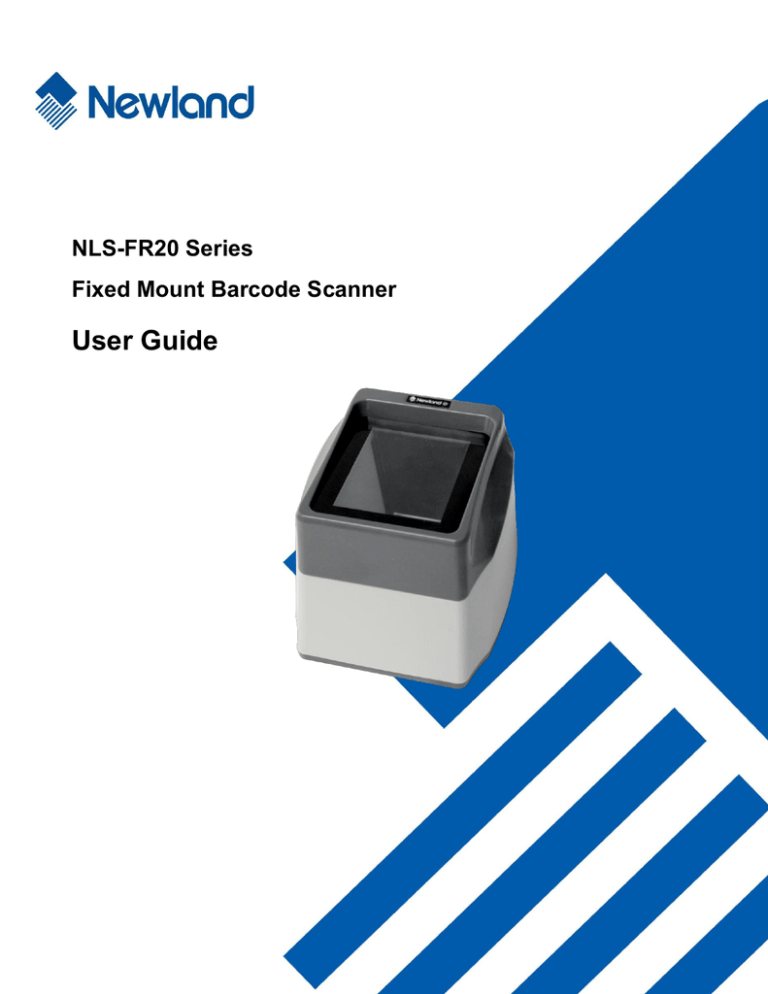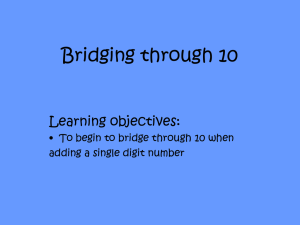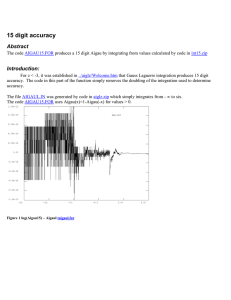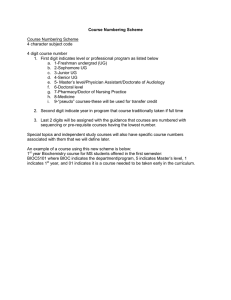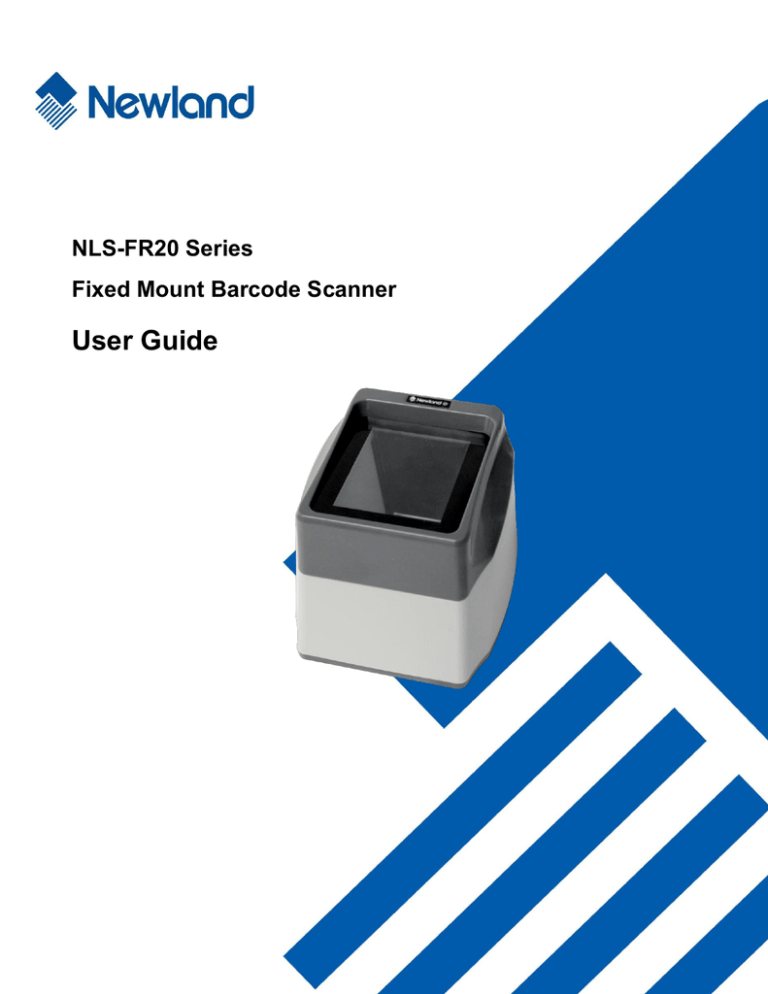
NLS-FR20 Series
Fixed Mount Barcode Scanner
User Guide
Disclaimer
© 2015 Fujian Newland Auto-ID Tech. Co., Ltd. All rights reserved.
Please read through the manual carefully before using the product and operate it according to the manual. It is
advised that you should keep this manual for future reference.
Do not disassemble the device or remove the seal label from the device. Otherwise, Fujian Newland Auto-ID
Tech. Co., Ltd. does not assume responsibility for the warranty or replacement.
All pictures in this manual are for reference only and actual product may differ. Regarding to the product
modification and update, Fujian Newland Auto-ID Tech. Co., Ltd. reserves the right to make changes to any
software or product to improve reliability, function, or design at any time without notice. Besides, the
information contained herein is subject to change without prior notice.
The products depicted in this manual may include software copyrighted by Fujian Newland Auto-ID Tech. Co.,
Ltd or a third party. The user, corporation or individual, shall not duplicate, in whole or in part, distribute, modify,
decompile, disassemble, decode, reverse engineer, rent, transfer or sublicense such software without prior
written consent from the copyright holders.
This manual is copyrighted. No part of this publication may be reproduced or used in any form without written
permission from Newland.
Fujian Newland Auto-ID Tech. Co., Ltd. reserves the right to make final interpretation of the statement above.
Fujian Newland Auto-ID Tech. Co., Ltd.
3F, Building A, No.1, Rujiang Xi Rd., Mawei, Fuzhou, Fujian, China 350015
http://www.nlscan.com
Revision History
Version
V1.0
Description
Initial release.
Date
April 1, 2015
Table of Contents
Chapter 1 Standard Configuration ................................................................................................................... 1
Chapter 2 Optional Configuration .................................................................................................................... 2
Chapter 3 Safety Information ............................................................................................................................ 3
Precautions .............................................................................................................................................. 3
Maintenance ............................................................................................................................................ 3
Chapter 4 Product Features .............................................................................................................................. 4
Chapter 5 Technical Specifications ................................................................................................................. 5
Chapter 6 FR20 Scanner .................................................................................................................................... 6
Chapter 7 Wiring................................................................................................................................................. 7
Chapter 8 Scanning Instructions ...................................................................................................................... 9
Reading a Digital Barcode off Mobile Phone .......................................................................................... 9
Reading a Barcode Printed on Paper...................................................................................................... 9
Chapter 9 System Settings.............................................................................................................................. 10
Illumination............................................................................................................................................. 10
Notification ............................................................................................................................................. 11
Mute Mode ...................................................................................................................................... 11
Good Read Beep ............................................................................................................................ 11
Good Read Beep Frequency/Duration ........................................................................................... 12
Scan Mode............................................................................................................................................. 13
Sense Mode .................................................................................................................................... 13
Continuous Mode............................................................................................................................ 15
Factory Defaults..................................................................................................................................... 17
Digit Barcodes ....................................................................................................................................... 18
Save/Cancel Barcodes .......................................................................................................................... 20
Chapter 10 RS-232 Interface ........................................................................................................................... 21
Chapter 11 USB Interface ................................................................................................................................ 22
HID-POS ................................................................................................................................................ 22
USB COM Port Emulation ..................................................................................................................... 22
USB HID-KBW ....................................................................................................................................... 22
Standard Keyboard ......................................................................................................................... 23
Function Key Mapping .................................................................................................................... 23
Emulate ALT+Keypad..................................................................................................................... 25
USB Country Keyboard Types ....................................................................................................... 26
Chapter 12 Symbologies ................................................................................................................................. 29
Introduction ............................................................................................................................................ 29
Global Settings ...................................................................................................................................... 29
Disable All Symbologies ................................................................................................................. 29
Enable All Symbologies .................................................................................................................. 29
Enable 1D Symbologies ................................................................................................................. 30
Disable 1D Symbologies ................................................................................................................ 30
Enable 2D Symbologies ................................................................................................................. 30
Disable 2D Symbologies ................................................................................................................ 30
Code 128 ............................................................................................................................................... 31
Restore Factory Defaults ................................................................................................................ 31
Enable/Disable Code 128 ............................................................................................................... 31
UCC/EAN-128 (GS1-128) ..................................................................................................................... 32
Restore Factory Defaults ................................................................................................................ 32
Enable/Disable UCC/EAN-128 ....................................................................................................... 32
AIM 128.................................................................................................................................................. 33
Restore Factory Defaults ................................................................................................................ 33
Enable/Disable AIM 128 ................................................................................................................. 33
EAN-8 .................................................................................................................................................... 34
Restore Factory Defaults ................................................................................................................ 34
Enable/Disable EAN-8 .................................................................................................................... 34
Transmit Check Digit ...................................................................................................................... 34
2-Digit Add-On Code ...................................................................................................................... 35
5-Digit Add-On Code ...................................................................................................................... 35
EAN-8 Extension ............................................................................................................................ 36
EAN-13 .................................................................................................................................................. 37
Restore Factory Defaults ................................................................................................................ 37
Enable/Disable EAN-13 .................................................................................................................. 37
Transmit Check Digit ...................................................................................................................... 37
2-Digit Add-On Code ...................................................................................................................... 38
5-Digit Add-On Code ...................................................................................................................... 38
ISSN....................................................................................................................................................... 39
Restore Factory Defaults ................................................................................................................ 39
Enable/Disable ISSN ...................................................................................................................... 39
ISBN....................................................................................................................................................... 40
Restore Factory Defaults ................................................................................................................ 40
Enable/Disable ISBN ...................................................................................................................... 40
Set ISBN Format............................................................................................................................. 40
UPC-E .................................................................................................................................................... 41
Restore Factory Defaults ................................................................................................................ 41
Enable/Disable UPC-E ................................................................................................................... 41
Transmit Check Digit ...................................................................................................................... 41
2-Digit Add-On Code ...................................................................................................................... 42
5-Digit Add-On Code ...................................................................................................................... 42
Transmit System Character ............................................................................................................ 43
UPC-E Extension ............................................................................................................................ 43
UPC-A .................................................................................................................................................... 44
Restore Factory Defaults ................................................................................................................ 44
Enable/Disable UPC-A ................................................................................................................... 44
Transmit Check Digit ...................................................................................................................... 44
2-Digit Add-On Code ...................................................................................................................... 45
5-Digit Add-On Code ...................................................................................................................... 45
Transmit Preamble Character ........................................................................................................ 46
Interleaved 2 of 5 ................................................................................................................................... 47
Restore Factory Defaults ................................................................................................................ 47
Enable/Disable Interleaved 2 of 5 .................................................................................................. 47
Check Digit Verification .................................................................................................................. 48
ITF-6 ...................................................................................................................................................... 49
Restore Factory Defaults ................................................................................................................ 49
Enable/Disable ITF-6 ...................................................................................................................... 49
ITF-14 .................................................................................................................................................... 50
Restore Factory Defaults ................................................................................................................ 50
Enable/Disable ITF-14 .................................................................................................................... 50
Matrix 2 of 5 (European Matrix 2 of 5) ................................................................................................... 51
Restore Factory Defaults ................................................................................................................ 51
Enable/Disable Matrix 2 of 5........................................................................................................... 51
Check Digit Verification .................................................................................................................. 52
Industrial 25 ........................................................................................................................................... 53
Restore Factory Defaults ................................................................................................................ 53
Enable/Disable Industrial 25 ........................................................................................................... 53
Check Digit Verification .................................................................................................................. 54
Standard 25 ........................................................................................................................................... 55
Restore Factory Defaults ................................................................................................................ 55
Enable/Disable Standard 25 ........................................................................................................... 55
Check Digit Verification .................................................................................................................. 56
Code 39 ................................................................................................................................................. 57
Restore Factory Defaults ................................................................................................................ 57
Enable/Disable Code 39 ................................................................................................................. 57
Transmit Start/Stop Character ........................................................................................................ 57
Enable/Disable Code 39 Full ASCII ............................................................................................... 58
Check Digit Verification .................................................................................................................. 59
Codabar ................................................................................................................................................. 60
Restore Factory Defaults ................................................................................................................ 60
Enable/Disable Codabar................................................................................................................. 60
Check Digit Verification .................................................................................................................. 61
Transmit Start/Stop Character ........................................................................................................ 62
Code 93 ................................................................................................................................................. 63
Restore Factory Defaults ................................................................................................................ 63
Enable/Disable Code 93 ................................................................................................................. 63
Check Digit Verification .................................................................................................................. 64
Code 11 ................................................................................................................................................. 65
Restore Factory Defaults ................................................................................................................ 65
Enable/Disable Code 11 ................................................................................................................. 65
Check Digit Verification .................................................................................................................. 66
Plessey .................................................................................................................................................. 67
Restore Factory Defaults ................................................................................................................ 67
Enable/Disable Plessey .................................................................................................................. 67
Check Digit Verification .................................................................................................................. 68
MSI-Plessey........................................................................................................................................... 69
Restore Factory Defaults ................................................................................................................ 69
Enable/Disable MSI-Plessey .......................................................................................................... 69
Check Digit Verification .................................................................................................................. 70
RSS-14 .................................................................................................................................................. 71
Restore Factory Defaults ................................................................................................................ 71
Enable/Disable RSS-14 .................................................................................................................. 71
Transmit Application Identifier “01”................................................................................................. 71
RSS-Limited........................................................................................................................................... 72
Restore Factory Defaults ................................................................................................................ 72
Enable/Disable RSS- Limited ......................................................................................................... 72
Transmit Application Identifier “01”................................................................................................. 72
RSS-Expand .......................................................................................................................................... 73
Restore Factory Defaults ................................................................................................................ 73
Enable/Disable RSS-Expand.......................................................................................................... 73
PDF417 .................................................................................................................................................. 74
Restore Factory Defaults ................................................................................................................ 74
Enable/Disable PDF417 ................................................................................................................. 74
Macro PDF417................................................................................................................................ 74
Data Matrix ............................................................................................................................................ 75
Restore Factory Defaults ................................................................................................................ 75
Enable/Disable Data Matrix ............................................................................................................ 75
Enable/Disable Mirrored DM .......................................................................................................... 75
Rectangular Barcodes .................................................................................................................... 76
QR Code ................................................................................................................................................ 77
Restore Factory Defaults ................................................................................................................ 77
Enable/Disable QR Code ............................................................................................................... 77
Micro QR ......................................................................................................................................... 77
Chapter 13 Data Formatting ............................................................................................................................ 78
AIM ID Prefix.......................................................................................................................................... 78
CODE ID Prefix...................................................................................................................................... 82
Terminating Character Suffix ................................................................................................................. 84
Chapter 14
Troubleshooting......................................................................................................................... 85
Chapter 1 Standard Configuration
1. NLS-FR20 Series fixed mount barcode scanner
2. USB cable
3. Quick Start Guide
Quick Start
1
Chapter 2 Optional Configuration
1. RS-232 cable
2. 5V power adapter
You should retain proof of purchase and ask your dealer for a warranty card.
Note: You should check to make sure that everything on the standard configuration list is present
and intact after opening the package. If any contents are damaged or missing, please keep the
original package and contact your dealer immediately for after-sale service.
2
Chapter 3 Safety Information
Precautions
■ Disassembly and retrofit
● Do not disassemble or retrofit the device yourself. Artificial damages caused by failure to observe this
precaution are not covered by the warranty.
■ External power supply
● Use only the supplied power adapter. Otherwise there is a risk of damage to the scanner.
■ Abnormal situation
● Keep the scanner away from fire or heat sources. If there is unusual odor, overheating or smoke,
immediately cut off the power and disconnect the power adapter, and contact your dealer or Newland
customer service center. Continued use in this case may result in fire or electric shock.
■ Drop damage
● If the scanner is damaged due to a drop from high place, immediately cut off the power and contact
your dealer or Newland customer service center.
■ Mounting location
● Do not place the scanner on unstable or uneven surfaces.
● Do not expose the scanner to humidity, dust or direct sunlight.
Maintenance
● The scan window should be kept clean using soft cloth or lens cleaning tissue. Do not use detergent to
clean it.
● Do not scratch the scan window.
● Sudden temperature drops may cause condensation on the shell which could degrade the performance of
the device. If condensation occurs, dry the device before use.
3
Chapter 4 Product Features
Designed primarily for such applications as electronic tickets/coupons, mobile marketing and office
automation, the NLS-FR20 series fixed mount barcode scanner is able to read barcodes from paper and
mobile phones.
It boasts the following features:
1. Digital barcode data capture
Capable of reading 1D and 2D barcodes off mobile phones.
2. Printed barcode data capture
Capable of reading 1D and 2D barcodes printed on paper.
3. Swift scanning
Delivers effortless, snappy and accurate reading of barcodes on various mobile phone LCD screens with
different contrast ratios, colors and reflectances.
4. Easy to use
Simple configuration by scanning the programming barcodes provided in the user guide.
4
Chapter 5 Technical Specifications
Processor
Interface
Image Sensor
IOTC 0370 CHIP
RS-232 (9.6~115.2Kbps)
USB 1.1 (HID-KBW, HID-POS)
640×480 CMOS
2D: PDF417, Data Matrix, QR Code
1D: EAN-13, EAN-8, UPC-A, UPC-E, ISSN, ISBN, Codabar, Code 128, Code 93,
Symbologies
ITF-6, ITF-14, Interleaved 2 of 5, Industrial 2 of 5, Standard 2 of 5, Matrix 2 of 5,
GS1 Databar (RSS-Expand, RSS-Limited, RSS-14), Code 39, Code 11,
MSI-Plessey, Plessey
Scan Mode
Sense mode, Continuous mode
Resolution
10 mil
Light Source
White LED
Scan Window
52mm*69mm
PCS
≥30%
FOV
Diagonal: 68°,
Ambient Light
0 ~ 100,000 LUX
Power Consumption
1W (max.)
Power Adapter
Output: DC5V, 0.5A, Input: AC100~240V, 50~60Hz
Notification
Beep and LED indicator
Dimensions
127.3mm(L) X 111.5mm (W) X 94mm(H)
Weight
300g
Operating Temperature
-10℃ to + 50℃
Storage Temperature
-20℃ to + 60℃
Humidity
5% - 95%(non-condensing)
Certification
FCC Part15 Class B, CE EMC Class B
5
Horizontal: 42°,
Vertical: 54°
Chapter 6 FR20 Scanner
6
Chapter 7 Wiring
1. If your scanner is equipped with an RS-232 interface:
1) Plug the supplied cable’s RJ45 connector into the data port on the scanner.
2) Plug the cable’s RS-232 connector into the RS-232 port on PC.
3) Plug the power adapter into the cable’s power jack.
③
②
①
4) Connect the power adapter to a power outlet. After 0.5s the scanner will be powered on (indicator:
beep and red LED) and then automatically enter standby mode.
7
2. If your scanner is equipped with a USB interface:
1) Plug the supplied cable’s RJ45 connector into the data port on the scanner.
2) Plug the cable’s USB connector into the USB port on PC.
①
②
3) After 0.5s the scanner will be powered on (indicator: beep and red LED) and then automatically enter
standby mode.
8
Chapter 8 Scanning Instructions
Reading a Digital Barcode off Mobile Phone
1. Place the mobile phone screen as close as possible to the scan window and present the barcode to the
center of the window.
2. For a successful read, the scanner will beep with its LED turning from red to green. After sending the
data to the host, it will enter standby mode.
Reading a Barcode Printed on Paper
1. Place the paper as close as possible to the scan window and present the barcode to the center of the
window.
2. For a successful read, the scanner will beep with its LED turning from red to green. After sending the
data to the host, it will enter standby mode.
9
Chapter 9 System Settings
Illumination
Always ON: Illumination LED keeps ON after the scanner is powered on.
Normal: Illumination LED is turned on when the scanner is reading barcode.
OFF: Illumination LED is OFF all the time.
** Normal
OFF
Always ON
10
Notification
Mute Mode
Scanning the Enable Mute Mode/Disable Mute Mode can turn off/on all notification beeps.
Enable Mute Mode
** Disable Mute Mode
Good Read Beep
** Good Read Beep On
11
Good Read Beep Off
Good Read Beep Frequency/Duration
Low Frequency
** Medium Frequency
High Frequency
40ms
** 80ms
120ms
12
Scan Mode
Sense Mode
The scanner activates a decode session every time when it detects a change in ambient illumination and
meets the requirement of the image stabilization timeout. Decode session continues until barcode is
decoded or the decode session timeout expires.
Moreover, a trigger pull can also activate a decode session.
** Sense Mode
Decode Session Timeout: This parameter sets the maximum time decode session continues during a
scan attempt. It is programmable in 0.1s increments from 0.1s to 25.5s. If it is set to 0, the decode
session timeout is infinite.
Image Stabilization Timeout: The scanner waits for the image stabilization timeout to expire before
activating a decode session every time it detects a change in ambient illumination. This parameter is
programmable in 0.1s increments from 0.0s to 25.5s.
Decode Session Timeout
Example: Set the Image Stabilization Timeout to 5s
1. Scan the Image Stabilization Timeout barcode.
2. Scan the numeric barcodes “5” and “0”.
3. Scan the Save barcode.
13
Image Stabilization Timeout
Sensitivity: This parameter specifies the degree of acuteness of the scanner’s response to changes in
ambient illumination. The higher the sensitivity, the lower requirement in illumination change to trigger the
scanner. You can select an appropriate degree of sensitivity that fits the ambient environment.
High Sensitivity
** Medium Sensitivity
Low Sensitivity
Custom Sensitivity
Sensitivity levels range from 0 to 255. The smaller the number, the higher the sensitivity.
Example: Set the sensitivity level to 10
1. Scan the Custom Sensitivity barcode.
2. Scan the numeric barcodes “1” and “0”.
3. Scan the Save barcode.
14
Continuous Mode
When enabled, the scanner activates decode sessions at user-specified intervals, i.e. the timeout
between decodes. Each decode session lasts until barcode is decoded or the decode session timeout
expires. To suspend/resume the operation, simply press the trigger.
Continuous Mode
Decode Session Timeout: This parameter sets the maximum time decode session continues during a
scan attempt. It is programmable in 0.1s increments from 0.1s to 25.5s. If it is set to 0, the decode
session timeout is infinite.
Decode Session Timeout
Example: Set the Decode Session Timeout to 5s
1. Scan the Decode Session Timeout barcode.
2. Scan the numeric barcodes “5” and “0”.
3. Scan the Save barcode.
15
Timeout between Decodes: When a decode session ends, next session will not happen until the
timeout between decodes expires. It is programmable in 0.1s increments from 0s to 25.5s.
Timeout between Decodes
Example: Set the Timeout between Decodes to 5s
1. Scan the Timeout between Decodes barcode.
2. Scan the numeric barcodes “5” and “0”.
3. Scan the Save barcode.
16
Factory Defaults
Scanning the following barcode can restore the scanner to the factory defaults.
You may need to reset your scanner when:
1. scanner is not properly configured so that it fails to decode barcodes;
2. you forget previous configuration and want to avoid its impact;
3. functions that are rarely used have been enabled for the time being.
Restore All Factory Defaults
17
Digit Barcodes
After scanning numeric barcode(s), you need to scan the Save barcode to save the data.
0
1
2
3
4
5
6
7
8
9
18
19
A
B
C
D
E
F
Save/Cancel Barcodes
After reading numeric barcode(s), you need to scan the Save barcode to save the data. If you scan the
wrong digit(s), you can either scan the Cancel the Last Digit barcode and then the correct digit, or scan
the Cancel All Digits barcode and then the digits you want.
For instance, after reading the Decode Session Timeout barcode and numeric barcodes “1”, “2” and “3”,
you scan:
Cancel the Last Digit: The last digit “3” will be removed.
Cancel All Digits: All digits “123” will be removed.
Save
Cancel the Last Digit
Cancel All Digits
20
Chapter 10 RS-232 Interface
When the scanner is connected to a host device through its RS-232 interface, serial communication is
enabled by default. However, to ensure smooth communication and accuracy of data, you need to set the
scanner’s communication parameters (including baud rate) to match the host’s settings. The default
settings of the scanner are 9600bps, no parity check, 8 data bits and 1 stop bit.
** Baud Rate 9600
Baud Rate 1200
Baud Rate 2400
Baud Rate 4800
Baud Rate 14400
Baud Rate 19200
Baud Rate 38400
Baud Rate 57600
Baud Rate 115200
21
Chapter 11 USB Interface
When the scanner is connected to a host device through its USB interface, USB HID-KBW is enabled by
default. You may switch to HID-POS or USB COM Port Emulation by scanning the appropriate barcode
below.
HID-POS
HID-POS
USB COM Port Emulation
USB COM Port Emulation
USB HID-KBW
** USB HID-KBW
22
Three methods of input are provided for USB HID-KBW: Standard Keyboard, Function Key Mapping,
Emulate ALT+Keypad.
Standard Keyboard
** Standard Keyboard
Function Key Mapping
When Function Key Mapping is enabled, function character (0x00 - 0x1F) are sent as ASCII sequences
over the numeric keypad.
1. CTRL Make
2. Press function key (Refer to the ASCII Function Key Mapping Table on the following page)
3. CTRL Break
Function Key Mapping
23
ASCII Function Key Mapping Table
ASCII(HEX)
Function key
ASCII(HEX)
Function key
00
2
10
P
01
A
11
Q
02
B
12
R
03
C
13
S
04
D
14
T
05
E
15
U
06
F
16
V
07
G
17
W
08
H
18
X
09
I
19
Y
0A
J
1A
Z
0B
K
1B
[
0C
L
1C
\
0D
M
1D
]
0E
N
1E
6
0F
O
1F
.
24
Emulate ALT+Keypad
When Emulate ALT+Keypad is enabled, any ASCII character (0x00 - 0xFF) is sent over the numeric
keypad no matter which keyboard type is selected.
1. ALT Make
2. Enter the number corresponding to the ASCII character on the keypad.
3. ALT Break
Emulate ALT+Keypad
25
USB Country Keyboard Types
** 1 - U.S.
2 - Belgium
3 - Brazil
4 - Canada
5 - Czech
6 - Denmark
7 - Finland
8 - France
26
27
9 - Austria
10 - Greece
11 - Hungary
12 - Israel
13 - Italy
14 - Latin America
15 - Netherland
16 - Norway
17 - Poland
18 - Portugal
19 - Romania
20 - Russia
21 - Slovakia
22 - Spain
23 - Sweden
24 - Switzerland
25 - Turkey1
26 - Turkey 2
27 - UK
28 - Japan
28
Chapter 12 Symbologies
Introduction
Every symbology (barcode type) has its own unique attributes. This chapter provides programming
barcodes for configuring the scanner so that it can identify various barcode symbologies. It is
recommended to disable those that are rarely used to increase the efficiency of the scanner.
Global Settings
Disable All Symbologies
If all symbologies are disabled, the scanner can only identify programming barcodes.
Disable All Symbologies
Enable All Symbologies
Enable All Symbologies
29
Enable 1D Symbologies
Enable 1D Symbologies
Disable 1D Symbologies
Disable 1D Symbologies
Enable 2D Symbologies
Enable 2D Symbologies
Disable 2D Symbologies
Disable 2D Symbologies
30
Code 128
Restore Factory Defaults
Restore the Factory Defaults of Code 128
Enable/Disable Code 128
** Enable Code 128
31
Disable Code 128
UCC/EAN-128 (GS1-128)
Restore Factory Defaults
Restore the Factory Defaults of UCC/EAN-128
Enable/Disable UCC/EAN-128
** Enable UCC/EAN-128
Disable UCC/EAN-128
32
AIM 128
Restore Factory Defaults
Restore the Factory Defaults of AIM 128
Enable/Disable AIM 128
** Enable AIM 128
33
Disable AIM 128
EAN-8
Restore Factory Defaults
Restore the Factory Defaults of EAN-8
Enable/Disable EAN-8
** Enable EAN-8
Disable EAN-8
Transmit Check Digit
EAN-8 is 8 digits in length with the last one as its check digit used to verify the integrity of the data.
** Transmit Check Digit
Do Not Transmit Check Digit
34
2-Digit Add-On Code
An EAN-8 barcode can be augmented with a two-digit add-on code to form a new one. In the examples
below, the part surrounded by blue dotted line is an EAN-8 barcode while the part circled by red dotted
line is add-on code.
Enable 2-Digit Add-On Code
** Disable 2-Digit Add-On Code
5-Digit Add-On Code
An EAN-8 barcode can be augmented with a five-digit add-on code to form a new one. In the examples
below, the part surrounded by blue dotted line is an EAN-8 barcode while the part circled by red dotted
line is add-on code.
Enable 5-Digit Add-On Code
35
** Disable 5-Digit Add-On Code
EAN-8 Extension
Disable EAN-8 Zero Extend: Transmit EAN-8 barcodes as is.
Enable EAN-8 Zero Extend: Add five leading zeros to decoded EAN-8 barcodes to extend to13 digits.
** Disable EAN-8 Zero Extend
Enable EAN-8 Zero Extend
36
EAN-13
Restore Factory Defaults
Restore the Factory Defaults of EAN-13
Enable/Disable EAN-13
** Enable EAN-13
Disable EAN-13
Transmit Check Digit
EAN-13 is 13 digits in length with the last one as its check digit used to verify the integrity of the data.
** Transmit Check Digit
37
Do Not Transmit Check Digit
2-Digit Add-On Code
An EAN-13 barcode can be augmented with a two-digit add-on code to form a new one. In the examples
below, the part surrounded by blue dotted line is an EAN-8 barcode while the part circled by red dotted
line is add-on code.
Enable 2-Digit Add-On Code
** Disable 2-Digit Add-On Code
5-Digit Add-On Code
An EAN-13 barcode can be augmented with a five-digit add-on code to form a new one. In the examples
below, the part surrounded by blue dotted line is an EAN-8 barcode while the part circled by red dotted
line is add-on code.
Enable 5-Digit Add-On Code
** Disable 5-Digit Add-On Code
38
ISSN
Restore Factory Defaults
Restore the Factory Defaults of ISSN
Enable/Disable ISSN
Enable ISSN
39
** Disable ISSN
ISBN
Restore Factory Defaults
Restore the Factory Defaults of ISBN
Enable/Disable ISBN
** Enable ISBN
Disable ISBN
Set ISBN Format
** ISBN-13
ISBN-10
40
UPC-E
Restore Factory Defaults
Restore the Factory Defaults of UPC-E
Enable/Disable UPC-E
** Enable UPC-E
Disable UPC-E
Transmit Check Digit
UPC-E is 8 digits in length with the last one as its check digit used to verify the integrity of the data.
** Transmit Check Digit
41
Do Not Transmit Check Digit
2-Digit Add-On Code
A UPC-E barcode can be augmented with a two-digit add-on code to form a new one. In the examples
below, the part surrounded by blue dotted line is a UPC-E barcode while the part circled by red dotted line
is add-on code.
Enable 2-Digit Add-On Code
** Disable 2-Digit Add-On Code
5-Digit Add-On Code
A UPC-E barcode can be augmented with a five-digit add-on code to form a new one. In the examples
below, the part surrounded by blue dotted line is a UPC-E barcode while the part circled by red dotted line
is add-on code.
Enable 5-Digit Add-On Code
** Disable 5-Digit Add-On Code
42
Transmit System Character
Transmit System Character “0”
** Do Not Transmit System Character “0”
UPC-E Extension
Disable UPC-E Extend: Transmit UPC-E barcodes as is.
Enable UPC-E Extend: Extend UPC-E barcodes to make them compatible in length to UPC-A.
Enable UPC-E Extend
43
** Disable UPC-E Extend
UPC-A
Restore Factory Defaults
Restore the Factory Defaults of UPC-A
Enable/Disable UPC-A
** Enable UPC-A
Disable UPC-A
Transmit Check Digit
UPC-A is 13 digits in length with the last one as its check digit used to verify the integrity of the data.
** Transmit Check Digit
Do Not Transmit Check Digit
44
2-Digit Add-On Code
A UPC-A barcode can be augmented with a two-digit add-on code to form a new one. In the examples
below, the part surrounded by blue dotted line is a UPC-E barcode while the part circled by red dotted line
is add-on code.
Enable 2-Digit Add-On Code
** Disable 2-Digit Add-On Code
5-Digit Add-On Code
A UPC-A barcode can be augmented with a five-digit add-on code to form a new one. In the examples
below, the part surrounded by blue dotted line is a UPC-E barcode while the part circled by red dotted line
is add-on code.
Enable 5-Digit Add-On Code
45
** Disable 5-Digit Add-On Code
Transmit Preamble Character
Transmit Preamble Character “0”
** Do Not Transmit Preamble Character “0”
46
Interleaved 2 of 5
Restore Factory Defaults
Restore the Factory Defaults of Interleaved 2 of 5
Enable/Disable Interleaved 2 of 5
** Enable Interleaved 2 of 5
47
Disable Interleaved 2 of 5
Check Digit Verification
A check digit is optional for Interleaved 2 o 5 and can be added as the last digit. It is a calculated value
used to verify the integrity of the data.
Disable: The scanner transmits Interleaved 2 of 5 barcodes as is.
Do Not Transmit Check Digit after Verification: The scanner checks the integrity of all Interleaved 2 of
5 barcodes to verify that the data complies with the check digit algorithm. Barcodes passing the check will
be transmitted except the last digit, whereas those failing it will not be transmitted.
Transmit Check Digit after Verification: The scanner checks the integrity of all Interleaved 2 of 5
barcodes to verify that the data complies with the check digit algorithm. Barcodes passing the check will
be transmitted, whereas those failing it will not be transmitted.
** Disable
Do Not Transmit Check Digit after Verification
Transmit Check Digit after Verification
48
ITF-6
Restore Factory Defaults
Restore the Factory Defaults of ITF-6
Enable/Disable ITF-6
** Disable ITF-6
Enable ITF-6 and Transmit Check Digit
49
Enable ITF-6 But Do Not Transmit Check Digit
ITF-14
Restore Factory Defaults
Restore the Factory Defaults of ITF-14
Enable/Disable ITF-14
Disable ITF-14
Enable ITF-14 But Do Not Transmit Check Digit
** Enable ITF-14 and Transmit Check Digit
50
Matrix 2 of 5 (European Matrix 2 of 5)
Restore Factory Defaults
Restore the Factory Defaults of Matrix 2 of 5
Enable/Disable Matrix 2 of 5
** Enable Matrix 2 of 5
51
Disable Matrix 2 of 5
Check Digit Verification
A check digit is optional for Matrix 2 of 5 and can be added as the last digit. It is a calculated value used to
verify the integrity of the data.
Disable: The scanner transmits Matrix 2 of 5 barcodes as is.
Do Not Transmit Check Digit After Verification: The scanner checks the integrity of all Matrix 2 of 5
barcodes to verify that the data complies with the check digit algorithm. Barcodes passing the check will
be transmitted except the last digit, whereas those failing it will not be transmitted.
Transmit Check Digit After Verification: The scanner checks the integrity of all Matrix 2 of 5 barcodes
to verify that the data complies with the check digit algorithm. Barcodes passing the check will be
transmitted, whereas those failing it will not be transmitted.
** Disable
Do Not Transmit Check Digit after Verification
Transmit Check Digit after Verification
52
Industrial 25
Restore Factory Defaults
Restore the Factory Defaults of Industrial 25
Enable/Disable Industrial 25
** Enable Industrial 25
53
Disable Industrial 25
Check Digit Verification
A check digit is optional for Industrial 25 and can be added as the last digit. It is a calculated value used to
verify the integrity of the data.
Disable: The scanner transmits Industrial 25 barcodes as is.
Do Not Transmit Check Digit after Verification: The scanner checks the integrity of all Industrial 25
barcodes to verify that the data complies with the check digit algorithm. Barcodes passing the check will
be transmitted except the last digit, whereas those failing it will not be transmitted.
Transmit Check Digit after Verification: The scanner checks the integrity of all Industrial 25 barcodes
to verify that the data complies with the check digit algorithm. Barcodes passing the check will be
transmitted, whereas those failing it will not be transmitted.
** Disable
Do Not Transmit Check Digit after Verification
Transmit Check Digit after Verification
54
Standard 25
Restore Factory Defaults
Restore the Factory Defaults of Standard 25
Enable/Disable Standard 25
** Enable Standard 25
55
Disable Standard 25
Check Digit Verification
A check digit is optional for Standard 25 and can be added as the last digit. It is a calculated value used to
verify the integrity of the data.
Disable: The scanner transmits Standard 25 barcodes as is.
Do Not Transmit Check Digit after Verification: The scanner checks the integrity of all Standard 25
barcodes to verify that the data complies with the check digit algorithm. Barcodes passing the check will
be transmitted except the last digit, whereas those failing it will not be transmitted.
Transmit Check Digit after Verification: The scanner checks the integrity of all Standard 25 barcodes
to verify that the data complies with the check digit algorithm. Barcodes passing the check will be
transmitted, whereas those failing it will not be transmitted.
** Disable
Do Not Transmit Check Digit after Verification
Transmit Check Digit after Verification
56
Code 39
Restore Factory Defaults
Restore the Factory Defaults of Code 39
Enable/Disable Code 39
** Enable Code 39
Disable Code 39
Transmit Start/Stop Character
Code 39 uses an asterisk (*) for both the start and the stop characters. You can choose whether or not to
transmit the start/stop characters by scanning the appropriate barcode below.
Transmit Start/Stop Character
57
** Do Not Transmit Start/Stop Character
Enable/Disable Code 39 Full ASCII
The scanner can be configured to identify all ASCII characters by scanning the appropriate barcode
below.
** Disable Code 39 Full ASCII
Enable Code 39 Full ASCII
58
Check Digit Verification
A check digit is optional for Code 39 and can be added as the last digit. It is a calculated value used to
verify the integrity of the data.
Disable: The scanner transmits Code 39 barcodes as is.
Do Not Transmit Check Digit after Verification: The scanner checks the integrity of all Code 39
barcodes to verify that the data complies with the check digit algorithm. Barcodes passing the check will
be transmitted except the last digit, whereas those failing it will not be transmitted.
Transmit Check Digit after Verification: The scanner checks the integrity of all Code 39 barcodes to
verify that the data complies with the check digit algorithm. Barcodes passing the check will be
transmitted, whereas those failing it will not be transmitted.
** Disable
Do Not Transmit Check Digit after Verification
59
Transmit Check Digit after Verification
Codabar
Restore Factory Defaults
Restore the Factory Defaults of Codabar
Enable/Disable Codabar
** Enable Codabar
Disable Codabar
60
Check Digit Verification
Check digits are optional for Codabar and can be added as the last two digits, which are calculated values
used to verify the integrity of the data.
Disable: The scanner transmits Codabar barcodes as is.
Do Not Transmit Check Digit after Verification: The scanner checks the integrity of all Codabar barcodes
to verify that the data complies with the check digit algorithm. Barcodes passing the checks will be
transmitted except the last two digits, whereas those failing them will not be transmitted.
Transmit Check Digit after Verification: The scanner checks the integrity of all Codabar barcodes to verify
that the data complies with the check digit algorithm. Barcodes passing the checks will be transmitted,
whereas those failing them will not be transmitted.
** Disable
Do Not Transmit Check Digit after Verification
61
Transmit Check Digit after Verification
Transmit Start/Stop Character
Do Not Transmit Start/Stop Character
** Transmit Start/Stop Character
** ABCD/ABCD as the Start/Stop Character
ABCD/TN*E as the Start/Stop Character
abcd/abcd as the Start/Stop Character
abcd/tn*e as the Start/Stop Character
62
Code 93
Restore Factory Defaults
Restore the Factory Defaults of Code 93
Enable/Disable Code 93
** Enable Code 93
63
Disable Code 93
Check Digit Verification
Check digits are optional for Code 93 and can be added as the last two digits, which are calculated values
used to verify the integrity of the data.
Disable: The scanner transmits Code 93 barcodes as is.
Do Not Transmit Check Digit after Verification: The scanner checks the integrity of all Code 93
barcodes to verify that the data complies with the check digit algorithm. Barcodes passing the checks will
be transmitted except the last two digits, whereas those failing them will not be transmitted.
Transmit Check Digit after Verification: The scanner checks the integrity of all Code 93 barcodes to
verify that the data complies with the check digit algorithm. Barcodes passing the checks will be
transmitted, whereas those failing them will not be transmitted.
Disable
** Do Not Transmit Check Digit after Verification
Transmit Check Digit after Verification
64
Code 11
Restore Factory Defaults
Restore the Factory Defaults of Code 11
Enable/Disable Code 11
** Enable Code 11
65
Disable Code 11
Check Digit Verification
Check digits are optional for Code 11 and can be added as the last one or two digits, which are calculated
values used to verify the integrity of the data.
If the Disable option is enabled, the scanner transmits Code 11 barcodes as is.
Disable
** One Check Digit, MOD11
Two Check Digits, MOD11/MOD11
Two Check Digits, MOD11/MOD9
One Check Digit, MOD11 (Len <= 11)
One Check Digit, MOD11 (Len <= 11)
Two Check Digits, MOD11/MOD11 (Len > 11)
Two Check Digits, MOD11/MOD9 (Len > 11)
Do Not Transmit Check Digit
** Transmit Check Digit
66
Plessey
Restore Factory Defaults
Restore the Factory Defaults of Plessey
Enable/Disable Plessey
** Enable Plessey
67
Disable Plessey
Check Digit Verification
Check digits are optional for Plessey and can be added as the last one or two digits, which are calculated
values used to verify the integrity of the data.
Disable: The scanner transmits Plessey barcodes as is.
Do Not Transmit Check Digit after Verification: The scanner checks the integrity of all Plessey
barcodes to verify that the data complies with the check digit algorithm. Barcodes passing the checks will
be transmitted except the last two digits, whereas those failing them will not be transmitted.
Transmit Check Digit after Verification: The scanner checks the integrity of all Plessey barcodes to
verify that the data complies with the check digit algorithm. Barcodes passing the checks will be
transmitted, whereas those failing them will not be transmitted.
Disable
** Do Not Transmit Check Digit after Verification
Transmit Check Digit after Verification
68
MSI-Plessey
Restore Factory Defaults
Restore the Factory Defaults of MSI-Plessey
Enable/Disable MSI-Plessey
** Enable MSI-Plessey
69
Disable MSI-Plessey
Check Digit Verification
Check digits are optional for MSI-Plessey and can be added as the last one or two digits, which are
calculated values used to verify the integrity of the data.
If the Disable option is enabled, the scanner transmits MSI-Plessey barcodes as is.
Disable
** One Check Digit, MOD10
Two Check Digits, MOD10/MOD10
Two Check Digits, MOD10/MOD11
Do Not Transmit Check Digit
** Transmit Check Digit
70
RSS-14
Restore Factory Defaults
Restore the Factory Defaults of RSS-14
Enable/Disable RSS-14
** Enable RSS-14
Disable RSS-14
Transmit Application Identifier “01”
** Transmit Application Identifier “01”
71
Do Not Transmit Application Identifier “01”
RSS-Limited
Restore Factory Defaults
Restore the Factory Defaults of RSS-Limited
Enable/Disable RSS- Limited
** Enable RSS-Limited
Disable RSS-Limited
Transmit Application Identifier “01”
** Transmit Application Identifier “01”
Do Not Transmit Application Identifier “01”
72
RSS-Expand
Restore Factory Defaults
Restore the Factory Defaults of RSS-Expand
Enable/Disable RSS-Expand
** Enable RSS-Expand
73
Disable RSS-Expand
PDF417
Restore Factory Defaults
Restore the Factory Defaults of PDF417
Enable/Disable PDF417
** Enable PDF417
Disable PDF417
Macro PDF417
Enable Macro PDF417
** Disable Macro PDF417
74
Data Matrix
Restore Factory Defaults
Restore the Factory Defaults of Data Matrix
Enable/Disable Data Matrix
** Enable Data Matrix
Disable Data Matrix
Enable/Disable Mirrored DM
Enable Mirrored DM
75
** Disable Mirrored DM
Rectangular Barcodes
Data Matrix has two formats:
Square barcodes having the same amount of modules in length and width: 10*10, 12*12.... 144*144.
Rectangular barcodes having different amounts of models in length and width: 6*16, 6*14... 14*22.
** Decode Rectangular Barcodes
Do Not Decode Rectangular Barcodes
76
QR Code
Restore Factory Defaults
Restore the Factory Defaults of QR Code
Enable/Disable QR Code
** Enable QR Code
Disable QR Code
Micro QR
This parameter is valid only when QR Code is enabled.
** Enable Micro QR
77
Disable Micro QR
Chapter 13 Data Formatting
AIM ID Prefix
AIM (Automatic Identification Manufacturers) IDs define symbology identifiers and data carrier identifiers.
For the details, see the AIM ID Table. If AIM ID prefix is enabled, the engine will add the symbology
identifier before the scanned data after decoding.
** Disable AIM ID Prefix
Enable AIM ID Prefix
78
AIM ID Table
Symbology
AIM ID
Code 128
]C0
Standard Code 128
]C1
FNC1 is the character right after the start character
]C2
FNC1 is the 2nd character after the start character
]E4
Standard EAN-8
UCC/EAN 128
(GS1-128)
AIM 128
EAN-8
EAN-13
EAN-8 + 2-Digit Add-On Code
]E4….]E2…
EAN-8 + 5-Digit Add-On Code
]E0
Standard EAN-13
]E3
EAN-13 + 2/5-Digit Add-On Code
]X5
ISBN
]X4
UPC-A
Interleaved 2 of 5
ITF-6
ITF-14
Matrix 2 of 5
Industrial 25
Standard 25
79
]E4….]E1…
ISSN
UPC-E
Remark
]E0
Standard UPC-E
]E3
UPC-E + 2/5-Digit Add-On Code
]E0
Standard UPC-A
]E3
UPC-A + 2/5-Digit Add-On Code
]I0
No check digit verification
]I1
Transmit check digit after verification
]I3
Do not transmit check digit after verification
]I1
Transmit check digit
]I3
Do not transmit check digit
]I1
Transmit check digit
]I3
Do not transmit check digit
]X1
No check digit verification
]X2
Transmit check digit after verification
]X3
Do not transmit check digit after verification
]S0
Not specified
]R0
No check digit verification
]R8
One check digit, MOD 7; do not transmit check digit
]R9
One check digit, MOD 7; transmit check digit
Symbology
AIM ID
]A0
Code 39
Codabar
Code 93
Code 11
Plessey
MSI-Plessey
RSS-14
RSS-Limited
RSS-Expand
PDF417
Data Matrix
Remark
Transmit barcodes as is; Full ASCII disabled; no check digit
verification
]A1
One check digit, MOD 43; transmit check digit
]A3
One check digit, MOD 43; do not transmit check digit
]A4
Full ASCII enabled; no check digit verification
]A5
Full ASCII enabled; MOD43; transmit check digit
]A7
Full ASCII enabled; MOD43; do not transmit check digit
]F0
Standard Codabar
]F1
ABC Codabar
]F2
Transmit check digit after verification
]F4
Do not transmit check digit after verification
]G0
Not specified
]H0
One check digit, MOD11; transmit check digit
]H1
Two check digits, MOD11/MOD11; transmit check digit
]H3
Do not transmit check digit after verification
]H8
Two check digits, MOD11/MOD9; transmit check digit
]H9
No check digit verification
]P0
Not specified
]M0
One check digit, MOD10; transmit check digit
]M1
One check digit, MOD10; do not transmit check digit
]M7
Two check digits, MOD10 /MOD11; do not transmit check digit
]M8
Two check digits, MOD10 /MOD11; transmit check digit
]M9
No check digit verification
]e0
Standard
]e1
User-defined
]e2
User-defined
]e3
User-defined
]L0
Comply with 1994 PDF417 specifications
]d0
ECC 000 - 140
]d1
ECC 200
]d2
ECC 200; FNC1 is the 1st or 5th character after the start character
80
Symbology
AIM ID
Remark
]d3
ECC 200; FNC1 is the 2nd or 6th character after the start character
]d4
ECC 200, ECI protocol supported
]d5
]d6
ECC 200; FNC1 is the 2nd or 6th character after the start
character; ECI supported
QR1 (comply with AIM ISS 97-001 specifications)
]Q1
QR2 (2005 symbol), ECI protocol not supported
]Q2
QR2 (2005 symbol), ECI protocol supported
]Q4
]Q5
]Q6
81
ECI supported
]Q0
]Q3
QR Code
ECC 200; FNC1 is the 1st or 5th character after the start character;
QR2 (2005 symbol), ECI protocol not supported; FNC1 is the
character right after the start character
QR2 (2005 symbol), ECI protocol supported; FNC1 is the character
right after the start character
QR2 (2005 symbol), ECI protocol not supported; FNC1 is the 2nd
character right after the start character
QR2 (2005 symbol), ECI protocol supported; FNC1 is the 2nd
character right after the start character
CODE ID Prefix
Code ID can also be used to identify barcode type. For the details, see the CODE ID Table.
** Disable CODE ID Prefix
Enable CODE ID Prefix
You can choose to transmit original CODE ID or visible CODE ID by scanning the appropriate barcode
below.
** Original CODE ID
Visible CODE ID
82
CODE ID Table
83
Symbology
Original Code ID
Visible Code ID
Code 128 FNC3
0x01
A(0x41)
Code 128
0x02
B(0x42)
UCC/EAN 128
0x03
C(0x43)
EAN-8
0x04
D(0x44)
EAN-13
0x05
E(0x45)
UPC-E
0x06
F(0x46)
UPC-A
0x07
G(0x47)
Interleaved 2 of 5
0x08
H(0x48)
ITF-14
0x09
I(0x49)
ITF-6
0x0A
J(0x4A)
Code 39
0x0D
M(0x4D)
Codabar
0x0F
O(0x4F)
Standard 25
0x10
P(0x50)
Code 93
0x11
Q(0x51)
AIM 128
0x15
U(0x55)
MSI-Plessey
0x16
V(0x56)
ISBN
0x17
W(0x57)
Industrial 25
0x18
X(0x58)
Matrix 2 of 5
0x19
Y(0x59)
RSS-14
0x1A
Z(0x5A)
RSS-Limited
0x1B
[(0x5B)
RSS-Expand
0x1C
\(0x5C)
Code 11
0x1D
](0x5D)
Plessey
0x1E
^(0x5E)
ISSN
0x1F
_(0x5F)
PDF417
0x20
`(0x60)
QR Code
0x21
a(0x61)
Data Matrix
0x23
c(0x63)
Terminating Character Suffix
A terminating character such as carriage return (CR) or carriage return/line feed pair (CRLF) or horizontal
tab (TAB) can be used to mark the end of data.
Disable Terminating Character Suffix
Append CR
** Append CRLF
Append TAB
84
Chapter 14
Troubleshooting
Problem
Solution
Does not respond to input.
Disconnect the power adapter and then reconnect it.
Scanned data is not
Ensure the scanner’s communication parameters (such as baud rate, interface)
displayed on the host.
match the host’s settings.
1. Follow the scanning instructions in this manual to scan barcode.
2. Ensure the barcode type is enabled.
Cannot read barcodes.
3. Ensure the barcode is not defaced. Wrinkled, soiled or torn barcodes might
be unreadable.
85
Headquarters / 总部
福建新大陆自动识别技术有限公司
地址:福建省福州市马尾区儒江西路 1 号新大陆科技园
邮编:350015
电话:+86 - (0) 591-83979222
传真:+86 - (0) 591-83979208
E-mail: marketing@nlscan.com
WEB:www.nlscan.com
Newland Europe BV/ 欧洲新大陆有限公司
Rolweg 25, 4104 AV Culemborg, The Netherlands
TEL: +31 (0) 345 87 00 33
FAX: +31 (0) 345 87 00 39
Email: sales@newland-id.com
WEB: www.newland-id.com
Tech Support: tech-support@newland-id.com
Newland North America Inc. /北美新大陆有限公司
Address: 46559 Fremont Blvd., Fremont, CA 94538, USA
TEL: 510 490 3888
Fax: 510 490 3887
Email: info@newlandna.com
WEB: www.newlandna.com
Newland Taiwan Inc. / 台灣新大陸資訊科技股份有限公司
7F-6, No. 268, Liancheng Rd., Jhonghe Dist. 235, New
Taipei City, Taiwan
新北市 235 中和區連城路 268 號 7 樓之 6 (遠東世紀廣場 J
棟)
TEL: +886 2 7731 5388
FAX: +886 2 7731 5389
Email: sales.tw@newland-id.com
WEB: www.newland-id.com.tw