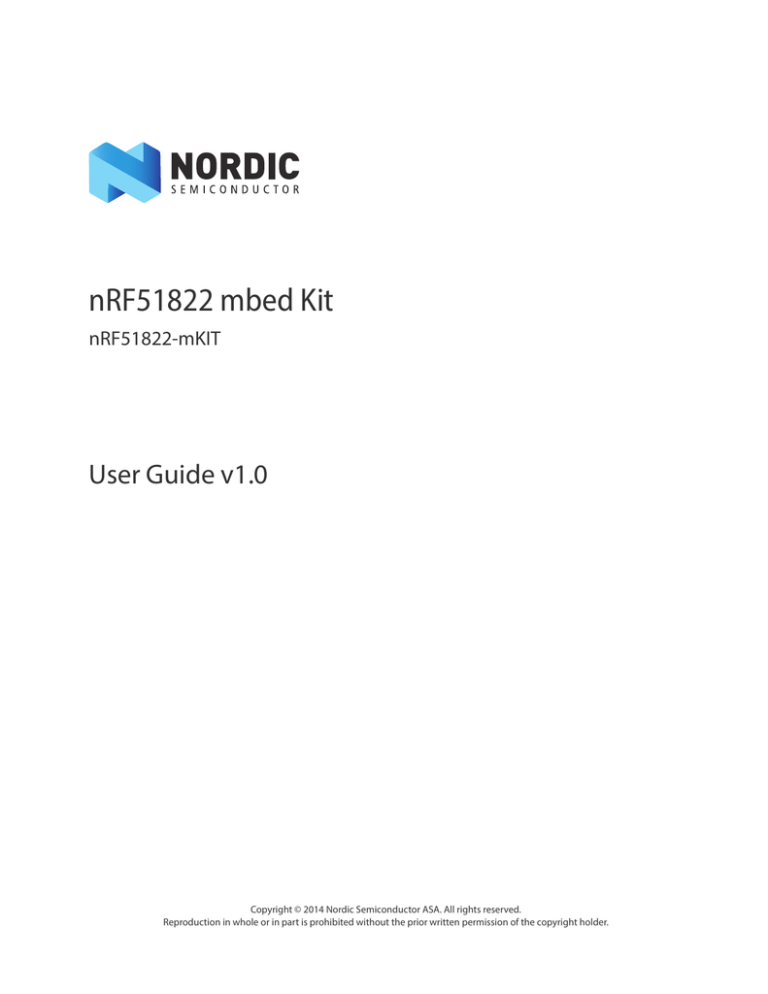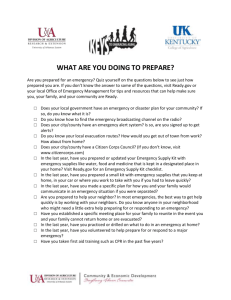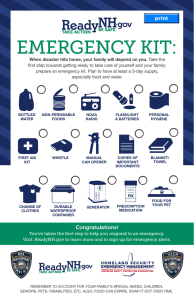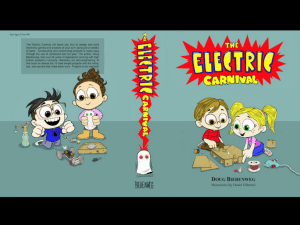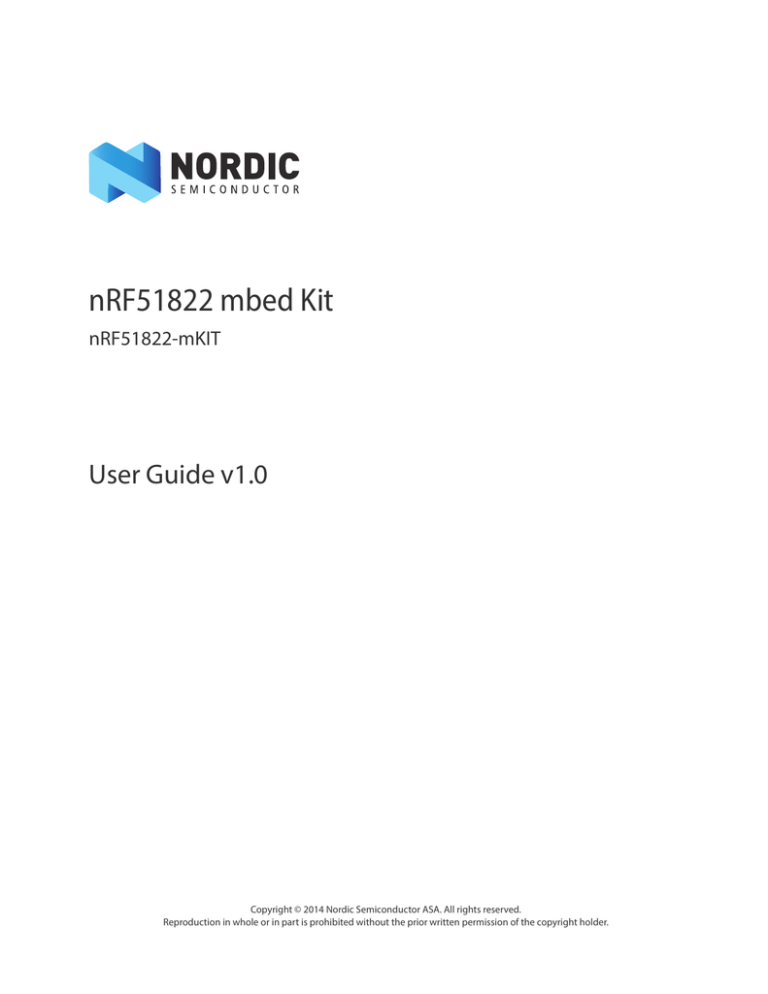
nRF51822 mbed Kit
nRF51822-mKIT
User Guide v1.0
Copyright © 2014 Nordic Semiconductor ASA. All rights reserved.
Reproduction in whole or in part is prohibited without the prior written permission of the copyright holder.
nRF51822 mbed Kit User Guide v1.0
1
Introduction
The nRF51822 mbed kit is a stand-alone platform for rapid prototyping of Bluetooth® Smart designs with the
nRF51822 SoC. The mbed kit gives access to all GPIO pins through pin headers and incorporates a coin-cell
battery holder for portability enabling in-situ evaluation and test.
1.1
Minimum requirements
• Computer with a USB port
1.2
nRF51822 mbed kit release notes
Date
April 2014
Kit version
1.0
Description
• First release
Page 2
nRF51822 mbed Kit User Guide v1.0
2
Kit content
The nRF51822 mbed kit consists of hardware and access to software components, documentation, and
design files from www.mbed.org or www.nordicsemi.com.
2.1
nRF51822 mbed kit hardware content
1 x nRF51822 mbed kit board (PCA10024)
Figure 1 nRF51822 mbed kit hardware content
Page 3
1 x Lithium 3 V battery
nRF51822 mbed Kit User Guide v1.0
2.2
Downloadable content
The nRF51822 mbed kit includes access to the mbed online toolchain and source code, documentation,
hardware schematics, and layout files. To access this information, go to www.mbed.org or
www.nordicsemi.com.
2.2.1
nRF51822 documentation
•
•
•
•
•
2.2.2
nRF51822 mbed Kit User Guide
nRF51 Series Reference Manual
nRF51822 Product Specification
S110 nRF51822 SoftDevice Specification
nRF51822 Product Anomaly Notification
Schematics, Bill of Materials, PCB layout files, and production files
The ZIP file and its subdirectories contain the hardware design files for the mbed kit.
•
•
•
•
Altium Designer files
Schematics
PCB layout files
Production files
• Assembly drawings
• Drill files
• Gerber files
• Pick and Place files
• Bill of Materials
Page 4
nRF51822 mbed Kit User Guide v1.0
3
Getting started
This section shows you how to get access to the mbed web site, tools, libraries, and documentation.
Connect your nRF51822 mbed kit to a computer.
1. Connect your mbed kit to a computer with a USB cable.
2. The status light (LD3) will come on, indicating it has power.
3. After a few seconds, the computer will recognize the mbed microcontroller as a standard USB
drive.
Figure 2 Windows example
Figure 3 MAC OS example
Click the MBED.HTM file to log in.
1. Go to the new USB Drive and click MBED.HTM to open it in a web browser.
2. If you do not have an mbed account, click Signup to create your mbed account. Otherwise, log in
with your normal username and password. This will give you access to the website, tools, libraries,
and documentation.
Page 5
nRF51822 mbed Kit User Guide v1.0
4
Hardware description
The nRF51822 mbed kit board (PCA10024) is a standalone mbed enabled development board. The board is
delivered with an unprogrammed nRF51822 chip.
4.1
Key features
The mbed kit board has the following key features:
• nRF51822 System on Chip combining Bluetooth v4.1-compliant 2.4 GHz multiprotocol radio
and ARM® Cortex®-M0 processor on a single chip optimized for ultra-low power operation.
• 31 GPIOs accessible on pin headers.
• USB drag and drop programming.
• USB virtual COM port for serial terminal.
• CMSIS-DAP interface for programming and debugging from offline tools.
• Accepts power through:
• USB
• External source
• Single 2032 coin-cell battery, onboard battery holder
• Pin header for current measurement.
4.2
Hardware figures
Figure 4 mbed kit board top
Page 6
nRF51822 mbed Kit User Guide v1.0
Figure 5 mbed kit board bottom
4.3
nRF51822 reset
The Reset button (SW3) is connected to the Interface MCU, therefore the mbed kit board needs to be
powered through USB and the Interface MCU switch (SW4) must be switched to ON in order to reset the
nRF51822 chip by pressing the reset button.
When the mbed kit board is powered through external power or a CR2032 battery, cycling the Target power
(SW5) will result in a power on reset.
Interface MCU
SW4
Reset
SW3
Target power
SW5
Figure 6 mbed kit board switches
Page 7
nRF51822 mbed Kit User Guide v1.0
4.4
Power supply
The mbed kit board has several power options as seen in Figure 7 and Figure 8.
• USB
• External power supply through P1 (1.8 V to 3.6 V)
• CR2032 coin cell battery
P1
+-
USB
Figure 7 USB and external power supply
Coin cell
battery holder
Figure 8 Coin cell battery supply
Page 8
nRF51822 mbed Kit User Guide v1.0
The 5 V from the USB is regulated down to 3.3 V through an on-board voltage regulator. The battery and
external power supply are not regulated. The power sources are routed through a set of diodes (D1A, D1B,
and D1C) where the circuit is supplied from the source with the highest voltage.
VCC_IO
P1
1
2
VCC_nRF
3
4
Pin List 1x4
R8
0R
V3
D1A
SW5
SD103ATW-7-F
CUS-12TB
R4
N.C.
SB8
Solderbridge
VCC_SW
GND
D1B
5V
+
VCC5
Bat1
SD103ATW-7-F
Bat Holder CR2032
V5
VBUS
SW_EN
GND
U2
Vin Vout
C16
1.0μF
GND
GND
AP7333-33SAG-7
GND
VCC3
C17
1.0μF
GND
R3
1M0
D1C
C18 SD103ATW-7-F
100nF
GND
Figure 9 Power supply circuitry
Page 9
VCC_nRF
Q2A
FDG6303N
GND
nRF51822 mbed Kit User Guide v1.0
4.5
Interface MCU disconnect
The Interface MCU circuit on the mbed kit board only works when the board is powered through the USB
connector. To ensure that the Interface MCU will not hold any of the SWD or UART lines while powered
down, the SWD lines will be disconnected automatically when the USB cable is unplugged. However, to
disconnect the lines manually, the board is equipped with a switch (SW4) that disconnects the lines even if
the board is powered through the USB, see Figure 10.
VCC_SW
VCC_SW
U4
SWDIO
T_TMS
SWCLK
T_TCK
P0.08
Interface_MCU_CTS
10
12
11
16
13
15
3
2
1
NC1 VCC
COM1
NO1
IN1
IN2
NC2
IN3
COM2
NO2
EN
NC3
COM3 N.C.
NO3 GND
U5
14
9
8
7
SW_IN
4
SW_EN
P0.10
Interface_MCU_RTS
C19
100nF
P0.09
Interface_MCU_RxD
GND
5
6
P0.11
Interface_MCU_TxD
10
12
11
16
13
15
3
2
1
NX3L4053
NC1 VCC
COM1
NO1
IN1
IN2
NC2
IN3
COM2
NO2
EN
NC3
COM3 N.C.
NO3 GND
14
9
8
7
SW_IN
4
SW_EN
C20
100nF
GND
5
6
NX3L4053
GND
GND
VCC3
SW_IN
SW4
R2
100k
Switch
GND
Figure 10 Interface MCU disconnect logic
Note: When using the Interface MCU to program, debug, or enable UART on the nRF51822 chip, you
must switch SW4 to ON.
Page 10
nRF51822 mbed Kit User Guide v1.0
4.6
GPIO interface
Access to the nRF51822 GPIOs is available at connectors P3, P4, P5, and P6 on the mbed kit board.
Figure 11 GPIO pin headers
Note: Some pins have default settings.
• P0.26 and P0.27 are by default used for the 32 kHz crystal and are not available on the P6
connector. Please see Section 4.8 “32.768 kHz crystal” on page 13 for more information.
• P0.16, P0.17, P0.18, and P0.19 are by default connected to the buttons and LED. Please see
Section 4.7 “Buttons and LEDs” on page 12 for more information.
• P0.09 and P0.11 are by default used by the UART. Please see Section 4.9 “UART configuration” on page 13 for more information.
Page 11
nRF51822 mbed Kit User Guide v1.0
4.7
Buttons and LEDs
The two buttons and two LEDs on the mbed kit board are connected to dedicated I/Os on the nRF51822
chip. The connections are shown in Table 1.
Part
GPIO
Short
Button 1
P0.16
Button 2
P0.17
LED 1
P0.18
SB6
LED 2
P0.19
SB7
Table 1 Button and LED connection
If GPIO P0.18 and P0.19 are needed elsewhere, the LEDs can be disconnected by cutting the short on SB6
and SB7, see Figure 12.
Cut
Figure 12 Disconnecting the LEDs
The buttons are active low meaning the input will be connected to ground when the button is activated.
The buttons have no external pull-up resistor, so to use the buttons the P0.16 and P0.17 pins must be
configured as an input with internal pull-up resistor.
The LEDs are active high, meaning that writing a logical one (‘1’) to the output pin will light the LED.
GND
R6
220R
LD1
L0805G
LED1
SW1
PB SW
VCC_IO
R5
220R
BUTTON2
BUTTON1
VCC_IO
SW2
PB SW
GND
SB6
Q1A
FDG6303N
Solderbridge R25
100k
LD2
L0805G
LED2
GND
Figure 13 Button and LED configuration
Page 12
SB7
Solderbridge
R26
100k
Q1B
FDG6303N
GND
nRF51822 mbed Kit User Guide v1.0
4.8
32.768 kHz crystal
nRF51822 can use an optional 32.768 kHz crystal (X2) for higher accuracy and lower average power
consumption. On the mbed kit board, P0.26 and P0.27 are by default used for the 32.768 kHz crystal and are
not available as GPIOs on the P6 connector.
If P0.26 and P0.27 are needed as normal I/Os the 32.768 kHz crystal can be disconnected and the GPIO
routed to the P6 connector. Cut the shorting track on SB2 and SB3, and solder SB4 and SB5. See Figure 14
for reference.
Note: The 32.768 kHz crystal has to be selected for the Bluetooth examples included in the SDK to
work.
Cut
Solder
Figure 14 Disconnecting 32.768 kHz crystal and connecting P0.26 and P0.27 to P6
4.9
UART configuration
Table 2 shows an overview of the UART connections on nRF51822 and the Interface MCU.
nRF51822
Interface MCU
Default GPIO
UART
UART
P0.09
TXD
RXD
P0.11
RXD
TXD
Table 2 Relationship of UART connections on nRF51822 and Interface MCU
Page 13
nRF51822 mbed Kit User Guide v1.0
4.10
Measuring current
The current drawn by the nRF51822 device can be monitored on the mbed kit board. To measure the
current, you must first prepare the board by cutting the shorting of solder bridge SB8.
There are two ways of measuring the current consumption:
1. Connect an ampere-meter between pin 1 and pin 2 of connector P1. This will monitor the current
directly.
Connect an
ampere-meter
Cut
Figure 15 Current measurement with ampere-meter
2. Mount a resistor on the footprint for R4. The resistor should not be larger than 10 .
Connect an oscilloscope or similar with two probes on pin 1 and pin 2 on the P1 connector and
measure the voltage drop. The voltage drop will be proportional with the current consumption.
For example, if a 1 resistor is chosen, 1 mV equals 1 mA.
Connect an
oscilloscope
Cut
Mount a resistor
Figure 16 Current measurement with serial resistor and oscilloscope
Note: When measuring ultra-low power (μA level) SW4 should be switch off to have accurate current
measurement.
Page 14
nRF51822 mbed Kit User Guide v1.0
5
Troubleshooting
The Interface MCU serial port is not working.
In order to use the USB to UART bridge in Windows, make sure that you have the mbed Windows serial port
driver installed and that the Interface MCU switch (SW4) is set to ON.
Reset button is not responding.
See Section 4.3 “nRF51822 reset” on page 7.
Page 15
nRF51822 mbed Kit User Guide v1.0
Liability disclaimer
Nordic Semiconductor ASA reserves the right to make changes without further notice to the product to
improve reliability, function or design. Nordic Semiconductor ASA does not assume any liability arising out
of the application or use of any product or circuits described herein.
Life support applications
Nordic Semiconductor’s products are not designed for use in life support appliances, devices, or systems
where malfunction of these products can reasonably be expected to result in personal injury. Nordic
Semiconductor ASA customers using or selling these products for use in such applications do so at their
own risk and agree to fully indemnify Nordic Semiconductor ASA for any damages resulting from such
improper use or sale.
Contact details
For your nearest distributor, please visit http://www.nordicsemi.com.
Information regarding product updates, downloads, and technical support can be accessed through your
My Page account on our homepage.
Main office: Otto Nielsens veg 12
7052 Trondheim
Norway
Mailing address: Nordic Semiconductor
P.O. Box 2336
7004 Trondheim
Norway
Phone: +47 72 89 89 00
Fax: +47 72 89 89 89
ARM statement
Keil, μVision, and Cortex are trademarks of ARM Limited. All other brands or product names are the property of their respective holders.
Revision history
Date
Version
Description
April 2014
1.0
First release
Page 16