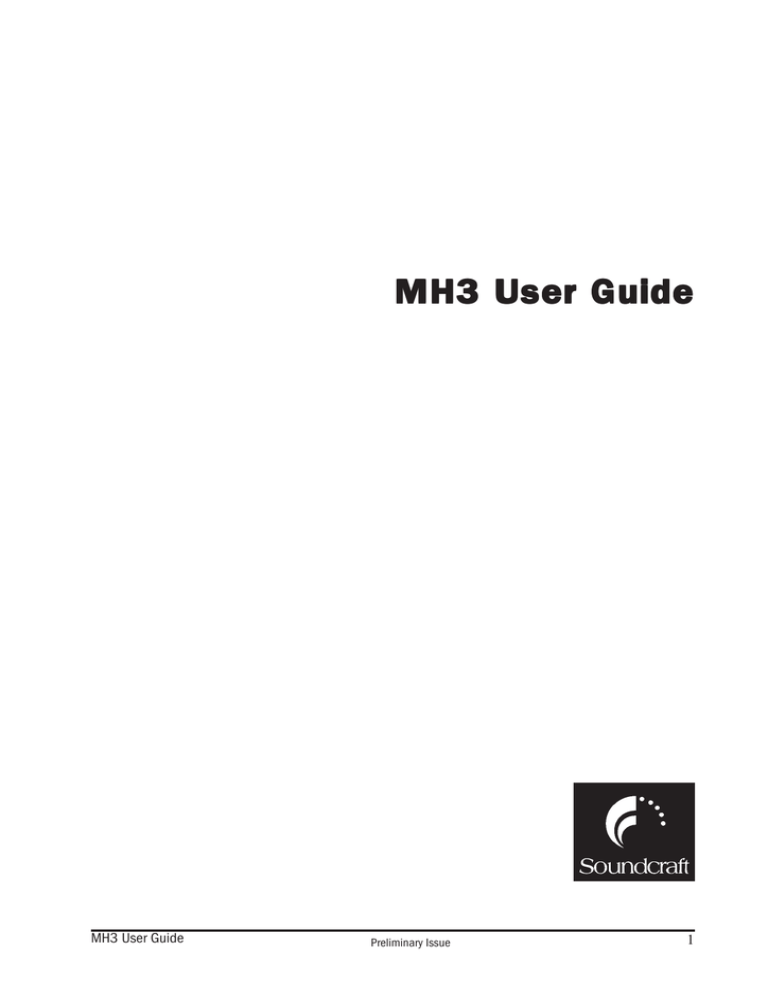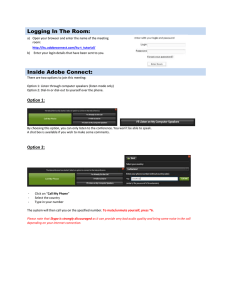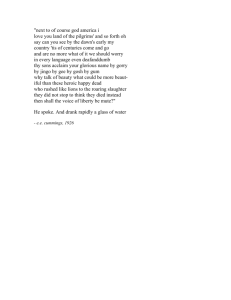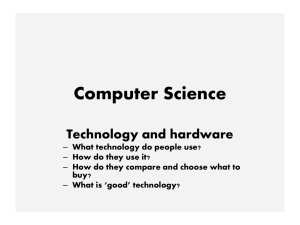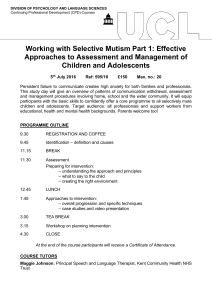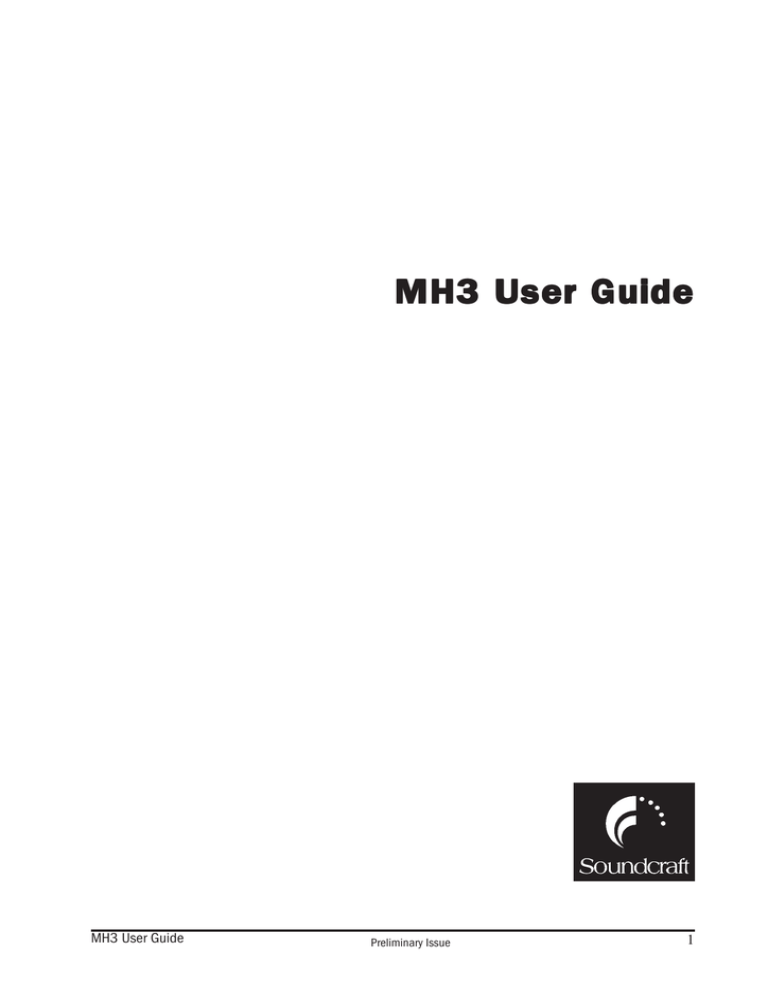
MH3 User Guide
MH3 User Guide
Preliminary Issue
1
IMPORTANT
Please read this manual carefully before using
your mixer for the first time.
© Harman International Industries Ltd. 2003
All rights reserved
Parts of the design of this product may be protected by worldwide patents.
Part No. ZM0278
Issue: Preliminary 8/1/03
Soundcraft is a trading division of Harman International Industries Ltd. Information in this manual
is subject to change without notice and does not represent a commitment on the part of the
vendor. Soundcraft shall not be liable for any loss or damage whatsoever arising from the use
of information or any error contained in this manual.
No part of this manual may be reproduced, stored in a retrieval system, or transmitted, in any
form or by any means, electronic, electrical, mechanical, optical, chemical, including
photocopying and recording, for any purpose without the express written permission of Soundcraft.
Harman International Industries Limited
Cranborne House
Cranborne Road
POTTERS BAR
Hertfordshire
EN6 3JN
UK
Tel:
+44 (0)1707 665000
Fax: +44 (0)1707 660742
http://www.soundcraft.com
2
Preliminary Issue
MH3 User Guide
Intr
oduction
Introduction
MH3 User Guide
Preliminary Issue
3
Key Featur
es
Features
4
·
Versatile design allows FOH, Monitors, or Monitors from FOH
·
Semi-modular for flexible layouts and easy serviceability
·
Frame sizes 24 mono/4 stereo, 32 mono/4 stereo, 40 mono/4 stereo, 48 mono/4
stereo, 56 mono/4 stereo
·
Flexible Auxiliary Bus structure with 2 stereo sends for in-ear monitoring
·
8 group busses and 12 aux busses in FOH mode
·
12 monitor busses (8 mono, 2 stereo) in Monitor mode
·
Swap mode allows fader control of Aux outputs in Monitor mode
·
Integral 12x4 matrix, can be expanded to 12x8 with optional matrix module
·
3-band EQ on FX returns 1-8, can be flipped into output fader path
·
New Mic Amp design with high headroom and outstanding CMRR
·
New EQ design with focused response
·
LCR panning on inputs
·
8 VCA groups and 8 Mute groups with snapshot automation and MIDI control
·
Integrated control of BSS Audio Varicurve™ and dbx DriveRack™
·
Integral LED bargraph metering for all inputs and outputs
·
Optional VU output meterbridge
Preliminary Issue
MH3 User Guide
War
ranty
arranty
1
2
3
4
5
6.
7.
MH3 User Guide
Soundcraft is a trading division of Harman International Industries Ltd.
End User means the person who first puts the equipment into regular operation.
Dealer means the person other than Soundcraft (if any) from whom the End User
purchased the Equipment, provided such a person is authorised for this purpose by
Soundcraft or its accredited Distributor.
Equipment means the equipment supplied with this manual.
If within the period of twelve months from the date of delivery of the Equipment to
the End User it shall prove defective by reason only of faulty materials and/or
workmanship to such an extent that the effectiveness and/or usability thereof is
materially affected the Equipment or the defective component should be returned to
the Dealer or to Soundcraft and subject to the following conditions the Dealer or
Soundcraft will repair or replace the defective components. Any components
replaced will become the property of Soundcraft.
Any Equipment or component returned will be at the risk of the End User whilst in
transit (both to and from the Dealer or Soundcraft) and postage must be prepaid.
This warranty shall only be available if:
a) the Equipment has been properly installed in accordance with instructions
contained in Soundcraft's manual; and
b) the End User has notified Soundcraft or the Dealer within 14 days of the defect
appearing; and
c) no persons other than authorised representatives of Soundcraft or the Dealer have
effected any replacement of parts maintenance adjustments or repairs to the
Equipment; and
d) the End User has used the Equipment only for such purposes as Soundcraft
recommends, with only such operating supplies as meet Soundcraft's specifications
and otherwise in all respects in accordance Soundcraft's recommendations.
Defects arising as a result of the following are not covered by this Warranty: faulty or
negligent handling, chemical or electro-chemical or electrical influences, accidental
damage, Acts of God, neglect, deficiency in electrical power, air-conditioning or
humidity control.
The benefit of this Warranty may not be assigned by the End User.
End Users who are consumers should note their rights under this Warranty are in
addition to and do not affect any other rights to which they may be entitled against
the seller of the Equipment.
Preliminary Issue
5
6
Preliminary Issue
MH3 User Guide
Installation
MH3 User Guide
Preliminary Issue
7
Dimensions and Configurations
8
Preliminary Issue
MH3 User Guide
Pr
ecautions and Safety Instr
uctions
Precautions
Instructions
General Precautions
Avoid storing or using the mixing console in conditions of excessive heat or cold, or in positions
where it is likely to be subject to vibration, dust or moisture. Do not use any liquids to clean the
fascia of the unit: a soft dry brush is ideal. Use only water or ethyl alcohol to clean the trim and
scribble strips. Other solvents may cause damage to paint or plastic parts.
Avoid using the console close to strong sources of electromagnetic radiation (e.g. video monitors,
high-power electric cabling): this may cause degradation of the audio quality due to induced
voltages in connecting leads and chassis. For the same reason, always site the power supply
away from the unit.
Caution! In all cases, refer servicing to qualified personnel.
Handling and Transport
The console is supplied in a strong carton. If it is necessary to move it any distance after
installation it is recommended that this packing is used to protect it. Be sure to disconnect all
cabling before moving. If the console is to be regularly moved we recommend that it is installed
in a foam lined flightcase. At all times avoid applying excessive force to any knobs, switches or
connectors.
Power Supplies & Cables
Always use the power supply and cable supplied with the mixer: the use of alternative supplies
may cause damage and voids the warranty; the extension of power cables may result in
malfunction of the mixing console.
W a r n i n g ! Always switch the power supply off before
connecting or disconnecting the mixer power cable, removing
or installing modules, and servicing. In the event of an
electrical storm, or large mains voltage fluctuations,
immediately switch off the PSU and unplug from the mains.
W a r n I n g ! Always ensure that you use the correct PSU
(CPS800) for your mixer.
Signal Levels
It is important to supply the correct input levels to the console, otherwise signal to noise ratio or
distortion performance may be degraded; and in extreme cases, damage to the internal) circuitry
may result. Likewise, on all balanced inputs avoid sources with large common mode DC, AC or
RF voltages, as these will reduce the available signal range on the inputs. Note that OdBu
=0.775V RMS.
Refer to the Specifications section for details of input and output levels.
MH3 User Guide
Preliminary Issue
9
Mains Installation
General Wiring Procedures
To take full advantage of the excellent signal to noise ratio and low distortion of Soundcraft
consoles, care must be taken to ensure that incorrect installation and wiring does not degrade
the performance of the desk. Hum, buzz, instability and Radio Frequency interference can
usually be traced to earth loops and inferior earthing systems. In some areas, especially heavily
industrial areas, the incoming mains earth will not be adequate and a separate technical earth
for all the audio equipment must be supplied. However, check with your local electricity supply
company to ensure that safety regulations are not infringed or negated.
The successful, hum free, installation of a system requires forethought, and the establishment
of a set of ground rules, which must be consistently adhered to at all stages of installation.
Initial Wiring Considerations
For optimum performance, it is essential for the earthing system to be clean and noise free, as
all signals are referenced to this earth. A central point should be decided on for the main earth
point system, and all earths should be 'star fed' from this point. It is common electrical practice
to `daisy chain' the earths to all electrical outlets but this method is unsuitable for audio
installations. The preferred method is to run an individual earth wire from each outlet, back to
the system star point to provide a safety earth screen reference for each piece of equipment.A
separate earth wire should also be run from each equipment rack and area, to the star point.
This may or may not be used depending on circumstances, but it is easier to install in the first
place, than later when problems arise.The location of the star point should be a convenient,
easily accessible place, preferably at the rear of the console or in the main equipment rack.
Install separate 'clean' and 'dirty' mains outlets, wired individually back to the incoming mains
distribution box. Use the 'clean' supply for all audio equipment and the `dirty' supply for all
lighting, etc. Never mix the two systems.
If necessary, to provide sufficient isolation from mains borne interference, install an isolating
transformer. This should be provided with a Faraday Shield which must be connected with
earth.
Never locate the incoming mains distribution box near audio equipment, especially tape recorders,
which are very sensitive to electro-magnetic fields.
Ensure that all equipment racks are connected to earth, via a separate wire back to the star
point.
Equipment which has unbalanced inputs and outputs may need to be isolated from the rack to
prevent earth loops.
Audio Wiring
Having provided all equipment with power and earthing connections, consideration must be
given to the method of providing audio interconnection and adequate screening of those
interconnections. This must be done in a logical sequence to avoid problems and assist in the
localisation of problem equipment.
Connect the FOH or Monitor system to the console and check for any hum, buzz, or RFI. Only
when you are satisfied with the quietness of the console and the PA system should you proceed
with the next step.
Connect stereo or multitracktape recorders, FX and foldback sends one at a time, checking and
isolating any connection which degrades performance.
Connect all other peripheral devices.
Connect all microphone lines.
10
Preliminary Issue
MH3 User Guide
By following this sequence much time and future trouble will be saved, and the result will be a
quiet, stable system.
Shielding
Audio equipment is supplied with a variety of input and output configurations, which must be
taken into consideration when deciding where the screen connections should be made. There
are three sources of unwanted signal being impressed on the screen, which are as follows:
Extraneous electrostatic or electromagnetic fields.
Noise and interference on the earth line.
Capacitive coupling between the screen and signal wires.
To minimise the adverse affects of the unwanted coupling to the signal wires, it is important
that the screen is connected at one end only, i.e. the screen must not carry any signal) current.
Any signal) on the wires within the screen will be capacitively coupled to the screen. This
current will ultimately be returned to the source of the signal, either directly, if the screen is
connected at the signal source end, or indirectly via the earthing system, if the signal is connected
at the signal destination end. The indirect connection will cause an increase in high frequency
cross-talk, and should be avoided wherever possible.
Therefore, in general, always connect the shield only at the signal source end. In high RF areas,
the screen can also be connected to earth via a 0.01 mF capacitor. This will present a short
circuit at RF frequencies, thus lowering the effective shield impedance to ground. However, at
low audio frequencies the reactance of the capacitor will be sufficiently high not to cause an
earth loop problem.
Points to Remember
In all cases, use good quality twin screened audio cable. Check for instability at the output.
Always connect both conductors at both ends, and ensure that the screen is only connected at
one end.
Do not disconnect the mains earth from each piece of equipment. This is needed to provide
both safety and screen returns to the system star point.
Equipment which has balanced inputs and outputs may need to be electrically isolated from
the equipment rack and/or other equipment, to avoid earth loops.
It is important to remember that all equipment which is connected to the mains is a potential
source of hum and interference and may radiate both electrostatic or electromagnetic radiation.
In addition, the mains will also act as a carrier for many forms of RF interference generated by
electric motors, air-conditioning units, thyristor light dimmers etc. Unless the earth system is
clean, all attempts to improve hum noise levels will be futile. In extreme cases there will be no
alternative but to provide a completely separate and independent `technical earth' to replace
the incoming 'noisy earth'. However, always consult your local electricity supply authority to
ensure that safety regulations are not being infringed.
MH3 User Guide
Preliminary Issue
11
Connections
12
Preliminary Issue
MH3 User Guide
BLOCK DIAGRAMS
MH3 User Guide
Preliminary Issue
13
Mono Input Module
14
Preliminary Issue
MH3 User Guide
Ster
eo Input Module
Stereo
MH3 User Guide
Preliminary Issue
15
Gr
oup/Aux/FX Master
Group/Aux/FX
16
Preliminary Issue
MH3 User Guide
Aux/Matrix Master
MH3 User Guide
Preliminary Issue
17
Monitor
18
Preliminary Issue
MH3 User Guide
VCA/CPU
MH3 User Guide
Preliminary Issue
19
20
Preliminary Issue
MH3 User Guide
Console Operation
MH3 User Guide
Preliminary Issue
21
Mono Input Module
Mono inputs are modular in blocks of 8 channels, and feature an integral rear connector panel.
2
4
8
19
6
5
1
3
7
13
Pre-Amp
The module’s pre-amp features a high headroom and outstanding CMRR performance. The XLR
input can handle signals up to +26dBu, with a gain range of +15dBu to +60dBu (1) and a
20dB gain change switch (2). A Peak LED (3) indicates internal signal levels in excess of
+18dBu. This monitors both the pre-amp output and the EQ section output. Polarity Reverse
(4) and Phantom Power switching (5) is provided, with both front (6) and rear panel indication
of phantom power status. Note: the 48V LEDs do NOT auto sense the presence of external
phantom power, as on the MH4.
Balanced Insert Point
12
Separate jacks provide a pre-EQ balanced send and return, at a nominal level of 0dBu. See the
rear panel connectors.
EQ and HI-PASS Filter
11
This new design retains the traditional Soundcraft response, but incorporates steeper slopes on
the HF stage focussing the control where you want it, and some carefully tailored overshoot on
the LF band, which automatically controls the muddy lower-mid frequencies when boosting
lows.
The high-pass filter (7) is variable from 30Hz - 400Hz with bypass (8) if required. The EQ
section may be bypassed by releasing the EQ switch (9).
10
16
9
15
The EQ section is four band, with shelving sweep high and low frequency sections, and fully
parametric high-mid and low-mid bands. The frequency ranges are 30Hz-500Hz (LF)(10), 75Hz1.3kHz (Low Mid)(11), 750Hz-13kHz (High Mid)(12), and 1.2kHz-20kHz (HF)(13), with +/15dB of cut or boost available at any frequency. The Q is variable on the two mid bands from
0.5 to 3.
Aux Sends
There are 12 Aux sends (14), which can be used either as FX sends in FOH use, or monitor
mixes for monitoring. Aux 1 & 2 and 3 & 4 can be switched to stereo pairs for in-ear sends,
using the adjacent colour-coded STE switches (15). Each send has 5dB of gain at maximum.
16
14
The Auxes can be switched Pre- or Post-fader by the adjacent PRE switches (16), which are in
pairs for the first 8 sends, and as one group for Aux 9-12. The default Pre-fade signal for all
Auxes is pre-EQ but can be changed to post-EQ via internal links (both feeds follow the channel
mute).
Subgroup Routing
17
In addition to the 12 Aux sends, 8 busses are provided for conventional subgrouping. Routing
to these is via 8 individual routing switches (17). The PAN to Groups switch (18) allows any
odd/even pair of group busses to follow the channel pan pot as a stereo pair.
Direct Output
18
23
21
20
22
22
A direct output on balanced 1/4” jack is available from the channel, see the rear connector
panel. The source is controlled by the DIR switch (19), which switches the direct output from
pre-EQ to post-fade when the switch is pressed in. In addition, there are internal solder links to
alter the signal feeds in both of the switch positions, as follows:
DIR switch not pressed - pre-EQ (default) OR pre-filter
DIR switch pressed - post-fade (default) OR post-EQ
Preliminary Issue
MH3 User Guide
Mix Bus Routing and Pan controls
The signal is sent to the stereo mix bus and the mono (C) bus using the MIX (20) and C (21)
switches. The PAN control (22), which gives 3dB centre drop, operates on the stereo mix bus signal,
unless LCR panning is engaged.
When routed the Mono (C) bus is always fed directly with the post-fader signal, unless LCR panning
is engaged.
LCR Panning
25
The LCR switch (23) changes the mode of the Pan pot from normal left - right panning with a 3dB
centre drop, to 3-way LCR panning, requiring both the mono (C) bus and stereo mix bus to be routed,
and the pan pot panning from left to C, and C to right. When the pot is physically centred, there is no
output from the left and right mix bus outputs.
26 Fader
A high-quality long-throw 100mm fader (24) controls the level to all busses, and has 10dB of gain
when fully up as well as an expanded scale around the critical unity gain area for maximum resolution.
24
MUTE
28
The MUTE switch (25) mutes the signal to all busses, including pre-fade Aux sends. The mute circuit
can also be activated by the mute group system, a SIP mute signal, a VCA mute signal or internal
snapshot control from the scene computer. A Preview mode allows editing and checking of mute
groups and snapshots without disturbing the audio passing through the desk, and Mutes can be set
‘Safe’.
27 SAFE/PREV LED
The SAFE/PREV LED is used to indicate the Mute Safe status of the channel or Preview mute status,
if the console is in Preview mode. The channel is toggled in or out of SAFE mode using the MUTE
switch, after first engaging EDIT SAFES mode on the master CPU panel. Steady illumination of the
LED indicates a mute safe condition. Preview status is indicated by flashing illumination, upon entering
Preview mode from the master module, if the Mute is present in the previewed mute group or scene.
LED Input Metering
Every channel is fitted with a 12-segment LED bargraph meter (26), positioned next to each fader for
maximum visibility and giving immediate graphic indication of incoming signals at the insert return.
VCA Assign LEDs
The module is assigned to the 8 VCA Groups using the SOLO button (27) on each channel, in
conjunction with the VCA Master SOLO switches. The whole console has to be switched into the VCA
Assign Mode (press the “VCA Assign Mode” switch located at the top of the master cpu panel) in
order for the SOLO switch functions to be changed in this way. The current VCA assignments are
indicated on the 8 VCA Assign LEDs (28) adjacent to the fader.
SOLO
The Solo button provides a PFL feed to the engineer’s headphones or monitors, or triggers a destructive
solo in place, depending on mode selection at the master section. The solo button can also be
activated remotely from a VCA solo when assigned to a VCA group, giving Stereo AFL. Intercancel or
additive soloing is possible, with or without input priority, and solos can be cleared with a single
button press at the master section. The solo buttons also feature automatic momentary operation, by
pressing and holding for more than 0.5sec.
MH3 User Guide
Preliminary Issue
23
Mono Input Rear Connector Panel
INPUT (3 pin female XLR)
Pin 1
Ground
Pin 2
Signal Hot
Pin 3
Signal Cold
INSERT SEND (1/4” TRS Jack)
Tip
Signal Hot
Ring
Signal Cold
Sleeve
Ground
INSERT RETURN (1/4" TRS Jack)
Tip
Signal Hot
Ring
Signal Cold
Sleeve
Ground
DIR 0/P ((1/4" TRS Jack)
Tip
Signal Hot
Ring
Signal Cold
Sleeve
Ground
Note: the small hole in the rear panel below the Input XLR is to allow factory adjustment of the
module’s internal VCA element. No further adjustment of this is required or should be attempted,
unless the VCA element is replaced during servicing.
Solder Link Options
The MH3 contains some optional links which allow certain internal signal feeds to be changed
to suit user preference. For maximum reliability these are solder links, rather than push-on
jumpers, in most cases.
Each link has its function identified by text on the pcb.
To change the default setting it is necessary to remove a zero-ohm resistor which sets the
default routing, and then create a solder bridge between the relevant pair of solder pads. Once
the resistor is removed it can be discarded. A second pair of solder pads adjacent to the
resistor allows the default setting to be restored if required.
24
Function
Aux PRE source
Options
muted pre or post-EQ, or pre-insert
Direct source
(DIR switch up)
Pre-EQ or pre-filter (both non-muted) Pre-EQ (R217)
Direct source
(DIR switch down)
Post-fade or post-EQ
Preliminary Issue
Default
muted pre-insert (R218)
Post-fade (R212)
MH3 User Guide
Ster
eo Input Module
Stereo
Input stage
2
4
3
1
5
12
A stereo version of the Mono input’s high performance pre-amp offers the same gain range of
+15dBu to +60dBu (1) and a 20dB gain change switch (2). It also has Phantom Power switching
(3), and polarity reverse on the left channel (4). The peak LED (5) indicates signals in excess of
+18dBu on either left or right channels, while two MONO switches (6) cut either Left or Right
channel, feeding the alternate channel to both module paths, or if both are pressed, a mono
sum of L and R to the module paths.
6
Balanced Insert Points with INS switch
11
Separate jacks provide a pre-EQ balanced send and return, for Left and Right channels, at a
nominal level of 0dBu. See the rear connector panel.
EQ and HI-PASS Filter
10
9
The EQ section is stereo four band, with sweepable frequencies on all bands and is enabled by
pressing the EQ switch (7).
The frequency ranges are 35Hz-400Hz (LF)(8), 250Hz-2.5kHz (Low Mid)(9), 500Hz-5kHz (High
Mid)(10), and 1.8kHz-16kHz (HF)(11), with ±15dB of cut or boost available at any frequency.
The Q is fixed on all bands at 1.1.
The stereo High-pass filter is fixed at 80Hz, and is switched in with the High-pass switch (12).
8
7
15
Aux Sends
As on the mono input there are 12 sends (13), for FX or Monitor use.
Aux 1& 2 and 3&4 can be switched to stereo pairs for in-ear sends, using the adjacent STE
switches (14), colour-coded to match the relevant send knob. In this case, the A1 knob becomes
a stereo Level control, and the A2 knob becomes the PAN between Aux 1 and Aux 2. Similarly
for Aux 3 & 4.
14
Each send has 5dB of gain at maximum, and is always fed from a mono sum of the left and
right signals. ( If Aux 1 & 2 or Aux 3 & 4 are switched to stereo, these sends are fed with a
stereo signal, left to Aux 1/3 and right to Aux 2/4.)
15
The Auxes can be switched Pre- or Post-fader by the adjacent PRE switches (15), which are in
pairs for the first 8 sends, and as one group for Aux 9-12. The default Pre-fade signal for all
Auxes is pre-EQ but can be changed to post-EQ via internal links (both feeds follow the channel
mute).
13
16
Subgroup Routing
In addition to the 12 Aux sends, 8 busses are provided for conventional subgrouping.
Routing to these is via 8 individual routing switches (16). Normally the Group switches are fed
by a mono sum of left and right signals, but the STE switch (17) allows any odd/even pair of
group busses to be used as a stereo pair, following the channel’s Balance control.
Mix Bus Routing and Balance controls
17
19
18
MH3 User Guide
The signal is sent to the stereo mix bus and the mono bus using the MIX (18) and C (19)
switches.
20
The BAL (20) control allows the left signal to be faded down to zero level when turned fully
clockwise, and vice-versa for the right signal. In the centre position, both channels are fed at
unity gain to the Mix bus. The balance control also affects the L-R balance within the mono sum
Preliminary Issue
25
sent to the Aux sends (pre or post fade) or group busses.
The C (mono) bus is always fed directly with a mono sum of the stereo post-fader signal.
23
22
Fader
24
MUTE
A high-quality long-throw 100mm fader (21) controls the level to all busses, and has 10dB of
gain when fully up as well as an expanded scale around the critical unity gain area for maximum
resolution.
The MUTE switch (22) mutes the signal to all busses, including pre-fade Aux sends. The mute
circuit can also be activated by the mute group system, an SIP mute signal, a VCA mute signal
or internal snapshot control from the scene computer. A Preview mode allows editing and
checking of mute groups and snapshots without disturbing the audio passing through the desk,
and Mutes can be set ‘Safe’.
21
25
26
SAFE/PREV LED
The SAFE/PREV LED (23) is used to indicate the Mute Safe status of the channel or Preview
mute status, if the console is in Preview mode. The channel is toggled in or out of SAFE mode
using the MUTE switch, after first engaging EDIT SAFES mode on the master CPU panel. Steady
illumination of the LED indicates a mute safe condition. Preview status is indicated by flashing
illumination, upon entering Preview mode from the master module, if the Mute is present in the
previewed mute group or scene.
LED Input Metering
The Stereo channel channel is fitted with a 12-segment LED bargraph meter (24), positioned
next to each fader for maximum visibility and giving immediate graphic indication of incoming
signals at the insert return.
VCA Assign LEDs
The module is assigned to the 8 VCA Groups using the SOLO button (26) on each channel, in
conjunction with the VCA Master SOLO switches. The whole console has to be switched into the
VCA Assign Mode (press the “VCA Assign Mode” switch located at the top of the master cpu
panel) in order for the SOLO switch functions to be changed in this way. The current VCA
assignments are indicated on the 8 VCA Assign LEDs (25) adjacent to the fader.
SOLO
The Solo button (26) provides a stereo PFL feed to the engineer’s headphones or monitors, or
triggers a destructive solo in place, depending on mode selection at the master section. The
solo button can also be activated remotely from a VCA solo when assigned to a VCA group,
giving Stereo AFL. Intercancel or additive soloing is possible, with or without input priority, and
solos can be cleared with a single button press at the master section.
26
Preliminary Issue
MH3 User Guide
Stereo Input Rear Connector Panel
LEFT, RIGHT INPUTS (3-pin female XLR)
Pin 1
Ground
Pin 2
Signal Hot
Pin 3
Signal Cold
LEFT, RIGHT INSERT SEND (1/4" TRS Jack)
Tip
Signal Hot
Ring
Signal Cold
Sleeve
Ground
LEFT, RIGHT INSERT RETURN (1/4" TRS Jack)
Tip
Signal Hot
Ring
Signal Cold
Sleeve
Ground
Note: the small hole in the rear panel below the Input XLRs is to allow factory adjustment of the
module’s internal VCA elements. No further adjustment of these is required or should be
attempted, unless the VCA elements are replaced during servicing.
Solder Link Options
The MH3 contains some optional links which allow certain internal signal feeds to be changed
to suit user preference. For maximum reliability these are solder links, rather than push-on
jumpers, in most cases.
Each link has its function identified by text on the pcb.
To change the default setting it is necessary to remove a zero-ohm resistor which sets the
default routing, and then create a solder bridge between the relevant pair of solder pads. Once
the resistor is removed it can be discarded. A second pair of solder pads adjacent to the
resistor allows the default setting to be restored if required.
MH3 User Guide
Function
Aux PRE source L
Options
muted pre or post-EQ
Default
muted post-EQ (R42)
Aux PRE source R
muted pre or post-EQ
muted post-EQ (R63)
Preliminary Issue
27
Output Section
Overview
The Output Section is split into two modules. The fader panel below these output modules contains the 8 VCA master faders and
a separate CPU Module which houses controls for snapshot automation, mute groups, and solo modes. The layout of the output
section is clear and offers excellent flexibility as well as numerous facilities.
The Group/Return module controls the first 8 Aux Outputs, the 8 Group Outputs, plus 8 Stereo FX Return inputs.
The 8 faders on this module can control either Group or Aux Outputs, depending on recessed switch settings –this is the key to the
dual purpose capability of the MH3.
The Master/Matrix module houses the remaining 4 Aux Outputs (Aux 9-12), which are always controlled by faders, plus the 4
Matrix outputs, and all the Master facilities including LCR master faders, monitoring and talkback.
At the top of both modules, 12-segment LED bargraph meters monitor the output levels. The main LCR outputs incorporate higher
resolution 24-segment meters.
Gr
oup/R
etur
n Module
Group/R
oup/Re
turn
VCA F
ader
s
Fader
aders
28
Preliminary Issue
Mas
Mastter/Matrix Module
CPU
MH3 User Guide
Gr
oup/Retur
n Module
Group/Retur
oup/Return
Gr
oup and A
ux Outputs with Sw
ap ffacilit
acilit
Group
Aux
Swap
acilityy
3
13
21
23
22
20
24
19
18
17
14
16
15
11
10
12
9
7
8
1
4
5
The key to the dual-purpose capability of the MH3 is the reversible signal path which allows
either the Group or the Aux Output signal to be controlled by a linear fader, and have access to
an insert point.
For FOH applications, the groups are required on faders for subgrouping duties, and the insert
point allows external EQ or dynamics to be used on the group. The Aux sends in this application
will be used for FX sends, so rotary master controls are appropriate.
By pressing the recessed GRP/AUX ON FDR button (1), thereby changing it to AUX mode, the
console is set up for Stage Monitor use, where the Aux Output is controlled by the fader, and
has use of the insert point for EQ insertion. Meanwhile the group output is swapped to the rotary
fader.
It is possible to swap the fader mode for each of the 8 outputs individually, allowing a combination
of subgroups and monitor sends on faders. This flexibility is essential when doing monitor mixes
from FOH.
Fader Output Section
Each of the 8 Fader master sections comprises a 60mm fader (2) which feeds either the Group
or Aux signals to their respective balanced XLRs on the rear panel. A pre-fade balanced insert
point, via separate 1/4" jacks, allows insertion of EQ or dynamics. Each fader knob is colour
co-ordinated with its Aux bus send control for easy identification when controlling Monitor
mixes, and the 12-segment bargraph meter (3) at the top of the module provides line-of-sight
metering of any fader-controlled output.
The TB (osc) button (4) routes talkback, tone or pink noise from the central talkback/oscillator
section to whichever output is being controlled by the fader.
Illuminated Mute (5) and AFL solo (6) buttons are provided for each fader.
If stereo subgroups or In-Ear sends are in use, the AFLs can be linked as a stereo pair by
pressing both adjacent buttons at the same time; when linked, the AFL appears as a stereo AFL
in the stereo wedge & phones outputs. Once a pair of AFLs are linked they stay linked until the
two AFL buttons are pressed simultaneously again. Linked pairs remain linked even if the
console is powered down and then powered up again.
Rotary Output Section
Each of the 8 Rotary master section is equipped with a colour-coded rotary fader (7), and AFL
solo (8) and MUTE (9) controls. (AFL stereo linking is not available on the rotary output section.)
Group to Mix Section
2
The Group signal path, regardless of whether it is controlled by the fader or not, can always be
routed to the main mix busses using the MIX (10) and C (11) switches and the PAN (12)
control.
Stereo FX Return with flippable EQ
6
MH3 User Guide
Located above each Group/Aux Output section is a stereo FX return section. A stereo line input
from balanced rear panel jacks is fed via a 0-10dB gain switch (13), via a stereo 3-band EQ
section (see below) to a rotary level fader (14).
Illuminated Stereo PFL (15) and Mute (16) switches are provided.
Preliminary Issue
29
The stereo return signal can be routed to the main MIX (17) and C (18) busses, or directly to the
nearest pair of Output faders directly below the return, using switches 1-2, 3-4, 5-6 or 7-8
(19). This gives the following benefits to the return in addition to standard FX return to the main
mix:
In Monitor applications when a pair of Output Faders will be controlling a stereo In-Ear feed, the
return can provide an individual FX return for that mix.
Alternatively, if all 8 subgroups are not being used in a FOH application, the return can be
routed to the output Faders and then to Mix, allowing control of the return level by linear faders.
EQ
The 3-band EQ section is normally part of the FX return signal path, in which case it operates as
a stereo EQ.
Alternatively, the EQ can be flipped into the Output Fader signal path, using the EQ TO O/P FDR
switch (20), where it can be used to provide additional sweetening on In-Ear feeds or subgroups.
In this case, each EQ stage functions as a mono EQ, associated with the corresponding Output
Fader directly below it. The FX Return section continues to operate as before, but without EQ.
The EQ section comprises fixed shelving HF (21) and LF (22) bands, at 12kHz and 60Hz
respectively, with a swept mid band (23) from 350Hz to 3.5kHz. The mid band Q is fixed at
1.1. 15dB of cut or boost is available on all bands.
The EQ can be switched in or out using the illuminated EQ switch (24).
Rear Connector
INSERT SEND & INSERT RETURN, GRP/AUX (1/4" TRS Jack)
Tip
Signal Hot
Ring
Signal Cold
Sleeve
Ground
STEREO FX RETURN L & R (1/4" TRS Jack)
Tip
Signal Hot
Ring
Signal Cold
Sleeve
Ground
GROUP & AUX OUTPUTS (3 pin male XLR)
Pin 1
Ground
Pin 2
Signal Hot
Pin 3
Signal Cold
Note: mono signals can be connected to the Left input jack and this will automatically be fed to
both sides of the stereo return.
30
Preliminary Issue
MH3 User Guide
Master/Matrix Module
Aux 9-12 Outputs Section
5
6
11
Aux Outputs from 9-12 have their own dedicated output section and
are always controlled by linear faders.
Each fader (1) feeds the Aux signal to balanced rear-panel XLR outputs.
There is a pre-fade insert point with separate jacks, and TB (osc)(2),
Mute (3) and AFL (4) buttons are provided.
The 12-segment LED bargraph meters (5) at the top of the section
normally meter the Aux 9-12 Outputs, but can be switched to meter the
Matrix Outputs 1-4 by pressing the MTX buttons (6) below the meters.
Matrix 1-4 Outputs Section
8
9
A 12x4 Matrix section is located immediately above Aux 9-12 Outputs.
Each of the 4 Outputs has a rotary master fader (7), with TB (osc)(8),
Mute (9), and AFL (10) buttons, and 12 receive knobs (11) control the
mix levels fed to that Matrix Output from each of the 8 Groups, the L,R
and C main outputs, and an external line input from a rear panel 1/4”
balanced jack. The Matrix Output signal itself appears on a balanced
XLR on the rear panel. The Matrix capability can be expanded to 8
Outputs if required, by fitting the optional 4 Mtx +4 Input module, in
place of the 8-way input module to the immediate right of the Master/
Matrix module.
7
10
2
3
Rear Connector Pinouts
1
4
MH3 User Guide
INSERT SEND, INSERT RETURN & EXT IN (1/4" TRS Jack)
Tip
Signal Hot
Ring
Signal Cold
Sleeve
Ground
AUX & MATRIX OUTPUTS (3 pin male XLR)
Pin 1
Ground
Pin 2
Signal Hot
Pin 3
Signal Cold
Preliminary Issue
31
Master Section
The remaining section of the Master/Matrix module contains the main L, R and
C output faders, Alternate stereo mix output, a noise or sine wave test oscillator,
and internal/external talkback functions. This section also contains the monitor
outputs, 2-Track return and monitor source controls.
Main Output Faders
Three 100mm high quality faders (1) control the Stereo Mix Left and Right and
Centre (Mono) Mix output levels. These are fed to balanced XLRs on the rear
panel. The Centre fader can be used to control the ‘Monitors’ level for feeding
wedges in a stage monitor application by pressing the ‘Use C Fader’ button (2).
The Centre output level will then be contolled by the rotary MNTR control.
Alternate stereo mix output
17
10
11
12
13
14
16
15
28
29
30
5
3
4
1
6
7
9
8
26
27
23
22
21
20
24
2
18
The ALT output is an additional stereo output,
switchable pre or post (3) the MIX master faders
and controlled by the ALT STE rotary fader (4).
The outputs appear on balanced XLRs on the rear
panel. Both L and R outputs can be fed by a mono
sum of the MIX L and R signals using the MNO
switch (5), effectively giving two fader controlled
mono-sum mix outputs.
Insert Points
Pre-fade MIX L, R and C (mono) insert points use
balanced sends and returns on separate
1/4” jacks on the rear panel.
Talkback and Oscillator section
The talkback and oscillator sections share a
common set of TB (osc) routing buttons, allowing them to access any of the
Fader-controlled outputs and the Matrix outputs.
The talkback section has a front panel XLR (6) for mic input, with adjustable
gain from 20-50dB (7). (48V phantom power is available via an internal jumper).
The mic signal can be routed either to selected internal busses, by pressing the
INT button (8) together with the appropriate TB(Osc) button(s), or sent to a
proprietary intercom output (compatible with Soundcraft MH4, Series FIVE and
SM-Series consoles) using the EXT button (9). The INT and EXT buttons are
momentary if pressed for more than 0.5 seconds, otherwise they are latching.
The Oscillator generates either tone, from 55Hz to 11kHz (10), or pink noise
(11). It has a Level control (12), and its own independent balanced XLR output
on the rear panel. The oscilator signal is routed to its XLR via the EXT switch
(13). It is routed to internal console busses by pressing the OSC TO BUSSES
switch (14) and the local TB (osc) switches on the desired output. The TB/Osc
switches for the MIX (15) and C busses (16) are located adjacent to the OSC
TO BUSSES switch.
PSU Status Indicators
Three red PSU Status LEDs (17) indicate normal PSU rail operation.
32
Preliminary Issue
MH3 User Guide
Monitor and Headphones Outputs
Separate level controls (18 & 19) are provided for engineer’s monitor speakers and headphones.
The signal source for these outputs is common and can be selected from the post-fade MIX
signal (20), the Centre (mono) MIX signal (to both L and R outputs)(21), or the 2TK replay
inputs (22), and may be summed by simultaneous selection if required. These sources are
automatically overridden by an input or output solo signal. The level of the PFL or AFL signal can
be adjusted by +/-10dB using the PFL/AFL TRIM control (23).
The Monitor level rotary control can be swapped with the Centre Output master fader, by pressing
the ‘Use C Fader’ button (2) adjacent to the rotary control.
The stereo Monitor/phones signal can be summed to mono if required by pressing the MNO
button (24).
19
The headphones output socket is a stereo 1/4" jack (25), discretely mounted in a recessed
socket in the fader panel fascia; the phones Volume control (19) is located adjacent to the
socket. The headphone amplifier has a high power capability, and is designed to deliver its full
output voltage even into low impedance (e.g. 8 ohm) phones.
2-Track Replay Input
For replay of stereo tape, CD or Minidisc sources, a rotary level control (26) adjusts the signal
level from the balanced 1/4" jack stereo inputs. These can either be routed to the MIX bus with
the MIX switch (27), or monitored on the monitor/phones outputs as described above.
25
Optional Meterbridge Controls
The optional buttons, FDR 1-8, AUX 9-12 and MTX are used if the optional VU Meterbridge is
fitted.
Three large VU meters with integral Peak LEDs meter the Mix left, right and Centre output
signals. If the meterbridge is not fitted, these switches are covered by a (removable) blanking
plate.
The Meterbridge features a bank of 8 medium-size VU meters are switched to meter one of
three banks of sources, using the FDR 1-8 (28), AUX 9-12 (29) and MTX (30):
The FDR 1-8 switch selects the signals from Aux/Group Faders 1-8 to be fed to the 8 meters.
The AUX 9-12 switch selects the Aux 9-12 signals to be fed to the first 4 meters.
The MTX switch selects the Matrix 1-4 signals (and 5-8 if the optional matrix expander is fitted)
to be fed to the 4/8 meters.
The three switches are interlocked.
MH3 User Guide
Preliminary Issue
33
Automation CPU Panel
The automation computer section occupies the fader panel area between the
VCA Master faders and the Master Monitor/Phones controls.
The functions of this section are:
•Mut
e Scene A
ut
omation
•Mute
Aut
utomation
128 Mute Scenes with MIDI Program Change, Insert, Store, Recall,
Next, Up/Down, 7-segment display with Preview Edit. Scenes can also
store VCA assignments - refer to VCA ASSIGN section below.
•8 Mut
e Gr
oups with Pr
evie
w Edit
Mute
Groups
Pre
view
•8 V
CA Gr
oups with Mas
es & V
CA Solo
VC
Groups
Mastter Mut
Mutes
VC
•Solo Sy
stem
Sys
AFL/PFL control, SIP, Solo Clear, Input Priority, Auto-cancel
•Saf
e Sy
stem
•Safe
Sys
Safe from Scenes, Mute Groups, VCA Master Mutes, MIDI Mutes &
SIP Mutes
•Pr
evie
w Sy
stem
•Pre
view
Sys
Allows preview & edit of Scenes and Mute Groups
•MIDI Sy
stem
Sys
Mute control via Note On/Offs. Scene control via Program Change.
System Exclusive Dumps. 'BSS Varicurve MIDI loop' support. dbx
'Driverack 480' Output AFL sysex protocol support.
•Cascade Sy
stem
Sys
Linking 2 consoles automation & solo logic via RS232
•Miscellaneous
User modes for Recall VCA assignments in scenes, Recall mutes in
scenes, Transmit Program Changes on/off, Mute Groups as scene
shortcuts, Auto increment on scene recall, MIDI automation Note Mode,
Hard Reset
34
Preliminary Issue
MH3 User Guide
Assignment contr
ols
controls
VCA ASSIGN
The VCA ASSIGN switch selects VCA Assign mode. To assign channels to VCAs,
first press the VCA Assign Mode switch, then the SOLO buttons on one or more
VCA master faders -these SOLO buttons start flashing. Then press the SOLO
buttons of any channels required to be part of those groups. The VCA Assign
LEDs on the channels illuminate to indicate the assignment. The assignments
can be deselected by a second press on the channel SOLO button -this then acts
like a toggle for assigning and de-assigning. When finished, press the VCA Assign
mode switch again to turn off the flashing and lock the assignments. (This will
happen automatically if no solo buttons are pressed for a period of 20 seconds.)
To deselect any individual assignment, repeat the procedure for assigning to the
VCA is question: pressing the channel SOLO switch on a channel which already
is assigned to the selected VCA, will de-assign it.
To clear all assignments from a particular channel, enter VCA ASSN mode, but
do not select any VCA master solos. Pressing input Solos in this condition will
clear all the assignments from those inputs.
Note: VCA assignments are stored in scenes, but recall is disabled by default, to
avoid accidental changes to the programmed assignments. To enable scene
recall of these, see the section on "User Modes" later in this manual.
EDIT SAFES
EDIT SAFES mode allows the MUTE buttons on inputs and outputs to be used to
set those channels into SAFE mode. This means that their mutes will not be
affected by any mute group, scene mute or solo in place mute, but can still be
manually muted. The SAFE/PREVIEW LED adjacent to the MUTE switches will
illuminate steadily to show that the mute is in SAFE mode. Putting a channel into
Mute Safe will also unmute the channel, if it is muted as a result of anything
except a manual press.“
MUTE PREVIEW
MUTE PREVIEW mode allows checking of the mute contents of a scene or mute
group, in the following way. When Preview mode is active, recalling a scene or
mute group will display the muted status of that scene or mute group by flashing
the SAFE/PREVIEW LED, instead of actually muting the channel or output. In
addition, pressing the MUTE switches can be used to edit the recalled scene or
mute group, and it can then be re-stored or overwritten to the current scene, or
another scene. Pressing the Mute Preview switch will toggle in and out of preview
mode.
Note that the mute safe status of channels cannot be seen whilst Mute Preview
mode is active because the same LED is used.
No MIDI control to or from the console is possible when Preview Mode is active.
MH3 User Guide
Preliminary Issue
35
Mute Gr
oups
Groups
Mute Group Master switches
Up to 8 Mute Groups can be created and controlled from the 8 Mute Master switches.
In a special mode (accessible using User Modes -see later) the function of the Mute Masters
can be changed so that they become 'Instant Recall' or 'Shortcut' keys for any of the 128 mute
scenes. In this mode, Mute Groups are not available.
The Mute Group Master switches are used to select or change 'User Modes' whilst the console
is powering up -see later on User Modes.
Mute Group Masters in Mute Groups Mode (default
mode)
To store a Mute Group, first switch on the Channel or Output Mutes required, then
hold down the STORE switch immediately above the Mute Master switches and
press the desired Mute Master switch.
Mute Groups can be set up, edited and tested in Preview mode, the procedure is
the same, the only difference is that pressing the Mute switches will not actually
mute the channels, and the Mute status will be shown on the flashing preview
LEDs, rather than the switches themselves.
The following notes apply to Mute Groups:
Channels or outputs will not mute if they are Safe.
They will not unmute if they are also Muted as the result of another active Mute
Group or VCA Group (inputs only), or if they have been manually muted.
A Mute Group Master will not activate if no channels have been assigned to it or
all its members are safed.
An active Mute Group will be automatically deactivated if at any point all its
members are made safe, if all its members are unmuted, or if it is made to have
no members.
Mute Group Masters as Scene 'Shortcuts' (User
Mode 1 - Mute Group Masters as scene shortcuts active)
Normally, User Mode 1 is not active and the Mute Masters function as Mute Groups.
If User Mode 1 (Mute Group Masters as scene shortcuts) is active, pressing a Mute Group
Master will recall the scene assigned to that Mute Group. If in preview mode, pressing a Mute
Group Master will preview-recall the scene assigned to that Mute Group.
To assign a scene to a shortcut key, first select and recall the required scene number using the
Up/Dwn and Recall switches, then hold down the Store switch above the Mute Masters, and
press the required Mute Master switch. The console is supplied by default to have Scenes 1-8
assigned to Mute Masters 1-8.
36
Preliminary Issue
MH3 User Guide
Scene Contr
ol Section
Control
Scene Automation
7-Segment Displa
Displayy
The 3-digit display with decimal points normally shows the scene number. The display also
shows the software version number on power up, scene store prompts, and error messages.
The three decimal points all flash if the current mute settings or VCA assignment settings (if
User Mode 3 is active) do not match last recalled scene. In preview mode, the three decimal
points all flash if the current preview-mute status does not match last preview-recalled scene.
YES/ NO ((⇑/⇓
⇑/⇓
ches
⇑/⇓)) Swit
Switches
Used to scroll through the scenes. Holding down the keys will gradually scroll
faster (auto-scroll). Pressing ⇑/⇓ while Recall is being held down will scroll the
scene and recall it, but not if the display is auto-scrolling. The YES/NO facility is
used to confirm or cancel Store or Insert actions.
The switch LEDs light alternately with Store & Insert switches during a Store or
Insert <yes><no> operation.
Recall Swit
ch
Switch
Used to recall the scene number displayed. If held down, the ⇑/⇓ keys can be
used to scroll through & recall scenes.
The switch LED lights when the current displayed scene is not the last recalled
scene (and in Preview mode if current displayed scene is not the last preview
recalled scene).
Next Swit
ch
Switch
Used to recall the currently displayed scene plus 1. It does not work with ⇑/⇓ keys
as per the Recall switch, but instead allows automatic sequential recall of scenes
when repeatedly pressed.
Stor
e Swit
ch
ore
Switch
Used to store the current mute settings and VCA assignments over the scene
number displayed. When pressed the display will show <scene
number><yes><no>. The Store/⇑/⇓ LEDs will flash alternately. Press ⇑(Yes) to
store the scene. Press ⇓(No) to cancel the store operation.
Inser
ch
Insertt Swit
Switch
Used to store the current mute settings at the scene number displayed and shuffling all the
higher number scenes up by one. Note that this means that any scene data stored in scene
128 will be lost! When pressed the display will show <scene number><yes><no>. The Insert/
⇑/⇓ LEDs will flash alternately. Press ⇑(Yes) to insert the scene and erase any data in scene
128. Press ⇓(No) to cancel the insert operation.
MH3 User Guide
Preliminary Issue
37
User Modes
There are 6 special User Modes that allow the functionality of the console to be customised
according to user requirements. These are designed to be things that don't need to be
changed very often. Once set, the User Modes are memorised on subsequent power down,
so only have to be set once.
The current status of the User Modes for the console is displayed for approx. 2 seconds by
illumination of the Mute Group Master LEDs during power up.
If an LED is lit during power-up, that mode is active.
To toggle a user mode on/off, hold the relevant switch(es) down during power-up, until its
internal LED changes state. The modes are as follows:
Mode
Function
Fact
or
ault
actor
oryy Def
Default
1
Mute Group Masters as scene 'shortcuts'
Not enabled
2
MIDI Note Mode:
enabled = sequencer,
not enabled = sampler
Not enabled
3
Scene Recall VCA Assign On
Not enabled
4
Scene Recall Mute update Off
Not enabled
5
Scene Recall MIDI Tx Program Change Off
Not enabled
6
Scene RECALL auto-increment On
Not enabled
Application Notes:
Mut
e Gr
oup Mas
s as Scene Shor
Mute
Group
Mastter
ers
Shorttcuts On/Of
On/Offf
Normally the Mute Masters function as Mute Groups, and much of the time in Rock and Roll
type production the Mute Groups will be used exclusively, with little use of the Scene automation.
However, if more intensive use of scene-based automation is required, it can be convenient to
have short-cut keys to jump to key scenes, instead of mute groups.
Midi N
ote Mode -Seq
uencer/Sampler
No
-Sequencer/Sampler
The most likely application of the midi control from mute switches will be triggering of sound
effects via a sampler, so this mode is enabled by default. If it is required to dynamically automate
the mutes, this can be done by recording the mute presses to a midi sequencer-in this case
Sequencer mode must be selected.
Snapsho
CA R
ecall On/Of
Snapshott V
VC
Recall
On/Offf
This is disabled by default as it is a potentially dangerous mode, particularly for normal rock
and roll type applications, where the scene automation is not being used. Accidental presssing
of the Recall or Next switches could then result in the current VCA assignments being unassigned
during a performance, so this function is disabled. For theatrical applications it can be useful to
have VCAs change their assignments with scene changes -if this is required VCA Recall can be
enabled.
38
Preliminary Issue
MH3 User Guide
Snapsho
ecall Mut
eU
pdat
e On/Of
Snapshott R
Recall
Mute
Updat
pdate
On/Offf
Normally, recalling scenes automatically recalls the stored mute settings, as well as sending
out a midi program change message. However, there may be times when you want to send the
midi program changes but NOT have the mutes continually being reset. Switching off the mute
recall allows the scene control section to be used as a remote control for MIDI FX, without
affecting console mutes.
Mute Groups remain fully operational when scene mute recall has been disabled.
Scene R
ecall MIDI Tx Pr
ogr
am Change On/Of
Recall
Progr
ogram
On/Offf
In some circumstances it may be necessary to inhibit the sending of MIDI program changes
when recalling scenes -for example, if program changes are not being used to recall patches on
FX units, but channel mutes are being used to trigger sound FX samples, the program change
may disrupt the operation of the sampler.
MIDI In, Out & Thr
uR
ear P
anel Connect
or
Thru
Rear
Panel
Connector
MH3 User Guide
Preliminary Issue
39
Power Down Settings
The following settings are saved to EPROM on power down and will be restored when the
console is powered back up:
Active mutes
Manual mute status
Active Mute Groups (if User Mode 1 inactive)
Active VCA Groups
VCA Assign Membership
Active safes
Mute Group Shortcuts (if User Mode 1 active)
Output AFL 'pairing'
Last Recalled Scene
User Settings
Resetting the CPU
CPU Reset
In order to change User Modes without powering the console down, or in the unlikely event of a
CPU crash, it can be re-booted whilst the power is switched on. The scene, mute group and VCA
assign memories will be unaffected by this procedure.
Press & hold EDIT S
AFES + YES + NO
SAFES
The CPU will be reset, and will follow the same boot-up sequence as when the console is
powered up.
In the event of a serious CPU malfunction, it is possible to force the CPU to reboot by pressing
an internal switch on the CPU pcb itself. This is accessible in an emergency by removing the
screws holding the CPU fascia to the console, and carefully lifting the CPU assembly out of the
console until the large CPU pcb, which lies flat at the bottom of the assembly, can be reached.
The reset switch is visible on the top side of the board, towards the centre of the front edge of
the pcb.
Hard Reset
Note: Before performing a Hard Reset, ensure that the scene memory has been backed up
using a MIDI dump, as all saved data will be erased.
Press Stor
e+R
ecall on power up to perform a Hard Reset
ore
Recall
Reset..
A hard reset clears out all saved data, restoring the 'factory defaults'. All scenes will be 'empty'
(i.e. no mutes/VCA assignments), all mute groups will be 'empty', all User modes reset, all
mutes/safes reset etc.
40
Preliminary Issue
MH3 User Guide
Dumping and Reloading the Inter
nal Memor
y
Internal
Memory
The console uses standard MIDI Sys-Ex protocol to allow saving and reloading of the scene
memory to any MIDI device which can receive, save and transmit Sys-Ex data.
Transmitting a SysEx Dump
A Dump Out can be generated either by pressing, all at the same time YES + NO + Recall on
the master panel, or by requesting a dump with a Dump Out Request Sys-Ex message.
During the Dump Out, the display will flash '_do'. 128 scene packets followed by a Mute
Group Assignments packet will be transmitted.
Notes:
A Dump out can only be initialized when in normal mode (i.e. not scrolling/in Store/Insert
modes), and will not be initialized if currently dumping in.
During Dump Out all scene/mode automation is disabled. On completing the dump, the console
will return to normal operation, displaying the current scene as usual.
During a dump out, no MIDI mute messages will be transmitted, and any incoming MIDI messages
will be ignored.
Receiving a SysEx Dump
For simplicity of operation, the console will automatically accept a dump in, when it receives
valid data in the form of one of its own midi dumps. It will not respond to any other type of SysEx dump.
On receiving a valid sysex packet, the MIDI Dump In will be carried out. The display will flash
'_di' during the dump.
Each packet is received, decoded & checked, and if there are no checksum or other errors the
data will be written to EEPROM. If there are problems an error message will be displayed.
The console will revert to normal operation if no further sysex message is received 1 second
after receiving the previous sysex message.
During a dump in, no MIDI mute messages will be transmitted.
Notes:
Any packets can be received in any order.
On receiving a valid Dump Sysex Packet the console will enter Dump In mode.
Dump In mode won't be entered for a Dump Request SysEx.
A Dump In will be ignored if in Preview/SIP Active modes, or if currently dumping out.
MH3 User Guide
Preliminary Issue
41
Console Linking Option
The console can be fitted with an optional linking module, with both audio and logic interfaces
provided for connecting a second 'slave' console when more input channels are required. (Note
that only two consoles can be linked, and each one must be futted with a linking module).
Installing The Optional Linking Module
Remove the 10 screws from blank panel, which is to the right of the MIDI connector panel, and
remove the panel.
Inside the console you will find 2 ribbon cables ( a 26-way to the left and a 50-way to the
centre) and an earth wire. Attach the cables and earth wire to the Linking module. Using the
screws which held the blank panel in place, secure the linking module to the console.
On the MIDI rear connector pcb there are 8 dip switches, these will have to be moved to the OFF
position. You may have to temporarily remove the MIDI board to gain access to the DIP switches.
Replace the MIDI pcb.
A linking module must be fitted to each of the two consoles that you want to link.
Audio Linking
Audio linking is accomplished by simply connecting the main outputs (group, aux, mix, solo
etc) of the slave console to the corresponding bus inputs of the master console, using a female
XLR to 1/4" jack multicore. A 25-way multicore is required.
Logic Linking -VCAs, Mute Groups and Solos
A 15-way proprietary link cable is used to link the VCAs and other facilities.
This is compatible with Soundcraft MH4 consoles.
Linking of the VCAs is done using a parallel interface with VCA bus inputs on the TO MASTER
connector, and outputs on the TO SLAVE connector.
Master/slave designation will depend on which way round the cable is connected:
i.e., connect TO MASTER of the Slave console to TO SLAVE on the Master console.
The Mute Groups, Solos and automation of two consoles are linked by means of an RS232
serial connection within the 15-wy proprietary link (referred to below as the 'Cascade Cable'),
joining the internal CPUs of both consoles.
The consoles must be linked at boot up. The console checks for the presence of a
cascade cable at its cascade port at boot-up. From this it determines whether it is a 'Master
standalone', 'Master Cascadable', or 'Slave Cascadable' console.
A link is automatically established when two consoles linked with a cascade cable are booted
up. When the link is established the slave console inherits the master console's settings. The
slave display will flash 'SLA' until synchronisation with the master is (automatically) achieved.
Once linked, all Automation operation from the slave console is disabled*, except for SIP, Auto
Cancel, IP Priority & Solo Clear, which function mutually inclusively with the respective master
42
Preliminary Issue
MH3 User Guide
console controls. This means that solo control is global and can be activated from either the
master or slave console. Automation behaviour is identical over cascaded consoles as for a
standalone console.
*The one e
xcep
tion tto
o this is ffor
or initiating a MIDI Dump Out - If UP
ex
ception
UP,, DN
and R
ecall ar
e pr
essed simult
aneously on the sla
Recall
are
pressed
simultaneously
slavve console, a (local)
MIDI Dump Out will be initiat
ed.
initiated.
A link will not be established unless master console is in normal mode (i.e. not in Edit Safes/
Preview/VCA Assign/SIP Active/Dump In/Dump Out mode). All active solos will be cleared on
both consoles on establishing a link.
Link established: Synchronizing Console Settings
The slave now updates the seven-segment display to the same as the master console. Any
relevant mutes are activated for members of any active VCA Master Mutes (flashing), plus any
relevant mutes are activated for members of any active Mute Groups.
The master and slave console are now fully synchronized, and are in Normal State, ready for
operation.
The linked consoles now remain in a linked configuration with a hello call-reply handshake
every 10s. If the handshake times-out, all solos will be cleared on both consoles, and the slave
console will return to normal mode (i.e. Edit Safes/Preview/VCA Assign will be exited). The
slave console will revert to displaying 'SLA', waiting for the link to be re-established. During this
time, only mute and solo automation is available on the slave.
If a link is re-established, the slave console once again inherits the master's console settings as
above, and cascaded console operation continues once again. If a link is not re-established
within 30s, both consoles will revert to being an independent Master console with full automation
independently per console. This is to allow access to all automation functions on each console
in the case of emergency where the link has been permanently severed. A link can now not be
re-established without re-booting both consoles and re-establishing a link.
Cascaded Operation
Once a link is established, all Scene, Mode, Mute Group and VCA Master Mute automation is
carried out from the master console. The following switches/LEDs on the slave console will be
unused at all times; i.e. depressing the switches will have no effect whatsoever, LEDs always
half-brightness (except for initiating a MIDI Dump Out):
Edit Safes, VCA Assign, Preview
Insert, Store, Next, *UP, *DN, *Recall
MG Store, MG Masters 1-8
VCA Master Mutes, VCA Master Solos, VCA Master Levels
(*Exception: Pressing UP, DN and Recall simultaneously on the slave console initiates
a local MIDI Dump Out).
The 7 segment display on the slave console always follows the master console, except during
MIDI Dumps, where the dumping console displays '_di 'or '_do', and the remote console displays
'---'.
The solo automation controls, that is:
SIP, Auto Cancel, IP Priority, Solo Clear
are still active on both master and slave consoles. These features will function globally over
both consoles, allowing solo control to be activated from either console. The solo automation
controls hence are always kept consistent with each other over both consoles, i.e. activating the
SIP switch on the master console will also invoke the slave console to enter relevant SIP mode
MH3 User Guide
Preliminary Issue
43
and to light it's SIP LED etc.
User Modes o
ovver cascaded consoles
User modes can be configured independently per console. However, inherently, User Modes 1
(Mute Groups Recall Scenes), 5 (Program Change Tx OFF) and 6 (Recall Auto Increment) will
have no affect on the slave console.
Solo Modes o
ovver cascaded consoles
The solo mode (Normal, Input Priority, Input Priority + Auto Cancel, Auto Cancel) functions
globally over both consoles. For instance, when Auto Cancel + Input Priority is On, Activating an
input solo on the slave will cancel any other input solos on the slave plus cancel any input solos
on the master.
Mut
e Gr
oup Oper
ation o
Mute
Group
Operation
ovver cascaded consoles
All Mute Group automation is carried out from the master console. Relevant messages are
automatically sent to the slave console invoking the slave console to update its settings to
maintain synchronicity with the master console.
The Mute Group Master switches on the slave console are disabled.
VCA Mas
e/Solo o
Mastter Mut
Mute/Solo
ovver cascaded consoles
All VCA Master automation is carried out from the master console. Relevant messages are
automatically sent to the slave console invoking the slave console to update its settings to
maintain synchronicity with the master console.
The VCA Master switches on the slave console are disabled.
Scene A
ut
omation o
Aut
utomation
ovver cascaded consoles
All Scene automation (Scene UP, DN, Recall, Next, Store, Insert) is carried out from the master
console. Relevant messages are automatically sent to the slave console invoking the slave
console to update its settings to maintain synchronicity with the master console.
Mode Swit
ching o
Switching
ovver cascaded consoles
All mode switching (Edit Safes, Preview, VCA Assign) is carried out from the master console.
Relevant messages are automatically sent to the slave console invoking the slave console to
update its settings to maintain synchronicity with the master console.
MIDI Dumping over cascaded consoles
MIDI Dump
MIDI Dump (In/Out) will function locally for each console, ie the memory of each console
remains separate, and both must be backed up separately.
When a console (master or slave) enters a MIDI dump (In/Out), a message is automatically
sent to the other console, invoking it to enter MIDI Suspend state. In this state, all scene/mode
automation is disabled plus the display shows '---'. When the console finishes dumping, a
message is automatically sent to the other console, invoking it to exit MIDI Suspend state,
returning to normal console operation.
44
Preliminary Issue
MH3 User Guide
MIDI Implementation over cascaded consoles
MIDI Mut
es
Mutes
The MIDI Mute implementation functions locally for each console.
Any MIDI mutes received at the console's MIDI In port will locally activate/deactivate mutes as
usual.
All MIDI mutes associated with manual mute activation/deactivation will be transmitted via the
local MIDI Out port as usual.
Scene Pr
ogr
am Changes
Progr
ogram
The MIDI Program Change implementation functions only on the master console.
Any MIDI program changes received at the master console's MIDI In port will recall scenes as
usual.
Any MIDI program changes associated with scene recall (unless User Mode 5 active) will be
transmitted by the master console's MIDI Out port.
Any MIDI program changes received at the slave console's MIDI In port will by ignored.
No MIDI program changes associated with scene recall will ever be transmitted by the slave
console.
Dbx Driverack 480 AFL Protocol Solos
The Dbx Driverack 480 AFL implementation functions locally for each console.
Any MIDI solo messages received at the console's MIDI In port will locally activate/deactivate
AFL solos as usual.
All MIDI solo messages associated with manual solo activation/deactivation will be transmitted
via the local MIDI Out port as usual.
BSS V
aricur
Varicur
aricurvve MIDI Loop Mode
The BSS MIDI Loop AFL implementation functions locally for each console.
MH3 User Guide
Preliminary Issue
45
46
Preliminary Issue
MH3 User Guide
MH3 T
ypical Specifications
Typical
Fr
equency Response
Frequency
XLR input to any output ............................................................................................ +0/-1dB, 20Hz-20kHz
T.H.D. & Noise
All measurements at +10dBu
XLR in to Direct Out .......................................................................................................... <0.015% @ 1kHz
........................................................................................................................................ <0.02% @ 10kHz
XLR in to Mix Out ............................................................................................................... <0.015% @1kHz
......................................................................................................................................... <0.02% @10kHz
Mic Input E.I.N. ............................................................................................. <-128dBu (150 Ohm source)
22Hz-22kHz bandwidth, unweighted
Residual Noise ................................................................................................................................ -95dBu
Mix Output; no inputs routed, Mix fader @0dB
Bus Noise .............................................................................. Mix Output, input faders @ -∝, Mix fader 0dB
..................................................................................................................... 48 channels routed <-85dBu
............................................................................................ Grp Output, input faders @ -∝, Grp fader 0dB
..................................................................................................................... 48 channels routed <-85dBu
............................................................................................. Aux Output, input sends @ -∝, Aux fader 0dB
..................................................................................................................... 48 channels routed <-86dBu
Cr
osstalk
Crosstalk
1kHz, +20dBu input signals
Input Channel Muting ....................................................................................................................... >95dB
Input fader cutoff .............................................................................................................................. >88dB
Input pan pot isolation ..................................................................................................................... >72dB
Mix routing isolation ...................................................................................................................... >100dB
Group routing isolation .....................................................................................................................>99dB
Group-group crosstalk .................................................................................................................... <-92dB
Group-Mix crosstalk ...................................................................................................................... <-100dB
Mix-Group crosstalk ...................................................................................................................... <-100dB
Aux send off ................................................................................................................................... <-80dB
CMRR
Mono input ............................................................................................................................. 85dB @ 1kHz
Input & Output Levels
Mic Input ................................................................................................................................ +26dBu max
Balanced Inputs ..................................................................................................................... +21dBu max
Balanced Outputs ................................................................................................................... +21dBu max
Nominal Operating Level ..................................................................................................................... 0dBu
MH3 User Guide
Preliminary Issue
47
Input & Output Impedances
Mic Input ............................................................................................................................................. 2kΩ
All other inputs ................................................................................................................................ >10kΩ
Headphone Output ........................................................................................................................... 0.33Ω
Recommended h’phone impedance .............................................................................................. 4-600Ω
All other Ouptuts ............................................................................................................................... <75Ω
Oscillator
................................................................................................... 55Hz to 11kHz/Pink Noise, variable level
HP Filter (Mono Input)
....................................................................................................................... 30-400Hz, 12dB per octave
EQ (Mono Input)
HF: ............................................................................................................ 1kHz-20kHz, +/-15dB, shelving
Hi-Mid: ............................................................................................... 750Hz-13kHz, +/-15dB, Q=0.5-3.0
Lo-Mid: ................................................................................................ 75Hz-1.3kHz, +/-15dB, Q=0.5-3.0
LF: ............................................................................................................ 30Hz-500Hz, +/-15dB, shelving
Metering
Internal 12-segment LED bargraphs for all inputs and Outputs (24-segment for L/R/C Outputs)
Optional VU Meterpod: 8 VU meters monitoring O/P Faders 1-8/Aux 9-12/Matrix 1-4 via bank selection,
and L/R/C.
Power Consumption
Mains Power: 56ch: 600VA max, 24ch 300VA max
48Ch console: each 17V rail takes 8.5A (nominal, measured with 4 Littlites connected), the 8V rail
takes 0.2A (nominal).
Weight
24 Ch .....................................................................................................................................68kg (150lb)
32 Ch ................................................................................................................................... 80kg (176lb)
40 Ch ................................................................................................................................... 92kg (202lb)
48 Ch .................................................................................................................................. 103kg (227lb)
56 Ch .................................................................................................................................. 115kg (253lb)
Operating Conditions
Temperature Range ............................................................................................................... -10° to +30°
Relative Humidity....................................................................................................................... 0% to 80%
48
Preliminary Issue
MH3 User Guide