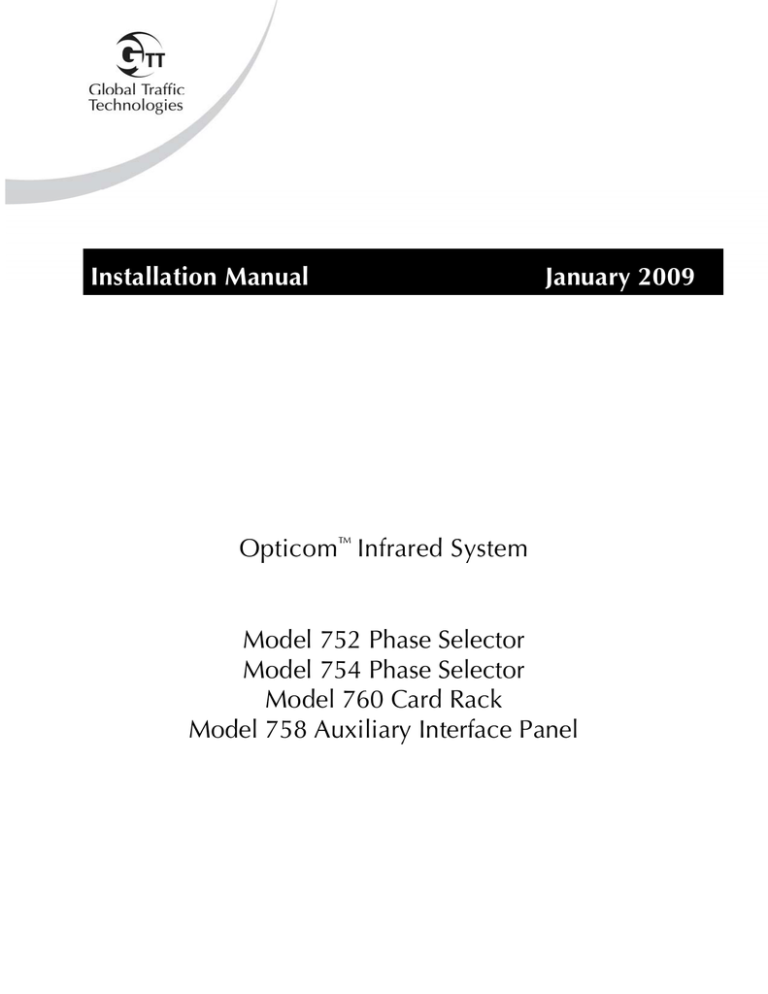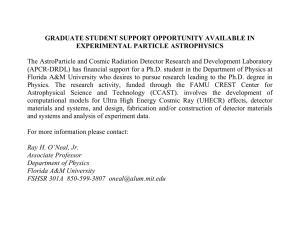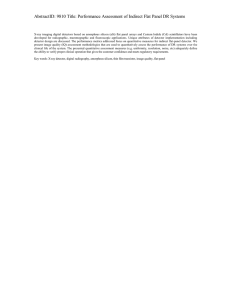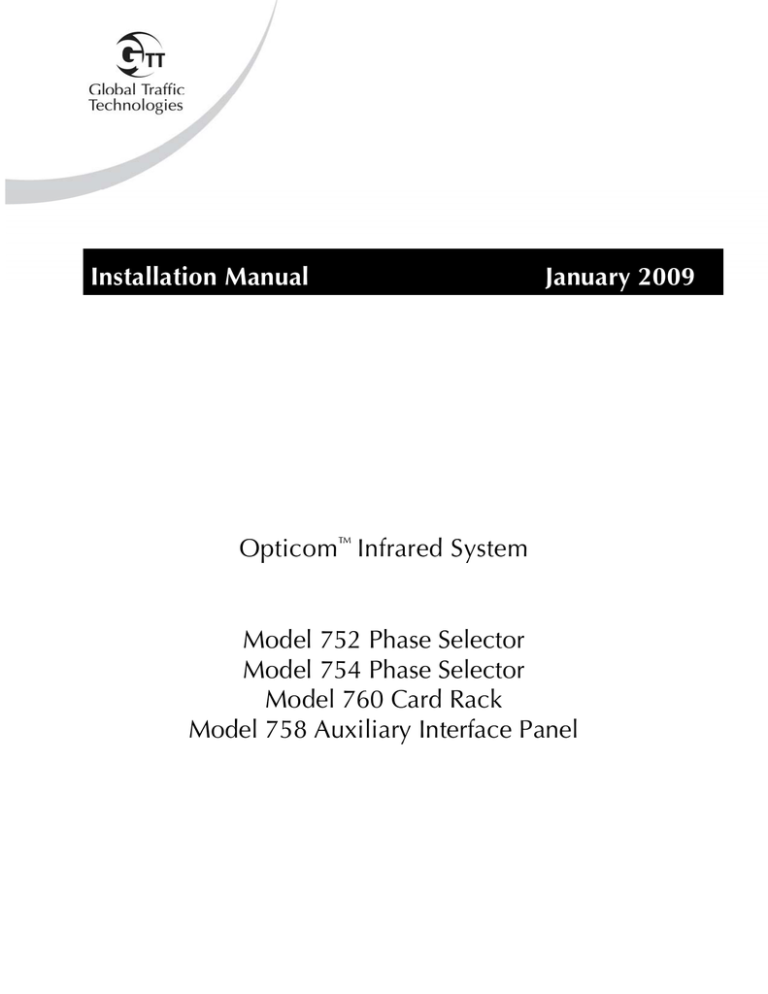
Installation Manual
January 2009
Opticom™ Infrared System
Model 752 Phase Selector
Model 754 Phase Selector
Model 760 Card Rack
Model 758 Auxiliary Interface Panel
Installation
i
Table of Contents
1 About This Manual ................................................................................................................................ 1
1.1 Purpose of Manual ....................................................................................................................... 1
1.2 Manual Conventions .................................................................................................................... 1
1.3 Related Publications ................................................................................................................... ..2
1.4 Manual Organization ................................................................................................................... 2
2 Safety Information ................................................................................................................................. 3
2.1 Intended Use ................................................................................................................................ 3
2.2 Technical Support ........................................................................................................................ 3
2.3 Safety Messages and Safety Labels ................................................................................................ 3
2.3.1 Safety Message Format ....................................................................................................... 3
2.3.2 Safety Label Format ............................................................................................................ 4
2.4 Safety Messages Contained in this Manual .................................................................................... 5
2.5 Safety Label Locations .................................................................................................................. 7
2.6 Safety Considerations ................................................................................................................... 8
2.6.1 Personal Safety Equipment and Clothing ............................................................................ 8
2.6.2 Work Zone Traffic Control ................................................................................................. 8
2.6.3 Electric Shock..................................................................................................................... 8
2.7 Disposal of Device ....................................................................................................................... 8
3 Description ........................................................................................................................................... 9
3.1 Opticom™ 700 Series System ....................................................................................................... 9
3.2 Model 752 and 754 Phase Selectors ............................................................................................. 9
4 Features ............................................................................................................................................... 12
5 Installation .......................................................................................................................................... 13
5.1 System Configurations ................................................................................................................ 13
5.1.1 Type 170 Controller Installations ...................................................................................... 13
5.1.2 NEMA Type Controller Installations.................................................................................. 13
5.2 Installation — Type 170 Controllers ........................................................................................... 13
5.2.1 Potential for Electrical Shock ............................................................................................ 14
5.2.2 Phase Selector Installation ................................................................................................ 15
5.2.3 Upgrading from Model 562 Phase Selector ...................................................................... 17
5.2.4 Primary Detector Connection for Single Channel ............................................................. 18
5.2.5 Primary Detector Connection for Dual Channel ............................................................... 20
5.2.6 Auxiliary Interface Panel Installation ................................................................................ 22
5.2.7 Auxiliary Detector Wiring with Auxiliary Interface Panel.................................................. 23
5.2.8 Auxiliary Detector Wiring with Model 757 Auxiliary Harness .......................................... 27
5.2.9 Green Sense Wiring with Auxiliary Interface Panel........................................................... 31
5.2.10 Green Sense Wiring with Model 757 Auxiliary Harness ................................................... 32
5.2.11 Confirmation Light Wiring ................................................................................................ 33
5.2.11.1 Confirmation Light Wiring with Load Switch Interface ....................................... 33
5.2.11.2 Confirmation Light Wiring with Electromechanical Relay Interface .................... 35
5.2.12 Communication Cable Installation ................................................................................... 37
ii
Installation
5.3 Installation — NEMA Type Controllers ....................................................................................... 38
5.3.1 Potential for Electrical Shock ............................................................................................ 39
5.3.2 Model 760 Card Rack Installation .................................................................................... 40
5.3.3 Phase Selector Installation ................................................................................................ 42
5.3.4 Upgrading from Model 562 Phase Selector ...................................................................... 43
5.3.5 Primary Detector Connection for Single Channel ............................................................. 44
5.3.6 Primary Detector Connection for Dual Channel ............................................................... 46
5.3.7 Auxiliary Interface Panel Installation ................................................................................ 48
5.3.8 Auxiliary Detector Wiring ................................................................................................ 48
5.3.9 Green Sense Wiring ......................................................................................................... 48
5.3.10 Disable Outputs ............................................................................................................... 48
5.3.11 Confirmation Light Wiring................................................................................................ 49
5.3.12 Communication Cable Installation ................................................................................... 49
5.4 Phase Selector Pin Index ............................................................................................................ 50
6 Communication Networks .................................................................................................................. 55
6.1 EIA/RS-232 Communication Port ................................................................................................ 55
6.2 Rear Communication Port for Model 752 Phase Selectors .......................................................... 56
6.3 Rear Communication Port and Channel Assignment for Model 754 Phase Selectors ................... 56
6.4 Enabling Terminator Resistor for Front Communication Port ....................................................... 58
6.5 Communication Module Installation .......................................................................................... 58
6.5.1 Enabling Terminator Resistor for Rear Communication Port ............................................. 58
7 Setup ................................................................................................................................................... 59
7.1 Two Channel Phase Selector ...................................................................................................... 59
7.1.1 Indicators ......................................................................................................................... 59
7.2 Four Channel Phase Selector ...................................................................................................... 60
7.2.1 Indicators ......................................................................................................................... 60
7.3 Switches ..................................................................................................................................... 61
8 Checkout ............................................................................................................................................. 62
8.1 Installation Checkout .................................................................................................................. 62
8.2 Phase Selector Configuration ...................................................................................................... 63
8.3 Range Setting (Signal Intensity Threshold Level Adjustment) ....................................................... 64
8.3.1 Adjusting Range with Automated Range Setting Feature ................................................... 64
8.3.2 Adjusting Range without Automated Range Setting Feature .............................................. 66
8.4 Performance Tests ...................................................................................................................... 68
9 Troubleshooting .................................................................................................................................. 69
9.1 Power-Up/Reset Self Tests .......................................................................................................... 69
9.2 Diagnostic Mode ........................................................................................................................ 69
9.2.1 Priority Control Output Test ............................................................................................. 69
9.2.2 Detector Response Test .................................................................................................... 69
9.3 Fuse Location ............................................................................................................................. 69
9.4 Troubleshooting Symptoms, Possible Causes, and Suggested Solutions....................................... 70
10 Maintenance ..................................................................................................................................... 74
Installation
1
1 About This Manual
1.2 Manual Conventions
1.1 Purpose of Manual
This manual provides step-by-step instructions for
installing and setting-up the Opticom™ Infrared
System, Model 752 and 754 Phase Selectors*. It
is intended for use by installers, maintenance
personnel, and others who are responsible for the
installation and maintenance of the system.
The conventions listed in Table 1-1 help to
make this manual easier to use by presenting a
uniform approach to the descriptions, phrases,
and nomenclature.
Table 1-1. Manual Conventions
Element
Convention
Example
Acronyms
Uppercase
LED
Abbreviations
Lowercase
ms (milliseconds)
…except where
standard usage is uppercase
Mb (megabits)
MB (megabytes)
dB (decibel)
First or formal reference: initial
caps
Opticom™ Infrared System Model 752
and 754 Phase Selectors
Subsequent use or informal
reference: Initial caps for Model,
lowercase for remainder
Model 752 and 754 phase selectors, or
the phase selectors
Signal name
Initial caps
the Disable signal
Switch position
Uppercase
select position R
Model names
*The method of using the components of the Opticom Infrared system may be covered by US Patent
Number 5172113.
2
1.3 Related Publications
Opticom™ Infrared System Model 711,
721, 722 Detector Installation Instructions.
Opticom™ Infrared System 700 Series
Operation Manual.
1.4 Manual Organization
This manual is divided into 10 sections.
Section 1. About This Manual
Contains information about the organization and
content of this manual.
Section 2. Safety Information
Contains important information about the safety
messages, safety labels, safety precautions, and
procedures for installation of this device.
Section 3. Description
Briefly describes the Model 752 and 754
phase selectors and their related Opticom
components.
Installation
Section 4. Features
Describes important features and characteristics
of the phase selectors.
Section 5. Installation
Contains step-by-step installation instructions.
Section 6. Communication Networks
Contains information about serial
communication.
Section 7. Setup
Describes the indicators and switches on the
phase selectors.
Section 8. Checkout
Contains information and procedures on how to
check out and test the installed system.
Section 9. Troubleshooting
Contains tests and problem solutions to
troubleshoot the installed system.
Section 10. Maintenance
Contains information and recommendations to
ensure reliable system operation.
Installation
3
2 Safety Information
2.3.1
We provide important safety information and
warnings to assist you in understanding and
avoiding potential harm to yourself, and possible
damage to equipment, during the installation of
the Opticom™ Infrared system equipment.
Although we have included many potential
hazards you may encounter during the installation
of this equipment, we cannot predict all of the
possible hazards and this list should not be a
substitute for your judgment and experience.
Safety messages are designed to alert you to
potential hazards that can cause personal injury
to you or others. They can also indicate the
possibility of property damage.
Please read and observe all safety information
and instructions in this manual before installing
the system equipment. Also, save this
installation manual and keep it near the
equipment.
If you are unsure about any part of this installation
or of the potential hazards discussed, please
contact your supervisor immediately.
2.1 Intended Use
The system is intended to assist authorized
priority vehicles through signalized intersections
by providing temporary right-of-way through
vehicle operator interface to the system and
through the use of common traffic controller
functions.
2.2 Technical Support
If you have questions about the system, its
use, or operation, please call the Global
Traffic Technologies Technical Service
department at: 1-800-258-4610.
2.3 Safety Messages and Safety Labels
We include safety messages and labels in this
manual to help you protect your safety and the
safety of others. This section contains important
information to help you recognize and understand
these safety messages.
Please read these messages before proceeding
with the installation.
Safety Message Format
Each safety message box contains a safety alert
symbol (
); one of three signal words:
DANGER, WARNING, or CAUTION; and a safety
message.
The signal words and symbols, and their
meanings, are shown below:
DANGER
The safety message is in this box.
DANGER means you and/or someone else WILL
be KILLED or SERIOUSLY HURT if you do not
follow these instructions.
WARNING
The safety message is in this box.
WARNING means you and/or someone else MAY
be KILLED or SERIOUSLY HURT if you do not
follow these instructions.
CAUTION
The safety message is in this box.
CAUTION means you and/or someone else MAY
be HURT or property damage may result if you
do not follow these instructions.
In addition to the symbols and words explained
above, each safety message identifies the hazard,
describes what you can and should do to avoid
the risk of exposure to the hazard, and tells the
probable consequences of not avoiding the
hazard.
4
2.3.2
Installation
Safety Label Format
We include safety labels on the devices to help
you protect your safety and the safety of others.
Safety labels are designed to alert you to potential
hazards associated with a piece of equipment that
can cause personal injury to you or others. They
can also indicate the possibility of property
damage.
Please read all safety labels.
Each safety label contains a safety alert symbol,
(
); one of three signal words: DANGER,
WARNING, or CAUTION; a pictorial showing the
nature of the hazard; and a safety message.
The signal words and symbols, and their
meanings, are shown below:
DANGER means you and/or someone else WILL
be KILLED or SERIOUSLY HURT if you do not
follow these instructions.
WARNING means you and/or someone else MAY
be KILLED or SERIOUSLY HURT if you do not
follow these instructions.
CAUTION means you and/or someone else MAY
be HURT or property damage may result if you
do not follow these instructions.
We consider safety labels to be an important part
of all devices and they should be replaced
immediately if they become hard to read.
If any of the safety labels are missing, or cannot
be read, please contact your dealer or GTT Repair
department for a replacement.
Installation
5
2.4 Safety Messages Contained in this
Manual
The following safety messages appear in this
manual:
WARNING
This procedure may expose you to AC
voltage and the risk of electric shock or
electrocution. Turn off the AC mains and
use accepted and recognized safety
precautions to avoid exposure to the risk of
electric shock or electrocution. Electric
shock may cause severe injury or death.
WARNING
Improper wiring of the detector may cause
improper operation of the traffic control
system, which may result in accidents and/or
injuries. To avoid the risk of accidents
and/or injuries, each detector must be
connected to the detector power source and
power return of the same phase selector to
which it supplies a signal. Improper
operation of the traffic control system may
result in unsafe driver action.
WARNING
CAUTION
This procedure must be performed in an
Electro-Static Discharge (ESD) free
environment. Failure to perform this
procedure in the proper environment may
damage the equipment.
WARNING
Improper or incomplete programming of the
traffic controller may cause improper
operation of the traffic signals, which may
result in accidents and/or injuries. To avoid
this problem, verify that the operation of
the traffic controller is appropriate for your
needs before, during, and after actuation of
the priority control inputs. Improper
operation of the traffic signals may result in
unsafe driver action.
Connecting more than one detector signal
wire to a detector input terminal may
damage the detectors and may cause
improper operation of the input circuitry,
which may result in accidents and/or
injuries. To avoid this problem, connect
only one detector signal wire to each
detector input terminal. Improper operation
of the traffic control system may result in
unsafe driver action.
CAUTION
Connect Terminal K of the Type 170
controller to earth ground to allow dissipation
of static charges on the detector cable.
Failure to connect Terminal K to earth
ground may damage the equipment. If
detectors have been mounted but not
connected to the phase selector, strip
insulation from each detector cable and
connect all the wires to earth ground until the
installation can be completed.
6
Installation
CAUTION
Connect the detector cable power ground
connection to earth ground to allow
dissipation of static charges on the detector
cable. Failure to make this connection to
earth ground may damage the equipment. If
detectors have been mounted but not
connected to the phase selector, strip
insulation from each detector cable and
connect all the wires to earth ground until the
installation can be completed.
CAUTION
Connect Terminals TB1-7 and TB1-8 of the
card rack to earth ground to allow dissipation
of static charges on the detector cable.
Failure to connect Terminals
TB1-7 and TB1-8 to earth ground may
damage the equipment. If detectors have
been mounted but not connected to the phase
selector, strip insulation from each detector
cable and connect all the wires to earth
ground until the installation can be
completed.
WARNING
Using the wrong range and timing chart may
cause improper system operation, which
may result in accidents and/or injuries. To
avoid the risk of accidents and/or injuries
that may result from improper system
operation, use the range and timing chart
that corresponds to the model of detector
that is being adjusted. Improper system
operation may result in unsafe driver action.
WARNING
A completed installation that is not tested
may result in improper system operation,
which may result in accidents and/or
injuries. To avoid this problem, test the
system to verify proper operation. Improper
system operation may result in unsafe driver
action.
Installation
7
2.5 Safety Label Locations
There are three safety labels on the devices
included in this manual. If a safety label is
missing or cannot be read, please contact your
dealer or GTT Service and Repair department for
a replacement. See Figures 2-1, 2-2, and 2-3 for
the safety label locations.
Figure 2-2. Model 760 Card Rack AC Terminal
Safety Label Location
Figure 2-1. Auxiliary Interface Panel Cable
Safety Label Location
Figure 2-3. Phase Selector Safety Label Location
8
Installation
2.6 Safety Considerations
2.6.3
Please consider the following safety issues before
beginning the installation.
The possibility of electrical shock exists when
installing the Opticom™ Infrared System
equipment, since connections must be made to
open terminals within the traffic control cabinet
which may have 120 VAC present. Follow proper
work procedures and read and understand the
safety messages in this manual.
Although we have compiled this list of common
safety considerations, it should not be considered
as complete. It is not intended to take the place of
your good judgment, training, and experience.
2.6.1
Personal Safety Equipment and Clothing
Personal safety equipment and clothing including
high visibility vests, hard hats, gloves, electrical
shock or electrocution protection clothing and
equipment, safety shoes, safety glasses, face
shields, goggles, and hearing protection devices
are just some of the items available to you.
Choose the right equipment for the job. If you are
unsure of which safety equipment is
recommended or appropriate for the job, ask your
supervisor or foreman.
2.6.2
Work Zone Traffic Control
Proper control of vehicle traffic is important
during many procedures. When you switch the
traffic controller to and from the flash mode we
recommend that you have people trained in
manual traffic control, such as police officers,
assist you.
When you install devices that require you to
position vehicles, equipment, or people in or near
the roadway; it is important that you use
appropriate work zone traffic control techniques,
equipment, and procedures. Sometimes you may
have to work on or near the roadway and these
same techniques, equipment, and procedures
should be used for your protection.
If you are unsure of which procedures are
recommended or appropriate for the job, ask your
supervisor or foreman.
Electric Shock
As a trained installer of electrical equipment you
are aware of the dangers associated with
installation of electrical devices. Always be sure
that the power to the equipment, and all
associated equipment, is turned off before
beginning any procedure. Use the equipment,
techniques, and procedures that you learned
during your training or apprenticeship or other
electrical industry recognized safety procedures.
If you are unsure of which techniques,
procedures, and protective equipment are
recommended or appropriate for the job, ask your
supervisor or foreman.
2.7 Disposal of Device
Please dispose of the device in accordance with
all local, state, and federal laws and regulations.
Installation
3 Description
This section provides a general description of the
Opticom™ Infrared 700 series system and a
detailed description of the Model 752 and 754
phase selectors.
3.1 Opticom Infrared 700 Series System
The system assists authorized priority vehicles
through signalized intersections by providing
temporary right-of-way through the use of
common traffic controller functions. The 700
series system records and communicates
information (for example, vehicle location, travel
direction, user class and identification) and
provides traffic flow information by measuring
rate of movement of designated Probe vehicles.
The 700 series system consists of the following
matched components:
•
Emitter — Model 196 Emitter or higher.
•
Detector — Model 711, 721, and 722
Detectors and the Model 138 Detector
Cable. Also auxiliary interface panels or
Model 757 auxiliary harnesses, if auxiliary
detectors are used.
•
Phase Selector — Model 752 and 754 Phase
Selectors.
•
Card Rack/Input File — Model 760 Card
Rack or a California/New York Type 170
Controller Input File.
The emitter, with an appropriate emitter control
switch, is mounted on the priority vehicle. It
generates a series of pulses in the infrared and
visible wavelengths. These pulses are sensed by
the detector mounted at the intersection.
9
The detector converts the infrared energy into
electrical signals that are transmitted by the
detector cable to the phase selector in the traffic
controller cabinet.
The phase selector discriminates between valid
emitter signals and other sources of energy
received by the detectors, and activates its outputs
in response to valid priority emitter signals. The
phase selector outputs are connected to the traffic
controller’s inputs, to request the traffic controller
to deliver the desired green for the priority
vehicle.
The card rack/input file provides the power and
logic wiring for the phase selector, which plugs
directly into a slot in the unit.
3.2 Model 752 and 754 Phase Selectors
The Model 752 phase selector is a plug-in two
channel, dual priority, encoded signal device.
The Model 754 phase selector is a plug-in four
channel, dual priority, encoded signal device.
Both phase selectors are designed for use with
Model 196 emitters or higher and Model 711,
721, and 722 detectors.
Both phase selectors can be installed directly into
the input files of Type 170 traffic controllers
equipped with priority phase selection software.
They can also be installed directly into virtually
any other traffic controller equipped with priority
phase selection inputs and related software.
When input file space is not available, the Model
760 card rack is required. The phase selector is
powered from AC mains and contains its own
internal power supply to support the detectors.
10
The Opticom™ Infrared System Model 752 and
754 Phase Selectors recognize and discriminate
between three distinct emitter frequency rates via
detectors. Within each of these three frequency
rates they further discriminate among 10 classes
of vehicle identification codes, with 1000
individual vehicle codes per class—10,000 total
per frequency rate.
Each channel output delivers a constant output for
high priority activation and a pulsed output for
low priority activation. A high priority signal
received on either channel will override any low
priority activation.
The probe frequency does not place a call
request, but does log vehicles by ID number
when they are in range.
This manual describes the installation of a Model
760 card rack (when required), and installation of
a Model 752 and/or Model 754 phase selector
into either a Model 760 card rack or a Type 170
input file.
Installation
Figure 3-1 shows the phase selector installation
components including the phase selectors, card
rack, input file, auxiliary interface panel, and the
wiring harnesses and cables. The 9-pin harness
connects the card rack to the traffic controller.
The communication cable connects the phase
selector to a modem or computer. The auxiliary
interface panel cable connects the phase selector
to the auxiliary interface panel. The Model 757
auxiliary harness connects an auxiliary detector to
the phase selector. The Model 756 auxiliary
harness is used when you are upgrading from a
Model 562 phase selector to a Model 752 or 754
phase selector. The Model 755 four-channel
adapter card is used when you are updating from a
two-channel Model 562 phase selector to a fourchannel Model 754 phase selector and you are
using either an existing Model 560 system chassis
or a NEMA 1 card rack that is wired for a twochannel phase selector.
NOTE
Illustrations and connections to the traffic
controller may not be exactly as shown or
described in this manual. Refer to the
controller wiring diagram for correct
terminal connections.
1
National Electrical Manufacturer’s Association
Installation
11
Figure 3-1. Phase Selector Installation Components
12
Installation
4 Features
The Opticom™ Infrared System Model 752 and
754 Phase Selectors have the following features:
•
Compatible with both encoded signal and
non-encoded signal systems
•
High and Low priority, and Probe vehicle
discrimination
•
First come, first served priority within each
priority level
•
Plugs directly into CA/NY Type 170 input files
•
Signal intensity threshold (range setting) can
be automatically set using an encoded emitter
•
User-settable signal intensity threshold for a
minimum operating range of 2500 feet. 2
•
Easily installed
•
Compatible with most traffic controllers
•
Computer-based user interface
– RS-232 communication port
– Customizable signal intensity thresholds
(range
settings)
– Customizable ID code validation
– Customizable timing parameters
– Detailed current system parameter
information
– History log of most recent activities
(1000 entries)
•
30,000 frequency/vehicle class/vehicle code
ID combinations
•
Front panel switches and diagnostic indicators
for testing
•
Erasable, write-on pads for phase or
movement labeling
2
Operating range when used with 700 series detectors
and emitters in a matched component system.
Installation
5 Installation
5.1 System Configurations
13
5.2 Installation — Type 170 Controllers
These instructions include:
•
Minimizing the potential for electrical shock.
See Section 5.2.1.
•
Installing Model 752 and 754 phase selectors.
See Section 5.2.2.
•
Upgrading from Model 562 phase selector.
See Section 5.2.3.
•
Wiring for Model 711, 721, and 722 detectors
installed as primary detectors.
See Sections 5.2.4 and 5.2.5.
•
Installing the auxiliary interface panel.
See Section 5.2.6.
•
Wiring for auxiliary detectors.
See Sections 5.2.7 and 5.2.8.
CA/NY Type 170 controller cabinets have input
files that will accept up to two Model 752 or one
Model 754 phase selector(s). Power and logic
wiring is factory installed in the cabinet for the
phase selectors.
•
Wiring for green sense.
See Sections 5.2.9 and 5.2.10.
•
Wiring for confirmation lights.
See Section 5.2.11.
See Section 5.2 for installation of Model 752 and
754 phase selectors into Type 170 controllers.
•
Cabling for remote communication.
See Section 5.2.12.
This section describes two configurations: Type
170 controller installations and NEMA type
controller installations. Determine which
configuration applies to your system, and then go
to the section number shown for the installation
instructions.
NOTE
Read through the section for your
configuration and perform the applicable
installation procedures, then go to Section 8
to check out the installation.
5.1.1
5.1.2
Type 170 Controller Installations
NEMA Type Controller Installations
NEMA type controllers with priority control inputs
may require a Model 760 card rack. Each phase
selector plugs directly into the card rack. The
card rack wiring harness provides inputs and
outputs to the traffic controller system hardware.
Some NEMA type controllers have slots
designated for a phase selector.
See Section 5.3 for installation of Model 752 and
754 phase selectors into NEMA type controllers.
14
5.2.1
Installation
Potential for Electrical Shock
A potential exists for a low-current electrical
shock (less than 4.5 mA) caused by leakage
current in the power supply section of the
Opticom™ Infrared System Model 752 and 754
Phase Selectors. You may experience this lowcurrent shock when you touch the front of the
phase selector, when you insert the phase selector
into its slot in the input file, or when you remove
the phase selector from its slot.
You can minimize this shock potential by making
sure that pin L of the card edge connector in the
170 type controller input file is grounded properly
to earth ground. If pin L is not connected to earth
ground, your risk of exposure to this shock
potential increases.
3. Locate pin L on the 44-pin edge connector of
each phase selector slot and verify continuity
to earth ground. See Figure 5-1.
a) Set an ohmmeter to its lowest resistance
scale.
b) Measure the resistance between pin L
and earth ground. If the resistance is
less than 5 ohms, pin L is grounded
properly.
4. If the resistance is greater than 5 ohms,
inspect the input file wiring and repair and/or
replace as necessary to correct the problem.
Then retest the resistance.
Use the following procedure to verify that pin L is
connected properly to earth ground.
WARNING
This procedure may expose you to AC
voltage and the risk of electric shock or
electrocution. Turn off the AC mains and
use accepted and recognized safety
precautions to avoid exposure to the risk of
electric shock or electrocution. Electric
shock may cause severe injury or death.
1. Turn off AC power to the input file.
CAUTION
This procedure must be performed in an
Electro-Static Discharge (ESD) free
environment. Failure to perform this
procedure in the proper environment may
damage the equipment.
2. Remove the phase selector from the input file
slot and place it in a static-free bag. Do this
for all phase selectors in your system.
Figure 5-1. Input File Continuity Test
Installation
5.2.2
15
Phase Selector Installation
NOTE
A writing area is provided on the front
of the phase selector to record the
phases or approach called by each
channel.
WARNING
Improper or incomplete programming of the
traffic controller may cause improper
operation of the traffic signals, which may
result in accidents and/or injuries. To avoid
this problem, verify that the operation of
the traffic controller is appropriate for your
needs before, during, and after actuation of
the priority control inputs. Improper
operation of the traffic signals may result in
unsafe driver action.
Two input file slots are dedicated for use by phase
selectors. These slots, usually J12 and J13 in the
lower input file, are pre-wired and have a direct
association with particular priority control inputs
to the traffic controller. Both J12 and J13 supply
two priority control inputs to the traffic controller.
Refer to your controller schematic to verify
which slots are pre-wired for priority control.
These slots are usually designated EVA, EVB,
EVC, and EVD.
The outputs from the phase selector are
connected to the preemption inputs of the traffic
controller. Each phase selector output must be
connected to a separate controller preemption
input. Consult the manual for your controller to
determine if the preemption inputs are handled
with the same priority. For some traffic
controllers, preemption inputs one and two are
intended for railroad and draw bridge preemption
and are given precedence over the rest of the
preemption inputs.
When programming your priority control routines,
it is important to use values that will allow the
traffic controller to respond to a priority control
request as quickly and safely as possible. If the
routines are not programmed to respond quickly
enough, the requesting vehicle may not receive a
green light in time to travel through the
intersection safely.
Implementation of a four-channel system requires
either one Model 754 phase selector, or two
Model 752 phase selectors.
1. Set the power switch on the front panel of the
phase selector(s) to OFF.
2. If this is a Model 752 phase selector
installation, install the first phase selector into
slot J12 of the lower input file, making sure it
is fully seated. For a four-channel system,
install the second phase selector into slot J13.
See Figure 5-2.
3. If this is a Model 754 phase selector
installation, install the phase selector into slot
J13 of the lower input file, making sure it is
fully seated. See Figure 5-3.
16
Installation
Figure 5-2. Installation Using Slots J12 and J13
Figure 5-3. Installation Using Slot J13
Installation
5.2.3
17
Upgrading from Model 562 Phase
Selector
If you are upgrading from a Opticom™ Infrared
System Model 562 Phase Selector to a Model 752
or 754 phase selector and you have an existing
wiring harness with green sense and/or auxiliary
detectors, you may use a Model 756 auxiliary
harness. This wiring harness allows you to use
existing connections for green sense and auxiliary
detectors.
The Model 756 auxiliary harness consists of
two 15-pin connectors wired to a 44-pin
connector. See Figure 5-4.
1. Connect the 44-pin connector to J1 of the
Model 752 or 754 phase selector.
2. Connect the 15-pin connectors to the Model
562 phase selector wiring harnesses for the
green sense and auxiliary detectors. For
wiring details, see the Model 756 Auxiliary
Harness Pin Index that comes with the
auxiliary harness.
Figure 5-4. Model 756 Auxiliary Harness
18
5.2.4
Installation
Primary Detector Connection for
Single Channel
The Opticom™ Infrared System Model 711 or
721 Detector must already be installed at the
intersection and the Model 138 detector cable
routed into the controller cabinet.
WARNING
Improper wiring of the detector may cause
improper operation of the traffic control
system, which may result in accidents and/or
injuries. To avoid the risk of accidents
and/or injuries, each detector must be
connected to the detector power source and
power return of the same phase selector to
which it supplies a signal. Improper
operation of the traffic control system may
result in unsafe driver action.
1. Route the detector cable to J12 in the lower
input file. Allow an extra six inches of
cable for making connections.
2. Cut off six inches of outer insulation and foil
from the end of the detector cable.
3. Strip 1/4-inch of insulation from the yellow,
orange, and blue wires.
4. Twist the blue and bare wires together, and
insulate the pair with electrical tape to
prevent them from shorting to other wiring.
See Figure 5-5.
5. Install a spade lug on each of the following
wires: yellow, orange, and blue/bare twisted
pair.
Figure 5-5. Detector Cable Preparation for Single Channel
Installation
19
8. Connect the blue/bare twisted pair to J12-K.
WARNING
Connecting more than one detector signal
wire to a detector input terminal may
damage the detectors and may cause
improper operation of the input circuitry,
which may result in accidents and/or
injuries. To avoid this problem, connect
only one detector signal wire to each
detector input terminal. Improper operation
of the traffic control system may result in
unsafe driver action.
6. Connect the yellow wire to J12-D for channel
A, or J12-J for channel B. See Figure 5-6.
7. Connect the orange wire to J12-E.
CAUTION
Connect Terminal K of the Type 170
controller to earth ground to allow dissipation
of static charges on the detector cable.
Failure to connect Terminal K to earth
ground may damage the equipment. If
detectors have been mounted but not
connected to the phase selector, strip
insulation from each detector cable and
connect all the wires to earth ground until the
installation can be completed.
9. Connect a wire from J12-K to earth ground.
10. If a second Model 752 phase selector is being
installed, or a Model 754 phase selector is
being used, repeat the above steps,
substituting J13 for J12, and channels C and D
for channels A and B, respectively.
11. Some cabinets may have another terminal
block that will allow you to terminate the
detector wires. Refer to your cabinet
schematic to determine this.
Figure 5-6. Detector Connections for Single Channel
20
5.2.5
Installation
Primary Detector Connection for
Dual Channel
The Opticom™ Infrared System Model 722
Detector must already be installed at the
intersection and the Model 138 detector cable
routed into the controller cabinet.
WARNING
Improper wiring of the detector may cause
improper operation of the traffic control
system, which may result in accidents and/or
injuries. To avoid the risk of accidents
and/or injuries, each detector must be
connected to the detector power source and
power return of the same phase selector to
which it supplies a signal. Improper
operation of the traffic control system may
result in unsafe driver action.
1. Route the detector cable to J12 in the lower
input file. Allow an extra six inches of cable
for making connections.
2. Cut off six inches of outer insulation and foil
from the end of the detector cable.
3. Strip 1/4-inch of insulation from the yellow,
orange, and blue wires.
4. Install a spade lug on each of the following
wires: yellow, orange, blue, and bare.
5. Insulate the bare wire with electrical tape to
prevent it from shorting to other wiring.
See Figure 5-7.
Figure 5-7. Detector Cable Preparation for Dual Channel
Installation
21
8. Connect the orange wire to J12-E.
WARNING
Connecting more than one detector signal
wire to a detector input terminal may
damage the detectors and may cause
improper operation of the input circuitry,
which may result in accidents and/or
injuries. To avoid this problem, connect
only one detector signal wire to each
detector input terminal. Improper operation
of the traffic control system may result in
unsafe driver action.
NOTE
The blue wire is the signal from the
detector tube furthest from the detector
base, while the yellow wire is the signal
from the tube closest to the detector
base.
6. Connect the yellow wire to J12-D for channel
A, or J12-J for channel B. See Figure 5-8.
9. Connect the bare wire to J12-K.
CAUTION
Connect Terminal K of the Type 170
controller to earth ground to allow dissipation
of static charges on the detector cable.
Failure to connect Terminal K to earth
ground may damage the equipment. If
detectors have been mounted but not
connected to the phase selector, strip
insulation from each detector cable and
connect all the wires to earth ground until the
installation can be completed.
10. Connect a wire from J12-K to earth ground.
11. If a second Model 752 phase selector is being
installed, or a Model 754 phase selector is
being used, repeat the above steps,
substituting J13 for J12, and channels C and D
for channels A and B, respectively.
7. Connect the blue wire to the channel not
being used by the yellow wire (J12-D for
channel A or
J12-J for channel B).
Figure 5-8. Detector Connections for Dual Channel
22
5.2.6
Installation
Auxiliary Interface Panel Installation
The Opticom™ Infrared System Model 758
Auxiliary Interface Panel is a terminal block
assembly designed for easy connections between
the Model 752 or 754 phase selector and the
traffic control cabinet wiring. This assembly is
used for installations using auxiliary detectors and
green sense connections. This assembly is also
required for installations with confirmation lights.
WARNING
This procedure may expose you to AC
voltage and the risk of electric shock or
electrocution. Turn off the AC mains and
use accepted and recognized safety
precautions to avoid exposure to the risk of
electric shock or electrocution. Electric
shock may cause severe injury or death.
1. Install the auxiliary interface panel.
See Figure 5-9.
a) Determine a suitable location for the
auxiliary interface panel in the traffic
control cabinet.
b) Use the mounting plate as a template and
mark where you want to drill holes.
c) Drill the holes and fasten the panel to the
interior wall using the appropriate
fasteners.
2. Connect the auxiliary interface panel cable
(P/N 78-8113-4713-3). See Figure 5-9.
a) Connect one end of the auxiliary interface
panel cable P1 to connector J1 on the front
panel of the Model 752 or 754 phase
selector.
b) Connect the other end of the auxiliary
interface panel cable P1 to connector J1
on the auxiliary interface panel.
The auxiliary interface panel is now ready for
wiring connections to the traffic control cabinet.
Figure 5-9. Auxiliary Interface Panel Installation
Installation
5.2.7
23
Auxiliary Detector Wiring with
Auxiliary Interface Panel
The Opticom™ Infrared System Model 711, 721,
or 722 Detectors must already be installed at the
intersection and the auxiliary detector cables
routed into the controller cabinet.
WARNING
Improper wiring of the detector may cause
improper operation of the traffic control
system, which may result in accidents and/or
injuries. To avoid the risk of accidents
and/or injuries, each detector must be
connected to the detector power source and
power return of the same phase selector to
which it supplies a signal. Improper
operation of the traffic control system may
result in unsafe driver action.
WARNING
Connecting more than one detector signal
wire to a detector input terminal may
damage the detectors and may cause
improper operation of the input circuitry,
which may result in accidents and/or
injuries. To avoid this problem, connect
only one detector signal wire to each
detector input terminal. Improper operation
of the traffic control system may result in
unsafe driver action.
4. Connect the orange wire to the auxiliary
interface panel terminal labeled DET. PWR.
OUT. Tighten the terminal block screw.
5. For Model 711 or 721 detectors, make the
following connections. See Figure 5-11.
1. Strip sufficient outer insulation and foil from
the detector cable(s) to allow wires to connect
to the terminal block of the auxiliary interface
panel.
a) Connect both the blue and bare wires to
the auxiliary interface panel terminal
labeled DET. PWR. GND. Tighten the
terminal block screw.
2. Strip 1/4-inch of insulation from the yellow,
orange, and blue wires.
b) Connect the yellow wire to the desired
auxiliary interface panel terminal. (For
example, A AUX1 would be channel A
auxiliary detector number 1.) Tighten the
terminal block screw.
3. Insulate the bare wire with electrical tape to
prevent shorting to other wiring. Leave 1/4inch of bare wire sticking out. See Figure 510.
Figure 5-10. Auxiliary Detector Cable Preparation
24
Installation
Figure 5-11. Auxiliary Detector Connections for Single Channel
Installation
25
WARNING
Connecting more than one detector signal
wire to a detector input terminal may
damage the detectors and may cause
improper operation of the input circuitry,
which may result in accidents and/or
injuries. To avoid this problem, connect
only one detector signal wire to each
detector input terminal. Improper operation
of the traffic control system may result in
unsafe driver action.
6. For Opticom™ Infrared System Model 722
Detectors, make the following connections.
See Figure 5-12.
a) Connect the bare wire to the auxiliary
interface panel terminal labeled DET.
PWR. GND. Tighten the terminal block
screw.
b) Connect the yellow wire to the desired
auxiliary interface panel terminal. (For
example, A AUX1 would be channel A
auxiliary detector number 1.) Tighten the
terminal block screw.
c) Connect the blue wire to the desired
auxiliary interface panel terminal. (For
example, B AUX1 would be channel B
auxiliary detector number 1.) Tighten the
terminal block screw.
7. Check all wiring and connections.
8. Repeat steps 1 through 7 for any additional
auxiliary detectors.
26
Installation
Figure 5-12. Auxiliary Detector Connections for Dual Channel
Installation
5.2.8
27
Auxiliary Detector Wiring with
Model 757 Auxiliary Harness
The Opticom™ Infrared System Model 711, 721,
or 722 Detectors must already be installed at the
intersection and the auxiliary detector cables
routed into the controller cabinet.
WARNING
Improper wiring of the detector may cause
improper operation of the traffic control
system, which may result in accidents and/or
injuries. To avoid the risk of accidents
and/or injuries, each detector must be
connected to the detector power source and
power return of the same phase selector to
which it supplies a signal. Improper
operation of the traffic control system may
result in unsafe driver action.
1. Locate an unused terminal block in the traffic
control cabinet. This terminal block will be
used to connect the auxiliary detector cable
wires to the Model 757 auxiliary harness
wires.
2. Connect P1 of the Model 757 auxiliary
harness to connector J1 on the front panel of
the Model 752 or 754 phase selector. Route
the free end of the wiring harness to the
terminal block. Remove cable ties from the
wiring harness as necessary.
3. Route the detector cable to the terminal
block. Allow an extra six inches of cable for
making connections.
4. Prepare the auxiliary detector cable.
a) Cut off six inches of outer insulation and
foil from the end of the detector cable.
b) Strip 1/4-inch of insulation from the
yellow, orange, and blue wires.
c) For Model 711 or 721 detectors, twist the
blue and bare wires together, and insulate
the pair with electrical tape to prevent
them from shorting to other wiring. See
Figure 5-13.
d) For Model 722 detectors, insulate the bare
wire with electrical tape to prevent it from
shorting to other wiring. See Figure 5-13.
e) Install spade lugs on the wires, as shown
in Figure 5-13.
Figure 5-13. Auxiliary Detector Cable Preparation
28
Installation
WARNING
Connecting more than one detector signal
wire to a detector input terminal may
damage the detectors and may cause
improper operation of the input circuitry,
which may result in accidents and/or
injuries. To avoid this problem, connect
only one detector signal wire to each
detector input terminal. Improper operation
of the traffic control system may result in
unsafe driver action.
5. Connect the detector cable and the wiring
harness to the terminal block.
a) For Model 711 or 721 detectors, continue
with step 6.
b) For Model 722 detectors, go to step 7.
6. For Model 711 or 721 detectors, make the
following connections. See Figure 5-14. See
Table 5-1 to select the proper wires from the
wiring harness. Strip 1/4-inch of insulation
from these wires and install spade lugs on
them.
a) Connect the detector cable orange wire to
the terminal block. Locate the detector
power source used for the primary
detectors (J12-E, J13-E, or the DC+
terminal on the Model 760 card rack) and
connect a wire from this power source to
the other screw of the same terminal
connection where the orange wire is
connected. Tighten both screws.
b) Connect the detector cable blue/bare
twisted pair to the terminal block. Locate
the detector power ground used for the
primary detectors (J12-K, J13-K, or the DC–
terminal on the Model 760 card rack) and
connect a wire from this power source to
the other screw of the same terminal
connection where the blue/bare twisted pair
is connected. Tighten both screws.
CAUTION
Connect the detector cable power ground
connection to earth ground to allow
dissipation of static charges on the detector
cable. Failure to make this connection to
earth ground may damage the equipment. If
detectors have been mounted but not
connected to the phase selector, strip
insulation from each detector cable and
connect all the wires to earth ground until the
installation can be completed.
c) Connect a wire from the Detector Power
Ground terminal connection to earth
ground. Tighten the screw.
d) Connect the detector cable yellow wire to
the terminal block. Connect the desired
wiring harness Auxiliary Detector Input
wire (for example, Channel A Aux.
Detector 1) to the other screw of the same
terminal connection. Tighten both screws.
e) Go to step 8.
Figure 5-14. Auxiliary Detector Connections for Single Channel
Installation
29
7. For Opticom™ Infrared System Model 722
Detectors, make the following connections.
See Figure 5-15. See Table 5-1 to select the
proper wires from the Model 757 auxiliary
harness. Strip 1/4-inch of insulation from
these wires and install spade lugs on them.
a) Connect the detector cable orange wire to
the terminal block. Locate the detector
power source used for the primary
detectors (J12-E, J13-E, or the DC+
terminal on the Model 760 card rack) and
connect a wire from this power source to
the other screw of the same terminal
connection where the orange wire is
connected. Tighten both screws.
b) Connect the detector cable bare wire to the
terminal block. Locate the detector power
ground used for the primary detectors (J12K, J13-K, or the DC– terminal on the Model
760 card rack) and connect a wire from
this power source to the other screw of the
same terminal connection where the bare
wire is connected. Tighten both screws.
c) Connect a wire from the wiring harness
Detector Power Ground terminal
connection to earth ground. Tighten the
screw.
CAUTION
Connect the detector cable power ground
connection to earth ground to allow
dissipation of static charges on the detector
cable. Failure to make this connection to
earth ground may damage the equipment. If
detectors have been mounted but not
connected to the phase selector, strip
insulation from each detector cable and
connect all the wires to earth ground until the
installation can be completed.
d) Connect the detector cable yellow wire to
the terminal block. Connect the desired
wiring harness Auxiliary Detector Input
wire (for example, Channel A Aux.
Detector 1) to the other screw of the same
terminal connection. Tighten both screws.
e) Connect the detector cable blue wire to
the terminal block. Connect the desired
wiring harness Auxiliary Detector Input
wire (for example, Channel B Aux.
Detector 1) to the other screw of the same
terminal connection. Tighten both screws.
8. Check all wiring and connections.
9. Repeat steps 1 through 8 for any additional
auxiliary detectors.
Figure 5-15. Auxiliary Detector Connections for Dual Channel
5-2
Installation
Table 5-1. Model 757 Auxiliary Harness Wires
Pin Number
Wire Color
Function
1
Black/Brown
Phase 1 Green (AC+ Input)
2
Black/Blue
Phase 2 Green (AC+ Input)
3
Black/White
Phase 3 Green (AC+ Input)
4
Gray/Black
Logic Ground
7
Blue
Channel B low output (solid) *
13
Yellow/Blue
Channel A Aux. Detector 2 (Input)
14
Yellow/White
Channel B Aux. Detector 2 (Input)
15
Yellow/Black
Channel B Aux. Detector 1 (Input)
16
Black/Red
Phase 4 Green (AC+ Input)
17
Black/Yellow
Phase 5 Green (AC+ Input)
18
Black/Green
Phase 6 Green (AC+ Input)
21
Brown
Channel D low output (solid) *
22
Violet
Channel C low output (solid) *
23
Gray
Channel A low output (solid) *
28
Yellow/ Brown
Channel A Aux. Detector 1 (Input)
29
Yellow/ Orange
Channel C Aux. Detector 2 (Input)
30
Yellow/ Green
Channel C Aux. Detector 1 (Input)
31
Black/Violet
Phase 7 Green (AC+ Input)
32
Black/Orange
Phase 8 Green (AC+ Input)
33
White
Green Sense Common (AC Common)
43
Yellow/Violet
Channel D Aux. Detector 2 (Input)
44
Yellow/Gray
Channel D Aux. Detector 1 (Input)
*This output is only available with a 752N or 754N set to High Only on Back output mode.
Installation
5.2.9
3
Green Sense Wiring with
Auxiliary Interface Panel
NOTE
Wire gauges from 22 to 16 AWG may
be used with the Opticom™ Infrared
System Model 758 Auxiliary Interface
Panel. See Section 5.2.6 for
information about the auxiliary
interface panel installation.
WARNING
This procedure may expose you to AC
voltage and the risk of electric shock or
electrocution. Turn off the AC mains and
use accepted and recognized safety
precautions to avoid exposure to the risk of
electric shock or electrocution. Electric
shock may cause severe injury or death.
1. Locate and identify the load bay field wire
connections (AC+) for each phase green in the
traffic control cabinet.
2. Determine the appropriate length of wire
required to connect the auxiliary interface
panel to the wiring points in the load bay of
the traffic control cabinet.
3. Strip 1/4-inch of insulation from both ends of
the wires being used.
4. Insert one end of each wire into the desired
terminal of the auxiliary interface panel and
tighten the screw. (For example, Phase 1 green
is labeled PHASE 1 GRN on the terminal
block.)
5. Repeat steps 2 through 4 for all desired phase
greens.
6. Route the wires through the traffic control
cabinet to the AC side of the load switches in
the load bay. Install spade lugs on the wires.
7. Insert one wire at a time into the correct
terminal in the load bay and tighten the
screws.
8. Locate and identify the AC neutral connection
in the traffic control cabinet.
9. Determine the appropriate length of wire
required to connect the auxiliary interface
panel to the wiring point of the AC neutral
connection in the traffic control cabinet.
10. Strip 1/4-inch of insulation from both ends of
the wire being used.
11. Insert one end of the wire into the AC neutral
terminal (AC NEUT.) of the auxiliary interface
panel and tighten the screw.
12. Route the wire through the traffic control
cabinet to the AC neutral terminal. Install a
spade lug and connect the wire to the AC
neutral terminal.
13. Verify that your wiring is correct, and the
connections are tight.
14. Using the Desired Greens window in the 750
series configuration software (750-CS), set the
desired green phases for each channel. If
your system also uses Low priority emitters,
set the desired green phases for Low Priority
for each channel.
4
Installation
5.2.10 Green Sense Wiring with
Model 757 Auxiliary Harness
WARNING
This procedure may expose you to AC
voltage and the risk of electric shock or
electrocution. Turn off the AC mains and
use accepted and recognized safety
precautions to avoid exposure to the risk of
electric shock or electrocution. Electric
shock may cause severe injury or death.
1. Locate and identify the load bay field wire
connections (AC+) for each phase green in the
traffic control cabinet.
2. Determine the appropriate length of wire
required to connect the Model 757 auxiliary
harness to the wiring points in the load bay of
the traffic control cabinet. See Table 5-1 to
select the proper phase green wires from the
wiring harness.
3. Route the wires through the traffic control
cabinet to the load bay.
4. Remove cable ties from the wiring harness as
necessary. Cut the phase green wires to the
proper length, strip 1/4-inch of insulation from
the ends of the wires being used, and install
spade lugs on them.
5. Insert each green sense wire, one at a time,
into the correct terminal in the load bay and
tighten the screws.
6. Locate and identify the AC neutral connection
in the traffic control cabinet.
7. Route the white wire from the Model 757
auxiliary harness through the traffic control
cabinet to the AC neutral connection.
8. Strip 1/4-inch of insulation from the end of the
white wire, install a spade lug on it, and
connect the wire to the AC neutral
connection.
9. Verify that your wiring is correct, and the
connections are tight.
10. Using the Desired Greens window in the 750
series configuration software (750-CS), set the
desired green phases for each channel. If
your system also uses Low priority emitters,
set the desired green phases for Low Priority
for each channel.
Installation
5
5.2.11 Confirmation Light Wiring
The Opticom™ Infrared System Model 758
Auxiliary Interface Panel confirmation light
outputs CNFRM 1, CNFRM 2, CNFRM 3, and
CNFRM 4 are used to activate customer-provided
confirmation lights in response to an approaching
high priority vehicle. The behavior of the
confirmation lights is programmed using the 750
series configuration software ITS Link/750-CS.
Each confirmation light is directed toward an
approach in the intersection. That approach
direction corresponds to one of the channels on
the Model 752 or 754 phase selector. The
installer determines the relationship between
approach direction and channel by the detector
wiring.
Verify the relationship between the approach
directions and channels before starting the
installation and then configure the behavior of the
confirmation light using the 750 series
configuration software (750-CS).
NOTE
Wire gauges from 22 to 16 AWG may
be used with the auxiliary interface
panel. See Section 5.2.6 for information
about the auxiliary interface panel
installation.
5.2.11.1 Confirmation Light Wiring with Load
Switch Interface
WARNING
This procedure may expose you to AC
voltage and the risk of electric shock or
electrocution. Turn off the AC mains and
use accepted and recognized safety
precautions to avoid exposure to the risk of
electric shock or electrocution. Electric
shock may cause severe injury or death.
1. Locate and identify the input connections in
the traffic control cabinet for each load
switch that switches power to the
confirmation lights.
2. Determine the appropriate length of wire
required to connect the auxiliary interface
panel to the wiring points for the load
switches.
3. Strip 1/4-inch of insulation from both ends of
the wires being used.
4. Insert one end of each wire into the desired
terminal of the auxiliary interface panel and
tighten the screw. Connect wires to terminals
CNFRM 1, CNFRM 2, CNFRM 3, and
CNFRM 4. See Figure 5-16.
5. Route the wires through the traffic control
cabinet to the load switches in the load
bay.
6. Install spade lugs on the wires and insert one
wire at a time into the correct terminal in the
load bay and tighten the screws.
7. Connect a wire to terminal OPTO COMMON of
the auxiliary interface panel. Install a spade lug
on the other end of the wire and connect it to
the traffic controller logic ground. See Figure 516.
8. Connect the controller +24 VDC power source
to each of the four confirmation light load
switches.
9. Complete the configuration light interface
wiring and field wiring as shown in Figure 516.
10. Verify that your wiring is correct, and the
connections are tight.
11. Select the appropriate confirmation light
pattern using the 750 series configuration
software (750-CS).
12. Using the Desired Greens window in the 750
series configuration software (750-CS), set the
desired green phases for each channel.
6
Installation
Figure 5-16. Confirmation Light Wiring with Load Switch Interface
Installation
7
5.2.11.2 Confirmation Light Wiring with
Electromechanical Relay Interface
4. Strip 1/4-inch of insulation from both ends of
the wire being used.
Recommendations for the electromechanical
relays follow:
5. Insert one end of the wire into the desired
terminal of the auxiliary interface panel and
tighten the screw. Connect wires to terminals
CNFRM 1, CNFRM 2, CNFRM 3, and
CNFRM 4. See Figure 5-17.
•
Tungsten Load Rated
•
100K Mechanical Operations
•
5 Amp Contact Rated
•
1000 Ohm Coil Resistance
•
1N4004 Diode (or equivalent) Across Input
WARNING
This procedure may expose you to AC
voltage and the risk of electric shock or
electrocution. Turn off the AC mains and
use accepted and recognized safety
precautions to avoid exposure to the risk of
electric shock or electrocution. Electric
shock may cause severe injury or death.
1. Locate and identify the input connections in
the traffic control cabinet for each
electromechanical relay that switches power
to the confirmation lights.
2. Place a diode (1N4004 or equivalent) across
the input to each electromechanical relay to
prevent damage to the Opticom™ Infrared
System Model 752 or 754 Phase Selector. See
Figure 5-17.
3. Determine the appropriate length of wire
required to connect the Model 758 auxiliary
interface panel to the wiring points for the
relays.
6. Route the wires through the traffic control
cabinet to the electromechanical relays in
the load bay.
7. Install spade lugs on the wires and insert one
wire at a time into the correct terminal in the
load bay and tighten the screws.
8. Connect a wire to terminal OPTO COMMON of
the auxiliary interface panel. Install a spade lug
on the other end of the wire and connect it to
the traffic controller logic ground. See Figure 517.
9. Connect the controller +24 VDC power source
to each of the four confirmation light relays as
shown in Figure 5-17.
10. Complete the configuration light interface
wiring and field wiring as shown in Figure 517.
11. Verify that your wiring is correct, and the
connections are tight.
12. Select the appropriate confirmation light
pattern using the 750 series configuration
software (750-CS).
13. Using the Desired Greens window in the 750
series configuration software (750-CS), set the
desired green phases for each channel.
8
Installation
Figure 5-17. Confirmation Light Wiring with Electromechanical Relay Interface
Installation
9
5.2.12 Communication Cable Installation
NOTE
If the installation includes remote
communication cabling, one 700 series
communication cable is required for
each Opticom™ Infrared System Model
752 or 754 Phase Selector.
1. Plug the 6-pin end of the 700 series
communication cable into the communication
port on the front panel of the Model 752 or
754 phase selector. See Figure 5-18.
2. Plug the other end of the communication
cable into the computer. A 9-pin to 25-pin
“null modem” adapter may be required for
communication to a modem.
3. Skip to Section 8.1, Installation Checkout.
Figure 5-18. 700 Series Communication Cable Installation
10
Installation
5.3 Installation — NEMA Type Controllers
These instructions include:
•
Minimizing the potential for electrical shock.
See Section 5.3.1.
•
Installing the Model 760 card rack.
See Section 5.3.2.
•
Installing Model 752 and 754 phase selectors.
See Section 5.3.3.
•
Upgrading from Model 562 phase selector.
See Section 5.3.4.
•
Wiring for Model 711, 721, and 722 detectors
installed as primary detectors.
See Sections 5.3.5 and 5.3.6.
•
Installing the auxiliary interface panel.
See Section 5.3.7.
•
Wiring for auxiliary detectors.
See Section 5.3.8.
•
Wiring for green sense.
See Section 5.3.9.
•
Disabling phase selector outputs.
See Section 5.3.10.
•
Wiring for confirmation lights.
See Section 5.3.11.
•
Cabling for remote communication.
See Section 5.3.12.
Installation
5.3.1
39
Potential for Electrical Shock
A potential exists for a low-current electrical
shock (less than 4.5 mA) caused by leakage
current in the power supply section of the
Opticom™ Infrared System Model 752 and 754
Phase Selectors. You may experience this lowcurrent shock when you touch the front of the
phase selector, when you insert the phase selector
into its slot in the card rack, or when you remove
the phase selector from its slot.
You can minimize this shock potential by making
sure that pin L of the card edge connector is
grounded properly to earth ground. If pin L is not
connected to earth ground, your risk of exposure
to this shock potential increases.
3. Locate pin L on the 44-pin edge connector of
each card rack slot and verify continuity to
earth ground. See Figure 5-19.
a) Set an ohmmeter to its lowest resistance
scale.
b) Measure the resistance between pin L
and earth ground. If the resistance is
less than 5 ohms, pin L is grounded
properly.
4. If the resistance is greater than 5 ohms,
inspect the card rack wiring and repair
and/or replace as necessary to correct the
problem. Then retest the resistance.
Use the following procedure to verify that pin L is
connected properly to earth ground. This
procedure is not necessary if you are using a
Model 760 card rack.
WARNING
This procedure may expose you to AC
voltage and the risk of electric shock or
electrocution. Turn off the AC mains and
use accepted and recognized safety
precautions to avoid exposure to the risk of
electric shock or electrocution. Electric
shock may cause severe injury or death.
1. Turn off AC power to the card rack.
CAUTION
This procedure must be performed in an
Electro-Static Discharge (ESD) free
environment. Failure to perform this
procedure in the proper environment may
damage the equipment.
2. Remove the phase selector from the card rack
slot and place it in a static-free bag. Do this
for all phase selectors in your system.
Figure 5-19. Card Rack Continuity Test
40
5.3.2
Installation
Model 760 Card Rack Installation
Card slot X1 in the Opticom™ Infrared System
Model 760 Card Rack is dedicated to a phase
selector. The X1 edge connector is wired to
connector J1 on the card rack front panel, which
is connected (through the 9-pin harness) to the
traffic controller. The phase selector, through
X1, supplies two or four outputs to the traffic
controller (Model 752 or 754 phase selectors,
respectively).
WARNING
This procedure may expose you to AC voltage
and the risk of electric shock or electrocution.
Turn off the AC mains and use accepted and
recognized safety precautions to avoid
exposure to the risk of electric shock or
electrocution. Electric shock may cause
severe injury or death.
1. Place the Model 760 card rack at the desired
location in the controller cabinet.
WARNING
Improper or incomplete programming of the
traffic controller may cause improper
operation of the traffic signals, which may
result in accidents and/or injuries. To avoid
this problem, verify that the operation of
the traffic controller is appropriate for your
needs before, during, and after actuation of
the priority control inputs. Improper
operation of the traffic signals may result in
unsafe driver action.
The outputs from the phase selector are
connected to the preemption inputs of the traffic
controller. Each phase selector output must be
connected to a separate controller preemption
input. Consult the manual for your controller to
determine if the preemption inputs are handled
with the same priority. For some traffic
controllers, preemption inputs one and two are
intended for railroad and draw bridge preemption
and are given precedence over the rest of the
preemption inputs.
When programming your priority control routines,
it is important to use values that will allow the
traffic controller to respond to a priority control
request as quickly and safely as possible. If the
routines are not programmed to respond quickly
enough, the requesting vehicle may not receive a
green light in time to travel through the
intersection safely.
2. Locate the controller terminals for AC+, AC–,
chassis ground, logic ground, and the priority
control inputs.
3. Route the 9-pin harness wires to their
terminals.
4. Strip 1/4-inch of insulation from each wire to
be used.
5. Install a spade lug on each wire and connect
it to the appropriate terminal. Connect the AC
to points in the cabinet after the circuit
breaker and any surge protection or lightning
protection. See Figure 5-20 and Table 5-2.
Table 5-2. 9-Pin Harness Wiring
Wire
Color
Pin
Number
Black
1
115 VAC (AC+)
White
2
AC return (AC–)
Green
3
Chassis ground
4
Not used
Gray/White
5
Ch A priority control
output
Blue/White
6
Ch B priority control
output
Violet/White
7
Ch C priority control
output
Brown/White
8
Ch D priority control
output
Gray/Black
9
Logic ground
Function
6. Tape off and cable tie all unused wires.
7. Connect plug P1 to connector J1 on the
Model 760 card rack front panel.
Installation
41
Figure 5-20. 9-Pin Harness Wiring
42
Installation
5.3.3
Phase Selector Installation
NOTE
A writing area is provided on the front of the
Opticom™ Infrared System Model 752 and
754 Phase Selectors to record the phases or
approach called by each channel.
WARNING
Improper or incomplete programming of the
traffic controller may cause improper
operation of the traffic signals, which may
result in accidents and/or injuries. To avoid
this problem, verify that the operation of
the traffic controller is appropriate for your
needs before, during, and after actuation of
the priority control inputs. Improper
operation of the traffic signals may result in
unsafe driver action.
1. Set the power switch on the front panel of the
phase selector to OFF.
2. Install the phase selector into the Model 760
card rack making sure it is fully seated. See
Figure 5-21.
Figure 5-21. Phase Selector Installation
Installation
5.3.4
43
Upgrading from Model 562 Phase
Selector
If you are upgrading from a Model 562 phase
selector to a Model 752 or 754 phase selector, you
may need to install a Model 756 auxiliary harness
or a Model 755 four-channel adapter card. For the
Model 756 auxiliary harness installation, see
Section 5.2.3.
If you are upgrading from a Model 562 phase
selector to a Model 754 phase selector and you
have an existing Model 360 or 560 system chassis
or a NEMA type card rack that is wired for a twochannel phase selector, you may use a Model 755
four-channel adapter card which allows you to
install a Model 754 phase selector into the existing
system chassis or card rack.
1. Set the power switch on the front of the
Model 754 phase selector to OFF.
2. Connect the ribbon cable from the Model 755
four-channel adapter card to the gray
rectangular socket on the Model 754 phase
selector. See Figure 5-22.
3. Slide the adapter card into the channel 1 /
channel 2 slot of the Model 360 or 560
system chassis or the NEMA type card rack,
making sure it is fully seated.
4. Slide the Model 754 phase selector into the
channel 3 / channel 4 slot of the system
chassis or card rack, making sure it is fully
seated.
The Model 360 and 560 system chassis have slots
for two, two-channel phase selectors. The channel
1 and 2 detector inputs are wired to one of these
slots, and the channel 3 and 4 detector inputs are
wired to the other slot. To use a Model 754 phase
selector in a Model 360 or 560 system chassis or a
NEMA type card rack wired for a two-channel
phase selector, a Model 755 four-channel adapter
card is needed to connect the channel 1 and 2
detector inputs to the Model 754 phase selector.
Figure 5-22. Model 755 Four-Channel Adapter Card Installation
44
5.3.5
Installation
Primary Detector Connection for Single
Channel
The Opticom™ Infrared System Model 711 or
721 Detector must already be installed at the
intersection and the Model 138 detector cable
routed into the controller cabinet.
WARNING
Improper wiring of the detector may cause
improper operation of the traffic control
system, which may result in accidents and/or
injuries. To avoid the risk of accidents
and/or injuries, each detector must be
connected to the detector power source and
power return of the same phase selector to
which it supplies a signal. Improper
operation of the traffic control system may
result in unsafe driver action.
1. Route the detector cable to the Model 760
card rack. Allow an extra six inches of cable
for making connections.
2. Cut off six inches of outer insulation and foil
from the end of the detector cable.
3. Strip 1/4-inch of insulation from the yellow,
orange, and blue wires.
4. Twist the blue and bare wires together, and
insulate the pair with electrical tape to
prevent them from shorting to other wiring.
See Figure 5-23.
5. Install a spade lug on each of the following
wires: yellow, orange, and blue/bare twisted
pair.
Figure 5-23. Detector Cable Preparation for Single Channel
Installation
45
WARNING
Connecting more than one detector signal
wire to a detector input terminal may
damage the detectors and may cause
improper operation of the input circuitry,
which may result in accidents and/or
injuries. To avoid this problem, connect
only one detector signal wire to each
detector input terminal. Improper operation
of the traffic control system may result in
unsafe driver action.
6. Connect the yellow wire to one of the channel
terminals listed below (see Figure 5-24):
Channel A (1) — TB1-1
Channel B (2) — TB1-2
Channel C (3) — TB1-3
Channel D (4) — TB1-4
8. If the yellow wire is connected to channel
A or B, connect the blue/bare twisted pair
to TB1-7. For channel C or D, connect the
blue/bare twisted pair to TB1-8.
CAUTION
Connect Terminals TB1-7 and TB1-8 of the
card rack to earth ground to allow dissipation
of static charges on the detector cable.
Failure to connect Terminals
TB1-7 and TB1-8 to earth ground may
damage the equipment. If detectors have
been mounted but not connected to the phase
selector, strip insulation from each detector
cable and connect all the wires to earth
ground until the installation can be
completed.
9. Connect a wire from TB1-7 and TB1-8 to
earth ground.
7. If the yellow wire is connected to channel
A or B, connect the orange wire to TB1-5.
For channel C or D, connect the orange
wire to TB1-6.
Figure 5-24. Detector Connections for Single Channel
46
5.3.6
Installation
Primary Detector Connection for Dual
Channel
The Opticom™ Infrared System Model 722
Detector must already be installed at the
intersection and the Model 138 detector cable
routed into the controller cabinet.
WARNING
Improper wiring of the detector may cause
improper operation of the traffic control
system, which may result in accidents and/or
injuries. To avoid the risk of accidents
and/or injuries, each detector must be
connected to the detector power source and
power return of the same phase selector to
which it supplies a signal. Improper
operation of the traffic control system may
result in unsafe driver action.
1. Route the detector cable to the Model 760
card rack. Allow an extra six inches of
cable for making connections.
2. Cut off six inches of outer insulation and foil
from the end of the detector cable.
3. Strip 1/4-inch of insulation from the yellow,
orange, and blue wires.
4. Install a spade lug on each of the following
wires: yellow, orange, blue, and bare. See
Figure 5-25.
5. Insulate the bare wire with electrical tape to
prevent it from shorting to other wiring.
Figure 5-25. Detector Cable Preparation for Dual Channel
Installation
47
WARNING
Connecting more than one detector signal
wire to a detector input terminal may
damage the detectors and may cause
improper operation of the input circuitry,
which may result in accidents and/or
injuries. To avoid this problem, connect
only one detector signal wire to each
detector input terminal. Improper operation
of the traffic control system may result in
unsafe driver action.
NOTE
The blue wire is the signal from the
Model 722 detector tube furthest from
the detector base, while the yellow wire
is the signal from the tube closest to the
detector base.
6. Connect the yellow wire to one of the channel
terminals listed below (see Figure 5-26):
Channel A (1) — TB1-1
Channel B (2) — TB1-2
Channel C (3) — TB1-3
Channel D (4) — TB1-4
7. Connect the blue wire to the channel not
being used by the yellow wire (channel A or
B, or channel C or D).
8. For channels A and B, connect the orange
wire to TB1-5. For channels C and D,
connect the orange wire to TB1-6.
9. For channels A and B, connect the bare wire
to TB1-7. For channels C and D, connect the
bare wire to TB1-8.
CAUTION
Connect Terminals TB1-7 and TB1-8 of the
card rack to earth ground to allow dissipation
of static charges on the detector cable.
Failure to connect Terminals
TB1-7 and TB1-8 to earth ground may
damage the equipment. If detectors have
been mounted but not connected to the phase
selector, strip insulation from each detector
cable and connect all the wires to earth
ground until the installation can be
completed.
10. Connect a wire from TB1-7 and TB1-8 to
earth ground.
Figure 5-26. Detector Connections for Dual Channel
48
5.3.7
Installation
Auxiliary Interface Panel Installation
Refer to Section 5.2.6, Auxiliary Interface Panel
Installation, for details about installing an
auxiliary interface panel in the traffic control
cabinet.
WARNING
This procedure may expose you to AC
voltage and the risk of electric shock or
electrocution. Turn off the AC mains and
use accepted and recognized safety
precautions to avoid exposure to the risk of
electric shock or electrocution. Electric
shock may cause severe injury or death.
5.3.8
5.3.9
Green Sense Wiring
Refer to Section 5.2.9, Green Sense Wiring with
Auxiliary Interface Panel, and Section 5.2.10,
Green Sense Wiring with Model 757 Auxiliary
Harness, for details about wire preparation and
wiring connections.
WARNING
This procedure may expose you to AC
voltage and the risk of electric shock or
electrocution. Turn off the AC mains and
use accepted and recognized safety
precautions to avoid exposure to the risk of
electric shock or electrocution. Electric
shock may cause severe injury or death.
Auxiliary Detector Wiring
Refer to Section 5.2.7, Auxiliary Detector Wiring
with Auxiliary Interface Panel, and Section 5.2.8,
Auxiliary Detector Wiring with Model 757
Auxiliary Harness, for details about detector cable
preparation and wiring connections for both
single-channel and dual-channel applications.
WARNING
Connecting more than one detector signal
wire to a detector input terminal may
damage the detectors and may cause
improper operation of the input circuitry,
which may result in accidents and/or
injuries. To avoid this problem, connect
only one detector signal wire to each
detector input terminal. Improper operation
of the traffic control system may result in
unsafe driver action.
5.3.10 Disable Outputs
If desired, additional connections may be made to
permit an external device such as the traffic
controller to disable all of the phase selector
outputs. A possible application may be to disable
the phase selector outputs during rail or
drawbridge preemption. If this feature is used, the
phase selector will respond and log the call but
none of the outputs will be activated.
The Model 758 auxiliary interface panel is
required to use this feature.
Connect a wire from the Disable Input terminal
on the auxiliary interface panel to the appropriate
terminal on the controller.
Connect a wire from the Controller 24V terminal
on the auxiliary interface panel to a +24 VDC
terminal on the controller.
Verify this connection by activating the Disable
function on the controller at the same time that
you place a test call to the controller either with
the test switch or with an emitter equipped
vehicle.
Installation
49
5.3.11 Confirmation Light Wiring
Refer to Section 5.2.11, Confirmation Light
Wiring, for details about wire preparation and
wiring connections.
WARNING
This procedure may expose you to AC
voltage and the risk of electric shock or
electrocution. Turn off the AC mains and
use accepted and recognized safety
precautions to avoid exposure to the risk of
electric shock or electrocution. Electric
shock may cause severe injury or death.
5.3.12 Communication Cable Installation
NOTE
If the installation includes remote
communication cabling, one 700 series
communication cable is required for
the Opticom™ Infrared System Model
752 or 754 Phase Selector.
1. Plug the 6-pin end of the 700 series
communication cable into the communication
port on the front of the Model 752 or 754
phase selector. See Figure 5-27.
2. Plug the other end of the cable into the
computer. A 9-pin to 25-pin “null modem”
adapter may be required for communication
to a modem.
3. Skip to Section 8.1, Installation Checkout.
Figure 5-27. 700 Series Communication Cable Installation
50
Installation
5.4 Phase Selector Pin Index
Table 5-3 lists the pin index for the edge
connector of the Opticom™ Infrared System
Model 752 Phase Selector.
Table 5-3. Model 752 Phase Selector Edge Connector Pin Index
Pin
A
B
C
D
E
F
H
J
K
L
M
N
P
R
S
T
U
V
W
X
Y
Z
19
21
Function
Detector ground
Not used
Not used
Channel A primary detector input
Detector 24 VDC power output
Channel A output, collector (+)
Channel A output, emitter (–)
Channel B primary detector input
Detector ground
Earth ground
AC–
AC+
Not used
Not used
Not used
Not used
Not used
Detector ground
Channel B output, collector (+)
Channel B output, emitter (–)
Not used
Not used
TXD (data out)
RXD (data in)
Installation
51
Table 5-4 lists the pin index for the edge
connector of the Model 754 phase selector.
Figure 5-28 shows the pin letters and numbers for
the edge connector of the phase selector.
Table 5-4. Model 754 Phase Selector Edge Connector Pin Index
Pin
Function
A
B
C
D
E
F
H
J
K
L
M
N
P
R
S
T
U
V
W
X
Y
Z
19
21
Detector ground
Not used
Not used
Channel A primary detector input
Detector 24 VDC power output
Channel A output, collector (+)
Channel A output, emitter (–)
Channel B primary detector input
Detector ground
Earth ground
AC–
AC+
Channel C primary detector input
Detector 24 VDC power output
Channel C output, collector (+)
Channel C output, emitter (–)
Channel D primary detector input
Detector ground
Channel B output, collector (+)
Channel B output, emitter (–)
Channel D output, collector (+)
Channel D output, emitter (–)
TXD (data out)
RXD (data in)
Figure 5-28. Phase Selector Edge Connector Pin Letters and Numbers
52
Installation
Table 5-5 lists the pin index for connector J1 on the front panel of the Model 752 phase selector.
Table 5-5. Model 752 Phase Selector J1 Pin Index
Pin
Function
1
2
3
4
5
6
7
8
9
10
11
12
13
14
15
16
17
18
19
20
21
22
23
24
25
26
27
28
29
30
31
32
33
34
35
36
37
38
39
40
41
42
43
44
Phase 1 green input (AC+)
Phase 2 green input (AC+)
Phase 3 green input (AC+)
Logic ground
Logic ground
Not used
Not used
Not used
Not used
Confirmation light 1 output (collector, +)
Confirmation light 2 output (collector, +)
* Disable input (DC–)
Channel A aux. detector 2 input
Channel B aux. detector 2 input
Channel B aux. detector 1 input
Phase 4 green input (AC+)
Phase 5 green input (AC+)
Phase 6 green input (AC+)
24 VDC detector power output
24 VDC detector power output
Not used
Not used
Not used
Not used
Not used
Confirmation light 3 output (collector, +)
Confirmation light 4 output (collector, +)
Channel A aux. detector 1 input
Not used
Not used
Phase 7 green input (AC+)
Phase 8 green input (AC+)
AC common (green sense)
Ground
Ground
Not used
Not used
* Controller +24 VDC
Not used
Not used
Not used
Not used
Not used
Not used
* To use a signal from the traffic controller to activate the Disable input, connect Pin 38 to Controller +24
VDC.
Installation
53
Table 5-6 lists the pin index for connector J1 on the front panel of the Model 754 phase selector.
Table 5-6. Model 754 Phase Selector J1 Pin Index
Pin
Function
1
2
3
4
5
6
7
8
9
10
11
12
13
14
15
16
17
18
19
20
21
22
23
24
25
26
27
28
29
30
31
32
33
34
35
36
37
38
39
40
41
42
43
44
Phase 1 green input (AC+)
Phase 2 green input (AC+)
Phase 3 green input (AC+)
Logic ground
Logic ground
Not used
Not used
Not used
Not used
Confirmation light 1 output (collector, +)
Confirmation light 2 output (collector, +)
* Disable input (DC–)
Channel A aux. detector 2 input
Channel B aux. detector 2 input
Channel B aux. detector 1 input
Phase 4 green input (AC+)
Phase 5 green input (AC+)
Phase 6 green input (AC+)
24 VDC detector power output
24 VDC detector power output
Not used
Not used
Not used
Not used
Not used
Confirmation light 3 output (collector, +)
Confirmation light 4 output (collector, +)
Channel A aux. detector 1 input
Channel C aux. detector 2 input
Channel C aux. detector 1 input
Phase 7 green input (AC+)
Phase 8 green input (AC+)
AC common (green sense)
Ground
Ground
Not used
Not used
* Controller +24 VDC
Not used
Not used
Not used
Not used
Channel D aux. detector 2 input
Channel D aux. detector 1 input
* To use a signal from the traffic controller to activate the Disable input, connect Pin 38 to Controller +24
VDC.
54
Installation
Table 5-7 lists the pin index for the
communication port on the front panel of the
Opticom™ Infrared System Model 752 or 754
Phase Selector. The table also lists the pin index
for the communication cable.
Table 5-7. Communication Port and Communication Cable Pin Index
Communication Port
Pin
Communication Cable
Function
6-Pin
9-Pin
Wire Color
1
RXD (receive data)
P1-1
S1-3
Blue
2
Ground
P1-2
S1-5
White
3
TXD (transmit data)
P1-3
S1-2
Red
4
* RTS (ready to send)
P1-4
S1-8
Orange
5
* CTS (clear to send)
P1-5
S1-7
Yellow
6
NC
S1-Shell
Shield
* RTS and CTS are intended to be used with twisted-pair, leased-line, 2400-baud devices.
Figure 5-29 shows the pin numbers for both ends
of the communication cable.
Figure 5-29. Communication Cable Connector Pin View
Installation
55
6 Communication Networks
6.1 EIA/RS-232 Communication Port
The Opticom™ Infrared System Model 752 and
754 Phase Selectors have an EIA/RS-232
communication port on the front panel. This
port has a default baud rate of 9600 baud, but
may be set to transmission rates of 1200, 2400,
4800, or 9600 bps via the 750 series
configuration software (750-CS).
The connector for the front panel communication
port is an industry-standard, 6-pin DIN connector.
The pin assignments for the connector are listed
in Table 6-1. The table also lists the pin
assignments for the TXD (transmit data) and RXD
(receive data) signals available on the rear edge
connector of the phase selectors.
Table 6-1. Communication Port Pin Assignments
Front Panel
COM Port
Pin Number
Signal Name
1
RXD (receive data)
2
GND (ground)
3
TXD (transmit data)
4
RTS (ready to send)
5
CTS (clear to send)
6
Shield
Rear Edge
COM Port
Pin Number
Signal Name
19
TXD (transmit data)
21
RXD (receive data)
56
Installation
6.2 Rear Communication Port for
Model 752 Phase Selectors
For Model 752 phase selectors, the rear
communication port jumper board is intended to
connect the front panel communication port in
parallel with the card edge communication port
on card edge pins 19 and 21. To connect the
front panel communication port in parallel with
the card edge communication port, remove the
jumper board from its top position and install it
on the U29 header strip located near the bottom
edge of the circuit board. See Figure 6-1.
Figure 6-1. Communication Port Jumper Board Positions
6.3 Rear Communication Port and Channel
Assignment for Model 754 Phase Selectors
For Model 754 phase selectors with firmware of
version 1.4 or higher, the rear communication port
jumper board serves two purposes. It is used to
connect the front panel communication port in
parallel with the card edge communication port on
card edge pins 19 and 21, and it is used to reassign
the channel outputs. Reassigning the channels
eliminates the need to rewire the input file in 170
cabinets to obtain the desired channel outputs.
When two Model 752 phase selectors are installed
in a 170 cabinet, the channel designations as
reported in the phase selector call history log and
seen by the controller may be confusing. This
happens because of the cross-wiring of the input
file. See Figure 6-2.
For example, assume that you assigned channels
A and B, from the device in the left slot, to
priority control inputs 1 and 2 respectively; and
you assigned channels A and B, from the device
in the right slot, to inputs 3 and 4 respectively.
Installation
57
In this case, you can use the jumper boards to
reassign the channel outputs so that channels A,
B, C, and D are connected to inputs 1, 2, 3, and
4 respectively.
Table 6-2 lists the various configurations in
which you can install jumper boards and shows
whether the channels are assigned in their
standard order of A, B, C, D or reassigned to C,
D, A, B. The table also shows which
communication ports are active.
NOTE
One rear communication port jumper
board is installed in the top position
when the phase selector is shipped from
the factory. See Figure 6-1. Additional
jumper boards (stock number 78-81145369-1) are available from GTT. You
can order them from your GTT
representative.
Figure 6-2. Cross-Wiring of Input File
When you remove the two 2-channel Opticom™
Infrared System Model 752 Phase Selectors and
replace them with one 4-channel Model 754 phase
selector which is installed in the right-hand slot,
channel A is connected to priority control input 3,
channel B is connected to input 4, channel C is
connected to input 1, and channel D is connected
to input 2.
If your application includes the use of an
optional Model 832 communication module
installed on a Model 754 phase selector, the
channels will be reassigned. To maintain
standard channel assignments, GTT recommends
that you rewire the input file.
Table 6-2. Jumper Board Configurations
Jumper Board(s) Installed
Channel Assignment
Communication Port(s) Active
Top
Standard A, B, C, D
Front port only
Bottom
Reassigned C, D, A, B
Front and rear ports in parallel
Top and bottom
Standard A, B, C, D
Front and rear ports in parallel
No jumper boards installed
Reassigned C, D, A, B
Front port only
Model 832 communication
module installed
Reassigned C, D, A, B
Front port and independent rear
port
58
Installation
6.4 Enabling Terminator Resistor for
Front Communication Port
For installations where more than one terminal
device is connected to the phase selector, or
where two or more phase selectors share the
same RS-232 line, one of the Model 752 or 754
phase selectors must have the terminator resistor
enabled.
Model 752 and 754 phase selectors are shipped
from the factory with terminator resistor jumper
JP1 in place. When multiple phase selectors are
connected together, jumper JP1 must be removed
from all of the boards except one. Figure 6-1
shows the location of the terminator resistor
jumper JP1.
6.5 Communication Module Installation
The optional Model 832 communication module
may be added to enhance the communication
capabilities of the phase selector. The Model
832 communication module adds separate card
edge communication port capabilities to the
phase selector, which doubles the number of
communication ports from one to two. This
addition is convenient for applications where
both system communication (through the card
edge communication port) and local
communication (through the front panel
communication port) are desirable concurrently.
To install the Model 832 communication module,
remove the rear communication port jumper
board(s) and install the module on the U29 header
strip and the unlabeled 7-position header strip. (Be
careful when inserting the module so you don’t
bend the pins.) Secure the module to the phase
selector with the screw provided.
Set up the baud rate using the 750 series
configuration software (750-CS).
6.5.1
Enabling Terminator Resistor for
Rear Communication Port
When using the Model 832 communication
module, terminator resistor usage is the same as
outlined in Section 6.4 for the front
communication port. For the rear communication
port, if more than one terminal device is used or if
multiple Model 752 or 754 phase selectors share
the same RS-232 line, one of the phase selectors
must have the terminator resistor enabled.
The Model 832 communication module is
shipped from the factory with terminator resistor
jumpers JP1 and JP2 in place. In order to connect
multiple Model 752 or 754 phase selectors,
remove the two jumpers from the module on all
but one of the interconnected Model 752 or 754
phase selectors. Figure 6-3 shows the location of
the terminator resistor jumpers JP1 and JP2.
Figure 6-3. Rear Communication Port Terminator Resistor Jumpers
Installation
59
7 Setup
7.1.1
7.1 Two Channel Phase Selector
The Model 752 phase selector has the following
five indicators. See Figure 7-1.
Figure 7-1 shows the front panel layout of the
Opticom™ Infrared System Model 752 Phase
Selector.
•
•
•
•
•
Indicators
Power On
Channel A High Priority
Channel A Low Priority
Channel B High Priority
Channel B Low Priority
Figure 7-1. Front Panel for Two Channel Phase Selectors
60
Installation
7.2 Four Channel Phase Selector
7.2.1
Figure 7-2 shows the front panel layout of the
Model 754 phase selector.
The Model 754 phase selector has the following
nine indicators. See Figure 7-2.
•
•
•
•
•
•
•
•
•
Indicators
Power On
Channel A High Priority
Channel A Low Priority
Channel B High Priority
Channel B Low Priority
Channel C High Priority
Channel C Low Priority
Channel D High Priority
Channel D Low Priority
Figure 7-2. Front Panel for Four Channel Phase Selectors
Installation
61
7.3 Switches
The Opticom™ Priority Control System Model
752 and 754 Phase Selectors have the following
three switches:
•
Power On/Off
•
High/Low Test Initiate Switch
•
Function Select Push-Wheel Switch (10position, push-wheel for Model 754 phase
selectors;
8-position, push-wheel for Model 752 phase
selectors)
The Function Select push-wheel switch is
designed to act in conjunction with the High/Low
test initiate switch to provide different operations.
Table 7-1 lists the mnemonics you can select
using the push-wheel switch and describes the
function the phase selector will perform when the
High/Low test initiate switch is activated.
Table 7-1. Model 752/754 Phase Selector Push-Wheel Switch Functions
Switch Position
Function
A, B, C, D
Priority Control Output Test—Activates the output for the selected channel and priority.
Select the desired channel via the push-wheel switch (A, B, C, or D), then push and hold
the test initiate switch to the desired priority (H or L). The selected channel and priority
output are active while the test initiate switch is held, and remain active for a minimum
of 6 seconds after releasing the switch.
E
Emitter Loopback Test—Verifies the communication link between a phase selector and a
Model 792 emitter. Set the push-wheel switch to the E position, then push and hold the
test initiate switch to the desired priority (H or L). Activate the test by releasing the test
initiate switch. A successful emitter loopback test is indicated by the channel A high
priority indicator flashing at a 2 Hz rate for 2 seconds.
F
Detector Function Test—Verifies proper operation of the Model 711, 721, or 722
detector connected to each channel. Set the push-wheel switch to the F position, then
push and hold the test initiate switch to the desired priority (H or L). Activate the test by
releasing the test initiate switch. Each channel with a detector(s), which passes the test,
is indicated by the associated high priority indicator flashing at a 2 Hz rate for 2
seconds.
P
Password Override—Activates password override mode. Set the push-wheel switch to
the P position, then push and hold the test initiate switch to the desired priority (H or L).
Activate the password override mode by releasing the test initiate switch. The password
override mode remains active for 1 hour after releasing the test initiate switch, or until
the phase selector is reset.
R
Reset Parameters to Default—Resets all configurable parameters for the phase selector to
factory default. Set the push-wheel switch to the R position, then hold the test initiate
switch in either the H or L position while cycling the power off then on. The test initiate
switch must be held for a minimum of 2 seconds following power up to initiate the reset
to default action.
S
Set Channel and Priority Range—Sets the priority range for each channel. This function
requires the presence of a valid priority signal on the desired channel(s). Set the pushwheel switch to the S position, then hold the test initiate switch in either the H or L
position while cycling the power off then on. The test initiate switch must be held for a
minimum of 6 seconds following power up to initiate the range setting function. When
you release the test initiate switch, the current signal intensity is the range value stored.
blank
Not used.
62
Installation
4. Reset the unit to factory default.
8 Checkout
8.1 Installation Checkout
WARNING
Improper or incomplete programming of the
traffic controller may cause improper
operation of the traffic signals, which may
result in accidents and/or injuries. To avoid
this problem, verify that the operation of
the traffic controller is appropriate for your
needs before, during, and after actuation of
the priority control inputs. Improper
operation of the traffic signals may result in
unsafe driver action.
Although in most applications your phase selector
will be fully operational right out of the box, GTT
recommends that additional set up and
verification be performed using ITS Link/750-CS
as well as the test switches on the phase selector
to verify that all connections are correct, that your
detectors have been located correctly, and to
make use of all of the features available in the
750 series phase selectors.
Contact your local dealer or your local GTT
representative to find out more about the set up
and verification services as well as the training
services that are available.
The following steps are recommended for all
installations. See the Help section of the
configuration software (750-CS) for more details
on the following steps.
1. Check all wiring connections for accuracy.
2. If the Model 760 card rack is used, ensure that
controller AC power is present.
3. Set the Model 752 or 754 phase selector
power switch to ON.
The Power LED should be on steady if the unit
is not performing diagnostic tests. If it flashes
continuously, or if all the LEDs remain on,
refer to the troubleshooting instructions in
Section 9.
a) To reset all configurable parameters to
factory default, set the push-wheel switch
to the R position.
b) Hold the test initiate switch to either the
high or low position while power is
cycled. The test initiate switch must be
held for a minimum of 2 seconds
following power up to initiate the reset to
default action. Performing this function
clears user settings.
5. Start ITS Link and select 750-CS
6. Open the Call Status window and press the
Start button.
7. Look at the noise level for each channel.
Each channel that has a detector connected
should display a noise level varying between
10-35.
8. Perform a detector response test.
a) To perform a detector response test, set
the push-wheel switch to the F position.
b) Hold the test initiate switch to either the
high or low position momentarily.
c) The Model 752 and 754 phase selectors
will perform a loopback test on all
channels. This test requires approximately
8 seconds to perform. During the test the
Power LED will flash. At the conclusion
of the test all channels with a correctly
wired detector will flash for a few
seconds.
d) If the expected channels for your
installation do not flash, verify your
detector wiring.
NOTE
The response test does not place a
call to the controller and it does
not test the photodiodes in the
detector.
9. Verify that green sense has been connected
correctly by watching the green status section
and comparing this with the readout on either
the controller or MMU.
Installation
63
NOTE
10. Place a test call to the controller.
a) To place a test call to the controller, set
the push-wheel switch to the desired
channel. Toggle the test switch to either
the high or low position. The phase
selector will place a 6-second call of the
selected priority to the controller.
b) If the controller does not recognize the
call, verify the wiring between the system
and the controller. If the wiring is correct,
verify the controller is programmed
correctly for priority control.
11. Repeat steps 10a and 10b for all channels.
Also repeat for low priority if used.
8.2 Phase Selector Configuration
Using the configuration software (750-CS),
configure the phase selector as follows:
1. Enter the intersection name.
2. Enter a channel description for each channel.
3. Set the real-time clock.
4. Perform the following steps if you want to
activate the Security feature.
a) Double click the Valid Codes High
Priority icon and select the Class 0 tab.
b) Click the De-select valid codes radio
button.
c) Click on the blue rectangle in the upper
left corner and it will turn white. This will
make Class 0, ID 0 an invalid code.
d) Press the Apply button and then the OK
button.
e) This action will prevent uncoded high
priority emitters with a 14 Hz frequency
from requesting a green light. You can
enhance the security further by making
only the emitter codes in the coding plan
valid in the phase selector and all other
codes invalid.
f)
If you want to also disallow uncoded low
priority emitters repeat steps 4a through
4d except select the Valid Codes Low
Priority icon.
Once the Security feature is enabled, it
will prevent the following emitter types
from activating the Opticom system:
•
Any new or existing Opticom
system emitters that are not coded
(including neighboring mutual aid
responders, unless coded).
•
Older generation Opticom system
emitters that do not have security
coding capability.
•
Competitive brand emitters.
•
“Home-made” emitters.
5. Change other default values as needed.
6. Drive each approach with a known good
emitter-equipped vehicle.
a) Monitor the test with the Call Status
window.
b) Move or reposition detectors as needed in
order to adequately detect approaching
vehicles.
7. Proceed to Section 8.3 for setting the range
activation point.
64
Installation
8.3 Range Setting (Signal Intensity
Threshold Level Adjustment)
This section includes the instructions for setting
the signal intensity threshold level (range). Two
procedures are described to account for the
different capabilities of the various emitters. Any
Opticom™ Infrared System Model 196 Emitter or
higher may be used for the signal intensity
threshold level setting process.
The procedures use range and timing charts in
conjunction with instructions. The range and
timing charts show the relationship between the
speed of the priority vehicle and the worst case
timing of the traffic controller. The charts also
give the resultant distance, or range, required to
allow adequate time for activation of the system
before the priority vehicle reaches the
intersection.
applied to the Model 752 or 754 phase
selector. The 12-minute time is the default
value set at the factory. This time may be
set from 0 to 120 minutes by using the 750
series configuration software (750-CS) for
the phase selector.
WARNING
Using the wrong range and timing chart may
cause improper system operation, which
may result in accidents and/or injuries. To
avoid the risk of accidents and/or injuries
that may result from improper system
operation, use the range and timing chart
that corresponds to the model of detector
that is being adjusted. Improper system
operation may result in unsafe driver action.
Section 8.3.1 describes the steps used to adjust
the signal levels when the automated signal
intensity threshold level setting feature of the
Model 792 or 592 emitter is used.
1. Locate a vehicle equipped with a range
setting emitter at the desired distance from
the Model 711, 721, or 722 detector at the
intersection.
Section 8.3.2 describes the steps used to adjust
the signal levels when either an emitter is used
that does not have the automated signal intensity
threshold level setting feature; or an emitter is
used that has the feature, but the feature is not
enabled.
2. Verify that the emitter is operating properly in
the low or high priority.
NOTE
Contact GTT Technical Service (1-800258-4610 ext 1) for details on setting the
range activation point for transit
applications.
8.3.1
Adjusting Range with Automated Range
Setting Feature
The automated range setting feature allows this
range setting task to be performed by one person.
NOTE
When the automated range setting feature
is used, the signal levels must be adjusted
within the first 12 minutes after power is
3. Wait for the traffic signal to turn yellow, then
turn on the emitter.
4. Press and hold the range setting switch for 15
seconds.
5. Release the range setting switch.
6. Verify that the intersection range is set
properly by turning on the emitter during a
yellow indication. The signal light should
cycle to green in a timely manner.
7. If the light does not cycle to green, begin
appropriate systematic troubleshooting
procedures to correct the malfunction.
Refer to Section 9 for troubleshooting
procedures.
Installation
65
Range and Timing Chart for Model 500/700 Series Detectors
Timing
(seconds
Vehicle Speed (mph)
5
10
15
20
25
30
35
40
45
50
55
60
65
70
4
50
110
170
240
310
390
470
560
650
760
860
970
1090
1210
6
70
140
210
290
380
470
570
680
790
900
1020
1150
1280
1420
8
80
170
260
350
460
560
680
790
920
1050
1180
1330
1470
1620
10
90
190
300
410
530
650
780
910
1050
1200
1350
1500
1660
1830
12
110
220
340
470
600
740
880
1030
1180
1340
1510
1680
1850
2030
14
120
250
390
530
680
830
980
1150
1310
1490
1670
1850
2040
2240
16
140
280
430
590
750
910
1090
1260
1450
1640
1830
2030
2230
2450
18
150
310
480
650
820
1000
1190
1380
1580
1780
1990
2210
2430
2650
20
170
340
520
710
900
1090
1290
1500
1710
1930
2150
2380
2620
2860
22
180
370
560
760
970
1180
1390
1620
1840
2080
2310
2560
2810
3060
24
200
400
610
820
1040
1270
1500
1730
1970
2220
2470
2730
3000
3270
26
210
430
650
880
1120
1350
1600
1850
2110
2370
2640
2910
3190
3470
28
230
460
700
940
1190
1440
1700
1970
2240
2520
2800
3090
3380
3680
30
240
490
740
1000
1260
1530
1810
2090
2370
2660
2960
3260
3570
3880
32
260
520
780
1060
1340
1620
1910
2200
2500
2810
3120
3440
3760
4090
34
270
550
830
1120
1410
1710
2010
2320
2630
2960
3280
3610
3950
4290
36
290
580
870
1170
1480
1790
2110
2440
2770
3100
3440
3790
4140
4500
38
300
610
920
1230
1560
1880
2220
2550
2900
3250
3600
3970
4330
4700
40
310
630
960
1290
1630
1970
2320
2670
3030
3400
3770
4140
4520
4910
42
330
660
1000
1350
1700
2060
2420
2790
3160
3540
3930
4320
4710
5110
44
340
690
1050
1410
1780
2150
2520
2910
3290
3690
4090
4490
4900
5320
46
360
720
1090
1470
1850
2230
2630
3020
3430
3840
4250
4670
5090
5530
48
370
750
1140
1530
1920
2320
2730
3140
3560
3980
4410
4850
5290
5730
50
390
780
1180
1590
2000
2410
2830
3260
3690
4130
4570
5020
5480
5940
2500 feet of range may be obtained with
Opticom™ Infrared System Model 500/700 Series
Detectors with the adjustment set to maximum.
Values underlined in the chart represent distances
beyond the maximum range possible using
auxiliary detectors.
The shaded area of the chart represents distances
where an auxiliary detector can be used.
3500 feet is the maximum total range possible
using one or two Model 500/700 series auxiliary
detectors 1000 feet ahead of the intersection with
their range set at the maximum permitted 2500
feet.
66
8.3.2
Installation
Adjusting Range without Automated
Range Setting Feature
This range setting task requires two people: one
person in the priority vehicle equipped with a
Model 196 emitter or higher, and another person
at the traffic control cabinet.
WARNING
Using the wrong range and timing chart may
cause improper system operation, which
may result in accidents and/or injuries. To
avoid the risk of accidents and/or injuries
that may result from improper system
operation, use the range and timing chart
that corresponds to the model of detector
that is being adjusted. Improper system
operation may result in unsafe driver action.
1. Locate the emitter-equipped vehicle at the
desired distance from the Model 711, 721, or
722 detector at the intersection.
2. Turn off the Model 752 or 754 phase selector.
3. Turn on the emitter (select either high or low
priority).
4. At the phase selector, set the push-wheel
switch to the S position.
5. Hold the test initiate switch up to set high
priority range, or down to set low priority
range while cycling the power off then on.
6. While holding the test switch, turn on the
phase selector and continue to hold the test
switch for 30 seconds, then release it.
7. Turn off the emitter.
8. Verify that the intersection range is set
properly by turning on the emitter during a
yellow indication. The signal light should
cycle to green in a timely manner.
9. If the light does not cycle to green, begin
appropriate systematic troubleshooting
procedures to correct the malfunction.
Refer to Section 9 for troubleshooting
procedures.
Installation
67
Range and Timing Chart for Model 100/200 Series Detectors
Timing
(seconds)
Vehicle Speed (mph)
5
10
15
20
25
30
35
40
45
50
4
50
110
170
240
310
390
470
560
650
760
6
70
140
210
290
380
470
570
680
790
900
8
80
170
260
350
460
560
680
790
920
1050
10
90
190
300
410
530
650
780
910
1050
12
110
220
340
470
600
740
880
1030
1180
14
120
250
390
530
680
830
980
1150
1310
16
140
280
430
590
750
910
1090
1260
18
150
310
480
650
820
1000
1190
1380
20
170
340
520
710
900
1090
1290
1500
22
180
370
560
760
970
1180
1390
24
200
400
610
820
1040
1270
1500
26
210
430
650
880
1120
1350
28
230
460
700
940
1190
30
240
490
740
1000
32
260
520
780
1060
34
270
550
830
36
290
580
870
38
300
610
40
310
42
330
44
60
65
70
860
970
1090
1210
1020
1150
1280
1420
1180
1330
1470
1620
1200
1350
1500
1660
1830
1340
1510
1680
1850
2030
1490
1670
1850
2040
2240
1450
1640
1830
2030
2230
2450
1580
1780
1990
2210
2430
2650
1710
1930
2150
2380
2620
2860
1620
1840
2080
2310
2560
2810
3060
1730
1970
2220
2470
2730
3000
3270
1600
1850
2110
2370
2640
2910
3190
3470
1440
1700
1970
2240
2520
2800
3090
3380
3680
1260
1530
1810
2090
2370
2660
2960
3260
3570
3880
1340
1620
1910
2200
2500
2810
3120
3440
3760
4090
1120
1410
1710
2010
2320
2630
2960
3280
3610
3950
4290
1170
1480
1790
2110
2440
2770
3100
3440
3790
4140
4500
920
1230
1560
1880
2220
2550
2900
3250
3600
3970
4330
4700
630
960
1290
1630
1970
2320
2670
3030
3400
3770
4140
4520
4910
660
1000
1350
1700
2060
2420
2790
3160
3540
3930
4320
4710
5110
340
690
1050
1410
1780
2150
2520
2910
3290
3690
4090
4490
4900
5320
46
360
720
1090
1470
1850
2230
2630
3020
3430
3840
4250
4670
5090
5530
48
370
750
1140
1530
1920
2320
2730
3140
3560
3980
4410
4850
5290
5730
50
390
780
1180
1590
2000
2410
2830
3260
3690
4130
4570
5020
5480
5940
1800 feet is the maximum range adjustment of a
primary Opticom™ Infrared System Model
100/200 Series Detector for predictable
performance.
The shaded area of the chart represents distances
where an auxiliary detector can be used.
55
Values underlined in the chart represent distances
beyond the maximum range possible using
auxiliary detectors.
2800 feet is the maximum total range possible
using one or two Model 100/200 series auxiliary
detectors 1000 feet ahead of the intersection with
their range set at the maximum permitted 1800
feet.
68
Installation
8.4 Performance Tests
WARNING
A completed installation that is not tested
may result in improper system operation,
which may result in accidents and/or
injuries. To avoid this problem, test the
system to verify proper operation. Improper
system operation may result in unsafe driver
action.
These installation instructions are the result of
tests performed in our laboratory and we believe
these tests to be accurate and complete.
However, each installation involves variables that
cannot be controlled or predicted. These
variables may affect the operational
characteristics of the system.
To ensure proper system operation, GTT strongly
recommends that, when the system is turned on,
the installer functionally tests the Opticom
Infrared system using an emitter-equipped
vehicle.
To test the system, the installer drives the priority
vehicle through the intersection to verify that the
system is performing in accordance with customer
requirements.
Installation
69
9 Troubleshooting
9.2.2
9.1 Power-Up/Reset Self Tests
The phase selector can perform a test to verify
proper operation and presence of a Model 711,
721, or 722 detector connected to each channel.
The following tests are performed at power
up/reset. The self test failures for the present
power up cycle (as a minimum) are stored in nonvolatile memory except where noted. A Reset to
Default command will not clear self test results.
Failure to pass any of these tests will result in the
Opticom™ Infrared System Model 752 or 754
Phase Selector going into Unit Disabled mode
indicated by all channel LEDs glowing solid.
9.2 Diagnostic Mode
A diagnostic operational mode is available to
provide system diagnostics and data for
performance evaluation and system debugging.
All diagnostic tests can be initiated either by
software commands or by the front panel switches
on the phase selector.
Detector Response Test
To initiate the test, set the push-wheel switch to
the F position, then push and hold the test initiate
switch to the desired priority (H or L). The test is
activated by releasing the test initiate switch.
Each channel with a detector(s), that passes the
test, is indicated by the associated high priority
indicator flashing at a 2 Hz rate for 2 seconds.
The detector circuit is tested, all except the
photocell. This test does not generate a priority
control output.
9.3 Fuse Location
Figure 9-1 shows the location of the fuse on the
phase selector board.
During any diagnostic test the Power LED will
flash.
9.2.1
Priority Control Output Test
The priority control output test allows the user to
manually activate the output for a given channel
and priority.
To initiate the test, select the desired channel via
the push-wheel switch (A, B, C, or D), then push
and hold the test initiate switch to the desired
priority (H or L). The selected channel and priority
output are active while the test initiate switch is
held, and remain active for a minimum of 6
seconds after releasing the switch.
Figure 9-1. Fuse Location
70
Installation
9.4 Troubleshooting Symptoms, Possible
Causes, and Suggested Solutions
Table 9-1 shows the symptoms of Model 752 or
754 phase selector installation problems. The
table also shows the possible causes of those
problems and suggests solutions to correct them.
Table 9-1. Troubleshooting Symptoms, Possible Causes, and Solutions
Symptom
Possible Cause
Solution
All channel LEDs and Power
LED are on solid.
Phase selector failed.
Remove the phase selector and return it to
GTT for service.
Power LED will not light.
Wiring incorrect.
If 120 volts is not present, check wiring and
the control cabinet circuit breakers.
Fuse blown.
Replace with a Littlefuse P/N 0154001 (1
Amp, 125VAC). See Figure 9-1 for fuse
location. If fuses continue to fail, return the
phase selector to GTT for repair.
Phase selector failed.
Place a test call on channel A high priority by
setting the push-wheel switch to A and
holding the test switch in the up position.
The high priority call LED for channel A
should light. Wait until the channel A call
LED goes out. Set the push-wheel switch to
channel B. Hold the test switch in the up
position. The high priority LED indicator for
channel B should light.
Power LED is lit, but call
LEDs do not light when a
high priority signal is present.
For Model 754 phase selectors, continue with
the following:
Set the push-wheel switch to channel C.
Hold the test switch in the up position. The
high priority LED indicator for channel C
should light. Set the push-wheel switch to
channel D. Hold the test switch in the up
position. The high priority LED indicator for
channel D should light. If any of the call
indicator LEDs fail to light, return the unit to
GTT for repair.
Emitter is out of range, or
Emitter ID is not valid in the
phase selector.
To test this possibility, reset the phase selector
to default range settings by setting the pushwheel switch to R and holding the test switch
in the high, or up, position for at least 5
seconds while cycling the power off then on.
The test switch must be held for a minimum
of 2 seconds following power up. This will
clear any high priority range settings and ID
code restrictions.
Installation
71
Table 9-1. Troubleshooting Symptoms, Possible Causes, and Solutions (Cont.)
Symptom
Power LED is lit, but call
LEDs do not light when a
high priority signal is present.
(Cont.)
Possible Cause
No DC voltage to detector
or bad wiring.
Solution
For Type 170 controllers, set a multimeter to
read at least 30 VDC. Disconnect the orange
wire of the cables from the input file.
Measure voltage between pin E and pin K of
the card slot connector. Replace the phase
selector if the voltage is less than 20 VDC.
Reconnect the orange detector wires.
For Model 760 card racks, measure the
voltage across TB1-5 and TB1-7 with the
orange detector wires disconnected. Replace
the phase selector if the voltage is less than 20
VDC. Reconnect the orange detector wires.
Verify that all detector connections are wired
per this installation manual.
For a final quick wiring check, remove the
Model 754 or 752 phase selector(s) from their
slots in the chassis and measure the resistance
between all combinations of detector wires.
A resistance reading of less than 500 ohms
between any two wires indicates a short in
either the detector wiring or the detector(s).
Power LED is lit, but call
LEDs do not light when a low
priority signal is present.
Detector failed.
If all wiring is correct, replace the detector on
the failed channel with a known good unit. If
there is still a problem, please contact GTT
Intelligent Transportation Systems Technical
Service at:
1-800-258-4610.
Phase selector failed.
Place a test call on channel A low priority by
setting the push-wheel switch to A and
holding the test switch in the down position.
The low priority call LED for channel A
should light. Wait until the channel A call
LED goes out. Set the push-wheel switch to
channel B. Hold the test switch in the down
position. The low priority LED indicator for
channel B should light.
For Model 754 phase selectors, continue with
the following:
72
Installation
Table 9-1. Troubleshooting Symptoms, Possible Causes, and Solutions (Cont.)
Symptom
Power LED is lit, but call
LEDs do not light when a low
priority signal is present.
(Cont.)
Possible Cause
Solution
Phase selector failed.
(Cont.)
Set the push-wheel switch to channel C.
Hold the test switch in the down position.
The low priority LED indicator for channel C
should light. Set the push-wheel switch to
channel D. Hold the test switch in the down
position. The low priority LED indicator for
channel D should light. If any of the call
indicator LEDs fail to light, return the unit to
GTT for repair.
Emitter is out of range, or
Emitter ID is not valid in the
phase selector.
To test this possibility, use the 750 series
configuration software (750-CS) to set the low
priority range setting values to zero and to
eliminate any ID code restrictions on the
emitter signal.
No DC voltage to detector
or bad wiring.
For Type 170 controllers, set a multimeter to
read at least 30 VDC. Disconnect the orange
wire of the cables from the input file.
Measure voltage between pin E and pin K of
the card slot connector. Replace the phase
selector if the voltage is less than 20 VDC.
Reconnect the orange detector wires.
For Model 760 card racks, measure the
voltage across TB1-5 and TB1-7 with the
orange detector wires disconnected. Replace
the phase selector if the voltage is less than 20
VDC. Reconnect the orange detector wires.
Verify that all detector connections are wired
per this installation manual.
For a final quick wiring check, remove the
Model 754 or 752 phase selector(s) from their
slots in the chassis and measure the resistance
between all combinations of detector wires.
A resistance reading of less than 500 ohms
between any two wires indicates a short in
either the detector wiring or the detector(s).
Detector failed.
If all wiring is correct, replace the detector on
the failed channel with a known good unit. If
there is still a problem, please contact GTT
Technical Service at: 1-800-258-4610.
Installation
73
Table 9-1. Troubleshooting Symptoms, Possible Causes, and Solutions (Cont.)
Symptom
Phase selector call indicator
LEDs light, but intersection
will not acknowledge signal.
Green terminates before
priority vehicle clears the
intersection.
Intersection is slow to
respond.
Call will not drop.
Possible Cause
Solution
Incorrect wiring.
Verify that call outputs are wired to correct
pins. Refer to Table 5-3 and Table 5-4 for pin
assignments.
Incorrectly programmed
controller.
If the outputs are correct, verify that the
controller is programmed correctly and that
signal lines are wired correctly to the
controller’s priority control inputs.
Improper phase selector
programming.
Reprogram the phase selector hold time.
Improper detector
alignment.
Align the detector to overcome temporary
signal blockages or level the detector to allow
a view of the entire vehicle approach path.
Phase selector failed.
Replace the phase selector. Return the failed
unit to GTT for service.
Dirty detector lenses.
Clean detector lenses.
Emitter misaligned.
Align emitter.
Range set point is not
correct.
Reset the range by adjusting the signal
intensity threshold level. See Section 8.3.
Incorrectly programmed
controller.
If the outputs are correct, verify that the
controller is programmed to respond to a
priority control input in a safe and timely
manner.
Detector oscillating.
Disconnect the detector from the channel
experiencing the problem. The call LED
should turn off. If it does, replace the
detector.
Phase selector failed.
Disconnect the detector from the channel
experiencing the problem. The call LED
should turn off. If the call remains, replace
the phase selector.
74
Installation
10 Maintenance
The Opticom™ Infrared System components are
designed for reliable operation. Inspect the
components at regular intervals to ensure proper
system operation.
GTT recommends the following:
•
All Model 711, 721, or 722 detectors should
be cleaned and inspected at least every
twelve months.
•
Each intersection and emitter system should
be inspected and tested at least every twelve
months to ensure that it functions to your
specifications and requirements.
•
Intersection systems should be tested with
known good emitter systems.
•
Emitter systems should be tested with known
good intersection systems.
•
You should develop a test plan that fits your
department’s operations and meets the needs
of your system.
•
You should keep accurate and up-to-date
records of system performance and test
results.
Test the Model 752 or 754 phase selector as
outlined below:
1. Set the push-wheel switch to channel A. Hold
the test initiate switch up. The controller
should recognize a channel A high priority
request (the channel A High LED will light).
Release the test switch.
2. If the controller does not recognize the high
priority request, substitute a spare unit into the
system and re-test. If the problem persists
with the spare unit, the problem may be in the
wiring from the phase selector/system chassis
or the traffic control system.
3. Hold the test initiate switch down. The
controller should recognize a channel A low
priority request (the channel A Low LED will
light). Release the test switch.
4. If the controller does not recognize the low
priority request, substitute a spare unit into the
system and re-test. If the problem persists
with the spare unit, the problem may be in the
wiring from the phase selector/system chassis
or the traffic control system.
5. Repeat steps 1 through 4 for channel(s) B (C
and D on Model 754 phase selectors) setting
the push-wheel switch to B (C and D,
respectively).
NOTE
More extensive system tests are
available by using the 750 series
configuration software (750-CS).
Important Notice to Purchaser:
EXCEPT FOR THE LIMITED WARRANTIES SET FORTH IN THIS DOCUMENT, GLOBAL TRAFFIC
TECHNOLOGIES (GTT) MAKES NO OTHER WARRANTIES AND EXPRESSLY DISCLAIMS ALL OTHER
WARRANTIES, WHETHER EXPRESS OR IMPLIED, INCLUDING, WITHOUT LIMITATION, ANY
WARRANTY AS TO MERCHANTABILITY OR FITNESS FOR A PARTICULAR USE.
GTT will, at its sole option, repair, replace or refund any amounts paid for any OpticomTM Infrared System
component found to be defective in materials or manufacture within five (5) years from the date of shipment
from GTT. See “Warranty and Extended Coverage” for details and limitations of the coverage plan. GTT will
provide a functioning replacement component at a standard charge per unit for an additional five (5) years.
GTT warrants future system operability coverage as described herein. The warranties set forth in this
document shall not apply to (A) incandescent lamps (confirmation lights) or (B) to any Opticom infrared
system components which have been (1) repaired or modified by persons not authorized by GTT; (2)
subjected to incorrect installation, misuse, neglect or accident; (3) damaged by extreme atmospheric or
weather-related conditions; or (4) subjected to events or use outside the normal or anticipated course.
IN NO EVENT SHALL GTT BE LIABLE FOR ANY INJURY (INCLUDING, WITHOUT LIMITATION,
PERSONAL INJURY), DEATH, LOSS, OR DAMAGE (INCLUDING, WITHOUT LIMITATION, PROPERTY
DAMAGE), WHETHER DIRECT, INDIRECT, INCIDENTAL, SPECIAL, CONSEQUENTIAL, OR OTHERWISE,
ARISING OUT OF THE USE OR INABILITY TO USE, REPAIR OR FAILURE TO REPAIR, ANY GTT
PRODUCT. REGARDLESS OF THE LEGAL THEORY ASSERTED. THE REMEDIES SET FORTH IN THIS
DOCUMENT ARE EXCLUSIVE.
Sale and use of the Opticom infrared system is expressly restricted to authorized agencies of government
customers, within their specific jurisdictions. However, because the infrared signal generated by the
Opticom infrared system is not exclusive, GTT does not warrant exclusive activation by purchaser.
Global Traffic Technologies, LLC
Global Traffic Technologies Canada, Inc.
Opticom is a trademark of Global
7800 Third Street North
157 Adelaide Street West
Traffic Technologies, LLC
St. Paul, Minnesota 55128-5441
Suite 448
Used under license in Canada
1-800-258-4610
Toronto, ON M5H 4E7
Please recycle. Printed in the U.S.A.
651-789-7333
Canada
@ Global Traffic Technologies, LLC 2007
www.gtt.com
1-800-258-4610
All rights reserved.
75-0500-3287-1 Rev E