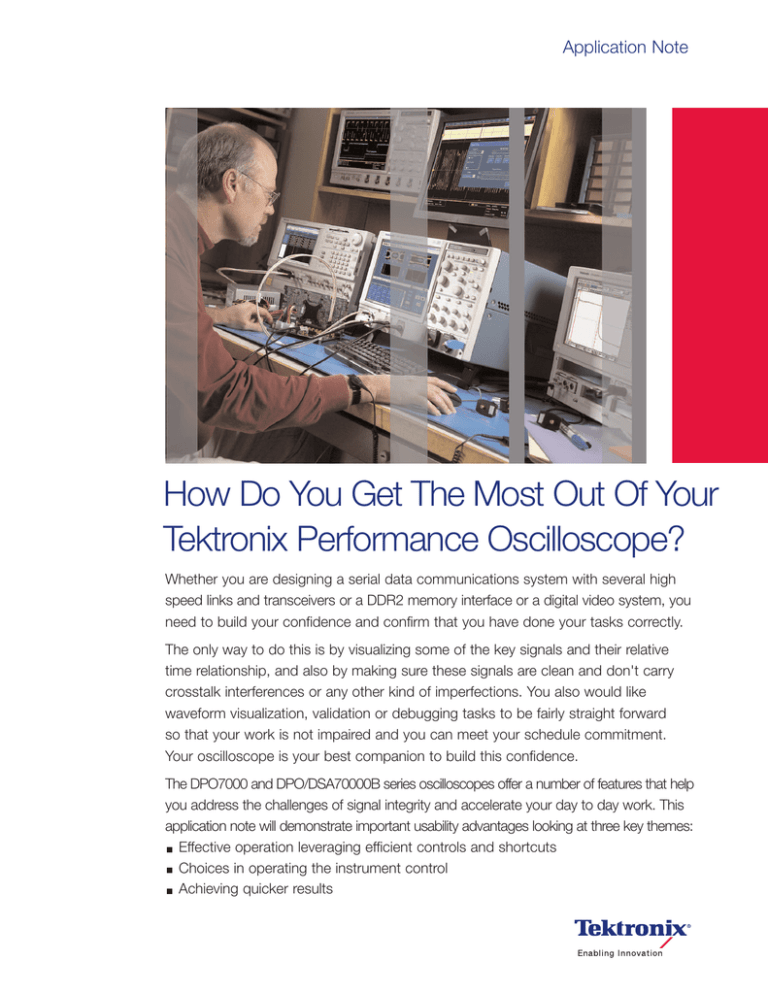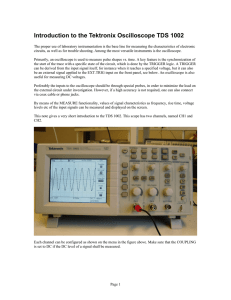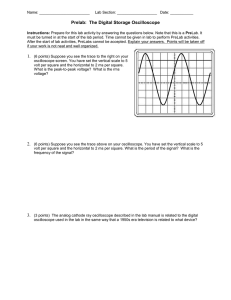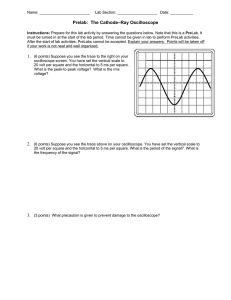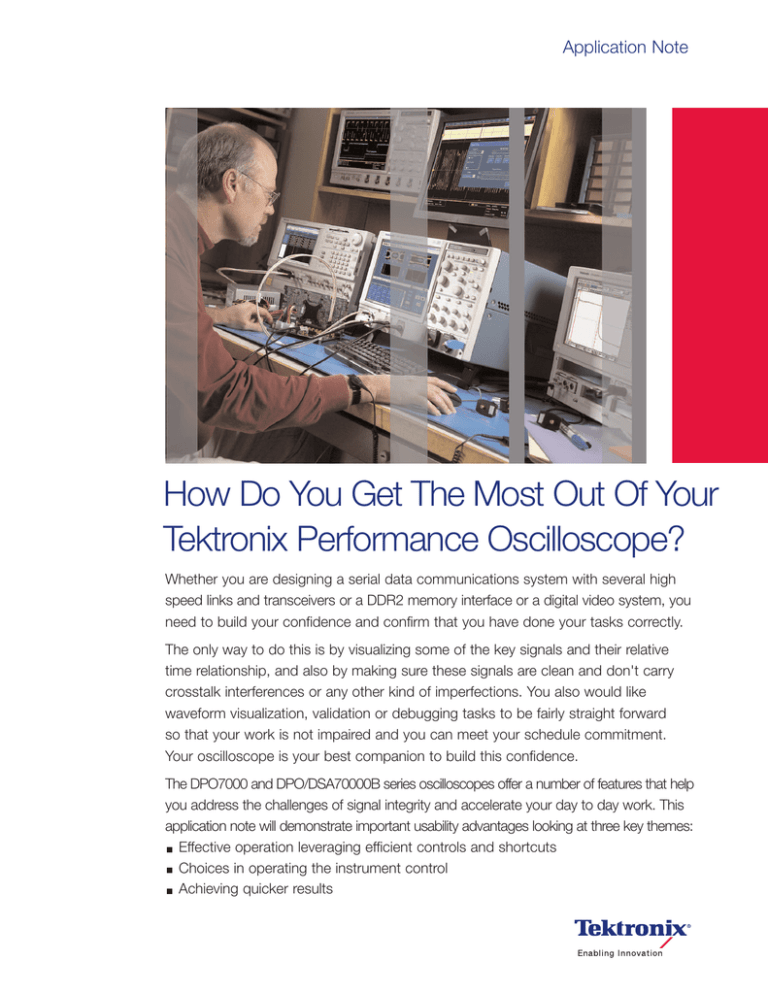
Application Note
How Do You Get The Most Out Of Your
Tektronix Performance Oscilloscope?
Whether you are designing a serial data communications system with several high
speed links and transceivers or a DDR2 memory interface or a digital video system, you
need to build your confidence and confirm that you have done your tasks correctly.
The only way to do this is by visualizing some of the key signals and their relative
time relationship, and also by making sure these signals are clean and don't carry
crosstalk interferences or any other kind of imperfections. You also would like
waveform visualization, validation or debugging tasks to be fairly straight forward
so that your work is not impaired and you can meet your schedule commitment.
Your oscilloscope is your best companion to build this confidence.
The DPO7000 and DPO/DSA70000B series oscilloscopes offer a number of features that help
you address the challenges of signal integrity and accelerate your day to day work. This
application note will demonstrate important usability advantages looking at three key themes:
Effective operation leveraging efficient controls and shortcuts
Choices in operating the instrument control
Achieving quicker results
How do you get the most out of your Tektronix performance oscilloscope?
Application Note
Figure 1. The different timebase modes in the Horizontal Control Window.
Figure 3. The timebase mode readout shows “Auto” for Automatic.
This application note will also address waveform visualization,
validation or debugging tasks that areperformed with an
oscilloscope on your workbench. Actual applications
include, but are not restricted, to serial data communication
(high-speed or low-speed), embedded digital design, data
acquisition and digital video design.
In order to get the best acquisition of your signal, you have
learned to drive the horizontal timebase and the vertical
amplitude controls. The horizontal timebase gives you
access to your signal acquisition duration and precision in
time, parameters that also derive the display of your signal
representation over 10 divisions. The vertical control allows
you to tailor the individual oscilloscope channel's inherent
low-pass filter performance to your signal characteristics,
not only in amplitude (gain) but also in frequency content
(bandwidth and roll-off).
2
www.tektronix.com/video
Figure 2. Directly selecting the timebase mode of interest in the drop-down menu.
Getting the Most of the
Oscilloscope Timebase
The horizontal timebase implementation, with firmware
version 4.0 or higher, gives DPO7000 and DPO/DSA70000B
users better control over the acquisition of their signals.
It can be tuned to suit the variety of your applications.
It will address rapid acquisition and display rate for signal
exploring and fault detection, or it can be optimized to
provide precision acquisition for detailed analysis. It can
also provide granular, independent control for data
acquisition focus. To meet these applications, three distinct
modes of operations are included: Automatic, Constant
Sample Rate, and Manual.
They can be enabled via the Horiz/Acq button or
pull down menu item on the toolbar and selecting
Horizontal/Acquisition setup (Figure 1 shows the
different modes in the Horizontal control window) or
individual modes can be activated directly by highlighting
Horizontal Modes (Figure 2 shows how to directly select
the mode of interest). A specific readout shown on
Figure 3 is also provided on the display at the right hand
bottom corner. “Auto” stands for Automatic, “Cons” for
Constant Sample Rate and “Man” for Manual.
How do you get the most out of your Tektronix performance oscilloscope?
Application Note
Figure 4. Time per division readout.
Automatic Operation
The default mode, Automatic, generates the liveliest update
rate and is targeted for signal exploration when you need
to interact with an animated signal (fast update rate).
The acquisition record will fit to screen and provide
the complete 10-division display.
The horizontal scale or time per divisions will match a
user-friendly 1-2-5 sequence so that rapid simple time
measurement can be made by counting number of
divisions. It is directly controllable via the Scale knob on
the front panel or Scale selection in the horizontal control
window. A time per division readout is also displayed at the
right hand bottom corner as shown in Figure 4.
The liveliness of the instrument is achieved via an arbitrary
limitation of the record length used to acquire the data
(called record length limit). This limit is set by default at
100 k. However, you can adjust this limit in the horizontal
control window if 100 k does not fit your application.
Figure 5 shows the overlay window in which the limit
can be changed.
When you change the time per division, the oscilloscope
tries to maintain sample rate, then it needs to change the
record length it acquires. The sample rate (samples per
second) gives the time resolution of the acquisition. In most
cases, the oscilloscope tries to maintain the best real-time
resolution, to ensure the least chance of aliasing, and
provide the most filter-friendly settings.
Figure 5. Record length limit overlay window.
Figure 6. Sample rate and time resolution readouts.
One record length boundary is the minimum of 1 k record
length necessary to display enough data points. When you
decrease the time per division and reach the 1 k limit,
the oscilloscope will automatically increase the sample
rate (to get more samples points) up to non-real time
sample rates. When you increase the time per division
and reach the other boundary in record length (the record
length limit), the oscilloscope then automatically decreases
the sample rate.
Note the boundary limits we are discussing here are not
the Min and Max values showing in the overlay window in
Figure 5. The Min and Max values are actual minimum and
maximum values allowed mathematically by the timebase.
You can adjust the sample rate and temporarily go over the
record length limit either by using the Resolution knob on
the front panel or directly in the Horizontal control window.
A sample rate and a time resolution (time between sampled
points) number are also displayed as readouts shown in
Figure 6.
www.tektronix.com/video
3
How do you get the most out of your Tektronix performance oscilloscope?
Application Note
40 GS/s
20 GS/s
1k
2k
4k
8k
20 k
40 k
80 k
200 k 400 k 800 k
2M
4M
8M
20 M
40 M
80 M 200 M 400 M
1k
2k
4k
10 k
20 k
40 k
100 k 200 k 400 k
1M
2M
4M
10 M
20 M
40 M 100 M 200 M
1k
2k
5k
10 k
20 k
50 k 100 k 200 k 500 k
1M
2M
5M
10 M
20 M
50 M 100 M
1k
2.5 k
5k
10 k
25 k
1M
2.5 M
5M
10 M
25 M
10 GS/s
5 GS/s
1.25 k 2.5 k
2.5 GS/s
1k
1 GS/s
500 MS/s
5k
50 k 100 k 250 k 500 k
12.5 k 25 k
50 k
125 k 250 k 500 k 1.25 M 2.5 M
5 M 12.5 M 25 M
2M
5M
10 M
1M
2.5 M
5M
1M
2M
2k
5k
10k
20 k
50 k
100 k 200 k 500 k
1k
2.5 k
5k
10 k
25 k
50 k
100 k 250 k 500 k
1k
2k
4k
10 k
20 k
40 k 100 k 200 k 400 k
1k
2k
5k
10 k
20 k
50 k
100 k 200 k 500 k
1k
2.5 k
5k
10 k
25 k
50 k
100 k 250 k 500 k
1k
2k
4k
10 k
20 k
40 k
100 k 200 k
1k
2k
5k
10 k
20 k
50 k
100 k
1k
2.5 k
5k
10 k
25 k
50 k
1k
2k
4k
10 k
20 k
200 MS/s
100 MS/s
50 MS/s
20 MS/s
10 MS/s
5 MS/s
2 MS/s
2.5 ns 5 ns
50 M
10 ns 20 ns 50 ns 100 ns 200 ns 500 ns 1 us
2 us
5 us
1M
1M
10 us 20 us 50 us 100 us 200 us 500 us 1 ms
Table 1. Relationship between sample rate, time per division and record length.
To change the sample rate value that the oscilloscope
tries to maintain constant, you need to do this in such a
way that the record length stays within the allowed limits.
For example, if you want to change the constant sample
rate from 2.5 GS/s to 10 GS/s and the record length
limit is 200 K, this change needs to occur when the
time per division is between 50 ns/div and 2 µs/div.
4
www.tektronix.com/video
Table 1 describes how the sample rate, time per division,
and record length are linked together on a DPO7000.
Please note that the record length boundaries are not
exactly even and vary in number of points, taking into
account the evenness of the time per division number.
This table is subject to change.
How do you get the most out of your Tektronix performance oscilloscope?
Application Note
You can adjust the sample rate at any time, either by using
the Resolution knob on the front panel or directly in the
Horizontal control window. Please note in Figure 7, the
Horizontal control window does not display a record length
limit control any more.
Manual Operation
Figure 7. Constant Sample Rate mode of operation GUI.
Constant Sample Rate Operation
The Constant Sample Rate mode will maintain the highest
real-time acquisition resolution regardless of the acquisition
duration. It is targeted to maximize the precision of the
acquisition and the least chance of aliasing. Since it
provides the largest amount of sample points, it is also
best suited for the most accurate measurement, advanced
analysis and digital filtering. This mode of operation is not
optimized to maintain a high display update rate though,
and the displayed trace may become thick due to the
large amount of points that are being acquired.
There are some applications like digitizer, ATE and data
acquisition that want to optimize the resolution of the signal
acquisition, and at the same time, the time window of the
acquisition. These users want control over a full range
of sample rates and record lengths. They are willing to
compromise the user-friendly 1-2-5 sequence of time
per division values. Since the trace fits to the 10 division
display, the time per division can very well be an
uneven number.
When you change the time per division, the oscilloscope will
maintain the selected sample rate constant and change the
record length it acquires until it reaches its minimum or
maximum boundary. The 1 K record length still exists since
it is the minimum record length necessary to display
enough data points. When you decrease the time per
division and reach the 1 K limit, the oscilloscope will
automatically increase the sample rate (to get more
samples point) up to non-real time sample rates. The
maximum boundary is affected by the record length option
configuration that was purchased on the oscilloscope.
When you increase the time per division, if the oscilloscope
reaches the maximum record length boundary, then it
automatically decreases the sample rate.
www.tektronix.com/video
5
How do you get the most out of your Tektronix performance oscilloscope?
Application Note
Figure 8. The GUI control for the manual mode.
Figure 9a. When you invoke the question mark symbol on the
GUI, the behavior of spectral in manual mode is explained.
and can generate a magnitude FFT of the acquired
waveform by selecting Magnitude. The Math1 waveform
gets SpectralMag(Ch1) once Apply is pushed. When the
horizontal timebase is in manual mode, and when the
FFT is using the full frequency span offered by the
acquiring sample rate (which is the case in Basic
Spectral or in Advanced Spectral with the frequency
span set to full), then the frequency span is a direct
translation of the sample rate and the resolution
bandwidth is a translation of the record length, as
explained in Figure 9a.
Figure 9b.
Manual mode offers direct and independent control of the
sample rate and record length. You can directly control the
record length via the Scale knob on the front panel or
Record Length selection in the horizontal control window.
You can also adjust the sample rate by using the
Resolution knob on the front panel or use Sample Rate
in the Horizontal control window, as shown on Figure 8.
In addition to digitizer, ATE and data acquisition
applications, manual mode is recommended when you
need to perform an FFT on the acquired signal for any
applications. For example, in order to look at the
frequency content of a 2.5 Gb/s serial data stream,
you will perform an FFT of the acquired data stream.
You can select Basic Spectral under the Math menu
6
www.tektronix.com/video
However, when you can operate the FFT with Advanced
Spectral, reduce the span of the analysis and use-time
domain gates, then you can adjust both resolution
bandwidth and frequency span directly in the UI and
independently of the timebase settings. Figure 9b shows
the resulting FFT with a 2.5 Gb/s signal with 1.3 V offset.
Sample rate is set at maximum real-time sample rate to
enable the bandwidth limit filter at 8 GHz. Note that the
gating is in effect and very short.
How do you get the most out of your Tektronix performance oscilloscope?
Application Note
Bandwidth Limit Selection
Figure 10. Bandwidth limit selection GUI.
The bandwidth limit selection feature in the DPO7000 and
DPO/DSA70000B series, introduced with firmware version
4.0, gives you better control over the acquisition of your
signals. It can be tuned to suit a variety of applications.
You can purchase one instrument for the highest bandwidth
need and easily optimize it to handle lower-frequency
measurements equally as well. You can tailor an individual
scope channel's performance to the needed input signal
characteristics and reduce the effects of out-of-band noise.
This feature can be enabled via the Vertical button, pull
down menu item on the toolbar or right clicking on the
vertical readout and selecting Vertical Setup or Bandwidth
Enhanced or Bandwidth Limit. Figure 10 shows the
bandwidth limit selection in the Vertical control window.
Control Over the Oscilloscope Input
Channel Performance
To debug and validate the signal integrity of your signals,
you need to tune the bandwidth of the acquisition system
to the speed of your signal. Signal fidelity involves not only
vertical noise, but accurate rise time, fall time, overshoot,
and undershoot measurements. In general, selecting a
bandwidth of 3 to 5 times the fundamental frequency of the
digital waveform of interest is a good compromise between
capturing important harmonic content and minimizing
noise. For debugging, validating or testing a 6 Gb/s SATA
data stream, you would need at least a 9 GHz or 15 GHz
bandwidth oscilloscope. For a 2.5 Gb/s PCI Express
device you would only need 4 GHz or 7 GHz bandwidth,
and ideally you would be able to achieve these bandwidths
reliably with one oscilloscope. If you want to see the
smallest transition on your signal, you also need to control
the gain of the acquisition system, and minimize unwanted
noise or other interfering effects introduced by the
oscilloscope or probe.
www.tektronix.com/video
7
How do you get the most out of your Tektronix performance oscilloscope?
Application Note
Figure 12a. Bandwidth readout.
Figure 11. Bandwidth limit choices on a DPO/DSA72004B.
This feature limits the maximum oscilloscope bandwidth in
increments of 1 GHz and down to 500 MHz as shown in
Figure 11.
These limited bandwidths, designed with DSP bandwidth
filters, are operational at samples rates on or above the
maximum real-time sample rate and are selectable
independently on all 4 channels. The usage of these filters
can be turned off if “Analog only” is checked. The users
will then get pure, pristine hardware analog response of
the oscilloscope. Otherwise, all three horizontal modes of
operations (automatic, constant sample rate and manual)
will enable these DSP bandwidth filters, whenever the
sample rate is appropriate. Furthermore, in order to ensure
the DSP bandwidth filtering occurs at all time per division
selected, an entry called “Force Constant Sample Rate”
has been added. When it is checked, it will enable the
constant sample rate mode of operation of the timebase,
but will not affect the selected sample rate. You will have
to ensure the oscilloscope is sampling on or above the
maximum real-time sample rate. You control sample rate
with the Resolution knob on the front panel or go to the
horizontal set up control window.
8
www.tektronix.com/video
A bandwidth readout associated with each active channel
is displayed at the left hand bottom corner. Take a look at
Figure 12a. The bandwidth number displayed is the best
estimate of the acquisition bandwidth achieved by the
channel, taking into account the elements that are
recognized on the path, like probe, probe tips or other
hardware bandwidth limiting accessories. The BW symbol
with the prime (
) indicates that the bandwidth is the
result of a DSP filtering operation. Otherwise, if the prime is
not there, then the bandwidth is purely analog. A mouse
rollover of the readout gives further explanation about
what elements are taken into account to determine the
bandwidth number.
The series of user-selectable bandwidth limit filters is
designed to preserve the instrument's basic roll-off
characteristics, flatness, and phase linearity within the
new frequency range and thereby reducing the effects
of out-of-band noise on measurements.
How do you get the most out of your Tektronix performance oscilloscope?
Application Note
Figure 12b.
Enhanced Bandwidth to the
Probe Tip
If you are concerned about signal integrity, you also care
about vertical noise and aberrations when attaching a
probe. The DPO/DSA70000B scopes offer compensation
for the response characteristics of probes and attached
tips. This maintains the best signal fidelity for all
connections to your signals. This user-selectable
bandwidth enhancement to the probe tip is achieved
via DSP filtering and supports the Tektronix P7500
TriMode™ probes, as well as some of the popular
Z-active probes (P7380A, P7380SMA, P7313, P7313SMA,
P7360A) and their probe tips. It maintains the superior step
response performance and reduces vertical noise – the key
to better signal integrity. Like other DSP filtering features, it
is operational at samples rates on or above the maximum
real-time sample rate and is selectable independently on all
4 channels. You need to select the type of probe tip
attached so that the proper filter is applied. The type of
probe tip is selected in the probe setup control window
(Figure 12b). This control window is selected via the
Vertical button, pull down menu item on the toolbar or right
clicking on the vertical readout and selecting Probe Cal.
To learn more about reliable timing and amplitude
resolution, accuracy down to the probe tip, and
optimizing the performance of the complete acquisition
system, please read the application note “Utilizing Digital
Signal Processing to Optimize Real-time Oscilloscope
Probe System Performance” (55W-20957-X) on
www.tek.com.
www.tektronix.com/video
9
How do you get the most out of your Tektronix performance oscilloscope?
Application Note
Figure 13a. The user preference selection in the Utilities pull down menu.
Figure 14. Multi-purpose knobs.
Figure 13b. The selection for the vertical scale knob behavior.
Figure 15.
Optimize the Waveform
Vertical Position
For even finer resolution control, you can either touch or
left-click the mouse on the label handle of the channel of
interest. Then vertical position and scale controls get
assigned to the Multi-purpose knobs; the “a” knob for
position and “b” knob for scale. By pushing on the
Multi-purpose knob, you can then get the finest control.
Signals with large offset tend to be more challenging to
optimally display even on a large display screen. Some
front panel user-interface features havebeen added in the
DPO7000 and DPO/DSA70000B Series firmware version
4.0 in order to accelerate the vertical adjustment of the
waveforms. You need to remember that more vertical gain
or scale also means more vertical noise. The front panel
vertical Scale knob controls the vertical scale with a new
finer vertical resolution in sequence of 1-2-3 that replaces
the 1-2-5 sequence. This is actually a user preference. User
preferences can be enabled via the Utilities pull down menu
item on the toolbar and by selecting User Preferences and
then the Units tab as shown in Figures 13a and 13b.
10
www.tektronix.com/video
You can also directly control the position of the waveform
from the front panel with the offset/position knob. Please
refer to Figure 15. To select vertical offset versus vertical
position, you need to press the knob and either position or
offset will be lit on the front panel. This knob provides the
same fine control as the Multi-purpose knob. While adjusting
the voltage offset and volts per division remember to fit
the signal in eight vertical divisions or more if possible.
Optimizing the dynamic range in this manner will produce
the most accurate, repeatable measurements.
How do you get the most out of your Tektronix performance oscilloscope?
Application Note
Enhanced Triggering Mode
Figure 16. How to select Enhanced Triggering.
DPO7000 and DPO/DSA70000B, oscilloscopes with
firmware version 4.0 or higher, have an enhanced trigger
mode to adjust the trigger position and compensate for the
difference of delay there is between the trigger path and the
data acquisition path. This will eliminate virtually any trigger
jitter at thetrigger point. Latest measurements show pk-pk
jitter at < 30 fs, with RMS jitter much smaller than that.
In this mode, the trigger point can be used as a
measurement reference. This feature is enabled by default,
however you can disable it whenever it makes best sense
for your application.
Figure 17. Trigger readout.
Control Over Triggering
In order to get the most relevant display of your signal for your
applications, you have learned to master the triggering of your
oscilloscope. Oscilloscope users expect their instruments to
trigger reliably and with stability on a wide variety of signals.
DPO7000, as well as DSA/DPO70000B oscilloscopes, have
the most advanced and highest performing trigger hardware
system available, with the most trigger types. But no matter
how high performance the trigger circuitry data path is, the
acquisition path is different, which results in delays and
amplitude variances that appear as trigger position changes
on the scope screen. This is true for all performance
oscilloscopes even those from the competition. For
additional information on the trigger system, please
refer to the application note “Trigger at a New Level with
Pinpoint™ Triggering” (55W-17291-X) on www.tek.com.
The enhanced triggering mode can be enabled via the Trig
pull down menu item or the Trigger button on the toolbar
and by selecting Mode or in the Trigger control window by
selecting the Mode tab as shown in Figure 16.
The trigger readout at the bottom of the graticule indicates
when the enhanced mode is active. As shown in Figure 17,
a prime (') is added to the A and B symbols (these symbols
represent the A and B events). A mouse roll over of the
readout provides the explicit notifier.
www.tektronix.com/video
11
How do you get the most out of your Tektronix performance oscilloscope?
Application Note
Noisy Signals checkbox. This feature is fully compatible
with the following acquisition modes: sample, high Res,
envelope, average, and FastFrame.
Pattern Lock Triggering
The DPO7000 and DPO/DSA70000B oscilloscopes offer
the choice of specialized triggering for serial data streams
to help you identify particular events in real-time. Up to now,
triggering on serial pattern is limited to 40 bit pattern and
on serial streams of up to 5 Gb/s on 8b/10b encoded
high speed serial data. With pattern lock triggering, high
speed digital serial communication engineers can now
analyze a serial digital pattern up to PRBS31-1 long on
either NRZ or 8b/10b encoded serial data up to 6.25 Gb/s.
Figure 18. Trigger enhancement applied to a 20 GHz sinwave.
This enhanced trigger mode not only corrects the triggered
waveform, and aligns it to the selected horizontal reference
position, but also it adjusts the other channels relative to
the triggered channel. It removes the trigger jitter of all
signal edges and not just the triggered edge, leaving the
uncorrelated noise among the channels. It positions the
trigger event accurately in the waveform and on the
display, relative to trigger level, vertical position/offset,
horizontal position and manual deskew whenever the
deskew amount combined with the horizontal position is
within the record. It increases the sensitivity of the edge
trigger up to the oscilloscope's maximum bandwidth, as
high as 20 GHz on the DPO/DSA72004B oscilloscopes
series for Positive/Negative/Either Slope Edge Trigger as
shown on Figure 18. It works with almost all Pinpoint®
trigger types except for Pattern or State triggers, i.e., it
works for Edge, Glitch, Width, Timeout, Runt, State, Setup
and Hold, Transition, Window Triggers. It also works when
the these trigger types are selected in any combination
for the A-Only (with or without Logic Qualification) or
A- and B-Events (which means you can use Trig After
Time and/or Trig on nth Event). In addition to stabilizing
noisy signals, you have the option to apply a low-pass filter
to the trigger level crossing, by selecting the Optimized for
12
www.tektronix.com/video
The table below shows the common test pattern lengths.
Please note that only Tektronix can handle the gigabit long
patterns that are the most challenging. Since these patterns
are very long, post acquisition search with short record
length will never find them no matter how long you wait.
CJTpat
2640 bits
PRBS7-1
127 bits
PRBS15-1
32,767 bits
PRBS23-1
8,388,607 bits
PRRBS31-1
2,147,483,647 bits
How do you get the most out of your Tektronix performance oscilloscope?
Application Note
(shown in Figure 19) can also be invoked via right-clicking
the mouse on the trigger readout at the bottom center of
the display and selecting Trigger Type> Serial.
The Pattern Lock triggering feature allows you to analyze
the captured pattern, by shifting the trigger position by
increments of the Unit Interval. The Shift Amount field
gives the increment value whereas the Shift Display field
provides the total amount of shifts the trigger position has
to be moved. The arrows on both sides of the Shift Display
field perform the shift operation. This feature is standard
on DSA70000B models, and is included as part of the
extra-cost Option PTM on the DPO7000 Series and
Option PTH on the DPO70000B Series.
Figure 19. Pattern lock may lock to any point in a SATA CJpat.
Combining this triggering and the averaging acquisition
mode, you can isolate the particular bit sequences that
cause mask violations. You can also remove random noise
and correlated jitter, and more clearly identify and evaluate
deterministic effects such as dependent jitter and inter
symbol interference. Averaging is not possible with
conventional eye diagram analysis and it may be also
too time consuming on long patterns if the sample rate
is low. Tektronix' Pattern Lock can trigger on an event
anywhere in a repeating pattern as long as 2,147,483,647
bits (PRBS31-1). It uses the recovered data clock edges
or the external clock edges; however it cannot use data
transition like the Serial Pattern triggering feature can, or
cannot decode a specific serial pattern. This feature can be
found via the Trigger pull down menu item by selecting
Serial Pattern Setup or via the Trig button on the toolbar
and selecting the Trigger Type > Serial on the left side of
the control window. To enable the feature, you need to
select Lock under Trigger On > Lock. This control window
www.tektronix.com/video
13
How do you get the most out of your Tektronix performance oscilloscope?
Application Note
Figure 21. Context sensitive right click menus.
Figure 20. The right click for screen text that includes edit,
duplicate, font type, size or color.
Other Productivity Enhancement Tips
More About Right Clicks
Crowded lab benches, carts and floor-standing
oscilloscope locations can make it difficult to use a mouse.
DPO7000 and DPO/DSA70000B embrace a touch screen
operation as an efficient way to access all instrument
features when a mouse is not available or not preferred.
Large, comfortable, precise Multi-purpose knobs merge
the direct access of dedicated front-panel controls with
the flexibility of the on-screen menus. It is easy to assign
14
www.tektronix.com/video
a value to a knob, hang your hand on top of the instrument
and use your thumb to scroll through values while watching
the display.
However, did you know you can access right click menu
directly by touch screen too? Press lightly on the screen
and a circle will be drawn around the location where the
screen was touched and the right click menu associated
with that location will appear.
How do you get the most out of your Tektronix performance oscilloscope?
Application Note
Figure 24. MyScope customized window.
Figure 22. The arrows
allow navigation between
control windows.
Figure 23.
The control
window handle.
More About Control
Window Navigation
Some users may prefer web browser-style navigation.
You can move through recently used control windows
with one click. For Window-to-window navigation, click
on the forward or back buttons (arrow icons) shown at
the right-hand side of the control window, as shown in
Figure 22.
More About Moveable GUI Items
Both the control windows and the Multi-purpose knob
readouts now have a handle on the top left corner that
you can grab to move the windows in the display - even
to an external display monitor. This handle is shown in
Figure 23. When you double click on the handle, the
window goes back to its default position.
MyScope Customizable
User Interface
you to put together all the necessary menu items you need
to perform your job efficiently. “MyScope Functionality
Makes it Your Oscilloscope” (55W-17152-X) is a brochure
which extensively describes this feature, which can be
found on www.tek.com.
Conclusion
This application note demonstrated some important
signal acquisition and usability features that you can take
advantage of to achieve quicker results and be more
effective, whether you design serial data communication
(high-speed or low-speed) systems, or work on embedded
digital, or digital video designs.
Using the DPO7000 or the DPO/DSA70000B oscilloscope
series, you can build your confidence and confirm you've
done your tasks correctly by visualizing the key signals of
your design and their relative time relationship, and also by
making sure these signals are clean and don't carry
crosstalk interferences or any other kind of imperfections.
Now tasks like waveform visualization, validation or
debugging will become fairly straightforward. Overall you
will become more accurate in your schedule prediction
and commitment.
MyScope® is a feature which allows you to very quickly
create your own control window and save it outside of the
scope applications. This control window can be used on all
DPO7000 and DSA/DPO70000B models. MyScope allows
www.tektronix.com/video
15
Contact Tektronix:
ASEAN / Australasia (65) 6356 3900
Austria +41 52 675 3777
Balkans, Israel, South Africa and other ISE Countries +41 52 675 3777
Belgium 07 81 60166
Brazil +55 (11) 40669400
Canada 1 (800) 661-5625
Central East Europe, Ukraine and the Baltics +41 52 675 3777
Central Europe & Greece +41 52 675 3777
Denmark +45 80 88 1401
Finland +41 52 675 3777
France +33 (0) 1 69 86 81 81
Germany +49 (221) 94 77 400
Hong Kong (852) 2585-6688
India (91) 80-42922600
Italy +39 (02) 25086 1
Japan 81 (3) 6714-3010
Luxembourg +44 (0) 1344 392400
Mexico, Central/South America & Caribbean 52 (55) 54247900
Middle East, Asia and North Africa +41 52 675 3777
The Netherlands 090 02 021797
Norway 800 16098
People’s Republic of China 86 (10) 6235 1230
Poland +41 52 675 3777
Portugal 80 08 12370
Republic of Korea 82 (2) 6917-5000
Russia & CIS +7 (495) 7484900
South Africa +27 11 206 8360
Spain (+34) 901 988 054
Sweden 020 08 80371
Switzerland +41 52 675 3777
Taiwan 886 (2) 2722-9622
United Kingdom & Ireland +44 (0) 1344 392400
USA 1 (800) 426-2200
For other areas contact Tektronix, Inc. at: 1 (503) 627-7111
Updated 30 October 2008
For Further Information
Tektronix maintains a comprehensive, constantly expanding collection of
application notes, technical briefs and other resources to help engineers
working on the cutting edge of technology. Please visit www.tektronix.com
Copyright © 2008, Tektronix. All rights reserved. Tektronix products are covered by U.S. and
foreign patents, issued and pending. Information in this publication supersedes that in all previously
published material. Specification and price change privileges reserved. TEKTRONIX and TEK are
registered trademarks of Tektronix, Inc. All other trade names referenced are the service marks,
trademarks or registered trademarks of their respective companies.
1/09 FLG/WWW
55W-20959-1