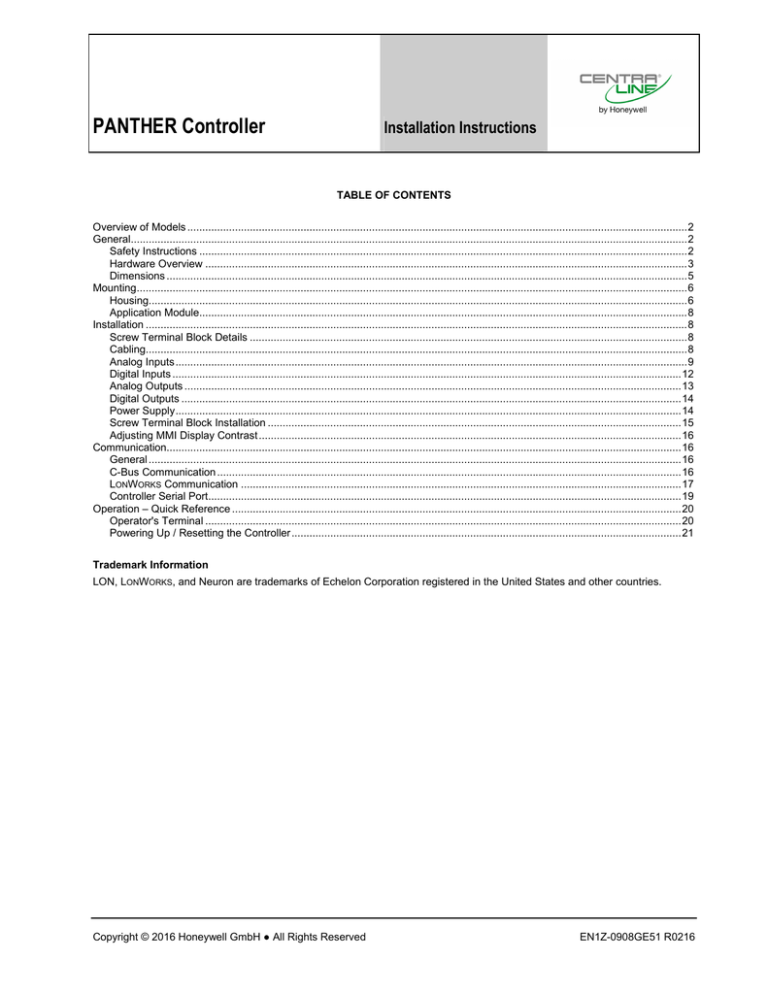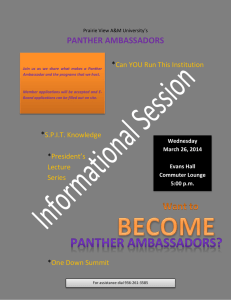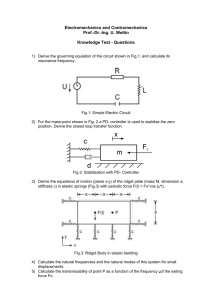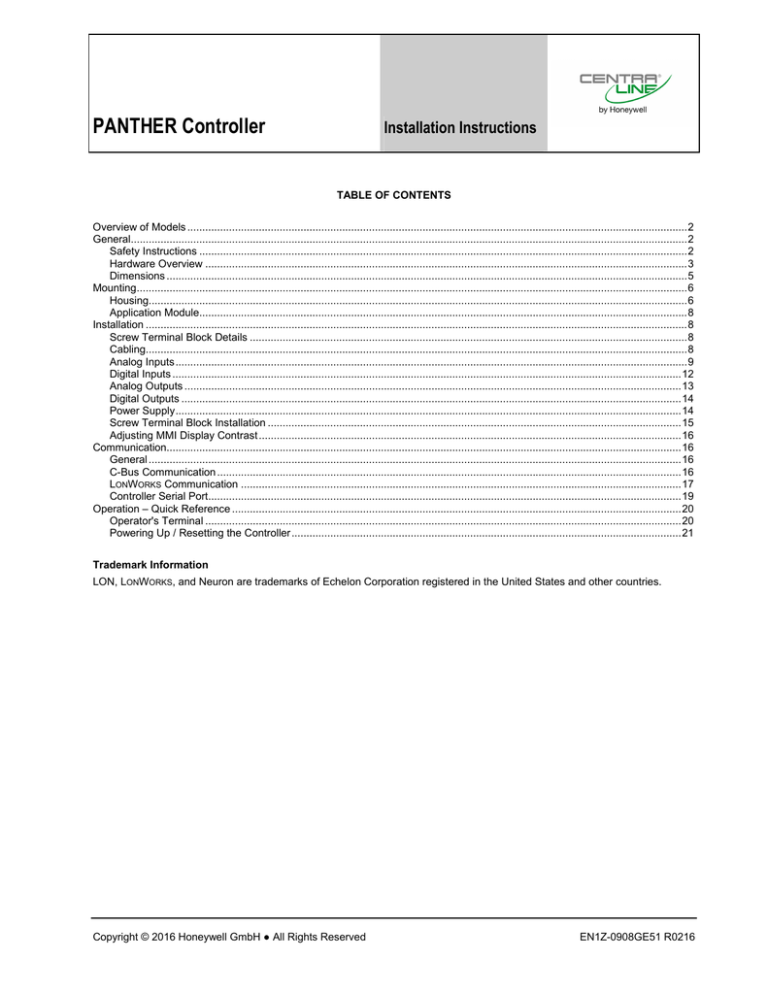
PANTHER Controller
Installation Instructions
TABLE OF CONTENTS
Overview of Models ........................................................................................................................................................................ 2 General........................................................................................................................................................................................... 2 Safety Instructions .................................................................................................................................................................... 2 Hardware Overview .................................................................................................................................................................. 3 Dimensions ............................................................................................................................................................................... 5 Mounting......................................................................................................................................................................................... 6 Housing..................................................................................................................................................................................... 6 Application Module.................................................................................................................................................................... 8 Installation ...................................................................................................................................................................................... 8 Screw Terminal Block Details ................................................................................................................................................... 8 Cabling...................................................................................................................................................................................... 8 Analog Inputs ............................................................................................................................................................................ 9 Digital Inputs ........................................................................................................................................................................... 12 Analog Outputs ....................................................................................................................................................................... 13 Digital Outputs ........................................................................................................................................................................ 14 Power Supply .......................................................................................................................................................................... 14 Screw Terminal Block Installation ........................................................................................................................................... 15 Adjusting MMI Display Contrast .............................................................................................................................................. 16 Communication............................................................................................................................................................................. 16 General ................................................................................................................................................................................... 16 C-Bus Communication ............................................................................................................................................................ 16 LONWORKS Communication .................................................................................................................................................... 17 Controller Serial Port............................................................................................................................................................... 19 Operation – Quick Reference ....................................................................................................................................................... 20 Operator's Terminal ................................................................................................................................................................ 20 Powering Up / Resetting the Controller ................................................................................................................................... 21 Trademark Information
LON, LONWORKS, and Neuron are trademarks of Echelon Corporation registered in the United States and other countries.
Copyright © 2016 Honeywell GmbH ● All Rights Reserved
EN1Z-0908GE51 R0216
PANTHER CONTROLLER – INSTALLATION INSTRUCTIONS
OVERVIEW OF MODELS
This document pertains to the devices listed in the following table:
CLPA13LC12 (Mini)
CLPA13LM02 (Mini)
Y
Y
Y
Y
Y
N
Y
N
Y
Y
Y
Y
N
N
Y
Y
N
N
N
N
N
N
Y
N
N
mounting in front door of wiring cabinet
N
Y
N
Y
Y
Y
Y
Y
N
Y
N
Y
Y
Y
Y
mounting on DIN rail
Y
Y
Y
Y
Y
Y
Y
Y
Y
Y
Y
Y
Y
Y
Y
CLPA13NC12 (Mini)
CLPA21LM22
N
N
CLPA13NN12 (Mini)
CLPA21LC22
CLPA13LM22 (Mini)
CLPA21LM12
Y
N
CLPA13LC02 (Mini)
CLPA21LM02
N
Cyrillic MMI
CLPA21NC12
CLPA21LC12
MMI
CLPA21NN12
features
CLPA21LC02
models (order no.)
CLPA13LM12 (Mini)
Table 1. Overview of models
app. mod. XD50C-FCL (= LONWORKS +C-Bus)
Y
Y
N
N
Y
N
N
N
Y
Y
N
N
N
N
N
app. mod. XD50C -FC (= FLASH + C-Bus)
N
N
N
N
N
N
N
Y
N
N
N
N
N
N
Y
app. mod. XD50C -F (= FLASH, only)
N
N
N
N
N
N
Y
N
N
N
N
N
N
Y
N
no. of analog outputs
4
4
4
4
4
4
4
4
2
2
2
2
2
2
2
no. of analog inputs
8
8
8
8
8
8
8
8
4
4
4
4
4
4
4
no. of digital outputs
6
6
6
6
6
6
6
6
3
3
3
3
3
3
3
no. of digital inputs
4
4
4
4
4
4
4
4
4
4
4
4
4
4
4
GENERAL
CAUTION
Safety Instructions
Disconnect the power supply before you start to install the PANTHER controller. Do not reconnect the
power supply until you have completed installation.
When performing any work (installation, mounting,
start-up), all instructions given by the manufacturer and
in particular the safety instructions provided in these Installation Instructions are to be observed.
IMPORTANT
To comply with CE requirements, devices with a
voltage in the range of 50 to 1000 Vac or 75 to
1500 Vdc which are not provided with a supply cord
and a plug or with other means for disconnection
from the supply having a contact separation of at
least 3 mm in all poles, must have the means for
disconnection incorporated in the fixed wiring.
The PANTHER controller may be installed and mounted
only by authorized and trained personnel.
If the unit is modified in any way, except by the manufacturer, all warranties concerning operation and safety
are invalidated.
Make sure that applicable local standards and
regulations are observed at all times. Examples of such
regulations are VDE 0800 and VDE 0100.
CAUTION
Use only accessory equipment coming from or approved
by CentraLine.
Disconnect the power supply before removing or
plugging in the application module.
Before the system is dismantled, disconnect the power
supply. Do this by removing terminal block A or by inrd
stalling an additional 3 -party switch onto the DIN rail
close to the controller; see the following caution and
note.
EN1Z-0908GE51 R0216
2
PANTHER CONTROLLER – INSTALLATION INSTRUCTIONS
Hardware Overview
front-door mounting clamps
DIN rail mounting clips
sealing
Fig. 3. Mounting accessories
Fig. 1. PANTHER housing (front view, with MMI)
port for
application
module
port A
fuse
(4 A, quick-acting)
port B
hardware adjustment
for LCD
reset
serial port
block A
block B
Fig. 2. PANTHER housing (rear view)
3
EN1Z-0908GE51 R0216
PANTHER CONTROLLER – INSTALLATION INSTRUCTIONS
LonWorks service button
POWER, GREEN
LonWorks service LED, RED
C-BUS TxD, YELLOW
LEDs
C-BUS RxD, YELLOW
RESERVED
XD50C-FCL
C-BUS TERMINATION SWITCH
1 2 3
4 5 6
TOP
MIDDLE
BOTTOM
SHIELD
C+
C-
A1
A2
not used
C-BUS
LonWorks BUS
RESERVED
RESERVED
POWER, GREEN
POWER, GREEN
RESERVED
C-BUS TxD, YELLOW
RESERVED
LEDs
M-BUS TxD, YELLOW
C-BUS RxD, YELLOW
M-BUS RxD, YELLOW
RESERVED
RESERVED
XD50C-FC
XD50C-F
C-BUS TERMINATION SWITCH
TOP
MIDDLE
BOTTOM
SHIELD
C+
C-
C-BUS
METER BUS
(RJ45 JACK)
4 5 6
Fig. 4. Application modules
EN1Z-0908GE51 R0216
4
LEDs
PANTHER CONTROLLER – INSTALLATION INSTRUCTIONS
150
Dimensions
100
70
81
198
cut-out: 186
72
106
34
34
1
2
cut-out: 138
port for
application
module
port A
fuse
port B
85
85
hardware adjustment
reset
for LCD
serial port
97
126
1
DIN rail clip position
for models without MMI
2
DIN rail clip position
for models with MMI
Fig. 5. Dimensions
5
EN1Z-0908GE51 R0216
PANTHER CONTROLLER – INSTALLATION INSTRUCTIONS
MOUNTING
In the case of models equipped with an MMI, the housing is
mounted either in the front door of a cabinet or on a DIN rail
with the back facing to the DIN rail.
In the case of models not equipped with an MMI, the controller is mounted on a DIN rail with the front facing to the DIN
rail.
Table 2. Mounting versions
MMI
yes
version
front door
where
mounted
necessary accessory
cut-out in
front door
ACC31 (rubber sealing and
two front-door mounting
clamps)
Fig. 7. Inserting rubber sealing
4. Insert the controller into the cut-out in the front door.
2
inside cabinet DIN rail
ACC2 (two DIN rail
mounting clips)
no inside cabinet DIN rail
1
incl. with models featuring an MMI.
2
incl. with all models.
Housing
Front Door
1. Choose the position of the controller in the front door.
Observe the min. and max. distances to other devices in
the front door.
2. Cut a rectangle measuring 186 mm x 138 mm out of the
front door (standard DIN cut-out).
Fig. 8. Inserting controller in front door cut-out
5. Attach front-door mounting clamps on both sides of the
controller (Fig. 9) and tighten the screws with a
screwdriver (Fig. 10).
cut-out
cut-out
min. 50 mm, max. 60 mm
min. 138 mm, max. 139 mm
min. 186 mm, max. 187.1 mm
min. 80 mm, max. 120 mm
cut-out
Fig. 6. Front door cut-out dimensions
3. Insert the rubber sealing into the gap around the front
plate of the PANTHER controller.
Fig. 9. Fixing with front-door mounting clamps (a)
EN1Z-0908GE51 R0216
6
PANTHER CONTROLLER – INSTALLATION INSTRUCTIONS
1
2
Fig. 10. Fixing with front door mounting clamps (b)
Fig. 12. Inside cabinet mounting (models w/o MMI) (b)
Inside Cabinet (models without MMI)
Inside Cabinet (models with MMI)
1. Break plastic tabs covering the slots on the controller for
the DIN rail mounting clips using a screwdriver.
2. Attach the DIN rail mounting clips to housing (Fig. 11).
3. Mount the controller on the DIN rail (Fig. 12).
The screw terminal blocks and the switch for the bus termination cannot be accessed after the controller is mounted
on the DIN rail. Although the bus terminal socket can still be
plugged in and unplugged, it is easier to do the complete
installation before mounting the controller onto the DIN rail:
1. Plug in the application module (Fig. 15).
2. Read the complete section "Installation" carefully.
3. Follow the instructions in section "Screw Terminal Block
Installation Procedure".
4. Optional: Connect the C-Bus to the application module as
described in section "C-Bus Connection Procedure".
5. Break plastic tabs covering the slots on the controller for
the DIN rail mounting clips using a screwdriver.
6. Attach the DIN rail mounting clips to housing (Fig. 13).
7. Mount the controller on the DIN rail (Fig. 14).
Fig. 11. Inside cabinet mounting (models w/o MMI) (a)
Fig. 13. Inside cabinet mounting (models with MMI) (a)
7
EN1Z-0908GE51 R0216
PANTHER CONTROLLER – INSTALLATION INSTRUCTIONS
For proper installation, read this entire section carefully and
follow all of the instructions.
1
Screw Terminal Block Details
24 Vac
24 Vac
Block A
24 Vac
24 Vac
2
15
2
5
3
1
9
6
4
8
10
12
14
GND
19
18
23
21
20
22
GND
Block B
25
24
AO1 AO2 AO3* AO4* DI1
Fig. 14. Inside cabinet mounting (models with MMI) (b)
*These terminals not used
by CLPA13xxxx (MINIs).
13
11
DO1 DO2 DO3 DO4* DO5* DO6*
17
16
7
29
27
26
DI2
28
DI3
31
30
DI4
33
32
35
34
AI1
37
36
AI2
39
38
AI3
43
41
40
AI4
42
45
44
47
46
48
AI5* AI6* AI7* AI8*
31, 30 = +10 V / 5 mA REF.
32, 30 = DI-POWER
Application Module
Fig. 16. Screw terminal blocks A and B
CAUTION
Cabling
Always disconnect the power supply before plugging
in or unplugging the application module.
Cable Routing
Plug in the application module until it snaps into the controller
housing.
All signal (input/output, low-voltage) cables are communication circuits as per VDE 0100, VDE 0800 and should
therefore be routed separately from line voltage.
IMPORTANT
In the case of unshielded cable, a min. distance to the line
voltage of 100 mm should be maintained. In the case of
shielded cable, a min. distance of 10 mm should be maintained.
Electrostatic discharge can damage the application
module.
IMPORTANT
Avoid joining sensor cables.
Shielding
Fig. 15. Inserting application module
NOTE: If the application module has been replaced or
removed and then re-inserted, please push the reset
button (behind I/O terminals) after power ON.
sensor
INSTALLATION
Fig. 17. Sensor shielding
The PANTHER controller is wired via two screw terminal
blocks (A + B) attached directly to the controller housing.
EN1Z-0908GE51 R0216
Shielding of sensor and actuator cables with low protective
voltages is not necessary if the general guidelines on cable
routing are observed (see "Cable Routing", page 8). If these
8
PANTHER CONTROLLER – INSTALLATION INSTRUCTIONS
max. 400 m
min. 0.5 mm2
guidelines cannot be observed, shielded cable must always
be used. The shielded cable must be grounded as shown in
Fig. 17.
PRIMARY
VOLTAGE
IMPORTANT
2
Shielding of I/O cables connected to peripherals such
as sensors and actuators must be grounded at the
control cabinet side, only; this is in order to avoid
ground loops.
24 Vac
1
TRANSFORMER
24 Vac
Lightning Protection
EXTERNAL
TRANSFORMER
Fig. 19. Cabling of actuator with 24 Vac supply from
external transformer
Cable Lengths and Cross-Sectional Areas
Table 3. Signal types and cross-sectional areas
power supply
(24 Vac)
IMPORTANT
cross-sectional area
100 m
1.5 mm
170 m
2
2
2.5 mm
230 Vac
120 Vac
PRIMARY
VOLTAGE
Please check with your local CentraLine PARTNER for
information on lightning protection.
type of signal
0...10 Vdc
GND
We recommend installing a fuse on the secondary side
of the transformer in order to protect the devices
against miswiring.
400 m
use separate
transformer
low-current
2
0.5 mm
signals*
*E.g. for 0...10 V sensors, totalizers, digital inputs, 0...10 V
signals for actuators.
Analog Inputs
Technical Description
The eight (MINI: four) analog inputs convert data from
passive sensors and active sensors with voltage output. The
analog inputs can be used as current inputs for active
sensors, but then an external resistor parallel to the sensor is
necessary. It is also possible to feed digital signals to the
analog inputs (see also section "Sensors and Transducers").
IMPORTANT
The max. length of a signal cable with 24 Vac supply is
170 m. The max. length of a two-wire, 0...10 Vdc
signal cable is 400 m. The secondary side of the
transformer must not be connected to earth ground.
Technical Specification
max. 170 m
min. 2.5 mm2
Types of input signals:
PRIMARY
VOLTAGE
2
24 Vac
1
NTC 20kΩ (range: -50...+150 °C)
24 V
Y
GND
0...+10 V (max. +11 V)
0 (4)...20 mA (with an external resistor of 499 0.25%
[see Fig. 20])
TRANSFORMER
Each input is switched automatically via software either as
input for NTC 20k ohms (low impedance) or voltage source
0...+10 V (max. +11 V, high impedance).
IMPORTANT
Fig. 18. Cabling of actuator with 24 Vac supply
The analog inputs are protected against short circuit
and overvoltage up to 24 Vac and 40 Vdc. If any input
is sourced with more than 40 Vdc or with negative
voltage, the other inputs will be influenced. This could
result in wrong values.
If the distance between the controller and actuator or sensor
with 24 Vac supply is greater than 170 m, a separate external
transformer for the actuator or sensor is necessary.
9
EN1Z-0908GE51 R0216
PANTHER CONTROLLER – INSTALLATION INSTRUCTIONS
Table 4. Sensors suitable for use with PANTHER (external transducer not required)
sensor type
range
characteristic in controller
(set using COACH/CARE)
CLSN1T10 Outside Air Temperature Sensor
-20…+30° C
CLSN2T10 Strap-On Temperature Sensor
0…+110° C
CLSN3T120 Boiler Temperature Sensor
0…+100° C
CLSN4T11 Duct Temperature Sensor
-30…+100° C
CLCM1C155 or AQS71 or C7110C1001 CO2 Sensor
0...2000 ppm CO2
0…10 V = 0..2000 ppm
0…100%
0…10 V = 0…100%
6…40°C
NTC
20...95% relative humidity
0..10 V = 0...100%
CLCMNA172B Air Quality (Mixed Gas) Sensor
C7110A1010 Air Quality (Mixed Gas) Sensor
CLCM1H112 Combined Room Temp. / Humidity Sensor
or H7012B1024 Room Humidity Sensor
NTC
Table 5. Room Temperature Sensors suitable for use with PANTHER (external transducer not required)
characteristic in controller
sensor type
range
(set using COACH/CARE)
CLCM1T11N Room Temperature Sensor
6...40°C
NTC
CLCM2T11N Room Temperature Sensor
setpoint wheel
linear input
6…40°C
NTC
CLCM3T111 Room Temperature Sensor
setpoint wheel
linear input
operating knob
6...40°C
NTC
CLCM4T111 Room Temperature Sensor
setpoint wheel
linear input
occupancy button*
6...40°C
NTC
setpoint wheel
linear input
CLCM5T111 Room Temperature Sensor
occupancy button*
fan speed, 3 stages
6...40°C
NTC
setpoint wheel
linear input
CLCM6T111 Room Temperature Sensor
occupancy button*
fan speed, 5 stages
6...40°C
NTC
setpoint wheel
linear input
CLCM6T21N Room Temperature Sensor
occupancy button*
fan speed, 5 stages
6…40°C
NTC
CLCM1H112 Combined Room Temperature / Humidity
Sensor
20...95% r.h.
0..10 V = 0…100%
6..40°C
NTC
0...2000 ppm CO2
0..10 V = 0…2000 ppm
CLCM4C155 Combined Room Temperature / CO2 Sensor
setpoint wheel
linear input
occupancy button*
6...40°C
NTC
20...95% r.h.
0...10 V = 0...100%
CLCM6H212 or T7560B1008 Combined Room
setpoint wheel
linear input
Temperature / Humidity Sensor
occupancy button*
fan speed, 5 stages
*supported in AH03
EN1Z-0908GE51 R0216
10
PANTHER CONTROLLER – INSTALLATION INSTRUCTIONS
Table 6. Humidity Sensor suitable for use with PANTHER (external transducer not required)
characteristic in controller
sensor type
additional remarks
(set using COACH/CARE)
H7015B1060 Duct Humidity Sensor
0..10 V = 0...100%
set jumper to 0...10 V
H7508A1042 Outside Humidity Sensor
AGF1
Table 7. Flue Gas Sensors suitable for use with PANTHER (external transducer required)
characteristic in controller
sensor type
additional remarks
(set using COACH/CARE)
requires LC-MV-1xPT1000.0-400°C: converts
0...10 V = 0…400 °C
PT1000 to 0…10 V: order from: www.rinckelectronic.de
Table 8. Differential (+ Static Duct) Pressure Sensor suitable for use with PANTHER (no external transducer required)
characteristic in controller
sensor type
range
additional remarks
(set using COACH/CARE)
0...500 Pa
0..10 V = 0...500 Pa
set jumper to 0...500 Pa
DPTM500 Differential (+ Static Duct)
Pressure Sensor
0... 1000 Pa
0..10 V = 0...1000 Pa
set jumper to 0...1000 Pa
Table 9. Differential Pipe Pressure Sensors suitable for use with PANTHER (external transducer not required)
characteristic in controller
sensor type
range
(set using COACH/CARE)
PTHDB0032V3
0 –3.0 bar
0...10 V = 0... 300 kPa
PTHDB0062V3
0 –6 bar
0...10 V = 0... 600 kPa
PTHDB0202V3
0 –20 bar
0...10 V = 0... 2000 kPa
11
EN1Z-0908GE51 R0216
PANTHER CONTROLLER – INSTALLATION INSTRUCTIONS
Digital Inputs
Sensors and Transducers
A
SAF25
4
3
2
31
32
SENSOR NTC 20kΩ
1
2
I = 1 mA
B
31
34
33
AI1
35
36
39
40
43
1
44
45
47
Fig. 22. Input switching voltages
48
The digital input signals can be d.c. voltage signals. If an
input voltage is higher than 5 V, the digital signal switches to
logic "1" status. With a hysteresis of 2.5 V, the input signal
must fall below 2.5 V before the digital status switches to logic
"0".
Fig. 20. Analog inputs, sensor connections
Table 10. Accuracy of analog inputs with NTC sensors
-50...-40°C
-40...-30°C
-30...-20°C
-20...-10°C
-10...0°C
0...10°C
10...50°C
50...70°C
70...90°C
90...100°C
100...120°C
120...150°C
t
0
46
R1 AI8
499 Ω
0.25%
range
t
42
AI7
0(4)...20 mA
AGND
41
AI5
AI6
C
5
2.5
0
37
38
AI4
0...10 V
10
34
AI3
ACTIVE SENSOR
V
33
AI2
0...5 V
Technical Description
10 Vdc
max. 5 mA
Table 11. Technical specifications of digital inputs
deviation / ± Kelvin (without sensor
tolerance) NTC (20k ohms)
5.5 K
3.0 K
1.8 K
1.1 K
0.8 K
0.6 K
0.4 K
0.6 K
1.0 K
1.5 K
2.4 K
5.3 K
no.
4
type of signal
d.c. signal (max. 24 Vdc)
input resistance
10k
IMPORTANT
The digital inputs are protected against short circuit
and overvoltage up to 24 Vac and 40 Vdc.
Parameter requirements:
If the digital inputs are used for normal digital or analog
signals, the signals have to meet the static and dynamic
requirements stated in Table 12 and Table 13.
If three out of four digital inputs are used as totalizers, the
signals at the totalizer inputs have to fulfill the static and
dynamic requirements stated in Table 12 and Table 14 while
the signal at the fourth input has to meet only the static requirements of Table 12.
Analog Inputs Used as Digital Inputs
Table 12. Static parameters of digital inputs
31
32
AI1
AI2
NORMALLY OPEN
NOT CONNECTED
AI3
AI4
33
34
AI8
input voltage
0
2.5 V
closed
N-O
1
5V
open
N-C
1
2.5 V
N-C
0
5V
38
39
40
AGND
Table 13. Dynamic parameters of digital inputs
43
frequency
45
max. 0.4 Hz
44
pulse
duration
min. 1.25 s
pause
interval
min. 1.25 s
bounce time
max. 50 ms
46
47
48
Table 14. Dynamic parameters of totalizers (DI1, DI2, and
DI3, only)
Fig. 21. Analog inputs used as digital inputs
frequency
Unconnected inputs have a default voltage of 0 V.
EN1Z-0908GE51 R0216
logical status
N-O
closed
42
AI7
N-O/N-C
open
37
41
AI6
contact
35
36
31
POWER
10 Vac
10 Vdc
max. 5 mA
max. 15 Hz
12
pulse
duration
min. 20 ms
pause
interval
min. 30 ms
bounce time
max. 5 ms
PANTHER CONTROLLER – INSTALLATION INSTRUCTIONS
Connection Examples (Models with 4 AOs)
FUSE
1
24 Vac
24 Vac
2
24 Vac
3
15
AO1
16
17
AO2
11 12 13 14 15 16 17 18
MCD3
Fig. 23. Digital inputs, connection examples
1
Technical Description
max.
1 mA
8-Bit
0.043 mV
3
4
5
6
7
8
max. 240 V
0.2 A
3A
K1
K3
K2
MCD 3:
Relay terminal 17 controls the changeover contact K3.
Relay terminal 18 controls the N-O contacts K1, K2.
Ground can be looped through terminals 2/3.
Table 15. Technical specifications of analog outputs
0...10 V,
max. 11 V
21
22
Fig. 24. Analog outputs, connection of relay MCD 3
Each analog output can also be used as a digital output.
current resolution min. step
20
K3
L N
The four (MINI: two) analog outputs can be used, for
example, to operate valve or damper actuators. The characteristic curves for these actuators can be defined by means of
COACH/CARE data-point customization (see PANTHER
User Guide, EN2Z-0908GE51).
voltage
2
19
AO3
AO4
K1 2
Analog Outputs
18
accuracy
100 mV
1 digit
FUSE
1
24 Vac
24 Vac
2
IMPORTANT
The analog outputs are protected against overvoltage
up to 24 Vac and 35 Vdc.
15
AO1
16
Relay Modules
11 12 13 14 15 16 17 18
IMPORTANT
MCE3
The external supply of the terminals of the relay
modules must be 24 Vac, the same as of the supply of
the controllers.
1
24 Vac (-):
Terminals 13 to 16 of the relay
2
19
AO3
20
21
4
5
22
K3
K2
3
18
AO4
K1
Supply:
Several relay modules can be connected in series via the
bridged terminal pair:
Terminals 11/12 of the relay
17
AO2
The relay modules facilitate the control of peripheral devices
with high load via the analog outputs of the controller.
Connection examples (for the relay modules MCD 3 and
MCE 3) are shown here.
24 Vac:
24 Vac
3
6
7
8
max. 240 V
0.2 A
3A
K1
K2
K3
Fig. 25. Analog outputs, connection of relay MCE 3
MCE 3:
Relay terminal 16 controls the N-O contact K3.
Relay terminal 17 controls the changeover contact K2.
Relay terminal 18 controls the changeover contact K1.
13
EN1Z-0908GE51 R0216
PANTHER CONTROLLER – INSTALLATION INSTRUCTIONS
Digital Outputs
Technical Description
The six (MINI: three) digital outputs are switched by a triac
that can be connected directly to an external relay or a 24 Vac
actuator.
Technical Specification
Output stages:
Low signal
0V
High signal
24 Vac
Type
Close, only
Fig. 27. Digital outputs, direct connection of 3-position
actuators
Power Supply
Load:
Per output
min. 0.01 A
Total
max. 2.4 A
Cos
0.5 to 1
The PANTHER controller is powered by an external transformer.
max. 0.8 A
Transformer requirements for one PANTHER controller:
IMPORTANT
Voltage
24 Vac 20%
Current
3 A, if fully equipped (6 DO's x 0.4 A)
Power
72 VA, if fully equipped
2 A, if current of DO's does not exceed 1.8 A
The digital outputs are protected against shortcircuiting via internal fuse, but are not protected
against overloading. All digital outputs are protected
via only a single fuse; if any digital output is shortcircuited, the fuse will be blown and will interrupt the
main power. In that case, the controller will stop
working. If the CPU is running into the WATCHDOG
as a result of a software or hardware error, all digital
outputs will be set to low signal, which means all digital
outputs are inactive.
The transformer, already installed in the cabinet, can be used
to supply several controllers, communication devices or peripherals (actuators, etc.) if the transformer provides sufficient
power.
Table 16. Digital output parameters
relay ON/OFF
ON
OFF
NO/NC attribute
N-O
N-O
logical status
1
0
Fig. 28. Transformer example
CRT-Series
Connection Examples (Models with 6 DOs)
Table 17. No. of controllers connected to one transformer
transformer
CRT 2
CRT 6
CRT 12
no. of PANTHER controllers
one (1.8 A max.)
two
four
Use quick-acting backup fuse 10 A (or automatic H16 or L16)
to protect the transformer primary side. On the primary side of
the CRT 2, there is a fusible output of type M 0.315 A (T)
250 V for the purpose of fine fusing.
Table 18. Overview of CRT Series a.c./d.c. current
Fig. 26. Digital outputs, connection of relay
transformer
CRT 2
CRT 6
CRT 12
EN1Z-0908GE51 R0216
14
max. a.c. current
2A
6A
12 A
max. d.c. current
0.5 A = 500 mA
1.3 A = 1300 mA
2.5 A = 2500 mA
PANTHER CONTROLLER – INSTALLATION INSTRUCTIONS
8. Select one of the transformers of the CRT series from the
Table 18 or take a commercially available standard
transformer fulfilling the requirements of Table 19.
9. Make sure that the application module is attached to the
controller housing.
Fig. 29. AC/DC current graphs
WARNING
High Voltage
Standard Transformers
Risk of death or electrical shock.
Standard commercially available transformers must fulfill the
following specifications:
— Do not connect line power supply directly to the
terminals.
Table 19. Requirements for standard transformers
output voltage
24.5 Vac to 25.5 Vac
impedance
24.5 Vac to 25.5 Vac
0.40
max. 6 A
24.5 Vac to 25.5 Vac
0.17
max. 12 A
1.15
— It is not allowed to connect voltages exceeding
24 Vac or 40 Vdc to any of the PANTHER
terminals
AC current
max. 2 A
IMPORTANT
The transformer feeding the PANTHER controller must
be in the same cabinet. When selecting the
transformer, the max. direct-current must be considered if field devices with d.c. load are used.
Screw Terminal Block Installation
The secondary side of the transformer must not be
connected to earth ground.
1. Make sure that the power supply of the cabinet is
disconnected and that the application module is plugged
in the housing.
2. Choose the min. cross-sectional areas for all cables to
and from sensors, actuators, valves, relays, etc. you want
to connect to the PANTHER controller from Table 3.
10.
Connect the 24 Vac (-) on the secondary side of the
transformer to terminal 1 on screw terminal block A.
11.
Connect the 24 Vac on the secondary side of the
transformer to terminal 2 on screw terminal block A.
3. Connect sensors, transducers, etc. to the analog input
terminals.
FUSE
1
24 Vac
24 Vac
2
24 Vac
3
Fig. 31. Connecting the power supply
IMPORTANT
If there already are additional transformers, for
example supplying actuators or active sensors:
— Connect the 24 Vac (-) (secondary side) of the
transformers together.
12.
Attach the terminal blocks to the housing (Fig. 32).
Fig. 30. Connecting a cable to a screw terminal
IMPORTANT
Never connect the cabinet ground to the controller
system ground.
4. If the distance between the controller and an actuator or
sensor with 24 Vac supply is greater than 170 m: Choose
a transformer from the transformers listed in section
"Power Supply" and connect it directly to the actuator or
sensor.
5. Connect sensors, transducers, etc. to the digital input
terminals.
6. Connect valves, actuators, relays, etc. to the analog
output terminals.
7. Connect relays, actuators etc. to the digital output
terminals.
15
EN1Z-0908GE51 R0216
PANTHER CONTROLLER – INSTALLATION INSTRUCTIONS
DIN Rail Mounted
1. Dismount the controller from the DIN rail.
2. Unplug the screw terminal block B to port B while the
controller is connected to the power supply.
IMPORTANT
Turn the display contrast potentiometer gently. Using
excessive force may damage the potentiometer and
disable the display.
3. Adjust the display contrast with a slotted screwdriver or a
cross-tip screwdriver (Fig. 33).
4. Attach screw terminal block B to port B.
5. Mount the controller on the DIN rail again.
COMMUNICATION
General
Fig. 32. Attaching screw terminal blocks
Adjusting MMI Display Contrast
The PANTHER controllers are equipped with three different
types of Application Modules. They all feature 64 kB of
EPROM (boot), 256 kB of RAM, and 2 MB of Flash EPROM
(for the firmware and application).
Front Door Mounted
1. Unplug the screw terminal block B to port B while the
controller is connected to the power supply.
XD50C-FCL Application Module
2. Adjust the display contrast with a slotted screwdriver or a
cross-tip screwdriver.
Models equipped with an XD50C -FCL Application Module
(see Fig. 4) can simultaneously communicate
IMPORTANT
Turn the display contrast potentiometer gently. Using
excessive force may damage the potentiometer and
disable the display.
via LONWORKS: with the ARENA front-end as well as with
RANGER and COACH/CARE;
via the C-Bus: with C-Bus devices;
via the B-port: with COACH Online / XL-Online.
See also sections "C-Bus Communication" and "LonWorks
Communication".
XD50C-FC Application Module
Models equipped with an XD50C -FC Application Module (see
Fig. 4) can simultaneously communicate
via the C-Bus: with C-Bus devices;
via the B-port: with COACH Online / XL-Online.
See also sections "C-Bus Communication".
XD50C-F Application Module
Fig. 33. Adjusting the display contrast
Models equipped with an XD50C-F Application Module (see
Fig. 4) has no communication features and is used only for
Flash downloading.
3. Attach screw terminal block B to port B.
C-Bus Communication
Via the C-Bus, up to 30 controllers can communicate with one
another.
C-Bus Termination
The XD50C-FCL and XD50C-FC Application Modules (see
Fig. 4) are equipped with a DIP switch for the C-Bus which
you can use to set the bus termination appropriate for the
communication speed.
EN1Z-0908GE51 R0216
16
PANTHER CONTROLLER – INSTALLATION INSTRUCTIONS
communication on a LONWORKS network. Such transceivers
communicate at 78 Kbaud and provide transformer isolation.
The bus wiring does not have polarity; that is, it is not
important which of the two bus terminals are connected to
each wire of the twisted pair. Via LONWORKS and with
ARENA, up to 29 controllers can communicate with one
another.
Table 20. DIP switch settings for C-bus termination
DIP switch communication
controller location
setting
speed (max.)
up
9.6 Kbaud
middle
76.8 Kbaud
middle of bus
down
76.8 Kbaud
beginning or end of bus
Cable Specification
FTT devices can be wired in daisy chain, star, loop or any
combination thereof as long as the max. wire length requirements given below are met. The recommended configuration is a daisy chain with two bus terminations. This
layout allows for max. bus length, and its simple structure
presents the least number of possible problems, particularly
when adding on to an existing bus.
The max. cable length is 1,200 m. Only shielded cable may
be used.
NOTE: A doubly-terminated bus may have stubs of up to
3 m from the bus to each node.
NOTE: The controllers with the termination must be
switched ON prior to the controllers in the middle of
the C-Bus. The C-Bus may not work if controllers
equipped with termination have been switched OFF.
Recommended for installation inside the cabinet: J-Y-(ST)Y 2
x 2 x 0.8. Shielded, twisted pair.
Table 21. Doubly-terminated bus specifications
cable type
Recommended for installation outside the cabinet: A-Y-(ST) 2
x 2 x 0.8. Shielded, twisted pair.
In principle, data transmitting cables should be shielded
against RFI. Note that baud rate and max. bus length are
related to each other. Each end of the shield on the C-Bus
should be connected to the shield terminal of the respective
device. Do not connect it to the cabinet ground or any other
ground points.
max. bus length
Belden 85102
2,700 m
Belden 8471
2,700 m
Level IV, 22 AWG
1,400 m
JY (St) Y 2x2x0.8, twisted pair
TIA568A Categ. 5 24AWG, twisted pair
900 m
900 m
NOTES:
C-Bus Extension by Using Repeaters
The cable types listed above are as recommended by
Echelon in their FTT-10A User Guide. The cable recommended by CentraLine is the level IV, 22 AWG, solid
core, non-shielded cable. Belden part numbers are
9H2201504 (plenum) and 9D220150 (non-plenum). The FTT
specification includes two components that must be met for
proper system operation. The distance from each transceiver
to all other transceivers and to the termination must not
exceed the max. node-to-node distance. If multiple paths
exist, the max. total wire length is the total amount of wire
used.
The length of the C-Bus can be extended by using repeaters
(order no.: XD 509). Each repeater extends the bus length by
1,200 m. In Europe, only the version with housing is allowed.
C-Bus Connection Procedure
1. Choose a suitable C-Bus cable.
IMPORTANT
Make sure that all bus devices connected to the same
C-Bus are set to the same baud rate; otherwise,
proper communication cannot be ensured.
Table 22. Free topology (singly-terminated) specs
max. node-tonode distance
max. total wire
length
Belden 85102
500 m
500 m
Belden 8471
400 m
500 m
Level IV, 22AWG
400 m
500 m
JY (St) Y 2x2x0.8
TIA568A Category 5
24AWG, twisted pair
320 m
500 m
250 m
450 m
cable type
2. Set the DIP switch according to Table 20.
IMPORTANT
The C-Bus must be connected through the individual
controllers (open ring). Star connection is not permitted because uncontrollable line reflections could
occur.
3. Connect the cable shield to C-Bus terminal 4 (see Fig. 4).
4. Connect the C+ cable to C-Bus terminal 5 (see Fig. 4).
5. Connect the C- cable to C-Bus terminal 6 (see Fig. 4).
IMPORTANT
6. If the max. C-Bus length for the chosen cable is exceeded: Use repeaters (see section "C-Bus Extension by
Using Repeaters").
Do not use different wire types or gauges on the same
LONWORKS network segment. The step change in line
impedance characteristics would cause unpredictable
reflections on the network.
NOTE: When adding or removing a controller to/from the CBus, it may take up to two minutes to re-initialize the
bus. During this time, communication on the C-Bus
is lost.
LONWORKS Communication
The XD50C-FCL Application Module (see Fig. 4) contains an
FTT-10A Free Topology Twisted Pair Transceiver allowing
17
EN1Z-0908GE51 R0216
PANTHER CONTROLLER – INSTALLATION INSTRUCTIONS
NOTE: If the limit on the total wire length is exceeded, FTT
physical layer repeaters (FTT 10A) can be added to
interconnect segments and increase the overall
length by an amount equal to the original specification for that cable type and bus type for each
repeater used. E.g.: Adding repeaters for a doublyterminated bus using JY (St) Y 2x2x0.8 cable
increases the max. length 900 m for each repeater.
LONWORKS Bus Termination
Depending upon the configuration, either one or two termination modules are required for terminating a LONWORKS
bus with FTT devices on it. The following LONWORKS
termination unit is available for this purpose:
XAL-Term2 LONWORKS connection and termination
module (see Fig. 34), which can be mounted on DIN rails
and in fuse boxes.
LONWORKS TERMINATION
PLUG-IN JUMPER
1
5
2 6
PARK POSITION
(NO TERMINATION)
3
1
2
4
5
6
FTT/LPT BUS
FTT/LPT FREE
FTT/LPT
BUS TOPOLOGY:
105 OHM
FTT/LPT
FREE TOPOLOGY:
52.3 OHM
1
1
100 μ
34
100 μ
105 Ohm
100 μ
52.3 Ohm
2
100 μ
2
REMOVABLE SCREW-TYPE
2-POLE TERMINAL BLOCK
Fig. 34. XAL-Term2
LONWORKS Service LED Diagnostics
The LONWORKS service LED (located on the application
module) is used to diagnose the state of the PANTHER
controller. In general:
If the LED is lit continuously, the controller is
applicationless.
If the LED is blinking, the controller has an application but
it is not configured.
If the LED is OFF, the controller is running normally.
Do not push the LONWORKS service button.
A more detailed diagnosis can be carried out by observing the
duration of the ON and OFF states of the service LED in
connection with power ON / OFF. Fig. 35 illustrates the
different service LED behaviors. These are the most common
behaviors, but others are possible since the state of the
service LED is under firmware control and can be affected
both by hardware and software anomalies.
EN1Z-0908GE51 R0216
18
PANTHER CONTROLLER – INSTALLATION INSTRUCTIONS
Fig. 35. LONWORKS Service LED behavior
Table 23 describes each of these behaviors under different contexts. Again, this list is not exhaustive and therefore does not
explain every possible service LED behavior.
Table 23. LONWORKS Service LED behavior descriptions
behavior
1
2
3
4
5
6a
6b
6c
7
context
likely explanation
Power-up of the PANTHER
Power-up of the PANTHER
Power-up / reset of the
PANTHER
PANTHER hardware is defective.
PANTHER hardware is defective.
The PANTHER is applicationless. May be caused by the Neuron chip firmware
when a mismatch occurs on application checksums.
Possible corrupt EEPROM. Use a newly programmed PROM, or EEBLANK and
Anytime
follow bring-up procedure.
Anytime
The PANTHER is unconfigured.
First power-up, applicationless OFF duration is approx. 1 sec. Service LED should then turn ON and stay ON,
firmware state exported
indicating an applicationless state. The controller is defective – return to factory.
OFF duration is 1...15 sec, depending on the application size and system clock.
First power-up, unconfigured
Service LED should then begin flashing as in behavior 5, indicating an
firmware state exported
unconfigured state.
First power-up, Configured
OFF duration is indefinite (1...15 sec to load internal EEPROM; stays OFF,
firmware state exported
indicating configured state.) The PANTHER is configured and running normally.
Anytime
The PANTHER is configured and running normally.
Controller Serial Port
When the cable from COACH Online / XL-Online is plugged in
during normal operation of a PANTHER controller equipped
with an MMI, the functionality of the built-in MMI is disabled.
After unplugging COACH Online / XL-Online, it takes up to 15
sec until the built-in MMI resumes operation.
Cable Specifications
Ready-made cables (XW 585, 2.5 meters long) with the shield
already connected to the computer module plug end are
available for the connection of COACH Online / XL-Online.
to PANTHER
9 8 7 6
5 4 3 2 1
Fig. 36. Serial port
The serial port has a 9-pin sub-D connector and has a default
communication speed of 9.6 Kbaud.
SHIELD
DCD
RxD
RTS
TxD
CTS
DTR
RI
GND
9 8 7 6
to COACH/CARE
XW585
5 4 3 2 1
serial port for
COACH and
COACH ONLINE
Fig. 37. XW585 cable details
Connection of COACH Online / XL-Online
For direct communication, a PC hosting COACH Online / XLOnline can be connected to the serial port using a standard
zero modem cable or the XW585.
19
EN1Z-0908GE51 R0216
PANTHER CONTROLLER – INSTALLATION INSTRUCTIONS
Basic Function Keys
OPERATION – QUICK REFERENCE
The following quick reference summarizes procedures for
using PANTHER controllers equipped with a built-in MMI or
without an MMI (in which case operation is via COACH Online
/ XL-Online).
CANCEL: Enables you to escape to root screen,
cancel an incorrect entry, or confirm alarm message.
UP ARROW: Moves cursor to previous field or, when
already at the top of a screen, to bottom field.
Operator's Terminal
DOWN ARROW: Moves cursor to subsequent field or,
when already at the bottom of a screen, to top field.
LCD display
RIGHT ARROW: Moves cursor to next digit at right of
a field, to the subsequent field, or to first field of a
subsequent screen (equivalent to "page down").
fast-access
keys
LEFT ARROW: Moves cursor to next digit at left of a
field, to previous field, or to last field of a previous
screen (equivalent to "page up").
PLUS: Increases displayed numerical value by 1. In
the case of a digital state, it changes the state to the
opposite state. Increments scroll bar values (i.e.
destination screens). Creates new "Daily" or "Annual"
schedules.
basic function
keys
MINUS: Decreases displayed numerical value by 1. In
the case of a digital state, it changes the state to the
opposite state. Decrements scroll bar values (i.e.
destination screens). Deletes existent "Daily" or
"Annual" schedules.
Fig. 38. PANTHER MMI
The MMI (Man-Machine Interface) consists of a keyboard and
a display described below.
ENTER: Confirms any changes made or shifts to the
subsequent screen.
Table 24. Effects of Basic Function Keys
screens containing
key
display fields, only
edit fields in
display mode
no effect
goes to prev. field
edit fields in edit
mode
a listbox with
scrollbar
goes to previous field
increments value
no effect
no effect
a listbox without
scrollbar*
goes to next field
no effect, except for
time schedules (adds a
new schedule)
increments scrollbar
value (screen no.)
goes to next field
decrements value
no effect
no effect, except for
time schedules (deletes
a schedule)
decrements
scrollbar value
(screen no.)
goes to previous or stays in same screen
goes to prev. digit
pages up
goes to next or stays in same screen
goes to next digit
pages down
escapes to root screen
rejects change
escapes to root screen
confirms value / shifts
from edit to display m.
confirms selection
no effect
shifts from display
to edit mode
* Also Plant Components lists, Point Attributes lists, and System Topics submenus
20
EN1Z-0908GE51 R0216
PANTHER CONTROLLER – INSTALLATION INSTRUCTIONS
NOTE: The screens of the start-up sequence are part of the
operating system and therefore always in English.
Resetting
&
The cursor is positioned at "NEXT" by default. However, you
can page up using the CANCEL button.
Simultaneously pressing the DOWN ARROW
key and the MINUS key causes a reset.
A reset can also be achieved by pressing the hardware
RESET button at the rear of the controller housing under
screw terminal block B.
The first screen of the start-up sequence presents only noneditable information, namely: the firmware version. You may
proceed to the next screen by pressing the ENTER key.
A reset causes all RAM data and all configuration codes to be
lost, and the controller will therefore have to be re-initialized in
order to work with it. You should reset your PANTHER
controller only as a preliminary to downloading a new
application.
The second screen presents the date (format: DD. MM.
YYYY), clock-time (format: HH:MM), and controller number
fields. You can edit any or all of these fields using the basic
function keys
NOTE: If no controller number is set or if the number shown
is not reconfirmed, the controller will not go online on
the C-Bus after start-up.
Fast-Access Keys
You may proceed to the next screen by pressing the ENTER
key.
The use of the fast-access keys is summarized below.
The third screen provides information about whether modem
communication is enabled and about the application's
memory size.
PLANTS: Displays a list of the selected plant
components and their current states.
NOTE: Modem communication and changing the
application's memory size are future options.
TIME PROGRAMS: Displays a list of configured time
programs and provides all time schedule
customization options. See also section "Time
Programs" on page 23.
You may proceed to the next screen by pressing the ENTER
key.
The fourth screen contains editable fields for configuring the
controller-specific hardware interfaces ("Contr. Setup"),
choosing the application manually ("Select Applic."),
downloading an application from a PC hosting COACH Online
/ XL-Online, and setting up the test mode with default datapoint names ("DP Wiring Check"). Move your cursor to the
desired entry and confirm by pressing the ENTER key.
Depending upon your selection, you will proceed to one of the
series of screens described in the respective section below.
SYSTEM TOPICS: Available only in access level 3.
Provides system settings and application parameters.
ALARMS: Displays alarm information on alarm history,
points currently in an alarm condition, critical alarms,
and non-critical alarms.
Access Levels
Hardware Interface Configuration
Table 25. Access Levels and Authorizations
If "Contr. Setup" has been selected, a corresponding
listbox with the heading "HW-Interf. Cfg." will appear
(see Fig. 40).
key
level
Plants
Time Program
Sys.
Topics
Alarms
1
read only
read only
no effect
read only
2
read only
time schedules
no effect
read only
3
unlimited editing possible
read only
IMPORTANT
If you have forgotten the level-3 password, please
contact your local CentraLine PARTNER.
Powering Up / Resetting the Controller
After powering up the controller or following a RESET, a
series of screens (the so-called "start-up sequence") will
appear (see Fig. 39).
Firmware Version
V 2.06.04
NEXT
Date: 21.09.2004
Time: 13:32
Ctr. No: 1
NEXT
Modem Part:
active
Appl. Mem. Size:
128 KB
NEXT
Contr. Setup
Select Applic.
Requ. Download
DP Wiring Check
Fig. 40. Hardware interface configuration
Fig. 39. The start-up sequence
EN1Z-0908GE51 R0216
NOTE: The entry "Modem" is a future option.
21
PANTHER CONTROLLER – INSTALLATION INSTRUCTIONS
Download"), after which a screen with the text "Please
Execute Download" will appear.
B-Port
Selecting "B-Port" will cause a screen with a corresponding
heading to appear, and in which you can edit the baud rate,
as appropriate.
You may then proceed as follows
C-Bus
Selecting "C-Bus" will cause a screen with a corresponding
heading to appear, and in which you can edit the baud rate
and controller number, as appropriate.
NOTE: Changing the baud rate or the controller number
requires a level-3 password.
NOTE: If no controller number is set or if the number shown
is not reconfirmed, the controller will not go online on
the C-Bus after start-up.
1.
Establish the physical connection (e.g. a null-modem
cable) between the PANTHER controller's B-Port and
your PC.
2.
Launch the COACH/CARE icon visible on your PC's
screen.
3.
Open one of the applications (e.g. HE01V3.00) present in
the corresponding sub-folder. A list of equipment units
will then appear.
4.
Select the desired configuration.
5.
Under "Options", check the COM port and baud rate.
IMPORTANT: The selected baud rate must agree with
the baud rate setting of the PANTHER controller.
NOTE: Only if you assign the bus ID a value of "0" (see
"LON-Bus" below) will C-Bus communication be
possible.
For verification purposes, the configuration parameters
will then be again displayed.
If "Baudrate" is selected: Move the cursor with the
ARROW keys to the baud rate field for the C-Bus. Use
the '+' and '–' keys to edit the fields. Confirm with
ENTER.
6.
If "Contr. No." is selected: Set the controller number
using the '+' or '–' keys. Confirm with ENTER.
In the LCD display of the PANTHER controller's MMI, a
screen stating the date and clocktime will appear. You
have now completed the downloading procedure.
NOTE: The fastest download is achieved by setting both the
PANTHER controller's B-Port and the
COACH/CARE PC-COM port baud rates to 38400
baud.
LON-Bus
Selecting "Lon-Bus" will cause a screen with a
corresponding heading to appear, and which displays the
unique ID number of the PANTHER controller's Neuron
processor.
Setting Up Test Mode with Default Data-Point Names
Selecting and confirming "DP Wiring Check" will cause the
corresponding screen to appear.
NOTE: If you now assign the bus ID a value of "0", C-Bus
communication with PANTHER controllers will be
possible. If instead you assign the bus ID a value of
"1" (this is the default setting), LONWORKS communication with ARENA, COACH/CARE, SERVAL, or
other PANTHER controllers will be possible.
NOTE: When using legacy systems with MCR 200, you
must assign the bus ID a value of "0". This must be
done after application download and while the
application is running.
Fig. 41. Setting up test mode with default d-p names
Downloading an Application
The resultant default data-point's names are generated
according to the following pattern:
Downloading an Application via LONWORKS
The preferred method of downloading an application is via
LONWORKS. Proceed as follows:
1. Before downloading the application, assign (in
COACH/CARE) the Neuron ID of the controller into which
you are downloading the application.
2. Then right-click the controller, and from the context menu,
select "Download application". The download will then
launch automatically.
3. When downloading is complete, the application download
dialog box will close automatically, indicating that the
download has been successfully concluded.
AI0101: Analog input, board 1, input 1
AO0201: Analog output, board 2, output 1
DI0301: Digital input, board 3, input 1
DO0401: Digital output, board 4, output 1
NOTE: The board numbers shown above are internal
references and are not relevant to the user.
After generating the default data-point's names, the resultant
alarm must first be cancelled. After this is done, the corresponding screen will appear:
Move the cursor to
Downloading an Application via the B-Port
An alternative method of downloading an application is via the
B-Port.
"Default Points" to display I/O points for checking
values and manually setting outputs for testing.
"Alarm History" to display current alarms. This
feature allows the system to be checked out by a single
person opening and closing inputs and then later reading
After resetting, the start-up sequence will appear, in the fourth
screen of which you can request a download ("Requ.
EN1Z-0908GE51 R0216
22
PANTHER CONTROLLER – INSTALLATION INSTRUCTIONS
the alarm buffer to see if they were detected by the
controller.
and confirm using the ENTER key.
If "Default Points" has been selected, a corresponding
listbox will be displayed showing all default data-point names
and their current values.
Fig. 45. Alarm history
NOTE: Alarms are generated for changes of state/value on
inputs, which allows shorting and opening the inputs
at the switches and/or sensors and then checking
the alarm buffer to verify the wiring.
To display an alarm, use the ARROW keys to move the
cursor to the default data-point's name from the list box and
confirm. A corresponding screen will appear.
Fig. 42. Default data-point names
To manually set the state/value of output data-points, use the
ARROW keys to move the cursor to the appropriate output
data-point from the list box and confirm.
In the case of e.g. analog output data-points, a corresponding
screen will be displayed.
Fig. 46. Displaying an alarm
If, by manipulating the hardware, you change the state to "1",
"return to normal" will be displayed.
NOTE: Reset the controller after using the test options to
clear the alarm buffer.
Fig. 43. Manually setting the state/value of analog output
data-points
Time Programs
Confirm the displayed value with ENTER, or change the value
using the PLUS or MINUS keys and confirm.
Heating Circ. 1
Today
Daily
C
Weekly
Time Programs
Heating Circ. 1
Heating Circ. 2
Dom. Hot Water
In the case of e.g. digital output data-points, a corresponding
screen will be displayed.
Heating Circ. 1
Annual
Fig. 47. Displaying / changing a daily, weekly, or yearly
program
Heating Daily
Weekend
Workday
C Day_A
Heating Circ. 1
Today
Daily
Weekly
1
C
Heating Workday
06:00 HG1 tsp
22:00 HG1_tsp 1
Fig. 48. Navigating through a daily program
Heating Daily
Weekend
Workday
Day_A
Fig. 44. Manually setting the state/value of digital output
data-points
1
Heating Daily
Src: Workday
Dst: DP_1
Copy ? YES
Heating Daily
Weekend
Workday
DP 1
1
Fig. 49. Adding a new daily program
Confirm the displayed value with ENTER, or change the
state/value using the PLUS or MINUS keys and confirm.
If "Alarm History" has been selected, a corresponding listbox
will be displayed showing all points in alarm as well as any
system alarms (max. 100 entries):
23
EN1Z-0908GE51 R0216
PANTHER CONTROLLER – INSTALLATION INSTRUCTIONS
Heating Daily
Weekend
Workday
DP 1
1
Heating Daily
Really delete
DP_1
?
YES
Heating Daily
Weekend
Workday
1
Fig. 50. Deleting a daily program
Heating Daily
Weekend
Workday
Day_A
1
Heating Workday
06:00 HG1 tsp
22:00 HG1_tsp 1
point in time
selecting list of switching pts.
Heating Workday
HG1 tsp
Heating HG1 tsp
Time :
06:00
Value:
20.0°C
Opt. : OFF
1
deletion of annual
programs possible only
in Access Levels 2 or 3
browsing
change time, value, opt. flag
selecting an available pt.
Heating Annual
From: 24.10.2004
To : 24.10.2004
Assign Daycycle
Fig. 57. Adding a new time period to the annual program
Fig. 51. Changing a daily program switching point
Heating Workday
06:00 HG1 tsp
22:00 HG1_tsp 1
Heating Annual
From: 24.10.2004
To : 24.10.2004
Weekend
Fig. 58. Browsing through / deleting an annual program
System Topics
DataPointTypes
Maintenance
System Config.
Heating HG1 tsp
Time :
06:00
Value:
20.0°C
Opt. : OFF
Maintenance
Manual Operat.
Points inTrend
C Trend
Buffer
Maintenance
Hours Run
DDC Parameters
Fig. 59. Displaying parameters
setting up new switching pt.
Fig. 52. Adding a switching point to a daily program
Heating Workday
06:00 HG1_tsp
22:00 HG1_tsp 1
23:01 HG1 tsp
Heating
Really delete
switchpoint on
23:01? YES
Heating Workday
06:00 HG1 tsp
22:00 HG1_tsp 1
System Topics
DataPointTypes
Maintenance
System Config.
Heating Daily
MON Workday
TUE Workday
C WED Workday
1
Heating Daily
THU Workday
FRI Workday
SAT Workday
1
Heating Daily
Weekend
Workday
C DP_1
Heating Daily
MON DP 1
TUE Workday
WED Workday
1
Fig. 60. Saving/erasing/showing the Flash EPROM
Heating
MON
Really assign
DP_1
?
YES
NOTE: Always delete the flash EPROM first; only then may
you save (burn) the application, after which you may
show the application with today's date.
NOTE: You save (burn) an application into the flash
EPROM only while the PANTHER controller is in the
"run" state.
1
Fig. 55. Changing a weekly program assignment
Heating Circ. 1
Annual
C
1
Fig. 54. Displaying a weekly program
Heating Daily
MON Workday
TUE Workday
WED Workday
System Config.
Flash EPROM
Buswide Access
DDC Times
Flash EPROM
Save Applic.
Erase Flash
Show Applic.
Fig. 53. Deleting a switching point from a daily program
Heating Circ. 1
Today
Daily
Weekly
System Config.
System Info
System Time
C HW-Interf. Cfg.
Heating Annual
From: 24.10.2004
To : 24.10.2004
C **************
PANTHER Controller
must be in the
“run” state
Heating Select:
Weekend
Workday
1
DP_1
HT02
**
Run
24.10.2004
BW-MMI
14:08
Password Logout
Fig. 61. Saving (burning) an application
Heating Annual
From: 24.10.2004
To : 24.10.2004
Weekend
Fig. 56. Displaying an annual program
Manufactured for and on behalf of the Environmental and Combustion Controls Division of Honeywell Technologies Sàrl, Rolle, Z.A. La Pièce 16, Switzerland by its Authorized Representative:
CentraLine
Honeywell GmbH
Böblinger Strasse 17
71101 Schönaich, Germany
Phone +49 (0) 7031 637 845
Fax
+49 (0) 7031 637 740
info@centraline.com
www.centraline.com
Subject to change without notice
EN1Z-0908GE51 R0216