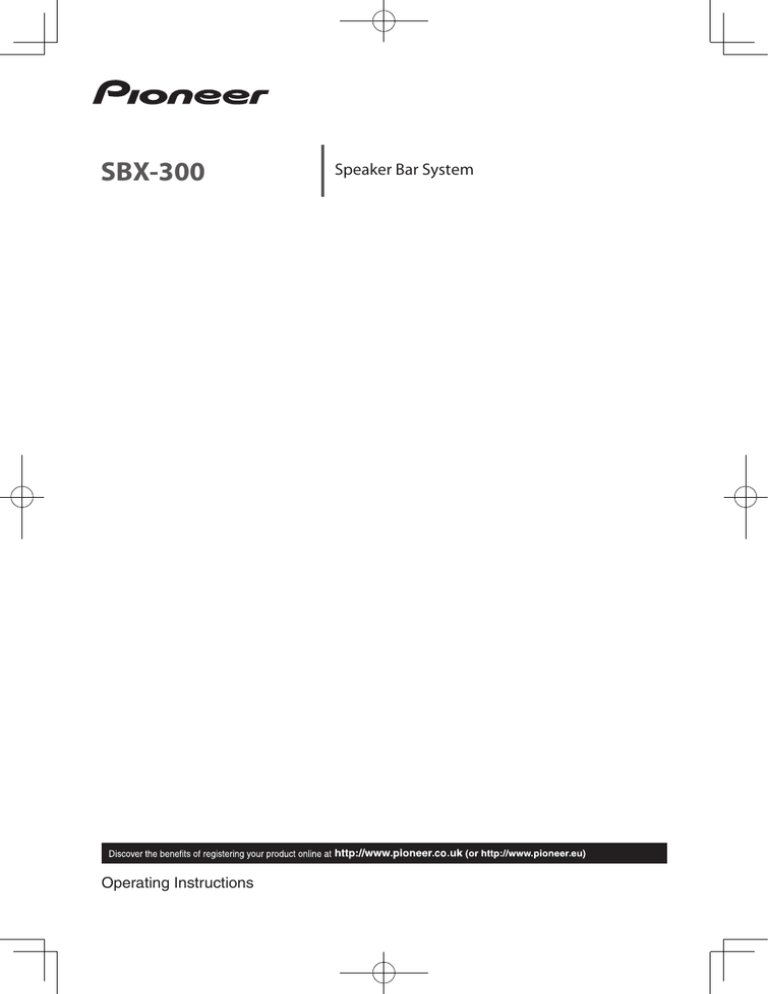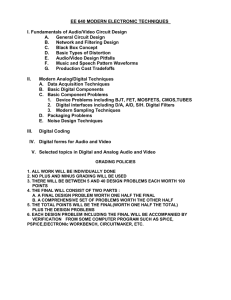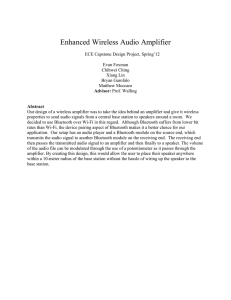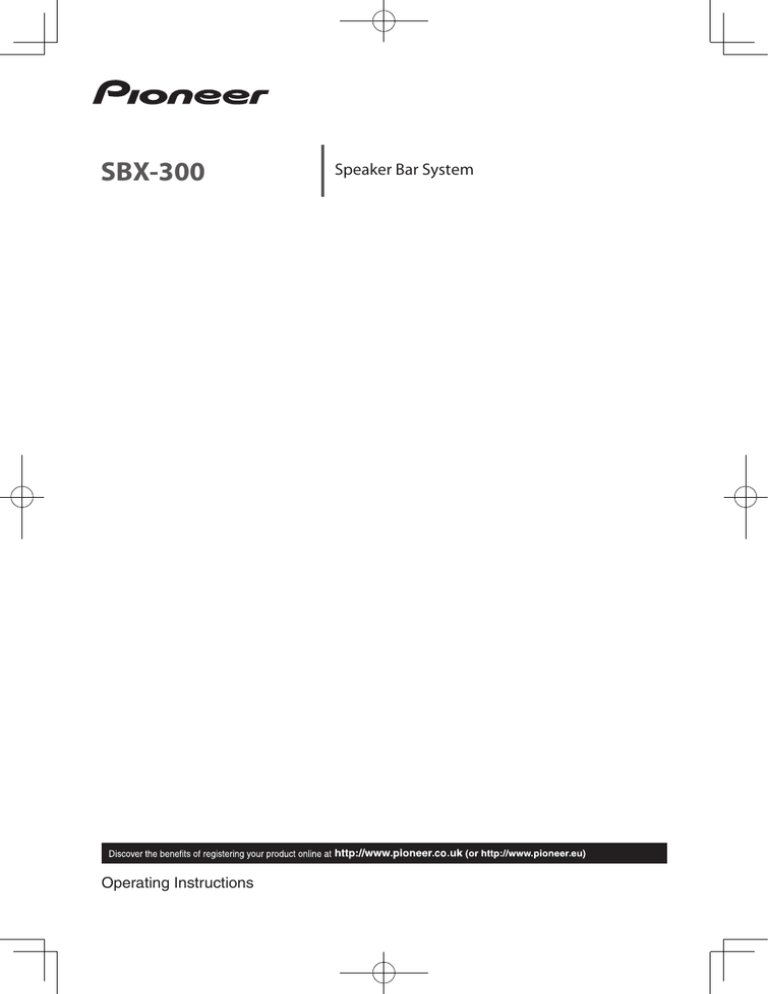
SBX-300
Operating Instructions
Speaker Bar System
Safety Information
Thank you for buying this Pioneer product.
Please read through these operating instructions so you will know how to operate your model properly.
After you have finished reading the instructions, put them away in a safe place for future reference.
CAUTION
TO PREVENT THE RISK OF ELECTRIC SHOCK, DO NOT
REMOVE COVER (OR BACK). NO USER-SERVICEABLE
PARTS INSIDE. REFER SERVICING TO QUALIFIED
SERVICE PERSONNEL.
D3-4-2-1-1_B1_En
WARNING
This equipment is not waterproof. To prevent a fire or
shock hazard, do not place any container filled with
liquid near this equipment (such as a vase or flower pot)
or expose it to dripping, splashing, rain or moisture.
D3-4-2-1-3_A1_En
WARNING
To prevent a fire hazard, do not place any naked flame
sources (such as a lighted candle) on the equipment.
D3-4-2-1-7a_A1_En
VENTILATION CAUTION
When installing the unit, leave space of at least 10 cm
at the sides and top.
Furthermore, to facilitate good heat dissipation, make
sure there is a little distance between the other devices.
When installing the unit in a rack or the like, leave
space of at least 10 cm at the top, rear, and sides.
Internal heat buildup may cause a fire.
Operating Environment
Operating environment temperature and humidity:
+5 °C to +35 °C (+41 °F to +95 °F); less than 85 %RH
(cooling vents not blocked)
Do not install this unit in a poorly ventilated area, or in
locations exposed to high humidity or direct sunlight (or
strong artificial light)
D3-4-2-1-7c*_A1_En
CAUTION
The STANDBY/ON switch on this unit will not
completely shut off all power from the AC outlet.
Since the power cord serves as the main disconnect
device for the unit, you will need to unplug it from the
AC outlet to shut down all power. Therefore, make
sure the unit has been installed so that the power
cord can be easily unplugged from the AC outlet in
case of an accident. To avoid fire hazard, the power
cord should also be unplugged from the AC outlet
when left unused for a long period of time (for
example, when on vacation).
D3-4-2-2-2a*_A1_En
This product is for general household purposes. Any
failure due to use for other than household purposes
(such as long-term use for business purposes in a
restaurant or use in a car or ship) and which requires
repair will be charged for even during the warranty
period.
WARNING
K041_A1_En
Slots and openings in the cabinet are provided for
ventilation to ensure reliable operation of the product,
and to protect it from overheating. To prevent fire
hazard, the openings should never be blocked or
covered with items (such as newspapers, table-cloths,
curtains) or by operating the equipment on thick carpet
or a bed.
D3-4-2-1-7b*_A1_En
POWER-CORD CAUTION
Handle the power cord by the plug. Do not pull out the
plug by tugging the cord and never touch the power
cord when your hands are wet as this could cause a
short circuit or electric shock. Do not place the unit, a
piece of furniture, etc., on the power cord, or pinch the
cord. Never make a knot in the cord or tie it with other
cords. The power cords should be routed such that they
are not likely to be stepped on. A damaged power cord
can cause a fire or give you an electrical shock. Check
the power cord once in a while. When you find it
damaged, ask your nearest PIONEER authorized
service center or your dealer for a replacement.
S002*_A1_En
Information for users on collection and disposal of old equipment and used batteries
Symbol for
equipment
These symbols on the products, packaging, and/or accompanying documents mean
that used electrical and electronic products and batteries should not be mixed with
general household waste.
For proper treatment, recovery and recycling of old products and used batteries,
please take them to applicable collection points in accordance with your national
legislation.
Symbol examples
for batteries
By disposing of these products and batteries correctly, you will help to save valuable
resources and prevent any potential negative effects on human health and the
environment which could otherwise arise from inappropriate waste handling.
For more information about collection and recycling of old products and batteries,
please contact your local municipality, your waste disposal service or the point of sale
where you purchased the items.
These symbols are only valid in the European Union.
For countries outside the European Union:
If you wish to discard these items, please contact your local authorities or dealer and
ask for the correct method of disposal.
Pb
K058a_A1_En
Radio wave caution
This unit uses a 2.4 GHz radio wave frequency,
which is a band used by other wireless systems (Microwave ovens and Cordless phones,
etc.). In this event noise appears in your television image, there is the possibility this unit
(including products supported by this unit) is
causing signal interference with the antenna
input connector of your television, video,
satellite tuner, etc. In this event, increase the
distance between the antenna input connector
and this unit (including products supported by
this unit).
• Pioneer is not responsible for any
malfunction of the compatible Pioneer
product due to communication error/
malfunctions associated with your network
connection and/or your connected
equipment. Please contact your Internet
service provider or network device
manufacturer.
• A separate contract with/payment to an
Internet service provider is required to use
the Internet.
Table of Contents
1
Before you start
5Introduction
5
– Supplied accessories
5
– Before using the remote control
5
– Replacing the remote control battery
6
– Operating range of remote control
6
– Remote control
7
– Rear panel
8
– Front panel
2
Installing and Connecting the Unit
9
9
9
10
11
Installing the Unit
– Installing the unit in front of a TV
– Mounting the unit to a wall
Connecting to Your TV
Connections with external device
3
Operations
12
Outputting the sound of a device connected to the
unit
Enjoying the surround function
Listening to sound at nighttime
Automatically equalize volume level differences
during playback
Making dialog in movies and vocals in music easy
to hear
Adjusting the sound delay time (LIP SYNC (AUDIO
SYNC) )
Switching the power to standby mode
automatically (Auto Power Off)
Enjoying music on Bluetooth®devices
– Listening to music on Bluetooth devices
12
12
12
12
13
13
13
13
4
Other Functions
15
16
16
PHASE CONTROL technology
IR Repeater Function
– When the TV remote control does not work
(when the unit is installed in front of the TV)
– Connecting the supplied IR cable
Controlling the unit with the TV remote control
– Clearing the learning function
Restoring all settings to the default settings
Unit indicator operation
– MUTE
– STATUS
– LIP SYNC (AUDIO SYNC)
16
17
17
17
18
19
19
19
5
Other Information and
Troubleshooting
20Troubleshooting
20 – Sound
20 – Others
21
– Trademarks and licenses
21
Radio wave caution
22
– Scope of operation
22
– Radio wave reflections
22
– Precautions regarding connections to products
supported by this unit
6
Appendix
23Specifications
23 – Unit
24 – Speakers
25Maintenance
25
– Handling the unit
Before you start
Chapter 1
Before you start
3. Close the battery holder.
Close securely (a click should be heard).
1
Introduction
1
3
Supplied accessories
• Height adjustment foot x 2 (L, R)
• Foot attachment screws x 2
• Remote control x 1
• IR cable x 1
• Optical digital audio cable x 1 (1.5 m)
• Power cord
• Warranty
• Operating Instructions (this manual)
Before using the remote
control
The battery comes pre-inserted in the remote
control. Pull out the insulation sheet before
using the remote control.
5
En
2
The battery included with the unit have
been provided to allow you to check product
operation and may not last long.
Warning
• Do not use or store the battery in direct sunlight or
other excessively hot place, such as inside a car or
near a heater. This can cause the battery to leak,
overheat, explode or catch fire. It can also reduce
the life or performance of the battery.
• Incorrect replacement of the lithium battery may
result in an explosion. Only replace the battery with
a battery that is the same or an equivalent type.
• The battery may have different voltages, even if
they look similar. Do not use different kinds of the
battery together.
• Do not heat the battery, disassemble them, or
throw them into flames or water.
Caution
Replacing the remote control
battery
1. Pull out the battery holder while
pressing the tab.
2. Insert the lithium battery (CR2025 x1)
correctly.
Insert the battery in the holder so that the +
side is facing up.
• When disposing of used the battery, please comply
with governmental regulations or environmental
public institution’s rules that apply in your country/
area.
• To prevent leakage of battery fluid, remove the
battery if you do not plan to use the remote control
for a long period of time (1 month or more). If the
fluid should leak, wipe it carefully off the inside
of the case, then insert new battery. If a battery
should leak and the fluid should get on your skin,
flush it off with large quantities of water.
• To prevent an accident, store the battery out of the
reach of infants and young children. If accidentally
swallowed, contact a doctor immediately.
6
En
Before you start
Operating range of remote
control
• The unit is operated simultaneously with another
infrared remote control unit.
The remote control may not work properly if:
• There are obstacles between the remote control
and the unit's remote sensor.
• Direct sunlight or fluorescent light is shining onto
the remote sensor.
• When the IR repeater function (page 16) or
learning function (page 17) is used to operate
TV remote control, the operating range will differ
depending on the performance of the TV remote
control. (The operating range may be reduced.)
Remote control
sensor
• The unit is located near a device that is emitting
infrared rays.
30°
30°
7m
Remote control
Remote control
4 MUTE
Temporarily mutes the sound. Press again
to restore the original volume.
1
2
5 DIMMER
Changes the brightness of the indicators on
the front panel of the unit in three steps.
3
7
4
8
5
6
9
1 STANDBY/ON
Turns the power of the unit on/off (standby
mode).
2 Input Selection Buttons
Switches the input of the unit.
3 Sound setting buttons
SURROUND
Turns on/off the surround function.
NIGHT
Turns on/off the night function.
AUTO LEVEL CONTROL
Turns on/off the auto level control function.
DIALOG
Turns the dialog function on/off.
6 LIP SYNC (AUDIO SYNC)
Adjusts the lip sync function.
7 VOLUME
Adjusts the overall volume including the
subwoofer volume.
8 SUBWOOFER VOL
Adjusts the subwoofer (bass sound)
volume.
9 STATUS
Allows you to confirm the status of various
settings.
Before you start
7
En
Rear panel
IR OUT
TV
BD/DVD
STB
ANALOG
AC IN
7
1 2 345
6
7
IR OUT
TV
BD/DVD
STB
ANALOG
1 Optical digital audio input 1 terminal
(page 10)
Connect a TV or other device with an
optical digital audio output.
2 Optical digital audio input 2 terminal
(page 11)
Connect a BD, DVD, or CD player or other
device with an optical digital audio output.
3 Coaxial digital audio input terminal
(page 11)
Connect a satellite broadcast tuner or
other device with a coaxial digital audio
output.
4 Analog audio input terminal
(page 10)
(3.5-mm stereo mini jack)
Connect a TV, portable audio player, or
other device with an analog audio output.
5 IR OUT terminal (page 16)
Connect the supplied IR Cable when the TV
remote control does not work.
6 AC IN terminal
Be sure to connect this last.
7 Wall mounting fittings (page 9)
8
En
Before you start
Front panel
1
2
3
STANDBY/ON
INPUT SELECT
−
4
TV
BD/DVD
1 uSTANDBY/ON
Turns the power of the unit on/off (standby
mode).
2 INPUT SELECT
Switches the input.
3 VOLUME +/–
Adjusts the volume.
4 Input selection indicators
The indicator corresponding to the
selected input is lit.
Green: TV, BD/DVD, STB
Orange: ANALOG
5 SURROUND indicator
Lit when the surround is on.
6 NIGHT indicator
Lit when the night function is on.
7 AUTO LEVEL CONTROL indicator
Lit when the auto level control function is
on.
STB
ANALOG
VOLUME
+
5
6
7
8
SURROUND
NIGHT
AUTO LEVEL
CONTROL
DIALOG
9
a
2
BT AUDIO
DTS
b
8 DIALOG indicator
Lit when the dialog function is on.
9 2/DTS indicator
Lit when any of the following audio formats
is input.
Green: Dolby Digital
Red:
DTS
Off:
PCM
a BT AUDIO indicator
Lit when connected with a Bluetooth
device.
Flashes when not connected with a
Bluetooth device.
Quick flashing: Pairing mode
Slow flashing: Connection standby mode
b Remote control sensor
Installing and Connecting the Unit
Chapter 2
Installing and
Connecting the Unit
Before connecting the unit or changing the
connections, be sure to turn off the power and
disconnect the power cord from the outlet.
Also, make sure you have finished connecting
all cables before connecting the power cord to
the wall outlet.
Installing the Unit
9
En
Note
• When the unit interferes with the stand or
other parts of the TV.
–– Attach the height adjustment feet and adjust
the height.
• When the TV remote control does not work
well.
–– Install the unit away from the TV.
–– Use the IR repeater function (page 16).
Attach the height adjustment feet
• If the unit interferes with the stand or other
parts of the TV, you can adjust the height of
the unit.
• Match each of the left sides and right sides
of the unit and height adjustment feet and
then secure the height adjustment feet with
the supplied screws.
Cautions on attaching the height
adjustment feet
• To prevent suffocation caused by accidental
swallowing or an injury or other accident, be sure
to carry out the work in a place that is out of the
reach of infants and young children.
• To prevent damage to the product, choose a level
place and carry out the work on a soft surface such
as a carpet while taking care not to over tighten the
mounting screws.
L
Installing the unit in front of a
TV
1 Install the unit away from the TV so
that the rear of the unit does not scratch
the TV.
Caution
• Do not install the unit in an unstable place such
as on an unsteady stand or tilted surface. The unit
may fall or tip over, resulting in injury.
• The unit is not magnetically shielded and so should
be used away from a cathode ray tube (CRT) TV
or monitor. Also, do not place devices that are
easily influenced by magnetism (magnetic cards,
watches, video tapes, etc.) near the unit.
L
R
R
Mounting the unit to a wall
You can use the wall mounting fittings on the
rear of the unit to mount the unit to a wall.
Cautions on mounting
The unit is heavy so there is a risk that its
weight could cause the screws to work loose or
the wall material to fail to support it, resulting
in the unit falling. Make sure that the wall you
intend to mount the unit to is strong enough to
support it. Do not mount the unit to a plywood
or soft surface wall.
Mounting screws are not supplied. Use screws
suitable for the wall material and capable of
supporting the weight of the unit.
10
En
Installing and Connecting the Unit
1 Obtain commercially available screws
that fit the holes of the wall mounting
fittings on the rear of the unit.
Hole of wall mounting fitting
5 mm
(25 mm)
10 mm
Connecting to Your TV
Connect the unit and TV with the supplied
optical digital audio cable.
4 mm
2 Screw the screws into the wall.
• Screw in the screws until they are
sticking out of the wall by 3 mm to 4 mm.
Wall mounting
screws
(commercially
available)
• Do not hang from the unit. Pay special attention to
children. The unit may fall and break, resulting in
injury.
• Do not connect or disconnect the cables while the
unit is mounted to a wall. Install the cables in such
a way that a foot or other object cannot get caught
in them.
537 mm
To enable hearing of the TV audio with the
unit, connect the supplied optical digital audio
cable.
For a TV that only has an analog audio output
terminal, connect the audio output of the TV
and the analog terminal of the unit with a
commercially available audio cable.
TV
3 mm to 4 mm
At least 20 mm
3 Hang the unit on the screws by the
holes of the wall mounting fittings on
the rear of the unit.
• Align the holes of the wall mounting
fittings on the rear of the unit and the
screws and then hang the unit on both
screws at the same time.
Optical digital
audio cable
(included)
Remove the protection cap at
the end and then connect the
cable while paying attention to
the orientation of the connector.
Analog cable
(commercially
available)
Rear View
IR OUT
Caution
• When the unit is mounted to a wall, there is a risk
of it dropping, falling, etc. due to the weight or
mounting method. Take sufficient care not to cause
an accident.
• Select a location for installation/mounting with
sufficient strength to withstand the weight. If you
are unsure of the strength or anything else, consult
with a professional.
• Pioneer is not responsible for any accidents or
damage that result from improper installation/
mounting, incorrect use, modification, disaster,
etc.
TV
If you will not use
the cable for your TV
connection, you can
use it to connect your
CD player or other
audio device.
BD/DVD
STB
ANALOG
If your TV does not
have a digital terminal,
connect it to the analog
terminal.
Installing and Connecting the Unit
Note
• Some TVs have settings for digital audio output. For
details, see the operating instructions for your TV.
• Set audio output from the built-in speakers of the
TV to OFF. If this cannot be set, set the TV volume
to the minimum level.
Connections with
external device
You can connect a playback device (BD, DVD,
or CD player) with an optical digital audio
output or a satellite broadcast tuner or other
device with a coaxial digital audio output to the
unit to enjoy the sound of that device.
Rear of unit
IR OUT
TV
BD/DVD
STB
ANALOG
AC IN
IR OUT
TV
BD/DVD
STB
ANALOG
Optical digital audio cable (commercially
available)
BD player or other device
Satellite broadcast tuner,
cable TV tuner,
or other device
Digital audio pin cable (commercially available)
Note
• An optical digital audio cable with a square plug
can be connected to this unit.
• When an MPEG2-AAC (digital broadcast) signal is
input to a digital audio input terminal, sound not
be output.
If sound is not output, switch the audio output of
the device connected to the digital audio input
terminal to PCM.
For the switching procedure, refer to the operating
instructions for the connected device.
• Some connected devices have settings for the
digital audio output. For details, see the operating
instructions for the specific playback device.
11
En
12
En
Operations
Chapter 3
Operations
Outputting the sound
of a device connected to
the unit
The following describes the procedure up until
listening to the sound of a device connected to
the unit.
1 Turn on the power of the connected
device.
2Press uSTANDBY/ON or STANDBY/ON on
the remote control to turn on the power
of the unit.
3Press INPUT SELECT or an input selection
button on the remote control.
Switch to the input you wish to play and
then start playback on the connected
device.
4 Press the VOLUME to adjust the volume.
To temporarily mute the sound, press the
MUTE. Press the button again or adjust the
volume to cancel mute.
Caution
• When the unit is connected to a TV, set the volume
to the minimum level or mute the sound. Also,
if the TV speaker sound can be turned off in the
settings menu of the TV, set it to OFF.
Enjoying the surround
function
Turn on the surround function to enjoy sound
that has the realism of a live performance.
The default setting is OFF.
1Press SURROUND to turn on the surround
function.
When this is turned on, the SURROUND
indicator lights green.
Listening to sound at
nighttime
This mode is suited to enjoying movies and
other content with a low volume level at
nighttime.
The default setting is OFF.
1Press NIGHT to turn on the night
function.
When this is turned on, the NIGHT indicator
lights green.
Automatically equalize
volume level differences
during playback
The unit automatically equalizes volume level
differences between tracks when playing music
in stereo from a portable digital audio player
and other sources.
The default setting is OFF.
1Press AUTO LEVEL CONTROL to turn on
the auto level control function.
When this is turned on, the AUTO LEVEL
CONTROL indicator lights green.
Making dialog in movies
and vocals in music easy
to hear
This enhances the clarity of dialog in movies
and vocals in music.
The default setting is OFF.
1Press DIALOG to turn on the dialog
function.
When this is turned on, the DIALOG
indicator lights green.
Operations
Adjusting the sound
delay time
(LIP SYNC (AUDIO SYNC) )
Adjust the sound delay time to sync the sound
with the images.
The default setting is 0.
1Press LIP SYNC for at least 3 seconds.
The unit enters lip sync adjustment mode.
2Press VOLUME +/– to adjust the delay
time (press + to increase the delay
time).
The indicator lighting state varies depending
on the setting value.
For the indicator operation, refer to Unit
indicator operation (page 18).
3Press LIP SYNC to end lip sync
adjustment mode.
Switching the power
to standby mode
automatically
(Auto Power Off)
The unit can be automatically switched to
standby mode when there is no signal and
30 minutes elapses without any operation
being performed.
The default setting is ON.
1Press uSTANDBY/ON on the unit to turn
off the power.
2Press uSTANDBY/ON for at least 3
seconds while pressing VOLUME – on the
unit.
When this is turned on, the 2/DTS
indicator lights green.
Perform the same operation again to turn
the function off.
Enjoying music on
Bluetooth®devices
Music on Bluetooth devices such as the
following can be enjoyed wirelessly with the
unit.
• Bluetooth devices: Cell phone
• Bluetooth devices: Digital music player
13
En
• Devices without Bluetooth function: Digital
music player + Bluetooth audio transmitter
(commercially available)
Listening to music on
Bluetooth devices
Pairing the unit and the Bluetooth device
(initial registration)
Pairing is required to enjoy the music on a
Bluetooth device with the unit. Perform pairing
the first time you use a Bluetooth device or
when the pairing data has been deleted from
the Bluetooth device.
Before starting the pairing operation, check
that the Bluetooth function on the Bluetooth
device is turned on. For details, refer to the
operating instructions for the Bluetooth device.
Once the pairing operation is performed, it
does not need to be performed again.
1 Press the BT AUDIO.
The BT AUDIO indicator flashes.
2 Perform the pairing operation on the
Bluetooth device.
• When you search for the unit from the
Bluetooth device, depending on the type
of Bluetooth device, a list of connection
(waiting) devices may be shown on the
display of the Bluetooth device (the name
shown for this unit on the display will be
[SBX-300]).
• With Bluetooth version 2.0 or lower, a PIN
code needs to be entered.
–– The PIN code of the unit is fixed to 0000.
3The BT AUDIO indicator lights. Check
that pairing between the unit and
Bluetooth device was successful.
The reception range between the Bluetooth
device and unit is up to 10 m. (This value
is for use in an open space. The reception
range may vary depending on whether walls
or other structures are present.)
Note
• The pairing method may vary depending on the
type of Bluetooth device.
• When 5 minutes elapse in pairing mode, the unit
enters connection standby mode. To perform
pairing again, press BT AUDIO on the remote
control.
14
En
Operations
4 Play music using your Bluetooth device.
For details on the playback procedure, see
the operating instructions for your Bluetooth
device.
Note
• The unit does not support the AVRCP function.
• The unit does not support the Mono Headset
Profile (Hands Free Profile).
• Bluetooth devices cannot be controlled by the unit.
• Only one Bluetooth device can be connected to the
unit at one time. Connection with multiple devices
is not possible.
• The Bluetooth function may not be able to be used
depending on the type of Bluetooth device (to play
a Bluetooth device with the unit, the Bluetooth
device needs to support the A2DP profile).
• The BT AUDIO indicator flashes when there is no
Bluetooth connection.
• The audio may sound choppy if signals from other
devices interfere with the connection.
• The Bluetooth connection will be lost if a
malfunction occurs due to the effect of a device
that operates in the same frequency, such as a
medical device, microwave, or wireless LAN device.
• If communication is cut off because of objects
between the Bluetooth device and the unit, the
Bluetooth connection will be lost.
• Large distances between the Bluetooth device and
the unit will result in poorer sound quality, and the
connection will be cut off if the distance between
the Bluetooth device and the unit exceeds the
operating range.
• If the power of the unit is turned off, the connection
with the Bluetooth device will be disconnected.
• The sound retriever function* is always on.
* A function that corrects music data compressed
at a high rate to enable playback with better
sound quality.
Other Functions
Chapter 4
Other Functions
PHASE CONTROL
technology
The phase indicates the time relationship
between two sound waves. Two sounds waves
are said to be “in phase” if their peaks match
up with each other, and the phases are said to
be “out of phase” if their peaks do not match
up.
When the PHASE CONTROL technology is
used, it can provide the following effects when
the sound source is played back.
En
No PHASE CONTROL technology
Front speaker
Sound
source
Listening
position
Timing is
delayed, and
sounds cancel
each other out
Subwoofer
• Rhythm is out of phase and unclear
• Poor quality of low-pitched sounds
• Musical instruments have an unrealistic sound
PHASE CONTROL technology is used with this
unit.
During multi-channel playback in a typical
home theater, the LFE (Low Frequency
Effects) signals and low-pitched components
contained in various channels are routed to the
subwoofer or other optimum speaker. However,
in principle, this routing process results in a
frequency where the phase is shifted (group
delay), leading to problems where the lowfrequency sounds only arrive delayed or lowpitched sounds cancel each other out due to
interference with other channels. The PHASE
CONTROL technology in the unit is used to
recreate powerful low-pitched sounds that are
faithful to the original sounds.
15
With PHASE CONTROL technology
Front speaker
Sound
source
Subwoofer
Listening
position
Original sound
tone can be
heard
• Clear rhythm
• Low-pitched sounds keep their quality
• Musical instruments have a realistic sound
Note
• The PHASE CONTROL technology is always
activated.
Phase Control technology is a trademark
assigned to products that provide matching
of the phase characteristics from recording
to playback based on the PHASE CONTROL
technology concept developed by PIONEER.
16
En
Other Functions
IR Repeater Function
Rear of unit
IR OUT
When the TV remote control
does not work (when the unit
is installed in front of the TV)
TV
Method 2:Connect the supplied IR cable.
Connecting the supplied IR
cable
If the TV remote control does not work even
after changing the position of the unit, use the
supplied IR cable.
1 Connecting the supplied IR cable.
2 Affix the IR cable to the rear panel of
the unit.
• Position the transmitter so that it is
aligned with the TV remote control
sensor.
• Use the TV remote control within the
reception range of the remote control
sensor of the unit.
• Peel off the backing on one side of the
supplied double-sided tape and attach
the tape to the IR cable, and then peel off
the backing on the other side and attach
the IR cable to the unit.
STB
(1)
ANALOG
Double-sided
tape
When the unit is installed in front of the TV,
the unit may block the remote control sensor
on the TV so that operation by the TV remote
control no longer works. When this happens,
try testing if the TV remote control works using
the two methods below.
Method 1:Move the position of the unit
forward or backward or to the right
or left, or adjust its height.
BD/DVD
Remote control sensor
(2)
Caution
• Check that the TV cannot be operated with the
remote control of the TV before connecting IR
cable. If it is connected when operation is possible,
the signal output directly from the remote control
of the TV and the signal output via the unit will
interfere with each other.
Note
• For details about the location of the TV remote
control sensor, see the operating instructions for
your TV.
• Select an installation location that best matches
your usage environment.
• Carefully wipe off any dust or objects at the affixing
location.
• This may not work for certain types of TVs. In this
case, try changing the installation position of the
unit.
• The IR repeater function is enabled even when the
power of the unit is off (standby mode).
Other Functions
Controlling the unit with
the TV remote control
The unit can learn TV remote control operation
to enable operation of the unit with the TV
remote control (learning function).
The following three functions can be operated
with the TV remote control.
• Volume down
• Volume up
• Power on/off (standby mode)
Note
• This function may not be supported depending on
the TV remote control. If it is not supported, use the
remote control supplied with the unit.
1 Turn off the TV.
2Press uSTANDBY/ON on the unit to turn
off the power.
3Press VOLUME – for at least 3 seconds
while pressing VOLUME + on the unit.
The indicators flash green and the unit
enters remote learning setting mode.
17
En
7Press VOLUME – for at least 3 seconds
while pressing VOLUME + on the unit to
end remote control learning mode.
When all of the indicators turn off, release
your fingers from VOLUME + and VOLUME –.
The unit enters standby mode.
Caution
• If learning failed, perform the operation
again while the power of the TV is off. The
light from the TV screen may affect remote
control learning.
• If the same operation is performed with
a different TV remote control (or different
buttons) after learning, the old functions will
be overwritten with the new ones.
• If you use the remote control when the
power states of the unit and TV are opposite
after the unit has learned the TV power
button, the function will not work properly. In
this case, press uSTANDBY/ON on the unit
so that the power states of the unit and TV
become the same before using the remote
control.
Function to
learn
Button on unit
Indicator that
flashes green
• The TV remote control signals may be received by
and operate both the TV and the unit. Set one of
the following.
–– Set audio output from the built-in speakers of
the TV to OFF.
–– Set the TV volume to the minimum level.
Volume down
VOLUME –
BD/DVD
Clearing the learning function
Volume up
VOLUME +
STB
ANALOG
Switch between
power on and
standby
uSTANDBY/ON
TV
4 Press the button below corresponding
to the function to learn.
5 Press the TV remote control button
corresponding to the function to learn
while pointing the remote control sensor
toward the unit until the indicators
change from flashing green to lit.
• If learning fails, the indicators light red.
The procedure automatically returns to
step 4 so perform the operation again.
• If 10 seconds elapse with the indicators
flashing, the procedure automatically
returns to step 4.
6 Repeat steps 4 and 5 to enable the unit
to learn all three functions.
1Press INPUT SELECT for at least 3 seconds
in learning mode.
The indicators flash red and the learning
function is cleared.
Restoring all settings to
the default settings
1Press uSTANDBY/ON for at least 3
seconds while pressing INPUT SELECT on
the unit when the power of the unit is
on.
All indicators light red and the default
settings are restored.
Caution
The learned TV remote control operations are
also cleared.
18
En
Other Functions
Unit indicator operation
The indicators on the unit appear as follows depending on the state when each operation is
performed.
Indicator color
Red
Green
Orange
TV
BD/DVD
STB
ANALOG
SURROUND
NIGHT
AUTO LEVEL
CONTROL
DIALOG
DTS
BT AUDIO
Unlit
Volume
• When VOLUME + is pressed, the indicators light orange sequentially.
• When VOLUME – is pressed, the indicators turn off sequentially.
• When the maximum value is reached, the 2/DTS indicator lights red.
VOLUME –
VOLUME +
TV
BD/DVD
STB
ANALOG
SURROUND
NIGHT
AUTO LEVEL
CONTROL
DIALOG
BT AUDIO
DTS
Sub Woofer Volume
• When SUBWOOFER VOL +/– is pressed, the indicators light orange sequentially.
• When the maximum value is reached, the 2/DTS indicator lights red.
• When the minimum value is reached, the BD/DVD indicator lights red.
SUBWOOFER level: 0
(Lights green)
BD/DVD
STB
ANALOG
SURROUND
SUBWOOFER VOL +
NIGHT
AUTO LEVEL
CONTROL
BD/DVD
DTS
BT AUDIO
SUBWOOFER level: 0
(Lights green)
SUBWOOFER VOL –
TV
DIALOG
STB
ANALOG
SURROUND
NIGHT
AUTO LEVEL
CONTROL
DIALOG
2
DTS
AAC
Other Functions
19
MUTE
• When MUTE is pressed, the indicators flash orange.
TV
BD/DVD
STB
ANALOG
SURROUND
NIGHT
AUTO LEVEL
CONTROL
DIALOG
2
DTS
BT AUDIO
STATUS
• When STATUS is pressed, the on/off statuses of various settings are indicated by the indicators
(when a setting is on, the corresponding indicator is lit green).
When learning function is set
STANDBY/ON
TV
VOLUME –
BD/DVD
When auto power
off is set
VOLUME +
STB
ANALOG
SURROUND
NIGHT
AUTO LEVEL
CONTROL
DIALOG
DTS
BT AUDIO
LIP SYNC (AUDIO SYNC)
• The TV and BD/DVD indicators are always lit green.
• When the VOLUME +/– are pressed, the STB/ANALOG to DIALOG indicators light orange or turn
off to indicate the lip sync delay time.
• When the maximum value is reached, the DIALOG indicator lights red.
VOLUME –
TV
BD/DVD
STB
ANALOG
VOLUME +
SURROUND
NIGHT
AUTO LEVEL
CONTROL
DIALOG
DTS
BT AUDIO
En
20
En
Other Information and Troubleshooting
Chapter 5
Other Information and Troubleshooting
Troubleshooting
Incorrect operation is often mistaken for trouble or malfunction. If you think that there is something
wrong with this component, check the points below. Sometimes the trouble may lie in another
component. Inspect the other components and electrical appliances being used. If the trouble
cannot be rectified even after checking the points below, ask your nearest Pioneer authorized
service center or your dealer to carry out repair work.
Sound
Problem
yyNo sound is output.
yySound is not output
properly.
Check
Are the cables properly
connected?
Remedy
yyConnect the cable properly according to the connected devices
(page 11).
yyInsert the cable firmly and all the way in.
yyIf there is any dirt on the connection plug and terminal, wipe it off.
Is the audio cable damaged?
If the cable is damaged, replace it with a new one.
Are the connected components Refer to the operating instructions of the connected components and
properly set?
then check, for example, the volume, input, and speaker settings.
Others
Problem
Power does not turned
on.
Check
Is the power cord properly
connected?
The unit’s power turns off
automatically.
The unit cannot be
operated.
Cannot be operated with Are you operating the remote
the remote control.
control from a point too far
away from the unit?
Is the battery dead?
Settings I have made have yyHave you disconnected the
been cleared.
power cord while the unit’s
power was on?
yyHas there been a power
failure?
I want to adjust the
brightness of the
indicators.
The input selection
indicators are flashing
red.
The unit becomes hot
during use.
Remedy
yyPlug the power cord securely into the power outlet.
yyUnplug the power cord, wait several seconds, then plug the power
cord back in.
If Auto Power Off is set, the unit’s power automatically turns off. Check
the Auto Power Off setting (page 13).
Unplug the power cord, wait several seconds, then plug the power cord
back in.
Operate from within 7 m of the remote control sensor.
Replace the battery (page 5).
Wait for at least 10 seconds after the unit display disappears and then
make sure you press the uSTANDBY/ON on the unit or the power
button on the remote control before disconnecting the power cord. Be
particularly careful when the power cord is connected to the AC outlet
on another device because the unit turns off in conjunction with the
device.
Press the DIMMER on the remote and select the desired display
brightness.
Before use, unplug the power cord, wait several seconds, then plug the
power cord back in.
If the problem is not resolved, contact the Pioneer Customer Support
Center.
The temperature of the unit cabinet may increase slightly during use
depending on the operating environment. This is not an indication of a
malfunction so you can continue using the unit without worrying.
Other Information and Troubleshooting
Trademarks and licenses
Manufactured under license from Dolby
Laboratories. Dolby and the double-D symbol
are trademarks of Dolby Laboratories.
Manufactured under license under U.S.
Patent Nos: 5,956,674; 5,974,380; 6,487,535
& other U.S. and worldwide patents issued
& pending. DTS, the Symbol, & DTS and the
Symbol together are registered trademarks
& DTS Digital Surround and the DTS logos
are trademarks of DTS, Inc. Product includes
software. © DTS, Inc. All Rights Reserved.
The Bluetooth® word mark and logos are
registered trademarks owned by Bluetooth
SIG, Inc. and any use of such marks by
PIONEER CORPORATION is under license.
Other trademarks and trade names are those
of their respective owners.
21
En
Radio wave caution
This unit uses a 2.4 GHz radio wave frequency,
which is a band used by other wireless systems
(see list below). To prevent noise or interrupted
communication, do not use this unit nearby
such devices, or make sure these devices are
switched off during use.
• Cordless phones
• Cordless facsimiles
• Microwave ovens
• Wireless LAN devices (IEEE802.11b/g)
• Wireless AV equipment
• Wireless controllers for game systems
• Microwave-based health aids
• Some baby monitors
Other, less common, equipment that may
operate on the same frequency:
• Anti-theft systems
• Amateur radio stations (HAM)
• Warehouse logistic management systems
• Discrimination systems for train or
emergency vehicles
Note
• In the event noise appears in your television image,
there is the possibility that a Bluetooth wireless
technology enabled device or this unit (including
products supported by this unit) are causing signal
interference with the antenna input connector of
your television, video, satellite tuner, etc. In this
event, increase the distance between the antenna
input connector and the Bluetooth wireless
technology enabled device or this unit (including
products supported by this unit).
• If there is something obstructing the path between
this unit (including devices supported by this unit)
and the device equipped with Bluetooth wireless
technology (such as a metal door, concrete wall,
or insulation containing tinfoil), you may need
to change the location of your system to prevent
signal noise and interruptions.
22
En
Other Information and Troubleshooting
Scope of operation
Use of this unit is limited to home use.
(Transmission distances may be reduced
depending on communication environment).
In the following locations, poor condition or
inability to receive radio waves may cause the
audio to be interrupted or stopped:
• In reinforced concrete buildings or steel
framed or iron-framed buildings.
• Near large metallic furniture.
• In a crowd of people or near a building or
obstacle.
• In a location exposed to the magnetic field,
static electricity or radio wave interference
from radio communication equipment using
the same frequency band (2.4 GHz) as this
unit, such as a 2.4 GHz wireless LAN device
(IEEE802.11b/g) or microwave oven.
• If you live in a heavily populated residential
area (apartment, townhouse, etc.) and if
your neighbor’s microwave is placed near
your system, you may experience radio wave
interference. If this occurs, move your unit
to a different place. When the microwave
is not in use, there will be no radio wave
interference.
Radio wave reflections
The radio waves received by this unit include
the radio wave coming directly from the device
equipped with Bluetooth wireless technology
(direct wave) and waves coming from various
directions due to reflections by walls, furniture
and building (reflected waves). The reflected
waves (due to obstacles and reflecting objects)
further produce a variety of reflected waves
as well as variation in reception condition
depending on locations. If the audio cannot
be received properly due to this phenomenon,
try moving the location of the device equipped
with Bluetooth wireless technology a little.
Also note that audio may be interrupted due to
the reflected waves when a person crosses or
approaches the space between this unit and
the device equipped with Bluetooth wireless
technology.
Precautions regarding
connections to products
supported by this unit
• Complete connections for all devices
supported by this unit, including all audio
cords and power cables before connecting
them to this unit.
• After completing connections to this unit,
check the audio and power cables to confirm
that they not twisted together.
• When disconnecting this unit, confirm that
you have sufficient working space in the
surrounding area.
• When changing connections of audio or
other cables for products supported by
this unit, confirm that you have sufficient
working space in the surrounding area.
Appendix
Chapter 6
Appendix
Specifications
Unit
General
Power requirements
AC 100 V to 240 V, 50 Hz/60 Hz
Power consumption
36 W
In Standby mode
Less than 0.5 W
Without the height adjustment feet attached:
900 mm × 86 mm (front) × 121 mm
Dimensions (W × H × D)
* Height at rear: 70 mm
With the height adjustment feet attached:
900 mm × 106 mm (front) × 121 mm
* Height at rear: 90 mm
Net Weight
4.3 kg
Operating temperature
5 °C to 35 °C
Operating humidity
85 % or less
Inputs/Outputs
DIGITAL IN (OPTICAL)
Optical jack x2
Coaxial digital input
RCA terminal x1
Analog input
3.5-mm stereo mini jack x1
IR OUT
2.5-mm mini jack x1
Amplifier
Practical maximum output
Total
130 W
Front
30 W + 30 W (10 % THD, 4 Ω)
Subwoofer
35 W + 35 W (10 % THD, 4 Ω)
Bluetooth
Version
Ver.2.1 + EDR
Transmission output
Class 2
Supported profile
A2DP
PIN code
0000
23
En
24
En
Appendix
Speakers
Front
Type
Closed box type
Speakers
6.6 cm (cone type)
Impedance Rated
4Ω
Playback frequency band
100 Hz to 20 kHz
Subwoofer
Type
Bass reflex type
Speakers
7.7 cm (cone type) × 2
Impedance Rated
4Ω
Playback frequency band
45 Hz to 2 kHz
• Design and specifications are subject to change without notice.
• All other product names, technology names, and company names contained in this document
are trademarks or registered trademarks of PIONEER or their respective companies.
Appendix
Maintenance
Handling the unit
When shipping the unit
Please save the original shipping carton and
packing materials. If you need to ship the unit,
for maximum protection, re-pack the unit as it
was originally packed at the factory.
Keeping the exterior surfaces clean
• Do not use volatile liquids such as insecticide
spray near the unit.
• Wiping with strong pressure may damage
the surface.
• Do not leave rubber or plastic products in
contact with the unit for a long period of
time.
Place of installation
• Do not place this unit on top of a TV or color
monitor. Also install it away from cassette
decks and other devices easily affected by
magnetic forces.
Avoid the following locations:
• Places exposed to direct sunlight
• Humid or poorly ventilated places
• Extremely hot places
• Places exposed to vibrations
• Places in which there is much dust or
cigarette smoke
• Places exposed to soot, steam or heat
(kitchens, etc.)
Do not place objects on this unit
Do not place any objects on top of this unit.
Do not obstruct the ventilation holes.
Do not use this unit on shaggy rugs, beds,
sofas, etc., or wrapped in cloth, etc. Doing so
will prevent the heat from dispersing, leading
to damage.
Do not expose to heat.
Do not place this unit on top of an amplifier or
other component that generates heat. When
rack mounting it, to avoid the heat given off by
the amplifier or other audio component, place
it on a shelf below the amplifier.
25
En
About condensation
If this unit is moved suddenly from a cold place
into a warm room (in winter, for example) or
if the temperature in the room in which this
unit is installed rises suddenly due to heater
operation, etc., water droplets (condensation)
may form inside (on operating parts and the
lens). When condensation is present, this
unit will not operate properly and playback
is not possible. Let this unit stand at room
temperature for 1 or 2 hours with the power
turned on (the time depends on the extent
of condensation). The water droplets will
dissipate and playback will become possible.
Condensation can also occur in the summer if
this unit is directly exposed to the air flow from
an air-conditioner. If this happens, move this
unit to a different place.
Cleaning the this unit
• Unplug the power cord from the power outlet
when cleaning this unit.
• Clean this unit using a soft cloth.
• For tough dirt, apply some neutral detergent
diluted in 5 to 6 parts water to a soft cloth,
wring out thoroughly, wipe off the dirt, and
then wipe again with a soft, dry cloth.
• Alcohol, thinner, benzene, insecticides,
etc., could cause the print or paint to peel
off. Also, leaving rubber or vinyl products in
contact with this unit for long periods of time
could mar the cabinet.
• When using chemical-impregnated wipes,
etc., read the cautions included with the
wipes carefully.
Declaration of Conformity with regard to the R&TTE Directive 1999/5/EC
Manufacturer:
PIONEER CORPORATION
1-1, Shin-ogura, Saiwai-ku,
Kawasaki-shi, Kanagawa
212-0031, Japan
EU Representative’s:
Pioneer Europe NV
Haven 1087, Keetberglaan 1,
9120 Melsele, Belgium
http://www.pioneer.eu
English:
Dansk:
Suomi:
Deutsch:
Nederlands:
Ελληνικά:
Français:
Italiano:
Svenska:
Español:
Hereby, Pioneer, declares that this
SBX-300 is in compliance with the
essential requirements and other
relevant provisions of Directive
1999/5/EC.
Pioneer vakuuttaa täten että SBX-300
tyyppinen laite on direktiivin 1999/5/EY
oleellisten vaatimusten ja sitä
koskevien direktiivin muiden ehtojen
mukainen.
Hierbij verklaart Pioneer dat het toestel
SBX-300 in overeenstemming is met de
essentiële eisen en de andere
relevante bepalingen van richtlijn
1999/5/EG
Par la présente Pioneer déclare que
l’appareil SBX-300 est conforme aux
exigences essentielles et aux autres
dispositions pertinentes de la directive
1999/5/CE
Härmed intygar Pioneer att denna
SBX-300 står I överensstämmelse med
de väsentliga egenskapskrav och
övriga relevanta bestämmelser som
framgår av direktiv 1999/5/EG.
Undertegnede Pioneer erklærer herved,
at følgende udstyr SBX-300 overholder
de væsentlige krav og øvrige relevante
krav i direktiv 1999/5/EF
Hiermit erklärt Pioneer, dass sich
dieses SBX-300 in Übereinstimmung
mit den grundlegenden Anforderungen
und den anderen relevanten
Vorschriften der Richtlinie 1999/5/EG
befindet". (BMWi)
ΜΕ ΤΗΝ ΠΑΡΟΥΣΑ Pioneer ΔΗΛΩΝΕΙ
ΟΤΙ SBX-300 ΣΥΜΜΟΡΦΩΝΕΤΑΙ
ΠΡΟΣ ΤΙΣ ΟΥΣΙΩΔΕΙΣ ΑΠΑΙΤΗΣΕΙΣ
ΚΑΙ ΤΙΣ ΛΟΙΠΕΣ ΣΧΕΤΙΚΕΣ ΔΙΑΤΑΞΕΙΣ
ΤΗΣ ΟΔΗΓΙΑΣ 1999/5/ΕΚ
Con la presente Pioneer dichiara che
questo SBX-300 è conforme ai requisiti
essenziali ed alle altre disposizioni
pertinenti stabilite dalla direttiva
1999/5/CE.
Por medio de la presente Pioneer
declara que el SBX-300 cumple con los
requisitos esenciales y cualesquiera
otras disposiciones aplicables o
exigibles de la Directiva 1999/5/CE
Português:
Pioneer declara que este SBX-300 está
conforme com os requisitos essenciais
e outras disposições da Directiva
1999/5/CE.
Pioneer izjavlja, da je ta SBX-300 v
skladu z bistvenimi zahtevami in
ostalimi relevantnimi določili direktive
1999/5/ES.
Pioneer tímto prohlašuje, že tento
SBX-300 je ve shodě se základními
požadavky a dalšími příslušnými
ustanoveními směrnice 1999/5/ES
Prin prezenta, Pioneer declara ca acest
SBX-300 este in conformitate cu
cerintele esentiale si alte prevederi ale
Directivei 1999/5/EU.
Eesti:
Käesolevaga kinnitab Pioneer seadme
SBX-300 vastavust direktiivi 1999/5/EÜ
põhinõuetele ja nimetatud direktiivist
tulenevatele teistele asjakohastele
sätetele.
Magyar:
Alulírott, Pioneer nyilatkozom, hogy a
SBX-300 megfelel a vonatkozó
alapvetõ követelményeknek és az
1999/5/EC irányelv egyéb elõírásainak.
С настоящето, Pioneer декларира, че
този SBX-300 отговаря на основните
изисквания и други съответни
постановления на Директива
1999/5/EC.
Polski:
Niniejszym Pioneer oświadcza, że
SBX-300 jest zgodny z zasadniczymi
wymogami oraz pozostałymi
stosownymi postanowieniami Dyrektywy
1999/5/EC
Norsk:
Ar šo Pioneer deklarē, ka SBX-300
atbilst Direktīvas 1999/5/EK būtiskajām
prasībām un citiem ar to saistītajiem
noteikumiem.
Šiuo Pioneer deklaruoja, kad šis
SBX-300 atitinka esminius reikalavimus
ir kitas 1999/5/EB Direktyvos nuostatas.
Pioneer erklærer herved at utstyret
SBX-300 er i samsvar med de
grunnleggende krav og øvrige relevante
krav i direktiv 1999/5/EF.
Íslenska:
Hér með lýsir Pioneer yfir því að
SBX-300 er í samræmi við grunnkröfur
og aðrar kröfur, sem gerðar eru í
tilskipun 1999/5/EC
Malti:
Hawnhekk, Pioneer jiddikjara li dan
SBX-300 jikkonforma mal-ħtiġijiet
essenzjali u ma provvedimenti oħrajn
relevanti li hemm fid-Dirrettiva
1999/5/EC
Pioneer týmto vyhlasuje, že SBX-300
spĺňa základné požiadavky a všetky
príslušné ustanovenia Smernice
1999/5/ES.
Hrvatski:
Ovime tvrtka Pioneer izjavljuje da je
ovaj SBX-300 u skladu osnovnim
zahtjevima i ostalim odredbama
Direktive 1999/5/EC.
R-TTE-24L_C1_En
http://www.pioneer.co.uk
http://www.pioneer.co.eu
© 2013 PIONEER CORPORATION.
All rights reserved.
PIONEER CORPORATION
1-1, Shin-ogura, Saiwai-ku, Kawasaki-shi, Kanagawa 212-0031, Japan
PIONEER ELECTRONICS (USA) INC.
P.O. BOX 1540, Long Beach, California 90801-1540, U.S.A. TEL: (800) 421-1404
PIONEER ELECTRONICS OF CANADA, INC.
340 Ferrier Street, Unit 2, Markham, Ontario L3R 2Z5, Canada TEL: 1-877-283-5901, 905-479-4411
PIONEER EUROPE NV
Haven 1087, Keetberglaan 1, B-9120 Melsele, Belgium TEL: 03/570.05.11
PIONEER ELECTRONICS ASIACENTRE PTE. LTD.
253 Alexandra Road, #04-01, Singapore 159936 TEL: 65-6472-7555
PIONEER ELECTRONICS AUSTRALIA PTY. LTD.
5 Arco Lane, Heatherton, Victoria, 3202, Australia, TEL: (03) 9586-6300
PIONEER ELECTRONICS DE MEXICO S.A. DE C.V.
Blvd.Manuel Avila Camacho 138 10 piso Col.Lomas de Chapultepec, Mexico, D.F. 11000 TEL: 55-9178-4270
K002_B3_En
Printed in China
<CQX1A1782Y>