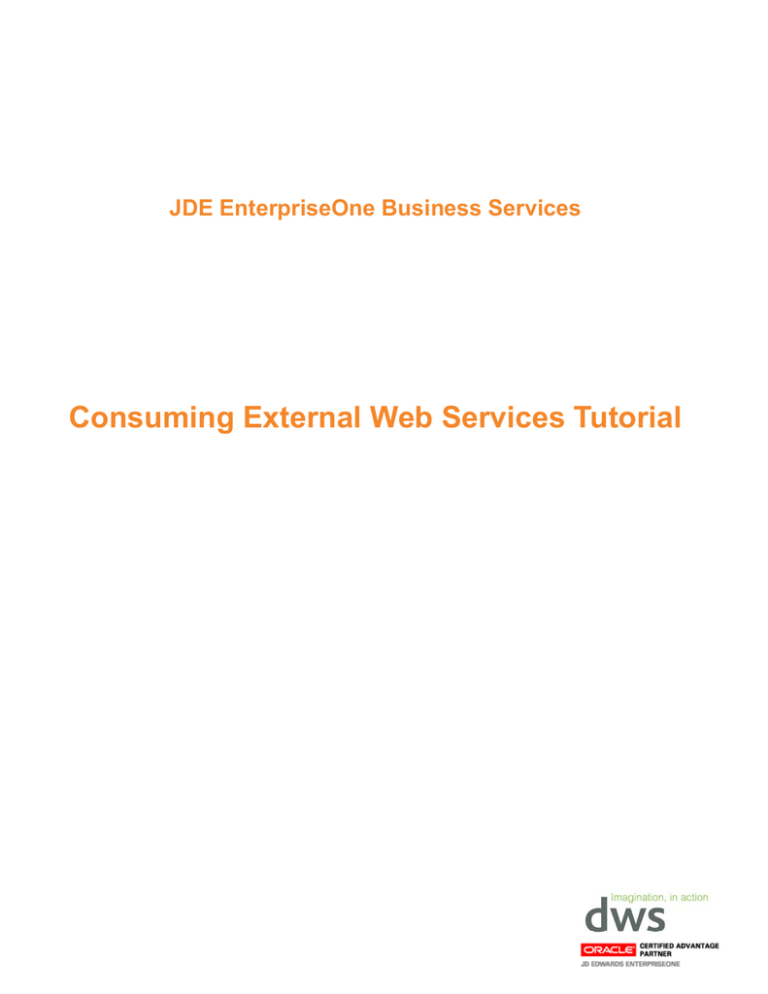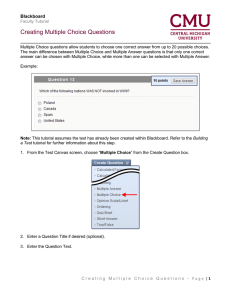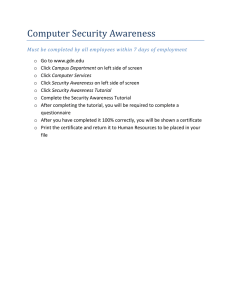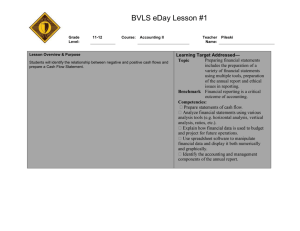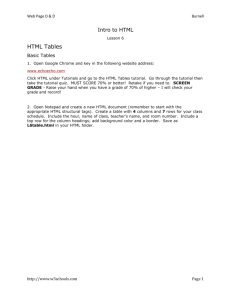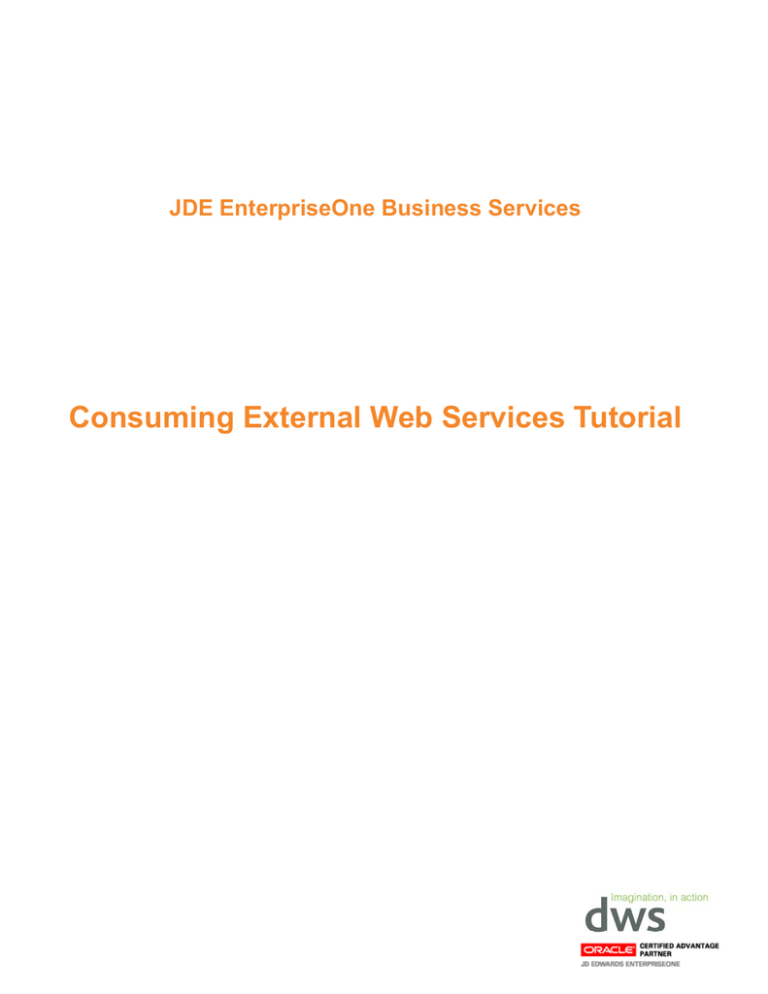
JDE EnterpriseOne Business Services
Consuming External Web Services Tutorial
Written by Dave Harrison, DWS
July 2009
Copyright © 2009 Developing World Systems Ltd. All rights reserved.
This document is provided for information purposes only and the contents hereof are subject to change without notice.
This document is not warranted to be error-free, nor subject to any other warranties or conditions, whether expressed
orally or implied in law, including implied warranties and conditions of merchantability or fitness for a particular
purpose. We specifically disclaim any liability with respect to this document and no contractual obligations are formed
either directly or indirectly by this document. This document may not be reproduced or transmitted in any form or by
any means, electronic or mechanical, for any purpose, without our prior written permission.
Oracle, JD Edwards, PeopleSoft, and Siebel are registered trademarks of Oracle Corporation and/or its affiliates. Other
names may be trademarks of their respective owners.
DWS is the trading name of Developing World Systems Limited. Registered in England and Wales: Company number:
03526657. Registered Address: 31 Castle Street, High Wycombe, HP13 6RU.
http://www.dwsonline.co.uk
VERSION HISTORY
Date
Version
Updated by
Comments
6-Jul-2009
1.0
Dave Harrison
Document created
7-Dec-2009
2.0
Dave Harrison
Location of web service changed.
Revised solution for handling situation where no HTTP proxy server is
used.
Changed Metalink3 links to Oracle Support.
JDE E1 BSSV: Consuming External Web Services Tutorial
Page 2
Contents
1.0
Introduction ........................................................................................................................................................... 4
2.0
Prerequisites.......................................................................................................................................................... 5
3.0
Creating the OMW Project .................................................................................................................................... 5
4.0
Create the Business Function Data Structure ................................................................................................... 7
5.0
Create the Business Function Object ............................................................................................................... 10
6.0
Creating the Business Service Object .............................................................................................................. 26
7.0
Get the WSDL Document.................................................................................................................................... 28
8.0
Create the Web Service Proxy Client ................................................................................................................ 29
9.0
Rename the Business Service Package ........................................................................................................... 36
10.0
Create Value Object Classes .......................................................................................................................... 36
11.0
Create Business Service Class ...................................................................................................................... 45
12.0
Configure Soft Coding Record....................................................................................................................... 54
13.0
Test the Business Service Class ................................................................................................................... 57
14.0
Deploy the Development Business Services Server ................................................................................... 63
15.0
Updating startOC4J.bat................................................................................................................................... 66
16.0
Configure OCM Service Configuration.......................................................................................................... 68
17.0
Create a Test Interactive Application ............................................................................................................ 73
18.0
Run the Test Application ................................................................................................................................ 96
19.0
Next Steps ........................................................................................................................................................ 98
20.0
Further Information ......................................................................................................................................... 99
JDE E1 BSSV: Consuming External Web Services Tutorial
Page 3
1.0
Introduction
EnterpriseOne has had the ability to provide support for web services for a number of years now via the use of
Web Services Gateway and XPI, but the process required to consume external web services was a tricky one
and fraught with complications. Firstly, it was necessary to activate the Real Time Events (RTE) system in
order to trigger either a standard JDE event, or a new one created by developers using calls to the RTE APIs.
The RTE would send a JMS notification message to a Transaction Server running in Oracle Application
Service or IBM Websphere, which would in turn forward the message onto the Web Services Gateway
Integration Server, before finally consuming the external web service. If a response was required, then a
different type of RTE could be used, called an XAPI event, whereby the calling business function would wait for
the response to come back to EnterpriseOne via a different route (using the XML Dispatch and XML Service
Kernels). This multi-step approach meant that any failure in the process would involve substantial
investigation work to track down the cause.
Now, with Tools Release 8.97 and the ability for EnterpriseOne to natively support web services, this process
is far more straightforward. It is now possible for a business function to directly call a business service (BSSV)
that can then call out to the external web service. Furthermore, this process is fully synchronous, allowing the
response to be sent directly back to the business function. An option for an asynchronous call is also
available.
In this tutorial, we will be creating a Business Service which calls a simple ‘Fortune’ web service that returns an
amusing or interesting random message based on a topic/category (such as ‘computers’ or ‘sports’) that is
passed to the web service. There are a number of EnterpriseOne objects required for this process, viz.:
Oracle Application Server/IBM Websphere
JDE Business Services Server
Interactive
Application
Business
Service
HTML Server
Web Service
Proxy Client
External
Web
Service
JDE Web Server
Business
Functions
E1 Database
Batch
Applications
JDE Enterprise Server
JDE E1 BSSV: Consuming External Web Services Tutorial
Page 4
2.0
Prerequisites
Several steps need to be completed before you can create business service objects. These will normally be
performed by your Systems Administrator. If you haven’t already done so, you should ensure that:
3.0
•
You have an 8.11SP1, 8.12 or 9.0 Development Client installed on your workstation running at Tools
Release 8.97 or above. This tutorial is based on an 8.12 environment, but can be adapted to other
releases.
•
Microsoft Visual Studio .NET has been installed on your workstation.
•
JDeveloper 10.1.3.1 has been installed on your workstation.
•
The Tools Baseline ESUs have been installed and deployed to your development client. These contain
the enhancements to OMW and other applications to support business services.
•
The Business Services Temporary tables F986020 and F986030 have been generated in your local
MSDE/SQL2005 Express database.
•
The configuration files (jdbj.ini, jdeinterop.ini and jdelog.properties) that exist in your
C:\e812\<pathcode>\ini\sbf folder have been configured correctly. The tnsnames.ora file will also be
required to communicate with an Oracle database.
•
The appropriate JDBC driver jar files for your E1 databases exist in the c:\e812\MISC folder.
•
The standard JDE Reference Implementations have been installed. Although it is not strictly necessary to
install these to create business services, they provide an excellent model for the creation of your own
business services.
Creating the OMW Project
Summary:
Add a new Project in OMW to contain the objects required for this tutorial
•
Type OMW in the Fastpath of the JD Edwards Solutions Explorer and press Enter to launch Object
Management Workbench:
JDE E1 BSSV: Consuming External Web Services Tutorial
Page 5
•
In OMW, click on the Add button on the toolbar:
•
Select the OMW Project radio button on the Add EnterpriseOne Object to OMW Project screen and click
OK:
•
On the Project Revisions screen, enter the following information and click on the OK button:
Project ID:
Description:
Type:
Severity:
System Code:
Release:
BSSVTEST01
BSSV Tutorial
02
01
55
E812
JDE E1 BSSV: Consuming External Web Services Tutorial
Page 6
•
4.0
The project is now added. The default project status is 21 (Programming) and User Role is Developer.
Press the Find button on the toolbar to see the newly added project:
Create the Business Function Data Structure
Summary:
Create a Data Structure for the Business Function that will call the Business Service Class
We need to create the business function first, so that we can use its definition to create the Value Object class
in the step 10.0. First of all create the Data Structure for the Business Function.
•
Select the OMW project BSSVTEST01 that we’ve just created and click the Add button on the toolbar.
•
Select the Data Structure radio button from the Add EnterpriseOne Object to the Project screen and press
OK:
•
Enter the following information on the Add Object screen and press OK:
Object Name:
Description:
Product Code:
Product System Code:
Object Use:
Type:
D5500001
Call Get Fortune Business Service
55
55
360 (Data Structures)
Regular Data Structure
JDE E1 BSSV: Consuming External Web Services Tutorial
Page 7
•
On the Design Tools tab of the Data Structure Design screen, select the Data Structure Design icon to
launch the Data Structure Design tool:
•
We want to pass a Topic name to the Business Function so that this can be passed on to the Web Service.
Enter ‘AA30’ in the Alias column QBE field and press Enter:
JDE E1 BSSV: Consuming External Web Services Tutorial
Page 8
•
Select the row shown and drag it to the left hand Structure Members pane:
•
Select the ‘szAlphaSpecData30’ text in the Structure Member Name grid cell and rename it to ‘szTopic’.
Also click on the Input/Output/IO icon to change it to ¨ (Input):
•
Repeat the above process for the following Data Structure Members:
Alias
Structure Member Name
Input/Output/IO
DESC2000
szFortune
§
SUPPS
cSuppressErrorMessage
¨
DTAI
szErrorMessageId
§
MSGTEXT
szErrorMessageText
§
JDE E1 BSSV: Consuming External Web Services Tutorial
Page 9
•
5.0
The screen should now look like this:
•
Press OK to return to the OMW Data Structure Design screen.
•
Press OK to return to the main OMW screen.
Create the Business Function Object
Summary:
Create the Business Function Object that will format the XML document to send to the Business Service
Normally, the easiest way to create this function would be to base it on the sample Reference Implementation
function provided by Oracle, B953002. However, for the purposes of this tutorial, the code will be provided.
The business function uses system APIs jdeCallBusinessService or jdeCallBusinessServiceNoResponse to
call the Business Service class. It also uses the Xerces APIs to parse the data into XML for passing to the
class via the Value Object.
Note that if it is likely that a lot of data will need to be passed via the Value Object, then this could place large
memory requirements on the Enterprise Server where this function is running. An alternative solution may
need to be considered that will pass the data to the Business Service via Table I/O or a Business Function call
from the Business Service.
•
Select the OMW Project BSSVTEST01 and press the Add button. Select the Business Function radio
button from the Add EnterpriseOne Object to the Project screen and press OK:
JDE E1 BSSV: Consuming External Web Services Tutorial
Page 10
•
Enter the following information on the Add Object screen and press OK:
Object Name:
Description:
Product Code:
Product System Code:
Object Use:
Source Language:
Function Location:
•
B5500001
Call Get Fortune Business Service
55
55
194 (Common Subroutine)
C
Client/Server
On the Design Tools tab of the Business Function Design screen, select the Start Business Function
Design Aid icon:
JDE E1 BSSV: Consuming External Web Services Tutorial
Page 11
•
Enter ‘callGetFortuneBSSV’ in the Function Name and ‘Call Get Fortune Business Service’ in the
Description:
•
Select the row and press the Parameters row exit
JDE E1 BSSV: Consuming External Web Services Tutorial
Page 12
•
Enter D5500001 in the Template Name column of the QBE line, and press the Find button:
•
Select the row and press the Select button to return to the Business Function Design screen.
•
Press the Create form exit, and answer Yes to the following prompts:
•
Click OK on the following prompt:
•
Ensure that the row is still selected and press the Typedef row exit. The message ‘Your typedef is in the
clipboard’ will be displayed in the status area of the window. This copies the data structure definition into
the clipboard which we will then paste into the business function source.
JDE E1 BSSV: Consuming External Web Services Tutorial
Page 13
•
Press the Edit form exit to launch the Microsoft Development Environment [design] screen. The
generated C source code will be displayed:
•
Select the B5500001.h tab to view the include file for the function. Paste the typedef that was copied into
the clipboard into the include file after the DS Template Type Definitions heading:
/*****************************************************************************
* DS Template Type Definitions
****************************************************************************/
JDE E1 BSSV: Consuming External Web Services Tutorial
Page 14
•
Your code will look like this:
JDE E1 BSSV: Consuming External Web Services Tutorial
Page 15
•
We also need to add the Typedef for data structure DE954000 to the .h file. This is used to send any
errors to the 007FIS error message. Copy the following code and paste after the D5500001 typedef (after
the #endif):
/*****************************************
* TYPEDEF for Data Structure
*
Template Name: Error Text For WS Reference Implementation
*
Template ID:
DE954000
*
Generated:
Thu May 24 13:16:20 2007
*
* DO NOT EDIT THE FOLLOWING TYPEDEF
*
To make modifications, use the OneWorld Data Structure
*
Tool to Generate a revised version, and paste from
*
the clipboard.
*
**************************************/
#ifndef DATASTRUCTURE_DE954000
#define DATASTRUCTURE_DE954000
typedef struct tagDSDE954000
{
JCHAR
szWSCallExceptionInfo[1025];
} DSDE954000, *LPDSDE954000;
#define IDERRszWSCallExceptionInfo_2
2L
#endif
•
Add an include statement for the Xerces API prototypes after the External Business Function Header
Inclusions heading:
/*****************************************************************************
* External Business Function Header Inclusions
****************************************************************************/
#include <xerceswrapper.h>
JDE E1 BSSV: Consuming External Web Services Tutorial
Page 16
•
Select the B5500001.c tab. Select all the text (Ctrl-A) and press Delete. Select the following code and copy/paste into the .c file:
#include <jde.h>
#define b5500001_c
/*****************************************************************************
*
Source File: b5500001
*
*
Description: Call Get Fortune Business Service Source File
*
*
History:
*
Date
Programmer SAR# - Description
*
---------- ---------- ------------------------------------------*
Author 01/07/2009 DaveH
Oracle Fusion Middleware for Apps Best Practice Centre Tutorial
*
* Copyright (c) J.D. Edwards World Source Company, 1996
*
* This unpublished material is proprietary to J.D. Edwards World Source Company.
* All rights reserved. The methods and techniques described herein are
* considered trade secrets and/or confidential. Reproduction or
* distribution, in whole or in part, is forbidden except by express
* written permission of J.D. Edwards World Source Company.
****************************************************************************/
/**************************************************************************
* Notes:
*
**************************************************************************/
#include <b5500001.h>
/**************************************************************************
* Business Function: callGetFortuneBSSV
*
*
Description: Call Get Fortune Business Service
*
*
Parameters:
*
LPBHVRCOM
lpBhvrCom
Business Function Communications
*
LPVOID
lpVoid
Void Parameter - DO NOT USE!
*
LPDSD550
lpDS
Parameter Data Structure Pointer
*
*************************************************************************/
JDEBFRTN (ID) JDEBFWINAPI callGetFortuneBSSV (LPBHVRCOM lpBhvrCom, LPVOID lpVoid, LPDSD5500001 lpDS)
{
#ifdef SOA_ENABLED
/************************************************************************
* Variable declarations
************************************************************************/
XRCS_hParser
hParser
= NULL;
XRCS_Status
XRCSStatus
= XRCS_SUCCESS;
XRCS_hDocument
hDoc
= NULL;
XRCS_hDocument
hBSSVDoc
= NULL;
XRCS_hElement
hRootElm
= NULL;
XRCS_hElement
*hElm
= NULL;
unsigned int
nElmCount
= 0;
XRCS_hElement
*hChildElms
= NULL;
unsigned int
nChildCount
= 0;
JCHAR
*elmName
= NULL;
JCHAR
*elmValue
= NULL;
unsigned int
i
= 0;
ID
idReturnValue
= ER_SUCCESS;
JCHAR
*bssvPayloadReturn
= NULL;
JCHAR
*newXMLString
= NULL;
JCHAR
*errorText
= NULL;
JCHAR
szSuppressErrorMessage[2];
JCHAR
*xmlString
=
_J("<?xml version=\"1.0\"?>")
_J("<get-fortune-vO>")
_J("<sz-fortune></sz-fortune>")
_J("<sz-topic></sz-topic>")
_J("<CSuppressErrorMessage></CSuppressErrorMessage>")
_J("<sz-error-message-id></sz-error-message-id>")
_J("<sz-error-message-text></sz-error-message-text>")
_J("</get-fortune-vO>");
/************************************************************************
* Declare structures
************************************************************************/
DSDE954000 dsDE954000 = {0};
/************************************************************************
* Declare pointers
************************************************************************/
/************************************************************************
* Check for NULL pointers
************************************************************************/
if ((lpBhvrCom == (LPBHVRCOM) NULL) ||
(lpVoid
== (LPVOID)
NULL) ||
(lpDS
== (LPDSD5500001)
NULL))
{
jdeErrorSet (lpBhvrCom, lpVoid, (ID) 0, _J("4363"), (LPVOID) NULL);
return ER_ERROR;
}
/************************************************************************
* Set pointers
************************************************************************/
/************************************************************************
* Main Processing
************************************************************************/
jdeStrcpy((JCHAR *)lpDS->szErrorMessageId,(const JCHAR *)_J(" "));
jdeStrcpy((JCHAR *)lpDS->szErrorMessageText,(const JCHAR *)_J(" "));
/* Initialize Xerces Engine */
XRCSStatus = XRCS_initEngine();
if(XRCSStatus != XRCS_SUCCESS)
{
jdeVWriteLogEntry(_J("B5500001"), __FILE__, __LINE__, 0, _J("XRCS_initEngine failed"));
return ER_ERROR;
}
/* Get the Xerces Parser */
XRCSStatus = XRCS_getParser(&hParser);
if(XRCSStatus != XRCS_SUCCESS)
{
jdeVWriteLogEntry(_J("B5500001"), __FILE__, __LINE__, 0, _J("XRCS_getParser failed"));
XRCS_terminateEngine();
return ER_ERROR;
}
/* Parse the XML String */
XRCSStatus = XRCS_parseXMLString(hParser, xmlString, &hDoc);
if(XRCSStatus != XRCS_SUCCESS)
{
jdeVWriteLogEntry(_J("B5500001"), __FILE__, __LINE__, 0, _J("XRCS_parseXMLString failed"));
XRCS_freeParser(hParser);
XRCS_terminateEngine();
return ER_ERROR;
}
/* Get Root Element */
XRCSStatus = XRCS_getDocumentElement(hDoc,&hRootElm);
if(XRCSStatus != XRCS_SUCCESS)
{
jdeVWriteLogEntry(_J("B5500001"), __FILE__, __LINE__, 0, _J("XRCS_getDocumentElement failed"));
XRCS_freeParser(hParser);
XRCS_freeDocument(hDoc);
XRCS_terminateEngine();
return ER_ERROR;
}
/* Get the topic value element and set its value to passed in topic parameter */
XRCSStatus = XRCS_getElementsByTagName(hRootElm, _J("sz-topic"), &hElm,&nElmCount);
if(XRCSStatus != XRCS_SUCCESS)
{
jdeVWriteLogEntry(_J("B5500001"), __FILE__, __LINE__, 0, _J("XRCS_getElementsByTagName failed"));
XRCS_freeParser(hParser);
XRCS_freeDocument(hDoc);
XRCS_freeElement(hRootElm);
XRCS_terminateEngine();
return ER_ERROR;
}
XRCSStatus = XRCS_setElementText(hElm[0], lpDS->szTopic);
if(XRCSStatus != XRCS_SUCCESS)
{
jdeVWriteLogEntry(_J("B5500001"), __FILE__, __LINE__, 0, _J("XRCS_setElementText failed"));
XRCS_freeParser(hParser);
XRCS_freeDocument(hDoc);
XRCS_freeElement(hRootElm);
XRCS_freeElementArray(hElm,nElmCount);
XRCS_terminateEngine();
return ER_ERROR;
}
/* Get the Suppress Error Messages value element and set its value to passed in Suppress Error Message parameter */
XRCSStatus = XRCS_getElementsByTagName(hRootElm, _J("CSuppressErrorMessage"), &hElm,&nElmCount);
if(XRCSStatus != XRCS_SUCCESS)
{
jdeVWriteLogEntry(_J("B5500001"), __FILE__, __LINE__, 0, _J("XRCS_getElementsByTagName failed"));
XRCS_freeParser(hParser);
XRCS_freeDocument(hDoc);
XRCS_freeElement(hRootElm);
XRCS_terminateEngine();
return ER_ERROR;
}
szSuppressErrorMessage[0] = lpDS->cSuppressErrorMessage;
szSuppressErrorMessage[1] = _J('\0');
XRCSStatus = XRCS_setElementText(hElm[0], szSuppressErrorMessage);
if(XRCSStatus != XRCS_SUCCESS)
{
jdeVWriteLogEntry(_J("B5500001"), __FILE__, __LINE__, 0, _J("XRCS_setElementText failed"));
XRCS_freeParser(hParser);
XRCS_freeDocument(hDoc);
XRCS_freeElement(hRootElm);
XRCS_freeElementArray(hElm,nElmCount);
XRCS_terminateEngine();
return ER_ERROR;
}
/* Serialize the XML DOC to XML String */
XRCSStatus = XRCS_serializeDocumentToXMLStringNoEncoding(hDoc, &newXMLString);
if(XRCSStatus != XRCS_SUCCESS)
{
jdeVWriteLogEntry(_J("B5500001"), __FILE__, __LINE__, 0, _J("XRCS_serializeDocumentToXMLStringNoEncoding failed"));
XRCS_freeParser(hParser);
XRCS_freeDocument(hDoc);
XRCS_freeElement(hRootElm);
XRCS_freeElementArray(hElm,nElmCount);
XRCS_terminateEngine();
return ER_ERROR;
}
/* call the Business Service */
idReturnValue = jdeCallBusinessService(lpBhvrCom,
lpVoid,
_J("oracle.e1.bssv.J5500001.FortuneProcessor"),
_J("getFortune"),
TRUE,
newXMLString,
&bssvPayloadReturn);
if ( idReturnValue == CallBSSVNoError || idReturnValue == CallBSSVNoErrorWithMessages)
{
XRCSStatus = XRCS_parseXMLStringRemoveEncoding(hParser, bssvPayloadReturn, &hBSSVDoc);
if(XRCSStatus != XRCS_SUCCESS)
{
jdeVWriteLogEntry(_J("B5500001"), __FILE__, __LINE__, 0, _J("XRCS_parseXMLStringRemoveEncoding failed"));
XRCS_freeParser(hParser);
XRCS_freeDocument(hDoc);
XRCS_freeElement(hRootElm);
XRCS_freeElementArray(hElm,nElmCount);
XRCS_terminateEngine();
jdeFree(newXMLString);
jdeFreeBSSVPayloadReturn (&bssvPayloadReturn);
return ER_ERROR;
}
XRCSStatus = XRCS_getDocumentElement(hBSSVDoc,&hRootElm);
if(XRCSStatus != XRCS_SUCCESS)
{
jdeVWriteLogEntry(_J("B5500001"), __FILE__, __LINE__, 0, _J("XRCS_getDocumentElement failed"));
XRCS_freeParser(hParser);
XRCS_freeDocument(hDoc);
XRCS_freeElementArray(hElm,nElmCount);
XRCS_freeDocument(hBSSVDoc);
XRCS_terminateEngine();
jdeFree(newXMLString);
jdeFreeBSSVPayloadReturn (&bssvPayloadReturn);
return ER_ERROR;
}
XRCSStatus = XRCS_getElementChildren(hRootElm,&hChildElms,&nChildCount);
if(XRCSStatus != XRCS_SUCCESS)
{
jdeVWriteLogEntry(_J("B5500001"), __FILE__, __LINE__, 0, _J("XRCS_getElementChildren failed"));
XRCS_freeParser(hParser);
XRCS_freeDocument(hDoc);
XRCS_freeElementArray(hElm,nElmCount);
XRCS_freeDocument(hBSSVDoc);
XRCS_freeElement(hRootElm);
XRCS_terminateEngine();
jdeFree(newXMLString);
jdeFreeBSSVPayloadReturn (&bssvPayloadReturn);
return ER_ERROR;
}
for ( i=0;i<nChildCount;i++)
{
XRCSStatus = XRCS_getElementName(hChildElms[i],&elmName);
if(XRCSStatus != XRCS_SUCCESS)
{
jdeVWriteLogEntry(_J("B5500001"), __FILE__, __LINE__, 0, _J("XRCS_getElementName failed"));
XRCS_freeParser(hParser);
XRCS_freeDocument(hDoc);
XRCS_freeElementArray(hElm,nElmCount);
XRCS_freeDocument(hBSSVDoc);
XRCS_freeElement(hRootElm);
XRCS_freeElementArray(hChildElms,nChildCount);
XRCS_terminateEngine();
jdeFree(newXMLString);
jdeFreeBSSVPayloadReturn (&bssvPayloadReturn);
return ER_ERROR;
}
XRCSStatus = XRCS_getElementText(hChildElms[i],&elmValue);
if(XRCSStatus != XRCS_SUCCESS)
{
jdeVWriteLogEntry(_J("B5500001"), __FILE__, __LINE__, 0, _J("XRCS_getElementText failed"));
XRCS_freeParser(hParser);
XRCS_freeDocument(hDoc);
XRCS_freeElementArray(hElm,nElmCount);
XRCS_freeDocument(hBSSVDoc);
XRCS_freeElement(hRootElm);
XRCS_freeElementArray(hChildElms,nChildCount);
XRCS_terminateEngine();
XRCS_freeString(elmName);
jdeFree(newXMLString);
jdeFreeBSSVPayloadReturn (&bssvPayloadReturn);
return ER_ERROR;
}
if ( (JCHAR*)NULL != elmValue)
{
if (jdeStricmp(elmName,_J("sz-fortune"))==0) {
jdeStrncpyTerminate(lpDS->szFortune, elmValue, DIM(lpDS->szFortune));
}
else if (jdeStricmp(elmName,_J("sz-error-message-id"))==0) {
jdeStrncpyTerminate((JCHAR *)lpDS->szErrorMessageId, elmValue, DIM(lpDS->szErrorMessageId));
}
else if (jdeStricmp(elmName,_J("sz-error-message-text"))==0) {
jdeStrncpyTerminate((JCHAR *)lpDS->szErrorMessageText, elmValue, DIM(lpDS->szErrorMessageText));
}
XRCS_freeString(elmName);
XRCS_freeString(elmValue);
elmName = (JCHAR*)NULL;
elmValue = (JCHAR*)NULL;
}
} /*end of for loop*/
}
else
{
memset((void *)(&dsDE954000), (int)(_J('\0')), sizeof(dsDE954000));
errorText = jdeGetBusinessServiceErrorText(idReturnValue);
jdeVWriteLogEntry(_J("B5500001"), __FILE__, __LINE__, 0,errorText);
jdeStrncpy(dsDE954000.szWSCallExceptionInfo, errorText , DIM(dsDE954000.szWSCallExceptionInfo));
jdeStrcpy(lpDS->szErrorMessageId,(const JCHAR *) _J("007FIS"));
jdeStrncpy(lpDS->szErrorMessageText, errorText , DIM(lpDS->szErrorMessageText));
if (lpDS->cSuppressErrorMessage !=_J('1'))
{
jdeSetGBRErrorSubText(lpBhvrCom, lpVoid, (ID) 0, _J("007FIS"), &dsDE954000);
}
XRCS_freeParser(hParser);
XRCS_freeDocument(hDoc);
XRCS_freeElement(hRootElm);
XRCS_freeElementArray(hElm,nElmCount);
XRCS_terminateEngine();
jdeFree(newXMLString);
jdeFreeBSSVPayloadReturn (&bssvPayloadReturn);
return ER_ERROR;
}
/************************************************************************
* Function Clean Up
************************************************************************/
XRCS_freeParser(hParser);
XRCS_freeDocument(hDoc);
XRCS_freeElementArray(hElm,nElmCount);
XRCS_freeDocument(hBSSVDoc);
XRCS_freeElement(hRootElm);
XRCS_freeElementArray(hChildElms,nChildCount);
XRCS_terminateEngine();
jdeFree(newXMLString);
jdeFreeBSSVPayloadReturn (&bssvPayloadReturn);
#else
jdeTraceSz(NULL, _J("B5500001 - callGetFortuneBSSV() called but system does not have SOA_ENABLED defined."));
#endif
return (ER_SUCCESS);
}
/* Internal function comment block */
/**************************************************************************
*
Function: Ixxxxxxx_a
// Replace "xxxxxxx" with source file number
*
// and "a" with the function name
*
Notes:
*
*
Returns:
*
* Parameters:
**************************************************************************/
•
Copying and pasting from a PDF document removes any leading tabs and spaces. Therefore to replace
them, select all the text (Ctrl-A or menu option Edit/Select All) and then take menu option
Edit/Advanced/Format Selection or press Ctrl-K and then Ctrl-F:
•
Press the Save All button on the Microsoft Development Design [design] screen and then close the
window.
JDE E1 BSSV: Consuming External Web Services Tutorial
Page 24
•
Press OK on the Business Function Design screen and then press the Build Business Function icon to
launch the BusBuild tool:
•
The BusBuild screen should show ‘Built successfully’ at the bottom of the Build Output pane:
JDE E1 BSSV: Consuming External Web Services Tutorial
Page 25
•
6.0
Close the BusBuild window and press OK on the OMW Business Function Design screen to return to the
main OMW screen.
Creating the Business Service Object
Summary:
Add a Business Function and specify the type as BSSV
Setup the JDeveloper install location if not already done
Invoke JDeveloper
Let’s work through the steps to create a Business Service that will consume the external web service.
We start by adding a new BSSV object to the OMW project:
•
Select the OMW project BSSVTEST01 that we created in step 3.0 and click the Add button on the toolbar.
•
Select the Business Function radio button on the Add EnterpriseOne Object to OMW Project screen and
press OK:
JDE E1 BSSV: Consuming External Web Services Tutorial
Page 26
•
A new BSSV radio button added in Tools Release 8.97 on the Add BSFN Object screen allows us to
create a business service:
•
Enter the following information:
Source Language:
Object Name:
Description:
Package Prefix:
Product Code:
Product System Code:
BSSV
J5500001
Get Fortune Business Service
oracle.e1.bssv (select this via the visual assist)
55
55
Note that Business Service object names should start with a J (Java).
Also note that the Package Prefix is only visible if BSSV is selected as the Source Language.
•
Press OK to add the Business Service to OMW and return to the OMW Business Service Design screen.
JDE E1 BSSV: Consuming External Web Services Tutorial
Page 27
7.0
•
Before invoking JDeveloper from the OMW Business Service Design screen, you will need to set the
location of the JDeveloper install path, if this has not already been done.
•
Click on the JDeveloper Install Path icon and enter the path to the root of the JDeveloper install, where
the jdeveloper.exe file is located, eg: C:\Oracle\jdev101310, and press OK:
Get the WSDL Document
Summary:
Obtain the WSDL document for the External Web Service
The WSDL (Web Services Description Language) document is the ‘contract’ that describes the service to the
outside world and other systems. It provides information such as where to find the service (the service
element defining the endpoint), how to communicate with it (the binding element), the data structures that will
be passed to and from the service (the types element), and the functions that are available (the interface
element).
Browse the lists of web services available on publicly available libraries of services, such as
http://www.xmethods.net/ and http://wsfinder.jot.com/WikiHome. These sites allow you to obtain the URL to
the WSDL document or to download the document for use in creating the Web Service Proxy.
For this tutorial, we will use the WSDL document located at
http://www.alagad.com/WebServices/fortune/fortune.cfc?wsdl
JDE E1 BSSV: Consuming External Web Services Tutorial
Page 28
The Fortune web service provided by this WSDL document is a simple example that returns an amusing or
interesting message based on the topic specified. It is being used with the kind permission of Alagad Inc.
8.0
Create the Web Service Proxy Client
Summary:
Launch JDeveloper
Add a Web Service Proxy Client (Business Tier/Web Services)
Use the Wizard to specify the location of the WSDL document
•
The Web Service Proxy Client is the code that will communicate with the external web service using the
information provided by the WSDL document. The proxy client uses the SOAP message protocol.
•
Launch JDeveloper by selecting the Invoke JDeveloper icon on the OMW Business Service Design
screen:
•
JDeveloper start up should be initiated:
JDE E1 BSSV: Consuming External Web Services Tutorial
Page 29
•
Press Yes on the Save Files prompt:
•
Once JDeveloper has started, we next need to create a Web Service Proxy client. JDeveloper creates this
automatically for us when we provide it with the WSDL document for the web service.
•
Expand the Application node (same name as your E1 pathcode, eg: DV812) by clicking on the plus sign to
the left of it, and the Project node (BSSV Object name = J5500001) that JDeveloper has created.
•
Right click on the Project node and choose New…
JDE E1 BSSV: Consuming External Web Services Tutorial
Page 30
•
Change the Filter By to All Technologies. Expand the Business Tier, select Web Services and pick Web
Service Proxy from the list:
•
The Web Service Proxy Wizard is displayed:
JDE E1 BSSV: Consuming External Web Services Tutorial
Page 31
•
Click Next to display step 1: Web Service Description.
•
Enter the URL link to the WSDL document
(http://www.alagad.com/WebServices/fortune/fortune.cfc?wsdl) and click Next:
•
In step 2: Port Endpoints, select Run against a service deployed to an external server radio button:
JDE E1 BSSV: Consuming External Web Services Tutorial
Page 32
•
Press Next until you get to the Default Mapping Options:
•
Deselect Map Headers To Parameters and press Finish to generate the proxy client:
JDE E1 BSSV: Consuming External Web Services Tutorial
Page 33
•
The generated proxy client code will be displayed:
•
At this point it is possible to test the web service by entering code in the main method to initialise and call
the class that will perform the required web service. Enter the following after the “Add your own code here”
comment:
String topic = "computers";
String fortune = myPort.getFortune(topic, 0, 0);
System.out.println("Your fortune is " + fortune);
JDE E1 BSSV: Consuming External Web Services Tutorial
Page 34
•
Your code should look like this:
•
Ensure that the cursor is positioned within the “main” method where you entered the code and press the
Run button (
). The reply will be displayed in the log at the bottom of the screen:
JDE E1 BSSV: Consuming External Web Services Tutorial
Page 35
9.0
Rename the Business Service Package
Summary:
Rename references to the Business Services Package to uppercase
When JDeveloper created the proxy, it also created a package oracle.e1.bssv.J5500001. However, there may
be references in the proxy code where this has been generated in lowercase.
•
Select Replace in Files from the Search menu and enter the lowercase name j5500001 in the Search
Text and the uppercase name J55000001 in Replace With. Ensure that Match Case is selected and
Search Path Active Project and press OK:
•
Press the Save All button on the toolbar and then rebuild the code by pressing the Rebuild button on the
toolbar (or by pressing Alt-F9) to ensure that there are no errors.
10.0 Create Value Object Classes
Summary:
Use the wizard to create a Value Object to pass data to the Business Service Class
We will be creating a new Business Service class in the next step that will call the Web Service Proxy. A
Value Object class is used to pass the data from the Business Function to the Business Service class. In
effect, it defines the parameters to the Business Service.
JDE E1 BSSV: Consuming External Web Services Tutorial
Page 36
•
Right click on the Project node (J5500001) and select New…
JDE E1 BSSV: Consuming External Web Services Tutorial
Page 37
•
Select category EnterpriseOne/Classes, and then select Business Function Value Object Class:
•
The Create EnterpriseOne Business Function Value Object wizard is displayed. Press Next on the first
page:
JDE E1 BSSV: Consuming External Web Services Tutorial
Page 38
•
Log into EnterpriseOne if prompted.
•
The next page allows you to select the Business Function that we created in step 5.0. Enter B5500001 in
the Object Name and press Find. Select the grid row and press Next:
•
The list of Business Function parameters is displayed on the next page. Select all the parameters and
press Next:
JDE E1 BSSV: Consuming External Web Services Tutorial
Page 39
•
On the final page, enter:
Value Object Name:
Scope:
•
GetFortuneVO
Internal
Note that by convention class names should start with an uppercase character:
JDE E1 BSSV: Consuming External Web Services Tutorial
Page 40
•
Press Finish to generate the Value Object Class source:
JDE E1 BSSV: Consuming External Web Services Tutorial
Page 41
•
The fields in the Value Object Class cannot be accessed directly as they are private strings. The Java
convention for accessing these fields is to use public methods, commonly called ‘getters’ and ‘setters’.
JDeveloper allows us to create these automatically. Right click in the white space of the value object class
and select Generate Accessors:
JDE E1 BSSV: Consuming External Web Services Tutorial
Page 42
•
On the Generate Accessors dialog, select the checkboxes for all fields and press OK:
JDE E1 BSSV: Consuming External Web Services Tutorial
Page 43
•
The ‘Getter’ and ‘Setter’ methods are generated at the bottom of the Value Object Class:
•
Press the Save All button on the toolbar.
JDE E1 BSSV: Consuming External Web Services Tutorial
Page 44
11.0 Create Business Service Class
Summary:
Use the wizard to create the Business Service Class
Complete the coding for the class to call the Web Service Proxy and handle any exceptions
•
Right click on the Project node (J5500001) and select New…
JDE E1 BSSV: Consuming External Web Services Tutorial
Page 45
•
Select category EnterpriseOne/Classes and item Business Service Class and press OK:
•
Enter the following information on the Create EnterpriseOne BSSV Class dialog and press OK:
Name:
Method Name:
Input Class:
FortuneProcessor
getFortune
oracle.e1.bssv.J5500001.valueobject.GetFortuneVO (select via Browse button)
JDE E1 BSSV: Consuming External Web Services Tutorial
Page 46
•
Note that the Method Name should by convention start with a lowercase character:
JDE E1 BSSV: Consuming External Web Services Tutorial
Page 47
•
The generated Java code will be displayed:
•
Position the cursor on the line after “import …;” and copy/paste the following text:
import oracle.e1.bssvfoundation.util.SoftCodingRecordAccess;
import org.w3c.dom.Element;
import javax.xml.rpc.Stub;
import oracle.e1.bssv.J5500001.proxy.FortuneCfcClient;
import oracle.e1.bssvfoundation.exception.InvalidSoftCodingRecordException;
import oracle.e1.bssvfoundation.util.E1Message;
JDE E1 BSSV: Consuming External Web Services Tutorial
Page 48
•
Expand the import statements block by pressing the + sign next to “import …”:
JDE E1 BSSV: Consuming External Web Services Tutorial
Page 49
•
Delete the two comments shown below that start //TODO by selecting the text and pressing Delete:
JDE E1 BSSV: Consuming External Web Services Tutorial
Page 50
•
Copy and paste the following code into the method where the text was deleted:
String softCodingKey = "E1_J5500001";
// Fetch the Suppress Error Messages flag from the value object
boolean suppressErrorMessages = false;
if(internalVO.getCSuppressErrorMessage().equals("1")) {
suppressErrorMessages = true;
}
try {
// Create a new proxy client
FortuneCfcClient myPort = new FortuneCfcClient();
// Fetch the Softcoding Record which contains the override web service endpoint URL
System.out.println("Fetching SoftcodingRecord using key " + softCodingKey);
Element softCodingRecord = SoftCodingRecordAccess.getSoftCodingRecord(context, softCodingKey);
// Override the endpoint contained in the proxy client
if (softCodingRecord != null) {
((Stub)myPort.getPort())._setProperty(oracle.webservices.ClientConstants.CLIENT_CONFIG, softCodingRecord);
}
else {
// If not found, then throw an exception
throw new InvalidSoftCodingRecordException("Unable to find Softcoding Record");
}
// Get the parameters from the value object
String topic = new String(internalVO.getSzTopic());
// Output web service call info to logs
System.out.println("Endpoint: " +myPort.getEndpoint());
String wsParameters = "Web Service Parameter: " + topic;
context.getBSSVLogger().app(context, wsParameters, null, null, null);
System.out.println(wsParameters);
// Now call the Web Service
String fortune = myPort.getFortune(topic, (double)0, (double)0);
// Return the result to the calling function
internalVO.setSzFortune(fortune);
// And output to the log
System.out.println("\nYour fortune is:\n" + fortune);
} catch (InvalidSoftCodingRecordException e) {
//Build text substitution elements for error message separated by pipe character
String substitutionText = e.getStackTrace()[0].getClassName() + "." + e.getStackTrace()[0].getMethodName()
+ "|" + e.getMessage() + "|" + softCodingKey;
//Create new E1 Message for invalid soft coding record exception.
E1Message msg = new E1Message(context, "004FIS", substitutionText);
//Add messages to final message list to be returned.
if (!suppressErrorMessages) {
messages.addMessage(msg);
}
//Send message to the logs and return error id and text to calling function
context.getBSSVLogger().app(context, msg.getCallObjError().getGlossaryText(), null, null, e);
System.out.println(msg.getCallObjError().getGlossaryText());
internalVO.setSzErrorMessageId(msg.getCallObjError().getDDItem());
internalVO.setSzErrorMessageText(msg.getCallObjError().getAlphaDescription());
} catch (Exception e) {
//Build text substitution elements for error message separated by pipe character
String substitutionText = e.getStackTrace()[0].getClassName() + "." + e.getStackTrace()[0].getMethodName()
+ "|" + e.getMessage();
//Create new E1 Message for the web service exception.
E1Message msg = new E1Message(context, "003FIS", substitutionText);
//Add messages to final message list to be returned.
if (!suppressErrorMessages) {
messages.addMessage(msg);
}
//Send message to the logs and return error id and text to calling function
context.getBSSVLogger().app(context, msg.getCallObjError().getGlossaryText(), null, null, e);
System.out.println(msg.getCallObjError().getGlossaryText());
internalVO.setSzErrorMessageId(msg.getCallObjError().getDDItem());
internalVO.setSzErrorMessageText(msg.getCallObjError().getAlphaDescription());
}
•
Select menu option Source/Reformat to re-insert leading tabs removed by the copy/paste from the PDF
document:
•
Press the Rebuild button on the toolbar or press Alt-F9 to compile the class. Ensure that there are no
errors in the Messages log:
•
Press the Save All button on the toolbar.
JDE E1 BSSV: Consuming External Web Services Tutorial
Page 53
12.0 Configure Soft Coding Record
Summary:
Configure the Soft Coding Record in EnterpriseOne
•
The Soft Coding Record is used to hold information such as the web service endpoint (ie: the URL to
where the web service can be found) and security information. By having these values soft-coded,
provides the possibility of having different sets of values for different environments, or for user/role based
variations in web service credentials.
•
We use a standard EnterpriseOne application to enter the Soft Coding Records (P954000). Launch the
EnterpriseOne menu by selecting the Tools/EnterpriseOne menu option from the Solutions Explorer
menu:
•
From the EnterpriseOne web-client menu, enter P954000 in the Fastpath and press the Enter key:
JDE E1 BSSV: Consuming External Web Services Tutorial
Page 54
•
After the Work with Web Service Soft Coding Records application launches, press the Add button:
•
Enter the following formation on the Add Web Service Soft Coding Record form:
User/Role:
Environment Name:
Soft Coding Key:
Soft Coding Description:
Soft Coding Value:
*PUBLIC
Your E1 environment name, eg: DV811
E1_J5500001
Get Fortune Business Service Endpoint
<port-info>
<stub-property>
<name>javax.xml.rpc.service.endpoint.address</name>
<value> http://www.alagad.com/WebServices/fortune/fortune.cfc</value>
</stub-property>
</port-info>
JDE E1 BSSV: Consuming External Web Services Tutorial
Page 55
•
Note that as we are currently testing locally, the environment name should be the non-J environment
name, eg:
•
However, when the Business Function and Business Service are called from applications running on the
EnterpriseOne Web Server, the system will be looking for the J environment. Therefore, a second record
would normally be required to specify the Soft Coding Record for that environment. For the purpose of this
tutorial, it is not needed.
•
Note that the Soft Coding Value here does not contain any logon credentials, since this is not required for
the web service that we are calling. Further information about coding logon credentials in the Soft Coding
Value can be found in the JD Edwards EnterpriseOne Tools 8.98 Business Services Development Guide.
JDE E1 BSSV: Consuming External Web Services Tutorial
Page 56
13.0 Test the Business Service Class
Summary:
Create an XML document that can be passed to the Business Service
Create a test class to call the Business Service
Run the Test Class
•
To test the Business Service, we need to generate the Business Service payload that would normally be
sent through from the Business Function in the form of an XML document. We can generate this
automatically based on our value object.
•
Expand the following folders under the Project node (J5500001) in JDeveloper:
Application Sources
oracle.e1.bssv
J5500001
valueobject
•
Right click on the GetFortuneVO.java value object and select Generate XML Document Template:
JDE E1 BSSV: Consuming External Web Services Tutorial
Page 57
•
The XML source is displayed:
•
Enter the topic name people between <sz-topic> and </sz-topic>:
•
Press Save All on the toolbar.
•
We now need to create a test class that will call the Business Service, passing this XML document. Right
click on the Project node (J5500001). NB: select the Project node (under the Application/pathcode node)
and not the J5500001 package which is lower down the hierarchy. Select New…:
JDE E1 BSSV: Consuming External Web Services Tutorial
Page 58
•
Select category General/Simple Files and item Java Class:
•
On the Create Java Class dialog, enter TestGetFortuneBSSV as the class name. Deselect Generate
Default Constructor and select Generate Main Method, and press OK:
JDE E1 BSSV: Consuming External Web Services Tutorial
Page 59
•
The simple Java class is created:
•
Copy/Paste the following code into the main method, after the line “TestGetFortuneBSSV testGetFortuneBSSV = new TestGetFortuneBSSV();”,
but before the “}” on the next line:
try {
//call required prior to executing test from application (main())
TestBusinessService.startTest();
String file = "C:\\e812\\<pathcode>\\java\\source\\oracle\\e1\\bssv\\J5500001\\valueobject\\GetFortuneVO.xml";
TestBusinessService.callBSSVWithXMLFile("oracle.e1.bssv.J5500001.FortuneProcessor",
"getFortune",
file,
IConnection.AUTO);
} finally {
//call required at the end of testing from application (main())
TestBusinessService.finishTest();
}
JDE E1 BSSV: Consuming External Web Services Tutorial
Page 60
•
Select Reformat from the Source menu:
•
Replace <pathcode> in the XML file path with the pathcode for your E1 environment, eg: DV812. Your
code should now look like:
JDE E1 BSSV: Consuming External Web Services Tutorial
Page 61
•
We now need to add the import statements. JDeveloper can do this automatically for us. You should see
prompts, such as import oracle.EnterpriseOnebssvfoundation.base.TestBusinessService (Alt-Enter).
Press Alt-Enter to add this import statement into the code.
•
Press Alt-Enter again to add import oracle.e1.bssvfoundation.connection.IConnection.
•
Press the Rebuild button on the toolbar or Alt-F9 to compile the classes in the project. Ensure that there
are no errors.
•
Press Save All to save the code.
•
To test the Business Service, select anywhere in the main method and press the Run button on the toolbar
or press F11. Any messages will appear in the Running log at the bottom of the screen:
JDE E1 BSSV: Consuming External Web Services Tutorial
Page 62
14.0 Deploy the Development Business Services Server
Summary:
Create a web archive file and deploy this as an application to your local development web client
application server
•
Up to this point we have only tested the Business Service and the call to the web service from within
JDeveloper. We still need to call the Business Service from the new EnterpriseOne Business Function
that we created in step 5.0. However, to do this we need to deploy the Business Service to our local web
server (Oracle’s OC4J or Websphere Express).
•
In JDeveloper, right click on the Application node (E1 pathcode name) and select Deploy Development
BSSV Server:
JDE E1 BSSV: Consuming External Web Services Tutorial
Page 63
•
On the Deploy Development Business Services Server screen, if your organisation uses an HTTP Proxy
Server for routing web traffic, then enter the following information and press OK:
Use HTTP Proxy Server:
Host Name:
Port Number:
Exceptions:
9
Your organisation’s HTTP proxy server name
Your organisation’s HTTP proxy server port
localhost
JDE E1 BSSV: Consuming External Web Services Tutorial
Page 64
•
If your organisation does not use an HTTP proxy server for routing web traffic, then leave the Use HTTP
Proxy Server checkbox as unticked and do not enter values into the Host Name, Port Number or
Exceptions and press OK:
•
If the local web server is already started and the proxy server settings have changed, then you may
receive a warning message that it will be restarted and any applications will be closed. Press Yes to
indicate that you would like to continue:
JDE E1 BSSV: Consuming External Web Services Tutorial
Page 65
•
The build messages will appear in the Apache Ant log. You should see ‘BUILD SUCCESSFUL’ at the
bottom:
•
The deployment of the Development Business Services Server may take several minutes, particularly the
first time that it is deployed, and especially if WebSphere Express is being used as your development
Application Server.
•
Warning: If Websphere Express is used and you do not have a proxy server, then do not specify values
on the Deploy Development BSSV Server screen. If you do, then the proxy server settings will be written
to Websphere Express and the Apache Ant deployment process does not allow them to be removed.
Removal will require logging on to the Websphere Express Administrative Console for the DevBSSVSvr
profile (Start/Programs/IBM Websphere/Application Server - Express v6/Profiles/DevBSSVSvr/Administrati
ve console) and then navigating to Servers/Application Servers/server1/Server Infrastructure/Process
Definition/Java Virtual Machine/Custom Properties, and deleting the entries for the HTTP Proxy Server.
15.0 Updating startOC4J.bat
Summary:
Cater for no proxy server when starting the OC4J local web server
Only required if the Oracle OC4J web application server is being used, and if your organisation does
not use a proxy server.
•
When the local OC4J web server is started, it uses the HTTP Proxy Server settings that were written to the
jde.ini file when the Development Business Services Server was deployed (step 14.0). However, these
values will be blank if your organisation does not use a proxy server. The OC4J instance is started using
these blank values, and an error will be received when the Business Service tries to call out to the external
web service. A change is required to the batch file that starts the OC4J to not use the proxy server
settings.
JDE E1 BSSV: Consuming External Web Services Tutorial
Page 66
•
Use a text editor (eg: Notepad) to modify the startOC4J.bat file located at C:\e812\system\OC4J
•
Comment out the following line by inserting REM in front of it:
start "OC4J H4A" /B "..\..\..\JDK\bin\java" "-Dhttp.proxyHost=%1" "-Dhttp.proxyPort=%2"
"-Dhttp.proxySet=%3" -Dhttp.nonProxyHosts=%4 "-Xbootclasspath/p:%CP%" "-jar" "oc4j.jar"
•
Insert the following line after this. Copy/paste this text into the editor on a new line after the commented
out line:
start "OC4J H4A" /B "..\..\..\JDK\bin\java" "-Xbootclasspath/p:%CP%" "-jar" "oc4j.jar"
JDE E1 BSSV: Consuming External Web Services Tutorial
Page 67
•
The code should now look like:
•
Save the changes.
•
Exit from the EnterpriseOne Solution Explorer and log on again so that the OC4J web server is restarted
with the new settings.
•
These changes will need to be repeated whenever a full package or update package containing a tools
release is deployed to the workstation.
16.0 Configure OCM Service Configuration
Summary:
Create the OCM Service Configuration record to point to the Development Business Services Server
•
EnterpriseOne needs to know where the Business Services Server is located. There could be several
Business Services Servers, eg: one for each EnterpriseOne environment. In our case we want to ensure
that any calls to the Business Server from the Business Function B5500001 are sent to our Development
Business Services Server. The configuration of the location of the Business Services Server is handled by
the OCM Service Configuration.
JDE E1 BSSV: Consuming External Web Services Tutorial
Page 68
•
On the EnterpriseOne Solution Explorer menu, expand folders System Administration Tools, System
Administration Tools and Environment Management:
JDE E1 BSSV: Consuming External Web Services Tutorial
Page 69
•
Double click on the Environment/Service Configuration menu option to launch the Object Configuration
Manager (OCM) Machine Search and Select screen:
•
Note that your machines and data sources will different to this list.
JDE E1 BSSV: Consuming External Web Services Tutorial
Page 70
•
Select the System – 812 data source and press the Select button on the toolbar to display the Work with
Service Configuration screen:
•
Press the Add button on the toolbar to display the Service Configuration Revisions screen. Enter the
following information:
Environment Name:
Service Name:
User/Role:
Server:
Port:
The E1 environment name that you are logged in to (eg: DV812)
BSSV
*PUBLIC
LOCALHOST
6667
JDE E1 BSSV: Consuming External Web Services Tutorial
Page 71
•
The screen should look like this:
•
Press OK to return to the Work with Service Configuration screen:
JDE E1 BSSV: Consuming External Web Services Tutorial
Page 72
•
Select the row that you have just added and press row exit Change Status:
•
The Object Status should change to ‘AV’.
•
Press the Close button twice on the toolbar to exit back to the Solution Explorer menu.
17.0 Create a Test Interactive Application
Summary:
Create a test application that will call the Call Get Fortune Business Service Business Function
•
We have now completed all the steps to enable the Business Function to call the Business Service on the
Development Business Services Server, and for the Business Service to call the external Web Service via
the Web Proxy Server. For the final step, we now need to create a test application to call the Business
Function.
•
From OMW, select the BSSVTEST01 project and press the Add button on the Toolbar.
•
On the Add EnterpriseOne Object to the Project screen, select the Interactive Application radio button
and press OK:
JDE E1 BSSV: Consuming External Web Services Tutorial
Page 73
•
Enter the following information on the Add Object screen:
Object Name:
Description:
Product Code:
Product System Code:
Object Use:
•
P5500001
Get Fortune Business Service Test
55
55
1
Press OK on the toolbar:
JDE E1 BSSV: Consuming External Web Services Tutorial
Page 74
•
On the Interactive Application Design screen, click on the Start Form Design Aid icon:
•
Once the Form Design Aid has loaded, select Form, Create, Fix/Inspect menu option:
JDE E1 BSSV: Consuming External Web Services Tutorial
Page 75
•
Enter the Form Title Get Fortune Business Service Test and select the Entry Point checkbox:
•
Press OK and a blank form will be displayed:
JDE E1 BSSV: Consuming External Web Services Tutorial
Page 76
•
If the Data Dictionary Browser highlighted above is not visible, then select View/Data Dictionary Browser
menu option:
•
Enter AA30 in the Alias column’s Query By Example (QBE) field on the Data Dictionary Browser and press
Enter:
JDE E1 BSSV: Consuming External Web Services Tutorial
Page 77
•
Select the grid row and drag it onto the new form:
•
Release the mouse button, position the box on the form, and then click the left mouse button to add the
form control to the form:
JDE E1 BSSV: Consuming External Web Services Tutorial
Page 78
•
On the Application Tree View in the top left corner of the screen, click on the Alpha Spec Data 30 form
control. Once selected it will be in rename mode. Type in Topic:
JDE E1 BSSV: Consuming External Web Services Tutorial
Page 79
•
Repeat for the Alpha Spec Data 30 label:
JDE E1 BSSV: Consuming External Web Services Tutorial
Page 80
•
Now repeat the above process for Data Dictionary item DESC2000:
JDE E1 BSSV: Consuming External Web Services Tutorial
Page 81
•
Rename to Fortune:
Double click
•
Double click on the Fortune form control to display the properties:
JDE E1 BSSV: Consuming External Web Services Tutorial
Page 82
•
Select the Size/Pos tab and enter Height 100 and Width 200:
•
Select the Advanced tab and select the Multiple Lines radio button and Auto Vertical Scrolling radio
button:
JDE E1 BSSV: Consuming External Web Services Tutorial
Page 83
•
Press OK:
•
Click on the blank space on the form to select it (the black resizing handles around the form should be
visible).
JDE E1 BSSV: Consuming External Web Services Tutorial
Page 84
•
From the Insert menu, select the Push Button menu option:
JDE E1 BSSV: Consuming External Web Services Tutorial
Page 85
•
Position the box to the right of the Topic form control:
JDE E1 BSSV: Consuming External Web Services Tutorial
Page 86
•
Press the left mouse button to position the Push Button:
JDE E1 BSSV: Consuming External Web Services Tutorial
Page 87
•
On the Application Tree View, select the Push Button and rename to Get Fortune:
•
Right click on the Get Fortune Push Button and select Event Rules:
JDE E1 BSSV: Consuming External Web Services Tutorial
Page 88
•
On the blank Event Rules Design screen, press the Business Function icon:
•
On the Business Function Search screen, enter B5500001 in the Source Module QBE field and press
Find:
JDE E1 BSSV: Consuming External Web Services Tutorial
Page 89
•
Select the row, and press the Select button to display the Business Functions screen:
JDE E1 BSSV: Consuming External Web Services Tutorial
Page 90
•
Select the FC Topic form control in the Available Objects pane on the left and press the > button. This will
copy the form control to the szTopic parameter of the Business Function call:
JDE E1 BSSV: Consuming External Web Services Tutorial
Page 91
•
Now click on the <NOT Assigned> value on the szFortune parameter line:
JDE E1 BSSV: Consuming External Web Services Tutorial
Page 92
•
Select the FC Fortune form control and press the > button to copy to the szFortune parameter:
•
Press OK to return to the Event Rules Design screen.
JDE E1 BSSV: Consuming External Web Services Tutorial
Page 93
•
Press the Save button on the toolbar to exit back to the form design:
JDE E1 BSSV: Consuming External Web Services Tutorial
Page 94
•
Press the Save button on the toolbar.
•
Close the Form Design Aid window and ensure that there are no errors in the Validate Event Rules
message form:
•
Press OK to exit Form Design Aid.
JDE E1 BSSV: Consuming External Web Services Tutorial
Page 95
18.0 Run the Test Application
Summary:
Run the Get Fortune Business Service Test application P5500001 from the EnterpriseOne menu
•
From the Solution Explorer menu, select menu option Tools/EnterpriseOne Menu:
JDE E1 BSSV: Consuming External Web Services Tutorial
Page 96
•
When the EnterpriseOne menu has launched, type in P5500001 in the Fastpath and press Enter:
JDE E1 BSSV: Consuming External Web Services Tutorial
Page 97
•
When the application loads, enter JOBS in the Topic and press the Get Fortune button. The message
returned from the Get Fortune web service should be displayed in the Fortune box:
•
Congratulations! You have now succeeded in calling an external web service from EnterpriseOne.
19.0 Next Steps
Once you’ve been able to test the calling of the external web service by running the Business Function and
Business Service locally on your E1 development client, the next steps would be to:
•
Use OMW to check in the objects you have created to the deployment server.
•
Build an update package containing your objects. The ‘Business Services’ processing option on the
Package Assembly application (P9601) should be set to ’1’.
•
Build the package. The Business Services will be compiled using JDeveloper into Java Classes. If
deploying to WebSphere, then the Rational Application Developer (RAD) will also need to be installed.
•
Deploy your package to your Enterprise Server and Business Services Server. The EnterpriseOne Server
Manager is used to deploy the generated ear (Enterprise Archive) file containing the Java classes to the
Business Services Server running on Oracle Application Server or Websphere.
•
Configure the Web Service Soft Coding Record for the J-environment that you will log into on the Web
Server to run the test application.
•
Configure the OCM Service Configuration to point to the Business Services Server.
JDE E1 BSSV: Consuming External Web Services Tutorial
Page 98
20.0 Further Information
Please refer to the following sources for further information about Business Services:
20.1
Oracle Documentation
General:
•
JD Edwards EnterpriseOne Tools 8.97 Business Services Documentation Map:
https://support.oracle.com/CSP/main/article?cmd=show&type=ATT&id=701005.1:DOCMAP
Development:
•
JD Edwards EnterpriseOne Tools 8.98 Business Services Development Guide:
http://download.oracle.com/docs/cd/E13780_01/jded/acrobat/E1_TOOLS898TDE-B0908.pdf
•
JD Edwards EnterpriseOne Tools 8.98 Business Services Development Methodology Guide:
http://download.oracle.com/docs/cd/E13780_01/jded/acrobat/E1_TOOLS898TME-B0908.pdf
•
JD Edwards EnterpriseOne Tools 8.98 Interoperability Guide:
http://download.oracle.com/docs/cd/E13780_01/jded/acrobat/E1_TOOLS898TIN-B0908.pdf
•
JD Edwards EnterpriseOne Tools 8.98 Object Management Workbench Guide:
http://download.oracle.com/docs/cd/E13780_01/jded/acrobat/E1_TOOLS898TOM-B0908.pdf
Install and Configuration:
•
Business Services Server Minimum Technical Requirements:
https://support.oracle.com/CSP/main/article?cmd=show&type=NOT&id=705324.1
•
JD Edwards EnterpriseOne Tools Release 8.97 Business Services Server Reference Guide:
https://support.oracle.com/CSP/main/article?cmd=show&type=NOT&id=704213.1
•
JD Edwards EnterpriseOne Tools 8.98 Security Administration Guide:
http://download.oracle.com/docs/cd/E13780_01/jded/acrobat/E1_TOOLS898TSC-B0908.pdf
•
JD Edwards EnterpriseOne Tools 8.98 Package Management Guide:
http://download.oracle.com/docs/cd/E13780_01/jded/acrobat/E1_TOOLS898TPK-B0908.pdf
Reference Implementations:
20.2
•
JD Edwards EnterpriseOne Tools 8.97 Reference Implementation Guide:
https://support.oracle.com/CSP/main/article?cmd=show&type=NOT&id=705194.1
•
JD Edwards EnterpriseOne Business Services 9.0 Reference Guide:
http://download.oracle.com/docs/cd/E13781_01/jded/acrobat/e190AFI-B0908.pdf
Transfer of Information Presentations
Functional:
•
JD Edwards EnterpriseOne Business Services Functional Overview:
http://ilearning.oracle.com/ilearn/en/learner/jsp/offering_details_find.jsp?classid=406753902
•
JD Edwards EnterpriseOne Business Services Administration Functional Overview:
http://ilearning.oracle.com/ilearn/en/learner/jsp/offering_details_find.jsp?classid=406758239
•
JD Edwards EnterpriseOne Business Services Development Functional Overview:
http://ilearning.oracle.com/ilearn/en/learner/jsp/offering_details_find.jsp?classid=406764327
Technical:
•
JD Edwards EnterpriseOne Business Services Administration Technical Overview:
http://ilearning.oracle.com/ilearn/en/learner/jsp/offering_details_find.jsp?classid=410586374
JDE E1 BSSV: Consuming External Web Services Tutorial
Page 99
•
20.3
Self Study Training
•
20.4
JD Edwards EnterpriseOne Business Services Development Technical Overview:
http://ilearning.oracle.com/ilearn/en/learner/jsp/offering_details_find.jsp?classid=410577867
EnterpriseOne Business Service Development Rel 8.97 – RWC:
http://education.oracle.com/pls/web_prod-plqdad/show_desc.redirect?dc=D53684GC10&p_org_id=1001&lang=US&source_call=
Other Sources
•
JD Edwards EnterpriseOne - Fusion Middleware Best Practices Center:
http://www.oracle.com/technology/tech/fmw4apps/jde/index.html
•
JD Edwards EnterpriseOne - Process and Integration Discussion Forum:
http://forums.oracle.com/forums/forum.jspa?forumID=438
JDE E1 BSSV: Consuming External Web Services Tutorial
Page 100
www.dwsonline.co.uk