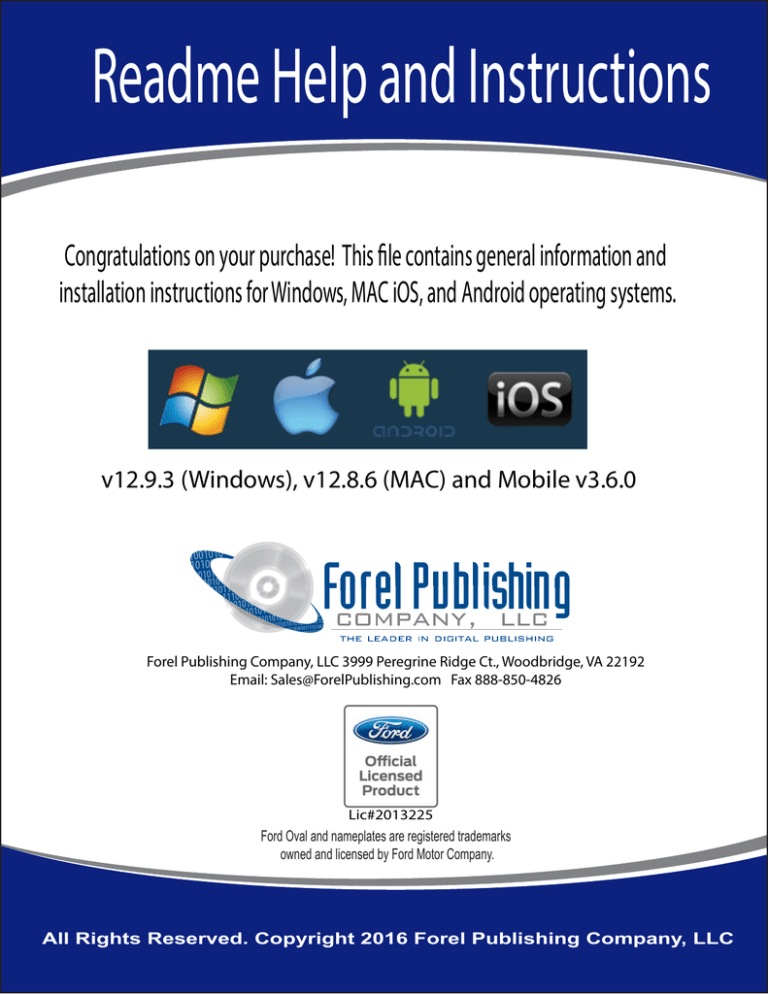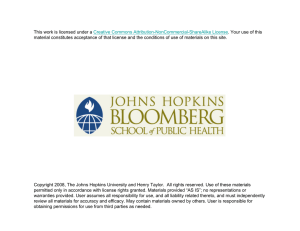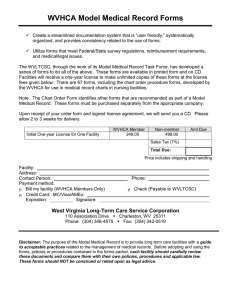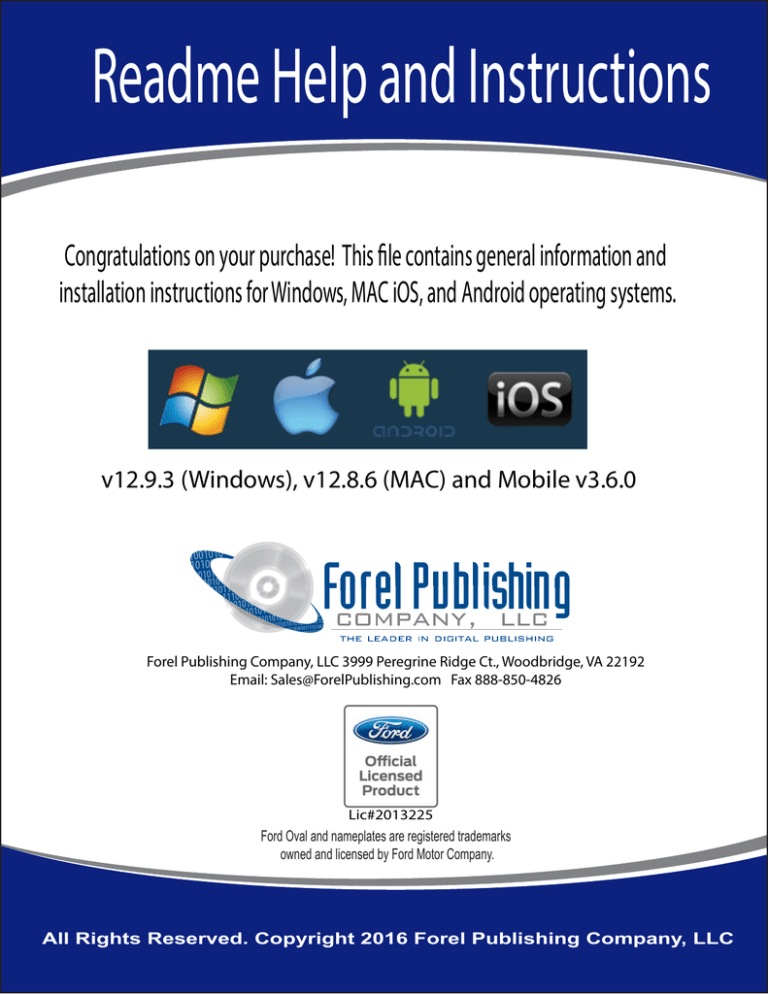
Readme Help and Instructions
Congratulations on your purchase! This file contains general information and
installation instructions for Windows, MAC iOS, and Android operating systems.
v12.9.3 (Windows), v12.8.6 (MAC) and Mobile v3.6.0
Forel Publishing Company, LLC 3999 Peregrine Ridge Ct., Woodbridge, VA 22192
Email: Sales@ForelPublishing.com Fax 888-850-4826
Lic#2013225
Ford Oval and nameplates are registered trademarks
owned and licensed by Ford Motor Company.
All Rights Reserved. Copyright 2016 Forel Publishing Company, LLC
Congratulations on your purchase! This file contains general information and installation
instructions for Windows, MAC, and Android operating systems. It is organized as follows:
Contents
1. Copyright ...................................................................................................................................... 2 2. Installation Requirements ............................................................................................................. 3 3. Security and Digital Rights Management ..................................................................................... 3 4. PDF OwnerGuard License Manager............................................................................................. 3 a. Windows Version .............................................................................................................. 3 b. MAC iOS X Version ......................................................................................................... 3 c. Mobile Devices (iOS and Android).................................................................................. 4 d. Portable License Manager for Windows and MAC ...................................................... 4 5. Register / Activate Your Product Online (Recommended) .......................................................... 4 Windows Installation: .................................................................................................................... 4 MAC OS X Installation: ................................................................................................................ 6 Mobile Device Installation............................................................................................................. 7 Portable License Manager Installation .......................................................................................... 8 6. Register Using License Code (Computers without Internet Access) ........................................... 9 7. Adding your Manual to a USB Flash Drive ............................................................................... 10 8. Register Using License File ........................................................................................................ 12 9. How to Transfer a License to another Computer ........................................................................ 13 10. How to “Park” a License for Use Later .................................................................................... 14 11. Adobe Acrobat Reader DC and Flash Player ........................................................................... 15 12. Frequently Asked Questions (Troubleshooting) ....................................................................... 15 a. What are the latest versions of License Manager? ............................................................... 15 1) Windows Version ............................................................................................................ 15 2) MAC iOS X Version ....................................................................................................... 15 3) Mobile Devices (iOS and Android)................................................................................ 15 4) Portable License Manager for Windows and MAC .................................................... 15 b. When I try to register online, I get the error message “No License Received from Server”.16 c. When I try to open the product it tells me that “Adobe Reader could not open…because it is
either not a supported file type or because the file has been damaged (for example, it was sent
as an email attachment and wasn’t correctly decoded).” ........................................................... 16 d. Why does Adobe Reader display a blank page when trying to open my product? .............. 16 e. Why am I getting an “Invalid Serial Number” error? ........................................................... 17 f. I am getting a Run-Time Error #94, when I try to open License Manager, what do I do?... 17 g. Why can I no longer open my product? ................................................................................ 17 h. How do I correct a corrupted Adobe Reader? ...................................................................... 18 l. I try to open my product but get a message that it can't find Adobe Reader, even though I
have Reader installed and can read PDF files with it. ................................................................. 18 m. How do I to manually un-install PDF OwnerGuard License Manager? ........................... 19 n. I do not see my problem listed in this Readme, how do I get more information? ................ 19 The Readme files are routinely updated to provide the latest information. To get the latest
Readme file go to: http://www.ForelPublishing.com/downloads/Readme.pdf ........................... 19 o. How do I get further assistance? ........................................................................................... 19 13. Removing Software from Your System.................................................................................... 19 14. How to Contact Us .................................................................................................................... 20 1. Copyright
Copyright © 2016, Forel Publishing Company, LLC, Woodbridge, Virginia
All Rights Reserved. No part of this book may be used or reproduced in any manner whatsoever
without written permission of Forel Publishing Company, LLC. For information write to: Forel
Publishing Company, LLC, 3999 Peregrine Ridge Ct., Woodbridge, VA 22192
This publication contains material that is reproduced and distributed under a license from Ford Motor Company. No
further reproduction or distribution of the Ford Motor Company material is allowed without the express written
permission of Ford Motor Company.
Disclaimer
Although every effort was made to ensure the accuracy of this book, no representations or warranties of any kind are
made concerning the accuracy, completeness or suitability of the information, either expressed or implied. As a result,
the information contained within this book should be used as general information only. The author and Forel
Publishing Company, LLC shall have neither liability nor responsibility to any person or entity with respect to any loss
or damage caused, or alleged to be caused, directly or indirectly by the information contained in this book. Further, the
publisher and author are not engaged in rendering legal or other professional services. If legal, mechanical, electrical,
or other expert assistance is required, the services of a competent professional should be sought.
2. Installation Requirements
a. General: This product will operate on both Windows and MAC operating systems.
b. Publisher ID: 40
c. Minimum System Requirements for Installation:
a) Adobe Acrobat Reader DC (originally called Adobe Reader)
b) PDF OwnerGuard License Manager (provided with installation)
c) Activation Serial Number (provided with purchase)
d) Windows or MAC operating system
e) 64 MB of RAM (128 MB recommended)
Click Here to Get Adobe
f) Optical Drive (CD/DVD) (except for eBook downloads)
Acrobat Reader DC
g) Internet access for online activation (recommended)
h) Available hard disk space
3. Security and Digital Rights Management
a. For your security, Digital Rights Management software is used to ensure that your product
is authentic and an Official Licensed Product of Ford Motor Company. As a result, product
files are encrypted and can only be viewed by the licensed owner.
b. The product Serial Number is a series of letters and/or numbers (i.e. K8I-BLO-2Q7-LHE)
is printed on the inside cover of the CD/DVD case or provided to you by your reseller. The
serial number will allow you to activate this product on three (3) computers.
c. This product must be registered / activated with License Manager to view its contents.
4. PDF OwnerGuard License Manager
PDF OwnerGuard License Manager is a small application that manages your license for
this product and all other products from Forel Publishing Company, LLC. License
Manager is installed with your product and can be access from the product menu or the
computer Program Group.
a. Windows Version
The latest Windows version of License Manager is v12.9.3 was released on July 28th,
2016. Download the latest Windows version at:
http://www.ForelPublishing.com/downloads/PdfOwnerGuardLM.exe
b. MAC iOS X Version
The latest MAC version of License Manager is v12.8.6 was released on July 28th, 2016.
Download the latest MAC version at:
http://www.forelpublishing.com/downloads/PDFOwnerGuardLMACForel.zip
Important Note to MAC Users – If you update Adobe Reader, you
must open and close License Manager to reset your license.
3
c. Mobile Devices (iOS and Android)
Android, v3.5.5 dated February 28th, 2015
https://play.google.com/store/apps/details?id=net.armjisoft.pdfownerguard
or via Amazon at:
http://www.amazon.com/Armjisoft-DRM-Systems-PDFOwnerGuard/dp/B00JCU4CNA
iOS v3.6.0, dated March 28th, 2014
https://itunes.apple.com/us/app/pdf-ownerguard-licensemanager/id598647574?ls=1&mt=8
d. Portable License Manager for Windows and MAC
The portable version of License Manager can be used to install License Manager
without installation. This is useful for users who need to use License Manager on
limited or guest accounts with zero rights. The most current version of the Portable
License Manager is v12.9.1 was released on January 12th, 2016. Please watch the Video
Demo:
http://www.armjisoft.com/VideoTraining/PortableLicenseManager/PortableLicenseManager.mp4. Files
are available on the CD in the /Portable folder or download the files at
http://www.forelpublishing.com/downloads/portablePDFLM.zip
5. Register / Activate Your Product Online (Recommended)
Windows Installation: To install the manual, run the Setup.exe file in the root
directory of the CD. For eBook downloads, run the downloaded .exe file. The installation
wizard will create a directory on your hard drive called <drive>:\Program Files\Ford Manuals,
which will contain the program information. Please do not move or modify this directory or its
subdirectories. The installation will also create a Program Group and Icon in your Programs
Menu. You may view the manual (after successful registration using License Manager) by
launching the appropriate product icon.
a. To activate (register) your product, you will need the Product Activation Serial Number
located on the inside cover of the CD case (or provided by your reseller) and Internet
Access. For eBook downloaded products, the serial number will be provided via email. For
information on how to register / activate your product on a computer without internet
access please see Section #6.
Step #1: Open License Manager and click the “Register Online” tab.
4
1
2
2
3
3
4
** Note – it is recommended that you “Check for Updates” to ensure you have the
latest version of License Manager.
Step #2: Enter the Serial Number for your product and user information.
Step #3: Enter User Information
Step #4: Click “Register Online”. You’re registration is now complete!
Note – After successful registration, a pop-up will appear asking: “Do you want to download
the associated file?” Select No. This feature is only needed for mobile devices.
b. If successful, you should see a “License Accepted” popup window similar to the one
below:
c. If there is a problem with the registration / activation, the message below will appear.
Please see Section 12 below (FAQ) for possible resolutions to this problem.
MAC OS X Installation: To activate (register) your product, you will need the
Product Serial Number located on the inside cover of
the CD/DVD case (or provided by your reseller) and
Internet Access. For eBook downloaded products, the
serial number will be provided via email. For
information on how to register / activate your product
on a computer without internet access please see
Section #12 - FAQ.
a. Navigate to the /MAC_User directory on the CDROM. For downloaded eBooks, all files are
contained in the .zip folder.
b. Double-click: PDFOwnerGuardLM.dmg to install
the PDF OwnerGuard License Manager Security application. Drag the PDF OwnerGuard
icon to the Applications folder to initiate installation.
Once the installation of PDF OwnerGuard is complete follow the steps below to activate your
product.
1
4
2
3
5
Step #1: Open License Manager and click the “Register Online” tab.
Step #2: Enter the Serial Number for your product and user information.
Note – the activation serial number is located on the inside cover of the CD or provided in
the email for eBook downloads.
Step #3: Enter the Publishing ID: 40
Step #4: Enter Personal Information.
Step #5: Click “Register Online”. You’re
registration is now complete!
A successful registration will display the popup window “OwnerGuard License
Successfully Added” similar to the one on the right.
Note: It may be necessary to restart your computer for your license to take effect!
Note – If you update Adobe Reader, you must open and close
License Manager to “reset” your license.
After successful registration, a pop-up will appear asking: “Do you want to
download the associated file?”
Yes. This will allow you to download your manual again to your computer.
This feature is normally used with mobile devices (iPad, iPhone, Android).
No. You will need to copy the PDF manual located in the <CD
drive>:\Program Files\Ford Manuals\(name of product)\Manual\(name of
product).pdf to your computer hard drive. For eBooks, copy the PDF Manual
from the downloaded zip file.
Mobile Device Installation. We are pleased to announce the release of License
Manager for both iOS and Android. The iOS version compatible with iPhone 3GS, iPhone 4,
iPhone 4S, iPhone 5, iPod touch (3rd generation), iPod touch (4th generation), iPod touch (5th
generation) and iPad. Requires iOS 5.0 or later. The Android version compatible with Android
v2.3.3 or newer operating system.
Android License Manager is available on Google Play and Amazon App store
https://play.google.com/store/apps/details?id=net.armjisoft.pdfownerguard
http://www.amazon.com/Armjisoft-DRM-Systems-OwnerGuard-License/dp/B00B7K6J0M/
iOS license manager is available on Apple iTunes Appstore:
https://itunes.apple.com/us/app/pdf-ownerguard-license-manager/id598647574?ls=1&mt=8
2
2
3
3
1
Android Mobile
iPhone iOS
Steps to Register Product on Mobile Device:
Step #1: Click on the License Manager icon
Step #2: Select Register Online option at the bottom of the screen
Step #3: Enter the following three items in the text boxes:
- Serial Number: (enter your serial number to include dashes)
- Publisher ID: 40
- Name: (please enter your contact information. If you lose your activation serial
number or your hard drive crashes we can locate your account more easily!)
After successful registration, a pop-up will appear asking: “Do you want to download the
associated file?”
Yes. This will allow you to download your manual again to your computer. This feature is
normally used with mobile devices (iPad, iPhone, Android).
No. You will need to copy the PDF manual located in the <CD drive>:\Program
Files\Ford Manuals\(name of product)\Manual\(name of product).pdf to your computer
hard drive. For eBooks, copy the PDF Manual from the downloaded zip file.
Watch iOS installation.
Watch Android installation.
a. Registering your product via the License File method is used in conjunction with
transferring a license from another computer (see paragraph #8).
b. To use this method, click on the “Register Using License File” tab.
Portable License Manager Installation. The portable version of License
Manager can be used for those who need to use License Manager on limited or guest accounts
with zero rights. Please watch the Video Demo
http://www.armjisoft.com/VideoTraining/PortableLicenseManager/PortableLicenseManager.mp4
Files are available on the CD in the /Portable folder or download the files at
http://www.forelpublishing.com/downloads/portablePDFLM.zip
8
Steps to Register Product with Portable License Manager
Step #1: Copy the files in the /Portable folder to the computer. There are two file:
Launcher.exe and
LicenseManager.exe
Step #3. Run Launcher.exe to open the
Step #2: Run the
special Adobe Reader for viewing.
LicenseManager.exe to open
the License Manager software
Step #3: Select Register
Online option at the bottom of
the screen
Step #2. Run License Manager to
enter serial number.
Step #4: Enter the following three items in the text boxes:
- Serial Number: (enter your serial number to include dashes)
- Publisher ID: 40
- Name: (please enter your contact information. If you lose your activation serial
number or your hard drive crashes we can locate your account more easily!)
Step #5: To view manual, open Launcher.exe and then open the manual desired.
6. Register Using License Code (Computers without Internet Access)
a. To activate a computer without direct
internet access, click on the “Register Using
License Code” tab.
b. Email your Computer ID and the name of
your product to the publisher at:
Sales@ForelPublishing.com.
NOTE – use icon at the right of the Computer ID to
copy the ID into your computer clipboard. See green
circle.
c. The Computer ID must be from the computer
where you want to activate the manual. The
Product Name is located on the inside cover
of the CD jewel case or provided to you by
your vendor.
d. Upon receipt, the Publisher will generate the
License Code for your computer and email it
back to you.
e. Enter the License Code and Project Name into
the appropriate fields and click “Add
License”.
Allow 2-3 days to process. The online method in
paragraph #5 is the recommended method.
MAC - License Code Screenshot
7. Adding your Manual to a USB Flash Drive
License Manager (Windows users only),
has a feature to save your manual to a
USB flash drive. When saved to a USB
flash drive, the manual can be easily
viewed or printed on any computer.
Simply plug in the USB with the manual
and begin using. There is no registration
required once the manual has been
properly saved to the USB.
MAC Users - use VMWare on OSX to
access the USB drive
Step #1 – Insert a USB Flash drive into
your computer where License Manager is
installed.
Step #2 – Click the “Register Online” tab.
Step #3 – Enter the product Activation
Serial Number
Step #4 – Click the USB icon and select
the flash drive location from the dropdown.
Step #5 – Click the “Register Online” icon.
A pop-up, like the one on the right, will ask
“Do you want this license and launcher
program to be copied to the root of your
USB drive?” – select Yes.
The next screen should be a confirmation that three files were copied: Launcher.exe, the license
(.plc), and LockPDFu.dll. See image below.
Next option is to add the license to your computer. Select Yes.
Step #6 – Copy the manual from either the CD-ROM or your computer hard drive to the USB
flash drive.
NOTE – If you have trouble locating your manual, try a wildcard search using the product number.
For example for product CD10002 or D10002, search using “10002*.pdf”. The product number
(10002 in this example) is part of the naming convention of the PDF manuals. Typical location of
manuals on a CD-ROM and hard drives are provided below:
CD-ROM: /program files/Ford Manuals/1965 Ford Car Shop
Manual/Manual/YOUR_MANUAL.PDF
Hard drive: C:/Program Files (x86)/Ford Manuals/1965 Ford Car Shop Manual/Manual/
YOUR_MANUAL.PDF
Using the Manual on the USB Flash drive:
There should now be four (4) new files on the USB drive ( see image below example):
To use the manual, you must first open the Launcher.exe application from the USB on a
computer that has Adobe Reader v11 or newer.
The launcher will open Adobe Reader. Select the manual from the USB to view.
There can be multiple manuals saved to a USB, but each must be added to the USB using the
steps above. There must be a license file (.plc) on the USB for every manual.
8. Register Using License File
a. Registering your product via the License File method is used in conjunction with
transferring a license from another computer (see paragraph #8).
b. To use this method, click on the “Register Using License File” tab.
c.
Click on the “Import License File” button. This will open a window to select the
license file you want to import.
9. How to Transfer a License to another Computer
a. In many cases, you may need to transfer your licenses to another computer due
to computer changes or other limitations. The license can be removed from the
source computer and transferred to another destination computer by using
License Manager. Steps to
Transfer a license:
Step #1 – Open License Manager
and click on “”
Step #2 – Click “Transfer
License” and select the output
destination for the license file.
Step #3 – Enter the Destination Computer ID and output location for the license
file.
10. How to “Park” a License for Use Later
a. In the event that you do not have the destination Computer ID needed to “transfer” the
license (see paragraph 8), you may “Park” your license on our server. Parking a license
allows you to remove the
license from your current
computer until such time that
you have another computer
where you want to install the
license. Steps to “Park” a
license:
b. Step #1 – Open License
Manager and click on
“Current Licenses”.
c. Step #2 - Select the License
you would like to Park.
d. Step #3 - Click “Park”.
e. Step #4 – When it is time to
reactivate your manual on a
different computer, use the
same serial number.
In other words, this feature allows you to temporarily “park” your serial number until you need
to use it again on a different computer.
11. Adobe Acrobat Reader DC and Flash Player
a. Adobe Reader must be installed to view our products. Other
third party PDF (i.e. Foxit Reader, PDFLite, Nitro PDF, etc.)
viewer will not work. Note – Adobe Reader is being renamed
to “Adobe Acrobat Reader DC”. Current version 2015.
010.20056
b. Please ensure your Adobe Reader is up-to-date by visiting: http://get.adobe.com/reader/
c. Adobe Flash Player is needed to view embedded videos in
some products.
d. At the time of this product release, Adobe Flash Player
v20.0.0.270 is the most current version. Please ensure your
Flash Player is up-to-date by visiting: http://get.adobe.com/flashplayer/
12. Frequently Asked Questions (Troubleshooting)
a. What are the latest versions of License Manager?
1) Windows Version
The latest Windows version of License Manager is v12.9.3 was released on July 28th,
2016. Download the latest Windows version at:
http://www.ForelPublishing.com/downloads/PdfOwnerGuardLM.exe
2) MAC iOS X Version
The latest MAC version of License Manager is v12.8.6 was released on July 28th, 2016.
Download the latest MAC version at:
http://www.forelpublishing.com/downloads/PDFOwnerGuardLMACForel.zip
3) Mobile Devices (iOS and Android)
Android, v3.5.5 dated February 28, 2015
https://play.google.com/store/apps/details?id=net.armjisoft.pdfownerguard
or via Amazon at:
http://www.amazon.com/Armjisoft-DRM-Systems-PDFOwnerGuard/dp/B00JCU4CNA
iOS v3.6.0, dated March 28th, 2014
https://itunes.apple.com/us/app/pdf-ownerguard-licensemanager/id598647574?ls=1&mt=8
4) Portable License Manager for Windows and MAC
The Portable version of License Manager can be used without installation and it is fully
functional on limited or guest accounts with zero rights. The most current version of the
15
Portable License Manager is v12.9.1 was released on January 12th, 2016. Please watch
the Video Demo:
http://www.armjisoft.com/VideoTraining/PortableLicenseManager/PortableLicenseMan
ager.mp4. Files are available on the CD in the /Portable folder or download the files at
http://www.forelpublishing.com/downloads/portablePDFLM.zip
b. When I try to register online, I get the error message “No License Received from
Server”.
This error indicates that computer software is blocking the license from being added to
your computer. Generally, this is caused by your anti-virus program. Try to temporarily
disable the anti-virus and attempt to register the manual again. If disabling the anti-virus
does not allow you to register then please see Paragraph #6 above to Register Using
License Code.
c. When I try to open the product it tells me that “Adobe Reader could not
open…because it is either not a supported file type or because the file has been damaged
(for example, it was sent as an email attachment and wasn’t correctly decoded).”
The error is caused when License Manager has not been installed on the computer trying to
open the encrypted PDF file. To correct this error, install License Manager and register the
product with the appropriate serial number. To install License Manager you can use the
version on your CD-ROM located in the /LM folder or download the most current version
at: http://www.ForelPublishing.com/downloads/PdfOwnerGuardLM.exe
d. Why does Adobe Reader display a blank page when trying to open my product?
This is generally caused when License Manager has not been installed. If License Manager
was not installed during the initial setup, you will need to re-install it by going to: Start>All
Programs>Ford Manuals>Your product>Install License Manager
A second situation that will cause a blank Adobe Reader screen is when License Manager
is installed but the License Manager pop-up window is hidden behind the Adobe Reader
window. Look at the bottom taskbar and click on all the Reader windows.
The screen that should appear is similar to the one below. This window appears when
License Manager is installed but the product has not been activated yet.
e. Why am I getting an “Invalid Serial Number” error?
An “Invalid Serial Number” generally indicates that one or more of the serial number
characters are incorrect or that the dashes were not entered as part of the serial (dashes
must be entered). For example, the letter O is mistaken for the number 0; the number 1 is
mistaken for the letter I. If you continue to then the “Invalid Serial Number” error you can
email your serial number to the publisher to validate that the number is correct.
As an alternative, the publisher can generate a License Code to activate your product. See
Step #6 above for more information on activation using the License Code method.
f. I am getting a Run-Time Error #94, when I try to open License Manager, what do I
do?
This error occurs on a very few operation systems and has been corrected with a newer
version of License Manager. To correct this problem, simply download and install the
latest version of License Manager. Download the most current Windows version at:
http://www.ForelPublishing.com/downloads/PdfOwnerGuardLM.exe
g. Why can I no longer open my product?
If you have upgraded or reinstalled your computer operating system, it is possible that the
license does not recognize the changes in the computer. When this happens, simply reregister using the same serial number. If the serial number is used on the same computer
where it was registered before, it will not count towards the three (3) activation limit.
If you have used all of your activations, please contact us and we can add activations to
your activation serial number.
h. How do I correct a corrupted Adobe Reader?
This can happen when Adobe Reader is not fully installed on your computer or if your
Adobe Reader installation is corrupted.
Solution:
1. Uninstall the Adobe Reader currently installed on your computer
2. Download the latest version of Adobe Reader from http://get.adobe.com/reader/ Reinstall Adobe Reader
3. Make sure that the reader is installed with the option to open documents in a Web
Browser
4. Please make sure you reboot every time an install or uninstall procedure requests
it. Skipping reboots can result in corrupted configurations.
i. Why am I not able to print?
The manual will print to all printers physically connected to the computer via the LPT or
USB port. It will print to most home network wireless printers. However, in more complex
wireless networks the software may not recognize some network printers. When this
happens, please contact Sales@ForelPublishing.com and request a special “Printer
License”. A special license can be created to correct this problem.
j. Can I run both Adobe Acrobat and Reader on the same computer?
Yes, you can. Please see the Adobe Tech Support article regarding this issue at:
http://kb2.adobe.com/cps/333/333223.html
k. After installing License Manager my anti-virus software alerted on the file
LockPDFu.dll, is this a virus?
No! LockPDFu.dll is one of the files used by License Manager and is not a virus or
potentially harmful file. The makers of License Manager have reported this “false positive”
alert to the anti-virus software makers.
l. I try to open my product but get a message that it can't find Adobe Reader, even
though I have Reader installed and can read PDF files with it.
This either means that you have an old version of Adobe Reader or that the version you
have was not fully installed and is not properly registered with Windows. This can happen
even if you can open a PDF file from within Adobe Reader or Adobe Acrobat. The solution
is to uninstall the Adobe Reader currently installed on your computer, download the latest
version of Adobe Reader from http://get.adobe.com/reader/ and reinstall it.
m. How do I to manually un-install PDF OwnerGuard License Manager?
If you are cannot un-install PDF OwnerGuard License Manager through the Windows
Control panel, the step below will un-install the software manually:
1) Exit Adobe Reader or Acrobat if they're open
2) Uninstall Adobe Reader through the Start>Control Panel>Programs (Uninstall a
Program)
3) Go to the system32 folder
(on 32 bit windows) or the
Syswow64 folder (on 64 bit
windows) and delete
OGPDFLoader.dll and
LockPDFu.dll
4) Go to the C:/Program Files
(x86)> , and locate the
product folder. Delete the
License Manager Installation
folder.
5) Re-install Adobe Reader. Please ensure your Adobe Reader is up-to-date by
visiting: http://get.adobe.com/reader/
n. I do not see my problem listed in this Readme, how do I get more information?
The Readme files are routinely updated to provide the latest information. To get the latest
Readme file go to: http://www.ForelPublishing.com/downloads/Readme.pdf
o. How do I get further assistance?
If the above information did not help you with the problem you encounter, or for any other
questions, please contact the publisher via email: Sales@ForelPublishing.com
13. Removing Software from Your System
a. The entire product may be removed from your hard drive by clicking on the Uninstall icon
in the program group. Or, the product may be uninstalled using the Windows “Add or
Remove Programs” option within the Control Panel. Using this method, invoke
“Start>Control Panel>Add or Remove Programs>Remove/Change” the Ford Manuals
component.
b. Please be aware that removing the product will not remove the Acrobat Reader from your
disk. To remove the Acrobat Reader you should invoke “Start>Control Panel>Add or
Remove Programs>Remove/Change” the appropriate Adobe Reader you wish to remove.
14. How to Contact Us
Feel free to contact us if you have questions, comments, or problems with any product
produced by Forel Publishing Company, LLC.
a. US Mail
Forel Publishing Company, LLC
3999 Peregrine Ridge Ct.
Woodbridge, VA 22192-6625
b. By Email
Sales@ForelPublishing.com
c. By Fax
(888) 850-4826 toll free
d. Phone
(703) 772-8081
e. Website
http://www.ForelPublishing.com/
f.
Reporting Errors
We strive to continuously improve our product selection, availability and service. If you
encounter an error with any of our products, please email us at the address above or
complete our feedback form via the website at
http://www.ForelPublishing.com/estore/scripts/contactus.asp or click here: Contact Us
Form.