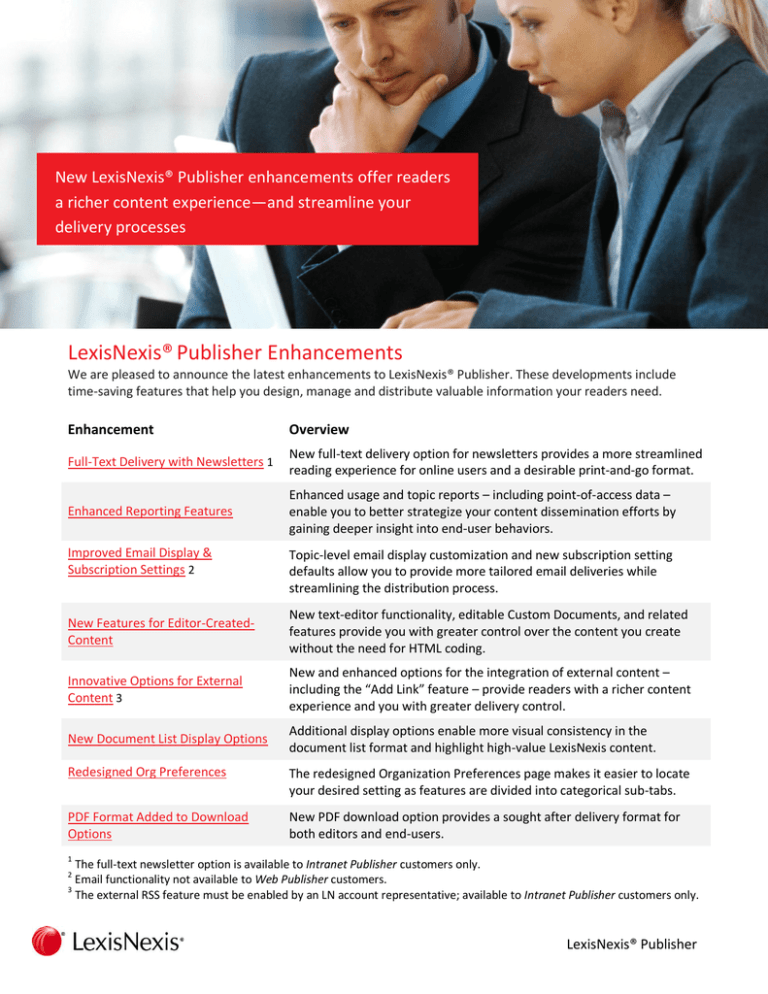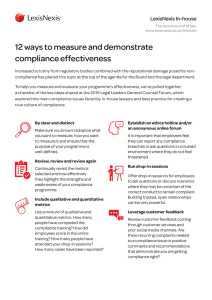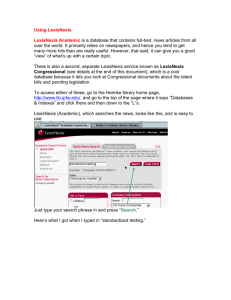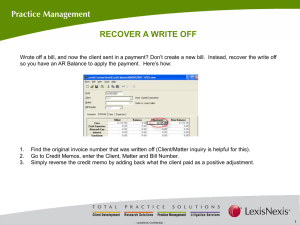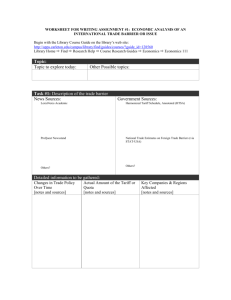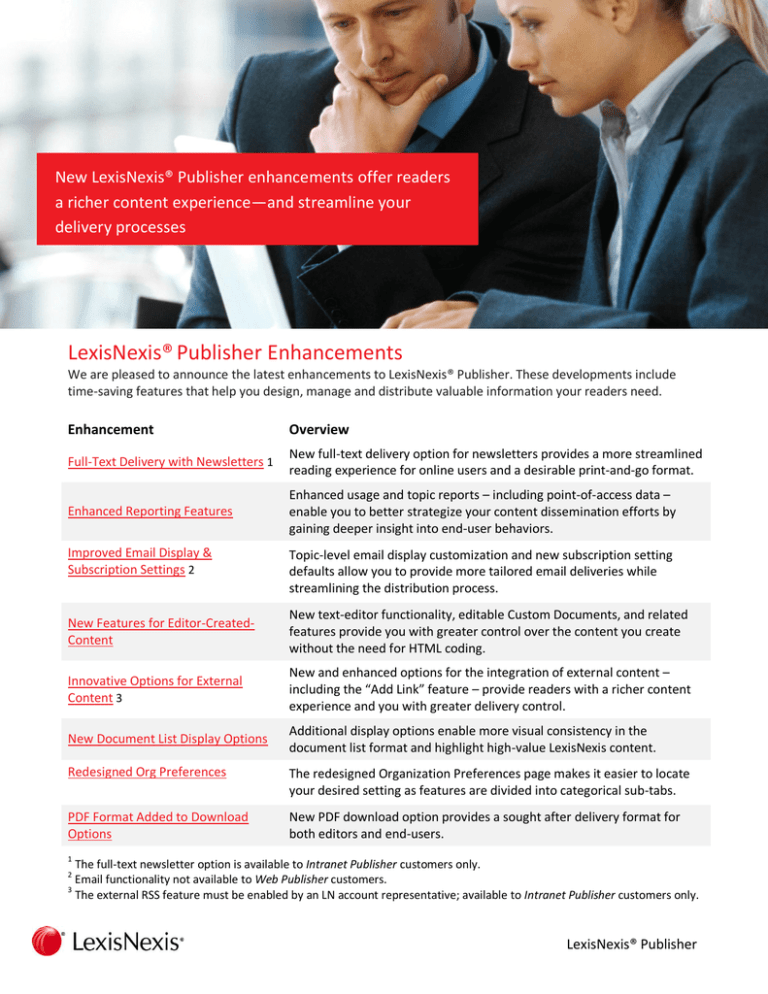
New LexisNexis® Publisher enhancements offer readers
a richer content experience—and streamline your
delivery processes
LexisNexis® Publisher Enhancements
We are pleased to announce the latest enhancements to LexisNexis® Publisher. These developments include
time-saving features that help you design, manage and distribute valuable information your readers need.
Enhancement
Overview
Full-Text Delivery with Newsletters 1
New full-text delivery option for newsletters provides a more streamlined
reading experience for online users and a desirable print-and-go format.
Enhanced Reporting Features
Enhanced usage and topic reports – including point-of-access data –
enable you to better strategize your content dissemination efforts by
gaining deeper insight into end-user behaviors.
Improved Email Display &
Subscription Settings 2
Topic-level email display customization and new subscription setting
defaults allow you to provide more tailored email deliveries while
streamlining the distribution process.
New Features for Editor-CreatedContent
New text-editor functionality, editable Custom Documents, and related
features provide you with greater control over the content you create
without the need for HTML coding.
Innovative Options for External
Content 3
New and enhanced options for the integration of external content –
including the “Add Link” feature – provide readers with a richer content
experience and you with greater delivery control.
New Document List Display Options
Additional display options enable more visual consistency in the
document list format and highlight high-value LexisNexis content.
Redesigned Org Preferences
The redesigned Organization Preferences page makes it easier to locate
your desired setting as features are divided into categorical sub-tabs.
PDF Format Added to Download
Options
New PDF download option provides a sought after delivery format for
both editors and end-users.
1
The full-text newsletter option is available to Intranet Publisher customers only.
Email functionality not available to Web Publisher customers.
3
The external RSS feature must be enabled by an LN account representative; available to Intranet Publisher customers only.
2
LexisNexis® Publisher
Full-text Delivery with Newsletters
An option has been added to the Design tab within the Newsletter Template that enables you to include full-text
documents directly within the body of a newsletter. Including the full-text with a newsletter can streamline the
reading experience for end-users by eliminating the need to open a browser to view full articles.
With this option, the behavior of the document list changes from headlines linking to full-text documents online,
to headlines linking to full-text documents lower down within the body of the newsletter itself. This format is
also desirable for end-users that like to print-and-go.
Back to top
LexisNexis® Publisher
Sample Full-Text Delivery
Headlines in document list links to full-text lower in the newsletter itself…
Continuation not shown…
Back to top
LexisNexis® Publisher
Enhanced Reporting Features
Enhanced usage and topic reports offer you the opportunity for greater insight into end-user behaviors.
Usage Reports
You’ve always appreciated the transparency made possible by Publisher’s in-product Usage Reports, now you
can glean even more insights from the data.
Usage Reports (by topic or by day) now offer the option to expand the level of detail shown to include method
of access: HTML, RSS, XML, email, newsletter, etc. This additional point-of-access information helps you
understand not only what information is most of interest to users, but where users prefer to consume that
information. Context-based usage data can help you better strategize your content dissemination efforts.
In addition, date selection options within Usage Reports have been improved so that the choices shown match
the amount of data available; calendar selections will no longer appear to conflict with the date dropdown.
Back to top
LexisNexis® Publisher
Topic Reports
An attribute indicating the number of email subscribers is now available in the Topic Report, helping you get
more topic-level information at a glance.
Back to top
LexisNexis® Publisher
Improved Email Display & Subscription Settings
Improved email display and subscription options allow you to provide more tailored results while streamlining
the distribution process.
Topic-Level Email Display Preferences
You have always had the ability to customize the look-and-feel of email notifications, but only on an
organizational level. In other words, once email display defaults were established they would be applied to all
topics. With the convenience of display defaults still in place, you now also have the ability to customize email
display settings on a per topic basis.
The custom settings will be used in conjunction with the “Each Subscribed Topic” organization preference; for
the “All Subscribed Topics” organization preference the email display default will be used.
Back to top
LexisNexis® Publisher
Org-Level Subscriber Setting Defaults
The new “Default Subscriber Settings” within Organization Preferences enables you to set your desired email
schedule, time zone, email format, email view as the default so when you subscribe an end-user (or the enduser self-subscribes) they start off with your organization’s email preferences and not those of LexisNexis.
Improved From/Reply-To Display (not pictured)
From/reply-to fields associated with customized email deliveries have been expanded to 256 characters,
enabling longer entries. “Care of LexisNexis” language has been eliminated.
If you opt not to customize the from/reply-to fields the “from” default will be “LexisNexis Publisher” and replyto will be publisher@lexisnexis.com, which is an unmonitored inbox.
Back to top
LexisNexis® Publisher
New Features for Editor-Created-Content
New text-editor functionality, editable Custom Documents, and related features provide you with greater
control over the content you create without the need for HTML coding.
Rich Text Editor
A rich text editor has been added to all components where you can enter your own text, including: “Comments”
associated with individual articles; the “Create a Custom Document” feature on the Results tab where you can
author original works, or copy/paste text from other sources; and the “Notes” fields within the newsletter
feature.
Previously these fields rendered your entry based on high-level display settings, with no ability to fine-tune
individual components without the use of HTML tags, and not all fields even accepted HTML tags.
Now, you can simply enter text and use intuitive word-processor-like icons to bold/italicize/underline specific
words or passages, add bulleted/numbered lists, highlight text, modify indentation and justification, and control
other visual elements.
Comments associated with Individual Articles…
Back to top
LexisNexis® Publisher
Create a Custom Document feature on the Results Tab…
Notes Tab within the Newsletter Feature (pictured below for Templates, but also available for Issues)
Back to top
LexisNexis® Publisher
Edit Editor-Created Custom Documents
Have you ever created a Custom Document only to discover that you misspelled a word, or left out a crucial bit
of information? Until now, such a discovery would mean that you would need to delete the existing version of
the Custom Document and create a new one from scratch. With the new Edit feature, you can modify editorcreated Custom Documents after their creation!
Clicking Edit will return you to the original Custom Documents form; just make your changes and click Save.
Oh no, a misspelled word!
No problem, thanks to the
new Edit function…
Topic-Level Expiration for Editor-Created Custom Documents
A topic-level option has been added that allows you to set an expiration period for all editor-created Custom
Documents within a topic. Previously you had to set an expiration date for each document created. The new
setting adds consistency to the process and saves you time in managing documents.
Back to top
LexisNexis® Publisher
Innovative Options for External Content
New and enhanced options for the integration of external content provide readers with a richer content
experience and you with greater delivery control.
Add a Link
The new “Add Link” feature enables you to add links to internal documents, external documents and web sites
without an RSS feed and without the need to append a link to a Custom Document.
From the Results tab, just select “Add Link” from the More Actions dropdown and click Go. Then just add a Link
Title and URL and click Create. The document can be staged/published as usual and will be posted with the date
the link was added.
Change to External RSS Doc Behavior
The behavior of external RSS document links have been modified to add uniformity to the way full-text
documents are accessed across all document types (LexisNexis/Custom/Add Link/external RSS).
Former version:
Headline linked to excerpt provided with the RSS metadata; “Go to External Document” linked to fulltext at originating source; globe-like icon included; text aligned beneath disclaimer icon.
New version:
Headline links to full-text at originating source; “Read Excerpt” shows the excerpt provided with the RSS
metadata; globe-like icon eliminated; text aligned beneath headline.
Back to top
LexisNexis® Publisher
New Sort Order Option for Outbound RSS Feeds
The new “RSS Results” setting on the General sub-tab of Organization Preferences enables you to choose the
type of date that is associated with your outbound RSS documents, either the Publication Date, which is the
original date the article was released by the provider, or the Editor Publish Date, which is the date the document
is added to the Published tab in LexisNexis Publisher (either manually or automatically).
If you have an RSS reader that sorts results reverse chronologically, and find that some LexisNexis articles never
make it to the top of the list due to a lag between publication date and load onto our system, or a lag between
publication date and the date you move the document to the Published tab, you may find the use of the Editor
Publish Date beneficial to keeping stories that are newly published in LexisNexis Publisher at the top of the order
in your reader.
Please note that because the original publication date will always appear on the full-text version of the
document, if Editor Publish Date is selected, the date appearing on the document list and full-text document
may not match. Publication Date is the default setting.
Increased External RSS URL Length (not pictured)
The field length for external RSS URLs has been extended to 256 characters, giving you greater flexibility in the
feeds you can integrate.
Back to top
LexisNexis® Publisher
New Document List Display Options
Additional display options enable more visual consistency in the document list format and highlight high-value
LexisNexis content.
Show LexisNexis Icon with Headlines
The new “Show LexisNexis Icon with Headlines” setting on the General sub-tab of Organization Preferences
enables you to display the LexisNexis Knowledge Burst symbol ( ) in front of headlines originating from
LexisNexis sources.
This feature is designed to provide a more consistent look to the document list where external RSS documents,
Custom Documents, or the new Add Link documents are included, which display a disclaimer icon in front of
each headline. Enabling the Knowledge Burst view provides an instant indicator of high-value LexisNexis articles
to readers. “No” LexisNexis icon is the default setting.
Back to top
LexisNexis® Publisher
Search Hits Truncation
The document list truncation option –
available in online, email, and newsletter
displays – has been extended to the Search
Hits view. Previously truncation was only
available for Abstracts, leaving the possibility
of very lengthy or irregularly formatted
results when Search Hits were appended
to the headline. Now you can expect
uniformity in the presentation of results
whether you prefer Abstracts or Search Hits.
Former version:
Citations including “Search Hits” displayed all Search Hits with no option for truncation, yielding citations
of unpredictable lengths (dependent on number of “hits” in document) and non-uniform display.
New version:
Now “Search Hits” can be truncated to a specific character length creating uniformity of display across
articles. The display of all hits is still possible if truncation field left blank.
Back to top
LexisNexis® Publisher
Redesigned Organization Preferences
The redesigned Organization Preferences page makes it easier to locate your desired feature as settings are
divided into categorical sub-tabs. The settings that were previously all on one page are now divided by General,
Email Delivery Settings, and the new Default Subscriber Settings.
Back to top
LexisNexis® Publisher
PDF Format Added to Download Options
Editor and end-user document downloads now include the option to deliver results in the desirable PDF format.
End-user Download Options
Editor Interface Download Options
Back to top
LexisNexis® Publisher
LexisNexis and the Knowledge Burst logo are registered trademarks of Reed Elsevier Properties Inc., used under
license. © 2011 LexisNexis. All Rights Reserved.