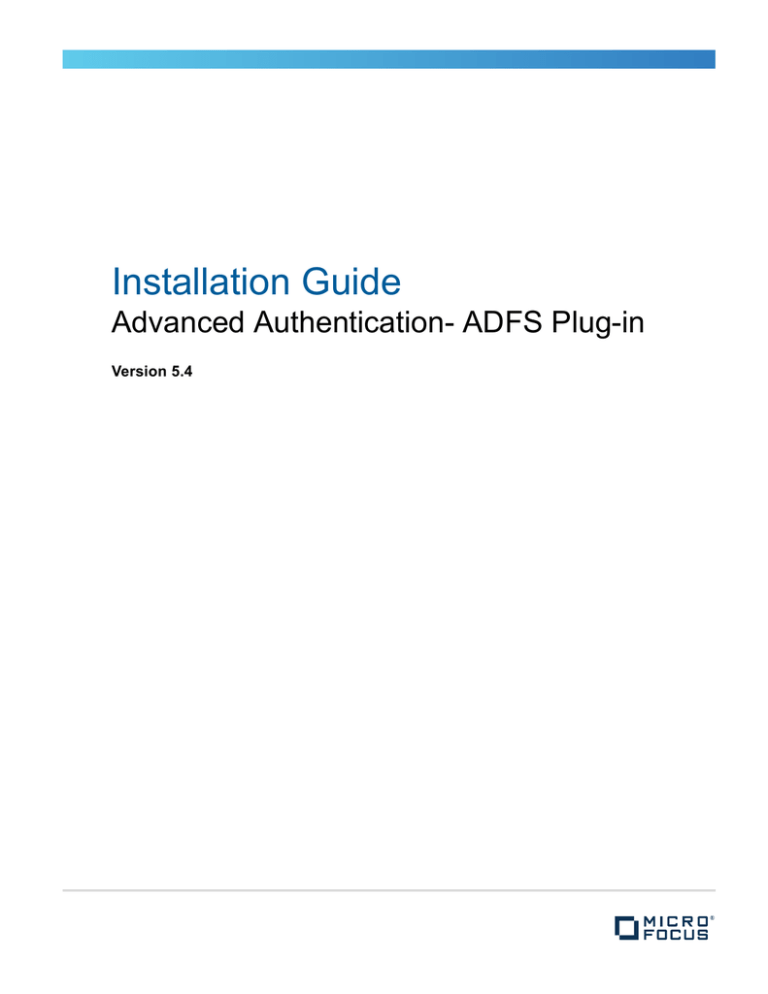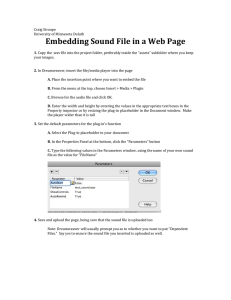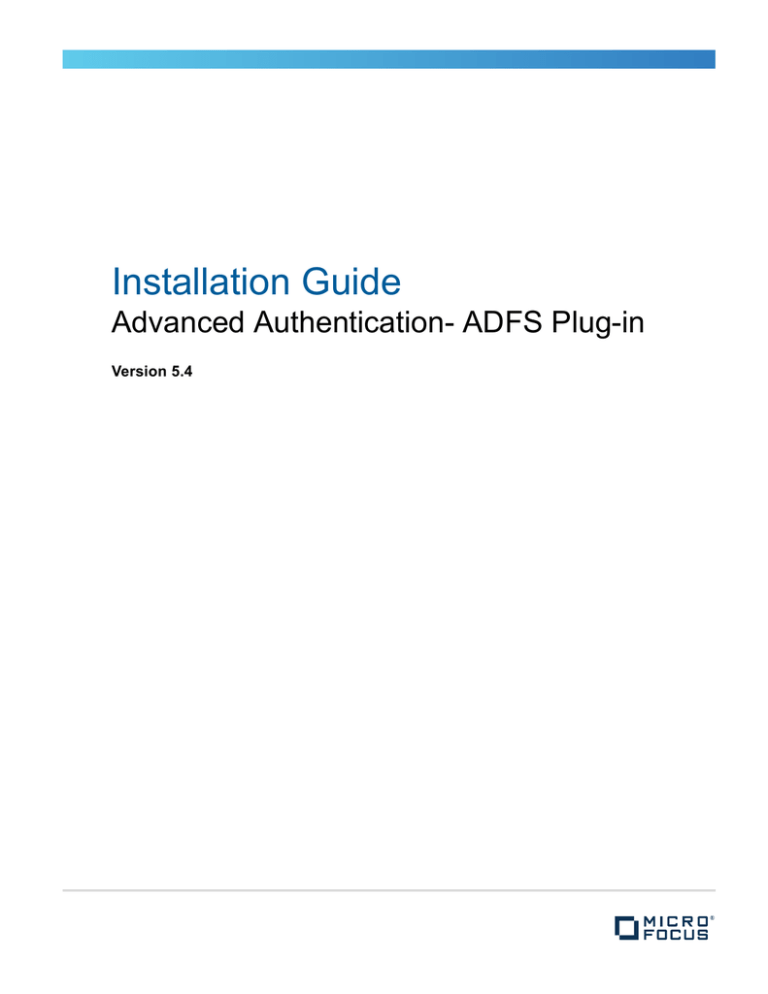
Installation Guide
Advanced Authentication- ADFS Plug-in
Version 5.4
Legal Notices
For information about legal notices, trademarks, disclaimers, warranties, export and other use restrictions, U.S. Government
rights, patent policy, and FIPS compliance, see https://www.netiq.com/company/legal/.
Copyright © 2016 NetIQ Corporation, a Micro Focus company. All Rights Reserved.
Contents
About NetIQ Corporation
About this Book
5
7
1 System Requirements
9
2 Installing and Uninstalling the ADFS Plug-in
2.1
2.2
2.3
11
Installing the ADFS Plug-in . . . . . . . . . . . . . . . . . . . . . . . . . . . . . . . . . . . . . . . . . . . . . . . . . . . . . . . . 11
Updating the ADFS Plug-in . . . . . . . . . . . . . . . . . . . . . . . . . . . . . . . . . . . . . . . . . . . . . . . . . . . . . . . . 11
Uninstalling the ADFS Plug-in . . . . . . . . . . . . . . . . . . . . . . . . . . . . . . . . . . . . . . . . . . . . . . . . . . . . . . 11
3 Configuring the ADFS Plug-in
13
4 Configuring SQL Server Database Permissions
15
5 Configuring Advanced Authentication Server
17
6 Troubleshooting
19
Contents
3
4
Advanced Authentication - ADFS Plug-in
About NetIQ Corporation
We are a global, enterprise software company, with a focus on the three persistent challenges in your
environment: Change, complexity and risk—and how we can help you control them.
Our Viewpoint
Adapting to change and managing complexity and risk are nothing new
In fact, of all the challenges you face, these are perhaps the most prominent variables that deny
you the control you need to securely measure, monitor, and manage your physical, virtual, and
cloud computing environments.
Enabling critical business services, better and faster
We believe that providing as much control as possible to IT organizations is the only way to
enable timelier and cost effective delivery of services. Persistent pressures like change and
complexity will only continue to increase as organizations continue to change and the
technologies needed to manage them become inherently more complex.
Our Philosophy
Selling intelligent solutions, not just software
In order to provide reliable control, we first make sure we understand the real-world scenarios in
which IT organizations like yours operate—day in and day out. That's the only way we can
develop practical, intelligent IT solutions that successfully yield proven, measurable results. And
that's so much more rewarding than simply selling software.
Driving your success is our passion
We place your success at the heart of how we do business. From product inception to
deployment, we understand that you need IT solutions that work well and integrate seamlessly
with your existing investments; you need ongoing support and training post-deployment; and you
need someone that is truly easy to work with—for a change. Ultimately, when you succeed, we
all succeed.
Our Solutions
Identity & Access Governance
Access Management
Security Management
Systems & Application Management
Workload Management
Service Management
About NetIQ Corporation
5
Contacting Sales Support
For questions about products, pricing, and capabilities, contact your local partner. If you cannot
contact your partner, contact our Sales Support team.
Worldwide:
www.netiq.com/about_netiq/officelocations.asp
United States and Canada:
1-888-323-6768
Email:
info@netiq.com
Web Site:
www.netiq.com
Contacting Technical Support
For specific product issues, contact our Technical Support team.
Worldwide:
www.netiq.com/support/contactinfo.asp
North and South America:
1-713-418-5555
Europe, Middle East, and Africa:
+353 (0) 91-782 677
Email:
support@netiq.com
Web Site:
www.netiq.com/support
Contacting Documentation Support
Our goal is to provide documentation that meets your needs. The documentation for this product is
available on the NetIQ Web site in HTML and PDF formats on a page that does not require you to log
in. If you have suggestions for documentation improvements, click Add Comment at the bottom of
any page in the HTML version of the documentation posted at www.netiq.com/documentation. You
can also email Documentation-Feedback@netiq.com. We value your input and look forward to
hearing from you.
Contacting the Online User Community
NetIQ Communities, the NetIQ online community, is a collaborative network connecting you to your
peers and NetIQ experts. By providing more immediate information, useful links to helpful resources,
and access to NetIQ experts, NetIQ Communities helps ensure you are mastering the knowledge you
need to realize the full potential of IT investments upon which you rely. For more information, visit
community.netiq.com.
6
Advanced Authentication - ADFS Plug-in
About this Book
The ADFS Plug-in Installation Guide provides users with system requirements that must be fulfilled
before the installation of Advanced Authentication ADFS plug-in.
Intended Audience
This book provides information for individuals responsible for understanding administration concepts
and implementing a secure, distributed administration model.
About ADFS Plug-in
ADFS plug-in provides you with the ability to integrate Advanced Authentication with Active Directory
Federation Services 3.0 (ADFS 3.0) that helps to perform strong authentication to access the secured
systems and applications.
About this Book
7
8
Advanced Authentication - ADFS Plug-in
1
System Requirements
1
IMPORTANT: You must have Local Admin rights to install and uninstall the ADFS plug-in.
Ensure that the system meets the following requirements:
Microsoft Windows Server 2012 R2
Microsoft .NET Framework 4.5
Active Directory Federation Services 3 (ADFS 3.0)
Microsoft SQL Server 2014 (can be installed on a separate server)
You must have at least a self-signed certificate configured on Advanced Authentication. For
more information, see “Configuring Server Options” in the Advanced Authentication Administration guide.
You must install the ADFS plug-in on each ADFS server in an ADFS farm. After installation, ensure
that you configure each ADFS plug-in to work together with the same Microsoft SQL database. This
configuration enables sharing the internal state between different servers in the farm.
System Requirements
9
10
Advanced Authentication - ADFS Plug-in
2
Installing and Uninstalling the ADFS
Plug-in
2
Installing the ADFS Plug-in
Updating the ADFS Plug-in
Uninstalling the ADFS Plug-in
2.1
Installing the ADFS Plug-in
1. Run NAAF-ADFSv3Support-x64-Release-<version>.msi.
2. Click Next.
3. Read and accept the Licence Agreement, then click Next.
4. Click Next to install the ADFS plug-in to the default folder (%ProgramFiles%\NetIQ\ADFSv3) or
click Browse to choose another folder.
Click Change to change the destination folder.
Click Next.
5. Click Install.
6. Select Lauch ADFSv3 Configurer and click Finish.
2.2
Updating the ADFS Plug-in
To update the ADFS plug-in, perform the steps in section Installing the ADFS Plug-in.
After you update the ADFS plug-in, run the ADFS Configurer tool to reconfigure the plug-in. For more
information, see Configuring the ADFS Plug-in.
2.3
Uninstalling the ADFS Plug-in
IMPORTANT: Before uninstalling the last ADFS plug-in in the ADFS farm, run Configuring the ADFS
Plug-in and click Switch ADFS 3.0 to normal mode, run PowerShell with the following commands:
Set-AdfsWebConfig -ActiveThemeName default
Remove-AdfsWebTheme –TargetName v5plugin
You can uninstall the ADFS plug-in through the Setup Wizard or Control Panel.
To uninstall the ADFS plug-in through the Setup Wizard, perform the following steps:
1. Run NAAF-ADFSv3Support-x64-Release-<version>.msi.
2. Click Next.
3. Select Remove and click Next.
4. Click Remove to confirm the uninstallation.
Installing and Uninstalling the ADFS Plug-in
11
To uninstall the ADFS plug-in through the Control Panel, perform the following steps:
1. In the Start menu, select Control Panel and then double-click Programs and Features.
2. Select NetIQ ADFS Plugin and click Uninstall.
3. Confirm the uninstallation.
12
Advanced Authentication - ADFS Plug-in
3
Configuring the ADFS Plug-in
3
You can start the ADFS 3.0 Configurer manually or automatically after installation of the ADFS plugin.
To run the ADFS 3.0 Configurer manually, perform the following steps:
1. Click Start and specify ADFSv3 Support Configurer in Search.
2. Select the appropriate option from the search results.
To configure the Advanced Authentication ADFS plug-in, perform the following steps:
1. Specify a database connection in DB connection string or click Database.
2. Specify a Server name of Microsoft SQL Server in Connection Properties.
3. The Use Windows Authentication option is selected by default. Select the Use SQL Server
Authentication for SQL authentication and specify the SQL Server credentials.
4. Select or specify a database name.
5. Click Test Connection.
NOTE: A user account, in which the ADFS 3.0 Configurer is started must have the db_owner
rights to access the database.
6. Click OK.
7. Click Check DB to validate access to the selected database.
8. You might receive the following error that indicates the specified database does not exist:
Cannot open database "<DatabaseName>" requested by the login. The login
failed.Login failed for user '<Username>'.
a. Click Init (create) DB to create a new database.
NOTE: The Init (create) DB option for existing database is equivalent to Check DB option. The
required tables and indices are not overwritten, if they have been already created.
IMPORTANT: You must click the Check DB option or Init (create) DB option each time you want
to reconfigure the ADFS 3.0 plug-in.
9. Click Next.
10. Copy the specified value from Service GUID (read only) under the Configure URL to a text file.
11. Specify the following URL in V5 server API URL:
http://<NAAFServer>/adfs/. Replace <NAAFServer> to an Advanced Authentication hostname
(recommended) or IP address.
WARNING: Ensure that the URL ends with a backslash'/'.
12. Click Next.
13. Select SSL certificate in the ADFS 3.0 HTTPS (SSL) certificate for browser endpoint list.
14. Copy the text from Public key for V5 server to any text file.
Configuring the ADFS Plug-in
13
TIP: You can click Regenerate key if a currently used key was compromised. This is required
only on one ADFS server in ADFS farm.
15. Click Next.
16. Click Switch ADFS 3.0 to work with V5.
17. Click Save.
IMPORTANT: You can click Switch ADFS 3.0 to normal mode if you want to disable the ADFS
plug-in. You need to do this on only one ADFS server in ADFS farm.
14
Advanced Authentication - ADFS Plug-in
4
Configuring SQL Server Database
Permissions
4
The following procedure describes how to configure the required access permissions of the ADFS
plug-in to a Microsoft SQL Server database. If you have selected Windows authentication on step 3
of Configuring the ADFS Plug-in, perform the following steps:
1. Open Microsoft SQL Server Management Studio on an SQL server.
2. Browse the database and go to the Security - Users section.
3. Add a new user with the following details:
User type: SQL user with login
User name: LocalSystem
Login name: NT AUTHORITY\SYSTEM
Default schema: dbo
4. Go to the Membership section and select db_owner.
5. Click OK.
Configuring SQL Server Database Permissions
15
16
Advanced Authentication - ADFS Plug-in
5
Configuring Advanced Authentication
Server
5
1. Open the Advanced Authentication Administrative Portal.
2. Open the properties of ADFS event in the Events section.
3. Specify chains that can be used for the ADFS Event.
4. Click ADFS Partners.
5. Enter a Description for ADFS partner.
6. In Partner ID, paste the copied GUID from Service GUID (read only) (step 10 of Configuring the
ADFS Plug-in).
7. In Public key (PEM), paste the copied public key from Public key for V5 server (step 14 of
Configuring the ADFS Plug-in).
8. Click OK.
9. Click Back on the ADFS partners page.
10. Click Save on the ADFS event page.
NOTE: You must add only one ADFS partner for an ADFS farm.
Configuring Advanced Authentication Server
17
18
Advanced Authentication - ADFS Plug-in
6
Troubleshooting
6
To obtain the debug logs for ADFS plug-in, perform the following steps:
1. Run DiagTool.exe (the tool must have Microsoft .NET Framework 3.5 installed).
2. Click Clear All in the Debug logs tab.
3. Click Enable.
4. Restart the system.
5. Reproduce your problem.
6. Run DiagTool.exe.
7. Click Save logs in the Debug logs tab.
8. Specify a file name and path.
9. Click Save.
10. Click Disable.
11. Click Clear All.
If you do not have the Diagnostic Tool, you can perform the actions manually:
1. Create a text file config.properties in the folder C:\ProgramData\NetIQ\Logging\.
2. Add a string to the file: logEnabled=True that ends with a line break.
3. Create a directory: C:\ProgramData\NetIQ\Logging\Logs\.
4. Restart the machine.
5. Reproduce your problem.
6. Pack the logs located in the folder C:\ProgramData\NetIQ\Logging\Logs\ into a zip file.
7. Change logEnabled=True to logEnabled=False in the folder
C:\ProgramData\NetIQ\Logging\config.properties
With the Diagnostic Tool, you can check the network problems on a workstation, issues in connection
between a workstation and DNS Server, and to get a list of the Advanced Authentication Servers that
can be discovered. To do this, perform the following steps:
1. Run DiagTool.exe (the tool must have Microsoft .NET Framework 3.5 installed).
2. Switch to the Servers tab.
3. In the Search settings you must enter FQDN in Domain and click Search. A list of Advanced
Authentication Servers is displayed.
4. If the list is not displayed, clear Use system DNS server and enter the IP address of your DNS
server in DNS server and click Search again.
Troubleshooting
19
20
Advanced Authentication - ADFS Plug-in