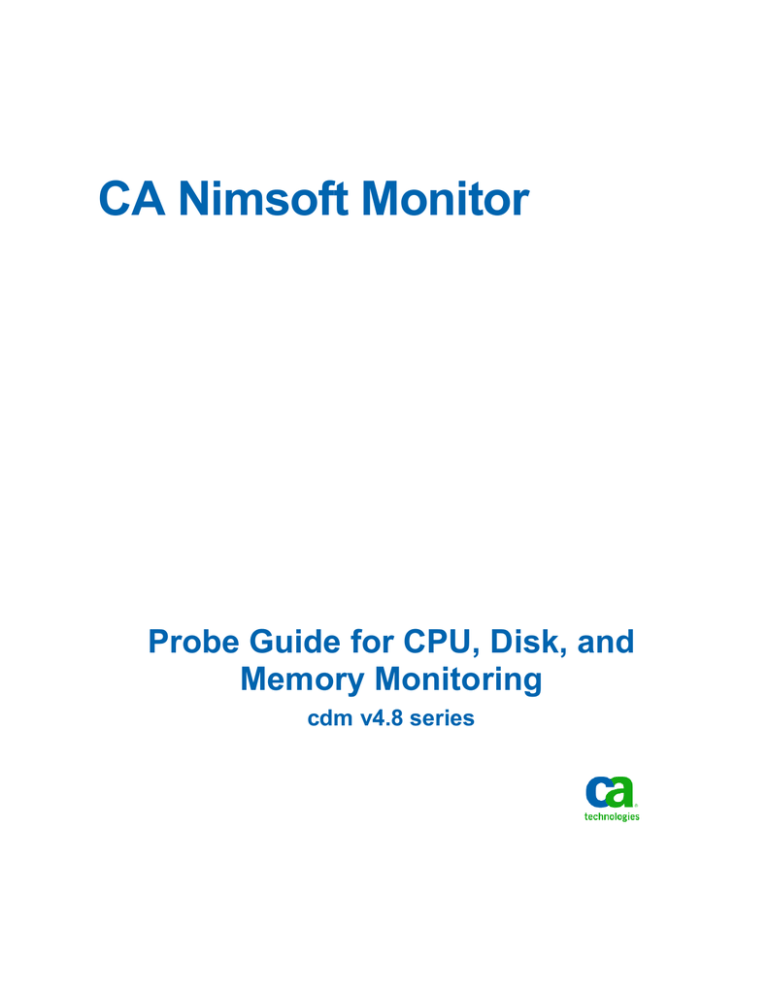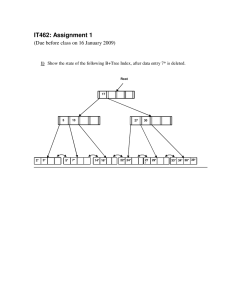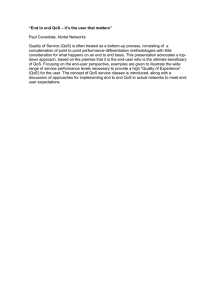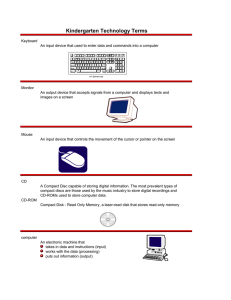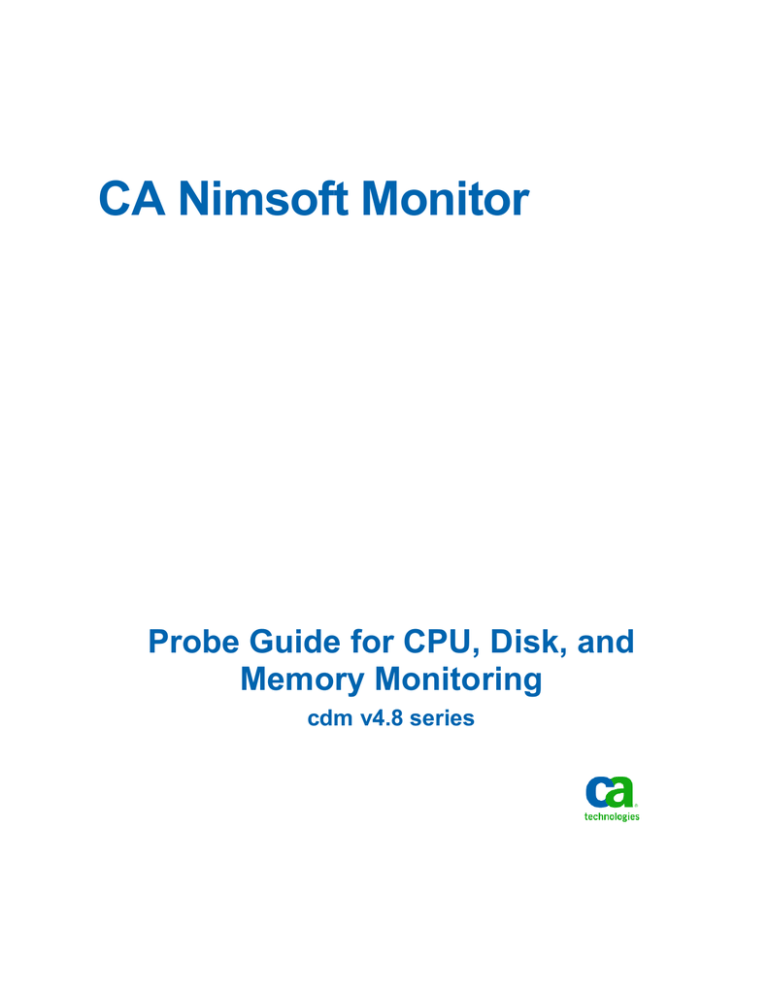
CA Nimsoft Monitor
Probe Guide for CPU, Disk, and
Memory Monitoring
cdm v4.8 series
Legal Notices
This online help system (the "System") is for your informational purposes only and is
subject to change or withdrawal by CA at any time.
This System may not be copied, transferred, reproduced, disclosed, modified or
duplicated, in whole or in part, without the prior written consent of CA. This System is
confidential and proprietary information of CA and protected by the copyright laws of
the United States and international treaties. This System may not be disclosed by you or
used for any purpose other than as may be permitted in a separate agreement between
you and CA governing your use of the CA software to which the System relates (the “CA
Software”). Such agreement is not modified in any way by the terms of this notice.
Notwithstanding the foregoing, if you are a licensed user of the CA Software you may
make one copy of the System for internal use by you and your employees, provided that
all CA copyright notices and legends are affixed to the reproduced copy.
The right to make a copy of the System is limited to the period during which the license
for the CA Software remains in full force and effect. Should the license terminate for any
reason, it shall be your responsibility to certify in writing to CA that all copies and partial
copies of the System have been destroyed.
TO THE EXTENT PERMITTED BY APPLICABLE LAW, CA PROVIDES THIS SYSTEM “AS IS”
WITHOUT WARRANTY OF ANY KIND, INCLUDING WITHOUT LIMITATION, ANY IMPLIED
WARRANTIES OF MERCHANTABILITY, FITNESS FOR A PARTICULAR PURPOSE OR
NONINFRINGEMENT. IN NO EVENT WILL CA BE LIABLE TO YOU OR ANY THIRD PARTY
FOR ANY LOSS OR DAMAGE, DIRECT OR INDIRECT, FROM THE USE OF THIS SYSTEM,
INCLUDING WITHOUT LIMITATION, LOST PROFITS, LOST INVESTMENT, BUSINESS
INTERRUPTION, GOODWILL, OR LOST DATA, EVEN IF CA IS EXPRESSLY ADVISED IN
ADVANCE OF THE POSSIBILITY OF SUCH LOSS OR DAMAGE.
The manufacturer of this System is CA.
Provided with “Restricted Rights.” Use, duplication or disclosure by the United States
Government is subject to the restrictions set forth in FAR Sections 12.212, 52.227-14,
and 52.227-19(c)(1) - (2) and DFARS Section 252.227-7014(b)(3), as applicable, or their
successors.
Copyright © 2014 CA. All rights reserved. All trademarks, trade names, service marks,
and logos referenced herein belong to their respective companies.
Legal information on third-party and public domain software used in the Nimsoft
Monitor solution is documented in Nimsoft Monitor Third-Party Licenses and Terms of
Use (http://docs.nimsoft.com/prodhelp/en_US/Library/Legal.html).
Contact CA
Contact CA Support
For your convenience, CA Technologies provides one site where you can access the
information that you need for your Home Office, Small Business, and Enterprise CA
Technologies products. At http://ca.com/support, you can access the following
resources:
■
Online and telephone contact information for technical assistance and customer
services
■
Information about user communities and forums
■
Product and documentation downloads
■
CA Support policies and guidelines
■
Other helpful resources appropriate for your product
Providing Feedback About Product Documentation
Send comments or questions about CA Technologies Nimsoft product documentation to
nimsoft.techpubs@ca.com.
To provide feedback about general CA Technologies product documentation, complete
our short customer survey which is available on the CA Support website at
http://ca.com/docs.
Documentation Changes
This table describes the version history for this document.
Version
Date
What's New?
4.8
March 2014
■
Added the Iostat topic.
■
Updated the cdm QoS Metrics topic.
■
Updated the cdm Alert Metrics Default Settings
topic.
4.7
June 2013
Online help restructured for consistency with other
probe documentation.
4.7
February 2013
Initial documentation release to cover addition of this
probe's web-based GUI (previously Infrastructure
Manager and raw configure were the only
configuration options). Version 4.7 of the cdm probe
added these features:
■
Timeout option to avoid hang situations
■
Information for memory and paging properties
■
Updated information for CPU usage options and
space monitoring
■
Information for memory usage graphs
■
Support for Debian and Ubuntu Linux
distributions.
Contents
Chapter 1: cdm Overview
7
Related Documentation ............................................................................................................................................... 7
Supported Platforms .................................................................................................................................................... 7
Preconfiguration Requirements ................................................................................................................................... 8
Considerations ...................................................................................................................................................... 8
Chapter 2: cdm Configuration Details
9
Probe Configuration ................................................................................................................................................... 10
Configure Dynamic Alarm Thresholds ........................................................................................................................ 12
Disks ........................................................................................................................................................................... 13
<diskname> Disk Missing Configuration ............................................................................................................. 15
<diskname> Disk Usage Configuration ................................................................................................................ 15
<diskname> Disk Usage Change Configuration ................................................................................................... 16
<diskname> Inode Usage Configuration ............................................................................................................. 16
Memory ...................................................................................................................................................................... 17
Memory Paging Configuration ............................................................................................................................ 18
Physical Memory Configuration .......................................................................................................................... 18
Swap Memory Configuration .............................................................................................................................. 19
Total Memory Configuration ............................................................................................................................... 19
Processor .................................................................................................................................................................... 20
Individual CPU Configuration .............................................................................................................................. 21
Total CPU Configuration ...................................................................................................................................... 22
Iostat .......................................................................................................................................................................... 23
Device Iostat Configuration ................................................................................................................................. 24
Chapter 3: cdm QoS Threshold Metrics
27
cdm QoS Metrics ........................................................................................................................................................ 27
cdm Alert Metrics Default Settings ............................................................................................................................ 29
Contents 5
Chapter 1: cdm Overview
The CPU, Disk, and Memory Monitoring probe (cdm) monitors load and usage of the
local system resources. The probe provides two main benefits:
■
Generate alarm--based on configured threshold values, it generates alarms that can
trigger corrective action immediately.
■
Generate trending data--quality of Service (QoS) data is measured and sent to the
data_engine probe, which processes it and stores it in the database. This historical
data facilitates capacity planning for monitored systems in the IT environment. For
example, see disks filling rate over the time, plan batch jobs according to the CPU
utilization, and upgrade systems which consistently operate near capacity.
Related Documentation
For related information that may be of interest, see the following material:
Related Documentation
Documentation for other versions of the cdm probe
The Release Notes for the cdm probe
User documentation for the Admin Console
Monitor Metrics Reference Information for CA Nimsoft Probes
(http://docs.nimsoft.com/prodhelp/en_US/Probes/ProbeReference/index.htm)
Supported Platforms
The cdm probe is supported on the same set of operating systems and databases as the
Nimsoft Monitor Server solution. Please refer to the:
■
Nimsoft Compatibility Support Matrix for the latest information on supported
platforms.
■
Support Matrix for Nimsoft Probes for additional information on the cdm probe.
Chapter 1: cdm Overview 7
Preconfiguration Requirements
Preconfiguration Requirements
The cdm probe requires the following software environment:
■
Nimsoft Monitor Server 6.5 or later
■
Nimsoft Robot 5.70 or later
■
Java Virtual Machine 1.6 or later (typically installed with NMS)
■
Any one of the following Web Browsers (for configuration of probe attribute within
Admin Console):
■
Google Chrome
■
Mozilla Firefox 15.0 or later
Considerations
■
You can configure the probe to monitor shared disks as well as local disks. When
monitoring shared disks (such as NFS mounts) over slow network links, be aware
that monitoring response may be slow as well.
■
If quota is turned on for a disk on a Windows system, the size reported is the total
size, and the free disk space is calculated after quota.
8 Probe Guide for CPU, Disk, and Memory Monitoring
Chapter 2: cdm Configuration Details
You can configure the cdm probe by selecting the green icon next to the probe icon in
Admin Console and choosing Configure. This opens the cdm configuration dialog.
The left navigation pane displays the configurable items on the physical machine being
monitored. To view all of the configuration nodes, expand the tree structure in the left
navigation pane.
At the root level is cdm (see page 10), where you can configure the fundamental
attributes for the cdm probe itself.
The next level down is the host on which cdm is installed, and which it is monitoring.
Here you can enable quality of service (QoS) metrics and alarms that relate directly to
host itself, separately from its disk, memory, and processor resources.
Beneath the host are three sections, one each for Disks (see page 13), Memory (see
page 17) and Processor (see page 20) respectively. The Disks section contains a subnode
for each disk that is mounted and monitored on the host.
Node
Subnode
cdm
Available settings
Probe information and logging attributes; view alarm messages
<hostname>
Disks
Computer Uptime and System Reboot alarms for the cdm host system
Defaults applied to all newly-discovered disks
<diskname1>
'disk missing' alarm message attributes
Disk Usage
Usage alarms and threshold values for the <diskname1> disk
Disk Usage Change
Change in usage alarms and threshold values for <diskname1>
<diskname2>
Memory
Settings for <diskname2> (same as above)
Memory attributes (interval, samples, QoS interval, QoS target)
Memory Paging
Alarms and threshold values
Physical Memory
Alarms and threshold values
Swap Memory
Alarms and threshold values
Total Memory
Alarms and threshold values
Processor
Processor attributes (CPU configuration, queue length)
Individual CPU
Alarms and threshold values
Total CPU
Alarms and threshold values
Chapter 2: cdm Configuration Details 9
Probe Configuration
This section contains the following topics:
Probe Configuration (see page 10)
Configure Dynamic Alarm Thresholds (see page 12)
Disks (see page 13)
Memory (see page 17)
Processor (see page 20)
Iostat (see page 23)
Probe Configuration
Navigation: cdm (top-level node)
The Probe Configuration section allows you to configure the log level and log size. You
can also specify if you want to send alarms for each sample, send the short name for the
QoS source and allow the QoS source to be the target.
View or modify the following values based on your requirements:
cdm > Probe Information
This section provides basic probe information and is read-only.
cdm > General Configuration
This section covers general probe configuration.
■
Log Level: Sets the amount of detail to be logged to the log file. Log as little as
possible during normal operation to reduce disk consumption, and increase the
level of detail when debugging.
Default: 1 - Error
■
Log size (KB): Sets the maximum size of the log. You can enter a number in this
field or use the up and down arrows to increment the number by 5.
Default: 100 (KB)
■
Send alarm on each sample: The probe generates an alarm on each sample
where there is a threshold breach. If not selected, the probe waits for the
number of samples (specified in Samples in the cdm > Disk Configuration, cdm
> Memory or cdm > Processor configuration screens) before sending the alarm.
The sample count is cleared on de-activation of the probe.
Default: Selected
■
Send short name for QoS source: Sends only the host name. If not selected,
sends the full host name with domain.
Default: Not selected
10 Probe Guide for CPU, Disk, and Memory Monitoring
Probe Configuration
■
Allow QoS source as target: A number of QoS messages by default use the host
name as their target. If selected, the target name is changed to be the same as
the QoS source name.
Default: Not selected
■
Monitor iostat: enables the iostat monitoring of the host system devices.
Default: Not selected
cdm > Messages
This section provides a listing of alarm messages issued by the cdm probe and is
read-only. Selecting a row displays additional alarm message attributes below the
main list, including Message Token, Subsystem, and I18N Token.
Navigation: cdm > <hostname> (first sub-level node)
Beneath the root (cdm) level, you can configure whether or not to enable computer
uptime QoS data and system reboot alarms.
cdm > <probe hostname> Computer Uptime
■
Publish Data: Publishes computer uptime to the Nimsoft bus; unchecked by
default. All other fields are read-only.
cdm > <probe hostname> System Reboot
■
Publish Alarms: Publishes system reboot alarms to the Nimsoft bus; unchecked
by default
■
Alarm Message for Detected Reboot: Choose the desired alarm message from
the pull-down menu.
Chapter 2: cdm Configuration Details 11
Configure Dynamic Alarm Thresholds
Configure Dynamic Alarm Thresholds
Dynamic thresholds are configured at the QoS metric level in each probe that publishes
an alarm for a QoS metric.
Important! In order to create dynamic alarm thresholds, you must have the
baseline_engine probe version 2.0 installed on the robot and configured.
Follow these steps for each QoS metric where you want to configure dynamic
thresholds:
1.
Select a node in the tree to view any associated monitors and QoS metrics.
2.
Select the monitor you want to modify in the table.
3.
Select the Publish Data and Compute Baseline options to enable the Dynamic Alarm
Thresholds section of the configuration.
4.
Choose a threshold algorithm. There are three algorithms allowed for dynamic
alarm thresholds:
Note: You must indicate the direction for each algorithm, either increasing or
decreasing.
■
Scalar: Each threshold is a specific value from the computed baseline.
■
Percent: Each threshold is a specific percentage of the computed baseline.
■
Standard Deviation: Each threshold is a measure of the variation from the
computed baseline. A large standard deviation indicates that the data points
are far from the computed baseline and a small standard deviation indicates
that they are clustered closely around the computed baseline.
Important! To change the subsystem ID, you must have the baseline_engine probe
version 2.1 installed on the robot and configured.
5.
(Optional) If the Subsystem ID listed in the Subsystem (default) field is not correct
for your configuration, enter the correct ID in the Subsystem (override) field.
6.
Save your settings.
12 Probe Guide for CPU, Disk, and Memory Monitoring
Disks
Disks
The left navigation pane displays all disks on your system under the Disks node. You can
configure global defaults, and set attributes for each individual disk. The Disks node also
includes the shared drives of the host system. For example, cifs a shared windows disk
which is mounted on the Linux environment, and gfs which is a shared disk of a
clustered environment.
■
Disks - Set default disk information applied when disks are added/monitored
■
<diskname> Disk Missing Configuration (see page 15) - Configure alarm information
sent in the event a specific disk is 'missing' (not mounted or available).
Each named disk can have its attributes set individually:
■
Disk usage (see page 15) - Set thresholds and alarm messages for disk usage in
MB and percent.
■
Disk usage change (see page 16) - Set thresholds and alarms for changes in disk
usage.
■
Inode usage (see page 16) (UNIX platforms only) - Set alarms and inode usage
by number of files (count) and percent.
At the Disks level, set or modify the following global values based on your requirements:
Navigation: cdm > Disks > Disk Configuration
Note that the first three fields are common to all three probe configuration sections
(Disks, Memory, Processor).
■
Interval (minutes): Specify the time in minutes for how often the probe
retrieves sample data.
■
Samples: Allows you to specify how many samples the probe should keep in
memory to calculate average and threshold values.
Note: If you did not select the Send alarm on each sample checkbox in the
Probe Configuration pane, the probe waits for the number of samples
(specified in this field) before sending the alarm.
■
QoS Interval (Multiple of 'Interval'): Allows you to specify the time in minutes
for how often the probe calculates QoS. For example, If the interval is set to 5
minutes and number of samples is set to 5, the CPU utilization reported will be
the average for the last 25 minutes.
■
Ignore Filesystems: Defines the filesystem to be excluded from monitoring. For
example, specifying the regular expression *C:* in this field results in the probe
not monitoring disk usage on disk C.
Chapter 2: cdm Configuration Details 13
Disks
cdm > Disks > Disk Missing Defaults
■
Disk Missing Alarm: Select the checkbox if you want to receive an alarm when a
monitored disk becomes unavailable.
■
Alarm Message: Select the message to send when a monitored disk is
unavailable.
cdm > Disks > Disk Usage Change Defaults
■
Type of Change: Indicates the type of change you want to monitor: increasing,
decreasing, or both.
■
Change Calculation: Indicates how you want to calculate the disk change. Select
one of the following:
■
Summarized over all samples - The change in disk usage is the difference
between the latest sample and the first sample in the set of samples
specified in "Samples" (configured in the Disk Configuration section located
at the top of the right-hand pane).
■
Between each sample - The change in disk usage will be calculated after
each sample is collected.
Note: The following six attributes are common to many probe configuration
fields in the cdm user interface. Here they pertain to disk usage, elsewhere
they pertain to memory or CPU usage, depending on context.
■
–
Enable High Threshold: Select this checkbox to enable the high threshold
for disk usage change. This threshold is evaluated first and if it is not
exceeded, then the low threshold is evaluated.
–
Threshold: The value in Mbytes of the free space on the disk. When disk
free space gets below this value, an alarm message is sent.
–
Alarm Message: The alarm message to be sent when the free space on the
disk is below the high threshold.
–
Enable Low Threshold: Select this checkbox to enable the low threshold for
disk usage change. This threshold is evaluated only if the high threshold
has not been breached.
–
Threshold: The value in Mbytes of the free space on the disk. When disk
free space gets below this value, an alarm message is sent.
–
Alarm Message: The alarm message to be sent when the free space on the
disk is below the low threshold.
QoS for Disk Change: Select this checkbox to measure the QoS for Disk Change.
14 Probe Guide for CPU, Disk, and Memory Monitoring
Disks
cdm > Disks > Disk Usage Defaults
■
Publishing Alarm Based on: Indicates the usage measurement units. Select
either percent or Mbytes.
■
Thresholds and alarms attributes are the same as listed above in Disk Usage
Change Defaults.
■
QoS for Disk Usage MB: Select this checkbox to measure the QoS for Disk Usage
MBytes.
■
QoS for Disk Usage Percent: Select this checkbox to measure the QoS for Disk
Usage percent.
cdm > Disks > Inode Usage Defaults
■
Inode Usage Alarm Based on Threshold for: Indicates the usage measurement
units. Select either percent or Mbytes.
■
Other configuration attributes are the same as listed above in Disk Usage
Defaults.
<diskname> Disk Missing Configuration
At this level you can individually configure the 'disk missing' settings for each disk listed
under the Disks node.
Navigation: cdm > Disks > <diskname1> Disk Missing
■
Publishing Data: Select this checkbox to send the QoS data.
■
Publishing Alarms: Select this checkbox to send an alarm if the connection to
the disk fails.
■
Alarm Message: The alarm message sent when the connection to the disk fails.
<diskname> Disk Usage Configuration
You can configure disk usage individually for each monitored disk (diskname1,
diskname2, etc). You can set attributes for alarm thresholds, disk usage (%) and disk
usage (MB).
Navigation: cdm > Disks > <diskname1> Disk Usage > Alarm Thresholds
■
Send Alarm Based on Threshold for: Indicates the usage measurement units.
Select either percent or Mbytes.
■
Thresholds and alarms attributes are the same as listed in Disk Usage Change
Defaults (see page 14).
Chapter 2: cdm Configuration Details 15
Disks
cdm > Disks > <diskname1> Disk Usage > Disk Usage (%)
■
Publishing Data: Select this checkbox to send the QoS data. Other fields are
read-only.
cdm > Disks > <diskname1> Disk Usage > Disk Usage (MB)
■
Publishing Data: Select this checkbox to send the QoS data. Other fields are
read-only.
<diskname> Disk Usage Change Configuration
You can individually configure thresholds for, and alarm messages sent with, changes in
disk usage for each monitored disk.
Navigation: cdm > Disks > <diskname1> Disk Usage Change > Disk Usage Change (MB)
■
Publishing Data: Select this checkbox to send the QoS data.
■
■
■
Type of Change: Indicates the type of change you want to monitor:
increase, decrease, or both.
Change Calculation: Indicates how you want to calculate the disk change. Select
from the drop-down menu either of the following:
■
Summarized over all samples - The change in disk usage is the difference
between the latest sample and the first sample in the "samples window,"
which is configured at the Disk Configuration level.
■
Between each sample - The change in disk usage is calculated after each
sample is collected.
Thresholds and alarms attributes are the same as listed under Disk Usage
Change Defaults (see page 14).
<diskname> Inode Usage Configuration
You can individually configure inode usage for each monitored disk on a Unix host.
Navigation: cdm > Disks > <diskname1> Inode Usage > Alarm Thesholds
■
Inode Usage Alarm Based on Threshold for: Indicates the usage measurement
units. Select either percent or count.
■
Thresholds and alarms attributes are the same as listed in Disk Usage Change
Defaults (see page 14).
16 Probe Guide for CPU, Disk, and Memory Monitoring
Memory
cdm > Disks > <diskname1> Inode Usage (%)
■
Publishing Data: Select this checkbox to send the QoS data. Other fields are
read-only.
cdm > Disks > <diskname1> Inode Usage (Count)
■
Publishing Data: Select this checkbox to send the QoS data. Other fields are
read-only.
Memory
The left navigation pane displays a system memory node and allows you to configure
attributes for:
■
Memory Paging (see page 18)
■
Physical Memory (see page 18)
■
Swap Memory (see page 19)
■
Total Memory (see page 19)
At the Memory level, set or modify the following global memory attributes based on
your requirements.
Navigation: cdm > Memory > Memory Configuration
Note that the first three fields are common to all three probe configuration sections
(Disks, Memory, Processor).
■
Interval (minutes): Specify the time in minutes for how often the probe
retrieves sample data.
■
Samples: Allows you to specify how many samples the probe should keep in
memory to calculate average and threshold values.
Note: If you did not select the Send alarm on each sample checkbox in the
Probe Configuration pane, the probe waits for the number of samples
(specified in this field) before sending the alarm.
■
QoS Interval (Multiple of 'Interval'): Allows you to specify the time in minutes
for how often the probe calculates QoS. For example, If the interval is set to 5
minutes and number of samples is set to 5, the CPU utilization reported will be
the average for the last 25 minutes.
■
Set QoS Target as 'Memory': Select this checkbox if you want the QoS target to
be set to Memory.
Chapter 2: cdm Configuration Details 17
Memory
Memory Paging Configuration
Navigation: cdm > Memory > Memory Paging > Alarm Thresholds
■
Send Alarm Based on Threshold for: Indicates the usage measurement units.
Select either pages per second or kilobytes per second.
■
Enable High Threshold: Select this checkbox to enable the high threshold for
memory paging. This threshold is evaluated first and if it is not exceeded, then
the low threshold is evaluated.
■
Threshold: The value in pages or Kbytes per second. This is based on the
selection in the alarm based on threshold setting. When the memory exceeds
this value, an alarm message is sent.
■
Alarm Message: The alarm message to be sent when the memory paging
exceeds the high threshold.
■
Enable Low Threshold: Select this checkbox to enable the low threshold for
memory paging. This threshold is evaluated only if the high threshold has not
been exceeded.
■
Threshold: The value in pages or Kbytes per second. This is based on the
selection in the alarm based on threshold setting. When the memory exceeds
this value, an alarm message is sent.
■
Alarm Message: The alarm message to be sent when the memory paging
breaches the low threshold.
Navigation: cdm > Memory > Memory Paging > Memory Paging (KB/s)
■
Publishing Data: Select this checkbox to send the QoS data. Other fields are
read-only.
Navigation: cdm > Memory > Memory Paging > Memory Paging (Pg/s)
■
Publishing Data: Select this checkbox to send the QoS data. Other fields are
read-only.
Physical Memory Configuration
Navigation: cdm > Memory > Physical Memory > Physical Memory (%)
■
Publishing Data: Select this checkbox to send the QoS data.
■
Thresholds and alarm attributes are the same as listed in Memory Paging Alarm
Thresholds (see page 18).
Navigation: cdm > Memory > Physical Memory > Physical Memory (MB)
■
Publishing Data: Select this checkbox to send the QoS data. Other fields are
read-only.
18 Probe Guide for CPU, Disk, and Memory Monitoring
Memory
Swap Memory Configuration
Navigation: cdm > Memory > Swap Memory > Swap Memory (%)
■
Publishing Data: Select this checkbox to send the QoS data.
■
Thresholds and alarm attributes are the same as listed in Memory Paging Alarm
Thresholds (see page 18).
Navigation: cdm > Memory > Swap Memory > Swap Memory (MB)
■
Publishing Data: Select this checkbox to send the QoS data. Other fields are
read-only.
Total Memory Configuration
Navigation: cdm > Memory > Total Memory > Memory Usage (%)
■
Publishing Data: Select this checkbox to send the QoS data.
■
Thresholds and alarm attributes are the same as listed in Memory Paging Alarm
Thresholds (see page 18).
Navigation: cdm > Memory > Total Memory > Memory Usage (MB)
■
Publishing Data: Select this checkbox to send the QoS data. Other fields are
read-only.
Chapter 2: cdm Configuration Details 19
Processor
Processor
The left navigation pane displays the processor nodes on your system and allows you to
configure:
■
Individual CPU (see page 21)
■
Total CPU (see page 22)
Navigation: cdm > Processor
Set or modify the following values based on your requirement:
cdm > Processor > Processor Configuration
Note that the first three fields are common to all three probe configuration sections
(Disks, Memory, Processor).
■
Interval (minutes): Specify the time in minutes for how often the probe
retrieves sample data.
■
Samples: Allows you to specify how many samples the probe should keep in
memory to calculate average and threshold values.
Note: If you did not select the Send alarm on each sample checkbox in the
Probe Configuration pane, the probe waits for the number of samples
(specified in this field) before sending the alarm.
■
QoS Interval (Multiple of 'Interval'): Allows you to specify the time in minutes
for how often the probe calculates QoS. For example, If the interval is set to 5
minutes and number of samples is set to 5, the CPU utilization reported will be
the average for the last 25 minutes.Set QoS Target as 'Total': Select this
checkbox if you want the QoS target to be set to Total.
■
Include CPU Wait in CPU Usage: Select this checkbox if you want CPU Wait
included in the CPU Usage calculation.
■
Number of CPUs: Displays the number of CPUs. This is a read-only field.
cdm > Processor > Processor Queue Length
■
Publishing Data: Select this checkbox to send the QoS data.
■
Publishing Alarms: Select this checkbox to publish alarms.
■
Maximum Queue Length: The maximum number of items in the queue before
an alarm is sent.
■
Alarm Message: The alarm message sent when the queue has been exceeded.
20 Probe Guide for CPU, Disk, and Memory Monitoring
Processor
Individual CPU Configuration
The following five configuration fields simply provide a Publishing Data checkbox; select
the checkbox to send QoS data for each respective metric. Other fields are read-only.
Navigation: cdm > Processor > Individual CPU > Individual CPU Idle
Navigation: cdm > Processor > Individual CPU > Individual CPU System
Navigation: cdm > Processor > Individual CPU > Individual CPU Usage
Navigation: cdm > Processor > Individual CPU > Individual CPU User
Navigation: cdm > Processor > Individual CPU > Individual CPU Wait
The following field provides three configurable attributes.
Navigation: cdm > Processor > Individual CPU > Maximum CPU Usage
■
Publishing Data: Select this checkbox to send the QoS data.
■
Threshold: The value in percent of the CPU usage. When the CPU usage
exceeds this value, an alarm message is sent.
■
Alarm Message: The alarm message to be sent when the CPU usage on the disk
exceeds the threshold.
Chapter 2: cdm Configuration Details 21
Processor
Total CPU Configuration
Navigation: cdm > Processor > Total CPU > Total CPU Idle
■
Publishing Data: Select this checkbox to send the QoS data. Other fields are
read-only.
Navigation: cdm > Processor > Total CPU > Total CPU System
■
Publishing Data: Select this checkbox to send the QoS data. Other fields are
read-only.
Navigation: cdm > Processor > Total CPU > Total CPU Usage
■
Publishing Data: Select this checkbox to send the QoS data.
■
Enable High Threshold: Select this checkbox to enable the high threshold for
disk usage. This threshold is evaluated first and if it is not exceeded, then the
low threshold is evaluated.
■
Threshold: The value in percent of the CPU usage. When the CPU usage gets
below this value, an alarm message is sent.
■
Alarm Message: The alarm message to be sent when the CPU usage on the disk
is below the high threshold.
■
Enable Low Threshold: Select this checkbox to enable the low threshold for disk
usage. This threshold is evaluated only if the high threshold has not been
exceeded.
■
Threshold: The value in percent of the CPU usage. When the CPU usage gets
below this value, an alarm message is sent.
■
Alarm Message: The alarm message to be sent when the CPU usage on the disk
breaches the low threshold.
Navigation: cdm > Processor > Total CPU > Total CPU User
■
Publishing Data: Select this checkbox to send the QoS data. Other fields are
read-only.
Navigation: cdm > Processor > Total CPU > Total CPU Wait
■
Publishing Data: Select this checkbox to send the QoS data. Other fields are
read-only.
22 Probe Guide for CPU, Disk, and Memory Monitoring
Iostat
Iostat
The iostat node lets you monitor the input and output statistics (iostat) on the
respective devices.
This node appears only when the following two conditions are met:
■
Probe is installed on the Linux, Solaris, and AIX environments.
■
The Monitor iostat option is selected in the General Configuration section of the
cdm node.
Note: The Monitor iostat option is disabled, by default.
The probe executes the iostat command for fetching the iostat monitors value. The QoS
values are obtained from the second sample value of the devices.
Navigation: cdm > iostat
Set or modify the following values as required:
iostat > Iostat Configuration
This section lets you configure basic iostat configuration for fetching the relevant
data.
■
Interval (minutes): defines the time interval for fetching the sample values
from the device.
Default: 5
■
Sample Interval: defines the time interval in seconds for fetching the second
sample value. This value must be less than Interval (minutes) field value.
Default: 10
Chapter 2: cdm Configuration Details 23
Iostat
Device Iostat Configuration
The device iostat node lets you configure the iostat monitors on the selected device. The
list of iostat monitors differ for each operating system (OS) as follows:
Operating System
Iostat Monitors
Linux
■
Iostat Average Queue Length
■
Iostat Average Request Size
■
Iostat Average Service Time
■
Iostat Average Wait Time (active, by default)
■
Iostat Read Requests Merged Per Second
■
Iostat Reads Per Second
■
Iostat Sector Reads Per Second
■
Iostat Sector Writes Per Second
■
Iostat Utilization Percentage (active, by default)
■
Iostat Write Requests Merged Per Second
■
Iostat Writes Per Second
■
Iostat Active Transactions
■
Iostat Average Service Time
■
Iostat Disk Reads Per Second
■
Iostat Disk Writes Per Second
■
Iostat Kilobytes Read Per Second
■
Iostat Kilobytes Written Per Second
■
Iostat Percentage Of Time Busy
■
Iostat Percentage Of Time Waiting For Service (active,
by default)
■
Iostat Queue Length (active, by default)
■
Iostat Kilobytes Read
■
Iostat Kilobytes Transferred Per Second
■
Iostat Kilobytes Written
■
Iostat Percentage Of Time Active (active, by default)
■
Iostat Transfers Per Second
Solaris
AIX
24 Probe Guide for CPU, Disk, and Memory Monitoring
Iostat
The probe detects the underlying OS and filters the list of monitors.
Navigation: cdm > iostat > device name
Set or modify the following values as required:
device name > Device Configuration
This section lets you enable the iostat monitoring for the device. This option is
disabled, by default.
device name > monitor name
This section represents the actual monitor name of the device for configuration.
■
QoS Name: identifies the QoS name of the monitor.
■
Units: identifies a unit of the monitor. For example, % and Mbytes.
■
Metric Type Id: identifies the unique identification number of the monitor.
■
Enable High Threshold: lets you configure the high threshold parameters.
Default: Disabled
■
Threshold: defines the threshold value for comparing the actual value.
Default: 90
■
Alarm Message: specifies the alarm message when the threshold value
breaches.
Default: IostatError
■
Enable Low Threshold: lets you configure the low threshold parameters.
Default: Disabled
■
Threshold: defines the threshold value for comparing the actual value.
Default: 90
■
Alarm Message: specifies the alarm message when the threshold value
breaches.
Default: IostatWarning
Note: Typically, the low threshold generates a warning alarm and the high
threshold generates an error alarm.
Similarly, you can configure other monitors because each monitor contains the
same set of fields.
Chapter 2: cdm Configuration Details 25
Chapter 3: cdm QoS Threshold
Metrics
Many Nimsoft Monitor probes ship with default QoS threshold values set. The default
threshold values provide an idea of the type of values to be entered in the fields and are
not necessarily recommended best-practice values. To aid in tuning thresholds and
reducing false-positive alarms, this section describes the QoS metrics and provides the
default QoS thresholds.
cdm QoS Metrics
This section contains the QoS metrics for the cdm probe.
Monitor Name
Units
QoS Metric
QOS_CPU_IDLE
Percent
CPU idle
QOS_CPU_MULTI_USAGE
Percent
Individual CPU idle
(all of these metrics are calculated from
this monitor)
Percent
Individual CPU system
Percent
Individual CPU usage (total)
Percent
Individual CPU user
Percent
Individual CPU wait
QOS_CPU_USAGE
Percent
CPU system
(all of these metrics are calculated from
this monitor)
Percent
CPU usage
Percent
CPU user
Percent
CPU wait
QOS_DISK_DELTA
Megabytes
Disk usage change
QOS_DISK_USAGE
Megabytes
Disk usage
QOS_DISK_USAGE_PERC
Percent
Disk usage in percent
QOS_INODE_USAGE
Inodes
Inode usage
QOS_INODE_USAGE_PERC
Percent
Inode usage in percent
QOS_MEMORY_USAGE
Megabytes
Memory usage
QOS_MEMORY_PAGING
Kilobytes/ Second
Memory paging in kilobytes per second
QOS_MEMORY_PAGING_PGPS
Pages/ Second
Memory paging in pages per second
Chapter 3: cdm QoS Threshold Metrics 27
cdm QoS Metrics
Monitor Name
Units
QoS Metric
QOS_MEMORY_PERC_USAGE
Percent
Memory usage in percent
QOS_MEMORY_PHYSICAL
Megabytes
Physical memory usage
QOS_MEMORY_PHYSICAL_PERC
Percent
Physical memory usage in percent
QOS_MEMORY_SWAP
Megabytes
Swap memory usage
QOS_MEMORY_SWAP_PERC
Percent
Swap memory usage in percent
QOS_PROC_QUEUE_LEN
Processes
Processor queue length
QOS_SHARED_FOLDER
Available
Folder availability
QOS_DISK_AVAILABLE
Available
Disk availability
QOS_COMPUTER_UPTIME
Seconds
Computer uptime
QOS_IOSTAT_RRQM_S
ReadReqMerged/Sec
Iostat read requests merged per second
QOS_IOSTAT_WRQM_S
WriteReqMerged/Sec
Iostat write requests merged per second
QOS_IOSTAT_RS
Reads/Sec
Iostat reads per second
QOS_IOSTAT_WS
Writes/Sec
Iostat writes per second
QOS_IOSTAT_SEC_RS
SectorReads/Sec
Iostat sector reads per second
QOS_IOSTAT_SEC_WS
SectorWrites/Sec
Iostat sector writes per second
QOS_IOSTAT_AR_SZ
Sectors
Iostat average request size
QOS_IOSTAT_AQ_SZ
QueueLenght
Iostat average queue length
QOS_IOSTAT_AWAIT
Milliseconds
Iostat average wait time
QOS_IOSTAT_SVCT
Milliseconds
Iostat average service time
QOS_IOSTAT_PU
Percent
Iostat utilization percentage
QOS_IOSTAT_RS
Reads/Sec
Iostat disk reads per second
QOS_IOSTAT_WS
Writes/Sec
Iostat disk writes per second
QOS_IOSTAT_KRS
Kilobytes/Sec
Iostat kilobytes read per second
QOS_IOSTAT_KWS
Kilobytes/Sec
Iostat kilobytes written per second
QOS_IOSTAT_QLEN
QueueLength
Iostat queue length
QOS_IOSTAT_ACT
Transactions
Iostat active transactions
QOS_IOSTAT_SVCT
Milliseconds
Iostat average service time
QOS_IOSTAT_PCTW
Percent
Iostat percentage of time waiting for service
Iostat Monitors: Linux Platform
Iostat Monitors: Solaris Platform
28 Probe Guide for CPU, Disk, and Memory Monitoring
cdm Alert Metrics Default Settings
Monitor Name
Units
QoS Metric
QOS_IOSTAT_PCTB
Percent
Iostat Percentage Of Time Busy
QOS_IOSTAT_PCTA
Percent
Iostat percentage of time active
QOS_IOSTAT_KBPS
Kilobytes/Sec
Iostat kilobytes transferred per second
QOS_IOSTAT_TPS
Transfers/Sec
Iostat transfers per second
QOS_IOSTAT_KR
Kilobytes
Iostat kilobytes read
QOS_IOSTAT_KW
Kilobytes
Iostat kilobytes written
Iostat Monitors: AIX Platform
cdm Alert Metrics Default Settings
This section contains the Alert Metrics Default Settings for the cdm probe.
Alert Metric
Warning
Threshold
Warning
Severity
Error
Threshold
Error
Severity
Description
CPU Usage
75%
Warning
90%
Major
Total CPU above error
threshold
Memory Usage in percent
50%
Warning
90%
Major
Memory Percent Usage
Physical memory usage
85%
95%
Swap memory usage
60%
85%
Major
Amount of paging that is
occurring
Memory Paging Activity
150KB/ sec Warning
400 KB/ sec
Disk Usage and Thresholds (Disk Error)
Disk usage (%)
20%
Disk usage (Mb)
default
should be
20% of
total disk
space
Major
10%
default
should be
10% of total
disk space
Disk Usage Change and Thresholds (Delta Error)
Disk usage
8
10
Inode usage (%)
20
10
Inode usage (inodes)
20
10
Inode Usage and Thresholds
Chapter 3: cdm QoS Threshold Metrics 29
cdm Alert Metrics Default Settings
Alert Metric
Warning
Threshold
Warning
Severity
Error
Threshold
Inode Free
20
10
Disk Metric delta
5
10
Error
Severity
Description
-
The number of processes
waiting to run
Major
The Iostat monitor value
of the device is above the
threshold value
-
The Iostat monitor value
of the device is above the
threshold value
Max Queue Length
Processor Queue Length
4
Warning
Maximum
MultiCPU CPU usage of single
cpu
-
90
Difference
MultiCPU Difference in CPU
usage between CPUs
-
50
Iostat
IostatError
IostatWarning
-
90
-
Warning
90
-
30 Probe Guide for CPU, Disk, and Memory Monitoring