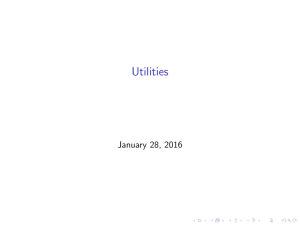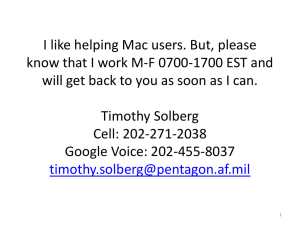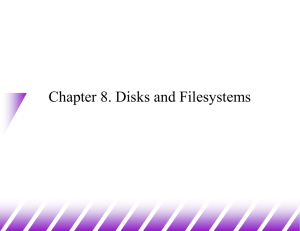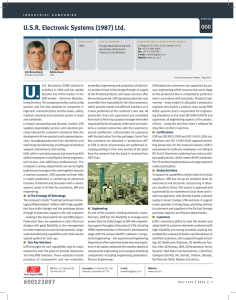USR-WIFI232-S/T/G2 /H
advertisement
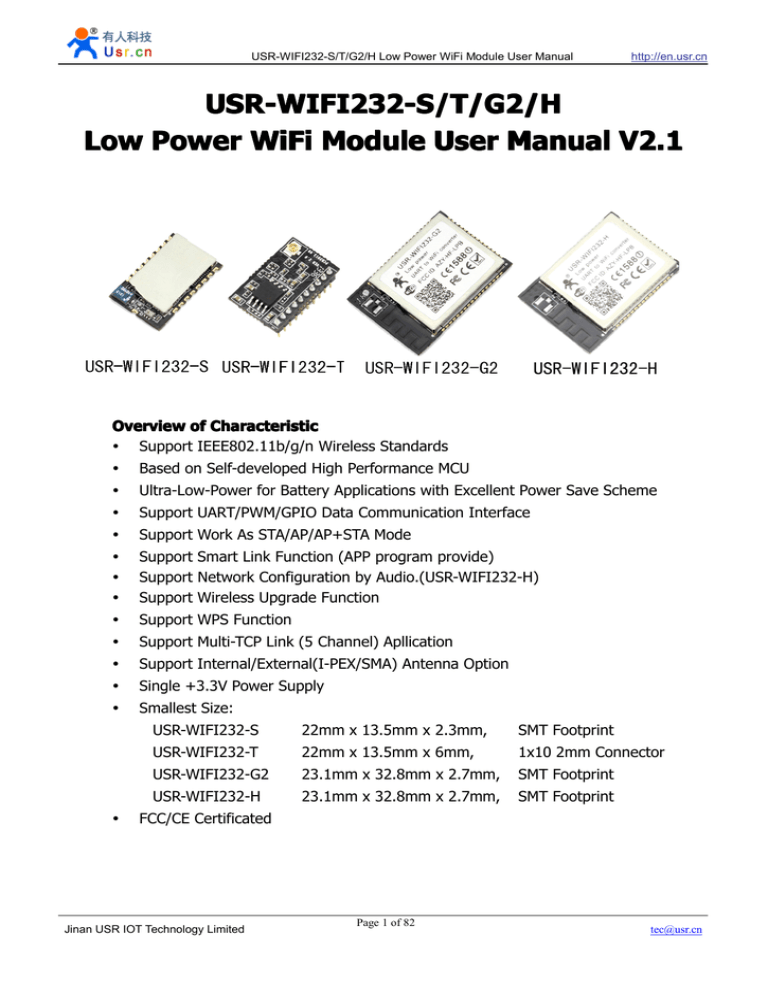
USR-WIFI232-S/T/G2/H Low Power WiFi Module User Manual http://en.usr.cn USR-WIFI232-S/T/G2 /H USR-WIFI232-S/T/G2/H 1 Low Power WiFi Module User Manual V2. V2.1 Overview of Characteristic � Support IEEE802.11b/g/n Wireless Standards � Based on Self-developed High Performance MCU � Ultra-Low-Power for Battery Applications with Excellent Power Save Scheme � Support UART/PWM/GPIO Data Communication Interface � Support Work As STA/AP/AP+STA Mode � � � Support Smart Link Function (APP program provide) Support Network Configuration by Audio.(USR-WIFI232-H) Support Wireless Upgrade Function � Support WPS Function � Support Multi-TCP Link (5 Channel) Apllication � Support Internal/External(I-PEX/SMA) Antenna Option � Single +3.3V Power Supply � Smallest Size: � USR-WIFI232-S 22mm x 13.5mm x 2.3mm, SMT Footprint USR-WIFI232-T 22mm x 13.5mm x 6mm, 1x10 2mm Connector USR-WIFI232-G2 23.1mm x 32.8mm x 2.7mm, SMT Footprint USR-WIFI232-H 23.1mm x 32.8mm x 2.7mm, SMT Footprint FCC/CE Certificated Jinan USR IOT Technology Limited Page 1 of 82 tec@usr.cn USR-WIFI232-S/T/G2/H Low Power WiFi Module User Manual http://en.usr.cn Catalogue 1、 Quick start start......................................................................................................................................................6 1.1 Hardware connect connect................................................................................................................................ 6 1.2 Network connection connection.............................................................................................................................6 1.3 communication test test............................................................................................................................. 7 1.4 Application Examples Examples.......................................................................................................................... 8 1.4.1 Wireless remote control applications applications................................................................................... 8 1.4.2 Remote connectivity applications applications.......................................................................................... 9 1.4.3 Transparent Transmission Transmission.........................................................................................................9 2、 Product Overview Overview................................................................................................................................... 11 2.1 General Description Description............................................................................................................................11 2.2 Device Features Features................................................................................................................................... 11 2.3 Device Paremeters Paremeters............................................................................................................................. 12 2.4 Modules feature comparison comparison.......................................................................................................... 13 2.5 Key Application Application....................................................................................................................................13 2.6 Package Information Information.........................................................................................................................14 3、 Hardware Introduction Introduction............................................................................................................................16 3.1 Pins Definition Definition......................................................................................................................................16 3.1.1. USR-WIFI232-S Pins Definition Definition............................................................................................16 3.1.2. USR-WIFI232-T Pins Definition Definition............................................................................................ 18 3.1.3. USR-WIFI232-G2 Pins Definition Definition.........................................................................................20 3.1.4. USR-WIFI232-H Pins Definition Definition........................................................................................... 23 3.2 Electrical Characteristics Characteristics..................................................................................................................26 3.3 Mechanical Size Size................................................................................................................................... 26 3.3.1 USR-WIFI232-S USR-WIFI232-S........................................................................................................................... 26 3.3.2 USR-WIFI232-T USR-WIFI232-T........................................................................................................................... 27 3.3.3 USR-WIFI232-G2/H USR-WIFI232-G2/H...................................................................................................................28 3.4 Antenna Antenna.................................................................................................................................................. 29 3.4.1 USR-WIFI232-S USR-WIFI232-S........................................................................................................................... 29 3.4.2 USR-WIFI232-T USR-WIFI232-T........................................................................................................................... 30 3.4.3 USR-WIFI232-G2/H USR-WIFI232-G2/H...................................................................................................................31 3.5 Evaluation Kit Kit....................................................................................................................................... 32 3.6 Typical Application Hardware Hardware........................................................................................................ 33 3.6.1 UART Application Hardware Hardware................................................................................................... 33 3.6.2 PWM/GPIO Application Hardware Hardware.......................................................................................33 4、 Modules function description description................................................................................................................ 34 4.1 Work Mode Mode............................................................................................................................................ 34 4.1.1 Throughput mode mode.......................................................................................................................34 1. Throughput 1.Throughput mode brief introduction introduction...........................................................................34 UART Frame Scheme 2. 2.UART Scheme......................................................................................................... 35 4.1.2 Command Mode Mode.......................................................................................................................... 36 4.1.3 GPIO/PWM Mode Mode....................................................................................................................... 36 4.2 Wireless Networking Networking......................................................................................................................... 37 Jinan USR IOT Technology Limited Page 2 of 82 tec@usr.cn USR-WIFI232-S/T/G2/H Low Power WiFi Module User Manual http://en.usr.cn 4.2.1 STA WI-FI Mode Mode..........................................................................................................................38 4.2.2 AP WI-FI Mode Mode............................................................................................................................ 38 4.2.3 AP+STA WI-FI Mode Mode................................................................................................................. 38 4.2.4 Encryption Encryption..................................................................................................................................... 39 4.3 Socket Communication Communication..................................................................................................................... 39 4.3.1 Socket A......................................................................................................................................... 40 4.3.2 Socket B......................................................................................................................................... 40 4.4 Network configuration by audio audio................................................................................................... 40 4.4.1. Introduction Introduction................................................................................................................................. 40 4.4.2. Peripheral circuit circuit........................................................................................................................ 41 4.5 Parameter configuration configuration..................................................................................................................41 4.6 Firmware and web upgrade upgrade............................................................................................................ 41 5、 Module Parameter configuration configuration......................................................................................................... 43 5.1 Web Web.......................................................................................................................................................... 43 5.1.1 Web Brief Description Description...............................................................................................................43 5.1.2 Open Web Management Interface Interface.......................................................................................43 5.1.3 System Page Page.................................................................................................................................44 5.1.4 Work Mode Page Page.........................................................................................................................44 5.1.5 STA Setting Page Page........................................................................................................................ 45 5.1.6 AP Setting Page Page.......................................................................................................................... 45 5.1.7 Other Setting Page Page.................................................................................................................... 46 5.1.8 Account Management Page Page.................................................................................................... 46 5.1.9 Upgrade Software Page Page........................................................................................................... 47 5.1.10 Restart Page Page............................................................................................................................... 47 5.1.11 Restore Page Page.............................................................................................................................. 48 5.2 AT command command......................................................................................................................................... 48 5.2.1 Switch to Command Mode Mode...................................................................................................... 49 5.2.2 AT command Overview Overview.............................................................................................................50 5.2.3 AT command introduction introduction.......................................................................................................51 1) AT+E AT+E................................................................................................................................................53 2) AT+WMODE AT+WMODE..................................................................................................................................53 3) AT+ENTM AT+ENTM.......................................................................................................................................54 4) AT+TMODE AT+TMODE....................................................................................................................................54 5) AT+MID AT+MID..........................................................................................................................................54 6) AT+RELD AT+RELD....................................................................................................................................... 54 7) AT+Z AT+Z................................................................................................................................................54 8) AT+H AT+H............................................................................................................................................... 54 9) AT+CFGTF AT+CFGTF..................................................................................................................................... 55 10) AT+UART AT+UART............................................................................................................................... 55 11) AT+UARTF AT+UARTF.............................................................................................................................55 12) AT+UARTFT AT+UARTFT.......................................................................................................................... 56 13) AT+UARTFL AT+UARTFL.......................................................................................................................... 56 14) AT+UARTTE AT+UARTTE.......................................................................................................................... 56 15) AT+PING AT+PING............................................................................................................................... 56 Jinan USR IOT Technology Limited Page 3 of 82 tec@usr.cn USR-WIFI232-S/T/G2/H Low Power WiFi Module User Manual http://en.usr.cn 16) AT+SEND AT+SEND............................................................................................................................... 57 17) AT+RECV AT+RECV............................................................................................................................... 57 18) AT+NETP AT+NETP................................................................................................................................57 19) AT+MAXSK AT+MAXSK............................................................................................................................58 20) AT+TCPLK AT+TCPLK............................................................................................................................. 58 21) AT+TCPTO AT+TCPTO.............................................................................................................................58 22) AT+TCPDIS AT+TCPDIS........................................................................................................................... 59 23) AT+SOCKB AT+SOCKB............................................................................................................................ 59 24) AT+TCPDISB AT+TCPDISB........................................................................................................................ 59 25) AT+TCPTOB AT+TCPTOB.......................................................................................................................... 60 26) AT+TCPLKB AT+TCPLKB...........................................................................................................................60 27) AT+SNDB AT+SNDB...............................................................................................................................60 28) AT+RCVB AT+RCVB............................................................................................................................... 61 29) AT+WSSSID AT+WSSSID......................................................................................................................... 61 30) AT+WSKEY AT+WSKEY............................................................................................................................61 31) AT+WANN AT+WANN............................................................................................................................. 62 32) AT+WSMAC AT+WSMAC...........................................................................................................................62 33) AT+WSLK AT+WSLK.............................................................................................................................. 62 34) AT+WSLQ AT+WSLQ.............................................................................................................................. 62 35) AT+WSCAN AT+WSCAN........................................................................................................................... 63 36) AT+WSDNS AT+WSDNS...........................................................................................................................63 37) AT+LANN AT+LANN............................................................................................................................... 63 38) AT+WAP AT+WAP.................................................................................................................................63 39) AT+WAKEY AT+WAKEY........................................................................................................................... 64 40) AT+WAMAC AT+WAMAC.......................................................................................................................... 64 41) AT+WADHCP AT+WADHCP........................................................................................................................ 64 42) AT+WALK AT+WALK.............................................................................................................................. 65 43) AT+WALKIND AT+WALKIND...................................................................................................................... 65 44) AT+PLANG AT+PLANG............................................................................................................................ 65 45) AT+WEBU AT+WEBU..............................................................................................................................65 46) AT+MSLP(Reserved) AT+MSLP(Reserved)......................................................................................................... 66 47) AT+NTPRF AT+NTPRF.............................................................................................................................66 48) AT+NTPEN AT+NTPEN............................................................................................................................ 66 49) AT+NTPTM AT+NTPTM............................................................................................................................ 67 50) AT+WRMID AT+WRMID...........................................................................................................................67 51) AT+ASWD AT+ASWD..............................................................................................................................67 52) AT+MDCH AT+MDCH..............................................................................................................................67 53) AT+TXPWR AT+TXPWR........................................................................................................................... 68 54) AT+WPS AT+WPS.................................................................................................................................68 55) AT+WPSBTNEN AT+WPSBTNEN................................................................................................................... 68 56) AT+SMTLK AT+SMTLK.............................................................................................................................68 57) AT+LPTIO AT+LPTIO..............................................................................................................................69 Appendix A: HW Reference Design Design..............................................................................................................70 USR-WIFI232-S Evaluation Kit Schematic Schematic....................................................................................... 70 Jinan USR IOT Technology Limited Page 4 of 82 tec@usr.cn USR-WIFI232-S/T/G2/H Low Power WiFi Module User Manual http://en.usr.cn USR-WIFI232-T Evaluation Kit Schematic Schematic....................................................................................... 71 USR-WIFI232-G2 Evaluation Kit Schematic Schematic.................................................................................... 72 USR-WIFI232-H Evaluation Kit Schematic Schematic.......................................................................................73 Appendix B: GPIO/PWM CONTROL WITH NETWORK COMMANDS COMMANDS................................................. 74 Appendix C: HTTP PROTOCOL TRANSFER TRANSFER................................................................................................. 79 Appendix D: Contact Information Information.............................................................................................................82 Appendix E: Disclaimer Disclaimer.................................................................................................................................... 82 Appendix F: Update History History............................................................................................................................82 Jinan USR IOT Technology Limited Page 5 of 82 tec@usr.cn USR-WIFI232-S/T/G2/H Low Power WiFi Module User Manual http://en.usr.cn 1、Quick start USR-WIFI232 series product is used to transmit data between RS232 and WIFI TCPIP transparently, user can update the product to WIFI control without knowing the WIFI and TCPIP detail. All the convert work is done by the module. For users, the RS232 side is only as a serial device,the WIFI side is TCPIP Socket data. User can setup the work detail by sample settings which can setup via inside web pages or RS232 port. The setup work only need do once, then it will save the setting forever. This chapter is a user guide for USR-WIFI232 series products. We suggest users follow the guide to test module at first, and will have a good understanding of the modules. Users can also choose the chapter which you are interested in to read. For specific details and instructions, please refer to the following chapters. 1.1 Hardware connect In order to test WIFI module, we need connect module RS232 to PC and also WIFI to PC. In order to test the communication between serial and WIFI network, we need to connect the serial port to PC, and also connect WIFI networks to PC. Due to the special need both WIFI and serial, we use PC which add USB WIFI network Card such as the following picture. RS232 WIFI Figure 1 hardware connection diagram About the serial connection, because the module RS232 is 3.3V TTL level, the computer can not connect to module directly, the user needs to have a TTL to RS232 adapter cable and then connect to the computer. in order to facilitate the test, we provide USR-WIFI232-S/T/G2/H evaluation board for users to choose. 1.2 Network connection The following is the USR-WIFI232-T module example, except SSID, other modules Jinan USR IOT Technology Limited Page 6 of 82 tec@usr.cn USR-WIFI232-S/T/G2/H Low Power WiFi Module User Manual http://en.usr.cn are the same to USR-WIFI232-T. Open Wi-Fi, search network, as shown in below, USR-WIFI232-T is the default network name (SSID) of the module. Figure 2 WIFI Search Join the network, choose to automatically obtain IP, WIFI module supports DHCP Server feature and is enabled by default. Figure 3 WIFI connection Now, nlink led of USR-WIFI232-T Evaluation Board is lighting. 1.3 communication test Module’s default setting: � SSID SSID: USR-WIFI232-T; � Encryption mode mode: open,none; � UART UART: 115200,8,1,None; Network parameters � parameters: TCP,Server,8899,10.10.100.254; � IP IP: DHCP,0.0.0.0,0.0.0.0,0.0.0.0 Jinan USR IOT Technology Limited Page 7 of 82 tec@usr.cn USR-WIFI232-S/T/G2/H Low Power WiFi Module User Manual http://en.usr.cn We just need to follow the parameters of the corresponding set of network communication parameters, you can make serial <--> WIFI communication, the steps are as follows: 1. Open test software USR-TCP232-Test; 2. COM Settings area (left): Choose COM port witch has connect the module, there is COM3, choose band rate to 115200, this is the default band rate of WIFI module, Click Open COM port. 3. Net Settings area (right): Choose TCP client mode, Server IP write 10.10.100.254, it is the WIFI default IP address, Server port to 8899, It is the default Port the WIFI module listen, Click Connect to link to the module. Now, you can test send data between RS232 and WIFI. COM port to WIFI: PC RS232 -> Module RS232 -> Module WIFI -> PC WIFI, WIFI to COM port: PC WIFI -> Module WIFI -> Module RS232 -> PC RS232. Figure 4 serial / network parameter settings and transmission test 1.4 Application Examples 1.4.1 Wireless remote control applications U S R -W I F I 2 3 2 Module Figure 5 Wireless remote control applications In the wireless remote control applications, USR-WIFI232 module works in AP Jinan USR IOT Technology Limited Page 8 of 82 tec@usr.cn USR-WIFI232-S/T/G2/H Low Power WiFi Module User Manual http://en.usr.cn mode. USR-WIFI232 module’s serial connect user’s devices. Control client (such as smartphones) can controll the user equipment via wireless network. 1.4.2 Remote connectivity applications U S R -W I F I2 3 2 Module Internet U S R -W I F I2 3 2 Module WAN LAN Figure 6 Remote connectivity applications In remote connection applications, USR-WIFI232 module works in the STA mode, connect to internet through internet gateway. Module is set to TCP Client, connected to the internet TCP server. User devices connected to USR-WIFI232 module through the serial port. This application can collect data from the user device and send it to the server for processing and storage, the internet server can also send commands to control the user device for control. Users can use smartphone or PC to control the user device via LAN, and also can control the user device via WAN by communicate to internet server. 1.4.3 Transparent Transmission In this application, two USR-WIFI232 modules connecet by Wi-Fi as shown below, this application is to build a transparent serial channel between two user devices. The following figure is set as follows: � Left of the USR-WIFI232 module is set to AP mode, SSID and IP address are default, network protocol is set to TCP / Server mode, protocol port is 8899 by defaults. � Right of the USR-WIFI232 module is set to STA mode, SSID is set to the AP's SSID which will be connected to (eg USR-WIFI232-T), the IP address is DHCP by default, network protocol is set to TCP / Client mode, protocol port 8899, Target IP address is set to the left of the module, i.e. 10.10.100.254. When the right side module startup will find AP (SSID: USR-WIFI232-T), and then automatically connect to the left side TCP server as client. All connections can compelet automatically, both sides of the UART can transparently transmit data. Jinan USR IOT Technology Limited Page 9 of 82 tec@usr.cn USR-WIFI232-S/T/G2/H Low Power WiFi Module User Manual http://en.usr.cn U S R -W I F I2 3 2 Module U S R -W I F I2 3 2 Module Figure 7 Transparent serial Jinan USR IOT Technology Limited Page 10 of 82 tec@usr.cn USR-WIFI232-S/T/G2/H Low Power WiFi Module User Manual http://en.usr.cn 2、Product Overview 2.1 General Description USR-WIFI232-S/T/G2/H is a fully self-contained small form-factor, single stream, 802.11b/g/n Wi-Fi module, which provide a wireless interface to any equipment with a Serial interface for data transfer. USR-WIFI232-S/T/G2/H integrate MAC, baseband processor, RF transceiver with power amplifier in hardware and all Wi-Fi protocol and configuration functionality and networking stack, in embedded firmware to make a fully self-contained 802.11b/g/n Wi-Fi solution for a variety of applications. USR-WIFI232-S/T/G2/H adopts the world's lowest power consumption embedded architecture. It has been optimized for all kinds of client applications in the home automation, smart grid, handheld device, personal medical application and industrial control that have lower data rates, and transmit or receive basis data at low rate. USR-WIFI232-S/T/G2/H integrates all Wi-Fi functionality into a low-profile, small module package that can be easily mounted on main PCB with application specific circuits. Also, module provides built-in antenna, external antenna option. The following is the size of module. USR-WIFI232-S 22mm x 13.5mm x 2.3mm, SMT Footprint USR-WIFI232-T 22mm x 13.5mm x 6mm, 1x10 2mm Connector USR-WIFI232-G2 23.1mm x 32.8mm x 2.7mm, SMT Footprint USR-WIFI232-H 23.1mm x 32.8mm x 2.7mm, SMT Footprint 2.2 Device Features � � � � � � � � � � � � � � � Support IEEE802.11b/g/n Wireless Standards Support WIFI@2.4 GHz, support WEP, WPA/WPA2 security mode. Based on Self-developed High Performance MCU Ultra-Low-Power for Battery Applications with Excellent Power Save Scheme Support UART/PWM/GPIO Data Communication Interface Support Work As STA/AP/AP+STA Mode Support SmartLink Function (APP program provide) Support Network Configuration by Audio.(USR-WIFI232-H) Support Wireless Upgrade Function Support WPS Function Support Multi-TCP Link (5 Channel) Apllication Support Internal/External(I-PEX/SMA) Antenna Option Single +3.3V Power Supply Smallest Size FCC/CE Certificated Jinan USR IOT Technology Limited Page 11 of 82 tec@usr.cn USR-WIFI232-S/T/G2/H Low Power WiFi Module User Manual http://en.usr.cn 2.3 Device Paremeters Table 1 USR-WIFI232-S/T/G2 Module Technical Specifications Class Item Parameters Certification FCC/CE Wireless standard 802.11 b/g/n Frequency range 2.412GHz-2.484GHz 802.11b: +16 +/-2dBm (@11Mbps) Wireless Parameters Transmit Power 802.11g: +14 +/-2dBm (@54Mbps) 802.11n: +13 +/-2dBm (@HT20, MCS7) 802.11b: -93 dBm (@11Mbps ,CCK) Receiver Sensitivity 802.11g: -85 dBm (@54Mbps, OFDM) 802.11n: -82 dBm (@HT20, MCS7) Antenna Option External:I-PEX connector(WIFI232-T/G2/H) SMA connector (WIFI232-S) Internal:On-board PCB antenna (WIFI232-S/G2/H) UART Data Interface PWM/GPIO(Except WIFI232-H) (Reserved) SPI(Reserved) Hardware Parameters Operating Voltage 3.0~3.6V Operating Current Peak [Continuous TX]: ~200mA Average. ~12mA, Peak: 200mA (Reserved) Standby [WiFi Shutdown]: <200uA(Reserved) Operating Temp. -40℃- 85℃ Storage Temp. -45℃- 125℃ Dimensions and Size 22mm x 13.5mm x 2.3mm(WIFI232-S) 22mm x 13.5mm x 6mm(WIFI232-T) 23.1mm x 32.8mm x 2.7mm(WIFI232-G2/H) 1x10, 2mm connector(WIFI232-T) Footprint Software Parameters SMT(WIFI232-S/G2/H) Network Type STA/AP/STA+AP Security Mechanisms WEP/WPA-PSK/WPA2-PSK Encryption WEP64/WEP128/TKIP/AES Update Firmware Local Wireless Customization Web Page Upgrade Network Protocol IPv4, TCP/UDP/HTTP User Configuration AT+command Website (except WIFI232-S) Jinan USR IOT Technology Limited Page 12 of 82 tec@usr.cn USR-WIFI232-S/T/G2/H Low Power WiFi Module User Manual http://en.usr.cn Android/iOS APP, Smart Link APP tools 2.4 Modules feature comparison Listed below are the basic functions of USR-WIFI232 low-power series: Table 2 USR-WIFI232-S/T/G2Modules feature comparison Feature WIFI USR-WIFI232-S -Sa -Sb AP STA AP+STA Socket SocketA SocketB UART-WIFI Transparent transmission Embedded Web AT+command UART hardware flow control Smartlink Audio Network Configuration WPS PWM GPIO Antenna Option √ √ √ √ √ √ √ √ √ √ √ √ USRWIFI23 2-T √ √ √ √ √ √ USR-WIFI232-G2 -G2a -G2b USR-WIFI232-H -Ha -Hb √ √ √ √ √ √ √ √ √ √ √ √ √ √ √ √ √ √ √ √ √ √ √ √ No √ √ No √ √ √ √ No √ √ √ √ √ √ √ √ √ √ √ √ √ No √ No √ No √ No √ No No √ No √ √ No 1 √ No 1 √ 3 3 √ 4 6 √ 4 6 √ No No √ No No On-boar d PCB antenna SMA connecto r I-PEX connect or On-boar d PCB antenna I-PEX connector On-board PCB antenna I-PEX conne ctor Note Note: WIFI232-T/G2’s PWM/GPIO pin is multiplexed pin. 2.5 Key Application � � � � � Remote equipment monitoring Industrial sensors and controls Asset tracking and telemetry Home automation Medical devices Jinan USR IOT Technology Limited Page 13 of 82 tec@usr.cn USR-WIFI232-S/T/G2/H Low Power WiFi Module User Manual http://en.usr.cn 2.6 Package Information 2.6.1 Recommended Reflow Profile Figure 8 Reflow Soldering Profile Table 3 Reflow Soldering Parameter NO. Item Temperature (Degree) Time(Sec) 1 Reflow Time Time of above 220℃ 35~55 sec 2 Peak-Temp 260℃ max Note: 1. Recommend to supply N2 for reflow oven. 2. N2 atmosphere during reflow (O2<300ppm). 2.6.2 Device Handling Instruction (Module IC SMT Preparation) � Shelf life in sealed bag: 12 months, at <30℃ and <60% relative humidity (RH) � After bag is opened, devices that will be re-baked required after last baked with window time 168 hours. � Recommend to oven bake with N2 supplied. � Baked required with 24 hours at 125±5℃ before rework process for two modules, one is new module and two is board with module. � Recommend to store at ≦10% RH with vacuum packing. � If SMT process needs twice reflow: (1) Top side SMT and reflow (2) Bottom side SMT and reflow Case 1: Wifi module mounted on top side. Need to bake when bottom side process over 168 hours window time, no need to bake within 168 hours. Case 2: Wifi module mounted on bottom side, follow normal bake rule before process. Note: Window time means from last bake end to next reflow start that has 168 hours space. Jinan USR IOT Technology Limited Page 14 of 82 tec@usr.cn USR-WIFI232-S/T/G2/H Low Power WiFi Module User Manual http://en.usr.cn 2.6.3 Shipping Information Figure 9 Shipping Information TRAY Size: 420*245*34 mm Note: 1 tray = 5*20 pcs = 100 pcs 1 box = 2 trays 1 carton = 4 boxes Jinan USR IOT Technology Limited = 2*100 pcs = 200pcs = 4*200 pcs = 800pcs Page 15 of 82 tec@usr.cn USR-WIFI232-S/T/G2/H Low Power WiFi Module User Manual http://en.usr.cn 3、Hardware Introduction 3.1 Pins Definition 3.1.1. USR-WIFI232-S Pins Definition Figure 10 USR-WIFI232-S View Figure 11 USR-WIFI232-S Pins Map Table 4 USR-WIFI232-S Pins Definition Pin Describtion Net Name Signal Type 1 SPI Data Out SPI_MOSI 0 2 SPI Clock SPI_CLK I/O 3 SPI Data Out SPI_MISO I 4 SPI CS SPI_CS I/O 5 UART0 UART0_TX O 6 UART0 UART0_RX I 7 UART0 UART0_CTS I/O 8 UART0 UART0_RTS I/O 9 GPIO GPIO I/O 10 Module Reset nReset I Low effective reset input. Pull-up if not use. 11 Module Boot Up nReady O 0 – Boot-up OK; Jinan USR IOT Technology Limited Page 16 of 82 Comments Reserved SPI Interface(R eserved) UART Interface GPIO23,No connect if not use tec@usr.cn USR-WIFI232-S/T/G2/H Low Power WiFi Module User Manual Indicator 12 Module Recovery http://en.usr.cn 1 – Boot-up No OK; No connect if not use. nReload I Low effective reset input. Pull-up if not use. Can be set to Smart Link Pin 13 Wi-Fi Status nLink O 0- Wi-Fi Link. 1- No WIFI Link. No connect if not use. 14 WPS WPS I WPS Function Pin. Pull-up if not use. 15 +3.3V Power DVDD Power 16 Ground GND Power 17 2.4GHz antenna PAD ANT_2.4G O Must be 50ohm impedance < Explanation >: I—IN; O—OUT; PU—PULL-UP; I/O—IN/OUT GPIO; > < The main pin function description description> nReset nReset:: Module reset pin, input GPIO, low effective. Module nReset need pull-up when module works. If MCU module needs to do a reset operation, pull low for at least 10ms and then pull up. nReload nReload:: Module recover factory settings pin, input GPIO, low effective. 1) After module is powered up, short press this button (Low < 3s) to make the module go into “Smart Link” config mode, waiting for APP to set password and other information. 2) After module is powered up, long press this button (Low > 3s) to make the module recover to factory setting. nLink nLink:: Wi-Fi link status indicator pin, output GPIO,low effective. USR strongly suggest customer connect out this pin to LED. 1) At “Smart Link” config mode, this LED used to indicate APP to finish setting. 2) At normal mode, it’s Wi-Fi link status indicator nReady nReady:: Module startup success indicator pin, output GPIO, low effective. Can be connected out to led. WPS WPS:: WPS function start pin, input GPIO, low effective. Can be connected to key. UART0_TX/RX/CTS/RTS UART0_TX/RX/CTS/RTS:: UART pin GPIO n: GPIO which can be controlled by network cammands, n is control index number. Jinan USR IOT Technology Limited Page 17 of 82 tec@usr.cn USR-WIFI232-S/T/G2/H Low Power WiFi Module User Manual http://en.usr.cn 3.1.2. USR-WIFI232-T Pins Definition Figure 12 USR-WIFI232-T view Figure 13 Table 5 Pin Describtion USR-WIFI232-T pin map USR-WIFI232-T Pins Definition Net Name Signal Type Comments 1 Ground GND Power 2 +3.3V Power DVDD Power 3.3V@250mA 3 Module Recovery nReload I Low effective reset input. Pull-up if not use. Can be set to Smart Link Pin 4 Module Reset nReset I Low effective reset input. Pull-up if not use. 5 UART UART_RX I No connect if not use. 6 UART UART_TX O No connect if not use. 7 Power soft switch PWR_SW I,PU “0” – Power Down Mode “1” – Normal mode (Function is reserved) 8 PWM/WPS PWM_3 I/O Default WPS function, Can be set to PWM/GPIO18. No connect if not use. 9 PWM/nReady PWM_2 I/O Default nReady function, Can be set to PWM/GPIO12. No connect if not use. 10 PWM/nLink PWM_1 I/O Default nLink function, Can be set to PWM/GPIO11. Jinan USR IOT Technology Limited Page 18 of 82 tec@usr.cn USR-WIFI232-S/T/G2/H Low Power WiFi Module User Manual http://en.usr.cn No connect if not use. < Explanation >: I—IN;O—OUT; PU—PULL-UP; I/O—IN/OUT GPIO; > < The main pin function description description> nReset nReset:: Module reset pin, input GPIO, low effective. Module nReset need pull-up when module works. If MCU module needs to do a reset operation, pull low for at least 10ms and then pull up. nReload nReload:: Module recovery factory settings pin, input GPIO, low effective. 3) After module is powered up, short press this button (Low < 3s) to make the module go into “Smart Link” config mode, waiting for APP to set password and other information. 4) After module is powered up, long press this button (Low > 3s) to make the module recover to factory setting. nLink nLink:: Wi-Fi link status indicator pin, output GPIO,low effective. USR strongly suggest customer connect out this pin to LED. 3) At “Smart Link” config mode, this LED used to indicate APP to finish setting. 4) At normal mode, it’s Wi-Fi link status indicator nReady nReady:: Module startup success indicator pin, output GPIO, low effective. Can be connected out to led. WPS WPS:: WPS function start pin, input GPIO, low effective. Can be connected to key. UART0_TX/RX/CTS/RTS UART0_TX/RX/CTS/RTS: UART pin GPIO n: GPIO which can be controlled by network commands, n is control index number. PWM_N PWM_N:: Module PWM signal output pin. Can also be configured as GPIO pin. Can switch PWM_1 function to nLink, PWM_2 function to nReady, PWM_3 function to WPS keys, by AT command "AT + LPTIO = on". "AT + LPTIO = off" is the opposite. Jinan USR IOT Technology Limited Page 19 of 82 tec@usr.cn USR-WIFI232-S/T/G2/H Low Power WiFi Module User Manual http://en.usr.cn 3.1.3. USR-WIFI232-G2 Pins Definition Figure 14 USR-WIFI232-G2 view Figure 15 Table 6 USR-WIFI232-G2 Pin map USR-WIFI232-G2 pin Definition Pin Describtion Net Name Signal Type 1,17,32,48 Ground GND Power 2 Debug SWCLK I, PD 3 N.C 4 N.C Jinan USR IOT Technology Limited Page 20 of 82 Comments Debug functional pin, No connect if not use. tec@usr.cn USR-WIFI232-S/T/G2/H Low Power WiFi Module User Manual 5 Debug 6 SWD http://en.usr.cn I/O,PU N.C 7 Sleep Sleep_RQ I,PU 8 Sleep Sleep_ON O 9 +3.3V Power DVDD Power 10 N.C Reserved (R eserved) No connect 11 PWM/GPIO PWM_1 I/O GPIO11, No connect if not use 12 PWM/GPIO PWM_2 I/O GPIO12, No connect if not use 13 N.C No connect 14 N.C No connect 15 WPS/GPIO 16 18 I/O N.C PWM/GPIO 19 20 GPIO15 PWM_3 No connect I/O N.C PWM/GPIO PWM_4 Default WPS function, Can be set to GPIO15. GPIO18, No connect if not use No connect I/O GPIO20, No connect if not use 21 N.C No connect 22 N.C No connect 23 GPIO 24 25 GPIO I/O N.C Power soft switch 26 PWR_SW No connect I,PU N.C SPI Data In SPI_MISO I 28 SPI Clock SPI_CLK I/O 29 SPI CS SPI_CS I/O 30 SPI Data Out SPI_MOSI O 31 +3.3V Power DVDD Power 34 N.C +3.3V Power DVDD “0” – Power Down Mode “1” – Normal mode (Function is reserved) No connect 27 33 GPIO23, No connect if not use Reserved SPI Interface(R eserved) No connect Power 35 N.C No connect 36 N.C No connect 37 N.C No connect 38 N.C No connect 39 UART0 UART0_TX O 40 UART0 UART0_RTS I/O 41 UART0 UART0_RX I 42 UART0 UART0_CTS I/O 43 Wi-Fi Status nLink O Jinan USR IOT Technology Limited Page 21 of 82 UART Interface 0- Wi-Fi Link tec@usr.cn USR-WIFI232-S/T/G2/H Low Power WiFi Module User Manual http://en.usr.cn 1- No WIFI Link No connect if not use. 44 Module Boot Up nReady O Indicator 45 Module recovery 46 47 1 – Boot-up No OK; No connect if not use. nReload I N.C Module Reset 0 – Boot-up OK; nReset Low effective reset input. Pull-up if not use. Can be set to Smart Link Pin No connect I Low effective reset input. Pull-up if not use. < Explanation >: I—IN;O—OUT; PU—PULL-UP; I/O—IN/OUT GPIO; < The main pin function description > description> nReset nReset:: Module reset pin, input GPIO, low effective. Module nReset need pull-up when module works. If MCU module needs to do a reset operation, pull low for at least 10ms and then pull up. nReload nReload:: Module recovery factory settings pin, input GPIO, low effective. 5) After module is powered up, short press this button (Low < 3s) to make the module go into “Smart Link” config mode, waiting for APP to set password and other information. 6) After module is powered up, long press this button (Low > 3s) to make the module recover to factory setting. nLink nLink:: Wi-Fi link status indicator pin, output GPIO,low effective. USR strongly suggest customer connect out this pin to LED. 5) At “Smart Link” config mode, this LED used to indicate APP to finish setting. 6) At normal mode, it’s Wi-Fi link status indicator nReady nReady:: Module startup success indicator pin, output GPIO, low effective. Can be connected out to led. WPS WPS:: WPS function start pin, input GPIO, low effective. Can be connected to key. UART0_TX/RX/CTS/RTS UART0_TX/RX/CTS/RTS: UART pin GPIO n: GPIO which can be controlled by network commands, n is control index number. PWM_N PWM_N:: Module PWM signal output pin. Can also be configured as GPIO pin. Jinan USR IOT Technology Limited Page 22 of 82 tec@usr.cn USR-WIFI232-S/T/G2/H Low Power WiFi Module User Manual http://en.usr.cn H Pins Definition 3.1.4. USR-WIFI232USR-WIFI232-H Figure 16 Figure 17 Table 7 USR-WIFI232-H view USR-WIFI232-H Pin map USR-WIFI232-H pin Definition Pin Describtion Net Name Signal Type 1,17,32,48 Ground GND Power 2 Debug SWCLK I, PD Jinan USR IOT Technology Limited Page 23 of 82 Comments Debug functional pin, tec@usr.cn USR-WIFI232-S/T/G2/H Low Power WiFi Module User Manual 3 N.C 4 N.C 5 Debug 6 SWD http://en.usr.cn No connect if not use. I/O,PU N.C 7 GPIO Sleep_RQ I,PU GPIO7, No connect if not use 8 GPIO Sleep_ON O GPIO8, No connect if not use 9 +3.3V Power DVDD Power 10 N.C No connect 11 Speaker OUT R DAC_RO Analog 12 Speaker OUT L DAC_RL Analog 13 MIC INPUT MIC_IN Analog 14 15 N.C GPIO 16 18 I/O N.C PWM/GPIO 19 20 GPIO15 No connect PWM_3 No connect I/O N.C PWM/GPIO PWM_4 GPIO15, No connect if not use GPIO18, No connect if not use No connect I/O GPIO20, No connect if not use 21 N.C No connect 22 N.C No connect 23 N.C No connect 24 N.C No connect 25 USB1.1 D+ USB_DP I/O GPIO25, No connect if not use 26 USB1.1 D- USB_DM I/O GPIO26, No connect if not use 27 GPIO GPIO27 I/O GPIO27, No connect if not use 28 N.C No connect 29 UART1 UART1_RX I GPIO29, No connect if not use 30 UART1 UART1_TX O GPIO30, No connect if not use 31 +3.3V Power DVDD Power 33 N.C No connect 34 +3.3V Power DVDD Power 35 WPS/GPIO WPS I/O Default WPS function, Can be set to GPIO35. 36 N.C No connect 37 N.C No connect 38 N.C No connect 39 UART0 UART0_TX O 40 UART0 UART0_RTS I/O 41 UART0 UART0_RX I 42 UART0 UART0_CTS I/O 43 Wi-Fi Status nLink O Jinan USR IOT Technology Limited Page 24 of 82 UART Interface 0- Wi-Fi Link tec@usr.cn USR-WIFI232-S/T/G2/H Low Power WiFi Module User Manual http://en.usr.cn 1- No WIFI Link No connect if not use. 44 Module Boot Up nReady O Indicator 45 Module recovery 46 47 1 – Boot-up No OK; No connect if not use. nReload I N.C Module Reset 0 – Boot-up OK; nReset Low effective reset input. Pull-up if not use. Can be set to Smart Link Pin No connect I Low effective reset Pull-up if not use. input. < Explanation >: I—IN;O—OUT; PU—PULL-UP; I/O—IN/OUT GPIO; < The main pin function description > description> nReset nReset:: Module reset pin, input GPIO, low effective. Module nReset need pull-up when module works. If MCU module needs to do a reset operation, pull low for at least 10ms and then pull up. nReload nReload:: Module recovery factory settings pin, input GPIO, low effective. 7) After module is powered up, short press this button (Low < 3s) to make the module go into “Smart Link” config mode, waiting for APP to set password and other information. 8) After module is powered up, long press this button (Low > 3s) to make the module recover to factory setting. nLink nLink:: Wi-Fi link status indicator pin, output GPIO,low effective. USR strongly suggest customer connect out this pin to LED. 7) At “Smart Link” config mode, this LED used to indicate APP to finish setting. 8) At normal mode, it’s Wi-Fi link status indicator nReady nReady:: Module startup success indicator pin, output GPIO, low effective. Can be connected out to led. WPS WPS:: WPS function start pin, input GPIO, low effective. Can be connected to key. UART0_TX/RX/CTS/RTS UART0_TX/RX/CTS/RTS: UART0 pin /GPIO PWM PWM/ GPIO:: GPIO/PWM which can be controlled by network commands, now this function is reserved. Speaker Out/MIC Input: Be used to Network Configuration by Audio. 1_TX/RX UART UART1 _TX/RX:: UART1 is reserved now. Jinan USR IOT Technology Limited Page 25 of 82 tec@usr.cn USR-WIFI232-S/T/G2/H Low Power WiFi Module User Manual http://en.usr.cn 3.2 Electrical Characteristics Table 8 Parameter Electrical Characteristics Condition Storage Min. Typ. Max. Unit -45 - 125 °C - 260 °C temperature range Maximum soldering temperature IPC/JEDEC J-STD-020 Supply voltage 0 - 3.6 V Voltage on any I/O 0 - 3.3 V TAMB=25°C - 2 KV TAMB=25°C - 1 KV pin ESD (Human Body Model HBM) ESD (Charged Device Model, CDM) Table 9 Parameter Power Supply & Power Consumption Condition Operating Supply voltage Min. Typ. Max. Unit 3.0 3.3 3.6 V Supply current, peak Continuous Tx 200 mA Supply current, IEEE PS DTIM=100ms 12 mA Output high voltage Sourcing 6mA Output low voltage Sinking 6mA Input high voltage 2.8 V 0.2 2.2 Input low voltage V V 0.8 V 3.3 Mechanical Size 3.3.1 USR-WIFI232-S USR-WIFI232-S modules physical size (Unit: mm) as follows: Jinan USR IOT Technology Limited Page 26 of 82 tec@usr.cn USR-WIFI232-S/T/G2/H Low Power WiFi Module User Manual Figure 18 USR-WIFI232-S Mechanical Size Figure 19 USR-WIFI232-S PCB Symbol Size http://en.usr.cn 3.3.2 USR-WIFI232-T USR-WIFI232-T modules physical size (Unit: mm) as follows: Jinan USR IOT Technology Limited Page 27 of 82 tec@usr.cn USR-WIFI232-S/T/G2/H Low Power WiFi Module User Manual Figure 20 http://en.usr.cn USR-WIFI232-T Mechanical Size /H 3.3.3 USR-WIFI232-G2 USR-WIFI232-G2/H USR-WIFI232-G2/H modules physical size (Unit: mm) as follows: Figure 21 USR-WIFI232-G2/H PCB Symbol Size USR-WIFI232-G2/H modules PCB footprint size(Unit:mm)as follows: Jinan USR IOT Technology Limited Page 28 of 82 tec@usr.cn USR-WIFI232-S/T/G2/H Low Power WiFi Module User Manual Figure 22 http://en.usr.cn USR-WIFI232-G2/H PCB Symbol Size 3.4 Antenna 3.4.1 USR-WIFI232-S USR-WIFI232-S has two versions, respectively supports internal antenna and external SMA antenna. 1) Internal antenna version USR-WIFI232-Sa When customer select internal antenna, you shall comply with following antenna design rules and module location suggestions: � For customer PCB, grey color region (5*5mm) can’t put componet or paste GND net; � Antenna must away from metal or high components at least 10mm � Antenna can’t be shieldedby any meal enclosure; All cover, include plastic,shall away from antenna at least 10mm USR suggest USR-WIFI232-G2 module better locate in following region at customer board, which to reduce the effect to antenna and wireless signal, and better consult USR technical people when you structure your module placement and PCB layout. Jinan USR IOT Technology Limited Page 29 of 82 tec@usr.cn USR-WIFI232-S/T/G2/H Low Power WiFi Module User Manual Figure 23 http://en.usr.cn USR-WIFI232-Sa Suggested Module Placement Region 2) external antenna version USR-WIFI232-Sb If user select external antenna, USR-WIFI232- Sb modules must be connected to the 2.4G antenna according to IEEE 802.11b/g/n standards. The antenna parameters required as follows: Table 10 USR-WIFI232-Sb External Antenna Parameters Item Parameters Frequency range 2.4~2.5GHz Impedance 50 Ohm VSWR 2 (Max) Return Loss -10dB (Max) Connector Type SMA connector 3.4.2 USR-WIFI232-T USR-WIFI232-T support I-PEX connector external antenna, modules must be connected to the 2.4G antenna according to IEEE 802.11b/g/n standards. The antenna parameters required as follows: Figure 24 USR-WIFI232-T I-PEX connector Table 11 USR-WIFI232-T External Antenna Parameters Item Parameters Frequency range 2.4~2.5GHz Impedance 50 Ohm VSWR 2 (Max) Jinan USR IOT Technology Limited Page 30 of 82 tec@usr.cn USR-WIFI232-S/T/G2/H Low Power WiFi Module User Manual Return Loss -10dB (Max) Connector Type I-PEX connector http://en.usr.cn /H 3.4.3 USR-WIFI232-G2 USR-WIFI232-G2/H USR-WIFI232-G2/H has two versions, respectively supports Internal antenna and external I-PEX antenna. 1) Internal antenna version USR-WIFI232-G2a/Ha When customer select internal antenna, you shall comply with following antenna design rules and module location suggestions: � For customer PCB, RED color region (8.3x18.4mm) can’t put componet or paste GND net � Antenna must away from metal or high components at least 10mm � Antenna can’t be shieldedby any meal enclosure; All cover, include plastic, shall away from antenna at least 10mm USR suggest USR-WIFI232-G2a/Ha module better locate in following region at customer board, which to reduce the effect to antenna and wireless signal, and better consult USR technical people when you structure your module placement and PCB layout. Figure 25 USR-WIFI232-G2a/Ha Suggested Module Placement Region 2) External antenna version USR-WIFI232-G2b/Hb If user select external antenna, USR-WIFI232- G2b/Hb modules must be connected to the 2.4G antenna according to IEEE 802.11b/g/n standards. The antenna parameters required as follows: Table 12 USR-WIFI232-G2b/Hb External Antenna Parameters Item Parameters Frequency range 2.4~2.5GHz Impedance 50 Ohm VSWR 2 (Max) Return Loss -10dB (Max) Connector Type I-PEX connector Jinan USR IOT Technology Limited Page 31 of 82 tec@usr.cn USR-WIFI232-S/T/G2/H Low Power WiFi Module User Manual http://en.usr.cn 3.5 Evaluation Kit USR provides USR-WIFI232-S/T/G2/H evaluation kit to promote user to comprehend the product and develop the detailed application. The evaluation kit shown as below, user can connect to module with the RS-232 UART, and Wireless port to configure the parameters, manage the module or do the some functional tests. Figure 26 USR-WIFI232-S/T/G2/H Evaluation Kit The external interface description for evaluation kit as follows: Table 13 USR-WIFI232-S/T/G2/H Evaluation Kit Interface Description Function Name Description External Interface RS232 Main data/command RS-232 interface DC5-18V DC jack for power in, 5~18V input. Button nReset Used to reset the module nReload Smartlink or Restore factory default configuration nLink WiFi LINK Indicator nReady Module Bootup Ready Indicator LED Jinan USR IOT Technology Limited Page 32 of 82 tec@usr.cn USR-WIFI232-S/T/G2/H Low Power WiFi Module User Manual http://en.usr.cn 3.6 Typical Application Hardware 3.6.1 UART Application Hardware Figure 27 USR-WIFI232-S/T/G2/H UART Application Hardware 3.6.2 PWM/GPIO Application Hardware Figure 28 Jinan USR IOT Technology Limited USR-WIFI232-T/G2PWM/GPIO Application Hardware Page 33 of 82 tec@usr.cn USR-WIFI232-S/T/G2/H Low Power WiFi Module User Manual http://en.usr.cn 4、Modules function description 4.1 Work Mode USR-WIFI232-S/T/G2/H have three work modes: throughput mode, command mode, PWM/GPIO mode.The swiching method of work mode is in 5th Chapter. � Throughput mode In this mode, the module can transparent transmite data between the common serial device and network device. � Command mode In this mode, the user can query and set the serial port and network parameters on the module through the AT command. � PWM/GPIO mode In this mode, the user can realize the control of the PWM/GPIO through the network command. 4.1.1 Throughput mode 1. Throughput mode brief introduction The benefit of this mode is achieves a plug and play serial data port, and reduces user complexity furthest. In this mode, user only need configure the necessary parameters. After power on, module can automatically connect to the default wireless network and server. As in this mode, the module's serial port always work in the throughput mode, so users only need to think of it as a virtual serial cable, and send and receive data as using a simple serial. In other words, the serial cable of users’ original serial devices is directly replaced with the module; user devices can be easy for wireless data transmission without any changes. Throughput mode can fully compatible with user’s original software platform and reduce the software development effort for integrate wireless data transmission. The parameters which need to configure include: � Wireless Network Parameters � Wireless Network Name(SSID) � Security Mode � Encryption Key � TCP/UDP Linking Parameters � Protocol Type � Link Type(Server or Client) � Target Port ID Number � Target Port IP Address � Serial Port Parameters � Baud Rate Jinan USR IOT Technology Limited Page 34 of 82 tec@usr.cn USR-WIFI232-S/T/G2/H Low Power WiFi Module User Manual � � � � http://en.usr.cn Data Bit Parity (Check) Bit Stop Bit Hardware Flow Control 2. UART Frame Scheme 1) UART Free-Frame If user select open this function, module will check the intervals between any two bytes when receiving UART data. If this interval time exceeds defined value (250ms default), the module will think it as the end of one frame and transfer this free-frame to WiFi port, or else the module will receive UART data untill 1000 bytes, then transfer 1000 bytes frame to WiFi port. The module’s default interval time is normal(250ms). User can also set this interval time to fast (200ms) through AT command: AT+UARTTE=fast/normal. When the interval time is fast, user have to consider if user MCU can send UART data with 10ms interval; When the interval time is normal, user have to consider if user MCU can send UART data with 50ms interval; or else the UART data may be divide as fragment. Through AT command: user can set the interval time: fast (200ms) and normal (250ms). 2) UART Auto-Frame If the length of serial data is fixed, user can select UART Auto-Frame achieve the highest transmission efficiency. If user select open this function and setting auto-frame trigger length and auto-frame trigger time parameters, then module will auto frame the data which received from UART port and transmit to the network as pre-defined data structure. � Auto-frame trigger length: If The data length that module received from serial reach Auto-frame trigger length,the module will transmite the data to the network. � Auto-frame trigger time: After the trigger time, if UART port received data can’t reach auto-frame trigger length, then module will transmit available data to the network and bypass the auto-frame trigger length condition. Auto-frame trigger time calculate from the first byte that the module receives from the serial port. As shown below: Jinan USR IOT Technology Limited Page 35 of 82 tec@usr.cn USR-WIFI232-S/T/G2/H Low Power WiFi Module User Manual Achieve Auto-frame trigger length Receive 1st byte 1. 2. http://en.usr.cn ······· ·· Waiting after last transmit Begin to calculate Send to network Auto-frame trigger time Don’t achieve auto-frame trigger length Receive 1st byte ·· ·· ····· Waiting after last transmit Begin to calculate Achieve Auto-frame trigger time Send to network Figure 29 UART Auto-Frame Detailed UART auto-frame function can refer to AT+instruction set “UARTF/UARTFT/UARTFL” introduction. 4.1.2 Command Mode In this mode, the module no longer transparent transmit data. Now the serial port is used to receive AT commands. User can send AT commands to the module through the serial port, to query and set the module's parameters about serial port, network, etc. The method to enter Command Mode from throughput mode and the explanation of AT commands, are in 5th Chapter. 4.1.3 GPIO/PWM Mode USR-WIFI232 module can provide multiple PWM and GPIO function pin for GPIO and PWM-based control applications, the following table is the pin mapping table.USR-WIFI232-H don’t have this function. Table 14 USR-WIFI232-S GPIO/PWM pin map Pin Configure PWM/GPIO Default Number d Function Index number Setting 9 GPIO 23 GPIO Type I/O Table 15 USR-WIFI232-T GPIO/PWM pin map Pin Number Configured Function PWM/GPIO Index number Default Setting Type 8 PWM/GPIO 18 WPS I/O 9 PWM/GPIO 12 nReady I/O 10 PWM/GPIO 11 nLink I/O Table 16 USR-WIFI232-G2 GPIO/PWM pin map Pin Number Configured Function PWM/GPIO Index number Default Setting Type 11 PWM/GPIO 11 PWM I/O Jinan USR IOT Technology Limited Page 36 of 82 tec@usr.cn USR-WIFI232-S/T/G2/H Low Power WiFi Module User Manual 12 PWM/GPIO 12 PWM I/O 15 GPIO 15 WPS I/O 18 PWM/GPIO 18 PWM I/O 20 PWM/GPIO 20 PWM I/O 23 GPIO 23 GPIO I/O http://en.usr.cn PWM/GPIO function and transparent transmit,nLink,nReady, WPS function can’t be used simultaneously. User can select the function by AT command: AT + TMODE and AT + LPTIO. The setting parameters are as follows. Module Function AT+TMODE AT+LPTIO -S GPIO/PWM pwm off Transparent transmission, nLink,nReady,WPS throughput lpt200 GPIO/PWM pwm off Transparent transmission, nLink,nReady,WPS throughput on GPIO/PWM pwm lpt200 Transparent transmission, nLink,nReady,WPS throughput off -T -G2 Note: After setting, restart the module to take effect. When module works at PWM/GPIO mode, PC and other devices can setup connection (TCP/UDP) through WiFi, then read/control PWM/GPIO status through command data.The basic commands are as follows.Detailed usage, please refer to Appendix B. � GPIO n OUT 0: Set GPIOn output 0, Response GPIO OK or GPIO NOK; � GPIO n OUT 1: Set GPIOn output 1, Response GPIO OK or GPIO NOK; � GPIO n GET: Read GPIOn pin status, Response +ok=1 or GPIO NOK � GPIO n SET: Save GPIOn set, Response GPIO OK or GPIO NOK � PWM n frequency duty: Set PWMn Channel output, Response GPIO OK or GPIO NOK � PWM n GET: Read PWMn Channel set, Response +ok=frequency duty or PWM NOK � PWM n SET: Save PWMn Channel set, Response PWM OK or PWM NOK 4.2 Wireless Networking USR-WIFI232-S/T/G2/H module can be configured as both wireless STA and AP base on network type. can provide a very flexible method for users and network topology. Notes: AP: that is the wireless Access Point, the founder of a wireless network and the centre of the network nodes. The wireless router we use at home or in office may be an AP. STA: short for Station, each terminal connects to a wireless network (such as laptops, PDA and other networking devices) can be called with a STA device. Jinan USR IOT Technology Limited Page 37 of 82 tec@usr.cn USR-WIFI232-S/T/G2/H Low Power WiFi Module User Manual http://en.usr.cn 4.2.1 STA WI-FI Mode Module as the STA is one of the most common networking method, as shown below, the network consists of a router AP and several STA nodes, In this network,AP is the center, The communication between STA node is forwarded by AP. Router AP Figure 30 U S R -W I F I 2 3 2 Module Serial device U S R -W I F I 2 3 2 Module Serial device USR-WIFI232-S/T/G2/H STA WI-FI Mode 4.2.2 AP WI-FI Mode In AP WI-FI Mode, the phone / PAD / computer can quickly connect to the serial device to transfer data or control the device, without any configuration. Also, you can login module's built-in web pages to set parameters. AP U S R -W I F I 2 3 2 Module Figure 31 USR-WIFI232-S/T/G2/H AP WI-FI Mode Note Note:: In AP WI-FI mode, can only support a maximum of two STA device access. 4.2.3 AP+STA WI-FI Mode In AP+STA WI-FI Mode,the module supports both an AP interface and an STA interface. As shown below: STA connect to the router and connect to the network server via a TCP/UDP connection. Jinan USR IOT Technology Limited Page 38 of 82 tec@usr.cn USR-WIFI232-S/T/G2/H Low Power WiFi Module User Manual http://en.usr.cn AP is turned on, the phone/PAD, etc. can connect to the moduleto control serial device or set module’s parameters. In AP+STA WI-FI mode, user can easily examine and control the serial device by the phone / PAD, without altering its original network settings. U S R -W I F I 2 3 2 Module STA Internet AP Figure 32 USR-WIFI232-S/T/G2/H AP+STA WI-FI Mode Note Note:: In AP+STA WI-FI mode, AP can only support a maximum of one STA device access. 4.2.4 Encryption Encryption is a method of scrambling a message that makes it unreadable to unwanted parties, adding a degree of secure communications. There are different protocols for providing encryption, and the USR-WIFI232-S/T/G2 module supports following: � WEP � WPA-PSK/TKIP � WPA-PSK/AES � WPA2-PSK/TKIP � WPA2-PSK/AES 4.3 Socket Communication USR-WIFI232-S/T/G2/H module has two TCP/UDP Socket: Socket A and Socket B. Serial data written to the module, will be sent to the Socket A and B simultaneously; TCP/UDP data that module receives through either Socket A or B,will be sent to the serial port. Dual Socket through different settings, you can achieve a variety of network interconnect. When the module shipped only open Socket A, Socket B default is not to connect, if the user needs to use, please set by AT commands. Jinan USR IOT Technology Limited Page 39 of 82 tec@usr.cn USR-WIFI232-S/T/G2/H Low Power WiFi Module User Manual http://en.usr.cn 4.3.1 Socket A Socket A has four work mode: TCP Server, TCP Client, UDP Client, UDP Server.The setting method, please refer to the AT+NETP command instruction. When Socket A configured as TCP Server, it supports Multi-TCP link connection, and maximum 5 TCP clients permitted to connect to Socket A. Multi-TCP link connection will work as following structure: Upstream: All dates from different TCP connection or client will be transmitted to the serial port as a sequence. Downstream: All data from serial port (user) will be duplicate and broadcast to every TCP connection or client. Detailed multi-TCP link data transmition structure as following figure: Figure 33 Multi-TCP Link Data Transmition Structure 4.3.2 Socket B Socket B has three work mode: TCP Client, UDP Client, UDP Server. the setting method, please refer to the AT + SOCKB command instruction. With variety work mode, socket B can provide users with flexible data transfer methods.For example, Socket B can be set to UDP Server mode for LAN equipment to search modules. Socket B also can be set to TCP Client connect to a remote server in order to achieve remote control. 4.4 Network configuration by audio 4.4.1. Introduction Network configuration by audio is USR patent technology. By adding audio decoding unit on the WIFI module, to receive audio information that the intelligent terminal sends, User can configurate network parameters via intelligent terminal. User input router password information into the intelligent terminal application, then intelligent terminal application would encode the password to audio information Jinan USR IOT Technology Limited Page 40 of 82 tec@usr.cn USR-WIFI232-S/T/G2/H Low Power WiFi Module User Manual http://en.usr.cn and send. The WIFI module with the audio decoding unit receive the audio information, and decode it to the password, and complete network configuration The whole network configuration don’t required user have any wireless network technology background, user can implement the WIFI module or products to STA model correctly connected to the WIFI router and realizing the networking success 100%. 4.4.2. Peripheral circuit User need to connect a MIC to Pin13(MIC_IN),as following: the microphone can be the standard microphone (0.1RMB), such as the reference design on EM-6050P or F6050AP-STN. Audio configuration requires the intelligent terminal as close as possible to the microphone, in order to ensure the success rate of 100%, distance cannot be more than 30cm, and the intermediate should have no obstacle soundproof. Figure 34 Peripheral circuit 4.5 Parameter configuration USR-WIFI232-T/G2 supports configurate parameter by Web and AT command, USR-WIFI232-S only supports configurate parameter by AT command. � Web: user can login module’s built-in web to configure the parameters. � AT command: user can send AT command to module through the serial port to configurate parameters. Two methods of configuration parameters, please refer to Chapter 5 explains. 4.6 Firmware and web upgrade USR-WIFI232-S/T/G2/H supports upgrade firmware and web over wireless. USR-WIFI232-T/G2/H upgrade method can refer to Section 5.1.9 firmware upgrade Jinan USR IOT Technology Limited Page 41 of 82 tec@usr.cn USR-WIFI232-S/T/G2/H Low Power WiFi Module User Manual http://en.usr.cn page. Besides, you can login http://10.10.100.254/iweb.html to update firmware and web. Diagram is as follows: Figure 35 Upgrade page Note Note:: Before any firmware upgrade, be sure to contact USR, or else it may result in permanent damage to the module. Jinan USR IOT Technology Limited Page 42 of 82 tec@usr.cn USR-WIFI232-S/T/G2/H Low Power WiFi Module User Manual http://en.usr.cn 5、Module Parameter configuration USR-WIFI232 modules support two methods of Parameter configuration: web and AT command,the following will describe the detail of two methods. 5.1 Web 5.1.1 Web Brief Description When first use USR-WIFI232 modules, user may need some configuration. User can connect to USR-WIFI232 module’s wireless interface with following default setting information and configure the module through laptop. Table 17 USR-WIFI232-T/G2/H Web Access Default Setting Parameters Default Setting SSID USR-WIFI232-T/G2/H IP Address 10.10.100.254 Subnet Mask 255.255.255.0 User Name admin Password admin 5.1.2 Open Web Management Interface Step 1 Connect laptop to SSID USR-WIFI232-T/G2/H of module via wireless LAN card; Step 2 After wireless connection OK. Open Wen browser and access “http://10.10.100.254”; Step 3 Then input user name and password in the page as following and click “OK” button. Figure 36 Open Web Management page The USR-WIFI232-T/G2/H web management page support English and Chinese language. User can select language environment at the top right corner and click “Apply” button. Jinan USR IOT Technology Limited Page 43 of 82 tec@usr.cn USR-WIFI232-S/T/G2/H Low Power WiFi Module User Manual http://en.usr.cn The main menu include nine pages: “System”, “Work Mode”, “STA Setting”, “AP Setting”, “Other Setting”, “Account”, “Upgrade SW”, “Restart”, “Restore” 5.1.3 System Page At this page, user can check current device’s important information and status such as: device ID (MID), software version, wireless work mode and related Wi-Fi parameters. Figure 37 System Web Page 5.1.4 Work Mode Page USR-WIFI232- T/G2/H module can works at AP mode to simplify user’s configuration, can also works at STA to connect remote server through AP router. Also, it can configure at AP+STA mode which provide very flexible application for customers Figure 38 Jinan USR IOT Technology Limited Work Mode Page Page 44 of 82 tec@usr.cn USR-WIFI232-S/T/G2/H Low Power WiFi Module User Manual http://en.usr.cn 5.1.5 STA Setting Page User can push “Scan” button to auto search Wi-Fi AP router nearby, and can connect with associate AP through some settings. Please note the encryption information input here must be fully same with Wi-Fi AP router’s configration, and then it can link with AP correctly. Figure 39 STA Setting Page Figure 40 SSID scan page 5.1.6 AP Setting Page When user select module works at AP and AP+STA mode, then need setting this page and provide wireless and network parameters. Most of the system support DHCP to achieve IP address, so we suggest to “Enable” DHCP server in most applications. Jinan USR IOT Technology Limited Page 45 of 82 tec@usr.cn USR-WIFI232-S/T/G2/H Low Power WiFi Module User Manual Figure 41 http://en.usr.cn AP Setting Page 5.1.7 Other Setting Page USR-WIFI232-T/G2/H usually works at throughput mode. At this mode, the user device which connected with USR-WIFI232-T/G2/H will connect and communicate with remote PC or server. At this page, user need setting serial port communication parameters and defines TCP related protocal parameters. Figure 42 Other Setting Page 5.1.8 Account Management Page This page set web server’s user name and password. Jinan USR IOT Technology Limited Page 46 of 82 tec@usr.cn USR-WIFI232-S/T/G2/H Low Power WiFi Module User Manual Figure 43 http://en.usr.cn Account Page 5.1.9 Upgrade Software Page User can upgrade new software (firmware) version through Wi-Fi. Figure 44 5.1.10 Upgrade SW page Restart Page Most of the settting and configuration can only effective after system restart. User shall restart after finish all setting. Jinan USR IOT Technology Limited Page 47 of 82 tec@usr.cn USR-WIFI232-S/T/G2/H Low Power WiFi Module User Manual Figure 45 5.1.11 http://en.usr.cn Restart Page Restore Page After module restore factory default setting, all user configuration profile will lose. User can access http://10.10.100.254 to set again, and user name and password is “admin”. USR-WIFI232-G2/H will restore to AP mode for factory default setting. Figure 46 Restore Page 5.2 AT command AT command means the command by which user can query and set the parameters to module in command mode through the serial port. The following will explain in detail about the method of switching module work mode and the use format of AT commands. Jinan USR IOT Technology Limited Page 48 of 82 tec@usr.cn USR-WIFI232-S/T/G2/H Low Power WiFi Module User Manual http://en.usr.cn When USR-WIFI232-S/T/G2/H power up, it will default works as throughput mode, then user can switch to command mode by serial port command. USR-WIFI232-S/T/G2 UART default parameters setting as below figure: Figure 47 USR-WIFI232-S/T/G2/H default parameters In command mode, user can setting the module through AT command, Note Note:: AT command debugging tools recommended SecureCRT App software tools or USR-TCP232-test tool. Users can be obtained the tool from USR's Web site.The following demonstration uses SecureCRT tools. 5.2.1 Switch to Command Mode Two steps to finish switching from throughput mode to command mode: � UART input “+++”, after module receive “+++”, and feedback “a” as confirmation. � ART input “a”, after module receive “a” and feedback “+ok” to go into AT+instruction set configuration mode. Figure 48 Switch to Command Mode Note: 1. When user input “+++” (No “Enter” key required), the UART port will display feedback information “a”, and not display input information”+++” as above UART display. Jinan USR IOT Technology Limited Page 49 of 82 tec@usr.cn USR-WIFI232-S/T/G2/H Low Power WiFi Module User Manual http://en.usr.cn 2. Any other input or wrong step to UART port will cause the module still works as original mode (throughput mode) 3. “+++” and “a” should be input in a certain period of time to make the module switch to configuration mode. Like the following sequence. Figure 49 ‘+++、‘a’ Time Requirements Switching command mode to throughput mode need to use AT+ENTM command, input ‘AT+ENTM’ in command mode ends with the enter key, you can switch to passthrough mode. Note : Here work mode switch is temporary, module still work in the default work mode after the restart, if need to change the module efault work mode, please refer to the AT+TMODE command. 5.2.2 AT command Overview User can input AT+Instruction through hyper terminal or other serial debug terminal, also can program the AT+Instruction to script. User can also input “AT+H” to list all AT+Instruction and description to start. Figure 50 Jinan USR IOT Technology Limited ”AT+H”command Page 50 of 82 tec@usr.cn USR-WIFI232-S/T/G2/H Low Power WiFi Module User Manual http://en.usr.cn AT command is based on the instruction of ASCII command style, the description of syntax format as follow. � Format Description < >: Means the parts must be included [ ]: Means the optional part � Command Message …]<CR> AT+<CMD>[op][para-1,para-2,para-3,para-4 AT+<CMD>[op][para-1,para-2,para-3,para-4… AT+: Prefix of command message; CMD: Command string; [op]: Symbol of command operator; � “=” : The command requires parameters input; � “NULL”: Query the current command parameters setting; [para-n]: Parameters input for setting if required; <CR>: ”Enter” Key, it’s 0x0a or 0x0d in ASCII; Notes Notes:: When input AT+Instruction, “AT+<CMD>” character will display capital letter automatic and other parts will not change as you input. � Response Message …]<CR><LF><CR><LF> +<RSP>[op] [para-1,para-2,para-3,para-4 [para-1,para-2,para-3,para-4… +: Prefix of response message; RSP: Response string; � “ok” : Success � “ERR: Failure [op]: = [para-n]: Parameters if query command or Error code when error happened; <CR>: ASCII 0x0d; <LF>: ASCII 0x0a; � Error Code Table 18 Error Code Describtion Error Code Description -1 Invalid Command Format -2 Invalid Command -3 Invalid Operation Symbol -4 Invalid Parameter -5 Operation Not Permitted 5.2.3 AT command introduction Table 19 AT command list NO Command Description Manage Command 1 E Open/Close show back function 2 WMODE Set/Query Wi-Fi work mode (AP/STA/APSTA) 3 ENTM Set module into transparent transition mode 4 TMODE Set/Query module data transfer mode Jinan USR IOT Technology Limited Page 51 of 82 tec@usr.cn USR-WIFI232-S/T/G2/H Low Power WiFi Module User Manual 5 MID Query module ID information 6 RELD Restore to factory default setting 7 Z Re-start module 8 H Help http://en.usr.cn Configure Parameters Command 9 CFGTF Copy User Parameters to Factory Default Parameters UART Command 10 UART Set/Query serial port parameters 11 UARTF Open/Close UART auto-frame function 12 UARTFT Set/Query UART auto-frame trigger time 13 UARTFL Set/Query UART auto-frame trigger length 14 UARTTE Set/Query UART free-frame trigger time between two bytes Network Command 15 PING Network ”Ping” command SOCK A Command 16 SEND Send Data to Sock A at Command Mode 17 RECV Receive Data from Sock A at Command Mode 18 NETP Set/Query Sock A network protocol parameters 19 MAXSK Set/Query Sock A TCP Client connection number 20 TCPLK Query if Sock A TCP link already build-up 21 TCPTO Set/Query Sock A TCP timeout 22 TCPDIS Open/Close Sock A TCP link SOCK B Command 23 SOCKB Set/Query Sock B network protocol parameters 24 TCPDISB Open/Close Sock B TCP link 25 TCPTOB Set/Query Sock B TCP timeout 26 TCPLKB Query if Sock B TCP link already build-up 27 SNDB Send data to Sock B in Command Mode 28 RCVB Receive data from Sock B in Command Mode WiFi STA Command 29 WSSSID Set/Query associated AP SSID parameters 30 WSKEY Set/Query STA security parameters 31 WANN Set/Query STA’s network parameters 32 WSMAC Set/Query STA’s MAC address 33 WSLK Query STA Wi-Fi link status 34 WSLQ Query STA Wi-Fi signal strength 35 WSCAN Scan AP 36 WSDNS Set/Query STA’s Static DNS server address WiFi AP Command 37 LANN Set/Query AP’s network parameters 38 WAP Set/Query AP Wi-Fi parameters 39 WAKEY Set/Query AP security parameters Jinan USR IOT Technology Limited Page 52 of 82 tec@usr.cn USR-WIFI232-S/T/G2/H Low Power WiFi Module User Manual http://en.usr.cn 40 WAMAC Set/Query AP MAC address 41 WADHCP Set/Query AP DHCP Server status 42 WALK Query MAC address of STA device connecting to module AP 43 WALKIND Enable/Disable indication of connection status. Web Command 44 PLANG Set/Query Webpage Language Option 45 WEBU Set/Query Webpage User name and Code Power Manage Command 46 MSLP Set/Query deep (reserved) sleep/standby mode parameters NTP Time Command 47 NTPRF Set/Query time calibration interval 48 NTPEN Enable/Disable time calibration function 49 NTPTM Query time Other Command 50 WRMID Set module ID 51 ASWD Set/Query search keywords in LAN 52 MDCH Set Wi-Fi Auto Switch Function 53 TXPWR Set/Query 54 WPS Start WPS function 55 WPSBTNEN Enable/Disable GPIO 15 WPS function 56 SMTLK Start Smartlink function 57 LPTIO Enable/Disable nReady, nLink function Wi-Fi Transmit Power 1) AT+E � � Function: Open/Close show back function; Format: AT+E<CR> +ok<CR>< LF ><CR>< LF > When module firstly switch from throughput mode to command mode, show back status is open, input “AT+E” to close show back function, input“AT+E” again to open show back function. 2) AT+WMODE � � � Function: Set/Query Wi-Fi work mode (AP/STA/APSTA). Setting is valid after reset; Format: � Query Operation AT+WMODE<CR> +ok=<mode><CR>< LF ><CR>< LF > � Set Operation AT+ WMODE=<mode><CR> +ok<CR>< LF ><CR>< LF > Parameters: � Mode: WI-FI work mode � AP Jinan USR IOT Technology Limited Page 53 of 82 tec@usr.cn USR-WIFI232-S/T/G2/H Low Power WiFi Module User Manual � � http://en.usr.cn STA APSTA 3) AT+ENTM � � Function: Set module into throughput mode; Format: AT+ENTM<CR> +ok<CR>< LF ><CR>< LF > After operate this command,module switch from command mode to throughput mode. 4) AT+TMODE � � � Function: Set/Query module data transfer mode. Setting is valid after reset. Format: � Query Operation: AT+TMODE<CR> +ok=<tmode><CR>< LF ><CR>< LF > � Set Operation: AT+TMODE=<tmode><CR> +ok<CR>< LF ><CR>< LF > Parameters: � TMODE: module work mode,include: � Throughput: throughput mode � Cmd: command mode � Pwm: PWM/GPIO mode 5) AT+MID � � � Function: Query module ID information Format: AT+MID<CR> +ok=<module_id><CR>< LF ><CR>< LF > Parameters: � module_id: module ID information � USR-WIFI232-S/T/G2 Notes: User can set this parameter through AT+WRMID. 6) AT+RELD � � Function: module restore to factory default setting. Format: AT+ RELD<CR> …<CR>< LF ><CR>< LF > +ok=rebooting +ok=rebooting… When operate this command, module will restore to factory default setting and reboot. 7) AT+Z � � Function: Re-start module; Format: AT+ Z<CR> 8) AT+H � Function: Help; Jinan USR IOT Technology Limited Page 54 of 82 tec@usr.cn USR-WIFI232-S/T/G2/H Low Power WiFi Module User Manual � � http://en.usr.cn Format: AT+H<CR> +ok=<command help><CR>< LF ><CR>< LF > Parameters: � command help:command introduction; 9) AT+CFGTF � � � Function: Copy User Parameters to Factory Default Parameters; Format: � Query Operation AT+CFGTF<CR> +ok=<status><CR>< LF ><CR>< LF > Parameters: � Status: feedback operation status; 10) AT+UART � � Function: Set/Query serial port parameters. Setting is valid after reset; Format: Query Operation: AT+UART<CR> +ok=<baudrate,data_bits,stop_bit,parity,flowctrl><CR><LF> � Set Operation: AT+UART=<baudrate,data_bits,stop_bit,parity,flowctrl><CR> +ok<CR>< LF ><CR>< LF > Parameters: � Baudrate: � 600,1200,1800,2400,4800,9600,19200,38400,57600,115200, 230400,380400,460800 � data_bits: � 8 � stop_bits: � 1,2 � Parity: � NONE � EVEN � ODD � Flowctrl:(CTS/RTS) � � � � NFC: No hardware flow control FC: hardware flow control(USR-WIFI232-T don’t have hardware flow control). 11) AT+UARTF � � Function: Open/Close UART auto-frame function; Format: � Query Operation: AT+ UARTF<CR> +ok=<para><CR>< LF ><CR>< LF > � Set Operation: Jinan USR IOT Technology Limited Page 55 of 82 tec@usr.cn USR-WIFI232-S/T/G2/H Low Power WiFi Module User Manual � http://en.usr.cn AT+ UARTF=<para ><CR> +ok<CR>< LF ><CR>< LF > Parameters: � Para: � disable - Close auto-frame function; � enable - Open auto-frame function; 12) AT+UARTFT � � � Function: Set/Query UART auto-frame trigger time; Format: � Query Operation: AT+ UARTFT<CR> +ok=<time><CR>< LF ><CR>< LF > � Set Operation: AT+ UARTFT=<time ><CR> +ok<CR>< LF ><CR>< LF > Parameters: � Time: Range 250 ~10000; Unit: ms. Auto-frame trigger time. 13) AT+UARTFL � � � Function: Set/Query UART auto-frame trigger length; Format: � Query Operation: AT+ UARTFL<CR> +ok=<len><CR>< LF ><CR>< LF > � Set Operation: AT+ UARTFL=<len ><CR> +ok<CR>< LF ><CR>< LF > Parameters: � Len: Range 8 ~1000; Unit: Byte. Auto-frame trigger length; 14) AT+UARTTE � � � Function: Set/Query UART free-frame trigger time between two bytes; Format: � Query Operation: AT+ UARTTE<CR> +ok=<mode><CR>< LF ><CR>< LF > � Set Operation: AT+ UARTTE=<mode ><CR> +ok<CR>< LF ><CR>< LF > Parameters: � Mode: � fast: free-frame trigger time between two bytes is 200ms; � normal: free-frame trigger time between two bytes is 250ms; 15) AT+PING � � Function: Network ”Ping” command; Format: � Set Operation: Jinan USR IOT Technology Limited Page 56 of 82 tec@usr.cn USR-WIFI232-S/T/G2/H Low Power WiFi Module User Manual � http://en.usr.cn AT+PING=<IP_address><CR> +ok=<fb><CR>< LF ><CR>< LF > Parameters: � Fb: feedback result � Success � Timeout � Unknown host 16) AT+SEND � � Function: Send Data to SOCKA at Command Mode. Format: AT+SEND=<data_lenth><CR> +ok<CR>< LF ><CR>< LF > � Parameters: � data_lenth: Lenth of send data. Range: 0~1000 Byte The UART port will feedback a ‘>’ and then wait 3 seconds for input after this command is sent OK. The data received from UART port is sent to SOCKA. If the interval of two bytes is more than 10ms, the data will be sent instantly. 17) AT+RECV � � � Function: Receive Data from SOCKA at Command Mode; Format: AT+RECV=<data_lenth><CR> +ok=< data_lenth, data_content><CR>< LF ><CR>< LF > Parameters: � data_lenth: Lenth of receive data. Range: 0~1000 Byte; � data_content: contents of receive data. If not receive any data in 3 second, then feedback +ok=0. 18) AT+NETP � � � Function: Set/Query SOCKA network protocol parameters, Setting is valid after reset. Format: � Query Operation: AT+NETP<CR> +ok=<protocol,CS,port,IP><CR>< LF ><CR>< LF > � Set Operation: AT+NETP=<protocol,CS,port,IP><CR> +ok<CR>< LF ><CR>< LF > Parameters: � Protocol: � TCP � UDP � CS: � SERVER � CLIENT � Port: protocol port ID: Decimal digit and less than 65535. � IP: Server’s IP address when module set as client. Jinan USR IOT Technology Limited Page 57 of 82 tec@usr.cn USR-WIFI232-S/T/G2/H Low Power WiFi Module User Manual http://en.usr.cn If set as UDP SERVER, the module will save the IP address and port of the latest UDP packet received. The data will be sent to the saved IP address and port. If the module hasn’t saved any IP address and port when power up. The data will be sent to the IP address and port which is set by this command. If set as UDP CLIENT, the data will always be sent to the IP address and port set by this command. 19) AT+MAXSK � � � Function: Set / Query the maximum connection number of TCP Client when SOCKA work in TCP Server. Format: � Query Operation: AT+MAXSK<CR> +ok=<num><CR>< LF ><CR>< LF > � Set Operation: AT+MAXSK=<num><CR> +ok<CR>< LF ><CR>< LF > Parameters: � num:TCP Client connection number. Range: 1~5. 5 is the default value.it means when SOCKA work in TCP server, it accepts max 5 TCP client connect to it. 20) AT+TCPLK � � � Function: Query SOCKA connection status; Format: AT+ TCPLK<CR> +ok=<sta><CR>< LF ><CR>< LF > Parameters: � sta: SOCKA connection status; � on: TCP connected; � off: TCP disconnected; 21) AT+TCPTO � � � Function: Set/Query SOCKA TCP timeout time; Format: � Query Operation: AT+ TCPTO<CR> +ok=<time><CR>< LF ><CR>< LF > � Set Operation: AT+ TCPTO=<time ><CR> +ok<CR>< LF ><CR>< LF > Parameters: � Time: TCP timeout time. � <= 600: 600s � >=0: 0 (0 means no timeout); � Default: 300s SOCKA begin to count time when TCP channel don’t receive any data, clear time counter when TCP channel receive any data. If the time counter reaches the TCPTO Jinan USR IOT Technology Limited Page 58 of 82 tec@usr.cn USR-WIFI232-S/T/G2/H Low Power WiFi Module User Manual http://en.usr.cn time, the tcp channel will be break. If SOCKA work in TCP Client, it will connect the TCP server instantly, and when the module work in TCP Server, the TCP client device should make the connection itself. 22) AT+TCPDIS � � � Function: Open/Close SOCKA TCP link; Format: � Query Operation: AT+TCPDIS<CR> +ok=<sta><CR>< LF ><CR>< LF > � Set Operation: AT+ TCPDIS =<on/off><CR> +ok<CR>< LF ><CR>< LF > Parameters: � On:TCP link close � Off: TCP link on When query Operation, sta: Feedback if SOCKA TCP Client is link. When Set Operation, “off” means close TCP link. After finish this command, module disconnect TCP link and not connect again. “On” means open TCP link. After finish this command, module re-connect TCP server right away. 23) AT+SOCKB � � � Function: Set/Query SOCKB network protocol parameters. Setting is valid after reset. Format: � Query Operation: AT+SOCKB<CR> +ok=<protocol,port,IP><CR>< LF ><CR>< LF > � Set Operation: AT+SOCKB=<protocol,port,IP><CR> +ok<CR>< LF ><CR>< LF > Parameters: � Protocol: � TCP: Only for TCP Client; � UDP: UDP Client � UDPS: UDP Server � Port: Protocol Port in decimal, less than 65535; � IP: Destination IP address, domain name is support; If set as UDP SERVER, the module will save the IP address and port of the latest UDP packet received. The data will be sent to the saved IP address and port. If the module hasn’t saved any IP address and port when power up. The data will be sent to the IP address and port which is set by this command. If set as UDP CLIENT, the data will always be sent to the IP address and port set by this command. 24) AT+TCPDISB � � Function: Open/Close SOCKB TCP link; Format: � Query Operation: Jinan USR IOT Technology Limited Page 59 of 82 tec@usr.cn USR-WIFI232-S/T/G2/H Low Power WiFi Module User Manual � http://en.usr.cn AT+TCPDISB<CR> +ok=<sta><CR>< LF ><CR>< LF > � Set Operation: AT+ TCPDISB =<on/off><CR> +ok<CR>< LF ><CR>< LF > Parameters: When query Operation, sta: Feedback if SOCKB TCP Client is link. When Set Operation, “off” means close TCP link. After finish this command, module disconnect TCP link and not connect again. “On” means open TCP link. After finish this command, module re-connect TCP server right away. 25) AT+TCPTOB � � � Function: Set/Query Operation SOCKB timeout time; Format: � Query Operation: AT+ TCPTOB<CR> +ok=<time><CR>< LF ><CR>< LF > � Set Operation: AT+ TCPTOB=<time ><CR> +ok<CR>< LF ><CR>< LF > Parameters: � Time: TCP timeout time. � <= 600: 600s � >=0: 0 (0 means no timeout); � Default: 300s SOCKB begin to count time when TCP channel don’t receive any data, clear time counter when TCP channel receive any data. If the time counter reaches the TCPTO time, the tcp channel will be break. If SOCKB work in TCP Client, it will connect the TCP server instantly. 26) AT+TCPLKB � � � Function: Query SOCKB connection status: Format: AT+ TCPLKB<CR> +ok=<sta><CR>< LF ><CR>< LF > Parameters: � sta: SOCKB connection status � on: TCP connected � off: TCP disconnected 27) AT+SNDB � � � Function: Send Data to SOCKB at Command Mode. Format: AT+SNDB=<data_lenth ><CR> +ok<CR>< LF ><CR>< LF > Parameters: � data_lenth: Lenth of send data. Range: 0~1000 Byte; Jinan USR IOT Technology Limited Page 60 of 82 tec@usr.cn USR-WIFI232-S/T/G2/H Low Power WiFi Module User Manual http://en.usr.cn The UART port will feedback a ‘>’ and then wait 3 seconds for input after this command is sent OK. The data received from UART port is sent to SOCKA. If the interval of two bytes is more than 10ms, the data will be sent instantly. 28) AT+RCVB � � � Function: Receive Data from SOCKA at Command Mode; Format: AT+RCVB=<data_lenth><CR> +ok=< data_lenth, data_content><CR>< LF ><CR>< LF > Parameters: � data_lenth: Lenth of receive data. Range: 0~1000 Byte; � data_content: contents of receive data. If not receive any data in 3 second, then feedback +ok=0 29) AT+WSSSID � � � Function: Set/Query Wi-Fi associated AP SSID parameters. Setting is valid after reset. Format: � Query Operation: AT+WSSSID<CR> +ok=<ap's ssid><CR>< LF ><CR>< LF > � Set Operation: AT+ WSSSID=<ap's ssid ><CR> +ok<CR>< LF ><CR>< LF > Parameters: � ap's ssid:AP’s SSID (Within 32 character); 30) AT+WSKEY � � � Function: Set/Query STA security parameters. Setting is valid after reset. Format: � Query Operation: AT+WSKEY<CR> +ok=<auth,encry,key><CR>< LF ><CR>< LF > � Set Operation: AT+ WSKEY=< auth,encry,key><CR> +ok<CR>< LF ><CR>< LF > Parameters: � Auth: Authentication mode � OPEN � SHARED � WPAPSK � WPA2PSK � Encry: Encryption algorithm � NONE: When “auth=OPEN”, effective � WEP-H: When “auth=OPEN” or “SHARED”, effective,HEX format � WEP-A: When “auth=OPEN” or “SHARED”, effective,ASCII format � � TKIP: AES: When “auth= WPAPSK” “WPA2PSK”, effective When “auth= WPAPSK” “WPA2PSK”, effective Jinan USR IOT Technology Limited Page 61 of 82 tec@usr.cn USR-WIFI232-S/T/G2/H Low Power WiFi Module User Manual � http://en.usr.cn Key: password, when encry = WEP-H, the password is the hexadecimal number, must be 10 byte or 26 byte; When encry = WEP-A, the password is the ASCII code, must be 5 byte or 13 byte; other ASCII code, shall less than 64 byte and greater than 8 byte. 31) AT+WANN � � � Function: Set/Query STA network setting. Setting is valid after reset. Format: � Query Operation: AT+WANN<CR> +ok=<mode,address,mask,gateway><CR>< LF ><CR>< LF > � Set Operation: AT+ WANN=< mode,address,mask,gateway ><CR> +ok<CR>< LF ><CR>< LF > Parameters: � Mode:STA’s IP network setting � Static: Static IP � DHCP: Dynamic IP � Address: STA IP address; � mask: STA subnet mask; � gateway: STA gateway address; 32) AT+WSMAC � � � Function: Set/Query STA MAC address parameters. Setting is valid after reset. Format: � Query Operation: AT+WSMAC<CR> +ok=<mac_address><CR>< LF ><CR>< LF > � Set Operation: AT+ WSMAC=<code,mac_address><CR> +ok<CR>< LF ><CR>< LF > Parameters: � Code: security code � 8888 (default value) � mac_address:STA MAC address, such as D8B0CFFF1234 33) AT+WSLK � � � Function: Query STA WiFi link status; Format: � Query Operation: AT+ WSLK<CR> +ok=<ret><CR>< LF ><CR>< LF > Parameters: � ret � Disconnected, if no WiFi connection � ”AP’ SSID(AP’s MAC” ), if WiFi connection available; 34) AT+WSLQ � Function: Query STA WiFi signal strength; Jinan USR IOT Technology Limited Page 62 of 82 tec@usr.cn USR-WIFI232-S/T/G2/H Low Power WiFi Module User Manual � � http://en.usr.cn Format: � Query Operation: AT+ WSLQ<CR> +ok=<ret><CR>< LF ><CR>< LF > Parameters: � ret � Disconnected, if no WiFi connection � ‘AP’s WiFi signal strength , if WiFi connection available; 35) AT+WSCAN � � � Function: Scan AP; Format: � Query Operation: AT+ WSCAN<CR> +ok=<ap_site><CR>< LF ><CR>< LF > Query Operation: � ap_site: AP site has been searched; 36) AT+WSDNS � � � Function: Set/Query STA static DNS server address; Format: � Query Operation: AT+WSDNS<CR> +ok=<address><CR>< LF ><CR>< LF > � Set Operation: AT+ WSDNS =<address><CR> +ok<CR>< LF ><CR>< LF > Parameters: � address:STA’s DNS server address; Effective right away. 37) AT+LANN � � � Function: Set/Query AP’s network parameters. Setting is valid after reset. Format: � Query Operation: AT+LANN<CR> +ok=<ipaddress,mask><CR>< LF ><CR>< LF > � Set Operation: AT+ LANN=< ipaddress,mask><CR> +ok<CR>< LF ><CR>< LF > Parameters: � Ipaddress:AP’s IP address; � Mask: AP’s net mask; 38) AT+WAP � � Function: Set/Query AP Wi-Fi parameters. Setting is valid after reset. Format: � Query Operation: AT+WAP<CR> +ok=< wifi_mode,ssid,channel ><CR>< LF ><CR>< LF > Jinan USR IOT Technology Limited Page 63 of 82 tec@usr.cn USR-WIFI232-S/T/G2/H Low Power WiFi Module User Manual http://en.usr.cn Set Operation: AT+ WAP =<wifi_mode,ssid,channel ><CR> +ok<CR>< LF ><CR>< LF > Parameters: � wifi_mode:Wi-Fi mode, include: � 11B � 11BG � 11BGN (Default Value) � Ssid: SSID at AP mode � channel:Wi-Fi channel selection: AUTO or CH1~CH11; (Default CH1) � � 39) AT+WAKEY � � � Function: Set/Query AP Wi-Fi secruity parameters. Setting is valid after reset. Format: � Query Operation: AT+WAKEY<CR> +ok=<auth,encry,key><CR>< LF ><CR>< LF > � Set Operation: AT+ WAKEY=< auth,encry,key><CR> +ok<CR>< LF ><CR>< LF > Parameters: � Auth: include � OPEN � WPA2PSK � Encry: include � NONE: When “auth=OPEN” available; � AES: When “auth=WPA2PSK” available; � Key: security code, ASCII code, smaller than 64bit and bigger than 8 bit; 40) AT+WAMAC � � � Function: Query AP MAC address parameters; Format: � Query Operation: AT+WAMAC<CR> +ok=<mac_address><CR>< LF ><CR>< LF > Parameters: � mac_address:AP’s MAC address; Note: Module AP mode’s MAC address is related to STA mode’s MAC address. If user need changeto others, please contact with USR technical people. 41) AT+WADHCP � � Function: Set/Query AP DHCP server status; Format: � Query Operation: AT+WADHCP<CR> +ok=<status><CR>< LF ><CR>< LF > � Set Operation: AT+ WADHCP=<status><CR> Jinan USR IOT Technology Limited Page 64 of 82 tec@usr.cn USR-WIFI232-S/T/G2/H Low Power WiFi Module User Manual � http://en.usr.cn +ok<CR>< LF ><CR>< LF > Parameters: � status:AP’s DHCP server function status; � on:DHCP Server Open: � off:DHCP Server Close: 42) AT+WALK � � � Function: Query MAC address of STA device connecting to module AP; Format: � Query Operation: AT+WALK<CR> +ok=<status><CR><LF><CR><LF> Parameters: � status:MAC address of STA device connecting to module AP. � No Connection:No STA device connecting to module AP; 43) AT+WALKIND � � � Function: Enable/Disable indication of module AP connection status. Format: � Query Operation: AT+WALKIND<CR> +ok=<status><CR><LF><CR><LF> � Set Operation: AT+WALKIND=<status><CR> +ok<CR><LF><CR><LF> Parameters: � status:indication of module AP connection status. � on:Enable nLink indication function. When STA device connecting to � module AP, nLink output Low, otherwise output High. off:Disable nLink indication function. 44) AT+PLANG � � � Function: Set/Query webpage language option; Format: � Query Operation AT+PLANG<CR> +ok=<language><CR>< LF ><CR>< LF > � Set Operation: AT+PLANG =<language><CR> +ok<CR>< LF ><CR>< LF > Parameters: � Language: webpage’s language � CN:Chinese Version (Default); � EN: English Version; 45) AT+WEBU � � Function: Set/ Query webpage user name and password; Format: � Query Operation: Jinan USR IOT Technology Limited Page 65 of 82 tec@usr.cn USR-WIFI232-S/T/G2/H Low Power WiFi Module User Manual � http://en.usr.cn AT+WEBU<CR> +ok=<username,password><CR>< LF ><CR>< LF > � Set Operation: AT+WEBU =<username, password><CR> +ok<CR>< LF ><CR>< LF > Parameters: � Username: User Name, within 15 characters, not support empty. � Password: password, within 15 characters, support empty. 46) AT+MSLP(Reserved) � � � Function: Set/Query deep sleep/standby mode parameters; Format: � Query Operation: AT+ MSLP<CR> +ok=<ret><CR>< LF ><CR>< LF > � Set Operation: AT+ MSLP=<mode><CR>< LF ><CR>< LF > Parameters: � ret: � normal: normal mode (100ms interval) � mode: � normal: normal mode (100ms interval) � standby: WiFi shut down mode. 47) AT+NTPRF � � � Function: Set /Query time calibration interval; Format: � Query Operation: AT+ NTPRF<CR> +ok=<num><CR>< LF ><CR>< LF > � Set Operation: AT+ NTPRF=<num><CR> +ok<CR>< LF ><CR>< LF > Parameters: � Num: time calibration inverval,range:0~720, default:30 minutes, 10 minutes for each step, set 0 means no time calibration automatically. 48) AT+NTPEN � � � Function: Enable/Disable time calibration function. Format: � Query Operation: AT+ NTPEN<CR> +ok=<status><CR>< LF ><CR>< LF > � Set Operation: AT+ NTPEN=<status><CR> +ok<CR>< LF ><CR>< LF > Parameters: � Status: status of time calibration Jinan USR IOT Technology Limited Page 66 of 82 tec@usr.cn USR-WIFI232-S/T/G2/H Low Power WiFi Module User Manual � � http://en.usr.cn On: Enable time calibration; Off: Disable time calibration 49) AT+NTPTM � � � Function: Query network time Format: � Query Operation: AT+ NTPTM<CR> +ok=<time><CR>< LF ><CR>< LF > Parameters: � Time: network time, for example: 2013-10-9 16:10:42 Wed,if it shows Not Available means that the time calibration function is not enabled or the module doesn’t connect to the internet. 50) AT+WRMID � � � Function: Set module ID; Format: � Set Operation: AT+ WRMID =<wrmid><CR>< LF ><CR>< LF > Parameters: � wrmid: set module’s ID (within 20 characters). 51) AT+ASWD � � � Function: Set/Query WiFi Configuration Password; Format: � Query Operation: AT+ ASWD <CR> +ok=<aswd><CR>< LF ><CR>< LF > � Set Operation: AT+ASWD =<aswd><CR>< LF ><CR>< LF > Parameters: � aswd: WiFi Configuration Password (within 20 characters). 52) AT+MDCH � � � Function: Set Wi-Fi Auto Switch Function Format: � Query Operation: AT+ MDCH <CR> +ok=<mode><CR>< LF ><CR>< LF > � Set Operation: AT+MDCH=<mode><CR>< LF ><CR>< LF > Parameters: � mode: Wi-Fi Auto Switch Mode. � Off: Disable Wi-Fi auto switch. � On: Enable Wi-Fi auto switch. When the module(STA mode) fail to connect to router, it will switch to AP mode itself in one minute. � Auto: Enable Wi-Fi auto detect function. The module will reset itself when encounter any abnormal. The default time interval is 10 minutes. (default mode). Jinan USR IOT Technology Limited Page 67 of 82 tec@usr.cn USR-WIFI232-S/T/G2/H Low Power WiFi Module User Manual � http://en.usr.cn 3-120:unit: minute. Set the time interval to reset itself when abnormal. 53) AT+TXPWR � � � Function: Set/Query Wi-Fi Transmit Power; Real Transmit Power=Default Transmit Power(16dBm) – [Setting Value] * 0.5dBm Format: � Query Operation: AT+TXPWR <CR> +ok=<num><CR>< LF><CR>< LF> � Set Operation: AT+TXPWR=<num><CR> +ok<CR>< LF><CR>< LF> Parameters: � Num: [Setting Value]. The default is 0, it can be sent from 0 ~ 24. If set to 24, the moudule transmit power will be at a minium of 4dBm. Reboot to make this setting change valid. It will not restore to default if reload the module. 54) AT+WPS Function: Start WPS function Format: � Query Operation: AT+WPS<CR> +ok=<status><CR><LF><CR><LF> � Parameters: � status: Start WPS Scan function. The module will reboot and work in STA mode connecting to specific router when WPS communication is OK. � WPS Scan Failed: WPS communication is failed. Note: The router WPS function must be open first then enable module WPS Scan function. The module will quit WPS scan status if there is no WPS router in 5 seconds. � � 55) AT+WPSBTNEN � � � Function: Enable/Disable WPS pin function. Format: � Query Operation: AT+WPSBTNEN<CR> +ok=<status><CR><LF><CR><LF> Parameters: � status; � on:Enable WPS pin function � off:Enable WPS pin function 56) AT+SMTLK � � Function: Start Smartlink function. Format: � Query Operation: AT+SMTLK<CR> Jinan USR IOT Technology Limited Page 68 of 82 tec@usr.cn USR-WIFI232-S/T/G2/H Low Power WiFi Module User Manual http://en.usr.cn Smartlink function is used to quickly configure the router’s SSID and password to module.When start Smartlink function module’s led lights flashing wait APP push configuration information. 57) AT+LPTIO � Function: Enable/Disable module’s nReady、nLink function. � Format: � Query Operation: AT+LPTIO<CR> +ok=<status><CR>< LF><CR>< LF> � Set Operation: AT+LPTIO=<status><CR> +ok<CR>< LF><CR>< LF> Parameters: � staus: Enable/Disable nReady、nLink function. � lpt200: nReady、nLlink、WPS function map to USR-WIFI232-S Pin11、Pin13、Pin14; on/lpt100: nReady、nLlink、WPS function map to USR-WIFI232-T � Pin9、Pin10、Pin8; � off/lpb100: nReady、nLlink、WPS function map to USR-WIFI232-G2 Pin44、Pin43、Pin15; � Jinan USR IOT Technology Limited Page 69 of 82 tec@usr.cn USR-WIFI232-S/T/G2/H Low Power WiFi Module User Manual http://en.usr.cn Appendix A: HW Reference Design USR-WIFI232-S Evaluation Kit Schematic The picture shows USR-WIFI232-S evaluation kit schematic. USR-WIFI232-S evaluation board design files, please visit USR website download or contact USR engineers. Jinan USR IOT Technology Limited Page 70 of 82 tec@usr.cn USR-WIFI232-S/T/G2/H Low Power WiFi Module User Manual http://en.usr.cn USR-WIFI232-T Evaluation Kit Schematic The picture shows USR-WIFI232-T evaluation kit schematic. USR-WIFI232-T evaluation board design files, please visit USR website download or contact USR engineers. Jinan USR IOT Technology Limited Page 71 of 82 tec@usr.cn USR-WIFI232-S/T/G2/H Low Power WiFi Module User Manual http://en.usr.cn USR-WIFI232-G2 Evaluation Kit Schematic The picture shows USR-WIFI232-G2 evaluation kit schematic. USR-WIFI232-G2 evaluation board design files, please visit USR website download or contact USR engineers. Jinan USR IOT Technology Limited Page 72 of 82 tec@usr.cn USR-WIFI232-S/T/G2/H Low Power WiFi Module User Manual http://en.usr.cn H Evaluation Kit Schematic USR-WIFI232USR-WIFI232-H The picture shows USR-WIFI232-H evaluation kit schematic. USR-WIFI232-H evaluation board design files, please visit USR website download or contact USR engineers. Jinan USR IOT Technology Limited Page 73 of 82 tec@usr.cn USR-WIFI232-S/T/G2/H Low Power WiFi Module User Manual http://en.usr.cn Appendix B: GPIO/PWM CONTROL WITH NETWORK COMMANDS User can control module’s GPIO, PWM port by Send network command after make network connection to module with TCP or UDP protocol. If be saved,the status of GPIO won’t be changed after the module reset. The following take USR-WIFI232-T for example. B.1 Network Command B.1.1 � � � B.1.2 GPIO <channel> OUT <value> Function: Set GPIO Channel value temporarily, needs to be saved if want effective after reset. Parameters: � Channel:GPIO Channel number,such as 11/12/18 for WIFI232-T ( map to Pin10/Pin9/Pin8) � Value: GPIO Channel value,1(high voltage),0(low voltage) Return Data: � GPIO OK: Command successful � GPIO NOK: Command failed GPIO <channel> GET � � Function: Query GPIO Channel value Parameters: � channel:GPIO Channel number,such as 11/12/18 for WIFI232-T ( map to Pin10/Pin9/Pin8) � Return Data: � +ok=<value> � Value: GPIO Channel value,1(high voltage),0(low voltage) � GPIO NOK: Command failed Jinan USR IOT Technology Limited Page 74 of 82 tec@usr.cn USR-WIFI232-S/T/G2/H Low Power WiFi Module User Manual B.1.3 http://en.usr.cn GPIO <channel> SET � � Function: Save GPIO Channel setting Parameters: � channel:GPIO Channel number,such as 11/12/18 for WIFI232-T ( map to Pin10/Pin9/Pin8) � Return Data: � GPIO OK: Command successful � GPIO NOK: Command failed B.1.4 PWM <channel frequency duty> � Function: Set PWM Channel value temporarily, needs to be saved if want effective after reset. Parameters: � channel:PWM Channel number,such as 11/12/18 for WIFI232-T ( map to Pin10/Pin9/Pin8) � � frequency: PWM Channel frequency, it can be 500~60000; � duty:PWM Channel duty, it can be 0~100. Return Data: � PWM OK: Command successful � PWM NOK: Command failed � Jinan USR IOT Technology Limited Page 75 of 82 tec@usr.cn USR-WIFI232-S/T/G2/H Low Power WiFi Module User Manual B.1.5 http://en.usr.cn PWM <channel> GET � � Function: Query PWM Channel output Parameters: � channel:PWM Channel number,such as 11/12/18 for WIFI232-T ( map to Pin10/Pin9/Pin8) � Return Data: � +ok=<frequency duty> � Frequency: PWM Channel frequency � Duty: PWM Channel duty � PWM NOK: Command failed B.1.6 PWM <channel> SET � � Function: Save PWM Channel setting Parameters: � channel:PWM Channel number,such as 11/12/18 for WIFI232-T ( map to Pin10/Pin9/Pin8) � Return Data: Jinan USR IOT Technology Limited Page 76 of 82 tec@usr.cn USR-WIFI232-S/T/G2/H Low Power WiFi Module User Manual � � http://en.usr.cn PWM OK: Command successful PWM NOK: Command failed B.2 Hexadecimal Network Command Send hexadecimal data to fastly read/write module’s port status. B.2.1 Read all PWM Channel Frequency � � Send Data:【30】 Return Data:【b0 <value1 value2 value3 value4 value5 value6 value7 value8>】 � � � � � � � � B.2.2 value1: High byte of PWM Channel 0(GPIO11) frequency value2: Low byte of PWM Channel 0(GPIO11) frequency value3: High byte of PWM Channel 1(GPIO12) frequency value4: Low byte of PWM Channel 1(GPIO12) frequency value5: High byte of PWM Channel 2(GPIO18) frequency value6: Low byte of PWM Channel 2(GPIO18) frequency value7:no used value8:no used Write PWM Channel Frequency � Send Data:【32 <channel value1 value2】 � � channel: PWM Channel number � value1: High byte of PWM Channel frequency � value2: Low byte of PWM Channel frequency Return Data:【b2 <channel value1 value2>】 � � � B.2.3 � � Read All PWM Channel Duty Send Data:【20】 Return Data:【a0 <value1 value2 value3 value4>】 � � � � B.2.4 Channel: PWM Channel number value1: High byte of PWM Channel frequency value2: Low byte of PWM Channel frequency value1: value2: value3: value4: Duty of PWM Channel 0 Duty of PWM Channel 1 Duty of PWM Channel 2 no used Write PWM Channel Duty � Send Data:【22 <channel value1>】 � � channel:PWM Channel number � value1: Duty of PWM Channel Return Data:【a2 <channel value1>】 � � B.2.5 � � B.2.6 � � Channel:PWM Channel number value1: Duty of PWM Channel Save Present GPIO/PWM Setting Send Data:【7a】 Return Data:【fa】 Read Resources of Module Send Data:【7e】 Return Data:【fe <value1 value2 value3>】 Jinan USR IOT Technology Limited Page 77 of 82 tec@usr.cn USR-WIFI232-S/T/G2/H Low Power WiFi Module User Manual � � � http://en.usr.cn value1: Module’s GPIO output pin number value2: Module’s GPIO input pin number value3: Module’s PWM pin number Jinan USR IOT Technology Limited Page 78 of 82 tec@usr.cn USR-WIFI232-S/T/G2/H Low Power WiFi Module User Manual http://en.usr.cn Appendix C: HTTP PROTOCOL TRANSFER Module support simple http data transfer in command mode. If user need to implement complex HTTP data transfer, please confirm with USR engineer. C.1 HTTP AT command C.1.1 � � � C.1.2 � � � C.1.3 � � � C.1.4 � � AT+ HTTPURL Function:Set /Query HTTP server IP address and Port Number. Format: � Query Operation: AT+HTTPURL<CR> +ok=<IP,Port><CR>< LF ><CR>< LF > � Set Operation: AT+HTTPURL=<IP,Port><CR> +ok<CR>< LF ><CR>< LF > Parameters: � IP:HTTP server IP address. � Port;HTTP server Port number。 AT+ HTTPTP Function:Set /Query HTTP request type. Format: � Query Operation: AT+HTTPTP<CR> +ok=<Type><CR>< LF ><CR>< LF > � Set Operation: AT+HTTPTP=<Type><CR> +ok<CR>< LF ><CR>< LF > Parameters: � Type:GET(default) or POST. AT+ HTTPPH Function:Set/Query HTTP protocol header path. Format: � Query Operation: AT+HTTPPH<CR> +ok=<Path><CR>< LF ><CR>< LF > � Set Operation: AT+HTTPPH=<Path><CR> +ok<CR>< LF ><CR>< LF > Parameters: � Path: Max length is 50 bytes. AT+ HTTPCN Function:Set/Query Connection of HTTP protocol header. Format: Jinan USR IOT Technology Limited Page 79 of 82 tec@usr.cn USR-WIFI232-S/T/G2/H Low Power WiFi Module User Manual http://en.usr.cn Query Operation: AT+HTTPCN<CR> +ok=<Connection><CR>< LF ><CR>< LF > � Set Operation: AT+HTTPCN=<Connection><CR> +ok<CR>< LF ><CR>< LF > Parameters: � Connection: Max length is 20 bytes. � � C.1.5 � � � C.1.6 � � � AT+ HTTPUA Function:Set/Query User-Agent of HTTP protocol header. Format: � Query Operation: AT+HTTPUA<CR> +ok=<Parameter><CR>< LF ><CR>< LF > � Set Operation: AT+HTTPUA=<Parameter><CR> +ok<CR>< LF ><CR>< LF > Parameters: � Parameter: Max length is 20 bytes. AT+ HTTPDT Function: Send HTTP request or data. Format: � Query Operation: AT+HTTPDT=<Data><CR> +ok<CR>< LF ><CR>< LF > Parameters: � Data:HTTP request data, send AT+HTTPDT directly if no data to be sent. C.2 HTTP Example HTTP parameter settings are as follows: AT+HTTPURL=192.168.1.1,80 Set HTTP server address and port AT+HTTPTP=POST Set HTTP request type AT+HTTPPH=/abcd Set HTTP protocol header path AT+HTTPCN= keep-alive Set HTTP Connection area AT+HTTPUA= lwip1.3.2 Set HTTP User-Agent area If send “AT+HTTPDT”, the data packet will be sent as the following instance including the two new line: POST /abcd HTTP/1.1 Connection:keep-alive User-Agent:lwip1.3.2 Content-Length:0 Host:192.168.0.127:8999 Jinan USR IOT Technology Limited Page 80 of 82 tec@usr.cn USR-WIFI232-S/T/G2/H Low Power WiFi Module User Manual http://en.usr.cn If send AT+HTTPDT=abcd, the data packet will be sent as the following instance: POST /abcd HTTP/1.1 Connection:keep-alive User-Agent:lwip1.3.2 Content-Length:4 Host:192.168.0.127:8999 abcd The data received from HTTP server will be output to serial port and end with “+ok”. If the module hasn’t received data from HTTP server for 5 second, it will cut the TCP link with HTTP server. Jinan USR IOT Technology Limited Page 81 of 82 tec@usr.cn USR-WIFI232-S/T/G2/H Low Power WiFi Module User Manual http://en.usr.cn Appendix D: Contact Information ----------------------------------------------------------------------------------Company: Jinan USR IOT Technology Limited Address: 1-728, Huizhan Guoji Cheng, Gaoxin Qu, Jinan, Shandong, China Tel: 86-531-55507297 86-531-88826739-803 Web: http://en.usr.cn Email: sales@usr.cn, order@usr.cn ----------------------------------------------------------------------------------- Appendix E: Disclaimer This document provides information about USR-WIFI232-S/T/G2 modules, this document does not grant any license to intellectual property rights. Except the responsibility declared in the product sale clause, USR does not assume any other responsibilities. In addition, USR does not make any warranties for the sale and use of this product, including the suitability of the product for a particular purpose, merchantability or fitness for any patent, copyright or other intellectual property infringement, etc. USR may make changes to specifications and product descriptions without notice. Appendix F: Update History V 0.1 V 1.1 06-09-2013. 09-11-2013. First Version Update AT command.Add AT+MDCH、AT+UARTFT command,improve UDP/Server function in AT+NETP command. V 1.2 10-12-2013. Update AT command.Add AT+LPTIO.Update PWM/GPIO function. Add HTTP protocol demo. Add auto-frame function. V 1.3 10-18-2013. Add nReload and nLink Pin description, V 2.0 03-20-2014. Update evaluation board circuit.Update AT commands.Add AT + WALK,AT + WALKIND, AT + WPS,AT + SMTLK command. V 2.1 04-14-2014. Update AT commands. V 2.2 06-03-2014. Add USR-WIFI232-H Introdution. <END> Jinan USR IOT Technology Limited Page 82 of 82 tec@usr.cn