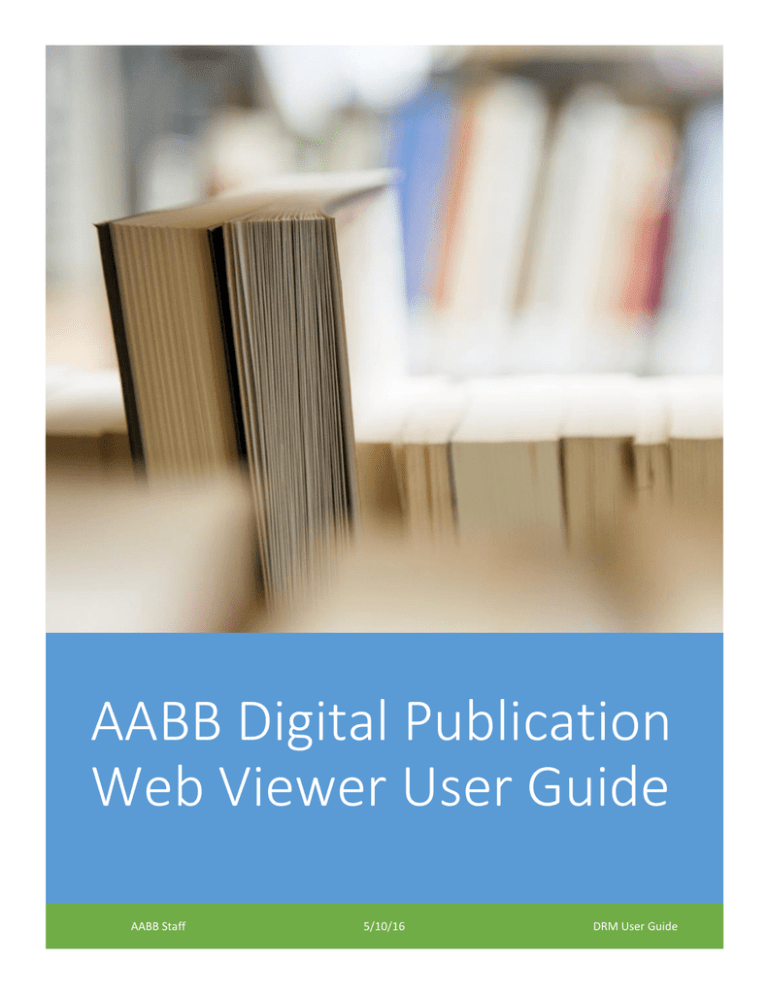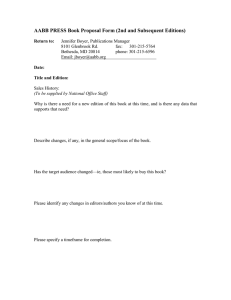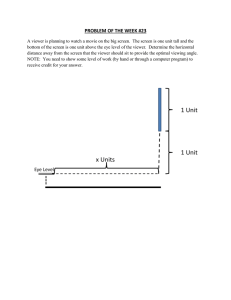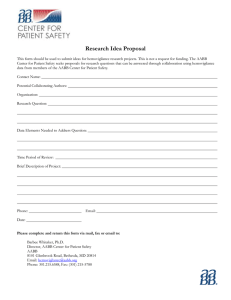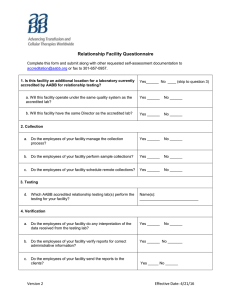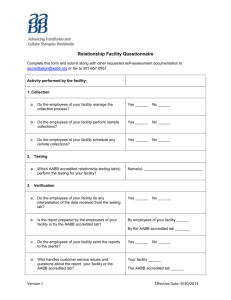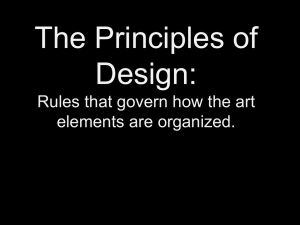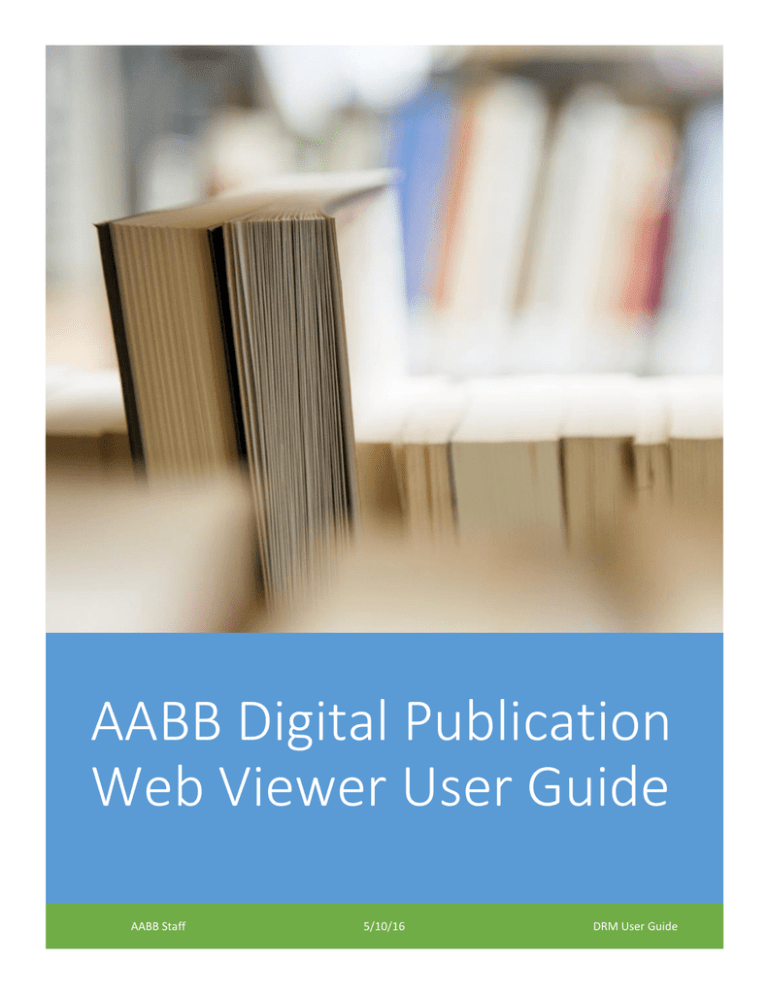
AABB Digital Publication
Web Viewer User Guide
AABB Staff
5/10/16
DRM User Guide
Table of Contents
Web Viewer: Understanding the feature icons ........................................................................................... 3
Web Viewer: Highlighting, Annotation, Comments and Bookmarks............................................................ 3
Highlighting Annotation ............................................................................................................................ 4
Comments ................................................................................................................................................. 5
Bookmarks ................................................................................................................................................ 6
Web Viewer Document Navigation .............................................................................................................. 7
Web Viewer Search, Offline Viewing and Settings ....................................................................................... 8
Search........................................................................................................................................................ 8
Offline Viewing (Cached Documents) ....................................................................................................... 8
Accessing offline copy of the Web Viewer document. ........................................................................... 11
1|Page
Confidential document reprint require permission
AABB all rights reserved
User Guide
AABB Digital Publications
Web Viewer Platform
User Guide
One of the most significant features of the platform is the ability to customize your version
of the publications. This includes writing notes, highlighting certain portions and
bookmarking specific areas for your use only. Regardless of the device used, the
annotations made will be synchronized with the digital server on the remote location and
available to you all the time.
The other feature that we think you will find useful is the ability to render the document
to your device for later use when you are not connected to the internet. This will allow
you to use the document while traveling, in the lab or other times when connection to the
internet is not feasible.
The user guide below helps you navigate using these features with the new platform. For
additional help check out the accompanying FAQ, contact us at:
AABB Customer Support
8101 Glenbrook Road
Bethesda, MD 20814
Phone: +1.866.222.2498 (8:30 am – 5:00 pm ET)
Fax: +1.301.951.7150
Email: membership@aabb.org
2|Page
Confidential document reprint require permission
AABB all rights reserved
User Guide
Web Viewer: Understanding the feature icons
To begin, it’s important to understand the general navigation within the web viewer. The browser
opens the document within a frame.
The frame has three user interface areas on the top left, top center and top right. We’ll walk
through each of these functions over the next few pages.
Web Viewer: Highlighting, Annotation, Comments and Bookmarks
Highlighting annotation and Comments have been designed to allow for greater customization
and personalization of any particular document.
3|Page
Confidential document reprint require permission
AABB all rights reserved
User Guide
Highlighting Annotation
There are 4 main tools for the highlighting annotation option – located on the left
hand side of the Web Viewer (the one with the pencil icon).
Clicking on the pencil tool, opens a window on the left side of the document as shown above.
There are several options associated with this icon.
Read Mode – no highlighting can be done. This functionality is designed to indicate that
neither the highlighting option nor the eraser is selected.
Draw Free Shape – this allows for a free-hand style highlighting of the page on the Web
Viewer. This allows for greater mobility and highlighting experience for the reader (you’ll
notice that the background color will change in accordance to the color selected on the
color pallet).
Highlight Selected Text – this tool allows you to highlight selected words within the
document (you’ll notice that the background color will change in accordance to the color
selected on the color pallet).
Delete Annotation – this option allows you to delete/erase the highlight annotation you
have marked on your page for editing and correction purposes.
4|Page
Confidential document reprint require permission
AABB all rights reserved
User Guide
Comments
Web Viewer also allows readers to add their own commentaries within the
unlocked document. In addition to that, each comment gets tagged as a
bookmark for better identification of where certain commentaries are placed
within the document.
This is in addition to the document’s existing bookmarks. While the bookmarks
are predetermined before being uploaded by the administrator to be protected,
the comments option allows readers to add their notes/comments on any part of
the document. This in turn creates a link so the reader can naturally navigate
through the document which also allows them to jump from point to point
(comment to comment).
Clicking on the conversation bubble tool changes the left window to reflect the
features available with this item.
Read Mode – no highlighting can be done. This functionality is designed to
indicate that neither the highlighting option nor the eraser is selected.
Create Mode – this function allows you to create and personalize memos and notes
on your document.
Delete Annotation - this option allows you to delete/erase the comment(s) created.
5|Page
Confidential document reprint require permission
AABB all rights reserved
User Guide
Bookmarks
The web viewer allows the user to create their own personalized bookmarks in
addition to the document’s existing bookmarks. While there are predetermined
bookmarks, the comments option allows readers to add their notes/comments on
any part of the document. This in turn creates a link so the reader can naturally
navigate through the document which also allows them to jump from point to
point (comment to comment).
6|Page
Confidential document reprint require permission
AABB all rights reserved
User Guide
Web Viewer Document Navigation
The web viewer has a standard page navigation menu item located on the top center of
the web browser window.
These tools allow the user to advance or retreat one page at a time with the
and
tools or by simply entering the desired page number in the
field. It’s
important to note that the page number of the publication doesn’t necessarily
correspond to the page number of the printed book.
7|Page
Confidential document reprint require permission
AABB all rights reserved
User Guide
Web Viewer Search, Offline Viewing and Settings
Search
The search feature located on the top right portion of the Web Viewer operates
similar to the search feature found in traditional online documents.
Clicking the magnifying glass produces a window for the user to enter search
criteria. The searched item can be a phrase, word or parts of words. The left
and right arrow will advance to the next instance of the searched term in the
document.
8|Page
Confidential document reprint require permission
AABB all rights reserved
User Guide
Offline Viewing (Cached Documents)
The ability to use the document with all of its features while not connected to the
internet provides the user flexibility in deciding when and where to access the
document. This feature, often referred to as a “download” is not a download in
the traditional sense where a file is added to the user’s computer or server.
Rather, the document is rendered to the system as a static version of the
publication.
Clicking the download icon creates a message window informing the user of the
downloading status.
Once the download procedure has completed, the message box will appear with
an explanation of how to revisit the document.
The document may now be viewed, annotated and commented offline. When
you reconnect to the online version, your changes will synchronize to the online
document PROVIDED YOU HAVE NOT DELETED THE CACHED VERSION. Once
9|Page
Confidential document reprint require permission
AABB all rights reserved
User Guide
the download has completed, you may notice the download icon has now
reverted to a trashcan icon.
Clicking this icon will delete the offline version from your cache. It does not
delete or remove the digital item from the host server.
NEVER DELETE THE CACHED VERSION UNTIL AFTER ANY LOCAL CHANGES
HAVE BEEN SNCHRONIZED TO THE HOSTED WEB VERSION.
10 | P a g e
Confidential document reprint require permission
AABB all rights reserved
User Guide
Accessing offline copy of the Web Viewer document
**To enable the offline use, you must be disconnected from the internet. The document on
the Web Viewer must have already been saved in the browser’s cache for offline use prior
to being disconnected to the internet.
Clicking this icon will produce a menu window. From this window, choose Manage saved
documents.
11 | P a g e
Confidential document reprint require permission
AABB all rights reserved
User Guide
Click the document to save (in the illustration, there is only one document).
A window with information about the document will appear, simply click on the Open document
button and the publication will be rendered and available for use offline.
For additional assistance check out the accompanying FAQ , or contact us at:
AABB Customer Support
8101 Glenbrook Road
Bethesda, MD 20814
Phone: +1.866.222.2498 (8:30 am – 5:00 pm ET)
Fax: +1.301.951.7150
Email: membership@aabb.org
12 | P a g e
Confidential document reprint require permission
AABB all rights reserved
User Guide