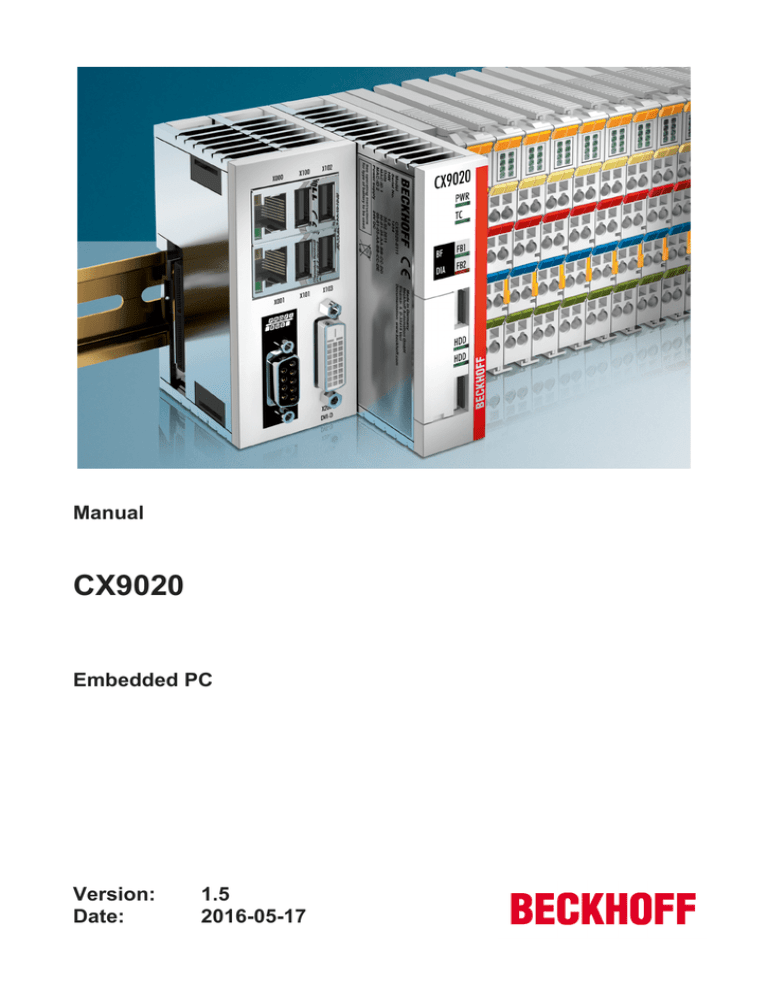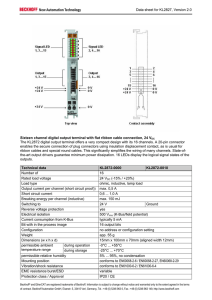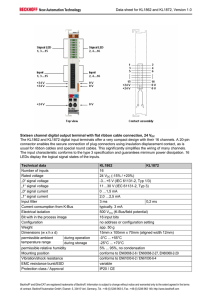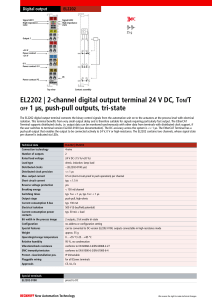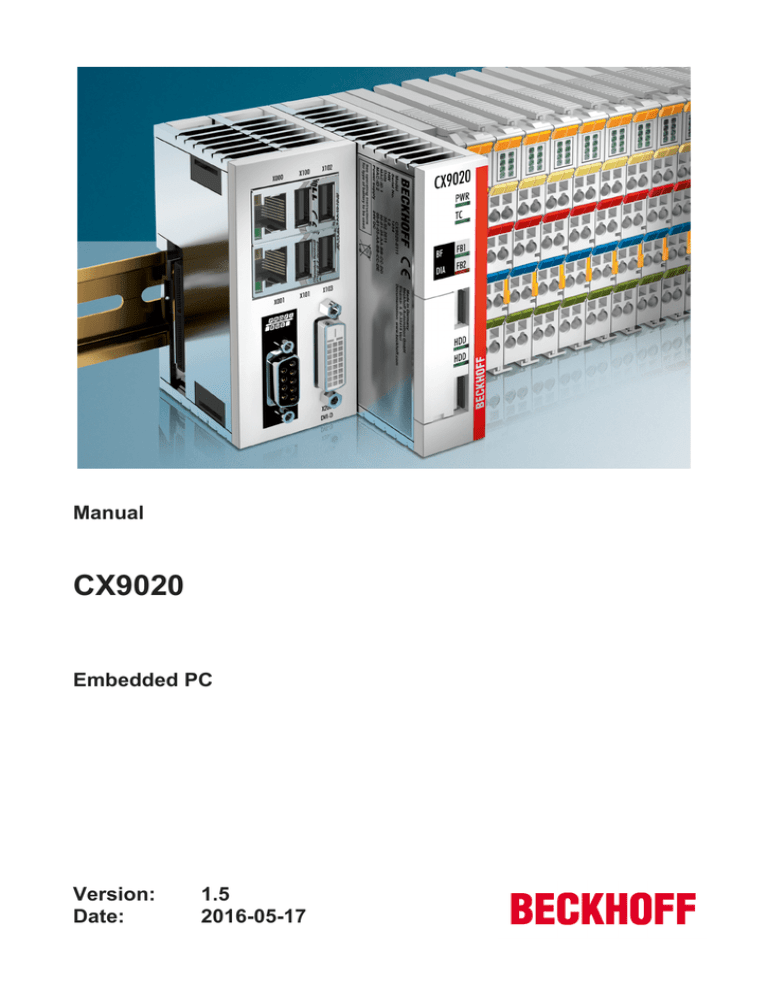
Manual
CX9020
Embedded PC
Version:
Date:
1.5
2016-05-17
Table of contents
Table of contents
1 Foreword .................................................................................................................................................... 4
1.1
Notes on the documentation............................................................................................................. 4
1.2
Safety instructions ............................................................................................................................ 5
1.3
Documentation issue status.............................................................................................................. 6
2 Product overview....................................................................................................................................... 7
2.1
Intended use ..................................................................................................................................... 7
2.2
System overview............................................................................................................................... 8
2.3
CX9020 Technical data .................................................................................................................. 10
2.4
Types .............................................................................................................................................. 11
2.5
Architecture overview ..................................................................................................................... 12
2.6
Battery compartment ...................................................................................................................... 13
2.7
Micro-SD slot .................................................................................................................................. 14
2.8
Micro SD card ................................................................................................................................. 15
2.9
S-UPS: capacitive one-second UPS............................................................................................... 16
3 Mounting and wiring ............................................................................................................................... 17
3.1
Unpacking, installation and transport.............................................................................................. 17
3.2
Dimensions ..................................................................................................................................... 18
3.3
Installation on the mounting rail ...................................................................................................... 19
3.4
Power supply .................................................................................................................................. 21
3.5
Mounting of passive terminals on the CX9020 power supply ......................................................... 23
3.6
DVI-D port....................................................................................................................................... 24
3.7
USB connections ............................................................................................................................ 26
3.8
LAN connections............................................................................................................................. 27
3.9
Audio interface (CX9020-N020)...................................................................................................... 28
3.10 RS232 connections (CX9020-N030) .............................................................................................. 30
3.11 RS422/RS485 connections (CX9020-N031) .................................................................................. 31
4 Commissioning........................................................................................................................................ 33
4.1
Switching on and off ....................................................................................................................... 33
4.2
1 Seconds UPS .............................................................................................................................. 34
4.2.1 Overview ............................................................................................................................. 34
4.2.2 Functions ............................................................................................................................ 38
4.2.3 Data Types.......................................................................................................................... 39
5 Error handling and diagnostics ............................................................................................................. 40
5.1
LEDs on the basic CPU module ..................................................................................................... 40
5.2
LEDs of the power supply in K-bus mode....................................................................................... 41
5.3
LEDs of the power supply in E-bus mode....................................................................................... 44
5.4
Faults .............................................................................................................................................. 45
6 Decommissioning.................................................................................................................................... 46
6.1
Disassembly and disposal .............................................................................................................. 46
7 Appendix .................................................................................................................................................. 48
7.1
Accessories .................................................................................................................................... 48
7.2
Support and Service ....................................................................................................................... 49
7.3
Certifications ................................................................................................................................... 50
CX9020
Version: 1.5
3
Foreword
1
Foreword
1.1
Notes on the documentation
This description is only intended for the use of trained specialists in control and automation engineering who
are familiar with the applicable national standards.
It is essential that the following notes and explanations are followed when installing and commissioning
these components.
The responsible staff must ensure that the application or use of the products described satisfy all the
requirements for safety, including all the relevant laws, regulations, guidelines and standards.
Disclaimer
The documentation has been prepared with care. The products described are, however, constantly under
development.
For that reason the documentation is not in every case checked for consistency with performance data,
standards or other characteristics.
In the event that it contains technical or editorial errors, we retain the right to make alterations at any time
and without warning.
No claims for the modification of products that have already been supplied may be made on the basis of the
data, diagrams and descriptions in this documentation.
Trademarks
Beckhoff®, TwinCAT®, EtherCAT®, Safety over EtherCAT®, TwinSAFE®, XFC®and XTS® are registered
trademarks of and licensed by Beckhoff Automation GmbH.
Other designations used in this publication may be trademarks whose use by third parties for their own
purposes could violate the rights of the owners.
Patent Pending
The EtherCAT Technology is covered, including but not limited to the following patent applications and
patents:
EP1590927, EP1789857, DE102004044764, DE102007017835
with corresponding applications or registrations in various other countries.
The TwinCAT Technology is covered, including but not limited to the following patent applications and
patents:
EP0851348, US6167425 with corresponding applications or registrations in various other countries.
EtherCAT® is registered trademark and patented technology, licensed by Beckhoff Automation GmbH,
Germany
Copyright
© Beckhoff Automation GmbH & Co. KG, Germany.
The reproduction, distribution and utilization of this document as well as the communication of its contents to
others without express authorization are prohibited.
Offenders will be held liable for the payment of damages. All rights reserved in the event of the grant of a
patent, utility model or design.
4
Version: 1.5
CX9020
Foreword
1.2
Safety instructions
Safety regulations
Please note the following safety instructions and explanations!
Product-specific safety instructions can be found on following pages or in the areas mounting, wiring,
commissioning etc.
Exclusion of liability
All the components are supplied in particular hardware and software configurations appropriate for the
application. Modifications to hardware or software configurations other than those described in the
documentation are not permitted, and nullify the liability of Beckhoff Automation GmbH & Co. KG.
Personnel qualification
This description is only intended for trained specialists in control, automation and drive engineering who are
familiar with the applicable national standards.
Description of symbols
In this documentation the following symbols are used with an accompanying safety instruction or note. The
safety instructions must be read carefully and followed without fail!
Serious risk of injury!
Failure to follow the safety instructions associated with this symbol directly endangers the
life and health of persons.
DANGER
Risk of injury!
Failure to follow the safety instructions associated with this symbol endangers the life and
health of persons.
WARNING
Personal injuries!
Failure to follow the safety instructions associated with this symbol can lead to injuries to
persons.
CAUTION
Damage to the environment or devices
Failure to follow the instructions associated with this symbol can lead to damage to the environment or equipment.
Attention
Tip or pointer
This symbol indicates information that contributes to better understanding.
Note
CX9020
Version: 1.5
5
Foreword
1.3
Version
0.1
1.0
1.1
1.2
1.3
1.4
1.5
6
Documentation issue status
Changes
Preliminary version
First publication
UPS chapter added
UPS notes added
Reworked images in chapter battery compartment
Chapter Technical Data reworked
Architecture overview added, Chapter Types
reworked
Version: 1.5
CX9020
Product overview
2
Product overview
2.1
Intended use
The CX9020 device series is a control system designed for DIN rail installation. The system can be installed
in the control cabinet or terminal box as required.
Only switch the PC off after closing the software
Before the Embedded PC is switched off, the software currently running on it should be stopped properly in
order to avoid data loss on the hard disk. Please read the section on “Switching off”.
Switch off all system components and uncouple the Industrial PC from the system if the PC is not used for
control purposes, e.g. during a function test. To disconnect first pull the first terminal behind the power
supply unit (optional), then pull the connectors of the fieldbus connections.
System components that have been switched off must be secured against being switched on again.
The Embedded PC’s power supply unit must be supplied with 24 VDC.
Damage to the environment or devices
Attention
Do not exchange any parts when under power! The exchange of controller parts when live
can lead to short-circuits or overvoltages. These can damage the controller itself and connected peripherals (terminals, monitors, input devices, etc.).
When components are being fitted or removed, the supply voltage must be switched off.
Software knowledge
System malfunctions
Mandatory software knowledge! Every user must be familiar with any of the functions of the
software installed on the PC that he can reach.
Attention
CX9020
Version: 1.5
7
Product overview
2.2
System overview
The system
The CX9020 is a compact, DIN rail-mountable Ethernet control system with 1 GHz ARM Cortex™ A8 CPU.
The connection for the Beckhoff I/O systems is directly integrated into the CPU module. The unit offers
automatic bus system identifi cation (K-bus or E-bus) and independently switches in the corresponding
mode. The CX9020 comprises the CPU with two microSD card slots, the internal RAM and 128 kB NOVRAM
as nonvolatile memory. The basic configuration also includes two switched Ethernet RJ 45 interfaces, four
USB-2.0 interfaces and a DVI-D interface. The RJ 45 interfaces are connected to an internal switch and offer
a simple option for creating a line topology without the need for additional Ethernet switches. The operating
system is Microsoft Windows Embedded Compact 7. TwinCAT 2 automation software transforms a CX9020
system into a powerful PLC and Motion Control system that can be operated with or without visualisation.
Optionally, the unit can be ordered with a fi eldbus, serial or audio interface.
The extended operating temperature range between -25 and +60 °C enables application in climatically
demanding situations.
EtherCAT as a fast I/O system
The CX9020 Embedded PC was developed for optimum interaction with EtherCAT.
Interestingly, EtherCAT offers several options for connecting conventional fieldbus systems to the CX9020:
As an EtherCAT device in terminal form. The PROFIBUS master is available either as a CX1500-M310 or as
a EL6731 EtherCAT terminal. In practice, this means that the PROFIBUS master can be positioned exactly
where it is required within a machine. It no longer has to be implemented as a plug-in card in the IPC or a
master controller in the control cabinet.
PLC, Motion Control, interpolation and visualisation
As a DIN rail IPC and in conjunction with the TwinCAT software from Beckhoff, the CX9020 offers the same
functionality as large Industrial PCs. In terms of PLC, up to four virtual IEC 61131 CPUs can be programmed
with up to four tasks each. All IEC 61131-3 languages can be used.
Moreover, all TwinCAT functionalities are available for Motion Control applications:
In theory, up to 256 axes can be controlled. In addition to simple point-to-point movements, more complex
multi-axis functions such as “electronic gearbox”, “cam plates” and “flying saw” can be implemented.
In addition to real-time execution of control tasks, the TwinCAT real-time kernel ensures that enough time
remains for the user interface (HMI), to communicate with the real-time components via software interfaces
such as ADS or OPC.
8
Version: 1.5
CX9020
Product overview
For CX9020 the familiar basic principle applies: it is a programming tool for all controllers.
The complete programming of PLC, Motion Control and visualisation is transferable to all PC controls from
Beckhoff, which is reassuring in cases where it becomes apparent during a project that more processing
power is required after all. In this case a system with higher performance can be used.
Optional interfaces:
The optional interfaces can be used to connect single-channel fieldbus interfaces. Operation is limited to one
interface at a time. If several fieldbus interfaces are required, they can be added as E-bus terminals
(EL67xx). The following fieldbus interfaces are available:
• CX9020-N020 = Audio, 3 x 3.5 mm jack plugs, Line-In, Mic-In, Line-Out
• CX9020-N030 = RS232, D-Sub connector, 9-pin
• CX9020-N031 = RS422/RS485,D-Sub socket, 9-pin
• CX9020-B110 = EtherCAT slave, EtherCAT IN und OUT (2 x RJ 45)
• CX9020-M310 = PROFIBUS master, D-Sub socket, 9-pin
• CX9020-B310 = PROFIBUS slave,D-Sub socket, 9-pin
• CX9020-M510 = CANopen master, D-Sub socket, 9-pin
• CX9020-B510 = CANopen slave, D-Sub socket, 9-pin
• CX9020-M930 = PROFINET RT, controller Ethernet (2 x RJ 45)
• CX9020-B930 = PROFINET RT, device, Ethernet (2 x RJ-45-Switch)
• CX9020-B950 = EtherNet/IP slave, Ethernet (2 x RJ-45-Switch)
The software
In combination with the TwinCAT automation software, the CX9020 Industrial PC becomes a powerful IEC
61131-3 PLC with up to four user tasks. Additionally, Motion Control tasks can also be executed. Depending
on the required cycle time, several servo axes can be controlled.
The CX9020 system is programmed in the same way as other bus controllers:
Remote programming via Ethernet
This option is used if the basic unit is equipped with “Windows Embedded Compact 7”. In this case, the
system is programmed via a laptop or a desktop PC, which is connected to the CX via Ethernet (network or
crossover cable). The programs are developed on the laptop with a standard TwinCAT software licence and
then loaded into the target device.
CX9020
Version: 1.5
9
Product overview
2.3
CX9020 Technical data
The basic configuration of the CX9020 includes a 256 MB µSD Flash card. The basic configuration includes
two Ethernet RJ-45 interfaces (connected via the internal switch), four USB 2.0 interfaces and a DVI-D
interface.
Process data
The process data must not exceed the maximum size of 3328 bytes. For some projects, the maximum
process data size may be lower than 3328 bytes and it depends on the project.
Technical Data
Processor
Internal Flash memory
Internal main memory
Persistent memory
UPS
Interfaces
Diagnostics LED
Clock
Operating system
Control software
Power supply
Current supply
Max. power loss
Dielectric strength
Dimensions (H x W x D)
Weight
Operating/storage temperature
Relative humidity
Vibration/shock resistant
EMC immunity/emission
Protection class
CX9020
ARM Cortex™-A8, 1 GHz
256 MB MicroSD (optional expandable), 2 x MicroSD
card slot
1 GB DDR3 RAM
128 kB NOVRAM integrated
1-Sekunden-UPS integrated (optional)
2 x RJ 45 (Ethernet, internal Switch), 10/100 MBit/s,
DVI-D, 4 x USB 2.0, 1 x optional interface
1 x power, 1 x TC status, 2 x bus status, 2 x flash
access
Internal clock with battery backup for time and date
(battery replaceable)
Microsoft Windows Embedded Compact 7
TwinCAT 2 PLC runtime or TwinCAT 2 NC PTP
runtime
24 V DC (-15 %/+20 %)
I/O terminals 2 A
5 W (including system interfaces)
500 Veff (supply/internal electronics)
84 mm x 99 mm x 91 mm
approx. 590 g
-25° C ... +60° C / -40° C ... +85° C
95 % no condensation
conforms to EN 60068-2-6/EN 60068-2-27/ 29
conforms to EN 61000-6-2 / EN 61000-6-4
IP 20
Further Information: www.beckhoff.de/CX9020
10
Version: 1.5
CX9020
Product overview
2.4
Types
The CPU module can be equipped with different software options for control software. The operating system
is limited to "Windows Embedded Compact 7". The TwinCAT automation software transforms a CX9020
system into powerful PLC and Motion Control system that can be operated with or without visualization.
Further system interfaces (pre-installed in the factory) or fieldbus connections can be added to the basic
CPU module.
The CX9020 is available in the following types:
Table 1: CX9020 (1 GHz 1 core)
Module
no
operating
system
CX9020-0100
X
CX9020-0110
CX9020-0111
CX9020-0112
CX9020-0115
Windows
Embedded
Compact 7
X
X
X
X
no
TwinCAT
X
X
-
TwinCAT 2
TwinCAT 2
PLC runtime NC runtime
X
-
TwinCAT 3
XAR
X
-
X
Software Images
A list of the different software images can be found in the Software Documentation.
Note
CX9020
Version: 1.5
11
Product overview
2.5
Architecture overview
The architecture of the CX9020 Embedded PC is described below.
The CX9020 Embedded PC is based on the ARMv7-A microarchitecture, which was developed by ARM®.
The following CPU is used in the CX9020:
• i.MX535 CortexTM-A8
For details on the CPUs please refer to ARM. The memory is connected directly to the CPU. The Embedded
PC is available in one memory configuration: with 1GB DDR3 RAM. The memory is not expandable. The
CX9020 Embedded PC has two MicroSD card slots.
The CPU provides all required interfaces:
• 2x switched Ethernet-RJ45
• 4x USB 2.0
• DVI-D
• Serial interface (CX20x0-N03x)
• 1 EMI for FPGA for K-/E-Bus and NOV-RAM
• 2x MicroSD card slots
The interfaces USB, DVI, and LAN ports are standard interfaces. They can be used for operating devices
that comply with the standard. Only digital signals can be transmitted over the DVI-D interface.
The RJ45 interfaces are connected to an internal switch, without the need for additional Ethernet switches.
Details of the individual system interfaces are described in separate sections.
12
Version: 1.5
CX9020
Product overview
2.6
Battery compartment
The battery compartment is located under the front cover of the CX20x0. The opening in which the battery
bracket is mounted can be seen when the front cover is opened. The battery is then pulled carefully out of
the holder with the help of the ejection tab and then removed.
To insert a new battery push it into the battery compartment. Ensure correct polarity. Then close the front
cover. The battery change is then complete.
The battery is a CR2032 type from Panasonic.
The correct specifications are:
Battery type
CR2032
Electrical properties
(at 20 °C)
nominal
nominal
voltage
capacity
3.0 V
225 mAh
Standard
charge
continuous
load
0.20 mA
Dimensions
diameter
height
weight
20.0 mm
3.20 mm
3.1 g
An incorrectly inserted battery may explode!
Attention
Only use the same battery type (CR2032) from Sanyo or Panasonic. Make absolutely sure
that positive and negative terminals of the battery are inserted correctly. (Positive pole on
the left) Never open the battery or throw it into a fire. The battery cannot be recharged.
Battery maintenance
The battery must be replaced every 5 years. Spare batteries can be ordered from Beckhoff
Service.
Note
CX9020
Version: 1.5
13
Product overview
2.7
Micro-SD slot
Two µSD Flash slots are located at the front, which enables the storage medium to be replaced. This allows
the storage medium to be exchanged. The card in the upper slot (Slot 1) is used for the operating system.
The lower slot (Slot 2) is used for an additional µSD card. Here data or further programs can be archvied.
The µSD Flash card can be removed from the module for maintenance. This should only be done in
switched-off state, otherwise the system may crash. In this way it is also possible to expand the system
(only operating system and program memory). MicroSD Flash cards (µSD cards) are available as accessories
[} 48] in various sizes.
The following images illustrate the handling of the µSD cards. The eject mechanism is based on the pushpush principle: The CFast Flash card is disengaged with a soft click by lightly pressing the card ( with a
screwdriver) . At the same time the card moves approx. 2-3 mm out of the housing, so that it can be pulled
out.
When the card is pushed back the eject mechanism locks again. The card is positioned correctly, if it is
located approx. 1 mm lower than the front of the housing.
14
Version: 1.5
CX9020
Product overview
2.8
Micro SD card
The micro SD Flash Card (µSD Card) is a non-volatile memory.
Data to be retained in the event of a power failure should be saved on the µSD card. The µSD card operates
like a hard disk.
Using µSD cards
Note
CX9020
We strongly recommend that only µSD cards supplied by Beckhoff Automation GmbH
should be used. These are industrial µSD cards with a higher number of write/read cycles
and an extended temperature range (+85 °C). Proper operation can only be guaranteed
with µSD cards from Beckhoff Automation GmbH!
Version: 1.5
15
Product overview
2.9
S-UPS: capacitive one-second UPS
The CX9020_U900 family features a built-in capacitive one-second UPS. It ensures a safe storage of the
persistent application data on the Compact Flash card.
Up to 1 MB of persistent data can be saved.
Integration into a PLC
TwinCAT offers special function blocks for integrating the S-UPS into a PLC program. These are described
in the chapter Commissioning>1 Second UPS. For TwinCAT 2.11R3 Build 2247 or TwinCAT 3.1 Build 4018
the required library is integrated in the installation. For older versions the library TcSUPS_CX9020_U900.lib
has to be copied into the TwinCAT library directory.
16
Version: 1.5
CX9020
Mounting and wiring
3
Mounting and wiring
3.1
Unpacking, installation and transport
The specified storage conditions must be adhered to (see "Technical data").
Dimensions and weight of the individual modules:
Dimensions (W x H x D): 144 mm x 100 mm x 91 mm
Weight: approx. 1160 g / 1165g / 1230 g (basic module)
Unpacking
Proceed as follows to unpack the unit:
1.
2.
3.
4.
5.
6.
Remove packaging.
Do not discard the original packaging. Keep it for transporting the device in the future.
Check the delivery for completeness by comparing it with your order.
Please keep the associated paperwork. It contains important information for handling the unit.
Check the contents for visible shipping damage.
If you notice any shipping damage or inconsistencies between the contents and your order, you
should notify Beckhoff Service.
Danger of damage to the device!
Attention
During transport in cold conditions, or if the device is subjected to extreme temperature differences, condensation on and inside the device must be avoided. Prior to operation, the
device must be allowed to slowly adjust to room temperature. Should condensation occur,
a delay time of approximately 12 hours must be allowed before the unit is switched on.
Installation
The devices are designed for installation in control cabinets.
Shipping and relocation
Despite the robust design of the unit, the components are sensitive to strong vibrations and impacts. During
transport, your computer should therefore be protected from excessive mechanical stress. Therefore, please
use the original packaging.
CX9020
Version: 1.5
17
Mounting and wiring
3.2
Dimensions
The following drawing shows the dimensions of the CX9020 devices.
Dimensions
18
Version: 1.5
CX9020
Mounting and wiring
3.3
Installation on the mounting rail
Snapping onto the mounting rail
The CX9020 can simply be snapped onto the mounting rail. The bar clips are inserted on the top side and
underside Then simply position the block on the mounting rail and push it slightly until it engages on the
right-hand side. This is indicated by a distinct click. The bars are then engaged again. The engagement of
the individual bars is indicated by a distinct click.
Avoid damage!
Do not force the module or apply excessive pressure!
Attention
Installation position
Comply with the permitted installation position and minimum distances!
Attention
CX9020
The maximum ambient temperature for CPU modules mounted on a top-hat rail is 60°C.
The orientation in which the device is fitted must be selected in such a way that cooling air
can flow vertically through the ventilation holes. The images below show the permitted and
two incorrect installation positions. Mounting must provide a clearance of 30 mm both
above and below a CX9020 device combination to ensure adequate ventilation of the base
CPU module and the power supply unit.
Version: 1.5
19
Mounting and wiring
Correct installation position
The high performance and the compact design of the CX9020 systems may result in increased heat
generation. The heat is dissipated via a passive ventilation system. This system requires the unit to be
mounted correctly. Ventilation openings are located at the top and bottom of the housing. The system
therefore has to be installed horizontally. This ensures optimum air flow.
Incorrect installation positions
The CX9020 system must not be operated vertically on the top-hat rail. A vertical position would lead to
insufficient CPU ventilation, since the ventilation openings are located on the top and bottom of the housing.
Installation of the system on its side would also lead to inadequate ventilation.
invalid installation position
20
invalid installation position
Version: 1.5
CX9020
Mounting and wiring
3.4
Power supply
This power supply unit is equipped with an I/O interface, which permits connection of the Beckhoff Bus
Terminals. The power is supplied via the upper spring-loaded terminals labeled “24V” and “0V”.
The supply voltage supplies the CX system ant the terminal Bus and Bus Terminal with a voltage of 24 V DC
(-15 %/+20 %). The dielectric strength of the power supply unit is 500 Vrms. Since the Terminal Bus (K- and
E-bus) only transfers data, a separate power supply is required for the Bus Terminals. This is provided by
means of the power contacts, which are not connected to the power supply.
Requirements for the 24V power supply
The power supply must be capable to supply 4A at 24 V to guarantee proper function of CPU CX9020
module and terminals.
CX9020
Version: 1.5
21
Mounting and wiring
The terminals are implemented in spring force technology. Connect the cables as follows:
1. Open a spring-loaded terminal by slightly pushing with a screwdriver or a rod into the square opening
above the terminal.
2. The wire can now be inserted into the round terminal opening without any force.
3. The terminal closes automatically when the pressure is released, holding the wire securely and
permanently.
Wire size width
Wire stripping length
0.5 ... 2.5 mm2
8 ... 9 mm
AWG 20 .. AWG 14
0.33 inch
LED
If the power supply unit is connected correctly and the power supply is switched on, the two upper LEDs in
the terminal prism are green. The left LED (Us) indicates the CPU supply. The right LED (Up) indicates the
terminal supply. The other LEDs indicate the Terminal Bus status. A detailed description of the LEDs can be
found in section "LED troubleshooting".
Power contact PE
Powerkontakt "PE"
Attention
The “PE” power contact must not be used for other potentials. "PE" und "0V" (24V CX-System supply) have to be on the same potential. (connected in the cabinet) Der Powerkontakt
"PE" darf nicht für andere Potentiale verwendet werden. "PE" und "0V" (24V Systemversorgung) müssen auf dem gleichen Potential liegen. (im Schaltschrank verbunden) The
wiring the cabinet has to follow the Norm EN EN 60204-1:2006: Safety of machinery - Electrical equipment of machines - (PELV = Protective Extra Low Voltage)EN 60204-1:2006
chapter 6.4.1:b): One side of the circuit or a point of the energy source of the circuit must
be connected to protective earth system
Interrupt power supply / switching off
Attention
22
If the power supply should be disconnected the "0V" must not be disconnected. Always disconnect the “24V” wire first. Otherwise there can be electrical current flow via the shield.
Possibly connected devices with own power supply (e.g. panel) must have the same electrical potential for "PE" and "GND" as the CX-unit. Otherwise the CX-unit and/or the connected device can be damaged.
Version: 1.5
CX9020
Mounting and wiring
3.5
Mounting of passive terminals on the CX9020 power
supply
Note on the mounting of passive terminals
Note
EtherCAT Bus Terminals (ELxxxx/ESxxxx) that do not actively participate in data exchange
within the Bus Terminal block are called passive terminals. These terminals can be recognised by their lack of power consumption from the E-Bus. In order to ensure optimal data
exchange, these may not be connected directly in-line to the power supply!
Examples of the mounting of passive terminals (coloured dark):
The following drawing shows impermissible mounting:
The following illustration shows the correct mounting of the passive terminal:
CX9020
Version: 1.5
23
Mounting and wiring
3.6
DVI-D port
DVI-D port (X200)
The DVI-D interface transfers digital data and is suitable for connecting a digital display. The resolution at the
display or the Beckhoff Control Panel depends on the distance from the display device. The maximum
distance is 5 m. Beckhoff offers various Panels with an integrated “DVI extension”. These make a cable
length of up to 50 meters possible.
DVI-D Interface
The DVI interface does not use VGA signals, so that the connection of CRT VGA monitors
to the CX9020 system using a DVI to VGA adapter is not possible.
Note
DVI-D socket
Pin
1
2
3
4
5
6
7
Assignment
TMDS Data 2TMDS Data 2+
TMDS Data 2/4 Shield
not connected
not connected
DDC Clock
DDC Data
Pin
9
10
11
12
13
14
15
8
Analog Vertical Sync
16
24
Assignment
TMDS Data 1TMDS Data 1+
TMDS Data 1/3 Shield
not connected
not connected
+ 5V Power
Ground ( +5V, Analog
H/V Sync)
Hot Plug Detect
Version: 1.5
Pin
17
18
19
20
21
22
23
Assignment
TMDS Data 0TMDS Data 0+
TMDS Data 0/5 Shield
not connected
not connected
TMDS Clock Shield
TMDS Clock +
24
TMDA Clock -
CX9020
Mounting and wiring
Resolution at the monitor
Resolution in pixels
1920 x 1200
1920 x 1080
1600 x 1200
1280 x 1024
1024 x 768
800 x 600
640 x 480
Distance of the interface from the monitor
5m
5m
5m
5m
5m
5m
5m
The Embedded PC also supports higher resolutions according to the DVI standard. A maximum resolution of
2560 x 1440 pixels can be set on the Embedded PC. Whether this resolution is achieved is dependent on
the monitor, the cable quality and cable length.
CX9020
Version: 1.5
25
Mounting and wiring
3.7
USB connections
USB interface (X100 / X101 / X102 / X103):
The CX9020 has 4 independent USB interfaces, for connecting keyboards, mice, touchscreens and other
input or data storage devices. Attention is thereby to be paid to the power consumption of the individual
devices: No more than 500 mA can be output per port.
The USB socket is a type A socket. The USB interface complies with the USB 2.0 specification.
Pin
1
2
3
4
Shell
26
Assignment
VBUS
DD+
GND
Shield
Version: 1.5
Typical assignment
Red
White
Green
Black
Drain Wire
CX9020
Mounting and wiring
3.8
LAN connections
LAN interface (X000/ X001)
The CX9020 systems have two switched LAN interfaces. Both ports are able to operate at speeds of 10 /
100 Mbit. The LEDs on the left-hand sides of the RJ45 sockets indicate the status of the LAN connection.
The upper LED indicates whether the port is connected to a network. The LED flashes if data traffic takes
place on the port (Link /Activity). The lower LED indicates the connection speed. The LED is off if the speed
is 10 Mbit. In 100 Mbit mode the LED is green.
Table 2: Configuration of the RJ45 interface, port 1 (X000) / port 2 (X001)
PIN
1
2
3
4
5
6
7
8
Signal
TD +
TD RD +
connected
Description
Transmit +
Transmit Receive +
not used
RD connected
Receive not used
Dependence of the ports
Both ports are dependent of each other. In contrast to the CX50x0 and CX20x0 systems,
one switch is integrated. For a line topology no further switch is required.
Note
CX9020
Version: 1.5
27
Mounting and wiring
3.9
Audio interface (CX9020-N020)
This system interface provides the audio interface for the CX9020 system. Two inputs, "LINE IN" (X300) and
"MIC IN" (X302), are available. The "LINE OUT" (X301) connection is used as output for audio signals. It can
also be used for connecting headphones with a maximum output of 200 mW. The audio interfaces are
accessed via the operating system.
The 3.5 mm sockets are designed for jack plugs.
Standard / stereo mode:
The audio module operates in stereo mode as standard, using stereo outputs/inputs and a single-channel
input for the microphone. The inputs should be connected as indicated. The pin assignments are described
below.
Line In / Line Out stereo jack plugs (X300 / X302):
Table 3: Pin assognment Line In /Line Out:
Signal
L
R
Ground
Description
Left channel
right channel
Ground
The left channel is transferred via the tip of the jack plug, the right channel via the first ring. The remainder of
the sleeve is used for earthing.
Mic In mono jack plug (X301):
28
Version: 1.5
CX9020
Mounting and wiring
The only existing channel is transferred via the tip, the remainder of the sleeve is used for earthing.
The audio settingsa can be done via the Beckhoff CX-Configuration Tool. Open the tool via
Startmenue -> Control Panel -> CX Configuration
Navigate to tab "Miscellaneous" to change audio settings.
The checkbox "Enable Audio Device" enables or disables the interface. With "Audio Settings" a "Mixer" can
be called. The volume for the output and input is selected with the slider. The input source can be selected
with "Input select". Only one source (LINE or MIC) can be active at once. "OK" confirms these settings.
CX9020
Version: 1.5
29
Mounting and wiring
3.10
RS232 connections (CX9020-N030)
The CX9020-N030 system interface provides an RS232 interface, COM1 (X300). It is implemented on a 9pole Sub-D pin strip. If more than one interface is required the system can be extended via the Terminal Bus
(K- or E-bus) or Bus Terminals (KL/EL6001) which provide serial interfaces. The pin assignment is shown at
the bottom of the page.
The maximum baud rate on both channels is 115 kbit. The interface parameters are set via the operating
system or from the PLC program.
RS232 COM interface (connector)
Table 4: Pin assignment of the COM interface
PIN
2
3
5
7
8
30
Signal
RxD
TxD
GND
RTS
CTS
Type
Signal in
Signal out
Ground
Signal out
Signal in
Version: 1.5
Description
Receive Data
Transmit Data
Ground
Ready to Send
Clear to Send
CX9020
Mounting and wiring
3.11
RS422/RS485 connections (CX9020-N031)
The CX9020-N030 system interface provides an RS422 or RS 485 interface, COM1 (X300). It is
implemented on a 9-pole Sub-D socket strip. If more than one interface is required the system can be
extended via the Terminal Bus (K- or E-bus) or Bus Terminals (KL/EL6021) which provide serial interfaces.
The pin assignment is shown at the bottom of the page.
The maximum baud rate on both channels is 115 kbit. The interface parameters are set via the operating
system or from the PLC program.
COM interface (socket)
Table 5: Pin assignment of the COM interface
PIN
2
3
5
6
7
8
Signal
TxD+
RxD+
GND
VCC
TxDRxD-
Type
Data-Out +
Data-In +
Ground
VCC
Data-Out Data-In -
Description
Transmit 422
Receive 422
Ground
+5V
Transmit 422
Receive 422
For RS 485 pins 2 and 3 (data +) must be connected, and pins 7 and 8 (data -).
Setting the interface parameters
The interface is parameterised as follows in the delivery condition:
Table 6: RS485 without echo, end point (terminated) standard setting
Function
Echo on
Echo off
Auto send on
Always send on
Auto receive on
Always receive on
Term on
Term on
CX9020
Status
off
on
on
off
on
off
on
on
Version: 1.5
31
Mounting and wiring
Changing the interface parameters
Note
32
If parameters other than those set should be required, please choose the right order number:
- CX9020-N031-0001 RS485 with Echo, End-Point (Terminated)
- CX9020-N031-0002 RS485 without Echo, Drop-Point (not Terminated)
- CX9020-N031-0003 RS485 with Echo, Drop-Point (not Terminated)
- CX9020-N031-0004 RS422 Full Duplex, End-Point (Terminated)
Version: 1.5
CX9020
Commissioning
4
Commissioning
4.1
Switching on and off
Switching on
The power supply for the basic CPU module comes from the power supply unit. The basic CPU module
starts automatically when the power supply unit is connected to the mains.
Switching on for the first time
When you switch on the PC for the first time, the pre-installed operating system (optional) will be started.
Switching off
The Embedded PC switches off when the power supply unit is switched off. The control software typically
running on Embedded PCs should be shut down or stopped correctly. A user who may not close software
may also not switch the Embedded PC off, since data can be lost from the hard disk by switching off while
software is running.
Once the software has been stopped, the operating system can be shut down. Only then should the power
supply be interrupted.
CX9020
Version: 1.5
33
Commissioning
4.2
1 Seconds UPS
4.2.1
Overview
The library TcSUPS_CX9020_U900.lib includes functions and function blocks required for controlling the
one-second UPS.
Function blocks
Name
FB_S_UPS_CX9020_U900
FB_NT_QuickShutdown
Description
Block for controlling the one-second UPS
Internal block for QuickShutdown, used by the
FB_S_UPS.
Functions
Name
F_GetVersionTcSUPS_CX9020_U900
Description
This function can be used to read PLC library version
information.
Component
Version
TwinCAT on the development PC and on the control TwinCAT 2.11R3 Build 2047 or higher
system
4.2.1.1
FUNCTION_BLOCK FB_S_UPS_CX9020_U900
The function block FB_S_UPS_CX9020_U900 can be used on CX devices with one-second UPS to control
the one-second UPS from the PLC. This allows the persistent data to be saved and a quick shutdown to be
performed in the event of a power failure. If possible the default values of the INPUTs of the
FB_S_UPS_CX9020_U900 should be retained.
Loss of data
Attention
The seconds UPS can be used only for a few seconds in the event of a power failure in order, to save persistent data. The data must be saved in the fast “persistent mode”
“SPDM_2PASS”, even though this can lead to real-time violations. Sufficient router memory
must be configured for the storage of the persistent data!
The second UPS does not have sufficient capacity for bridging power failures. Only the CFast card can be
used for data storage, in view of the fact that the UPS capacity is inadequate for operating a hard disk.
A QuickShutdown is performed automatically in the eSUPS_WrPersistData_Shutdown mode (standard
setting) after the storage of the persistent data.
In eSUPS_WrPersistData_NoShutdown mode only the persistent data are stored. No QuickShutdown is
executed.
In the eSUPS_ImmediateShutdown mode a QuickShutdown is executed immediately without saving data.
34
Version: 1.5
CX9020
Commissioning
In the eSUPS_CheckPowerStatus mode only a check is performed as to whether a power failure has
occurred. If this is the case, the module only switches back to the PowerOK state after the expiry of
tRecoverTime (10s).
Independent of the mode and thus independent of the saving or the shutting down of the controller, the UPS
switches the main board off after the capacitors have discharged, even if the voltage has returned in the
meantime.
Caution when using files:
If other applications or the PLC keep other files open or write to them, this can lead to faulty
files if the UPS switches off the controller.
Attention
FUNCTION_BLOCK FB_S_UPS_CX9020_U900
VAR_INPUT
VAR_INPUT
sNetID : T_AmsNetId := ''; (* '' = local netid *)
iPLCPort : UINT := AMSPORT_R0_PLC_RTS1; (* PLC Runtime System for writing persistent data *)
iUPSPort : UINT := 16#4A8; (* Port for reading Power State of UPS, dafault 16#4A8 *)
tTimeout : TIME := DEFAULT_ADS_TIMEOUT; (* ADS Timeout *)
eUpsMode : E_S_UPS_Mode := eSUPS_WrPersistData_Shutdown; (* UPS mode (w/wo writing persistent
data, w/wo shutdown) *)
ePersistentMode : E_PersistentMode := SPDM_2PASS; (* mode for writing persistent data *)
tRecoverTime : TIME := T#10s; (* ON time to recover from short power failure in mode eSUPS_WrPersistData_NoShutdown/eSUPS_CheckPowerStatus *)
END_VAR
E_S_UPS_Mode
sNetID : AmsNetID of the controller.
iPLCPort : Port number of the PLC runtime system (AMSPORT_R0_PLC_RTS1 = 801,
AMSPORT_R0_PLC_RTS2 = 811, AMSPORT_R0_PLC_RTS3 = 821, AMSPORT_R0_PLC_RTS4 = 831).
iUPSPort : Port number via which the UPS status is read (standard value is 16#4A8).
tTimeout : Timeout for the execution of the QuickShutdown.
eUpsMode : The eUpsMode defines whether persistent data are to be written and whether a
QuickShutdown is to be performed.
Standard value is eSUPS_WrPersistData_Shutdown, i.e. with writing of the persistent data and then
QuickShutdown. See E_S_UPS_Mode.
ePersistentMode : Mode for the writing of the persistent data. Standard value is SPDM_2PASS.
tRecoverTime : Time after which the UPS reverts to the PowerOK status in the case of UPS modes without
shutdown.
The tRecoverTime must be somewhat longer than the maximum holding time of the UPS, since the UPS
switches off even when the voltage returns.
VAR_OUTPUT
VAR_OUTPUT
bPowerFailDetect : BOOL; (* TRUE while powerfailure is detected *)
eState : E_S_UPS_State; (* current ups state *)
END_VAR
E_S_UPS_State
bPowerFailDetect : True during the power failure; False if the supply voltage is present.
eState : Internal state of the function block, for values see E_S_UPS_State.
CX9020
Version: 1.5
35
Commissioning
VAR_GLOBAL
VAR_GLOBAL
eGlobalSUpsState : E_S_UPS_State; (* current ups state *)
END_VAR
E_S_UPS_State
eGlobalUpsState : Internal state of the function block as a global copy of the VAR_OUTPUT eState; for
values see E_S_UPS_State.
Prerequisites
Development environment
TwinCAT v2.11R3 Build 2047 or higher
4.2.1.2
Target platform
PC (i386)
Hardware
PLC libraries to include
Seconds UPS
TcSUPS_CX9020_U900.
Lib
FUNCTION_BLOCK FB_NT_QuickShutdown
The function block FB_NT_QuickShutdown can be used to trigger an immediate reboot, without stopping
TwinCAT or the Windows operating system.
Attention:
Loss of data
Attention
The function block FB_NT_QuickShutdown is used internally by
FB_S_UPS_CX9020_U900. It must not be used independently, because this could result in
data loss!
FUNCTION_BLOCK FB_NT_QuickShutdown
VAR_INPUT
VAR_INPUT
NETID :T_AmsNetId;
START :BOOL;
TMOUT :TIME := DEFAULT_ADS_TIMEOUT;
END_VAR
NETID : AmsNetID of the controller.
START : Rising edge leads to immediate reboot of the control system.
TMOUT : Time out period.
VAR_OUTPUT
VAR_OUTPUT
BUSY :BOOL;
ERR :BOOL;
36
Version: 1.5
CX9020
Commissioning
ERRID :UDINT;
END_VAR
BUSY : QuickShutdown is executed.
ERR : Becomes TRUE, as soon as an error occurs.
ERRID : Supplies the error number when the ERR output is set.
Prerequisites
Development environment
TwinCAT v2.11R3 Build 2047 or higher
CX9020
Target platform
PC (i386)
Hardware
PLC libraries to include
One-second UPS
TcSUPS_CX9020_U900.
Lib
Version: 1.5
37
Commissioning
4.2.2
Functions
4.2.2.1
FUNCTION F_GetVersionTcSUPS_CX9020_U900
This function can be used to read PLC library version information.
FUNCTION F_GetVersionTcSUPS_CX9020_U900 : UINT
VAR_INPUT
nVersionElement : INT;
END_VAR
nVersionElement : Version element to be read. Possible parameters:
• 1 : major number
• 2 : minor number
• 3 : revision number
Prerequisites
Development environment
TwinCAT v2.11R3 Build 2047 or higher
38
Target platform
PC (i386)
Hardware
PLC libraries to include
Seconds UPS
TcSUPS_CX9020_U900.
Lib
Version: 1.5
CX9020
Commissioning
4.2.3
Data Types
4.2.3.1
TYPE E_S_UPS_Mode
eSUPS_WrPersistData_Shutdown: write persistent data and then QuickShutdown
eSUPS_WrPersistData_NoShutdown: write persistent data only (no QuickShutdown)
eSUPS_ImmediateShutdown: QuickShutdown only (no writing of persistent data)
eSUPS_CheckPowerStatus: determine status only (neither write persistent data nor QuickShutdown)
Prerequisites
Development environment
TwinCAT v2.11R3 Build 2047 or higher
4.2.3.2
Target platform
PC (i386)
Hardware
PLC libraries to include
Seconds UPS
TcSUPS_CX9020_U900.
Lib
TYPE E_S_UPS_State
eSUPS_PowerOK: in all modes: supply voltage is OK
eSUPS_PowerFailure:
in all modes: Supply voltage faulty (applied for one cycle only)
eSUPS_WritePersistentData:
in eSUPS_WrPersistData_Shutdown mode: writing of the persistent data is active
in eSUPS_WrPersistData_NoShutdown mode: writing of the persistent data is active
eSUPS_QuickShutdown:
in eSUPS_WrPersistData_Shutdown mode: QuickShutdown is active
in eSUPS_ImmediateShutdown mode: QuickShutdown is active
eSUPS_WaitForRecover:
in eSUPS_WrPersistData_NoShutdown mode: wait for return of the voltage
in eSUPS_CheckPowerStatus mode: wait for return of the voltage
eSUPS_WaitForPowerOFF:
in eSUPS_WrPersistData_Shutdown mode: wait for shutdown by the UPS
in eSUPS_ImmediateShutdown mode: wait for shutdown by the UPS
Prerequisites
Development environment
TwinCAT v2.11R3 Build 2047 or higher
CX9020
Target platform
PC (i386)
Hardware
PLC libraries to include
Seconds UPS
TcSUPS_CX9020_U900.
Lib
Version: 1.5
39
Error handling and diagnostics
5
Error handling and diagnostics
5.1
LEDs on the basic CPU module
Display
LED
PWR
TC
FB1
FB2
HDD 1
HDD 2
40
Meaning
Power supply The Power LED comes on when the
device is connected to a live power supply unit
(green).
The LED blinks fast (red) if there is a power failure.
The LED blinks slow (red) if there is no or an
incorrect µSD card inserted.
TwinCAT status LED TwinCAT is in Run mode
(green)
TwinCAT is in Stop mode (red)
TwinCAT is in Config mode (blue)
Status LED1 for fieldbus (function is written at the
fieldbus interface)
Status LED2 for fieldbus (function is written at the
fieldbus interface)
Indicates access to the µSD card in slot 1. LED
flashes green during read access.
LED flahes yellow during write access.
Indicates access to the µSD card in slot 2. LED
flashes green during read access.
LED flahes yellow during write access.
Version: 1.5
CX9020
Error handling and diagnostics
5.2
LEDs of the power supply in K-bus mode
After switching on, the power supply immediately checks the connected Bus Terminal configuration. Errorfree start-up is signalled by the red "I/O ERR” LED being extinguished. If the “I/O ERR” LED blinks, an error
in the area of the terminals is indicated. The error code can be determined from the frequency and number of
blinks. This permits rapid rectification of the error.
Display
LED
Us 24 V
Up 24V
K-BUS RUN
K-BUS ERR
Meaning
Power supply for the CPU module. The LED lights
green if the power supply is correct.
Power supply for terminal bus. The LED lights
green if the power supply is correct.
K-bus diagnostics. The green LED lights up in order
to indicate fault-free operation. "Fault-free" means
that the communication with the fieldbus system is
also running.
K-bus diagnostics. The red LED flashes to indicate
an error. The red LED blinks with two different
frequencies.
The I/O error LED blink code
Fast blinking
First slow sequence
Second slow sequence
CX9020
Start of the error code
Error code
Error code argument
Version: 1.5
41
Error handling and diagnostics
LEDs for K-bus diagnostics
Error code
Error code argument
Persistent, continuous
flashing
Description
Remedy
EMC problems
- Check power supply for
overvoltage or undervoltage
peaks
- Implement EMC measures
3 pulses
4 pulses
0
0
n
5 pulses
n
6 pulses
0
1
8
7 pulses
0
K-bus command error
If a K-Bus error is present, it
can be localized by a restart of
the power supply (by switching
it off and then on again)
- No Bus Terminal inserted
- One of the Bus Terminals is
defective; halve the number of
Bus Terminals attached and
check whether the error is still
present with the remaining Bus
Terminals. Repeat until the
defective Bus Terminal is
located.
K-Bus data error, break
Check whether the n+1 Bus
behind the power supply
Terminal is correctly connected;
replace if necessary.
Break behind Bus Terminal Check whether the Bus End
n
Terminal 9010 is connected.
K-bus error in register
Exchange the nth bus terminal
communication with Bus
Terminal n
Error at initialization
Exchange Bus Coupler
Internal data error
Perform a hardware reset on
the Bus Coupler (switch off and
on again)
Internal data error
Perform a hardware reset on
the Bus Coupler (switch off and
on again)
Process data lengths of the Check configuration and
set and actual
terminals for consistency
configurations do not
correspond
Error code argument
The number of pulses indicates the position of the last Bus Terminal before the fault. Passive Bus Terminals,
such as a power feed terminal, are not included in the count.
In the case of some errors, rectification does not cause the power supply to leave the blink sequence. The
power supply can only be restarted by switching its supply voltage off and on again.
The CX unit recognizes these terminals automatically on scanning, reads out the terminal types and
automatically places them in the System Manager.
42
Version: 1.5
CX9020
Error handling and diagnostics
K-bus state
The K-bus status is saved in the state byte (see fig. K-bus interface “1”). If the value is 0 the K-bus is
operating synchronously and without errors. If the value is <> ”0” there may be a fault, or it may only be an
indication that the K-bus cycle is longer than the task, in which case it would no longer by synchronous with
the task. The task time should be faster than 100 ms. We recommend a task time of less than 50 ms. The Kbus update time typically lies between one and five ms.
Bit 0 = K-Bus error
Bit 1 = terminal configuration has changed since the start
Bit 2 = process image lengths do not match
Bit 8 = no valid inputs (yet)
Bit 9 = K-bus input update not yet complete
Bit 10 = K-bus output update not yet complete
Bit 11 = watchdog
Bit 15 = acyclic K-bus function active (e.g. K-bus reset)
If there is a K-bus error, this can be reset via the IOF_DeviceReset function block (in the TcIoFunctions.lib).
CX9020
Version: 1.5
43
Error handling and diagnostics
5.3
LEDs of the power supply in E-bus mode
After switching on, the power supply immediately checks the connected Bus Terminal configuration. In the EBus mode the “L/A” led lights up. It starts blinking when there is traffic on the bus.
Display
LED
Us 24 V
Up 24 V
L/A
44
off
on
flashing
Version: 1.5
Meaning
Power supply for the CPU module
The LED lights green if the power
supply is correct.
Power supply for terminal bus. The
LED lights green if the power supply
is correct.
E-bus not connected
E-bus connected / no data traffic
E-bus connected / data traffic on the
E-bus.
CX9020
Error handling and diagnostics
5.4
Faults
Please also refer to the Safety instructions section.
Possible faults and their correction
Fault
Cause
no function after the Embedded PC no power supply for the Embedded
has been switched on
PC
other causes
Embedded PC does not boot fully
Computer boots, software starts,
but control does not operate
correctly
µSD card access error
Hard disk damaged (e.g. due to
switching off while software is
running), incorrect setup,other
causes
Cause of the fault is either in the
software or in parts of the plant
outside the Embedded PC
Faulty µSD card, faulty card slot
Embedded PC only works partially Defective components in the
or temporarily
Embedded PC
Measures
1. Check fuse
2. Measure voltage at connection,
check plug wiring
Call Beckhoff support
Check setup Call Beckhoff support
Call the manufacturer of the
machine or the software.
Use a different µSD card to check
the card slot Call Beckhoff support
Call Beckhoff support
Please make a note of the following information before contacting Beckhoff service or support:
1.
2.
3.
4.
5.
6.
Precise device ID: CXxxxx-xxxx
Serial number
Hardware version
Any interfaces (N030, N031, B110, ...)
TwinCAT version used
Any components / software used
The quickest response will come from support / service in your country. Therefore please contact your
regional contact. For details please refer to our website at www.beckhoff.de or ask your distribution partner.
CX9020
Version: 1.5
45
Decommissioning
6
Decommissioning
6.1
Disassembly and disposal
A CX9020 hardware configuration is dismantled in 2 stages:
1. Switching off and disconnecting the power supply
Before a CX9020 system can be dismantled, the system should be switched off, and the power supply
should be disconnected.
2. Removing from the top-hat rail:
Before the individual modules are disconnected, the whole CX9020 hardware block should be removed from
the top-hat rail. Proceed as follows:
2.1. Release and remove the first Terminal next to the power supply unit on the tophat rail.
First remove any wiring from power supply unit and then from the first terminal on the top-hat rail next to the
power supply unit. If the wiring is to be reused for another system, it is advisable to make a note of the
connections. Then pull the orange terminal release (see arrow) to release the terminal and pull it out.
2.2. Releasing the CX9020 systems
To release the CX9020 block, release the orange DIN rail bracket on the left-hand side of the device. Push
back the lower hook. An audible click indicates that the device is released.
46
Version: 1.5
CX9020
Decommissioning
After pulling the terminal release of the power supply unit, the block can be removed carefully from the tophat rail.
Do not use force to open the device!
Opening the module housing by force would destroy it. The devices may only be opened by
Beckhoff service personnel.
Attention
Disposal
The device must be fully dismantled in order to dispose of it.
Electronic parts must be disposed of in accordance with national electronics scrap regulations.
CX9020
Version: 1.5
47
Appendix
7
Appendix
7.1
Accessories
MicroSD cards
instead of the 512 MB microSD card
oder number
CX1900-0123
Description
1 GByte microSD card, instead of 512 MB microSD
card
2 GByte microSD card, instead of 512 MB microSD
card
4 GByte microSD card, instead of 512 MB microSD
card
8 GByte microSD card, instead of 512 MB microSD
card
CX1900-0125
CX1900-0127
CX1900-0129
spare microSD cards
oder number
CX1900-0122
CX1900-0124
CX1900-0126
CX1900-0128
CX1900-0130
Description
512 MByte microSD card
1 GByte microSD card
2 GByte microSD card
4 GByte microSD card
8 GByte microSD card
Passive DVI-to-VGA adaptor
Order number
CX1900-0101
Description
Passive DVI-to-VGA adaptor for the connection of standard VGA monitors to the
CX system
– feeds out the VGA signals of the DVI-I interface of the CX module
– DVI-A plug, 29-pin (bottom), socket, 15-pin (top)
– Weight: approx. 40 g
– Dimensions (W x H x D): 40 x 42 x 15 mm
Spare battery for CX-Systems
oder number
CX1900-0102
48
Description
Battery for the CX-Systems
- original product description: Panasonic type
CR2032 3V/225mAh
Version: 1.5
CX9020
Appendix
7.2
Support and Service
Beckhoff and their partners around the world offer comprehensive support and service, making available fast
and competent assistance with all questions related to Beckhoff products and system solutions.
Beckhoff's branch offices and representatives
Please contact your Beckhoff branch office or representative for local support and service on Beckhoff
products!
The addresses of Beckhoff's branch offices and representatives round the world can be found on her internet
pages:
http://www.beckhoff.com
You will also find further documentation for Beckhoff components there.
Beckhoff Headquarters
Beckhoff Automation GmbH & Co. KG
Huelshorstweg 20
33415 Verl
Germany
Phone:
Fax:
e-mail:
+49(0)5246/963-0
+49(0)5246/963-198
info@beckhoff.com
Beckhoff Support
Support offers you comprehensive technical assistance, helping you not only with the application of
individual Beckhoff products, but also with other, wide-ranging services:
• support
• design, programming and commissioning of complex automation systems
• and extensive training program for Beckhoff system components
Hotline:
Fax:
e-mail:
+49(0)5246/963-157
+49(0)5246/963-9157
support@beckhoff.com
Beckhoff Service
The Beckhoff Service Center supports you in all matters of after-sales service:
• on-site service
• repair service
• spare parts service
• hotline service
Hotline:
Fax:
e-mail:
CX9020
+49(0)5246/963-460
+49(0)5246/963-479
service@beckhoff.com
Version: 1.5
49
Appendix
7.3
Certifications
All products of the Embedded PC family are CE, UL and GOST-R certified. Since the product family is
continuously developed further, we are unable to provide a full listing here. The current list of certified
products can be found at www.beckhoff.com.
FCC Approvals for the United States of America
FCC: Federal Communications Commission Radio Frequency Interference
Statement
This equipment has been tested and found to comply with the limits for a Class A digital device, pursuant to
Part 15 of the FCC Rules. These limits are designed to provide reasonable protection against harmful
interference when the equipment is operated in a commercial environment. This equipment generates, uses,
and can radiate radio frequency energy and, if not installed and used in accordance with the instruction
manual, may cause harmful interference to radio communications. Operation of this equipment in a
residential area is likely to cause harmful interference in which case the user will be required to correct the
interference at his own expense.
FCC Approval for Canada
FCC: Canadian Notice
This equipment does not exceed the Class A limits for radiated emissions as described in the Radio
Interference Regulations of the Canadian Department of Communications.
50
Version: 1.5
CX9020