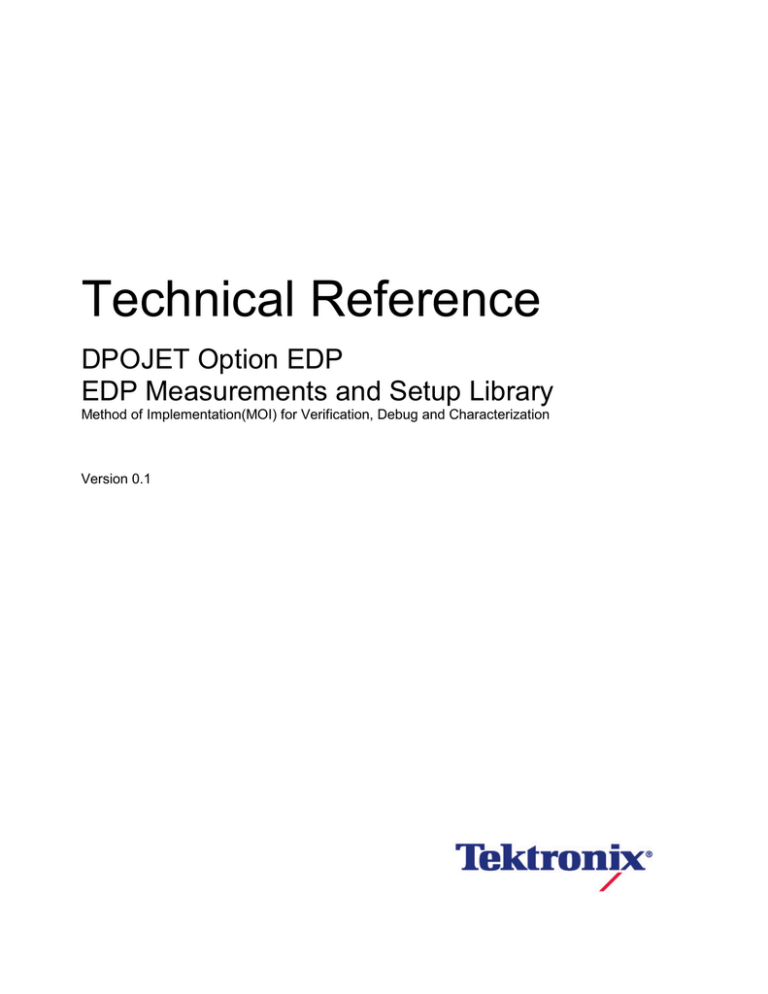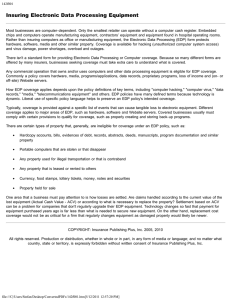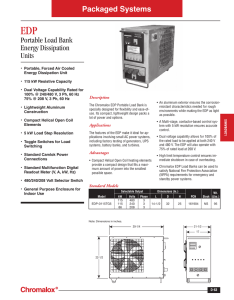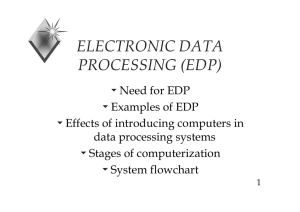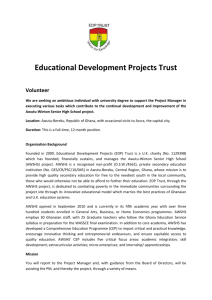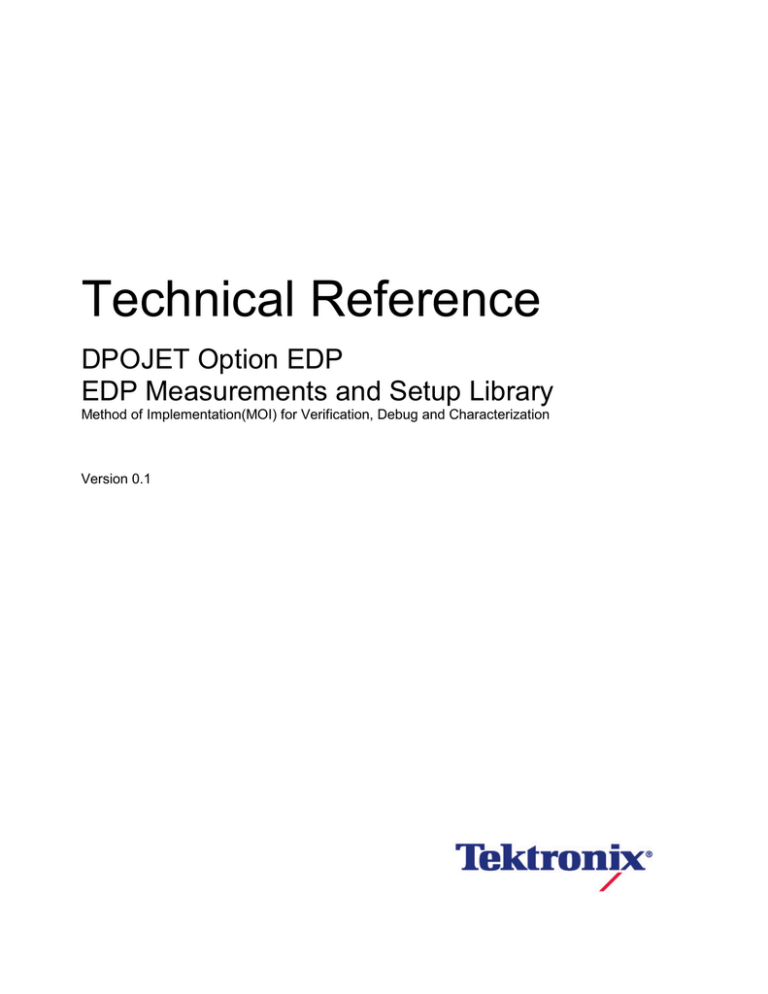
Technical Reference
DPOJET Option EDP
EDP Measurements and Setup Library
Method of Implementation(MOI) for Verification, Debug and Characterization
Version 0.1
Technical Reference
Table of Contents
1
2
3
4
5
Introduction .............................................................................................................................. 2
1.1
Required Equipments........................................................................................................ 3
1.2
Oscilloscope ...................................................................................................................... 3
1.3
Oscilloscope Setup Files ................................................................................................... 3
Setting the DUT ....................................................................................................................... 4
2.1
One Lane –Single Ended .................................................................................................. 4
2.2
One Lane – Differential ..................................................................................................... 6
2.3
Two Lane – Single Ended ................................................................................................. 7
2.4
Two Lane – Differential ..................................................................................................... 9
2.5
Four Lane - Differential ................................................................................................... 11
Tx tests describtion and test procedure .................................................................................. 13
3.1
Eye Diagram testing ........................................................................................................ 13
3.2
Inter Pair Skew Test ........................................................................................................ 16
3.3
Non ISI Jitter Measurement............................................................................................. 18
3.4
Total Jitter (TJ) and Random Jitter (RJ/DJ) Measurements ............................................ 20
3.4.1
Total Jitter and Deterministic Jitter measurement .................................................... 20
3.4.2
HBR2 D10.2 Total/Random/Deterministic Jitter (TJ/RJ/DJ) Measurements ............. 22
3.5
Main Link Frequency Stability.......................................................................................... 24
3.6
SSC Modulation Frequency............................................................................................. 25
3.7
SSC Modulation Deviation............................................................................................... 27
Using SETUP FILES For testing ............................................................................................ 29
Appendix ................................................................................................................................ 31
5.1
APPENDIX A: Scope/Probe/Cable Calibration ................................................................ 31
DPOJET EDP Technical Reference
Page | 1
Technical Reference
1
INTRODUCTION
The following table summarizes the electrical physical layer tests required on embedded
DisplayPort devices
Test
#
3.1
Measurement
Pattern
Speed
Eye Diagram
Testing
PRBS7
RBR
HBR
HBR2
3.2
Inter Pair Skew
Test
3.3
Non ISI Jitter
Comp
Eye
PRBS7
PRBS7
RBR
HBR
HBR2
Limit
Min
Limit
Max
Units
-2.469
-1.481
-1.611
2.469
1.481
1.611
ns
ns
ns
111.1
1
122.2
2
332.7
1
181.8
5
114.8
1
90.74
ps
ps
ps
ppm
RBR
HBR
3.4.1
Total jitter
PRBS7
RBR
HBR
3.4.2
3.5
3.6
3.7
Deterministic
Jitter
Total Jitter
Deterministic
Jitter
Random jitter
Comp
Eye
Comp
Eye
D10.2
Main Link
Frequency Test
SSC Modulation
Frequency
SSC Modulation
Deviation
HBR2
HBR2
HBR2
0
0
0
Comment
Mask hit should
be zero
ps
The limits are
after
compensating
for nominal UI
Non ISI Jitter =
TJ-DDJ
ps
ps
ps
ps
RBR/HBR/HBR2
-5300
74.07
46.29
6
42.59
2
300
RBR/HBR/HBR2
30
33
kHz
RBR/HBR/HBR2
-5000
0
ppm
ps
This MOI contains the procedure for testing electrical transmitter Testing for eDP specification.
The tests covered in this document are limited to the Transmitter tests made with the DSA70000
Series Real Time Oscilloscopes.
This document provides the details on
1. Equipment required for testing
2. Setting up the test equipment to make measurements consistent with the SCSI
Specification.
3. Report Generation for Compliance Reporting.
DPOJET EDP Technical Reference
Page | 2
Technical Reference
1.1
Required Equipments
The Following Equipment is required for Transmitter Testing
1. Tektronix DSA/MSO/DPO70000 Series Oscilloscope (8GHz and above)
2. Tektronix Option DJA (DPOJET - Jitter and Eye Test)
3. Fixture
4. Pair of matched low loss, high bandwidth SMA Cables
1.2
Oscilloscope
This document is developed using Tektronix digital storage oscilloscopes, Model# MSO71254C
*
12.5 GHz Model. Any DSA, MSO, or DPO oscilloscope from Tektronix (8GHz and above) can be
used for the testing documented as long as DPOJET is installed.
*
8 GHz model works only for RBR and HBR speeds
1.3
Oscilloscope Setup Files
A library of setup files have been developed for the Tektronix 70000 Series scopes
that provide the Setups and Limits files to be used along with DPOJET for Transmitter
measurements. Once installed, the hierarchy for these files on the Scope System is as follows:
C:\Users\Public\Tektronix\TekApplications\EDP\Setups\RBR\ for RBR speed setup.
C:\Users\Public\Tektronix\TekApplications\EDP\Setups\HBR\ for HBR speed setup.
C:\Users\Public\Tektronix\TekApplications\EDP\Setups\HBR2\ for HBR2 speed setup.
The Limit files are in folder:
C:\Users\Public\Tektronix\TekApplications\EDP\Limits\
DPOJET EDP Technical Reference
Page | 3
Technical Reference
2
SETTING THE DUT
Embedded DisplayPort(eDP) is a 4 lane architecture. There can be various combinations the user
can make his setup. We are here describing the settings for one lane single ended, one lane
differential, two lane differential, two lane single ended and 4 lane differential.
2.1
One Lane –Single Ended
If your test setup is One Lane Single ended
1. Connect the Positive and Negative output of DUT to Ch1 and Ch2.
2. Perform Calibration procedure in Appendix B.
3. Perform De-Skew procedure on (Ch1 and Ch2) by following the procedure outlined in
Appendix B of this document.
4. Press Default Setup on the Oscilloscope front panel.
5. Turn on Ch1 and Ch2
6. In the Vertical > Setup menu:
a. Select 12.5GHz Bandwidth and press Apply to All Channels.
b. Set Vertical Scale on all channels to 50mV/div for best A/D
7. In the Horizontal > Setup menu, select Constant Sample Rate and adjust to appropriate
Sample rate and Horizontal Scale.
8. In the Zoom Setup Menu, select Zoom Factor of 100000.
DPOJET EDP Technical Reference
Page | 4
Technical Reference
9. In the Math > Setup menu:
i. Select Math1 tab
ii. Choose Ch1-Ch2
iii. Set Scale to 100mv.
iv. Label Math1 as Lane0.
Math1 can be used as source for all measurements.
DPOJET EDP Technical Reference
Page | 5
Technical Reference
2.2
One Lane – Differential
If your test setup is One Lane Single ended
1. Connect the Positive and Negative output of DUT to a differential probe on Ch1.
2. Press Default Setup on the Oscilloscope front panel.
3. In the Vertical > Setup menu:
a. Select 12.5GHz Bandwidth and press Apply to All Channels.
b. Set Vertical Scale on all Ch1 to 50mV/div for best A/D
4. In the Horizontal > Setup menu, select Constant Sample Rate and adjust to appropriate
Sample rate and Horizontal Scale.
5. In the Zoom Setup Menu, select Zoom Factor of 100000.
DPOJET EDP Technical Reference
Page | 6
Technical Reference
Ch1 can now be used as source for all measurements.
2.3
Two Lane – Single Ended
If your test setup is One Lane Single ended
1. Connect the Positive and Negative output of Lane 1 of DUT to Ch1 and Ch2 and Lane 2 of
DUT to Ch3 and Ch4.
2. Perform Calibration procedure in Appendix B.
3. Perform De-Skew procedure on (Ch1 and Ch2), (Ch3 and Ch4) by following the procedure
outlined in Appendix B of this document.
4. Press Default Setup on the Oscilloscope front panel.
5. Turn on Ch1, Ch2, Ch3 and Ch4
6. In the Vertical > Setup menu:
a. Select 12.5GHz Bandwidth and press Apply to All Channels.
b. Set Vertical Scale on all channels to 50mV/div for best A/D
7. In the Horizontal > Setup menu, select Constant Sample Rate and adjust to appropriate
Sample rate and Horizontal Scale.
DPOJET EDP Technical Reference
Page | 7
Technical Reference
8. In the Zoom Setup Menu, select Zoom Factor of 100000.
9. In the Math > Setup menu:
i. Select Math1 tab
ii. Choose Ch1-Ch2
iii. Set Scale to 100mv.
iv. Label Math1 as Lane0.
v. Select Math2 tab
vi. Choose Ch3-Ch4
vii. Set Scale to 100mv
viii. Label Math2 as Lane1
Math1, Math2 can now be used as source for all measurements.
DPOJET EDP Technical Reference
Page | 8
Technical Reference
2.4
Two Lane – Differential
If your test setup is One Lane Single ended
1. Connect the Positive and Negative output of DUT’s Lane 0 to differential probe on Ch1 and
DUT’s Lane1 to differential probe of Lane2.
2. Perform Calibration procedure in Appendix B.
3. Press Default Setup on the Oscilloscope front panel.
4. Turn on Ch1 and Ch2
5. In the Vertical > Setup menu:
a. Select 12.5GHz Bandwidth and press Apply to All Channels.
b. Set Vertical Scale on all channels to 50mV/div for best A/D
6. In the Horizontal > Setup menu, select Constant Sample Rate and adjust to appropriate
Sample rate and Horizontal Scale.
DPOJET EDP Technical Reference
Page | 9
Technical Reference
7. In the Zoom Setup Menu, select Zoom Factor of 100000.
Ch1 and Ch2 can be used as source for all measurements.
DPOJET EDP Technical Reference
Page | 10
Technical Reference
2.5
Four Lane - Differential
If your test setup is One Lane Single ended
1. Connect the Positive and Negative output of DUT’s Lane 0 to differential probe on Ch1,
DUT’s Lane1 to differential probe of Ch2, DUT’s Lane3 to differential probe of Ch3 and
DUT’s Lane4 to differential probe of Ch4.
2. Perform Calibration procedure in Appendix B.
3. Press Default Setup on the Oscilloscope front panel.
4. Turn on Ch1, Ch2, Ch3 and Ch4
5. In the Vertical > Setup menu:
a. Select 12.5GHz Bandwidth and press Apply to All Channels.
b. Set Vertical Scale on all channels to 50mV/div for best A/D
6. In the Horizontal > Setup menu, select Constant Sample Rate and adjust to appropriate
Sample rate and Horizontal Scale.
DPOJET EDP Technical Reference
Page | 11
Technical Reference
7. In the Zoom Setup Menu, select Zoom Factor of 100000.
Ch1, Ch2, Ch3 and Ch4 can be used as source for measurements.
DPOJET EDP Technical Reference
Page | 12
Technical Reference
3
TX TESTS DESCRIBTION AND TEST PROCEDURE
3.1
Eye Diagram testing
Purpose: To evaluate the waveform ensuring that timing variables and amplitude trajectories
support the overall eDP system objectives of Bit Error Rate in data transmission.
Discussion:
The source Eye Diagram performance provides the best visual tool for assessing interoperability
and showing amplitude and timing attributes of the signal providing an intuitive understanding of
design margin. Data is captured at the TP3 point by the fixture. The measurement is done at the
following points for different speeds:
• RBR and HBR (Normative): TP3
• HBR2 (Normative): TP3_EQ (emulated in Analyzer SW from TP2 acquisition)
The Test Pattern used for the measurement is
• For RBR and HBR: PRBS7
• For HBR2: 2520 bit Compliance Eye Pattern
The measurement has to be done at a minimum of 1 Million UI. Hence we need to put the Record
length in such a way that one million UI are captured.
For HBR2: Capture data at TP3 and apply a CTLE filter.
DPOJET EDP Technical Reference
Page | 13
Technical Reference
For HBR2 Equalization:
Data captured at TP3 is passed through a CTLE (Continous Time Linear Equalization) Transfer
Function is to capture data at TP3_Eq. A range of CTLE functions are allowable for compliance
testing. The maximum equalization for HBR2 is defined in below figure picked up from eDP specs.
The Eye diagram testing needs a mask at a BER of 10E-9. The test requires you to have an eye
open enough so that it will not hit the mask. For RBR and HBR the mask are static and the mask
and for HBR2 the mask is dynamic. The below figures provide the eye mask settings for different
speeds.
For HBR2 speed the specs uses an eye mask which is dynamic in nature and the mask is defined
as
1. The eye diagram width is established at any passing location along 0mV.
2. The eye diagram height (symmetric around 0mV) is established at any passing location
between 0.375UI-0.625UI. Note: 0.5 of the jitter histogram CDF is used at the 0UI
reference point.
3. Use the perimeter formed around the eye diagram width/height vertices established in
steps 1 and 2 to check for violations.
As eDP is user defined data rate the measurement checks for the data rate of the signal and then
modifies the mask as per the data rate of the users signal.
Test Procedure:
Following is the detailed setup of performing the tests:
1. Setup the DUT to your configuration as described in Section 2.
For RBR: Use Sampling rate of 25 Gbps and horizontal scale of 40 micro seconds.
For HBR: Use Sampling rate of 25 Gbps and horizontal scale of 40 micro second
For HBR2: Use Sampling rate of 50 Gbps and horizontal scale of 20 micro second
2. Go to Analysis > Jitter and Eye Analysis (DPOJET) > eDP to launch DPOJET.
3. From the eDP Standard tab select Eye Diagram test
DPOJET EDP Technical Reference
Page | 14
Technical Reference
4. Set the Source as appropriate to your setup
5. Go to Configure window and select Clock Recovery. Change the configuration settings as
follows:
RBR: PLL-Custom Bandwidth, TYPE II, LOOP BW: 5.4 Mhz and Damping: 1.51
HBR: PLL-Custom Bandwidth, TYPE II, LOOP BW: 10 Mhz and Damping: 1.51
HBR2: PLL-Custom Bandwidth, TYPE II, LOOP BW: 10 Mhz and Damping: 1
6. To Load the Limits file
i. Go to Applications > Jitter and Eye Analysis (DPOJET) >Limits.
ii. Navigate to the folder C:\Users\Public\Tektronix\TekApplications\EDP\Limits and
select the file as appropriate to your speed
iii. Turn the Limits File to On.
7. To run the test, Press the Single button on the right hand side of the DPOJET menu. The
results are logged in the Results panel along with the Pass/Fail indication.
Observable Results:
a. The Mask hits should be zero.
DPOJET EDP Technical Reference
Page | 15
Technical Reference
3.2
Inter Pair Skew Test
Purpose: To evaluate the skew, or time delay, between differential data lanes in the eDP
interface.
Discussion:
The eDP interface has the ability to skew or de-skew lanes to eliminate simultaneous degradation
of concurrent bytes of transmitted data. It is essential to ensure the combined components of the
system do not exceed the elasticity of the receiver.
Waveforms are captured on two lanes simultaneously on two measurement channels. Both
waveforms are evaluated at a common point in the PRBS7 sequence and measure time difference
between the corresponding edges at the transition point. Each edge is located by determining
when the waveform crosses the transition amplitude,
It should be noted that there is a nominal skew of 20 UI between adjacent lane i.e 20UI offset from
Lane 0 to Lane 1, Lane 1 to Lane 2, and from Lane 2 to Lane 3. The resultant offset is cumulative,
i.e. between Lane 0 and Lane 2, the offset will be 40UI.
When we implement the measurement as a DPOJET plugin we do not know which two lanes is
this measurement is being made at. Hence the reported skew is the actual Skew and does not
compensate for the nominal skew.
Test Procedure:
Following is the detailed setup of performing the tests:
1. Connect the setup as described in section 2.
2. Go to Analysis > Jitter and Eye Analysis (DPOJET) > eDP to launch DPOJET.
3. From the eDP standard tab select the measurement eDP Inter Pair Skew test
4. Set the first Source for the measurement as appropriate
DPOJET EDP Technical Reference
Page | 16
Technical Reference
5. To Load the Limits file
i. Go to Applications > Jitter and Eye Analysis (DPOJET) >Limits.
ii. Navigate to the folder C:\Users\Public\Tektronix\TekApplications\EDP\Limits and
select the file as appropriate to your speed
iii. Turn the Limits File to On.
6. To load the second source for the measurement go to Clock Recovery tab in
configuration and select Explicit Clock. Choose the appropriate second source for
measurement as Explicit clock.
7. To run the test, Press the Single button on the right hand side of the DPOJET
menu. The results are logged in the Results panel along with the Pass/Fail
indication.
Observable Results:
For RBR or HBR: -4UI ≤ Inter-Lane Skew ≤ 4UI
For HBR2: -(6UI + 500ps) ≤ Inter-Lane Skew ≤ (6UI + 500ps)
DPOJET EDP Technical Reference
Page | 17
Technical Reference
3.3
Non ISI Jitter Measurement
Purpose: This test evaluates the amount of Non-ISI jitter accompanying the data transmission.
Discussion:
The overall system jitter budget allocates different amounts of jitter that each system is allowed
to contribute. Exceeding any of these limits violates the component level jitter budget. Non-intersymbol-interference jitter cannot be compensated for by the receiver so must be limited in
magnitude.
Non ISI Jitter is calculated as Difference between Total Jitter and Data Dependent Jitter
Test Procedure:
Following is the detailed setup of performing the tests:
1. Connect the setup as described in section 2.
2. Go to Analysis > Jitter and Eye Analysis (DPOJET) > eDP to launch DPOJET.
3. From the eDP standard tab select the measurement eDP Inter Pair Skew test
4. Set the Source for the measurement as appropriate
5. Go to Configure window and select Clock Recovery. Change the configuration
settings as follows:
RBR: PLL-Custom Bandwidth, TYPE II, LOOP BW: 5.4 Mhz and Damping: 1.51
HBR: PLL-Custom Bandwidth, TYPE II, LOOP BW: 10 Mhz and Damping: 1.51
HBR2: PLL-Custom Bandwidth, TYPE II, LOOP BW: 10 Mhz and Damping: 1
DPOJET EDP Technical Reference
Page | 18
Technical Reference
6. Go to RJDJ tab and select repeating with pattern length as 127
7. To Load the Limits file
i. Go to Applications > Jitter and Eye Analysis (DPOJET) >Limits.
ii. Navigate to the folder C:\Users\Public\Tektronix\TekApplications\EDP\Limits and
select the file as appropriate to your speed
iii. Turn the Limits File to On.
8. To run the test, Press the Single button on the right hand side of the DPOJET
menu. The results are logged in the Results panel along with the Pass/Fail
indication.
Observable Results:
a. The Non ISIS Jitter should be < 0.330 UI for HBR and < 0.180 UI for RBR
DPOJET EDP Technical Reference
Page | 19
Technical Reference
3.4
Total Jitter (TJ) and Random Jitter (RJ/DJ) Measurements
3.4.1
Total Jitter and Deterministic Jitter measurement
Purpose: To verify that the Total Jitter of the DUT transmitter device is less than the maximum
allowed limit.
Discussion:
The overall system jitter budget allocates different amounts of jitter that each system is allowed to
contribute. Exceeding any of these limits violates the component level jitter budget. Non-intersymbol-interference jitter cannot be compensated for by the receiver so must be limited in
magnitude.
This test is performed for RBR, HBR and HBR2.
The Measurement is performed in the following way:
• Transition points in the signal (zero crossings when signal transitions from low to high or
from high to low) are found.
• Signal processing techniques are used to evaluate the underlying clock for the signal and
the transition points are compared in time versus this time reference and an array of time
error values is created.
• Using a Dual-Dirac technique a total jitter, TJ, is estimated according to the estimation: TJ=
DJdd + n*RJ where DJ, is Deterministic Jitter (a peak to peak value) and RJ=Random Jitter
and n=12.0 to accommodate a Bit Error Ratio value of 10-9
Test Procedure:
Following is the detailed setup of performing the tests:
1. Connect the setup as described in section 2.
2. Go to Analysis > Jitter and Eye Analysis (DPOJET) > eDP to launch DPOJET.
3. From the eDP standard tab select the measurement eDP TJ@BER and eDP DJ
measurement
DPOJET EDP Technical Reference
Page | 20
Technical Reference
4. Set the Source for the measurement as appropriate
5. Go to Configure window and select Clock Recovery. Change the configuration
settings as below and click APPLY TO ALL:
RBR: PLL-Custom Bandwidth, TYPE II, LOOP BW: 5.4 Mhz and Damping: 1.51
HBR: PLL-Custom Bandwidth, TYPE II, LOOP BW: 10 Mhz and Damping: 1.51
HBR2: PLL-Custom Bandwidth, TYPE II, LOOP BW: 10 Mhz and Damping: 1
6. Go to RJDJ tab and select repeating with pattern length as 127 for RBR, HBR. FOR
HBR2 speed select Arbitrary pattern. Put JITTER Target BER as 10E-9.Click
APPLY TO ALL
7. To Load the Limits file
i. Go to Applications > Jitter and Eye Analysis (DPOJET) >Limits.
ii. Navigate to the folder C:\Users\Public\Tektronix\TekApplications\EDP\Limits and
select the file as appropriate to your speed
iii. Turn the Limits File to On.
8. To run the test, Press the Single button on the right hand side of the DPOJET
menu. The results are logged in the Results panel along with the Pass/Fail
indication.
Observable Results:
Results should be as shown in table below
TJ < 0.620 UI for HBR2
< 0.491 UI for HBR
< 0.539 UI for RBR
DJ < 0.490 UI for HBR2
DPOJET EDP Technical Reference
Page | 21
Technical Reference
3.4.2
HBR2 D10.2 Total/Random/Deterministic Jitter (TJ/RJ/DJ) Measurements
Purpose: To evaluate the random jitter accompanying the data transmission at either an explicit
bit error rate of 10-9.
Discussion:
The overall system jitter budget allocates different amounts of jitter that each system is allowed to
contribute. Exceeding any of these limits violates the component level jitter budget.
This test is performed for HBR2 only.
Test Procedure:
Following is the detailed setup of performing the tests:
1. Connect the setup as described in section 2.
2. Go to Analysis > Jitter and Eye Analysis (DPOJET) > eDP to launch DPOJET.
3. From the eDP standard tab select the measurement eDP TJ@BER, eDP DJ, eDP
RJ measurement
4. Set the Source for the measurement as appropriate
5. Go to Configure window and select Clock Recovery. Change the configuration
settings as below and click APPLY TO ALL:
PLL-Custom Bandwidth, TYPE II, LOOP BW: 10 Mhz and Damping: 1
DPOJET EDP Technical Reference
Page | 22
Technical Reference
6. Go to RJDJ tab and select repeating with pattern length as 2. Put JITTER Target
BER as 10E-9.Click APPLY TO ALL
7. To Load the Limits file
iv. Go to Applications > Jitter and Eye Analysis (DPOJET) >Limits.
v. Navigate to the folder C:\Users\Public\Tektronix\TekApplications\EDP\Limits and
select the file as appropriate to your speed
vi. Turn the Limits File to On.
8. To run the test, Press the Single button on the right hand side of the DPOJET
menu. The results are logged in the Results panel along with the Pass/Fail
indication.
Observable Results:
Results should be as shown in table below
TJ < 0.40 UI, DJ < 0.250 UI and RJ < 0.230 UI
DPOJET EDP Technical Reference
Page | 23
Technical Reference
3.5
Main Link Frequency Stability
Purpose: This test ensures that the average data rate under all conditions does not exceed
minimum or maximum as
Discussion:
This measurement is for finding the Average data rate (Average of UI values) of waveform. This
measurement will find the mean of the UI’s in the waveform. This measurement is calculated using the
following steps:
• Given a waveform find the zero crossing points. These zero crossing points are edges.
• Calculate the time difference between adjacent edges.
• Calculate number of bits within the edge by dividing time difference with nominal UI (expected bit
rate) and generate actually UI.
• Pass the UI values calculated for each bit through a 2nd order 2 MHz low pass filter (LPF). The LPF
will remove all high frequency values i.e. it will remove values where there is an abrupt change in UI.
• Calculate the Mean of Filtered UI values.
Test Procedure:
Following is the detailed setup of performing the tests:
1. Connect the setup as described in section 2.
2. Go to Analysis > Jitter and Eye Analysis (DPOJET) > eDP to launch DPOJET.
3. From the eDP standard tab select the measurement eDP Main Link Frequency test
4. Set the Source for the measurement as appropriate
5. To Load the Limits file
i. Go to Applications > Jitter and Eye Analysis (DPOJET) >Limits.
ii. Navigate to the folder C:\Users\Public\Tektronix\TekApplications\EDP\Limits and
select the file as appropriate to your speed
iii. Turn the Limits File to On.
6. To run the test, Press the Single button on the right hand side of the DPOJET
menu. The results are logged in the Results panel along with the Pass/Fail
indication.
Observable Results:
-5300ppm > Main Link Frequency < 300 ppm
DPOJET EDP Technical Reference
Page | 24
Technical Reference
3.6
SSC Modulation Frequency
Purpose: To evaluate the frequency of the SSC modulation and to validate that it is within the
limits.
Discussion:
This measurement is for finding the Spread spectrum modulation frequency. If the waveform has
SSC measurement will return SSC frequency.
Test Procedure:
Following is the detailed setup of performing the tests:
1. Connect the setup as described in section 2.
2. Go to Analysis > Jitter and Eye Analysis (DPOJET) > eDP to launch DPOJET.
3. From the
eDP standard tab select the measurement eDP SSC Modulation
Frequency
4. Set the Source for the measurement as appropriate
nd
5. Go to Configuration and select filters. Use 2 order 1.98 Mhz as Low pass filter.
DPOJET EDP Technical Reference
Page | 25
Technical Reference
6. To Load the Limits file
i. Go to Applications > Jitter and Eye Analysis (DPOJET) >Limits.
ii. Navigate to the folder C:\Users\Public\Tektronix\TekApplications\EDP\Limits and
select the file as appropriate to your speed
iii. Turn the Limits File to On.
7. To run the test, Press the Single button on the right hand side of the DPOJET
menu. The results are logged in the Results panel along with the Pass/Fail
indication.
Observable Results:
30kHz < SSC Frequency < 33 kHz
DPOJET EDP Technical Reference
Page | 26
Technical Reference
3.7
SSC Modulation Deviation
Purpose: To evaluate the range of SSC down-spreading of the transmitter signal in PPM.
Discussion:
This measurement is for finding the Spread spectrum modulation deviation. If the waveform has
SSC measurement will return SSC frequency deviation in ppm.
Test Procedure:
Following is the detailed setup of performing the tests:
1. Connect the setup as described in section 2.
2. Go to Analysis > Jitter and Eye Analysis (DPOJET) > eDP to launch DPOJET.
3. From the eDP standard tab select the measurement eDP SSC freq dev
4. Set the Source for the measurement as appropriate
nd
5. Go to Configuration and select filters. Use 2 order 1.98 Mhz as Low pass filter.
6. Go to Configuration and select SSC tab. Check Manual for Nominal frequency.
Enter 0.5 X bitrate as the nominal frequency.
DPOJET EDP Technical Reference
Page | 27
Technical Reference
7. To Load the Limits file
i. Go to Applications > Jitter and Eye Analysis (DPOJET) >Limits.
ii. Navigate to the folder C:\Users\Public\Tektronix\TekApplications\EDP\Limits and
select the file as appropriate to your speed
iii. Turn the Limits File to On.
8. To run the test, Press the Single button on the right hand side of the DPOJET
menu. The results are logged in the Results panel along with the Pass/Fail
indication.
Observable Results:
-5000 ppm< SSC Frequency deviation < 0
DPOJET EDP Technical Reference
Page | 28
Technical Reference
4
USING SETUP FILES FOR TESTING
The eDP measurements comes with setup files. Setup files allows you to efficiently load the
measurement configurations and help the user to easily do the measurement without manually
setting up configurations. The table below shows the various setup files which comes with the
installer
Setup
Setup_D10.2_Live.set
Signal
Input
Live Signal
Setup_D10.2_Ref.set
Reference
Signal
Setup_PRBS7_Live.set
Live Signal
Setup_PRBS7_Ref.set
Reference
Signal
Live Signal
Setup_CompEye_Live.set
Setup_CompEye_Ref.set
Reference
Signal
Measurements
RBR,HBR,HBR2 Range: SSC Modulation frequency
SSC modulation deviation
Main Link Frequency test
HBR2:
TJ, RJ, DJ
RBR,HBR Range :
Eye Diagram Test
Non ISI Jitter
Total Jitter
RBR, HBR andHBR2 Range: Inter Pair Skew Test
HBR2 Range :
Eye Diagram
Total Jitter, Deterministic Jitter,
As the name suggest the Live setup files are used for live data and the ref setup files are used for
stored data where the stored data is loaded as a reference waveform.
The setup folder can be reached using the setup buton in eDP standard. Note that following setup
exist:
a.
Setup fro RBR, HBR , HBR2
b.
Setup For Single ended and Differential
c. Setup for one lane, Two lane and Four lanes
DPOJET EDP Technical Reference
Page | 29
Technical Reference
The figure below shows the folder structure
The Single lane, Single Ended setup assumes +ve polarity signal connected at Ch1 and –ve
polarity signal connected at Ch2
The Single Lane, Differential setup assumes differential probe connected at Ch1
The Two Lane , Single Ended setup assumes +ve polarity for Lane 0 connected at Ch1, -ve
polarity connected to Ch2, +ve polarity for Lane 1connected at Ch3 and –ve polarity connected to
Ch4
The Two Lane, Differential setup will connect Lane 0 to Ch1 and Lane 1 to Ch2
The Four Lane Differential setup connects Lane 0 to Ch1, Lane 1 to Ch2, Lane 2 to Ch3 and Lane
3 to Ch4.
DPOJET EDP Technical Reference
Page | 30
Technical Reference
5
APPENDIX
5.1 APPENDIX A: Scope/Probe/Cable Calibration
Before beginning any test or data acquisition, the oscilloscope must be warmed, calibrated, and
cables de-skewed. This section includes the procedure for calibrating the scope and de-skewing
the cables.
Calibration can be performed in the following order:
1. Signal Path Compensation compensates the signal pathways for gain and offset errors.
2. Cable de-skew compensates for timing differences between two cables. Once these
calibrations are performed, they are not permanent. It’s recommended the signal path
compensation be performed once a week and whenever the ambient temperature of the
oscilloscope has changed by more than 50 C, whereas the cable de-skews can be
performed
Signal Path Compensation Procedure
This type of calibration can be done through the scope’s utilities menu by selecting Utilities>Instrument calibration.
To perform this operation ensure that
a. All input cables to the scope channels must be disconnected.
b. Ensure the Tektronix TCA-SMA input adapters are installed in channels 1 and 3 and
nothing is connected to the scope inputs.This prevents transient voltages from leaking into
the input amplifiers and ADC’s that could adversely affect the quality of the calibration
routine. Click on the “Calibrate” button. It takes about 10 minutes to get the calibration
result. Final status should be “Pass”
Cable Deskew Procedure
Use the following procedure to compensate for timing differences between SMA-SMP
cables:
This procedure is performed on a pair of cables at a time.
1. Connect SMA TekConnects to channels 1 and 2of the scope.
2. Click “”Default Setup”
3. Connect the SMA end of the SMA-SMP cable pair to the channels Ch1 and Ch2 of the
scope through SMA TekConnects. Use torque-wrench to tighten the connection.(7-10 in
lbs)
4. Select the two channels using Ch1 and Ch2 buttons on scope front panel.
5. Make sure that channels Ch3 and Ch4 are de-selected.
6. Connect the power splitter to the “Fast Edge” output of the scope. Refer Figure below
7. Connect two SMA (male)-SMA (Male) adapters to two outputs of the power splitter. Refer
Figure above.
8. Connect SMA (Female)-SMP (Male) adapter to the two SMA adapters. Refer Figure.
9. Tighten all the connection joints using torque-wrench.(7-10 in lbs)
10. Connect SMP ends of the cables from Ch1 and Ch3 to these adapters.
11. Click on scope “Autoset” button on front panel
12. Click “Ok” on the confirmation window.
DPOJET EDP Technical Reference
Page | 31
Technical Reference
13. Adjust the Vertical Scale (Increase it without any clipping) and Position controls for each
channel so that the signals overlap and are centered on the display.
Cable de-skewconnections
14. Click Horiz/Acq->Horizontal/Acquisition Setup.
15. Click on “Acquisition” tab.
16. Select “Average” acquisition mode.
17. Keep the “# of Wfms” as default which is 16.
Figure 54: Setting Average
DPOJET EDP Technical Reference
Page | 32
Technical Reference
Visible Cable De-skew
18. Adjust the Horizontal Position so that a rising edge is triggered at the center of the display.
19. Adjust the horizontal Scale (Lower time/pt) so that the differences in the channel delays are
clearly visible.
20. Adjust the horizontal Position again so that the first rising edge is exactly at the center of
the display. The short length (Electrical length) cable is connected to this channel.
21. Select Vertical ->Deskew from the scope menu to open the Deskew control window.
22. Select one of the slower channels.
23. Adjust the de-skew time for the slower channel so that its signal aligns with that of the
fastest channel. The de-skew adjustment range is ±75 ns.
24. Remove the SMP ends of cables attached to Ch1 and Ch2 from cable de-skew attachment.
Keep the SMA end of cables attached to Ch1 and Ch2.
25. Repeat Steps (1) thru (24) to complete DeSkew of Ch2 and Ch4.
Cable Skew Adjusted
DPOJET EDP Technical Reference
Page | 33
Technical Reference
Copyright © Tektronix. All rights reserved. Licensed software products are owned by Tektronix or its suppliers and are protected by
United States copyright laws and international treaty provisions. Tektronix products are covered by U.S. and foreign patents, issued and
pending. Information in this publication supersedes that in all previously published material. Specifications and price change privileges
reserved.
12/2012
55W-28718-0
DPOJET EDP Technical Reference
Page | 34