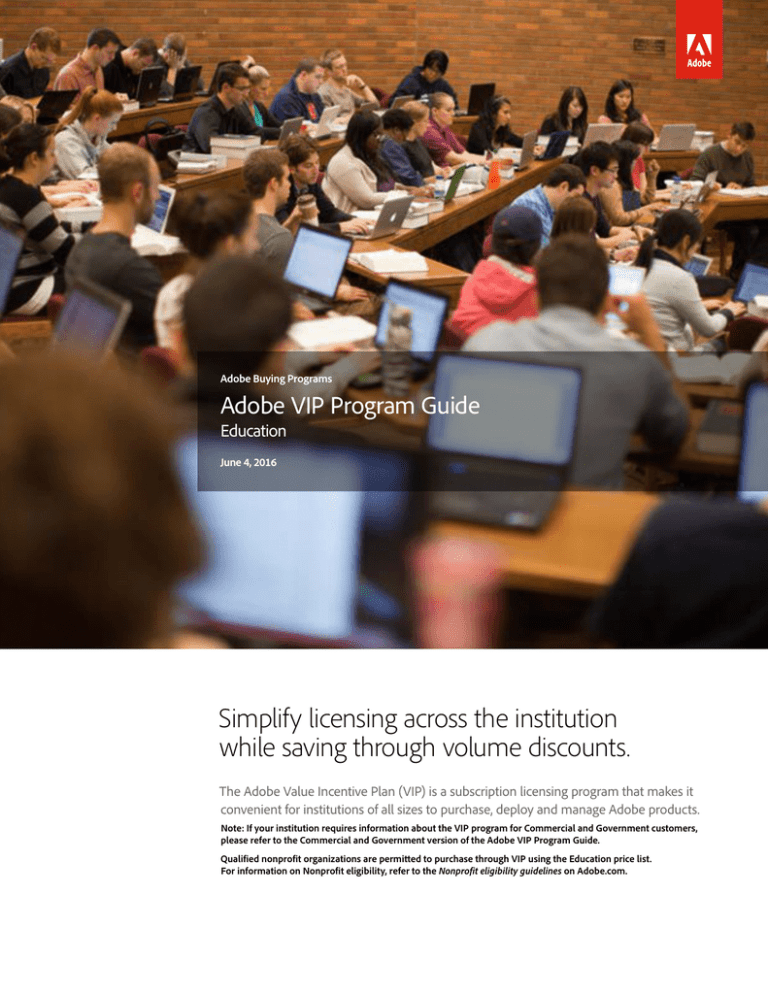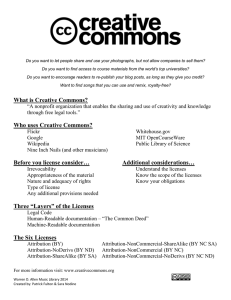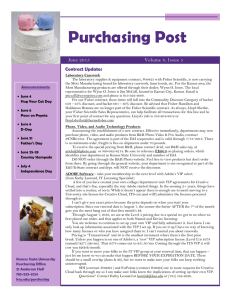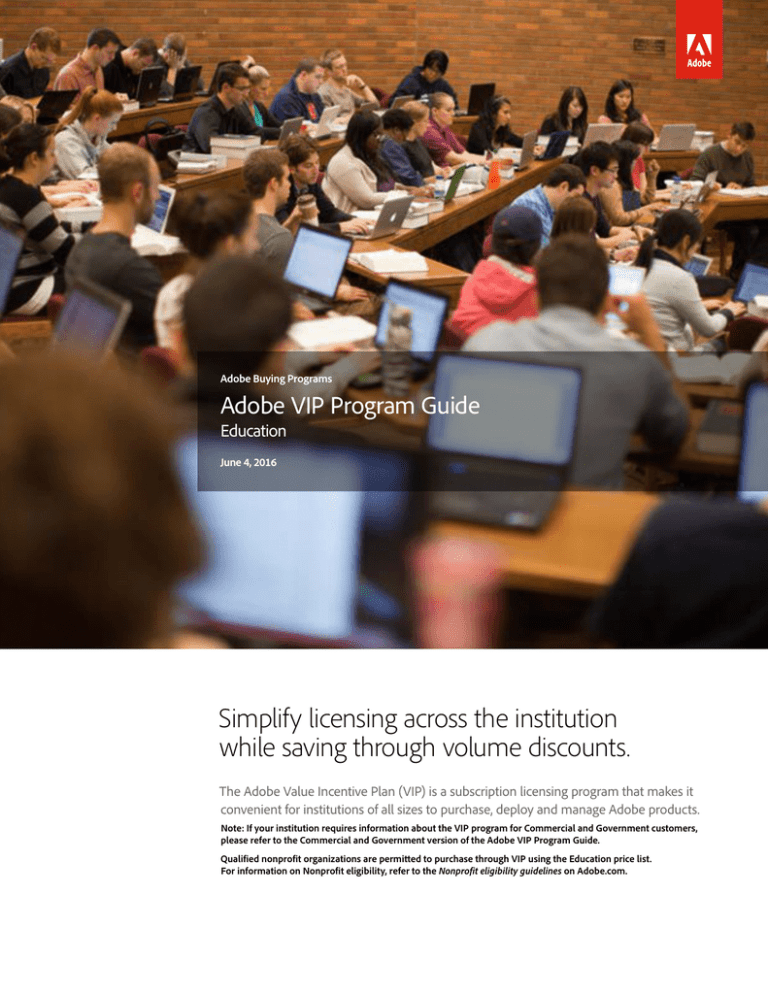
Adobe Buying Programs
Adobe VIP Program Guide
Education
June 4, 2016
Simplify licensing across the institution
while saving through volume discounts.
The Adobe Value Incentive Plan (VIP) is a subscription licensing program that makes it
convenient for institutions of all sizes to purchase, deploy and manage Adobe products.
Note: If your institution requires information about the VIP program for Commercial and Government customers,
please refer to the Commercial and Government version of the Adobe VIP Program Guide.
Qualified nonprofit organizations are permitted to purchase through VIP using the Education price list.
For information on Nonprofit eligibility, refer to the Nonprofit eligibility guidelines on Adobe.com.
Adobe VIP Program Guide Contents
Contents
VIP Overview.................................................................................................................................................................................3
Program benefits for institutions • VIP solution examples • Discounts through VIP Select
Enrollment......................................................................................................................................................................................6
How to enroll • VIP Number • Getting started with VIP • Creative Cloud for education offering
Adding and Deploying Licenses.............................................................................................................................................8
The Admin Console • Adding licenses • Removing licenses • Deployment management •
Creative Cloud for education device licensing • Regional deployment
Administration........................................................................................................................................................................... 10
Subscription term options: annual and extended • Returns • Cancellation of VIP Membership and
Changes in Terms
Dates.............................................................................................................................................................................................. 12
Anniversary Date • Monthly Proration Date • Paid Period • End-of-Month Anniversary Dates
Renewal........................................................................................................................................................................................ 14
Renewing licenses • Renewal period • Renewal notifications • Renewing all licenses • Changing
products at Anniversary Date • Partial renewal • Expiration of licenses • Removing licenses
Support and Resources........................................................................................................................................................... 16
Additional online resources for institutions • Customer Care
2
Adobe VIP Program Guide Overview
Easy does it.
Simplify licensing and maximize your budget with VIP.
The Adobe Value Incentive Plan (VIP) is a subscription licensing program with simple and secure
management capabilities, flexible terms that give educational institutions lots of choices, and discount levels that
increase as you make additional purchases. And qualified Members can save even more with VIP Select.
Easy access to Adobe Creative Cloud
and Adobe Acrobat DC
Term of your choice
with lots of flexibility
In a few simple steps using the VIP Admin Console,
give educators, students and staff the latest versions
of the tools they need.
You choose the length of the subscription term—
1 year, 18 months or up to 4 years. Easily add
and remove licenses as needed.
VIP is ideal for meeting needs in classrooms, labs, across campus and beyond.
Meet institution-wide needs
Save through volume discounts
With VIP, you can purchase named-user
licenses or device licenses to use on
institutionally owned computers in
classrooms and labs. There’s also a
K–12 site license. Additionally, there is
work-at-home licensing for educators,
as well as bring-your-own-device
support for students.
Volume discounts can make all the
difference to your budgets—giving
your students and staff the creative
and administrative tools they need
to succeed. Education institutions
who purchase 50 or more licenses
may qualify for special savings at
VIP Select discount levels.
Maintain centralized control
Centralized deployment gives educators,
students and administrators access
to new products as soon as they’re
released. And with the Admin Console,
you always know how many licenses
are deployed and who is using them.
To support changing needs, you can
also easily assign and un-assign users.
Jump to other sections:
Overview
Enrollment
Adding & Deploying
Licenses
Administration
Dates
Renewal
Support and Resources
3
Adobe VIP Program Guide Overview
Save. On your terms.
Find a VIP option that’s right for your institution.
Annual subscription
Extended subscription
1 year
Subscription length
Up to 4 years
Pay up front
Payment
Pay up front
VIP Select: 50+ licenses
VIP Select: 50+ licenses
Discount on all purchases
Discount
Link affiliated VIPs
Payment and
subscription length
options
Discount on all purchases
Option to pay annually at a set price* for 3 years (with license commitment)
Link affiliated VIPs
*If transaction is through a reseller, then Member’s pricing is determined by the reseller.
Certain currencies may be affected by fluctuations in exchange rates.
Here are a few examples of different needs and VIP solutions:
“We are now
looking far into
the future,
providing tools
to our students
to empower
them to
become great
creative
thinkers.”
Tamy Smalskas,
Director of college &
career readiness,
McKinney ISD, Texas
Discount on all purchases with VIP Select
Need: A larger institution has evolving, expanding software needs and would like added discounts.
VIP Solution: With VIP Select, the institution can purchase 50 licenses or more at one time and get a set
discount level on all subsequent purchases in a term. And the institution can qualify for even higher
discount levels if it purchases at least 250 licenses or 1,000 licenses.
Budget predictability with VIP Select
Need: A K-12 district is on a tight but guaranteed budget, with funding coming at the same time each year.
VIP Solution: In addition to the discount level—on all purchases—with VIP Select, the extended
subscription option allows the organization to pay annually with a set price* on the license quantity defined
at the beginning of the agreement. It can add additional licenses at the same price for up to four years.
Device licensing for hands-on learning—with home use options for primary and secondary schools
Need: An institution has different students using the same computers and workstations in classrooms and labs.
VIP Solution: Creative Cloud for education device licenses provide the ability to license software to a
specific machine instead of a named user or with a serial number. Users never have to sign in or enter a
serial number to use the software. Licenses are tied to machine deployment pools, which are created
automatically when you order products. With VIP device licenses, primary and secondary schools may
authorize active faculty and enrolled students to use software at home on personal computers.
Linked Membership with VIP Select
Need: Departments or schools within a large institution or district have vastly different software needs but
would like to benefit as much as possible from volume discounts.
VIP Solution: Linked Membership allows for purchasing and managing licenses separately by the departments
or schools while ensuring that all qualified departments or schools receive the combined high-volume reward of
those aggregated purchases. Reaching 50 licenses qualifies for the discounts of VIP Select.
Jump to other sections:
Overview
Enrollment
Adding & Deploying
Licenses
Administration
Dates
Renewal
Support and Resources
4
Adobe VIP Program Guide Overview
Save even more.
VIP Select offers loyalty rewards that can keep on growing.
VIP Members can save even more when they qualify for VIP Select by purchasing 50 licenses or more during a
subscription term. And they can save on top of that by purchasing 250 or 1,000 licenses or more.
VIP discount levels
VIP Select
1,000+ Licenses
Discount
Level
VIP Select
250-999 Licenses
VIP Select
50-249 Licenses
VIP
1-49 Licenses
License
Quantity
Discount
Membership
Status
4
1,000+
Yes
VIP Select
3
250–999
Yes
VIP Select
2
50–249
Yes
VIP Select
1
1–49
None
VIP
Look-back as the way to qualify for VIP Select:
31 days before your Anniversary Date, Adobe determines whether your institution is eligible for VIP Select. This is done by
looking back at the total number of licenses purchased during your current subscription term. If this total is more than 50
licenses, subsequent orders of any size qualify for the initial VIP Select discount. Then, of course, the 250- and 1,000-license
thresholds can bring even greater discounts.
Subscription Term
Start Date
VIP Member’s
Anniversary
Date
Look-Back
Date
31 days
Renewal Period
Start Date
VIP SELECT LOOK-BACK
Licenses
purchased
Licenses
purchased
Licenses
purchased
30 days
Licenses
purchased
If 50+ licenses have
been purchased,
VIP Select status
is enabled.
Jump to other sections:
Overview
Enrollment
Adding & Deploying
Licenses
Administration
Dates
Renewal
Support and Resources
5
Adobe VIP Program Guide Enrollment
Enrollment
With VIP, enrollment is simple. Contact your Account Manager (either an Adobe representative or an
Adobe Authorized Education Reseller—see below*), receive an invitation to VIP, read and accept the
terms and conditions and you are ready to place your first order.
How to enroll
To enroll, contact your Account Manager and provide the following basic information:
• Market segment (Education)
Tip
When a VIP Number is assigned
to an institution, this single
VIP Number should be used for
all orders placed during the
subscription term. If Adobe or
an Adobe Authorized Education
Reseller submits a new enrollment for an existing VIP Member,
and a new VIP Number is created,
the institution will have two different accounts and cannot combine
license totals to receive a higher
discount level. If multiple VIP
numbers for one institution are
appropriate, they can be managed
by one VIP Admin in the Admin
Console.
Jump to other sections:
VIP Overview
Enrollment
Adding and Deploying Licenses
Administration
Dates
Renewal
Support and Resources
• Institution name
•Address
• Designated VIP Admin’s name and email
The designated VIP Admin listed will receive an email from Adobe asking the contact to read and accept
the legal terms and conditions of the VIP Program. Once the terms and conditions have been accepted,
your institution is assigned a VIP Number and is given administrative access to the Admin Console.
VIP Number: It’s your institution’s account ID
A VIP Number is a unique identifying number that designates your institution as a member of the VIP
program. You should keep track of your VIP Number and provide it to your Account Manager(s) prior to
purchasing any licenses. This number will remain in effect as long as your institution chooses to participate
in VIP.
Your initial order
Once your institution receives a VIP Number, you can then place your initial order directly with an
Account Manager. You can order at the time of enrollment, or anytime after.
*Important: “Account Manager” means either (i) Adobe Authorized Education Reseller, if a transaction is through a reseller, or (ii)
Adobe representative, if a transaction is direct with Adobe.
6
Adobe VIP Program Guide Enrollment
Getting started with VIP: It’s quick and easy
Joining VIP and then purchasing software licenses is simple and quick. The first easy step: Contact an
Account Manager (either an Adobe representative or an Adobe Authorized Education Reseller) to request
membership. You don’t have to be a huge institution to join—even schools or departments ordering a few
licenses benefit from VIP Membership.
Order must be processed with Adobe within 30 days of license deployment date.
30 days
ADD
LICENSES
ENROLL
Talk to your
Account Manager
about VIP.
VIP Number and
Anniversary Date issued.
Customer receives official
invite and accepts VIP
Terms and Conditions.
PLACE
ORDERS
Customer submits PO to Account
Manager and references the
Purchase Authorization Number.
VIP Admin (in the Admin Console) or
Account Manager adds licenses, which
creates a Purchase Authorization.
“Licenses Added” notification is sent to
Account Manager and Admin.
Enrollment
1. Contact your Account
Manager and provide
information about your needs.
2. Designate a VIP Admin. This
is the first person with access
to the institution’s Admin
Console, where they can add
licenses and manage users.
The VIP Admin will need an
Adobe ID to associate with the
VIP number. Use an existing
Adobe ID or create a new one.
3. The VIP Admin will receive
an official invitation to VIP
via email.
4. Accept VIP Terms and
Conditions.
5. Receive your VIP number.
Adobe processes the order,
and the Admin Console shows
the added licenses as
“Fulfilled.”
Adding Licenses
Payments and Renewals
1. Add licenses—through
the Admin Console or
with your Account Manager—and place your initial
order.
1. You must make
payment or issue a
purchase order for the initial
licenses within 30 days of
receiving your VIP number.
2. Add licenses at any time
throughout your subscription
term with ease through the
Admin Console.
2. Renew at the end of your
term, placing renewal orders
within the 30 days before the
Anniversary Date. You can
change products or conduct
partial renewals at this time.
Ready to get started?
With VIP, you can budget more predictably, lower your up-front costs
and leverage volume discounts. Set your own Anniversary Date to
align your buying cycle, and rest assured that your software will
always be in compliance.
Call Adobe at 800-443-8158 or contact your Adobe Authorized
Education Reseller.
Creative Cloud for education offering
In some regions, a Creative Cloud for education offering is available for primary and secondary schools as well
as legal entities* (i.e. school districts). Benefits may be available for qualified institutions that make a single
transaction for one of the following:
• 100 licenses or more per school site under a school site VIP, for use only at the purchasing school site
Jump to other sections:
VIP Overview
Enrollment
Adding and Deploying Licenses
Administration
Dates
Renewal
Support and Resources
• 100 licenses or more under a legal entity VIP, for use in administrative offices, and/or a fully owned educational
training center used to educate active faculty and staff, and/or enrolled primary and secondary school students
• 500 licenses or more under a legal entity VIP, for use in qualified primary and secondary school sites, and/or administrative offices, and/or a fully owned educational training center used to educate active faculty and staff, and/or
enrolled primary and secondary school students
Find out whether your institution is eligible: Contact your Account Manager for more details.
*Legal entity refers to an organization that has responsibility for the procurement and contract management of multiple individual primary and/or secondary
schools, for example, a district, county, state, or government agency.
7
Adobe VIP Program Guide Adding and Deploying Licenses
“[The] Admin Console
keeps everything
organized, and adding
new seats is easy.”
Justin Lang,
senior technical
production manager,
Sympoz
Adding and Deploying Licenses
Once you are enrolled in VIP, adding and deploying licenses is easy. Using the online Admin
Console, you can add licenses and inform faculty members, students, staff and administrators that
the software has been deployed for them. To support changing teaching, learning and
administrative needs, you can also easily assign and un-assign users.
Tip
If the person who is being
assigned licenses has an Adobe
ID, please use the email address
associated with that person’s
Adobe ID.
The Admin Console: A tool that makes it all so easy
The Admin Console is the centralized management tool that you use to easily add and administer licenses
and monitor storage. Log-in is easy with your Adobe ID and password.
See the Admin Console Help pages on Adobe.com for more information.
Adding licenses
Orders may be placed by VIP Members at any time throughout the VIP subscription term. Members may
contact their Account Manager, or they may indicate their intent to purchase by adding licenses in the
Admin Console, and then submitting an order to their Account Manager.
VIP Members have the ability to add Named-user licenses of available products directly through the Admin
Console for immediate deployment. Once licenses have been added, they are considered deployed, regardless
of whether the licenses have been assigned to specific users. (Note: With Named-user Licenses, deployment
ties the usage of Adobe apps and services to an individual user.) Members may also place their product orders
directly with Adobe or their Adobe Authorized Education Reseller prior to deployment. Each license has two
allowed activations.
Purchase Order or payment must be received within 30 days of adding licenses
VIP Members must issue a purchase order or make payment for licenses within 30 days of licenses being
added. If Adobe has not received your order within that time, you will be unable to add additional licenses or
products. If your institution does not issue a purchase order for deployed licenses within 60 days, Adobe has
the right to suspend access to those license(s).
Jump to other sections:
VIP Overview
Enrollment
Adding and Deploying Licenses
Administration
Dates
Renewal
Support and Resources
Important
Reminder: Although your institution can add licenses through the Admin Console, you still must work directly with
Adobe or your Adobe Authorized Education Reseller to submit a purchase order for any licenses that have been
deployed. Failure to do so may result in licenses being suspended.
8
Adobe VIP Program Guide Adding and Deploying Licenses
“Our licensing costs
were cut by more than
20% in comparison to
desktop software. We
will continue to use
Adobe Creative Cloud
for teams. It is now a
part of our core
infrastructure for
inventing and
delivering new creative
businesses and catering
faster and better to our
clients.”
— Kwangyoon Won, director of
sales division, Gabia
Removing licenses
License purchase authorizations may be removed from your institution’s membership within 30 days of
being added. Please contact Adobe or your Adobe Authorized Education Reseller to remove licenses. After
30 days, licenses may not be removed.
Deployment management
Deployment management is one of the key features of VIP. VIP Administrators have the ability to
view information about deployed/added licenses, such as which individuals currently have deployed
licenses, and the number of licenses purchased vs. the number of licenses deployed. VIP Admins may
assign, unassign and reassign licenses from the Admin Console.
Assigning licenses
After adding licenses from the Admin Console, the VIP Admin has the ability to assign the added
licenses to specific users by sending them an invitation. In order to assign licenses, the Admin must
input the email address of the specific user into the Admin Console. The assigned user(s) will receive an
email invitation to use the specified license. The email will outline the next steps for the end-user(s) to
gain access to their products.
Creative Cloud for education device licensing
Institutions may purchase Creative Cloud device licenses for use on specific institutionally owned
computers instead of purchasing for a named user. This type of license is ideal for environments such
as classrooms or labs. Important: Individuals using device licenses are required to be active faculty or
staff, or are enrolled students at the eligible institution. Users never have to sign in or enter a serial
number to use the software. Licenses are tied to machine deployment pools, which are created
automatically when you order products.
Individual
student
access
VIP supports BringYour-Own-Device
(BYOD) environments
in schools and
universities. Currently
enrolled students age
13 years and older
are eligible to access
named-user licenses for
using Adobe products
on their personal
computer if authorized
by their institution.
Jump to other sections:
VIP Overview
Enrollment
Adding and Deploying Licenses
Administration
Dates
Renewal
Support and Resources
Teacher home use and individual student access—for primary and secondary schools only
Primary and secondary school VIP device licenses may be deployed on a personal home computer
by active faculty, and by enrolled students on institution-owned computers if authorized by their
institution. VIP device licenses may also be deployed on students’ personal computers in the case
of Bring-Your-Own-Device (BYOD) requirements.
Placing a VIP order for device licenses
Creative Cloud for education customers must place a VIP order with an Adobe Authorized Education
Reseller for device licenses. Adobe then creates a deployment pool for the products ordered. For
example, if you purchase 100 Creative Cloud Complete licenses and 50 Photoshop licenses, two
deployment pools are created.
Activating device licenses
Licenses are activated on a device after they have been packaged using Creative Cloud Packager and
deployed manually or with third-party tools. Device licenses are assigned when the first application is
launched on a device in the designated classroom or lab.
Returning device licenses
Licenses may be returned from your institution’s membership within 14 days of being ordered. Please
contact your Adobe Authorized Education Reseller to return licenses. After 14 days, licenses may not
be returned.
Regional deployment
VIP Members must purchase for the country where their team members reside (for team members
residing in the European Economic Area, “country” shall mean the European Economic Area). To the
extent there is inconsistency between this restriction and terms stated in an applicable end-user
license agreement, this restriction shall govern.
9
Adobe VIP Program Guide Administration
“… we are really saving
time during the
purchase and
deployment process.
Keeping track of our
software inventory has
become far easier and
the time required to
re-assign a license has
been reduced by
up to 80%.”
Christopher Lindemann,
IT department team lead,
InnoGames
Administration
With VIP, administration of licenses is very manageable and flexible, with subscription term
options to meet your institution’s needs. And there’s no contract renewal or renegotiation
necessary—only licenses need renewing each term, and you can adjust quantity and change
products as needed. See the Renewal section for more information.
Subscription term options: annual and extended
VIP offers two subscription term options to fit your institution’s needs:
Annual subscription
Annual subscription allows VIP Members to pay up front for a 12-month license subscription.
Your Anniversary Date is 13 months from acceptance of the VIP terms and conditions.
Note: All terms default to the annual subscription during the renewal period.
+
Extended subscription
Extended subscription provides new VIP Members an extended, pay-up-front term. This option
makes it even easier for you to meet the purchasing and budgeting needs for your institution.
With this option, you receive extended license periods and can select an Anniversary Date that
aligns with your institution’s budget schedule. Please talk to your Account Manager about this
option before signing up for VIP.
Long-term savings with 3-year option—under VIP Select
The extended term subscription for VIP Select includes a 3-year option that allows your
institution to pay annually at a set price* on the license quantity defined at the beginning of the
agreement. Additional licenses can be added—at the annual subscription price.
VIP Select Members can take advantage of this option by accepting the 3-year commit
amendment in the Admin Console. Learn more about qualifying for VIP Select.
Jump to other sections:
VIP Overview
Enrollment
Adding and Deploying Licenses
Administration
Dates
Renewal
Support and Resources
10
Adobe VIP Program Guide Administration
Returns
Returns are accepted if the entire purchase order is returned, and if the licenses are not currently in use.
Purchases made under a VIP membership may be returned for one of the following reasons only:
• The VIP Member does not agree with the terms and conditions of the End-User License Agreement.
• The wrong product, platform, or quantity was purchased. (This could include Adobe providing the item
requested on Adobe’s or the Adobe Authorized Education Reseller’s purchase order, but this information
does not match what the VIP Member ordered.)
• The VIP Member receives a duplicate shipment or duplicate billing (due to a duplicate purchase order from
Adobe or the Member’s Adobe Authorized Education Reseller).
Important
Adobe must approve and issue a Returned Materials Authorization (RMA) for any return request. The VIP Member
must make the return request with Adobe or their Adobe Authorized Education Reseller within 14 days of placing the
order with Adobe or their Reseller. The request must state the reason for the return and provide proof of the original
order date.
Cancellation of VIP Membership and Changes in Terms
Once you are enrolled in VIP, your membership remains effective until you choose to leave the program
by giving a 30-day notice of cancellation, Adobe terminates the program, or Adobe terminates the
membership due to a breach of program terms and conditions. The program terms and conditions are
subject to change at any time. You will be presented with updated terms and conditions the next time
you log in if there are any changes.
Jump to other sections:
VIP Overview
Enrollment
Adding and Deploying Licenses
Administration
Dates
Renewal
Support and Resources
11
Adobe VIP Program Guide Dates
Dates
With VIP, dates are important for the ongoing management and renewal of licenses. For example,
once your institution enrolls and makes an initial order, an Anniversary Date will be established to
determine when licenses must be renewed.
Anniversary Date
The Adobe VIP Anniversary Date is an important part of the VIP program. The Anniversary Date affects
several key factors:
• It serves as the date each year when all subscription licenses must be renewed.
• It determines when all licenses purchased throughout the subscription year co-terminate.
Note: S ubscriptions begin on the day licenses are added, and expire the day prior to the
Anniversary Date. (See Renewal section for more info.)
• It determines the Monthly Proration Date. (See section below.)
• It serves as the basis for any monthly proration calculations.
The Anniversary Date is automatically calculated as one year and one month (13 months) from the date the
VIP terms and conditions are accepted. (See the exceptions listed in the End-of-Month Anniversary Dates
section.) For example, if ABC Company accepts the VIP terms and conditions on January 16, 2016, the
company would have its first Anniversary Date on February 16, 2017.
Timeline for establishing a VIP Anniversary Date
Subscription Payment Period
Usage Period before payment
Renewal Period
Anniversary
Date
Number of licenses
VIP Terms
Accepted
Jump to other sections:
VIP Overview
Enrollment
Adding and Deploying Licenses
Administration
Dates
Renewal
Support and Resources
1
Month
2
3
4
5
6
7
8
9
10
11
12
1
Renewal
Period
12
Adobe VIP Program Guide Dates
Monthly Proration Date
The cost of licenses is prorated so you pay only for the number of months used. There are no partialmonth subscriptions, and VIP makes this adjustment to a full month by using the Anniversary Date to
set the monthly proration start date.
Regardless of the month the license is added, the Monthly Proration Date (the date by which the license
subscription is calculated) will always begin on the same date of the month as the Anniversary Date and
end the day before the Anniversary Date. For example, if the Anniversary Date is January 15, 2016, the
Monthly Proration Date would be the 15th of each month. (See the exceptions listed on the End-of-Month
Anniversary Dates section below.)
Example
XYZ Institution, which has an upcoming Anniversary Date of February 16, 2017, adds additional licenses on
October 1, 2016. The institution’s Monthly Proration Date is the 16th of the month. Therefore, XYZ Institution is
charged for 4 months of subscription (October 16, 2016–February 15, 2017). In this example, the new users have
15 days in October when they can use the software before the paid period.
Paid Period
The paid period for VIP Members is the period of time members pay for use of their licenses each year.
The paid period begins on the Monthly Proration Date and always ends (co-terminates) on the day
before the VIP Anniversary Date.
Important
• You will always be charged for a full month, regardless of when you added licenses.
• It is possible that licenses are added prior to the actual start day of the paid period. Members always have
access to use their software immediately.
End-of-Month Anniversary Dates
If an Anniversary Date falls on the 29th, 30th, or 31st day of a month, then when adding licenses, the
subscription month start date may shift depending upon whether or not a specific month has the same
number of days as the month of the VIP Anniversary Date. Refer to the table below for further
guidelines, and see the example below.
If VIP start day is…
…then the Subscription start day will be…
1–28
1–28 respectively
29
29 or 1 (if no 29 exists)
30
30 or 1 (if no 30 exists)
31
31 or 1 (if no 31 exists)
Example
If the member enrolls on May 31, the Anniversary Date is set as July 1, since the month of June only has 30 days.
Jump to other sections:
VIP Overview
Enrollment
Adding and Deploying Licenses
Administration
Dates
Renewal
Support and Resources
13
Adobe VIP Program Guide Renewal
Renewal
Renewing licenses is a smooth process for your institution’s VIP Admins, who are notified via the
Admin Console and by email as the Anniversary Date approaches. When renewing, there’s a lot of
flexibility: you can change products, make partial renewals and adjust your license quantity.
Renewing licenses
All licenses purchased through VIP must be renewed by the Anniversary Date each year in order for your
institution to continue using the products. Contact Adobe or your Adobe Authorized Education Reseller to
place a renewal order. Any licenses for which no renewal order has been placed will be removed.
Renewal period
Renewal orders can be placed 30 days prior to the Anniversary Date and are due on the Anniversary Date.
During this time, you may place your renewal orders through Adobe or your Adobe Authorized Education
Reseller.
Renewal notifications
VIP Admins will begin receiving email notifications from Adobe at the following intervals:
• 30 days prior to the Anniversary Date (time to renew)
• On the Anniversary Date (renewal past due)
• If no purchase order is processed, customer will be notified before access to their software is removed.
Renewing all licenses
VIP Members who wish to renew all of their existing licenses should contact Adobe or their Adobe
Authorized Education Reseller to obtain a quote for all of the institution’s licenses due for renewal. No
additional action is required in the Admin Console.
When the VIP Admin logs into the Admin Console, an alert will appear notifying the Admin of the approaching
Anniversary Date with the suggestion to contact Adobe or the Adobe Authorized Education Reseller to place a
renewal order.
Jump to other sections:
VIP Overview
Enrollment
Adding and Deploying Licenses
Administration
Dates
Renewal
Support and Resources
14
Adobe VIP Program Guide Renewal
Changing products at the Anniversary Date
If you wish to change products at the time of the Anniversary Date, you may do so when placing a renewal
order with Adobe or your Adobe Authorized Education Reseller. After the order has been processed by
Adobe, you must:
1.Use the Admin Console to designate which licenses of the existing product(s) to renew.
2. Assign licenses in the Admin Console for any new products added.
Partial renewal
If you wish to renew only some of your licenses during a renewal period, you will need to contact Adobe or
your Adobe Authorized Education Reseller to place your order. The VIP Admin must select the licenses to
be renewed in the Admin Console within 30 days of the Anniversary Date. If you do not select which
licenses to renew, Adobe will automatically renew licenses based on the following:
1. Active licenses—the oldest have priority
2. Licenses to which the invitation was sent but never accepted
3. Licenses that have never been assigned
Expiration of licenses
Licenses not renewed by the Anniversary Date are considered expired and will be removed
from the account.
To reactivate licenses after they have been removed from the Admin Console, a new order must be placed.
The VIP Admin will then re-assign the license to the end-user, who must then re-sync their storage from
Adobe.com.
Removing licenses
If you do not renew your licenses, Adobe will automatically remove licenses within 31 days past due,
in the following order until the appropriate number of licenses is reached:
1. Licenses that have never been assigned
2. Licenses to which the invitation was sent but never accepted
3. The newest licenses assigned
Jump to other sections:
VIP Overview
Enrollment
Adding and Deploying Licenses
Administration
Dates
Renewal
Support and Resources
15
Adobe VIP Program Guide Support and Resources
Support and Resources
Before and after your enrollment in VIP, Adobe or Adobe Authorized Education Resellers can provide
you the information and support you need to help your institution fully benefit from the program.
Additional online resources for institutions
Creative Cloud for education
Creative Cloud for education device licensing
Creative Cloud for teams
Adobe Value Incentive Plan VIP Terms & Conditions
Creative Cloud Packager help
Adobe Buying Programs
Adobe Acrobat DC
VIP video
Admin Console help
Customer Care
For program support, please contact your Adobe Account Manager—or Adobe licensing Customer Care at
•Australia
•Netherlands
• Austria, Germany, Switzerland (German speaking)
• New Zealand
• Belgium, France, Switzerland (French speaking)
• South East Asia
• Italy, Switzerland (Italian speaking)
•Spain
•Japan
•Sweden
• Latin America
• United Kingdom
Jump to other sections:
VIP Overview
Enrollment
Adding and Deploying Licenses
Administration
Dates
Renewal
Support and Resources
1-800-443-8158. Outside the U.S. and Canada, click on the corresponding location:
All other locales go to Adobe Buying Programs Help for additional contact information or contact your
institution’s local Adobe Authorized Education Reseller.
Learn more about VIP:
Contact an Adobe representative at 800-443-8158.
Find an Adobe Authorized Education Reseller.
Adobe Systems Incorporated
345 Park Avenue
San Jose, CA 95110-2704
USA
www.adobe.com
Adobe, the Adobe logo, Acrobat, Creative Cloud and Photoshop are either registered trademarks or trademarks of Adobe Systems Incorporated in the United States and/or other countries.
All other trademarks are the property of their respective owners. © 2016 Adobe Systems Incorporated. All rights reserved. 5/16