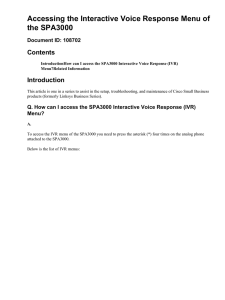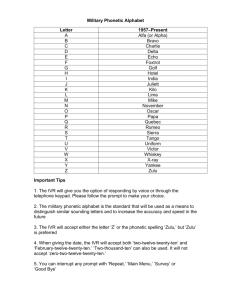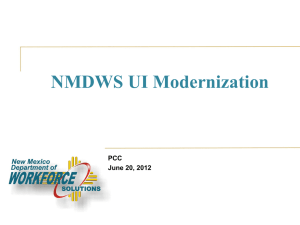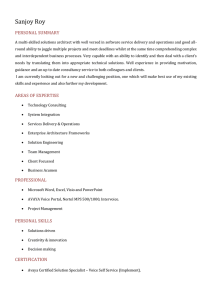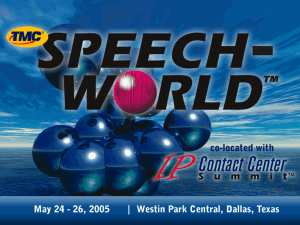0x32 Generic Installation Manual
advertisement
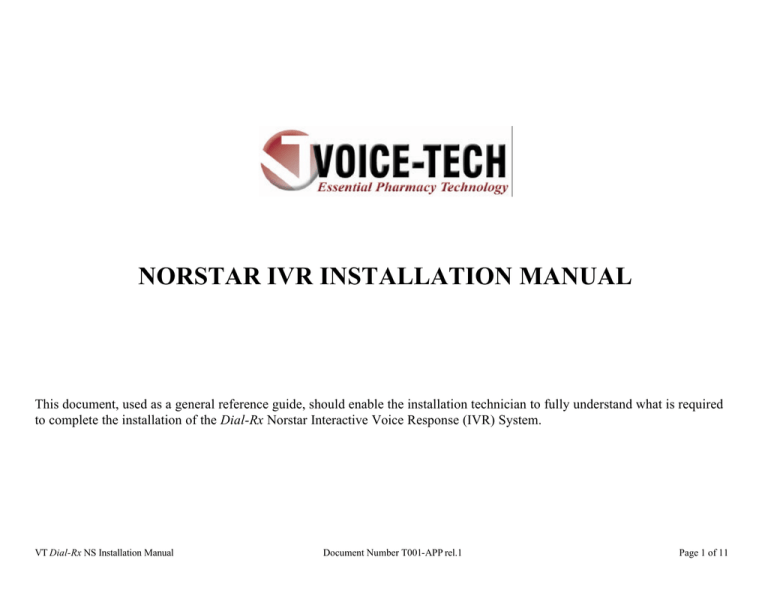
NORSTAR IVR INSTALLATION MANUAL This document, used as a general reference guide, should enable the installation technician to fully understand what is required to complete the installation of the Dial-Rx Norstar Interactive Voice Response (IVR) System. VT Dial-Rx NS Installation Manual Document Number T001-APP rel.1 Page 1 of 11 IVR VT Generic NS IVR Installation Manual Page 2 of 11 IVR Voice Ports 1 – 4 (Port 1 is closest to the cabinet door) IVR Modem (Connect modular patch cord from ATA to port labeled Line) IVR Network Connection IVR Serial Printer Connection VT Generic NS IVR Installation Manual Page 3 of 11 Installing the Voice-Tech IVR System: • Mount the IVR unit, preferably on a 2 x 2 backboard. • Ground the IVR unit. • You will either need to connect the internal IVR modem to the internal ATA on the Compact ICS, an external ATA on a spare port, a line share device or directly to a analog CO line using one of the provided 6-conductor patch cord and box jack. • Using the additional 6 conductor patch cords and box jacks provided, wire all 4 voice ports of the IVR to 4 spare ports on the Norstar. THE PORTS MUST BE WIRED SEQUENTIAL ORDER. • Connect the IVR power cord to A/C power and then to the IVR unit itself. Confirm that the unit has power. • Identify which CO ports the pharmacy lines are connected to, including any doctor lines. VT Generic NS IVR Installation Manual Page 4 of 11 Connecting The IVR Serial Printer: In order for the IVR to communicate with the pharmacy during times that a connection with the pharmacy software system is lost, the IVR serial printer will need to be installed. This printer is also used for printing a history of refills, system statistics, notification of doctor and customer messages, as well as other information that may need to be communicated to the pharmacy staff. Below you will find the steps needed to complete this stage of installation. PRE IVR INSTALLATION: 1. A CAT 5 cable must be run from the pharmacy counter or desired location of printer, to within four (4) feet of the installation area for the IVR system. 2. Each end of the CAT 5 cable will need to be terminated on a CAT 5 jack. Standard CAT 5 wiring configurations will need to be followed. The CAT 5 A configuration or B configuration will work as long as both ends of the CAT 5 cable are terminated identical on each end. 3. Using a marker, clearly label the CAT 5 jack located in the IVR installation area as well as the CAT 5 jack located in the pharmacy as follows: IVR Printer. DURING IVR INSTALLATION: 1. Connect the Male DB-25/8-conductor modular cord labeled printer or stallion (supplied with the IVR system) to the CAT 5 jack labeled IVR Printer, in the area where the printer is to be located. The Male DB-25 connector will plug into the Female DB-25 connector located on the back of the IVR printer. 2. Connect the Female DB-25/8-conductor modular cord labeled VRU or IVR (supplied with IVR) to the CAT 5 jack labeled IVR Printer, in the IVR sytem installation area. The Female DB-25 connector will plug into the Male DB-25 connector l ocated o n IVR. IVR Serial Printer Connection This is the IVR printer. Ensure that it is conveniently located for the pharmacy staff. VT Generic NS IVR Installation Manual Page 5 of 11 CAT 5 Ethernet Wiring Configuration: In order for the IVR to communicate with the pharmacy software system, a CAT 5 cable must be run from the location of the pharmacy software system's network hub to the location of the IVR. PRE IVR INSTALLATION: 1. A CAT 5 cable must be run from the pharmacy counter or desired location of the pharmacy software system's network hub, to within four (4) feet of the installation of the IVR system. 2. Each end of the CAT 5 cable will need to be terminated on a CAT 5 jack. Standard CAT 5 wiring configurations will need to be followed. The CAT 5 A configuration or B configuration will work as long as both ends of the CAT 5 cable are terminated identical on each end. 3. Using a marker, clearly label the CAT 5 jack located in the IVR installation area as well as the CAT 5 jack near the pharmacy software system network hub as follows: IVR Ethernet. DURING IVR INSTALLATION: 1. In the IVR installation area, using one of the two provided CAT 5 Ethernet modular cords, connect the CAT 5 jack labeled IVR Ethernet to the Ethernet connection inside the IVR system (See below). Note: You will need to route the modular cord through the only opening available on the IVR system. 2. In the pharmacy area use a CAT 5 (8-conductor Ethernet) modular cord to connect the CAT 5 jack labeled IVR Ethernet to an available RJ-45 port on the pharmacy software system network hub. (Be sure not to use the hub “up-link port”.) NOTE: Before the final testing can be done on the Network connection between IVR and the pharmacy database, a technician from Voice-Tech must log into IVR to set up networking parameters. This is a typical Network Hub. The Network Hub that is located in the pharmacy may be different. This is the location of the Ethernet card inside IVR, and is the only 8wire RJ-45 connection available. VT Generic NS IVR Installation Manual Page 6 of 11 Programming The 0x32 For Use With the IVR: The IVR system that you are installing emulates Norstar 7310 telephone sets. When programming the 0x32 phone system it is very important that you follow the programming forms in the next section of this manual. As each installation of IVR differs, the programming of the 0x32 phone system may differ slightly as well. Please review the bullets listed below prior to programming the 0x32 phone system. • One of the sets in the pharmacy MUST be defined as the Prime Set for each of the pharmacy telephone lines. BY DOING SO, YOU ENSURE THAT CALLERS WILL RING TO THE PHARMACY WHEN THE IVR SYSTEM IS OFFLINE. • One of the sets in the pharmacy will be an Answer DN that is to appear on ALL other pharmacy sets. This is the extension that the IVR will transfer callers to. If there is not a button available on one or more sets in the pharmacy you may then remove the PAGE button from the set. YOU ARE REQUIRED TO INDICATE THE ANSWER DN AS WELL AS ALL OTHER PHARMACY EXTENSIONS ON YOUR IVR INSTALLATION SIGN OFF SHEET. • In some cases the store may enable night ringing. You must ensure that all IVR ports DO NOT receive ringing from CO lines not intended to be answered by the IVR. However, the first port of the IVR DOES receive ring from ALL pharmacy telephone lines during times that night ringing is enabled. • The IVR must also be allowed to have access to the pharmacy line pool. VT Generic NS IVR Installation Manual Page 7 of 11 Programming Forms For the IVR With NORSTAR 0x32 Line Access A= Appear Only R= Ring Only AR = Appear & Ring U= Unassigned Station Number IVR EXT 1 R R R R R R R R IVR EXT 2 U U U U U U U U IVR EXT 3 U U U U U U U U IVR EXT 4 U U U U U U U U IVR MODEM EXT U U U U U U U U Line Pool Access RX Line Pool RX Line Pool RX Line Pool RX Line Pool Prime Line ICM ICM ICM 1 1 1 RX Line 1 RX Line 2 RX Line 3 RX Line 4 RX Line 5 RX Line 6 RX Line 7 RX Line 8 Intercom Keys Answer DN’s RX 1 RX 2 RX 3 RX 4 A A A A A A A A A A A A A A A A A A A A A A A A A A A A A A A A RX Line Pool RX Line Pool RX Line Pool RX Line Pool RX Line Pool ICM ICM Leave as is Leave as is Leave as is 1 1 Leav e as is Leav e as is Leave as is Leave as is Leave as is Non e Rx 1 Rx 1 Rx 1 ILG VT Generic NS IVR Installation Manual Page 8 of 11 Capabilities Sets FWDNA FWD Delay FWD Busy DND Busy Handsfree HF AnsBK Pickup GRP Page Zone Paging D-Dial Priority Call Hotline Use Hotline Set Lock Aux Ringer Allow RE-Dir Re-Dir Ring ATA Answer Timer Use RingBK IVR 1 RX EXT 3 IVR 2 RX EXT 3 IVR 3 RX EXT 3 IVR 4 RX EXT 3 RX 1 RX 2 RX 3 RX 4 7 Leave as is Leave as is Leave as is Leave as is Leave as is Leave as is Leave as is Leave as is Leave as is Leave as is Leave as is Leave as is Leave as is Leave as is Leave as is Leave as is Leave as is Leave as is Leave as is Leave as is Leave as is Leave as is Leave as is Leave as is Leave as is Leave as is Leave as is Leave as is Leave as is Leave as is Leave as is Leave as is Leave as is Leave as is Leave as is Leave as is Leave as is Leave as is Leave as is Leave as is Leave as is Leave as is Leave as is Leave as is Leave as is Leave as is Leave as is Leave as is Leave as is Leave as is Leave as is Leave as is Leave as is Leave as is Leave as is Leave as is Leave as is Leave as is Leave as is Leave as is Leave as is Leave as is Leave as is Leave as is Leave as is Leave as is Leave as is Leave as is Leave as is Leave as is Leave as is Leave as is IVR 2 N IVR 3 N IVR 4 N N Auto Auto Auto Auto N N N N None None None None None None None None Y Y Y Y None None None None N N N N None None None None None None None None N N N N N N N N Y Y Y Y 7 7 7 Use Rng Use Rng Use Rng Use Rng Leave as is Leave as is Leave as is Leave as is VT Generic NS IVR Installation Manual Page 9 of 11 Line Programming Trunk/Line Data Line # Telephone # Trunk Type Line Type Dial Mode Prime Set Auto Privacy Trunk Mode Ans Mode Ans W/ Disa Line Grp. Aux. Ringer Full Autohold Loss Pkg RX CO 1 RX CO 2 RX CO 3 RX CO 4 RX CO 5 RX CO 6 RX CO 7 RX CO 8 Loop RX LINE POOL Tone RX EXT Y Super Manual Y None N N MediumCO Loop RX LINE POOL Tone RX EXT Y Super Manual Y None N N MediumCO Loop RX LINE POOL Tone RX EXT Y Super Manual Y None N N MediumCO Loop RX LINE POOL Tone RX EXT Y Super Manual Y None N N MediumCO Loop RX LINE POOL Tone RX EXT Y Super Manual Y None N N MediumCO Loop RX LINE POOL Tone RX EXT Y Super Manual Y None N N MediumCO Loop RX LINE POOL Tone RX EXT Y Super Manual Y None N N MediumCO Loop RX LINE POOL Tone RX EXT Y Super Manual Y None N N MediumCO VT Generic NS IVR Installation Manual Page 10 of 11 Button Programming BUTTON PROGRAMMING IS EXTREMLY IMPORTANT. IF SOME OF THE BUTTONS ARE NOT DEFINED PROPERLY, Dial-Rx WILL NOT BE ABLE TO TRANSFER CALLERS TO THE PHARMACY. DN’s Dial-Rx PORTS Extensions 400 - 403 M7310 Programming Default B01 B02 B03 B04 B05 B06 B07 B08 B09 B10 B11 B12 (Shift) B13 B14 (Shift) B15 B16 (Shift) B17 B18 (Shift) B19 B20 (Shift) B21 B22 (Shift) B23 B24 (Shift) B25 B26 (Shift) B27 B28 (Shift) B29 B30 (Shift) B31 B32 (Shift) B33 B34 (Shift) Blank Blank Blank Blank Blank Blank F70 (Transfer) F66 (Voice call) Intercom Intercom Default Default Default Default Default Default Default Default Default Default Default Default Default Default Default Default Default Default Default Default Default Default Default Default DND Transfer Call Fwd Pick-up Page Conf/Trans Last No. Voice Call Intercom Intercom Default Default Default Default Default Default Default Default Default Default Default Default Default Default Default Default Default Default Default Default Default Default Default Default VT Generic NS IVR Installation Manual Page 11 of 11