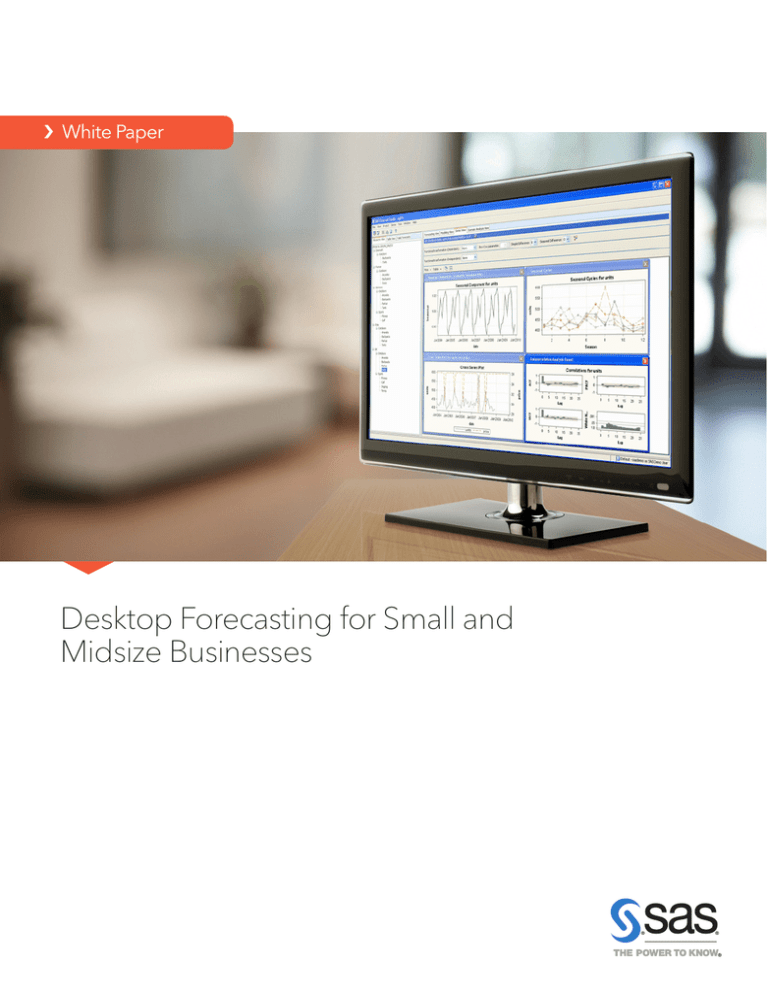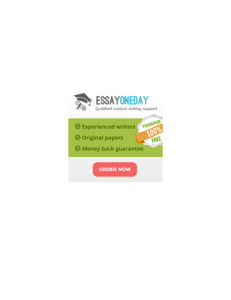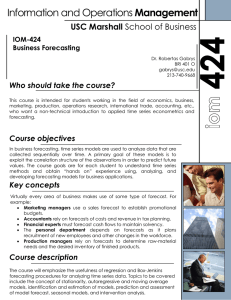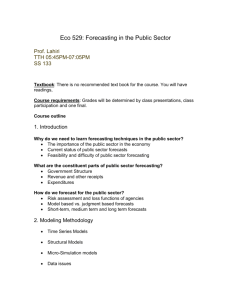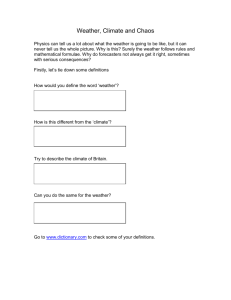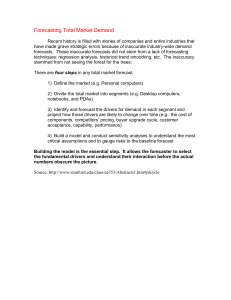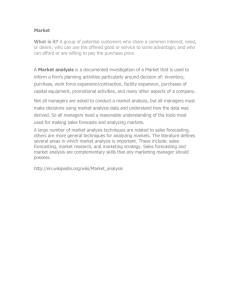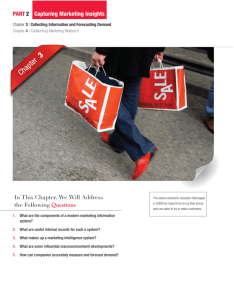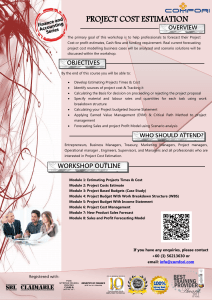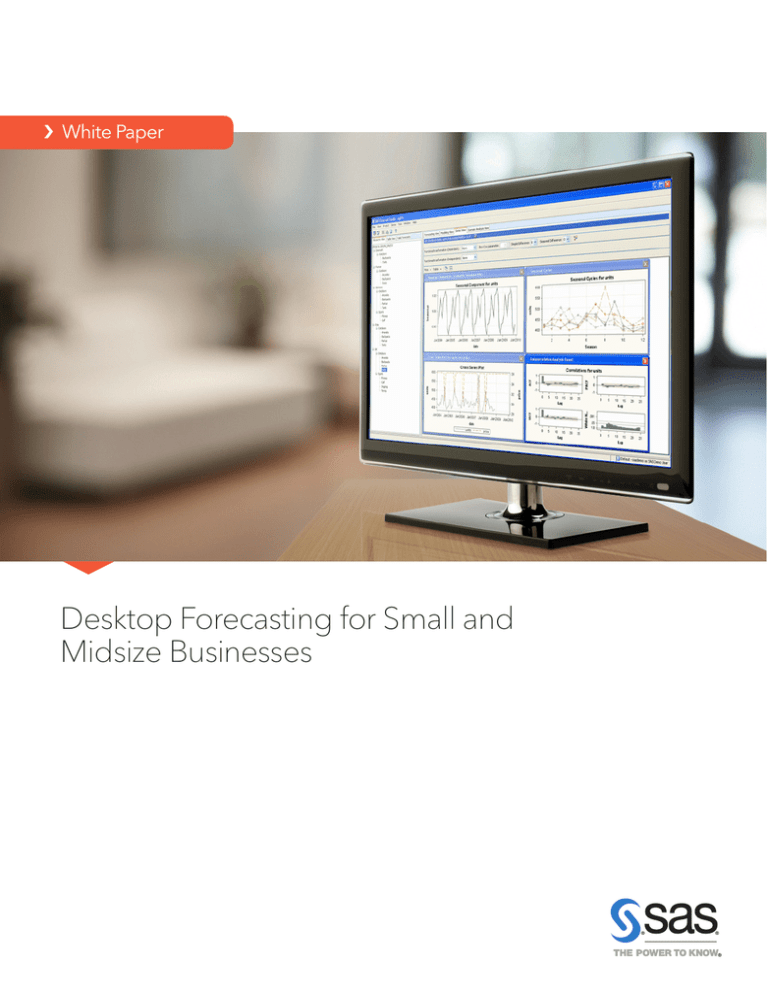
› White Paper
Desktop Forecasting for Small and
Midsize Businesses
Contents
Introduction....................................................................... 1
Why Forecasting Is Important....................................... 1
Looking Inside SAS® Forecasting for Desktop........... 1
Introduction............................................................................ 1
Overview of SAS® Forecasting for Desktop .................... 2
Creating Forecast Projects.................................................. 2
Forecast Generation............................................................. 4
Forecasting View................................................................... 5
Series and Modeling Views................................................ 7
Scenario Analysis View........................................................ 8
Exception-Based Forecasting............................................ 9
Forecast Reports................................................................... 9
Conclusion....................................................................... 10
References....................................................................... 10
SAS White Papers.............................................................. 10
Recommended Reading.............................................. 10
Content for this white paper was provided by
Meredith John, SAS Product Manager, and Michael Gilliland,
SAS Product Marketing Manager.
1
Introduction
Organizations depend on statistical forecasting to provide a
solid foundation for many important planning and decisionmaking processes. SAS® Forecasting for Desktop facilitates and
speeds the forecasting process by providing a convenient,
user-friendly interface to the automatic forecasting capabilities
available in SAS.
Because it is largely automated, SAS Forecasting for Desktop
addresses the needs of novice forecasters, yet still it meets the
requirements of more experienced analysts by providing layers
of sophistication that can be accessed as needed.
SAS Forecasting for Desktop enables users to set up forecasting
projects, perform automatic forecasting, identify exceptions,
override forecasts and construct their own models if desired.
Given the scale of many forecasting problems, manually
customizing many statistical models may not be feasible. SAS
Forecasting for Desktop provides an automated system that
selects appropriate models and chooses influential variables
that improve the model performance. Forecasts that violate
business rules can be flagged for further attention. The system
supports hierarchical forecasting processes by providing
top-down, middle-out and bottom-up forecast reconciliation.
Why Forecasting Is Important
It is beneficial to know the future. When a company knows its
sales for next week, next month and next year, it will invest only
in the facilities, equipment, materials and staffing it needs. There
are huge opportunities to minimize costs and maximize profits
when we know what tomorrow will bring – but we don’t.
Therefore, we forecast.1
Generating forecasts is a crucial step in many strategic and
tactical planning and decision-making processes. For example,
future demand for products and services is forecast to support
production planning, marketing activities, resource scheduling
and financial planning. Much time and effort is spent in the
planning process, so improving the reliability of statistical
forecasts that feed these processes can result in huge rewards,
including greater operational efficiency, reduced expenses and
increased profits.
1
Michael Gilliland, “Is Forecasting a Waste of Time?” Supply Chain
Management Review, July/August 2002.
Although forecasting is a key business function, many
organizations do not have a dedicated forecasting staff, or they
may only have a small team. Therefore, a large degree of
automation may be required to complete the forecasting
process in the time available during each forecasting and
planning cycle. Forecasting tasks typically include generating
forecasts based on recent data, reconciling forecasts across a
product and organizational hierarchy, identifying and correcting
problematic forecasts, adding overrides to the forecasts based
on business knowledge or scenario analysis, and publishing the
forecasts to other systems or as reports.
Looking Inside SAS® Forecasting
for Desktop
In this section we’ll take a detailed look inside SAS Forecasting
for Desktop, a powerful and easy-to-use business forecasting
solution.
Introduction
SAS Forecasting for Desktop facilitates and speeds the forecasting
process by providing a convenient, user-friendly interface to the
automatic forecasting capabilities available in SAS.
The wizard-driven graphical user interface (SAS Forecast Studio)
included in SAS Forecasting for Desktop enables the novice
forecaster to move quickly through the statistical forecasting
process to generate forecasts using state-of-the-art methods.
Forecasters do not need to know any SAS programming or how
to build time series models – the system can be entirely
automated.
Although the SAS Forecasting for Desktop user interface is
streamlined to enable less-experienced users to generate
forecasts easily, it has all the power and sophistication that more
advanced analysts expect. SAS Forecasting for Desktop provides
a wide array of diagnostic and model-building tools, so that
more experienced analysts can benefit from the productivity of
the analyst interface.
2
Overview of SAS® Forecasting for Desktop
Selecting the input data set
The graphical user interface for SAS Forecasting for Desktop has
been designed to speed the work of both novice and advanced
analysts:
Fundamentally, forecasting is the process of detecting patterns
over time, and then using those patterns to project into the
future. Therefore, all data sets must contain a time variable, such
as month or week, or even more granular time buckets. For
example, the data set may contain data on units sold per week,
or electricity used per hour. If the data is recorded at regular
intervals, such as month or day, then it is time series data and is
ready to be forecast. On the other hand, if data is collected at
irregular intervals, such as raw transaction data from a retail store
or call center, then it must be aggregated by time period to
create a proper time series. If needed, SAS Forecasting for
Desktop performs this aggregation automatically.
• A New Project Wizard walks the analyst through the steps of setting up and running forecast projects.
• An Events dialog box simplifies the addition of events – for
example, holidays and promotions – that might influence the
forecast.
• A Model Builder dialog box guides the analyst through the
development of custom forecasting models, built from scratch
or based on models in the model repository.
• Forecast, Series and Model Views give the analyst multiple ways
to work with the forecast results.
• A Scenario Analysis View allows the analyst to create what-if
scenarios based on the models generated by SAS Forecasting
for Desktop.
• Customized reports can be readily generated from the data sets
created by SAS Forecasting for Desktop.
• Forecasts created with SAS Forecasting for Desktop can be
exported to a variety of other applications.
Creating Forecast Projects
SAS Forecasting for Desktop organizes forecasts as projects. A
forecasting project may be small, or it may contain up to 1,000
time series. Organizing the forecasts with the supporting
information in a project has many advantages:
• Forecasting team members are able to have individual projects,
allowing them to work independently.
• Forecasters may maintain separate projects for the different accounts or product lines for which they are responsible.
• Forecasters may maintain separate projects for each forecasting
cycle – the Q1 forecast, the Q2 forecast and so on.
The New Project Wizard begins by prompting the analyst to
select the input data set. SAS Forecasting for Desktop has a limit
of 1,000 time series per project. If your organization has more
than 1,000 time series to forecast, you would split the work into
multiple forecasting projects.
For example, it is common to use separate projects by brand or
product category, by geography (e.g., country or sales region) or
by individual forecasters.
Defining the forecast hierarchy
Most organizations organize their business in a hierarchical
manner and create forecasts in the hierarchy. For example, the
forecast for units sold might include the number of individual
products (SKUs) at the bottom level, and then aggregated
upward by product line, region and finally, an overall total
company forecast. See Figure 1. In this case, the forecast
hierarchy has four levels: product, product line, region and
overall.
The SAS Forecasting for Desktop user interface includes an
eight-step New Project Wizard to guide analysts quickly through
setting up a new project or working with existing projects.
Figure 1: Defining a forecasting hierarchy.
3
SAS Forecasting for Desktop produces separate statistical
forecasts at each level of a user-specified hierarchy, based on
the history at each level.
Because each level of a hierarchy is forecast independently, it is
highly unlikely that the statistical forecast at the second level of
the hierarchy will equal the sum of the statistical forecasts at the
first level, and so on. In this case, the forecasts must be
reconciled within the hierarchy, so that the forecasts across the
hierarchy levels are consistent (i.e., lowest level forecasts add up
to the next level and so on). The New Project Wizard guides the
user through the selection of an appropriate reconciliation
technique: top down, bottom up or middle out.
Figure 3: Defining variable roles.
Defining events
Some models may be improved by the inclusion of events,
which are occurrences out of the ordinary that may disturb the
underlying time series. Some events are unplanned (such as fires
or storms); their impact should be isolated so that it is not
propagated in future forecasts. Other events are planned
(holidays, promotions and price changes) and may be recurring;
their impact should be assessed and included in future forecasts
if appropriate.
Figure 2: Example of a forecasting hierarchy.
Assigning variable roles
Variable roles determine how input variables are used within a
project. The required time variable is assigned a role of “Time
ID.” As noted above, other input variables will determine the
forecast’s hierarchical structure.
The New Project Wizard steps the analyst through the
assignment of variable roles. The variable to be forecast –
“units” in the preceding example – is assigned the role of
dependent variable. In hierarchical forecasts, there can be only
one dependent variable. Other possible variable roles include:
• Independent variables – used as potential explanatory inputs in
the forecast models.
• Reporting variables – used in presenting the results of the forecast.
• Adjustment variables – used to transform variables for forecasting (for example, conversion to a common currency).
Events can be added to regression, ARIMAX and unobserved
components models (UCM) as event variables (i.e., variables that
indicate when something out of the ordinary occurred in the
past or will occur again in the future). Once specified, SAS
Forecasting for Desktop statistically estimates the impact of the
event in the past and uses the estimated impact to calculate
future forecasts where the event recurs.
The New Project Wizard’s Event Manager guides the user
through selecting, creating, editing, combining or deleting
events. SAS Forecasting for Desktop includes a large collection
of predefined events (mostly public holidays). In addition,
externally generated tables of events can be imported easily into
SAS Forecasting for Desktop. To define a custom event within
SAS Forecasting for Desktop, the user specifies when the event
occurred or will occur, the frequency of recurrence, and the
appropriate shape. For example, an event may be very shortlived (such as a power outage or the Olympics) and modeled as
a pulse of limited duration, or an event may represent an
ongoing change (such as a new law or regulation, or a
permanent price change) and thus modeled as a permanentlevel shift. Once defined, events may be saved externally for use
by other forecasters or in other forecast projects.
4
SAS Forecasting for Desktop offers standard default settings for
all of these options, simplifying the forecast preparation task for
novice analysts and streamlining the process for advanced
forecasters.
Figure 5: Project settings can be easily customized.
Figure 4: Defining events.
Setting additional forecast options
When the basic components of a forecasting project are in place
– the hierarchy has been defined, variable roles assigned and
events created – the New Project Wizard guides the analyst
through the final, optional process of setting additional forecast
parameters, including:
• How missing values in the data are to be interpreted.
• The fit statistic that should be used for model selection.
• The sensitivity of automatic outlier detection and other diagnostic tests.
• The treatment of leading and trailing zeros in the time series.
• Whether or not forecasts are allowed to go below zero.
• Whether or not to use a holdout sample, and if so, its length
definition.
In addition, many businesses develop custom forecasting
models that are used by many analysts throughout the company.
The New Project Wizard allows analysts to specify custom
models to import into the project for use in the forecasting
process, thus providing a means of further customizing the
forecasting environment to fit the needs of both the forecast
analyst and the business.
Forecast Generation
Upon closing the New Project Wizard, SAS Forecasting for
Desktop automatically generates statistical forecasts for all series
in the project. If a hierarchy has been specified, the system will
reconcile the statistical forecasts according to the options
specified by the user during the project setup.
During processing, SAS Forecasting for Desktop will:
• Diagnose the characteristics of each series to be forecast, at
each level of the hierarchy.
• Estimate parameters for appropriate candidate models.
• Evaluate the performance of the candidate models.
• Select the best-performing model for each series, as well as
alternative runner-up models.
• Produce forecasts.
• Reconcile the forecasts in the hierarchy.
Time series diagnosis and model construction
When generating forecasts, SAS Forecasting for Desktop must
first determine an appropriate set of models for each time series
being forecast. Several diagnostic procedures are automatically
run for each time series in the forecast project. For example, in
5
addition to the standard time series decomposition analysis, SAS
Forecasting for Desktop tests for intermittency of the dependent
variable, as well as the presence of outliers and structural shifts.
If a time series is determined to be intermittent – that is, very few
nonzero observations in the data – SAS Forecasting for Desktop
will attempt to fit a specialized intermittent demand model.
Otherwise, SAS Forecasting for Desktop constructs candidate
exponential smoothing, ARIMAX and UCM models.
In addition to testing for intermittent dependent variables, SAS
Forecasting for Desktop also examines each time series for
outliers and shifts, and takes outliers and level shifts into
consideration when constructing the forecast models.
SAS Forecasting for Desktop performs many of the same
diagnostic tests on independent and event variables as are
performed on dependent variables. An important feature of SAS
Forecasting for Desktop is its ability to determine whether any of
the independent or events variables are dynamically related to
the dependent variable, and to specify the model accordingly.
For example, when forecasting the demand for a product that
exhibits a relationship with both product price and special
promotional campaigns, SAS Forecasting for Desktop would
detect and specify these separate dynamic relationships in an
ARIMAX or UCM forecasting model.
When selecting the best-fitting model, SAS Forecasting for
Desktop automatically tests candidate independent variables
and events – identified during the forecast setup process – and
determines how they should be used in the forecast models. In
addition to examining the contemporaneous relationships
between independent and dependent variables, lagged and
dynamic relationships are explored. If appropriate, variable
transformations, lags and transfer function definitions are
calculated.
Forecast summary
When the forecast process is complete, the Forecast Summary
window provides an overview of important properties of the
forecasting project by hierarchy level. The number of series
forecast at each level of the hierarchy is given, as is the number
of forecast failures (i.e., series that could not be statistically
forecast, usually because the series contained too few
observations). A bar chart displaying the distribution of fit
statistics is shown, as are bar charts giving the distribution of
model family and model characteristics (e.g., seasonal model,
input variables present and outliers detected).
Model selection
When the properties of the time series have been evaluated,
SAS Forecasting for Desktop next evaluates a wide range of
models, including unobserved components models (UCM),
exponential smoothing models (ESM) and autoregressive
integrated moving average models (ARIMA and ARIMAX), to
determine which model best fits the time series data.
Figure 6: Forecast model statistics.
SAS Forecasting for Desktop features more than four dozen
model-fit statistics, including scale dependent measures such as
MSE (Mean Square Error), measures based on percentage error
such as MAPE (Mean Absolute Percentage Error), conventional
statistical measures such as AIC (Akaike’s Information Criterion)
and many others.
Holdout samples can be specified so that forecasting models
are selected not only by how well they fit the past data, but by
how well they are likely to predict the future. If a holdout sample
is specified – the preferred practice when enough data is
available – the model will be selected based on the goodnessof-fit statistic in the holdout region (out-of-sample fit); otherwise
in-sample fit is used to select the model. If a holdout sample was
specified, the model parameters are estimated using the full
range of data, including the holdout sample.
Forecasting View
The detailed output from a SAS Forecasting for Desktop project
is accessed through a set of tabbed views. The first of these, the
Forecasting View, displays the results of each time series
forecast in a set of panels. The forecast graph panel shows the
statistical forecast with 95 percent confidence intervals for each
forecast; historical values are plotted, as are the fitted values for
the historical time period. The data table shows the historical
data, the output of the statistical forecast and the fit statistic. If
the model is part of a reconciled hierarchy, the reconciled
(adjusted) forecast and fit statistic are displayed. Manual forecast
overrides are also shown in the data table. The model details –
type of model as well as parameter estimates – are revealed in a
pop-up window.
6
Navigating the forecast hierarchy
Creating forecast filters
Output is generated for every time series in the forecast project,
at every hierarchy level. To facilitate navigating through the
forecast hierarchy, SAS Forecasting for Desktop provides two
navigation modes: tree and table. In the tree form, an
expandable view of the forecast hierarchy is show in the
navigation panel, the highlighted series is “active” and the
corresponding output is shown in the graph and data table.
Clicking up and down the hierarchy tree changes the active
series and the displayed output.
Filters are automatically created for each hierarchy level and a
Filter dialog box guides the user through the creation of
additional custom filters. For example, a filter can be created to
isolate all of the forecasts with a fit statistic value above a
specified level, such as MAPE values greater than 5 percent.
Filters are the basis of exception-based forecasting. Using filters,
the forecast analyst can quickly identify the forecasts that are
performing poorly and focus additional modeling attention on
those time series. Other types of filters include filters on model
properties (for example, model family or inclusion of
independent variables), series properties (for example, number
of missing values, maximum value or date of first and last
observation) and if applicable, reconciled fit statistic.
Figure 7: Forecasting View in tree form.
In the table form, the project series are listed in tabular form and
columns for each hierarchy level are shown, as are the statistical
and reconciled fit statistics. The table can be sorted by clicking
on the column headers. In addition, a drop-down filter selector
can be used to subset the displayed forecasts, and filters are
automatically generated for each level in the forecast hierarchy.
Figure 9: Forecast filtering.
Entering forecast overrides
Statistical forecast values can be manually overridden by
entering new values in the data table; the numbers can be typed
in or the override calculator can be used to calculate new values
by adjusting the statistical value by a fixed amount or
percentage. The override values are shown in the forecast
graph, and, after forecast reconciliation, the impacts of the
overrides are shown at each level of the forecast hierarchy.
Figure 8: Forecasting View in table form.
7
Series and Modeling Views
Analyzing and comparing models
By using forecast filters to identify forecasts warranting further
investigation because they may exceed a forecast fit criterion
threshold, the analyst can focus additional diagnostic and
modeling efforts where the value to the forecasting process is
greatest. Two SAS Forecasting for Desktop views, the Series
View and the Modeling View, help the analyst delve deeper into
the forecasts generated by SAS Forecasting for Desktop.
The heart of the advanced modeling capabilities in SAS
Forecasting for Desktop lies in the Modeling View.
For the active forecast series, the three most appropriate
candidate models based on model diagnostics and the chosen
fit statistic are shown. Clicking on a model activates it and
displays details of the model, as well as several diagnostic plots,
including plots of:
Evaluating series properties
Opening the Series View in SAS Forecasting for Desktop reveals
a number of plots displaying properties of the active time series,
including:
• Seasonal decomposition plots.
• Component plots.
• Autocorrelation and white noise probability plots.
• Cross-series plots.
In addition, in the Series View, the analyst can explore the
properties of both dependent and independent variables by
experimenting with variable transforms using drop-down
selection boxes. As in the Forecasting View, navigation among
the time series is done with the tree form or table form in the
navigation panel.
• Prediction errors.
• Prediction error distribution.
• Autocorrelations of the prediction errors (and standardized
autocorrelations).
• Partial autocorrelations of the prediction errors (and standardized partial autocorrelations).
• Inverse autocorrelations of the prediction errors (and standardized inverse autocorrelations).
• White noise probabilities for the prediction errors (also on log
scale).
• Components of the series (smoothed trend, season and level
states).
In addition, tables of model parameter estimates and forecast
values are readily accessible. The Modeling View also provides
tools for comparing multiple models, including tables showing
the values of a large number of fit statistics, as well as model
comparison graphs.
Figure 10: Series View.
Figure 11: Model comparison.
8
Editing and creating models
Within the Modeling View, analysts can copy and edit models
that were automatically generated by SAS Forecasting for
Desktop, or develop new models from scratch using the
Modeling dialog box. From within the Modeling dialog box,
users can select a model family and edit model parameters, add
independent variables and events to a model, and so on. By
using the powerful Modeling dialog box in SAS Forecasting for
Desktop, users can create virtually any form of ARIMA, subset
and factored ARIMA, unobserved components, exponential
smoothing, multiple linear regression, or intermittent demand
models. The options offered in the Modeling dialog box vary
dynamically with the type of model chosen.
Figure 13: Model repository.
Scenario Analysis View
Forecasters and business analysts are frequently asked to
conjecture about the future: “How many more units will be sold
if the price is lowered by 5 percent?” or “What would the impact
of another late-winter blizzard be on production?” The answers
to questions such as these can have a direct impact on the final
forecast. One approach is to simply guess at the forecast impact
by manually entering overrides into the forecast data table in the
Forecasting View. A more sophisticated approach, however, is
used in the Scenario Analysis View of SAS Forecasting for
Desktop, in which the dynamic relationship between input
variables and the forecast values, diagnosed and modeled by
SAS Forecasting for Desktop, forms the crux of the scenario
analysis.
Figure 12: Sample Modeling dialog box for an ARIMA model.
When the model specification is complete, the parameters of
the new model are estimated and the model is added to the
comparison table of models.
When a model is edited or created, the plots in the Modeling
View are automatically updated, enabling users to easily
evaluate the new model and compare it to existing models. In
addition, models constructed or edited by the user can be
added to the project’s custom model repository for future use.
In this way, the model repository can become increasingly
tailored to the business or forecasting problem over time.
Figure 14: Cross-series plot.
SAS Forecasting for Desktop scenarios are based on models
that use independent variables, such as regression, ARIMAX and
unobserved components models. Using the Scenario Analysis
dialog box, a scenario is built based on a relationship (model)
that has already been estimated by the forecasting engine. New
values for the independent variables are entered and the model
9
is rerun, generating new forecast values. Multiple scenarios can
be run, saved and the results compared. In addition, a scenario’s
results can be used as forecast overrides and incorporated in
the final reconciliation of the forecasting project.
All the tools needed to set up business rules and flag potentially
problematic forecasts are readily available in SAS Forecasting for
Desktop:
• Business rules and forecasting criteria can easily be set up using
the Filter Generation dialog boxes. For example, the analyst may
be happy with all forecasts with a MAPE less than 5 percent but
may want to examine forecasts with a MAPE value that exceeds
that threshold.
• Using the filter drop-down box in the List View, the list of forecasts requiring additional scrutiny can be generated quickly.
• Using the tools in the Forecasting View, forecasts can be manually adjusted using the forecast override function.
• In the Series View, the properties of the time series underlying
a forecast exception can be evaluated, giving insight into the
behavior of the forecast.
• Tools in the Model View allow the analyst to create or edit forecast models to generate, if possible, forecasts that comply with
business rules and forecast exceptions.
Figure 15: Overriding forecast based on scenario analysis.
Exception-Based Forecasting
When faced with forecasts for hundreds or thousands of time
series, manually reviewing each forecast may not be feasible –
the effort and time required would not be commensurate with
the reward. Instead, forecasters and planners turn to exceptionbased forecasting, in which business rules and forecasting
criteria are established and forecasts that meet all the rules and
criteria are automatically passed on. The analysts then focus
their attention on those forecasts that fail to meet a rule or pass a
forecasting criterion. These are the forecast exceptions.
Figure 16: Forecast exceptions.
By following the principles of exception-based forecasting, an
analyst can quickly identify the forecasts that are performing
poorly and focus additional attention on those time series. The
net result of the focused effort stemming from exception-based
forecasting is a significant increase in efficiency of the entire
forecast process and a shortening of forecast-cycle time.
Forecast Reports
Published reporting of forecasting results, or additional analysis,
can be done with SAS or other software (such as Microsoft
Excel). SAS Forecasting for Desktop makes all data relating to a
forecasting project available in SAS data sets.
10
Conclusion
SAS Forecasting for Desktop delivers the power of SAS
forecasting in an easy-to-use and affordable package. It
provides the sophisticated time series diagnostics, model
building and automatic forecasting capabilities of SAS to novice
forecasters through a user-friendly GUI. Options within the GUI
allow advanced users to access the more sophisticated
capabilities, if they so desire. Thus, as an extensible and flexible
system, SAS Forecasting for Desktop meets the needs of both
novice forecasters who need to move through the production
forecasting process quickly, as well as more experienced
forecast analysts who wish to delve deeply into the forecast
model-building process.
References
SAS White Papers
Turbo-Charging Spreadsheets: Accessing SAS® Forecast Server
from Microsoft Excel
Large-Scale Automatic Forecasting Using Inputs and Calendar
Events
What Management Must Know About Forecasting
Worst Practices in Business Forecasting
Forecast Value Added Analysis: Step-by-Step
Recommended Reading
Box, G. E. P, Jenkins, G. M., and Reinsel, G. C. (1994). Time Series
Analysis: Forecasting and Control. Englewood Cliffs, NJ: Prentice
Hall Inc.
Brocklebank, John C. and Dickey, David A. (2003). SAS® for
Forecasting Time Series, Second Edition.
Chatfield, C. (2000). Time Series Forecasting. Boca Raton, FL:
Chapman & Hall/CRC.
Gilliland, M. (2010). The Business Forecasting Deal. New York:
John Wiley & Sons Inc.
Makridakis, S. G., Wheelwright, S. C., and Hyndman, R. J. (1997).
Forecasting: Methods and Applications. New York: John Wiley &
Sons Inc.
To contact your local SAS office, please visit: sas.com/offices
SAS and all other SAS Institute Inc. product or service names are registered trademarks or trademarks of
SAS Institute Inc. in the USA and other countries. ® indicates USA registration. Other brand and product
names are trademarks of their respective companies. Copyright © 2014, SAS Institute Inc. All rights reserved.
106084_S119151.0214