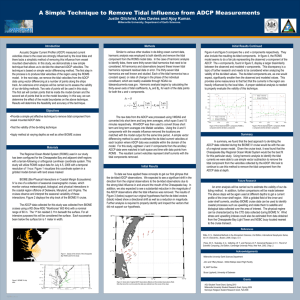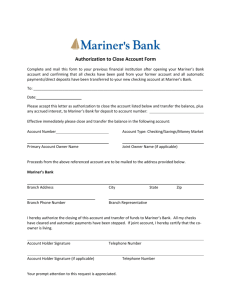WorkHorse Mariner ADCP User`s Guide
advertisement
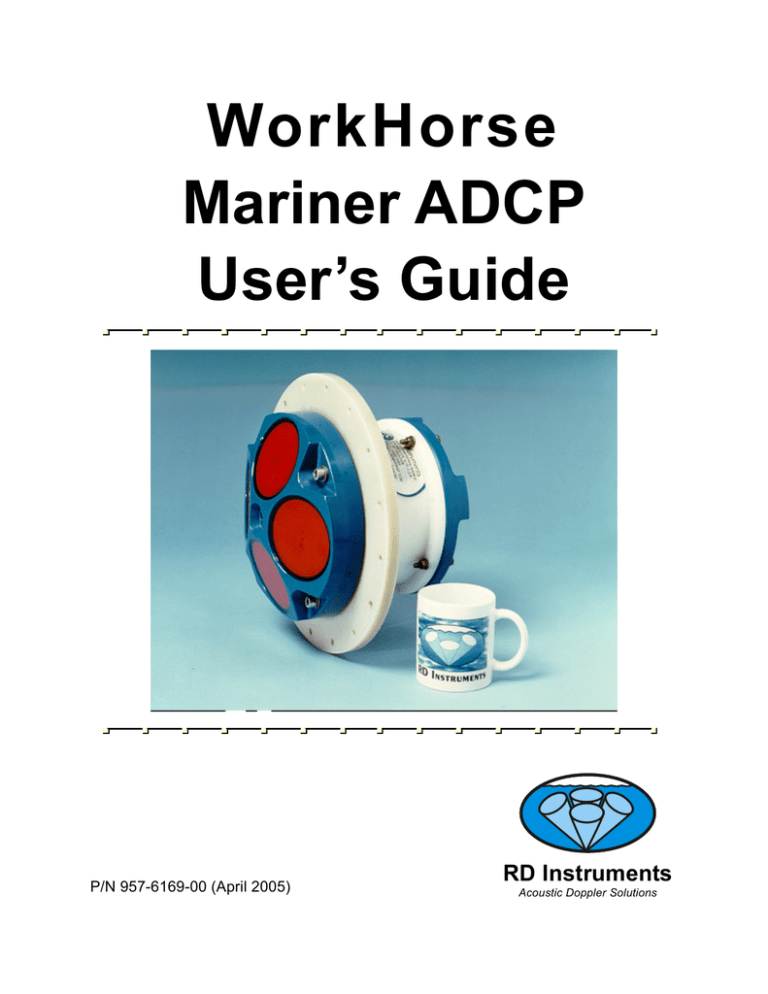
WorkHorse Mariner ADCP User’s Guide P/N 957-6169-00 (April 2005) RD Instruments Acoustic Doppler Solutions Table of Contents 1 Introduction....................................................................................................................................... 1 2 WorkHorse Mariner ADCP Applications......................................................................................... 2 3 System Overview .............................................................................................................................. 4 3.1 3.2 3.3 3.4 3.5 3.6 4 Mariner ADCP Overview.....................................................................................................................4 Deck Box Overview.............................................................................................................................5 Mounting Plate Overview ....................................................................................................................8 I/O Cable Overview.............................................................................................................................9 Optional Flash Memory Card ............................................................................................................10 Spare Parts .......................................................................................................................................10 WorkHorse Care.............................................................................................................................. 11 4.1 4.2 4.3 5 General Handling Guidelines ............................................................................................................11 Assembly Guidelines ........................................................................................................................11 Deployment Guidelines .....................................................................................................................12 Setup the WorkHorse Mariner ADCP............................................................................................ 13 5.1 5.2 6 Serial Communication .......................................................................................................................13 What if the WorkHorse Does Not Respond.......................................................................................13 Software........................................................................................................................................... 14 6.1 6.2 7 System Requirements.......................................................................................................................14 Software Installation..........................................................................................................................14 Power ............................................................................................................................................... 15 7.1 7.2 8 Bench-Top Battery Power Requirements..........................................................................................16 Operation Modes ..............................................................................................................................16 Testing Your WorkHorse................................................................................................................ 17 9 Compass Calibration...................................................................................................................... 18 9.1 9.2 9.3 10 Preparing for Calibration ...................................................................................................................18 Compass Calibration Verification ......................................................................................................19 Compass Calibration Procedure .......................................................................................................20 Internal Pressure Sensor ............................................................................................................... 22 10.1 11 Deployment Guide .......................................................................................................................... 23 11.1 11.2 11.3 11.4 11.5 12 Pressure Sensor Maintenance..........................................................................................................22 Deployment Checklist .......................................................................................................................23 Prepare the ADCP for Deployment ...................................................................................................24 Deployment Software........................................................................................................................25 Deploy the ADCP..............................................................................................................................25 Send the Deployment Commands ....................................................................................................26 Reviewing the Data......................................................................................................................... 26 12.1 12.2 12.3 'Where' was the Data? ......................................................................................................................26 'When' was the Data? .......................................................................................................................26 'What' is the Data? ............................................................................................................................26 13 A Few Principles of Operation ...................................................................................................... 27 14 Technical Support .......................................................................................................................... 28 List of Figures Figure 1. Figure 2. Figure 3. Figure 4. Figure 5. Figure 6. Figure 7. Figure 8. Figure 9. Figure 10. Figure 11. Figure 12. Figure 13. Figure 14. Typical River Deployment................................................................................................ 2 Mariner ADCP Overview ................................................................................................. 5 Deck Box (Front View) .................................................................................................... 6 Deck Box (Rear View) ..................................................................................................... 7 Deck Box (Top View) ....................................................................................................... 8 Connecting and Disconnecting the I/O Cable.................................................................. 9 I/O Cable Overview ......................................................................................................... 9 Memory Card Overview................................................................................................. 10 WorkHorse Mariner Connections .................................................................................. 13 BBTalk Command History Box ...................................................................................... 19 Compass Alignment ...................................................................................................... 21 Visual Inspection before Deployment ............................................................................ 23 Prepare the ADCP......................................................................................................... 24 Real-Time Deployment.................................................................................................. 25 List of Tables Table Table Table Table Table 1: 2: 3: 4: 5: WorkHorse Mariner River Application Guide ................................................................... 2 WorkHorse Mariner Real-Time Application Guide ........................................................... 3 Spare Parts ................................................................................................................... 10 WorkHorse Software Main Modules .............................................................................. 14 WorkHorse ADCP Tests ................................................................................................ 17 WorkHorse Mariner ADCP User's Guide Acoustic Doppler Solutions WorkHorse Mariner ADCP User's Guide 1 Introduction Thank you for purchasing the RD Instruments (RDI) Mariner WorkHorse. This guide is designed to help first time WorkHorse users to set up, test, and deploy their ADCP. This guide is designed for use with the other WorkHorse Technical Manual guides. Where needed, there are references to detailed information and figures contained in the WorkHorse Technical Manual. WorkHorse Mariner deployments are most often Real-Time. Real-Time use refers to the fact you are viewing the data as the ADCP collects it via a personal computer. This data is also stored on the computer to allow for data playback and processing at a later time. NOTE. When you receive your WorkHorse, look for a set up card that shows all of the pieces you should have in your box. If anything is missing or damaged, contact RDI immediately. NOTE. When an addition or correction to the manual is needed, an Interim Change Notice (ICN) will be posted to our web site on the Customer Service page (www.rdinstrument.com). Please check our web site often. P/N 957-6169-00 (April 2005) page 1 WorkHorse Mariner ADCP User's Guide 2 WorkHorse Mariner ADCP Applications The WorkHorse Mariner is designed to measure real-time current profiles of coastal, inshore, and open ocean water current structures from temporary or permanent mounting in a vessel. It gives fine along-track resolution thanks to RDI’s superior low-noise data, including bottom tracking. The Mariner ADCP’s small size and light weight makes hull mounting an easier process and a more reasonable expense. The Deck Box is designed to team up with the vessel’s DGPS input to integrate ADCP readings with precise position information. WinRiver is the most often used software package for ADCP setup, river discharge data collection, and data review. For detailed information on how to use WinRiver, see the WinRiver User’s Guide. Table 1: WorkHorse Mariner River Application Guide Mariner using WinRiver • River, stream and channel discharge • Suspended sediment load estimation • Plume tracking • Bridge scouring • Simultaneous bathymetry discharge, flow structure Figure 1. page 2 Typical River Deployment RD Instruments WorkHorse Mariner ADCP User's Guide The WorkHorse Mariner ADCP can also be used in other moving vessel real time applications that take advantage of the Mariner’s bottom tracking abilities. WinRiver is the most often used software package for Mariner ADCP setup, river discharge data collection, and data review. RDI also offers the VmDas program for ADCP setup, real-time data collection, and data review. For detailed information on how to use VmDas, see the VmDas User’s Guide. Table 2: WorkHorse Mariner Real-Time Application Guide Application Blue Water Costal and Continental Shelf Real-Time deployment Mariner using VmDas Mariner using VmDas • Oil production platforms • Port and harbor monitoring • Current mapping • Water quality studies Mariner using VmDas Mariner using VmDas • Oceanography • Costal engineering • Boundary layer studies • Cable and pipe laying • Fisheries • Circulation/model studies Vessel Mount (permanent) • Plankton biomass • Seismic streamer positioning Boat Mount (portable) Offshore oil and gas Mariner using VmDas Mariner using VmDas • Oceanography • Plume tracking • Boundary layer studies • Environmental surveys • Fisheries • Planning new ports • Plankton biomass • Current mapping Mariner using VmDas • Seismic prospecting • Exploration drilling • Field development • Production P/N 957-6169-00 (April 2005) page 3 WorkHorse Mariner ADCP User's Guide 3 System Overview The Mariner ADCP system consists of a WorkHorse Monitor ADCP with Bottom Track mode, cables, Deck Box, Mounting Plate, and software. The Mariner system requires the addition of a Windows® compatible computer to collect data. 3.1 Mariner ADCP Overview The transducer assembly contains the transducer ceramics and electronics. Standard acoustic frequencies are 300, 600, and 1200kHz. See the outline drawings in the Installation Guide for dimensions and weights. I/O Cable Connector – Input/Output (I/O) cable connects the WorkHorse ADCP to the computer. Beam-3 Mark – The Beam-3 mark shows the location of Beam-3 (Forward). Urethane Face – The urethane face covers the transducer ceramics. Never set the transducer on a hard surface. The urethane face may be damaged. Housing – The standard WorkHorse housing allows deployment depths to 200 meters. Thermistor – The Thermistor measures the water temperature. Pressure Sensor – The Optional pressure sensor measures water pressure (depth). Transducer Head – The WorkHorse electronics and transducer ceramics are mounted to the transducer head. The numbers embossed on the edge of the transducer indicates the beam number. When assembling the unit, match the transducer beam number with the Beam 3 mark on the end-cap. End-Cap – The end-cap holds the I/O cable connector. When assembling the unit, match the Beam 3 mark on the end-cap with beam 3 number on the transducer. page 4 RD Instruments WorkHorse Mariner ADCP User's Guide PRESSURE SENSOR (OPTIONAL) URETHANE FACE THERMISTOR BEAM 3 MARK TRANSDUCER HEAD HOUSING END-CAP I/O CABLE CONNECTOR Figure 2. 3.2 Mariner ADCP Overview Deck Box Overview The deck Box contains all interfaces to/from the ADCP, computer/terminal, optional vessel gyrocompass, and power. Power Switch – The power switch is a combination switch/circuit breaker. The Power Status LED next to the circuit breaker lights when power is applied to the Deck Box. Reset Button – Pushing the Reset button sends a break to the ADCP. P/N 957-6169-00 (April 2005) page 5 WorkHorse Mariner ADCP User's Guide Data In/Out LEDs – Channel 1 In indicates data transmission from the com- puter to the ADCP. Channel 1 Out indicates data transmission from the ADCP to the computer. Gyro Display – The LCD Display shows the vessel’s gyro heading. NOTE. The Gyro Interface is optional. If you do not have a Gyro Interface board installed, the LCD display will be blank. Gyro Offset Controls – Use the Up/Down/Set buttons to set the Gyro Offset for systems with the optional Gyro Interface board installed. The Offset Control buttons are Up, Set, and Down, as depicted by the upward arrow, the square box, and the downward arrow respective. For example, to set a heading offset for a multi-rate gyro, push the up or down button and set button simultaneously, using two small aids such as a pencil. When the desired offset is obtained, release the buttons. To prevent accidental re-adjustment, the buttons are recessed. GYRO OFFSET CONTROLS GYRO DISPLAY Figure 3. DATA IN/OUT LEDs POWER SWITCH RESET BUTTON Deck Box (Front View) ADCP (J17) – Connects the ADCP to the deck box. Channel 1 RS 422 (J19) – Connects the computer’s RS-422 port to the deck box. Use this only if your computer has a RS422 serial port. If you computer has a RS-232 serial port (standard), use J20. Channel 1 RS 232 (J20) – Connects the computer RS-232 port to the deck box. Gyro Synchro/Stepper (J22) – Optional Gyrocompass (gyro) interface con- nects the ship’s gyro to the Deck Box. The Installation Guide lists gyro requirements. Gyro Serial RS 232 (J28) – Supplies serial, ASCII navigation data to the computer via our VmDas program. See the VmDas help file for requirements. This is an option for some ADCP applications. When working in areas where bottom-track detection is not possible, you need this equipment page 6 RD Instruments WorkHorse Mariner ADCP User's Guide to remove ADCP (Ship) motion from the data. The output from the J28 deck box connector is a serial data string of gyro heading, pitch, and roll. The format of this string is: $PRDID,±ppp.pp,±rrr.rr,hhh.hh (where p is pitch, r is roll, and h is heading; all scaled in decimal degrees). AC Power Input – The deck box accepts input voltages of 98-264 VAC, 50- 60Hz (J27). This input voltage will be converted to 48 VDC. This is the voltage supplied to the ADCP. DC 12-Volt Input – Use a 12 VDC car battery (J26) when AC power is not available. The deck box converts the voltage to 48 VDC. This is the voltage supplied to the ADCP. Use the largest rated amp-hour battery as possible. A car battery should last one to two days powering a 1200-kHz ADCP. DC 20 to 50 Volt Input – If you are using an external DC power supply con- nected to the deck box on J25 (20 to 50 VDC, 3.0 A), the voltage from the external power supply is sent directly to the ADCP. This is useful if you want to increase (higher voltage level) or decrease (lower voltage level) the range of the ADCP. The current requirement for the power supply is listed as a reference. Using a lesser-rated power supply can cause the voltage level to drop. The ADCP will draw only the current it needs. Figure 4. Deck Box (Rear View) P/N 957-6169-00 (April 2005) page 7 WorkHorse Mariner ADCP User's Guide FILTER INTERFACE (J18) RS-232/RS-422 COMMUNICATION PCB GYRO INTERFACE PCB Figure 5. 3.3 POWER SUPPLY FUSE Deck Box (Top View) Mounting Plate Overview The Mounting Plate is a bronze plate that helps mount the transducer head to a vessel. For installation instructions, see the Maintenance Guide. The overall dimension of the mounting plate is ∅311.1 (12.25 inches) and the bolt hole pattern is 16 equally spaced ∅8.20 through holes on a ∅285.75 bolt circle. NOTE. See the Installation Guide outline installation drawings for the exact dimensions and weights. page 8 RD Instruments WorkHorse Mariner ADCP User's Guide 3.4 I/O Cable Overview Always remove the retaining strap on the end-cap underwater-connect cable and dummy plug when disconnecting them. Failure to do so will break the retainer strap. Do not apply any upward force on the end-cap connector as the I/O cable is being disconnected. Stressing the end-cap connector may cause the ADCP to flood. Read the Maintenance guide for details on disconnecting the I/O cable. Figure 6. Connecting and Disconnecting the I/O Cable P/N 957-6169-00 (April 2005) page 9 WorkHorse Mariner ADCP User's Guide A P1 P2 P2 P1 A ADCP_RXDB1 (CH B RS-485 B/RS-422 IN B (-)) L ADCP_RXDA1 (CH B RS-485 A/RS-422 IN A (+)) W ADCP_TXDB1 (RS-232 OUT/CH A RS-485B/RS-422 OUT B (-)) ADCP_TXDA1 (RS-232 IN/CH A RS-485A/RS-422 OUT A (+)) M X ADCP_DATACOM (COMMUNICATION RETURN) N ADCP +VDC (POWER +) E ADCP -VDC (POWER -) G BRN 6 BLU 5 WHT 2 BLK 1 GRN RED YEL 4 3 7 View A - A J1 Wire Side Scale: None Figure 7. 3.5 I/O Cable Overview Optional Flash Memory Card Memory cards are not included with the Mariner ADCP. Two PCMCIA memory card slots (see Figure 5, page 8) are available, with the total memory capacity not to exceed 2GB. The PC Card recorder is located on the Digital Signal Processor (DSP) board inside the Workhorse’s electronics. To recover data, the card can be removed and used in a personal computer (PC), or left in the Workhorse, and accessed by using WinSC (see the WinSC and PlanADCP User's Guide). NOTE. The WorkHorse Mariner does not come with flash memory, but has the same capacity as a WorkHorse Sentinel. NOTE. WinSC is not provided with WorkHorse Mariner systems, but is available for free download at www.rdinstruments.com. page 10 RD Instruments WorkHorse Mariner ADCP User's Guide Figure 8. 3.6 Memory Card Overview Spare Parts The following parts are included in the spare parts kit. Table 3: 4 Spare Parts Description Part number O-ring, face 2-260 Desiccant, sealed bag DES3 Lubricant, silicone, 5.3 oz, Dow-Corning DC-111 Fuse, 3.0 Amp, 250V GMA-3A WorkHorse Care This section contains a list of items you should be aware of every time you handle, use, or deploy your WorkHorse. Please refer to this list often. 4.1 General Handling Guidelines • Never set the transducer on a hard or rough surface. The urethane faces may be damaged. • Always remove the retaining strap on the end-cap underwater-connect cable and dummy plug when disconnecting them. Failure to do so will break the retainer strap. • Do not apply any upward force on the end-cap connector as the I/O cable is being disconnected. Stressing the end-cap connector may cause the ADCP to flood. Read the Maintenance guide for details on disconnecting the I/O cable. • Do not expose the transducer faces to prolonged sunlight. The urethane faces may develop cracks. Cover the trans- P/N 957-6169-00 (April 2005) page 11 WorkHorse Mariner ADCP User's Guide ducer faces on the Workhorse if it will be exposed to sunlight. 4.2 4.3 • Do not expose the I/O connector to prolonged sunlight. The plastic may become brittle. Cover the connector on the Workhorse if it will be exposed to sunlight. • Do not store the ADCP in temperatures over 75 degrees C. The urethane faces may be damaged. Check the temperature indicator inside the shipping case. It changes color if the temperature limit is exceeded. • Do not scratch or damage the O-ring surfaces or grooves. If scratches or damage exists, they may provide a leakage path and cause the ADCP to flood. Do not risk a deployment with damaged O-ring surfaces. • Do not lift or support a WorkHorse by the external I/O cable. The connector or cable will break. Assembly Guidelines • Read the Maintenance guide for details on WorkHorse reassembly. Make sure the housing assembly O-rings stay in their groove when you re-assemble the WorkHorse. Tighten the hardware as specified. Loose, missing, stripped hardware, or damaged O-rings can cause the WorkHorse transducer to flood. • Place a light amount of DC-111 lubricant on the end-cap connector pins (rubber portion only). This will make it easier to connect or remove the I/O cable and dummy plug. • Do not connect or disconnect the I/O cable with power applied. An exception to this is the external battery case. The external battery case connector is always “hot” when batteries are installed. When you connect the cable with power applied, you may see a small spark. The connector pins may become pitted and worn. • The WorkHorse I/O cable is wet mate-able, not under water mate-able. Deployment Guidelines • page 12 Align the compass whenever the battery pack or recorder module is replaced, or when any ferrous metals are relocated inside or around the WorkHorse housing. Ferro-magnetic materials affect the compass. RD Instruments WorkHorse Mariner ADCP User's Guide 5 • The deck box is not designed to withstand water. Use caution when using on decks in wet conditions. • Avoid using ferro-magnetic materials in the mounting fixtures or near the Workhorse. Ferro-magnetic materials affect the compass. Setup the WorkHorse Mariner ADCP Figure 9 illustrates how to connect the WorkHorse Mariner cables on your workbench. You will need a container of water large enough to submerge the WorkHorse’s transducer head into during testing (two to three inches of water is sufficient). Testing the WorkHorse out of water may cause some tests to fail but causes no harm to the WorkHorse. TO ADCP INPUT POWER TO J17 I/O CABLE (CHOOSE ONE INPUT VOLTAGE) DC 20-60 VOLT DC 12 VOLT FROM CHANNEL 1 (J20 RS-232 or J19 RS-422) TO COMPUTER TO ENSEMBLE-OUT DEVICE (OPTIONAL) FROM (J22) TO GYRO (OPTIONAL) DECK BOX (REAR VIEW) (REQUIRED FOR COMMUNICATION AND TESTING) AC 98-264 VOLT EXTERNAL RS-232 (J28) GYROCOMPASS DATA TO COMPUTER (OPTIONAL) (OPTIONAL) FROM NAVAGATION DEVICE COMPUTER Figure 9. 5.1 WorkHorse Mariner Connections Serial Communication The standard communications settings for WorkHorse Mariners is RS-422, 9600-baud, no parity, 8 data bits and 1 stop bit. The Deck Box converts P/N 957-6169-00 (April 2005) page 13 WorkHorse Mariner ADCP User's Guide your computer’s RS-232 port to RS-422. There is no need to change the ADCP’s communication setting. 5.2 What if the WorkHorse Does Not Respond If your WorkHorse does not respond, check the serial port, cables, power, and Deck Box. If necessary, refer to the Troubleshooting Guide in the WorkHorse technical manual. 6 Software RDI has utility programs to help you set up, use, test, and trouble-shoot your WorkHorse ADCP. Each program has a help file that you can print, or you can view help while running the program. Table 4: 6.1 WorkHorse Software Main Modules Program Name Description BBTalk Windows ADCP communication program. Use this program to "talk" to the ADCP and to run test script files. BBTalk is included on the RDI Tools CD. For detailed information on how to use BBTalk, see the RDI Tools User's Guide. WinADCP Gives users a visual display of the entire set of data. You can zoom in on a portion of the data for closer analysis and export data to text or MatLab files. For detailed information on how to use WinADCP, see the WinADCP User's Guide. Documentation CD The Documentation CD has an Adobe Acrobat® (*.pdf) electronic version of the WorkHorse Technical Manual. Use the Documentation CD to search for information. For detailed information on how to use Adobe Acrobat® and the Documentation CD, see the Read This First guide. System Requirements The WorkHorse software requires the following: page 14 • Windows 95®, Windows 98®, Windows NT 4.0® with Service Pack 4 installed, Windows 2000®, or Windows XP® • Pentium class PC 233 MHz (350 MHz or higher recommended) • 32 megabytes of RAM (64 MB RAM recommended) • 6 MB Free Disk Space (20 MB recommended) • One Serial Port (two High Speed UART Serial Ports recommended) • Minimum display resolution of 800 x 600, 256 color (1024 x 768 recommended) RD Instruments WorkHorse Mariner ADCP User's Guide 6.2 Software Installation To install the WorkHorse software, do the following. a. Insert the compact disc into your CD-ROM drive and then follow the browser instructions on your screen. If the browser does not appear, complete Steps “b” through “d.” b. Click the Start button, and then click Run. c. Type <drive>:launch. For example, if your CD-ROM drive is drive D, type d:launch. d. Follow the browser instructions on your screen 7 Power The Mariner deck box automatically scales the input voltage to the proper level. No special jumpers or switch settings are required to select the input voltage. If more than one power source is connected to the deck box, the highest voltage source will be used. Although this is not recommended, it will not damage the deck box. AC Power. The deck box accepts input voltages of 98-264 VAC, 50-60Hz (J27). This input voltage will be converted to 48 VDC. This is the voltage supplied to the ADCP. 12 VDC Car Battery. Use a 12 VDC car battery (J26) when AC power is not available. The deck box converts the voltage to 48 VDC. This is the voltage supplied to the ADCP. Use the largest rated amp-hour battery as possible. A car battery should last one to two days powering a 1200-kHz ADCP. DC Power Supply. If you are using an external DC power supply connected to the deck box on J25 (20 to 50 VDC, 3.0 A), the voltage from the external power supply is sent directly to the ADCP. This is useful if you want to increase (higher voltage level) or decrease (lower voltage level) the range of the ADCP. The current requirement for the power supply is listed as a reference. Using a lesser-rated power supply can cause the voltage level to drop. The ADCP will draw only the current it needs. NOTE. Transmitted power increases or decreases depending on the input voltage. Higher voltage to the ADCP (within the voltage range of 20 to 50 VDC) will increase the transmitted power. The transmitted power is increased 6 DB if you double the input voltage from 24 VDC to 48 VDC. For a 300kHz WorkHorse ADCP, each additional DB will result in an increase in range of one default depth cell. ADCP Internal Batteries. If you want the ADCP to use internal battery power (Sentinel Workhorse ADCP or external battery pack) rather then the deck box power, do the following. P/N 957-6169-00 (April 2005) page 15 WorkHorse Mariner ADCP User's Guide a. Turn OFF or disconnect all power to all ADCP system equipment. b. Remove the screws on the top cover of the deck box. Lift the cover off. c. Locate the Filter Interface board (see Figure 5, page 8). Locate connector J18 and disconnect the twisted black and white cable plugged into this connector. The power from the deck box to the ADCP has now been disabled. Only the batteries are powering the ADCP. 7.1 Bench-Top Battery Power Requirements While the WorkHorse is awake and responding to commands, it consumes approximately 2.2 watts. A single internal battery pack supplies this power level for about five days. When the WorkHorse is asleep, it consumes less than one mw. A standard battery pack supplies sleep power for years. At every opportunity, the WorkHorse will “sleep” to conserve power while deployed. 7.2 Operation Modes The WorkHorse has two modes of operation: command mode, and ping mode (also referred to as “Deployment Saver” Mode). Depending on what mode the ADCP is in; it will go either to sleep or to resume pinging. In the Command Mode Whenever you wake up your WorkHorse, power dissipation increases from less than one mw to around 2.2 w. If you leave the WorkHorse in command mode without sending a command for more than five minutes, the WorkHorse automatically goes to sleep. This protects you from inadvertently depleting batteries. In the Ping Mode After you send commands to the WorkHorse that tells it to start collecting data, the WorkHorse goes into deployment saver mode. If power is somehow removed and later restored, the WorkHorse simply picks up where it left off and continues to collect data using the same setup. page 16 RD Instruments WorkHorse Mariner ADCP User's Guide 8 Testing Your WorkHorse Use the following steps to test the ADCP. a. Interconnect and apply power to the system as described in the Figure 9, page 13. b. Start the BBTalk program (for help on using BBTalk, see the RDI Tools User's Guide). c. Press <F2> and run the script file TestWH.rds. The TestWH.rds script file runs PS0, PS3, PA, PC2, and the PC1 tests. The results of the tests will be printed to the screen and saved to the log file WH_RSLTS.txt. The WH_RSLTS.txt file will be created in the same directory that BBTalk is running from. Table 7 lists the tests BBTalk runs, gives you guidelines for running the tests, and tells you what the results mean. Table 5: WorkHorse ADCP Tests Test Guidelines Results PS0 Displays system parameters. Verify the information is consistent with what you know about the setup of your system. PA Extensive pre-deployment test that tests the signal path and all major signal processing subsystems. This test may not pass unless the WorkHorse transducer face is immersed water. All tests must pass. PC2 Continuously updates sensor display. Rotate and tilt WorkHorse and watch the readings on the display change. Satisfy yourself that the readings make sense. PC1 Beam continuity test. Follow instructions to rub each beam in turn to generate a noise signal the WorkHorse uses to verify the transducer beam is connected and operational. All beams must pass. P/N 957-6169-00 (April 2005) page 17 WorkHorse Mariner ADCP User's Guide 9 Compass Calibration The main reason for compass calibration is battery replacement. Each new battery carries a different magnetic signature. The compass calibration algorithm corrects for the distortions caused by the battery to give you an accurate measurement. You should be aware of the following items: 9.1 • We recommend against calibrating the WorkHorse while on a ship. The ship’s motion and magnetic fields from the hull and engine will likely prevent successful calibration. • If you think your mounting fixture or frame has some magnetic field or magnetic permeability, calibrate the WorkHorse inside the fixture. Depending on the strength and complexity of the fixture’s field, the calibration procedure may be able to correct it. Preparing for Calibration a. Place the Workhorse on a piece of strong cardboard on top of a smooth wooden (non-magnetic) table. If a wooden table is not available, place the Workhorse on the floor as far away from metal objects as possible. Use the cardboard to rotate the Workhorse during calibration—this way you will not scratch the Workhorse. Place the ADCP in the same orientation as it will be deployed. NOTE. If you will deploy your Workhorse looking up, calibrate it looking up. If you will deploy it looking down, calibrate it looking down. CAUTION. If you calibrate the compass in one direction (up or down) and deploy the ADCP in the opposite direction (i.e. calibrate it in a downward position and deploy it in a upward position) the compass calibration will be invalid. Compass errors in excess of 5 degrees may occur. b. Connect the Workhorse as shown in “Setup the WorkHorse Mariner ADCP,” page 13. c. Start BBTalk. See the RDI Tools User’s Guide for assistance on using BBTalk. page 18 RD Instruments WorkHorse Mariner ADCP User's Guide 9.2 Compass Calibration Verification Compass calibration verification is an automated built-in test that measures how well the compass is calibrated. The procedure measures compass parameters at every 5º of rotation for a full 360º rotation. When it has collected data for all required directions, the Workhorse computes and displays the results. NOTE. Verify the compass if you have just replaced the memory module, or any ferrous metals is relocated inside or around the Workhorse housing. Calibrate the compass if the batteries have been replaced (see “Compass Calibration Procedure,” page 20). a. Prepare the ADCP for calibration (see “Preparing for Calibration,” page 18). b. Using BBTalk, send a Break to wake up the Workhorse. c. On the Transfer menu, click Command History. In the Enter a Command box, enter AX and click OK. Figure 10. BBTalk Command History Box d. When prompted, rotate the Workhorse slowly 360 degrees (approximately 5 degrees per second). Pay particular attention to the Overall Error. For example; HEADING ERROR ESTIMATE FOR THE CURRENT COMPASS CALIBRATION: OVERALL ERROR: Peak Double + Single Cycle Error (should be < 5(): ( 1.55( DETAILED ERROR SUMMARY: Single Cycle Error: ( 1.54( Double Cycle Error: ( 0.07( Largest Double plus Single Cycle Error: ( 1.61( RMS of 3rd Order and Higher + Random Error: ( 0.31( If the overall error is less than 2°, the compass does not require alignment. You can align the compass to reduce the overall error even more (if desired). P/N 957-6169-00 (April 2005) page 19 WorkHorse Mariner ADCP User's Guide 9.3 Compass Calibration Procedure The built-in automated compass calibration procedure is similar to the alignment verification, but requires three rotations instead of one. The Workhorse uses the first two rotations to compute a new calibration matrix and the third to verify the calibration. It will not accept the new matrix unless the calibration was carried out properly, and it asks you to verify that you want to use the new calibration if it is not as good as the previous calibration. While you are turning the Workhorse for the two calibration rotations, the Workhorse checks the quality of the previous calibration and displays the results. It compares these results with the results of the third calibration rotation. There are two compass calibrations to choose from; one only corrects for hard iron while the other corrects for both hard and soft iron characteristics for materials rotating with the ADCP. Hard iron effects are related to residual magnetic fields and cause single cycle errors while soft iron effects are related to magnetic permeability that distorts the earth’s magnetic field and causes double cycle errors. In general, the hard iron calibration is recommended because the effect of hard iron dominates soft iron. If a large double cycle error exists, then use the combined hard and soft iron calibration. a. Prepare the ADCP for calibration (see “Preparing for Calibration,” page 18). b. Using BBTalk, send a Break to wake up the ADCP. c. On the Transfer menu, click Command History. In the Enter a Command box, enter AF and click OK. When the calibration procedure starts, choose the calibration type. d. Tilt the ADCP (see Figure 11, page 21). Tilt an upward-looking Workhorse with a block under one side of the end-cap. A 35-mm block will give you an 11-degree tilt. Check the on-screen instructions to see if the orientation is OK. Adjust as necessary. NOTE. The tilts must remain constant during the rotations. The transducer beam is the center point of the rotation. e. When prompted, rotate the ADCP slowly 360 degrees (approximately 5 degrees per second). f. The second rotation requires the ADCP to be tilted 15 degrees in another direction than from the first rotation (see Figure 11, page 21). Follow the on-screen instructions to orient the ADCP correctly. When prompted, rotate the ADCP slowly 360 degrees (approximately 5 degrees per second). page 20 RD Instruments WorkHorse Mariner ADCP User's Guide g. The third rotation requires the ADCP to be tilted 15 degrees in another direction than from the first and second rotations. Follow the on-screen instructions to orient the ADCP correctly. h. If the calibration procedure is successful, it records the new calibration matrix to nonvolatile memory. The ADCP will not change its matrix unless the calibration is properly carried out. i. If the calibration procedure is not successful, return your ADCP to the original factory calibration, by using the AR-command. Try using the AR-command if you have trouble calibrating your compass. In some circumstances, a defective compass calibration matrix can prevent proper calibration. Spin 90 degrees Tilt >10 degrees Place the Dummy Plug or small block under the end-cap to make the tilt less than or equal to 20 degrees. UPWARD DEPLOYMENT Spin 90 degrees Tilt >10 degrees DOWNWARD DEPLOYMENT Figure 11. Compass Alignment P/N 957-6169-00 (April 2005) page 21 WorkHorse Mariner ADCP User's Guide 10 Internal Pressure Sensor If you have the optional pressure sensor installed in your ADCP, use the AZ-command to zero out the pressure sensor at the deployment site. a. Connect and apply power to the system as described in Figure 9, page 13. b. Start BBTalk and wakeup the ADCP (press the END key). c. Type AZ and press the Return key. d. Exit BBTalk. 10.1 Pressure Sensor Maintenance In order to read the water pressure (depth), water must be able to flow through the copper screw on the pressure sensor. Antifoulant paint will block the sensor’s port (a small hole that is drilled through the copper screw). You should tape off the screw during anti-fouling paint application. This means that the sensor port is not fully protected from bio fouling. The sensor port is surrounded by the antifouling paint, but bio fouling may build up on the screw, and eventually clog the sensor port. However, most organisms do not seem to find the small amount of unpainted surface attractive. If it is logistically possible to periodically inspect/clean the pressure sensor screw, it is highly recommended. This tradeoff situation must be analyzed for individual deployments. Unfortunately, the location of the deployment site usually dictates action in this regard. NOTE. The pressure sensor is optional. It may not be included on your system. CAUTION. The pressure sensor is filled with silicone oil. Never poke a needle or other object through the copper screw while the screw is installed over the pressure sensor. You will perforate the sensor, causing it to fail. Do not remove the cover disc or attempt to clean the surface of the pressure sensor. The diaphragm is very thin and easy to damage. Do not remove the pressure sensor. It is not field replaceable. page 22 RD Instruments WorkHorse Mariner ADCP User's Guide 11 Deployment Guide Use the following steps and the Quick Reference card to setup the WorkHorse for a deployment. 11.1 Deployment Checklist Test the ADCP using BBTalk Seal the ADCP for deployment Install new o-rings; use silicone lubricant Use fresh desiccant (2 bags) inside ADCP Visually inspect the ADCP Check the transducer head condition All mounting hardware installed Transducer faces clean and free from defects Verify compass alignment using BBTalk; if necessary, re-calibrate Are biofouling precautions needed? Zero pressure sensor (optional) at deployment site with AZ-command VISUALLY INSPECT THE ADCP URETHANE TRANSDUCER FACES REMOVE BARNACLES AND CHECK FOR CRACKS TRANSDUCER HEAD CHECK O-RINGS AND MOUNTING HARDWARE ARE INSTALLED HOUSING CHECK FOR CRACKS ELECTRONICS CHECK ALL HARDWARE IS TIGHT END-CAP CHECK O-RINGS AND MOUNTING HARDWARE ARE INSTALLED I/O CABLE CONNECTOR CONNECT I/O CABLE Figure 12. Visual Inspection before Deployment P/N 957-6169-00 (April 2005) page 23 WorkHorse Mariner ADCP User's Guide 11.2 Prepare the ADCP for Deployment TO ADCP INPUT POWER TO J17 I/O CABLE (CHOOSE ONE INPUT VOLTAGE) DC 20-60 VOLT DC 12 VOLT FROM CHANNEL 1 (J20 RS-232 or J19 RS-422) TO COMPUTER TO ENSEMBLE-OUT DEVICE (OPTIONAL) FROM (J22) TO GYRO (OPTIONAL) DECK BOX (REAR VIEW) (REQUIRED FOR COMMUNICATION AND TESTING) AC 98-264 VOLT EXTERNAL RS-232 (J28) GYROCOMPASS DATA TO COMPUTER (OPTIONAL) (OPTIONAL) FROM NAVAGATION DEVICE COMPUTER Figure 13. Prepare the ADCP Things to remember while preparing the ADCP. page 24 • Use the Deployment Checklist to verify that the ADCP is ready for the deployment. • Test the ADCP using BBTalk. Some tests will fail if the ADCP is not placed in water while the tests are being run. • Desiccant lasts a year at specified WorkHorse deployment depths and temperatures. Remember that desiccant rapidly absorbs moisture from normal room air. Replace the desiccant whenever the WorkHorse housing or end-cap is removed. • Verify the compass calibration. RD Instruments WorkHorse Mariner ADCP User's Guide 11.3 Deployment Software Real-Time data collection involves a series of independent steps. Using RDI’s Software will ensure that the ADCP is setup correctly. • Test your WorkHorse (BBTalk) • Plan your deployment (WinRiver or VmDas) • Transfer your “plan” into the WorkHorse and start data collection (WinRiver or VmDas) • Verify data integrity (WinRiver or VmDas) • Display and process your data (WinRiver or VmDas) The WorkHorse software is designed to allow you to set up your WorkHorse to get the best possible data without having to understand and use WorkHorse commands. WinRiver and VmDas help you create the commands necessary to deploy the ADCP. NOTE. For information on how to use a Mariner in river discharge measurements, see the WinRiver User's Guide. For information on how to use a Mariner to collect real-time data, see the VmDas User's Guide. 11.4 Deploy the ADCP Figure 14. Real-Time Deployment Things to remember while deploying the ADCP. • Tilts. The Workhorse corrects data for tilts as large as 15°, but tilts reduce the effective range and increase the depth of surface contamination. • Anti-fouling paint. You are free to use any anti-fouling paint or other anti-fouling material you wish over any surface of the Workhorse. However, you should consider the following: 1. Ensure that your coating can be used safely on plastic in general and polyurethane specifically. P/N 957-6169-00 (April 2005) page 25 WorkHorse Mariner ADCP User's Guide 2. Apply it thinly and evenly to the transducer faces. 3. Poorly applied coatings on the transducer could adversely affect instrument performance. • 11.5 Magnetic material. Keep the Workhorse’s compass away from magnetic material when you deploy the instrument. Check for magnetic fields by smoothly moving a compass around and near the Workhorse and its mounting frame. Send the Deployment Commands Use WinRiver or VmDas to send the commands to the ADCP. Things to remember while deploying the ADCP. • Ping beeps. Whenever the Workhorse pings, an internal beeper makes an audible beep. The beep consumes negligible energy and tells you the Workhorse is pinging. 12 Reviewing the Data 12.1 'Where' was the Data? The quickest way to find out the depth of each depth cell is to display your recorded data using WinADCP. The velocity display tells you the distance to the center of each cell. The computed distance assumes that the speed of sound is constant from the transducer to the depth cell. The actual distance is proportional to the average sound speed; if the average sound speed is 1% less than the sound speed at the transducer, the distance to the depth cell is 1% less than the displayed distance. 12.2 'When' was the Data? The time recorded with each data record is the time of the beginning of the first ping of the ensemble. Plan sets the ping interval so pings occur uniformly across the ensemble interval (as opposed to putting all the pings at the beginning of the interval). It leaves a few seconds at the end of each ensemble to allow time for data recording. Hence, the average time of the ensemble is midway between the recorded ensemble time and the time of the next ensemble. 12.3 'What' is the Data? The WorkHorse records velocity data in units of mm/s. Calibration depends on how well the WorkHorse knew the speed of sound (which it computed based on its measured temperature and the salinity value it was given). A salinity error of 5 ppt introduces less than 0.5% velocity error. page 26 RD Instruments WorkHorse Mariner ADCP User's Guide 13 A Few Principles of Operation Consult RDI’s Primer (ADCP Principles of Operation: a Practical Primer, Second Edition for BroadBand ADCPs) to learn more about WorkHorse principles of operation. The following are a few points from the Primer that may be worth knowing: • Horizontal velocity measurement accuracy is unaffected by vertical stratification. • Stratification has negligible affect on the ability of the WorkHorse to penetrate through the water; concentration of suspended particles is the main factor influencing profiling range. • WorkHorse measurements are automatically corrected for tilts up to ±20°. In addition to correcting for the beam pointing angles, the WorkHorse maps depth cells to other cells at the same depth. • If you want to make measurements near the surface from a bottom-mounted WorkHorse, you should minimize the tilt. • Depth cells are most sensitive to velocities at the center of the depth cell and less sensitive at the top and bottom. This sensitivity is reflected by what we call a ‘triangular weighting function’. The details of this weighting function are rarely important for interpretation and use of your data. • The actual maximum range can be different from the range predicted in Plan. Plan corrects for range variations caused by temperature and salinity, but it assumes typical scattering conditions. Weak backscatter can sometimes reduce range by a factor of two or more. • In self-contained deployments, the maximum profiling range decreases with time as the battery voltage falls. This is because transmit power depends on battery voltage. Transmit power is optimized for about 32 volts. RDI’s alkaline battery packs start at 42 VDC, but spend most of their useful lives within a few volts of 32 VDC. P/N 957-6169-00 (April 2005) page 27 WorkHorse Mariner ADCP User's Guide 14 Technical Support If you have technical problems with your instrument, contact our field service group in any of the following ways: RD Instruments RD Instruments Europe 9855 Businesspark Ave. 5 Avenue Hector Pintus San Diego, California 92131 06610 La Gaude, France (858) 693-1178 +33(0) 492-110-930 FAX (858) 695-1459 +33(0) 492-110-931 Sales - rdi@rdinstruments.com rdi@rdieurope.com Field Service - rdifs@rdinstruments.com rdifs@rdieurope.com Web: www.rdinstruments.com After Hours Emergency Support - +1 858-578-0781 page 28 RD Instruments
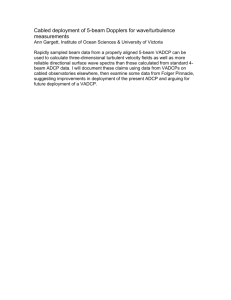

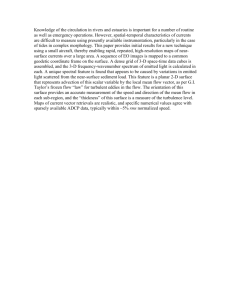
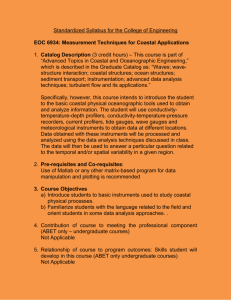
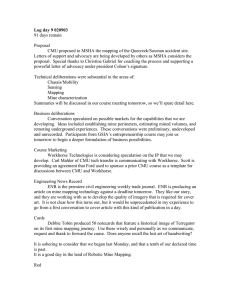
![RV_Samudrika_OCD[1] - National Aquatic Resources](http://s3.studylib.net/store/data/006800414_1-43b0de77fff9015425fb10ff885be924-300x300.png)