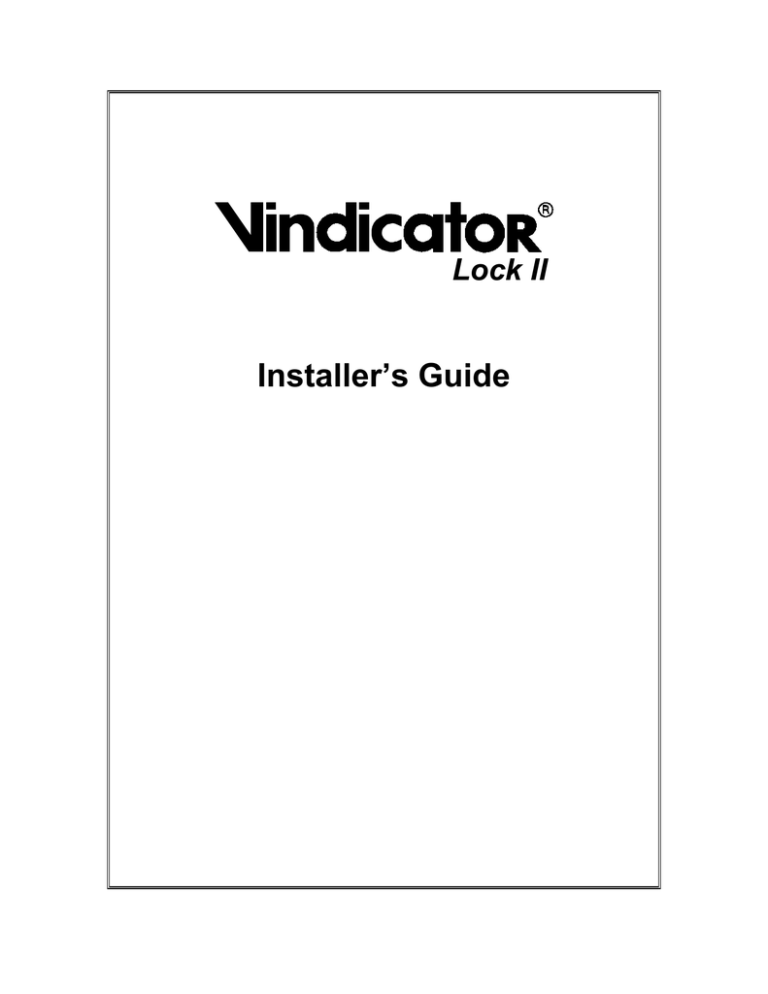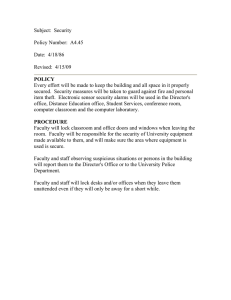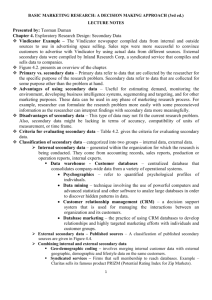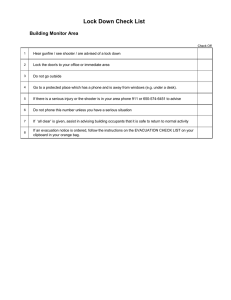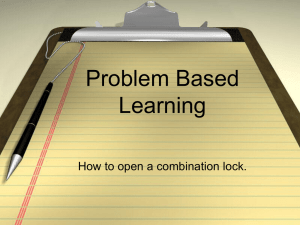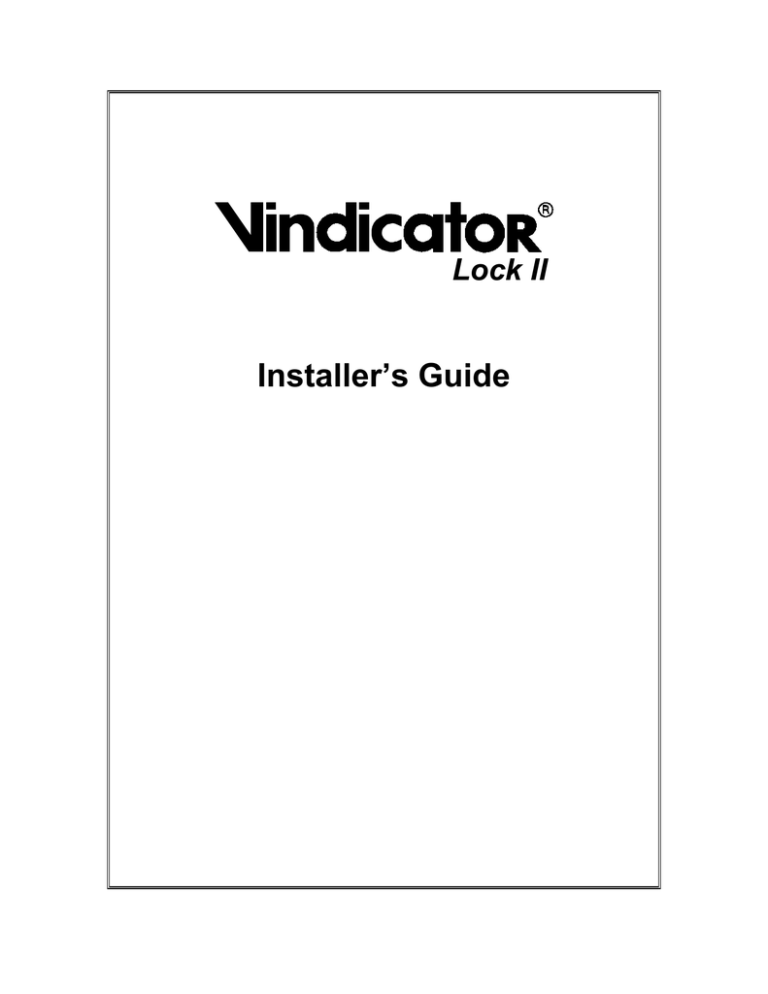
Lock II
Installer’s Guide
fffff
Table of Contents
INSTALLING THE VINDICATOR LOCK
Installation Tools
Selecting Mounting Locations
Front Panel Mounting Locations
Logic Board Mounting Locations
Back Boxes
Back Box Mounting Options
Adapter Plates
Using Adapter Plates with Sloped-Front Boxes
Using Adapter Plate on Over-Sized Mounting Holes
Mounting a Back Box
Safety Tips
Mounting the Front Panel
Mounting the Logic Board
Improving Moisture Resistance
Checking Out the Front Panel
Replacing the Keyboard Assembly
Installing the Gasket
Installing Adapter Plates
Applying Silicone Adhesive
Assembling Panel, Gasket, and Adapter Plate
Modifying Mounting Boxes
Desiccant Pack
Mounting the Remote Access Reader
Drilling the Access Hole for the Logic Cable
Cable Protection
Installing the Logic Cable and Front Panel
Installing Solenoid Locks
Installing Magnetic Door Switches
Making and Testing Power Cables
Installing Connectors
Preventing Defects
Installing Power and Communications Cables
Connecting the Logic Board
Making Your Own Solenoid Cables
Installing or Replacing Backup Batteries
Replacing the Battery
Connecting the Vindicator Lock to a Printer
Fabricating Printer Cables
Setting Up the Communications Protocol
Connecting the Vindicator Lock to a PC
Connecting the Vindicator Lock to a Modem
Reviewing Your Work
LCD Contrast Adjustment
Configuring the Doors
Testing the Outer Door(s)
Testing the Inner Doors
Connecting Alarm Panels
Status Inputs Sensor #4
Status Inputs Sensor #5
Relay or Transistor Outputs
Command Output From the Vindicator Lock
Vindicator Lock II — Installer’s Guide
1
2
2
3
4
5
6
7
8
9
10
11
11
12
13
14
14
16
17
17
18
18
18
19
19
19
19
20
21
22
22
22
25
26
28
29
29
31
31
32
34
34
35
35
36
38
39
39
39
39
40
40
i
Installation Tools
Vindicator Lock II to Alarm Panel Interface
Alarm Panel Arm State Voltage
Testing the Vindicator Lock
Diagnostics
I/O Tests
Reports
Enroll
Setting the Clock
Enrolling the Factory Starter Key
Finishing the Installation
Resetting the Vindicator Lock
Upgrading Firmware
Replacement Parts
Notes for the Tables
Supplies
ii
41
41
45
46
48
50
50
50
51
52
52
52
53
55
55
Vindicator Lock II — Installer’s Guide
List of Figures
Figure 1. Vindicator Lock II — Front Panel
Figure 2. Mounting Hole and Drilling Pattern for Front Panel
Figure 3. Mounting the Front Panel to a Safe
Figure 4. Square Surface-Mount Back Box
Figure 5. Sloped-front Surface-Mount Back Box
Figure 6. Back Box Mounting Options
Figure 7. Drill Hole Dimensions for Adapter Plate
Figure 8. Mounting a Vindicator Lock II and adapter plate to an Old-style Back
Box
Figure 9. Retrofitting a Vindicator Lock II to a Vindicator Lock Safe
Figure 10. Mounting a Back Box Over the Old Safe-Dial Hole
Figure 11. Front Panel — Front and Side Views
Figure 12. Screw Hole Dimensions for Vindicator Lock II Logic Board
Figure 13. Front Panel Subassemblies
Figure 14. Installing a New Keyboard Assembly
Figure 15. Installing a Moisture-Resistant Gasket
Figure 16. Applying Silicone Adhesives
Figure 17. Inside View of a Typical Safe Door
Figure 18. Magnetic switch mounting
Figure 19. Arrangement of Wires in the Power Cable
Figure 20. Properly Trimmed Cable
Figure 21. Defective Trimming
Figure 22. Typical Cable Testing Setup
Figure 23. Battery Fuse Hookup
Figure 24. Hookup Diagram for Vindicator Lock II
Figure 25. Connector Wiring for Front Panel, Printer, and Solenoid(s)
Figure 26. Solenoid Lock Cable for Vindicator Lock II
Figure 27. Backup Battery
Figure 28. Installing a Backup Battery
Figure 29. Fabricating Printer Cables
Figure 30. 6-Conductor Modular Modem Cable
Figure 31. Front Panel Component Layout
Figure 32. Configuring Safe Doors
Figure 33. Alarm Panel Interface
Figure 34. Alarm Panel Interface
Figure 35. Exploded View of the Logic Board
Figure 36. Location of Diagnostic Pins
Vindicator Lock II — Installer’s Guide
1
3
4
5
5
6
7
8
9
10
11
12
13
15
16
17
20
21
22
22
23
23
24
26
27
28
29
30
31
34
35
36
42
43
44
46
iii
Installation Tools
fffff
iv
Vindicator Lock II — Installer’s Guide
Installation Tools
Installing the Vindicator Lock
This manual is provided for technicians who are installing a Vindicator Lock on an existing
safe. Please read and understand these instructions before starting your installation.
CAUTION
Do not close the safe doors until everything is connected and until
you assure yourself that everything is working properly. Make sure
you can unlock the doors before you close them. Kaba Mas will
not be responsible for any expense required to open a safe that has
had a Vindicator Lock installed incorrectly.
Before starting, locate any keys that have come with the Vindicator
Lock. At a minimum, you will need at least one key with the
permissions to unlock all the doors on the safe and you will need the
PIN assigned to that key.
You may have several keys. If none of these have been pre-enrolled in
this Vindicator Lock, they will need to be enrolled before you test
your installation. If this is the case, there is always one key, called the
Factory-Starter Key, that can be used to enroll the other keys. The
Factory-Starter Key’s PIN is always 1234 when shipped from Kaba
Mas.
CAUTION
You must have enrolled the Factory Starter Key before you
complete the installation and before you close the safe doors. If
you do not, you will not be able to open the safe. See Enrolling the
Factory Starter Key on page 51 for instructions.
Figure 1. Vindicator Lock II — Front Panel
Vindicator Lock II — Installer’s Guide
1
Installation Tools
Installation Tools
The following tools will be needed to install a Vindicator Lock on a
safe:
•
•
•
•
•
Variable Speed Electric Drill
High speed drill bits: 1⁄8", 1⁄4", 3⁄8"
Assorted Screwdrivers
Modular Connector Crimp Tool
Safety Glasses
•
•
•
•
File
Wire Cutters
Wire Strippers
Slip Joint Pliers
Table 1. Tools Required to Install Vindicator Lock
The Modular Connector Crimp Tool can be obtained at most
electronic supply stores that sell telephone installation supplies. This
tool is used to attach modular telephone type connectors to standard
telephone cable. Select the tool that handles 4, 6 (RJ-11) and 8 (RJ45)-conductor connectors.
Other supplies you may need include assorted lengths of 4, 6, and 8
conductor telephone cable, cable tie-wraps (get mountable tie-wraps
that have a hole in the end so that you can attach it to the safe with a
screw), and an assortment of self-tapping machine screws (usually #6,
#8, or #10, 3⁄8" to 1/2" in length and #10 socket head cap screws).
A 4 foot length of 8 conductor cable and two RJ-45 connectors for
connection between the Front Panel and Logic Board are provided in
unassembled kit form with each Vindicator Lock II shipped from Kaba
Mas.
Selecting Mounting Locations
The Vindicator Lock has two main parts — the Front Panel and the
Logic Board. They are connected together with a length of 8conductor telephone cable and RJ-45 connectors. You attach the
connectors to the ends of the cable during installation. The Front Panel
and the Logic Board must be located close enough together so that the
logic cable can easily connect the two. The cable shipped with the lock
is 4 feet long. The maximum distance this cable may be extended is 50
feet.
When retrofitting safes with the Vindicator Lock, you must mount the
Front Panel in a surface-mount back box if you want to maintain ULcompliance. If you plan to mount the Vindicator Lock directly to a
plate or panel that is part of the safe, and you must maintain ULapproval, you must submit drawings of this method of installation to
UL for their review and approval.
2
Vindicator Lock II — Installer’s Guide
Selecting Mounting Locations
Front Panel Mounting Locations
The Front Panel must be mounted on the outside of the safe where it
can be conveniently operated by the users of the safe. If space is
available, you can mount the Front Panel directly on the safe. Figure 2
shows mounting hole dimensions and the drill pattern used on safes
built to accommodate the Vindicator Lock Front Panel.
7.56" (192.02 mm)
0.44" (11.18 mm)
0.45" (11.43 mm)
Drill & Tap for #10-32 Screws
0.49" (12.45 mm)
6.67" (169.4 mm)
2.75" (69.85 mm)
2.57" (65.28 mm)
1.82" (46.23 mm)
Cutout
0.49" (12.45 mm)
0.28" (7.11 mm)
Outer Edge of Front Panel
Figure 2. Mounting Hole and Drilling Pattern for Front Panel
Vindicator Lock II — Installer’s Guide
3
Selecting Mounting Locations
Figure 3 shows how the Front Panel mounts to a safe which has the
correct hole dimensions.
Battery
(required for UL installations)
Front Panel
Cap screw
Screw plug
Safe
Figure 3. Mounting the Front Panel to a Safe
Logic Board Mounting Locations
The Logic Board is generally mounted to an inside wall of the safe. If
the safe has an inside compartment, it is usually a good idea to install
it inside the inner compartment.
4
Vindicator Lock II — Installer’s Guide
Back Boxes
Back Boxes
A surface-mount back-box is available from Kaba Mas that provides a
convenient sloped or non-sloped housing for the Front Panel. The
Front Panel is mounted within the backbox which is in turn mounted
on top of the safe, above the safe door, or on the safe door in place of
the combination dial. The back boxes have enough room for a
rechargeable 12v, 0.8 Ah battery.
Figure 4 and Figure 5 show the surface-mount back boxes with their
dimensions.
Back Panel Drill Pattern
and Dimensions same as for
Sloped-front box
TOP VIEW
7.560" (19.2 mm)
2.187" (5.55 mm)
6.982" (17.73 mm)
0.445" (1.13 mm)
2.750" (6.99 mm)
RIGHT SIDE
VIEW
FRONT VIEW
Figure 4. Square Surface-Mount Back Box
1.75" (44.45 mm)
6.98" (177.3 mm)
6.67" (169.4 mm)
0.29" (07.3 mm)
0.45" (11.3 mm)
0.15" (03.8 mm)
1.28" (32.5 mm)
2.85" (72.4 mm)
2.85" (72.29 mm)
2.77" (70.34 mm)
1.41" (25.4 mm)1.3" (46.56 mm)
0.11" (2.85 mm)
Back View
3.17" (80.51 mm)
Side View
7.57" (192.28 mm)
Front View
Top View
Figure 5. Sloped-front Surface-Mount Back Box
Vindicator Lock II — Installer’s Guide
5
Back Box Mounting Options
Back Box Mounting Options
The back boxes come in two forms; the first allows horizontal viewing
of the display and keypad — the other has a panel that is sloped at 15°.
The sloped model may be more convenient when it is not possible to
mount the Front Panel at eye level.
Both back boxes are equipped with hole patterns that allow them to be
installed over the hole pattern created by removing the combination
dial. The hole pattern set is repeated three times so that you can mount
the box left, right, or center over the combination dial hole. You can
also mount the back box on the wall over a horizontally mounted
single-gang electrical box.
When deciding where to mount the back box, select an easy-to-reach
location where the logic cable will easily reach the Logic Board once
it is mounted inside the safe. Figure 6 illustrates the suggested
locations for the Front Panel back box.
Figure 6. Back Box Mounting Options
6
Vindicator Lock II — Installer’s Guide
Adapter Plates
Adapter Plates
The Vindicator Lock II Front Panel is smaller than the Lock I. If you
are upgrading a Vindicator Lock to the Lock II, you will have to use
an adapter plate behind the Lock II to fill the space. Figure 7 shows
the dimensions and drill-hole spacing for an adapter plate that is to be
mounted over larger holes.
7.56" (192 mm)
6.98" (177.29 mm)
0.16" (4.17 mm)
6.65" (169 mm)
2.57" (65.28 mm)
3.64"
(92.46 mm)
1.82"
(46.2 mm)
1.29"
(32.64 mm)
Side View
Front View
Figure 7. Drill Hole Dimensions for Adapter Plate
Vindicator Lock II — Installer’s Guide
7
Adapter Plates
Using Adapter Plates with Sloped-Front Boxes
Figure 8 shows how to assemble a Vindicator Lock II and adapter
plate to an old-style Vindicator Lock back box with a sloped Front
Panel.
Battery
(required for UL installations)
Lock II
Front Panel
Cap Screw
Lock I-style Back Box
Adapter
Plate
Screw Plugs
Figure 8. Mounting a Vindicator Lock II and adapter plate to an Old-style Back Box
8
Vindicator Lock II — Installer’s Guide
Adapter Plates
Using Adapter Plate on Over-Sized Mounting Holes
Figure 9 shows how to assemble a Vindicator Lock II into a safe that
was formerly fitted with the original Vindicator Lock.
Battery
(required for UL installations)
Front Panel
Safe
Cap screw
Adapter Plate
Screw plug
Figure 9. Retrofitting a Vindicator Lock II to a Vindicator Lock Safe
Vindicator Lock II — Installer’s Guide
9
Mounting a Back Box
Mounting a Back Box
At the selected location, drill 4 holes to mount the back box to the
safe. Use the back box as a template to mark the location for the holes.
Attach the back box to the safe using self-tapping machine screws. It
may be easier to drive each screw into its respective hole and then
remove it before mounting the backbox. A bit of cutting oil or other
lubricant will make driving the screws easier.
If you are mounting the back box over the old lock-dial hole, you may
be able to use the holes already provided in the back box. Figure 10
shows how to mount the back box this way.
Figure 10. Mounting a Back Box Over the Old Safe-Dial Hole
10
Vindicator Lock II — Installer’s Guide
Mounting the Front Panel
Safety Tips
Always use safety glasses or goggles when drilling any holes required
for installing the Vindicator Lock. Use the slower speeds on your
electric drill when drilling the larger holes that are required. Hold your
electric drill firmly when drilling to prevent the electric drill from
twisting as you use it. Use a side handle on your drill if so equipped.
Make sure your electric drill is properly grounded when operating it or
use a double insulated electric drill.
When properly installed, all Vindicator Lock electrical voltages are
low voltages that pose little or no danger to the installer. You should
use standard electrical safety precautions anyway. Use tools with
insulating grips and never plug the Vindicator Lock into power until
you have thoroughly checked your work.
Mounting the Front Panel
The Front Panel must be securely mounted to the safe or its back box
with two #10 socket-head cap screws.
Figure 11 Shows the Front Panel from the top and from the front.
Positions of the mounting screws are indicated on the drawing.
Figure 11. Front Panel — Front and Side Views
Vindicator Lock II — Installer’s Guide
11
Mounting the Logic Board
Mounting the Logic Board
Drill 4 holes and attach the Logic Board with #10, self-tapping
machine screws.
It is important to attach the unit securely. To have an effective ground,
you must have a good electrical connection between the metal casing
of the Logic Board and the metal of the safe. If you fail to provide this
connection, the Vindicator lock may not operate correctly or reliably.
The following diagram shows the dimensions to which the screw holes
should be drilled. If desired, use the Logic Board itself as a template to
mark where the holes should be drilled.
0.19"
(4.83 mm)
6.63" (168.4 mm)
6.38"
(162.05 mm)
Figure 12. Screw Hole Dimensions for Vindicator Lock II Logic Board
12
Vindicator Lock II — Installer’s Guide
Improving Moisture Resistance
Improving Moisture Resistance
Some older Vindicator Lock II Front Panels, installed without the
moisture-proofing gasket, failed when they were subjected to liquid
spills. Liquids can seep behind the Front Panel and make their way
into the mounting box where they pool and short or corrode the ribbon
cable that connects the keyboard to the printed circuit card below.
To repair Front Panels that have failed, you replace the plastic
keyboard assembly (if damaged) and affix a gasket to prevent the
problem from recurring. If the Front Panel is installed in a mounting
box, it should have weep holes in the bottom to prevent liquids from
pooling. If there are no weep holes, you should drill them yourself. See
Modifying Mounting Boxes on page 18.
The subassemblies you work with are illustrated below.
Printed Circuit
Board Assembly
Keyboard
Assembly
Key Receptacle
Figure 13. Front Panel Subassemblies
Vindicator Lock II — Installer’s Guide
13
Improving Moisture Resistance
Checking Out the Front Panel
Remove the Front Panel from its mounting surface.
Examine the ribbon cable that connects the Printed Circuit Board
Assembly to the Keyboard Assembly. It should be clean and dry. If
this is not the case, you will have to replace the Keyboard Assembly.
Also be certain to check the mounting box and clean up anything that
may have spilled inside. You should remove mounting boxes and
modify them as discussed in Modifying Mounting Boxes at the end
of this document.
Replacing the Keyboard Assembly
Part 1 — Disassemble the Front Panel.
Figure 14 shows the location of items described in the instructions.
1.
2.
Disconnect the ribbon cable from the old keyboard assembly.
With the Front Panel lying on a work surface, remove the Phillips head screw
that fastens the key receptacle to the printed circuit board. This screw is located
in the lower-left corner of the printed circuit board. It is labeled like this:
MOUNT
FAR SIDE
3.
4.
14
Lift the Front Panel assembly to allow the key receptacle to fall out.
Separate the printed circuit boards from the keyboard assembly by pulling them
off free of their 3 friction-mount standoff posts. Do not separate the two printed
circuit cards.
Vindicator Lock II — Installer’s Guide
Improving Moisture Resistance
Part 2 — Install the New Keyboard Assembly
1.
2.
3.
4.
Lay the new keyboard assembly face down on a flat work surface.
Press the printed circuit card assembly over the friction-mount standoff posts
and press into position.
Reposition the key receptacle components into the key well and attach to the
printed circuit board with the Phillips head screw you removed in Part 1, step 2.
Reconnect the ribbon cable to the printed circuit board assembly.
The Keyboard Assembly replacement is now finished.
Friction Mount
Standoff Posts
Key Receptacle
Mounting Screw
Ribbon Cable (to Keyboard)
Figure 14. Installing a New Keyboard Assembly
Vindicator Lock II — Installer’s Guide
15
Improving Moisture Resistance
Installing the Gasket
A gasket is used to prevent moisture from seeping between the Front
Panel and its mounting surface. This gasket must mount to a smooth
surface around the entire edge of the Front Panel. Many safes have a
textured surface; you must smooth any textured surfaces flat before
installing the gasket, or leaks may occur.
Front Panel Gasket
To attach the gasket to the rear lip of the Front Panel,
1.
2.
Affix the gasket to the keyboard assembly. The gasket edges are channeled and
must be fitted securely to the entire surface area of the keyboard assembly lip.
Attach the data cable. When placing in the mounting box arrange the cable to
provide a drip loop.
Assembling the Front Panel and Gasket to the Mounting Surface is
shown below. The left side of the picture shows an exploded view—
the right shows the final assembly.
Mounting Surface
Front Panel
Front Panel
Gasket
Gasket
Mounting Surface
Figure 15. Installing a Moisture-Resistant Gasket
16
Vindicator Lock II — Installer’s Guide
Installing Adapter Plates
Installing Adapter Plates
When using an adapter plate to mount a Lock II Front Panel to a
Lock I-style mounting box or to a safe door, you seal the adapter plate
to the mounting surface with RTV Silicone Adhesive. Use GE
RTV167 or GE RTV162 adhesive.
CAUTION
Do not use another type of RTV Silicone Adhesive. Many silicone
adhesives release corrosive vapors as they cure. These gasses will
damage the lock’s Front Panel
Applying Silicone Adhesive
It is important that the adhesive bead be unbroken, and that it lay on
the outside of the screw holes. A good adhesive application is shown
in the figure below.
GE RTV167
Silicon Adhesive
Figure 16. Applying Silicone Adhesives
Vindicator Lock II — Installer’s Guide
17
Modifying Mounting Boxes
Assembling Panel, Gasket, and Adapter Plate
Assembling the Front Panel and Gasket to an Adapter Plate Surface is
shown below. The left view is exploded — the right is the final
assembly.
Front Panel
Front Panel Gasket
Adapter Plate
Front Panel
Silicone Adhesive Bead
Mounting Surface
Front Panel Gasket
Adapter Plate
Mounting Surface
Silicone Adhesive Bead
Modifying Mounting Boxes
The following only applies to installations where mounting boxes are
used.
Mounting boxes must be clean and dry on the inside. Clean and dry
mounting boxes as necessary.
Before replacing the Front Panel, remove the mounting box and drill
three or four 1/8th inch weep holes in the bottom. Metal burrs around
the holes will prevent liquids from draining, so drill the holes from the
inside. If you must drill from the outside, thoroughly de-burr holes.
Desiccant Pack
A small package of chemicals that absorb water (called a “desiccant”)
is provided for use with mounting boxes. Remove the packet from its
plastic bag and then place it inside the mounting box before reinstalling the mounting box.
Re-install the mounting box.
18
Vindicator Lock II — Installer’s Guide
Mounting the Remote Access Reader
Mounting the Remote Access Reader
For instructions on mounting the Remote Access Reader, see the
Remote Access Reader Option manual.
Drilling the Access Hole for the Logic Cable
Drill a 3⁄8" hole through the body of the safe at the location you’ve
selected for the Front Panel back box. It is generally easier to drill a
smaller-diameter hole first and then enlarge it with a bigger drill bit.
Note
If the safe installation must be UL-compliant, no hole may exceed
3
⁄8" in diameter; the logic cable can pass through this diameter
hole.
If the safe is a cladded safe (that is, a safe with concrete-filled walls),
you will probably have to use a masonry bit while drilling through the
concrete in the safe wall. Just switch bits when drilling through
different materials. A hammer drill will make drilling through the
concrete go somewhat faster. After drilling this hole, use a file to
remove any burrs around the edge of the hole. This will help prevent
accidental damage to the logic cable when it is installed.
Cable Protection
All cables that pass from a moving part, such as the door, to another
part of the safe should be armored to help protect it against crimping in
the door. Furthermore, you should insert bushings or other protective
devices in the access hole that provide a smooth, rounded surface
against which the cable may bear.
Note
Failure to use armored cable and bushings at wiring egress points
from moving surfaces voids UL certification of the installation.
Installing the Logic Cable and Front Panel
Thread the free end of the logic cable (the other end should still be
attached to the Front Panel) through the 3⁄8" hole. See Cable
Protection on page 19 for important information on installing this
cable.
If round cable is used, a 1⁄4" hole may be drilled in lieu of the 3⁄8".
Round cable, however, is more difficult to work with than the flat
type. Also, a different telephone connector will be required.
Vindicator Lock II — Installer’s Guide
19
Installing Solenoid Locks
Installing Solenoid Locks
The solenoid locks are available from Kaba Mas in three basic
varieties — slide bolt locks, dead bolt knob locks, and spring bolt
knob locks. Slide bolt locks are generally used to replace standard dial
combination locks where there is a bolt mechanism and a handle to
open the door. This is usually the case on the outside door. Knob locks
are generally used on interior doors where there is no bolt mechanism.
To install the solenoid locks, remove the existing combination locks
and then attach the solenoid locks using the screws provided.
Anchor the armored cable to the back of the safe door by drilling small
holes and attaching it with mountable tie wraps and self-tapping
machine screws. If the safe is equipped with a relocking mechanism,
re-install it.
Note
Failure to use armored cable and bushings at wiring egress points
voids UL certification of the installation.
Figure 17. Inside View of a Typical Safe Door
To keep the safe secure, plug the hole left by the combination lock dial
if you mounted the Front Panel elsewhere. Plugging the hole isn’t
necessary when you are installing a knob lock.
20
Vindicator Lock II — Installer’s Guide
Installing Magnetic Door Switches
In the case of the slide bolt lock, you may wish to leave the
combination lock dial in place to plug the hole left by the dial. If so,
you will likely need to trim the dial shaft with a hacksaw and reinstall
the drive wheel that was originally attached to the dial shaft. Do this
before you attach the solenoid lock so that the drive wheel is on the
inside of the door and the dial is on the outside. In this case, you will
likely have to use some spacer washers and longer screws when
attaching the slide bolt lock.
Installing Magnetic Door Switches
Mount the magnetic door switch to the outer door frame, and inner
doors if used, in a location that is both out of the way (where it’s
unlikely to be damaged during everyday use of the safe) and
convenient for wiring. Installing the magnetic switches on the outer
part of the door is recommended. False readings can occur if the
magnetic switches do not open completely.
Figure 18. Magnetic switch mounting
Run a cable from the switch to the Logic Board. Attach the cable to
the safe walls with mountable tie wraps.
Strip the 2 leads and attach them to the Logic Board at terminal block
TB2. Sensors 1–5 and each of the sensor returns (ground wires) may
be wired to the Sensor Return common point.
Vindicator Lock II — Installer’s Guide
21
Making and Testing Power Cables
Making and Testing Power Cables
With the exception of the armored solenoid cable, all cables used in
the Vindicator Lock II use multi-conductor flat wire. When used as
data cables, each wire performs a single function such as carrying the
RTS signal. When used for power, more than one wire may do the
same thing. In the power cable, for example, two wires each are used
for the battery plus and minus connections. The arrangement of wires
in the Lock II’s power cable is shown in Figure 19.
TX+ TX–
Batt+
Batt– Batt –
Batt+
Fr.Pnl +8V
Fr. Pnl Gnd
Figure 19. Arrangement of Wires in the Power Cable
Installing Connectors
When installing RJ11 or RJ45 connectors, you
1.
Trim the end of the cable. Make certain that the cut is clean, straight, and that no
loose strands are left behind.
2.
Remove ¼" of the outside insulator.
When preparing cables:
(1) Make sure the end is square
(2) Strip the outer insulation
back 0.25".
Figure 20. Properly Trimmed Cable
3.
4.
press the end of the cable into the connector
crimp the connector onto the cable.
Preventing Defects
Because shorts in power cables can damage the lock’s circuitry, it is
especially important that power cables have no shorted or open lines.
22
Vindicator Lock II — Installer’s Guide
Making and Testing Power Cables
Using only the best crimping tools will save you time and money. But
even the best tools cannot ensure that assembled cables will be defectfree.
Here are two more things you can do.
Replace Crimping Tool Blades Regularly
Even the best blades get dull. Replace the blades in your crimping
tools regularly. Try to replace blades before they start producing
ragged cuts.
Carefully Inspect Each Cut
Even with the best tools it is possible to leave strand(s) of wire uncut.
Even very short strands can be bent inside the crimping tool and cause
a short. Inspect cuts closely to ensure that there are no loose strands.
This loose strand will probably short the battery
and damage the Lock's circuitry.
Figure 21. Defective Trimming
Test the Finished Cable Before Using It
Buy an inexpensive cable tester and use it, particularly on power
cables. Figure 22 shows a typical testing setup.
RJ45
1
1
RJ11
2
1
1
2
3
2
2
3
4
3
3
4
5
4
4
5
6
5
5
6
7
6
6
7
8
8
TEST
Figure 22. Typical Cable Testing Setup
Vindicator Lock II — Installer’s Guide
23
Making and Testing Power Cables
Install a Fuse in the Battery Circuit
To protect locks that are already installed, install an inline fuse on the
positive side of the battery cable. Use a 3AG, 1 Amp, Fast Blow fuse.
Figure 23 shows how to connect this type of fuse.
Figure 23. Battery Fuse Hookup
24
Vindicator Lock II — Installer’s Guide
Installing Power and Communications Cables
Installing Power and Communications Cables
Drill a 3⁄8" hole in the side or back of the safe so that you can bring in
the power and communications cables. Route these cables to the Logic
Board, being sure to carefully attach them to the inner safe walls with
the mountable tie wraps in out-of-the way places.
Connect the low voltage AC (16.5 Vac from plug-in power
transformer) power wires to terminal block TB3 (labeled AC Inputs).
This cable uses removable Terminal Blocks. Do not plug in the power
module at this time. The AC Inputs are not polarity sensitive.
CAUTION
Do not connect the ground terminal on TB3 to an earth ground. An
earth ground is a grounding connection to something like a metal pipe,
rod, wire, etc., that actually touches the ground somewhere (like under
the floor).
The magnetic contact should be the kind where the circuit is closed
when the door is closed.
If this facility is using the Remote Reader option, you will also have to
install a magnetic contact (not included) on the building door. For
doors with sensors, the magnetic contact should be the kind where the
circuit is closed when the door is closed. Route the 2-wire cable into
the safe through the same hole that you used for the communications
and power cables. Connect the two leads on the wire to the Logic
Board to the appropriate Sensor Input connection.
Vindicator Lock II — Installer’s Guide
25
Connecting the Logic Board
Connecting the Logic Board
Once the outer door solenoid lock is mounted, route the cable to the
Logic Board and plug the modular connector into the connector
marked TC2 (Solenoid 1). If you need to pass the cable through a
small hole, you may want to do so before you install the connectors.
The connector may be oriented either way on the cable.
Figure 24 shows how to wire the Logic Board to solenoids, power, etc.
Figure 25 shows an enlarged view of the wiring and pin connections
for the Front Panel, the Printer, and the Solenoid connections.
AC power
26 AWG Telephone Cable
18 AWG
26 AWG
To
Alarm Panel
RJ45 Connectors
RJ11 Connector
RJ11 Connectors
Door Sensors
(Normally closed)
26 AWG
See note below
Note: For installations which interface with an alarm
panel, sensor 4 input is used for the Armed/Disarmed
signal from an alarm panel. Sensor 5 is used for the
Ready Status from an alarm panel. See page 41, Alarm
Panel Arm State Voltage for jumper configuration options.
Figure 24. Hookup Diagram for Vindicator Lock II
26
Vindicator Lock II — Installer’s Guide
Connecting the Logic Board
RJ45
Connector
TX+
TXBATTERY+
BATTERYBATTERYBATTERY+
FRONT PANEL + 8V
FRONT PANEL GND
NC
RTS
CTS
TX
RX
GND
1
2
3
4
5
6
7
8
}
No connection
RJ11
Connector
RJ11
Connector
SOLENOID CONTROL
SOLENOID CONTROL
SOLENOID VOLTAGE
SOLENOID VOLTAGE
No connection
No connection
Figure 25. Connector Wiring for Front Panel, Printer, and Solenoid(s)
Inner door locks, deposit doors, or other outer doors may be connected
to TC3 through TC6 (Solenoid 2 through Solenoid 5).
Vindicator Lock II — Installer’s Guide
27
Making Your Own Solenoid Cables
Making Your Own Solenoid Cables
If you are making your own cables for the solenoid locks, refer to the
diagram shown in Figure 26. Always use armored sheathing to prevent
the cables from being pinched in the safe door.
Figure 26. Solenoid Lock Cable for Vindicator Lock II
Note: Use AMP 8-position Plug Hand Tool with 4-, 6-, and 8-position Plug Die Set, Kit No.
1-231666-0, or equivalent, to crimp connector leads to module connectors.
28
Vindicator Lock II — Installer’s Guide
Installing or Replacing Backup Batteries
Installing or Replacing Backup Batteries
Backup batteries allow the Vindicator Lock to operate even during a
complete power outage. The Vindicator Lock requires a 12 Volt, 0.8
Ahr rechargeable battery such as those commonly used in burglar
alarm systems.
Replacing the Battery
The backup battery is usually located inside the back box behind the
Front Panel or within the compartment that is tooled into the safe
behind the Front Panel. If the Front Panel is mounted to the safe door,
affix the battery with double-stick tape or Velcro to keep it from
moving around when the door is operated.
Note
In UL-compliant installations the backup battery is required.
Most batteries are shipped with a connector attached to the battery
leads. The red lead is positive (+) and the black lead is negative (–).
Figure 27 shows the battery with its connector. Figure 28 shows how
the battery is connected to the printed circuit board.
0.980"
(25.4 mm)
3.780" (96.01 mm)
2.420"
Battery
Black
Black
Red
Red
Note: Unless otherwise specified
remove existing connectors, cut .50"
(12.7 mm) off red wire. Then strip
both wires .25" (6.4 mm).
Figure 27. Backup Battery
Warning
Do not short the battery leads while installing. Shorting the leads
may damage the battery and cause venting of battery gasses.
Vindicator Lock II — Installer’s Guide
29
Installing or Replacing Backup Batteries
To Logic Board
TC1
+–
For Battery Replacement Information
See Administrators Guide
928-31819-01
Red
Black
Backup Battery
Figure 28. Installing a Backup Battery
Test the battery by disconnecting the Vindicator Lock from the AC
power after it is already running. Observe that the lock continues to
operate and that the display indicates that power has failed by issuing
the message “on battery.”
30
Vindicator Lock II — Installer’s Guide
Connecting the Vindicator Lock to a Printer
Connecting the Vindicator Lock to a Printer
The Vindicator Lock may be connected to most standard 80-column
serial printers. When so connected, you may print database and history
reports. If you are using a parallel printer, you will need a serial to
parallel converter. The Vindicator Lock Retrofit Kit includes a cable
for this purpose. The cable is not fully assembled; it must be connected
in one way for use with modems, and another for use with either a
printer or PC. Use the drawings in this section of the manual to
determine how to affix the connectors to the cable.
The same cable wiring is used for both printer and PC. However, the
PC will probably have a 9-pin serial connector. A 25-to-9 pin
converter is provided to make that change.
Fabricating Printer Cables
You can make your own printer cable by following the diagrams
shown in Figure 29. The upper diagram shows the entire cable. The
middle diagram shows the wiring of the modular adapter and the pinout for the DB-25 connector. The pin positions on the modular
connectors are shown on the bottom.
6-Conductor Modular
Printer cable
1
2
3
4
5
6
Cut ends square;
then strip insulation
back 0.25" (6.3 mm).
1
DB25 Male
Modular Adapter
Contact side of
connector
6
1 2 3 4 5 6 7 8 9 10 11 12 13
14 15 16 1718 19 20 21 22 23 24 25
1 2 3 4 5 6
2
1
6 5 4 3 2 1
6
4
3
5
N/C
Front View
Rear View
N/C
Figure 29. Fabricating Printer Cables
Vindicator Lock II — Installer’s Guide
31
Connecting the Vindicator Lock to a Printer
Setting Up the Communications Protocol
All serial devices observe a “protocol,” or set of rules, when
communicating with other digital devices. The protocol determines the
rate at which data is sent as well as the presence of bits of information
that ensure smooth and accurate communications. Most of the
Vindicator Lock’s protocol is fixed — you can change only the type of
device to be controlled and the baud rate. You cannot change data bits,
stop bits, parity, or flow control mechanism. The following table
shows the protocol options available for the Vindicator Lock., which
are selectable.
Type of device:
None, Printer, PC,
PC connected via
modem.
Data Bits:
81
Stop Bits:
11
Parity:
None/Even2
Baud Rate:
9600, 2400, or 1200
Flow Control
(handshaking):
CTS/RTS (hardware),
proprietary, or
XON/XOFF2
Table 2. Vindicator Lock Communications Protocol
Printer Setup
The printer setup must match that of the Vindicator Lock II. The only
thing you can change on the Vindicator Lock is the baud rate; a
selection of baud rates useable by the Vindicator Lock are given in the
table below. Any printer you use must be able to observe this protocol.
Data Bits
8
Stop Bits
1
Parity
None
Baud Rate
9600, 2400, or 1200
Flow Control
(handshaking)
XON/XOFF
Table 3. Printer Communications Protocol
1
2
This item is not configurable.
These selections are automatically made by the VLOCK II processor after you make the peripheral choices.
32
Vindicator Lock II — Installer’s Guide
Connecting the Vindicator Lock to a Printer
PC/Modem Setup
You do a modem setup when the Vindicator Lock II Logic Board is
connected to a PC via a modem. The PC configuration is all done from
within the Vindicator PC Client setup menus. The setup of the Logic
Board’s modem and the PC’s modem are all done automatically in
software. The modems must use the “Hayes AT” command set. The
following table shows the PC’s communication parameters. Note that
some of the footnotes may appear on the previous page.
Data Bits:
81
Stop Bits:
11
Parity:
None
Baud Rate:
9600, 2400, or 1200
Com Port
Com 1, Com 2
Modem Initialization
Sequence
ATZ3
Dialing prefix
ATDT4
Flow Control
(handshaking):
Vindicator proprietary
protocol
Table 4. PC with Modem Communications Protocol
PC setup
Use this configuration when the Vindicator Lock II Logic Board is
connected directly to a PC. The PC configuration is all done from
within the Vindicator PC Client setup menus. The following table
shows the PC’s communication parameters:
Data Bits:
81
Stop Bits:
11
Parity:
Even
Baud Rate:
9600, 2400, or 1200
Com Port
Com 1, Com 2
Flow Control
(handshaking):
Vindicator proprietary
protocol
Table 5. PC Communications Protocol
3
This value is preset. You can change it to to suit the needs of a particular brand of modem or to vary its operating
characteristics. Please consult the factory before changing this parameter.
4
This value is preset. You may change this parameter to accommodate different phone systems. Please consult the factory
before changing this parameter.
Vindicator Lock II — Installer’s Guide
33
Connecting the Vindicator Lock to a PC
Connecting the Vindicator Lock to a PC
If you will be connecting the Vindicator Lock to a PC, use the same
cable as you would for connecting it to a printer. You must install the
Vindicator PC-Reports software on your PC in order for this to work.
The software provided is compatible with DOS 5.0 or higher.
If you want to configure the lock or perform other administrative
duties from the pc, you need the Vindicator program VLCLIENT.
VLCLIENT requires Microsoft Windows version 3.1.
Connecting the Vindicator Lock to a Modem
Hooking up a modem is similar to hooking up a printer or PC, but the
cable is different (see Figure 30). A 25-to-9-pin converter is provided
with the accessory kit to accommodate devices with 9-pin connectors.
As is the case with any serial device, both modem and the Vindicator
Lock must be using the same communications protocol. See Supplies
on page 55 for modem recommendations.
6-Conductor Modular
Printer Cable
Cut ends square;
then strip insulation
back 0.25" (6.4 mm).
1
2
3
4
5
6
1
Contact Side
of Connector
6
DB-25 Male
Modular Adapter
1 2 3 4 5 6 7 8 9 10 11 12 13
14 15 16 1718 19 20 21 22 23 24 25
1 2 3 4 5 6
2
6 5 4 3 2 1
Front View
1
6
4
3
5
N/C
Rear View
N/C
Figure 30. 6-Conductor Modular Modem Cable
34
Vindicator Lock II — Installer’s Guide
Reviewing Your Work
Reviewing Your Work
At this point you should review all your work. Careful inspection at
this point will help assure a good installation and prevent call backs to
make corrections later. Refer to Figure 24 and Figure 25 to check your
connections.
Specifically:
Do not close the safe doors until you are sure that everything is working
correctly.
Do not apply power until you are sure that everything is connected properly.
Make sure that all wire connections are correctly and positively attached to the
proper terminals and connectors.
Make sure that all cabling is securely attached to the safe walls using the
mountable tie wraps.
LCD Contrast Adjustment
The Display contrast may need be adjusted to accommodate the
operator viewing angle and the relative operating temperature in which
the lock is installed.
To change the contrast, adjust the potentiometer labeled R14 on the
Front Panel. This potentiometer is located on the component side of
the Front Panel (rear). Figure 31 shows its location.
Contrast Control
+ –
For Battery Replacement Information
See Administrators Guide
928-31819-01
Figure 31. Front Panel Component Layout
Vindicator Lock II — Installer’s Guide
35
Configuring the Doors
Configuring the Doors
The Vindicator Lock can manage several different types of doors.
They are:
Outer Safe Doors — Door Type 1
Inner Safe Doors — Door Type 2
Cash Deposit Doors — Door Type 3
Entry Door (optional) — Door Type 4
The Vindicator Lock Logic Board must be configured to understand
which doors are which, and how they are physically arranged.
Outer Door #1
Inner Door #1
Inner Door #2
Cash Drop
Outer Door #2
Figure 32. Configuring Safe Doors
36
Vindicator Lock II — Installer’s Guide
Configuring the Doors
Example
While configuring the lock, you define the doors sequentially; i.e., as
Door 1, 2, 3, 4, 5. Once programmed, the doors will appear on menu
choices as Outer Door #1, Inner Door #1, etc. In this example, the order in
which we configured the safe doors is shown in circled numbers:
.
The safe shown in Figure 32 has 2 outer doors, which the Vindicator
Lock calls Outer Door #1 and Outer Door #2. The safe also contains 2 inner
doors, which are located behind Outer Door #1. The Vindicator Lock
calls these doors Inner Door #1 and Inner Door #2.
There is another entrance to the safe — the Cash Drop. Finally, the safe is
physically located somewhere inside a building. The Vindicator Lock
can monitor a building door, which it calls the Entry Door.
Here is the procedure we used to configure this safe’s doors.
Note:
If an alarm panel is being used, you can’t use sensors 4 or 5 for doors.
Sensors 4 and 5 must be used for monitoring the arm/disarm status and
ready status of the alarm panel.
You do this
1.
Present your key and move to the main menu
(if need be).
2.
Select ADMINISTRATION
The Vindicator Lock does
this
CHANGE PIN
OPEN DOORS
ALARM PANEL
ADMINISTRATION
KEYS
REPORTS
PARAMETERS
3.
Select PARAMETERS
4.
Select FACTORY
5.
Select DOOR CONFIG
OPERATING
CLOCK
FACTORY
MISC
LOCATION CODE
COMPANY CODE
KEY SERIES
DOOR CONFIG
Alarm panel:
NOT PRESENT
PRESENT
Vindicator Lock II — Installer’s Guide
37
Testing the Outer Door(s)
You do this
6.
Select PRESENT or NOT PRESENT.
7.
Fill out the Door #1 Screen as shown here. Enter 0
(zero) in the Behind: field to indicate that the
door is not behind any other door.
The Vindicator Lock does
this
Door #1 type:
Behind:
Solenoid:
Sensor:
Door #1 type: 1
Behind: 0
Solenoid: 1
Sensor: 1
Testing the Outer Door(s)
While you’re testing the outer door, place a magnet next to the outer
door’s magnetic door switch in order simulate a closed outer door.
Log in to the Vindicator Lock. The Operator’s Guide explains how
to do this. The main menu should appear.
CHANGE PIN
OPEN DOORS
ALARM PANEL
ADMINISTRATION
Move the arrow to OPEN DOORS and press SEL. (This sequence of
moving an arrow and pressing SEL is called “selecting.”) The lock
should ask you which door. The screen looks like this:
Open:
OUTER DOOR
INNER DOOR
DEPOSIT
Select OUTER DOOR. The solenoid lock should operate and permit
you to move the handle for the bolt works back and forth. To keep
from overloading the solenoid, the Vindicator Lock operates the
solenoid for a maximum of 7 seconds.
If the bolt mechanism on the safe is equipped with a bolt detent (this
prevents the bolts from being extended unless the door is closed), you
may have to activate the detent yourself so that you can test the lock
with the door open. Repeat this several times until you are satisfied
that the outer door is functioning properly.
38
Vindicator Lock II — Installer’s Guide
Testing the Inner Doors
Testing the Inner Doors
After you’ve tested the outer door, in order to simulate that the outer
door is open, remove the magnet you placed next to the magnetic door
switch.
Log in again and this time select Open: INNER DOOR and press
SEL. If this safe has more than one inner door, the Vindicator Lock
asks you which inner door you want to open. Enter the door number
and press SEL. The inner door solenoid should activate for 7 seconds.
Operate the knob for the inner door to be sure it is working correctly.
Repeat this several times until you are satisfied that all inner doors are
functioning properly.
Connecting Alarm Panels
Status Inputs Sensor #4
Sensor input # 4 is used to detect the ARM/DISARM status.
ARM/DISARM status is looking for a switch closure back to the
sensor RETURN line.
Conditions
Open circuit at input # 4. 5.0 volts DC. (Alarm panel ARMED)
Closed circuit at input #4. 0 (zero) volts DC. (Alarm panel
DISARMED)
Interface
You must attach signals that represent the status of the panel being
armed. The output of the alarm panel or interface relay must provide a
short between input # 4 and the alarm return line at the Logic Board.
Status Inputs Sensor #5
Sensor input # 5 is used to detect the READY status. READY status is
looking for a switch closure back to the sensor RETURN line.
Conditions
Open circuit at input # 5. 5.0 volts DC. (Alarm panel READY)
Closed circuit at input #5. 0 (zero) volts DC. (Alarm panel NOT
READY)
Interface
You must attach signals that represent the ready (to arm) status of the
alarm panel. The output of the alarm panel or interface relay must
provide a short between input # 5 and the alarm return line at the
Logic Board.
Vindicator Lock II — Installer’s Guide
39
Connecting Alarm Panels
Relay or Transistor Outputs
Some alarm panels have a relay or transistor output that may provide
READY and ARMED status, and other alarm panels provide a voltage
output for these conditions. Consider these issues when connecting the
alarm panel to a Logic Board.
Transistor output from alarm panel
Transistor o
utput is polarity sensitive. If the circuit is not working, try to reverse the
two wires.
The alarm panel must not have an internal power or ground reference on
the transistor output.
Voltage output from the alarm panel
Create the interface to the Vindicator Logic Board using a relay. The
relay provides a dry contact. Optionally, a solid state relay may be
used. See Transistor output from alarm panel (above).
Some alarm panels provide a relay closure that is referenced to
ground. This is known as 0VDC (in some panels) output on condition
(ARMED / READY). The 0 VDC output may be used only if the
alarm panel ground and the Vindicator Logic Board share a common
ground. The common ground may be done by connecting the ground
(negative power) line at the alarm panel to the Sensor Status input in
the Logic Board.
Command Output From the Vindicator Lock
The Vindiator Lock sends an ARM signal to the alarm panel when the
following conditions occur (assuming that all programming and
system configurations are correct):
Alarm Panel is READY. (5 Volts DC at input # 5 of the Vindicator Logic
Board)
Alarm Panel is NOT ARMED. (0 Volts DC at input # 4 of the Vindicator
Logic Board)
An authorized KEY and PIN are presented at the Front Panel and
ALARM PANEL is selected from the main menu.
The Vindicator Lock sends a DIS-ARM signal to the alarm panel
when the following conditions occur (assuming that all programming
and system configurations are correct):
Alarm Panel is ARMED. (5 Volts DC at input # 4 of the Vindicator
Logic Board)
An authorized Key and PIN are presented at the Front Panel and
ALARM PANEL is selected from the main menu.
40
Vindicator Lock II — Installer’s Guide
Vindicator Lock II to Alarm Panel Interface
Possible Problems
The output of the Logic Board that is used to ARM and DIS-ARM the
Alarm Panel is 1/2 second long. This output provides a low resistance
via a transistor output during activation.. The Duress Output from the
Logic Board is electrically the same as that of the ARM Command. If
this interface is not working, and all other criteria has been met to
ARM the panel, look at the following.
De-bounce timing on the alarm (key-switch) input of the alarm panel. It
must be less than the 1/2 second duration output from the Logic Board.
The interface point in the Alarm panel must be configured as a KEYSWITCH input.
The interface may require an End-Of-Line-Resistor. This will vary from
panel to panel depending on the make, model, and input configuration.
The output from the Vindicator Logic Board is a transistor output.
Typical alarm panel inputs are naturally polarity sensitive and need to be
wired accordingly. The wires may need to be reversed to properly
operate.
The installer can help test the output using diagnostics mode.
NOTE
The alarm panel being controlled by the Vindicator Lock must have a logical
output for System ARM and System READY (to arm). The Alarm panel must
also be configurable for momentary key switch control.
Vindicator Lock II to Alarm Panel Interface
The attached drawings show how to hook up a Detection Systems
DS 7100, DS 7090, or MOOSE Z1100 alarm panel to the Vindicator
Lock II.
Other alarm panels that possess characteristics similar to those shown
in the table below may be similarly interfaced. Please contact the
factory for more information.
When selecting relays, consult the panel manufacturer’s
documentation for control panel output ratings. Do not exceed the
manufacturer’s voltage and current ratings.
Alarm Panel Arm State Voltage
The Logic Board may be configured to interface to an external alarm
panel so that the alarm panel can be armed and disarmed from the
Lock II Front Panel.
Vindicator Lock II — Installer’s Guide
41
Vindicator Lock II to Alarm Panel Interface
When configured as such, the Ready status indicates to the Logic
Board that the Alarm Panel’s zones are reset and that the system is
ready to be armed. Sensor input 5 is used to monitor the Ready Status.
Sensor input 4 is used to monitor the arm/disarm status. The
Arm/Disarm output is used to arm or disarm the alarm panel.
ALARM PANEL INTERFACE
Armed/Ready = 12 V
ALARM
Alarm Loop
EOL
Alarm Loop Return
Arm/Disarm Control
Panel Circuitry
Duress Loop
DURESS
EOL
Duress Loop Return
ARM/DISARM
Arm/Disarm Control
(Loop Input)
EOL
Arm/Disarm Return
(Loop Input)
ALARM RETURN
Arm/Disarm Status
External Circuitry
SENSOR RETURN
SENSOR 1
-
Panel Circuitry
Panel
Ground Return
SENSOR 2
SENSOR 3
SENSOR 4
SENSOR 5
+
Armed Status
(Output=+12V)
Ready Status
External Circuitry
-
*NOTES:
1.
All diodes are IN4004 or equivalent
2.
Do not exceed the maximum current rating of the alarm
panel's output circuitry. We recommend the use of low-current
(10 mA or less) relays such as P&B R10S-J5.0K.
3.
Do not attach TB1 or TB2 terminal to panel power supply
outputs. Damage may result.
+
Panel Circuitry
Panel
Ground Return
Ready Status
(Output=+12V)
P:\DOCS\LOCK\GRAPHICS\ALRMHUK1.CDR
Figure 33. Alarm Panel Interface
42
Vindicator Lock II — Installer’s Guide
Vindicator Lock II to Alarm Panel Interface
ALARM PANEL INTERFACE
Armed/Ready = 0 V
ALARM
Alarm Loop
EOL
Alarm Loop Return
Arm/Disarm Control
Panel Circuitry
Duress Loop
DURESS
AC INPUT
AC INPUT
EARTH GROUND
EOL
Duress Loop Return
ARM/DISARM
Arm/Disarm Control
(Loop Input)
EOL
Arm/Disarm Return
(Loop Input)
ALARM RETURN
Arm/Disarm Status
Panel Circuitry
External Circuitry
SENSOR RETURN
SENSOR 1
OPTO 22 or
CRYDON DC 60S3
-
SENSOR 2
SENSOR 3
SENSOR 4
SENSOR 5
To Panel
+12 V Supply
1000 µf
+
+
To Panel
+12V Supply
Armed Status
(Output=0V)
Ready Status
External Circuitry
*NOTES:
-
1.
All diodes are IN4004 or equivalent
2.
Do not exceed the maximum current rating of the alarm
panel's output circuitry. We recommend the use of low-current
(10 mA or less) relays such as P&B R10S-J5.0K.
3.
Do not attach TB1 or TB2 terminal to panel power supply
outputs. Damage may result.
+
Panel Circuitry
Ready Status
(Output=0V)
Panel +12 V Supply
P:\DOCS\LOCK\GRAPHICS\ALARMHUK2.CDR
Figure 34. Alarm Panel Interface
Vindicator Lock II — Installer’s Guide
43
Vindicator Lock II to Alarm Panel Interface
Bottom Flange
Top Flange
Figure 35. Exploded View of the Logic Board
44
Vindicator Lock II — Installer’s Guide
Testing the Vindicator Lock
Testing the Vindicator Lock
Once you are sure that wire connections are correct, you should test
the safe with the doors open.
Since the Vindicator Lock expects the doors to be shut when you
power it up, place a small magnet next to the magnetic door switch
you installed on the door frame to “fool” the lock into thinking the
doors are shut.
Plug the power module into a 120 VAC power outlet. The Vindicator
Lock starts up by beeping once and displaying messages. The
following message indicates that the lock is powering up correctly.
Online
Configuring
When the Logic Board has completed its startup duties, the idling
screen appears. The exact message (called the “idling text”) on this
screen varies, but the date and time always show.
Vindicator Lock
II
Date:
Time:
00/00/00
00:00:00
You may need to log in and set the date and time and/or the openable
intervals so that you can test the doors. For example, if the display
says
Time Lock – No Access, the lock will not release the outer
door until the programmed time. The Administrator’s Guide
explains how to program these changes.
Time delays may also have been set for some or all of the safe doors.
If this is the case, you can still test the doors but you may have to wait.
If the wait is too long to be practical you can change it. The
Administrator’s Guide explains how to change this setting. The
section called “Access Parameters” explains the different time delays.
After testing, change the delays back to their previous settings.
Vindicator Lock II — Installer’s Guide
45
Diagnostics
Diagnostics
The Vindicator Lock is equipped with on-board diagnostics to help
you troubleshoot the Vindicator Lock and the Vindicator Lock
installation.
To activate the diagnostic mode, momentarily short the 2 pins labeled
W16. These pins are located on the Logic Board between TB1 and
TB3. Figure 36 illustrates their location.
To exit the diagnostic mode, momentarily short the 2 pins again.
W16
Diagnostic Pins
1
\docs\am\graphics\server.cdr
Figure 36. Location of Diagnostic Pins
Note
46
The power must be on to run the diagnostics, so be careful not to
touch components on the circuit board while performing these
tests.
Vindicator Lock II — Installer’s Guide
Diagnostics
After shorting the pins at W16 together, a diagnostics menu appears.
CLOCK
I/O TESTS
REPORTS
ENROLL
Vindicator Lock II — Installer’s Guide
47
Diagnostics
I/O Tests
I/O stands for “input/output.” These tests verify that the components of
the Vindicator Lock II are able to communicate with each other and
with other components of the installation. There are four I/O tests.
KEYPAD TEST
KEY RDR TEST
LCD TEST
OUTPUT/SENSOR
Key Pad Test
The Keypad Test screen contains one symbol for each of the keys. The
screen is shown below.
1 2 3 4 5
6 7 8 9 0
^ D S
v
H
To test the keypad, press each of the keys (except ESC) once, in any
order. The appropriate symbol disappears from the screen. Press ESC
to return to the diagnostics menu.
Key Reader Test
The Key Reader test verifies that the lock can correctly read all the
data contained in the keys.
Present key
...
When you present a key at the Vindicator Lock’s Front Panel, the
bottom line of the display shows the serial number of the key that was
read. Also, the beeper sounds continuously to indicate that the lock is
repeatedly reading the key. When you present a key at the Pedestrian
door’s key reader, the third line of the display shows the serial number
of the key. Note that this test will fail unless Door #8 is configured as
a Pedestrian Door.
48
Vindicator Lock II — Installer’s Guide
Diagnostics
LCD Test
The LCD test verifies that all of the character positions on the display
are working correctly. Choosing this test fills the display with
characters, and the characters alternate between Us and *s.
UUUUUUUUUUUUUUUU
UUUUUUUUUUUUUUUU
UUUUUUUUUUUUUUUU
UUUUUUUUUUUUUUUU
Output/Sensor Test
The Output/Sensor tests verify that the solenoid locks and the
magnetic contacts on the safe doors and store doors are receiving
signals correctly. The Output Sensor screen is illustrated here.
Press 0..8
to fire output.
Inputs:
0000000
Press a digit from 0 to 8 to make an output go active for about a
second. If a solenoid lock is correctly connected to this output, it
unlocks during that time.
The 5 digits to the right of the word Inputs indicate the state of the
magnetic door sensors. The last 2 digits are foor an entry door and Exit
Button (if present). If a door sensor is open, a 1 (one) appears; if the
door is closed, a 0 (zero) appears. The Exit Door sensor reads 1 (one)
for active. Some outputs are alarm relay outputs. These work the same
way, but they don’t release locks. See the tables below.
Outputs
0
Door 1 Solenoid
1
Door 2 Solenoid
2
Door 3 Solenoid
3
Door 4 Solenoid
4
Door 5 Solenoid
5
Door Strike and Remote Access Reader (12 Vdc).*
6
Arm/Disarm
7
Door Alarm
8
Duress Alarm
Table 6. Output Identifiers
*
This output is available only if you have installed the Remote Access Entry Door option.
Vindicator Lock II — Installer’s Guide
49
Diagnostics
Reports
The REPORTS option is described in the Administrators Guide.
Enroll
Choose ENROLL to enroll the factory key. This option is described in
the Administrators Guide and on the following page.
Setting the Clock
To set the date and time for the Vindicator Lock
You Do this
1. Choose CLOCK
2. Fill in the fields. Press SEL when finished. The
clock is now set.
Note: Enter the time in 24-hour format. For
example, set the time to 1:30 p.m. by entering
13:30.
50
The Vindicator Lock Does This
Time: __:__
Date: 00/00/00
Day of Week:
(1=SUN, 7=SAT)
CLOCK
I/O TESTS
REPORTS
ENROLL
Vindicator Lock II — Installer’s Guide
Diagnostics
Enrolling the Factory Starter Key
When commissioning any new lock, and possibly after upgrading an
existing lock’s firmware, you will need to enroll a Factory Starter Key.
Without this key you will not be able to enroll any other keys except
when the lock is in diagnostics mode. You must have this key enrolled
before you close the safe doors. Otherwise you will not be able to
enter diagnostics mode, and therefore, will not be able to enroll any
keys.
To Enroll the Factory Starter Key
Action
1. Place the lock in diagnostics mode. See page
46 for instructions.
2. Select ENROLL
3. Present the key
Vindicator Lock Response
CLOCK
I/O TESTS
REPORTS
ENROLL
Present key to
be enrolled
Enter employee
ID number:
____________
4. Enter the employee ID and press SEL.
Press SEL again to skip the help screen.
SMITH
05
5. Enter employee’s name by entering the 2-digit
number that corresponds to the row/column
position for each letter of the name. See the
Administrators Guide for detailed instructions.
6. Enter a temporary PIN.
7. Present the key. It is automatically enrolled and
the Diagnostics menu reappears.
Vindicator Lock II — Installer’s Guide
1
2
3
0123456789
ABCDEFGHIJ
KLMNOPQRST
UVWXYZ
Please enter a
temporary PIN:
____
ESC=no change.
Please present
key being
enrolled
again
CLOCK
I/O TESTS
REPORTS
ENROLL
51
Resetting the Vindicator Lock
Finishing the Installation
Once you are satisfied that the Vindicator Lock is installed and
operating correctly, install the screw plugs in the mounting holes to
cover the mounting screws. You can install the screw plugs with finger
pressure.
Once installed, the plugs are difficult to get out. To remove a screw
plug, use a small screw driver or an awl to puncture the plug and then
dig it out. Do not use a knife or other instrument to pry it out from the
edges — you will mar the Front Panel.
A spare screw plug is provided with the Vindicator Lock.
Resetting the Vindicator Lock
In rare instances the Vindicator Lock, like all computers, may start
operating strangely or become totally inoperable. If this happens you
can usually restore the lock to proper operation by resetting it.
To reset your Vindicator Lock, turn off the power for at least 10
seconds, and then turn it back on. You can do this by unplugging the
safe and disconnecting the backup battery. Although it is possible to
install a disconnect switch to make this process simpler, we do not
recommend it. Also, installations that must be UL-compliant may not
have such switches.
Upgrading Firmware
As changes and improvements to the Vindicator Lock firmware
become available, you may need to upgrade a lock. Be aware that
upgrading the firmware may result in the loss of all database
information from the system. We suggest that you print all available
reports before performing upgrades. Please call your safe distributor
for more information on upgrading firmware.
52
Vindicator Lock II — Installer’s Guide
Replacement Parts
Replacement Parts
Replacement part numbers and the items shipped with each part are
shown in the following tables.
PART &
MODEL
NUMBER
ORIGINAL EQUIPMENT
VL-201
Vindicator Lock II. Includes Logic Board, Front Panel, logic cable and
(548-31809-01) connectors (Note 1), AC power module and Operators, Installers, and
Remote Configuration Administrators Guide.
HB-1
Hot Button keys with stainless steel holders. Initialized, not encoded.
(553-31684-00) (min. order 50 keys) (Note 3)
HK-E
Hot Button keys, initialized and encoded, with stainless steel holder.
(548-31492-00) Custom Key form must be completed for each key type. (min. order 20
keys)
SW-201
Remote Reporting and Configuration Software for Vindicator Lock II.
(556-31842-01) Includes Hot Button receptacle for a PC and a License to use the software
on a single PC with an unlimited number of remote Vindicator Lock II
units.
Requires an IBM compatible PC, running Windows, with mouse, modem
and an additional serial port.
KM-201
Key Maker. For encoding custom keys for Vindicator Lock II and
(548-31638-00) Vindicator Lock I. Uses Vindicator initialized keys. Includes one KeyMaker key.
Table 7. Original Equipment Part Numbers
PART &
MODEL
NUMBER
ACCESSORIES & RETROFIT KITS
BAT-1208
Backup battery for Vindicator Lock II. Rechargeable, 12v, 0.8 Ah rating.
(556-31848-01)
BB-2S
Surface mounting box for Vindicator lock II Front Panel — straight front.
(524-31794-01)
BB-2T
Surface mounting box for Vindicator lock II Front Panel — sloped front
(556-31862-01) (15°).
ADP-24
Adapter Plate for Vindicator Lock II Front Panel to adapt to mounting
(516-31790-00) originally designed for Vindicator Lock I. May be necessary for upgrades.
RK-CON4
Retrofit Kit for adding a magnetic door contact to an outer or inner door.
(416-30918-00) Includes mounting hardware and wiring.
RK-SB4
Retrofit Kit for outer safe door. Includes one slide bolt solenoid lock with
(556-31657-00) armored cable, hardware, clamps, and connectors. (Note 1)
Vindicator Lock II — Installer’s Guide
53
Replacement Parts
PART &
MODEL
NUMBER
ACCESSORIES & RETROFIT KITS
RK-SBKL
Retrofit Kit for internal safe door. Includes one spring bolt knob lock with
(556-31658-00) armored cable, hardware, clamps, and connectors. (Note 1)
LCB-4
Armored solenoid lock cable, 48" long with 32" armor. Modular connectors
(544-31562-00) both ends.
DC-20B
Data Cable, 20'. Cable, connectors and adapters to connect Vindicator Lock
(556-31844-01) II to a serial printer, modem, or personal computer.
Table 8. Accessories & Retrofit Kit Part Numbers
PART &
MODEL
NUMBER
REPLACEMENT PARTS
VFB-2
Front Panel assembly. Includes face plate, key pad, display, and Hot Button
(553-31778-01) receptacle. (Note 2)
LBH-201
Logic board for Vindicator Lock # VL-201. Includes metal housing.
(553-31810-01)
PS-16V
AC Power Module. Provides 16v AC output.
(272-31813-00)
UIG-201
Vindicator Lock II Operators Guide.
(928-31818-01)
UIG-202
Vindicator Lock II Administrators Guide.
(928-31819-01)
UIG-203
Vindicator Lock II Installers Guide.
(928-31820-01)
UIG-204
Vindicator Lock II Remote Configuration Administrators Guide.
(928-31847-01)
Table 9. Replacement Part Numbers
PART &
MODEL
NUMBER
FP-VL-201
(--)
FP-LBH-201
(--)
FP-AFB-2
(--)
FIXED PRICE REPAIR (or EXCHANGE)
Vindicator Lock II Assembly. Includes repair or replacement of complete
unit (VL-201), including Front Panel, Logic Board, cable, connectors, and
AC power module.
Vindicator Lock II Logic Board (for VL-201) in metal housing.
Vindicator Lock II Front panel assembly. (Note 2)
Table 10. Complete Assemblies
54
Vindicator Lock II — Installer’s Guide
Supplies
Notes for the Tables
1.
All logic and data cables are standard 6- or 8-conductor telephone-style cables
and are shipped with connectors not installed. Retrofit installation may require
additional special tools and mechanical skills.
2. All data is maintained on the Logic Board. Front Panels are
interchangeable with any Vindicator Lock II Logic Board.
3. Requires key maker (#KM-201) to create customized keys.
4. Serial number and prior authorization are required before returning units
for repair or exchange.
Supplies
Many of the tools, supplies, and accessories needed to install and
maintain your Vindicator Lock are available commercially. The
following items are recommended and of known, high quality.
Replacement Battery
YUASA maintenance-free rechargeable battery.
No. NPO.8-12 12V, 0.8 Ah
Batteries purchased from Kaba Mas are shipped with a standard
battery connecting terminal which will have to be cut off before
installation as shown in Figure 17.
Cable Crimping Tool
If you are fabricating any cables for use with the Vindicator Lock, you
will need a crimping tool. We recommend the 8-position Plug Hand
Tool with 4- and 6- and 8-position Plug Die Set, by AMP — Kit No.
1-231666-0.
Modems
You should be able to use any Hayes-compatible error-correcting
modem. Kaba Mas has tested the Vindicator Lock at 9600 Baud with
the Zoom VFXV32 Fax modem and at 2400 Baud with the Supra
modem.
Printers
Any printer with a serial input that is Epson compatible should work.
However, the Vindicator Lock has been tested with the Epson LQ570
printer.
Kaba Mas Solenoid Locks
367011 Slide Bolt Solenoid Lock
377001 Spring Bolt Solenoid Knob Lock
377003 Dead Bolt Solenoid Knob Lock
Vindicator Lock II — Installer’s Guide
55
Supplies
56
Vindicator Lock II — Installer’s Guide
INDEX
A
Adapter plates, 7
installing, 7
Adjusting contrast, 35
Alarm panel, 39
commands from lock, 40
debouncing, 41
duress input to, 41
end-of-line resistors, 41
key switch input, 41
logical output of, 41
polarity sensitivity, 41
possible problems connecting with, 41
relay outputs, 40
state voltage, 41
status inputs from, 39
transistor outputs, 40
voltage output, 40
Alarm Panel
connecting to, 41
Armored cables
use of, 28
Assembling Panel, Gasket, and Adapter Plate, 18
B
Back boxes, 5
dimensions, 5
mounting, 10
mounting over wall sockets, 6
suggested mounting locations, 6
varieties of, 6
Back Boxes, 5
Batteries
connecting, 30
Installing, 29
Replacing, 29
Battery fuses, 24
Baud rates, 32
C
Cable length
maximum, 2
Cable protection, 19
Cables
solenoid, 28, 31
testing, 23
Cash drops
configuring, 36
Command outputs, 40
armed, 40
ready, 40
Communications cable
installing, 25
Communications protocol
setting up, 32
Configuring doors, 36
Connecting backup batteries, 30
Connecting inner doors, 27
Connecting Logic Board, 26
Connecting outer door, 26
Connecting printers, 31
Connecting to Alarm Panels, 41
Connector wiring, 27
Connectors
installing, 22
Contrast
adjusting, 35
Crimping Tool
recommended part number, 55
Crimping tools, 23
D
Debouncing, 41
Dessicant pack, 18
Diagnostic mode, 46
Display (LCD) testing, 49
Display brightness. See Adjusting contrast
Doors
configuring, 36
Duress output to alarm panel, 41
E
Earth ground, 25
Enrolling factory key, 51
Entry doors
configuring, 36
F
Fabricating printer cables, 31
Factory key
enrolling, 51
Factory Starter Key, 51
Flow control, 32
Front Panel
drilling pattern, 3
mounting hole dimensions, 3
Front panel gasket, installing, 16
G
Gasket, installing, 16
Grounding, 25
H
Handshaking, 32
O
Outer doors
configuring, 36
connecting, 26
testing, 38
Output/sensors
testing, 49
I
I/O testing, 48
Inner doors
configuring, 36
connecting, 27
testing, 39
Installation tools, 2
Installing batteries, 29
Installing battery fuses, 24
Installing gasket, 16
Installing magnetic door switch, 21
Installing power and communications cables, 25
Installing RJ11 and RJ45 connectors, 22
K
Key reader testing, 48
Key switch input, 41
Keyboard
replacing, 14
Keypad testing, 48
Knob locks, 20
P
Parity, 32
PC
setup, 33
PC setup, 33
PC/Modem
setup, 33
PC/Modem setup, 33
PIN
Starter key, 1
Polarity sensitivity of alarm panels, 41
Power cables
fabricating, 22
installing, 25
Preventing shorts in power cables, 22
Printer cables
fabricating, 31
Printers
connecting to Vindicator Lock, 31
setting up, 32
R
L
Logic Board
connecting, 26
drilling pattern, 12
mounting, 12
Logic Cable
installing, 19
Logical output of alarm panel, 41
M
Magnetic door switch, installing, 21
Making power cables, 22
Maximum cable lengths, 2
Modem
recommended types, 55
setup, 33
Modem setup, 33
Moisture, 13
Moisture resistance, 13
Mounting boxes. See back boxes
Recommended modems, 55
Recommended printers, 55
Remote Access Reader, 19
Replacement Battery
part number, 55
Replacement parts, 53
Replacing batteries, 29
Replacing keyboard, 14
Reports. See Administrators Guide
Resetting the Vindicator Lock, 52
S
Safety tips, 11
Setting time and date, 50
Setting up printers, 32
Setup
modem, 33
PC, 33
PC/Modem, 33
shorts
preventing in power cables, 22
Solenoid cables, 28
Solenoid locks
Installing, 20
Starter key, 1
Stop bits, 32
Store Secure Interval, 25
Swingbolt locks, 20
T
Testing, 45
display (LCD), 49
I/O, 48
inner doors, 39
key reader, 48
keypad, 48
magnetic contacts, 49
outer doors, 38
output/sensors, 49
solenoid locks, 49
Testing cables, 23
Time & date
Setting, 50
W
Wiring
connectors, 27
Notes
Lock II
Latest Revision 04/19/02
Vindicator Document No. 928-31820-01
Revision D
© Copyright
1994 – 2002. All rights reserved.
Vindicator and the Vindicator logo are registered trademarks.
Vindicator MicroLock is a trademark of Kaba Mas Corporation.
Product specifications, descriptions, and documentation are subject to change without notice.
The Vindicator Lock is compliant with FCC Subpart J, Part 15 Class A requirements for
EMI/RFI.
Kaba Mas Corporation
749 W. Short St.
Lexington, KY 40508 USA
Phone: 859-253-4744
FAX: 859-255-2655
www.kaba-mas.com