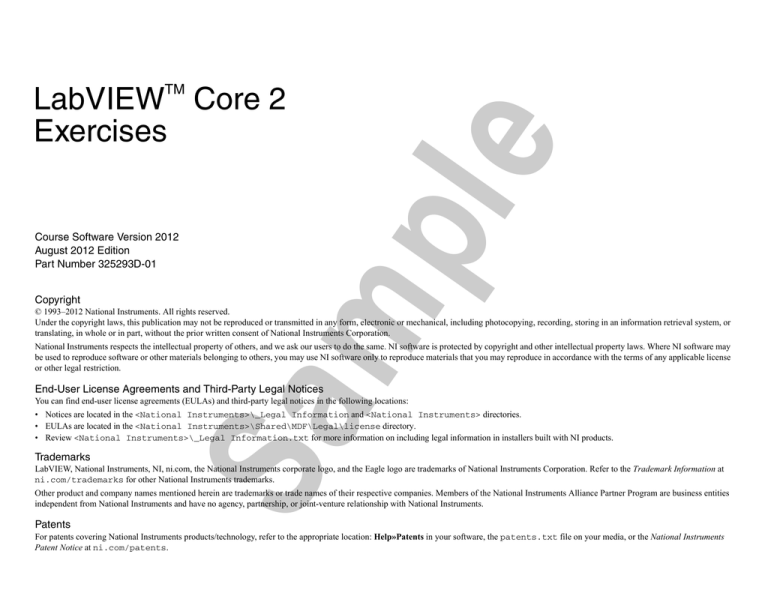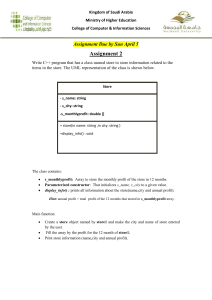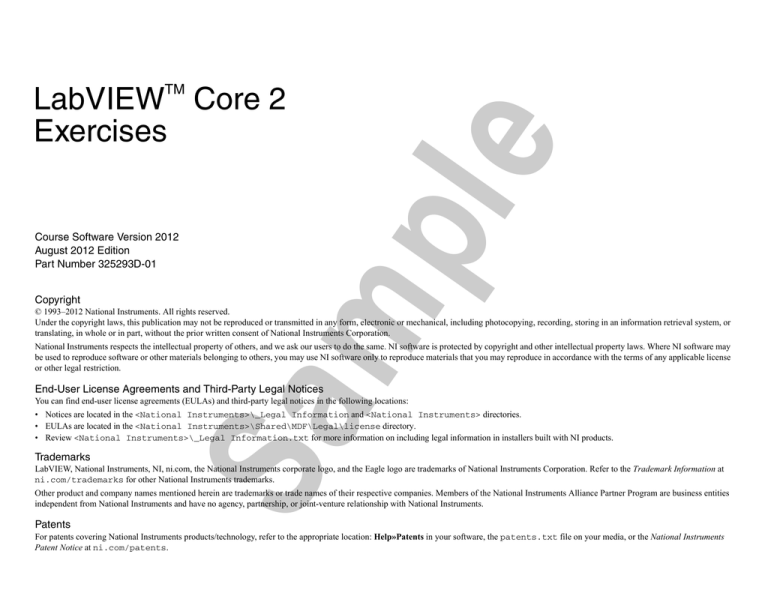
Course Software Version 2012
August 2012 Edition
Part Number 325293D-01
LabVIEW Core 2 Exercises
Copyright
mp
LabVIEW Core 2
Exercises
le
TM
© 1993–2012 National Instruments. All rights reserved.
Under the copyright laws, this publication may not be reproduced or transmitted in any form, electronic or mechanical, including photocopying, recording, storing in an information retrieval system, or
translating, in whole or in part, without the prior written consent of National Instruments Corporation.
National Instruments respects the intellectual property of others, and we ask our users to do the same. NI software is protected by copyright and other intellectual property laws. Where NI software may
be used to reproduce software or other materials belonging to others, you may use NI software only to reproduce materials that you may reproduce in accordance with the terms of any applicable license
or other legal restriction.
Sa
End-User License Agreements and Third-Party Legal Notices
You can find end-user license agreements (EULAs) and third-party legal notices in the following locations:
• Notices are located in the <National Instruments>\_Legal Information and <National Instruments> directories.
• EULAs are located in the <National Instruments>\Shared\MDF\Legal\license directory.
• Review <National Instruments>\_Legal Information.txt for more information on including legal information in installers built with NI products.
Trademarks
LabVIEW, National Instruments, NI, ni.com, the National Instruments corporate logo, and the Eagle logo are trademarks of National Instruments Corporation. Refer to the Trademark Information at
ni.com/trademarks for other National Instruments trademarks.
Other product and company names mentioned herein are trademarks or trade names of their respective companies. Members of the National Instruments Alliance Partner Program are business entities
independent from National Instruments and have no agency, partnership, or joint-venture relationship with National Instruments.
Patents
For patents covering National Instruments products/technology, refer to the appropriate location: Help»Patents in your software, the patents.txt file on your media, or the National Instruments
Patent Notice at ni.com/patents.
le
mp
Sa
Worldwide Technical Support and Product Information
ni.com
Worldwide Offices
Visit ni.com/niglobal to access the branch office Web sites, which provide up-to-date contact information, support phone numbers, email addresses, and current events.
National Instruments Corporate Headquarters
11500 North Mopac Expressway Austin, Texas 78759-3504 USA Tel: 512 683 0100
To comment on National Instruments documentation, refer to the National Instruments Web site at ni.com/info and enter the Info Code feedback.
Contents
Student Guide
Lesson 1
Moving Beyond Dataflow
Exercise 1-1
Exercise 1-2
Concept: Comparing Queues With Local Variables..................................................................................................1-3
Concept: Comparing Event Structure Design with Polling Design...........................................................................1-11
Lesson 2
Implementing Design Patterns
Simple State Machine Template ................................................................................................................................2-3
Concept: Producer/Consumer—Events .....................................................................................................................2-17
Concept: Producer/Consumer Error Handling...........................................................................................................2-21
Histogram...................................................................................................................................................................2-27
User Access Level .....................................................................................................................................................2-39
Sa
Exercise 2-1
Exercise 2-2
Exercise 2-3
Exercise 2-4
Exercise 2-5
le
NI Certification........................................................................................................................................................................................v
Course Description ..................................................................................................................................................................................vi
What You Need to Get Started ................................................................................................................................................................vi
Installing the Course Software ................................................................................................................................................................vii
Course Goals ...........................................................................................................................................................................................vii
Course Conventions.................................................................................................................................................................................viii
mp
A.
B.
C.
D.
E.
F.
Lesson 3
Controlling the User Interface
Exercise 3-1
Exercise 3-2
Exercise 3-3
LabVIEW Core 2 Exercises
Display Temperature and Limits ...............................................................................................................................3-3
Customizing the VI Window .....................................................................................................................................3-9
Using SubVIs .............................................................................................................................................................3-15
© National Instruments
|
iii
Contents
ni.com
|
Lesson 4
File I/O Techniques
Create Folder and File................................................................................................................................................4-3
Write Multiple Channels with Simple Header...........................................................................................................4-7
Read TDMS Files ......................................................................................................................................................4-13
Lesson 5
Improving an Existing VI
Exercise 5-1
le
Exercise 4-1
Exercise 4-2
Exercise 4-3
Concept: Refactoring Inherited Code ........................................................................................................................5-1
Exercise 6-1A
Exercise 6-1B
Exercise 6-1C
mp
Lesson 6
Creating and Distributing Applications
Preparing Files for Distribution .................................................................................................................................6-3
Creating and Debugging a Stand-Alone Application ................................................................................................6-7
Building an Installer and Debugging on a Remote Machine.....................................................................................6-11
Sa
Appendix A
Setting Up Your Hardware
iv
Exercise 5-1
le
Improving an Existing VI
5
Concept: Refactoring Inherited Code
This exercise consists of five VIs that you will evaluate for ways to improve. Look over each option and choose one or two to complete during the time allotted in
class. The options for code to practice refactoring are listed from easiest to hardest.
SubVIs to For Loops
•
Array Manipulation VI
•
Polling to Events
•
Format Into String
•
String Formatting
Sa
•
mp
Select from the following options to practice refactoring LabVIEW code:
LabVIEW Core 2 Exercises
© National Instruments
| 5-1
mp
Sa
le
SubVIs to For Loops
Goal
le
To take an existing VI and make it more readable, scalable and maintainable.
Description
In the course of the development of a LabVIEW application there are times when VIs or sections of VIs end up being written “badly”.
Scenario
mp
Your customer is a research facility that is doing experiments on superconducting material. The researchers must perform experiments at very low temperatures. The
materials are tested in a chamber that contains four temperature sensors spread throughout the chamber. The sensors return temperatures in °C. Due to the low
temperatures involved, the temperatures in °C are less readable than °K. For this reason the customer’s application already includes a VI that converts the temperatures
from °C to °K.
The customer has recently decided to monitor more than four temperatures. He is worried that every time he increases the number of temperatures he would have to
update the VI that does the conversion. In this exercise you will refactor the conversion VI to make it more scalable. You also will make the VI more readable and
maintainable.
Note The Kelvin scale defines Absolute Zero as the lowest temperature possible. No temperature below Absolute Zero is allowed. Absolute Zero is
approximately equal to –273 °C. You should build your refactored application to generate errors if the user tries to convert invalid temperatures, for example,
temperatures less than –273 °C.
Open the Convert Temperatures VI located in the <Exercises>\LabVIEW Core 2\Refactoring\Use subVIs_ForLoop.
Hints
Find repeated code and replace it with subVIs.
•
Find code that works on a limited number of elements of an array and scale it to work on an unlimited number of elements.
•
Cleanup a VI to make it readable.
•
Organize subVIs and related files in a project.
Test
Sa
•
Test your refactored code to ensure that it works as the original application did. Also ensure that the refactored application generates errors if the user tries to convert
invalid temperatures.
LabVIEW Core 2 Exercises
© National Instruments
|
5-3
Lesson 5
Improving an Existing VI
ni.com
|
5-4
Array Manipulation VI
Goal
Description
le
Refactor a VI that uses an outdated technique for conditionally separating an array into multiple arrays.
Each release of LabVIEW introduces new features that improve coding efficiencies. Therefore, you might refactor code you inherited from someone who developed
the code in an earlier version of LabVIEW.
Implementation
2. Test the VI.
mp
1. Open Separate Array Values.vi from the Array Manipulation project located in the <Exercises>\LabVIEW Core 2\Refactoring\Array
Manipulation directory.
Notice that the input array contains a mix of positive and negative values. After running, the Positive Array contains positive values while the Negative Array
contains negative values.
Hints
Sa
Conditional auto-indexing allows you to conditionally build an array within a For Loop.
Polling to Events
Goal
le
To take an existing VI that uses outdated techniques and refactor it to be more readable, scalable and maintainable.
Description
A lot of existing LabVIEW code was written using practices which were standard and accepted in the past but which were discovered to be less than ideal in terms
of readability, scalability and maintainability.
Scenario
mp
You inherit an old LabVIEW application which performs the following functions:
1. Acquire a waveform as a Time Series.
2. Calculate the FFT of the waveform (that is, generate the Spectrum).
3. Calculate the Max and Min values of the Waveform.
The waveform and spectrum are displayed in separate Waveform Graph indicators as are the Max and Min values.
You are asked to add a feature to calculate the Standard Deviation of the Time Series. You notice that the Block Diagram of the VI is built in such a way that adding
more features makes it grow.
Open the Waveform Analysis (Polling) VI located in the <Exercises>\LabVIEW Core 2\Refactoring\Polling to Events directory.
Hints
Use Events instead of Polling.
•
Use Shift Registers instead of Local Variables.
•
Use a Project to organize the files.
LabVIEW Core 2 Exercises
Sa
•
© National Instruments
|
5-5
Lesson 5
Improving an Existing VI
ni.com
|
5-6
Format Into String
Goal
le
Refactor a VI that uses the Format Into String function to make the VI more scalable.
Description
The Format Into String function is very versatile: it converts multiple pieces of data into a string according to a format string. However, if new parameters are
introduced, both the Format Into String function and the format string must be modified.
You can add parameters without changing the VI if all the parameters are of the same data type.
Implementation
mp
1. Open Format Gas Params.vi from the Format Gas Parameters project located in the <Exercises>\LabVIEW Core 2\Refactoring\Format Into
String directory.
Assume you need to add a new DBL parameter (for example, Explosiveness).
Notice that the Format Into String node needs to be expanded.
Also notice that the format string needs to have \r\nExplosiveness:\s%f added.
Hints
Sa
If an additional parameter needs to be added to the Result string later, and array of parameter values makes it easy to add the new name.
String Formatting
Goal
le
Refactor a VI that uses the Format Into String function to make it more scalable.
Description
The Format Into String function is very versatile: it converts multiple pieces of data into a string according to a format string. However, if new parameters are
introduced, both the Format Into String and the format string must be modified.
Scenario
mp
You inherited some code that creates a file header and includes a series of name-value pairs for your test data. Because the file is expected to be loaded into Excel,
each name and value is separated by a tab and terminated with an End of Line character. In addition to time and date information, the file header also includes
information contained in a cluster. The cluster element names and values are used in the name-value pairs.
Your manager wants to re-order the name-value pairs so that Date and Time appear first. In the future you may want to expand the number of elements in the File
Header Data cluster from 3 elements to 10 elements. You must update the code to change the order and prepare for future scalability of the cluster elements.
Implementation
Open the Generate File Header VI in the Format File Header project located in the <Exercises>\LabVIEW Core 2\Refactoring\String Formatting
directory.
Hints:
Create a subVI which formats each name-value pair. Separate the name and value using a Tab constant and terminate with the End of Line constant.
•
Then process a list of name-value pairs. The challenge is to create two parallel arrays, one for names and one for values.
•
If all cluster elements are of the same data type, you can convert a cluster to an array using the Cluster to Array function. You can then use a For Loop to process
each cluster element.
•
Use a control property node to get a list of control references to all the cluster elements. You can then get access to the Label names of the cluster elements. Use
that to build an array of names.
Sa
•
End of Exercise 5-1
LabVIEW Core 2 Exercises
© National Instruments
|
5-7
mp
Sa
le