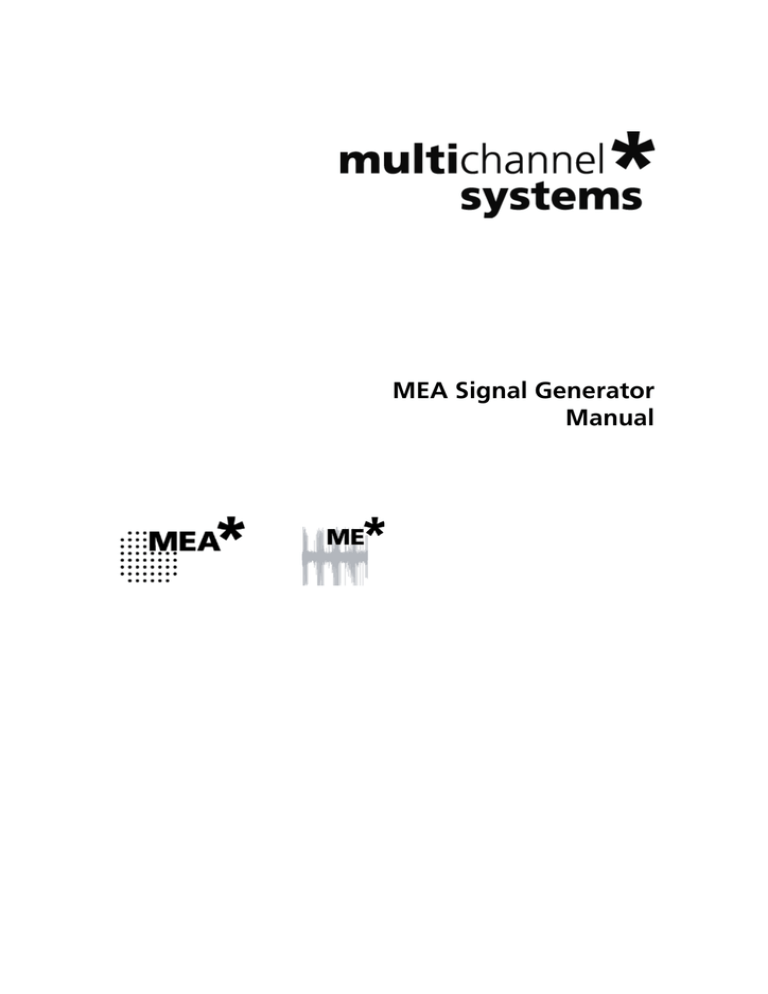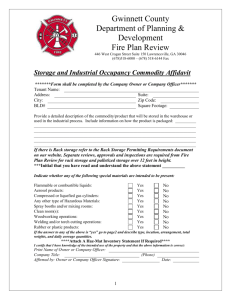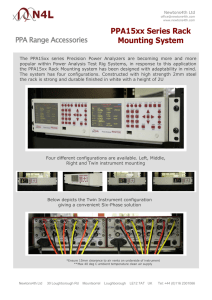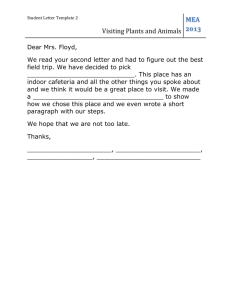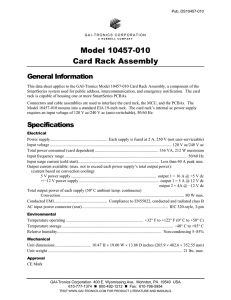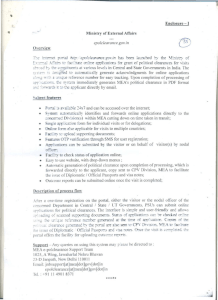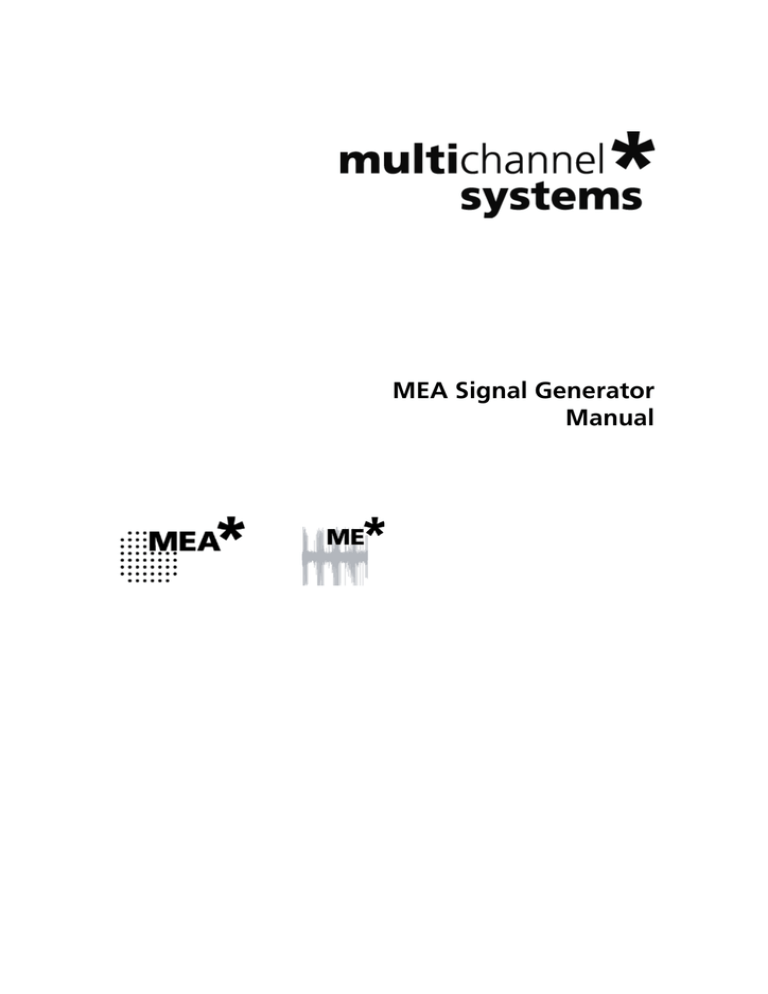
MEA Signal Generator
Manual
Information in this document is subject to change without notice. No part of this document may be
reproduced or transmitted without the express written permission of Multi Channel Systems MCS
GmbH.
While every precaution has been taken in the preparation of this document, the publisher and the
author assume no responsibility for errors or omissions, or for damages resulting from the use of
information contained in this document or from the use of programs and source code that may
accompany it. In no event shall the publisher and the author be liable for any loss of profit or any
other commercial damage caused or alleged to have been caused directly or indirectly by this
document.
© 2015 Multi Channel Systems MCS GmbH.
All rights reserved.
Printed: 01. 06. 2015
Multi Channel Systems
MCS GmbH
Aspenhaustraße 21
72770 Reutlingen
Germany
Fon +49-71 21-90 92 5 - 0
Fax +49-71 21-90 92 5 -11
info@multichannelsystems.com
www.multichannelsystems.com
Microsoft and Windows are registered trademarks of Microsoft Corporation. Products that are
referred to in this document may be either trademarks and/or registered trademarks of their
respective holders and should be noted as such. The publisher and the author make no claim
to these trademark.
Introduction
About this Manual
This short manual is an addendum to the elaborate MEA Manual. It is strongly recommended
to read the MEA manual first, if you utilize the MEA Signal Generator for introducing yourself
to the MEA-System. Being already familiar with MEA-System, the MEA-SG will be easy to mount
and to handle.
It is assumed that you already have a basic understanding of technical and software terms.
If you are using the device for the first time, please read the important safety advice before
installing the hardware and software, where you will find important information about the
installation and first steps.
The device and the software are part of an ongoing developmental process. Please understand
that the provided documentation is not always up to date. The latest information can be found
in the Help. Check also the MCS web site (www.multichannelsystems.com) for downloading
up-to-date manuals and help files.
Important Safety Advice
Warning: Make sure to read the following advice prior to installation or use of the device and
the software. If you do not fullfil all requirements stated below, this may lead to malfunctions
or breakage of connected hardware, or even fatal injuries.
Warning: Always obey the rules of local regulations and laws. Only qualified personnel should
be allowed to perform laboratory work. Work according to good laboratory practice to obtain
best results and to minimize risks.
The product has been built to the state of the art and in accordance with recognized safety
engineering rules. The device may only
be used for its intended purpose;
be used when in a perfect condition.
Improper use could lead to serious, even fatal injuries to the user or third parties and damage
to the device itself or other material damage.
Warning: The device and the software are not intended for medical uses and must not
be used on humans.
Malfunctions which could impair safety should be rectified immediately.
High Voltage
Electrical cords must be properly laid and installed. The length and quality of the cords must
be in accordance with local provisions.
Only qualified technicians may work on the electrical system. It is essential that the accident
prevention regulations and those of the employers' liability associations are observed.
Each time before starting up, make sure that the power supply agrees with the
specifications of the product.
Check the power cord for damage each time the site is changed. Damaged power cords
should be replaced immediately and may never be reused.
Check the leads for damage. Damaged leads should be replaced immediately and may
never be reused.
Do not try to insert anything sharp or metallic into the vents or the case.
Liquids may cause short circuits or other damage. Always keep the device and the power
cords dry. Do not handle it with wet hands.
Requirements for the installation
Make sure that the device is not exposed to direct sunlight. Do not place anything on top of the
device, and do not place it on top of another heat producing device, so that the air can circulate
freely.
Guarantee and Liability
The general conditions of sale and delivery of Multi Channel Systems MCS GmbH always apply.
They can be found online at
http://www.multichannelsystems.com/sites/multichannelsystems.com/files/documents/Terms and
Conditions.pdf
Multi Channel Systems MCS GmbH makes no guarantee as to the accuracy of any and all tests and
data generated by the use of the device or the software. It is up to the user to use good laboratory
practice to establish the validity of his / her findings.
Guarantee and liability claims in the event of injury or material damage are excluded when they are
the result of one of the following:
Improper use of the device.
Improper installation, commissioning, operation or maintenance of the device.
Operating the device when the safety and protective devices are defective and/or inoperable.
Non-observance of the instructions in the manual with regard to transport, storage,
installation, commissioning, operation or maintenance of the device.
Unauthorized structural alterations to the device.
Unauthorized modifications to the system settings.
Inadequate monitoring of device components subject to wear.
Improperly executed and unauthorized repairs.
Unauthorized opening of the device or its components.
Catastrophic events due to the effect of foreign bodies or acts of God.
Operator's Obligations
The operator is obliged to allow only persons to work on the device, who
are familiar with the safety at work and accident prevention regulations and have been
instructed how to use the device;
are professionally qualified or have specialist knowledge and training and have received
instruction in the use of the device;
have read and understood the chapter on safety and the warning instructions in this manual
and confirmed this with their signature.
It must be monitored at regular intervals that the operating personnel are working safely.
Personnel still undergoing training may only work on the device under the supervision of an
experienced person.
Welcome to the MEA Signal Generator
The MEA Signal Generator is a convenient tool for MEA users. As a variable substitute for
expensive biology you can use the MEA-SG as you would set up a research experiment. That
means you can test your own products and data acquisition settings without using valuable
biological samples. It has the advantage that you do not need living material, you reduce the
number of animal experiments and save laboratory equipment.
Control button
Grounding socket
LED
DIP switch
Battery
Contact pads
Signal generators are available in four different types: For use with MEA2100-(2x)60-Systems and
MEA-Systems with 60-electrode MEAs (60MEA-SG), for use with the USB-MEA256-System with
256-electrode MEAs (256MEA-SG), for use with the MEA2100-120-System with 120-electrode
MEAs (120MEA-SG), and for use with wireless systems (ME-W-SG). The function of all types is
similar. Please read the respective datasheets in the Appendix. The picture above shows the
60MEA-SG.
Important: When using a 60MEA-SG within the MEA2100-HS60 or the MEA2100-HS2x60-System,
the contact to the internal reference must be disconnected. Otherwise the delivered signals are not
acceptable.
Please insert the 60MEA-SG in correct orientation as shown on the picture. Your 60MEA-SG is
suitable if the contact pad connected to the reference electrode is covered with isolation tape
or other isolation material. If this is not the case, please cover the designated contact pad yourself,
for example with isolation tape.
120MEA-SG,
256-MEA-SG,
ME-W-SG
The produces sine waves or real signals in digitized form. These signals are detected as analog
signals with the MEA-System. Because of this data source you are able to use and to test the
complete MEA-System.
Each MEA-SG operates in a similar way to the standard MEA probe, but without a biological object.
It is possible to simulate 12 different types of signals. Furthermore MCS offers the possibility to
program individual signals on special request. Please contact Multi Channel Systems MCS GmbH
if this is required.
The base of a MEA-SG is made of printed circuit board. It shows the MEA standard design, the
square recording area surrounded by gold contact pads. Instead of electrode arrays in the middle,
there is a battery for power supply, a blue double DIP switch, a plug socket for grounding cable,
a control button, and a LED.
To start a MEA-SG press the control button. To stop it, press the button for longer than two
seconds. A flashing LED indicates activity. The position of the DIP switch selects different categories
of signals (see table below).
Important: To change DIP switch position, please switch off the device!
By pushing the control button it is possible to select the desired waveform of that category.
For example: Set the DIP switch to switch 1 ON and switch 2 OFF and activate the MEA-SG by
pressing the control button. The generator now produces EPSPs. Press the button again, and the
generator switches to pop spikes, to spikes and back to EPSP and so on.
To save battery power, the MEA-SG will run a desired signal for the duration of one hour and then
switch off automatically.
Table: DIP switch position and corresponding signals
Switch 1
Switch 2
press
Button
n times
Signal Source
OFF
OFF
1
(MEA-SG
is ON)
Artificial Sine Wave 0.005 Hz
ON
OFF
Signal Type
Note: Sine waves < 1 Hz might not be visible
because of the hardware filter bandwidth.
2
Sine Wave
0.01 Hz
3
Sine Wave
0.03 Hz
4
Sine Wave
1.25 Hz
5
Sine Wave
12.5 Hz
1
(MEA-SG
is ON)
Hippocampal Slice
2
Hippocampal Slice
EPSP
Population Spike
3
Hippocampal Neurons
Spikes
OFF
ON
1
(MEA-SG
is ON)
Heart
2
Heart
ECG Atrium
ECG Ventricle
3
Cardiomyocytes
Ventricle FP
ON
ON
1
(MEA-SG
is ON)
Retina
ERG with Spike
Please adjust the scaling of the x- and y- axis according to the expected signals. To change battery,
please lift the clamp with a screwdriver and take out the battery. The new battery must be fixed with
positive pole facing up!
Setting up and Connecting the MEA Signal Generator
A MEA-SG is handled in the same manner as a MEA probe for experiments. For detailed
information please read the MEA Manual.
Mounting instructions:
1.
2.
3.
4.
Open the lid of the amplifier.
Place the respective MEA-SG inside. Please orientate the chip as shown on the picture.
Replace the lid and close it carefully.
Ground the MEA-SG with a CB-GND cable.
Handling a MEA-SG
After starting the software, for example MC_Rack and adding a data display you see your selected
signal, in this case 12.5 Hz sinus waves. Please adjust the axes via drop down menus or slider in the
header of the display: X-axis 1000 ms, y-axis +/- 50 μV.
MC_Rack data display
On this MC_Rack data display channel 66 gets saturated. Check whether this channel is grounded.
If not, the gold spring contacts in the lid of your amplifier may be defective. Please see chapter
"Troubleshooting".
Short circuit
The amplitude of the sine waves in the MC_Rack data display above alternates in a range
of 100 % and 50 %. Please consider the different levels of amplitudes in direct vicinity side by side
regarding to the contact pads of the 60MEA-SG, but not to the electrode arrangement in the
displays.
If there is a shot circuit between neighbor pads of contact pads, all electrodes will show the same
averaged amplitude.
Contact Pads
Application
A MEA-SG is suitable for many purposes concerning MEA- and MEA2100- and Wireless-Systems
that is why it is very helpful for new users. It is possible to learn about the MEA amplifier and the
specific software Multi Channel Suite or MC_Rack and MC_DataTool as well as other software
programs. Furthermore, you are able to control the operating mode of the amplifier and you have
a tool for troubleshooting.
Training
A MEA-SG is optimized for training users, because you are able to use the software and work
with the complete MEA-System. AMEA-SG is also a good basis for demonstration.
To learn about the software please read the detailed software manuals. You can try out different
features of the software and their influences on the signal. You can change signal types to make
yourself familiar with specifications and parameter values of the offered sinus waves and spikes.
It is the best practice in software employment, you gain experience and avoid mistakes, which
is beneficial for upcoming biological experiments.
Demonstration
A MEA-SG is a great tool for demonstrating how MEA-Systems work. In contrast to biological
experiments, you can be sure that the Signal Generator will produce what you want to show,
there is no risk of failure, which is always a problem with living objects.
Multi Channel Suite Software
With a MEA-SG it is easy to train users on the software Multi Channel Experimenter or MC_Rack,
which are specially made for MEA2100-, MEA- and Wireless-Systems.
Together with the MEA2100-System or an USB based data acquisition device and the software
package you have a complete setup for data acquisition, and MEA-SG generates the data for
training instead of an animal experiment. This possibility increases the flexibility of the unpracticed
user. Please read the software manuals for detailed information. The reasonable "Step by Step"
Tutorial gives you an impression how the software is generally working, and you can deal with
prepared racks.
If you do not wish to read the complex manuals, MEA-SG gives you the chance of "Learning by
Doing". Because of your "mechanical animal", you can learn the software features until you feel
comfortable.
The Multi Channel Suite software package is flexible and intuitive to use and supports all MEA2100Systems, the USB-MEA and USB-ME data acquisitions, and the Wireless-Systems.
It consists of three tools:
Multi Channel Experimenter for data acquisition and online analysis
Multi Channel Analyzer for offline analysis
Multi Channel DataManager for data export to third party programs
Multi Channel Experimenter Software
Use the Multi Channel Experimenter for data acquisition. Insert a MEA Signal Generator to get
familiar with the system and the software.
Please read the manual "Multi Channel Experimenter" for detailed information!
Building a Rack
It is very easy to build a rack: Please click onto the button of the desired instrument and move
it via drag and drop from the left to the right side of the main window!
It is also easy to connect the instruments: Please click onto one of the symbols on the lower part
of an instrument button to connect this output port via drag and drop with the input port (symbol
on the upper side) of the target instrument.
Please consider the rules for connecting the instruments. The Multi Channel Experimenter program
allows only connections between output ports at the lower side of the device to the input port on
the upper side of the target device. The input and output ports of the devices are color coded for
a better assignment of the instruments.
Example: Click on the blue symbol output port of the data source and connect it by drag and drop
with the blue symbol input port of the filter. The electrode raw data stream will flow from the data
source to the filter. Connect the blue symbol output port from the filter with the grey symbol input
port of the recorder. The electrode raw data stream will flow from the filter to the recorder. The grey
input port of the recorder accepts all types of input data streams and you can connect more than
one data stream.
Clicking the button of any instrument with the right mouse provides three options: "Delete
Instrument" for deleting the tool, "Edit Instrument Name" for changing the name and "Show Info"
for information about the instrument. It is not possible to loop instruments.
Delete a connection between instruments by clicking with the right mouse on the connection path.
The command "Delete Connection" appears.
Please read the Multi Channel Experimenter manual about detailed information about general
functions of the different instruments.
Data Display
Data display of ECG signals of the atrium, delivered from the 60MEA-SG. You see the overview of all
electrode channels above, the single view of channel 55 below.
MC_Rack
In MC_Rack (the rack you use to record and analyze data online and offline) the data files are
independent from each other. You can save and reuse a rack for several experiments and generate
separate data files. You can then load the generated data file with another rack for further offline
analysis later.
The main power of MC_Rack is its great flexibility. You can combine various virtual instruments
according to your experimental setup. You can decide about the fate of each single data stream
separately. It is up to you, which data streams are displayed on the screen, which are saved, which
are analyzed, and so on. This concept saves disk space and computer performance and makes
handling of up to 256 channels with up to 50 kHz sampling rate easy. A status bar informs you
of the actual performance of your computer when you record or replay data.
Please note that the high flexibility of MC_Rack can make a complex configuration of the software
necessary please do not be concerned by this. It is easy when you know how.
It is very important to note, that all virtual instruments in your rack work independently from each
other. As a consequence, they have to be configured separately. For example, you have to select the
input streams for each instrument separately.
Generally, you will arrange the virtual instruments in your rack in a hierarchical order. The selected
data streams flow from your MC_Card or from the Replayer (recorded data) into the virtual
instrument highest in the hierarchy. Similar to a production line in a plant, this instrument picks up
only those channels from the data streams that you have assigned to it. It processes this data and
produces an output stream, that is, lead to the virtual instrument(s) next in the hierarchy, and so on.
When you build a rack, make yourself clear, which data streams flow to which instrument and what
output you should expect. If you change the selection of channels for a virtual instrument, you may
have to adjust the selection for instruments that depend on its output as well. If you have not
specified an input for a tool, an error message will inform you.
Starting MC_Rack
Double-click the "MC_Rack" icon or select MC_Rack from the "Start" menu.
The program starts. One dialog box opens automatically. This is your rack. You will now configure
your rack and implement the features you need to accomplish the task. Your rack is almost empty,
it holds only a "Recorder". In the "Recorder" dialog box, you define the path and the file in which
the acquired data is going to be saved.
Adding a Data Source
1. Click "Data Source Setup" in the MC_Rack main menu "Edit".
2 The "Channel Layout" dialog opens.
3. Select your data acquisition from the left "Data Source" drop down menu.
4. Add the data source "Add Data Source" from "Edit" menu or via icon
Insert a Data Display
1. Click "Add Data Display" from the "Edit" menu.
2. Adjust the axes according to the expected signals.
Creating a Data File
1. Click the "Recorder" tab.
2. Browse your folders and select a path.
3. Type a file name into the text box.
4. Confirm by clicking "Save".
The file extension for the data files is ".mcd". The generated files can have a maximum size of
2047 MB. This is a limit of Microsoft Windows. When this size has been reached, a new file is
generated automatically. The file name is extended by four digits, counting up, for example
LTP-Parameters0001.mcd, LTP-Parameters0002.mcd, and so on. This allows you to create very
large data files. You can also choose that the recording is stopped automatically when a file has
reached the maximum size (option Auto Stop).
As has been said before, the fate of each single channel is independent from other channels.
You can pick specific channels you wish to save from all generated data streams. For example,
you can decide to save only one channel of raw data, but the peak-to-peak amplitude results of all,
or of a specific selection of channels.
Saving a Rack
Save the rack if you would like to keep it for future use.
1. On the File menu, click "Save As".
2. The "Save As" dialog box opens.
3. Browse your folders and select a path.
4. Enter a file name and confirm by clicking "Save".
Troubleshooting the MEA Amplifier
It is possible to control some functions of a MEA amplifier with a MEA-SG. Please read also
chapter "Troubleshooting" in MEA Manual. Most of the problems with MEA-Systems are rare,
and most are minor problems which can be easily avoided and solved. If a problem persists, please
contact your retailer. With a MEA-SG you are able to check the electrode pins of your amplifier and
the general behavior due to grounding and shielding the system.
Grounding and Shielding
Noise level
After mounting a MEA-SG, connecting it to ground, but before switching it on, you first see the
noise level 50 Hz hum. The level should be comparable on each channel, not too big and without
additional interference. If the overall noise is too strong, shielding and grounding of the setup is
not sufficient. Check the grounding cable and improve the shielding. The easiest way is to cover
the MEA amplifier with aluminum foil and connect the foil to any metal part of the amplifier.
Another possibility is shielding with a Faraday cage.
This is how an ideal noise level looks like.
Checking the Electrode Pins of the Amplifier
Noise in single Electrodes
Starting 60MEA-SG with 12.5 Hz sinus waves you may see the following display:
Channel 66, 67, 68 show an significant higher level of noise, channel 78 is completely in saturation.
That means, there is a problem with the contact pad of the 60MEA-SG and / or the electrode pins
of the amplifier. To test this, turn 60MEA-SGG by 90 degrees (be careful with MEA2100-Systems,
because of the contact pad which is connected to the reference electrode). If the same electrodes in
the MEA layout are affected, the contact of the amplifiers electrode pins are bad, may be the gold
contacts of 60MEA-SG too. In most cases this is a problem of contamination. To repair, clean the
contact pads of 60MEA-SG and electrode pins of the amplifier with a soft tissue or a cotton swab
and 100% pure alcohol. The channels should now display flawless signals (see data display below).
If contamination was not the cause, it may be that the electrode pins are defective. Ground the
channels if you do not need them, or change electrode pins in amplifier. Please read MEA manual
for detailed instructions.
MC_Rack data display with flawless signals.
Scope of Delivery
1
MEA Signal Generator: 60MEA-SG or 256MEA-SG or 120MEA-SG or ME-W-SG
1
Lithium Battery CR 1620 (durability maximal 2 years)
1
With MEA-SG only: Grounding Cable CB-GND
1
MEA Signal Generator Manual
Batteries do not belong in normal household waste and, thus, must always disposed of within the
framework of existing legislation.
Contact Information
Local retailer
Please see the list of official MCS distributors on the MCS web site.
User forum
The Multi Channel Systems User Forum provides the opportunity for you to exchange your
experience or thoughts with other users worldwide.
Mailing list
If you have subscribed to the mailing list, you will be automatically informed about new software
releases, upcoming events, and other news on the product line. You can subscribe to the list on
the contact form of the MCS web site.
www.multichannelsystems.com