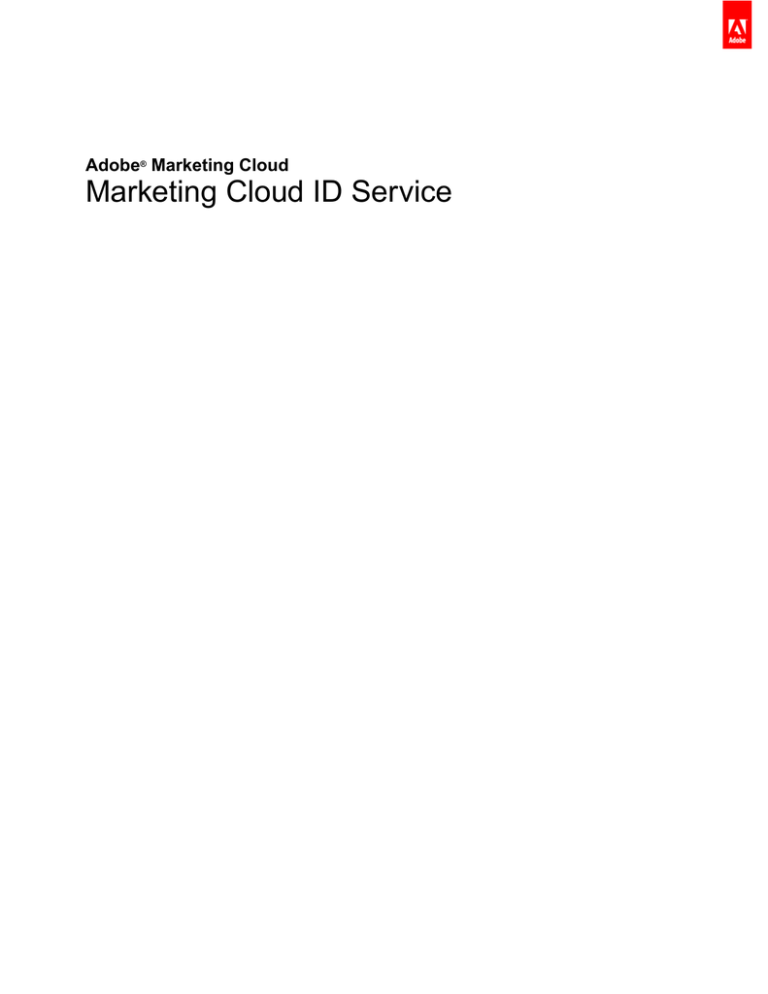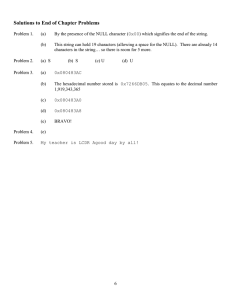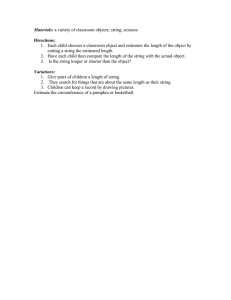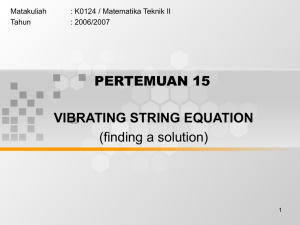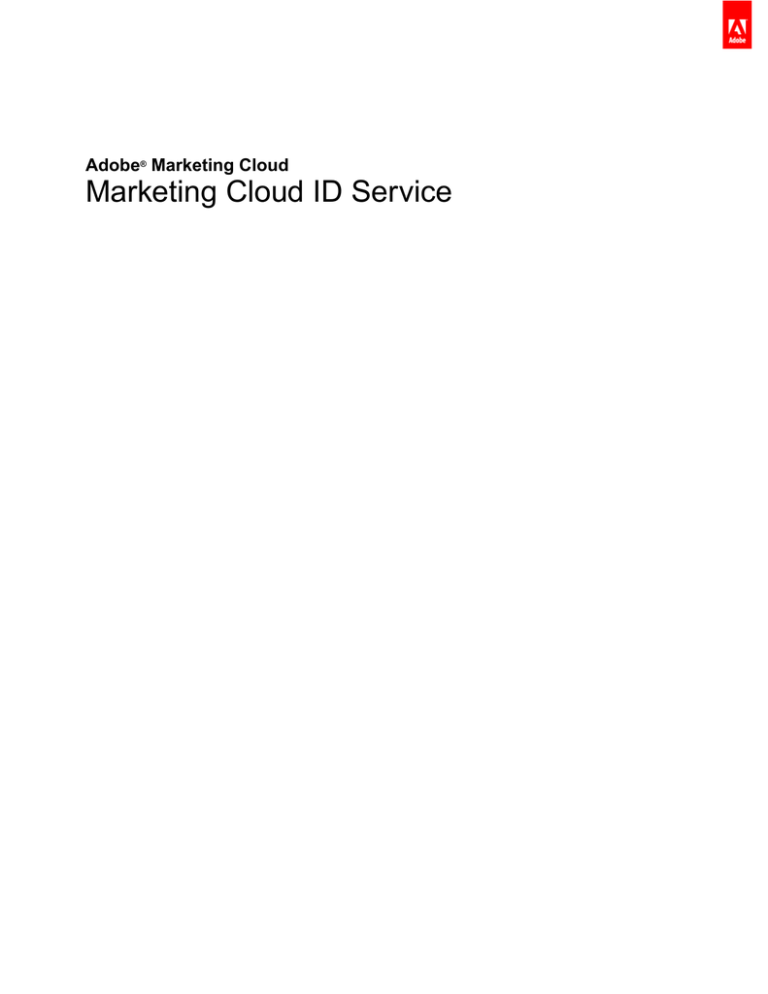
Adobe® Marketing Cloud
Marketing Cloud ID Service
Contents
Marketing Cloud ID Service....................................................................................4
Overview...................................................................................................................5
Standard Implementation Guide............................................................................6
Deployment Guidelines...........................................................................................................6
Implement the Marketing Cloud ID Service with DTM............................................................7
Marketing Cloud ID Service Settings for DTM.........................................................................7
Test and Verify the Marketing Cloud ID Service....................................................................11
Non-Standard Implementation Guide..................................................................14
Implement the Marketing Cloud ID Service for Analytics......................................................14
Implement the Marketing Cloud ID Service for Target...........................................................17
Implement the Marketing Cloud ID Service for Analytics and Audience Manager................19
Implement the Marketing Cloud ID Service for Analytics, Audience Manager, and Target....23
How It Works..........................................................................................................28
Cookies and the Marketing Cloud ID.....................................................................................28
How the Marketing Cloud ID Service Requests and Sets IDs..............................................29
Reference...............................................................................................................33
Analytics Reference..............................................................................................................33
Setting Analytics and Marketing Cloud IDs..............................................................................................33
Order of Operations for Analytics IDs.......................................................................................................34
Marketing Cloud ID Service Migration Decision Points............................................................................35
Marketing Cloud ID Service Migration Scenarios.....................................................................................37
Analytics and Marketing Cloud ID Requests............................................................................................38
Data Collection CNAMEs and Cross-Domain Tracking............................................................................39
Server-side Implementation Mixed with JavaScript..................................................................................41
The ID Service Grace Period...................................................................................................................41
Last updated 9/27/2016
Marketing Cloud ID Service
Contents
COPPA Support in the Marketing Cloud ID Service..............................................................42
Customer IDs and Authentication States..............................................................................43
Requirements for the Marketing Cloud ID Service................................................................46
Video Heartbeat and the Marketing Cloud ID Service..........................................................48
Data Workbench and the Marketing Cloud ID Service..........................................................48
Code Library..........................................................................................................61
Visitor.getInstance Function Variables...................................................................................61
cookieDomain..........................................................................................................................................61
cookieLifetime..........................................................................................................................................61
idSyncDisableSyncs.................................................................................................................................61
disableThirdPartyCalls.............................................................................................................................62
idSyncAttachIframeOnWindowLoad.........................................................................................................62
idSyncDisable3rdPartySyncing................................................................................................................63
loadTimeout.............................................................................................................................................63
useCorsOnly............................................................................................................................................64
GET and SET Methods.........................................................................................................64
Get Analytics Visitor ID.............................................................................................................................64
Get Customer IDs....................................................................................................................................65
Set Customer IDs.....................................................................................................................................65
Get Instance.............................................................................................................................................65
Get Marketing Cloud Visitor IDs...............................................................................................................66
Get Service IDs........................................................................................................................................66
Other Functions.....................................................................................................................67
Append Visitor ID Helper Function...........................................................................................................68
Timeout Tracking Functions......................................................................................................................68
Tracking Client-side Visitor ID Generation................................................................................................69
FAQ..........................................................................................................................70
Release Notes........................................................................................................72
2015 Release Notes..............................................................................................................75
Contact and Legal Information.............................................................................77
Last updated 9/27/2016
Marketing Cloud ID Service
Marketing Cloud ID Service
4
Marketing Cloud ID Service
The ID service provides a universal, persistent ID that identifies your visitors across all the solutions in the Marketing
Cloud. It can replace ID generation code for services such as Analytics, Audience Manager, Target, and other
Marketing Cloud solutions or features.
Getting Started
Announcements
• Overview
• Standard Implementation Guide
The September, 2016 release increments the VisitorAPI.js
code library to version 1.8.0.
• Requirements
Release Notes
New or Featured Items
• disableThirdPartyCalls
• See the latest Marketing Cloud Release Notes for new
features and fixes.
• Code Library
• See the previous release notes for older release notes.
• Append Visitor ID Helper Function
Marketing Cloud Resources
• Timeout Tracking Functions
Hover over a link for a brief description.
• Adobe Marketing Cloud
• Adobe Training and Tutorials
• Developer Connection
• Product Documentation Home
Overview
5
Overview
The role of the Marketing Cloud ID service in the Adobe Marketing Cloud.
Contents:
The Marketing Cloud ID Service: A Foundational Element of Core Services
ID Service Requirements
The Marketing Cloud ID Service: A Foundational Element of Core Services
The Marketing Cloud ID service enables the common identification framework for the Marketing Cloud Core Services,
solutions, and customer attributes and audiences in the People core service. It works by assigning a unique, persistent
ID to a site visitor. When your organization implements the ID service, this ID lets you identify the same site visitor
and their data in different Marketing Cloud solutions.
Also, the ID service can replace the different solution-specific IDs (e.g., Analytics AID). And, through the Customer
IDs and Authentication States functionality, the ID service lets you pass in your own customer IDs to the Marketing
Cloud. Keep in mind, however, that the ID service only works with the solutions you're already subscribed to. It won't
provide access to other products if you're not signed up for them.
Going forward, the ID service is an integral component of many current and future Marketing Cloud features,
enhancements, and services. Currently, the ID service supports Analytics, Audience Manager, and Target. And, it
is required if you want to participate in the Adobe Marketing Cloud Device Co-op. If you have not implemented the
ID service, now is the time to start considering a migration strategy. For more information about the importance and
role of the ID service, see Why the Marketing Cloud ID Service Should be on Your Radar.
ID Service Requirements
Your solution and other Adobe code libraries must meet these requirements before you can use the ID service.
Standard Implementation Guide
6
Standard Implementation Guide
A standard implementation uses Dynamic Tag Management (DTM) to set up, deploy, and integrate the Marketing
Cloud ID service with your other Marketing Cloud solutions. DTM is the preferred and recommended implementation
tool because it helps simplify complex tag management tasks and automates code placement. The standard
implementation information and procedures in this section will help you set up the ID service with DTM.
Dynamic Tag Management and the ID Service
Dynamic Tag Management (DTM) is the standard deployment tool you should use to configure, deploy, and manage
your ID service instance and related Marketing Cloud solution integrations. DTM helps simplify the implementation
process because it is deeply integrated with the ID service and other Marketing Cloud solutions. Simply add and
configure the Marketing Cloud ID tool and specify information, such as:
• Marketing Cloud Organization ID (automatically populated if linked to the Marketing Cloud)
• Analytics tracking server (secure and non-secure)
• Marketing Cloud server (for first-party tracking servers)
DTM is available at no charge to any Marketing Cloud customer.
Getting Started with DTM
DTM is a simple yet powerful tool. If you're not already using it, we strongly encourage you to do so. See the DTM
documentation and DTM Jump Start videos to get started with this service. For instructions on how to set up the ID
service with DTM, see the information and procedures in the sections below.
Deployment Guidelines
Review this these requirements and procedures before you try to implement the Marketing Cloud ID service with
Dynamic Tag Management (DTM).
Process
Description
Provision Your Account Before you can get started, make sure your organization and solutions have been
provisioned for the Marketing Cloud and you're familiar with Dyanamic Tag Management.
This documentation can help you get started:
• Core Services - How to Enable Your Solutions
• Getting Started with Dynamic Tag Management
• Jump Start Videos
ID Service Code
Placement and Load
Order
The ID service works by requesting and receiving a unique ID from the Adobe data
collection servers. To work properly, your ID service code must be:
• The first block of Adobe code that executes on the page.
• Placed as high on the page as possible, usually within the <head> code block.
As long as you maintain all of your Adobe solutions and code libraries in DTM, it will
ensure that your ID service code is placed in the right location and fires at the right time.
See also the How It Works section for more information about how the ID service requests
and sets IDs.
Standard Implementation Guide
Process
7
Description
Validate Regional Data Customers must provide a CNAME or use *.sc.omtrdc for regional data collection
Collection
(RDC). Obtain the specific, RDC settings from your Adobe consultant.
Configure Analytics
Report Suites
New Analytics customers should create a report suite for data collection.
See also, Adobe Report Builder Help.
Implement the Marketing Cloud ID Service with DTM
Follow these steps to implement the ID service with Dynamic Tag Management (DTM).
These instructions and our Adding Tools to DTM video will show you how to get started.
Prerequisites
Before you begin:
• Enable your solutions for the Marketing Cloud and verify that you have administrator permissions. See Core Services
- How to Enable Your Solutions.
• Create a web property in DTM. See the DTM Create a Web Property documentation or the Admin Jump Start
video.
Implementation Steps
To implement the ID service with DTM:
1. In the DTM Dashboard, click the web property you want to work with.
2. In the Overview tab of your selected web property, click Add a Tool.
3. In the Tool Type list, click Marketing Cloud ID Service.
Note: This action populates the Marketing Clould Organization ID box with your Organization ID. If your
DTM account is not linked to the Marketing Cloud, you will have to provide this ID. To link your account,
see Link Accounts in the Marketing Cloud. See the requirements for information about how to find your
Organization ID.
4. Type the name of your tracking server in the Tracking Server box.
See also the Regional Data Collection (RDC) requirements.
5. Click Create Tool and Save Changes.
Next Steps
After saving, the ID service is set up as a tool in DTM. However, it is not ready to use yet. Your DTM tool still has
to go through the DTM publishing/approval process and you may want to configure additional parameters. For
information about the DTM approval process, see the User Basics Jump Start video. For information about the
additional parameters you can add to DTM, see Marketing Cloud ID Service Settings for DTM.
Marketing Cloud ID Service Settings for DTM
Describes the Organization ID, General and Customer Settings fields and how they're used by the Marketing
Cloud ID service.
Standard Implementation Guide
8
Contents:
How Do I Find These Settings
Organization ID
General Settings
Customer Settings
How Do I Find These Settings
The settings are available after you add and save the ID service as a tool in Dynamic Tag Management (DTM). You
can also access these settings by clicking the gear icon from the Installed Tools section of your DTM web property.
Organization ID
This is the ID required by and associated with your provisioned Marketing Cloud company. An organization is the
entity that enables an administrator to configure users, groups, and control single sign-on access in the Marketing
Cloud. The Organization ID is a 24-character alphanumeric string, followed by (and must include) @AdobeOrg.
Marketing Cloud administrators can find this ID in Marketing Cloud > Tools.
See also Cookies and the Marketing Cloud ID.
General Settings
These settings let you specify tracking servers, code versions, and add other variables.
Standard Implementation Guide
9
The following table lists and defines the General settings.
Field
Description
Automatically
request Visitor ID
When checked, dynamic tag management to automatically calls the
getMarketingCloudVisitorID() method before loading any of the Adobe solutions that
use the Marketing Cloud ID service.
See Get Marketing Cloud Visitor IDs.
Analytics Tracking
Server
The name of the tracking server used for Analytics data collection. This is the domain at
which the image request and cookie is written (e.g., http://site.omtrdc.net).
If you don't know your tracking server URLs, check your s_code.js or AppMeasurement.js
files. You'll want the URL set by the s.trackingServer variable.
See trackingServer and Correctly Populate the trackingServer and trackingServerSecure
variable.
Tracking Server
Secure
The name of the secure tracking server used for Analytics data collection. This is the domain
at which the image request and cookie is written (e.g., https://site.omtrdc.net).
If you don't know your tracking server URLs, check your s_code.js or AppMeasurement.js
files. You'll want the URL set by the s.trackingServerSecure variable.
See trackingServer and Correctly Populate the trackingServer and trackingServerSecure
variable.
Marketing Cloud
Server
If your company uses first-party data collection (CNAME) to utilize first-party cookies in a
third-party context, enter the tracking server here (e.g., http://metrics.company.com.)
Standard Implementation Guide
10
Field
Description
Marketing Cloud
Server Secure
If your company uses first-party data collection (CNAME) to utilize first-party cookies in a
third-party context, enter the tracking server here (e.g., https://metrics.company.com.)
Library Version
Sets the version of the ID service code library (VisitorAPI.js) that you want to use. You
cannot edit these menu options.
Settings
These fields let you add function variables as key-value pairs. Click Add to add one or more
variables to your ID service implementation.
Important: Set the cookieDomain variable here. It is required for multi-part, top-level
domains where either of last 2 parts of the URL are > two characters. See the
Configuration Variables documentation linked above.
Customer Settings
Additional fields that let you add an integration code or authenticated state status.
Field
Description
Integration Code
An integration code is a unique, customer provided ID. The integration code should contain
the value you used to create a data source in Audience Manager.
Value
The value should be a data element containing the user id. Data elements are suitable
containers for dynamic values like IDs from a client-specific internal system.
Standard Implementation Guide
11
Field
Description
Auth State
Options that define or identify visitors according to their authentication status (e.g., logged in,
logged out). See Customer IDs and Authentication States.
Test and Verify the Marketing Cloud ID Service
These instructions, tools, and procedures help you determine if the ID service is working properly. These tests apply
to the ID service in general and for different ID service and Marketing Cloud solution combinations.
Contents:
Before You Begin
Testing with the Adobe Debugger
Understanding Adobe Debugger Results
Testing with the Charles HTTP Proxy
Understanding Charles Results
Before You Begin
Recommendations
Description
Browser
Environments
When testing in a normal browser session, clear your browser cache before each test.
Tools
The Adobe debugger and the Charles HTTP proxy can help you determine if the ID service
has been configured to work properly with Analytics. The information in this section based
on the results returned by the Adobe debugger and Charles. However, you should feel
free to use whatever tool or debugger works best for you.
Alternatively, you can test the ID service in an anonymous or incognito browser session.
In an anonymous session, you don't need to clear your browser cookies or cache before
each test.
Testing with the Adobe Debugger
Your service integration is configured properly when you see a Marketing Cloud ID (MID) in the Adobe debugger
response. See Cookies and the Marketing Cloud ID for more information about the MID.
To verify the status of the ID service with the Adobe debugger:
1.
2.
3.
4.
Clear your browser cookies or open an anonymous browsing session.
Load your test page that contains ID service code.
Open the Adobe debugger.
Check the results for a MID.
Understanding Adobe Debugger Results
The MID is stored in a key-value pair that uses this syntax: MID=Marketing Cloud ID. The debugger displays this
information as shown below.
Standard Implementation Guide
12
Implementation Status
Description
Success
The ID service has been implemented properly if you see a response that looks similar
to this:
mid=20265673158980419722735089753036633573
If you're an Analytics customer, you may see an Analytics ID (AID) in addition to the
MID. This happens:
• With some of your early/long-time site visitors.
• If you have a grace period enabled.
Failure
Contact customer care if the debugger:
• Does not return a MID.
• Returns an error message that indicates your partner ID has not been provisioned.
Testing with the Charles HTTP Proxy
To verify the status of the ID service with Charles:
1.
2.
3.
4.
Clear your browser cookies or open an anonymous browsing session.
Start Charles.
Load your test page that contains ID service code.
Check for the request and response calls and data described below.
Understanding Charles Results
Refer to this section for information about where to look, and what to look for, when you use Charles to monitor
HTTP calls.
Successful ID Service Requests in Charles
Your ID service code is working properly when the Visitor.getInstance function makes a JavaScript call to
dpm.demdex.net. A successful request includes your Organization ID. The Organization ID is passed as a key-value
pair that uses this syntax: d_orgid=organization ID. Look for the dpm.demdex.net and the JavaScript calls under
the Structure tab. Look for your Organization ID under the Request tab.
Standard Implementation Guide
13
Successful ID Service Responses in Charles
Your account has been provisioned correctly for the ID service when the response from the Data Collection Servers
(DCS) return a MID. The MID is returned as a key-value pair that uses this syntax: d_mid:visitor Marketing
Cloud ID. Look for the MID in the Response tab as shown below.
Failed ID Service Responses in Charles
Your account has not been provisioned correctly if the MID is missing from the DCS response. An unsuccessful
response returns an error code and message in the Response tab as shown below. Contact customer care if you
see this error message in the DCS response.
For more information about error codes, see DCS Error Codes, Messages, and Examples.
Non-Standard Implementation Guide
14
Non-Standard Implementation Guide
These procedures and code samples can help you set up the Marketing Cloud ID service in a manual, or non-standard
manner. However, instead of using these procedures, we recommend that you use Dynamic Tag Management
(DTM) to implement the ID service. DTM streamlines the implementation workflow and automatically ensures the
correct code placement and sequencing.
Non-Standard Implementations
Customers who do not use DTM may still implement the ID service in a manual, non-standard manner. But,
non-standard implementations are often technically challenging and complex. They can require scarce engineering
resources on your part or consume contracted support time with your Adobe consultant. DTM helps reduce these
problems by simplifying the implementation workflow and through automatic code placement and sequencing. Using
DTM puts you on the recommended implementation path for the ID service and subsequent integrations with other
Marketing Cloud solutions. See the Standard Implementation Guide for more information. For instructions on how
to set up the ID service without DTM, see the information and procedures in the sections below.
Non-Standard Implementation Procedures
Review the requirements before you begin.
Implement the Marketing Cloud ID Service for Analytics
These instructions are for Analytics customers who want to use the Marketing Cloud ID service and do not use
Dynamic Tag Management (DTM). However, we strongly recommend that you use DTM to implement the ID
service. DTM streamlines the implementation workflow and automatically ensures the correct code placement and
sequencing.
Important:
• Read the requirements before you begin.
• Configure and test this code in a development environment before implementing it in production.
Step 1: Download the ID Service Code
The ID Service requires the VisitorAPI.js code library. To download this code library:
1. Go to Admin > Code Manager.
2. In Code Manager, click either JavaScript (New) or JavaScript (Legacy). This downloads compressed code
libraries.
3. Decompress the code file and open the VisitorAPI.js file.
Step 2. Add the Visitor.getInstance Function to the ID Service Code
Attention: Previous versions of the ID service API placed this function in a different location and required a
different syntax. If you are migrating from a version prior to version 1.4, note the new placement and syntax
documented here.
Part 1: Copy the Visitor.getInstance function below
var visitor = Visitor.getInstance("INSERT-MARKETING-CLOUD-ID-HERE", {
trackingServer: "INSERT-TRACKING-SERVER-HERE", // same as s.trackingServer
Non-Standard Implementation Guide
15
trackingServerSecure: "INSERT-SECURE-TRACKING-SERVER-HERE", // same as s.trackingServerSecure
// To enable CNAME support, add the following configuration variables
// If you are not using CNAME, DO NOT include these variables
marketingCloudServer: "INSERT-TRACKING-SERVER-HERE",
marketingCloudServerSecure: "INSERT-SECURE-TRACKING-SERVER-HERE" // same as
s.trackingServerSecure
});
Part 2: Add function code to the VisitorAPI.js file
Place the Visitor.getInstance function at the end of the file after the code block. Your edited file should look like
this:
/*
========== DO NOT ALTER ANYTHING BELOW THIS LINE ==========
Version and copyright section
*/
// Visitor API code library section
// Put Visitor.getInstance at the end of the file, after the code library
var visitor = Visitor.getInstance("INSERT-MARKETING-CLOUD-ID-HERE", {
trackingServer: "INSERT-TRACKING-SERVER-HERE", // same as s.trackingServer
trackingServerSecure: "INSERT-SECURE-TRACKING-SERVER-HERE", // same as s.trackingServerSecure
// To enable CNAME support, add the following configuration variables
// If you are not using CNAME, DO NOT include these variables
marketingCloudServer: "INSERT-TRACKING-SERVER-HERE",
marketingCloudServerSecure: "INSERT-SECURE-TRACKING-SERVER-HERE" // same as
s.trackingServerSecure
});
Step 3: Add Your Marketing Cloud Organization ID to Visitor.getInstance
In the Visitor.getInstance function, replace INSERT-MARKETING-CLOUD-ID-HERE with your Marketing Cloud
organization ID. If you do not know your organization ID, you can find it on the Marketing Cloud administration page.
See also, Administration - Core Services. Your edited function could look similar to the example below.
var visitor = Visitor.getInstance("1234567ABC@AdobeOrg", { ...
Important: Do not change the case of the characters in your organization ID. The ID is case-sensitive and
must be used exactly as provided.
Step 4: Add Your Tracking Servers to Visitor.getInstance
Tracking servers are used for Analytics data collection.
Part 1: Find your tracking server URLs
Check your s_code.js or AppMeasurement.js files to find the tracking server URLs. You'll want the URLs specified
by these variables:
• s.trackingServer
• s.trackingServerSecure
Part 2: Set tracking server variables
To determine which tracking server variables to use:
1. Answer the questions in the decision matrix below. Use the variables that correspond to your answers.
Non-Standard Implementation Guide
16
2. Replace the tracking server placeholders with your tracking server URLs.
3. Remove unused tracking server and Marketing Cloud server variables from the code.
Note: When used, match the Marketing Cloud server URLs to their corresponding tracking server URLs like
this:
• Marketing Cloud server URL = tracking server URL
• Marketing Cloud server secure URL = tracking server secure URL
See, Correctly Populate the trackingServer and trackingServerSecure variables.
Step 5: Update Your AppMeasurement.js or s_code.js File
Add this function to your AppMeasurement.js or s_code.js file:
s.visitor = Visitor.getInstance("INSERT-MARKETING-CLOUD-ID-HERE");
Place the code in the same section that contains configurations such as linkInternalFilters, charSet,
trackDownloads, etc.
(Optional but recommended) Create a Custom Prop
Set a custom prop in AppMeasurement.js or s_code.js to measure coverage. Add this custom prop to the doPlugins
function of your AppMeasurement.js or s_code.js files:
// prop1 is used as an example only. Choose any available prop.
s.prop1 = (typeof(Visitor) != "undefined" ? "VisitorAPI Present" : "VisitorAPI Missing");
Step 6: Add Visitor API Code to the Page
Place the VisitorAPI.js file within the <head> tags on each page. When you add code:
• Put the VisitorAPI.js file in the top of the <head> section to it appears before other solution tags.
• It must execute before AppMeasurement and the code for other Marketing Cloud solutions.
Move this code into production after testing and verification.
See also, Can I add the code in VisitorAPI.js to my Analytics JavaScript file.
Step 7: (Optional) Configure a Grace Period
If any of these use cases apply to your situation, ask Customer Care to set up a temporary grace period. Grace
periods can run for up to 180-days. You can renew a grace period if required.
Non-Standard Implementation Guide
Use Case
17
Description
Partial Implementation You need a grace period if you have some pages that use the ID service and some pages
that do not, and they all report into the same Analytics report suite. This is common if you
have a global report suite that reports across domains.
Discontinue the grace period after the ID service is deployed on all your web pages that
report into the same report suite.
s_vi Cookie
Requirements
You need a grace period if you require new visitors to have an s_vi cookie after migrating
to the ID service. This is common if your implementation reads the s_vi cookie and stores
it in a variable.
Discontinue the grace period after your implementation can capture the MID instead of
reading the s_vi cookie.
See, Cookies and the Marketing Cloud ID.
Clickstream Data
Ingestion
You need a grace period if you send data to an internal system from a Clickstream data
feed and that processes uses the visid_high and visid_low columns.
Discontinue the grace period after your data ingestion process can use the
post_visid_high and post_visid_low columns.
See, Clickstream Data Column Reference.
Step 8: Test and Deploy ID Service Code
Procedure
Description
Test and Verify
To test your ID service implementation, check for the:
• AMCV cookie in the domain where your page is hosted.
• MID value in the Analytics image request with the Adobe debugger tool.
See, Test and Verify the Marketing Cloud ID Service.
Deployment
Deploy your code after it passes testing.
If you enabled a grace period in Step 7:
• Ensure the Analytics ID (AID) and MID are in the image request.
• Remember to disable the grace period once you meet the criteria for discontinuation.
Implement the Marketing Cloud ID Service for Target
These instructions are for Target customers who want to use the Marketing Cloud ID service and do not use Dynamic
Tag Management (DTM). However, we strongly recommend that you use DTM to implement the ID service. DTM
streamlines the implementation workflow and automatically ensures the correct code placement and sequencing.
Non-Standard Implementation Guide
18
Important:
• Read the requirements before you begin.
• Configure and test this code in a development environment before implementing it in production.
Step 1: Get the ID Service Code
The ID Service requires the VisitorAPI.js code library. Contact Customer Care to get this code.
Step 2: Add the Visitor.getInstance Function to the ID Service Code
Part 1: Copy the Visitor.getInstance function below
var visitor = Visitor.getInstance("INSERT-MARKETING-CLOUD-ID-HERE");
Part 2: Add function code to the VisitorAPI.js file
Place the Visitor.getInstance function at the end of the file after the code block. Your edited file should look like
this:
/*
========== DO NOT ALTER ANYTHING BELOW THIS LINE ==========
Version and copyright section
*/
// Visitor API code library section
// Put Visitor.getInstance at the end of the file, after the code library
var visitor = Visitor.getInstance("INSERT-MARKETING-CLOUD-ID-HERE");
Step 3: Add Your Marketing Cloud Organization ID to Visitor.getInstance
In the Visitor.getInstance function, replace INSERT-MARKETING-CLOUD-ID-HERE with your Marketing Cloud
organization ID. If you do not know your organization ID, you can find it on the Marketing Cloud administration page.
See also, Administration - Core Services. Your edited function could look similar to the example below.
var visitor = Visitor.getInstance("1234567ABC@AdobeOrg");
Important: Do not change the case of the characters in your organization ID. The ID is case-sensitive and
must be used exactly as provided.
Step 4: Add Visitor API Code to the Page
Deploy the VisitorAPI.js file to your site in the <head> tags before the reference to the mbox.js file. The Marketing
Cloud ID service must execute before the first Target network call is generated. Move this code into production after
testing and verification.
Step 5: Test and Deploy ID Service Code
Procedure
Description
Test and Verify
To test your ID service implementation:
• Check for the AMCV cookie in the domain where your page is hosted.
Non-Standard Implementation Guide
Procedure
19
Description
• Verify mboxMCGVID appears in your Target request and that it contains the Marketing
Cloud ID (MID).
See Cookies and the Marketing Cloud ID for information about the AMCV cookie and
the MID.
Deploy
Deploy your code after it passes testing.
Implement the Marketing Cloud ID Service for Analytics and Audience Manager
These instructions are for Analytics and Audience Manager customers who want to use the Marketing Cloud ID
service and do not use Dynamic Tag Management (DTM). However, we strongly recommend that you use DTM
to implement the ID service. DTM streamlines the implementation workflow and automatically ensures the correct
code placement and sequencing.
Important:
• Read the requirements before you begin.
• This procedure requires AppMeasurement. Customers using s_code cannot complete this procedure.
• Configure and test this code in a development environment before implementing it in production.
Step 1: Plan for Server-side Forwarding
In addition to the steps described here, customers who use Analytics and Audience Manager should migrate to
server-side forwarding. Server-side forwarding lets you remove DIL (Audience Manager's data collection code) and
replace it with the Audience Management Module. See the server-side forwarding documentation for more information.
Migrating to server-side forwarding requires planning and coordination. This process involves external changes to
your site code and internal steps that Adobe must take to provision your account. In fact, many of these migration
procedures need to happen in parallel and get released together. Your implementation path should follow this
sequence of events:
1. Work with your Analytics and Audience Manager contacts to plan your ID service and server-side forwarding
migration. Make selecting a tracking server an important part of this plan.
2. Get provisioned for Profiles & Audiences. Complete the form on the integrations and provisioning site to get
started.
3. Implement the ID service and the Audience Management Module simultaneously. To work properly, the
Audience Management Module (server-side forwarding) and the ID service must be released for the same set
of pages and at the same time. See also, Implement Server-Side Forwarding.
Step 2: Download the ID Service Code
The ID Service requires the VisitorAPI.js code library. To download this code library:
1. Go to Admin > Code Manager.
2. In Code Manager, click either JavaScrpt (New) or JavaScript (Legacy). This downloads compressed code
libraries.
3. Decompress the code file and open the VisitorAPI.js file.
Non-Standard Implementation Guide
20
Step 3: Add the Visitor.getInstance Function to the ID Service Code
Attention: Previous versions of the ID service API placed this function in a different location and required a
different syntax. If you are migrating from a version prior to version 1.4, note the new placement and syntax
documented here.
Part 1: Copy the Visitor.getInstance function below
trackingServer: "INSERT-TRACKING-SERVER-HERE", // same as s.trackingServer
trackingServerSecure: "INSERT-SECURE-TRACKING-SERVER-HERE", // same as s.trackingServerSecure
// To enable CNAME support, add the following configuration variables
// If you are not using CNAME, DO NOT include these variables
marketingCloudServer: "INSERT-TRACKING-SERVER-HERE",
marketingCloudServerSecure: "INSERT-SECURE-TRACKING-SERVER-HERE" // same as
s.trackingServerSecure
});
Part 2: Add function code to the Visitor API.js file
Place the Visitor.getInstance function at the end of the file after the code block. Your edited file should look like
this:
/*
========== DO NOT ALTER ANYTHING BELOW THIS LINE ==========
Version and copyright section
*/
// Visitor API code library section
// Put Visitor.getInstance at the end of the file, after the code library
var visitor = Visitor.getInstance("INSERT-MARKETING-CLOUD-ID-HERE", {
trackingServer: "INSERT-TRACKING-SERVER-HERE", // same as s.trackingServer
trackingServerSecure: "INSERT-SECURE-TRACKING-SERVER-HERE", // same as s.trackingServerSecure
// To enable CNAME support, add the following configuration variables
// If you are not using CNAME, DO NOT include these variables
marketingCloudServer: "INSERT-TRACKING-SERVER-HERE",
marketingCloudServerSecure: "INSERT-SECURE-TRACKING-SERVER-HERE" // same as
s.trackingServerSecure
});
Step 4: Add Your Marketing Cloud Organization ID to Visitor.getInstance
In the Visitor.getInstance function, replace INSERT-MARKETING-CLOUD-ID-HERE with your Marketing Cloud
organization ID. If you do not know your organization ID, you can find it on the Marketing Cloud administration page.
Your edited function could look similar to the example below.
var visitor = Visitor.getInstance("1234567ABC@AdobeOrg", { ...
Important: Do not change the case of the characters in your organization ID. The ID is case-sensitive and
must be used exactly as provided.
Step 5: Add Your Tracking Servers to Visitor.getInstance
Analytics uses tracking servers for data collection.
Part 1: Find your tracking server URLs
Non-Standard Implementation Guide
21
Check your s_code.js or AppMeasurement.js files to find the tracking server URLs. You'll want the URLs specified
by these variables:
• s.trackingServer
• s.trackingServerSecure
Part 2: Set tracking server variables
To determine which tracking server variables to use:
1. Answer the questions in the decision matrix below. Use the variables that correspond to your answers.
2. Replace the tracking server placeholders with your tracking server URLs.
3. Remove unused tracking server and Marketing Cloud server variables from the code.
Note: When used, match the Marketing Cloud server URLs to their corresponding tracking server URLs like
this:
• Marketing Cloud server URL = tracking server URL
• Marketing Cloud server secure URL = tracking server secure URL
See also, Correctly populate the trackingServer and trackingServerSecure variable.
Step 6: Update Your AppMeasurement.js File
This step requires AppMeasurement. You cannot continue if you're still using s_code.
Add the Visitor.getInstance function shown below to your AppMeasurement.js file. Place it in the section that
contains configurations such as linkInternalFilters, charSet, trackDownloads, etc. :
s.visitor = Visitor.getInstance("INSERT-MARKETING-CLOUD-ID-HERE");
Important: At this point, you should remove the Audience Manager DIL code and replace it with the Audience
Management Module. See Implement Server-Side Forwarding for instructions.
(Optional, but recommended) Create a custom prop
Set a custom prop in AppMeasurement.js to measure coverage. Add this custom prop to the doPlugins function
of your AppMeasurement.js file:
// prop1 is used as an example only. Choose any available prop.
s.prop1 = (typeof(Visitor) != "undefined" ? "VisitorAPI Present" : "VisitorAPI Missing");
Non-Standard Implementation Guide
22
Step 7: Add Visitor API Code to the Page
Place the VisitorAPI.js file within the <head> tags on each page. When you add this code:
• Put the VisitorAPI.js file in the top of the <head> section so it appears before other solution tags.
• It must execute before AppMeasurement and the code for other Marketing Cloud solutions.
See also,
Step 8: (Optional) Configure a Grace Period
If any of these use cases apply to your situation, ask Customer Care to set up a temporary grace period. Grace
periods can run for up to 180-days. You can renew a grace period if required.
Use Case
Description
Partial
Implementation
You need a grace period if you have some pages that use the ID service and some pages
that do not, and they all report into the same Analytics report suite. This is common if you
have a global report suite that reports across domains.
Discontinue the grace period after the ID service is deployed on all your web pages that
report into the same report suite.
s_vi Cookie
Requirements
You need a grace period if you require new visitors to have an s_vi cookie after migrating
to the ID service. This is common if your implementation reads the s_vi cookie and stores
it in a variable.
Discontinue the grace period after your implementation can capture the MID instead of
reading the s_vi cookie.
See also, Cookies and the Marketing Cloud ID.
Clickstream Data
Integration
You need a grace period if you send data to an internal system from a Clickstream data
feed and that processes uses the visid_high and visid_low columns.
Discontinue the grace period after your data ingestion process can use the
post_visid_high and post_visid_low columns.
See also, Clickstream Data Column Reference.
Step 9: Test and Deploy ID Service Code
Procedure
Description
Test and Verify
To test your ID service implementation, check for the:
• AMCV cookie in the domain where you pages is hosted.
• MID value in the Analytics image request with the Adobe debugger.
• See also, Test and Verify the Marketing Cloud ID Service
To test server-side forwarding, see:
• How to Determine if Your Account is Ready to Receive Forwarded Data
• How to Determine if Your Account is not Ready to Receive Forwarded Data
Non-Standard Implementation Guide
Procedure
Description
Deployment
Deploy your code after it passes testing.
23
If you enabled a grace period:
• Ensure the Analytics ID (AID) and MID are in the image request.
• Remember to disable the grace period once you meet the criteria for discontinuation.
Implement the Marketing Cloud ID Service for Analytics, Audience Manager,
and Target
These instructions are for Analytics, Audience Manager, and Target customers who want to use the Marketing Cloud
ID service and do not use Dynamic Tag Management (DTM). However, we strongly recommend that you use DTM
to implement the ID service. DTM streamlines the implementation workflow and automatically ensures the correct
code placement and sequencing.
Important: Read the ID service requirements before you begin and note the following requirements that are
specific to this implementation:
• Customers using s_code cannot complete this procedure. Upgrade to mbox code v61 to complete this
procedure.
• Configure and test this code in a development environment before you implement it in production.
Step 1: Plan for Server-side Forwarding
In addition to the steps described here, customers who use Analytics and Audience Manager should migrate to
server-side forwarding. Server-side forwarding lets you remove DIL (Audience Manager's data collection code) and
replace it with the Audience Management Module. See the server-side forwarding documentation for more information.
Migrating to server-side forwarding requires planning and coordination. This process involves external changes to
your site code and internal steps that Adobe must take to provision your account. In fact, many of these migration
procedures need to happen in parallel and get released together. Your implementation path should follow this
sequence of events:
1. Work with your Analytics and Audience Manager contacts to plan your ID service and server-side forwarding
migration. Make selecting a tracking server an important part of this plan.
2. Get provisioned for Profiles & Audiences. Complete the form on the integrations and provisioning site to get
started.
3. Implement the ID service and the Audience Management Module simultaneously. To work properly, the
Audience Management Module (server-side forwarding) and the ID service must be released for the same set
of pages and at the same time. See also, Implement Server-Side Forwarding.
Step 2: Download the ID Service Code
The ID Service requires the VisitorAPI.js code library. To download this code library:
1. Go to Admin > Code Manager.
2. In Code Manager, click either JavaScrpt (New) or JavaScript (Legacy). This downloads compressed code
libraries.
3. Decompress the code file and open the VisitorAPI.js file.
Non-Standard Implementation Guide
24
Step 3: Add the Visitor.getInstance Function to the ID Service Code
Attention: Previous versions of the ID service API placed this function in a different location and required a
different syntax. If you are migrating from a version prior to Version 1.4, note the new placement and syntax
documented here.
Part 1: Copy the Visitor.getInstance function below
trackingServer: "INSERT-TRACKING-SERVER-HERE", // same as s.trackingServer
trackingServerSecure: "INSERT-SECURE-TRACKING-SERVER-HERE", // same as s.trackingServerSecure
// To enable CNAME support, add the following configuration variables
// If you are not using CNAME, DO NOT include these variables
marketingCloudServer: "INSERT-TRACKING-SERVER-HERE",
marketingCloudServerSecure: "INSERT-SECURE-TRACKING-SERVER-HERE" // same as
s.trackingServerSecure
});
Part 2: Add function code to the Visitor API.js file
Place the Visitor.getInstance function at the end of the file after the code block. Your edited file should look like
this:
/*
========== DO NOT ALTER ANYTHING BELOW THIS LINE ==========
Version and copyright section
*/
// Visitor API code library section
// Put Visitor.getInstance at the end of the file, after the code library
var visitor = Visitor.getInstance("INSERT-MARKETING-CLOUD-ID-HERE", {
trackingServer: "INSERT-TRACKING-SERVER-HERE", // same as s.trackingServer
trackingServerSecure: "INSERT-SECURE-TRACKING-SERVER-HERE", // same as s.trackingServerSecure
// To enable CNAME support, add the following configuration variables
// If you are not using CNAME, DO NOT include these variables
marketingCloudServer: "INSERT-TRACKING-SERVER-HERE",
marketingCloudServerSecure: "INSERT-SECURE-TRACKING-SERVER-HERE" // same as
s.trackingServerSecure
});
Step 4: Add Your Marketing Cloud Organization ID to Visitor.getInstance
In the Visitor.getInstance function, replace INSERT-MARKETING-CLOUD-ID-HERE with your Marketing Cloud
organization ID. If you do not know your organization ID, you can find it on the Marketing Cloud administration page.
Your edited function could look similar to the example below.
var visitor = Visitor.getInstance("1234567ABC@AdobeOrg", { ...
Important: Do not change the case of the characters in your organization ID. The ID is case-sensitive and
must be used exactly as provided.
Step 5: Add Your Tracking Servers to Visitor.getInstance
Analytics uses tracking servers for data collection.
Part 1: Find your tracking server URLs
Non-Standard Implementation Guide
25
Check your s_code.js or AppMeasurement.js files to find the tracking server URLs. You'll want the URLs specified
by these variables:
• s.trackingServer
• s.trackingServerSecure
Part 2: Set tracking server variables
To determine which tracking server variables to use:
1. Answer the questions in the decision matrix below. Use the variables that correspond to your answers.
2. Replace the tracking server placeholders with your tracking server URLs.
3. Remove unused tracking server and Marketing Cloud server variables from the code.
Note: When used, match the Marketing Cloud server URLs to their corresponding tracking server URLs like
this:
• Marketing Cloud server URL = tracking server URL
• Marketing Cloud server secure URL = tracking server secure URL
See also, Correctly populate the trackingServer and trackingServerSecure variable.
Step 6: Update Your AppMeasurement.js File
This step requires AppMeasurement. You cannot continue if you're still using s_code.
Add the Visitor.getInstance function shown below to your AppMeasurement.js file. Place it in the section that
contains configurations such as linkInternalFilters, charSet, trackDownloads, etc. :
s.visitor = Visitor.getInstance("INSERT-MARKETING-CLOUD-ID-HERE");
Important: At this point, you should remove the Audience Manager DIL code and replace it with the Audience
Management Module. See Implement Server-Side Forwarding for instructions.
(Optional, but recommended) Create a custom prop
Set a custom prop in AppMeasurement.js to measure coverage. Add this custom prop to the doPlugins function
of your AppMeasurement.js file:
// prop1 is used as an example only. Choose any available prop.
s.prop1 = (typeof(Visitor) != "undefined" ? "VisitorAPI Present" : "VisitorAPI Missing");
Non-Standard Implementation Guide
26
Step 7: Add Visitor API Code to the Page
Place the VisitorAPI.js file within the <head> tags on each page. When you add this code:
• Put the VisitorAPI.js file in the top of the <head> section so it appears before the reference to the mbox.js file
and other solution tags.
• It must execute before AppMeasurement and the code for other Marketing Cloud solutions.
Step 8: (Optional) Configure a Grace Period
If any of these use cases apply to your situation, ask Customer Care to set up a temporary grace period. Grace
periods can run for up to 180-days. You can renew a grace period if required.
Use Case
Description
Partial
Implementation
You need a grace period if you have some pages that use the ID service and some pages
that do not, and they all report into the same Analytics report suite. This is common if you
have a global report suite that reports across domains.
Discontinue the grace period after the ID service is deployed on all your web pages that
report into the same report suite.
s_vi Cookie
Requirements
You need a grace period if you require new visitors to have an s_vi cookie after migrating
to the ID service. This is common if your implementation reads the s_vi cookie and stores
it in a variable.
Discontinue the grace period after your implementation can capture the MID instead of
reading the s_vi cookie.
See also, Cookies and the Marketing Cloud ID.
Clickstream Data
Integration
You need a grace period if you send data to an internal system from a Clickstream data
feed and that processes uses the visid_high and visid_low columns.
Discontinue the grace period after your data ingestion process can use the
post_visid_high and post_visid_low columns.
See also, Clickstream Data Column Reference.
Step 9: Testing and Verification
The Marketing Cloud solutions in this implementation return IDs in the form of key-value pairs. Each solution uses
different keys (e.g., the Analytics SDID vs the Target mboxMCSDID) to hold the same ID. To test your implementation,
load your pages in a development environment. Use your browser console or software that monitors HTTP requests
and responses to check the IDs listed in the following table. The ID service has been implemented correctly when
the key-value pairs listed below return the same ID values.
Tip: You can use the Adobe Debugger or the Charles HTTP proxy to check for these solution-specific IDs.
However, you should feel free to use whatever tool or debugger works best for you.
Non-Standard Implementation Guide
Solution
Test and Verify
All solutions
Check for the:
27
• AMCV cookie in the domain where you page is hosted.
• Marketing Cloud ID (MID) with the Adobe debugger or your preferred debugging tool.
For additional checks that help you determine if the ID service is working properly, see Test
and Verify the Marketing Cloud ID Service.
Analytics
Check for the SDID identifier in the JavaScript request. The Analytics SDID should match the
Target mboxMCSDID.
If your tests return an AID, that indicates either of the following:
• You're a returning visitor in the process of migrating legacy Analytics IDs.
• You have a grace period enabled.
When you see an AID, check its value against the Target mboxMCAVID. These values are
identical when the ID service has been implemented correctly.
Audience
Manager
To test server-side forwarding, see:
• How to Determine if Your Account is Ready to Receive Forwarded Data
• How to Determine if Your Account is not Ready to Receive Forwarded Data
Target
Check for the:
• mboxMCGVID
• mboxMCSDID (The mboxMCSDID should match the Analytics SDID.)
If your tests return an mboxMCAVID, that indicates either of the following:
• You're a returning visitor in the process of migrating legacy Analytics IDs.
• You have a grace period enabled.
When you see an mboxMCAVID, check its value against the Analytics AID. These values are
identical when the ID service has been implemented correctly.
Deployment
Step 10: Deployment
Deploy your code after it passes testing.
If you enabled a grace period:
• Ensure the Analytics ID (AID) and MID are in the image request.
• Remember to disable the grace period once you meet the criteria for discontinuation.
How It Works
28
How It Works
An overview of how the Marketing Cloud ID service uses cookies and makes requests that create and return a
unique, persistent visitor ID.
Cookies and the Marketing Cloud ID
The ID service uses your organization ID, the Marketing Cloud AMCV cookie, and demdex cookie to create and
store unique, persistent identifiers for your site visitors. These IDs enable data sharing and tracking among different
solutions in the Marketing Cloud.
Understanding the AMCV and demdex cookies
When a page with ID service code loads, it sends your organization ID in an event call to a data collection server
(DCS). The DCS creates and returns a Marketing Cloud visitor ID and a demdex ID in the AMCV and demdex
cookies respectively.
The Adobe Marketing Cloud Visitor (AMCV) Cookie
The following table lists and defines some important attributes of the AMCV cookie.
Note: Note, italics indicates placeholder text for a variable.
Attribute
Description
Name
The AMCV cookie name follows the syntax AMCV_####@AdobeOrg. In the name, the ####
elements are placeholders for part of your Marketing Cloud organization ID. This ID is passed
in to the DCS by the Visitor.getInstance function in the ID service code.
A fully formed cookie name would look similar to this:
AMCV_1FD6776A524453CC0A490D44%40AdobeOrg
Contents
The AMCV cookie contains the Marketing Cloud visitor ID or MID. The MID is stored in a
key-value pair that follows this syntax, mid|Marketing Cloud ID.
A fully formed key-value pair would look similar to this:
mid|20265673158980419722735089753036633573
This persistent identifier enables cross-solution data sharing.
Domain
The AMCV cookie is set in the first-party domain in a browser. This means it is set in the domain
of the site currently visited by a user. As such, ID service code and other Marketing Cloud code
libraries can read the MID stored in the AMCV cookie.
However, because the AMCV cookie is set in the first-party domain, it cannot be used to track
and identify users across different domains. Instead, the ID service relies on the organization
ID and the demdex ID to return the correct MID when a site visitor navigates to a different
domain.
How It Works
29
The demdex Cookie
The following table lists and defines some important attributes of the AMCV cookie.
Attribute
Description
Name
The cookie name is "demdex."
Contents
The demdex cookie contains the demdex ID, which is generated by the DCS.
Domain
The demdex cookie is set in the third-party, demdex.net domain in the browser. This domain is
separate from the site currently visited by a user.
Unlike the first-party, AMCV cookie, the demdex cookie and ID persists across different domains.
The demdex ID and your organization ID are the common values that allows the ID service to
return the right visitor ID as users browse different sites.
Generating the Marketing Cloud ID
The Marketing Cloud ID is derived mathematically from your organization ID and the demdex ID. These 2 IDs remain
constant across different domains with the same organization ID. As a result, generating the right ID for a specific
user is simply a math problem. With the same organization ID and demdex ID you get the same MID value every
time.
Next Steps
For information about how the Marketing Cloud ID service requests and receives IDs, see How the Marketing Cloud
ID Service Requests and Sets IDs.
How the Marketing Cloud ID Service Requests and Sets IDs
An overview of the ID request and response process. These examples cover ID assignment on individual sites,
across different sites, and for sites managed by different Marketing Cloud customers with their own organization
IDs.
Note: If you're not familiar with how the Marketing Cloud ID service creates the visitor ID, take a moment to
review Cookies and the Marketing Cloud ID.
Contents:
Requesting a Marketing Cloud ID
ID Requests From Other Sites
Requesting a Marketing Cloud ID
The following examples demonstrate how the ID service requests and receives the Marketing Cloud visitor ID. These
examples use 2 fictitious companies, the Food Company and the Sports Company, to demonstrate data flows for
ID requests and responses. Each company has a unique Marketing Cloud organization ID and has implemented
the ID service code on all of their sites.These use cases represent data flows for a generic ID service implementation
without Analytics, legacy IDs, or browsers that block third-party cookies.
How It Works
30
First Request
In this example, a new visitor comes to the pizza site managed by the Food Company. The Food Company has ID
service code on the pizza website. When the pizza site loads, the ID service code checks for the AMCV cookie in
the pizza domain.
• If the AMCV cookie is set, the site visitor has a Marketing Cloud ID. In this case, we'll use that to track the visitor
and share data with other Marketing Cloud solutions.
• If the AMCV cookie is not set, the ID service code calls a regional data collection server (DCS) at
dpm.demdex.net/id. The call includes the organization ID for the Food Company. The organization ID is set in
the Visitor.getInstance function of the ID service code.
First Response
In the response, the DCS returns the Marketing Cloud ID (MID) and the demdex cookie. The ID service code writes
the MID value to the AMCV cookie. For example, say the DCS returns a MID value of 1234. It would be stored the
AMCV cookie as mid|1234 and set in the first-party, pizza domain. The demdex cookie also contains a unique ID
(let's call it 5678). This cookie is set in the third-party, demdex.net domain, which is separate from the pizza domain.
How It Works
31
As you'll see in the next example, the demdex ID and organization ID allows the ID service to create and return the
correct MID when our visitor moves to another site belonging to the Food Company.
Cross-Site Request and Response
In this example, our Food Company visitor navigates to the tacos site from the pizza site. The Food Company has
ID service code on the tacos website. The visitor has never been to the tacos website.
Given these conditions, there is no AMCV cookie on the tacos site. And, the ID service can't use the AMCV cookie
set on the pizza site because that it is specific to the pizza domain. As a result, the ID service must call the DCS to
check for and request a visitor ID. In this case, the DCS call includes the Food Company's organization ID and the
demdex ID. And remember, the demdex ID is picked up from the pizza site and stored as a third-party cookie under
the demdex.net domain.
After the DCS receives the organization ID and the demdex ID, it creates and returns the correct MID for our site
visitor. Because the MID is derived mathematically from the organization ID and the demdex ID, the AMCV cookie
contains the MID value, mid = 1234.
How It Works
32
ID Requests From Other Sites
In this example, our visitor leaves the Food Company sites and navigates to the soccer site owned by the Sports
Company. When the visitor comes to the soccer site, the ID checking and request process works the same way as
described in the previous examples. However, because the Sports Company has its own organization ID, the ID
service returns a different MID. The new MID is unique to the domains controlled by the Sports Company and lets
that enterprise track and share visitor data across solutions in the Marketing Cloud. The demdex ID remains the
same for this visitor because it's contained in a third-party cookie and persists across different domains.
Reference
33
Reference
Information about other Marketing Cloud ID service features and functions.
Analytics Reference
ID service features or functionality unique to Adobe Analytics.
Setting Analytics and Marketing Cloud IDs
The Marketing Cloud ID service replaces the legacy Analytics visitor ID methods.
After the ID service is implemented, this code executes before AppMeasurement. The ID service retrieves the
Marketing Cloud and Analytics IDs so these values are ready when AppMeasurement loads.
When AppMeasurement loads, the Marketing Cloud and Analytics IDs values are requested from the ID service and
are sent to data collection with each server call. Since the ID service determines the visitor ID and simply passes it
to AppMeasurement, the ID service must be included and implemented on each page before your AppMeasurement
JavaScript file.
Changes to the Analytics ID process
The primary change when migrating to the Marketing Cloud ID service is that the ID cookie is set using JavaScript,
instead of in the HTTP header that is returned from the data collection web server. To understand this change, the
following sections describe how cookies are set using these two methods.
HTTP Header
An HTTP response from a web server sets cookies in a browser. This is how the s_vi cookie is set. The s_vi cookie
identifies Analytics visitors. After a cookie is set, it is sent with all subsequent HTTP requests to that server.
When a request is sent to the Adobe data collection server, the header is checked for the s_vi cookie. If this cookie
is in the request, it is used to identify the visitor. If the cookie is not in the request, the server generates a unique
Marketing Cloud ID, sets it as a cookie in the HTTP response header, and sends it back with the request. The cookie
is stored in the browser and is sent back to the data collection server during subsequent visits the site. This enables
the visitor to be identified across visits.
However, some browsers, such as Apple Safari, do not accept third-party cookies. These are cookies set in the
browser from domains other than the current website. Additionally, Safari blocks cookies on third-party domains if
a visitor has not been to that domain before. For example, if you are on mysite.com and your data collection server
is mysite.omtrdc.net, the cookie that is returned in the HTTP header from mysite.omtrdc.net might be rejected
by the browser.
To avoid this, many customers have implemented CNAME records for their data collection servers. This can be an
effective part of a first-party cookie implementation strategy. If a CNAME record is configured to map a hostname
on the customer's domain to the data collection server (e.g., mapping metrics.mysite.com to mysite.omtrdc.net),
the Marketing Cloud ID cookie is stored because the data collection domain now matches the domain of the website.
This increases the likelihood that the ID service cookie will be stored. However, this does introduce some overhead
because you need to configure CNAME records and maintain SSL certificates for the data collection servers.
JavaScript
Reference
34
JavaScript can read and write cookies set in the first-party domain (the domain of the current website). The Marketing
Cloud ID service uses this method to set the AMCV_###@AdobeOrg cookie that contains all of the visitor IDs, so the
domain of the tracking server no longer needs to match the domain of the website in order for the visitor ID cookie
to be stored. In most circumstances this is the preferred way to set the ID service cookie because it eliminates the
overhead of CNAME records and SSL certificates.
However, there are a few situations where setting the cookie in the HTTP header is beneficial for cross-domain
tracking, which is described in Data Collection CNAMEs and Cross-Domain Tracking.
Custom Marketing Cloud IDs
Setting a customer ID using s.visitorID remains supported by the Marketing Cloud ID service.
There is a small risk when using s.visitorID with the Analytics for Target integration. If Target receives data for
a hit and Analytics does not, the Target data sent server-side will not be tied to any Analytics data, and will be
assigned a different visitor ID. Visitor counts could be inflated when this occurs. To help reduce this risk, moving
your Analytics code to the top of the page when setting s.visitorID.
Analytics Visitor ID Order
After you deploy the visitor ID service, there are five ways a visitor can be identified in Analytics (listed in the following
table in order of preference):
Order Query Parameter (collection method)
Used
Present When
vid (s.visitorID)
s.visitorID is set
aid (s_vi cookie)
The visitor had an existing s_vi cookie before you deployed
the Marketing Cloud ID service, or you have a grace period
configured.
mid (AMCV_ cookie set by Marketing Cloud The visitor's browser accepts first-party cookies
visitor ID service)
fid (fallback cookie on H.25.3 or newer, or
AppMeasurement for JavaScript)
The visitor's browser accepts third-party cookies
IP Address, User Agent, Gateway IP
Address
The visitor's browser does not accept cookies.
In many scenarios you might see 2 or 3 different IDs on a call, but Analytics will use the first ID present from that
list as the official Marketing Cloud ID. For example, if you are setting a custom visitor ID (included in the "vid" query
parameter), that ID will be used before other IDs that might be present on that same hit.
Order of Operations for Analytics IDs
After you deploy the visitor ID service, there are 5 ways a visitor can be identified in Analytics.
Reference
35
In many scenarios you might see 2 or 3 different IDs on a call, but Analytics will use the first ID present from that
list as the official Marketing Cloud ID. For example, if you are setting a custom visitor ID (included in the vid query
parameter), that ID will be used before other IDs that might be present on that same hit. See Setting Analytics and
Marketing Cloud IDs for more information.
Order Query Parameter (collection method)
Used
Present When
st
vid (s.visitorID)
The s.visitorID is set.
nd
aid (s_vi cookie)
The visitor had an existing s_vi cookie before you deployed
the Marketing Cloud ID service, or you have a grace period
configured.
rd
Marketing Cloud ID (MID)
The visitor's browser accepts first-party cookies. This is set
by the AMCV cookie.
th
fid (fallback cookie on H.25.3 or newer, or
AppMeasurement for JavaScript)
The visitor's browser accepts third-party cookies.
th
IP Address, User Agent, Gateway IP
Address
The visitor's browser does not accept cookies.
1
2
3
4
5
Marketing Cloud ID Service Migration Decision Points
Before deploying the Marketing Cloud ID service, you should understand how this service affects visitor tracking on
multiple domains and potential issues if you are collecting data with different methods or through JavaScript files.
Answers to the questions in this section help determine any additional migration steps you should take.
• Do you have a data collection CNAME?
• If you have a data collection CNAME, do you have multiple domains?
• If you are keeping your data collection CNAME, is it mapped to omtrdc.net?
• If you do not have a data collection CNAME, is your data collection server *.2o7.net or *.sc.omtrdc.net?
• Do you have multiple Analytics JavaScript files, or are you tracking Flash applications or videos?
• Are you using unsupported data collection methods?
Do you have a data collection CNAME?
Many customers can migrate away from a data collection CNAME as part of the ID service migration.
Data Collection Method
Description
With a CNAME
See the next question to decide if you should migrate away from a data collection
CNAME.
Without a CNAME
Skip to If you do not have a data collection CNAME, is your data collection server
*.2o7.net or *.sc.omtrdc.net?.
Reference
36
If you have a data collection CNAME, do you have multiple domains?
If you have multiple domains that send data to the same report suite, then we recommend data collection with a
CNAME. This helps you track visitors across domains. If you are collecting data on a single domain, there is no
advantage to maintaining a data collection CNAME.
Collecting Data
From
Description
Multiple domains
If you are tracking visitors across multiple domains, and you also have a main entry site
where customers can be identified before they visit other domains, then you should continue
to use your data collection CNAME. See Data Collection CNAMES and Cross Domain
Tracking for a detailed explanation.
Note that you need to specify two additional tracking-server parameters,
visitor.marketingCloudServer and visitor.marketingCloudServerSecure, to configure
a CNAME with the ID service.
A single domain
Working with a single domain means you can migrate away from a data collection CNAME
if you no longer wish to manage it. However, there's no requirement to change if your CNAME
is working.
If you do remove the CNAME:
• Make sure your new tracking server is RDC compliant.
• Move from the CNAME to an RDC tracking server a few months in advance of your migration
to the Marketing Cloud ID service.
• Do not use a *.2o7.net tracking server.
• Contact Customer Care to set up a visitor migration. This helps ensure consistent visitor
counts.
If you are keeping your data collection CNAME, is it mapped to omtrdc.net?
If you decided to keep your CNAME, open a command prompt and ping your CNAME:
$: ping metrics.example.com
PING example.com.d1.sc.omtrdc.net (66.235.139.256)
CNAME Resolves To
Required Actions
*.omtrdc.net
Your CNAME is configured correctly. No additional action is
necessary.
Someplace other than *.omtrdc.net
Update the CNAME record to point to your RDC hostname.
If you do not have a data collection CNAME, is your data collection server *.2o7.net or *.sc.omtrdc.net?
Server Address
Required Actions
*.2o7.net
If you are using *.2o7.net, migrate to the RDC data collection domain, *.sc.omtrdc.net.
Reference
Server Address
37
Required Actions
To make this migration, configure visitor migration from *.2o7.net to *.sc.omtrdc.net,
and then update s.trackingServer to [namespace].sc.omtrdc.net when you update
your Analytics JavaScript code later as part of the implementation process. If you have any
questions at all about the hostname of your tracking server, contact Customer Care.
*.sc.omtrdc
Continue to use your current data collection server.
Do you have multiple Analytics JavaScript files, or are you tracking Flash applications or videos?
If you have multiple Analytics JavaScript files or Flash applications or videos across your site that send data to the
same report suite, You should configure a grace period so that visitors continue to be identified by an Analytics ID
while you roll out the Marketing Cloud ID service.
Data Collection With
Required Actions
• Multiple Analytics Javascript You should configure a visitor ID service grace period so that you can roll out the
files
visitor ID service to each JavaScript file and other data collection libraries. See ID
Service Grace Period.
• Other Data collection
methods
A single Analytics JavaScript
file
You can update your single JavaScript file to use the visitor ID service without a
grace period.
Are you using unsupported data collection methods?
You might need to update the way you track links or migrate away from Sliverlight.
Data Collection Method
Required Actions
JavaScript and/or Flash
None. The Marketing Cloud ID service supports these data collection methods.
Silverlight
You need to migrate away from Silverlight if visitors can access Silverlight content
and other sections of your site that use the Marketing Cloud ID service. Silverlight
is not supported by the ID service.
If you are tracking a Silverlight-based video player, the vendor likely provides
JavaScript APIs that you can use instead.
Hard-coded image tags
Update hard-coded links to use JavaScript.
Marketing Cloud ID Service Migration Scenarios
Contains server example configurations and the required migration steps.
Contents:
Single Web Property
Reference
38
Multiple JavaScript Files, hard-coded image tags
Multiple Web Properties, Multiple JavaScript Files and a Flash-based Video Player
Single Web Property
• Customer: Example Company Inc.
• Marketing Cloud enabled: No
• Web Properties: example.com
• Data collection servers: metrics.example.com, smetrics.example.com
• Analytics JavaScript file: A single file for all site pages
First, this customer should get enabled for the Marketing Cloud (see the requirements). And, because they have a
single JavaScript file, this customer does not need a grace period. This customer will also set up visitor migration
and then migrate away from their data collection CNAME, which is not necessary.
Multiple JavaScript Files, hard-coded image tags
• Customer: Another Example Company Inc.
• Marketing Cloud enabled: Yes
• Web Properties: anotherexample.com
• Data collection servers: anotherexampleco.112.2o7.net
• Analytics JavaScript file: Multiple JavaScript files. One file for their main site, another file for their support section
that is maintained in a separate CMS.
• Other data collection methods: Hard-coded image tags on one site section
First, this customer should find their Adobe Marketing Cloud Organization ID (see the requirements). Next, they
should configure a migration grace period because they are using multiple JavaScript files. This customer will also
set up visitor migration and then migrate from *.2o7.net to *.sc.omtrdc.net.
When this customer updates to the latest Analytics JavaScript code in preparation for the Marketing Cloud ID service
rollout, they will also update all hard-coded image tags to use JavaScript instead.
Multiple Web Properties, Multiple JavaScript Files and a Flash-based Video Player
• Customer: A Good Customer LLC
• Marketing Cloud enabled: Yes
• Web Properties: mymainsite.com, myothersiteA.com, myothersiteB.com
• Data collection servers: metrics.mymainsite.com, smetrics.mymainsite.com
• Analytics JavaScript file: Multiple JavaScript files. One file for each web property.
• Other data collection methods: A Flash-based video player
First, this customer should find their Adobe Marketing Cloud Organization ID (see the requirements). Next, they
should configure a migration grace period because they are using multiple JavaScript files. This customer tracks
visitors between their primary domain and their sub-domains, so they will continue to use their data collection CNAME
with the visitor ID service.
When this customer updates to the latest Analytics JavaScript code in preparation for the Marketing Cloud ID service
rollout, they will also update their Flash-based video player to the latest version of AppMeasurement for Flash.
Analytics and Marketing Cloud ID Requests
An overview of how the Marketing Cloud ID service works with the legacy Analytics ID.
Reference
39
Summary
Historically, the Marketing Cloud ID service has been integrated tightly into Adobe Analytics. It remains an integral
part of Analytics but now performs important functions for other solutions and features in the Marketing Cloud.
Because of this historical legacy, checking for or writing an Analytics ID works a little differently than with the generic
process described in How the Marketing Cloud ID Service Requests and Sets IDs. For additional information on the
order of operations for checking IDs, see Setting Analytics and Marketing Cloud IDs.
The AMCV Cookie is Not Set in the Browser
If the Marketing Cloud (AMCV) cookie is not present, then an ID service call to Adobe generates a response that
varies depending on the presence or absence of a legacy Analytics ID. The legacy Analytics ID is stored in the s_vi
cookie. The table below describes how IDs are written to the AMCV cookie based on the state of the s_vi cookie.
s_vi Cookie Status
Description
s_vi Cookie is Not Set
The ID service assigns visitors a Marketing Cloud ID (MID). The MID identifies your
visitors to Analytics and other Marketing Cloud solutions.
s_vi Cookie is Set
When a site visitor with an s_vi cookie first encounters the Marketing Cloud ID service,
this service:
• Writes the Analytics ID stored in the s_vi cookie to the AMCV cookie. This is written
as the Analytics ID (AID). This action does not affect your visitor counts. Analytics
will continue to identify users with their legacy IDs.
• Writes the MID to the AMCV cookie. The MID identifies users across different
solutions.
Note: With a grace period, the data center response always includes a legacy
ID that is stored in the s_vi cookie. During the grace period, the legacy ID is
written to the AMCV cookie as the AID value.
Note: Users identified by the s_fid cookie will not have their legacy FID value migrated to the AMCV cookie.
With an s_fid cookie, users will be migrated as if no s_vi cookie was present (see above) and appear as new
visitors to your site. See Analytics Cookies for more information.
The AMCV Cookie is Set in the Browser
If the AMCV cookie is present, Analytics will use the MID as the Analytics identifier if there is no legacy Analytics ID
value in the cookie.
Data Collection CNAMEs and Cross-Domain Tracking
If you have a main entry site where customers can be identified before they visit other domains, then a CNAME can
enable cross-domain tracking in browsers that do not accept third-party cookies (such as Safari).
In browsers that accept third-party cookies, a cookie is set by the by the data collection servers during the request
for a visitor ID. This cookie allows the visitor ID service to return the same Marketing Cloud visitor ID on all domains
that are configured using the same Marketing Cloud Org ID.
Reference
40
In browsers that reject third-party cookies, a new Marketing Cloud visitor ID is assigned for each domain.
The demdex.net cookie enables the visitor ID service to provide the same level of cross-domain tracking as the s_vi
cookie in Analytics, where the cookie is accepted in some browsers and used across domains, but rejected by other
browsers.
Data Collection CNAMEs
When the Analytics cookie was set by the data collection server, many customers have configured data collection
server CNAME records as part of a first-party cookie implementation to avoid issues with browsers that reject
third-party cookies. This process configures your data collection server domain to match your website domain so
the visitor ID cookie is set as a first-party cookie.
Since the visitor ID service sets the visitor cookie directly on the domain of the current website using JavaScript,
this configuration is no longer needed to set first-party cookies.
Customers that have a single web property (a single domain) can migrate away from data collection CNAMEs and
use their default data collection hostname instead (either omtrdc.net or 2o7.net).
However, there is an additional benefit to using a CNAME for data collection which allows you to track visitors
between a main landing domain and other domains in browsers that do not accept third-party cookies. Customers
that have multiple web properties (multiple domains) might benefit from maintaining a data collection CNAME. The
following section explains how cross-domain visitor tracking works.
How CNAMEs enable cross-domain tracking
Due to the way first-party cookies can be used in a third-party context in Apple Safari and some other browsers, a
CNAME let you track customers between a primary domain and additional domains that used the same tracking
server.
For example, you have a primary site at mymainsite.com.You configured the following two CNAME records to point
to your non-secure and secure data collection servers:
• metrics.mymainsite.com
• smetrics.mymainsite.com
When a user visits mymainsite.com, the ID service cookie is set by the data collection server. This is allowed since
the domain of the data collection server matches the domain of the website, and is what is known as using a cookie
in a "first-party context", or just a "first-party cookie".
If you are also using these same data collection servers on other sites (for example, myothersiteA.com, and
myothersiteB.com), if a visitor later visits these sites, the cookie that was set during the visit to mymainsite.com
is sent in the HTTP request to the data collection server (remember that browsers send all cookies for a domain
with all HTTP requests to that domain, even if the domain doesn't match the domain of the current website). This is
what is known as using a cookie in a "third-party context, or just a "third-party cookie", and it enables the same visitor
ID to be used on these other domains.
Note that this functionality may be seen in all major browsers, even those such as Safari that block third party cookies
by default. If a cookie has been used in a first-party context during the visit to mymainsite.com, Safari continues to
use it in a third-party context (during the visit to the other domains). Be aware that if a visitor visits myothersiteA.com
before visiting mymainsite.com, Safari will block the mymainsite.com cookie because it hasn't ever been used in
a first-party context.
Reference
41
As a result, your collection domain should be a domain that people commonly visit in order for a visitor to be identified
across domains. If there is no “common” domain to use for the data collection domain, there is no cross-domain
benefit to maintaining a CNAME for the data collection domain. If the main entry site is not visited first, visitors are
identified differently on the secondary site and main site.
Enable CNAME support with the Marketing Cloud ID Service
Data collection server CNAME support is enabled by setting the visitor.marketingCloudServer and
visitor.marketingCloudServerSecure variables.
Server-side Implementation Mixed with JavaScript
In some implementations, visitor IDs are passed from JavaScript to a server so that additional Analytics events (such
as a purchase) can be sent by the server.
The ID service API provides the methods, getMarketingCloudVisitorID and getAnalyticsVisitorID, to retrieve the ID
values that can then be passed to the server.
Make sure you check for both the Marketing Cloud visitor ID and the Analytics visitor ID, and send both IDs (if
present) to make sure any data sent is associated with the existing Analytics visitor profile.
Important: AppMeasurement for Java does not currently support the Marketing Cloud ID service.
Data Insertion API
Include the Analytics visitor ID (if set) in the <visitorID> element.
Include the Marketing Cloud visitor ID in the <marketingCloudVisitorID> element.
See Supported XML Tags.
AppMeasurement for Java
The Marketing Cloud ID service is not currently supported by AppMeasurement for Java.
The ID Service Grace Period
If you have multiple JavaScript files that are sending data to the same report suite, or if you are using other
technologies on your site such as Flash video measurement, we recommend configuring a grace period.
After you deploy the Marketing Cloud ID service, new visitors no longer receive an Analytics visitor ID from your
data collection server. If sections of your site have not yet implemented the Marketing Cloud ID service, when visitors
browse to these sections, the Marketing Cloud ID is not recognized and visitors are assigned a legacy Analytics
visitor ID. This can create duplicated visit counts and incorrect attribution.
For example, if the support section of your site is managed in a separate CMS, you might have a different Analytics
JavaScript file for this section. If you deploy the visitor ID on your main site before you deploy the visitor ID service
to the support site, new visitors will receive a legacy Analytics ID when they visit the support section, and visits that
span both site sections will be reported as different visits.
Deploying the Marketing Cloud ID service on sites that are using multiple JavaScript files or other technologies (such
as Flash) can cause coordination issues since you need to enable the ID service on all portions of your site at the
same time. By configuring a grace period, new visitors to continue to receive an Analytics visitor ID from the Marketing
Reference
42
Cloud ID service, so visitors can be consistently identified on sections of your site that have not been upgraded to
use the ID service.
Note: Grace period support requires version 1.3 or later of the Marketing Cloud ID service.
Do I need a grace period?
If you have a single Analytics JavaScript file and are not using any other AppMeasurement libraries, then you do
not need a grace period. You can make the update in the single JavaScript file and new visitors will be consistently
identified using the marketing cloud ID during the visit.
If you have multiple JavaScript files that are sending data to the same report suite, or if you are using other
technologies on your site such as Flash video measurement, we recommend configuring a grace period.
How can I enable a grace period?
Contact Customer Care.
COPPA Support in the Marketing Cloud ID Service
The Children’s Online Privacy Protection Act (COPPA) prohibits the online collection of personal information from
children under 13 years old without verifiable parental consent. Customers concerned about COPPA can add an
optional variable to their Marketing Cloud ID service code that prevents it from setting cookies in the third-party
domain of a browser.
Note: For version 1.5.3 or greater.
Cookies and Tracking
When a web page loads, the Marketing Cloud ID service calls an Adobe data collection server (DCS). The DCS
response includes a Marketing Cloud cookie and a demdex.net cookie.
• The Marketing Cloud cookie is set in the first party domain. It cannot be used to track visitors across different
domains, unless those domains work together to allow access.
• The demdex.net cookie is set in the third-party domain. It contains a unique identifier that can be used to track
visitors across different domains.
Cookies and COPPA Compliance
Third-party cookies that track visitors across different domains on websites directed to (or primarily for) children
trigger COPPA parental consent requirements. To more easily comply with COPPA for internal website analytics,
add the variable idSyncDisable3rdPartySyncing:true to the Visitor.getInstance function as shown below.
var visitor = Visitor.getInstance("insert marketing cloud ID here", {
idSyncDisable3rdPartySyncing: true
...
});
When set to true, the idSyncDisable3rdPartySyncing object stops the DCS from returning the third-party,
demdex.net cookie. If a site visitor already has this cookie in their browser, the ID service won't use it to create a
new Marketing Cloud ID or return an existing ID. Instead, the Marketing Cloud ID service creates a new, random ID
in the first-party cookie. Once enabled, you can collect data with the ID service and share it across different Marketing
Cloud solutions, including other internal operations allowed by COPPA.
Reference
43
Customer IDs and Authentication States
Along with the Marketing Cloud visitor ID, you can associate additional customer IDs and an authentication status
with each visitor.
Contents
• Authentication States
• Set Customer IDs and Authenticated States
• Return Customer IDs and Authenticated States
• SDK Support
• Notice for Analytics and Audience Manager Customers
Authentication States
The setCustomerIDs method accepts multiple customer IDs for the same visitor. This helps you identify or target
an individual user across different devices. For example, you can upload these IDs as customer attributes to the
Marketing Cloud and access this data across the different solutions.
Important: setCustomerIDs (customer ID synchronization) supports customer attributes and core services
functionality. Synching customer IDs is an optional identification method for Analytics. Target requires
Visitor.AuthState.AUTHENTICATED for Customer Attributes to work. See Core Services - How to Enable
Your Solutions for examples.
Beginning with Marketing Cloud ID service v1.5+, setCustomerIDs includes the optional AuthState object. AuthState
identifies visitors according to their authentication status (e.g., logged in, logged out). You set the authentication
state with a status value listed in the table. Authentication status is returned as an integer.
Authentication Status
Status Integer User Status
Visitor.AuthState.UNKNOWN
0
Unknown or never authenticated.
Unknown is applied by default when AuthState is not used
with a visitor ID or not explicitly set on each page or app
context.
Visitor.AuthState.AUTHENTICATED 1
Authenticated for a particular instance, page, or app.
Attention: To work properly, Customer Attributes for
Target require this status.
Visitor.AuthState.LOGGED_OUT
2
Logged out.
Set Customer IDs and Authenticated States
Customer IDs can include combinations of IDs and authenticated states as shown in the following examples.
Reference
Important:
• IDs are case-sensitive.
• Only use un-encoded values for your IDs.
• Customer IDs and authentication states are not stored in the visitor ID cookie. They must be set for every
page or application context.
// Single ID with a single authentication state
visitor.setCustomerIDs({
"userid":{
"id":"67312378756723456",
"authState":Visitor.AuthState.AUTHENTICATED
}
});
/*
Multiple IDs with only the first ID explicitly assigned an authentication state.
The second ID is not explicitly assigned an authentication state and is implicitly
assigned Visitor.AuthState.Unknown by default.
*/
visitor.setCustomerIDs({
"userid":{
"id":"67312378756723456",
"authState":Visitor.AuthState.AUTHENTICATED
},
"puuid":"550e8400-e29b-41d4-a716-446655440000"
});
// Multiple IDs with identical authentication states
visitor.setCustomerIDs({
"userid":{
"id":"67312378756723456",
"authState":Visitor.AuthState.AUTHENTICATED
},
"puuid":{
"id":"550e8400-e29b-41d4-a716-446655440000",
"authState":Visitor.AuthState.AUTHENTICATED
}
});
// Multiple IDs with different authentication states
visitor.setCustomerIDs({
"userid":{
"id":"67312378756723456",
"authState":Visitor.AuthState.AUTHENTICATED
},
"puuid":{
"id":"550e8400-e29b-41d4-a716-446655440000",
"authState":Visitor.AuthState.LOGGED_OUT
}
});
Return Customer IDs and Authenticated States
Use getCustomerIDs to return customer IDs and related authenticated states. This method returns a visitor's
authenticated state as an integer.
Syntax
getCustomerIDs returns data with the following syntax.
{
[customerIDType1]:{
"id":[customerID1],
"authState":[authState1]
44
Reference
45
},
[customerIDType2]:{
"id":[customerID2],
"authState":[authState2]
}
...
}
Examples
Returned customer IDs and authentication state data should look similar to the following examples.
Object customerIDs = visitor.getCustomerIDs();
// No setCustomerIDs call on this instance
{}
// setCustomerIDs call on this instance with {"userid":{"id":"67312378756723456"}}
{
"userid":{
"id":"67312378756723456",
"authState":0
}
}
// setCustomerIDs call on this instance with
{"userid":{"id":"67312378756723456","authState":Visitor.AuthState.AUTHENTICATED}}
{
"userid":{
"id":"67312378756723456",
"authState":1
}
}
// setCustomerIDs call on this instance with
{"userid":{"authState":Visitor.AuthState.LOGGED_OUT}}
{
"userid":{
"authState":2
}
}
// setCustomerIDs call on this instance with
{"userid":{"authState":Visitor.AuthState.LOGGED_OUT},"puuid":{"id":"550e8400-e29b-41d4-a716-446655440000"}}
{
"userid":{
"authState":2
},
"puuid":{
"id":"550e8400-e29b-41d4-a716-446655440000",
"authState":0
}
}
You should not include any Personally Identifiable Information (PII) in the customer IDs. If you are using PII to identify
a visitor (such as an email address), we recommending storing a hashed or encrypted version of the information
instead.
SDK Support
The Marketing Cloud ID service supports customer IDs and authentication states in our Android and iOS SKD code.
See the following code libraries:
• Android SDK methods
• iOS SDK methods
Reference
46
Notice for Analytics and Audience Manager Customers
If you're passing declared IDs to Audience Manager, the userid object needs to match the integration code associated
with a data source. For more information, see the Visitor ID Service section in the Configure Merge Rules Code
documentation.
Requirements for the Marketing Cloud ID Service
Review this section to make sure you're using the right solutions, services, and code versions required by the
Marketing Cloud ID service.
Contents:
Requirements Ensure Implementation Success and Support
Marketing Cloud Requirements: Organization ID
Analytics Requirements: Regional Data Collection (RDC)
Code Libraries and Version Requirements
SDK Requirements for Android and iOS
Requirements Ensure Implementation Success and Support
A successful, supported implementation meets (or exceeds) the code requirements and follows the instructions as
they appear in the Adobe help. An unsupported implementation will yield unexpected results and prevent Customer
Care and our engineering teams from assisting with efforts to troubleshoot or resolve your issues with the ID service.
Implementation Type Description
Standard
For a standard implementation with Dynamic Tag Management (DTM), you must:
• Place the embed head code in the <head> section of your page.
• Place the embed footer code before the closing </body> tag.
A standard implementation is not supported when you:
• Place either of these DTM embed codes elsewhere in your markup and/or page code.
• Append, add, or load DTM code with asynchronous methods, calls/callback methods, or
wrappers.
• Include multiple instances of embed code on the same page.
See also, Embed Code and Hosting Options.
Non-standard
For non-standard, or manual implementations, you must set up the ID service as described
in this guide. As with the DTM guidelines above, improper code placement and loading
will create an unsupported implementation.
Marketing Cloud Requirements: Organization ID
To use the ID service, your company must be enabled for the Marketing Cloud and have an Organization ID. Check
the following list if you're unsure of your company's Marketing Cloud status and need to find your Organization ID.
Important: The Organization ID is case sensitive and must be used exactly as provided.
Reference
47
Marketing Cloud Description
Status
Enabled
If your company is enabled for the Marketing Cloud but you do not have your Organization ID,
see the "Administration Page" section in Marketing Cloud Administration.
Not sure
If you don't know your company's Marketing Cloud status, ask whoever manages your Adobe
account if members of your company can log in at marketing.adobe.com using an Adobe ID.
If you can, then you're enabled and an administrator can view your Organization ID. To find the
Organization ID, see the "Administration Page" section in Marketing Cloud Administration.
Not enabled
If your company is not enabled for Marketing Cloud, see Core Services - Enabling Your Solutions
to get started.
Analytics Requirements: Regional Data Collection (RDC)
Analytics customers must be using RDC to implement the ID service. RDC improves Analytics data collection
processes and ensures that you're ready for integrations with other Marketing Cloud solutions. Review the Marketing
Cloud ID Service Migration Decision Points before getting started.
Code Libraries and Version Requirements
The following sections list the minimum code versions that are required to use the Marketing Cloud ID service.
Tip: We recommend that you use the latest code versions rather than the required minimums.
JavaScript
Marketing Cloud Solution Code Library
Version Requirements
Marketing Cloud ID
service
VisitorAPI.js
1.6.0
Analytics
AppMeasurement.js
1.6.3 or higher.
See AppMeasurement for
JavaScript .
s_code.js
H.27
Note: Analytics s_code version H.27 is no
longer supported with the release of the ID
service version 1.6.0. Upgrade your code to
the latest version of AppMeasurement.
Video Heartbeat
2.0
Reference
48
Marketing Cloud Solution Code Library
Version Requirements
See Video Heartbeat 2.x for
JavaScript.
Audience Manager
dil.js
4.9
See Data Integration Library
(DIL).
Target
mbox.js
61
See mbox Code.
at.js
0.9.1
See at.js Implementation.
SDK Requirements for Android and iOS
At a minimum, the ID service requires the SDK versions listed below.
• Android: 4.11.0
• iOS: 4.11.0
Tip: We recommend that you use the latest code versions rather than the required minimums.
Your SDK code must be enabled for the ID service. Enable and download the latest SDK code for each app from
your Adobe Mobile Services account. See also:
• Configure SDK Visitor ID Service Options
• Android SDK methods
• iOS SKD methods
Video Heartbeat and the Marketing Cloud ID Service
Video heartbeat requires the Marketing Cloud ID service. When measuring video on JavaScript or Flash, implementing
the ID service on your site pages and in video playback ensures that visitors are not counted separately when viewing
video.
Data Workbench and the Marketing Cloud ID Service
Follow these instructions to integrate the Marketing Cloud ID field into Data Workbench. This process lets you use
the persistent Marketing Cloud ID in your data feed, which enables stronger integration with other products in the
Adobe Marketing Cloud and provides enhanced visitor tracking.
To update Data Workbench to use the ID service:
1. Locate the current Decoder Group configuration file.
Typically, the Decoder Group is located in a Profile Manager on this path: Dataset\Log Processing\Decoding
Instructions.cfg.
2. Copy the current decoder format from the configuration file.
Reference
3. Paste the decoder format below the original.
4. Open the decoder format and add these new field positions to end of the list:
•
•
x-mcvisid
x-tnt-action
Leave the fields empty if you're not ready to use or define them.
Decoding Instructions
See the full decoder contents below, including the new fields noted above.
Log Processing Include = LogProcessingInclude:
Decoder Groups = vector: 1 items
0 = TextFileDecoderGroup:
Decoders = vector: 2 items
0 = DelimitedDecoder:
Delimiter = string: \t
Fields = vector: 389 items
0 = string: x-insight-row_type
1 = string: x-exclude_hit
10 = string: x-visit_num
100 = string: x-prop33
101 = string: x-prop34
102 = string: x-prop35
103 = string: x-prop36
104 = string: x-prop37
105 = string: x-prop38
106 = string: x-prop39
107 = string: x-prop40
108 = string: x-prop41
109 = string: x-prop42
11 = string: x-visit_page_num
110 = string: x-prop43
111 = string: x-prop44
112 = string: x-prop45
113 = string: x-prop46
114 = string: x-prop47
115 = string: x-prop48
116 = string: x-prop49
117 = string: x-prop50
118 = string: x-prop51
119 = string: x-prop52
12 = string: x-hitid_high
120 = string: x-prop53
121 = string: x-prop54
122 = string: x-prop55
123 = string: x-prop56
124 = string: x-prop57
125 = string: x-prop58
126 = string: x-prop59
127 = string: x-prop60
128 = string: x-prop61
129 = string: x-prop62
13 = string: x-hitid_low
130 = string: x-prop63
131 = string: x-prop64
132 = string: x-prop65
133 = string: x-prop66
134 = string: x-prop67
135 = string: x-prop68
136 = string: x-prop69
137 = string: x-prop70
138 = string: x-prop71
139 = string: x-prop72
14 = string: x-accept_language
140 = string: x-prop73
141 = string: x-prop74
49
Reference
50
142 = string: x-prop75
143 = string: cs(referrer)
144 = string: x-ref_domain
145 = string: x-ref_type
146 = string: x-resolution
147 = string: x-s_resolution
148 = string: x-search_engine
149 = string: x-search_page_num
15 = string: x-bot_type
150 = string: x-state
151 = string: x-transactionid
152 = string: x-truncated_hit
153 = string: x-ua_color
154 = string: x-ua_os
155 = string: x-ua_pixels
156 = string: x-uniques_exceeded
157 = string: cs(user-agent)
158 = string: x-user_server
159 = string: x-va_finder_id
16 = string: x-bot_id
160 = string: x-va_finder_detail
161 = string: x-va_closer_id
162 = string: x-va_closer_detail
163 = string: x-va_instance_event
164 = string: x-va_new_engagement
165 = string: x-zip
166 = string: x-last_hit_time_gmt
167 = string: x-first_hit_time_gmt
168 = string: x-visit_start_time_gmt
169 = string: x-last_purchase_time_gmt
17 = string: x-browser
170 = string: x-last_purchase_num
171 = string: x-first_hit_page_url
172 = string: x-first_hit_pagename
173 = string: x-visit_start_page_url
174 = string: x-visit_start_pagename
175 = string: x-first_hit_referrer
176 = string: x-visit_referrer
177 = string: x-visit_search_engine
178 = string: x-visit_keywords
179 = string: x-daily_visitor
18 = string: x-browser_height
180 = string: x-hourly_visitor
181 = string: x-monthly_visitor
182 = string: x-yearly_visitor
183 = string: x-weekly_visitor
184 = string: x-quarterly_visitor
185 = string: x-preloaded
186 = string: x-tnt
187 = string: x-survey
188 = string: x-mvvar1
189 = string: x-mvvar2
19 = string: x-browser_width
190 = string: x-mvvar3
191 = string: x-media
192 = string: x-page_event_media
193 = string: x-page_event_var3
194 = string: x-tnt_instances
195 = string: x-survey_instances
196 = string: x-mvvar1_instances
197 = string: x-mvvar2_instances
198 = string: x-mvvar3_instances
199 = string: x-campaign
2 = string: x-userid
20 = string: x-channel
200 = string: x-purchaseid
201 = string: x-product-num
202 = string: x-category
203 = string: x-product
Reference
51
204 = string: x-units
205 = string: x-revenue
206 = string: x-order
207 = string: x-cart_open
208 = string: x-cart_view
209 = string: x-checkout
21 = string: x-click_action
210 = string: x-cart_add
211 = string: x-cart_remove
212 = string: x-product_view
213 = string: x-evar1
214 = string: x-evar2
215 = string: x-evar3
216 = string: x-evar4
217 = string: x-evar5
218 = string: x-evar6
219 = string: x-evar7
22 = string: x-click_action_type
220 = string: x-evar8
221 = string: x-evar9
222 = string: x-evar10
223 = string: x-evar11
224 = string: x-evar12
225 = string: x-evar13
226 = string: x-evar14
227 = string: x-evar15
228 = string: x-evar16
229 = string: x-evar17
23 = string: x-click_context
230 = string: x-evar18
231 = string: x-evar19
232 = string: x-evar20
233 = string: x-evar21
234 = string: x-evar22
235 = string: x-evar23
236 = string: x-evar24
237 = string: x-evar25
238 = string: x-evar26
239 = string: x-evar27
24 = string: x-click_context_type
240 = string: x-evar28
241 = string: x-evar29
242 = string: x-evar30
243 = string: x-evar31
244 = string: x-evar32
245 = string: x-evar33
246 = string: x-evar34
247 = string: x-evar35
248 = string: x-evar36
249 = string: x-evar37
25 = string: x-click_source_id
250 = string: x-evar38
251 = string: x-evar39
252 = string: x-evar40
253 = string: x-evar41
254 = string: x-evar42
255 = string: x-evar43
256 = string: x-evar44
257 = string: x-evar45
258 = string: x-evar46
259 = string: x-evar47
26 = string: x-click_tag
260 = string: x-evar48
261 = string: x-evar49
262 = string: x-evar50
263 = string: x-evar51
264 = string: x-evar52
265 = string: x-evar53
266 = string: x-evar54
Reference
52
267 = string: x-evar55
268 = string: x-evar56
269 = string: x-evar57
27 = string: x-code_ver
270 = string: x-evar58
271 = string: x-evar59
272 = string: x-evar60
273 = string: x-evar61
274 = string: x-evar62
275 = string: x-evar63
276 = string: x-evar64
277 = string: x-evar65
278 = string: x-evar66
279 = string: x-evar67
28 = string: x-c_color
280 = string: x-evar68
281 = string: x-evar69
282 = string: x-evar70
283 = string: x-evar71
284 = string: x-evar72
285 = string: x-evar73
286 = string: x-evar74
287 = string: x-evar75
288 = string: x-cust1
289 = string: x-cust2
29 = string: x-color
290 = string: x-cust3
291 = string: x-cust4
292 = string: x-cust5
293 = string: x-cust6
294 = string: x-cust7
295 = string: x-cust8
296 = string: x-cust9
297 = string: x-cust10
298 = string: x-cust11
299 = string: x-cust12
3 = string: x-service
30 = string: x-cookies
300 = string: x-cust13
301 = string: x-cust14
302 = string: x-cust15
303 = string: x-cust16
304 = string: x-cust17
305 = string: x-cust18
306 = string: x-cust19
307 = string: x-cust20
308 = string: x-cust21
309 = string: x-cust22
31 = string: x-ct_connect_type
310 = string: x-cust23
311 = string: x-cust24
312 = string: x-cust25
313 = string: x-cust26
314 = string: x-cust27
315 = string: x-cust28
316 = string: x-cust29
317 = string: x-cust30
318 = string: x-cust31
319 = string: x-cust32
32 = string: x-connection_type
320 = string: x-cust33
321 = string: x-cust34
322 = string: x-cust35
323 = string: x-cust36
324 = string: x-cust37
325 = string: x-cust38
326 = string: x-cust39
327 = string: x-cust40
328 = string: x-cust41
Reference
53
329 = string: x-cust42
33 = string: x-country
330 = string: x-cust43
331 = string: x-cust44
332 = string: x-cust45
333 = string: x-cust46
334 = string: x-cust47
335 = string: x-cust48
336 = string: x-cust49
337 = string: x-cust50
338 = string: x-cust51
339 = string: x-cust52
34 = string: x-currency
340 = string: x-cust53
341 = string: x-cust54
342 = string: x-cust55
343 = string: x-cust56
344 = string: x-cust57
345 = string: x-cust58
346 = string: x-cust59
347 = string: x-cust60
348 = string: x-cust61
349 = string: x-cust62
35 = string: x-curr_rate
350 = string: x-cust63
351 = string: x-cust64
352 = string: x-cust65
353 = string: x-cust66
354 = string: x-cust67
355 = string: x-cust68
356 = string: x-cust69
357 = string: x-cust70
358 = string: x-cust71
359 = string: x-cust72
36 = string: x-curr_factor
360 = string: x-cust73
361 = string: x-cust74
362 = string: x-cust75
363 = string: x-cust76
364 = string: x-cust77
365 = string: x-cust78
366 = string: x-cust79
367 = string: x-cust80
368 = string: x-cust81
369 = string: x-cust82
37 = string: x-domain
370 = string: x-cust83
371 = string: x-cust84
372 = string: x-cust85
373 = string: x-cust86
374 = string: x-cust87
375 = string: x-cust88
376 = string: x-cust89
377 = string: x-cust90
378 = string: x-cust91
379 = string: x-cust92
38 = string: x-geo_city
380 = string: x-cust93
381 = string: x-cust94
382 = string: x-cust95
383 = string: x-cust96
384 = string: x-cust97
385 = string: x-cust98
386 = string: x-cust99
387 = string: x-cust100
388 = string: x-ecom_additional_data
39 = string: x-geo_country
4 = string: x-page_event
40 = string: x-geo_dma
Reference
54
41 = string: x-geo_region
42 = string: x-geo_zip
43 = string: x-hier1
44 = string: x-hier2
45 = string: x-hier3
46 = string: x-hier4
47 = string: x-hier5
48 = string: x-homepage
49 = string: c-ip
5 = string: x-hit_source
50 = string: x-j_jscript
51 = string: x-javascript
52 = string: x-java_enabled
53 = string: x-keywords
54 = string: x-language
55 = string: x-mobile_id
56 = string: x-new_visit
57 = string: x-os
58 = string: x-p_plugins
59 = string: x-plugins
6 = string: x-hit_time_gmt
60 = string: x-page_event_var1
61 = string: x-page_event_var2
62 = string: x-page_type
63 = string: cs-uri
64 = string: x-pagename
65 = string: x-paid_search
66 = string: x-partner_plugins
67 = string: x-persistent_cookie
68 = string: x-prop1
69 = string: x-prop2
7 = string: x-date_time
70 = string: x-prop3
71 = string: x-prop4
72 = string: x-prop5
73 = string: x-prop6
74 = string: x-prop7
75 = string: x-prop8
76 = string: x-prop9
77 = string: x-prop10
78 = string: x-prop11
79 = string: x-prop12
8 = string: x-visid_high
80 = string: x-prop13
81 = string: x-prop14
82 = string: x-prop15
83 = string: x-prop16
84 = string: x-prop17
85 = string: x-prop18
86 = string: x-prop19
87 = string: x-prop20
88 = string: x-prop21
89 = string: x-prop22
9 = string: x-visid_low
90 = string: x-prop23
91 = string: x-prop24
92 = string: x-prop25
93 = string: x-prop26
94 = string: x-prop27
95 = string: x-prop28
96 = string: x-prop29
97 = string: x-prop30
98 = string: x-prop31
99 = string: x-prop32
1 = DelimitedDecoder:
Delimiter = string: \t
Fields = vector: 391 items
0 = string: x-insight-row_type
1 = string: x-exclude_hit
Reference
55
10 = string: x-visit_num
100 = string: x-prop33
101 = string: x-prop34
102 = string: x-prop35
103 = string: x-prop36
104 = string: x-prop37
105 = string: x-prop38
106 = string: x-prop39
107 = string: x-prop40
108 = string: x-prop41
109 = string: x-prop42
11 = string: x-visit_page_num
110 = string: x-prop43
111 = string: x-prop44
112 = string: x-prop45
113 = string: x-prop46
114 = string: x-prop47
115 = string: x-prop48
116 = string: x-prop49
117 = string: x-prop50
118 = string: x-prop51
119 = string: x-prop52
12 = string: x-hitid_high
120 = string: x-prop53
121 = string: x-prop54
122 = string: x-prop55
123 = string: x-prop56
124 = string: x-prop57
125 = string: x-prop58
126 = string: x-prop59
127 = string: x-prop60
128 = string: x-prop61
129 = string: x-prop62
13 = string: x-hitid_low
130 = string: x-prop63
131 = string: x-prop64
132 = string: x-prop65
133 = string: x-prop66
134 = string: x-prop67
135 = string: x-prop68
136 = string: x-prop69
137 = string: x-prop70
138 = string: x-prop71
139 = string: x-prop72
14 = string: x-accept_language
140 = string: x-prop73
141 = string: x-prop74
142 = string: x-prop75
143 = string: cs(referrer)
144 = string: x-ref_domain
145 = string: x-ref_type
146 = string: x-resolution
147 = string: x-s_resolution
148 = string: x-search_engine
149 = string: x-search_page_num
15 = string: x-bot_type
150 = string: x-state
151 = string: x-transactionid
152 = string: x-truncated_hit
153 = string: x-ua_color
154 = string: x-ua_os
155 = string: x-ua_pixels
156 = string: x-uniques_exceeded
157 = string: cs(user-agent)
158 = string: x-user_server
159 = string: x-va_finder_id
16 = string: x-bot_id
160 = string: x-va_finder_detail
161 = string: x-va_closer_id
Reference
56
162 = string: x-va_closer_detail
163 = string: x-va_instance_event
164 = string: x-va_new_engagement
165 = string: x-zip
166 = string: x-last_hit_time_gmt
167 = string: x-first_hit_time_gmt
168 = string: x-visit_start_time_gmt
169 = string: x-last_purchase_time_gmt
17 = string: x-browser
170 = string: x-last_purchase_num
171 = string: x-first_hit_page_url
172 = string: x-first_hit_pagename
173 = string: x-visit_start_page_url
174 = string: x-visit_start_pagename
175 = string: x-first_hit_referrer
176 = string: x-visit_referrer
177 = string: x-visit_search_engine
178 = string: x-visit_keywords
179 = string: x-daily_visitor
18 = string: x-browser_height
180 = string: x-hourly_visitor
181 = string: x-monthly_visitor
182 = string: x-yearly_visitor
183 = string: x-weekly_visitor
184 = string: x-quarterly_visitor
185 = string: x-preloaded
186 = string: x-tnt
187 = string: x-survey
188 = string: x-mvvar1
189 = string: x-mvvar2
19 = string: x-browser_width
190 = string: x-mvvar3
191 = string: x-media
192 = string: x-page_event_media
193 = string: x-page_event_var3
194 = string: x-tnt_instances
195 = string: x-survey_instances
196 = string: x-mvvar1_instances
197 = string: x-mvvar2_instances
198 = string: x-mvvar3_instances
199 = string: x-campaign
2 = string: x-userid
20 = string: x-channel
200 = string: x-purchaseid
201 = string: x-product-num
202 = string: x-category
203 = string: x-product
204 = string: x-units
205 = string: x-revenue
206 = string: x-order
207 = string: x-cart_open
208 = string: x-cart_view
209 = string: x-checkout
21 = string: x-click_action
210 = string: x-cart_add
211 = string: x-cart_remove
212 = string: x-product_view
213 = string: x-evar1
214 = string: x-evar2
215 = string: x-evar3
216 = string: x-evar4
217 = string: x-evar5
218 = string: x-evar6
219 = string: x-evar7
22 = string: x-click_action_type
220 = string: x-evar8
221 = string: x-evar9
222 = string: x-evar10
223 = string: x-evar11
Reference
57
224 = string: x-evar12
225 = string: x-evar13
226 = string: x-evar14
227 = string: x-evar15
228 = string: x-evar16
229 = string: x-evar17
23 = string: x-click_context
230 = string: x-evar18
231 = string: x-evar19
232 = string: x-evar20
233 = string: x-evar21
234 = string: x-evar22
235 = string: x-evar23
236 = string: x-evar24
237 = string: x-evar25
238 = string: x-evar26
239 = string: x-evar27
24 = string: x-click_context_type
240 = string: x-evar28
241 = string: x-evar29
242 = string: x-evar30
243 = string: x-evar31
244 = string: x-evar32
245 = string: x-evar33
246 = string: x-evar34
247 = string: x-evar35
248 = string: x-evar36
249 = string: x-evar37
25 = string: x-click_source_id
250 = string: x-evar38
251 = string: x-evar39
252 = string: x-evar40
253 = string: x-evar41
254 = string: x-evar42
255 = string: x-evar43
256 = string: x-evar44
257 = string: x-evar45
258 = string: x-evar46
259 = string: x-evar47
26 = string: x-click_tag
260 = string: x-evar48
261 = string: x-evar49
262 = string: x-evar50
263 = string: x-evar51
264 = string: x-evar52
265 = string: x-evar53
266 = string: x-evar54
267 = string: x-evar55
268 = string: x-evar56
269 = string: x-evar57
27 = string: x-code_ver
270 = string: x-evar58
271 = string: x-evar59
272 = string: x-evar60
273 = string: x-evar61
274 = string: x-evar62
275 = string: x-evar63
276 = string: x-evar64
277 = string: x-evar65
278 = string: x-evar66
279 = string: x-evar67
28 = string: x-c_color
280 = string: x-evar68
281 = string: x-evar69
282 = string: x-evar70
283 = string: x-evar71
284 = string: x-evar72
285 = string: x-evar73
286 = string: x-evar74
Reference
58
287 = string: x-evar75
288 = string: x-cust1
289 = string: x-cust2
29 = string: x-color
290 = string: x-cust3
291 = string: x-cust4
292 = string: x-cust5
293 = string: x-cust6
294 = string: x-cust7
295 = string: x-cust8
296 = string: x-cust9
297 = string: x-cust10
298 = string: x-cust11
299 = string: x-cust12
3 = string: x-service
30 = string: x-cookies
300 = string: x-cust13
301 = string: x-cust14
302 = string: x-cust15
303 = string: x-cust16
304 = string: x-cust17
305 = string: x-cust18
306 = string: x-cust19
307 = string: x-cust20
308 = string: x-cust21
309 = string: x-cust22
31 = string: x-ct_connect_type
310 = string: x-cust23
311 = string: x-cust24
312 = string: x-cust25
313 = string: x-cust26
314 = string: x-cust27
315 = string: x-cust28
316 = string: x-cust29
317 = string: x-cust30
318 = string: x-cust31
319 = string: x-cust32
32 = string: x-connection_type
320 = string: x-cust33
321 = string: x-cust34
322 = string: x-cust35
323 = string: x-cust36
324 = string: x-cust37
325 = string: x-cust38
326 = string: x-cust39
327 = string: x-cust40
328 = string: x-cust41
329 = string: x-cust42
33 = string: x-country
330 = string: x-cust43
331 = string: x-cust44
332 = string: x-cust45
333 = string: x-cust46
334 = string: x-cust47
335 = string: x-cust48
336 = string: x-cust49
337 = string: x-cust50
338 = string: x-cust51
339 = string: x-cust52
34 = string: x-currency
340 = string: x-cust53
341 = string: x-cust54
342 = string: x-cust55
343 = string: x-cust56
344 = string: x-cust57
345 = string: x-cust58
346 = string: x-cust59
347 = string: x-cust60
348 = string: x-cust61
Reference
59
349 = string: x-cust62
35 = string: x-curr_rate
350 = string: x-cust63
351 = string: x-cust64
352 = string: x-cust65
353 = string: x-cust66
354 = string: x-cust67
355 = string: x-cust68
356 = string: x-cust69
357 = string: x-cust70
358 = string: x-cust71
359 = string: x-cust72
36 = string: x-curr_factor
360 = string: x-cust73
361 = string: x-cust74
362 = string: x-cust75
363 = string: x-cust76
364 = string: x-cust77
365 = string: x-cust78
366 = string: x-cust79
367 = string: x-cust80
368 = string: x-cust81
369 = string: x-cust82
37 = string: x-domain
370 = string: x-cust83
371 = string: x-cust84
372 = string: x-cust85
373 = string: x-cust86
374 = string: x-cust87
375 = string: x-cust88
376 = string: x-cust89
377 = string: x-cust90
378 = string: x-cust91
379 = string: x-cust92
38 = string: x-geo_city
380 = string: x-cust93
381 = string: x-cust94
382 = string: x-cust95
383 = string: x-cust96
384 = string: x-cust97
385 = string: x-cust98
386 = string: x-cust99
387 = string: x-cust100
388 = string: x-ecom_additional_data
389 = string: x-mcvisid
39 = string: x-geo_country
390 = string: x-tnt-action
4 = string: x-page_event
40 = string: x-geo_dma
41 = string: x-geo_region
42 = string: x-geo_zip
43 = string: x-hier1
44 = string: x-hier2
45 = string: x-hier3
46 = string: x-hier4
47 = string: x-hier5
48 = string: x-homepage
49 = string: c-ip
5 = string: x-hit_source
50 = string: x-j_jscript
51 = string: x-javascript
52 = string: x-java_enabled
53 = string: x-keywords
54 = string: x-language
55 = string: x-mobile_id
56 = string: x-new_visit
57 = string: x-os
58 = string: x-p_plugins
59 = string: x-plugins
Reference
6 = string: x-hit_time_gmt
60 = string: x-page_event_var1
61 = string: x-page_event_var2
62 = string: x-page_type
63 = string: cs-uri
64 = string: x-pagename
65 = string: x-paid_search
66 = string: x-partner_plugins
67 = string: x-persistent_cookie
68 = string: x-prop1
69 = string: x-prop2
7 = string: x-date_time
70 = string: x-prop3
71 = string: x-prop4
72 = string: x-prop5
73 = string: x-prop6
74 = string: x-prop7
75 = string: x-prop8
76 = string: x-prop9
77 = string: x-prop10
78 = string: x-prop11
79 = string: x-prop12
8 = string: x-visid_high
80 = string: x-prop13
81 = string: x-prop14
82 = string: x-prop15
83 = string: x-prop16
84 = string: x-prop17
85 = string: x-prop18
86 = string: x-prop19
87 = string: x-prop20
88 = string: x-prop21
89 = string: x-prop22
9 = string: x-visid_low
90 = string: x-prop23
91 = string: x-prop24
92 = string: x-prop25
93 = string: x-prop26
94 = string: x-prop27
95 = string: x-prop28
96 = string: x-prop29
97 = string: x-prop30
98 = string: x-prop31
99 = string: x-prop32
Name = string: Adobe SC decoder
Fields = vector: 0 items
Log Entry Condition = AndCondition: 0 items
Parameters = vector: 0 items
Stage = string: Default
Transformations = vector: 0 items
60
Code Library
61
Code Library
APIs, functions, and variables that let you work programmatically with the Marketing Cloud ID service.
Visitor.getInstance Function Variables
Variables that let you modify the default behavior of the Visitor.getInstance function.
cookieDomain
Required for multi-part, top-level domains where either of the last two parts of the URL are greater than 2 characters.
Syntax: cookieDomain: "URL" (The www prefix is not required.)
Use Case
• Required: www.example.com.uk
• Not required: www.example.co.uk
Code Sample
var visitor = Visitor.getInstance ("Insert Marketing Cloud organization ID here",{
trackingServer: "Insert tracking server here here", //Same as s.trackingServer
trackingServerSecure: "Insert secure tracking server here", //Same as s.trackingServerSecure
//For CNAME support only. Exclude these variables if you're not using CNAME
marketingCloudServer: "Insert tracking server here",
marketingCloudServerSecure: "Insert secure tracking server here",
//Function variable
cookieDomain:"example.com.uk"
});
cookieLifetime
This variable lets you override the default lifetime interval for the AMCV cookie.
By default, Marketing Cloud ID service cookies expire after 24-months. Set the time interval in seconds.
Syntax: cookieLifetime:lifetime in seconds
Code Sample
var visitor = Visitor.getInstance ("Insert Marketing Cloud organization ID here",{
trackingServer: "Insert tracking server here here", //Same as s.trackingServer
trackingServerSecure: "Insert secure tracking server here", //Same as s.trackingServerSecure
//For CNAME support only. Exclude these variables if you're not using CNAME
marketingCloudServer: "Insert tracking server here",
marketingCloudServerSecure: "Insert secure tracking server here",
//Function variable. Example changes expiration period to 12-months.
cookieLifetime:31536000
});
idSyncDisableSyncs
An optional, Boolean flag that disables ID synchronization.
Syntax: idSyncDisableSyncs: true|false (default is false.)
Code Library
62
Code Sample
var visitor = Visitor.getInstance ("Insert Marketing Cloud organization ID here",{
trackingServer: "Insert tracking server here here", //Same as s.trackingServer
trackingServerSecure: "Insert secure tracking server here", //Same as s.trackingServerSecure
//For CNAME support only. Exclude these variables if you're not using CNAME
marketingCloudServer: "Insert tracking server here",
marketingCloudServerSecure: "Insert secure tracking server here",
//Function variable
idSyncDisableSyncs: true
});
disableThirdPartyCalls
An optional, Boolean flag that prevents the ID service from making calls to other domains.
Syntax: disableThirdPartyCalls= true|false (default is false.)
When disableThirdPartyCalls: true, the ID service will not make calls to other domains.
Purpose
This variable is designed for customers who need:
• To prevent the ID service from making calls from their secure, authenticated pages.
• Site visitors to have a Marketing Cloud ID (MID).
• Their other Marketing Cloud solutions to work properly.
Implementation Strategy
Because other Marketing Cloud solutions rely on the MID, the ID service calls Adobe to return and set this ID. If you
need to stop the ID service from making calls from authenticated sections of your website, then let it make these
required calls from pages that don't require authentication first. After your site visitor has a MID, then you can set
disableThirdPartyCalls= true in the ID service code on the authenticated sections of your site. The assumption
here is that most, if not all, of your customers will navigate to an authentication page before they get access to the
secure parts of your site.
Code Sample
var visitor = Visitor.getInstance ("Insert Marketing Cloud organization ID here",{
trackingServer: "Insert tracking server here here", //Same as s.trackingServer
trackingServerSecure: "Insert secure tracking server here", //Same as s.trackingServerSecure
//For CNAME support only. Exclude these variables if you're not using CNAME
marketingCloudServer: "Insert tracking server here",
marketingCloudServerSecure: "Insert secure tracking server here",
//Function variable
disableThirdPartyCalls: true
});
idSyncAttachIframeOnWindowLoad
An optional, Boolean flag that controls how the Marketing Cloud ID service loads the ID synchronization iFrame.
Syntax: idSyncAttachIframeOnWindowLoad= true|false (default is false.)
Code Library
63
When idSyncAttachIframeOnWindowLoad: true the ID service loads the ID synchronization iFrame on window
load. By default, the ID service loads the ID synchronization iFrame as fast as possible instead of on window load.
Code Sample
var visitor = Visitor.getInstance ("Insert Marketing Cloud organization ID here",{
trackingServer: "Insert tracking server here here", //Same as s.trackingServer
trackingServerSecure: "Insert secure tracking server here", //Same as s.trackingServerSecure
//For CNAME support only. Exclude these variables if you're not using CNAME
marketingCloudServer: "Insert tracking server here",
marketingCloudServerSecure: "Insert secure tracking server here",
//Function variable. Example loads ID sync iFrame on window load instad of ASAP.
idSyncAttachIframeOnWindowLoad: true
});
idSyncDisable3rdPartySyncing
An optional, Boolean flag that prevents the Marketing Cloud ID service from returning the third-party, demdex.net
cookie.
Syntax: idSyncDisable3rdPartySyncing: true|false (default is false.) For VisitorAPI.js v1.5.3, or greater.
When idSyncDisable3rdPartySyncing: true, the ID service does not return the third-party, demdex.net cookie
(see Cookies and the Marketing Cloud ID). If a site visitor already has this cookie in their browser, the ID service
won't use it to create a new Marketing Cloud ID (MID) or return an existing ID. Instead, the ID service creates a new,
random MID in the first-party cookie. Once enabled, you can collect data with the ID service and share it across
different Marketing Cloud solutions.
Code Sample
var visitor = Visitor.getInstance ("Insert Marketing Cloud organization ID here",{
trackingServer: "Insert tracking server here here", //Same as s.trackingServer
trackingServerSecure: "Insert secure tracking server here", //Same as s.trackingServerSecure
//For CNAME support only. Exclude these variables if you're not using CNAME
marketingCloudServer: "Insert tracking server here",
marketingCloudServerSecure: "Insert secure tracking server here",
//Function variable
idSyncDisable3rdPartySyncing: true
});
loadTimeout
Lets you specify the number of milliseconds that solutions like Analytics, Audience Manager, Target, etc. wait for a
response from the Marketing Cloud ID service.
Syntax: loadTimeout: interval in milliseconds
Set the time interval in milliseconds. The default value is 30,000 milliseconds (30 seconds).
Note: Calls to the ID service are asynchronous in relation to other, non-Adobe code on the page. As a result,
increasing or decreasing the timeout interval does not change the rate at which your page renders content.
However, long timeout intervals may affect page load times as measured by common network monitoring
tools, but rendering time is unaffected.
Code Library
64
Code Sample
var visitor = Visitor.getInstance ("Insert Marketing Cloud organization ID here",{
trackingServer: "Insert tracking server here here", //Same as s.trackingServer
trackingServerSecure: "Insert secure tracking server here", //Same as s.trackingServerSecure
//For CNAME support only. Exclude these variables if you're not using CNAME
marketingCloudServer: "Insert tracking server here",
marketingCloudServerSecure: "Insert secure tracking server here",
//Function variable. Example sets the timeout to 10,000 milliseconds (10 seconds).
loadTimeout:10000
});
useCorsOnly
An optional, Boolean flag that controls how the browser requests resources from the Marketing Cloud ID service.
Syntax: useCorsOnly: true|false (default is false.)
Overview
When set to false, the browser performs resource checks with CORS or JSONP. However, the ID service always
tries to request resources with CORS first. It reverts to JSONP on older browsers that do not support CORS. If you
need to force the browser to use CORS only, set useCorsOnly:true in the Visitor.getInstance function call.
Important: Set useCorsOnly: true if you have strict security requirements. You should only enable this
mode if you’re confident all of your visitors use browsers that support CORS. The user experience is unaffected
by browsers that do not support CORS. However, browsers without CORS support cannot request resources
or exchange data with the Adobe Marketing Cloud.
Code Sample
var visitor = Visitor.getInstance ("Insert Marketing Cloud organization ID here",{
trackingServer: "Insert tracking server here here", //Same as s.trackingServer
trackingServerSecure: "Insert secure tracking server here", //Same as s.trackingServerSecure
//For CNAME support only. Exclude these variables if you're not using CNAME
marketingCloudServer: "Insert tracking server here",
marketingCloudServerSecure: "Insert secure tracking server here",
//Function variable
useCorsOnly: true
});
GET and SET Methods
APIs that let you access and assign values to object variables used by the Marketing Cloud ID service.
Get Analytics Visitor ID
getAnalyticsVisitorID returns the legacy Analytics ID (if any) that was stored in the s_vi cookie before the
Marketing Cloud ID service was implemented. It returns an empty string if a visitor was not assigned an Analytics
ID previously.
Syntax var analyticsID = visitor.getAnalyticsVisitorID()
Code Library
65
Typically, this function is used with custom solutions that require reading the visitor ID. It is not used by a standard
implementation. getAnalyticsVisitorID also works with callback functions to read Analytics IDs and bring them
in to your system or application.
//callback function
var useAnalyticsVisitorID = function(id){
//whatever your function does with the Marketing Cloud ID
};
//get Analytics ID and pass it to the function
var analyticsID = visitor.getAnalyticsVisitorID(useAnalyticsVisitorID)
Tip: If you're an Analytics customer, also check for and send the Analytics ID to your function. For example,
you would want both identifiers when passing the visitor ID in a hidden form element to a server-side application
that uses the data insertion API. In this case, you should collect and return the Marketing Cloud and Analytics
visitor IDs. See Get Marketing Cloud Visitor IDs.
Get Customer IDs
getCustomerIDs returns any customer IDs set by the Marketing Cloud ID service.
var variable name = visitor.getCustomerIDs();
Set Customer IDs
setCustomerIDs sets 1 or more key-value pairs that define customer IDs and their authentication state.
Syntax: visitor.setCustomerIDs()
You can set single or multiple IDs as shown in the code sample below. See Customer IDs and Authentication States
for more information and examples.
// Single ID with a single authentication state
visitor.setCustomerIDs({
"userid":{
"id":"67312378756723456",
"authState":Visitor.AuthState.AUTHENTICATED
}
});
//Multiple IDs with a single authentication state
visitor.setCustomerIDs({
"userid":{
"id":"67312378756723456",
"authState":Visitor.AuthState.AUTHENTICATED
},
"puuid":"550e8400-e29b-41d4-a716-446655440000"
});
Get Instance
getInstance returns a visitor ID object for the specified Marketing Cloud organization ID. This is required to initialize
the visitor ID object provided to AppMeasurement through s.visitor.
Syntax
Code Library
66
Function
Example
JavaScript
var visitor = Visitor.getInstance("016D5C175213CCA80A490D13@AdobeOrg")
ActionScript /
Flash
import com.adobe.mc.Visitor;
...
var visitor:Visitor = Visitor.getInstance("016D5C175213CCA80A490D13@AdobeOrg")
If getInstance doesn't find an existing instance, an new instance is created and returned. This is similar to the
s_gi() function in AppMeasurement.
Common Use
The Marketing Cloud ID service API maintains a list of all instances created for each Adobe Marketing Cloud
organization ID. If the application using the ID service API isn't passing around a reference to the instance, it can
find that instance by calling getInstance instead of creating a new one. This also provides support for multiple
instances for different organizations in the same web page or application.
This is useful for applications that don't have a clear init phase, but need to call into the ID service API in multiple
places. You can call getInstance in all of those places and the first to execute will create the instance. The existing
instance will be returned by subsequent calls.
Get Marketing Cloud Visitor IDs
getMarketingCloudVisitorID returns the Marketing Cloud visitor ID.
Syntax: var variable name = visitor.getMarketingCloudVisitorID()
This method typically used with custom solutions that require reading the visitor ID. It is not used by a standard
implementation. getMarketingCloudVisitorID also works with callback functions to read Analytics IDs and bring
them in to your system or application.
//callback function
var useMarketingCloudID = function(id){
//whatever your function does with the Marketing Cloud ID
};
//get the Marketing Cloud ID and pass it to the function
var mcID = visitor.getMarketingCloudVisitorID(useMarketingClouidID)
Tip: If you're an Analytics customer, also check for and send the Analytics ID to your function. For example,
you would want both identifiers when passing the visitor ID in a hidden form element to a server-side application
that uses the data insertion API. In this case, you should collect and return the Marketing Cloud and Analytics
visitor IDs. See Get Analytics Visitor ID.
Get Service IDs
Examples, parameters, and functions that return different Marketing Cloud IDs.
Marketing Cloud Organization ID
The Marketing Cloud organization ID is an identifier assigned to your company. It is provided to your account
administrator after your company is enabled for the Marketing Cloud. The organization ID consists of a 24-character
alphanumeric string, followed by @AdobeOrg. If you do not know (or have) your Organization ID, you can find it in
Code Library
67
the Administration section of the Marketing Cloud dashboard. See Administration - Core Service, User Identities,
and FAQ.
Example
Variable
016D5C175213CCA80A490D05@AdobeOrg
marketingCloudID
Marketing Cloud Visitor ID
The visitor ID is a universal ID that identifies your users across all the solutions in the Marketing Cloud. It consists
of a 38-character integer.
Example
Parameter
Function
95383659206482865456949793754053173296 mid
getMarketingCloudVisitorID
See the get Marketing Cloud visitor ID method.
Analytics Visitor ID
This refers to the legacy Analytics visitor ID assigned before the Visitor ID Service was implemented. It consists
of 38 hexadecimal values separated into two, 16-character sets.
Example
Parameter
2A936E39851D3EBC-4000015100015604 aid
Function
getAnalytcisVisitorID
The "aid" Parameter is a Legacy Value
The aid parameter appears in a query string under 2 different sets of conditions.
Case 1
You will see the aid parameter in a query string when:
• The Marketing Cloud ID service is deployed correctly.
• The user visiting a site has a pre-existing Analytics ID stored in their s_vi cookie.
Case 2
You will see the aid parameter in a query string when your organization is using a grace period before fully
implementing the ID service. If the user visiting your site is new, and you're not using a grace period, the visitor will
get the mid (Marketing Cloud ID) parameter.
Other Functions
Other functions you can use with the Marketing Cloud ID service.
Code Library
68
Append Visitor ID Helper Function
This helper function lets the Marketing Cloud ID service share a visitor's Marketing Cloud ID across domains. To
use this function, you must own the source and destination domains and have the ID service implemented on those
domains. Available in VisitorAPI.js version 1.7.0 or higher.
Syntax: visitor.appendVisitorIDsTo(url)
Share Marketing Cloud IDs Across Domains
To track site visitors, the ID service writes a Marketing Cloud ID (or MID) to a browser cookie. However, some
browsers block these cookies by default. This means you can't track visitors across different domains owned by
your organization. To help solve this problem, you can implement the visitor.appendVisitorIDsTo(url) helper
function. It lets the ID service track site visitors across multiple domains even when their browsers block third-party
cookies. It works like this:
• As a visitor browses to you other domains, the visitor.appendVisitorIDsTo(url) appends the MID as a query
parameter in the URL redirect from the original domain to the destination domain.
• The ID service code on the destination domain extracts the MID from the URL instead of sending a request to
Adobe for a new ID. The ID service code on the destination page uses the passed-in MID to track the visitor.
Code Sample
Your JavaScript code could look similar to the following example.
//Code on Domain A
var domainB = "www.domainb.com";
//Call the ID service
var visitor = Visitor.getInstance ("Insert Marketing Cloud organization ID here",{
trackingServer: "Insert tracking server here here", //Same as s.trackingServer
trackingServerSecure: "Insert secure tracking server here", //Same as s.trackingServerSecure
...
//Other getInstance variables here
...
});
//Add the helper function
var domainBWithVisitorIDs = visitor.appendVisitorIDsTo(domainB);
//Redirect to Domain B
Using the Helper Function with Dynamic Tag Management (DTM)
See How to Set the Marketing Cloud ID Service Helper Function in DTM.
Mobile Apps
This function includes mobile SDK support for Android and iOS. See the Android ID Service Methods and the iOS
ID Service Methods for code samples.
Timeout Tracking Functions
Call these ID service functions to determine the timeout status for a Marketing Cloud ID service, Analytics, or Audience
Manager ID request. Available in VisitorAPI.js version 1.7.0 or higher.
Code Library
69
Timeout Functions
Solution or Service
Function Syntax
Marketing Cloud ID service var variableName = visitor.MCIDCallTimedOut()
Analytics
var variableName = visitor.AnalyticsIDCallTimedOut()
Audience Manager
var variableName = visitor.AAMIDCallTimedOut()
Function Responses
Response
Description
TRUE
The ID service sent a request and the request timed out.
FALSE
The ID service sent a request and received a successful response from the
server.
NULL
The ID service did not send a request.
Tracking Client-side Visitor ID Generation
Call this ID service function to determine if the ID service generated a client-side, Marketing Cloud visitor ID (MID).
Available in VisitorAPI.js version 1.7.0 or higher.
Syntax
var variableName = visitor.isClientSideMarketingCloudVisitorID()
The following table lists and describes the responses returned by this function.
Response
Description
TRUE
The ID service could not or did not receive a MID from the Marketing Cloud
server. It created a MID locally, in the browser (client-side).
FALSE
The ID service received a MID from the Marketing Cloud server.
NULL
The ID service did not make a call to the Marketing Cloud server.
FAQ
70
FAQ
Frequently asked questions about Marketing Cloud ID service features, functions, and other common issues.
Contents:
Analytics FAQs
Dynamic Tag Management FAQs
ID Service FAQs
Analytics FAQs
What happens if I am using the ID service and change my tracking server?
Nothing will change for users who have already been identified by the ID service. Legacy visitors who have not been
migrated to the ID service and are still identified with an Analytics cookie would be cliffed. The amount of users
affected would depend on how long the ID service has been active. For example, an implementation where the ID
service has been active for 1 week may have more legacy users than an implementation where ID service has been
active for 6 months because users returning to the site would have been migrated.
What are some possible causes of discrepancies with Analytics
Common causes of discrepancies when using the ID service include:
• Continued use of the legacy s_vi cookie, causing a discrepancy in data collection.
• Double counting of a visitor when the visitor navigates from a survey to a pop-up.
Can I add the code in VisitorAPI.js to my Analytics JavaScript File?
Yes, as long as your AppMeasurement.js or s_code.js file is loaded before all other Marketing Cloud JavaScript
tags (such as mbox.js).
Do I have to set up a CNAME to track visitors across domains?
If you have a main entry site where customers can be identified before they visit other domains, then a CNAME can
enable cross-domain tracking in browsers that do not accept third-party cookies (such as Safari).
In browsers that accept third-party cookies, a cookie is set by the demdex.net server during the request to retrieve
a visitor ID. This cookie allows the ID service to return the same Marketing Cloud visitor ID on all domains that are
configured using the same Marketing Cloud Org ID. In browsers that reject third-party cookies, a new Marketing
Cloud visitor ID is assigned for each domain.
Even when a CNAME is configured, if the main entry site is not visited first, visitors are identified differently on the
secondary site and main site in browsers that do not accept third-party cookies.
Why is the Marketing Cloud ID (MID) parameter not in the Analytics request?
If the ID service is returning information correctly but you do not see the mid parameter, make sure that you've
upgraded to a supported version of AppMeasurement.
Can my site use H code and AppMeasurement for JavaScript with the ID service?
Yes. As long as both files refer to the same VisitorAPI.js file, you can use a mix of H code and AppMeasurement
for JavaScript across your site. However, H code is not supported with the visitorAPI.js code version 1.6 or higher.
If you want to upgrade to visitorAPI.js v 1.6 (or higher), you cannot continue to use H code.
Why do I need to migrate to Real-time Data Collection (RDC)?
FAQ
71
RDC adds global performance benefits and is required to make sure your implementation is ready for upcoming
features that leverage Adobe's global network of edge notes. See Analytics Requirements: Regional Data Collection
(RDC).
How do I configure a grace period?
See The ID Service Grace Period and contact Customer Care.
Dynamic Tag Management FAQs
Can I use Dynamic Tag Management to deploy the visitor ID service?
Yes, see Standard Implementation Guide.
ID Service FAQs
How do I find my Marketing Cloud Organization ID?
See Marketing Cloud Requirements: Organization ID
Release Notes
72
Release Notes
Feature releases, updates, or changes to the Marketing Cloud ID service for 2016.
These changes are also captured in the Marketing Cloud Release notes. See the previous release notes for older
Marketing Cloud announcements.
Version 1.8.0
September, 2016
Fixes and Improvements
Added disableThirdPartyCalls as an optional, Boolean flag you can set in the Visitor.getInstance function.
When disableThirdPartyCalls= true, the ID service will not make calls to other domains. By default,
disableThirdPartyCalls= false. See disableThirdPartyCalls.
Version 1.7.0
August, 2016
Fixes and Improvements
• Added idSyncAttachIframeOnWindowLoad as an optional boolean flag you can set in the Visitor.getInstance
function. When idSyncAttachIframeOnWindowLoad= true, the ID service loads the ID synchronization iFrame
on window load. By default, the ID service loads the iFrame as fast as possible. This flag replaces
idSyncAttachIframeASAP, which is deprecated. See Visitor.getInstance Function Variables.
• Added functionality to support tracking Marketing Cloud IDs across domains, native apps and hybrid apps to web
transitions. See Append Visitor ID Helper Function.
• Added functions to visitorAPI.js code that determine if the ID service has generated the visitor Marketing Cloud ID
client-side or server-side or if ID calls timed out. See Timeout Tracking Functions andTracking Client-side Visitor
ID Generation.
New and Revised Documentation
Revised: Requirements for the Marketing Cloud ID Service
Known Issues
Customers using Audience Manager DIL code and visitorAPI.js code on the same page should set the DIL variable
secureDataCollection= false. See secureDataCollection.
Version 1.6.0
July, 2016
Important: Version 1.6.0 of the Marketing Cloud ID service requires AppMeasurement for JavaScript version
1.6.2. If you upgrade to ID service version 1.6.0, please make sure you are using the right AppMeasurement
code version.
Release Notes
Feature
73
Description
Cross-Origin Resource Sharing CORS allows browsers to request resources from a domain other than the current
(CORS)
domain. The Marketing Cloud ID service supports CORS standards to enable
client side, cross-origin resource requests. The ID service reverts to JSONP
requests on browsers that do not support CORS.
See:
•
•
Fixes and Improvements
• Added a d_fieldgroup parameter to ID synchronization calls to dpm.demdex.net. This new parameter is used
for internal troubleshooting and debugging purposes.
• Added a title attribute to the ID service iFrame. An iFrame title helps screen readers provide page information to
users who require assistance when interacting with online content. The iFrame title attribute is set to Adobe ID
Syncing iFrame.
• Added idSyncAttachIframeASAP: true as an optional flag you can set in the Visitor.getInstance function.
When true, the ID service loads the ID synchronization iFrame as fast as possible.This is designed to help improve
ID synchronization match rates. By default, the ID service loads the iFrame on window load. See Visitor.getInstance
Function Variables.
• Fixed a bug with a callback function that caused AppMeasurement to get stuck in an infinite loop.
• Changed the default loadTimeout interval to 30,000 milliseconds (from 500 milliseconds). See Visitor.getInstance
Function Variables.
New and Revised Documentation
New
• Implement the Marketing Cloud ID Service for Analytics and Audience Manager
• Implement the Marketing Cloud ID Service for Analytics, Audience Manager, and Target
Revised
• Requirements for the Marketing Cloud ID Service
• Test and Verify the Marketing Cloud ID Service
Version 1.5.7
June, 2016
Feature
Description
Changes to the
The iFrame is now set so that iframe.sandbox='allow-scripts
allow-same-origin';.
iframe.sandbox attribute
Allowing only these 2 tokens helps improve security and provides the ID service
with the basic functionality required for ID synchronization.
The sandbox attribute is not supported in Internet Explorer version 9 or earlier.
For more information, see the Attributes section in this iFrame documentation.
Release Notes
74
Feature
Description
Encoding the Marketing Cloud
ID (MID)
The ID service encodes the MID value returned from the server or when it's set
by the visitor.setMarketingCloudVisitorID() function. For more information
about the MID, see Cookies and the Marketing Cloud ID.
Fixes
The visitor API no longer forces an extra re-synchronization call with Audience Manager when there is no legacy
Analytics visitor ID.
Version 1.5.x
May, 2016
Documentation Updates
• SDK Requirements for Android and iOS
• Data Workbench and the Marketing Cloud ID Service
• Test and Verify the Marketing Cloud ID Service
Version 1.5.x
April, 2016
Documentation Updates
Implement the Marketing Cloud ID Service for Target
Version 1.5.4
March, 2016
Feature
Description
Opt-out support
The Marketing Cloud ID service supports visitor opt-out requests.
Change ID synchronization interval
The Marketing Cloud ID service now makes ID synchronization calls
on every call to the data collection servers. Previously, the ID service
made only 1 request on the first call to get a Marketing Cloud ID.
Documentation Updates
• Implement the Marketing Cloud ID Service for Analytics: New procedure that describes how to set up the ID service
with Analytics.
• Marketing Cloud ID Service Migration Decision Points: Revised text for clarity. Working with a single domain means
you can migrate away from a data collection CNAME if you no longer wish to manage it. However, there's no
requirement to change if your CNAME is working.
Version 1.5.3
January, 2016
Documentation Updates
Release Notes
75
Topic
Description
Customer IDs and Authentication States
Revised text. Customer IDs must be passed in as un-encoded
values only. Encoding IDs will create double-encoded identifiers.
Older Changes
2015 Release Notes
Release notes and updates for 2015.
Version 1.5.3
November, 2015
The Children's Online Privacy Protection Act (COPPA) prohibits the online collection of personal information from
children under 13 years old without verifiable parental consent. Customers concerned about COPPA can add an
optional variable to their Marketing Cloud ID service code that prevents it from setting cookies in the third-party
domain of a browser. See COPPA Support in the Marketing Cloud ID Service. For version 1.5.3 or greater.
Version 1.5.2
September, 2015
• Fixed a bug in the Safari browser that prevented synchronization services from functioning when users blocked
third-party cookies. (AAM-20764)
• Calls to the ID service now include the version ID in the d_visid_ver= parameter. The returned ID helps internal
teams with troubleshooting and support issues. (AAM-20824)
Version 1.5.1
August, 2015
• Fixed a bug to prevent the ID service from requesting an iframe if there's no data to synchronize or fire. (AAM-20164)
• Fixed a bug that prevented the ID service from properly setting a multi-part, top-level domain cookie. For example,
if you have a domain like my_company.co.uk, under some circumstances, the ID service would set a cookie in
co.uk only. (AN-104683)
This only affected a few clients that met all of the following criteria:
• Using the ID service.
• Enabled agrace periodor are using first-party cookies and users block third-party cookies.
• Have pages with multi-part, top-level domains.
Documentation revisions in this release include:
• Code Library: Reorganized content and text. In most cases, each method gets its own page.
• Requirements for the Marketing Cloud ID Service: Revised content and reorganized text.
Version 1.5
July, 2015
Release Notes
76
The Marketing Cloud ID service supports multiple IDs and authentication states.This change also removes deprecated
support for Audience Manager DPID mappings to user IDs used by the setCustomerIDs function. See Customer
IDs and Authentication States
Version 1.4
May, 2015
As of version 1.4, the preferred method of setting configuration is passing in a config object in as the second parameter
to the Visitor.getInstance function.
var visitor = Visitor.getInstance("016D5C175213CCA80A490D05@AdobeOrg",{
"loadTimeout":1000,
"trackingServer":"myco.sc.omtrdc.net",
"idSyncContainerID":80
});
See Implement the Marketing Cloud ID Service for Analytics.
Version 1.3.5
February, 2015
Fixed the handling of timeout on requests for AAM Blob and Location Hint. Now, on a timeout, the system will
correctly leave those fields blank for the current page and make all callbacks. The timeout is treated as an error
condition, so it will try again on the next page. (AN-94473, AN-94474)
Version 1.3.4
January, 2015
Reworked <head>/<body> tag finding for JSONP request <script> tag container, as well as the creation of the
<script> tag to account for different DOM implementations (HTML vs XHTML) with possibly different case sensitivity
settings. (AN-9355)
Contact and Legal Information
77
Contact and Legal Information
Information to help you contact Adobe and to understand the legal issues concerning your use of this product and
documentation.
Help & Technical Support
The Adobe Marketing Cloud Customer Care team is here to assist you and provides a number of mechanisms by
which they can be engaged:
• Check the Marketing Cloud help pages for advice, tips, and FAQs
• Ask us a quick question on Twitter @AdobeMktgCare
• Log an incident in our customer portal
• Contact the Customer Care team directly
• Check availability and status of Marketing Cloud Solutions
Service, Capability & Billing
Dependent on your solution configuration, some options described in this documentation might not be available to
you. As each account is unique, please refer to your contract for pricing, due dates, terms, and conditions. If you
would like to add to or otherwise change your service level, or if you have questions regarding your current service,
please contact your Account Manager.
Legal
©
2015 Adobe Systems Incorporated. All Rights Reserved.
Published by Adobe Systems Incorporated.
Terms of Use | Privacy Center
Adobe and the Adobe logo are either registered trademarks or trademarks of Adobe Systems Incorporated in the
United States and/or other countries. A trademark symbol (®, ™, etc.) denotes an Adobe trademark.
All third-party trademarks are the property of their respective owners. Updated Information/Additional Third Party
Code Information available at http://www.adobe.com/go/thirdparty.