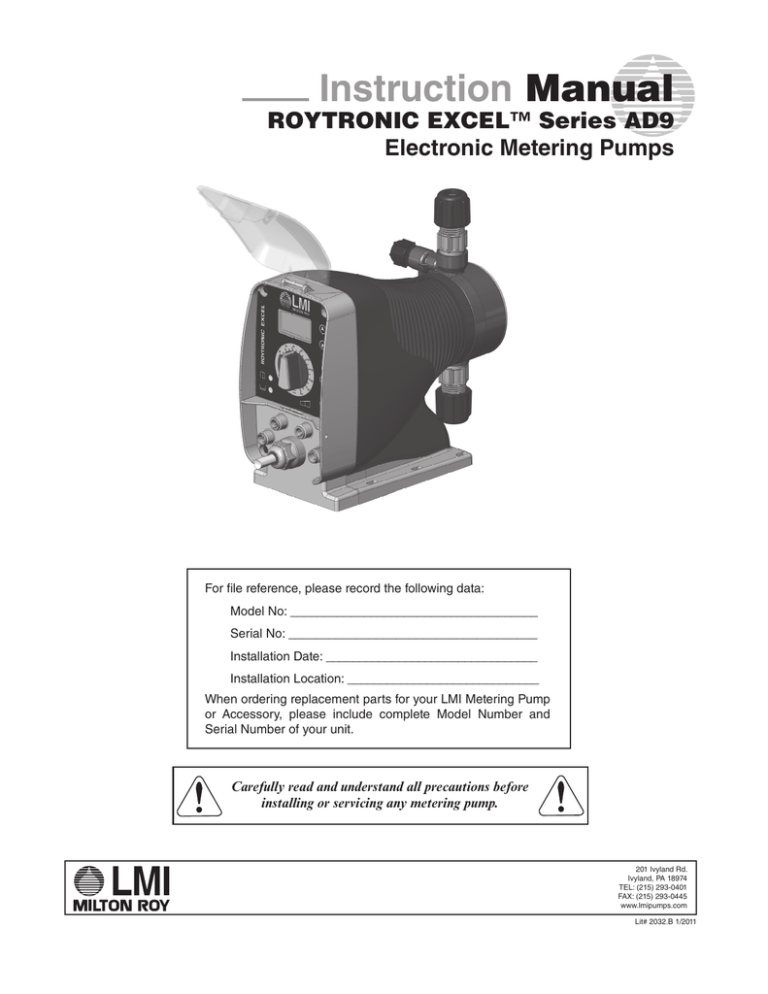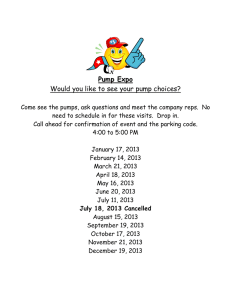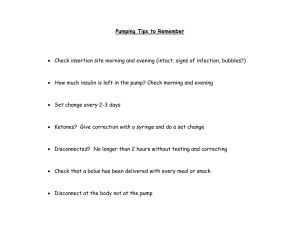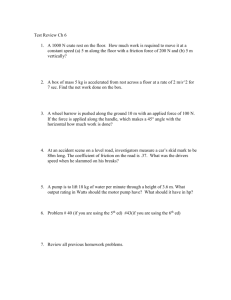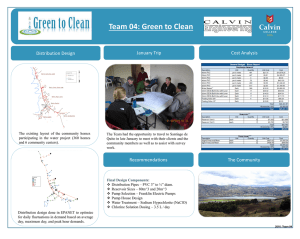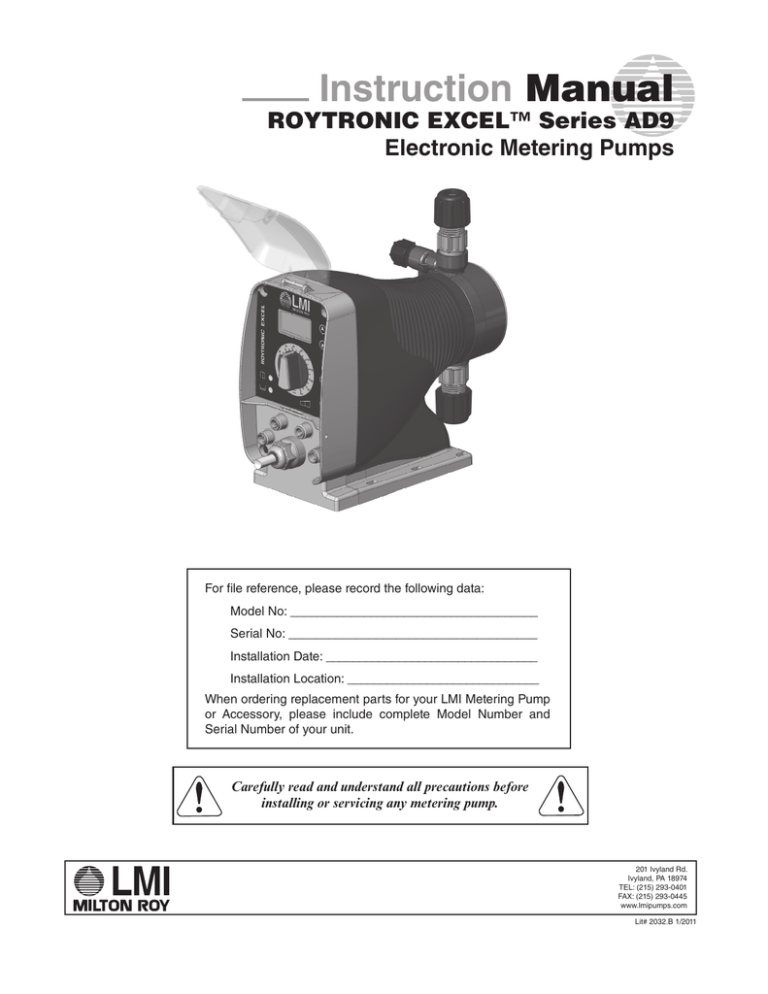
Instruction Manual
ROYTRONIC EXCEL™ Series AD9
Electronic Metering Pumps
For file reference, please record the following data:
Model No: _____________________________________
Serial No: _____________________________________
Installation Date: ________________________________
Installation Location: _____________________________
When ordering replacement parts for your LMI Metering Pump
or Accessory, please include complete Model Number and
Serial Number of your unit.
Carefully read and understand all precautions before
installing or servicing any metering pump.
201 Ivyland Rd.
Ivyland, PA 18974
TEL: (215) 293-0401
FAX: (215) 293-0445
www.lmipumps.com
Lit# 2032.B 1/2011
Contents
1.0
2.0
3.0
4.0
5.0
6.0
Introduction . . . . . . . . . . . . . . . . . . . . . . . . . . . . . . . . . . . . . . . . . . . . . . . . . . . . . . . . . . . . . . . . . 3
Features . . . . . . . . . . . . . . . . . . . . . . . . . . . . . . . . . . . . . . . . . . . . . . . . . . . . . . . . . . . . . . . . . . . 3
Keypad/Display: Description and Function . . . . . . . . . . . . . . . . . . . . . . . . . . . . . . . . . . . . . . . . . . 4
3.1
Power Button . . . . . . . . . . . . . . . . . . . . . . . . . . . . . . . . . . . . . . . . . . . . . . . . . . . . . . . . 4
3.2
Mode Selection Button . . . . . . . . . . . . . . . . . . . . . . . . . . . . . . . . . . . . . . . . . . . . . . . . . 4
3.3
Up and Down Buttons . . . . . . . . . . . . . . . . . . . . . . . . . . . . . . . . . . . . . . . . . . . . . . . . . 5
3.4
Graphical Display . . . . . . . . . . . . . . . . . . . . . . . . . . . . . . . . . . . . . . . . . . . . . . . . . . . . . 5
3.5
Stroke Adjustment Knob . . . . . . . . . . . . . . . . . . . . . . . . . . . . . . . . . . . . . . . . . . . . . . . . 5
3.6
Pump On/Off LED . . . . . . . . . . . . . . . . . . . . . . . . . . . . . . . . . . . . . . . . . . . . . . . . . . . . 5
3.7
Low Level Indicator LED . . . . . . . . . . . . . . . . . . . . . . . . . . . . . . . . . . . . . . . . . . . . . . . 5
Operation of the Series AD9 . . . . . . . . . . . . . . . . . . . . . . . . . . . . . . . . . . . . . . . . . . . . . . . . . . . . 6
4.1
Pump Start/Stop . . . . . . . . . . . . . . . . . . . . . . . . . . . . . . . . . . . . . . . . . . . . . . . . . . . . . . 6
4.2
Pump Speed . . . . . . . . . . . . . . . . . . . . . . . . . . . . . . . . . . . . . . . . . . . . . . . . . . . . . . . . 6
4.3
Priming the Pump . . . . . . . . . . . . . . . . . . . . . . . . . . . . . . . . . . . . . . . . . . . . . . . . . . . . . 7
4.4
Locking/Unlocking the Pump . . . . . . . . . . . . . . . . . . . . . . . . . . . . . . . . . . . . . . . . . . . . 8
4.5
Alarm/Icon Area . . . . . . . . . . . . . . . . . . . . . . . . . . . . . . . . . . . . . . . . . . . . . . . . . . . . . . 9
Control Mode Selection Menu . . . . . . . . . . . . . . . . . . . . . . . . . . . . . . . . . . . . . . . . . . . . . . . . . . . 11
5.1
Manual Mode (Internal) . . . . . . . . . . . . . . . . . . . . . . . . . . . . . . . . . . . . . . . . . . . . . . . 12
5.2
Pulse Multiply Mode (External) . . . . . . . . . . . . . . . . . . . . . . . . . . . . . . . . . . . . . . . . . 13
5.3
Pulse Divide Mode (External) . . . . . . . . . . . . . . . . . . . . . . . . . . . . . . . . . . . . . . . . . . . 15
5.4
Analog Mode (External) . . . . . . . . . . . . . . . . . . . . . . . . . . . . . . . . . . . . . . . . . . . . . . . 16
5.4.1
Programming the Analog Mode Response Curve . . . . . . . . . . . . . . . . . . . . . . . . . . . 17
5.5
Timed Event Mode (Internal) . . . . . . . . . . . . . . . . . . . . . . . . . . . . . . . . . . . . . . . . . . . 18
5.5.1
Programming Timed Events . . . . . . . . . . . . . . . . . . . . . . . . . . . . . . . . . . . . . . . . . . . . 19
Advanced Configuration Menu . . . . . . . . . . . . . . . . . . . . . . . . . . . . . . . . . . . . . . . . . . . . . . . . . . 21
6.1
Set Units . . . . . . . . . . . . . . . . . . . . . . . . . . . . . . . . . . . . . . . . . . . . . . . . . . . . . . . . . . 22
6.2
Set Batch Mode . . . . . . . . . . . . . . . . . . . . . . . . . . . . . . . . . . . . . . . . . . . . . . . . . . . . . 22
6.3
Set Pulse Width . . . . . . . . . . . . . . . . . . . . . . . . . . . . . . . . . . . . . . . . . . . . . . . . . . . . . 23
6.4
Set Lock Mode Configuration . . . . . . . . . . . . . . . . . . . . . . . . . . . . . . . . . . . . . . . . . . . 23
6.5
Set Clock . . . . . . . . . . . . . . . . . . . . . . . . . . . . . . . . . . . . . . . . . . . . . . . . . . . . . . . . . . 24
6.6
Pump Calibration . . . . . . . . . . . . . . . . . . . . . . . . . . . . . . . . . . . . . . . . . . . . . . . . . . . . 25
6.6.1
Single-Point Calibration Procedure . . . . . . . . . . . . . . . . . . . . . . . . . . . . . . . . . . . . . . . 26
6.6.2
Two-Point Calibration Procedure . . . . . . . . . . . . . . . . . . . . . . . . . . . . . . . . . . . . . . . . 27
6.7
Configure Alarm Output . . . . . . . . . . . . . . . . . . . . . . . . . . . . . . . . . . . . . . . . . . . . . . . 29
6.7.1
Configure Alarm Output Mask . . . . . . . . . . . . . . . . . . . . . . . . . . . . . . . . . . . . . . . . . . 30
6.8
Set Remote Internal-External Mode Input . . . . . . . . . . . . . . . . . . . . . . . . . . . . . . . . . 31
6.9
Digi-Pulse™ Flow Monitoring Setup . . . . . . . . . . . . . . . . . . . . . . . . . . . . . . . . . . . . . . 32
6.10
Set Percent-of-Time Operation . . . . . . . . . . . . . . . . . . . . . . . . . . . . . . . . . . . . . . . . . 33
6.11
Load Factory Defaults . . . . . . . . . . . . . . . . . . . . . . . . . . . . . . . . . . . . . . . . . . . . . . . . 34
6.12
View Pump Information . . . . . . . . . . . . . . . . . . . . . . . . . . . . . . . . . . . . . . . . . . . . . . . 34
6.13
Factory Calibration . . . . . . . . . . . . . . . . . . . . . . . . . . . . . . . . . . . . . . . . . . . . . . . . . . . 35
1.0 Introduction
The Series AD9 electronic metering pump offers an extensive range of features, including
microprocessor control for accurate and flexible automation in response to instrument signals.
The microprocessor design employs a graphical display and tactile response keypad. All
external inputs and outputs are opto-isolated from the microprocessor.
This manual is a supplement which describes programming and operation for the AD9 series.
For complete details on Installation, Maintenance and Troubleshooting, please refer to the
ROYTRONIC EXCELTM Instruction Manual (P/N 2024).
!
CAUTION
Specific precautions should be taken when working with all LMI metering
pumps. Please refer to the Precautions section, Sec. 1.0, of the
ROYTRONIC EXCELTM Instruction Manual (P/N 2024).
2.0 Features
•
Stroke speed adjustment 1-59 SPH (strokes per hour) to 1-120 SPM (strokes per minute)
•
Operating mode selection
•
Flexible slope adjustable response to mA input signals
•
Divide or multiply (batch) incoming pulses (1 to 9999)
•
Batch accumulation option
•
Timed event mode for internal operation
•
Percent-of-time operation for internal and external modes
•
Keypad locking
•
Low-level warning and empty-level shutoff with alarm output
•
Programmable flow monitoring with alarm output (with FM-ROY-9 Digi-PulseTM)
•
Continuous non-volatile memory (EEPROM)—no battery required
•
Remote ON/OFF control
•
Remote Internal/External mode control
•
Pulse (pacing) output
•
Universal voltage input (95-240V) with automatic line voltage compensation and over
voltage protection
•
Programmable menu for optional features/parameters
•
Theoretical flow display
•
Single-Point and Two-Point calibration
•
Fixed-time priming mode
•
Configurable output alarms
•
4-20mA output for remote monitoring of stroke speed
3
3.0 Keypad/Display: Description and Function
1. POWER Button
2. MODE Button
3. DOWN Button
4. UP Button
5. Graphical Display
6. Stroke Adjustment Knob
7. Pump On/Off LED
8. Low-Level Indicator LED
ROYTRONIC EXCELTM Series AD9
Control Panel
3.1
The
POWER Button
POWER button turns the pump on or off. If the pump is not running, pressing this
button will cause the pump to start running. If the pump is running, pressing the
button will stop the pump. The
POWER button is also used to prime the pump as described
in Sec. 4. 3 . When in a programming screen or a selection menu, the
generally used to enter/select the associated item.
3.2
POWER
POWER button is
MODE Selection Button
The
MODE button is used to enter the main selection menu. The
MODE button can
also often be used to exit the current programming menu. Details of its use will be covered in
greater detail later in this supplement.
4
3.3
UP and
DOWN Buttons
The
UP and
DOWN buttons are used to change parameters (i.e. stroke frequency) as
well as to navigate the selection menus. These functions are covered in greater detail later in
this supplement.
3.4 Graphical Display
A graphical display is used to show the current operational state of the pump as well as a
variety of specialized programming menus.
Manual Operating Mode Display
Control Mode Selection Display
3.5 Stroke Adjustment Knob
The Stroke Adjustment Knob is used to adjust the stroke length of the pump. As this knob is
adjusted, the stroke length and associated flow will be displayed on the current operating mode
display.
3.6
Pump On/Off LED
When the pump is started, the
Pump On/Off LED will be green when in internal mode and
yellow when in an external mode. The LED will also briefly pulse off during an actual pump
stroke. When the pump is not running, the Pump On/Off LED will be off.
3.7
Low Level Indicator LED
The
Low Level Indicator LED will normally be off. However, in the event that an external
level sensor is connected to the pump, the LED will turn yellow if a Tank Low input signal is
detected or red if a Tank Empty input signal is detected. If both Tank Low and Tank Empty
conditions are present, the Tank Empty takes priority. The pump will not stroke when in a Tank
Empty condition.
5
4.0 Operation of the Series AD9
This pump features EEPROM nonvolatile memory. The pump will always power up in the last
used mode. When shipped from the factory the pump will power up in the Manual mode (see
Sec. 5.1), with the pump OFF and a speed setting of 120 SPM.
If the power to the pump is cut less than 15 seconds after the last
programmed values have been set, the latest changes will NOT be stored in
nonvolatile memory. Allow at least 15 seconds before disconnecting from
power to ensure that the latest changes are stored.
4.1 Pump Start/Stop
Press the
POWER button to start or stop the pump. When the pump is off, the
On/Off LED will be off. When the pump is on, the
Each time the pump strokes, the
Pump
Pump On/Off LED will light illuminate.
Pump On/Off LED will flash off.
4.2 Pump Speed
The speed may be changed with the pump ON or OFF. To increase or decrease the speed,
press or hold the
UP or
DOWN button. The range runs from 0 SPH to 120 SPM. While
normally the speed will be set in SPM, if settings of SPH are desired, hold the
DOWN button
until the display reads 1 SPM, then continue to hold it down. The display will then show SPH 59.
The speed can be further reduced to 1 SPH with the
6
DOWN button.
4.3 Priming the Pump
The priming function allows a fixed-time prime period of 60 seconds and enables priming of the
pump in any control mode. To begin priming, hold down the
POWER button for
approximately 5 seconds. The pump will begin operating. Use the
UP and
DOWN
buttons to vary the stroking speed. To stop priming before the priming cycle is complete, push
the
POWER button. The pump will automatically stop after 60 seconds, and revert to the
last used control mode.
Display Overview:
Icon/Alarm Area
Stroke Length
Prime Stroke Rate
Theoretical Flow
•
•
•
•
Icon/Alarm Area: The
icon indicates the pump is in prime mode. Depending on
advanced pump configuration options and any alarms/alerts detected, other icons may
be present as well (see Sec. 4.5).
Stroke Length: The numeric stroke length value indicates the current stroke length
setting (in percent).
Prime Stroke Rate: Indicates the stroke speed of the pump while priming (1-120 SPM).
Theoretical Flow: The theoretical flow based on stroke speed, stroke length, and
calibration settings (see Sec. 6.6 for calibration information).
The prime stroke rate is independent of the current control mode stroke rate.
7
4.4 Locking/Unlocking the Pump
The pump has several lock modes to prevent casual tampering. For a complete description of
the lock modes and how to configure them, see Sec. 6.4. A Lock Icon
Area indicates that the pump has been locked.
in the Icon/Alarm
Icon/Alarm Area
Lock Icon
To activate the pump lock, depress the
about 1 second until the Lock Icon
pump, depress the
the Lock Icon
(see below).
DOWN and
DOWN and
MODE buttons simultaneously for
appears in the Icon/Alarm area. To unlock a locked
MODE buttons simultaneously for about 1 second until
disappears in the Icon/Alarm area or until prompted for the unlock pass code
To enter the unlock pass code, use the
UP and
DOWN buttons to edit each digit. Use
the
POWER button to advance to the next digit. If the pass code is incorrect, the pump will
remain locked.
Example of entering an unlock pass code
•
•
Activating the pump lock is effective immediately. Do not activate
unless you have made note of the unlock pass code, which is
configured in Sec. 6.4. If the pass code is misplaced while the lock
is active, the pump must be returned to the factory in order to be
reset.
After approximately 2 minutes of inactivity, the unlock pass code display
will close and revert back to the current control mode display.
8
4.5 Alarm/Icon Area
The upper left portion of every Control Mode Display contains an icon/alarm notification area,
which graphically displays operational information. If no alarm conditions exist, the display will
only show configuration information. If one or multiple alarm conditions exist, the display will
alternate every few seconds between showing configuration information and showing alarm
information. Alarm information will always be preceded by the
icon
Icon/Alarm Area
Configuration Icon Definitions:
Icon Name
Description
Manual Control Mode
Pump is in Manual Control Mode (See Sec. 5.1)
Pulse Multiply Control Mode
Pump is in Pulse Multiply Control Mode (See Sec. 5.2)
Pulse Divide Control Mode
Pump is in Pulse Divide Control Mode (See Sec. 5.3)
Analog Control Mode
Pump is in Analog Control Mode (See Sec. 5.4)
Timed Event Control Mode
Pump is in Timed Event Control Mode (See Sec. 5.5)
Prime
The pump is priming (See Sec. 4.3)
Keypad Locked
The keypad is locked (See Sec. 4.4)
Digi-Pulse
TM
Flow Monitoring
Digi-Pulse
TM
flow switch monitoring is enabled (See Sec. 6.9)
Percent-of-Time
Percent-of-Time Functionality Enabled (See Sec. 6.10)
Batch Mode
Batch Mode Enabled (See Sec. 6.2)
1-Point Calibration
Pump user-calibrated : 1-point (See Sec. 6.6.1)
2-Point Calibration
Pump user-calibrated : 2-point (See Sec. 6.6.2)
9
Alarm Icon Definitions:
Icon Name
Description
Stroke length alarm
Digi-Pulse
TM
flow switch alarm **
The pump is user-calibrated and the stroke length is
operating outside the allowable range
TM
Digi-Pulse Flow Monitoring is enabled and the missed
strokes threshold has been reached
Analog input alarm
The 4-20ma input current exceeds 21.5 mA
Incoming pulse rate alarm
The input pulse rate results in a stroke rate exceeding 120
SPM
Batch alarm
Pulses are received before current batch action is completed
Low tank alarm
Corresponds to the external Tank Level Low input
Empty tank alarm**
Corresponds to the external Tank Empty input
** = The pump will stop stroking in this condition
10
5.0 Control Mode Selection Menu
This menu is used to select the control mode or enter into the advanced configuration menu.
There are 2 internal control modes and 3 external control modes. In order to operate the pump
in an external control modes, a remote device must be connected to the pump through the 5-Pin
connector.
With the pump turned OFF, push the
Menu. Use the
UP and
MODE button to bring up the Control Mode Selection
DOWN buttons to scroll through the modes. Once the desired
mode is selected, use the
POWER button to enter that mode. Push and hold the
MODE button for approximately 2 seconds to exit the menu.
Display Overview:
Selection Box
Mode Icons
Control Mode Selection Menu
•
Mode Icons: Each icon represents a different control mode, as follows:
= Manual Mode—Internal (Sec. 5.1)
= Pulse Multiply Mode—External (Sec. 5.2)
= Pulse Divide Mode—External (Sec. 5.3)
= Analog mA Mode—External (Sec. 5.4)
= Timed Event Mode—Internal (Sec. 5.5)
•
= Advanced Configuration Options (Sec. 6.0)
Selection Box: Indicates the currently selected item
• After approximately 2 minutes of inactivity, the mode selection menu will
automatically close and revert back to the prior display.
• While in this menu, all external outputs will return to their default “off” state
and all external inputs will be ignored.
11
5.1 Manual Mode (Internal)
This mode is used when external devices are not being used to control the pump. While in
manual mode, the stroke speed is varied by using the
UP and
DOWN buttons. To turn
the pump ON or OFF, push the
POWER button or toggle the remote on/off. The
On/Off LED will illuminate green when the pump is on.
Pump
Display Overview:
Icon/Alarm Area
Stroke Length
Stroke Rate
Theoretical Flow
Manual Mode Display
•
•
•
•
Icon/Alarm Area: The
icon indicates the pump is in the manual mode.
Depending on advanced pump configuration options and any alarms/alerts detected,
other icons may be present as well (see Sec. 4.5)
Stroke Length: The numeric stroke length value indicates the current stroke length
setting (in percent)
Stroke Rate: Indicates the stroke speed of the pump (1-59SPH or 1-120 SPM)
Theoretical Flow: The theoretical flow based on stroke speed, stroke length, and
calibration settings (see Sec. 6.6 for calibration information)
12
5.2 Pulse Multiply Mode (External)
This mode is used to control the pump with an external device connected to the appropriate
contacts of the 5-Pin connector. With the pump OFF, use the
UP and
DOWN buttons to
vary the strokes-per-pulse parameter. To turn the pump ON or OFF, push the
POWER
button, or toggle the remote on/off. The
Pump On/Off LED will illuminate yellow when the
pump is on. With the pump turned ON, and a pulse is received, the pump will begin running,
with the remaining pulses counting down on the display.
If a pulse is received before the countdown is complete and Batch Mode is OFF (see Sec. 6.2),
the
error code (see Sec. 4.5) is displayed and the pump batch count then restarts from the
strokes-per-pulse setpoint. The fault will be corrected when the pump completes the current
batch OR the pump is stopped.
If a pulse is received before the countdown is complete and Batch Mode is ON (see Sec. 6.2),
the pump will accumulate strokes (up to a maximum of 9999), allowing all strokes to be
accounted for.
Display Overview:
Icon/Alarm Area
Stroke Length
Calculated Volume per
Pulse
Strokes per Pulse
Stroke Rate
Pulse Multiply Mode (Pump Off)
Calculated Volume
Injected
Strokes Remaining
Pulse Multiply Mode (Processing Pulse)
•
•
•
•
•
Icon/Alarm Area: The
icon indicates the pump is in the pulse multiply mode.
Depending on advanced pump configuration options and any alarms/alerts detected,
other icons may be present as well (see Sec. 4.5).
Stroke Length: The numeric stroke length value indicates the current stroke length
setting (in percent).
Stroke Rate: Indicates the stroke speed of the pump (1-59 SPH or 1-120 SPM). To
allow true flow proportioning, this is set in manual mode (see Sec. 5.1).
Strokes per Pulse (Pump OFF only): Number of strokes (1-9999) to occur for each
valid pulse input. See Sec. 6.3 to define a valid pulse.
Strokes Remaining (Pump ON only): Number of strokes remaining for the current
batch cycle.
13
•
•
Calculated Volume per Pulse (Pump OFF only): The calculated flow based on stroke
count, stroke length, and calibration settings (see Sec. 6.6 for calibration information)
Calculated Volume Injected (Pump ON only): The calculated flow based on strokes
made, stroke length, and calibration settings (see Sec. 6.6 for calibration information)
• The pump will ignore the pulse input while the pump is OFF.
• Depressing the
UP and
DOWN buttons simultaneously will cycle
through alternate display formats, as shown below:
14
5.3 Pulse Divide Mode (External)
This mode is used to control the pump with an external device connected to the appropriate
contacts of the 5-Pin connector. With the pump OFF, use the
UP and
DOWN buttons to
vary the pulses-per-stroke parameter. To turn the pump ON or OFF, push the
POWER
button or toggle the remote on/off. The
Pump On/Off LED will illuminate yellow when the
pump is on. With the pump turned on, the pump will pulse after the programmed number of
pulses has been received.
Display Overview:
Stroke Length
Icon/Alarm Area
Pulses per Stroke
Theoretical Flow
Calculated Stroke Rate
•
•
•
•
•
Icon/Alarm Area: The
icon indicates the pump is in the pulse divide mode.
Depending on advanced pump configuration options and any alarms/alerts detected,
other icons may be present as well (see Sec. 4.5)
Stroke Length: The numeric stroke length value indicates the current stroke length
setting (in percent)
Calculated Stroke Rate: Indicates the calculated stroke rate of the pump (0-120 SPM)
based on the rate of incoming pulses and the divide value
Pulses per Stroke: Number (1-9999) of valid pulses to detect before performing a
pump stroke. See Sec. 6.3 to define a valid pulse.
Theoretical Flow: The theoretical flow based on stroke speed, stroke length, and
calibration settings (see Sec. 6.6 for calibration information)
• The pump will display the calculated stroke rate and theoretical flow with the
pump ON and OFF.
• A
fault will be indicated if the calculated stroke rate exceeds 120 SPM (see
Sec. 4.5).
• Depressing the
UP and
DOWN buttons simultaneously will cycle
through alternate display formats, as shown below:
15
5.4 Analog Mode (External)
This mode is used to control the pump with an external device connected to the appropriate
contacts of the 5-Pin connector. With the pump OFF, press the
UP or
DOWN button to
change the response curve (see Sec. 5.4.1). To manually turn the pump ON or OFF, push the
POWER button or toggle the remote on/off. The
when the pump is on.
Pump On/Off LED will illuminate yellow
Display Overview:
Stroke Length
Icon/Alarm Area
Measured Current (mA)
Theoretical Flow
Calculated Stroke Rate
•
•
•
•
•
Icon/Alarm Area: The mA icon indicates the pump is in the analog mode. Depending
on advanced pump configuration options and any alarms/alerts detected, other icons
may be present as well (see Sec. 4.5)
Stroke Length: The numeric stroke length value indicates the current stroke length
setting (in percent)
Calculated Stroke Rate: Indicates the calculated stroke speed of the pump (0-59 SPH,
0-120 SPM) based on the analog set points and measured current
Measured Current: Measured current value (0-24.0 mA)
Theoretical Flow: The theoretical flow based on calculated stroke speed, stroke length,
and calibration settings (see Sec. 6.6 for calibration information)
• The pump will display the calculated stroke rate and theoretical flow with the
pump ON and OFF.
fault (see Sec. 4.5) will be indicated if the 4-20mA input exceeds
• A
21.5mA.
• The pump will not stroke if the 4-20ma input signal is 0.5mA or less.
• Depressing the
UP and
DOWN buttons simultaneously will cycle
through alternate display formats, as shown below:
16
5.4.1 Programming the Analog Mode Response Curve
Use the
UP or
change. Use the
DOWN button to move the selection box to the parameter you wish to
POWER button to toggle to the parameter’s edit mode—a black
background indicates the parameter is in edit mode. While in edit mode, use the
DOWN buttons to set the value. Use the
setting.
Parameter Selected
Placed Into Edit Mode
UP and
POWER button to exit edit mode and save the
Parameter Modified
Parameter Saved
Use either the
MODE button or navigate using the
UP or
DOWN buttons to exit the
programming mode. The valid range for the mA value is 0.0 to 20.0 mA. The valid range for
the SPM value is 0 to 120 SPM or 0-59 SPH.
The programming of points P1 and P2 when plotted will result in a graph similar to one of the 2
charts below (Pa = lowest programmed mA value; Pb = highest programmed mA value). The
pump will vary it’s stroke speed linearly between points Pa and Pb based on the mA input signal.
If the mA input signal exceeds Pb, the stroke speed will remain (plateau) at the speed
corresponding to Pb. If the mA input drops to less than Pa, the stroke speed will remain
(plateau) at the speed corresponding to Pa. Regardless of settings, if the mA input drops to 0.5
mA or below, the pump will stop stroking.
Display Overview:
Selection Box
Point 1 (P1) Settings
Point 2 (P2) Settings
•
•
•
Selection Box: indicates the currently selected item
Point 1 (P1) Settings: the settings (mA and stroke rate) corresponding to set point P1
Point 2 (P2) Settings: the settings (mA and stroke rate) corresponding to set point P2
17
Parameters changes are saved when editing is complete and go into effect
immediately.
5.5 Timed Event Mode (Internal)
With the pump OFF, press the
UP or
DOWN button to view and/or program the timed
events (see Sec. 5.5.1). To turn the pump ON or OFF, push the
POWER button or toggle
the remote on/off. The
Pump On/Off LED will illuminate green when the pump is on.
Display Overview:
Icon/Alarm Area
Stroke Length
Current Time
Next Event Start Time
Stroke Rate
Calculated Volume
Timed Event Mode (Standard Display)
Icon/Alarm Area
Stroke Length
Time Remaining
Current Day and Time
Calculated Volume
Injected
Stroke Rate
Timed Event Mode (Event in Progress)
•
•
•
•
•
•
•
•
•
Theoretical Flow
Theoretical Flow
Icon/Alarm Area: The
icon indicates the pump is in the Timed Event mode.
Depending on advanced pump configuration options and any alarms/alerts detected,
other icons may be present as well (see Sec. 4.5)
Stroke Length: The numeric stroke length value indicates the current stroke length
setting (in percent)
Next Event Start Day and Time: The Day and Time of the next timed event. See
below for the displayed format. The ‘*’ character in this field indicates that no events are
enabled (see Sec. 5.5.1 for event programming information)
Current Day and Time: The current Day and Time (see below for time format
description)
Stroke Rate: Indicates the stroke speed of the pump (1-59SPH or 1-120 SPM) for the
currently running event or the next scheduled event
Theoretical Flow: The theoretical flow based on stroke speed, stroke length, and
calibration settings (see Sec. 6.6 for calibration information)
Calculated Volume: The calculated volume based on event duration, stroke rate,
stroke length, and calibration settings (see Sec. 6.6 for calibration information)
Time Remaining (Event in Progress Only): Remaining time of event
Calculated Volume Injected (Event in Progress Only): The calculated volume based
on strokes made, stroke length, and calibration settings (see Sec. 6.6 for calibration
information)
18
The displayed format for time is: D – H:MMx, where D = Day of Week (1-7), H
= Hour (1-12), MM = Minute (0-59), x = A for AM or P for PM.
5.5.1 Programming Timed Events
One timed event may be programmed to execute for each of 7 days. Each event has a uniquely
programmable start time, duration, and stroke rate.
Use the
UP or
DOWN button to move the selection box to the parameter you wish to
change. Use the
POWER button to toggle the parameter’s edit mode. A black background
indicates the parameter is in edit mode. The Event Enabled parameter will be toggled on/off
rather than going into an edit mode.
While in edit mode, use the
UP and
DOWN buttons to set the value. The valid range for
the day value is 1-7. As the day value is changed, the start time, duration, and stroke rate will
be updated to reflect the programming for the selected day. A checked event enabled box
indicates that the currently displayed event is enabled. The valid range for the duration value is
1 minute to 24 hours. The valid range for the SPM value is 0 to 120 SPM or 0-59 SPH.
Use the
POWER button to exit the edit mode and save the setting. Use the
button to exit the programming mode.
Parameter Selected
Placed Into Edit Mode
Parameter Modified
MODE
Parameter Saved
Display Overview:
Event Enabled
Selection Box
Day
Stroke Length
Event Start Time
Event Duration
Stroke Rate
Calculated Volume
Theoretical Flow
•
•
•
•
•
•
Selection Box: Indicates the currently selected item
Day: Day of currently displayed event
Event Enabled: Indicates whether currently displayed event is enabled (checked =
enabled)
Stroke Length: The numeric stroke length value indicates the current stroke length
setting (in percent)
Event Start Time: The Day and Time of the next timed event (see Sec. 5.5 for time
format)
Event Duration: Duration / Run-Time of currently displayed event (format
Hours:Minutes)
19
•
•
•
Stroke Rate: Indicates the stroke speed of the pump (1-59SPH or 1-120 SPM) for the
currently running event or the next scheduled event.
Theoretical Flow: The theoretical flow based on stroke speed, stroke length, and
calibration settings (see Sec. 6.6 for calibration information).
Calculated Volume: The calculated volume based on event duration, stroke rate, stroke
length, and calibration settings (see Sec. 6.6 for calibration information) .
• Parameter changes are saved when editing is complete and go into effect
immediately.
• After approximately 2 minutes of inactivity, the programming menu will
automatically close and revert back to the main analog mode display.
20
6.0 Advanced Configuration Menu
Use the
UP and
DOWN buttons to select the desired mode. Push and hold the
POWER button for approximately 1 second to select the desired mode. Push and hold the
MODE button for approximately 2 seconds to exit the menu.
Display Overview:
Selection Box
Mode Icons
Arrow Indicator
•
Mode Icons: Each icon represents a different control mode, as follows:
= Set Units (Sec. 6.1)
= Set Batch Mode (Sec. 6.2)
= Set Pulse Width (Sec. 6.3)
= Set Lock Mode Configuration (Sec. 6.4)
= Set Clock (Sec. 6.5)
= Calibrate Pump (Sec. 6.6)
= Set Alarm / Internal-External Output (Sec. 6.7)
= Set Remote Internal-External Mode Input (Sec. 6.8)
= Digi-PulseTM Setup (Sec. 6.9)
= Set Percent-of-Time Operation (Sec. 6.10)
= Load Factory Defaults (Sec. 6.11)
= View Pump Information (Sec. 6.12)
•
•
Selection Box: Indicates the currently selected item
Arrow Indicator: An arrow appearing on the upper or lower right of the display
indicates that more icons are available via scrolling
• Parameter changes are saved when editing is complete and go into effect
immediately.
• After approximately 2 minutes of inactivity, the mode selection menu will
automatically close and revert back to the most recent control mode display.
21
6.1
Set Units
Use the
UP and
DOWN buttons to select the desired units. Push the
button to selected the item and return to the advanced configuration menu.
POWER
Display Overview:
Selection Box
Unit Icons
•
Unit Icons:
= English Units (i.e. Gallons per hour – GPH)
= Metric Units (i.e. Liters, milliliters)
•
6.2
Selection Box: Indicates the currently selected item
Set Batch Mode
Batch mode applies only to the Pulse Multiply Mode (see Sec. 5.2). Use the
DOWN buttons to select On or Off. Push the
to the advanced configuration menu. Use the
configuration menu without saving changes.
UP and
POWER button to select the item and return
MODE button to return to the advanced
Display Overview:
On/Off Icons
Selection Box
•
On/Off Icons:
= Batch Mode ON (Stroke counter will accumulate when pulses are
detected during an existing pump cycle)
•
= Batch Mode OFF (Stroke counter will reset if a pulse is detected
during an existing pump cycle)
Selection Box: Indicates the currently selected item
22
6.3
Set Pulse Width
Use the
UP and
DOWN arrows to change the value for the pulse width. The valid range
is 4 mSec - 60 mSec (in 4 mSec increments). Push the
and return to the advanced configuration menu. Use the
advanced configuration menu without saving changes.
POWER button to save the value
MODE button to return to the
Display Overview:
•
6.4
Pulse width (in milliseconds)
Set Lock Mode Configuration
This menu is used to select the desired lock mode and to set the pass code; when you exit this
menu, the lock is not activated (see Sec. 4.4 to activate the lock). Use the
UP or
DOWN button to select the desired parameter. Use the
POWER button to toggle to
parameter’s edit mode. A black background indicates the parameter is in edit mode. While in
edit mode, use the
UP and
DOWN buttons to set the value. While setting the unlock
pass code, use the
POWER button to advance to the next digit, and the
MODE button
to go back to the prior digit. Use the
MODE button to return to the advanced configuration
menu.
Example: Editing Lock Mode
Example: Editing Unlock Pass Code
23
Display Overview:
Lock Mode
Selection Box
Code Area
Lock Configuration (No Code)
•
Lock Mode:
•
Lock Configuration (with Code)
The icon corresponding to the current lock mode configuration
= Always unlocked (default)
= All buttons locked out except the
POWER button
= All buttons locked out
= All buttons locked out except the.
POWER button and an
unlock pass code required to unlock pump
= All buttons locked out and an unlock pass code required to unlock
pump
•
•
Code Area (on appropriate lock modes only): Displays 4-digit unlock pass code
Selection Box: Indicates the currently selected item .
• Make note of the pass code you have selected. This will be required
to unlock the pump. If the pass code is misplaced and the lock is
activated, the pump must be returned to the factory in order to be
reset.
6.5
Set Clock
The clock will only be displayed when operating in Timed Event Mode (see Sec. 5.5). Use the
UP or
DOWN button to edit the highlighted parameter. Use the
POWER button to
advance to the next parameter. Use the
MODE button to go back to the prior parameter.
Display Overview:
Hours
AM/PM Indicator
Minutes
Seconds
Day of Week
•
•
•
Hours (1-12)
Minutes (0-59)
Seconds (0-59)
•
•
24
AM/PM Indicator (AM or PM)
Day of Week (1-7)
6.6
Pump Calibration
Pump calibration will increase the accuracy of the various displayed flow rates and volumes. In
Single-Point Calibration (see left diagram below), the pump is calibrated to a specific strokelength and flow rate (P1), changing the slope of the flow line as indicated in the diagram. The
“Calibration Region” extends to +/- 10% of the calibrated stroke length. As a result, the SinglePoint Calibration should only be used if the stroke-length is to be maintained within 10% of the
calibration setting.
In Two-Point Calibration (see right diagram below), the pump is calibrated to two specific strokelength and flow rate combinations (Pa and Pb), changing the slope and the offset of the flow line
as indicated in the diagram. Pa and Pb stroke lengths must differ by at least 10%. The
“Calibration Region” extends from -10% of Pa to +10% of Pb stroke lengths. The Two-Point
Calibration will always result in a larger “Calibration Region” than the Single-Point Calibration.
When a pump has been calibrated, the
or
icon is displayed in the Icon/Alarm area of the
alarm
display (see Sec. 4.5). If the stroke length is adjusted outside the calibration region, the
icon will be displayed in the Icon/Alarm area of the display.
Single-Point Calibration
Two-Point Calibration
Use the
UP or
DOWN button to select the desired calibration mode. Use the
POWER button to select the mode (see Sec. 6.6.1 for single-point calibration procedure or Sec.
6.6.2 for two-point calibration procedure). Use the
MODE button to return to the advanced
configuration menu without making changes.
Display Overview:
Calibration Type Icons
•
Selection Box
Calibration Type Icons: The icons corresponding to the following calibration types:
= Single-Point Calibration
= Two-Point Calibration
•
Selection Box: Indicates the currently selected item
25
6.6.1
Single-Point Calibration Procedure
During calibration, accuracy improves as stroke count increases. As a result, a minimum of 100
strokes should be used to calibrate the pump. The maximum number of strokes in the
calibration process is 9999. The stroke length cannot be changed during calibration step 3
below. If the stroke length is changed, a
error icon will display, the pump will stop, and the
stroke count and pump output will be reset to zero. Stroke speed may only be adjusted in step
2. In general, the
MODE button may be used to step back in the calibration procedure
Procedure:
1. Upon selecting single-point calibration, the
pump is ready to begin calibration.
2. Press the
icon will be displayed indicating that
POWER button. The pump will begin pulsing. Adjust the stroke
length knob to the desired setting for calibration. Use the
UP or
DOWN
buttons to adjust the stroke speed to the desired setting for calibration. Press the
POWER button when adjustments are complete. The pump will stop pulsing.
3. Press the
POWER button to begin calibration of the pump. The pump will start
pulsing. The display will begin counting the strokes and displaying the accumulated
volume. The volume displayed is based upon the pre-existing settings. Press the
POWER button when the desired number of strokes has occurred.
4. Use the
UP or
necessary. Press the
5. Use the
UP or
DOWN buttons to edit the highlighted volume as
POWER button when complete.
DOWN buttons to select whether to
(Save) or
(abandon) the displayed calibration settings. Press the
POWER button to
accept the selection and then return to the main calibration menu.
26
6.6.2
Two-Point Calibration Procedure
During calibration, accuracy improves as stroke count increases. As a result, a minimum of 100
strokes should be used to calibrate the pump. The maximum number of strokes in the
calibration process is 9999. The stroke length cannot be changed during calibration steps 3 and
7. If the stroke length is changed, a
error icon will display, the pump will stop, and the stroke
count and pump output will be reset to zero. Stroke speed may only be adjusted in calibration
steps 2 and 6. In general, the
MODE button may be used to move to step back in the
calibration procedure.
Procedure:
1. Upon selecting two-point calibration, the
icon will be displayed indicating that
the pump is ready to begin calibration of point one.
2. Press the
POWER button. The pump will begin pulsing. Adjust the stroke length
knob to the desired setting for calibration of point 1. Use the
UP or
DOWN
buttons to adjust the stroke speed to the desired setting for calibration of point 1. Press
the
POWER button when adjustments are complete. The pump will stop pulsing.
3. Press the
POWER button to begin the calibration of point 1. The pump will
start pulsing. The display will begin counting the strokes and displaying the
accumulated volume. The volume displayed is based upon the pre-existing
settings. Press the
occurred.
4. Use the
UP or
necessary. Press the
POWER button when the desired number of strokes has
DOWN buttons to edit the highlighted volume as
POWER button when complete.
5. The
icon will now be displayed, indicating that the pump is ready to begin
calibration of point two.
27
6. Press the
POWER button. The pump will begin pulsing. Adjust the stroke
length knob to the desired setting for calibration of point 2. Use the
UP or
DOWN buttons to adjust the stroke speed to the desired setting for
calibration of point 2. Press the
POWER button when adjustments are
complete. The pump will stop pulsing. The two stroke length settings must be at
least 10% apart. If not, a <10 error icon will display.
7. Press the
POWER button to begin calibration of point 2. The pump will start pulsing.
The display will begin counting the strokes and displaying the accumulated volume. The
volume displayed is based upon the pre-existing settings. Press the
when the desired number of strokes has occurred.
8. Use the
UP or
necessary. Press the
9. Use the
UP or
POWER button
DOWN buttons to edit the highlighted volume as
POWER button when complete.
DOWN buttons to select whether to
(Save) or
(abandon) the displayed calibration settings. Press the
POWER button to
accept the selection and then return to the main calibration menu.
28
6.7
Configure Alarm Output
This feature is used to configure the alarm output, which is indicated on the appropriate contacts
of the 6-Pin connector. The alarm output can be configured in one of two ways: it can be used
to indicate the alarm status or it can be used to indicate whether the pump is in an internal or
external control mode. If the alarm output is configured to indicate the alarm status, then open
contacts indicate that there is no alarm. When an alarm is active, the contacts will be closed. If
the alarm output is configured to indicate the internal/external mode status, then open contacts
indicates the pump is in an internal mode; closed contacts indicates the pump is in an external
mode.
Use the
UP or
DOWN button to select the desired configuration. Use the
POWER
button to select the configuration. If alarm output indicates alarm status is selected, the Alarm
Output Mask configuration menu will display next (see Sec. 6.7.1). Use the
MODE button
to return to the advanced configuration menu without making changes.
Display Overview:
Selection Box
Configuration Icons
•
Configuration Icons:
= Alarm output indicates alarm status
= Alarm output indicates Internal/External Mode status
•
Selection Box: Indicates the currently selected item
29
6.7.1 Configure Alarm Output Mask
Use the
UP or
DOWN button to select the desired alarm to enable/disable. Use the
POWER button to toggle the associated status checkbox. Use either the
MODE button or
navigate using the
alarm output menu.
UP or
DOWN buttons to save the data and return to the configure
Display Overview:
Selection Box
Status Checkboxes
Alarm Categories
•
Alarm Categories (see Sec. 4.5 for descriptions of each alarm condition) .
SL = Stroke length alarm
= Digi-PulseTM flow switch alarm
= Analog input alarm
= Incoming pulse rate alarm
= Batch alarm
= Empty tank alarm
= Low tank alarm
•
•
Status Checkboxes: Indicates if the alarm output will be enabled (checked) or ignored
(unchecked) when the associated alarm condition is detected.
Selection Box: Indicates the currently selected item.
30
6.8
Set Remote Internal-External Mode Input
This feature is used to switch from an internal control mode to an external control mode
remotely by using the appropriate contacts of the 6-Pin connector. There are two internal
control modes and 3 external control modes (see Sec. 5.0). The remote internal/external inputs
are only monitored when the contacts are switched from open to closed, or vice versa. As a
result, the control mode can always be changed from the pump, regardless of the closure status
of these contacts.
If the pump is in an internal mode and the contacts on the remote internal/external input are
closed, the pump will switch to the programmed external mode. If the pump is in an external
mode and the contacts are opened, the pump will switch to the programmed internal mode.
If the pump is in an internal mode and the contacts are opened, no action will be taken—the
pump will remain in the pre-existing control mode. In this case, if the pre-existing control mode
differs from the programmed control mode, the pre-existing control mode takes priority.
Conversely, if the pump is in an external mode and the contacts are closed, no action will be
taken.
Use the
POWER button to toggle to parameter’s edit mode. A black background indicates
the parameter is in edit mode. While in edit mode, use the
UP and
DOWN buttons to
set the value. Use the
POWER button to exit edit mode and save the setting. Use the
MODE button to return to the advanced configuration menu.
Example: Editing the External Control Mode Parameter
Display Overview:
Selection Box
Internal Control Mode
External Control Mode
•
Internal Control Mode: The following are valid internal type control modes:
= Manual
= Timed Event
•
External Control Mode: The following are valid external type control modes:
= Pulse Multiply
= Pulse Divide
= Analog (mA)
•
Selection Box: Indicates the currently selected item
31
6.9
Digi-PulseTM Flow Monitoring Setup
This feature is used in conjunction with the LMI Series FM-ROY-9 Digi-PulseTM Flow Monitor
(refer to Digi-PulseTM Flow Monitor Instructions P/N 1865). This device is designed to monitor
the output flow from a pump. It may be set to deliver a pulse signal output for each successful
pump stroke registered. If the flow stops or lessens, the pulse outputs will cease. With the FMROY-9 connected to the 4-Pin connector, the presence or lack of pulses can be detected.
Use the
UP or
DOWN button to select the
icon. Use the
button to toggle the Function Enabled Indicator. Use the
POWER
POWER button to toggle the
Missing Pulses parameter’s edit mode. While in edit mode, use the
UP and
DOWN
buttons to set the value. Use the
MODE button to return to the advanced configuration
menu.
Example: Enabling the Function
Example: Editing the Missing Pulses Parameter
Display Overview:
Function Enabled Indicator
Selection Box
Missing Pulses
•
•
•
Function Enabled Indicator: Checkbox indicating if Digi-Pulse TM Flow Monitoring
functionality is enabled (checked=enabled)
Missing Pulses: Number of missing pulses to detect before issuing pump alarm. The
valid range is 0-255. The factory default is 8. A setting of 1 is the most sensitive; a
setting of 255 is the least sensitive.
Selection Box: Indicates the currently selected item.
icon is displayed in the Icon/Alarm area of the display (see
When flow monitoring is enabled, the
Sec. 4.5). If, for example, the Missing Pulses parameter is set to 5 and 5 strokes of the pump occur
without any pulse being received from the FM-ROY-9, the
alarm icon will be displayed in the
Alarm/Icon area of the display (see Sec. 4.5). The pump will stop and the alarm outputs will be
activated, if enabled (see Sec. 6.7). Pressing the
32
POWER button clears the alarm.
6.10
Set Percent-of-Time Operation
This feature allows time-based cycling of the pump in Manual, Pulse Divide, and Analog Control
Modes. The pump cycles on and off based on the configuration parameters. Use the
DOWN button to select the
icon. Use the
Function Enabled Indicator. Use the
UP or
POWER button to toggle the
POWER button to toggle the parameter’s edit mode
(Percent of Time and Cycle Duration parameters). While in edit mode, use the
UP and
DOWN buttons to set the value. Use the
MODE button to return to the advanced
configuration menu.
Example: Editing Percent-of-Time Parameter
Display Overview:
Function Enabled Indicator
Selection Box
Percent-of-Time
•
Cycle Duration
Function Enabled Indicator: Indicates if Percent-of-Time functionality is enabled
= Function OFF / Disabled
= Function ON / Enabled
•
•
•
Percent of Time (Function ON only): Percent of time cycle to enable pump stroking (0100)
Cycle Duration (Function ON only): Total cycle time in minutes (1-1440)
Selection Box: Indicates the currently selected item
For example, if
= 20 and
= 10, then the pump will cycle continuously as follows: run for 2
icon is displayed in the
minutes, stop for 8 minutes. When this feature is enabled, the
Icon/Alarm area of the display (see Sec. 4.5).
33
6.11
Load Factory Defaults
This feature will return the pump parameters to their factory default settings. Push the
POWER button to highlight the confirmation box. Push the
UP or
DOWN button to
check
or uncheck
the box. Push the
POWER button to load factory defaults and
return pump to default state (see Sec. 4.0). Use the
MODE button to return to the
advanced configuration menu without saving changes.
Display Overview:
Confirmation Box
•
6.12
Confirmation Box: Check this box to confirm operation
View Pump Information
This feature displays the pump firmware version. Use the
advanced configuration menu.
Display Overview:
34
MODE button to return to the
Section 6.13 Factory Calibration
The Roytronic Excel Pumps are equipped to display the % stroke length and flow
settings in order to assist the user in adjusting their output. In some instances it may be
necessary to reset the zero and 100% stroke positions or to calibrate the 4-20 mA input.
Enter calibration mode by Selecting the Information Icon
which will display the
firmware version. Once the firmware version is shown, press the Up and Down buttons
simultaneously for about 3 seconds to enter Calibration mode. Note that this is a factory
calibration setting that is different from the more accurate one or two point calibration in
section 6.6. Use the Up and Down arrows to select the flow rating of the pump per the
table below. Press the Power button to select the appropriate flow rate and exit the
menu.
If you need to calibrate the stroke length, analog input, or the 4-20 mA output, then
continue to the other Factory Cal. Mode screens by holding the Up and Down buttons
simultaneously. Pressing the Power button will cycle through the calibration options
below:
• The first screen will display the Firmware Revision.
• The Max Flow rating per the table below is also selectable in the 2nd screen
which shows a number and a flow rate in parenthesis. Press the Mode button to
select the flow rate.
• The 3rd screen is the Stroke Length Zero calibration. The pump will begin pulsing.
Dial the Stroke Knob counterclockwise until it does not turn any further. This is
the pump’s 0% position. Press the Mode Button to set this position. Press the
Power Button again to cycle to the 100% setting.
• The 4th screen is the Stroke Length Span calibration screen. Turn the Stroke
Knob clockwise to its 100% position and press the Mode Button to calibrate this
position.
• The 5th screen is the Analog Input. Input a 20 mA signal via the 5-pin connection,
and press the Mode Button to set this point.
• The 6th screen is the 4 mA Output setting. Use the Up and Down buttons along
with an external measuring device to adjust the output. Press the Mode Button
when the 4 mA output is achieved.
• The 7th screen is the 20 mA Output setting. Use the Up and Down buttons along
with an external measuring device to adjust the output. Press the Mode Button
when the 20 mA output is achieved.
• Press the Up and Down Buttons simultaneously to exit calibration.
#
0
1
2
3
4
5
6
Max Flow
0
0.25
0.50
1.00
2.00
0.42
0.75
Units
GPH
GPH
GPH
GPH
GPH
GPH
GPH
#
7
8
9
10
11
12
35
Max Flow
0.95
1.89
3.79
7.57
1.59
2.84
Units
l/h
l/h
l/h
l/h
l/h
l/h
201 Ivyland Rd.
Ivyland, PA 18974
TEL: (215) 293-0401
FAX: (215) 293-0445
http://www.lmipumps.com
© 2010 LMI Milton Roy - All Rights Reserved
Printed in USA
Specifications subject to change without notice.
DIGI-PULSE and ROYTRONIC EXCELTM are trademarks of Milton Roy Company.