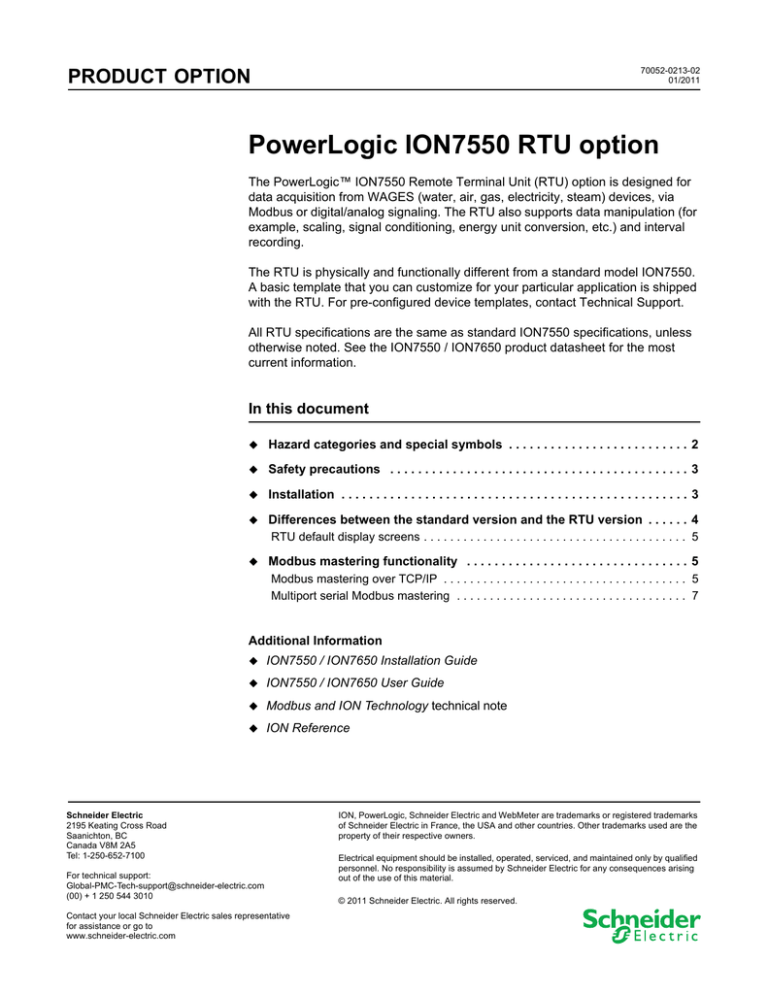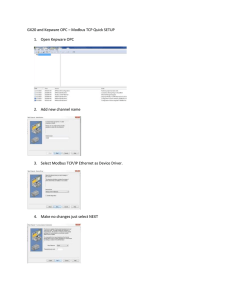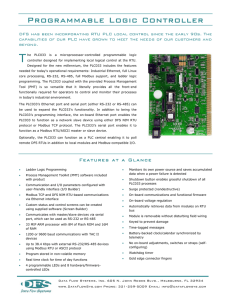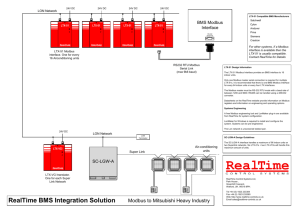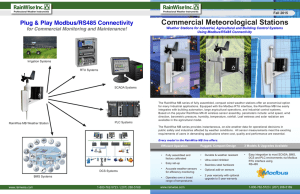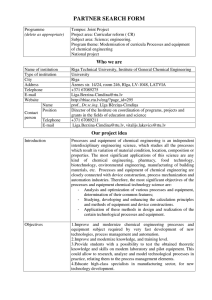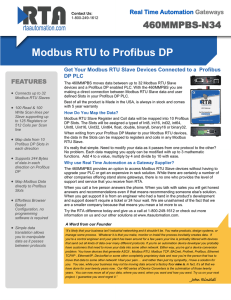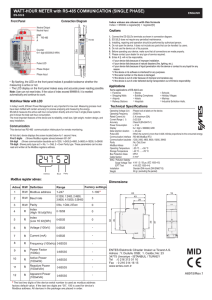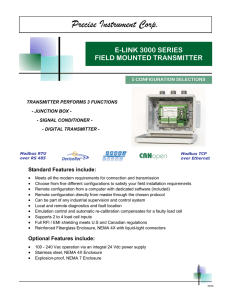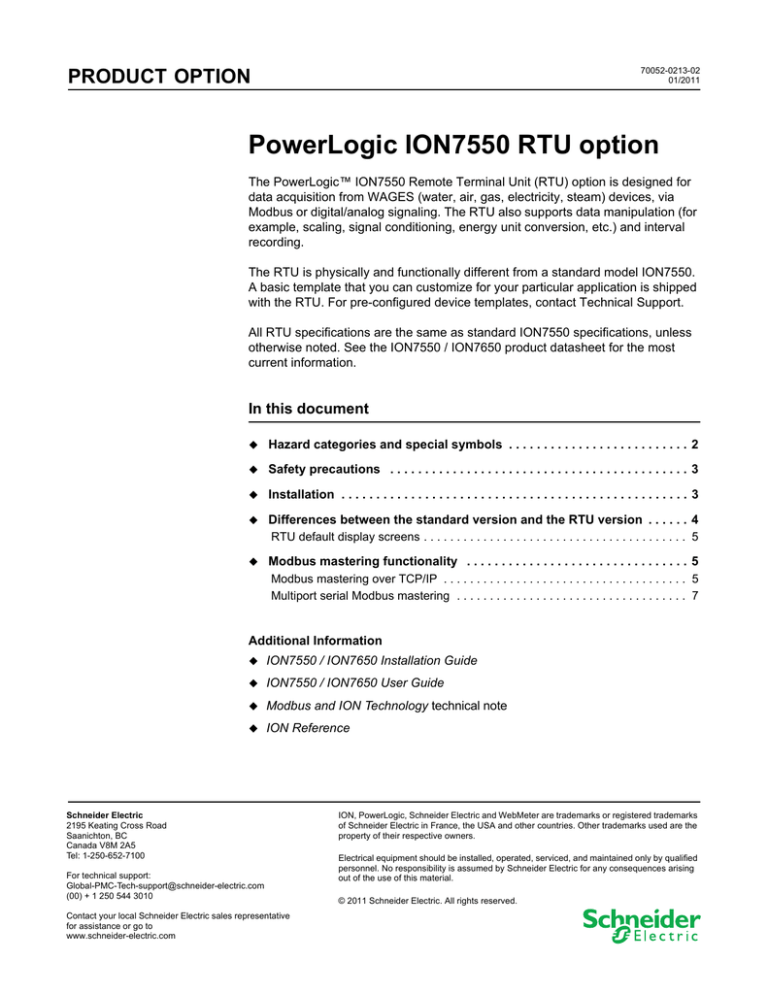
PRODUCT OPTION
70052-0213-02
01/2011
PowerLogic ION7550 RTU option
The PowerLogic™ ION7550 Remote Terminal Unit (RTU) option is designed for
data acquisition from WAGES (water, air, gas, electricity, steam) devices, via
Modbus or digital/analog signaling. The RTU also supports data manipulation (for
example, scaling, signal conditioning, energy unit conversion, etc.) and interval
recording.
The RTU is physically and functionally different from a standard model ION7550.
A basic template that you can customize for your particular application is shipped
with the RTU. For pre-configured device templates, contact Technical Support.
All RTU specifications are the same as standard ION7550 specifications, unless
otherwise noted. See the ION7550 / ION7650 product datasheet for the most
current information.
In this document
Hazard
Safety
categories and special symbols . . . . . . . . . . . . . . . . . . . . . . . . . . 2
precautions . . . . . . . . . . . . . . . . . . . . . . . . . . . . . . . . . . . . . . . . . . . 3
Installation
.................................................. 3
Differences
between the standard version and the RTU version . . . . . . 4
RTU default display screens . . . . . . . . . . . . . . . . . . . . . . . . . . . . . . . . . . . . . . . . 5
Modbus
mastering functionality . . . . . . . . . . . . . . . . . . . . . . . . . . . . . . . . 5
Modbus mastering over TCP/IP . . . . . . . . . . . . . . . . . . . . . . . . . . . . . . . . . . . . . 5
Multiport serial Modbus mastering . . . . . . . . . . . . . . . . . . . . . . . . . . . . . . . . . . . 7
Additional Information
ION7550 / ION7650 Installation Guide
ION7550 / ION7650 User Guide
Modbus and ION Technology technical note
ION Reference
Schneider Electric
2195 Keating Cross Road
Saanichton, BC
Canada V8M 2A5
Tel: 1-250-652-7100
For technical support:
Global-PMC-Tech-support@schneider-electric.com
(00) + 1 250 544 3010
Contact your local Schneider Electric sales representative
for assistance or go to
www.schneider-electric.com
ION, PowerLogic, Schneider Electric and WebMeter are trademarks or registered trademarks
of Schneider Electric in France, the USA and other countries. Other trademarks used are the
property of their respective owners.
Electrical equipment should be installed, operated, serviced, and maintained only by qualified
personnel. No responsibility is assumed by Schneider Electric for any consequences arising
out of the use of this material.
© 2011 Schneider Electric. All rights reserved.
Hazard categories and special symbols
PowerLogic ION7550 RTU option
Hazard categories and special symbols
Read these instructions carefully and look at the equipment to become familiar with
the device before trying to install, operate, service or maintain it. The following
special messages may appear throughout this manual or on the equipment to warn
of potential hazards or to call attention to information that clarifies or simplifies a
procedure.
The addition of either symbol to a “Danger” or “Warning” safety label indicates that
an electrical hazard exists which will result in personal injury if the instructions are
not followed.
This is the safety alert symbol. It is used to alert you to potential personal injury
hazards. Obey all safety messages that follow this symbol to avoid possible injury
or death.
DANGER indicates an imminently hazardous situation which, if not avoided, will result
in death or serious injury.
WARNING indicates a potentially hazardous situation which, if not avoided, can result
in death or serious injury.
CAUTION indicates a potentially hazardous situation which, if not avoided, can result in
minor or moderate injury.
CAUTION
CAUTION used without the safety alert symbol indicates a potentially hazardous
situation which, if not avoided, can result in property damage.
NOTE
Provides additional information to clarify or simplify a procedure.
Please note
Electrical equipment should be installed, operated, serviced and maintained only
by qualified personnel. No responsibility is assumed by Schneider Electric for any
consequences arising out of the use of this material.
Page 2 of 7
© 2011 Schneider Electric. All rights reserved.
PowerLogic ION7550 RTU option
Safety precautions
Safety precautions
Installation, wiring, testing and service must be performed in accordance with all
local and national electrical codes.
HAZARD OF ELECTRIC SHOCK, EXPLOSION, OR ARC FLASH
• Apply appropriate personal protective equipment (PPE) and follow safe electrical work
practices. See NFPA 70E in the USA or applicable local standards.
• This equipment must only be installed and serviced by qualified electrical personnel.
• Turn off all power supplying this device and the equipment in which it is installed before
working on the device or equipment.
• Always use a properly rated voltage sensing device to confirm that all power is off.
• Connect protective ground (earth) before turning on any power supplying this device.
• Ensure appropriate external fuses are installed and are not bypassed.
• Do not use this device for critical control or protection applications where human or
equipment safety relies on the operation of the control circuit.
• Do not perform a Dielectric (Hi-Pot) or Megger test on the device.
• Replace all devices, doors and covers before turning on power to this equipment.
• This meter can only be used as a permanently installed device with permanent
electrical connections including earth ground.
Failure to follow these instructions will result in death or serious injury.
Installation
See the ION7550 / ION7650 Installation Guide for instructions. Follow the
instructions for mounting the device; wiring the ground, I/O, communications and
power supply; powering up the device; and performing basic setup. Disregard the
instructions for wiring the voltage and current inputs and any references to power
or energy in the setup and viewing data instructions.
© 2011 Schneider Electric. All rights reserved.
Page 3 of 7
Differences between the standard version and the RTU version
PowerLogic ION7550 RTU option
Differences between the standard version and
the RTU version
Hardware differences
The ION7550 RTU has a different physical appearance than the standard
ION7550; the 15-position terminal strip on the standard meter (I52, I51, I42, I41,
I32, I31, I22, I21, I12, I11, V4, V3, V2, V1, Vref) is not present on the RTU.
Rear of device
The area where the voltage
and current terminal strip is
located on a standard meter
is empty on an RTU.
The RTU has the same I/O
and communications options
as the standard model.
I/O expansion card
Communications card
The RTU has the same
default digital inputs, digital
outputs and mechanical
relays as the standard
model.
The rear label clearly indicates if the device is an RTU.
Operational differences
The ION7550 RTU does not measure any power values. Therefore, the
ION7550 RTU has several operational differences from the standard model.
The following features are not available on an RTU:
Power Meter module
Revenue metering and locked modules
The following features are different on an RTU:
Page 4 of 7
Front panel default display screens
Device template
Default WebMeter™ web page
ION module counts
© 2011 Schneider Electric. All rights reserved.
PowerLogic ION7550 RTU option
RTU default display screens
RTU default display screens
An RTU equipped with a front-panel display includes the following default screens:
Digital Outputs
Digital Inputs 1-8
Digital Inputs 9-16
Analog I/O
Name Plate
Events
Modbus mastering functionality
The ION7550 RTU has the same Modbus mastering functionality as the standard
model. Ethernet-enabled ION7550 RTU devices with firmware version 365 (v365)
or later have the ability to Modbus master over TCP/IP protocol.
NOTE
For firmware versions prior to v365, you can no longer configure serial Modbus mastering using the
Setup Assistant in the latest versions of ION Setup 2.2 (build 805 or later). Use ION Setup Advanced
Mode to perform the configuration or contact Technical Support. This does not apply to serial Modbus
mastering in v365 or later.
Modbus mastering over TCP/IP
With the Modbus master over TCP/IP feature, you can use the ION7550 RTU to
master up to twenty (20) Ethernet-connected Modbus slave devices.The Modbus
master over TCP/IP feature uses a dedicated connection that is independent of the
existing available maximum eight (8) Ethernet connections.
In order to use the Modbus master over TCP/IP feature, the ION7550 RTU must
have a physical Ethernet connection and have firmware v365 or later.
For more information on this feature, see the Modbus and ION Technology
technical note.
© 2011 Schneider Electric. All rights reserved.
Page 5 of 7
Modbus mastering over TCP/IP
PowerLogic ION7550 RTU option
ION7550 RTU acting as
Modbus master
TCP Connection 1 set to
IP address 192.168.0.1,
port 502
Ethernet
192.168.0.1
Up to twenty (20) Ethernetconnected Modbus slave devices
Configuring the device to Modbus master over TCP/IP
NOTE
When the device is Modbus mastering over TCP/IP, it will attempt to communicate to a slave for up to
100 seconds (as per the RFC1122 standard) before moving on to the next slave device.
Use the latest version of ION Setup or the Designer component of ION Enterprise
to configure Modbus master over TCP/IP.
Using ION Setup
In ION Setup:
1. Open the Setup Assistant for your master device.
2. Select Communications > 3rd Party Protocols.
3. Click the Modbus Master tab.
4. Click Add to add a Modbus slave device. The Modbus Device dialog box
appears.
5. Type the slave device’s name. Select the device type of the slave device from
the Device Type list. Type the unit ID of the slave device in the Slave ID box.
6. Select a TCP connection point from the Connected via list then click
Connections to configure that connection to be used by the Modbus master
device to connect to this slave device. The Modbus Master Connections
dialog box appears.
7. Select the tab that corresponds to the connection you are configuring (for
example, if you selected TCP Connection 1 from the Connected via list, select
the TCP 1 tab), and edit the text boxes as follows:
IP Address: Type the IP address of the Modbus slave device.
IP Port: Type 502, if not already entered.
Click OK to return to the Modbus Device dialog box.
8. Click OK to add the slave device. The device appears in the list of slave devices
on the Modbus Master tab. Repeat steps 4 to 8 to continue adding slave
devices.
Page 6 of 7
© 2011 Schneider Electric. All rights reserved.
PowerLogic ION7550 RTU option
Multiport serial Modbus mastering
You can configure all of the TCP tabs at once in the Modbus Master
Connections dialog box. However, you need to add each slave device
separately by clicking Add and entering the slave device information in the
Modbus Device dialog box.
See the Modbus and ION Technology technical note for more information.
Using ION Enterprise
1. Open your master device in Designer.
2. Navigate to the Modbus Master Options module. Right-click on the center of the
module icon to access the ION Module Setup dialog box. Select the TCP
Connection setup register you want to edit and click Modify (or double-click the
register). The Modify String Register dialog box appears. Enter the IP address
of the Modbus slave device, followed by a colon (:) and the IP port (502); for
example, 192.168.0.1:502. Click OK to return to the ION Module Setup dialog
box. You can enter up to twenty unique IP addresses, one for each TCP
Connection setup register.
3. Create a new Modbus Master Map module for each slave device. The Modbus
Master Map module has two setup registers:
Device Type: Enter the name of the slave device that you want to map. This
name is referenced by the Modbus Master Device module.
Device Map: This is the data you want to access from the Modbus slave
device, in the form of text strings containing the parameter label, register
value, data format, etc.
4. Create a new Modbus Master Device module for each slave device. Configure
the following setup registers in the Modbus Master Device module:
Connection: Select the TCP connection being used to communicate with the
slave device.
Slave Addr: Type the unit ID of the slave device.
Device type: Type a device type string. Ensure that this is the same as the
device type entered in the Modbus Master Map module.
Slave name: Type a name for the slave device.
5. Link the module inputs and outputs as required.
6. Select File > Send & Save when you are finished.
See the online ION Enterprise Help for more information on creating, modifying
and linking modules in Designer and the ION Reference for details of module setup
and output registers.
Multiport serial Modbus mastering
The multiport serial Modbus mastering feature is now available on the
ION7550 RTU. This feature allows the device to simultaneously master loops of
Modbus serial devices connected to different serial ports. For more information on
configuring multiport serial Modbus mastering, see the ION7550/ION7650 User
Guide or the Modbus and ION Technology technical note.
© 2011 Schneider Electric. All rights reserved.
Page 7 of 7