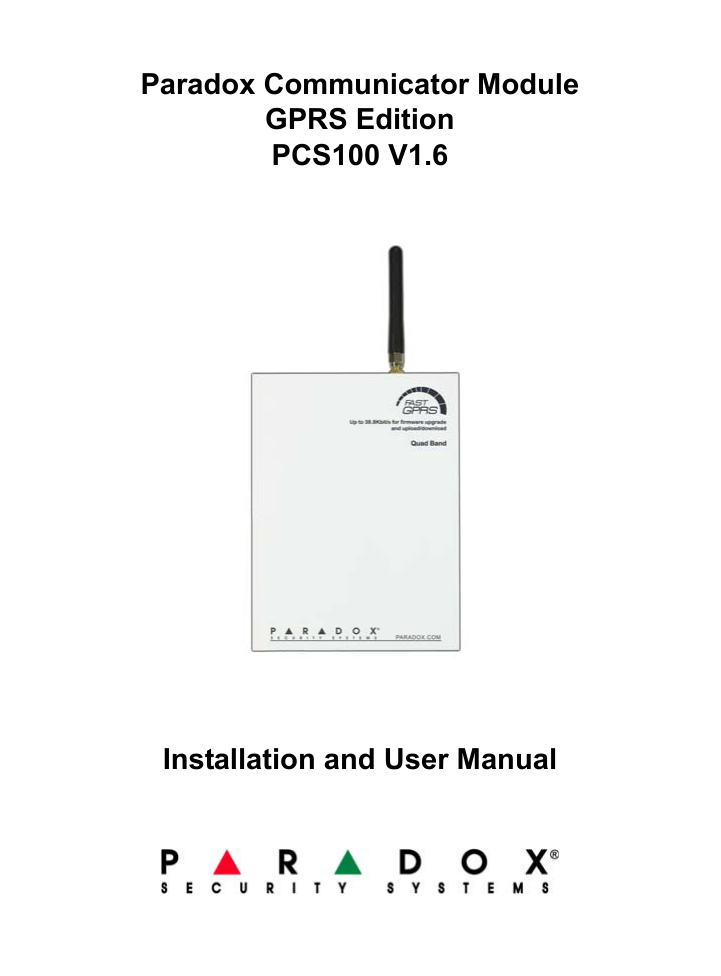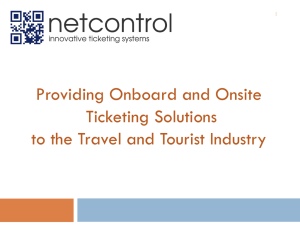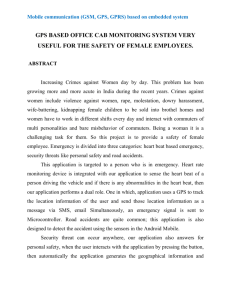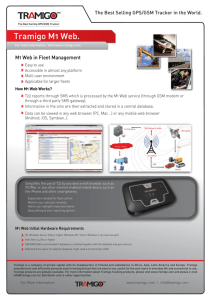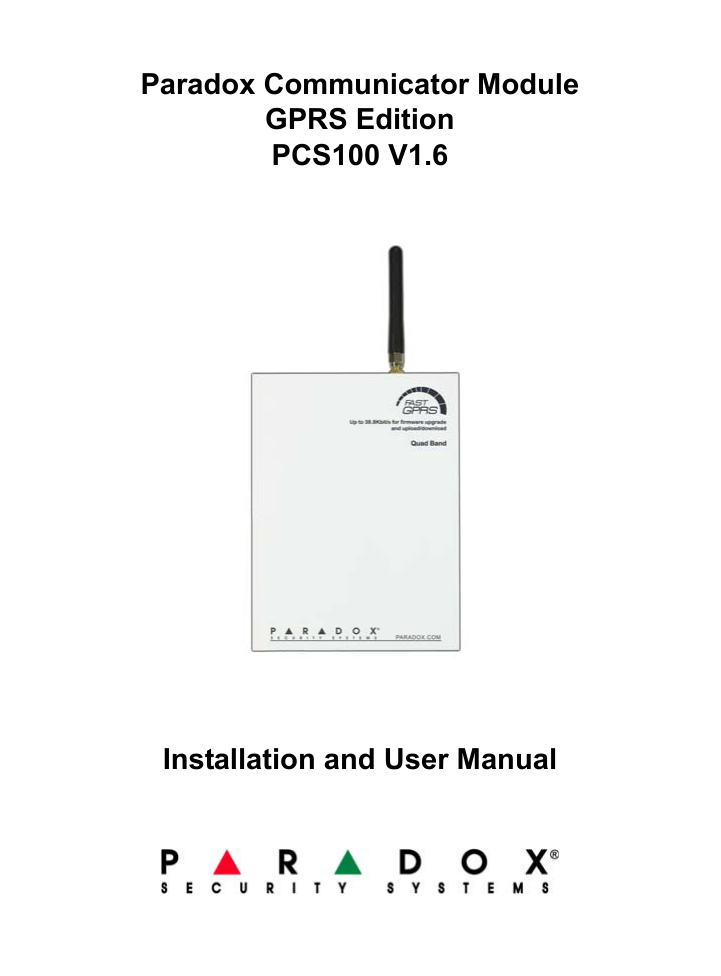
Paradox Communicator Module
GPRS Edition
PCS100 V1.6
Installation and User Manual
Warranty
For complete warranty information on this product please refer to the
Limited Warranty Statement found on the website www.paradox.com/
terms. Your use of the Paradox product signifies your acceptance of all
warranty terms and conditions.
Patents
One or more of the following US patents may apply: 7046142, 6215399,
6111256, 6104319, 5920259, 5886632, 5721542, 5287111, 5119069,
5077549 and RE39406. Canadian and international patents may also
apply.
© 2008 Paradox Security Systems Ltd. All rights reserved. Specifications
may change without prior notice. Digiplex EVO is a trademark or
registered trademarks of Paradox Security Systems Ltd. or its affiliates in
Canada, the United States and/or other countries.
INCLUDED ITEMS
•
PCS100 Communicator Module
•
Metal box
•
Antenna
•
Serial cable
IMPORTANT BEFORE STARTING
•
Requires active SIM Card (sold by your GSM network provider)
OPTIONAL ACCESSORIES
Antenna Extension: An antenna extension can be used if the reception
at the PCS100 installation location is not satisfactory. The use of antenna
extensions greater than 7m (24ft) can cause a loss of signal quality
between the antenna and the PCS100 module. Signal loss is
proportionate to the length of the antenna extension. Try to locate the
best antenna location while using the shortest possible extension to
avoid losing signal quality. Refer to page 8 for antenna connection
information. The following is a list of available antenna extensions’.
EXT2: 2m(6ft)
EXT15: 14.5m(48ft)
EXT4: 4m(12ft)
EXT18: 18m(60ft)
EXT7: 7m(24ft)
12 Vdc External Power Supply: The PCS100 is designed to be
powered by the control panel. However, if you want the PCS100 to
function even if the control panel’s battery is low, or if power failures are
anticipated, an external power supply with a backup battery (such as the
PS-817, sold separately) is highly recommended. Also, the current draw
increases as the signal quality diminishes. If the signal strength is weak,
the PCS100 will use more power during transmission. Refer to page 6 for
power supply connection information.
Table of Contents
Chapter 1:
Product Overview ................................................................. 3
Technical Specifications......................................................................... 4
Chapter 2:
Installation............................................................................. 5
Step 1: Preparing the Installation ............................................................5
Step 2: Insert the active SIM Card ..........................................................5
Step 3: Connections............................................................................... 6
Step 4: Mounting the Metal Box ..............................................................8
Step 5: Connect the Antenna ..................................................................8
Frequency Bandwidth Selection............................................................. 9
LED Status Display ...............................................................................10
Chapter 3:
Configuring the PCS100 Module....................................... 11
Step 1: Connecting to the GPRS Network ............................................11
Step 2: Configuring WinLoad Access....................................................13
Step 3: Programming and Registering the Control Panel for GPRS Reporting ...................................................................................................14
Chapter 4:
Text Message (SMS) Notification ...................................... 26
Text Message Language.......................................................................27
End User SMS Programming................................................................28
View GSM IP Information......................................................................29
Cancel SMS Communications ..............................................................30
Chapter 5:
Upgrading the Firmware .................................................... 31
On-Site Firmware Upgrade ...................................................................31
Remote Firmware Upgrade.................................................................. 32
Chapter 6:
Supervision Options .......................................................... 34
GSM No Service Trouble Options.........................................................34
GSM RF Jamming Supervision.............................................................34
Control Panel Supervision.....................................................................35
1
Chapter 7:
Private Networks ................................................................ 36
Trouble Connecting to the PCS100 Module..........................................36
Appendix: .......................................................................... 38
SMS Message Information....................................................................38
Event Groups ........................................................................................38
List of SMS Phone Numbers .................................................................42
Entering Special Characters .................................................................44
2
Chapter 1
Product Overview
The PCS100 Communicator Module provides Paradox control panels
with wireless communication capabilities to report system events to a
monitoring station and remotely upload/download with WinLoad software
via GPRS. All of this is achieved through proprietary communication via
simple 4-wire serial connection between the control panel and the
PCS100 module.
•
Upload/Download via GPRS: The PCS100 provides fast upload/
download via a GPRS connection. GPRS allows internet
communications through a GSM (cell phone) network at data rates
of up to 38.8 Kbit/s. Refer to Chapter 3 “Configuring the PCS100
Module” on page 11.
•
GPRS Reporting: Control panels with a PCS100 module can report
system events to a monitoring station via GPRS. Refer to Chapter 3
“Configuring the PCS100 Module” on page 11.
•
Control panel communication supervision: The PCS100 will
report to the monitoring station should there be a loss of
communication with the control panel. Refer to Chapter 6
“Supervision Options” on page 34.
•
GSM RF jamming detection: When detected, the control panel will
generate a trouble as well as report it to the monitoring station. Refer
to Chapter 6 “Supervision Options” on page 34.
•
In-field upgradeable: The PCS100 is in-field firmware
upgradeable. The firmware upgrade can be conducted remotely
using the WinLoad software or upgraded directly on-site. Refer to
Chapter 5 “Upgrading the Firmware” on page 31.
•
Simple installation: The PCS100 can be installed with a simple 4wire serial connection up to 2m (8ft) from the panel. The module
antenna can be installed up to 18m (60ft) from the module using
optional antenna cable extensions depending on the local signal
strength. Refer to Chapter 2 “Installation” on page 5.
Product Overview 3
Technical Specifications
Compatibility
EVO48 and EVO192 control panels V2.02 with EVO641
and EVO641R keypads V1.51 or higher
SP Series control panels V3.42 with K32LCD keypads
V1.21.
E65 control panels V2.1 (labels must be programmed
using WinLoad)
Visit the paradox.com website for updated information.
Output power Class 4 (2W) @ 850 / 900 MHz
Class 2 (1W) @ 1800 / 1900 MHz
Antenna
70 / 80 / 140 / 170 MHz
bandwidth:
Automatic band detection (refer to “Frequency
Bandwidth Selection” on page 9)
Antenna
Gain < 3dBi; impedance 50 ohm; input power > 2W peak
power
Power input
12Vdc (from control panel or external power supply, refer
to “Step 3: Connections” on page 6 for additional
information)
Current
Typical 400mA (max. 1A during transmission)
consumption
Dimensions
18cm x 13.5cm x 4cm (7in x 5.25in x 1.6in)
Operating
0 to 50°C (32 to 122°F)
temperature
Data
128-bit (MD5 and RC4) or 256-bit (AES)
encryption
SMS protocol 8-bit (“IRA” ITU-T.50) - or 16-bit (“UCS2” ISO/IEC10646)
4 Product Overview
Chapter 2
Installation
This chapter describes the basic hardware installation steps.
Step 1
Step 2
Step 3
Step 4
Step 5
Preparing the Installation
Inserting the SIM Card
Connecting the Module
Mounting the Metal Box
Connecting the Antenna
page 5
page 5
page 6
page 8
page 8
Step 1: Preparing the Installation
Open the metal box, then remove the screws holding the PCB in place to
facilitate wire connection.
Step 2: Insert the active SIM Card
The SIM card contains all information
concerning your cell phone account. It is
sold by GSM network provider that
support GSM. To activate your SIM card,
contact your GSM network provider.
Open the SIM card tray slowly to avoid
damage to the tray.
Note: The International Mobile Equipment
Identity (IMEI) number is located on the white
sticker placed next to the antenna connection
on the PCS100 board.
1.
2.
3.
1
IN-FIELD
PROGRAM
J3
J2
+ - A+ B12 VDC RS485
SERIAL (UART)
2
Slide the SIM card tray towards the
bottom of the board to unlock it.
3
Flip the SIM card tray open then
insert the SIM card in the tray with
the cut-off corner at the bottom left.
Close the SIM card tray; the cut-off
corner should be in the top left. Slide the SIM card tray up to lock it
into place.
Installation 5
Step 3: Connections
The PCS100 is connected from the In-Field connector directly to the
control panel using a serial cable, as shown in Figure 2 on page 7. The
connection to the PCS100 GPRS editor is different from the connection
used with the GSM edition.
External Power Supply
The PCS100 is designed to be powered by the control panel via the
serial cable. However, if you want the PCS100 to function even if the
control panel’s battery is low, or if power failures are anticipated, an
external power supply with a backup battery (such as the PS817) is
highly recommended. The optional external power supply connection is
also explained in the connection diagram on page 7.
Note: The current draw increases as the signal quality diminishes; if the signal
strength is weak, the PCS100 will use more power during transmission.
Connection with External Power Supply
If your PCS100 is powered by an external power supply such as the
PS817, the serial cable’s wires need to be modified prior to connection
onto the PCS100 Module and the control panel. This modification is
necessary to maintain proper voltage readings on the control panel.
Serial Cable Modifications
1. Ensure that one end of the serial cable’s white wire is cut prior to
connecting it to the PCS100’s In-Field Program connector.
2. Connect the other end directly to the control panel’s Serial
connector.
Figure 1: Serial Cable Modifications
Cut White Wire
White
Green
Red
Black
6 Installation
White
Green
Black
Red
Figure 2: GPRS Serial Connection
SIM Card
Refer to “Step 2: Insert the
active SIM Card” on page 5 for
instructions on how to insert the
SIM Card.
PCS100
IN-FIELD
PROGRAM
J3
J2
NOTE: The connection for
the PCS100 GPRS
edition is different from
the connection used with
the GSM edition.
PS817
Optional
Power
Supply
AC AC + - TST
+ - A+ B12 VDC RS485
SERIAL (UART)
Ensure that the white
wire is cut when using
an external power
supply.
Up to 2 m
SERIAL
Transformer
Control Panel
Serial Connection
Connect the Serial Cable to the PCS100’s
In-Field Programmer connector and to the
control panel’s serial connector.
Installation 7
Step 4: Mounting the Metal Box
Mount the metal box as far away as possible from any electronic
equipment and as high as possible to ensure protection from interference
and to maximize the signal quality.
Step 5: Connect the Antenna
The antenna connects to the antenna cable connector located on the
PCS100’s PCB. The antenna cable’s connector is outside of the metal
box.
The antenna cable
connector is outside
the metal box
IN-FIELD
PROGRAM
J3
J2
Antenna Extension (Optional)
Antenna extensions are available to improve reception by moving the
antenna. Refer to “Optional Materials” on the inside cover for the list of
extensions. The antenna extension is sold with a wall mounting bracket.
Insert the antenna extension in the bracket until it snaps in and mount the
bracket to the wall using the two screw holes.
Mounting
Bracket
Screw Holes
8 Installation
Frequency Bandwidth Selection
The PCS100 automatically detects the bandwidth that must be used for
GSM communications. If you wish to manually select the bandwidth:
1. Press and hold the bandwidth selection switch for 10 seconds. The
Module Online LED will flash rapidly.
2. The Signal Strength and GPRS LEDs will light up to indicate the
bandwidth.
IN-FIELD
PROGRAM
J3
J2
Signal Strength and GPRS LEDs.
All on: Automatic Bandwidth Detection
GSM 850 MHz, PCS 1900 MHz
GSM 850 MHz, DCS 1800 MHz
GSM 900 MHz, PCS 1900 MHz
GSM 900 MHz, DCS 1800 MHz
Module Online LED
Bandwidth Selection
Switch
3.
4.
Press the bandwidth selection switch to change between automatic
band detection and specific bandwidths.
Press and hold the bandwidth selection switch for at least 5 seconds
until the module reboots (the selections will be saved and all 4 LEDs
will turn off during the reboot process). If the bandwidth selection
switch is not pressed for more than 5 seconds, the module will exit
bandwidth selection mode without saving any changes.
Installation 9
LED Status Display
1: GSM
Connection
IN-FIELD
PROGRAM
J3
J2
2: Signal
Strength
5: Status
3: GPRS
Connection
6: RF
Jamming
1
+ - A+ B12 VDC RS485
SERIAL (UART)
4: Module
Online
GSM Connection (Green)
Flashes once every 3 seconds: Connected to GSM network
Flashes every second: Not connected to GSM network
2
Signal Strength Indicators (Green)
These LEDs indicate the quality of the GSM Signal. 1 LED lit
indicates a weak signal, 3 LEDs indicate a strong signal.
3
GPRS Connection Status (Green)
On: Communication enabled
Flashes: Communication in progress
4
Module Online LED (Green)
Flash once every second = Normal operation
Slow Flash:
With GSM Connection LED flashing = No SIM card inserted
With GSM Connection LED off = On-board GSM power supply failure
5
Status LEDs
Error (Red): Lights up to indicate problems with the communications
with the control panel
RX (Green): Flashes when receiving information from the panel
TX (Green): Flashes when transmitting information to the panel
6
RF Jamming (Red)
On: Indicates jamming of the GSM network communications
10 Installation
Chapter 3
Configuring the PCS100 Module
The following sections describe how to configure the PCS100 module for
WinLoad access via GPRS, GPRS reporting, and how to program and
register the control panel to the monitoring station.
This chapter describes the configuration steps for the PCS100 module.
Step 1
Step 2
Step 3
Connecting to the GPRS Network
Configuring WinLoad Access
Programming and Registering the
Control Panel for GPRS Reporting
Introduction
EVO Sections
SP/E65 Sections
page 11
page 13
page 14
page 14
page 14 to page 20
page 20 to page 25
Step 1: Connecting to the GPRS Network
To connect the PCS100 Module to the GPRS network, certain
registration parameters must be set (supplied by your GSM network
provider). These parameters include:
• Access Point Name (APN)
• APN User Name
• APN Password
Note: The Access Point Name, APN User Name and APN password are
determined by your GSM network provider; contact them to get that information.
GSM Network Provider Information
To begin the configuration of your GSM network provider information,
enter the section required for your control panel, as detailed below.
Note: When entering into GSM network provider information sections, the LCD
screen of the control panel’s keypad will display “Messages”.
Configuring the PCS100 Module 11
Access Point Name (APN)
This information can be obtained from your GSM network provider. For
APNs over 16 characters, use the second section to enter characters 17
to 32.
Default: Blank
APN Part 1 (Characters 1 to 16)
Digiplex EVO Section [2960]
SP Series / E65 Section [921]
_/_/_/_/_/_/_/_/_/_/_/_/_/_/_/_/
Note: Use the numeric keys on the control panel’s keypad to enter letters.
APN Part 2 (Characters 17 to 32)
Digiplex EVO Section [2961]
SP Series E65 Section [922]
_/_/_/_/_/_/_/_/_/_/_/_/_/_/_/_/
Example: wap.provider.com
Note: Refer to “Entering Special Characters” on page 44 for information on how to
enter characters and special characters. It is possible to program the PCS100 with
any compatible keypad, refer to “Technical Specifications” on page 4 for more
information. To enter text without a K32LCD when programming with an SP Series
or E65, use WinLoad.
APN User Name
This information can be obtained from your GSM network provider. For
user names over 16 characters, use the second section to enter
characters 17 to 32.
Default: Blank
User Name Part 1 (Characters 1 to 16)
Digiplex EVO Section [2962]
SP Series / E65 Section [923]
_/_/_/_/_/_/_/_/_/_/_/_/_/_/_/_/
User Name Part 2 (Characters 17 to 32)
Digiplex EVO Section [2963]
SP Series / E65 Section [924]
_/_/_/_/_/_/_/_/_/_/_/_/_/_/_/_/
Example: user
APN Password
This information can be obtained from your GSM network provider. For
passwords over 16 characters, use the second section to enter
characters 17 to 32.
Default: Blank
12 Configuring the PCS100 Module
Password Part 1 (Characters 1 to 16)
Digiplex EVO Section [2964]
SP Series / E65 Section [925]
_/_/_/_/_/_/_/_/_/_/_/_/_/_/_/_/
Password Part 2 (Characters 17 to 32)
Digiplex EVO Section [2965]
SP Series / E65 Section [926]
_/_/_/_/_/_/_/_/_/_/_/_/_/_/_/_/
Example: password
Step 2: Configuring WinLoad Access
The PCS100 provides remote access for upload and download with
WinLoad via a GPRS connection at data rates of up to 38.8 Kbit/s. The
following site specific information must be configured for WinLoad
access.
Site Specific Information
The following information is determined by the installer and is specific to
the installation site.
Software Port
The Software Port must match the port entered in the WinLoad or
NEware software’s GPRS Connection Settings for that site’s account.
This is the port that the module will listen on for incoming GPRS
communication.
Default: 10000
Port
Digiplex EVO Section [2966]
SP Series / E65 Section [920]
_/_/_/_/_
Installer Software Password
The Installer Software Password is used to access installer software
through TCP/IP and GPRS networks. The password is case sensitive.
This password is entered in WinLoad’s GPRS Connection Settings for
that site’s account.
Default: admin
WinLoad TCP/IP/GPRS Password (default “admin”)
Digiplex EVO Section [3013]
SP Series / E65 Section [927]
_/_/_/_/_/_/_/_/_/_/_/_/_/_/_/_/
Configuring the PCS100 Module 13
Step 3: Programming and Registering the
Control Panel for GPRS Reporting
Control panels with a PCS100 module can report system events to a
monitoring station over an IP network. The process of setting up
reporting through a PCS100 is similar to that of standard telephone
reporting, however the PCS100 module must first be registered with IP
receivers located at the monitoring station.
Before registering the PCS100, the following information must be
obtained from the monitoring station:
• Account number(s) - One account number for each partition used.
IP/GPRS reporting uses a different set of account numbers than
those used for dialer reporting. The specific section numbers for
the IP/GPRS Account Numbers are listed in this document.
• IP address(es) - The IP address(es) indicates which of the
monitoring station’s IP receivers will be used for IP reporting. The
IP address is a 12-digit number for e.g. 195.4.8.250 must be
entered as 195.004.008.250.
• IP port(s) - The IP port refers to the port used by the monitoring
station’s IP Receiver. The IP port is a 5-digit number. For 4-digit
numbers, enter 0 before the first digit.
• Receiver password(s) - The receiver password is used to encrypt
the PCS100 registration process. The Receiver password can be
up to 32-digits.
• Security profile(s) - The security profile indicates how frequently
the monitoring station is polled by the PCS100. Security profile
numbers and polling frequency are defined by the monitoring
station. The security profile is a 2-digit number.
DIGIPLEX EVO
This section provides you with the minimum requirements to set up
GPRS reporting with your PCS100 module.
Setting up a PCS100 Module and Registering with a Monitoring
Station
1.
Ensure that the panel’s report code format is set to either Ademco
Contact ID (default) or SIA (refer to section [3070] in the control
panel’s programming guide). The settings, event call direction, and
reporting formats will be shared by the telephone reporting and IP
reporting. Telephone number 1 will share settings with IP Receiver
14 Configuring the PCS100 Module
2.
3.
1, telephone number 2 with IP receiver 2, telephone number 3 with
IP receiver 3 and telephone number 4 with IP receiver 4.
If the PCS100 module is not already connected, connect the
PCS100 as described in “Step 3: Connections” on page 6.
Enter the account numbers (one for each partition). The account
numbers are used to register the PCS100 to the IPR512 Receiver.
Note: To enter letters A-F, use the function keys on the control panel’s
keypad. For more information, refer to the control panel’s programming guide.
Section
4.
Data
Description
[2976]
___/___/___/___
IP/GPRS Reporting Partition 1 /
Account 1 number
[2977]
___/___/___/___
IP/GPRS Reporting Partition 2 /
Account 2 number
[2978]
___/___/___/___
IP/GPRS Reporting Partition 3 /
Account 3 number
[2979]
___/___/___/___
IP/GPRS Reporting Partition 4 /
Account 4 number
[2980]
___/___/___/___
IP/GPRS Reporting Partition 5 /
Account 5 number
[2981]
___/___/___/___
IP/GPRS Reporting Partition 6 /
Account 6 number
[2982]
___/___/___/___
IP/GPRS Reporting Partition 7 /
Account 7 number
[2983]
___/___/___/___
IP/GPRS Reporting Partition 8 /
Account 8 number
Ensure IP reporting is enabled in section [2975], option [8]:
OFF
[2975]
[7]
[8]
Use dialer
reporting
(telephone)
ON
N As backup for
IP/GPRS reporting
IP/GPRS reporting N Disabled
N In addition to
IP/GPRS reporting
N Enabled
Configuring the PCS100 Module 15
5.
Enter the monitoring station’s IP address(es), IP port(s), receiver
password(s), and security profile(s):
Use the up and down arrow to navigate in the displays. The data is
saved every time a new page is accessed.
.
Receiver 1
[2984] __/__/__. __/__/__. __/__/__. __/__/__
WAN1 IP address
__/__/__/__/__
WAN1 IP port (default: 10000)
NOTE: For 1- or 2-digit numbers, add “0”s before the digit(s) e.g.
138.002.043.006
__/__/__. __/__/__. __/__/__. __/__/__
WAN2 IP address
__/__/__/__/__
WAN2 IP port (default: 10000)
__/__/__/__/__/__/__/__/__/__/__/__/__/__/__/__/__/__
Receiver password
NOTE: [MEM] = blank space
__/__
Security profile
Note: The IPR512 Monitoring Receiver provides two ethernet ports for
Internet Service Provider (ISP) redundancy. If you wish to use this feature,
configure the WAN ports through two different Internet Service Providers.
For more information on how to configure the WAN Ports, refer to the
“IPR512 Monitoring Receiver” document.
16 Configuring the PCS100 Module
Receiver 2
[2986] __/__/__. __/__/__. __/__/__. __/__/__
WAN1 IP address
__/__/__/__/__
WAN1 IP port (default: 10000)
__/__/__. __/__/__. __/__/__. __/__/__
WAN2 IP address
__/__/__/__/__
WAN2 IP port (default: 10000)
__/__/__/__/__/__/__/__/__/__/__/__/__/__/__/__/__/__
Receiver password
__/__
Security profile
Receiver 3
[2988] __/__/__. __/__/__. __/__/__. __/__/__
WAN1 IP address
__/__/__/__/__
IP port (default: 10000)
__/__/__. __/__/__. __/__/__. __/__/__
WAN2 IP address
__/__/__/__/__
WAN2 IP port (default: 10000)
__/__/__/__/__/__/__/__/__/__/__/__/__/__/__/__/__/__
Receiver password
__/__
Security profile
Configuring the PCS100 Module 17
Receiver 4
[2990] __/__/__. __/__/__. __/__/__. __/__/__
WAN1 IP address
__/__/__/__/__
WAN1 IP port (default: 10000)
__/__/__. __/__/__. __/__/__. __/__/__
WAN2 IP address
__/__/__/__/__
WAN2 IP port (default: 10000)
__/__/__/__/__/__/__/__/__/__/__/__/__/__/__/__/__/__
Receiver password
__/__
Security profile
6.
Register the PCS100 module with the monitoring station.
The following sections also displays IP Receiver registration status
and any registration errors. If a registration error occurs, use the
arrows keys and scroll to see the type of trouble.
.
Receiver 1
[2985]
To register IP/GPRS Module, press [ARM].
Receiver 2
[2987]
To register IP/GPRS Module, press [ARM].
Receiver 3
[2989]
To register IP/GPRS Module, press [ARM].
Receiver 4
[2991]
To register IP/GPRS Module, press [ARM].
Once the module has been successfully registered, the keypad’s
LCD screen will display the message “Registered”. To ensure that
GPRS has been set up, verify the GPRS connection status LED. For
more information, refer to “LED Status Display” on page 10.
18 Configuring the PCS100 Module
The following sections and options have been added to support the
IP Receiver (IPR512):
•
New IP Troubles
Trouble Group
[9]
Trouble
[5] Fail to communicate with IP receiver 1
[6] Fail to communicate with IP receiver 2
[7] Fail to communicate with IP receiver 3
[8] Fail to communicate with IP receiver 4
[9] IP Receiver Unregistered
•
New GPRS PGM Events
Event
Feature
Event
Group
Group
004
Non000
reportable
Event
038
Module
Trouble
001
039
Module
Trouble
Restore
001
Feature
IPR512 1 Registration
Status
IPR512 2 Registration
Status
IPR512 3 Registration
Status
IPR512 4 Registration
Status
Fail to Com. IPR512 1
Fail to Com. IPR512 2
Fail to Com. IPR512 3
Fail to Com. IPR512 4
Fail to Com. IPR512 1
Fail to Com. IPR512 2
Fail to Com. IPR512 3
Fail to Com. IPR512 4
Start
End
021
021
022
022
023
023
024
024
004
005
006
007
004
005
006
007
004
005
006
007
004
005
006
007
Configuring the PCS100 Module 19
•
New PCS100 Report Codes
Section
[2969]
____/____
Fail to Com. IPR512 1
____/____
Fail to Com. IPR512 1 Restore
____/____
Fail to Com. IPR512 2
____/____
Fail to Com. IPR512 2 Restore
[2970]
____/____
Fail to Com. IPR512 3
____/____
Fail to Com. IPR512 3 Restore
____/____
Fail to Com. IPR512 4
____/____
Fail to Com. IPR512 4 Restore
____/____
Fail to Com. IPR512 4
____/____
Fail to Com. IPR512 4 Restore
SP SERIES / E65
This section provides you with the minimum requirements to set up
GPRS reporting with your PCS100 module.
Setting up a PCS100 Module and Registering with a Monitoring
Station
1.
2.
Ensure that the panel’s report code format is set to either Ademco
Contact ID (default) or SIA (refer to section [810] in the control
panel’s programming guide). The settings, event call direction, and
reporting formats will be shared by the telephone reporting and IP
reporting. Telephone number 1 will share settings with IP Receiver
1, telephone number 2 with IP receiver 2.
If the PCS100 Module is not already connected, connect the
PCS100 as described in “Step 3: Connections” on page 6.
20 Configuring the PCS100 Module
3.
Enter the account numbers (one for each partition). The account
numbers are used to register the PCS100 to the IPR512 Receiver.
Note: To enter letters A-F, use the function keys on the control panel’s
keypad. For more information, refer to the control panel’s programming
guide..
Section
4.
Description
___/___/___/___ GPRS Reporting Partition 1 / Account
1 number
[919]
___/___/___/___ GPRS Reporting Partition 2 / Account
2 number
Ensure IP reporting is enabled in section [806] option [8]:
[806]
5.
Data
[918]
OFF
ON
N Disabled
N Enabled
[7]
Use dialer reporting N As backup for IP N In addition to IP
(telephone)
reporting
reporting
[8]
IP reporting
Enter the monitoring station’s IP address(es), IP port(s), receiver
password(s), and security profile(s):
Use the up and down arrow to navigate in the displays. The data is
saved every time a new page is accessed.
Receiver 1
[929] __/__/__. __/__/__. __/__/__. __/__/__
IP address
NOTE: For 1- or 2-digit numbers, add “0”s before the
digit(s) e.g. 138.002.043.006
[930] __/__/__/__/__
IP port (default: 10000)
[933] __/__/__/__/__/__/__/__/__/__/__/__/__/__/__/__/__/__
Receiver password
NOTE: [MEM] = blank space
Configuring the PCS100 Module 21
[934] __/__
Security profile
Receiver 2
[936] __/__/__. __/__/__. __/__/__. __/__/__
IP address
[937] __/__/__/__/__
IP port (default: 10000)
[940] __/__/__/__/__/__/__/__/__/__/__/__/__/__/__/__/__/__
Receiver password
[941] __/__
Security profile
Receiver 3
[943] __/__/__. __/__/__. __/__/__. __/__/__
IP address
[944] __/__/__/__/__
IP port (default: 10000)
[947] __/__/__/__/__/__/__/__/__/__/__/__/__/__/__/__/__/__
Receiver password
[948] __/__
Security profile
22 Configuring the PCS100 Module
6.
Register the PCS100 module with the monitoring station.
The following sections also displays IP Receiver registration status
and any registration errors. If a registration error occurs, use the
arrows keys and scroll to see the type of trouble.
Receiver 1
[935]
To register GPRS Module, press [ARM].
Receiver 2
[942]
To register GPRS Module, press [ARM].
Receiver 3
[949]
To register GPRS Module, press [ARM].
Once the module has been successfully registered, the keypad’s
LCD screen will display the message “Registered”. To ensure that
GPRS has been set up, verify the GPRS connection status LED. For
more information, refer to “LED Status Display” on page 10.
Configuring the PCS100 Module 23
The following sections and options been added to support the IP
Receiver (IPR512):
•
New IP Troubles
Trouble Group
[4] Communication
Trouble
Trouble
[7] Fail to communicate with IP Receiver 1 or 2
(GPRS)
[9] GSM Network Failure
[STAY] GSM RF Interference
[OFF] IP Receiver Unregistered (IP/GPRS)
Trouble Group
Trouble
[10] Module
supervision loss
[9] GSM Module
•
New IP PGM Events
Event
Feature
Event
Group
Group
44
45
Nonreportable
Event
New
Trouble
New
Trouble
New
Trouble
Trouble
Restore
Feature
26
GPRS Registration Status
16
Failure to communicate with IP Receiver
1 (GPRS)
Failure to communicate with IP Receiver
2 (GPRS)
Failure to communicate restore with IP
Receiver 1 (GPRS)
Failure to communicate restore with IP
Receiver 2 (GPRS)
17
16
17
24 Configuring the PCS100 Module
•
New IP Receiver Report Codes
Section
[879]
____/____
GSM RF Jam
____/____
GSM No Service
____/____
GSM Module Supervision Lost
____/____
GPRS Receiver Failure to communicate
[881]
____/____
GSM RF Jam Restore
____/____
GSM No Service Restore
____/____
GSM Module Supervision Restore
____/____
IP Receiver Failure to communicate
restore (GPRS)
Configuring the PCS100 Module 25
Chapter 4
Text Message (SMS) Notification
In addition to reporting control panel events via a GSM cell phone
network through GPRS, the PCS100 can also send text messages
(SMS) to the end user on up to 16 cell phones. The PCS100 can send
text messages for any control panel event due to its proprietary
communication through the panel’s serial port. Each text message
contains a detailed description of the event including site name, date and
time, and any associated labels, such as area, zone and serial number.
The detailed description of each system event is pre-programmed and
hardcoded into the PCS100 module.
Installer Programming:
•
Select SMS Language
•
Enter Site Name
Master (End-User) Programming:
•
Set up to 16 cell phone
numbers
•
Assign areas per phone number
•
Select event group per phone
number
•
View GSM IP information
26 Text Message (SMS) Notification
Text Message Language
Select the language that will be used by the PCS100 when reporting
system events via text message (SMS).
SMS Language
Digiplex EVO Section [2953]
SP Series / E65 Section [856]
_ / _ / _ (000 - 255)
Table 1: SMS Language
Language
Value Language
Value Language
Value
English*
French
Spanish
Italian
Swedish
Polish
Portuguese
German
000
001
002
003
004
005
006
007
008
009
010
011
012
013
014
015
016
017
018
019
020
Turkish
Hungarian
Czech
Dutch
Croatian
Greek
Hebrew
Russian
Bulgarian
Romanian
Slovak
Chinese
Serbian
* Default value
Some languages are not currently supported. If an unsupported language is
selected messages will be sent in English. Some languages, like Hungarian
or Romanian, will generate 2 SMS messages per event reported and other
languages will use special LCD characters not supported on all cell phones.
Refer to the paradox.com website for the list of languages that are
supported, that generate 2 SMS messages or that use special characters.
Site Name
The site name will be included in every SMS notifications to indicate at
what site the event was generated. (e.g., Paradox Headquarters).
Note: Refer to page 38 for information on how to enter characters and special
characters. It is possible to program the PCS100 with any compatible keypad. To
enter text without a K32LCD when programming with an SP Series, / E65 use
WinLoad.
SMS Site Name
Digiplex EVO Section [2954]
SP Series / E65[780]
_/_/_/_/_/_/_/_/_/_/_/_/_/_/_/_/
Default: “Your Alarm Site”
Text Message (SMS) Notification 27
End User SMS Programming
With Master Programming, you can:
•
Set which phone numbers (up to 8 with SP Series / E65 or 16 with
Digiplex EVO) will receive text messages sent by the PCS100 to
report system events.
•
Select from which area the PCS100 will send text messages (per
phone number).
•
Select which event groups (alarm, arm/disarm, trouble and trouble
restore) will generate text messages.
End User SMS Programming with Digiplex EVO
1. To access Master Programming, enter the control panel [MASTER
CODE] then press [0].
2. Press [1] to enter the SMS settings menu.
3. Select which phone number you wish to program ([01] to [16]).
4. Enter or modify the phone number (up to 32 characters). To go to
the next screen press [ENTER].
5. Select which partitions are enabled for that SMS number by
enabling options [1] to [8]. Press [ENTER] to go to the next screen.
6. To select which events generate a SMS message, enable or disable
options [1] to [4]. (see Table 2 on page 29)
7. To save press [ENTER].
After saving or in the main SMS settings menu press [T] to see which
SMS numbers ([01] to [16]) are programmed. To program the SMS
number currently displayed, press [ACC].
End User SMS Programming with SP Series / E65
1. To access Master Programming, press the [ ] key.
2. Enter [MASTER CODE].
3. To enter SMS Setup, press [ARM].
4. Using the [S] and [T]* or [STAY] keys, select one of the eight
telephone number you wish to program and press [ENTER].
*With K10LEDV/H or K636 keypads, use [SLEEP] for [S] and [STAY] for [T].
5.
6.
7.
8.
9.
Enter the telephone number and press [ENTER].
Select the SMS Event Call Options (see Table 2 on page 29) you
wish to apply to the telephone number
To save press [ENTER].
Select which areas are assigned to this telephone number.
To save press [ENTER].
28 Text Message (SMS) Notification
Table 2: Event Call Options
Option
Events that send SMS
[1]
[2]
[3]
[4]
[5] to [8]
Any Alarm (See Table 4 on page 38)
Arming and Disarming (See Table 5 on page 39)
Any Trouble (See Table 6 on page 40)
Any Trouble Restore (See Table 7 on page 41)
Future Use
View GSM IP Information
It is possible to view the following GSM IP information in Master
Programming:
•
IP Address: Access this to determine what IP address to enter in
WinLoad or NEware’s GPRS connection settings. The IP address is
determined automatically when the PCS100 connects to the GSM
network. In order to properly read the IP address assigned, the
GPRS LED must be on.
•
IP Port: Access this to determine what IP port to enter in WinLoad or
NEware’s GPRS connection settings. This is the port that the
module will listen on for incoming GPRS communication. This port is
programmed in section [2966] with Digiplex EVO or [920] with SP
Series / E65.
•
User PC Software Password: This password is needed to connect to
the control panel using the NEware software. This password is
determined in the NEware software.
View GSM IP Information With Digiplex EVO
1. To access Master Programming, enter the [MASTER CODE] then press
[0].
2. In Master Programming, press [2] to display the PCS100’s IP
information.
3. The first screen displays the PCS100’s IP Address, press [T] to
access the next screen.
4. The second screen displays the PCS100’s IP Port. Press [T] to
access the third screen.
5. The third screen displays the PCS100 User PC Software Password.
If you press [T] again, the Exit Message will be displayed.
Text Message (SMS) Notification 29
Viewing GSM IP Information With Magellan Spectra SP and E65
Control Panels
To view IP Address, IP Port, and Site Name settings:
1.
2.
3.
4.
5.
6.
7.
8.
Press the [
] key.
Enter [MASTER CODE].
To enter SMS Setup, press [ARM].
Using the [S] key, scroll up to [9] GSM IP Address and press
[ENTER]. To return to the GSM menu, press [ENTER].
Using the [S] key, scroll up to [10] GSM IP Port and press [ENTER].
To return to the GSM menu, press [ENTER].
Using the [S] key, scroll up to [11] GSM PC Password (Future use).
To return to the GSM menu, press [ENTER].
Using the [S] key, scroll up to [12] Site Name. To return to the GSM
menu, press [ENTER].
To exit the GSM menu, press [CLEAR].
Cancel SMS Communications
Cancel SMS Communication With Digiplex EVO
To cancel all text messages notifications waiting to be sent, press
[DISARM] on the keypad in Installer or Master programming.
Cancel SMS Communication with SP Series / E65
To cancel all text messages notifications waiting to be sent, use the
Installer Quick Menu
Step
Action
Details
1
+ [INSTALLER CODE]
= flash. [MAINTENANCE
may also be used.
CODE]
2
3
[9]
30 Text Message (SMS) Notification
Cancels all communication with
WinLoad / GSM module.
Chapter 5
Upgrading the Firmware
The PCS100 Module’s firmware can be upgraded using the WinLoad
software application. Firmware can be upgraded either on-site, where a
physical connection is required to the PCS100 module or remotely via
the GPRS network.
On-Site Firmware Upgrade
To upgrade the firmware of the PCS100 module, connect a 307USB to
the In-Field Program connector and to a PC with WinLoad. Start WinLoad
and click on the “In-Field Firmware Programmer” button. Select the type
of connection, select the product and the firmware then press “Start
Transfer”. For detailed firmware upgrade instructions, visit paradox.com
(paradox.com > Software > Winload > Firmware Upgrade Instructions).
Note: Ensure that the module is powered either by the panel or by the external
power supply.
To PC with WinLoad
V4.22 or higher
PC Link (USB)
Product Link
RX/TX
IN-FIELD
PROGRAM
J3
J2
+ - A+ B12 VDC RS485
SERIAL (UART)
Upgrading the Firmware 31
Remote Firmware Upgrade
The firmware of the PCS100 module can be upgraded remotely using the
WinLoad software application via the GPRS network.
To upgrade the firmware of the PCS100 module remotely
1.
2.
3.
4.
5.
Start WinLoad.
Enter your Login Name and Password.
Click on the In-Field Firmware Programmer button.
Select the type of connection.
Select the product and the firmware then press Start Transfer.
For detailed firmware upgrade instructions, go to www.paradox.com.
(paradox.com > Software > WinLoad > Firmware Upgrade Instructions)
Note: If you receive an error message, refer to “Trouble Connecting to the PCS100
Module” on page 36 for information on how to upgrade firmware on a PCS100
module that uses a private IP address.
32 Upgrading the Firmware
IP Information
In order for WinLoad to establish a connection with the PCS100 module
that you wish to upgrade, you must first know the module’s IP address.
To receive the IP address of the PCS100 Module via Text Message
1.
Using a cellular phone, enter the SMS text message using the below
format.
P[TCP/IP password].IP.[phone number to answer back]
Example: Padmin.IP.5551231234
2.
3.
Wait until the PCS100 sends a response to the specified phone
number displaying the IP address of the PCS100 Module.
Enter this information in the WinLoad application. The IP address
can then be used to configure remote software access. For more
information, refer to “Configuring the PCS100 Module” on page 11.
Upgrading the Firmware 33
Chapter 6
Supervision Options
The PCS100 provides several supervision and protection options to
ensure you or your monitoring station is notified of problems such as RF
jamming, loss of GSM service or loss of communication with the control
panel.
GSM No Service Trouble Options
The PCS100 module verifies the presence of the GSM cell phone
network approximately every 20 seconds. If it is lost, the panel can
generate an alarm or trouble after the delay has elapsed (programmed in
section [2952] or [855]). When the GSM Network connection is lost, the
green GSM Connection LED will flash every second.
Table 3: GSM No Service Trouble Feedback
Digiplex EVO Section [2950]; options [5] & [6]
SP Series / E65 Section [805]; options [5] & [6]
[5]
OFF
OFF
ON
ON
[6]
OFF
ON
OFF
ON
Disabled
When armed: Generates a trouble (default)
When armed: Generates an audible alarm
Silent alarm becomes and audible alarm
GSM No Service Timer
The delay before a GSM No Service trouble is reported.
Digiplex EVO Section [2952]
SP Series / E65 Section [855]
_ / _ / _ (000 - 255 x 2 seconds)
Default: 016 (32 seconds)
GSM RF Jamming Supervision
This option determines if the control panel generates a trouble when RF
Jamming on the GSM network is detected. This trouble can then be
reported to the monitoring station. When RF Jamming is detected, the
red RF Jamming LED will light up.
Digiplex EVO Section [2950] Option [8]
SP Series / E65 Section [805] Option [8]
ON:
RF Jamming Supervision enabled (Default)
OFF:
RF Jamming Supervision disabled
34 Supervision Options
Control Panel Supervision
Unique to Paradox, the PCS100 can supervise the presence of the
control panel. If the communication with the control panel is lost, the
PCS100 will send the report code programmed in section [2951] or
[884]. When communication with the control panel is lost, the red Error
LED will light up.
Reports are sent to Monitoring Station / Pager Telephone #1 using
Account Number 1
Digiplex EVO Section [2951]
SP Series / E65 Section [884]
_ / _ Panel Supervision Lost (GSM)
_/ _ N/U
_/ _ N/U
_/ _ N/U
Default: FF
When this section is programmed with FF, the following report codes are
sent:
With ContactID, the code is 551 (Dialer Disabled) with a 099 ID.
With SIA, the code is “IA” (Equipment failure condition) with a 099 ID.
Supervision Options 35
Chapter 7
Private Networks
Trouble Connecting to the PCS100 Module
WinLoad remote access for upload and download is supported by both
public and private networks. If your SIM Card Provider belongs to a
private network, you may have trouble connecting to the PCS100
module. If this is the case, it is possible that a private IP address has
been assigned to your PCS100 module. To verify the IP address of your
module, refer to “View GSM IP Information” on page 29.
Note: Contact your local SIM card provider for more information regarding your
provider’s network.
If your SIM card provider is on a private network, communication to the
PCS100 module must first be established via an SMS message. When
the SMS message is sent to the PCS100 module, the PCS100 module
will then initiate contact with WinLoad. Once communication is
established, firmware upgrades, as well as, upload and download
configurations, and system programming can begin.
Note: Ensure that the router, used with the PC application (Winload and NeWare),
has been setup for port forwarding to ensure proper IP100 system functionality with
WinLoad.
To send an SMS message to the PCS100 Module
1.
2.
3.
4.
Launch Winload.
Select the account in which you wish to establish communication
with.
From the menu bar, select System > Wait for Call. The Connection
Progress window will then be displayed.
Enter the SMS text information to be sent to the PCS100 Module as
you see it on screen.
e.g., P[TCP/IP password].IP.[phone number to answer back]
36 Private Networks
The Connection Progress window will then be displayed on your screen
displaying the SMS text information to be sent to the PCS100 module.
Figure 3: Connection Progress
SMS
To upgrade the firmware using the In-Field Firmware Programmer, refer
to “Upgrading the Firmware” on page 31.
Private Networks 37
Appendix
SMS Message Information
Event Groups
The following tables list all pre-defined text messages that can be
sent (see Chapter 4 on page 26). These messages follow the 8-bit or
16-bit SMS protocol and include the elements from the information
column. The message will also use the labels programmed in the
system for the Site Name, Area Name, Zone Name, User Name and
Module Name.
Table 4: Alarm Messages
Message
Information*
Alarm cancelled
1-2-3-4
Alarm cancelled with remote
1-2-3-4
Alarm cancelled through Internet
1-2-3-4
Alarm cancelled through End-User PC Software
1-2-3-4
Alarm cancelled through Voice Module (Phone)
1-2-3-4
Alarm cancelled through SMS
1-2-3-4
Alarm cancelled with keyswitch
1-2-3-5
Alarm cancelled through Installer PC Software
1-2-3
ALARM
1-2-3-4
FIRE ALARM
1-2-3-4
DURESS ALARM
1-2-3-4
PANIC ALARM
1-2-3-4
MEDICAL PANIC ALARM
1-2-3-4
FIRE PANIC ALARM
1-2-3-4
PARAMEDIC PANIC ALARM
1-2-3-4
*
1: Site Name
2: Date and Time
3: Area Name
4: Zone / User / Module Name
5: ID
6: Module Serial Number
38 Appendix
Table 5: Arming Disarming Messages
Message
Arming
Arming with remote
Arming through Internet
Arming through End-User PC Software
Arming through Voice Module (Phone)
Arming through SMS
Arming with keyswitch
Arming through Installer PC Software
One-Touch Arming
Auto-Arming
Disarming
Disarming with remote
Disarming through Internet
Disarming through End-User PC Software
Disarming through Voice Module (Phone)
Disarming through SMS
Disarming with keyswitch
Disarming through Installer PC Software
*
Information*
1-2-3-4
1-2-3-4
1-2-3-4
1-2-3-4
1-2-3-4
1-2-3-4
1-2-3-5
1-2-3
1-2-3
1-2-3
1-2-3-4
1-2-3-4
1-2-3-4
1-2-3-4
1-2-3-4
1-2-3-4
1-2-3-5
1-2-3
1: Site Name
2: Date and Time
3: Area Name
4: Zone / User / Module Name
5: ID
6: Module Serial Number
Appendix 39
Table 6: Trouble Events Messages
Message
AC power failure on control panel
Battery failure on control panel
Bell overload on control panel
Bell disconnected from control panel
Phone line trouble on control panel
Pager communication from control panel failed
Central station communication from control panel
failed
Voice communication from control panel failed
Installer PC communication from control panel failed
Date and time loss on control panel
RF interference detected on system's wireless
communication
Tamper trouble on module
Phone line trouble on module
Central station communication from module failed
Printer module trouble
AC power failure on bus or wireless module
Battery failure on bus or wireless module
Auxiliary power overload on bus or wireless module
Missing module
Tamper trouble on zone
Trouble on fire zone
Low battery on wireless zone
Missing wireless zone (supervision loss)
Auxiliary power overload on control panel
Communication with GSM network lost
GSM communication with control panel lost
*
1: Site Name
2: Date and Time
3: Area Name
4: Zone / User / Module Name
5: ID
6: Module Serial Number
40 Appendix
Information*
1-2
1-2
1-2
1-2
1-2
1-2-5
1-2-5
1-2
1-2
1-2
1-2
1-2-4-6
1-2-4-6
1-2-4-6
1-2-4-6
1-2-4-6
1-2-4-6
1-2-4-6
1-2-4-6
1-2-3-4-6
1-2-3-4-6
1-2-3-4-6
1-2-3-4-6
1-2
1-2
1-2
Table 7: Trouble Restore Messages
Message
AC power restored on control panel
Battery power restored on control panel
Bell restored on control panel
Bell connected on control panel
Phone line restored on control panel
Central station communication from control panel
restored
Date and time restored on control panel
System wireless communication restored
Tamper restored on module
Phone line restored on module
Central station communication from module restored
Printer module restored
AC power restored on bus or wireless module
Battery power restored on bus or wireless module
Auxiliary power restored on bus module
Missing module restored
Tamper restored on module
Fire zone restored
Battery on wireless zone restored
Wireless zone restored
Auxiliary power restored on control panel
Communication with GSM network restored
GSM communication with control panel restored
*
Information*
1-2
1-2
1-2
1-2
1-2
1-2-5
1-2
1-2
1-2-4-6
1-2-4-6
1-2-4-6
1-2-4-6
1-2-4-6
1-2-4-6
1-2-4-6
1-2-4-6
1-2-3-4-6
1-2-3-4-6
1-2-3-4-6
1-2-3-4-6
1-2
1-2
1-2
1: Site Name
2: Date and Time
3: Area Name
4: Zone / User / Module Name
5: ID
6: Module Serial Number
Appendix 41
List of SMS Phone Numbers
See “End User SMS Programming” on page 28.
Table 8: SMS Phone Numbers
#
Phone
Number
01
02
03
04
05
06
07
08
09
10
11
12
13
14
15
16
42 Appendix
Partition Options
1: Any Alarm
3: Any Trouble
1: Any Alarm
3: Any Trouble
1: Any Alarm
3: Any Trouble
1: Any Alarm
3: Any Trouble
1: Any Alarm
3: Any Trouble
1: Any Alarm
3: Any Trouble
1: Any Alarm
3: Any Trouble
1: Any Alarm
3: Any Trouble
1: Any Alarm
3: Any Trouble
1: Any Alarm
3: Any Trouble
1: Any Alarm
3: Any Trouble
1: Any Alarm
3: Any Trouble
1: Any Alarm
3: Any Trouble
1: Any Alarm
3: Any Trouble
1: Any Alarm
3: Any Trouble
1: Any Alarm
3: Any Trouble
2: Arming/Disarming
4: Any Trouble Restore
2: Arming/Disarming
4: Any Trouble Restore
2: Arming/Disarming
4: Any Trouble Restore
2: Arming/Disarming
4: Any Trouble Restore
2: Arming/Disarming
4: Any Trouble Restore
2: Arming/Disarming
4: Any Trouble Restore
2: Arming/Disarming
4: Any Trouble Restore
2: Arming/Disarming
4: Any Trouble Restore
2: Arming/Disarming
4: Any Trouble Restore
2: Arming/Disarming
4: Any Trouble Restore
2: Arming/Disarming
4: Any Trouble Restore
2: Arming/Disarming
4: Any Trouble Restore
2: Arming/Disarming
4: Any Trouble Restore
2: Arming/Disarming
4: Any Trouble Restore
2: Arming/Disarming
4: Any Trouble Restore
2: Arming/Disarming
4: Any Trouble Restore
Programming Sections Quick Reference
For more detailed information on programming sections, refer to
“Configuring the PCS100 Module” on page 11.
Table 9: Installer Programming Sections
Value
SP Series
Digiplex
/ E65
EVO
WinLoad Access Via GPRS
[2960]
[921]
Access Point Name Part 1
[2961]
[922]
Access Point Name Part 2
[2962]
[923]
User Name Part 1
[2963]
[924]
User Name Part 2
[2964]
[925]
GPRS Password Part 1
[2965]
[926]
GPRS Password Part 2
[2966]
[920]
Software Port
WinLoad TCP/IP/GPRS
Password
Text Message (SMS) Notification
[3013]
[927]
[2953]
[856]
SMS Language
[2954]
[780]
SMS Site Name
Supervision Options
GSM No Service Trouble
[2950]
[805]
Feedback
[2952]
[855]
GSM No Service Timer
[2950]
[805]
GSM RF Jamming
Supervision
[2951]
[884]
Control Panel Supervision
Appendix 43
Entering Special Characters
To enter special characters, press the [mem] key on the EVO641 or
EVO641R keypad. The line will turn to a square, then enter the digit code
for the character you wish to enter.
44 Appendix
Index
A
G
Access Point Name ..................... 12
Account Number(s) ..................... 14
Alarm Messages ......................... 38
Antenna .....................................4, 8
Antenna Extension ........................ 8
APN Password ............................ 12
APN User Name ......................... 12
Arming Disarming Messages ....... 39
GPRS ..................................... 3, 10
GPRS Connection Settings .......... 13
GPRS Reporting .......................... 38
GSM Network Provider Information 11
GSM No Service Trouble ............. 34
GSM RF Jamming Supervision ..... 34
B
I
Cancel SMS ................................ 30
Configuring WinLoad Access ....... 13
Connecting to the GPRS Network 11
Connections .................................. 6
Control Panel Supervision ........... 35
Current consumption ..................... 4
IMEI .............................................. 5
In-field firmware programmer ........ 37
In-field firmware upgrade ............. 31
Installation ..................................... 5
Installer Software Password ......... 13
IP Address .................................. 14
IP Information .............................. 29
IP Port(s) ..................................... 14
IP Receiver registration status 18, 23
IP Reporting .......................... 15, 21
IP Troubles ............................ 19, 24
IP/GPRS Reporting partitions ....... 15
D
J
Data encryption ............................. 4
Digiplex Evo ................................ 14
Jamming ........................... 3, 10, 34
Bandwidth ..................................4, 9
C
L
E
End User SMS Programming ....... 28
Language .................................... 27
LED ............................................ 10
F
M
Firmware .................................... 31
Firmware Upgrade ...................... 31
Firmware upgrade ....................... 31
Master Programming ................... 28
Mounting ....................................... 8
45
N
Supervision ....................... 3, 34, 35
Notification .................................. 26
T
O
Technical Specifications .................4
Text Message ..............................26
Trouble Events Messages ............40
Trouble Restore Messages ...........41
On-site firmware upgrade ............. 31
On-Site Upgrade ......................... 31
Operating temperature ................... 4
Output power ................................ 4
U
P
Upgrade .................................. 3, 31
PGM Events .......................... 19, 24
Private Network ........................... 36
Programming and Registration 14, 20
Public Network ............................ 36
W
R
Receiver Password(s) .................. 14
Registration ........................... 14, 20
Remote firmware upgrade ............ 32
Report .................................... 3, 26
Report code format ...................... 14
S
Security Profile(s) ........................ 14
Signal Strength Indicators ............ 10
SIM Card ................................ 5, 36
Site Name ................................... 27
SMS ..................................... 26, 37
SMS Language ........................... 27
SMS protocol ................................ 4
SMS Site Name ........................... 27
SMS Text Message ..................... 37
Software Port .............................. 13
SP Series .................................... 20
Special Characters ...................... 44
Status LED .................................. 10
46
WinLoad ................................ 11, 36
NOTES____________________________
___________________________________
___________________________________
___________________________________
___________________________________
___________________________________
___________________________________
___________________________________
___________________________________
___________________________________
___________________________________
___________________________________
___________________________________
___________________________________
___________________________________
___________________________________
___________________________________
___________________________________
___________________________________
___________________________________
___________________________________
___________________________________
___________________________________
___________________________________
___________________________________
___________________________________
___________________________________
47
We hope this product performs to your complete satisfaction. Should you
have any questions or comments, please us at visit www.paradox.com.
PARADOX.COM
Printed in Canada 10/2008
PCS100G-EI01