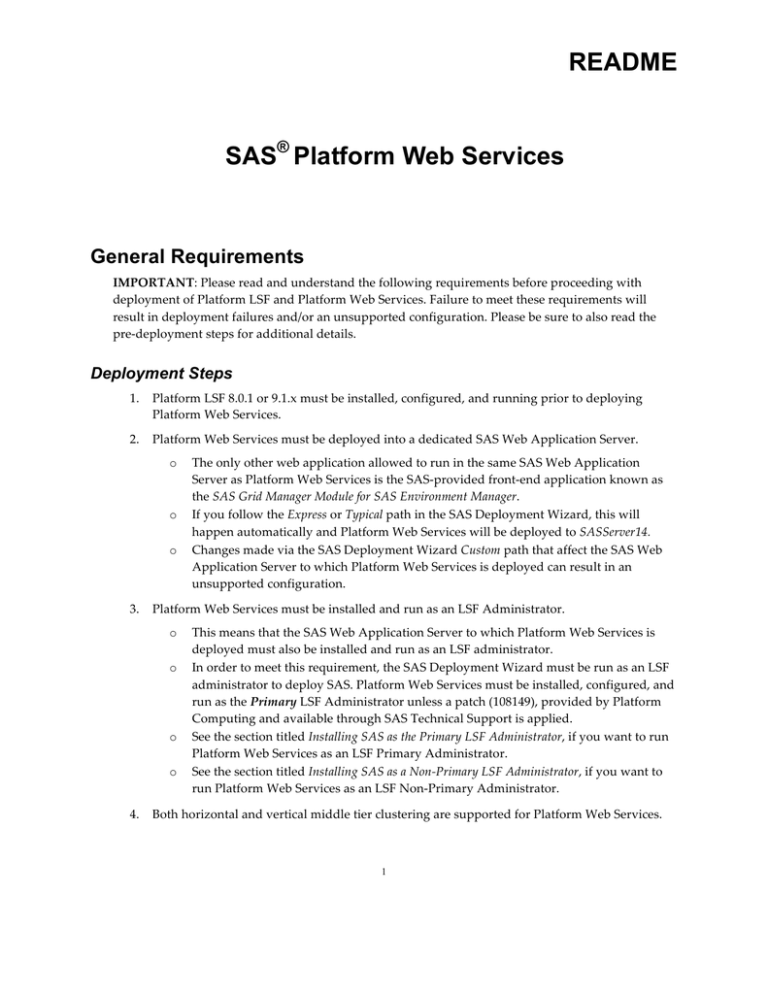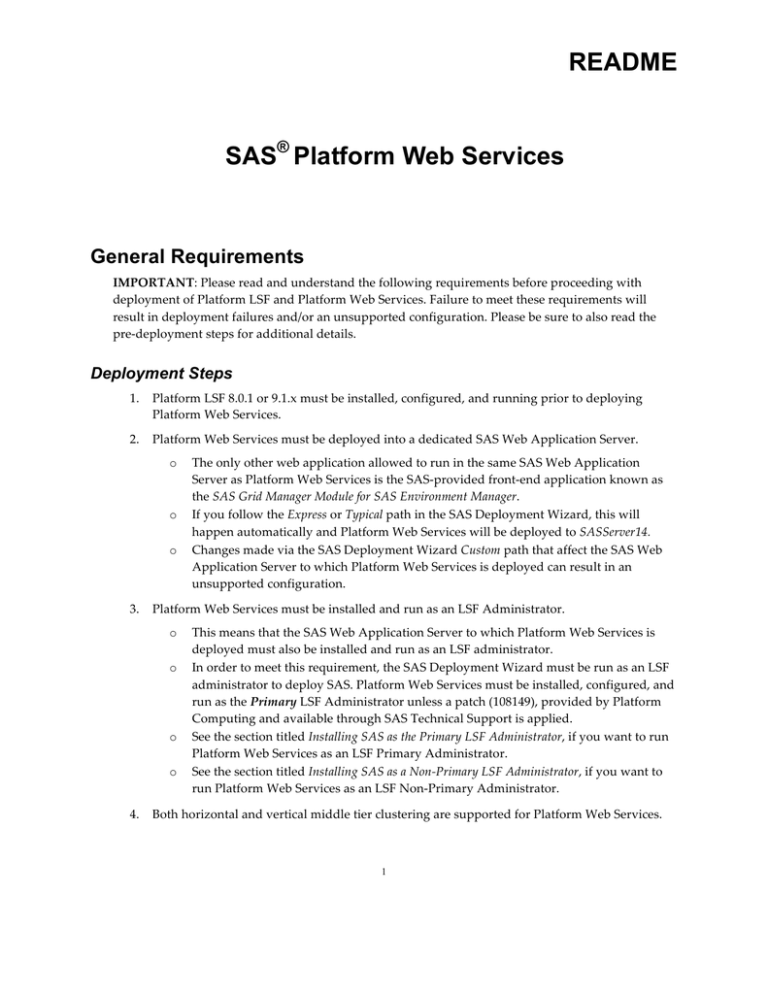
README
SAS® Platform Web Services
General Requirements
IMPORTANT: Please read and understand the following requirements before proceeding with
deployment of Platform LSF and Platform Web Services. Failure to meet these requirements will
result in deployment failures and/or an unsupported configuration. Please be sure to also read the
pre-deployment steps for additional details.
Deployment Steps
1.
Platform LSF 8.0.1 or 9.1.x must be installed, configured, and running prior to deploying
Platform Web Services.
2.
Platform Web Services must be deployed into a dedicated SAS Web Application Server.
o
o
o
3.
Platform Web Services must be installed and run as an LSF Administrator.
o
o
o
o
4.
The only other web application allowed to run in the same SAS Web Application
Server as Platform Web Services is the SAS-provided front-end application known as
the SAS Grid Manager Module for SAS Environment Manager.
If you follow the Express or Typical path in the SAS Deployment Wizard, this will
happen automatically and Platform Web Services will be deployed to SASServer14.
Changes made via the SAS Deployment Wizard Custom path that affect the SAS Web
Application Server to which Platform Web Services is deployed can result in an
unsupported configuration.
This means that the SAS Web Application Server to which Platform Web Services is
deployed must also be installed and run as an LSF administrator.
In order to meet this requirement, the SAS Deployment Wizard must be run as an LSF
administrator to deploy SAS. Platform Web Services must be installed, configured, and
run as the Primary LSF Administrator unless a patch (108149), provided by Platform
Computing and available through SAS Technical Support is applied.
See the section titled Installing SAS as the Primary LSF Administrator, if you want to run
Platform Web Services as an LSF Primary Administrator.
See the section titled Installing SAS as a Non-Primary LSF Administrator, if you want to
run Platform Web Services as an LSF Non-Primary Administrator.
Both horizontal and vertical middle tier clustering are supported for Platform Web Services.
1
SAS Platform Web Services README
5.
Platform Web Services must be deployed on either an LSF server host or an LSF client host
with access to the LSF configuration and connectivity to the cluster.
o
o
o
o
6.
Platform Web Services users must be valid users registered in the SAS Metadata repository.
o
7.
The SAS Middle Tier host where Platform Web Services is running must have Platform
LSF installed (as stated in requirement #1). This allows Platform Web Services to use
LSF executables such as lsrun to perform actions.
The SAS Middle Tier host where Platform Web Services is running must be allowed to
talk to the cluster. If deployed to a SAS Middle Tier host that is an LSF server machine,
the machine should already be in the LSF cluster file and connected to the cluster.
If deployed to a SAS Middle Tier host that is an LSF client machine, you can insert the
SAS Middle Tier host name(s) in the LSF cluster file. You can also enable floating
clients on the SAS Grid.
The SAS Middle Tier host where Platform Web Services is running must have access to
the Platform LSF configuration directory. There are two ways this can be accomplished:
1) direct access (via a shared file system) to the LSF configuration directory, and, 2)
“pseudo” access to the lsf.conf file (e.g. a local copy of the actual lsf.conf file). The
"pseudo" copy of the lsf.conf file must have the LSF_MASTER_LIST and
LSF_GET_CONF=lim environment variables defined. Additionally, the
LSF_INCLUDEDIR environment variable must be defined in order for the SDW prerequisite check to work.
Since Platform Web Services will use SAS single sign-on through the Central
Authentication Service, the users must be valid users registered in the SAS metadata
repository. The users that are LSF administrators will have full privileges, whereas the
users that are not LSF administrators will have limited privileges.
Platform Web Services requires a PostgreSQL database.
o
o
The SAS Web Infrastructure Platform Data Server is a PostgreSQL database and meets
this requirement.
If the deployment steps outlined in this document are followed correctly, the SAS Web
Infrastructure Platform Data Server will automatically be deployed and Platform Web
Services will be configured to use it.
Pre-deployment Steps
Prior to deploying Platform Web Services via the SAS Deployment Wizard, the following steps
should be completed. These steps are described in general terms as the specifics of how to perform
each of these steps is beyond the scope of this document.
Installing SAS as the Primary LSF Administrator
1.
Create an operating system account that will serve as both the Primary LSF Administrator and
the SAS install account.
2.
Install Platform LSF 8.0.1 or 9.1.x.
2
SAS Platform Web Services README
3.
Source the Platform LSF configuration file. This ensures that the LSF_ENVDIR environment
variable is set prior to running the SAS Deployment Wizard.
4.
Download (or otherwise acquire access to) a SAS Software Depot.
Installing SAS as a Non-Primary LSF Administrator
1.
Create an operating system account that will serve as both the LSF administrator and the SAS
install account.
2.
Configure passwordless SSH such that the SAS install account, under which Platform Web
Services is running, has the ability to log in (via SSH) to any LSF master candidate host as the
Primary LSF Administrator.
3.
Install Platform LSF 8.0.1 or 9.1.x.
4.
Windows ONLY: Grant the SAS install account read/write access to the LSF configuration
files.
5.
Source the Platform LSF configuration file. This ensures that the LSF_ENVDIR environment
variable is set prior to running the SDW.
6.
Download (or otherwise acquire access to) a SAS Software Depot.
Configuring Passwordless SSH
This section provides a brief overview of how to minimally configure passwordless SSH as required
by Platform Web Services. All of the details surrounding passwordless SSH configuration are beyond
the scope of this document. It is highly recommended that you read the documentation included with
the version of SSH you are running as the details can vary across different versions of SSH.
Passwordless SSH is required if you have applied the patch with build ID 108149 (this is the patch
that you would apply if you need to run Platform Web Services as a Non-Primary LSF
Administrator). By configuring passwordless SSH, the Non-Primary LSF Administrator account used
to run Platform Web Services will be able to log in (via SSH) to any LSF master candidate host as
the Primary LSF Administrator without a password. To configure passwordless SSH, take the
following steps:
1.
Log onto every Platform Web Services host as the LSF Non-Primary Administrator and
ensure that an SSH public/private key pair exists.
o
o
o
2.
It is highly recommended that the same SSH public/private key pair be used on all
machines.
The SSH public/private key pair is typically found in the ~/.ssh/ directory.
If an SSH public/private key pair does NOT exist, create one. This is typically done
with the ssh-keygen command. Again, it is highly recommended that the same SSH
public/private key pair be used on all machines.
Log onto every LSF master candidate host as the LSF Primary Administrator and add the SSH
public key of the LSF Non-Primary Administrator to the authorized_keys file.
o
The authorized_keys file is typically found in the ~/.ssh/ directory.
3
SAS Platform Web Services README
o
3.
If the authorized_keys file does not exist, create one with your favorite text editor.
Log onto every LSF master candidate host (as the LSF Primary Administrator) from every
Platform Web Services host (as the LSF Non-Primary Administrator). Do this to ensure that
each LSF master candidate host is added to the SSH known_hosts file on every Platform Web
Services host.
o
o
The SSH known_hosts file is typically found in the ~/.ssh/ directory.
See the section below titled SSH host authenticity for more information about why this
step is necessary.
SSH Host Authenticity
The first time an SSH login attempt is made from one host (the local host) to another host (the remote
host), SSH will display a message, followed by a prompt, similar to the following:
The authenticity of host 'somehost.sas.com (192.0.2.0)' can't be
established.
RSA key fingerprint is 76:36:38:cd:95:f3:b1:57:b3:ce:f2:be:65:4a:d1:72.
Are you sure you want to continue connecting (yes/no)?
Once the above prompt is answered with yes, SSH will add the remote host (somehost.sas.com in
the above example) to the SSH known_hosts belonging to the currently logged in user account.
Once the remote host is added to the known_hosts file, SSH will not display this message and
prompt on subsequent login attempts from the current local host as the currently logged in user to the
remote host.
When Platform Web Services attempts to log into a remote system via SSH, it will fail if SSH responds
with the above message and prompt since Platform Web Services expects for passwordless SSH to
already be configured such that interaction is not necessary.
Post-deployment Steps
Platform Web Services requires post-deployment steps on Windows. These steps have not been
automated due to limitations in the SAS Deployment Wizard. As mentioned in the general
requirements section of this document, Platform Web Services must be run as an LSF administrator.
This happens automatically on a UNIX-based deployment when the SAS Deployment Wizard is run
as the LSF Administrator to install SAS.
On a Windows-based deployment, however, the SAS Web Application Servers and the applications
contained within them are configured to run as Windows Services. The SAS Deployment Wizard
creates and configures these services to run under a local system account.
The following steps must be taken post-deployment in order to properly configure the Windows
Service associated with the SAS Web Application Server that hosts Platform Web Services.
1.
Open an MS-DOS prompt.
2.
Enter services.msc at the prompt and press Enter.
3.
Locate the service associated with SASServer14 from your deployment.
4
SAS Platform Web Services README
4.
Stop the service.
5.
Modify the service to run as an LSF administrator.
6.
Start the service.
SAS and all other SAS Institute Inc. product or service names are registered trademarks or trademarks of SAS Institute Inc. in the USA and other
countries. ® indicates USA registration. Other brand and product names are trademarks of their respective companies.
Copyright © 2016 SAS Institute Inc. Cary, NC, USA. All rights reserved.
5
18 July 2016