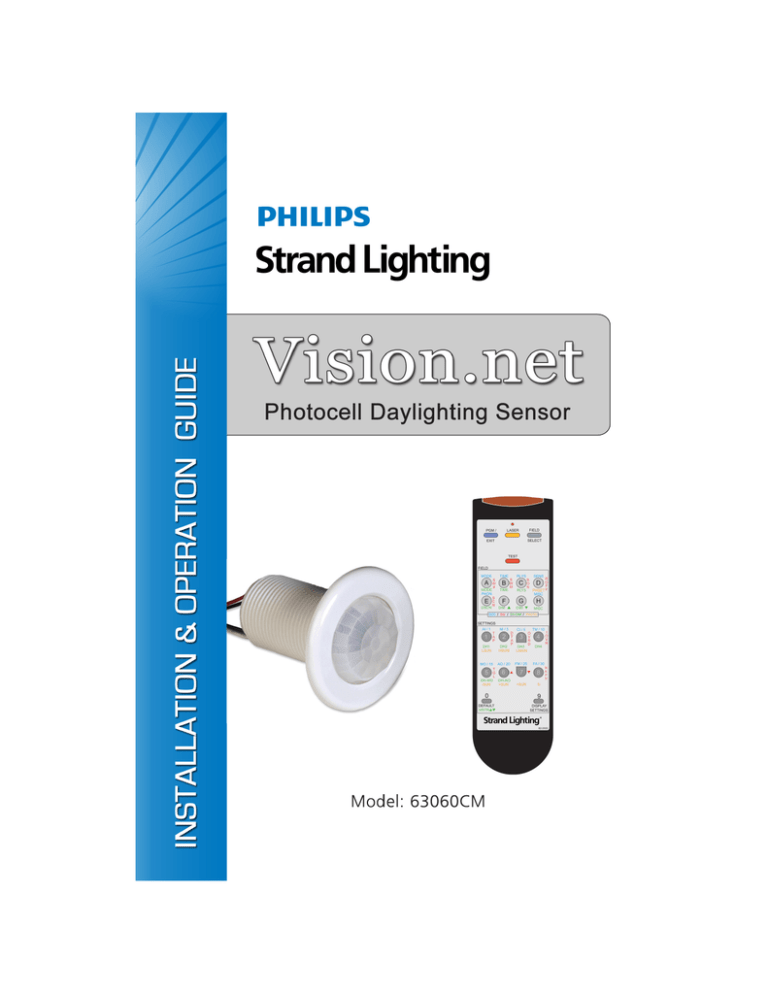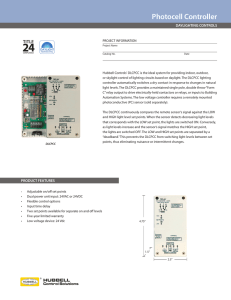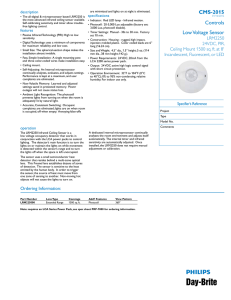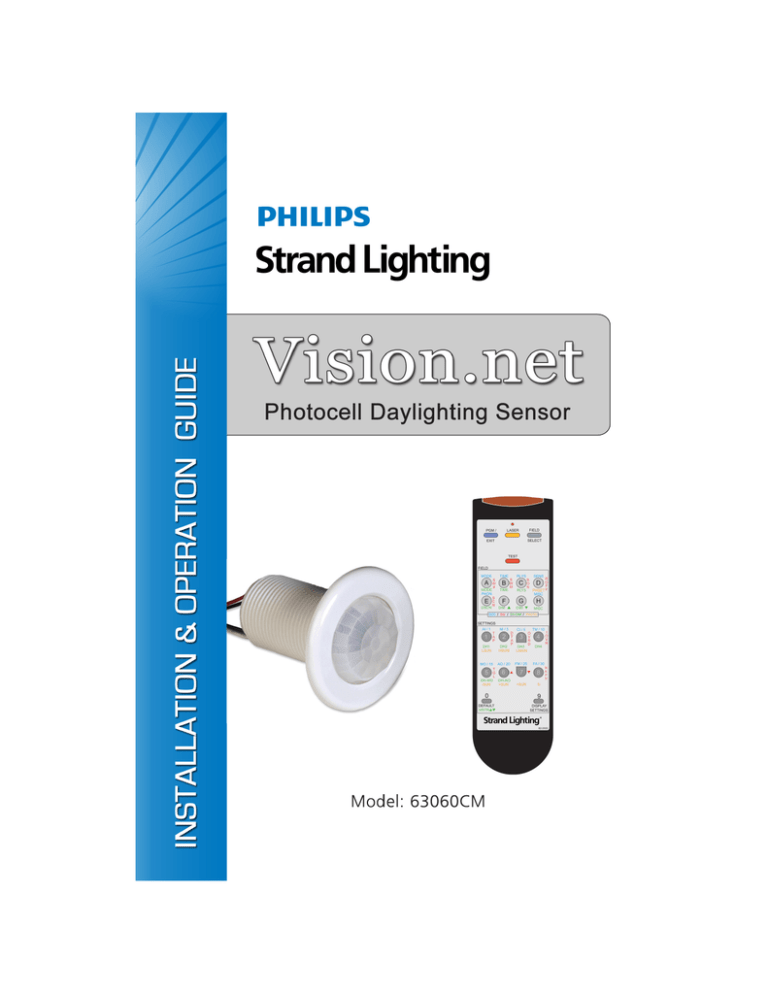
Strand Lighting - Dallas
10911 Petal Street
Dallas, TX 75238
Tel: 214-647-7880
Fax: 214-647-8031
Strand Lighting - New York
267 5th Ave, 4th Floor
New York, NY 10016
Tel: 212-213-8219
Fax: 212-532-2593
Strand Lighting - Asia Limited
Room 6-10, 20/F Delta House 3 On Yiu Street
Shatin, N.T. Hong Kong
Tel: + 852 2757 3033
Fax: + 852 2757 1767
Strand Selecon - Auckland
19-21 Kawana Street
Northcote, Auckland 0627
New Zealand
Tel: +64 9 481 0100
Fax: +64 9 481 0101
Strand Lighting - Europe
Marssteden 152
Enschede 7547 TD
The Netherlands
Tel: +31 53 4500424
Fax: +31 53 4500425
Website:
www.strandlighting.com
The material in this manual is for information purposes only and is subject to change without notice.
Strand Lighting assumes no responsibility for any errors or omissions which may appear in this manual.
For comments and suggestions regarding corrections and/or updates to this manual, please contact your
nearest Strand Lighting office.
El contenido de este manual es solamente para información y está sujeto a cambios sin previo aviso.
Strand Lighting no asume responsabilidad por errores o omisiones que puedan aparecer. Cualquier
comentario, sugerencia o corrección con respecto a este manual, favor de dirijirlo a la oficina de Strand
Lighting más cercana.
Der Inhalt dieses Handbuches ist nur für Informationszwecke gedacht, Aenderungen sind vorbehalten.
Strand Lighting uebernimmt keine Verantwortung für Fehler oder Irrtuemer, die in diesem Handbuch
auftreten. Für Bemerkungen und Verbesserungsvorschlaege oder Vorschlaege in Bezug auf Korrekturen
und/oder Aktualisierungen in diesem Handbuch, moechten wir Sie bitten, Kontakt mit der naechsten
Strand Lighting-Niederlassung aufzunehmen.
Le matériel décrit dans ce manuel est pour information seulement et est sujet à changements sans préavis.
La compagnie Strand Lighting n'assume aucune responsibilité sur toute erreur ou ommission inscrite dans
ce manuel. Pour tous commentaires ou suggestions concernant des corrections et/ou les mises à jour de ce
manuel, veuillez s'll vous plait contacter le bureau de Strand Lighting le plus proche.
Information contained in this document may not be duplicated in full or in part by any person without
prior written approval of Strand Lighting. Its sole purpose is to provide the user with conceptual
information on the equipment mentioned. The use of this document for all other purposes is specifically
prohibited. Certain features of the equipment described in this document may form the subject of patents
or patent applications.
Document Number: 2-450211-010
Version as of: October 14, 2010
Vision.net Photocell Daylighting Sensor Installation & Operation Guide
©2010 Philips Group. All rights reserved.
Vision.net Photocell Daylighting Sensor
Installation & Operation Guide
Important Safeguards
When using electrical equipment, basic safety precautions should always be followed
including the following:
a. READ AND FOLLOW ALL SAFETY INSTRUCTIONS.
b. Do not use outdoors.
c. Do not mount near gas or electric heaters.
d. Equipment should be mounted in locations and at heights where it will not
readily be subjected to tampering by unauthorized personnel.
e. The use of accessory equipment not recommended by the manufacturer
may cause an unsafe condition.
f. Do not use this equipment for other than intended use.
g. Refer service to qualified personnel.
SAVE THESE INSTRUCTIONS.
WARNING: You must have access to a main circuit breaker or other power
disconnect device before installing any wiring. Be sure that power is disconnected
by removing fuses or turning the main circuit breaker off before installation.
Installing the device with power on may expose you to dangerous voltage and
damage the device. A qualified electrician must perform this installation.
WARNING: Refer to National Electrical Code® and local codes for cable
specifications. Failure to use proper cable can result in damage to equipment or
danger to persons.
CAUTION: Wire openings MUST have fittings or lining to protect wires/cables
from damage. Use 90° C copper wire only!
1
Installation & Operation Guide
Vision.net Photocell Daylighting Sensor
TABLE OF CONTENTS
Quick Start ................................................................................................................................ 3
Preface ....................................................................................................................................... 3
About this Guide ............................................................................................................... 3
Description ........................................................................................................................ 4
Installation ................................................................................................................................. 5
Mounting........................................................................................................................... 5
Wiring ............................................................................................................................... 6
Sensor Programming with Vision.net Designer Software ........................................................ 8
Sensor Programming with Remote ........................................................................................... 8
Programming the Photocell Sensor ........................................................................................... 9
Entering Programming Mode............................................................................................ 9
Setting Up Daylight Harvesting ........................................................................................ 9
Testing Daylight Harvesting ........................................................................................... 11
Troubleshooting Guide ........................................................................................................... 12
2
Vision.net Photocell Daylighting Sensor
Installation & Operation Guide
QUICK START
Step 1. Install the Photocell Sensor. (Refer to page 5.)
Step 2. Select Daylight Harvesting Mode. (Refer to page 9.)
Step 3. Select Response Time. (Refer to page 10.)
Step 4. Set Hi/Low Light Levels. (Refer to page 10.)
PREFACE
About this Guide
The document provides programming and installation instructions for the following Vision.net
products:
•
63060CM - Vision.net Photocell Daylighting Sensor
Please read all instructions before installing or using this product. Retain this guide for future
reference.
IMPORTANT INFORMATION. PLEASE READ!
This unit is intended for installation in accordance with the National Electric Code® and local
regulations. It is also intended for permanent installation in indoor applications only. Before
any electrical work is performed, disconnect power at the circuit breaker or remove the fuse to
avoid shock or damage to the control. It is recommended that a qualified electrician perform
this installation.
3
Installation & Operation Guide
Vision.net Photocell Daylighting Sensor
Description
Vision.net Photocell Daylighting Sensor
(63060CM)
The Vision.net Photocell Daylighting
Sensor is a low-voltage daylighting sensor
that measures changes in ambient light and
controls its connected lighting loads
according to the user’s programming. The
unit is able to decipher minor changes in
light levels (such as passing cloud cover,
intermittent shadowing, etc.) to prevent
unwanted or inadvertent light cycling. In
addition, the unit provides a programmable
time-delay fade from 1 to 30 minutes for
smooth light-cycling transitions.
The Vision.net Photocell Daylighting
Sensor is designed for use with a
Vision.net Architectural Control System.
When the device is connected, the sensor
can dim the loads according to the space’s
needs for maximum energy conservation.
SIDE VIEW
1 Inch Conduit Thread
2.40 in
Nut
Washer
Cover
2.40 in
Diffused Lens
BOTTOM VIEW
Photocell Sensor
Vision.net Programmer Remote (63063)
The Vision.net Programmer Remote is an
optional accessory which provides quick
and easy access to the full range of
Photocell Daylighting Sensor features.
FIELD
LASER
PGM /
SELECT
EXIT
TEST
FIELD
MODE
A
MODE
PHON
E
DSCN
RLYS
TIME
S
W
#
S
C
N
B
TIME
S
W
M
C
RLYS
F
G
DIM
DIM
SENS
R
O
F
PHSET F
MISC
R
O
N
D
H
MISC
SETTINGS
AI / 1
1
NI / 3
T
A
P
DH1
LSUN
2
DH2
HSUN
MO / 15 AO / 20
T
G
L
DH-MO DH-AO
-SUN
=SUN
5
6
TM / 10
CI / 5
D
T
A
P
3
DH3
LMAIN
O
V
R
D
4
I
O
V
R
DH4
FM / 25
FA / 30
7
8
R
K
P
D
+SUN
0
9
DEFAULT
MSTR
DISPLAY
SETTINGS
82-2533
Programmer Remote
4
Vision.net Photocell Daylighting Sensor
Installation & Operation Guide
INSTALLATION
Mounting
The Photocell Daylighting Sensor may be mounted in a junction box or directly to the ceiling
depending on local code. The unit must have an unobstructed view of the area to be
monitored. Place the photocell near an exterior window where sunlight is most visible.
Mount the photocell 1/2 the window height away from the window. Example: for a space with
a 9' exterior window, mount the photocell 4 1/2' away from the window.
To install:
Step 1. Check for any obstructions located behind the desired mounting location.
Step 2. Drill 1-1/2" hole in the desired mounting location.
Step 3. Place Photocell Daylighting Sensor through the hole and secure with supplied
washer and locknut.
Step 4. The lens may be removed to install the Field of View Customizing Template.
Simply rotate the lens cover slightly counter-clockwise and remove.
Step 5. Trim the template for the desired effect and install on interior of the lens. (Careful
placement of the template is necessary to ensure proper function.)
Step 6. Replace lens cover and verify that the unit is securely mounted.
RETAINING NUT
LOW VOLTAGE
WIRE
WASHER
Figure 1: Installing Photocell Daylighting Sensor
5
Installation & Operation Guide
Vision.net Photocell Daylighting Sensor
Wiring
The Photocell Daylighting Sensor should be connected to an AV Interface Board (63065) or to
the sensor port of a Vision.net control station.
To connect wiring:
Step 1. If conduit is required by local code, route low voltage wiring into adjacent junction
box and secure with included 1/2" nipple.
Step 2. Connect low voltage network to AV Interface Board with (4) #18 AWG wires
according to the wiring diagram below.
63065 AV Interface Board
RED (+12VDC)
BLACK (-12VDC GROUND)
WHITE/GREEN (DATA+)
GREEN (DATA -)
Occupancy / Photocell Sensors
J4 1 Black
2 Green
3 White/Green
4 Red
RED (+12VDC)
OR
BLACK (-12VDC GROUND)
WHITE/GREEN (DATA+)
GREEN (DATA -)
Occupancy / Photocell Sensors
Note: For Vision.net Station connections,
refer to the drawing on the following page.
Vision.net Network
Vision.net Station (Button or Slider)
Figure 2: Connecting Low Voltage Wiring
6
Vision.net Photocell Daylighting Sensor
Black (GND)
Green (D -)
White/Green (D +)
Red (+12VDC)
Brown (GND)
White/Brown (VNET +)
Blue (GND)
White/Blue (VNET +)
Green (GND)
White/Green (VNET +)
Installation & Operation Guide
TO: VISION.NET OCCUPANCY /
PHOTOCELL SENSOR NETWORK
TO: DIMMER RACK OR NEXT STATION
Orange (D -)
White/Orange (D +)
Aux Sw In
Ground
TO: CONTACT CLOSURE OR KEYSWITCH
Figure 3: Vision.net Station Connections
7
Installation & Operation Guide
Vision.net Photocell Daylighting Sensor
SENSOR PROGRAMMING WITH VISION.NET
DESIGNER SOFTWARE
Photocell Daylighting Sensors may be programmed with Strand Lighting’s Vision.net
Designer software, as part of a Vision.net architectural controls system. This software (and its
manual) may be downloaded from www.strandlighting.com.
SENSOR PROGRAMMING WITH REMOTE
A Vision.net Sensor Remote Programmer (optional accessory) can be used to program the
unit(s). Please note that configuration changes made with the Remote Programmer will not be
saved in the Vision.net Designer software configuration file.
To enter Programming Mode:
Step 1. Aim the remote at the Photocell Daylighting
Sensor and press the PGM (Program) button.
All affected sensors will blink red.
Step 2. You may now select which sensor you would
like to program by "laser painting" it with the
remote laser. Press and Hold the LASER
button and allow the beam to "hit" the sensor
you want to select. Once the signal is
received, the sensor will illuminate green and
is ready to receive commands.
FIELD
LASER
PGM /
SELECT
EXIT
TEST
FIELD
MODE
A
MODE
PHON
E
DSCN
RLYS
TIME
S
W
#
S
C
N
B
TIME
S
W
M
C
RLYS
F
G
DIM
DIM
SENS
R
O
F
PHSET F
MISC
R
O
N
D
H
MISC
SETTINGS
AI / 1
1
NI / 3
T
A
P
DH1
LSUN
2
DH2
HSUN
MO / 15 AO / 20
T
G
L
DH-MO DH-AO
-SUN
=SUN
5
6
TM / 10
CI / 5
D
T
A
P
3
DH3
LMAIN
O
V
R
D
4
I
O
V
R
DH4
FM / 25
FA / 30
7
8
R
K
P
D
+SUN
0
9
DEFAULT
MSTR
DISPLAY
SETTINGS
82-2533
Figure 4: Remote Layout
8
Vision.net Photocell Daylighting Sensor
Installation & Operation Guide
PROGRAMMING THE PHOTOCELL SENSOR
Entering Programming Mode
Step 1. Enter Programming Mode (refer to page 8).
Step 2. Tap FIELD SELECT button until the Photocell Sensor lights up its Green LED
(Dimmer and Photocell Mode).
Setting Up Daylight Harvesting
Step 1. Tap MODE (A) button to select the Daylight Harvesting Mode (refer to page 8 for
Programmer Remote button layout).
Step 1a. Tap buttons 1-6 to select the following modes:
1 (DH1) - Daylight Harvesting RLYS Button Control Open Loop (RLYS Button(s)
On with Low Sunlight and Off with High Sunlight).
2 (DH2) - Daylight Harvesting Dimmer Control Open Loop (Move towards Preset
1 with Low Sunlight and Preset 2 with High Sunlight).
3 (DH3) - Daylight Harvesting Dimmer Control Closed Loop (Move towards Preset
1 with Low combined Room Ambient and Sunlight and Preset 2 with High
combined Room Ambient and Sunlight).
5 (DH-MO) - Tap to set the Photocell in Manual On Mode:
a – When in DH1 Mode, the Photocell is enabled whenever RLYS Button 1 is
on. This allows it to be controlled by a Sensor controlling RLYS Button 1.
b – When in DH2 and DH3 Modes, the Photocell is enabled whenever its
assigned RLYS Buttons are On and the system is in Preset 1 (On Preset).
6 (DH-AO) - Tap to set the Photocell in Auto Mode. Auto Mode is used whenever
the Photocell is powered up. It will always turn on RLYS Buttons and set Preset 1.
This mode is used whenever the Photocell Sensor is the only sensor in the system
and the lights are externally controlled by a dimmer or relay cabinet.
0 (DEFAULT) - Factory Default (DH2 – Manual On).
Note: DH1 and DH2 are considered Open Loop, in that the Photocell will make adjustments
based on detected sunlight (artificial or fluorescent lighting has less affect).
Note: DH3 is considered Closed Loop, in that the Photocell will make adjustments based on
artificial or fluorescent light (sunlight has less affect).
Step 2. Tap TIME (B) button to select response timing (speeds up or slows down the
control of relay(s) or dimmers).
9
Installation & Operation Guide
Vision.net Photocell Daylighting Sensor
Step 2a. Select Response Time buttons1-8:
1 – 1 min – Most aggressive for Dimmer Raise/Lower Control
2 – 3 min
3 – 5 min
4 – 10 min
5 – 15 min
6 – 20 min
7 – 25 min
8 – 30 min – Slowest for Dimmer Raise/Lower Control
0 – Factory Default (5 min)
Note: For DH1 Mode, the Response Time is the time the sunlight is either below the Low
Sunlight setting or above the High Sunlight setting before RLYS Button ON/OFF commands
are transmitted.
Note: For DH2 and DH3 Modes, the Response Time selects how rapidly the dimmers are
adjusted with a change in light. Response times will vary based on how much and how rapid
the light changes. The dimmers can respond in as little as 5 seconds or as much as 30 minutes.
Step 3. Tap AV (C) to select the AV Button Input(s) to control when in DH1 Mode. Tap AV
(C) to select the AV Button Input(s) that need to be On when in DH2 or DH3 Mode
to enable the Photocell.
Step 3a. Tap 1-8 to select RLYS Buttons:
1 – RLYS Button 1
2 – RLYS Button 2
3 – RLYS Button 3
4 – RLYS Button 4
5 – RLYS Button 5
6 – RLYS Button 6
7 – RLYS Button 7
8 – RLYS Button 8
0 – Factory Default (No RLYS Buttons Assigned)
Step 4. Tap SENS (D) to Capture or Adjust the Low and High Sunlight Settings.
10
Vision.net Photocell Daylighting Sensor
Installation & Operation Guide
Step 4a. When the Sunlight is at its Low Level (early morning or late evening), Press and
Hold the LSUN (1) button for 3 or more seconds. Release the button when the
Photocell Sensor goes blank. After 5 seconds the Sensor will take a Snapshot of the
room and set the Low Sunlight Setting.
A – The Sunlight Setting can be modified by Tapping the –SUN (5) button to
decrease the level in 5% increments (max is -80%).
B – The Sunlight Setting can be set back to its Snapshot Level by Tapping the
=SUN (6) button.
C – The Sunlight Setting can be modified by Tapping the +SUN (7) button to
increase the level in 5% increments (max is +100%).
Step 4b. When the Sunlight is at its High Level (mid-day), Press and Hold the HSUN (2)
button for 3 or more seconds. Release the button when the Photocell Sensor goes
blank. After 5 seconds the Sensor will take a Snapshot of the room and set the High
Sunlight Setting.
A – The Sunlight Setting can be modified by Tapping the –SUN (5) button to
decrease the level in 5% increments (max is -80%).
B – The Sunlight Setting can be set back to its Snapshot Level by Tapping the
=SUN (6) button.
C – The Sunlight Setting can be modified by Tapping the +SUN (7) button to
increase the level in 5% increments (max is +100%).
Testing Daylight Harvesting
Step 1. Tap TEST button to put the system in TEST Mode. All Sensors will start flashing
once every few seconds. The color of the Photocell Sensor will be based on whether
it is sensing Sunlight below the Low Sunlight Level (Red), between the Low and
High Sunlight Levels (Green), or above the High Sunlight Level (Blue). The control
of the RLYS Buttons and Dimmers will be accelerated during Test Mode.
Step 2. While in test Mode the sensed Sunlight can be electronically adjusted by tapping
the –SUN (5) to reduce it in 5% increments, =SUN (6) to return it to actual level,
and +SUN (7) to increase it in 5% increments. This allows the Photocell to be
tested (observe the colors) without waiting for the actual sun to change.
Step 3. Tap TEST button a second time to go back to Parameter Setting Mode.
Note: Refer to page 8 for Programmer Remote button layout.
11
Installation & Operation Guide
Vision.net Photocell Daylighting Sensor
TROUBLESHOOTING GUIDE
Symptom
Lights do not come on either
manually or automatically.
Cause
Correction
Lamp(s) are burned out
or missing.
Replace lamp(s) in fixture(s).
Circuit breaker is off.
Turn on circuit breaker.
Wire connections are
faulty.
Recheck all wire connections. Important!
Turn off circuit breaker before servicing.
Lights are too bright or not
bright enough.
Ambient light level(s) is/
are not set correctly.
Readjust Preset 1 (adjusts Maximum
Lamp Level) and/or Preset 2 (adjusts
Minimum Lamp Level).
or
Recapture the Low Sunlight and High
Sunlight Levels.
See “Programming: Photocell Daylighting Sensor”.
Controlled lights react too
quickly to ambient light
changes.
Response Time not set
properly.
Reprogram Response Time to a higher
time setting.
The wrong fixtures react to the
light levels.
Improper relays or dimmers are assigned to
react to daylight harvesting control.
Reprogram to control the proper relays
or dimmers.
Photocell Daylighting Sensor
is not reacting to sun light
level changes.
Unit is not properly programmed.
Verify programming and reprogram as
desired.
Unit is not located in the
proper position to see
sunlight changes.
Relocate daylighting sensor to view
ambient (sunlight).
Photocell Daylighting Sensor
is not reacting to programming
IR remote control.
Batteries are expired in
IR remote.
Replace batteries.
12
Vision.net Photocell Daylighting Sensor
Installation & Operation Guide
NOTES
13
Part No. 2-450211-010