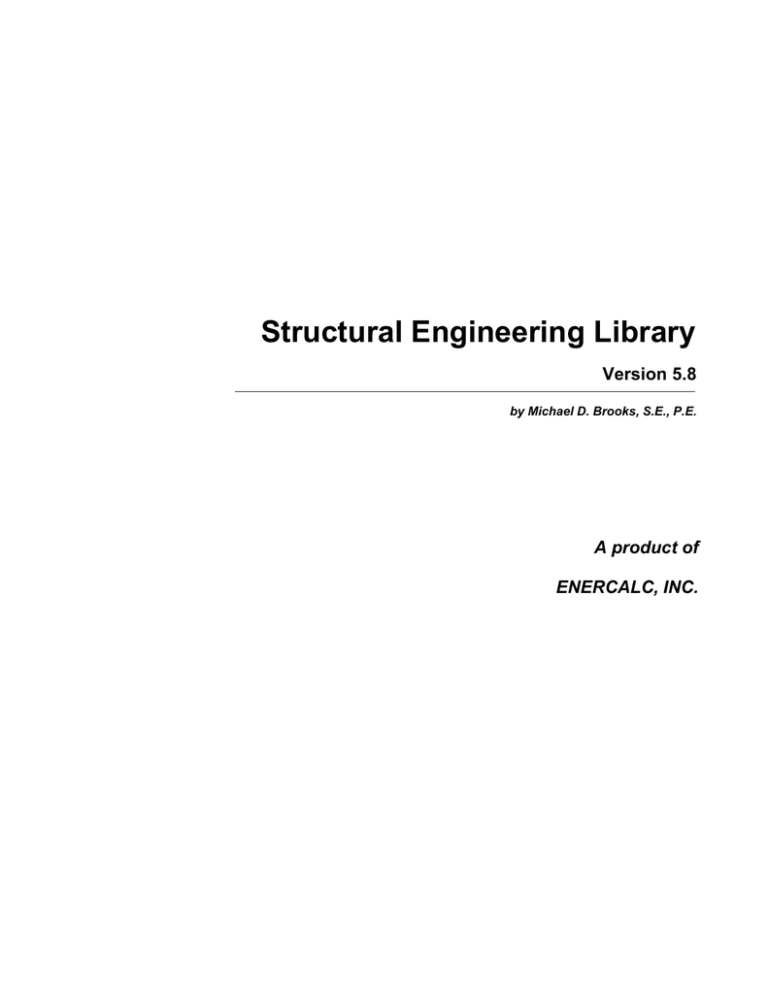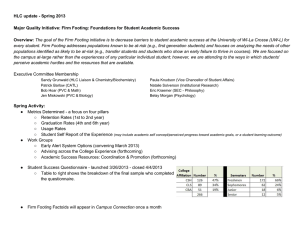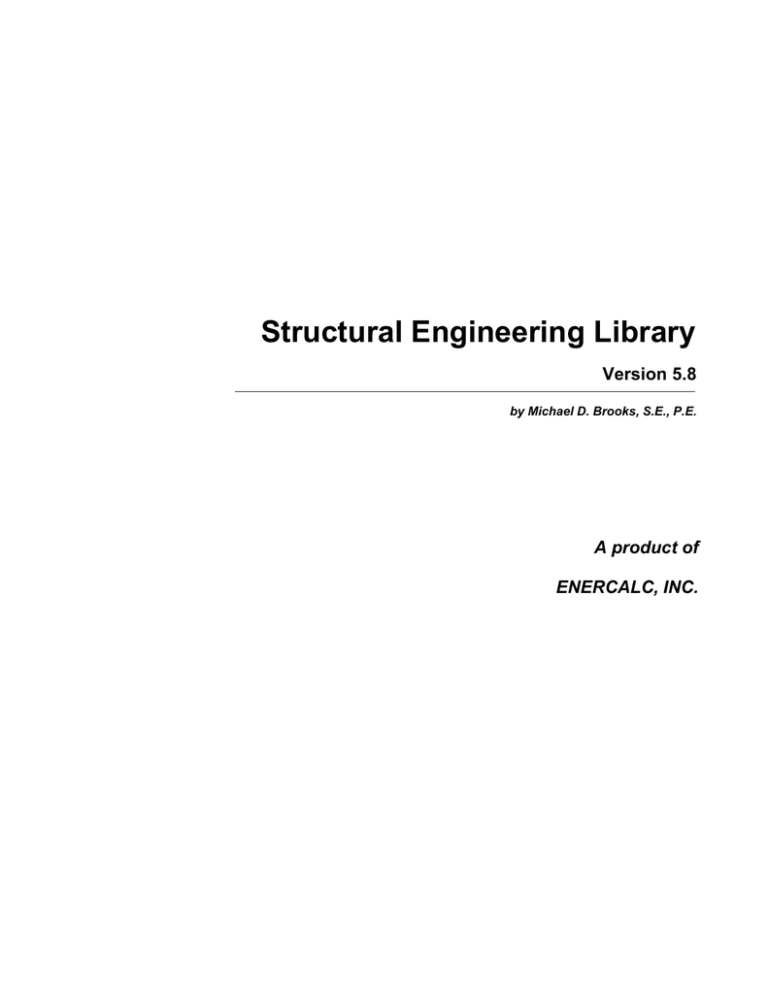
Structural Engineering Library
Version 5.8
by Michael D. Brooks, S.E., P.E.
A product of
ENERCALC, INC.
ENERCALC
©1983-2003 ENERCALC Engineering Software
All rights reserved. No parts of this work may be reproduced in any form or by any means - graphic, electronic, or
mechanical, including photocopying, recording, taping, or information storage and retrieval systems - without the
written permission of the publisher.
Products that are referred to in this document may be either trademarks and/or registered trademarks of the
respective owners. The publisher and the author make no claim to these trademarks.
While every precaution has been taken in the preparation of this document, the publisher and the author assume no
responsibility for errors or omissions, or for damages resulting from the use of information contained in this document
or from the use of programs and source code that may accompany it. In no event shall the publisher and the author be
liable for any loss of profit or any other commercial damage caused or alleged to have been caused directly or
indirectly by this document.
Publisher
ENERCALC, INC.
Managing Editor
Michael D. Brooks, S.E., P.E.
ENERCALC Engineering Software
Post Office Box 188
Corona del Mar, CA 92625
(949) 645-0151
(800) 424-2252
Fax: (949) 645-3881
Technical Services: (949) 645-0441
Sales: info@enercalc.com
Tech Support : support@enercalc.com
Web : www.enercalc.com
Vesion 5.8 User's Reference
December 2003
Newport Beach, CA
Contents
I
Table of Contents
Foreword
1
Part I Welcome
5
Part II Concrete Design Modules
8
1 Multi Span Concrete
...................................................................................................................................
Beam
10
2 Concrete Beam
................................................................................................................................... 23
3 Rectangular...................................................................................................................................
Column
41
4 Circular Column
................................................................................................................................... 55
5 Tilt-Up Wall ...................................................................................................................................
Panel
70
6 Shear Wall ................................................................................................................................... 90
7 Square Footing
................................................................................................................................... 109
8 General Footing
................................................................................................................................... 120
9 Combined ...................................................................................................................................
Footing
133
10 Rebar Embedment
...................................................................................................................................
Length
148
Part III Masonry Design Modules
156
1 Masonry Wall
................................................................................................................................... 157
2 Slender Wall
................................................................................................................................... 170
3 Masonry Column
................................................................................................................................... 186
4 Flush Wall ...................................................................................................................................
Pilaster
197
5 Shear Piers................................................................................................................................... 213
6 Masonry Lintel
................................................................................................................................... 224
Part IV Retaining Wall Design Modules
240
1 Cantilevered
...................................................................................................................................
Wall
240
2 Restrained...................................................................................................................................
Wall
267
3 Tapered Stem
...................................................................................................................................
Wall
293
©1983-2003 ENERCALC Engineering Software
I
Foreword
This software system was designed and developed to give the practicing
Structural Engineer a tool to rapidly perform structural analysis and design
of building components.
The design philosophy has remained the same for the last 20
years......provide software that is a "fill-in'the-blanks" tool with instant
recalculation and review of the results.
We thank the thousands of engineers who have
purchased ENERCALC software over the last two
decades helping this software develop to where it is today.
©1983-2003 ENERCALC Engineering Software
Part
I
Welcome
1
5
Welcome
Welcome To The Structural Engineering Library
You've chosen one of the most respected Structural Engineering software packages
available today. In continuous development since 1983 , Version 5.8 is the culmination of
years of development and refinement from suggestions of engineers worldwide.
This document provides detailed documentation for all the modules contained in Vesion
5.8 of the Structural Engineering Library.
Please refer to Volume I for general information including licensing, installation, usage
isntructions, and a sample session.
©1983-2003 ENERCALC Engineering Software
Part
II
8
2
ENERCALC
Concrete Design Modules
The programs in this section provide analysis and design for structural elements
made of concrete.
Code References
Program modules for CONCRETE design are designed to be in conformance with the ACI
318-02 Edition. Concrete design is performed using "Ultimate Strength" analysis & design
procedures using factored loads and reduced allowable capacities.
·
·
·
·
·
Design procedures for concrete design follow ACI 318-02.
IBC 2003 Section 1901.2 references ACI 318 for the design of concrete.
1997 UBC Chapter 19 Division II references ACI-318 for the design of concrete.
2003 NFPA 5000 Section 35.2.7.2 references ACI-318 for the design of concrete.
Load combinations are according to ACI 318-02 Section C.2
Multi Span Concrete Beam
Multi Span Concrete Beam allows design of up to eight spans on one calculation sheet.
Two modes are available; all spans can be simply supported with optional cantilevers or
all are continuous with optional cantilevers and end fixities (pin,fix,free). Dead, live, and
short term point, moment, and uniform/trapezoidal loads in any combination may be
applied. Alternate span live loading is easily defined, and you can specify top &
bottom reinforcing at left, center, and right positions for each span. Actual and allowable
moments and shears, reactions, deflections, and shear stirrup spacings at sixth points
along each span are given.
Rectangular Concrete Beam Design
Rectangular Concrete Beam Design provides more detailed and flexible design options for
both rectangular and tee shaped beams. Items available for user input are seismic/wind
factors, dead, live, and short term loads, a flange on one or both sides, effective slab
width, stirrup size, live/short term load combinations, and fixed or pinned end
combinations. The center, left, and right sides of the beam can have two rebar sets for
both tension and compression reinforcing. Providing detailed strain analysis results to
verify moment capacities and shear stirrup spacing requirements at 1/7 points along the
beam.
Rectangular Concrete Column
Rectangular Concrete Column determines allowable axial capacities for columns subjected
to dead, live, and short term axial loads with bending about one axis. Items considered
are unbraced lengths, side sway, effective length factors, and applied point, uniform, and
moment loads. Slenderness is evaluated and the necessary moment magnification factors
applied to the maximum resultant eccentricities. Reinforcing can be specified in up to five
©1983-2003 ENERCALC Engineering Software
Concrete Design Modules
9
layer locations, and an exact section analysis based upon internal strains is performed to
determine allowable capacity for ACI load combinations 9-1, 9-2 and 9-3.
Circular Concrete Column
Circular Concrete Column determines allowable axial capacities for columns subjected to
dead, live, and short term axial loads with bending about one axis. Items considered are
unbraced lengths, side sway, effective length factors, and applied point, uniform, and
moment loads. Slenderness is evaluated and the necessary moment magnification factors
applied to the maximum resultant eccentricities.
Multi Story Shear Wall
Multi Story Shear Wall allows the user to specify a single wall up to five stories high, each
portion with different lengths, thicknesses, and materials. Ten lateral and ten vertical
dead, live, and short term point loads can be entered, along with lateral weight factors,
concrete weight, live/short term combinations, and minimum reinforcing. Total shear,
moment, and reinforcing requirements are given for each level with short term loads
applied in each direction. A complete footing design is also provided.
Tilt-Up Wall Panel
Tilt-Up Wall Panel gives you extensive analysis capabilities for this popular construction
method. You may choose between five common analysis methods which consider
deflections, moments, and P-Delta effects. You may apply concentrated or partial length
lateral loads to design jambs at openings, and include the effect of negative parapet
moment, any degree of base fixity (for dock high walls), and eccentric and concentric
vertical loads. The program performs factored and service load calculations to find
maximum moments and deflections for any design method. All methods consider P-Delta
effects, give detailed section property and cracking data, and give simultaneous analysis
results for seismic and wind loading's.
Square Footing Pad Design
Square Footing Pad Design is a workhorse program that provides design for up to six
footing per sheet. In addition to dead, live, and short term loads, you may enter seismic
zone, overburden, and column size (for 2-way shear). Soil bearing increases for short
term loads and for greater depth and width can also be used. Each footing is designed
for moment, one-way shear, and punching shear. Reinforcing options for #4 through #10
bars are listed.
General Footing Design
General Footing Design provides detailed uniaxial and biaxial analysis of general
rectangular concrete footings. Dead, live, and short term non-concentric axial loads,
moments, and shears can be applied about each axis. Short term soil pressure increases,
overburden, and column dimensions can be entered. Each recalculation solves for static
and short term soil pressures, stability ratios, and factored load moments, one-way
shear, and punching shear. The biaxial analysis uses skew bending theory correlated with
Esling's studies for pressure under non-tensile sections.
Combined Footing Design
©1983-2003 ENERCALC Engineering Software
10
ENERCALC
Combined Footing Design allows two independent columns to apply axial, shear and
moment loading's along the center line of a rectangular footing. Each column has its own
dead, live, and short term load, dimensions, and location. The footing may also have
applied overburden, duration of load factor, minimum steel, and seismic/wind factors.
Each recalculation evaluates static and short term service soil pressure, stability ratios,
factored load moments, one-way shear, punching shear, and reinforcing requirements for
all ACI load combinations.
Rebar Embedment length Calculation
Rebar Embedment length calculates the required straight tension, straight compression,
and hooked embedment length requirements for reinforcing steel in concrete using the
various modification factors allowed by ACI 318-02.
2.1
Multi Span Concrete Beam
This program provides analysis of simple span or continuous concrete beams. The
program allows you to design concrete beams in production line form, letting you rapidly
complete many designs simultaneously. The program can handle up to eight spans at
once. The end fixities of each can easily be modified to model many types of beams,
including (but not limited to):
· Simple span beams with cantilevers at one or both ends.
· Single span beams with fixed and/or free ends.
· Continuous beams with up to nine supports.
· Continuous beams with one or both ends pinned, fixed, or cantilevered.
This flexibility is provided by allowing you to:
· Set a flag telling the program to either consider all beams that have pinned ends to be
continuous over the support (hooked to the adjacent beam) or consider each span as
simply supported.
· For each beam, you can specify fixed, pinned, or free support conditions for each end.
This allows you to model any type of span support condition you will encounter (limited
to eight spans/nine supports).
· Each span can be loaded with a uniform load, a partial length uniform load, partial
length trapezoidal load, up to four point loads, and one concentrated moment. All of
these loads can have dead and live components. To further aid your designing ability,
you can easily cancel the inclusion of live loads on any span, to perform alternate span
load analysis.
· Each span can have top and bottom reinforcing placed at the center and at each end.
Shear stirrup spacing is also given for six locations on each span. For each span, the
program determines maximum center and support moments, shears, reactions and
deflections.
©1983-2003 ENERCALC Engineering Software
Concrete Design Modules
11
Basic Usage
· Review Scope of Design/Analysis Task. It is essential that you fully understand the use
of this program, since its flexibility is the key to your rapid design of multi-span
concrete members. Remember that each worksheet column represents a single span
between two supports, regardless of the end support conditions. When cantilevers are
used, they are considered a span, even though one end is free.
· After you've reviewed the beams you wish to design and how they will be entered
using the programs All Spans Continuous and end fixity flags, enter this information in
the top section of the worksheet. Remember, when you recalculate the worksheet later
to get the results, you can always revise the support fixity data to change any mistakes
you might have made.
· You can apply up to three distributed loads to each span. Although three loads total are
allowed, the input for each is somewhat different. The UNIFORM item applies dead and
live loads to the full span. The FIRST DISTRIBUTED load applies a uniform magnitude
dead and live load over all or a portion of the span. The SECOND DISTRIBUTED load
allows you to specify a trapezoidal load to any portion of the span.
· Point and moment dead and live loads can be applied anywhere on each span. Loads
with negative X-distances, or distances that are longer than the span are ignored.
· Modify beam sizes & reinforcing. To refine your design, type in new beam sizes, and
review the stresses and deflections.
©1983-2003 ENERCALC Engineering Software
12
ENERCALC
Unique Features
· A simple flag can be set on any span to ignore all live loads on that span, making
alternate span loading analysis easy.
· Very flexible loadings may be applied to each span, including three
uniform/partial/trapezoidal loads.
Example
The data entry for this example is shown in the screen captures that accompany the Data
Entry Tabs and Results & Graphics Tabs sections to follow.
Data Entry Tabs
This set of tabs provides entries for all input in this calculation. While you are entering
data and switching between these tabs you can view the desired resulting information on
the tabs on the right-hand side of the screen (calculated values, sketches, diagrams,
etc.). A recalculation is performed after any entry data is changed. After each data entry
you can view the results on the right-hand set of tabs.
General Tab
©1983-2003 ENERCALC Engineering Software
Concrete Design Modules
13
Operating Mode
This item plays a critical role in governing the calculation procedure for the entire program.
· Spans Considered Continuous Over Support : When two beams share the same support , and
the support fixity for both beams at that support is Pinned, then the two beams are tied together to
form one continuous beam over that support.
· All Spans Considered as Individual Beams : When two beams share the same support , they
are always considered as two separate beams and the stresses and rotations in one never affect the
other.
Within each beam span information tab there is a setting for end fixity. Here is how those end fixities
are described according to the selection for this item:
When "All Spans Considered as Individual Beams" is chosen:
· Free will indicate that the end is completely free of the support and adjacent beam.
· Pinned will affect the beam according to the end fixity of the adjacent beam. If the adjacent beam
end is Fixed or Free, then the beam will be pinned and not affected by the adjacent beam. If the
adjacent beam is pinned, the two beams are locked together, forming one beam continuous over
the support.
©1983-2003 ENERCALC Engineering Software
14
ENERCALC
· Fixed will attach the beam end to a rigid boundary element, allowing no rotation or vertical
movement, and not linked to the adjacent beam.
When "Spans Considered Continuous Over Support" is chosen :
· Free will indicate that the end is completely free of the support, allowing translation and rotation.
· Pinned will allow the beam end to rotate but not translate.
· Fixed will attach the beam end to a rigid boundary element, allowing no rotation or vertical
movement.
Fy
Yield strength of reinforcing steel.
f'c
Compressive strength of concrete.
Stirrup Fy
Yield strength for the stirrup to be designed.
ACI Dead Load Factor
Load factor to be applied to entered dead loads for calculating ultimate moments & shears.
ACI Live Load Factor
Load factor to be applied to entered live loads for calculating ultimate moments & shears.
Typical Span Tab : #1 to #8
Each tab that shows #1 through #8 specifies information for one of the beams of the
multi-span beam. Tab #1 is the left-most beam and you work to the right to define additional
adjacent spans.
©1983-2003 ENERCALC Engineering Software
Concrete Design Modules
15
Span Description
Enter a brief description of this span. Leaving it blank is fine.
Span
This equals the span distance of a beam segment.
Beam Depth
Enter the beam depth for this span. Typically this depth will be the same for all spans when designing
a beam continuous over several spans.
Beam Width
Enter the beam width for this span. Typically this depth will be the same for all spans when designing
a beam continuous over several spans.
©1983-2003 ENERCALC Engineering Software
16
ENERCALC
Left Fixity, Right Fixity
Specifies how the ends of the beam will be restrained.
Reinforcing
Here you enter the reinforcing area and "d" distance from the TOP OF THE BEAM to the C.G. of the
reinforcing. Because of space limitations on this tab you need to enter the reinforcing area. You can
use the build-in Rebar Area Calculator by pressing the "Tools & Settings" button at the top of the
screen, select "Databases" from the pop-up menu, then select "Rebar". It will display the following
window:
Using this window you can create lists of rebar size & quantity, select a range of sizes to list,
and sort the resulting list by Area, Quantity, or Bar Size. This will let you easily create bar
set designs as you refine your design.
Apply Live Load This Span?
This entry controls whether or not the live load entered for the span will be used or ignored. A YES/NO
entry here gives you a simple way to try various live load alternates to determine maximum moments
and shears on multi-span beams.
Applied Loads Tab
Uniform
Uniform dead and live load applied to the entire length of the center span. You should be aware that
beam weight is not considered in the program, therefore this input should include allowance for beam
weight. These values may be positive or negative.
Partial Length Distributed
Uniform dead and live load applied over a full or partial length of the center span. X-Left indicates the
distance from the left support to the beginning of the load, and X-Right is the distance from the left
support to the right end of the load. These values may be positive or negative.
Trapezoidal Distributed
Uniform or varying dead and live load applied over a full or partial length of the center span. DL/LL @
Left indicates the dead or live load magnitude at the X-Left distance location. DL/LL @ Right indicates
the dead or live load magnitude at the X-Right distance location. These values may be positive,
©1983-2003 ENERCALC Engineering Software
Concrete Design Modules
17
negative, or both. X-Left indicates the distance from the left support to the beginning of the load, and
X-Right is the distance from the left support to the right end of the load.
Point Load
Concentrated dead and live load applied to the beam.
Moment
Dead and live moment applied to the beam.
Results & Graphics Tabs
This set of tabs provides the calculated values resulting from your input on the "Data Entry
Tabs". Because a recalculation is performed with each data entry, the information on these
tabs always reflects the accurate and current results, problem sketch, or stress/deflection
diagram.
Results Tab
©1983-2003 ENERCALC Engineering Software
18
ENERCALC
Mu @ Left, Center, & Right
This is the maximum moment calculated between the supports and at the cantilevers. Since only dead
and live loads can be applied, this moment represents only ACI load combination 9-1.
Mn * Phi @ Left, Center, & Right
This is the allowable moment capacity of the beam at the left, center, and right end, considering beam
size and positive and negative reinforcing, multiplied by 0.9.
The user must determine the extent to which each set of reinforcing bars must extend past the point
of maximum moment.
Shear @ Supports
The factored load shears are given for each end of the beam.
Reactions
The end reactions are calculated using the specified loading, spans, end fixities, and moment
distribution results.
Maximum Deflection @ Mid-Span
©1983-2003 ENERCALC Engineering Software
Concrete Design Modules
19
Using the applied loads, support fixities, and moment distributions results; the resulting deflection
curve at 250 points along the beam is searched for the maximum deflection and location. This is the
Maximum deflection magnitude, considering both upward and downward displacements. I-effective is
determined using ACI equation 9-7 is used.
Effective Stirrup Rebar Area
Enter the area for each stirrup. This area will be used to calculate the required stirrup spacing in the
section below. For example, if you are using # 3 stirrups, enter 2 * .11 = 0.22 in2.
Stirrup Spacing List
This area displays the minimum required shear stirrup spacing for six equal length zones along the
beam span length. When 999" appears on-screen, that indicates that stirrups are not required.
Sketch Tab
This tab provides a sketch of the beam with loads and resulting values shown. Using the [Print
Sketch] button will print the sketch in large scale on a single sheet of paper.
Diagrams Tab
This displays a moment, shear, and deflection diagram for the beam with the applied loads and
end conditions. Note the two tabs...."Graphic Diagram" and "Data Table". The Data Table tab
provides the entire internal analysis at the 1/500th points within the beam.
©1983-2003 ENERCALC Engineering Software
20
ENERCALC
Printing Tab
This tab allows you to control which areas of the calculation to print. Checking a box will signal
that the information described by the item will be printed. However, if there is no information in
for a particular selection it will not be printed. So these checkboxes are best described as "If
this particular area of the calculations contains data then print it".
©1983-2003 ENERCALC Engineering Software
Concrete Design Modules
Sample Printout
©1983-2003 ENERCALC Engineering Software
21
22
ENERCALC
©1983-2003 ENERCALC Engineering Software
Concrete Design Modules
2.2
23
Concrete Beam
This program provides design analysis of single span concrete beams with a variety of
end restraints, bar placements, and loading conditions.
This program is intended to provide more detailed analysis capability for a single span
beam than the Multi-Span program. The Multi-Span program should be used to rapidly
design multi-span beams or many simple or cantilevered beams.
©1983-2003 ENERCALC Engineering Software
24
ENERCALC
Either a rectangular or T type beam can be analyzed by this program. Both types can
have reinforcing located at the top and bottom of each end and in the center. All three of
these locations can have two layers of top and two layers of bottom reinforcing specified.
The program also supports a variety of end fixities; Fix/Fix, Pin/Pin, Fix/Pin, and Pin/Fix.
If cantilevers are needed, you will have to use the Multi-Span beam program. With this
variety of reinforcing locations and end fixities, almost any type of concrete beam can be
analyzed.
Up to twelve loads can be applied to the beam. These include:
Up to five full or partial length uniform loads with dead, live, and short term
components.
Up to five point loads with dead, live, and short term components.
Two applied moments with dead, live, and short term components.
Each recalculation of the program evaluates shears, moments, and deflections for ACI
load factor combinations 9-1, 9-2, and 9-3. The concrete section analysis conforms to ACI
and UBC codes. This includes the additional load factoring requirements for Seismic Zone
3 and 4, specified in UBC section 2625.
Additional features include; the ability to neglect live loads in combination with short
term, optional inclusion of beam weight into applied dead loads, and specification of
shear stirrup area ,to create a table of required shear stirrup spacings.
©1983-2003 ENERCALC Engineering Software
Concrete Design Modules
25
Basic Usage
· You must enter the beam span, depth, and width of the beam, however T Flange
Thick, Flange Both Sides, and Web Spacing are only used when a Tee type beam is
being used. They will be used to determine effective slab width and section
properties. Include Bm. Wt is a YES/NO flag that will calculate and add beam weight
to the applied dead loads. This is handy when designing large beams with little
applied load, as the design size refinements will have the most effect on loading.
Stirrup Bar Area indicates the total stirrup area at each stirrup location. This area is
used to determine maximum stirrup spacings.
· These items define the material strengths and density, load factoring, and load
combinations for the beam. Seismic Zone is used to determine whether applied
short term loads are from wind or seismic forces (by entering 0" or non-zero
numbers), and also to determine if special load factors for seismic zone 3 and 4
should be used.
· This table provides an easy method to specify reinforcing at any portion of the
beam. Center, Left, and Right refer to the location of the reinforcing specified in the
two columns below. Each location can have both tension and compression
reinforcing by using four available entries to specify rebar depth, size, and quantity.
Please note that the d distance (depth) is always measured down from the top of
the beam. The column headings Top and Bottom are only for your reference, the
actual d distances locate the rebar placement.
©1983-2003 ENERCALC Engineering Software
26
ENERCALC
· Applied Loads provides entry of point, distributed, and moment loads. The Start and
End locations refer to the distance from the left support to the position of start/end
of the load.
Unique Features
· All calculations use detailed concrete section analysis routines, which determine
exact strain conditions for evaluation of moment capacities.
· This program reduces the typically extensive calculations required for investigation
of a doubly reinforced concrete section (with or without T flanges) down to a quick
calculation.
· Due to this calculation ability, a section may be quickly designed by a series of
WHAT-IF entries for beam size and reinforcing.
· The designer may specify any combination of tension or compression reinforcing.
The program will adjust its analysis accordingly.
Example
The data entry for this example is shown in the screen captures that accompany the Data
Entry Tabs and Results & Graphics Tabs sections to follow.
Data Entry Tabs
This set of tabs provides entries for all input in this calculation. While you are entering
data and switching between these tabs you can view the desired resulting information on
the tabs on the right-hand side of the screen (calculated values, sketches, diagrams,
etc.). A recalculation is performed after any entry data is changed. After each data entry
you can view the results on the right-hand set of tabs.
General Tab
©1983-2003 ENERCALC Engineering Software
Concrete Design Modules
27
Beam Span, Depth, &Width
These dimensions specify the beam size and length. The span value will be used to calculate moments,
shears, and deflections from the applied loads. Depth and width can be modified to design the beam
as required.
Flanged Beam Data
Flange Thickness
This entry specifies the thickness of a T flange at the compression edge of the beam. This entry is
optional, and entering zero will mean that a simple rectangular beam is being used. The flange
thickness is measured from the top of beam downward (there is no effect on the overall beam depth
specified above).
Web Spacing
This item also is only needed when a T type beam is specified, and is used to calculate the effective
flange width for the beam, and is the spacing between beams.
Flanges
This item helps the program calculate the effective flange width to be used when a T beam is being
©1983-2003 ENERCALC Engineering Software
28
ENERCALC
used. When the beam is positioned so that the slab extends to either side answer "2 sides".
f'c
Design concrete strength to be used.
Fy
The yield strength of reinforcing to be used.
Concrete Density
This weight is used when the program has been instructed to calculate beam weight.
Seismic Zone
This item specifies whether the short-term loads are due to wind or seismic forces. Entering a 0"
indicates that short-term loads are due to wind. Entering 1" to 4" specifies that the short-term loads
come from UBC seismic zone loads. Additionally, when zone 3 and 4 is used, the special load factoring
for that zone required by the UBC are used.
Does Live Load act with Short Term ?
This entry controls whether or not live loads are used when ACI load combination 9-2 calculations are
executed. When short-term loads are due to wind forces, live loads are typically used, whereas seismic
forces usually ignore live load effects (except high storage loads).
Include Beam Weight
This YES/NO item tells the program whether to automatically calculate the beam weight and add the
dead load to the bending calculations. The weight of the flange is not calculated.
Tee Beam Weight Calculation Method
· Use Rectangular Section Only : Calculates the beam weight using only the Beam Width & Beam
Depth dimensions
· Use "Tee" section with width = Effective Width : Calculated the beam weight using the width
of the "T" section flange equal to the calculated effective width of the flange.
· Use "Tee" section with Width = Web Spacing : Calculated the beam weight using the web
spacing of the flange.
Rebar Tab
This tab allows you to specify the reinforcing to be used in the beam. The location of the rebar
'd' from Top is ALWAYS specified as measured from the top of the beam. The program will
internally detect whether the surface where there is tension or compression and will use the
rebar properly.
©1983-2003 ENERCALC Engineering Software
Concrete Design Modules
29
Size & Count
Enter the rebar size # (in 1/8th's of an inch) and quantity for each layer, top and/or bottom, and at
the center/ends.
Rebar @ Center of Beam
These entries specify the rebar to be used to resist the maximum moment that will occur between the
ends of the beam.
Rebar @ Left and Right End of Beam
These entries specify the rebar to be used to resist the moment at the left end of the beam. If the
beam has a "Fixed" end and the tension is in the top of the beam, enter the 'd' distance as just a few
inches.
Uniforms Loads Tab
Enter all loads as service loads. Appropriate load factors will be applied internally to calculate
ultimate moments & shears (Mu & Vu).
©1983-2003 ENERCALC Engineering Software
30
ENERCALC
Service Distributed Loads
You can enter up to three distributed loads each with dead, live and short term components that can
be either full or partial length.
Service Trapezoidal Loads
You can enter up to two trapezoidal loads each with dead, live and short term components that can be
either full or partial length.
Concentrated Loads Tab
©1983-2003 ENERCALC Engineering Software
Concrete Design Modules
31
ACI Load Factors
This tab specifies the load factors to be used by the program when calculation the factored
dead, live, and short term loads to be used in the internal load combinations for determining
Mu and Vu for the beam.
©1983-2003 ENERCALC Engineering Software
32
ENERCALC
Results & Graphics Tabs
This set of tabs provides the calculated values resulting from your input on the "Data
Entry Tabs". Because a recalculation is performed with each data entry, the information
on these tabs always reflects the accurate and current results, problem sketch, or
stress/deflection diagram.
Results / Summary Tab
©1983-2003 ENERCALC Engineering Software
Concrete Design Modules
33
Maximum Values
Mu
Actual moments due to ACI load combinations 9-1, 9-2, and 9-3 are listed here for the center and end
of the beam.
Mn * Phi
Maximum moment capacity at the center and ends of the beam based upon beam size, reinforcing,
and material strengths. To determine section capacity, a detailed static analysis of the strain conditions
within the beam is executed, with minimum and maximum rebar percentages checked. When
compression reinforcing has been specified, the section is still checked for ductile failure (tension steel
yield). These moments are multiplied by: Phi = 0.9.
Vu
Actual shear at each end is given here based upon applying ACI load factor combinations 9-1,9-2, and
9-3. Shear is calculated at a distance d from the support.
©1983-2003 ENERCALC Engineering Software
34
ENERCALC
Vn * Phi
The shear capacity at each end of the member is calculated using the beam dimensions and the
minimum shear stirrup spacing calculated for the specified shear stirrup area.
Bending Summary
This area of calculated values gives the allowable moment and factored load moment at each of the
three analysis locations. The reference to "C-1", "C-2", and "C-3" are to the ACI factoring load
combinations that were run to get the results
Shear Summary
This area of calculated values gives the allowable moment and factored load moment at each of the
three analysis locations. The reference to "C-1", "C-2", and "C-3" are to the ACI factoring load
combinations that were run to get the results
Deflections
Deflections are listed for two combinations of service loads, which represent static and short-term load
combinations. These are instantaneous deflections using ACI equation 9-7. Both upward and
downward deflections and the locations at which they occur are given. If any non-zero entry in the
Location entry under Additional Deflection Data has been entered, all deflections are listed for that
point. Otherwise, 250 span increments are evaluated for maximum and minimum values.
Reactions
Reactions are listed for two combinations of service loads, which represent the static and short-term
combinations.
Results / Section Analysis Tab
For the center area, left end and right end all of the critical values developed in the analysis of
the concrete section you have specified are given.
©1983-2003 ENERCALC Engineering Software
Concrete Design Modules
35
Results / Stirrups Tab
This section lists minimum stirrup spacings at seven divisions along the beam length. Shear
provisions of ACI section 11.3, 11.4, and 11.5 are evaluated using the Shear Area entered in
the section titled Beam Data.
©1983-2003 ENERCALC Engineering Software
36
ENERCALC
Stirrup Area @ Cross Section
Enter the cross sectional area of the stirrups to be used for the calculation of stirrup spacing. For
example, if you are using #3 stirrups there will be two vertical legs capable of resisting shear so the
area to enter is 0.11 sq. in * 2 legs = 0.22 in^2.
The table gives the stirrup spacing requirements for various regions of the beam divided up into equal
length increments. The maximum stirrup spacing and the actual shear in that area (the maximum) is
given.
If the spacing shows as "999" then the shear is below code limits and stirrups are not required for
shear (but might be to satisfy minimum reinforcing requirements).
Additional Deflection Values
This section gives additional details of the values calculated in the program for use in calculating
section properties and values for deflection
Sketch Tab
This tab provides a sketch of the beam with loads and resulting values shown. Using the [Print
©1983-2003 ENERCALC Engineering Software
Concrete Design Modules
37
Sketch] button will print the sketch in large scale on a single sheet of paper.
Diagrams Tab
This displays a moment, shear, and deflection diagram for the beam with the applied loads and
end conditions. Note the two tabs...."Graphic Diagram" and "Data Table". The Data Table tab
provides the entire internal analysis at the 1/500th points within the beam.
©1983-2003 ENERCALC Engineering Software
38
ENERCALC
Printing Tab
This tab allows you to control which areas of the calculation to print. Checking a box will signal
that the information described by the item will be printed. However, if there is no information in
for a particular selection it will not be printed. So these checkboxes are best described as "If
this particular area of the calculations contains data then print it".
©1983-2003 ENERCALC Engineering Software
Concrete Design Modules
Sample Printout
©1983-2003 ENERCALC Engineering Software
39
40
ENERCALC
©1983-2003 ENERCALC Engineering Software
Concrete Design Modules
2.3
41
Rectangular Column
This program provides analysis of rectangular concrete columns loaded with axial loads
and uniaxial bending moments. The program uses applied loads, reinforcing, material
©1983-2003 ENERCALC Engineering Software
42
ENERCALC
strengths, and slenderness criteria to perform a complete numerical analysis of the
column for ACI load combination equations 9-1, 9-2, and 9-3.
Axial loads can be applied at an eccentrically from the column centerline. Concentrated
moments can be applied at the top or bottom. Lateral point and distributed loads can
also be applied to the column, allowing the column to be analyzed with any degree of
bending effects. All applied axial and bending loads can have dead, live, and short term
components.
The evaluation of slenderness effects is provided by entering sidesway bracing status,
effective length factors, and column heights. ACI section 10.11 is used to determine a
moment magnification factor which will be applied to the resultant eccentricity. Up to five
layers of reinforcing can be specified in the column, each with its own d distance. This
provides the ability to analyze columns with different bar layouts (see below).
Basic Usage
· Design Data Section allows you to enter material strengths, data effecting
short-term load combinations, and slenderness data. Seismic Zone can be set to 0"
to indicate wind, or 1 thru 4 to indicate seismic zones. For seismic zone 3 and 4, the
additional load factoring provision of UBC section 2625 will be used. You can also
specify whether the live load should be used in short-term load combinations.
©1983-2003 ENERCALC Engineering Software
Concrete Design Modules
43
· Slenderness factors describing the column bracing and effective length factors effect
the actual length used to calculate column slenderness.
· In the Column Data section, enter the depth, width, and height of your column. The
height will be used to calculate transverse column moments, due to applied
distributed and point loads, and also for actual column length used for slenderness.
· You can enter up to five rebar sets for each column. These can be used to place
reinforcing in different locations within the column. All sets allow you to specify bar
#, count, and a d distance from the compression face (which, for reference of axial
eccentricity and applied loads, is the right side of the column in the examples).
· Applied Loads include the axial and bending loads applied to the column. Because of
the variety of loads available, sign convention is important.
· Axial Eccentricity: Positive eccentricity indicates the load is placed to the left of the
column, applying a clockwise moment to the top of the column.
· Applied Moments: Positive moment applies a clockwise moment to the column.
· Applied Loads : Positive point and distributed loads force column's mid-span to
deflect to the left, inducing tension on the left-hand fibers. (The deflection signs are
created by applying the axial load at a positive eccentricity.)
Unique Features
· Evaluates column slenderness and strength for all three ACI load factor
combinations.
· Up to five layers of reinforcing are allowed at various depths in the column.
· Complete slenderness analysis is provided.
· Ability to combine beam type loads with eccentric axial loads.
Assumptions & Limitations
· Columns may be COMPRESSION ONLY....no tension.
· Determines an equivalent axial load and eccentricity for use in analyzing the
concrete section. Applied moments, distributed loads, and point loads are combined
with moments induced from axial load eccentricity, to form a moment diagram at
250th points along the column. The maximum moment is obtained from this analysis
and used to calculate an equivalent eccentricity of the axial load. This eccentricity is
then factored according to slenderness effects and used to calculate column load
capacity.
· The program compares actual load and eccentricity with Ecc. Balanced to determine
whether a compression or tension failure mode will control design strength.
· Column capacity assumes the code required lateral ties are provided.
Example
The data entry for this example is shown in the screen captures that accompany the Data
Entry Tabs and Results & Graphics Tabs sections to follow. Here is a sketch of the
example:
©1983-2003 ENERCALC Engineering Software
44
ENERCALC
Data Entry Tabs
This set of tabs provides entries for all input in this calculation. While you are entering
data and switching between these tabs you can view the desired resulting information on
the tabs on the right-hand side of the screen (calculated values, sketches, diagrams,
etc.). A recalculation is performed after any entry data is changed. After each data entry
you can view the results on the right-hand set of tabs.
General Tab
©1983-2003 ENERCALC Engineering Software
Concrete Design Modules
45
Column Width
Enter the column width here.
Column Depth
Enter the column depth. Moments applied to the column will create tension and compression on the
outer edges of the "depth" dimension.
Total Height
This is the total height of the column and is only needed if you are entering applied lateral loads to the
column. If you are this length is needed to perform the beam analysis to determine the moments
along the column's length.
Unbraced Length
Enter the unbraced length of the column that should be use in the calculation of column slenderness.
f'c
Specified 28 day compressive strength of concrete to be used.
Fy
©1983-2003 ENERCALC Engineering Software
46
ENERCALC
Yield strength of reinforcing steel to be used.
Seismic Zone
This item specifies whether the short term loads are due to wind or seismic forces. Entering a 0"
indicates that short-term loads are due to wind. Entering 1" to 4" specifies that the short-term loads
come from UBC seismic zone loads. Additionally, when zone 3 and 4 are used, the special load
factoring for that zone required by the UBC are used.
Include Live Load w/ Short Term Loads
This entry controls whether or not live loads are used when ACI load combination C-2 calculations are
executed. When short-term loads are due to wind forces, live loads are typically used, whereas seismic
forces usually ignore live load effects (except high storage loads).
Reinforcing Specification
Enter your reinforcing selection in this area. You have the option of entering up to five layers of rebar,
each with its own size, quantity, and depth. The concrete section analysis procedures will use the total
area and d distance to each layer to determine internal strains and forces.
Bar Size #
Enter the bar size in each layer. The size # and count will determine the reinforcing area in each layer.
Bar Count
Enter the number of bars in each layer.
d - Depth to Rebar
Enter the distance from extreme compression/tension fiber to the centerline of reinforcing layer.
Effective Length Factor
This factor is applied to the unbraced length to determine Lu. The common reference for k factors can
be found in the AISC handbook, Figure C1.8.1
Unbraced Column ?
Leave this box unchecked if the column is braced against sidesway. Check this box , if it's free to
deflect laterally when loaded.
When the column is unbraced, the effective length used to calculated slenderness will be adjusted. For
unbraced columns, a factor must also be entered to magnify eccentricity further. Please see the
explanation for M2S * DeltaS.
For braced columns, slenderness is neglected if:
k LU/r < ( 34 - 12(M1/M2) Where M1>M2
For unbraced columns, slenderness is neglected if:
k LU/r < 22.
Delta:s
For unbraced columns, ACI equation 10-6 requires that a magnification factor to account for the entire
frame systems potential to drift be specified. Enter that factor here, and it will be added to the
magnification factor calculated in the program, before application to the design eccentricity to calculate
final eccentricity.
Load Entry Tab
This section allows you to enter loads on the column to be included in the analysis. Using the
applied moments, point loads, distributed loads, and moment induced by axial load eccentricity,
a moment diagram for the column is internally constructed. The maximum moment in the
column is then used to determine an equivalent eccentricity of the applied axial load. This
©1983-2003 ENERCALC Engineering Software
Concrete Design Modules
47
eccentricity is used for all further analysis procedures to determine neutral axis location,
internal strains, and compressive capacity. All applied loads may have dead, live, and short
term components. Load factoring of short-term components is governed by the Seismic Zone
entry.
Axial
Enter the maximum axial dead, live, and short-term loads and moments the column will be subjected
to. Do not apply load factors to these loads.
Applied Loads
Eccentricity For the previously entered axial loads, you may specify an eccentricity to the column
Depth centerline. This induced top moment will be combined with the other moments to determine
final moment and load eccentricity. A positive eccentricity applies a clockwise moment to the top of the
column.
Moments
You may enter a concentrated moment applied to the top or bottom of the column. Positive moments
©1983-2003 ENERCALC Engineering Software
48
ENERCALC
apply a clockwise torque to the column.
Uniform
Up to two full or partial length uniform loads can be applied to create bending moments between
supports. Positive uniform loads act to deflect the column to the left (side of negative axial
eccentricity).
Point
Up to two concentrated loads can be applied to create bending moments between supports. Positive
uniform loads act to deflect the column to the left (side of negative axial eccentricity).
ACI Factors Tab
This tab specifies the load factors to be used by the program when calculation the factored
dead, live, and short term loads to be used in the internal load combinations for determining Pu
and Mu for the column.
Results & Graphics Tabs
This set of tabs provides the calculated values resulting from your input on the "Data
Entry Tabs". Because a recalculation is performed with each data entry, the information
on these tabs always reflects the accurate and current results, problem sketch, or
stress/deflection diagram.
Results Tab
The program performs a detailed analysis of the column for ACI load combinations C-1, C-2,
and C-3. Using the applied loads, an equivalent eccentricity is calculated and then factored by
the Moment Magnification Factor which was evaluated considering slenderness effects. This
eccentricity is used to calculate internal strains and forces. These forces are resolved into
©1983-2003 ENERCALC Engineering Software
Concrete Design Modules
49
allowable axial capacities. A satisfactory design results when Pu <= Pn * Phi for all three ACI
load combinations.
Pu : Max Factored Axial Load
Maximum factored axial load for each ACI equation.
Pn * Phi @ Design Eccentricity
Maximum compressive load capacity of the column considering size, reinforcing, and slenderness. Phi
equals 0.70 since this program deals with rectangular tied columns.
Final Eccentricity
This eccentricity is obtained by calculating an equivalent eccentricity at which the axial loads would
have to be applied to create the same maximum moment as created by all applied bending loads.
Minimum eccentricity is 0.6 + 0.03*Diameter.
Magnification Factor
This factor is determined by slenderness effects (see next section).
©1983-2003 ENERCALC Engineering Software
50
ENERCALC
Design Eccentricity
This is the eccentricity used for determining column capacity, and is equal to Final Eccentricity *
Magnification Factor.
Po * .80
This is the column capacity if no slenderness or bending were effecting the column.
P : Bal & Ecc. Bal.
Balanced load and eccentricity are calculated to verify whether the column is working in a Tension
Failure or Compression Failure mode. This load, when applied at the Balanced Eccentricity , produces
simultaneous ultimate strains in concrete and steel. This value is given only for reference.
Slenderness Effects
Actual k*Lu/r
This value will be used for the column slenderness calculations. k and Lu have already been entered. r,
the radius of gyration, is equal to 0.288*Depth.
Beta
This is the typical concrete factor: Beta=0.85 - 0.05(f'c-4000)/1000
Elastic Modulus
This is calculated as: 57,000 * (f'c)½ Because the neutral axis distance varies according to the Design
Eccentricity, the slenderness analysis is completed for all ACI load combinations.
Neutral Axis Dist.
The neutral axis distance represents the point at which compression and tension forces are balanced
for the section and design eccentricity.
Phi
The Phi factor is calculated by balancing the effects of axial and bending loads in accordance with ACI
section 9.3.2.2.
Max. K Lu/r to Neglect
The maximum allowable slenderness ratio is calculated in accordance with ACI 10.11.4, considering
unbraced length, effective length factor, radius of gyration, and bracing status.
Beta
Ratio of factored dead load moment to factored total load moment.
Cm
CM is determined in accordance with ACI 10.11.5.3.
EI
This represents the minimum value of ACI equation 10-10 and 10-11. (ACI states that either value can
be used, so both are calculated and the minimum taken to be conservative).
Pc
Critical buckling load, calculated using equation 10-9.
Alpha
This value will be used to calculate the actual magnification factor, and is the ratio of Pu/(Phi *Pc)
from ACI equation 10-7.
Delta
Actual moment magnification factor calculated using ACI equation 10-7.
Eccentricity
©1983-2003 ENERCALC Engineering Software
Concrete Design Modules
51
Please see Final Eccentricity in the section titled Summary.
Design Ecc.
Please see Design Eccentricity in the section titled Summary.
Sketch Tab
This tab provides a sketch of the beam with loads and resulting values shown. Using the [Print
Sketch] button will print the sketch in large scale on a single sheet of paper.
Diagrams Tab
This displays a moment, shear, and deflection diagram for the beam with the applied loads and
end conditions. Note the two tabs...."Graphic Diagram" and "Data Table". The Data Table tab
provides the entire internal analysis at the 1/500th points within the beam.
©1983-2003 ENERCALC Engineering Software
52
ENERCALC
Printing Tab
This tab allows you to control which areas of the calculation to print. Checking a box will signal
that the information described by the item will be printed. However, if there is no information in
for a particular selection it will not be printed. So these checkboxes are best described as "If
this particular area of the calculations contains data then print it".
©1983-2003 ENERCALC Engineering Software
Concrete Design Modules
Sample Printout
©1983-2003 ENERCALC Engineering Software
53
54
ENERCALC
©1983-2003 ENERCALC Engineering Software
Concrete Design Modules
2.4
55
Circular Column
This program provides analysis of circular concrete columns loaded with axial loads and
bending moments about one axis. The program uses applied loads, reinforcing, material
strengths, and slenderness criteria to perform a complete numerical analysis of the
column for ACI load combination equations 9-1, 9-2, and 9-3.
Axial loads can be applied at an eccentrically to the column centerline. Concentrated
moments can be applied at the top or bottom. Point and distributed loads can also be
applied laterally to the column, allowing the column to be analyzed with any degree of
©1983-2003 ENERCALC Engineering Software
56
ENERCALC
bending effect. All applied axial and bending loads can have dead, live, and short term
components.
The evaluation of slenderness effects is provided by entering sidesway bracing status,
effective length factors, and column heights. ACI section 10.11 is used to determine a
moment magnification factor which will be applied to the resultant eccentricity.
You can specify reinforcing to be placed at a clear distance from the column face in a
circular pattern, and specify whether spirals will be used to increase column capacity.
Basic Usage
· The Design Data Section allows you to enter material strengths, data affecting
short-term load combinations, and slenderness data. Seismic Zone can be set to 0"
to indicate wind, or 1" thru 4" to indicate seismic zones. For seismic zone 3 and 4,
the additional load factoring provision of UBC section 2625 will be used. You can
also specify whether the live load should be used in short-term load combinations.
· Slenderness factors describing the column bracing and effective length factors effect
the actual length used to calculate column slenderness.
· In the Column Data section, enter the diameter and height of your column. The
height will be used to calculate transverse column moments due to applied
distributed and point loads, and also for actual length used for column slenderness.
Also, enter the reinforcing and clear cover from the rebar centerline to face of
©1983-2003 ENERCALC Engineering Software
Concrete Design Modules
57
column.
· Applied Loads include the axial and bending loads applied to the column. Because of
the variety of loads available, sign convention is important.
· Positive eccentricity indicates the load is placed to the left of the column, applying a
counter-clockwise moment to the top of the column (following the right-hand rule).
· Applied Moments: Positive moment applies a clockwise moment to the column.
· Applied Loads: Positive point and distributed loads force column's mid-height to
deflect to the left, inducing tension on the left-hand fibers.
Unique Features
· Program evaluates column slenderness and strength for all three ACI load factor
combinations.
· Easily specify reinforcing size and bar count at a cover distance from the column
face. The program will automatically distribute the bars evenly around the
circumference.
· Complete slenderness analysis is provided.
· Ability to combine beam type loads with eccentric axial loads.
Assumptions & Limitations
· Square rebar cages are not allowed.
· Program determines an equivalent axial load and eccentricity for use in analyzing
the concrete section. Applied moments, distributed loads, and point loads are
combined with moments induced from axial load eccentricity to form a bending
analysis at 250th points along the column. The maximum moment is obtained from
this analysis and used to calculate an equivalent eccentricity of the axial load. This
eccentricity is then factored according to slenderness effects and used to calculate
column load capacity.
· The program compares actual load and eccentricity with Ecc. Balanced to determine
whether a compression or tension failure mode will control design strength.
· Column capacity assumes the code required lateral ties are provided.
Example
The data entry for this example is shown in the screen captures that accompany the Data
Entry Tabs and Results & Graphics Tabs sections to follow.
©1983-2003 ENERCALC Engineering Software
58
ENERCALC
Data Entry Tabs
This set of tabs provides entries for all input in this calculation. While you are entering
data and switching between these tabs you can view the desired resulting information on
the tabs on the right-hand side of the screen (calculated values, sketches, diagrams,
etc.). A recalculation is performed after any entry data is changed. After each data entry
you can view the results on the right-hand set of tabs.
General Tab
©1983-2003 ENERCALC Engineering Software
Concrete Design Modules
59
Column Diameter
The outside diameter of the concrete column.
Total Height
This is the total height of the column and is only needed if you are entering applied lateral loads to the
column. If you are this length is needed to perform the beam analysis to determine the moments
along the column's length.
Unbraced Length
Enter the unbraced length of the column that should be use in the calculation of column slenderness.
f'c
Specified 28 day compressive strength of concrete to be used.
Fy
Yield strength of reinforcing steel to be used.
©1983-2003 ENERCALC Engineering Software
60
ENERCALC
Seismic Zone
This item specifies whether the short term loads are due to wind or seismic forces. Entering a 0"
indicates that short-term loads are due to wind. Entering 1" to 4" specifies that the short-term loads
come from UBC seismic zone loads. Additionally, when zone 3 and 4 are used, the special load
factoring for that zone required by the UBC are used.
Include Live Load w/ Short Term Loads
This entry controls whether or not live loads are used when ACI load combination C-2 calculations are
executed. When short-term loads are due to wind forces, live loads are typically used, whereas seismic
forces usually ignore live load effects (except high storage loads).
Number of Bars
Enter the number of bars vertically in the column that are enclosed in ties to be considered as
reinforcement.
Bar Size #
Enter the bar size in each layer. The size # and count will determine the reinforcing area in each layer.
Total Rebar Area
Area of rebar (number of bars * bar area).
Bar Cover
This is the distance from the edge of the bar to the outside edge of the column.
Effective Length Factor
This factor is applied to the unbraced length to determine Lu. The common reference for k factors can
be found in the AISC handbook, Figure C1.8.1
Unbraced Column ?
Leave this box unchecked if the column is braced against sidesway. Check this box , if it's free to
deflect laterally when loaded.
When the column is unbraced, the effective length used to calculated slenderness will be adjusted. For
unbraced columns, a factor must also be entered to magnify eccentricity further. Please see the
explanation for M2S * DeltaS.
For braced columns, slenderness is neglected if:
k LU/r < ( 34 - 12(M1/M2) Where M1>M2
For unbraced columns, slenderness is neglected if:
k LU/r < 22.
Delta:s
For unbraced columns, ACI equation 10-6 requires that a magnification factor to account for the entire
frame systems potential to drift be specified. Enter that factor here, and it will be added to the
magnification factor calculated in the program, before application to the design eccentricity to calculate
final eccentricity.
Loads Tab
This section allows you to enter loads on the column to be included in the analysis. Using the
applied moments, point loads, distributed loads, and moment induced by axial load eccentricity,
a moment diagram for the column is internally constructed. The maximum moment in the
column is then used to determine an equivalent eccentricity of the applied axial load. This
eccentricity is used for all further analysis procedures to determine neutral axis location,
internal strains, and compressive capacity. All applied loads may have dead, live, and short
©1983-2003 ENERCALC Engineering Software
Concrete Design Modules
61
term components. Load factoring of short-term components is governed by the Seismic Zone
entry.
Axial
Enter the maximum axial dead, live, and short-term loads and moments the column will be subjected
to. Do not apply load factors to these loads.
Applied Loads
Eccentricity For the previously entered axial loads, you may specify an eccentricity to the column
Depth centerline. This induced top moment will be combined with the other moments to determine
final moment and load eccentricity. A positive eccentricity applies a clockwise moment to the top of the
column.
Moments
You may enter a concentrated moment applied to the top or bottom of the column. Positive moments
apply a clockwise torque to the column.
©1983-2003 ENERCALC Engineering Software
62
ENERCALC
Uniform
Up to two full or partial length uniform loads can be applied to create bending moments between
supports. Positive uniform loads act to deflect the column to the left (side of negative axial
eccentricity).
Point
Up to two concentrated loads can be applied to create bending moments between supports. Positive
uniform loads act to deflect the column to the left (side of negative axial eccentricity).
Spiral Ties Tab
This tab is used to specify the spiral ties that are used in the column. If the checkbox for "Spiral
Ties used" is not checked then the program will assume non-continuous simply hoop ties.
ACI Factors Tab
This tab specifies the load factors to be used by the program when calculation the factored
dead, live, and short term loads to be used in the internal load combinations for determining Pu
and Mu for the column.
©1983-2003 ENERCALC Engineering Software
Concrete Design Modules
63
Results & Graphics Tabs
This set of tabs provides the calculated values resulting from your input on the "Data
Entry Tabs". Because a recalculation is performed with each data entry, the information
on these tabs always reflects the accurate and current results, problem sketch, or
stress/deflection diagram.
Results Tab
The program performs a detailed analysis of the column for ACI load combinations C-1, C-2,
and C-3. Using the applied loads, an equivalent eccentricity is calculated and then factored by
the Moment Magnification Factor which was evaluated considering slenderness effects. This
eccentricity is used to calculate internal strains and forces. These forces are resolved into
allowable axial capacities. A satisfactory design results when Pu <= Pn * Phi for all three ACI
load combinations.
©1983-2003 ENERCALC Engineering Software
64
ENERCALC
Pu : Max Factored Axial Load
Maximum factored axial load for each ACI equation.
Pn * Phi @ Design Eccentricity
Maximum compressive load capacity of the column considering size, reinforcing, and slenderness. Phi
equals 0.70 since this program deals with rectangular tied columns.
Final Eccentricity
This eccentricity is obtained by calculating an equivalent eccentricity at which the axial loads would
have to be applied to create the same maximum moment as created by all applied bending loads.
Minimum eccentricity is 0.6 + 0.03*Diameter.
Magnification Factor
This factor is determined by slenderness effects (see next section).
Design Eccentricity
This is the eccentricity used for determining column capacity, and is equal to Final Eccentricity *
Magnification Factor.
©1983-2003 ENERCALC Engineering Software
Concrete Design Modules
65
Po * .80
This is the column capacity if no slenderness or bending were effecting the column.
P : Bal & Ecc. Bal.
Balanced load and eccentricity are calculated to verify whether the column is working in a Tension
Failure or Compression Failure mode. This load, when applied at the Balanced Eccentricity , produces
simultaneous ultimate strains in concrete and steel. This value is given only for reference.
Slenderness Effects
Actual k*Lu/r
This value will be used for the column slenderness calculations. k and Lu have already been entered. r,
the radius of gyration, is equal to 0.288*Depth.
Beta
This is the typical concrete factor: Beta=0.85 - 0.05(f'c-4000)/1000
Elastic Modulus
This is calculated as: 57,000 * (f'c)½ Because the neutral axis distance varies according to the Design
Eccentricity, the slenderness analysis is completed for all ACI load combinations.
Neutral Axis Dist.
The neutral axis distance represents the point at which compression and tension forces are balanced
for the section and design eccentricity.
Phi
The Phi factor is calculated by balancing the effects of axial and bending loads in accordance with ACI
section 9.3.2.2.
Max. K Lu/r to Neglect
The maximum allowable slenderness ratio is calculated in accordance with ACI 10.11.4, considering
unbraced length, effective length factor, radius of gyration, and bracing status.
Beta
Ratio of factored dead load moment to factored total load moment.
Cm
CM is determined in accordance with ACI 10.11.5.3.
EI
This represents the minimum value of ACI equation 10-10 and 10-11. (ACI states that either value can
be used, so both are calculated and the minimum taken to be conservative).
Pc
Critical buckling load, calculated using equation 10-9.
Alpha
This value will be used to calculate the actual magnification factor, and is the ratio of Pu/(Phi *Pc)
from ACI equation 10-7.
Delta
Actual moment magnification factor calculated using ACI equation 10-7.
Eccentricity
Please see Final Eccentricity in the section titled Summary.
Design Ecc.
Please see Design Eccentricity in the section titled Summary.
©1983-2003 ENERCALC Engineering Software
66
ENERCALC
Sketch Tab
This tab provides a sketch of the beam with loads and resulting values shown. Using the [Print
Sketch] button will print the sketch in large scale on a single sheet of paper.
Diagrams Tab
This displays a moment, shear, and deflection diagram for the beam with the applied loads and
end conditions. Note the two tabs...."Graphic Diagram" and "Data Table". The Data Table tab
provides the entire internal analysis at the 1/500th points within the beam.
©1983-2003 ENERCALC Engineering Software
Concrete Design Modules
67
Printing Tab
This tab allows you to control which areas of the calculation to print. Checking a box will signal
that the information described by the item will be printed. However, if there is no information in
for a particular selection it will not be printed. So these checkboxes are best described as "If
this particular area of the calculations contains data then print it".
©1983-2003 ENERCALC Engineering Software
68
ENERCALC
Sample Printout
©1983-2003 ENERCALC Engineering Software
Concrete Design Modules
©1983-2003 ENERCALC Engineering Software
69
70
2.5
ENERCALC
Tilt-Up Wall Panel
This program provides design investigation for a one foot wide strip of concrete wall
panel subjected to axial and lateral loads due to wind or seismic forces. Six different
design methods may be specified which cover the typical design philosophies for tilt-up
wall panels. These methods combine vertical and lateral loads to calculate wall moments
and deflections.
The differences in the design methods center around the moment of inertia used to
calculate wall deflections, and exactly how the maximum wall deflection is obtained. The
methods include:
· Analysis according to section 2614(i) of the Uniform Building Code. This method is
based upon tests performed by a committee of the Structural Engineers Association
©1983-2003 ENERCALC Engineering Software
Concrete Design Modules
71
of Southern California.
· Analysis using ACI equation 9-7 to calculate moment of inertia. This simplified
equation yields a conservative moment of inertia. Analysis using this moment of
inertia can either iterate wall deflections to convergence, or directly calculate wall
deflection at the maximum moment capacity.
· Analysis using ICRACKED for the full height of the wall, and is very conservative.
Analysis using this moment of inertia can either iterate wall deflections to
convergence, or directly calculate wall deflection at the moment capacity of the wall.
Along with these different analysis methods, you can include the effects of fixity at the
base of the wall (for dock-high walls) and wind or seismic load on a projecting parapet.
In addition to eccentric roof dead and live loads, you can apply axial loads to the top of
the wall, simulating loads due to a wall section above. The program also allows point and
distributed loads to be applied laterally to the panel strip, giving you the capability to
design narrow jambs beside openings.
Each time the program is recalculated, both seismic and wind loads are used to
determine service and factored moments and deflections. Results include moment
capacity, applied moments at mid-height and at top of wall, actual and allowable axial
stress, reinforcement ratio, height/deflection ratio, and height/thickness ratio.
©1983-2003 ENERCALC Engineering Software
72
ENERCALC
Basic Usage
· Wall Data defines the overall wall geometry. Clear Height is the distance the wall
panel strip spans from points of lateral support, typically between floor and roof
diaphragm. Parapet Height is actually used as a cantilever, applying additional
vertical loads and moments to the top of the wall. Wall thickness and rebar size and
spacing control the strength of the wall, and are the items you can easily change to
achieve a satisfactory design.
· Concrete Weight is used to generate lateral and vertical loads due to the walls own
weight. Maximum Deflection ratio is typically a code specified limit on the clear
span/deflection allowable.
· Design Data allows you to define the items that specify the load combinations and
factors used. Phi is entered to reflect the actual construction quality, and not a
calculated value (this procedure is typical of many codes, with Phi being set to 0.72
for uninspected and 0.90 for inspected construction). The Seismic Factors for both
wall and parapet can be entered to create the lateral seismic loads to a wall panel
strip. If you choose to Include the Parapet in the analysis, the lateral wind and
seismic loads acting on the parapet will counteract the lateral loads below.
· Lateral Loads can be applied to the wall in addition to the automatically generated
seismic loads. Wind Load analysis is always performed with each recalculation. Point
and Uniform Lateral Loads can be applied to the panel strip to represent lateral load
contributed from the concrete area above an adjacent opening (e.g: a lintel), and
should be entered as unfactored loads (but with seismic factor already used to
reduce the actual wall weight).
· Vertical Loads from a roof or floor can be applied to the wall, either concentrically or
eccentrically as from a ledger.
· You can Choose Design Methods according to your own personal design theory
preference. The methods basically allow you to vary the moment of inertia used to
calculate deflections, and the method used to obtain maximum deflections. These
choices are based on the design theories the SEAOSC Yellow and Green book
methods, the UBC section 2614(i) procedure, and adaptation of ACI equation 9-7 to
P-Delta analysis.
· For each method, both wind and seismic load analysis are performed. Applied and
generated vertical and lateral loads are factored and used to generate moment
diagrams at 250 span increments along the clear height. Depending on the design
method chosen, the deflections will then be iterated using P-Delta moments until
deflection convergence occurs.
· Because the program:
· Allows fixity at the base of the wall.
· Allows the parapet moments to reduce bending between supports, and
· Allows added lateral point and uniform loads,
· the standard methods of calculating moments at mid-height are not used. Instead,
full deflection iteration is performed and all 250 span increments searched for
maximum deflection and bending values. Enough detail is provided for the user to
review all section analysis values, service load level deflection calculations, and
factored load ultimate moment calculations.
· By repeatedly modifying wall thickness and rebar size and spacing, you can quickly
generate an economical wall panel strip design to conform to deflection limits,
©1983-2003 ENERCALC Engineering Software
Concrete Design Modules
73
strength capacity, allowable axial stress, and acceptable reinforcing percentages.
· When your design is complete, Print or Save the data from your calculation, Reset
the calcsheet to begin another wall design, or use the Access Menu to use another
program.
Unique Features
· By supplying six different design methods, virtually all recognized design methods
are available for use.
· The actual moment and deflection of the wall is calculated by going through a series
of iterations as the wall increasingly deflects laterally. The analysis is performed for
250 points along the wall's span.
· Both wind load and seismic loads are evaluated side by side for quick determination
of governing cases.
· User may specify Phi factor to represent different special inspection conditions.
· Program computes both service load deflection and factored moments.
· Assumptions & Limitations
· For lateral design of jamb strips or piers between openings, the user can determine
the pro-rated lateral load on the strip of wall by multiplying the seismic factor by the
ratio:(Tributary Load/Actual Load) * Code Specified Seismic Factor
Example
The data entry for this example is shown in the screen captures that accompany the Data
Entry Tabs and Results & Graphics Tabs sections to follow.
©1983-2003 ENERCALC Engineering Software
74
ENERCALC
Data Entry Tabs
This set of tabs provides entries for all input in this calculation. While you are entering
data and switching between these tabs you can view the desired resulting information on
the tabs on the right-hand side of the screen (calculated values, sketches, diagrams,
etc.). A recalculation is performed after any entry data is changed. After each data entry
you can view the results on the right-hand set of tabs.
General Tab
Clear Height
Enter the distance between lateral supports for the wall. This is typically between the floor slab and
attached floor and/or roof diaphragm.
©1983-2003 ENERCALC Engineering Software
Concrete Design Modules
75
Parapet Height
This height is an extension of the wall above the top support, and will be treated as a cantilever when
lateral seismic and wind loads are applied. This will tend to reduce the moment and deflection between
supports by applying an opposite concentrated moment at the top support.
Thickness
Wall thickness to be used in design analysis. This thickness will be used to calculate wall weight for
vertical and lateral loads. When there are recessed reveals in the wall for architectural treatment, enter
the gross thickness here and modify the reinforcing depth to center the rebar in the net panel
thickness.
Bar Size
Enter the rebar size for vertical bars.
Bar Spacing
This indicates the horizontal spacing of the vertical reinforcement entered above.
Bar Depth
Enter the depth to the reinforcing steel. This depth will be used to determine moment capacity and
moment of inertia.
Analysis Method
In this section, the user specifies one of six design methods to be used throughout the calculation.
· 1989 UBC 2614(i) Exact, Non-Iterated This selection follows the UBC section 2614(i) method
almost exactly for calculating deflections and moments. The method is non-iterative; the wall
deflection used for P-Delta is calculated as the maximum deflection of the wall when it reaches
failure. When we say follows almost exactly, we mean that the code does not mention that the
maximum moment is never at the wall mid-height , doesn't consider partial length, moment, or
point lateral loads, nor does it consider base fixity. This method is the formal code adaptation of the
Green Book published by the Structural Engineers Association of Southern California, and was the
result of an extensive testing program. This method goes beyond the UBC simplifications to include
partial length lateral loads, lateral point loads, and any degree of base fixity.
· b This method is the same as above EXCEPT that deflections are iterated to calculate maximum wall
deflections and moments. This is the most common of the six methods used.
· ACI Eq. 9-7 Iterate This method uses ACI equation 9-7 to calculate the moment of inertia for the
entire wall. Starting with a deflection due only to lateral wind or seismic on the wall, deflections are
repeatedly iterated and the increased moment due to P-Delta effects added to create still greater
moments.
· ACI Eq. 9-7 Mx. Defl. This method uses ACI equation 9-7 to calculate moment of inertia, but uses
a deflection that would result if the wall were about to fail from applied uniform loads. This yields
the maximum possible deflection that could ever occur in the wall, which is then used to calculate a
P-Delta moment.
· Using ICR Full Height Iterate This method is very conservative, using only ICRACKED for
deflection calculations. Starting with a deflection due only to lateral wind or seismic on the wall,
deflections are repeatedly iterated and the increased moment due to P-Delta effects added to create
still greater moments.
· Using ICR Full Height Max. Defl. This method uses ICRACKED for the entire wall and uses a
deflection that would result if the wall were about to fail from applied uniform loads. This yields the
maximum possible deflection that could ever occur in the wall. This is the most conservative method
of the five, and results in highly reinforced walls.
Adjust Moment when Thickness/2 <> Bar Depth
This flag tells the software whether to decrease the moment capacity of the wall section by the
©1983-2003 ENERCALC Engineering Software
76
ENERCALC
internal moment produced when the rebar is not at the center of the wall. This is not common but
some engineers do prefer to take this into consideration.
Normally the allowable moment would be calculated as:
Mn= As:eff Fy(d-a/2)
When this flag is checked then:
Mn= As:eff Fy(d-a/2) - Pu (WallThk/2-Bar Depth)
f'c
Enter the 28 day compressive strength of concrete to be used.
Fy
Enter the allowable yield stress of the reinforcing to be used.
Phi
The user can enter a value for Phi (capacity reduction factor) for design. Typically .9 is used for
inspected construction, 0.72 for uninspected. Most codes now do not allow uninspected values.
Concrete Weight
Enter the concrete density to be used for calculation of vertical and seismic loads.
Minimum Vertical Steel Percentage
Specify the minimum allowable percentage of vertical reinforcing for the wall. This will be used to
determine the Maximum Vertical Spacing.
Minimum Horizontal Steel Percentage
Specify the minimum allowable percentage of horizontal reinforcing for the wall. This will be used to
determine the Maximum Vertical Spacing.
Strip Width Used for Analysis
This does an analysis using a vertical "Strip" of wall that is used to carry the vertical and lateral loads.
By default this strip is 12" wide. If you have a larger width of wall, perhaps next to a door opening
that is 18" wide, you can enter that dimension in here. The program will divided the applied point
vertical and lateral loads over this distance.
Minimum Deflection Ratio
This is the minimum allowable ratio of Clear Height/Service Load Deflection.
Loads / Vertical Loads Tab
©1983-2003 ENERCALC Engineering Software
Concrete Design Modules
77
Uniform Loads
This represents the vertical load applied to the wall in addition to wall weight, and will be applied at
the eccentricity from the wall centerline as specified. When using an eccentricity it will always be
additive to the moment between supports.
Concentric Loads
This represents the vertical load applied to the wall in addition to wall weight. The program will apply it
at the wall centerline, assuming no eccentricity. This load input is supplied in cases where significant
load is being supported by the wall.
Combine Live Load with Short Term
The designer must specify whether the applied live load should be combined with the dead load when
evaluating the design. Typically when wind load governs it should be included.
Moment of Inertia Magnifiers
These items are rarely used. To explain their purpose picture a tilt-up wall panel with a tall large
opening. The jamb width is 24" for 3/4 of the walls height BUT the top 1/4 will be stiffened by the
large concrete area above the opening.
By examination it is obvious that the jamb strip will be slightly stiffer because of this effect. When you
would like to see the effect a higher moment of inertia (stiffer) jamb strip would have on the calculated
P-Delta moments you can enter a value here to be applied DIRECTLY to the calculated effective
moment of inertia of the wall strip being used.
Loads / Lateral Loads Tab
©1983-2003 ENERCALC Engineering Software
78
ENERCALC
Wall Seismic Factor
Enter the seismic factor to be applied to the wall weight for lateral loading. If you have calculated a
seismic factor from the 1997 UBC or IBC that is an "Ultimate" value divide it by 1.4 before entering it
here to get it to a service load level.
Parapet Seismic Factor
Enter the seismic factor to be applied to the parapet weight for lateral loading. If you have calculated a
seismic factor from the 1997 UBC or IBC that is an "Ultimate" value divide it by 1.4 before entering it
here to get it to a service load level.
Wind Load
Enter the wind load in PSF that should be applied to the wall.
Point lateral Load
This load is applied to the 12" wide strip of wall in addition to the lateral load due to wind or seismic
forces. It should be entered AFTER APPLYING A SEISMIC FACTOR. This additional lateral load is
intended to enable the user to model a section of wall or jamb strip when additional loads are applied
©1983-2003 ENERCALC Engineering Software
Concrete Design Modules
79
to it.
For example, due to an adjacent lintel cast integrally with the wall which spans vertically between roof
and a horizontal bond beam at the head of the opening.
This load is factored using ACI factoring for wind and seismic loads, depending upon your entry for
Type: Wind/Seismic.
....height
Enter the distance from the bottom of the wall to the point of application of the concentrated point
load.
....load type : Seismic/Wind
This specifies whether this added load is due to seismic or wind forces. It is needed so that the ACI
load factors can include the additional 1.1" factor for seismic forces.
Uniform Lateral Load
This load Is applied to the analysis of wall in addition to the lateral load due to wind or seismic forces.
It should be entered AFTER APPLYING A SEISMIC FACTOR, if this is the case. This additional lateral
load is intended to enable the user to model a section of wall or jamb strip when additional loads are
applied to it, for example due to a horizontally spanning lintel cast integrally with the wall.
Distance to Top
Enter the distance from the bottom of the wall to the upper end of the uniform lateral load. Please be
sure to limit this input to a maximum of Clear Height, as the program cannot apply this load above the
top support.
Distance to Bottom
Enter the distance from the bottom of the wall to the start of the uniform lateral load.
...Load Type : Seismic/Wind
This specifies whether this added partial length uniform load is due to seismic or wind forces, needed
so that the ACI load factors can include the additional 1.1 needed for seismic forces.
Use Lateral Parapet Weight ?
This YES/NO flag specifies whether the parapet lateral wind and seismic load should be used.
Answering YES will generate moments at the top of the wall that will decrease the maximum moments
between supports.
ACI Factors
This tab specifies the load factors to be used by the program when calculation the factored
dead, live, and short term loads to be used in the internal load combinations for determining
Mu for the wall.
©1983-2003 ENERCALC Engineering Software
80
ENERCALC
Results & Graphics Tabs
This set of tabs provides the calculated values resulting from your input on the "Data
Entry Tabs". Because a recalculation is performed with each data entry, the information
on these tabs always reflects the accurate and current results, problem sketch, or
stress/deflection diagram.
Results / Summary Tab
©1983-2003 ENERCALC Engineering Software
Concrete Design Modules
81
Factored Load Bending Analysis
The results here are the maximum governing moments in the wall panel strip after an iterated P-Delta
calculation is performed to include the effect of additional moments induced from the lateral bending
of the wall.
Maximum Iterated Moment
Using the design method specified, the factored loads are applied to the wall and deflections used to
calculate maximum moments due to bending from the seismic or wind loads, added lateral loads, and
P-Delta moments. This value is the Maximum Moment from P-Delta Analysis
Moment Capacity : Mn * Phi
This wall capacity is calculated using wall thickness, reinforcing, and includes the effect of axial load to
increase the effective area of tension reinforcement. Since axial load can vary between seismic and live
load conditions, the ultimate moment capacity must be calculated for both cases.
Service Load Deflection Analysis
©1983-2003 ENERCALC Engineering Software
82
ENERCALC
The results here use service loads applied to the wall in an iterative P-Delta analysis until deflection
convergence is reached where the moment is no longer increasing.
Maximum Iterated Deflection
This is the maximum calculated wall panel deflection due to service loads for the design method
specified. A method that calculates deflections at the moment capacity of the wall will give far greater
deflections than for an iterated solution.
Deflection Limit
This is the maximum allowable wall panel deflection calculated by entering the user defined "Max. Defl.
Ratio" times the clear span of the wall.
Mn * Phi : Moment Capacity
The capacity of the wall for seismic and wind conditions is shown. These values are different because
of the different components of vertical loads that contribute to design strength.
Applied Mu @ Mid-Span & Top of Wall
This is a breakdown of the four calculated ultimate moments in the wall panel. Moments are calculated
at the top of the wall due to eccentric vertical loads and lateral parapet loads and also at the mid-span
for both wind and seismic loadings.
Fa:Actual
This stress equals the vertical dead and live loads above mid-height. These loads are divided by Wall
Thickness * 12 inches. For the UBC method, this stress should be limited to 0.04f'c.
Fa:Allowable
For the UBC method, the allowable axial stress is limited to 0.04f'c. This value will not apply when the
other methods are being used.
Actual As %
When the UBC method is used, the maximum allowable steel percentage is limited to 0.6 times the
balanced percentage.
Results / Wall Analysis Tab
This tab lists the results for the factored load moment analysis and the service load deflection
analysis.
©1983-2003 ENERCALC Engineering Software
Concrete Design Modules
83
Basic Defl. & Deflection w/o P-Delta
This is the calculation of wall deflections and moments without any moment magnification from
P-Delta effects. Only lateral seismic load, applied lateral load, and moments due to axial load
eccentricity are applied in using a standard beam analysis.
Moment in excess of Mcr
This value is the moment in excess of Mcracked (which is the moment capacity of the wall when
cracking in the tension region starts). This excess value is used in the calculation of the added
deflections.
Max P-Delta Deflection & P-Delta Moment
This is the maximum calculated deflection of the wall after iterating P-Delta effects until there is no
further increase in moment.
Maximum Allowable Bar Spacing
These spacing values are the result of applying the "Min. Steel %" entered on the "General" tab to the
wall thickness.
©1983-2003 ENERCALC Engineering Software
84
ENERCALC
Parapet Bar Spacing
This is the maximum required spacing of the bar size you specified for the wall when examining the
moment at the top of the wall due to wind or seismic loads on the parapet.
Results / Analysis Data Tab
This tab shows various calculated values that are used in the wall analysis.
E
The modulus of elasticity for concrete is calculated as:
Ec = 57,000 * f'c½
n
This is the ratio of Steel/Concrete elastic modulus. See later in this section for formula used to
calculate "E".
Ht / Thickness Ratio
This calculated value is a commonly referenced value that designers use to establish a panel's
©1983-2003 ENERCALC Engineering Software
Concrete Design Modules
85
thickness. It is equal to the Clear Height/Wall Thickness.
S-gross
Gross section modulus for 12" of wall width:
12" * (Wall Thickness)2 / 6
Fr
The modulus of rupture is calculated by: Fr = 5 * f'c½
Mcr
The moment capacity of the gross wall section equals the gross section modulus times the modulus of
rupture.
Rho Balanced
This represents the balanced steel area required for simultaneous steel yield and 0.003 in concrete
strain. This value will be used to calculate the maximum allowable steel percentage by the UBC
method.
As (eff)
The effective area of steel used to calculate moment capacity and section properties is listed here. The
area of steel reinforcing is increased to take into account the effect of compression on the section.
a
This is the typical ACI equation for determining the depth of the equivalent compressive stress block
used for analysis.
c
This is the true compressive stress block depth calculated from the strain compatibility equations,
letting concrete strain = .003 in and steel strain equals yield strain.
I-gross
Gross moment of inertia for 12" of wall width:
12" * (Wall Thickness)3 / 12
I-cracked
The moment of inertia for 12" of wall width, considering a Cracked Section is taken as :
Icr = n * As(eff) * (d-c)2 + (4 * c3)
I-effective (Used for ACI methods only)
By using ACI equation 9-7 and the unfactored simple span and P-Delta applied moment, the effective
moment of inertia to be used in calculating the wall deflections is obtained. When iteration is specified,
this moment of inertia will converge closer to ICRACKED as the wall increasingly deflects outward.
When deflection at moment strength is specified, Mn is used to calculate IEFFECTIVE.
Phi
This capacity reduction factor is applied to the calculated moment capacity to take into account such
factors as quality control, use, and design/analysis assumptions. This value is a restatement of the Phi
value entered under the sub-section Design Data.
Mn
This is the calculated maximum moment capacity of the section whose values for allowable stresses,
reinforcing size and spacing, and effective area of steel.
Results / Additional Values Tab
©1983-2003 ENERCALC Engineering Software
86
ENERCALC
Sketch Tab
This tab provides a sketch of the beam with loads and resulting values shown. Using the [Print
Sketch] button will print the sketch in large scale on a single sheet of paper.
©1983-2003 ENERCALC Engineering Software
Concrete Design Modules
87
Printing Tab
This tab allows you to control which areas of the calculation to print. Checking a box will signal
that the information described by the item will be printed. However, if there is no information in
for a particular selection it will not be printed. So these checkboxes are best described as "If
this particular area of the calculations contains data then print it".
©1983-2003 ENERCALC Engineering Software
88
ENERCALC
Sample Printout
©1983-2003 ENERCALC Engineering Software
Concrete Design Modules
©1983-2003 ENERCALC Engineering Software
89
90
2.6
ENERCALC
Shear Wall
This program provides complete vertical and lateral load design and analysis for concrete
©1983-2003 ENERCALC Engineering Software
Concrete Design Modules
91
shear walls up to five levels high. You can also design a rectangular footing supporting
the wall, considering all moments, shears, and axial loads.
The program allows input of five different wall sections, each with its own base height,
section height, length, offset, thickness, and material strengths. Up to ten lateral
short-term loads and up to ten vertical dead, live, and short term loads can be applied to
the entire wall system. The vertical and horizontal position of each load can be specified.
Concrete density and lateral weight factors can be entered to define the vertical weight
and portion of vertical weight used as a generated lateral short-term load. This frees you
of constantly recalculating vertical and lateral wall weights as you refine your wall and
footing designs.
The program calculates shears and overturning forces for the base of each of the five
wall sections, and determines required shear and bending reinforcement. Lateral loads
are applied in each direction to determine the maximum moments (due to centerline
offsets of portions of the wall above).
Each vertical load represents a concentrated load acting on the wall. This load is included
in the shear design of the wall by providing an axial load which combines with the
allowable shear equations. This load is included in the calculations for overturning
moment on a wall section when it is eccentric to the centerline of the wall at that
particular section.
The program also provides analysis and design capability for rectangular footings located
under the wall. Total overturning forces are calculated about the bottom of the footing
(with force due to wall weight included), and resultant service and factored load soil
pressures are determined. The program automatically checks cases when the vertical
resultant is outside the kern distance for soil pressure calculations. Also, overall
overturning stability ratios are found.
A final calculation for one way shear stresses and moments at each end of the wall is
performed by applying vertical loads only, vertical+lateral load to the left, and then to the
right. Minimum reinforcement due to maximum moments is determined.
©1983-2003 ENERCALC Engineering Software
92
ENERCALC
Basic Usage
· It is critical that the user understands the concept of the various ANALYSIS
HEIGHTS which are used to define the bottom of each wall section. This provides
the ability to have an analysis performed at any height above a datum. Also, when
walls support more than five floors, the top of the wall lateral and vertical loads can
be entered to apply the axial, shear, and moment loads from the elements above.
· General Data allows you to enter dimension and load combination data for the entire
wall. Total Height specifies the top most height of the wall. Concrete Weight and
Lat. Weight Factor define the vertical and lateral loads to use for automatic
application of forces due to the wall's weight. You can specify whether to Include
Live Load with short-term loads (typically not for seismic design), and set a
minimum reinforcing area to be used for wall bending calculations.
· Lateral Loads are applied to all wall sections by specifying the load and height above
the base level. This provides entry of simple point lateral loads to the wall,
simulating a lumped diaphragm force. This load must not include ACI load factors,
but any seismic factors should already have been applied to loads..
· Vertical Loads are applied to the wall by specifying the dead, live, and short-term
components of each load. Each load has its own vertical and horizontal location
which is used to calculate overturning moments and axial stress at each wall level.
· Analysis Height and Wall Thickness, Offset, and Length are entered to define the
vertical and horizontal position of each of the five wall sections. You can also enter
©1983-2003 ENERCALC Engineering Software
Concrete Design Modules
93
the concrete and reinforcing strength of each section separately. Please see
illustration above. Calculate the calcsheet and review the Story Shears, Moments,
and Uplift at the ends of the base section. These values consider all vertical and
lateral loads, including vertical and horizontal wall weights generated by the
program.
· You can now review the Shear Analysis and Bending Analysis to determine if any
changes need to be made in wall thicknesses or lengths to satisfy stress and
reinforcing requirements.
· Continue to enter the Footing Design Values, which include material strengths,
width, thickness, and projection beyond each end of the base wall section. Using
these projections and the base wall length entered previously, factored load soil
pressures, reinforcing requirements, and shear stresses will be calculated.
· To refine your Soil Pressures and Footing Design, modify the footing dimensions as
necessary. The program will automatically calculate factored soil pressures, shears,
and moments for ACI combination equations 9-1, 9-2, and 9-3 for lateral loads
applied in both directions.
Unique Features
· This program provides a convenient method of designing a complete shear wall and
footing system at once. The tedious task of estimating wall lengths, thicknesses, and
footing size is performed is one step.
· This program can be used in instances where the designer must consider rigidities
for multi-story structures with multiple shear walls that are all connected with a rigid
diaphragm. This program can quickly provide excellent information for preliminary
and final wall sizes.
· Vertical and lateral loads can be applied freely, and the lateral loads are applied in
both directions to determine maximum moments, shears, uplift, and soil pressures.
Assumptions & Limitations
· Limited loadings are available, so loads should be combined and positions adjusted
when more individual loads are acting than the program input permits.
· Wall weight is automatically calculated and added to the applied vertical loads and
lateral loads.
Example
The data entry for this example is shown in the screen captures that accompany the Data
Entry Tabs and Results & Graphics Tabs sections to follow.
©1983-2003 ENERCALC Engineering Software
94
ENERCALC
Data Entry Tabs
This set of tabs provides entries for all input in this calculation. While you are entering
data and switching between these tabs you can view the desired resulting information on
the tabs on the right-hand side of the screen (calculated values, sketches, diagrams,
etc.). A recalculation is performed after any entry data is changed. After each data entry
you can view the results on the right-hand set of tabs.
General Tab
©1983-2003 ENERCALC Engineering Software
Concrete Design Modules
95
Total Wall Height
Enter the total height of the wall. This height is used by the program to determine the total height that
the topmost Analysis Height wall section should extend to for determining the weight of that
uppermost section.
Concrete Weight
Enter the unit weight of concrete that should be used for wall and footing weight calculations.
Include LL & ST
This entry instructs the program when to include live load with short-term loads. Typically, wind load
analysis will include live loads, while short-term loads due to seismic forces are not combined with live
loads.
Seismic Factor
This factor is applied to the weight of each wall section and the resulting force is applied laterally at
the center of gravity of each wall. This should be used for seismic analysis only, and is commonly
called the Seismic Factor which applies only to portions of structures.
©1983-2003 ENERCALC Engineering Software
96
ENERCALC
Seismic Zone
This entry is used to control overall ACI load factoring. When wind loads generate the short-term
forces, enter a 0" here. When seismic loads generate the short-term loads, enter 1" through 4" here to
indicate the UBC seismic zone. When zone 3 or 4 is used, the special load factoring provisions of the
UBC are applied. When 1 through 4 is used, this factor will be applied to the weight of each wall
section and applied as a lateral load at the wall section centroid to account for the lateral seismic force
created by the wall's own weight.
Min. Wall As % for Bending
This indicates the minimum wall reinforcement percentage to be used for determining bending
reinforcement. Typically this will be set to 0.0025 (per ACI for shear walls).
Analysis Height
This is the user-defined height at which the analysis of a particular wall section will be performed. All
moments, shears, and vertical loads at this height will be calculated using all applied lateral and
vertical loads and the wall self weight above this point. The other wall data items specified in the
calcsheet column will be used between this analysis height and the next higher level in the column to
the right.
ALWAYS WORK WITH THE HIGHER ANALYSIS HEIGHT IN THE COLUMN TO THE RIGHT OF A LOWER
HEIGHT. This is needed due to the manner in which the program calculates the heights by comparing
heights of adjacent sections.
Wall Offset
Please refer to the diagram to further understand this item. Because this program can be used with a
walls that have their length changes with height, you must enter the offset from the bottom wall
section to the LEFT EDGE of the wall section. This enables the program to calculate the actual
X-Distance to the center of gravity of the wall.
Wall Length
Enter the length to be used in the analysis of the particular wall section. Please note that if the Wall
length + Offset is greater than the Wall Length + Offset for the level below, this indicates that the
section OVERHANGS the section below it. This is not allowed.
Wall Thickness
Enter the thickness to be used in the analysis of a particular wall section. This thickness will be used
only between the Analysis Height for that section up to the analysis of the next higher section (or Total
Wall Height if it is the highest section).
f'c
Enter the concrete compressive strength to be used in the wall calculation for a particular wall section.
This does not apply to the footing, which has it's own input area for material strengths.
Fy
Enter the steel yield stress for the reinforcing to be used in the wall analysis. Please note that this
value applies to BOTH shear and moment reinforcing.
d :Effective Depth
The program considers the effective shear length of the wall to be 0.8 * wall length. If you leave this
entry blank, it will be filled in for you by the program.
Lateral Loads Tab
Enter the unfactored lateral loads applied to the wall. Do not apply load factors to this number;
it should represent the actual lateral load for design loads (apply seismic factor to gravity loads
BEFORE entering). The Height entry will specify the height at which the load is applied to the
overall wall system above the top of footing, and the program will automatically determine
which wall section it is applied to. This load would typically represent the total diaphragm load
going into the wall at a particular level.
©1983-2003 ENERCALC Engineering Software
Concrete Design Modules
97
All lateral loads will be applied in both left and right directions; assigning a sign to them will be
meaningless. Applying the loads in each direction enables this program to provide a complete
analysis of the wall system for all possible combinations of loads.
Vertical Loads Tab
©1983-2003 ENERCALC Engineering Software
98
ENERCALC
Loads
Enter the unfactored vertical point loads applied to the wall. These loads represent gravity loads being
supported by the wall at various heights. The load may have dead, live, and short term components.
Load Location
This location is in reference to the lower left edge of the bottom wall section. By entering the
coordinates of the load from this position, the program will automatically determine which wall section
the load is applied to. These vertical loads are used in all calculations.
ACI Factors Tab
This tab specifies the load factors to be used by the program when calculation the factored
dead, live, and short term loads to be used in the internal load combinations for determining
Mu and Vu.
©1983-2003 ENERCALC Engineering Software
Concrete Design Modules
Footing Tab
©1983-2003 ENERCALC Engineering Software
99
100
ENERCALC
Allowable Soil Pressure
Enter the maximum allowable soil bearing pressure that can be sustained by the soil.
Distance @ Left
Enter the distance the footing extends past the left end of the bottom most shear wall section.
Wall Length
This value is repeated from the "General" tab so that you know the proportions of footing length.
Distance @ Right
Enter the distance the footing extends past the left end of the bottom most shear wall section.
Footing Length
This value is calculated as the two "distance" projections plus wall length.
Footing Width
Enter the footing width to be used in the analysis. This width may be modified at any time for
optimizing design.
Footing Thickness
Enter the footing thickness to be used in the analysis. This thickness may be modified at any time for
optimizing design.
f'c
Enter the concrete compressive strength to be used in the footing calculation.
Fy
Enter the steel yield stress for the reinforcing to be used in the footing analysis.
Rebar Cover
Enter the cover over tension reinforcing which will be placed in the bottom of the footing. This
distance will be subtracted from footing thickness to obtain the d to be used in calculating RU for the
footing and for one-way shear calculations.
Kern Width
The kern distance is equal to footing length divided by 6. The "kern" region is the area in the center of
the footing where the resultant of upward soil pressure can be and still maintain full pressure under
the entire footing. This area extend Length/6 on either side of the center of the footing.
If the resultant lies outside this area the footing will be under partial compression and the soil pressure
diagram will be triangular.
Results & Graphics Tabs
This set of tabs provides the calculated values resulting from your input on the "Data
Entry Tabs". Because a recalculation is performed with each data entry, the information
on these tabs always reflects the accurate and current results, problem sketch, or
stress/deflection diagram.
Wall Results Tab
©1983-2003 ENERCALC Engineering Software
Concrete Design Modules
101
Vs : Story Shear
This value is the summation of the lateral forces applied at and above the Analysis Height for a
particular section.
Ms : Story OTM
This value is the summation of the overturning moments induced from loads applied above the
Analysis Height. Included are applied lateral loads, Wall Section Weight * ZIKCS, and applied vertical
loads that are not at the center of the wall.
Uplift
This value first calculates the moments created by the applied lateral loads, vertical loads, wall weight,
and lateral wall weight overturning the wall about the base. If overturning stability is not satisfied, the
net moment is divided by ( Wall Length -1'-0" ) to obtain this number. Depending on the actual
placement of tension reinforcing, multiply this force by Actual d/Wall Length to arrive at an adjusted
force.
The lateral loads you have entered are combined with the calculated lateral wall weight loads and
applied in both directions to get the maximum uplift at either end. Since the program allows general
placement of vertical loads and offset walls, an analysis of both directions must be performed.
©1983-2003 ENERCALC Engineering Software
102
ENERCALC
Vu = Vs * Factor(s)
This is equal to the Vs:Story Shear times the Load Factor specified in the loading table plus the lateral
wall weight times 1.05 or 1.275 for seismic or wind cases.
Shear Analysis
Vu :
Applied To determine the actual factored unit shear at the wall section, Vu is divided by wall thickness
and d.
Vc * .85
Calculated using UBC equations 11-32 and 11-33 (if applicable). These formulas consider the effect
of axial load on shear stress.
Nu : Axial
This value is used in determining the allowable unit shear stress. Vertical loads and wall weight above
the Analysis Height are combined with load factors to arrive at this axial load.
Mu:Moment
All lateral and vertical loads above the Analysis Height are combined with load factors to calculate the
actual moment acting at the base of each wall section.
Code Min. Area %
If Phi * VU < VC/2, then Horiz % = 0.002 and Vert % = 0.0012
If Phi * VU >= VC/2, then Horiz % = MIN (0.0025,(VU - VC)/area
Vert % per ACI 11-35, 0.0025
Shear Area Req'
This is the shear reinforcing required per foot of wall to resist the shear forces.
Bending Analysis
Ru
The resisting modulus of the section is calculated using the wall thickness, steel depth equal to 0.8 *
Wall length, and Phi = 0.9.
As Req'd Each End
Area of tension reinforcement required at each end of the wall to resist bending forces.
Footing Results Tab
©1983-2003 ENERCALC Engineering Software
Concrete Design Modules
103
Overturning Stability
Overall stability is calculated by including the footing weight with moments due to vertical and lateral
loads about each end of the base of the footing. For load applied to the left, moments are taken about
the left edge of the footing and vice versa.
One-Way Shear Check
For both of the following shear checks, Vc:Allow is calculated using :
Vc = 2 * f'c½ * .85
Bending Design
Min. As
Enter the minimum allowable steel percentage you wish the program to use when finding the area of
steel required.
Mu : Moment
The maximum moment acting on the footing due to factored soil pressures is calculated at the edge of
the wall. The moment due to footing weight is subtracted from the soil pressure moment to determine
this actual maximum moment.
©1983-2003 ENERCALC Engineering Software
104
ENERCALC
Ru
Resisting modulus due to applied moment.
% As Required
The required steel percentage is calculated by first finding the required steel area due to bending
moments:
% Req'd = (1/m) * (1-[1-(2*m*Ru)/Fy)½ ]½
If this area is greater than 200/Fy then it is compared to your Min AS % value and the larger used. If it
is less than 200/Fy, it is multiplied by 1.33 and again compared to 200/Fy. The minimum of those two
values is then compared to your Min AS % value and the larger used
As:Required
This is equal to the As% value calculated previously multiplied by the width and d distances of the
footing.
Soil & Stability Tab
©1983-2003 ENERCALC Engineering Software
Concrete Design Modules
105
Wall/Footing Stability
This section provides a table of information on the overall stability and pressure resultants for the
wall/footing system. To determine the maximum conditions, three lateral load analyses are performed;
no lateral load at all, lateral load applied to the left, and lateral load applied to the right. This satisfies
all load combinations as far as direction of forces is concerned.
For each of these force directions, ACI load factor combinations 9-1, 9-2, and 9-3 are evaluated. This
results in a set of eccentricities for all possible conditions which will be used to determine factored soil
pressures for footing design.
Sketch Tab
This tab provides a sketch of the beam with loads and resulting values shown. Using the [Print
Sketch] button will print the sketch in large scale on a single sheet of paper.
©1983-2003 ENERCALC Engineering Software
106
ENERCALC
Printing Tab
This tab allows you to control which areas of the calculation to print. Checking a box will signal
that the information described by the item will be printed. However, if there is no information in
for a particular selection it will not be printed. So these checkboxes are best described as "If
this particular area of the calculations contains data then print it".
©1983-2003 ENERCALC Engineering Software
Concrete Design Modules
Sample Printout
©1983-2003 ENERCALC Engineering Software
107
108
ENERCALC
©1983-2003 ENERCALC Engineering Software
Concrete Design Modules
2.7
109
Square Footing
This program provides design analysis for square footings subjected to axial load only. If
you wish to design a rectangular footing subjected to axial loads and overturning
©1983-2003 ENERCALC Engineering Software
110
ENERCALC
moments about one or both axis, the "General Footing" program is required.
Each footing may have a dead, live, and short term axial load applied, have soil
overburden weight included, and you may choose to omit live load during short term load
combinations.
Allowable soil pressure and a short-term allowable increase factor is used to check soil
pressures, and the program also allows you to specify allowable soil pressure increases
based on footing size and placement depth.
The program calculates actual soil pressure for static and short-term loadings, one and
two-way shears, and calculates required reinforcement using the factored soil pressures.
Basic Usage
· Dead, Live, and Short-Term loads are entered as loads applied to the footing (no
horizontal shear or overturning moments are allowed with this program). Entering
the Seismic Zone will instruct the program how to factor the short-term loads.
Entering 0" will signal that short-term loads are wind loads, and 1" through 4"
indicates zones. Overburden Weight will be applied as a dead load (for example
assuming soil, concrete, or other static material), and you can specify to Include
Live Load with short-term loads (typically combined for wind but ignored for
©1983-2003 ENERCALC Engineering Software
Concrete Design Modules
111
seismic).
· Footing Width, Thickness, and Material Strengths will be used to evaluate footing
weight, pressures and shears. If Rebar Size and Quantity are entered, the program
will calculate the moment capacity of the footing, otherwise it will provide design
analysis and reinforcing requirements.
· Soil Data is entered to define the allowable soil bearing pressure for static (DL+LL)
and short-term (DL+LL+ST) load combinations. By entering the footing depth and
Allowable Increases, you can simply modify footing dimensions and have the
allowable pressures automatically modified.
Unique Features
· Up to six footings can be designed at one time on one program calcsheet, allowing
fast design of dozens of footings.
· The program can both analyze and design steel reinforcing
· Allowable soil pressure increases based on depth of embedment and width can be
automatically calculated whenever footing dimensions change.
· Program checks both beam and punching shear.
Assumptions & Limitations
· Only a square footing can be designed using this program.
· One and two-way shear and moments are calculated using the equivalent column
dimension.
Example
The data entry for this example is shown in the screen captures that accompany the Data
Entry Tabs and Results & Graphics Tabs sections to follow.
©1983-2003 ENERCALC Engineering Software
112
ENERCALC
Data Entry Tabs
This set of tabs provides entries for all input in this calculation. While you are entering
data and switching between these tabs you can view the desired resulting information on
the tabs on the right-hand side of the screen (calculated values, sketches, diagrams,
etc.). A recalculation is performed after any entry data is changed. After each data entry
you can view the results on the right-hand set of tabs.
General Tab
©1983-2003 ENERCALC Engineering Software
Concrete Design Modules
113
Footing Square Dimension
Since only square footings can be designed, the length and width must be identical.
Thickness
Total footing thickness.
# Bars
You can enter the size and number of bars in your footing for analysis of a footing, or allow the
program to calculate this for you (see Reinforcing). If you specify the reinforcing, the program will
automatically determine the bending capacity.
Bar Size
Bar Size #3 thru #18 bars are allowed.
Rebar Cover
Distance from the bottom of the footing to the centerline of the reinforcing.
Column Dimension
©1983-2003 ENERCALC Engineering Software
114
ENERCALC
Enter an equivalent column square dimension to be used for calculation of moments and shears.
Allowable Soil Bearing
Enter the allowable soil pressure for static loadings.
f'c
Concrete compressive strength.
Fy
Yield stress of reinforcing steel.
Concrete Weight
By entering a non-zero number here, the weight of the footing will be included in soil bearing pressure
calculations. Enter this number in PCF.
Load Duration Factor
This factor will be applied to the Basic Allowable Soil Pressure to calculate allowable pressure under
short-term loads.
Seismic Zone
This entry is used to control overall ACI load factoring. When wind loads generate the short-term
forces, enter a 0" here. When seismic loads generate the short-term loads, enter 1" through 4" here to
indicate the UBC seismic zone. When zone 3 or 4 is used, the special load factoring provisions of the
UBC are applied.
Min Allow % Reinf.
Loadings Tab
Loads
Each footing can support a dead, live, and short-term load. The load is applied to the center of the
footing (no eccentricities are allowed).
Overburden Weight
This represents an applied uniform dead load over the footing. It can be from soil, concrete slab, or
storage loads.
Combine LL & ST?
©1983-2003 ENERCALC Engineering Software
Concrete Design Modules
115
This entry instructs the program when to include live load with short-term loads. Typically, wind load
analysis will include live load, while short-term loads due to seismic forces are not combined with live
loads.
Depth & Width Increases Tab
Footing Base Depth Below Surface
Enter the depth of the bottom of the footing below the adjacent soil. This item will only need be
entered if you wish to use the Depth Increase capability.
Increase per foot of Depth
These two values define how the soil pressure will be increased when increases based on depth are
used. When Below defines the minimum depth of the footing below the soil for the increase to take
effect. Per Foot Depth is the allowable pressure increase per foot of additional embedment greater
than the minimum value.
©1983-2003 ENERCALC Engineering Software
116
ENERCALC
Increase per foot of width
These values define how the soil pressure will be increased when increases based on footing width are
used. When Wider defines the minimum footing width of the footing for the increase to take effect. Per
Foot Width is the allowable pressure increase per foot of additional width beyond the minimum value.
ACI Factors
This tab specifies the load factors to be used by the program when calculation the factored
dead, live, and short term loads to be used in the internal load combinations for determining
Mu & Vu.
Results & Graphics Tabs
This set of tabs provides the calculated values resulting from your input on the "Data
Entry Tabs". Because a recalculation is performed with each data entry, the information
on these tabs always reflects the accurate and current results, problem sketch, or
stress/deflection diagram.
©1983-2003 ENERCALC Engineering Software
Concrete Design Modules
117
Summary Tab
Max. Static Soil Press
This is the soil pressure due to dead, live, and overburden loads, and should not exceed the Allowable
Static pressure.
Allow Static Press
This soil pressure is equal to the Basic Allowable soil pressure when depth and width increases are not
used. When you have specified depth or width increases, and the footing is either wider or deeper
enough for them to be used, this value will reflect those additions.
Max. Short Press.
This is the soil pressure due to dead, short term, overburden loads, and optional live loads. This
pressure should not exceed the Allowable Short pressure.
Allow Short Press.
©1983-2003 ENERCALC Engineering Software
118
ENERCALC
This is equal to Allowable Static Pressure described above multiplied by the Short Term Factor.
One Way Shear
This is the maximum one-way shear due to factored loads for both static and short-term conditions.
The shear is calculated at a distance d + Col. Dim/2" away from the footing centerline.
Two Way Shear
This is the maximum two-way (punching) shear due to factored loads for both static and short-term
conditions. The shear is calculated at a distance d/2 + Col. Dim/2" away from the footing centerline.
Mn
This is the allowable bending capacity of the footing using the reinforcement optionally specified
earlier. If the reinforcing was not entered, you can review the reinforcement calculations below for
minimum requirements.
Mu/Phi
This is the maximum actual moment in the footing due to static or short-term load
combinations.
Reinforcing
The required steel percentage is calculated by first finding the required steel area due to bending
moments: % Req'd = (1/m) * (1-[1-(2*m*Ru)/Fy)½ ]½
If this area is greater than 200/Fy then it is compared to your Min AS % value and the maximum used.
If it is less than 200/Fy, it is multiplied by 1.33 and again compared to 200/Fy. The minimum of those
two values is then compared to your Min AS % value and the larger used
Total As Required
This is equal to the As% value calculated previously multiplied by the width and d distances of the
footing.
Rebar Choices
This section lists the reinforcing choices that will supply the required area.
Sketch Tab
This tab provides a sketch of the beam with loads and resulting values shown. Using the [Print
Sketch] button will print the sketch in large scale
on a single sheet of paper.
©1983-2003 ENERCALC Engineering Software
Concrete Design Modules
Sample Printout
©1983-2003 ENERCALC Engineering Software
119
120
2.8
ENERCALC
General Footing
This program provides a complete and detailed analysis of rectangular footings subjected
to axial, horizontal shear and moment loads about one or both axes. The program can
also handle:
· Biaxial bending analysis, moments, shears, and eccentric loads can all be combined
simultaneously to calculate maximum soil pressures at the footing corners.
©1983-2003 ENERCALC Engineering Software
Concrete Design Modules
121
· The column can be specified to be off-center from the footing centerline, resulting in
calculated soil pressures, shears, and moments being taken at the offset column's
perimeter.
· Overburden dead load to account for loads surcharging the footing.
· Lateral loads applied along one or both axes to produce overturning moments due
to their eccentricity above the bottom of the footing.
· Dead, live, and short-term moments applied about one or both axis.
· Specification of seismic zone to indicate whether wind loads, or seismic loads are
being used, and if the special load factoring provisions of the UBC should be used
for seismic zones 3 and 4.
A column pedestal and equivalent column dimensions can be entered to identify location
of shear transfer to footing and dimensions used to calculate beam and punching shear
stresses.
The user can select whether the analysis should be performed by applying lateral and
moments separately about both axes, or if a full biaxial soil pressure/shear/moment
analysis is required. When a biaxial analysis if performed, skew bending theory is
correlated with Esling's equations to generate a neutral axis and soil pressure matrix at
2,500 points under the footing. This pressure grid is then used to calculate maximum
shears and moments.
Final calculations give results for ACI load factor combination equations 9-1, 9-2, and 9-3
simultaneously. One way shears, two-way shears, bending moments, reinforcing
requirements at all four sides, and overturning stability ratios about both axes are given.
©1983-2003 ENERCALC Engineering Software
122
ENERCALC
Basic Usage
· Soil Pressure and Increase Factor specify the allowable soil bearing pressure to
compare with analysis values. Base Pedestal Height defines the height at which all
shears will be applied. Seismic Zone sets the ACI load factoring for equation 9-2 and
9-3. Overburden Weight is considered to be a dead load applied to the top of the
footing (but excluding the column area). You can set the Biaxial Analysis flag to
indicate whether or not the complex biaxial analysis procedures should be used,
applying all lateral loads and moments to the footing at once.
· Axial Loads are allowed to be applied by dead, live, or short term (but must be a
positive + sign). The short-term load will be factored based on the Seismic Zone.
Using the X Ecc. and Y Ecc. entries, you can shift the axial load application point off
the column centerline, applying an additional moment to the footing.
· Footing Dimensions can be entered, along with the equivalent column dimensions,
which will be used to calculate one and two way shear stresses.
· Y-Y and X-X Axis Forces allow you to apply service (unfactored) shears and
moments to the footing. Dead, live, and short-term components are allowed, and
the values can be either negative or positive.
· It is CRITICAL that you establish an X-Y coordinate system before entering footing
dimensions, applied shears and moments, and axial load eccentricities. We have
used this convention:
· Top = +Y
Bottom = -Y
Right = +X
Left = -X
©1983-2003 ENERCALC Engineering Software
Concrete Design Modules
123
· Calculating the program will determine the actual service and factored soil
pressures, moments and shears, and required reinforcing. You can then modify
footing sizes to obtain optimum designs.
Unique Features
· User can apply moments and shears about two axes and have maximum and
minimum soil pressures, one way shears, and bending moments evaluated for each
side of the footing.
· Axial load can be applied eccentrically from the footing centerline.
· Full biaxial analysis combination of shears and moments about each axis is provided.
· Footing size can be easily varied to optimize design.
· Overburden and footing weight are taken into consideration.
· Short-term load can be specified as either seismic or wind.
· One way shear is calculated based on maximum condition for each of the four sides.
· Bending moment and required reinforcing are calculated based on the maximum
condition for each of the four sides in accordance with Ultimate Strength Design
Methods.
Assumptions & Limitations
· Sliding restraint on footing not checked.
· Design method follows Ultimate Strength Design.
· Biaxial analysis uses "Skew Bending Theories" correlated with Sling's equations for
pressures in bodies where tension is not allowed. From the neutral axis position and
maximum soil pressure calculated, a 2,500 cell pressure grid is created under the
footing. The pressures within various areas are then added to calculate one way
shears, two-way shears, and bending moments.
· This program assumes there will be a net upward force on the footing.
Example
The data entry for this example is shown in the screen captures that accompany the Data
Entry Tabs and Results & Graphics Tabs sections to follow.
Data Entry Tabs
This set of tabs provides entries for all input in this calculation. While you are entering
data and switching between these tabs you can view the desired resulting information on
the tabs on the right-hand side of the screen (calculated values, sketches, diagrams,
etc.). A recalculation is performed after any entry data is changed. After each data entry
you can view the results on the right-hand set of tabs.
General Tab
©1983-2003 ENERCALC Engineering Software
124
ENERCALC
Allowable Soil Pressure
Enter the maximum allowable soil bearing pressure for static (not short term) loading.
Short Term Increase
If a short term increase in soil pressure will be allowed, enter the multiplier here.
Seismic Zone
This entry is used to control overall ACI load factoring. When wind loads generate the short-term
forces, enter a 0" here. When seismic loads generate the short-term loads, enter 1" through 4" here to
indicate the UBC seismic zone. When zone 3 or 4 is used, the special load factoring provisions of the
UBC section 2625 are applied.
Biaxial Analysis
This YES/NO flag instructs the program whether or not to combine all loads and moments
simultaneously about each axis when performing the analysis. If you answer NO, the moments and
shears about each axis are applied separately to produce maximum soil bearing pressures.
Combine LL & ST
©1983-2003 ENERCALC Engineering Software
Concrete Design Modules
125
This entry instructs the program when to include live load with short-term loads. Typically, wind load
analysis will include live load, while short-term loads due to seismic forces are usually not combined
with live loads.
Concrete Weight
By entering a non-zero number here, the weight of the footing will be included in soil bearing pressure,
shear, and bending calculations.
f'c
Allowable compressive stress for the concrete.
Fy
Allowable yield stress of the reinforcing steel
Rebar CL to Soil
Enter the distance from the bottom of the footing to the centerline of the reinforcing. This will be
subtracted from the footing thickness to calculate rebar d distance when determining required
reinforcing and shear depths/distances.
Minimum Steel %
Enter the minimum percentage of steel reinforcing that you wish to use when determining required
reinforcing area. See As Required for a discussion of how this item is used.
Loads Tab
©1983-2003 ENERCALC Engineering Software
126
ENERCALC
Axial Loads
You can apply a dead, live, and short-term axial load to the footing. These loads will be DL+LL and
DL+ST+[LL] combinations when calculating maximum bearing pressures.
Eccentricity
This eccentricity specifies the distance the column is shifted from the center of the footing. These
eccentricities will cause the axial loads to induce moments onto the footing.
Overburden Weight
This represents an applied uniform surcharge load over the footing. It can be from soil, concrete slab,
or storage loads.
Moments
This program allows you to apply dead, live, and short-term moments at the footing centerline.
Positive moments will cause higher soil pressures at the top and right side of the footing. This
corresponds to the +Y and +X directions.
Shear
©1983-2003 ENERCALC Engineering Software
Concrete Design Modules
127
You can also apply horizontal dead, live, and short-term shears at the plane of the top of the footing.
To calculate the actual overturning moments due to these loads, the shears are multiplied by the
Footing Thickness + Base Height. Positive shears will cause higher soil pressures at the top and right
side of the footing. This corresponds to the +Y and +X directions.
ACI Factors Tab
This tab specifies the load factors to be used by the program when calculation the factored
dead, live, and short term loads to be used in the internal load combinations for determining
Mu & Vu.
Results & Graphics Tabs
This set of tabs provides the calculated values resulting from your input on the "Data Entry Tabs".
Because a recalculation is performed with each data entry, the information on these tabs always
reflects the accurate and current results, problem sketch, or stress/deflection diagram.
Summary Tab
This section summarizes the results of the analysis. For each loading direction, the maximum
service and factored soil pressures are given for both static and short term loading. Notice that
for service load bearing pressure, only DL+LL and DL+[LL]+ST are used as load combinations.
For factored load pressures, ACI equations C-1, C-2, and C-3 are used. When a biaxial analysis
is used, the pressures at left, right, top, and bottom reflect all loads applied at once. For
non-biaxial analysis, the loads are applied about each axis separately to give separate
maximum Left/Right and Top/Bottom pressures.
©1983-2003 ENERCALC Engineering Software
128
ENERCALC
Max. & Allow Pressure
This is the absolute maximum service load soil pressure for both load conditions as presented in the
area titled Service Load Pressure within the summary box.
X Ecc. &Y Ecc.
These eccentricities are the location of the total vertical force resultant considering axial load
eccentricity, and applied moments and lateral shears. This eccentricity is measured from the footing
centerline.
Mu
Maximum factored moments created about all four sides of the footing from factored soil pressures
generated by ACI equation 9-1, 9-2, and 9-3.
Vu: 1 Way
By using the Column Dimension values to determine the shear plane for one-way bending, this is the
maximum shear by checking all four sides of the footing and all three ACI equations.
©1983-2003 ENERCALC Engineering Software
Concrete Design Modules
129
Vu:2 Way
By using the Column Dimension values to determine the punching shear perimeter area, this is the
maximum punching from checking all three ACI equations.
Overturning Stability
Factor of safety against overturning by applying the loads and moments about each axis. Biaxial
analysis has no effect on this number. 999" indicates there is no overturning.
Service Load Pressures
This table shows the actual service load soil pressures at all four sides of the footing due to static and
short-term load combinations.
Factored Load Pressure
This table shows the actual factored load soil pressures at all four sides of the footing by combining all
loads into ACI load combinations 9-1,9-2, and 9-3.
Sketch Tab
This tab provides a sketch of the beam with loads and resulting values shown. Using the [Print
Sketch] button will print the sketch in large scale on a single sheet of paper.
©1983-2003 ENERCALC Engineering Software
130
ENERCALC
Printing Tab
This tab allows you to control which areas of the calculation to print. Checking a box will signal
that the information described by the item will be printed. However, if there is no information in
for a particular selection it will not be printed. So these checkboxes are best described as "If
this particular area of the calculations contains data then print it".
©1983-2003 ENERCALC Engineering Software
Concrete Design Modules
Sample Printout
©1983-2003 ENERCALC Engineering Software
131
132
ENERCALC
©1983-2003 ENERCALC Engineering Software
Concrete Design Modules
2.9
133
Combined Footing
This program provides design and analysis of rectangular footings supporting two
columns applying axial load, lateral shear, and bending moment forces. The program is
ideal for footings supporting braced frames (short-term uplift at one end) and for
eccentrically loaded footings which need to have semi-uniform soil loading patterns.
Each column can apply dead, live, and short term loads to the footing, can have their
own depth and width dimensions, and can be located at any distance apart and from the
footing ends. The columns must lie on the footing centerline along the longer axis .
©1983-2003 ENERCALC Engineering Software
134
ENERCALC
In addition to the column loads, footing weight and overburden loads are added. A
typical feature allows you to specify a seismic zone number from 0" through 4", 0"
indicating wind loads and 1" through 4" being used by the program to control seismic
load factoring.
Footing projections on either side of the columns, footing width, and footing thickness
can be easily modified to design a footing to satisfy soil pressure, shear, bending, and
overturning stability requirements.
The program provides complete analysis and design results by combining all loads using
factored ACI load combinations 9-1, 9-2, and 9-3, including one way shears, two way
shears, service and factored soil pressures, and bending moments and reinforcing.
Basic Usage
· Allowable Soil Pressure and Short Term Factor specify the maximum soil bearing
pressure allowed for static (DL+LL) and short term (DL+LL+ST) load combinations.
Seismic Zone should be set to 0" if short-term loads are due to wind, and 1" through
4" if seismic. If you wish to Combine Live Loads with short term loads, all short term
calculations will use DL+LL+ST (typical seismic design uses DL+ ST only).
· Concrete Weight and Overburden will be added in as dead loads during the analysis.
(Overburden will be applied to the area above the footing, less the area specified for
©1983-2003 ENERCALC Engineering Software
Concrete Design Modules
·
·
·
·
·
·
·
·
·
135
column size). Minimum As % will be used as an absolute minimum when
determining reinforcing requirements.
Axial loads, lateral shears, and moments with dead, live, and short-term components
can be applied to each column. Although these loads act along the footing
centerline, they can be positive or negative, allowing design of footings supporting
braced frames.
Sign Conventions are as follows:
Positive Axial Loads act downward.
Positive Lateral Shears act to the right, creating greater soil pressure
at the right side of the footing.
Positive Moments act clockwise, creating greater soil pressure at the
right side of the footing.
Footing Dimensions can be specified for the distance left of column #1, right of
column #2, and the distance between columns. These are added to give the total
footing length. Footing width, thickness, and rebar clear cover complete the
specifying of footing dimensions.
Calculating the program will determine the actual service and factored soil
pressures, moments and shears, and required reinforcing. You can then modify
footing sizes and reinforcing to obtain optimum designs. All three ACI load factor
combinations 9-1, 9-2, and 9-3 are evaluated simultaneously.
Unique Features
· This program easily sizes a footing supporting two loads with moments and lateral
shears, and gives maximum and minimum soil pressures, one and two way shears
and bending moments evaluated for both ends of the footing.
· Accepts both static and seismic/wind loads, and evaluates soil pressure for both.
· Footing size can be easily varied to optimize design.
· Overburden and footing weight are taken into consideration.
· Short-term load can be specified as either seismic or wind.
· User may specify whether or not live loads act during short term.
· Distance between columns is divided into 250 increments for calculation of
maximum moments.
Assumptions & Limitations
· Both columns must lie on the footing centerline along one axis.
· Beam on Elastic Foundation effects of soil are not considered. This analysis assumes
that soil pressures will be linear under a rigid footing.
Example
The data entry for this example is shown in the screen captures that accompany the Data
Entry Tabs and Results & Graphics Tabs sections to follow.
Data Entry Tabs
This set of tabs provides entries for all input in this calculation. While you are entering
data and switching between these tabs you can view the desired resulting information on
©1983-2003 ENERCALC Engineering Software
136
ENERCALC
the tabs on the right-hand side of the screen (calculated values, sketches, diagrams,
etc.). A recalculation is performed after any entry data is changed. After each data entry
you can view the results on the right-hand set of tabs.
General Tab
Allowable Soil Pressure
Enter the maximum allowable soil bearing pressure for static loading.
Distance Left
This is the distance the footing extends on the left side of the footing. It is measured from the
centerline of the left side column to the edge of footing.
Between Columns
This is the separation between columns, measured between the column centerline's.
©1983-2003 ENERCALC Engineering Software
Concrete Design Modules
137
Distance Right
This is the distance the footing extends on the right side of the footing. It is measured from the
centerline of the right side column to the edge of footing.
Footing Length
The total length of the footing which equals Distance Left + Between Columns + Distance Right.
Width
Width of the footing
Thickness
Thickness of the footing
Column Support Pedestal Sizes
These dimensions define the distances that will be used to compute moments and shears. The edge of
this area defines an assumed solid column at which moments will act. Distances of d and d/2" will be
added to the edge location for calculation of shear forces. Overburden weight is not applied to this
area.
Design Data Tab
Seismic Zone
This entry is used to control overall ACI load factoring. When wind loads generate the short-term
forces, enter a 0" here. When seismic loads generate the short-term loads, enter 1" through 4" here to
indicate the UBC seismic zone. When zone 3 or 4 is used, the special load factoring provisions of the
UBC are applied.
Include Live Load w/ Short Term Loads
This entry instructs the program when to include live load with short-term loads. Typically, wind load
analysis will include live load, while short-term loads due to seismic forces are not combined with live
loads.
Short Term Increase
If a short-term increase in soil pressure will be allowed, enter the multiplier here.
©1983-2003 ENERCALC Engineering Software
138
ENERCALC
f'c
Allowable compressive stress for the concrete.
Fy
Allowable yield stress of the reinforcing steel.
Min. As %
Enter the minimum percentage of steel reinforcing that you wish the program to use when determining
required reinforcing area.
Distance to Centerline of Rebar
Enter the distance from the top or bottom of the footing to the centerline of the reinforcing. This will
be subtracted from the footing thickness to calculate rebar d distances when determining required
reinforcing and shear depths and distances.
Concrete Weight
By entering a non-zero number here, the weight of the footing will be included in soil bearing pressure
calculations.
Loads Tab
Vertical Loads
©1983-2003 ENERCALC Engineering Software
Concrete Design Modules
139
The footing may support two columns transferring axial, shear, and moment loads to the footing. Each
of these columns must lie along the centerline of the footing, but may be positioned at any location
along the footings length. Axial Each axial load can have dead, live, and short term components.
Applied Moments
Each column may apply a moment to the footing, consisting of dead, live, and short-term components.
Positive moments will apply a Clockwise torque to the footing (opposite the typical direction for
right-hand-rule). Positive moments will increase the soil pressure at the right end of the footing.
Applied Shears
Each column may apply a lateral shear at the top of the footing, consisting of dead, live, and
short-term components. Positive shears will apply a force to the right. Positive shears will be applied at
a vertical eccentricity equal to the Footing Thickness and the resulting moment will increase the soil
pressure at the right end of the footing.
Overburden
This is a general load that you may input to apply an additional uniform area load on the top of the
entire footing. This load is also applied where the column dimensions are defined and so will be slightly
conservative.
ACI Factors Tab
This tab specifies the load factors to be used by the program when calculation the factored
dead, live, and short term loads to be used in the internal load combinations for determining
Mu & Vu.
Results & Graphics Tabs
This set of tabs provides the calculated values resulting from your input on the "Data Entry
Tabs". Because a recalculation is performed with each data entry, the information on these
tabs always reflects the accurate and current results, problem sketch, or stress/deflection
©1983-2003 ENERCALC Engineering Software
140
ENERCALC
diagram.
Results Tab
This tab gives the calculated governing values of maximum soil pressure, footing shear, and the
minimum overturning stability ration for the footing considering all applied loads and load
combinations.
Overturning Stability
The overturning stability ratio for the footing is calculated considering all applied moments, shears,
vertical loads, footing weight, and soil weight for both static and short-term cases.
For this value, both sides of the footing are used as a reference point for calculation of overturning
ratios and the smaller value is displayed, representing the minimum factor of safety. "999" indicates
there is no overturning on the footing, or the ratio is so great as to be meaningless.
As Req'd
Required area of steel is calculated by:
· Using the maximum Mu to determine the required steel percentage
· Comparing the required steel percentage with 200/Fy. If required is greater than 200/Fy, then
©1983-2003 ENERCALC Engineering Software
Concrete Design Modules
141
required is used. If the required percentage is less than 200/Fy, the required is multiplied by 1.33
and that result compared with 200/Fy, and the lesser value used.
The resulting percentage calculated above is compared with Minimum Steel % the user entered, and
the maximum of those values multiplied by the footing area to determine required area. If As = 999,
required steel exceeds 0.75 * Rho Balanced.
Results / Soil Pressure Tab
Static Soil Pressures
For each end of the footing, the axial loads, shears, moments, overburden, and footing weight are
applied to calculate the static soil pressures. Dead and live load forces are included in this calculation,
no short term loads. These pressure values are compared to the basic allowable soil bearing pressure.
Short Term Soil Pressures
This is similar to the "Static" calculation, except short term load is always included, and live load is
included only if Combine LL & ST is set to YES.
Unfactored Soil Pressures
Service level soil pressures are the resulting soil pressures BEFORE any ACI load factors are applied,
and are used to determine compliance with allowable soil bearing pressures. Allowable pressure for
"Static" conditions is a simple restatement of the Allowable Soil Pressure entered at the top of the
program. Short term allowable pressure equal the static allowable multiplied by the "Short Term
Factor".
ACI Factored Soil Pressures
For both the left and right end of the footing, ACI equations 9-1, 9-2, and 9-3 are used to factor the
various combinations of dead, live, and short term loads to arrive at the factored soil pressures
©1983-2003 ENERCALC Engineering Software
142
ENERCALC
presented here. These pressures are used to calculate moments and shears in the footing, both at
each end and between supports.
Results / M & V Summary Tab
Moments
Mu for ACI Equation The bending moments for both static and short-term cases are listed here.
Evaluation of bending moments include factored soil pressure (and its variation in intensity under the
footing, even in cases where the eccentricity lies outside the kern), footing weight, and overburden
weight. When values appear as negative, indicates that steel reinforcing must be placed in the top of
the footing.
The maximum moment between columns is evaluated by finding the maximum moment at 100 points.
Variation in soil pressure, footing weight, soil weight, applied moments, and moments induced by
horizontal shears applied to the columns are all considered in the maximum moment calculation.
For Mu at Column #1 and Column #2, the moments are induced from upward soil pressure applied to
the cantilever portion of the footing, downward force from overburden and footing weight.
One-Way Shear
Using the maximum factored soil pressures presented earlier, the maximum one way shear stress at a
vertical plane a distance d away from the Equivalent Column face. The vertical depth used for shear
area equals footing thickness minus Rebar CL To Soil. Allowable one-way shear stress is calculated as :
2 * f'c½
2-Way Shear
The maximum two-way shear stress in taken on four vertical planes a distance d/2 away from the
Equivalent Column face. The vertical depth used for shear area equals footing thickness minus Rebar
CL To Soil. Allowable two-shear stress is calculated as : 4 * f'c½
Results / Reinforcing Tab
This tab summarizes the required reinforcing for the three important locations on the footing:
©1983-2003 ENERCALC Engineering Software
Concrete Design Modules
143
Due to moments created at the left side of the left column due to upward soil loads in the left
footing projection.
Moments in the footing between the columns due to upward soil pressure.
Due to moments created at the right side of the right column due to upward soil loads in the
right footing projection.
Ru/Phi
This is the resisting modulus required by the footing section which is MU/(b * d^2 * Phi)
As Required
This is the area of steel required per foot of footing WIDTH at the location.
Sketch Tab
This tab provides a sketch of the beam with loads and resulting values shown. Using the [Print
Sketch] button will print the sketch in large scale on a single sheet of paper.
©1983-2003 ENERCALC Engineering Software
144
ENERCALC
Diagrams Tab
This displays a moment, shear, and deflection diagram for the beam with the applied loads and end
conditions. Note the two tabs...."Graphic Diagram" and "Data Table". The Data Table tab provides the
entire internal analysis at the 1/500th points within the beam.
©1983-2003 ENERCALC Engineering Software
Concrete Design Modules
145
Printing Tab
This tab allows you to control which areas of the calculation to print. Checking a box will
signal that the information described by the item will be printed. However, if there is no
information in for a particular selection it will not be printed. So these checkboxes are best
described as "If this particular area of the calculations contains data then print it".
©1983-2003 ENERCALC Engineering Software
146
ENERCALC
Sample Printout
©1983-2003 ENERCALC Engineering Software
Concrete Design Modules
©1983-2003 ENERCALC Engineering Software
147
148
2.10
ENERCALC
Rebar Embedment Length
This program calculates embedment and splice lengths for deformed steel rebar in
concrete. Since typical embedment lengths are readily available in tables, this program is
primarily for developing tables of embedment lengths when unusual conditions effect the
lengths
Two major categories of embedment calculation are available; straight embedment and
hooked embedment. The program calculates the basic tension embedment length for
straight and hooked cases, and compression embedment for straight cases only.
©1983-2003 ENERCALC Engineering Software
Concrete Design Modules
149
This program also lists required lap splice lengths for Class "A" and "B" splices.
Basic Usage
· This program provides five columns to specify different rebar sizes and embedment
conditions. The entry descriptions below apply to all columns.
· Enter Bar Data. Rebar size # (in 1/8th inch increments), f'c, and Fy.
· Enter Modification Factors. Here you can specify whether the cover and spacing
requirements of ACI 12.2.3 are satisfied, whether lightweight concrete is used, bar
location, excess steel area ratio, or if the bars are enclosed in spirals. The answers
to these items will be used to apply factors to the basic embedment lengths for
determining the final Modified embedment lengths.
· The minimum embedment lengths are calculated for both straight and hooked
conditions. If your actual construction details provide only limited embedment
lengths, you can modify the various factors and recalculate until the desirable
lengths are attained.
Unique Features
To reduce the infrequent task of calculating specialized rebar embedment lengths, this
program brings together all the code requirements of ACI sections 12.2, 12.5, 12.16, and
12.17 in a quick, concise, and flexible calculation tool.
©1983-2003 ENERCALC Engineering Software
150
ENERCALC
Assumptions & Limitations
· Rebar areas are chosen from an internally stored table of values typically used in
engineering practice.
· Evaluation of embedment lengths and splices follow ACI.
Example
The data entry for this example is shown in the screen captures that accompany the Data
Entry Tabs and Results & Graphics Tabs sections to follow.
Data Entry Tabs
This set of tabs provides entries for all input in this calculation. While you are entering
data and switching between these tabs you can view the desired resulting information on
the tabs on the right-hand side of the screen (calculated values, sketches, diagrams,
etc.). A recalculation is performed after any entry data is changed. After each data entry
you can view the results on the right-hand set of tabs.
Rebar Size #
Enter the rebar size # which should be used for the analysis in each column.
f'c
Enter the 28 day concrete compressive strength in this location.
Fy
©1983-2003 ENERCALC Engineering Software
Concrete Design Modules
151
Enter the steel yield strength in this location.
Code Edition
Select between ACI 318-91 and several later code. This changes the look of the tab slightly to provide
the proper items for the selected code.
Actual Rebar Area
Based upon the rebar size number entered immediately above, the typical area used in engineering
practice is recalled from an internal table and shown here.
Straight Embedment
ACI 12.2.3
Enter the appropriate multiplication factor depending on how your reinforcing satisfies ACI section
12.2.3. This section is new in the 1989 code, and represents how rebar cover, spacing, and placement
effect the required embedment lengths. These provisions are primarily aimed at limiting dangerous
crack propagation to the concrete surface.
Lightweight Concrete
Enter 1.33" for lightweight concrete or 1.18" for sand lightweight concrete as defined by the ACI. For
normal weight concrete, enter 1".
Top Bar Placement
Enter 1.4" if the rebar is located so that there is more than 12" of concrete below the bar (or other
condition that would necessitate a top condition.
As Required / As Actual Ratio
When the required area of steel is less than what has been provided, enter the ratio of
required/supplied area here.
Within Ties / Spirals
When the reinforcement is enclosed in a spiral not less than 1/4" diameter nor more than 4 in pitch,
enter 0.75".
Hooked Embedment
Adequate Cover
Answer 1" if cover exceeds 2-½" normal to the plane of the hook, or 2" beyond the embedment of the
90 degree hook extension.
Lightweight Concrete
Enter 1.33" for lightweight concrete or 1.18" for sand lightweight concrete as defined by the ACI. For
normal weight concrete.
Embedment Lengths
Tension
Basic Before Adjustments : The program calculates the basic tension embedment length per ACI
section 12.3.3, but not less than 12".
Final After Adjustments : This value represents the Basic Tension Embedment Length multiplied by all
of the adjustment factors specified above.
Compression
Basic Before Adjustments : The program calculates the basic compression embedment length ACI
section 12.3, but not less than 8".
Final After Adjustments : This value represents the Basic Compression Embedment Length multiplied
by all of the adjustment factors specified above.
©1983-2003 ENERCALC Engineering Software
152
ENERCALC
Hooked
Basic Before Adjustments : The program calculates the basic tension embedment length per ACI
section 12.3.3, but not less than 12".
Final After Adjustments : This value represents the Basic Tension Embedment Length multiplied by all
of the adjustment factors specified above.
Splice Lengths
Splice lengths per ACI 12.15 for tension and ACI 12.16 for compression are calculated for the
reinforcing.
Sample Printout
©1983-2003 ENERCALC Engineering Software
Concrete Design Modules
©1983-2003 ENERCALC Engineering Software
153
Part
III
156
3
ENERCALC
Masonry Design Modules
The programs in this section provide analysis and design for structural elements made of
concrete unit masonry.
Code References
Program modules for MASONRY design are designed to be in conformance with the ACI
530-02 Edition. Masonry design is performed using "Allowable Stress Design" analysis &
design procedures using factored loads and reduced allowable capacities. Exception : The
module titled "Slender Masonry Wall Design" uses an ultimate strength P-Delta analysis.
Masonry design procedures in these modules follow the following code requirements:
· Design procedures for masonry follow ACI 530-02 Chapter 2.
· IBC 2003 Sections 2108.1 and 2901.1 reference ACI 530 for the design of
masonry.
· 1997 UBC Chapter 21 provisions are based on ACI 530.
· 2003 NFPA 5000 Section 35.1.8.4 references ACI-318 for the design of masonry.
· Load combinations are according to ACI 530-02 Chapter 2
Masonry Wall
Masonry Wall uses non P-Delta working stress design procedures. UBC load combination
equations of dead, live, and short term loads at top and mid-height are used to
determine adequacy. Items considered include special inspection, solid grouting, eccentric
loads, rebar location, and parapet loads.
Slender Masonry Wall Design
Slender Masonry Wall Design provides design analysis according to 1994 UBC section
2108.2.4 which considers P-Delta effects on total moment and wall deflection, and uses
ultimate strength concepts. Added lateral point and distributed loads may be applied to
model jambs at openings. Special inspection, rebar location, seismic factors, wind loads,
spacing of grouted cells, and eccentric/concentric vertical loads can be modified and
included in analysis. The program iterates until deflection convergence is reached for
both service and factored load cases.
Masonry Column Design
Masonry Column Design gives design calculations for masonry columns which may or
may not be built within a wall. For conditions where a wall does exist, the column
analysis can include the effect of tributary lateral wind or seismic loads. A single axial
dead and live load with eccentricity is applied to the top. Allowable bending and axial
stress is calculated using MIA equations, and combined stress results are given for all
©1983-2003 ENERCALC Engineering Software
Masonry Design Modules
157
combinations.
Flush Wall Masonry Column
Flush Wall Masonry Column is similar to the Masonry Column program, except this
column is contained entirely within the wall thickness. Axial loads and lateral loads due to
wind and seismic forces are included in the analysis. An assumed width based upon
bearing length plus four times column thickness is used unless modified. Allowable
bending and axial stress is calculated using MIA equations, and interaction equation
results are given for four combination conditions.
Masonry Shear Pier Analysis
Masonry Shear Pier Analysis can analyze force distribution between collinear shear
elements in walls based upon their relative rigidities. Each pier may have a fixed or
pinned end, have differing height, length, and thickness, and be of different construction
types. Based upon these parameters, a single lateral load is distributed between the piers
and required shear and bending reinforcement is given.
Masonry Lintel Design
Masonry Lintel Design allows vertical, lateral, and perpendicular loads, flexible rebar
locations, and fixed or pinned end conditions.
3.1
Masonry Wall
This program provides design and analysis of masonry walls subjected to a combination
of axial uniform dead and live loads, eccentric uniform vertical dead and live loads, and
lateral loads due to seismic or wind forces. For design of masonry walls using the UBC
Slender Wall method, please use the program entitled Slender Masonry Wall Design to
perform this type of design.
The user may specify wall and parapet height, added vertical loads, seismic factor or
wind load, wall thickness and reinforcing, special inspection, and grout spacing. The
program calculates the actual and allowable axial and bending stresses, and combines
them using interaction equations for your review.
The working stress method is used to calculate allowable axial and bending stresses.
Three load combinations are evaluated for both the top of the wall and mid-height stress
analysis using the axial and bending interaction equations.
©1983-2003 ENERCALC Engineering Software
158
ENERCALC
Basic Usage
· Design Data should be entered to define the material strengths, inspection status,
and grouting to be used for the wall. Also, the Lateral Load Factor can be used to
specify either wind load or seismic factor (please see the specific description in the
Detailed Item Summary section).
· The Wall & Load Data section allows you to specify wall heights and additional
loads. The wall height can consist of a clear span and parapet extension, both of
which will have seismic or wind loads applied. Uniform eccentric and concentric
vertical loads can be applied to transfer roof, floor, or upper level loads to the wall.
· Wall Thickness, Rebar Size, Spacing, and Location can be entered and modified
during the design process to bring actual stresses below allowable values.
· After entering the above information, calculate the calcsheet and review the Design
Summary section. This section gives detailed analysis results for vertical and
moment forces, steel and masonry stresses, and combined axial and bending stress
results. Both the top of the wall and mid-height are investigated.
· You can also review the Allowable Stresses section to inspect the individual values
used to calculate allowable bending and axial stress. The Vertical Loads & Moments
section can also be reviewed to see how the dead, live, and lateral loads are
combined to achieve the maximum stress results.
· When satisfied, you can Print or Save the data for the current calculation, Reset the
calcsheet, or use the Access Menu to choose another program.
©1983-2003 ENERCALC Engineering Software
Masonry Design Modules
159
Unique Features
· This program permits quick evaluation of a masonry wall subjected to a variety of
forces and varying materials and reinforcing.
· Both wind and seismic loads may be applied to the wall.
· The program provides detailed results of various combinations of dead, live, and
lateral loads and their effect on moments at the top and mid-height wall sections.
Assumptions & Limitations
· A strip of wall one-foot in length is used for analysis, and all forces should be
entered on a force per lineal foot basis.
· P-Delta effects are not considered. The conventional allowable axial stress formula
considering slenderness is used.
· provisions for calculating allowable axial stress due to wall slenderness, allowable
bending stresses in masonry and concrete, and calculation of actual axial and
bending stresses.
· Live load can be specified as floor or roof. If specified as floor, it will always be
included with wind/seismic analysis.
Example
The data entry for this example is shown in the screen captures that accompany the Data
Entry Tabs and Results & Graphics Tabs sections to follow.
©1983-2003 ENERCALC Engineering Software
160
ENERCALC
Data Entry Tabs
This set of tabs provides entries for all input in this calculation. While you are entering
data and switching between these tabs you can view the desired resulting information on
the tabs on the right-hand side of the screen (calculated values, sketches, diagrams,
etc.). A recalculation is performed after any entry data is changed. After each data entry
you can view the results on the right-hand set of tabs.
General Tab
©1983-2003 ENERCALC Engineering Software
Masonry Design Modules
161
Wall Height
The unsupported wall height is measured from the points of lateral support at the floor and
roof/second floor. This distance is used to determine moments in the wall due to applied lateral seismic
or wind loads.
Parapet Height
This portion of the wall extends above the Clear Span Height and will apply a concentrated moment
due to wind or seismic load to the top of the wall. Vertical load due to the parapet weight is also
included.
Wall Thickness
Enter the nominal wall thickness you are using or an estimate of what will be needed. A table of "d"
values, equivalent solid thickness, and weights are stored in the program, and the appropriate value
will be selected based upon nominal wall thickness. Thicknesses allowed are 6", 8", 10", 12", 14", and
16" inches.
Rebar Size
The user enters choice of rebar to be used in the analysis. Rebar area recalled from a typical table. #3
through #11 bars are allowed (#14 and #18 will cause the program to not calculate).
©1983-2003 ENERCALC Engineering Software
162
ENERCALC
Rebar Spacing
The rebar spacing entered here applies to the rebar size entered above. Please be sure to enter the
spacing as it applies to the block modules being used! Only 8", 16", 24", 32", 40", and 48" inches are
allowed.
Rebar Location
Select if the vertical reinforcement will be located at the centerline of the wall at the outside edge.
NOTE: If reinforcing is stated to be at each face, two layers of rebar will not be used in the evaluation
of section properties, only one bar at the d for bar placed at each face will be used.
Depth to Rebar
Enter the depth the program will use from the compression face to the centerline of the rebar.
f'm
Enter the allowable masonry strength to be used in the analysis. The allowable bending and axial
stresses calculated from f'm are outlined in a later section. If the user has chosen not to use special
inspection, both allowable axial and bending stresses will be multiplied by ½.
Fs
Enter the allowable tension strength of the reinforcing to be used. This value will be used as entered to
determine the interaction equations for the design being performed.
Special Inspection
In this location, specify YES if special inspection will be used, allowing full f'm based masonry stresses
to be used. Entering NO specifies that no special Inspection will be performed, and all allowable
stresses will be reduced by ½.
Solid Grouting
Enter YES if the wall will be solid grouted (regardless of steel spacing). Entering NO specifies that only
cells containing vertical reinforcing will be grouted. This input effects the calculation for wall weight
and equivalent solid thickness.
Wall Seismic Factor
The seismic factor will be applied to the actual wall weight to generate the lateral load for seismic
analysis.
Wall Weight Multiplier
This factor is available for you to modify the wall weight recalled from the internal tables. The value
will be applied directly to the internal wall weight and the product displayed as Wall Weight.
Calc of Em = f'm * (value)
In masonry construction the value of Em (Elastic Modulus of the masonry) is calculated as a multiplier
applied to f'm. Enter that multiplier here.
Use Grouting at Face Shells Only ?
This item tells the program whether to calculate equivalent solid thickness using just the face cells with
grout in the bedding or that all block surfaces that mate with the next block above or below have a
grout bed.
Block Type
This entry controls what block type is being used for determining the wall weight to be recalled from
the internal tables. Select Lightweight, Medium Weight, or Normal Weight.
Loads Tab
©1983-2003 ENERCALC Engineering Software
Masonry Design Modules
163
Wind Load
This wind load will be applied to the wall to determine moments for wind load analysis.
Uniform Loads
These uniform loads are vertically applied to the wall at the specified eccentricity. The program
resolves this loading to an axial load and concentrated moment applied at the top of the Clear Span
Height. The concentrated moment is assumed to decrease to zero at the lower lateral support. This
load is included in both bending and axial load computations.
Uniform Load Eccentricity
The user may specify that the uniform dead and live load is applied at an eccentricity. When
determining maximum moments, the moment created by the uniform load is always ADDED to the
lateral load moments, regardless of whether eccentricity is positive or negative.
Uniform Type
This flag specifies whether the uniform load is due to roof or floor loadings. When floor is used, the
uniform live load will be included in wind and seismic analysis combinations.
Concentric Axial Load
The user can specify an axial load applied to the top of the wall, such as load carried down from a floor
above or just an added load. This load is considered axial stress only. (No P-Delta moments
calculated).
Concentric Load Type
This flag specified whether the axial load is due to roof or floor loadings. When floor is used, the axial
live load will be included in wind and seismic analysis combinations.
Results & Graphics Tabs
This set of tabs provides the calculated values resulting from your input on the "Data
Entry Tabs". Because a recalculation is performed with each data entry, the information
©1983-2003 ENERCALC Engineering Software
164
ENERCALC
on these tabs always reflects the accurate and current results, problem sketch, or
stress/deflection diagram.
Results / Summary Tab
This section provides a detailed breakdown of the forces and stresses on the wall. Various load
combinations are provided at the top and mid-height of the wall to evaluate maximum stresses.
Maximum Values Summary
The area at the top of this tab shows the maximum stress values for the wall, allowable values, and an
OK/NG indicator.
Results / Loads & Moments Tab
This table gives the various moments calculates in the wall, the total dead & live loads, and some
back-calculated maximum values for moments and axial loads.
©1983-2003 ENERCALC Engineering Software
Masonry Design Modules
Results / Design Values Tab
©1983-2003 ENERCALC Engineering Software
165
166
ENERCALC
Allowable Stresses
In this section the allowable axial, masonry bending, and steel bending stresses are given along with
the equations used to create them.
Equiv. Solid Thickness
The equivalent solid thickness of the wall specified, depending on reinforcement spacing and status of
solid grouting, is recalled from an internal table of values.
Em
The modulus of elasticity used is calculated as either (1000 -or- 750) * f'm. If special inspection is not
used, Em is not reduced by ½.
n - Es / Em
Wall Weight
These include the wall weight from mid height of Clear Height to the top of the Parapet.
As, np, k, j, 2/kj, Radius of Gyration, Moment of Inertia
These are additional design values for your reference.
©1983-2003 ENERCALC Engineering Software
Masonry Design Modules
167
Sketch Tab
This tab provides a sketch of the beam with loads and resulting values shown. Using the [Print
Sketch] button will print the sketch in large scale on a single sheet of paper.
Printing Tab
This tab allows you to control which areas of the calculation to print. Checking a box will signal
that the information described by the item will be printed. However, if there is no information in
for a particular selection it will not be printed. So these checkboxes are best described as "If
this particular area of the calculations contains data then print it".
©1983-2003 ENERCALC Engineering Software
168
ENERCALC
Sample Printout
©1983-2003 ENERCALC Engineering Software
Masonry Design Modules
©1983-2003 ENERCALC Engineering Software
169
170
3.2
ENERCALC
Slender Wall
This program provides design and analysis according to the new provisions for design of
masonry walls, using the P-Delta deflection considerations now included in the UBC. This
method lifts the restriction on H/t ratios, and performs wall analysis using the principles
of ultimate strength design. The design method is very similar to that of the Tilt-Up Wall
Panel Strip design program contained in the concrete section.
This program uses a 12" wide strip of wall section to represent a typical section of wall.
All lateral loads must be adjusted so that the loads acting on the 12" wide section are
representative of actual loadings. The program has the ability to apply a lateral wind
©1983-2003 ENERCALC Engineering Software
Masonry Design Modules
171
load, seismic load, partial length uniform lateral load, and a lateral point load to the clear
span of the wall section. This variety of loadings should take care of almost every lateral
loading case possible.
The P-Delta design of the wall uses a two-stage deflection behavior. For further reference
into this design method, please see the UBC or the revised codes from the Masonry
Institute of America.
The user may specify masonry and reinforcing strengths, seismic factor, wind load,
vertical and lateral loads, vertical load eccentricities, and wall construction. The program
determines the wall capacity, actual deflections considering P-Delta effects, and solves for
the final moments obtained through iteration of the P-Delta effects. Deflection analysis is
provided for both service and factored load cases.
The user reaches a final design by modifying wall thickness, rebar size, and rebar spacing
until no overstress condition exists and the deflection limits prescribed in the code are
satisfied.
Basic Usage
· Entering Stress Data will define the material strengths, grouting status, inspection
status, and the values defining lateral seismic and wind loads. The Wall Weight
©1983-2003 ENERCALC Engineering Software
172
ENERCALC
·
·
·
·
·
Factor is used as a multiplication factor on the internally stored wall weights (see
specific item).
The Wall Data section is used to enter the clear span, thickness, and reinforcing.
These values can be continually modified during the design process to achieve a
satisfactory design (satisfying both stress and deflection criteria).
Vertical Loads can be applied to the wall, both eccentrically and concentrically with
the wall centerline. These loads allow you to specify roof loads and additional loads
due to equipment platforms or an extended wall segment above the top of the wall.
Lateral Uniform or Point Loads can be applied to the wall strip, which can be used to
simulate lintel-to-jamb loads. These lateral loads can be due to either wind or
seismic forces.
The above entries are all that are required to completely specify a wall section.
Calculating the program will perform a factored load analysis for maximum moments
and a service load analysis to determine maximum deflections. This analysis is
executed simultaneously for both wind and seismic load cases.
You can then proceed to Check Actual And Allowable Moments, deflection ratios,
reinforcing percentages, and axial stress levels. If any are not within limits, you can
modify reinforcing or wall thickness to bring the actual values into compliance.
Unique Features
· This program provides the ability to design tall, slender masonry walls according to
the latest UBC Section 2411 provisions.
· Both seismic and wind analyses are performed at once.
· You can apply additional lateral loads to the wall to model lintel-to-jamb type
conditions.
Assumptions & Limitations
· You should be fully aware of this design procedure for masonry walls. It yields
designs that give tall thin walls less reinforcing than earlier working stress methods
(where Height/Thickness ratios were limited to 36).
· This program uses ultimate strength principles for the analysis and deflection
determination of the wall section.
· Deflection is determined using a two stage load-deflection curve. The deflection of
the wall when the moment is LESS than the cracking moment will be based on the
gross moment of inertia. To obtain deflections beyond that point, the difference
between actual moment and cracking moment is applied using the cracked section
moment of inertia. This load-deflection behavior is based on an extensive testing
program that led to the adoption of this new design method in the UBC.
Example
The data entry for this example is shown in the screen captures that accompany the Data
Entry Tabs and Results & Graphics Tabs sections to follow.
Data Entry Tabs
©1983-2003 ENERCALC Engineering Software
Masonry Design Modules
173
This set of tabs provides entries for all input in this calculation. While you are entering
data and switching between these tabs you can view the desired resulting information on
the tabs on the right-hand side of the screen (calculated values, sketches, diagrams,
etc.). A recalculation is performed after any entry data is changed. After each data entry
you can view the results on the right-hand set of tabs.
General Tab
Wall Height
The unsupported wall height is measured from the points of lateral support at the base and
roof/second floor. This distance is used to determine moments in the wall due to applied lateral seismic
or wind loads.
Thickness
Wall thickness to be used in design analysis. Please enter the NOMINAL thickness; Internal tables will
evaluate the actual thickness to be used in the calculations. Thickness can be 6", 8", 10", 12", 14", and
16" inches.
©1983-2003 ENERCALC Engineering Software
174
ENERCALC
Rebar Size
Enter the rebar size number which should be used. Note that rebar area is not calculated, but recalled
from an internal table (#11 and #14 bars are not allowed).
Rebar Spacing
This indicates the 8" Module rebar spacing to be used for design analysis.
Rebar Location
Select Center or Edge. The actual rebar depth will automatically be retrieved from an internal table.
f'm
This is the allowable masonry strength used in the analysis. The allowable bending and axial stresses
calculated from f'm are outlined in a later section.
Fy
Enter the allowable tension strength of the reinforcing to be used. This value will be used as entered to
determine the interaction equations for the design being performed.
fr Multiplier
Enter the multiplier to be applied to f'm to calculate the modulus of rupture.
Phi
The value for Phi (capacity reduction factor) is dependent upon special inspection. 0.80 is used for
inspected construction, 0.50 for uninspected. This capacity reduction factor is applied to the calculated
moment capacity to take into account such factors as quality control, use, and design/analysis
assumptions.
Wall Seismic Factor
The seismic factor will be applied to the actual wall weight to generate the lateral load for seismic
analysis.
Load Factoring per Code
Select the core that will govern the internal factoring of entered loads for calculation of ultimate
(factored) loads applied to the wall.
Wall Weight Multiplier
This factor is available for you to modify the wall weight recalled from the internal tables. The value
will be applied directly to the internal wall weight and the product displayed as Wall Weight.
Solid Grouted?
Enter YES if the wall will be solid grouted (regardless of steel spacing). Entering NO specifies that cells
containing vertical reinforcing will be grouted. This input effects the calculation for wall weight and
equivalent solid thickness
Block Type
This entry controls what block type is being used for determining the wall weight to be recalled from
the internal tables. Select Lightweight, Medium Weight, or Normal Weight.
Loads Tab
©1983-2003 ENERCALC Engineering Software
Masonry Design Modules
175
Wind Load
Enter the wind load (in psf) that should be applied laterally to the full height of the wall. This load will
be combined with any added lateral loads that are specified as Wind.
Vertical Loads
Uniform Loads
These uniform loads are applied to the wall at the specified eccentricity. The program resolves this
loading to an axial load and concentrated moment applied at the top of the Unsupported Height. The
concentrated moment is always ADDED to the moments created from wind and seismic forces, and
decreases to zero at the lower lateral support. This load is included in both bending and axial load
computations.
Uniform Load Eccentricity
The user may specify that the uniform dead and live load is applied at an eccentricity. When
determining maximum moments, the moment created by this eccentric load is always ADDED to the
lateral load moments, regardless of whether eccentricity is positive or negative.
©1983-2003 ENERCALC Engineering Software
176
ENERCALC
Concentric
You can specify an axial load applied to the top of the wall, such as load carried down from a floor
above or just an added load. This load is considered axial stress only. (No P-Delta moments
calculated).
Lateral Loads
Point Lateral Load
This load is applied to the 12" wide strip of wall in addition to the lateral load due to wind and seismic
forces. If it is a seismic load, the value should be entered after applying the code specified seismic
factor . This additional lateral load is intended to enable the user to model a section of wall or Jamb
Strip when additional loads are applied to it (e.g. from a lintel contributing lateral wind/seismic load to
a jamb strip through a horizontal bond beam at the opening head).
Height From Base
Enter the distance from the bottom of the wall to point of application of the concentrated point load.
Point Type: Wind/Seismic
This specifies whether this added point load is due to seismic or wind forces.
Uniform Lateral Load
This load is applied to the 12" wide strip of wall in addition to the lateral load due to wind or seismic
forces. For seismic loads, it should be entered after applying the code required seismic factor . This
additional lateral load enables the user to model a section of wall or jamb strip when additional loads
are applied to it, (i.e. due to a lintel spanning horizontally, constructed integrally with the wall).
X-distance To Bottom
Enter the distance from the bottom of the wall to the start of the uniform lateral load.
X-Distance To Top
Enter the distance from the bottom of the wall to the end of the uniform lateral load. This height will
be automatically limited to Unsupported Height if it has been specified as greater.
Uniform Type: Wind/Seismic
This specifies whether this added uniform lateral load is due to seismic or wind forces.
Results & Graphics Tabs
This set of tabs provides the calculated values resulting from your input on the "Data
Entry Tabs". Because a recalculation is performed with each data entry, the information
on these tabs always reflects the accurate and current results, problem sketch, or
stress/deflection diagram.
Results / Summary Tab
©1983-2003 ENERCALC Engineering Software
Masonry Design Modules
177
M-n * Phi
From the analysis presented in the section titled Analysis Values, the maximum moment capacity of
the wall for both seismic and wind loading is displayed.
M-u
From the analysis to follow, the maximum factored load moment acting on the wall from both seismic
and wind loads is displayed.
Maximum Overstress
If the wall section you have specified exceeds the actual moment, the percentage of overstress is
listed.
Maximum Allowable Deflection
The maximum allowable deflection per code is .007 * Clear Wall Height (distance between lateral
supports). Your design should always be checked so that this requirement is satisfied, since the
deflection limitation design philosophy is the primary factor allowing slender masonry walls.
Max. Iterated Service Deflection
This is the calculated deflection at the mid-height of the wall using service loads. The program
©1983-2003 ENERCALC Engineering Software
178
ENERCALC
calculates this deflection by iterating P-Delta moments and the resulting increase in deflections caused
by these moments.
Actual Ht /Service Deflection
For both seismic and wind loading cases, the clear wall height is divided by the Service Load Deflection
@ Convergence.
Actual Reinf. %
This is the actual reinforcing percentage ratio for the rebar and wall thickness specified.
Allowable %
This is the maximum allowable steel percentage by UBC code and varies with grade of steel.
Actual Axial Load
This is the actual axial stress on the 12" wide strip, caused by the applied vertical loads and wall
weight ABOVE mid-height. When the wall is partially grouted, the equivalent solid thickness is used to
calculated the area instead of the actual wall thickness.
Allowable Axial Load
The allowable axial load that can be imposed on the 12" wall section subjected to bending is .04 * f'm
* AGROSS. This allowable axial load is listed here for comparison with the actual value listed below.
The designer should always verify that this allowable load is greater than the actual load.
Results / P-Delta Analysis Tab
©1983-2003 ENERCALC Engineering Software
Masonry Design Modules
179
Factored and Service Load Stress Analysis
These two sections provide the details of the iterative analysis of the wall section using factored and
service loads. The factored load analysis is used to determine maximum moments in the wall, accrued
by iterative recalculation of deflections and their effect on P-Delta moments.
The service load analysis uses unfactored loads to iterate wall deflections and moments. The
Height/Service Deflection ratio will be checked against the allowable limit.
Both methods follow the same procedure; calculate moment, calculate deflection, and then recalculate
wall moments. UBC formula 11-7 is used to calculate moments and deflections:
MU = WU*H2/8 + POU*e/2 + (PWU+POU)*DU
DS-MAX <= 0.007 * Wall Height
DS
=5*MCRACKED*h2/(48*EM*IG) + 5*(MS-MCR)*h2/(48*EM*ICR))
The second term of the deflection equation is ignored when negative.
Basic Moment w/o P-delta
This is the mid-height moment induced from lateral seismic and wind loads and roof loads applied at
an eccentricity before addition of P-Delta effects.
Basic Deflection w/o P-delta
Basic deflection is calculated using the basic moments applied to the equation presented above. For
©1983-2003 ENERCALC Engineering Software
180
ENERCALC
moments up to the cracking moment, the gross moment of inertia is used to find deflection. For any
portion of the moment that exceeds the cracking moment, the cracked section moment of inertia is
used to determine additional deflections.
Basic Deflection w/o Excess Moment
If the basic moment is greater than the cracking moment (SGROSS*FR), the excess portion must be
identified so a proper deflection analysis can be performed.
Maximum Iterated Deflection
After the repeated iteration of moment and deflection, the final value of deflection (that causes
negligible additional deflection) is listed here.
Maximum Iterated Moment
The total moment at deflection convergence is calculated by iteration. Starting with the basic load
deflection, the P-Delta moment is found and a subsequent deflection calculated (using the same
"compound" moment of inertia method).
Results / Analysis Values Tab
The following values are used for the design and analysis of slender masonry walls. All of these
values apply for both wind and seismic analysis with the exception of Moment of
Inertia:Effective, which is different due to different AsEFF values being based on different
factored axial loads.
©1983-2003 ENERCALC Engineering Software
Masonry Design Modules
181
Equivalent Thickness
The equivalent solid thickness depends upon NOMINAL the wall thickness and rebar spacing, and is
obtained from a table stored within the program. When the wall has been specified as solid grouted
(see item previous), this thickness is equal to the actual, not nominal, wall thickness. Please see table
on page M-8
Gross Area
Gross area of the 12" wide strip equals Equivalent Solid Thickness * 12".
As
Reinforcing steel area in a 12" length of wall.
Asteel/Agross
This value is: As/Awall-EFFECTIVE
As-eff.
This is the steel reinforcing area in a 12" length of wall modified for the effect of axial load using the
©1983-2003 ENERCALC Engineering Software
182
ENERCALC
UBC equation specified in section 2312:
AS-EFF = (AS*fY + PU)/fY
"a"
This is the typical ACI equation for determining the depth of the equivalent compressive stress block
used for analysis.
Mn
This is the calculated maximum moment capacity of the section whose values for allowable
stresses, reinforcing size and spacing, and effective area of steel are given.
Em
The modulus of elasticity for masonry is calculated as:
EM = 750 * f'm
Fr
The modulus of rupture is calculated by multiplying the value you've entered by f'm1/2
S-gross
Gross section modulus for 12" of wall width :
12" * (Actual Wall Thickness)2 / 6
S * Fr
This is the Cracking Moment, the maximum moment the wall can take as a solid section without any
reinforcing.
Igross & Icracked
Gross and cracked section moduli of the wall to be used in the deflection analysis.
Wall Weight
The wall weight is automatically recalled from an internal table of weights, considering rebar spacing,
wall thickness, and status of solid grouting. The table is based on light, medium, and normal weight
block.
Sketch Tab
This tab provides a sketch of the beam with loads and resulting values shown. Using the [Print
Sketch] button will print the sketch in large scale on a single sheet of paper.
©1983-2003 ENERCALC Engineering Software
Masonry Design Modules
183
Printing Tab
This tab allows you to control which areas of the calculation to print. Checking a box will signal
that the information described by the item will be printed. However, if there is no information in
for a particular selection it will not be printed. So these checkboxes are best described as "If
this particular area of the calculations contains data then print it".
©1983-2003 ENERCALC Engineering Software
184
ENERCALC
Sample Printout
©1983-2003 ENERCALC Engineering Software
Masonry Design Modules
©1983-2003 ENERCALC Engineering Software
185
186
3.3
ENERCALC
Masonry Column
This program provides design and analysis for masonry columns, subjected to a
combination of eccentric vertical and lateral loads due to seismic or wind forces.
You can apply an eccentric girder load to the top of the column, general uniform lateral
©1983-2003 ENERCALC Engineering Software
Masonry Design Modules
187
loads, and specify that tributary wall seismic and wind forces must be applied to the
column. The program performs analysis of all combinations of dead, live, wind, and
seismic forces to generate moments, stresses, and final design interaction values.
The user may specify allowable masonry and steel stresses, special inspection, seismic
factor, wind load, unit weight of column material, unsupported height of column, and
number and size of rebar at each face.
The analysis calculates allowable axial stresses considering both masonry and reinforcing
capacities, and checks both steel and masonry bending stresses before combining them
in the interaction values.
Basic Usage
· The Design Data section is used to define material strengths, special inspection
status, seismic and wind factors, and column weights. These values allow you to
design a variety of column types subjected to lateral and vertical loads.
· Loading Data defines the girder load and eccentricity applied to the top of the
column. In addition, you may apply an Additional Lateral Load acting over all or a
portion of the column. This is in addition to the automatically applied wind and
column weight seismic loads.
· The Column Data section is where you specify column height, dimensions, and
reinforcing. You will continuously modify these values while recalculating to generate
©1983-2003 ENERCALC Engineering Software
188
ENERCALC
an acceptable design.
Unique Features
· This program permits quick and easy evaluation of a masonry column subjected to a
variety of forces, with varying materials and reinforcing.
· Both wind and seismic analysis is performed with each recalculation.
· The column can easily be checked for support of tributary lateral loads from an
attached wall, when the wall spans between columns and the columns are used to
transfer load to top and bottom boundary elements.
Example
The data entry for this example is shown in the screen captures that accompany the Data
Entry Tabs and Results & Graphics Tabs sections to follow.
Data Entry Tabs
This set of tabs provides entries for all input in this calculation. While you are entering
data and switching between these tabs you can view the desired resulting information on
the tabs on the right-hand side of the screen (calculated values, sketches, diagrams,
©1983-2003 ENERCALC Engineering Software
Masonry Design Modules
189
etc.). A recalculation is performed after any entry data is changed. After each data entry
you can view the results on the right-hand set of tabs.
General Tab
Column Height
The effective height is measured from the point of lateral support at the floor to point of lateral
support at the roof. This distance is used to determine all moments in the wall by simple span between
floor and roof. If the column has no top lateral support ("cantilevered"), this height should already be
adjusted by the typical column "K" factor.
Column Width
Enter the column width measured parallel to the bending axis.
Column Depth
©1983-2003 ENERCALC Engineering Software
190
ENERCALC
This is the depth (strong axis) of the column, measured perpendicular to the axis of bending.
Gross Column Area
Gross column area equals the (depth - 5/8") * (width - 5/8").
Rebar Size #
Enter rebar size to be used at each face.
Bar Count Each Face
Enter number of bars considered effective at each face of the column.
Rebar Depth
Enter the effective reinforcing depth to be used for calculation of bending capacity of the column. This
value will automatically be internally limited to (Nominal Depth - 0.625" - 1.5")
f'm
Enter the allowable masonry strength to be used in the analysis. The allowable bending and axial
stresses calculated from F'm are outlined in a later section. If the user has chosen not to use special
inspection, both allowable axial and bending stresses will be multiplied by ½.
Fs
Enter the allowable tension strength of the reinforcing to be used. This value will be used as entered to
determine the interaction equations for the design being performed.
Em = f'm * Multiplier
This value is multiplied by f'm to calculate the modulus of elasticity for masonry. You may enter
different values here to have the Em and subsequent n values altered.
Special Inspection
In this location, specify 1" if special inspection will be used, allowing full f'm based masonry stresses to
be used. Entering "0" specifies that no special Inspection will be performed, and all allowable stresses
will be reduced by ½.
'94 UBC Seismic Factor
Enter the seismic factor to be applied to the wall/column weight when calculating the lateral moment.
This value is usually the result of the UBC formula "ZICp".
Seismic Zone
Enter the UBC Seismic Zone.
Column Unit Density
You may enter the unit weight of the column material. The exact unit weight may be specified here,
depending on use of light, medium, or normal weight block/grout, or weights gathered from test
reports.
Load Duration Factor
This entry is used as the maximum interaction value that all load combinations that include wind or
seismic load must be less than or equal to.
Loads Tab
©1983-2003 ENERCALC Engineering Software
Masonry Design Modules
191
Wind Load
Enter the wind load acting on the column width. The moment created from this load will be combined
with eccentric girder load moment to determine the final lateral wind moment.
Vertical Dead & Live Load
The user specifies an axial dead and live load applied at the top of the column. This load is used to
determine the concentrated moment at the top of the column (and decreases linearly to zero at the
bottom of the column).
Load Eccentricity
The user can specify that the girder load is applied to the column at an eccentricity. When determining
maximum moments, the moment created by the girder load is always added to the lateral load
moments, regardless of whether eccentricity is positive or negative. This load is included in both
bending and axial load computations.
Load Type
This indicates whether the vertical load is a floor or roof load. This distinction is important because
only floor loads are added to seismic or wind loads for the analysis.
Lateral Loads
Applied laterally to the column to create simple bending moments. This load will be applied to the
column as is (no further load factoring will be performed), and is in addition to the wind or seismic
load.
Top & Bottom Distances
These two entries define the starting and ending point of the load with respect to the bottom of the
column.
Load Type
This flag instructs the program how to include the additional uniform load into the lateral loads
(whether into wind or seismic load cases).
Results & Graphics Tabs
©1983-2003 ENERCALC Engineering Software
192
ENERCALC
This set of tabs provides the calculated values resulting from your input on the "Data
Entry Tabs". Because a recalculation is performed with each data entry, the information
on these tabs always reflects the accurate and current results, problem sketch, or
stress/deflection diagram.
Results / Summary Tab
Final Results
At the top of this tab are the final maximum values and their comparable allowables.
Summary
This area summarizes the calculated vertical loads, lateral loads, and moments that are used for the
stress analysis.
Results / Design Values Tab
©1983-2003 ENERCALC Engineering Software
Masonry Design Modules
193
Top of Column
This area displays the calculated moment, axial load, and stresses at the to of the column. The
moments are the result of axial load eccentricity.
Between Base and Top Of Column
This area summarizes the calculated moment, axial loads, and stresses when two different load
combinations are used to calculate moments between the top and bottom of the wall (simply span
beam moments) due to axial load eccentricity and lateral loads.
Sketch Tab
This tab provides a sketch of the beam with loads and resulting values shown. Using the [Print
Sketch] button will print the sketch in large scale on a single sheet of paper.
©1983-2003 ENERCALC Engineering Software
194
ENERCALC
Printing Tab
This tab allows you to control which areas of the calculation to print. Checking a box will signal
that the information described by the item will be printed. However, if there is no information in
for a particular selection it will not be printed. So these checkboxes are best described as "If
this particular area of the calculations contains data then print it".
©1983-2003 ENERCALC Engineering Software
Masonry Design Modules
Sample Printout
©1983-2003 ENERCALC Engineering Software
195
196
ENERCALC
©1983-2003 ENERCALC Engineering Software
Masonry Design Modules
3.4
197
Flush Wall Pilaster
This program provides design and analysis of columns contained entirely within the
thickness of a masonry wall. The column may be subjected to a combination of eccentric
vertical loads and lateral loads due to seismic or wind forces.
Loading conditions include a dead and live girder load applied to a bearing seat, dead
and live uniform load applied eccentrically to the top of the wall, and lateral loads due to
wind and seismic forces.
The user may specify allowable masonry and steel stresses, status of special inspection,
status of solid grouting, seismic factor, wind load, and bearing plate dimensions, wall
©1983-2003 ENERCALC Engineering Software
198
ENERCALC
thickness, rebar size and spacing, rebar location, and wall span data.
All axial load and bending moment stresses are calculated and combined using the
interaction equation. Combined stresses at the top of the pilaster and at mid-height are
checked.
Basic Usage
· In the section titled Design Data, enter the material strengths and inspection status
for the wall. Seismic Factor and Wind Load are both used to generate lateral loads
applied to the wall. The resulting moments are detailed in the Summary section. You
must also enter a Bearing Plate Length to be used to spread the applied vertical load
out over an effective width of the pilaster.
· The Loading Data section allows you to apply eccentric vertical uniform roof or floor
loads and a concentrated girder load. You can use either or both of these entries to
apply vertical load to the pilaster.
· Pilaster Data defines the clear span, thickness, and reinforcing for the flush wall
pilaster. You typically modify these three values while recalculating to reach the final
pilaster design. You can place the rebar at the Center or Edge of the wall.
· The above entries are all that is required to completely specify a wall section.
Calculating the program will perform the analysis for maximum bending and axial
stresses. The analysis always produces results for both wind and seismic load
cases.
©1983-2003 ENERCALC Engineering Software
Masonry Design Modules
199
· You can then proceed to Check Actual And Allowable Moments, deflection ratios,
reinforcing percentages, and axial stress levels. If any are not within limits, you can
modify reinforcing or wall thickness to bring the actual values into compliance.
· When finished, Print or Save the data for the current calculation, Reset all the
program values to zero for a new problem, or use the Access Menu to use another
program.
Unique Features
· This program permits quick evaluation of a flush wall pilaster subjected to a variety
of forces, with varying materials and reinforcing.
· Both seismic and wind analysis is provided.
· Detailed bending and axial stress results are supplied for various load combinations
at the top of the column and mid-height.
Assumptions & Limitations
· P-Delta effects are not considered. The conventional formulas for evaluating
allowable axial and bending stresses in masonry are used, based on the U.B.C. and
similar codes.
· Girder loads and uniform vertical loads are both applied to the pilaster at the same
elevation.
Example
The data entry for this example is shown in the screen captures that accompany the Data
Entry Tabs and Results & Graphics Tabs sections to follow.
©1983-2003 ENERCALC Engineering Software
200
ENERCALC
Data Entry Tabs
This set of tabs provides entries for all input in this calculation. While you are entering
data and switching between these tabs you can view the desired resulting information on
the tabs on the right-hand side of the screen (calculated values, sketches, diagrams,
etc.). A recalculation is performed after any entry data is changed. After each data entry
you can view the results on the right-hand set of tabs.
General Tab
©1983-2003 ENERCALC Engineering Software
Masonry Design Modules
201
Pilaster Height
The effective height is measured from the points of lateral support at the floor and roof/second floor.
This distance is used to determine moments in the wall due to applied lateral seismic and wind loads.
For flush-wall columns in walls with no top support, use this entry to specify the effective column
height (height adjusted by K factor for columns).
Wall Thickness
Enter the nominal wall thickness you are using or estimate what will be needed. A table of d values,
equivalent solid thicknesses, and weights are stored in the program, and the appropriate value will be
selected based upon nominal wall thickness. Thickness values of 6", 8", 10", 12", 14", and 16" are
allowed.
Rebar Size
The user enters choice of rebar to be used in the analysis (#14 & #18 bars will be ignored).
Rebar Spacing
The rebar spacing entered here applies to the rebar size entered above. Please be sure to enter the
©1983-2003 ENERCALC Engineering Software
202
ENERCALC
spacing as it applies to the block modules being used! Rebar spacings of 8", 16", 24", 32", 40", and
48" are allowed.
Rebar Location
Enter a 0" if the vertical reinforcement will be located at the centerline of the wall, or a 1" if it will be
located at the outside edge. NOTE: If reinforcing is stated to be at each face, the compression face
reinforcing will not be used in the evaluation of bending capacity (only one bar at the d distance for
bar placed at each face will be used).
Block Type
This entry controls what block type is being used for determining the wall weight to be recalled from
the internal tables. Select Lightweight, Medium Weight, or Normal Weight.
Bearing Plate Width
This represents the width of the bearing plate (measured perpendicular to the wall) which the girder
will rest upon. From this width, the required Bearing Length will be calculated, thus determining the b
for the assumed pilaster width.
Bearing Plate Width
Is Plate Area < ( Total Area / 3 ) ?
Column Width Used
This is the assumed total width of the flush wall pilaster to be used for the balance of the design. It is
equal to length of bearing plus four times the wall thickness. If desired, the user can enter another
value here, in such cases where a narrower pilaster width is required.
Seismic Factor
Enter the seismic factor to be applied to the wall/pilaster weight when calculating the lateral moment.
Seismic Zone
Enter the UBC Seismic Zone
Solid Grouted
Check this box if the wall is solid grouted. Otherwise it is assumed that grouting is at cells with
reinforcing only.
This entry is used as the maximum interaction value that all load combinations (that include wind or
seismic load) must be less than or equal to.
Material Tab
©1983-2003 ENERCALC Engineering Software
Masonry Design Modules
203
f'm
Enter the allowable masonry strength to be used in the analysis. The allowable bending and axial
stresses calculated from F'm are outlined in a later section. If the user has chosen to use ½ stresses,
both allowable axial and bending stresses will be multiplied by ½.
Fs
Enter the allowable tension strength of the reinforcing to be used. This value will be used as entered to
determine the interaction equations for the design being performed.
"n" Multiplier
This value is multiplied by f'm to calculate the modulus of elasticity for masonry. You may enter
different values here to have the Em and subsequently n values altered.
Em
The modulus of elasticity used is calculated as n Multiplier * f'm. If special inspection is not used, Em is
not reduced by ½.
n: Es/Em
This is the ratio of steel modulus Es ( 29 x 10 6 ) divided by Em as calculated above.
Special Inspection
Check the box to specify that Special Inspection will be used, therefore allowing full F'm based
masonry stresses to be used, otherwise and a multiplier of ½ will be applied to F'm based allowable
stresses.
Applied Loads Tab
©1983-2003 ENERCALC Engineering Software
204
ENERCALC
Uniform Loads
Uniform loads can be applied to the effective width of the flush wall pilaster at the specified
eccentricity. The program resolves this loading to an axial load and concentrated moment applied at
the location of Clear Span Height. The concentrated moment is assumed to decrease to zero at the
lower lateral support, and is included in both bending and axial load computations
Uniform Load Eccentricity
The user may specify that the uniform loads are applied at an eccentricity to the pilaster centerline.
When determining maximum moments, the moment created by the uniform load is always ADDED to
the lateral load moments, REGARDLESS OF WHETHER ECCENTRICITY IS POSITIVE OR NEGATIVE.
Girder Loads
You can also specify an axial load applied to the top of the column. This load is used to determine
concentrated moment at the top of the column, ½ of which is considered effective at mid-height. This
load is applied to the pilaster via the Bearing Plate, whose length determines the effective length of the
pilaster.
©1983-2003 ENERCALC Engineering Software
Masonry Design Modules
205
Girder Load Eccentricity
The user can specify that the girder load is applied to the column at an eccentricity. When determining
maximum moments, the moment created by the girder load is always added to the lateral load
moments, regardless whether eccentricity is positive or negative. This load is included in both bending
and axial load computations.
Wind Load
Enter the wind load acting on the Pilaster Width. The moment created from this load will be combined
with eccentric girder load moment to determine the final mid-height moment.
Results & Graphics Tabs
This set of tabs provides the calculated values resulting from your input on the "Data
Entry Tabs". Because a recalculation is performed with each data entry, the information
on these tabs always reflects the accurate and current results, problem sketch, or
stress/deflection diagram.
Results / Summary Tab
©1983-2003 ENERCALC Engineering Software
206
ENERCALC
Results / Design Values Tab
©1983-2003 ENERCALC Engineering Software
Masonry Design Modules
207
Allowable Bearing Stress
The allowable bearing stress under the girder bearing plate, based on f'm and APLATE <= 0.33
Allow Axial Stress
This is equal to: .26 * f'm * (.5 w/o sp. insp.) when the plate area is greater than 1/3 ATOT and 0.38
* f'm * (.5 w/o sp. insp.) when the plate area is less than 1/3 ATOT.
Reduction Factor
Equals : (1- (h/42t)3)
Allowable Masonry Bending Stresses
Equals the code specified allowable compressive stress in bending for masonry.
fb = .333 f'm * (.5 w/o sp. insp.) <= 2,000.
Max. Allow. Moment w/o Axial
This equals the maximum moment capacity of the wall section if no axial load acted to reduce the
capacity.
Max. Allow. Axial w/o Moment
©1983-2003 ENERCALC Engineering Software
208
ENERCALC
This equals the maximum axial capacity of the wall section if no bending load acted to reduce the
capacity.
Rebar Area
Based upon the specified rebar size number and spacing, the equivalent rebar area per foot of wall
length is given. Rebar area is recalled from an internal table.
Rebar Depth
From the selected wall thickness and center or edge location, the appropriate d is selected from an
internally stored table.
Equivalent Solid Thickness
Using the wall thickness and rebar spacing and solid grouting selection the equivalent thickness of the
wall is given which takes into account the void spaces. For a solid grouted wall the result would eb the
actual wall thickness.
Moment of Inertia, Radius of Gyration, np, j, k, 2.kj
Calculated values of the wall used for stability and allowable axial stress calculations.
Pilaster Weight
The wall weight is automatically recalled from an internal table of weights, considering rebar spacing,
wall thickness, and status of solid grouting. The table is based on normal weight block, not lightweight
or medium weight.
Results / Load Summary Tab
This tab summarizes the axial loads and moments that have been calculated for the critical
sections of the wall where maximum design stresses are evaluated.
©1983-2003 ENERCALC Engineering Software
Masonry Design Modules
209
Sketch Tab
This tab provides a sketch of the beam with loads and resulting values shown. Using the [Print
Sketch] button will print the sketch in large scale on a single sheet of paper.
©1983-2003 ENERCALC Engineering Software
210
ENERCALC
Printing Tab
This tab allows you to control which areas of the calculation to print. Checking a box will signal
that the information described by the item will be printed. However, if there is no information in
for a particular selection it will not be printed. So these checkboxes are best described as "If
this particular area of the calculations contains data then print it".
©1983-2003 ENERCALC Engineering Software
Masonry Design Modules
Sample Printout
©1983-2003 ENERCALC Engineering Software
211
212
ENERCALC
©1983-2003 ENERCALC Engineering Software
Masonry Design Modules
3.5
213
Shear Piers
This program provides design and analysis ability for masonry shear wall sections subject
to in-plane lateral loads (parallel to their length). You can model a series of shear pier
segments that will each carry a percentage of an applied lateral force based upon the
relative rigidities of each segment.
A maximum of five shear piers may be specified, each with its own length, height,
thickness, and fixity conditions. Also, each of these piers may have individual allowable
stresses for conditions where higher strengths are required for specialized designs of
highly stressed sections. A load duration factor can be entered for stress adjustments
when the nature of loading changes.
The program automatically determines individual pier stiffness's and distributes an overall
single applied lateral load to each pier. Unit shear forces, design shear forces, and
bending moments in each pier are calculated and used to determine the required shear
and end reinforcing.
Basic Usage
· First, enter the Total Lateral Load to be applied to the group of shear piers,
including the load contributed by the wall. This load will be distributed to each pier
©1983-2003 ENERCALC Engineering Software
214
ENERCALC
in proportion to their relative rigidities. The Load Duration Factor is used to modify
the allowable stresses.
· The Design Data section provides all data entries for the group of piers. Pier Height,
Length, and Thickness define the pier dimensions to be used for rigidity calculation
and stress/reinforcing evaluation. The "j" entry is used to design the wall's stress
block depth, used to calculate shear and bending depths. Fixity Code defines the
end restraint condition of the wall and effects the rigidity calculations. You can also
specify Special Inspection and Grouted Cell Spacing, both of which will effect the
allowable stresses for both shear and bending.
· After all data has been entered, calculate the program and review the interaction
values in the Summary section. You will notice that all stress components for all load
combinations and locations are listed for your review. Continue to modify the Design
Data and recalculate until all interaction values are below acceptable levels.
Unique Features
· This program reduces the tedious hand calculation process of determining rigidities,
calculating stresses, and then performing the whole operation over again with each
refinement.
· In addition to determining forces by relative rigidities, the program determines
actual and allowable shear stresses, and provides the required minimum
reinforcement area as needed.
· Assumptions & Limitations
· Because of the complexity in determining the rigidity of a wall system, this program
idealizes the pier system by assuming that the wall sections providing Fixity are
infinitely rigid, and do not deflect in such a manner as to alter the rigidity of
adjacent piers.
· All piers are assumed to act in-line. A complex analysis of shear blocks and
combined effects of openings & shear blocks is not performed.
· Self-weight of the wall is not automatically included for seismic in plane load, and
must be included in the total applied load.
Example
The data entry for this example is shown in the screen captures that accompany the Data
Entry Tabs and Results & Graphics Tabs sections to follow.
©1983-2003 ENERCALC Engineering Software
Masonry Design Modules
215
Data Entry Tabs
This set of tabs provides entries for all input in this calculation. While you are entering data
and switching between these tabs you can view the desired resulting information on the
tabs on the right-hand side of the screen (calculated values, sketches, diagrams, etc.). A
recalculation is performed after any entry data is changed. After each data entry you can
view the results on the right-hand set of tabs.
General Tab
©1983-2003 ENERCALC Engineering Software
216
ENERCALC
Total Lateral Force
Enter the total lateral force, acting parallel to the piers, which will be distributed to each pier.
Distribution is by relative rigidities.
Seismic Zone
Enter the UBC Seismic Zone.
Load Duration Factor
This factor will be applied to the f'm and Fs values to give the allowables to be used in the analysis.
Moduli: Em = f'm * (entry)
In masonry construction the value of Em (Elastic Modulus of the masonry) is calculated as a multiplier
applied to f'm. Enter that multiplier here.
Use Grouting at Face Shells Only?
This item tells the program whether to calculate equivalent solid thickness using just the face cells with
grout in the bedding or that all block surfaces that mate with the next block above or below have a
grout bed.
Shear Pier Data Tab
©1983-2003 ENERCALC Engineering Software
Masonry Design Modules
217
Pier Height
This value of pier height will be used to calculate the rigidity and bending moment of each pier. This
should be measured in a direction perpendicular to the direction of applied lateral loads.
Pier Length
This length should be measured in a direction parallel to the applied lateral loads, and will be used to
determine rigidity, unit shear, and d distances for calculating required shear and bending
reinforcement.
Pier Thickness
This thickness will be used to modify the pier rigidity by a factor of thickness/12, to adjust deflections
by considering wall thickness. It will also be used to determine the actual shear stresses within the
wall. Enter nominal thicknesses.
j
Because most masonry shear piers are not long bending members but actually deep beams, we have
allowed the user to enter a particular j factor to be used in determining the distance from maximum
tension steel to center of gravity of compression stress block. The pier length will be multiplied by j to
determine the d (depth) distance from extreme compression fiber to centerline of tension steel.
©1983-2003 ENERCALC Engineering Software
218
ENERCALC
Fixity Type Code
Enter the fixity condition of each pier to be used in determining individual pier rigidities. Only
Pinned-Fixed and Fixed-Fixed restraint conditions are allowed.
f'm
Enter the allowable masonry strength to be used in the analysis. The allowable bending and axial
stresses calculated from F'm are outlined in a later section. If the user has chosen not to use special
inspection, both allowable axial and bending stresses will be multiplied by ½.
Fs
Enter the allowable tension strength of the reinforcing to be used. This value will be used as entered to
determine the interaction equations for the design being performed.
Special Inspection
In this location, enter a 1" to specify if special inspection will be used, therefore allowing full F'm based
masonry stresses to be used. Entering a 0" specifies that special Inspection will not be performed, and
a multiplier of ½ will be applied to F'm based allowable stresses.
Grouted Cell Spacing
This entry specifies the spacing at which the vertical cells are grouted, and controls the determination
of equivalent solid thickness (recalled from an internal table).
Results & Graphics Tabs
This set of tabs provides the calculated values resulting from your input on the "Data Entry
Tabs". Because a recalculation is performed with each data entry, the information on these
tabs always reflects the accurate and current results, problem sketch, or stress/deflection
diagram.
Results / Summary Tab
©1983-2003 ENERCALC Engineering Software
Masonry Design Modules
219
fv = V / (12 * EST * j * d)
This is the actual shear stress within each pier, considering the tributary applied force, length, j, and
equivalent solid thickness.
Fv w/o Reinforcing
This is the code allowable shear stress for piers without reinforcing.
Fv with Reinforcing
This is the code allowable shear stress for piers with reinforcing.
Horiz. As Required
Reinforcing area required to take shear if the shear stress exceeds the Fv w/o Reinforcing value.
Moment
Calculated moment in the pier using the tributary pier force and pier height.
d to Tension As
This is equal to j times the pier length.
©1983-2003 ENERCALC Engineering Software
220
ENERCALC
Bending As Required
Using the bending moment calculated above, an iteration process using actual j values is executed to
determine the required bending reinforcement to be located at a distance of Pier Length - 8 inches.
Results / Analysis Data Tab
Height / Length
As an intermediate step in calculating the rigidity values, the two applicable height / length ratios are
calculated.
Relative Deflection
This relative deflection will be used to determine the relative rigidities using standard equations.
Rigidity
The rigidity value of each individual pier is equal to the inverse of the stiffness.
The formulas are:
©1983-2003 ENERCALC Engineering Software
Masonry Design Modules
221
DEFL (FIXED) = P H3/(12 * Em) + 1.2 P H/(Ev * Area)
DEFL (PINNED) = P H3/(3 * Em) + 1.2 P H/(Ev * Area) Rigidity = 1/Deflection
Sum Rigidities
This equals the summation of the individual rigidities of all of the piers, and is used as the denominator
in calculating the distribution coefficients to each individual pier.
% of Force per Pier
Represents the percent rigidity calculated for each pier, and will be multiplied by the Total Lateral
Force to give the forces applied to each pier.
Shear per Pier
This value is simply the % Force Taken Per Pier * Lateral Load, and is the force taken by each pier for
the analysis.
Relative Pier Deflection
Using the calculated pier stiffness, this is the deflection that the pier will experience due to the
percentage load applied to that pier.
M/(V * Depth)
This intermediate calculation is used to determine the correct formulas used to obtain the allowable
masonry shear stresses.
Em
Shear modulus; used as a component in the rigidity calculation
Ev
Shear modulus; used as a component in the rigidity calculation
Sketch Tab
This tab provides a sketch of the beam with loads and resulting values shown. Using the [Print
Sketch] button will print the sketch in large scale on a single sheet of paper.
©1983-2003 ENERCALC Engineering Software
222
ENERCALC
Printing Tab
This tab allows you to control which areas of the calculation to print. Checking a box will signal
that the information described by the item will be printed. However, if there is no information in
for a particular selection it will not be printed. So these checkboxes are best described as "If
this particular area of the calculations contains data then print it".
©1983-2003 ENERCALC Engineering Software
Masonry Design Modules
Sample Printout
©1983-2003 ENERCALC Engineering Software
223
224
3.6
ENERCALC
Masonry Lintel
This program provides design analysis for concrete masonry lintels subject to vertical and
lateral loads. Lintels can have fixed or pinned ends for most typical conditions, and the
user can specify rebar sets within the depth of the lintel.
©1983-2003 ENERCALC Engineering Software
Masonry Design Modules
225
Vertical loads can be dead and live uniform and concentrated loads. You can have up to
four loads of each type, and the uniform loads can be full or partial length.
The program provides analysis for both seismic and wind loads for each recalculation.
You can specify seismic factors that apply to the lintel's weight and a wind load.
To allow the program to model different concrete block types, you can specify either
lightweight or medium weight block, and additionally enter a lintel weight multiplication
factor.
For both the vertical and lateral bending and shear directions, the program calculates
allowable bending moments and shear stresses. Also, for both directions, actual moments
and shears due to all entered loads are calculated. Final results consist of combined
stress ratio calculations for all combinations or dead, live, seismic, and wind vertical and
lateral moments and shears.
Basic Usage
· Enter Allowable Stresses And Stress Increase Factors. This program allows you to
enter the f'm multiplier used to calculate Em, as well as whether special inspection is
used or if live loads should be included with seismic or wind loads (we call them
Short Term (ST) loads). The seismic factor multiplies the lintel weight and uses the
©1983-2003 ENERCALC Engineering Software
226
ENERCALC
result as the lateral load acting on the lintel (in the same direction as wind load).
· Enter Lintel Data. Clear span is the net opening width the lintel. Depth is the lintel's
height, used for vertical bending resistance and weight calculations. Thickness
should be entered as NOMINAL thickness. The program extracts wall weight and
equivalent solid thickness from internal tables. Using the Fixity entry you can specify
whether the lintel has fully fixed end or pinned ends (in both vertical and lateral
directions).
· Enter Reinforcing Data. The program works on the concept that you will have pairs
of rebars spaced vertically up and down the depth of the lintel. Only the top and
bottom sets will be used for vertical bending capacity. Only the bars on one face
from each bar set, placed at each face of the lintel, will be used to calculate lateral
bending capacity. Please see the example of how the six entries are used correctly.
· Applied Loads allow you to place up to eight dead and live loads on the lintel. When
entering Distributed Loads, you can specify a full length load by either leaving both
X Left and X Right blank, or setting X-Right equal to the lintel span.
· Review the SUMMARY tab for overstress cases (which will be flagged as No Good).
The most important values in this section are the six values listed in the upper right
corner under the word combined.
· NOTE! Please be aware that the Load Duration Factor is applied to allowable values,
so all stress ratios must be less than 1.0 for a satisfactory design.
· When satisfied, you can Print or Save the data for the current calculation, Reset the
calcsheet, or use the Access Menu to choose another program.
Unique Features
· This program calculates all vertical and lateral moments and shears and combines
them for all possible stress ratios. This is a very thorough evaluation of combined
stresses for seismic and wind design.
· Allowance is made for you to modify the material weight, selectively omit live load
from seismic or wind loadings, and models both fix-fix and pin-pin end fixity
conditions.
Assumptions & Limitations
When the lintel's fixity is set to Fixed both vertical and lateral bending are considered
fixed.
Example
The data entry for this example is shown in the screen captures that accompany the Data
Entry Tabs and Results & Graphics Tabs sections to follow.
©1983-2003 ENERCALC Engineering Software
Masonry Design Modules
227
Data Entry Tabs
This set of tabs provides entries for all input in this calculation. While you are entering
data and switching between these tabs you can view the desired resulting information on
the tabs on the right-hand side of the screen (calculated values, sketches, diagrams,
etc.). A recalculation is performed after any entry data is changed. After each data entry
you can view the results on the right-hand set of tabs.
General Tab
©1983-2003 ENERCALC Engineering Software
228
ENERCALC
Clear Span
Span length of the lintel used for all bending and shear stress calculations.
Lintel Depth
Total depth (or height) of the lintel.
Thickness
NOMINAL thickness of the lintel.
Fixity
This controls how moments and shears are calculated, by specifying whether the beam is fixed at each
end or pinned at each end.
Special Inspection
Enter Y is special inspection will be used during the lintel's construction. A No entry here will reduce all
allowable stresses by ½.
Seismic Factor
This value will be applied directly to the lintel weight to generate the lateral seismic load acting on the
©1983-2003 ENERCALC Engineering Software
Masonry Design Modules
229
lintel.
Fs
Allowable steel yield strength. Typically, enter 24,000 for Grade 60 rebar, 20,000 for Grade 40.
f'm
Basic masonry strength, psi.
Em = f' * (entry)
This value will be multiplied by f'm to calculate Em. This value varies between code, and is typically 75
or 1,000.
Weight Multiplier
This multiplier can be used to further factor up or down the unit weight of the lintel. The lintel weight
is retrieved from internal tables using your specification of nominal wall thickness and block type. THE
LINTEL IS CONSIDERED FULLY GROUTED.
Block Type
This entry controls what block type is being used for determining the wall weight to be recalled from
the internal tables. Select Lightweight, Medium Weight, or Normal Weight.
Duration Factor
This factor will be applied to all allowable stress values when short term seismic or wind loads are
included in that combination.
Rebar Tab
©1983-2003 ENERCALC Engineering Software
230
ENERCALC
Rebar Size
Enter the rebar size used for all longitudinal bar sets to be used in the lintel.
# Bars E/F@ Location
Enter the number of rebars at each face of the wall for each bar set. In the example problem, only one
#6 was used on each face for all three bar sets.
Clearance @ Top & Bottom
Distance from the top and bottom of the lintel respectively to the center of area of the bar set. These
distances will be used as d for vertical bending strength calculations.
# Bar Sets Vertically
Enter the number of bar sets in the lintel.
Spacing Between Bars
This is the clear distance between the bars on each face in a bar set. IT IS ASSUMED THAT THE BARS
ARE CENTERED ALONG THE LINTEL VERTICAL CENTERLINE. d used for lateral bending strength
calculations is calculated as: Spacing Btwn Bars + (Actual Thickness - Spacing Btwn Bars) / 2
©1983-2003 ENERCALC Engineering Software
Masonry Design Modules
231
Loads Tab
Wind Load
Wind load applied to the projected surface of the lintel (Span * Depth).
Point Loads & Distance
You may use this entry to apply up to four concentrated dead and live loads to the lintel. Distance
refers to the distance from the left end of the lintel to the location of the load.
Distributed Loads
You may use this entry to apply up to four full or partial length uniform dead and live loads to the
lintel.
X Left
Distance from the left end of the lintel to the start of the load. Use 0" for full length loads, or partial
length loads that begin at the left support.
©1983-2003 ENERCALC Engineering Software
232
ENERCALC
X Right
Distance from the left end of the lintel to the end of the load. For full length loads, you can enter 0" or
the span length here.
Results & Graphics Tabs
This set of tabs provides the calculated values resulting from your input on the "Data
Entry Tabs". Because a recalculation is performed with each data entry, the information
on these tabs always reflects the accurate and current results, problem sketch, or
stress/deflection diagram.
Results / Summary Tab
This area summarizes all the combined stresses, actual moments and shears, and allowable
moments and shears. The Combined values for Moment and shear are the ratio of
actual/allowable value. The Combined values in the upper right corner combine both lateral and
vertical load stress ratios for shear and bending components, and these values should all be
less than 1.0" for a satisfactory design. (The Load Duration Factor" was already applied to the
allowable stresses).
Results / Moments & Shears Tab
©1983-2003 ENERCALC Engineering Software
Masonry Design Modules
Results / Design Values Tab
©1983-2003 ENERCALC Engineering Software
233
234
ENERCALC
Sketch Tab
This tab provides a sketch of the beam with loads and resulting values shown. Using the [Print
Sketch] button will print the sketch in large scale on a single sheet of paper.
©1983-2003 ENERCALC Engineering Software
Masonry Design Modules
235
Printing Tab
This tab allows you to control which areas of the calculation to print. Checking a box will signal
that the information described by the item will be printed. However, if there is no information in
for a particular selection it will not be printed. So these checkboxes are best described as "If
this particular area of the calculations contains data then print it".
©1983-2003 ENERCALC Engineering Software
236
ENERCALC
Sample Printout
©1983-2003 ENERCALC Engineering Software
Masonry Design Modules
©1983-2003 ENERCALC Engineering Software
237
Part
IV
240
4
ENERCALC
Retaining Wall Design Modules
All three retaining wall design programs provide a thorough and complete solution for
virtually any common retaining wall. The three modules are called :
· Cantilevered Retaining Wall
· Restrained Retaining Wall
· Tapered Stem Retaining Wall
All programs have these characteristics:
· Variable Toe & Heel dimension, footing keys
· Variable soil height over to and heel with backfill angle behind heel.
· Loading for soil, surcharge, adjacent footing, vertical on stem, and general lateral
loads.
· Cantilevered wall allows you to design up to 5 stem sections of different material
and design specifications.
· Tapered stem wall is concrete only and you can specify from and rear stem angles.
· Restrained wall program allows you a constant thickness stem in concrete or
masonry.
· All programs do a thorough analysis of overall sliding and overturning stability, soil
pressure, footing design, and stem design.
4.1
Cantilevered Wall
This program provides calculation procedures necessary to perform complete design and
analysis of a conventional cantilevered retaining wall.
The retaining wall may be loaded with any of the following load combinations :
· Any angle of sloped backfill.
· Surcharge loading above heel or toe.
· Eccentric axial dead and live load on stem.
· Lateral and vertical load from an adjacent footing.
· Wind or seismic force on projecting portion of stem.
· An additional uniform lateral load may be applied to the wall.
The following overall dimensions can be specified:
· Retained height.
· Toe and heel dimension.
· Wall extension above retained height.
· Footing key depth, width, and location.
©1983-2003 ENERCALC Engineering Software
Retaining Wall Design Modules
241
· Soil height over the toe.
The following stability checks are performed:
· Total overturning and resisting moment.
· Optional Inclusion of vertical active pressure on the rear face of the wall to resist
overturning.
· Sliding resistance using both passive and active pressure.
· Both heel and toe of the footing are designed as follows:
· Toe Design - Find actual moment at stem face, check required minimum reinforcing,
list rebar choices, and check one-way shear.
· Heel Design - Find moment at stem face, check required minimum reinforcing, list
rebar choices and check one-way shear. User may neglect upward soil pressure for
conservative design.
Stem Design: Up to five ascending stem sections, either masonry or concrete, may be
selected. User enters whether masonry or concrete, thickness, rebar size and location,
and special inspection status. Program determines maximum rebar spacing (at 8"
modules for masonry), and checks shear at bottom of section
Also, the program has the unique ability to design screen walls (freestanding walls where
the retained height is low and the projection above the soil is higher). Wind and seismic
loads may be applied to the projecting portion, and an increased allowable stress may be
used as allowed for short term loadings.
©1983-2003 ENERCALC Engineering Software
242
ENERCALC
Basic Usage
· Entering Soil Data specifies the lateral earth pressures applied to the wall. Active
Pressure will be used on over toe and/or heel unless Slope is non-zero. If this is the
case, then the soil is sloped and Slope Pressure will be used behind the wall to
generate lateral loads. Maximum Pressure can be entered to instruct the program to
limit the lateral pressure intensity. (The pressure diagram then becomes uniform).
Passive Pressure will be used for the full depth of soil in front of the wall to resist
sliding. Soil Density will be used for soil weight, and Soil Height Over Toe will be
used to define passive pressure height, vertical load, and will create an active
pressure resisting overturning.
· You can apply two additional vertical Loads: an Axial Load to the top of the stem
(with optional eccentricity), and Toe and Heel Surcharges. If the heel surcharge is
permanent, you can specify that it Should Be Used To Resist Overturning.
· In addition to the lateral loads created by the soil above the footing, you can apply
additional Lateral Loads to the wall. Enter a Lateral Loads Acting on the Stem Above
Soil when your wall will extend above the soil, such as a screen or guard wall.
Impact and bracing loads can be applied to the wall using the Additional Lateral
Load item, letting you specify a load intensity and length. You can also enter an
Adjacent Footing Load, by specifying the magnitude of load and position relative to
the rear of the topmost stem section.
©1983-2003 ENERCALC Engineering Software
Retaining Wall Design Modules
243
· The Wall and Footing Data section is used to specify the retained height, stem
height above soil, and footing dimensions. Zero entries are permitted for the key
and either toe or heel width. While using the program, you can easily change these
values often and recalculate [F9] to determine soil pressures, overturning stability,
and sliding stability.
· The critical footing wall design values are given in the Summary area, where you
can review calculated results and then modify the wall and footing data as required.
· The program will perform a Sliding Check when you enter Footing/Soil Friction
coefficients, and can Neglect a certain height of soil, if the soil in front of the wall is
non-compacted.
· By simply entering the concrete strength, steel strength, and minimum steel
percentage the program will provide a full Footing Analysis and Rebar List.
· Stem Design can be performed for up to five independent sections of the wall. By
specifying Wall Construction Type, Design Height, and Wall Thickness and
Reinforcing, each stem section can be easily refined for an optimum design.
· The Summary of Overturning and Resisting Moment table should be reviewed if you
have any questions on how the vertical and lateral loads are being applied to the
wall.
· When you are satisfied with the wall, Print or Save the current worksheet, choose
Reset to start another wall design, or use the Access Menu to choose another
program.
Unique Features
· Slope of backfill may be varied from flat to 45 degrees.
· Either a concrete or masonry stem can be specified. When concrete is chosen, the
wall thickness, rebar size, and location is used to calculate the minimum spacing for
the rebar. When masonry is specified, the option of special inspection is entered in
addition to the above values, and the maximum rebar spacing is calculated at 8"
modules.
· The program has the unique ability to design screen walls for conditions where the
wall extends a distance above the soil which is much greater than the retained
height.
Assumptions & Limitations
· Both active and passive pressures are applied as Equivalent Fluid Pressures.
· Friction coefficient is assumed to be applicable for both friction only and friction
combined with passive pressure cases.
· Design for bending reinforcement in Toe and/or Heel of footing is calculated using d
= thickness minus 3".
· If surcharge exists above the Toe or Heel, the soil height over those areas will be
increased (internally) by the ratio of Surcharge/Soil Density.
· All concrete design is based on ACI Ultimate Strength Design.
Example
The data entry for this example is shown in the screen captures that accompany the Data
Entry Tabs and Results & Graphics Tabs sections to follow.
©1983-2003 ENERCALC Engineering Software
244
ENERCALC
Data Entry Tabs
This set of tabs provides entries for all input in this calculation. While you are entering
data and switching between these tabs you can view the desired resulting information on
the tabs on the right-hand side of the screen (calculated values, sketches, diagrams,
etc.). A recalculation is performed after any entry data is changed. After each data entry
you can view the results on the right-hand set of tabs.
General Data Tab
©1983-2003 ENERCALC Engineering Software
Retaining Wall Design Modules
245
Retained Height
This is the height of retained earth measured from top of footing to the top of soil behind the stem
(over the heel). When the backfill is sloped, the soil will slope away and upwards from this height. The
actual retained height used for overturning and soil pressure calculations will be the retained height
projected at the vertical plane of the back of the heel, but for stem moments, no such increase will be
made. Using the spin-buttons you can vary this in 3-inch increments (you can type in any number).
After each entry you can press the tab key to advance to the next entry, or use your mouse to position
the cursor.
Wall Height Above Retained Soil
Use this entry to specify if the wall extends above the retained height. This entry is typically used to
define a "screen wall" projection above the soil retained. This extension can be used as a weightless
"Fence" or a concrete or masonry stem section without any soil retained behind it. You can enter wind
load on this projection using the entry "Load @ stem above soil" on the "Loads" tab. We'll handle the
fence when we get to the STEM design screen.
Height of Soil Over Toe
Measured from the top of footing to top of soil, this may vary from a few inches to a few feet (it is
measured in inches) depending upon site conditions. It is used to calculate passive soil pressure depth
(considering "Ht. to Neglect" on "Sliding" tab). This soil can also be used to calculate an active
pressure to reduce overturning; this is a choice on the Options Screen, and can have significant effect
if the footing is well below grade.
Water Table Height Over Footing
©1983-2003 ENERCALC Engineering Software
246
ENERCALC
If you want to design for a water table condition, enter the maximum height from top of footing to
water table level. The program will then compute the added pressures for saturated soil on the heel
side of the footing, including buoyancy effect, to calculate increased moments and shears on the stem,
and overturning. Do not enter a height greater than the retained height, nor a liquid other than water.
Soil Slope
You may enter any backfill slope behind the wall. Use the drop-down menu or type the slope ratio as
Horiz/Vert. The soil must be level or slope upward. Negative backfill slopes (grade sloping downward,
away from the wall) are not allowed.
The program will use this slope to 1) include the weight of a triangular wedge of soil over the heel as
vertical load, and 2) compute overturning based upon an assumed vertical plane at the back face of
the footing extending from the bottom of the footing to ground surface - a steeper slope will result in a
higher overturning moment. We suggest not using a slope steeper than 1.5 to 1.0 unless approved by
the geotechnical engineer. The program will not accept a backfill slope steeper than the angle of
internal friction.
Allowable Soil Bearing
The maximum allowable soil bearing pressure for static conditions. Using the spin buttons you can
increment in 50 psf steps. Usual values for this vary from 1,000 psf to 4,000 psf or more.
Lateral Pressure Method
Here you can choose between E.F.P. or Rankine formula or Coulomb formula. EFP means "Equivalent
Fluid Pressure," where you can enter a lateral soil pressure in psf per foot of depth. "Rankine" or
"Coulomb" instructs Retain Pro to use the Rankine or Coulomb Method to calculate active and passive
soil pressures using an entered angle of internal friction for the soil. When Rankine or Coulomb is
chosen, the Ka*Density value for active pressure is computed.
Active Soil Pressure - Heel Side (EFP Method Chosen)
Active Pressure: Ka * Gamma (Rankine or Coulomb Method Chosen)
Enter the equivalent fluid pressure (EFP), or the angle of internal friction if Rankine or Coulomb is
chosen, for the soil being retained that acts to overturn and slide the wall toward the toe side. This
pressure acts on the stem for stem section calculations, and on the total footing+wall+slope height for
overall stability and soil pressure calculations.
Commonly used values, assuming an angle of internal friction of 34, are 30 pcf for a level backfill; 35
pcf for a 4:1 slope; 38 pcf for a 3:1 slope; 43 pcf for a 2:1 slope; and 55 pcf for a 1.5:1 slope. These
values are usually provided by the geotechnical engineer. If the Rankine or Coulomb method had been
chosen, these values will be computed using those formulas.
When the retained soil is sloped, a vertical component of the lateral earth pressure over the heel can
be applied vertically downward in the plane of the back of the footing. You can choose to apply this
force for overturning resistance, sliding resistance, and/or for soil pressure calculations, by checking
the boxes on the CRITERIA > Option screen.
Angle of Internal Friction (Rankine or Coulomb Method Chosen)
This value is entered in degrees and is the angle of internal friction of the soil. This value is usually
provided by a geotechnical engineer from soils tests, but can also be found in reference books or
building codes for various typical soil classifications. This value is used along with Soil Density within
the standard Rankine and Coulomb equations to determine "Ka" and "Kp" multipliers of density to give
active and passive soil pressure values.
Active Soil Pressure - Toe Side
If the EFP method is chosen, enter the active pressure to be used on the toe side of the wall. This
active pressure is used along with the "Soil Height over Toe" value (entered on the Sliding tab) to
calculate a stabilizing soil force on the wall. This front side of the wall is assumed to be level.
When either the Rankine or Coulomb method is chosen, the angle of internal friction is used in the
©1983-2003 ENERCALC Engineering Software
Retaining Wall Design Modules
247
Rankine formula with an assumed level toe-side slope.
The active pressure from soil over the toe partially counteracts the heel-side active pressure for
overturning calculations.
Passive Pressure (EFP Method Chosen)
Passive Pressure: Kp * Gamma (Rankine or Coulomb Method Chosen)
This is the resistance of the soil in front of the wall to being pushed against to resist sliding. Its value is
in psf per foot of depth (pcf). For the E.F.P. method, you input this value, which is usually obtained
from the geotechnical engineer. If the Rankine or Coulomb method is chosen, it will be computed and
entered for you. Its value usually varies from 100 pcf to about 350 pcf.
Soil Density
Enter the soil density for all earth above the toe and heel of the footing. This weight is used to
calculate overturning resistance forces and soil pressures using the weight of the soil block over the
projecting toe and heel of the footing. When surcharges are applied over the soil, the surcharges are
transformed to equivalent uniform lateral loads acting on the wall by the ratio force = (Surcharge/
Density)*Lateral Load. Input this value in lbs. per cubic foot. Usual values are 110 pcf to 120 pcf.
Material Data Tab
This screen allows you to change properties of masonry and concrete. It also allows you to
decide what load factor (1.4 or 1.7) to use for factored soil pressure attributable to dead loads.
For Masonry
©1983-2003 ENERCALC Engineering Software
248
ENERCALC
Concrete Block Type
This allows you to select Lightweight, Medium weight, or Normal weight concrete masonry units.
Factor Applied to
for Calculation of Em
The modulus of elasticity for masonry is 750
multiplier other than 750.
(UBC '97 2106.12.1). This entry allows you to select a
Multiplier Applied to Wall Weight from Tables
This entry allows you to increase or decrease the internal default values of stem weights, as displayed
on the STEM screen.
For Concrete
Stem concrete weight
This is usually 145-150 pcf, but may be changed with this entry.
Footing concrete weight
This option is necessary since if there is any buoyancy effect, this will reduce the effective weight of
the footing concrete.
ACI Factored Soil Pressure
This gives you two choices for computing the factored moment in the toe. Select either a 1.7 load
factor for both dead load and pressure attributable to live load and lateral soil pressure on the wall.
Alternatively, and less conservative, use a load factor of 1.4 for dead load (footing and superimposed
earth) and 1.7 for live load and upward soil pressure attributable to lateral soil pressure.
Options Tab
This screen is critical to your design, since many subsequent calculation results will be affected.
Review and check these boxes carefully.
©1983-2003 ENERCALC Engineering Software
Retaining Wall Design Modules
249
Slab is Present to Resist all Sliding Forces
Check this box when a slab is in front of the wall to resist lateral sliding. This negates sliding concerns
(but check the slab if necessary). For restrained wall footings, it deletes the lateral force (base stem
reaction) applied to the top of the footing, puts "not applicable" in the sliding ratio display, and dims
the sliding entries on the FOOTING > KEY DIMENSIONS AND SLIDING sub-tab screen. The slab
restraint is assumed to be at the top of the footing and the program does not allow it to be placed
higher-if this condition occurs, append your printout with hand-calcs,
Use Toe Surcharge to Resist Sliding and Overturning
Checking this box will include the weight of soil overburden on the toe to resist overturning and add to
its weight for frictional resistance.
Use Heel Surcharge to Resist Sliding and Overturning
Checking this box will include heel surcharge. If surcharge is live load and its use would be
non-conservative, don't check this box.
Neglect Upward Pressure at Heel
For heel calculations you may choose to neglect the upward soil pressure, typically resulting in greater
heel moment. If this box is checked the Mu for upward loads will be zero.
Toe Active Pressure Used
Checking this box will apply the toe side active pressure to reduce overturning moment and reduce
sliding force to a net sliding force to be resisted.
Choices for Use of Vertical Component of Active Pressure
The vertical component of the lateral pressure is applied at a vertical plane at the back of the footing.
©1983-2003 ENERCALC Engineering Software
250
ENERCALC
You can optionally use this to resist overturning, sliding, or for soil pressure calculations. (For the latter
it can make a considerable difference). Checking these boxes applies the options. For a level backfill,
this option will back-solve the EFP method to find the equivalent internal friction angle, then apply this
vertical component equal to tan. If either the Rankine or Coulomb method had been chosen, this
vertical component would be tangent of
.
Note that most texts suggest using the vertical component only to resist overturning. For a level
backfill these options are usually not used.
Loads / Vertical Loads Tab
Additional loads on the wall are entered on these sub-tabs.
Surcharge Over Toe
If other loads are imposed directly above the toe (such as a slab, storage, or moving load), these may
be entered here (you have already entered the height of the soil over toe). This surcharge is divided by
soil density and multiplied by active pressure to calculate an equivalent lateral load. This surcharge is
used to calculate soil pressure. You can use this surcharge to resist sliding and overturning by clicking
the box on the CRITERIA > Options sub-tab.
Surcharge Over Heel
This surcharge is considered uniformly applied to the top surface of the retained soil (over the heel). It
may be entered whether or not the ground surface is sloped, but is always taken as a vertical force.
This surcharge is divided by the soil density and multiplied by the Active Pressure to create a uniform
©1983-2003 ENERCALC Engineering Software
Retaining Wall Design Modules
251
lateral load applied to the wall. You can use this surcharge to resist sliding and overturning by clicking
the box on the CRITERIA > Options sub-tab.
Axial Loads Applied to Top of Stem
These loads are considered uniform load along the length of the wall. They are applied to the top of
the topmost stem section and effect the design of masonry stems only. The dead and live loads are
used to calculate stem design values and factored soil reaction pressures used for footing design. Only
the dead load is used to resist overturning and sliding of the retaining wall.
Axial Load Eccentricity
This is the eccentricity of the axial load with respect to the centerline of the uppermost stem section.
The eccentricity moves the load toward the toe, causing bending moments that are additive to those
caused by the lateral soil pressure over the heel (negative eccentricities are not accepted).
Adjacent Footing Load
This entry gives you the option of placing a footing adjacent and parallel to the back face of the wall,
and have its effect on the wall included in both the vertical and horizontal forces on the wall and
footing. Refer to the General Reference Diagram for locations where input measurements should be
taken.
For a "Line Load" the load entered is the total load per foot parallel to the wall (not lbs. per sq. ft).
If the adjacent footing is specified as "Square Footing" (not line load), the load entered should be the
adjacent footing load divided by its dimension parallel to the wall, giving a pounds per lineal foot value,
as for a continuous (line) footing.
A Boussinesq analysis is used to calculate the vertical and lateral pressures acting on the stem and
footing. The program uses an assumed Poisson ratio of 0.3. (See Foundation Analysis and Design, 5th
Edition, by J. E. Bowles, McGraw-Hill, pages 629-639)
Use of the Adjacent Footing may not be applicable if the horizontal distance from back face to stem to
closest edge of adjacent footing is greater than the distance from top of wall footing to bottom of
Adjacent Footing (i.e. outside an assumed line of influence).
When the Boussinesq analysis is used, the program may require additional computing time, depending
upon the speed of your computer. To avoid this delay (which occurs any time any entry is changed)
we suggest you use a vertical load of zero until your data entry is nearly finalized. Then enter the
actual footing load and modify your final values.
Suggestion: For adjacent truck or highway loading, it may be preferable to use a heel surcharge
(uniform) of 250 psf (or more) instead of treating it as an "adjacent footing."
Do not use this feature if the adjacent footing load is farther from the stem than the retained height,
less the depth of the adjacent footing below the retained height, since at this distance it will not have
significant effect on the wall.
Footing Width
Width of the adjacent footing measured perpendicular to the wall. This is necessary to create a
one-foot long by Width wide area over which the load is applied.
Footing Eccentricity
This entry is provided in case the soil pressure under the adjacent footing is not uniform. Enter the
eccentricity of the resultant force under the adjacent footing from the centerline of the footing.
Positive eccentricity is toward the toe, resulting in greater pressure at the side of the adjacent footing
closest to the stem. The program will use the vertical load and eccentricity and create a trapezoidal
pressure distribution under the adjacent footing for use with the Boussinesq analysis of vertical and
lateral pressures.
Wall to Footing Centerline Distance
©1983-2003 ENERCALC Engineering Software
252
ENERCALC
Distance from the center of the adjacent footing to the back face of the stem at the retained height.
Footing Type
This drop down menu selection allows you to enter either an isolated footing using the "Square
Footing" selection, or a continuous footing using the "Line Load" selection.
Base Above/Below Soil at Back of Wall
Use this entry to locate the bottom of the footing with respect to the Retained Height. Entering a
negative number places the footing below the soil. A positive entry would typically only be used when
the soil is sloped and the footing resides "uphill". To insert a negative number, first type the number
then press the "-" (minus) sign.
Note: If the "Adjacent Footing" is another retaining wall at a higher elevation, the Boussinesq analysis
may be used for the vertical load applied to the soil from the wall, however the design must also
consider the lateral (sliding) loads from that adjacent wall. This load could be applied as "Added Lateral
Load", however this is at the discretion of the designer and is not within the scope of the program.
Caution is urged for this condition. See discussion in the companion book: Basics of Retaining Wall
Design.
Loads / Lateral Loads Tab
Load @ Stem Above Soil
This load (typically a wind load) will be applied to that part of the stem projecting above the retained
height defined by the entry "Wall height above retained soil." It is used to calculate overturning
moment and shear, stem design moment and shear, and soil pressures. Customary values are 10 psf
or higher. Only a positive "+" value can be entered (i.e., the force may only be applied in a direction to
add overturning, in the direction of the active soil pressure).
Added Lateral Load
This input allows you to specify an additional uniformly distributed lateral load applied to the stem. You
can use it to apply a seismic load to the wall, an additional uniform lateral load due to soil pressure, or
apply a short but intense load due to impact of a car or similar force (this case can be modeled by
separating the "Height to Bottom" and "Height to Top" by just one foot, and using an "Added Lateral
Load" equal to the total added force). This load is factored by 1.7 to calculate concrete moments and
shears.
Height to Top
This dimension defines the upper limit of the added lateral load measured from the top of the footing.
Do not enter a dimension higher than the top of the wall ("retained height" plus "Wall height above
retained soil").
Height to Bottom
©1983-2003 ENERCALC Engineering Software
Retaining Wall Design Modules
253
This dimension defines the beginning (or bottom) of the added lateral load measured from the top of
the footing.
Stem Tab
The layout of this screen will change depending upon whether you previously chose a
conventional cantilevered wall, a tapered stem wall (earth side battered), or a gravity wall. This
screen is for a straight stem non-battered wall.
Material
Use the drop down menu to select Masonry, Concrete, Fence, or None. Fence is only allowed on top of
the wall, higher than the Retained Height, and is considered weightless. Use None to disable the stem
section.
Thickness
Use the drop down menu to input the wall thickness. If masonry is chosen, you will be given standard
masonry thickness (e.g. 6", 8", 12"). If concrete is chosen, you can increment in one-inch steps. If
Fence had been chosen, this entry is unavailable since the fence is assumed to be weightless.
Wall Weight
This displayed value is based upon the wall data entered earlier. The industry standard values used by
the program may be modified on the CRITERIA > Materials Screen. See Appendix C for masonry wall
weights.
Rebar Size
Make your selection from the pull-down menu for bar sizes #3 to #10.
©1983-2003 ENERCALC Engineering Software
254
ENERCALC
Rebar Position
Chose between Center and Edge. If Center is chosen, the rebar d distance will be 1/2 the actual wall
thickness. If Edge is chosen it will be located at the heel side of the stem.
For masonry design, the program contains a table of the appropriate "d" values to use for various
block sizes and center/edge locations
For concrete, the "edge" rebar depth is always stem thickness less 1.5" for #5 and smaller bars (or 2"
for #6 or larger), less one-half the bar diameter. You can modify the rebar depths by using the
CRITERIA > Material screen.
Specify Position Box
Clicking this box displays the default "d" value, which may change. If unchecked, the default "d" is
displayed.
Enter
for masonry stems to be designed. This value is not visible when a concrete wall has been
specified. Spin button changes this value in 250 psi increments.
Fs
Enter the allowable steel stress, based on working stress design, which should be used for design of
the masonry stem section. Spin button changes this value in 1,000 psi increments. This value is not
visible when a concrete wall has been specified.
Short Term
This is used for masonry design only, and indicates the allowable overstress multiplier (1.33 for wind
and seismic, per ACI and UBC). We recommend using a value greater than one only if resulting
stresses from wind or seismic are greater than those from static forces acting alone. You select from
the pull-down menu.
Special Inspection
This is applicable to masonry stems only, and if checked, the full allowable
used in flexure, shear,
and axial stress will be used. If not checked, the allowable values will be reduced by one-half. The
Uniform Building Code requires this reduction if Special Inspection is not provided.
Solid Grout
This applies to masonry only, and if this box is checked the weight of the wall will be based upon
industry standard solid-grout weight for either lightweight, medium weight, or normal weight. If this
box is not checked, the program will calculate the weight based upon grouting of only cells containing
reinforcing.
This also affects equivalent solid thickness for stem shear calculations, and area for axial stress
calculations (combined with moment for masonry stems).
Modular Ratio "n"
This is the multiplier used on
to calculate the modulus of elasticity of masonry. The 1997 UBC
specifies Em = 750 *
, which is the default value in the program. ACI 530-02, Table 5.5.1.3, lists
higher values, which result in lower "n" values, hence the allowance for the user to modify it by using
the CRITERIA > Material screen.
Equivalent Solid Thickness
If partially grouted (not solid grout) this value is generated from an internal database as shown below:
Masonry Equivalent Solid Thickness (inches)
©1983-2003 ENERCALC Engineering Software
Retaining Wall Design Modules
Thickness (inches)
40"
6
3.8
8
4.7
10
5.7
12
6.7
14
7.6
16
8.6
8"
16"
Grout Spacing
24"
255
32"
48"
5.6
4.5
4.1
3.9
7.6
5.8
5.2
4.9
9.6
7.2
6.3
5.9
11.6
8.5
7.5
7.0
13.6
9.9
8.7
8.1
15.6
11.6
10.1
9.5
3.7
4.6
5.5
6.5
7.4
8.3
Stem Design Heights
IMPORTANT! The term "Design Height" used in this program is the height above the top
of the footing (i.e. base of stem) where you want to check the design. It calculates
moments and shears applied above that point.
You can divide the stem into up to five sections (increments of height). Each increment represents
either a different material (concrete, masonry, or fence), thickness, or a change in reinforcing size or
spacing.
For most walls, only two or three changes in stem sections are used, for example, at the top of the
dowels projecting into the stem from the footing and perhaps further up the wall where a more
economical section is desired.
Bottom
You must start your stem design here, at the base (height above footing = 0.00), where
the stem moment and shear is maximum. As you manipulate the bar sizes, spacing, and
position (you first, of course, will have selected a wall material and trial thickness) until the
Summary box shows you an acceptable stress ratio (the higher and closer to 1.0, the more
efficient).
To check the wall at a higher Design Height, such as at least the LAP REQ'D IF ABOVE
distance, where reinforcing or thickness can be reduced, click the Insert Stem button and
enter the next higher section. Advance the spin button to the desired height above the top of
the footing or enter it by typing. This will move (and dim) the Bottom Section and you can
now design this "2nd" section.
Continue this way, clicking Insert Stem after each stem section design is completed, up to a
maximum of five heights. A new Design Height should only be entered when you want to
change the material, thickness, or reinforcing, and should never be less than about two foot
intervals.
Summary -- Overall Stress Ratio
For masonry, this is the computed ratio of fa/Fa + Mactual/Mallowable. For concrete it is
Mactual/Mallowable.
The weight of the stem will be included only if there is added axial load. For masonry stems, Fa is
calculated by considering the wall as unsupported with "K" = 2.0. Since even a very small axial load
will activate the unsupported height/slenderness calculation for masonry stems, we suggest you do not
enter an axial load unless it is significant (e.g. greater than, say, 500 plf.).
©1983-2003 ENERCALC Engineering Software
256
ENERCALC
Actual Moment
This is the maximum moment due to the lateral pressures and applied loads above the "Design Height"
location entered. Note that when concrete is used, all soil pressures and loads are factored per default
Load Factors for evaluation of moments and shears.
Allowable Moment
This is the allowable moment capacity, using working stress for masonry and ultimate strength for
concrete. For masonry, both steel and masonry stresses are checked (and half stresses used for no
Special Inspection). For concrete strength design, and steel percentage is limited to 0.75*rho
balanced.
Total Force
This is the total lateral force from loads applied above the "Check Design at Height" location entered.
Note that when concrete is used, all soil pressures and loads are factored.
Actual Shear
For masonry, the effective thickness based on the actual "d" distance for the moment applied is used,
considering partial or full grouting, to determine the unit shear produced by the total lateral force of
the stem cross section (equivalent solid thickness is not used). Half stresses are used for no special
inspection. Shears are calculated at the "Design height" location entered, not at distance "d" above
design height. Concrete stems use a distance "d" x 12" for the shear area, and masonry stems use "jd"
x 12" (with proper calculations for partial grouted cells) as the shear area.
Allowable Shear
For masonry, this equals (
equals 0.85*2*
* short term increase)* ½ with a maximum of 50 psi. For concrete, this
½.
Lap Required If Above / Below [Note: This has been changed from Version 5]
This displays the required lap length if a splice occurs above (or below) the Design Height. They are
not cumulative, either make the lap above or below the Design Height for the minimum distance
displayed.
The laps required above and below may be different if you are changing from concrete to masonry, or
bar size. Suggest read commentary on page 93.
For concrete stems, a Class B lap splice is assumed (see ACI 318-02, 12.15), therefore the lap length is
the bar development length x 1.3. No reduction for stress level is permitted for lap splice lengths.
Concrete is assumed to be normal weight, and bars not epoxy coated.
For masonry stems, the development length is set at 48 bar diameter, for Fs = 24,000 psi and 40
diameters for Fs = 20,000 psi. No reduction is made for stress level.
Bond stress is not calculated for concrete, since it is incorporated into the development length formula.
For masonry, the program internally calculates it based upon the formula = M / ( j d db). It then
compares this with the lap length and displays which is critical. Allowable bond stress is 100 psi
without special inspection and 200 psi with special inspection, but bond will rarely be critical for
masonry.
Bar Embedment into Footing
For the bottom Design Height only (Ht. = 0.00), this displays the required hook bar embedment into
the footing. It assumes a bar with a 90 bend and at lest a 12 diameter extension. This embedment
must be at least 6" or 8 bar diameters.
The minimum footing thickness required is based upon this embedment depth plus the clearance you
have specified below the bar (usually 3 inches). If this totals less than the footing thickness you have
chosen, a warning message will be displayed.
©1983-2003 ENERCALC Engineering Software
Retaining Wall Design Modules
257
Note that if the bar extends straight down into a key, it must go the development length, and is not
reduced by level of stress. For this condition, refer to the table in Appendix B, and multiply by the
displayed Stress Level to get the required embedment.
The program does not reduce embedment length by stress level unless the Reduce Hook Bar
Embedment for Stress Level box is checked. This is a code arguable issue.
Footing Tab / Footing Dimensions
This is the screen where you design the footing, by manipulating the heel and toe widths so
the actual soil pressure is less than allowable, or you can use the Automatic Footing Design
button (described below) to size the footing. This screen also gives you choices for toe and heel
reinforcing, or indicates if it is theoretically not required. It also suggests key reinforcing, if
applicable.
Toe Width
This is the width of the Toe of the footing, and is measured from the front edge of the footing to the
front face of the stem. Can be set to 0.00 for a property line condition. All overturning and resisting
moments are taken about the bottom-front edge of the toe.
Heel Width
Distance from front face of stem to back of heel projection. If a dimension is entered that is less than
the stem width at the base, the program will automatically reset the heel dimension to at least the
©1983-2003 ENERCALC Engineering Software
258
ENERCALC
stem width. For a property line at the rear face of the stem, this dimension would be the stem width.
Total Footing Width
The calculated width of the footing, Toe Width + Heel Width.
Footing Thickness
Total footing thickness, NOT including the key depth (if used). For bending and shear design of the
footing, the rebar depth "d" is taken as Footing Depth - Rebar Cover - ½" (to account for the rebar
radius). If footing thickness is inadequate for shear capacity a red warning indicator will appear.
The footing thickness must be greater than the rebar embedment length required for the bottom stem
reinforcing + rebar cover. If you enter a dimension less than required for stem bar embedment, a red
message will appear at the top of the screen. The program adds the calculated hooked bar embedment
from the STEM screen and adds it to the rebar cover you have chosen for the bottom of the footing
(usually 3"). This will trigger the red warning. If inadequate thickness, increase the thickness, or
change the stem dowels, until this message disappears.
Center Stem on Footing
Clicking this bar will adjust the toe and heel widths you have entered so stem is centered on the
footing but overall width remains the same.
Enter concrete compressive stress for footing.
Fy
Allowable rebar yields stress to be used for design of footing bending reinforcement.
Rebar Cover in Heel/Toe
Distance from the face of concrete to edge of rebar. The program will add 1/2" to this value and
subtract the result from the footing thickness to determine the bending "d" distance.
Minimum As Rebar Ratio
Enter the absolute minimum steel percentage to be used to calculate rebar spacing requirements
(0.0018 Ag for Fy=60,000 psi). If the % steel required by stress analysis is less that 200/Fy, the
minimum of (200/Fy -or- 1.333 * bending percentage required) is calculated and compared with the
Minimum As% entered here, and the greater of the two used to calculate rebar spacing requirements.
Rebar at Stem Base
This is a reminder of the size and spacing of the bottom stem reinforcing, to make it easier for you to
select toe reinforcing to match (toe reinforcing is usually the bottom stem dowel bars bent toward the
toe).
Toe Reinforcing Options
This list gives you choices for reinforcing sizes and spacing for the bottom toe bars. Typically the toe
bars are extensions of the stem dowels, which are bent out toward the toe. Therefore, you will
probably want only to verify that the stem dowel bar size and spacing do not exceed the selections
offered.
Heel Reinforcing Options
This list gives you choices for acceptable sizes and spacing of top heel bars. It is desirable to select a
spacing that is modular with the stem dowel bars for ease of construction. Note: The program does
not calculate the heel bar development length inward from the back face of the stem (where the
moment is maximum). You can refer to Appendix B for development lengths in concrete, which can be
adjusted for the stress level in the heel bars. When detailing footing reinforcing it is important to
consider and specify development lengths for both toe and heel bars.
Rebar Selections
Use these three entries to pick your toe, heel, and if applicable, key reinforcing. The "Max @" message
©1983-2003 ENERCALC Engineering Software
Retaining Wall Design Modules
259
tells you the maximum spacing allowed for the bar selected.
[Footing Width Automatic Design]
Clicking this button will cause the program to iterate footing widths until the soil pressure, overturning
stability, and sliding stability ratios are acceptable. You can select either a fixed toe or heel distance, or
balance the toe and heel dimensions. You can also select whether the resultant must be within the
middle third of the footing. After clicking "Design," the widths required will be displayed.
Automatic footing design is not available for Restrained Walls.
Footing Tab / Key Dimensions and Sliding
This screen tells you whether passive soil resistance plus friction resistance is adequate to resist
sliding with at least a 1.5 safety factor. If inadequate, you can design a key. If a key is used,
the previous footing screen will check whether reinforcing is required by first checking the plain
concrete flexural capacity (for computing section modulus, 3" is deducted from the key width
per UBC '97). If the key depth to width ratio is less than about 2:1, it's usually adequate.
Key Depth
Depth of the key below the bottom of footing. The bottom of the key is used as the lower horizontal
plane for determining the size of the passive pressure block from the soil in front of the footing. Adjust
this depth so the sliding safety factor is acceptable, but not less than 1.5. A depth greater than three
feet or one-half the footing width is not recommended.
©1983-2003 ENERCALC Engineering Software
260
ENERCALC
Key Width
Width of the key, measured along the same direction as the footing width. This is usually 12"-14", but
generally not less than one-half the key depth so flexural stress in the key is adequate.
Key Location
Enter the distance from the front edge of the toe to the beginning of the key. Do not enter a distance
greater than the footing width minus key width.
Align with Stem
Click this button to set front edge of key aligned with front of stem. If the key is then made the same
width as the stem, the stem bars could extend down into the key to achieve development.
Soil Over Toe to Neglect for Sliding Resistance
Since the soil over the toe of the footing is usually loose and uncompacted, it may have little or no
passive resistance. This entry gives you the option of neglecting any or all of the Height of Soil Over
Toe that you had entered in the CRITERIA screen. You can neglect the soil over toe plus the footing
thickness, if desired.
Footing/Soil Friction Factor
Enter this friction factor here, which is generally provided by the geotechnical engineer. It usually
varies from 0.25 to 0.45.
% Passive Usable for Sliding Resistance
This may be a stated restriction in the geotechnical report. Enter a value from zero to 100%.
% Friction Usable for Sliding Resistance
This may be a stated restriction in the geotechnical report. Enter a value from zero to 100%.
Lateral Pressure @ Base of Footing
This is the total lateral force against the stem and footing which causes the wall to slide and which
must be resisted. It is the total active pressure on the heel side less the active pressure on the toe
side. The latter will be excluded if you choose to delete it on the OPTIONS screen.
Less Passive Pressure Force
This uses the allowable passive pressure in pcf and the available depth (soil above toe less height to
neglect plus footing thickness) to compute the total passive resistance, again multiplied by the percent
usable you selected. Weight due to toe surcharge, if applicable, will also be added. If a key is used, the
available passive pressure depth will be to the bottom of the key.
Less Friction Force
This is the total vertical reaction multiplied by the friction factor, again multiplied by the percent usable
you selected.
Added Resisting Force Required
If this is 0.0 lbs., the forces balance, but there may be no safety factor. Watch the Sliding Factor of
Safety for an adequate value (usually 1.5). Add a key as required.
Added Resisting Force Required for 1.5:1 Safety Factor
This is the additional force required to be resisted by a key to achieve a 1.5 safety factor. If zero, no
key is required.
Key Reinforcing
If flexural tension is insufficient to resist bending in key, a message will appear indicating reinforcing
required. You can vary the width of the key until the message disappears. Or you can manually
calculate reinforcing required.
Sliding Factor of Safety
This gives you the ratio of passive and friction resistance to the total lateral force. This should be at
©1983-2003 ENERCALC Engineering Software
Retaining Wall Design Modules
261
least 1.5.
NOTE : If lateral restraint is provided by an abutting floor slab (by checking the box on the CRITERIA
> OPTIONS screen), the sliding factor of safety displays will be deleted, but the "Lateral Force @ Base
of Footing" will be displayed for checking restraint adequacy of the slab.
Results Tab - Resisting Moments
This screen presents in tabular form each component contributing to resisting moment, giving
weights and lever arms from the front edge of the toe to the centroid of the weight.
Resisting/Overturning ratio is displayed.
For calculating the vertical component, if checked on the OPTIONS screen, and if the EFP
method was chosen, the program will back-solve using the Rankine formula to obtain an
equivalent internal friction angle.
The force and moment displayed at the bottom accounts for deduction of effect of vertical
component, if box on CRITERIA > OPTIONS box has been checked.
©1983-2003 ENERCALC Engineering Software
262
ENERCALC
Results Tab / Overturning Moments
This screen presents in tabular form each component acting horizontally to overturn the
wall/footing system. The centroid of each force is multiplied by its distance up from the bottom
of the footing. The Heel Active Pressure includes the effect of surcharges and water table, if
applicable, and its Distance is to the centroid of the total lateral force.
The total overturning moment is displayed, and the Resisting/Overturning ratio. The
overturning moment is reduced by the toe side active pressure, if this option is selected on the
Options screen.
Results & Graphics Tabs
This set of tabs provides the calculated values resulting from your input on the "Data
Entry Tabs". Because a recalculation is performed with each data entry, the information
on these tabs always reflects the accurate and current results, problem sketch, or
stress/deflection diagram.
Results Tab
©1983-2003 ENERCALC Engineering Software
Retaining Wall Design Modules
263
Soil Pressure @ Toe and Heel
This is the resulting unfactored soil pressure for both the toe and heel. If the eccentricity is outside the
middle third, the heel pressure will show 0.00. (Note: when the resultant is outside the middle-third,
the program calculates the toe pressure assuming no "tension" at heel).
Allowable Soil Pressure
This is for your reference as input on the Criteria input Screen
Total Bearing Load
This is the sum of all vertical forces.
Resultant Eccentricity
Distance from center of footing to resultant soil pressure.
Eccentricity Within/Outside Middle Third
The resultant is outside the middle third of the footing width if the eccentricity is greater than
one-sixth the footing width. (If outside the middle third, the program computes the toe soil pressure
assuming no "tension" at heel.)
ACI Factored Soil Pressure @ Toe and Heel
ACI or AASHTO load factors are applied to all dead and live loads to determine total vertical load for
soil pressure used in calculating footing moments and shears. This load is then applied at the same
eccentricity calculated for service load soil pressures to yield the actual factored soil pressures for
footing design using ultimate strength design principles. Note that since only factored vertical loads are
applied at the non-factored resultant eccentricity, a true 1.7 load factor applied to lateral earth
pressure is not used for footing design. If resultant vertical load eccentricity were to be calculated
©1983-2003 ENERCALC Engineering Software
264
ENERCALC
using factored loads, the distance would not truly represent a correct state of stress in the soil. ACI
load factors are intended to give conservative results for stress. Calculation of a factored load
eccentricity would give soil pressure diagrams that would not always represent the actual soil pressure
distribution under the footing, and yield unreasonable results. Factored lateral earth pressure,
however, is always used for concrete stem design.
Mu Design @ Toe/Heel
These are the factored (by 1.4) moments at face of stem for toe and heel moments. Since neither can
be greater than the stem base moment (factored if concrete stem), the latter may govern. These
moments will be reduced if you choose to neglect the upward soil pressure on the Criteria > Options
tab.
A message will indicate which controls.
Shear @ Toe and Heel
The actual shear is calculated from the one-way action in the footing at a distance "d" (footing
thickness - rebar cover) from the toe side of the bottom stem section, and at the face of the stem on
the heel side. If "d" is greater than the projecting toe or heel length, then the one-way shear is zero.
Allowable Footing Shear
The allowable unit shear equals (0.85 * 2 *
½).
Construction Sketch Tab
This tab provides a sketch of the beam with loads and resulting values shown. Using the [Print
Sketch] button will print the sketch in large scale on a single sheet of paper.
©1983-2003 ENERCALC Engineering Software
Retaining Wall Design Modules
265
Wall Loading DiagramTab
This tab provides a sketch of the wall and it's applied loads. Using the [Print Sketch] button will
print the sketch in large scale on a single sheet of paper.
Sample Printout
©1983-2003 ENERCALC Engineering Software
266
ENERCALC
©1983-2003 ENERCALC Engineering Software
Retaining Wall Design Modules
4.2
267
Restrained Wall
This program provides calculation procedures necessary to perform complete design and
analysis of a propped-cantilevered retaining wall.
The retaining wall may be loaded with any of the following load combinations :
· Any angle of sloped backfill.
©1983-2003 ENERCALC Engineering Software
268
ENERCALC
·
·
·
·
·
Surcharge loading above heel or toe.
Eccentric axial dead and live load on stem.
Lateral and vertical load from an adjacent footing.
Wind or seismic force on projecting portion of stem.
An additional uniform lateral load may be applied to the wall.
The following overall dimensions can be specified:
· Retained height and top support height
· Toe and heel dimension.
· Wall extension above retained height.
· Footing key depth, width, and location.
· Soil height over the toe.
The following stability checks are performed:
· Total overturning and resisting moment.
· Optional Inclusion of vertical active pressure on the rear face of the wall to resist
overturning.
· Sliding resistance using both passive and active pressure.
· Both heel and toe of the footing are designed as follows:
· Toe Design - Find actual moment at stem face, check required minimum reinforcing,
list rebar choices, and check one-way shear.
· Heel Design - Find moment at stem face, check required minimum reinforcing, list
rebar choices and check one-way shear. User may neglect upward soil pressure for
conservative design.
©1983-2003 ENERCALC Engineering Software
Retaining Wall Design Modules
269
Basic Usage
· Entering Soil Data specifies the lateral earth pressures applied to the wall. Active
Pressure will be used on over toe and/or heel unless Slope is non-zero. If this is the
case, then the soil is sloped and Slope Pressure will be used behind the wall to
generate lateral loads. Maximum Pressure can be entered to instruct the program to
limit the lateral pressure intensity. (The pressure diagram then becomes uniform).
Passive Pressure will be used for the full depth of soil in front of the wall to resist
sliding. Soil Density will be used for soil weight, and Soil Height Over Toe will be
used to define passive pressure height, vertical load, and will create an active
pressure resisting overturning.
· You can apply two additional vertical Loads: an Axial Load to the top of the stem
(with optional eccentricity), and Toe and Heel Surcharges. If the heel surcharge is
permanent, you can specify that it Should Be Used To Resist Overturning.
· In addition to the lateral loads created by the soil above the footing, you can apply
additional Lateral Loads to the wall. Enter a Lateral Loads Acting on the Stem Above
Soil when your wall will extend above the soil, such as a screen or guard wall.
Impact and bracing loads can be applied to the wall using the Additional Lateral
Load item, letting you specify a load intensity and length. You can also enter an
Adjacent Footing Load, by specifying the magnitude of load and position relative to
the rear of the topmost stem section.
©1983-2003 ENERCALC Engineering Software
270
ENERCALC
· The Wall and Footing Data section is used to specify the retained height, stem
height above soil, and footing dimensions. Zero entries are permitted for the key
and either toe or heel width. While using the program, you can easily change these
values often and recalculate [F9] to determine soil pressures, overturning stability,
and sliding stability.
· The critical footing wall design values are given in the Summary area, where you
can review calculated results and then modify the wall and footing data as required.
· The program will perform a Sliding Check when you enter Footing/Soil Friction
coefficients, and can Neglect a certain height of soil, if the soil in front of the wall is
non-compacted.
· By simply entering the concrete strength, steel strength, and minimum steel
percentage the program will provide a full Footing Analysis and Rebar List.
· Stem Design can be performed for up to five independent sections of the wall. By
specifying Wall Construction Type, Design Height, and Wall Thickness and
Reinforcing, each stem section can be easily refined for an optimum design.
· The Summary of Overturning and Resisting Moment table should be reviewed if you
have any questions on how the vertical and lateral loads are being applied to the
wall.
· When you are satisfied with the wall, Print or Save the current worksheet, choose
Reset to start another wall design, or use the Access Menu to choose another
program.
Unique Features
· Slope of backfill may be varied from flat to 45 degrees.
· Either a concrete or masonry stem can be specified. When concrete is chosen, the
wall thickness, rebar size, and location is used to calculate the minimum spacing for
the rebar. When masonry is specified, the option of special inspection is entered in
addition to the above values, and the maximum rebar spacing is calculated at 8"
modules.
· The program has the unique ability to design screen walls for conditions where the
wall extends a distance above the soil which is much greater than the retained
height.
Assumptions & Limitations
· Both active and passive pressures are applied as Equivalent Fluid Pressures.
· Friction coefficient is assumed to be applicable for both friction only and friction
combined with passive pressure cases.
· Design for bending reinforcement in Toe and/or Heel of footing is calculated using d
= thickness minus 3".
· If surcharge exists above the Toe or Heel, the soil height over those areas will be
increased (internally) by the ratio of Surcharge/Soil Density.
· All concrete design is based on ACI Ultimate Strength Design.
Example
The data entry for this example is shown in the screen captures that accompany the Data
Entry Tabs and Results & Graphics Tabs sections to follow.
©1983-2003 ENERCALC Engineering Software
Retaining Wall Design Modules
271
Data Entry Tabs
This set of tabs provides entries for all input in this calculation. While you are entering
data and switching between these tabs you can view the desired resulting information on
the tabs on the right-hand side of the screen (calculated values, sketches, diagrams,
etc.). A recalculation is performed after any entry data is changed. After each data entry
you can view the results on the right-hand set of tabs.
General Data Tab
©1983-2003 ENERCALC Engineering Software
272
ENERCALC
Retained Height
This is the height of retained earth measured from top of footing to the top of soil behind the stem
(over the heel). When the backfill is sloped, the soil will slope away and upwards from this height. The
actual retained height used for overturning and soil pressure calculations will be the retained height
projected at the vertical plane of the back of the heel, but for stem moments, no such increase will be
made. Using the spin-buttons you can vary this in 3-inch increments (you can type in any number).
After each entry you can press the tab key to advance to the next entry, or use your mouse to position
the cursor.
Wall Height Above Retained Soil
Use this entry to specify if the wall extends above the retained height. This entry is typically used to
define a "screen wall" projection above the soil retained. This extension can be used as a weightless
"Fence" or a concrete or masonry stem section without any soil retained behind it. You can enter wind
load on this projection using the entry "Load @ stem above soil" on the "Loads" tab. We'll handle the
fence when we get to the STEM design screen.
Height of Soil Over Toe
Measured from the top of footing to top of soil, this may vary from a few inches to a few feet (it is
measured in inches) depending upon site conditions. It is used to calculate passive soil pressure depth
(considering "Ht. to Neglect" on "Sliding" tab). This soil can also be used to calculate an active
pressure to reduce overturning; this is a choice on the Options Screen, and can have significant effect
if the footing is well below grade.
Water Table Height Over Footing
If you want to design for a water table condition, enter the maximum height from top of footing to
©1983-2003 ENERCALC Engineering Software
Retaining Wall Design Modules
273
water table level. The program will then compute the added pressures for saturated soil on the heel
side of the footing, including buoyancy effect, to calculate increased moments and shears on the stem,
and overturning. Do not enter a height greater than the retained height, nor a liquid other than water.
Soil Slope
You may enter any backfill slope behind the wall. Use the drop-down menu or type the slope ratio as
Horiz/Vert. The soil must be level or slope upward. Negative backfill slopes (grade sloping downward,
away from the wall) are not allowed.
The program will use this slope to 1) include the weight of a triangular wedge of soil over the heel as
vertical load, and 2) compute overturning based upon an assumed vertical plane at the back face of
the footing extending from the bottom of the footing to ground surface - a steeper slope will result in a
higher overturning moment. We suggest not using a slope steeper than 1.5 to 1.0 unless approved by
the geotechnical engineer. The program will not accept a backfill slope steeper than the angle of
internal friction.
Allowable Soil Bearing
The maximum allowable soil bearing pressure for static conditions. Using the spin buttons you can
increment in 50 psf steps. Usual values for this vary from 1,000 psf to 4,000 psf or more.
Lateral Pressure Method
Here you can choose between E.F.P. or Rankine formula or Coulomb formula. EFP means "Equivalent
Fluid Pressure," where you can enter a lateral soil pressure in psf per foot of depth. "Rankine" or
"Coulomb" instructs Retain Pro to use the Rankine or Coulomb Method to calculate active and passive
soil pressures using an entered angle of internal friction for the soil. When Rankine or Coulomb is
chosen, the Ka*Density value for active pressure is computed.
Active Soil Pressure - Heel Side (EFP Method Chosen)
Active Pressure: Ka * Gamma (Rankine or Coulomb Method Chosen)
Enter the equivalent fluid pressure (EFP), or the angle of internal friction if Rankine or Coulomb is
chosen, for the soil being retained that acts to overturn and slide the wall toward the toe side. This
pressure acts on the stem for stem section calculations, and on the total footing+wall+slope height for
overall stability and soil pressure calculations.
Commonly used values, assuming an angle of internal friction of 34, are 30 pcf for a level backfill; 35
pcf for a 4:1 slope; 38 pcf for a 3:1 slope; 43 pcf for a 2:1 slope; and 55 pcf for a 1.5:1 slope. These
values are usually provided by the geotechnical engineer. If the Rankine or Coulomb method had been
chosen, these values will be computed using those formulas.
When the retained soil is sloped, a vertical component of the lateral earth pressure over the heel can
be applied vertically downward in the plane of the back of the footing. You can choose to apply this
force for overturning resistance, sliding resistance, and/or for soil pressure calculations, by checking
the boxes on the CRITERIA > Option screen.
Angle of Internal Friction (Rankine or Coulomb Method Chosen)
This value is entered in degrees and is the angle of internal friction of the soil. This value is usually
provided by a geotechnical engineer from soils tests, but can also be found in reference books or
building codes for various typical soil classifications. This value is used along with Soil Density within
the standard Rankine and Coulomb equations to determine "Ka" and "Kp" multipliers of density to give
active and passive soil pressure values.
Active Soil Pressure - Toe Side
If the EFP method is chosen, enter the active pressure to be used on the toe side of the wall. This
active pressure is used along with the "Soil Height over Toe" value (entered on the Sliding tab) to
calculate a stabilizing soil force on the wall. This front side of the wall is assumed to be level.
When either the Rankine or Coulomb method is chosen, the angle of internal friction is used in the
Rankine formula with an assumed level toe-side slope.
©1983-2003 ENERCALC Engineering Software
274
ENERCALC
The active pressure from soil over the toe partially counteracts the heel-side active pressure for
overturning calculations.
Passive Pressure (EFP Method Chosen)
Passive Pressure: Kp * Gamma (Rankine or Coulomb Method Chosen)
This is the resistance of the soil in front of the wall to being pushed against to resist sliding. Its value is
in psf per foot of depth (pcf). For the E.F.P. method, you input this value, which is usually obtained
from the geotechnical engineer. If the Rankine or Coulomb method is chosen, it will be computed and
entered for you. Its value usually varies from 100 pcf to about 350 pcf.
Soil Density
Enter the soil density for all earth above the toe and heel of the footing. This weight is used to
calculate overturning resistance forces and soil pressures using the weight of the soil block over the
projecting toe and heel of the footing. When surcharges are applied over the soil, the surcharges are
transformed to equivalent uniform lateral loads acting on the wall by the ratio force = (Surcharge/
Density)*Lateral Load. Input this value in lbs. per cubic foot. Usual values are 110 pcf to 120 pcf.
Material Data Tab
This screen allows you to change properties of masonry and concrete. It also allows you to
decide what load factor (1.4 or 1.7) to use for factored soil pressure attributable to dead loads.
For Masonry
Concrete Block Type
©1983-2003 ENERCALC Engineering Software
Retaining Wall Design Modules
275
This allows you to select Lightweight, Medium weight, or Normal weight concrete masonry units.
Factor Applied to
for Calculation of Em
The modulus of elasticity for masonry is 750
multiplier other than 750.
(UBC '97 2106.12.1). This entry allows you to select a
Multiplier Applied to Wall Weight from Tables
This entry allows you to increase or decrease the internal default values of stem weights, as displayed
on the STEM screen.
For Concrete
Stem concrete weight
This is usually 145-150 pcf, but may be changed with this entry.
Footing concrete weight
This option is necessary since if there is any buoyancy effect, this will reduce the effective weight of
the footing concrete.
ACI Factored Soil Pressure
This gives you two choices for computing the factored moment in the toe. Select either a 1.7 load
factor for both dead load and pressure attributable to live load and lateral soil pressure on the wall.
Alternatively, and less conservative, use a load factor of 1.4 for dead load (footing and superimposed
earth) and 1.7 for live load and upward soil pressure attributable to lateral soil pressure.
Options Tab
This screen is critical to your design, since many subsequent calculation results will be affected.
Review and check these boxes carefully.
©1983-2003 ENERCALC Engineering Software
276
ENERCALC
Slab is Present to Resist all Sliding Forces
Check this box when a slab is in front of the wall to resist lateral sliding. This negates sliding concerns
(but check the slab if necessary). For restrained wall footings, it deletes the lateral force (base stem
reaction) applied to the top of the footing, puts "not applicable" in the sliding ratio display, and dims
the sliding entries on the FOOTING > KEY DIMENSIONS AND SLIDING sub-tab screen. The slab
restraint is assumed to be at the top of the footing and the program does not allow it to be placed
higher-if this condition occurs, append your printout with hand-calcs,
Use Toe Surcharge to Resist Sliding and Overturning
Checking this box will include the weight of soil overburden on the toe to resist overturning and add to
its weight for frictional resistance.
Use Heel Surcharge to Resist Sliding and Overturning
Checking this box will include heel surcharge. If surcharge is live load and its use would be
non-conservative, don't check this box.
Neglect Upward Pressure at Heel
For heel calculations you may choose to neglect the upward soil pressure, typically resulting in greater
heel moment. If this box is checked the Mu for upward loads will be zero.
Toe Active Pressure Used
Checking this box will apply the toe side active pressure to reduce overturning moment and reduce
sliding force to a net sliding force to be resisted.
Choices for Use of Vertical Component of Active Pressure
The vertical component of the lateral pressure is applied at a vertical plane at the back of the footing.
©1983-2003 ENERCALC Engineering Software
Retaining Wall Design Modules
277
You can optionally use this to resist overturning, sliding, or for soil pressure calculations. (For the latter
it can make a considerable difference). Checking these boxes applies the options. For a level backfill,
this option will back-solve the EFP method to find the equivalent internal friction angle, then apply this
vertical component equal to tan. If either the Rankine or Coulomb method had been chosen, this
vertical component would be tangent of
.
Note that most texts suggest using the vertical component only to resist overturning. For a level
backfill these options are usually not used.
Loads / Vertical Loads Tab
Additional loads on the wall are entered on these sub-tabs.
Surcharge Over Toe
If other loads are imposed directly above the toe (such as a slab, storage, or moving load), these may
be entered here (you have already entered the height of the soil over toe). This surcharge is divided by
soil density and multiplied by active pressure to calculate an equivalent lateral load. This surcharge is
used to calculate soil pressure. You can use this surcharge to resist sliding and overturning by clicking
the box on the CRITERIA > Options sub-tab.
Surcharge Over Heel
This surcharge is considered uniformly applied to the top surface of the retained soil (over the heel). It
may be entered whether or not the ground surface is sloped, but is always taken as a vertical force.
This surcharge is divided by the soil density and multiplied by the Active Pressure to create a uniform
lateral load applied to the wall. You can use this surcharge to resist sliding and overturning by clicking
the box on the CRITERIA > Options sub-tab.
Axial Loads Applied to Top of Stem
These loads are considered uniform load along the length of the wall. They are applied to the top of
the topmost stem section and effect the design of masonry stems only. The dead and live loads are
used to calculate stem design values and factored soil reaction pressures used for footing design. Only
the dead load is used to resist overturning and sliding of the retaining wall.
Axial Load Eccentricity
This is the eccentricity of the axial load with respect to the centerline of the uppermost stem section.
The eccentricity moves the load toward the toe, causing bending moments that are additive to those
caused by the lateral soil pressure over the heel (negative eccentricities are not accepted).
Adjacent Footing Load
©1983-2003 ENERCALC Engineering Software
278
ENERCALC
This entry gives you the option of placing a footing adjacent and parallel to the back face of the wall,
and have its effect on the wall included in both the vertical and horizontal forces on the wall and
footing. Refer to the General Reference Diagram for locations where input measurements should be
taken.
For a "Line Load" the load entered is the total load per foot parallel to the wall (not lbs. per sq. ft).
If the adjacent footing is specified as "Square Footing" (not line load), the load entered should be the
adjacent footing load divided by its dimension parallel to the wall, giving a pounds per lineal foot value,
as for a continuous (line) footing.
A Boussinesq analysis is used to calculate the vertical and lateral pressures acting on the stem and
footing. The program uses an assumed Poisson ratio of 0.3. (See Foundation Analysis and Design, 5th
Edition, by J. E. Bowles, McGraw-Hill, pages 629-639)
Use of the Adjacent Footing may not be applicable if the horizontal distance from back face to stem to
closest edge of adjacent footing is greater than the distance from top of wall footing to bottom of
Adjacent Footing (i.e. outside an assumed line of influence).
When the Boussinesq analysis is used, the program may require additional computing time, depending
upon the speed of your computer. To avoid this delay (which occurs any time any entry is changed)
we suggest you use a vertical load of zero until your data entry is nearly finalized. Then enter the
actual footing load and modify your final values.
Suggestion: For adjacent truck or highway loading, it may be preferable to use a heel surcharge
(uniform) of 250 psf (or more) instead of treating it as an "adjacent footing."
Do not use this feature if the adjacent footing load is farther from the stem than the retained height,
less the depth of the adjacent footing below the retained height, since at this distance it will not have
significant effect on the wall.
Footing Width
Width of the adjacent footing measured perpendicular to the wall. This is necessary to create a
one-foot long by Width wide area over which the load is applied.
Footing Eccentricity
This entry is provided in case the soil pressure under the adjacent footing is not uniform. Enter the
eccentricity of the resultant force under the adjacent footing from the centerline of the footing.
Positive eccentricity is toward the toe, resulting in greater pressure at the side of the adjacent footing
closest to the stem. The program will use the vertical load and eccentricity and create a trapezoidal
pressure distribution under the adjacent footing for use with the Boussinesq analysis of vertical and
lateral pressures.
Wall to Footing Centerline Distance
Distance from the center of the adjacent footing to the back face of the stem at the retained height.
Footing Type
This drop down menu selection allows you to enter either an isolated footing using the "Square
Footing" selection, or a continuous footing using the "Line Load" selection.
Base Above/Below Soil at Back of Wall
Use this entry to locate the bottom of the footing with respect to the Retained Height. Entering a
negative number places the footing below the soil. A positive entry would typically only be used when
the soil is sloped and the footing resides "uphill". To insert a negative number, first type the number
then press the "-" (minus) sign.
Note: If the "Adjacent Footing" is another retaining wall at a higher elevation, the Boussinesq analysis
may be used for the vertical load applied to the soil from the wall, however the design must also
consider the lateral (sliding) loads from that adjacent wall. This load could be applied as "Added Lateral
©1983-2003 ENERCALC Engineering Software
Retaining Wall Design Modules
279
Load", however this is at the discretion of the designer and is not within the scope of the program.
Caution is urged for this condition. See discussion in the companion book: Basics of Retaining Wall
Design.
Loads / Lateral Loads Tab
Load @ Stem Above Soil
This load (typically a wind load) will be applied to that part of the stem projecting above the retained
height defined by the entry "Wall height above retained soil." It is used to calculate overturning
moment and shear, stem design moment and shear, and soil pressures. Customary values are 10 psf
or higher. Only a positive "+" value can be entered (i.e., the force may only be applied in a direction to
add overturning, in the direction of the active soil pressure).
Added Lateral Load
This input allows you to specify an additional uniformly distributed lateral load applied to the stem. You
can use it to apply a seismic load to the wall, an additional uniform lateral load due to soil pressure, or
apply a short but intense load due to impact of a car or similar force (this case can be modeled by
separating the "Height to Bottom" and "Height to Top" by just one foot, and using an "Added Lateral
Load" equal to the total added force). This load is factored by 1.7 to calculate concrete moments and
shears.
Height to Top
This dimension defines the upper limit of the added lateral load measured from the top of the footing.
Do not enter a dimension higher than the top of the wall ("retained height" plus "Wall height above
retained soil").
Height to Bottom
This dimension defines the beginning (or bottom) of the added lateral load measured from the top of
the footing.
Stem Tab
The layout of this screen will change depending upon whether you previously chose a
conventional cantilevered wall, a tapered stem wall (earth side battered), or a gravity wall. This
screen is for a straight stem non-battered wall.
©1983-2003 ENERCALC Engineering Software
280
ENERCALC
Wall Type
If Restrained Stem is selected, you may have a lateral support (such as an abutting roof, slab-on-grade
over backfill, or tiebacks). The lateral support should be near the top of the wall, although some
extension of the wall above the support is permitted. You have the option of fixing the base (as for a
cantilevered wall) or assuming it pinned. Intermediate degrees of fixity are not permitted. The program
will compute moments, shears, and stresses at three locations: base (negative moment if fixed; zero
moment if pinned), maximum positive moment between base and support, and at the point of
support.
Material
Select Masonry or Concrete. Only one material can be used, and must be of constant thickness.
Support Height
Use the spin buttons (or type the value) for height from base to level of support. To check the overall
wall height that you had input (retained height plus height above soil) just click the CRITERIA tab.
Thickness
The program only permits a constant thickness throughout the height of the wall.
Use the spin button (or type) the choice for thickness. If Masonry was chosen, the drop down menu
will give you modular choices.
Fix Stem @ Base
Clicking this box will check footing and stem for 100% fixity at base. If unchecked, pin condition will
be assumed.
©1983-2003 ENERCALC Engineering Software
Retaining Wall Design Modules
281
Enter choice for masonry or concrete.
Enter choice for masonry or concrete.
Rebar Cover
This appears if a concrete stem is chosen and lets you enter desired cover on toe and earth side.
Inspection
This is applicable to masonry stems only, and if checked, the full allowable
used in flexure, shear,
and axial stress will be used. If not checked, the allowable values will be reduced by one-half. The
Uniform Building Code requires this reduction if Special Inspection is not provided.
Solid Grout
This applies to masonry only, and if this box is checked the weight of the wall will be based upon
industry standard solid-grout weight for either lightweight, medium weight, or normal weight. If this
box is not checked, the program will calculate the weight based upon grouting of only cells containing
reinforcing. This also affects equivalent solid thickness for stem shear calculations
Short Term
This is used for masonry design only, and indicates the allowable overstress multiplier (1.33 for wind
and seismic). For a concrete wall this does not apply since strength design is use, and this entry should
be 1.0.
Stem Design
This allows you to design or check wall moment and shear at three locations: @ Top Support, @ Mmax
Between Ends, and @ Stem Base. If base is pinned, the entries under @ Stem Base will be zero or
dimmed.
Ht. Above Footing
This displays, from left to right, the distance up to lateral support, height to point of maximum positive
moment, and at the base of the stem.
Rebar Depth "d"
From the wall thickness and center/edge condition specified, the program will determine the "d" to be
used for design (using the internal tables and default modifications). See Rebar Position, above. For
concrete, the program will automatically add to cover chosen one-inch allowance for one-half bar
diameter, for determining "d" to be used.
Rebar Size
Select from the drop-down menu.
Rebar Location
Click the button for Center or Edge.
Rebar Spacing
Enter your trial choice, or for masonry, select from the drop-down menu.
Actual Moment
This will show moments at the indicated locations with (+) and (-) as applicable. For concrete the
moments will be factored by 1.7.
Allowable Moment
This will be calculated based upon the data you have entered. For concrete, it will be based upon
strength design (factored by 1.7).
©1983-2003 ENERCALC Engineering Software
282
ENERCALC
Status
This indicates whether your stem design is OK at the selected height or at the base or displays Mu >
Phi Mn or As < min or As > max.
Rebar Lap Req'd Above / Below
For masonry, the lap required is 48 bar diameters for Fs = 24,000 psi and 40 diameters for Fs =
20,000 psi.
For concrete, a Class B splice is assumed, which multiplies the development length by 1.3 (See ACI
12.15.2), and excludes reduction for stress level.
Note: The program does not compute or display bar cut-off points, which must be done manually, or
extend positive reinforcing so it is acceptable.
Shear at Section
This is the total shear at the indicated height (factored for concrete).
Actual Shear
Unit shear stress at designated height computed by area = 12 "d".
Allowable Shear
Based upon 0.85 2
and not to exceed 50 psi.
for concrete and
for masonry, reduced one-half for no inspection,
Footing Tab / Footing Dimensions
This is the screen where you design the footing, by manipulating the heel and toe widths so
the actual soil pressure is less than allowable, or you can use the Automatic Footing Design
button (described below) to size the footing. This screen also gives you choices for toe and heel
reinforcing, or indicates if it is theoretically not required. It also suggests key reinforcing, if
applicable.
©1983-2003 ENERCALC Engineering Software
Retaining Wall Design Modules
283
Toe Width
This is the width of the Toe of the footing, and is measured from the front edge of the footing to the
front face of the stem. Can be set to 0.00 for a property line condition. All overturning and resisting
moments are taken about the bottom-front edge of the toe.
Heel Width
Distance from front face of stem to back of heel projection. If a dimension is entered that is less than
the stem width at the base, the program will automatically reset the heel dimension to at least the
stem width. For a property line at the rear face of the stem, this dimension would be the stem width.
Total Footing Width
The calculated width of the footing, Toe Width + Heel Width.
Footing Thickness
Total footing thickness, NOT including the key depth (if used). For bending and shear design of the
footing, the rebar depth "d" is taken as Footing Depth - Rebar Cover - ½" (to account for the rebar
radius). If footing thickness is inadequate for shear capacity a red warning indicator will appear.
The footing thickness must be greater than the rebar embedment length required for the bottom stem
reinforcing + rebar cover. If you enter a dimension less than required for stem bar embedment, a red
message will appear at the top of the screen. The program adds the calculated hooked bar embedment
from the STEM screen and adds it to the rebar cover you have chosen for the bottom of the footing
(usually 3"). This will trigger the red warning. If inadequate thickness, increase the thickness, or
change the stem dowels, until this message disappears.
©1983-2003 ENERCALC Engineering Software
284
ENERCALC
Center Stem on Footing
Clicking this bar will adjust the toe and heel widths you have entered so stem is centered on the
footing but overall width remains the same.
Enter concrete compressive stress for footing.
Fy
Allowable rebar yields stress to be used for design of footing bending reinforcement.
Rebar Cover in Heel/Toe
Distance from the face of concrete to edge of rebar. The program will add 1/2" to this value and
subtract the result from the footing thickness to determine the bending "d" distance.
Minimum As Rebar Ratio
Enter the absolute minimum steel percentage to be used to calculate rebar spacing requirements
(0.0018 Ag for Fy=60,000 psi). If the % steel required by stress analysis is less that 200/Fy, the
minimum of (200/Fy -or- 1.333 * bending percentage required) is calculated and compared with the
Minimum As% entered here, and the greater of the two used to calculate rebar spacing requirements.
Rebar at Stem Base
This is a reminder of the size and spacing of the bottom stem reinforcing, to make it easier for you to
select toe reinforcing to match (toe reinforcing is usually the bottom stem dowel bars bent toward the
toe).
Toe Reinforcing Options
This list gives you choices for reinforcing sizes and spacing for the bottom toe bars. Typically the toe
bars are extensions of the stem dowels, which are bent out toward the toe. Therefore, you will
probably want only to verify that the stem dowel bar size and spacing do not exceed the selections
offered.
Heel Reinforcing Options
This list gives you choices for acceptable sizes and spacing of top heel bars. It is desirable to select a
spacing that is modular with the stem dowel bars for ease of construction. Note: The program does
not calculate the heel bar development length inward from the back face of the stem (where the
moment is maximum). You can refer to Appendix B for development lengths in concrete, which can be
adjusted for the stress level in the heel bars. When detailing footing reinforcing it is important to
consider and specify development lengths for both toe and heel bars.
Rebar Selections
Use these three entries to pick your toe, heel, and if applicable, key reinforcing. The "Max @" message
tells you the maximum spacing allowed for the bar selected.
[Footing Width Automatic Design]
Clicking this button will cause the program to iterate footing widths until the soil pressure, overturning
stability, and sliding stability ratios are acceptable. You can select either a fixed toe or heel distance, or
balance the toe and heel dimensions. You can also select whether the resultant must be within the
middle third of the footing. After clicking "Design," the widths required will be displayed.
Automatic footing design is not available for Restrained Walls.
Footing Tab / Key Dimensions and Sliding
This screen tells you whether passive soil resistance plus friction resistance is adequate to resist
sliding with at least a 1.5 safety factor. If inadequate, you can design a key. If a key is used,
the previous footing screen will check whether reinforcing is required by first checking the plain
concrete flexural capacity (for computing section modulus, 3" is deducted from the key width
©1983-2003 ENERCALC Engineering Software
Retaining Wall Design Modules
285
per UBC '97). If the key depth to width ratio is less than about 2:1, it's usually adequate.
Key Depth
Depth of the key below the bottom of footing. The bottom of the key is used as the lower horizontal
plane for determining the size of the passive pressure block from the soil in front of the footing. Adjust
this depth so the sliding safety factor is acceptable, but not less than 1.5. A depth greater than three
feet or one-half the footing width is not recommended.
Key Width
Width of the key, measured along the same direction as the footing width. This is usually 12"-14", but
generally not less than one-half the key depth so flexural stress in the key is adequate.
Key Location
Enter the distance from the front edge of the toe to the beginning of the key. Do not enter a distance
greater than the footing width minus key width.
Align with Stem
Click this button to set front edge of key aligned with front of stem. If the key is then made the same
width as the stem, the stem bars could extend down into the key to achieve development.
Soil Over Toe to Neglect for Sliding Resistance
Since the soil over the toe of the footing is usually loose and uncompacted, it may have little or no
passive resistance. This entry gives you the option of neglecting any or all of the Height of Soil Over
Toe that you had entered in the CRITERIA screen. You can neglect the soil over toe plus the footing
thickness, if desired.
©1983-2003 ENERCALC Engineering Software
286
ENERCALC
Footing/Soil Friction Factor
Enter this friction factor here, which is generally provided by the geotechnical engineer. It usually
varies from 0.25 to 0.45.
% Passive Usable for Sliding Resistance
This may be a stated restriction in the geotechnical report. Enter a value from zero to 100%.
% Friction Usable for Sliding Resistance
This may be a stated restriction in the geotechnical report. Enter a value from zero to 100%.
Lateral Pressure @ Base of Footing
This is the total lateral force against the stem and footing which causes the wall to slide and which
must be resisted. It is the total active pressure on the heel side less the active pressure on the toe
side. The latter will be excluded if you choose to delete it on the OPTIONS screen.
Less Passive Pressure Force
This uses the allowable passive pressure in pcf and the available depth (soil above toe less height to
neglect plus footing thickness) to compute the total passive resistance, again multiplied by the percent
usable you selected. Weight due to toe surcharge, if applicable, will also be added. If a key is used, the
available passive pressure depth will be to the bottom of the key.
Less Friction Force
This is the total vertical reaction multiplied by the friction factor, again multiplied by the percent usable
you selected.
Added Resisting Force Required
If this is 0.0 lbs., the forces balance, but there may be no safety factor. Watch the Sliding Factor of
Safety for an adequate value (usually 1.5). Add a key as required.
Added Resisting Force Required for 1.5:1 Safety Factor
This is the additional force required to be resisted by a key to achieve a 1.5 safety factor. If zero, no
key is required.
Key Reinforcing
If flexural tension is insufficient to resist bending in key, a message will appear indicating reinforcing
required. You can vary the width of the key until the message disappears. Or you can manually
calculate reinforcing required.
Sliding Factor of Safety
This gives you the ratio of passive and friction resistance to the total lateral force. This should be at
least 1.5.
NOTE : If lateral restraint is provided by an abutting floor slab (by checking the box on the CRITERIA
> OPTIONS screen), the sliding factor of safety displays will be deleted, but the "Lateral Force @ Base
of Footing" will be displayed for checking restraint adequacy of the slab.
Stability Tab
For Restrained Walls the STABILITY screen will appear differently, summarizing the conditions
you have set regarding base fixity and base lateral restraint.
©1983-2003 ENERCALC Engineering Software
Retaining Wall Design Modules
287
A banner will display whether a slab is present to resist base sliding (box checked on CRITERIA
> OPTIONS screen) and whether fixed or pinned at base, as previously selected on the STEM
screen.
The reaction at the top restraint will be displayed.
The Sliding forces will be displayed, and indicate counteracting active pressure on toe side, if
this option was selected on the Options screen.
The Moment at Top of footing applied from Stem is the theoretical overturning of the footing
due to the reaction at the base of the stem, if the stem is "pinned" at the base. In actual
practice the footing will be constructed integrally with the stem (not a true "pin") therefore this
displayed overturning moment can be ignored provided the connection between footing and
stem is sufficient. You can check the allowable moment at the base of the stem and compare it
to the displayed "overturning" moment to verify this.
The "Moment used for soil pressure calc," if slab restraint is provided, is the total bearing load
times the eccentricity (displayed on Results screen on right). If slab restraint is not provided,
and since bottom of stem is considered "pinned," then this is (theoretically) the bottom-of-stem
reaction multiplied by the footing depth and may generally be ignored per the preceding
paragraph explanation.
©1983-2003 ENERCALC Engineering Software
288
ENERCALC
Results & Graphics Tabs
This set of tabs provides the calculated values resulting from your input on the "Data
Entry Tabs". Because a recalculation is performed with each data entry, the information
on these tabs always reflects the accurate and current results, problem sketch, or
stress/deflection diagram.
Results Tab
Soil Pressure @ Toe and Heel
This is the resulting unfactored soil pressure for both the toe and heel. If the eccentricity is outside the
middle third, the heel pressure will show 0.00. (Note: when the resultant is outside the middle-third,
the program calculates the toe pressure assuming no "tension" at heel).
Allowable Soil Pressure
This is for your reference as input on the Criteria input Screen
Total Bearing Load
This is the sum of all vertical forces.
Resultant Eccentricity
Distance from center of footing to resultant soil pressure.
Eccentricity Within/Outside Middle Third
©1983-2003 ENERCALC Engineering Software
Retaining Wall Design Modules
289
The resultant is outside the middle third of the footing width if the eccentricity is greater than
one-sixth the footing width. (If outside the middle third, the program computes the toe soil pressure
assuming no "tension" at heel.)
ACI Factored Soil Pressure @ Toe and Heel
ACI or AASHTO load factors are applied to all dead and live loads to determine total vertical load for
soil pressure used in calculating footing moments and shears. This load is then applied at the same
eccentricity calculated for service load soil pressures to yield the actual factored soil pressures for
footing design using ultimate strength design principles. Note that since only factored vertical loads are
applied at the non-factored resultant eccentricity, a true 1.7 load factor applied to lateral earth
pressure is not used for footing design. If resultant vertical load eccentricity were to be calculated
using factored loads, the distance would not truly represent a correct state of stress in the soil. ACI
load factors are intended to give conservative results for stress. Calculation of a factored load
eccentricity would give soil pressure diagrams that would not always represent the actual soil pressure
distribution under the footing, and yield unreasonable results. Factored lateral earth pressure,
however, is always used for concrete stem design.
Mu Design @ Toe/Heel
These are the factored (by 1.4) moments at face of stem for toe and heel moments. Since neither can
be greater than the stem base moment (factored if concrete stem), the latter may govern. These
moments will be reduced if you choose to neglect the upward soil pressure on the Criteria > Options
tab.
A message will indicate which controls.
Shear @ Toe and Heel
The actual shear is calculated from the one-way action in the footing at a distance "d" (footing
thickness - rebar cover) from the toe side of the bottom stem section, and at the face of the stem on
the heel side. If "d" is greater than the projecting toe or heel length, then the one-way shear is zero.
Allowable Footing Shear
The allowable unit shear equals (0.85 * 2 *
½).
Construction Sketch Tab
This tab provides a sketch of the beam with loads and resulting values shown. Using the [Print
Sketch] button will print the sketch in large scale on a single sheet of paper.
©1983-2003 ENERCALC Engineering Software
290
ENERCALC
Wall Loading Diagram Tab
This tab provides a sketch of the wall and it's applied loads. Using the [Print Sketch] button will
print the sketch in large scale on a single sheet of paper.
©1983-2003 ENERCALC Engineering Software
Retaining Wall Design Modules
Sample Printout
©1983-2003 ENERCALC Engineering Software
291
292
ENERCALC
©1983-2003 ENERCALC Engineering Software
Retaining Wall Design Modules
4.3
293
Tapered Stem Wall
This program provides calculation procedures necessary to perform complete design and
analysis of a conventional cantilevered retaining wall.
The retaining wall may be loaded with any of the following load combinations :
· Any angle of sloped backfill.
· Surcharge loading above heel or toe.
· Eccentric axial dead and live load on stem.
· Lateral and vertical load from an adjacent footing.
· Wind or seismic force on projecting portion of stem.
· An additional uniform lateral load may be applied to the wall.
The following overall dimensions can be specified:
· Retained height.
©1983-2003 ENERCALC Engineering Software
294
ENERCALC
·
·
·
·
Toe and heel dimension.
Wall extension above retained height.
Footing key depth, width, and location.
Soil height over the toe.
The following stability checks are performed:
· Total overturning and resisting moment.
· Optional Inclusion of vertical active pressure on the rear face of the wall to resist
overturning.
· Sliding resistance using both passive and active pressure.
· Both heel and toe of the footing are designed as follows:
· Toe Design - Find actual moment at stem face, check required minimum reinforcing,
list rebar choices, and check one-way shear.
· Heel Design - Find moment at stem face, check required minimum reinforcing, list
rebar choices and check one-way shear. User may neglect upward soil pressure for
conservative design.
Also, the program has the unique ability to design screen walls (freestanding walls where
the retained height is low and the projection above the soil is higher). Wind and seismic
loads may be applied to the projecting portion, and an increased allowable stress may be
used as allowed for short term loadings.
©1983-2003 ENERCALC Engineering Software
Retaining Wall Design Modules
295
Basic Usage
· Entering Soil Data specifies the lateral earth pressures applied to the wall. Active
Pressure will be used on over toe and/or heel unless Slope is non-zero. If this is the
case, then the soil is sloped and Slope Pressure will be used behind the wall to
generate lateral loads. Maximum Pressure can be entered to instruct the program to
limit the lateral pressure intensity. (The pressure diagram then becomes uniform).
Passive Pressure will be used for the full depth of soil in front of the wall to resist
sliding. Soil Density will be used for soil weight, and Soil Height Over Toe will be
used to define passive pressure height, vertical load, and will create an active
pressure resisting overturning.
· You can apply two additional vertical Loads: an Axial Load to the top of the stem
(with optional eccentricity), and Toe and Heel Surcharges. If the heel surcharge is
permanent, you can specify that it Should Be Used To Resist Overturning.
· In addition to the lateral loads created by the soil above the footing, you can apply
additional Lateral Loads to the wall. Enter a Lateral Loads Acting on the Stem Above
Soil when your wall will extend above the soil, such as a screen or guard wall.
Impact and bracing loads can be applied to the wall using the Additional Lateral
Load item, letting you specify a load intensity and length. You can also enter an
Adjacent Footing Load, by specifying the magnitude of load and position relative to
the rear of the topmost stem section.
· The Wall and Footing Data section is used to specify the retained height, stem
height above soil, and footing dimensions. Zero entries are permitted for the key
and either toe or heel width. While using the program, you can easily change these
values often and recalculate [F9] to determine soil pressures, overturning stability,
and sliding stability.
· The critical footing wall design values are given in the Summary area, where you
can review calculated results and then modify the wall and footing data as required.
· The program will perform a Sliding Check when you enter Footing/Soil Friction
coefficients, and can Neglect a certain height of soil, if the soil in front of the wall is
non-compacted.
· By simply entering the concrete strength, steel strength, and minimum steel
percentage the program will provide a full Footing Analysis and Rebar List.
· Stem Design can be performed for up to five independent sections of the wall. By
specifying Wall Construction Type, Design Height, and Wall Thickness and
Reinforcing, each stem section can be easily refined for an optimum design.
· The Summary of Overturning and Resisting Moment table should be reviewed if you
have any questions on how the vertical and lateral loads are being applied to the
wall.
· When you are satisfied with the wall, Print or Save the current worksheet, choose
Reset to start another wall design, or use the Access Menu to choose another
program.
Unique Features
· Slope of backfill may be varied from flat to 45 degrees.
©1983-2003 ENERCALC Engineering Software
296
ENERCALC
· Either a concrete or masonry stem can be specified. When concrete is chosen, the
wall thickness, rebar size, and location is used to calculate the minimum spacing for
the rebar. When masonry is specified, the option of special inspection is entered in
addition to the above values, and the maximum rebar spacing is calculated at 8"
modules.
· The program has the unique ability to design screen walls for conditions where the
wall extends a distance above the soil which is much greater than the retained
height.
Assumptions & Limitations
· Both active and passive pressures are applied as Equivalent Fluid Pressures.
· Friction coefficient is assumed to be applicable for both friction only and friction
combined with passive pressure cases.
· Design for bending reinforcement in Toe and/or Heel of footing is calculated using d
= thickness minus 3".
· If surcharge exists above the Toe or Heel, the soil height over those areas will be
increased (internally) by the ratio of Surcharge/Soil Density.
· All concrete design is based on ACI Ultimate Strength Design.
Example
The data entry for this example is shown in the screen captures that accompany the Data
Entry Tabs and Results & Graphics Tabs sections to follow.
©1983-2003 ENERCALC Engineering Software
Retaining Wall Design Modules
297
Data Entry Tabs
This set of tabs provides entries for all input in this calculation. While you are entering
data and switching between these tabs you can view the desired resulting information on
the tabs on the right-hand side of the screen (calculated values, sketches, diagrams,
etc.). A recalculation is performed after any entry data is changed. After each data entry
you can view the results on the right-hand set of tabs.
General Data Tab
Retained Height
This is the height of retained earth measured from top of footing to the top of soil behind the stem
(over the heel). When the backfill is sloped, the soil will slope away and upwards from this height. The
actual retained height used for overturning and soil pressure calculations will be the retained height
projected at the vertical plane of the back of the heel, but for stem moments, no such increase will be
made. Using the spin-buttons you can vary this in 3-inch increments (you can type in any number).
After each entry you can press the tab key to advance to the next entry, or use your mouse to position
the cursor.
Wall Height Above Retained Soil
Use this entry to specify if the wall extends above the retained height. This entry is typically used to
define a "screen wall" projection above the soil retained. This extension can be used as a weightless
©1983-2003 ENERCALC Engineering Software
298
ENERCALC
"Fence" or a concrete or masonry stem section without any soil retained behind it. You can enter wind
load on this projection using the entry "Load @ stem above soil" on the "Loads" tab. We'll handle the
fence when we get to the STEM design screen.
Height of Soil Over Toe
Measured from the top of footing to top of soil, this may vary from a few inches to a few feet (it is
measured in inches) depending upon site conditions. It is used to calculate passive soil pressure depth
(considering "Ht. to Neglect" on "Sliding" tab). This soil can also be used to calculate an active
pressure to reduce overturning; this is a choice on the Options Screen, and can have significant effect
if the footing is well below grade.
Water Table Height Over Footing
If you want to design for a water table condition, enter the maximum height from top of footing to
water table level. The program will then compute the added pressures for saturated soil on the heel
side of the footing, including buoyancy effect, to calculate increased moments and shears on the stem,
and overturning. Do not enter a height greater than the retained height, nor a liquid other than water.
Soil Slope
You may enter any backfill slope behind the wall. Use the drop-down menu or type the slope ratio as
Horiz/Vert. The soil must be level or slope upward. Negative backfill slopes (grade sloping downward,
away from the wall) are not allowed.
The program will use this slope to 1) include the weight of a triangular wedge of soil over the heel as
vertical load, and 2) compute overturning based upon an assumed vertical plane at the back face of
the footing extending from the bottom of the footing to ground surface - a steeper slope will result in a
higher overturning moment. We suggest not using a slope steeper than 1.5 to 1.0 unless approved by
the geotechnical engineer. The program will not accept a backfill slope steeper than the angle of
internal friction.
Allowable Soil Bearing
The maximum allowable soil bearing pressure for static conditions. Using the spin buttons you can
increment in 50 psf steps. Usual values for this vary from 1,000 psf to 4,000 psf or more.
Lateral Pressure Method
Here you can choose between E.F.P. or Rankine formula or Coulomb formula. EFP means "Equivalent
Fluid Pressure," where you can enter a lateral soil pressure in psf per foot of depth. "Rankine" or
"Coulomb" instructs Retain Pro to use the Rankine or Coulomb Method to calculate active and passive
soil pressures using an entered angle of internal friction for the soil. When Rankine or Coulomb is
chosen, the Ka*Density value for active pressure is computed.
Active Soil Pressure - Heel Side (EFP Method Chosen)
Active Pressure: Ka * Gamma (Rankine or Coulomb Method Chosen)
Enter the equivalent fluid pressure (EFP), or the angle of internal friction if Rankine or Coulomb is
chosen, for the soil being retained that acts to overturn and slide the wall toward the toe side. This
pressure acts on the stem for stem section calculations, and on the total footing+wall+slope height for
overall stability and soil pressure calculations.
Commonly used values, assuming an angle of internal friction of 34, are 30 pcf for a level backfill; 35
pcf for a 4:1 slope; 38 pcf for a 3:1 slope; 43 pcf for a 2:1 slope; and 55 pcf for a 1.5:1 slope. These
values are usually provided by the geotechnical engineer. If the Rankine or Coulomb method had been
chosen, these values will be computed using those formulas.
When the retained soil is sloped, a vertical component of the lateral earth pressure over the heel can
be applied vertically downward in the plane of the back of the footing. You can choose to apply this
force for overturning resistance, sliding resistance, and/or for soil pressure calculations, by checking
the boxes on the CRITERIA > Option screen.
©1983-2003 ENERCALC Engineering Software
Retaining Wall Design Modules
299
Angle of Internal Friction (Rankine or Coulomb Method Chosen)
This value is entered in degrees and is the angle of internal friction of the soil. This value is usually
provided by a geotechnical engineer from soils tests, but can also be found in reference books or
building codes for various typical soil classifications. This value is used along with Soil Density within
the standard Rankine and Coulomb equations to determine "Ka" and "Kp" multipliers of density to give
active and passive soil pressure values.
Active Soil Pressure - Toe Side
If the EFP method is chosen, enter the active pressure to be used on the toe side of the wall. This
active pressure is used along with the "Soil Height over Toe" value (entered on the Sliding tab) to
calculate a stabilizing soil force on the wall. This front side of the wall is assumed to be level.
When either the Rankine or Coulomb method is chosen, the angle of internal friction is used in the
Rankine formula with an assumed level toe-side slope.
The active pressure from soil over the toe partially counteracts the heel-side active pressure for
overturning calculations.
Passive Pressure (EFP Method Chosen)
Passive Pressure: Kp * Gamma (Rankine or Coulomb Method Chosen)
This is the resistance of the soil in front of the wall to being pushed against to resist sliding. Its value is
in psf per foot of depth (pcf). For the E.F.P. method, you input this value, which is usually obtained
from the geotechnical engineer. If the Rankine or Coulomb method is chosen, it will be computed and
entered for you. Its value usually varies from 100 pcf to about 350 pcf.
Soil Density
Enter the soil density for all earth above the toe and heel of the footing. This weight is used to
calculate overturning resistance forces and soil pressures using the weight of the soil block over the
projecting toe and heel of the footing. When surcharges are applied over the soil, the surcharges are
transformed to equivalent uniform lateral loads acting on the wall by the ratio force = (Surcharge/
Density)*Lateral Load. Input this value in lbs. per cubic foot. Usual values are 110 pcf to 120 pcf.
Material Data Tab
This screen allows you to change properties of masonry and concrete. It also allows you to
decide what load factor (1.4 or 1.7) to use for factored soil pressure attributable to dead loads.
©1983-2003 ENERCALC Engineering Software
300
ENERCALC
For Masonry
Concrete Block Type
This allows you to select Lightweight, Medium weight, or Normal weight concrete masonry units.
Factor Applied to
for Calculation of Em
The modulus of elasticity for masonry is 750
multiplier other than 750.
(UBC '97 2106.12.1). This entry allows you to select a
Multiplier Applied to Wall Weight from Tables
This entry allows you to increase or decrease the internal default values of stem weights, as displayed
on the STEM screen.
For Concrete
Stem concrete weight
This is usually 145-150 pcf, but may be changed with this entry.
Footing concrete weight
This option is necessary since if there is any buoyancy effect, this will reduce the effective weight of
the footing concrete.
ACI Factored Soil Pressure
This gives you two choices for computing the factored moment in the toe. Select either a 1.7 load
factor for both dead load and pressure attributable to live load and lateral soil pressure on the wall.
©1983-2003 ENERCALC Engineering Software
Retaining Wall Design Modules
301
Alternatively, and less conservative, use a load factor of 1.4 for dead load (footing and superimposed
earth) and 1.7 for live load and upward soil pressure attributable to lateral soil pressure.
Options Tab
This screen is critical to your design, since many subsequent calculation results will be affected.
Review and check these boxes carefully.
Slab is Present to Resist all Sliding Forces
Check this box when a slab is in front of the wall to resist lateral sliding. This negates sliding concerns
(but check the slab if necessary). For restrained wall footings, it deletes the lateral force (base stem
reaction) applied to the top of the footing, puts "not applicable" in the sliding ratio display, and dims
the sliding entries on the FOOTING > KEY DIMENSIONS AND SLIDING sub-tab screen. The slab
restraint is assumed to be at the top of the footing and the program does not allow it to be placed
higher-if this condition occurs, append your printout with hand-calcs,
Use Toe Surcharge to Resist Sliding and Overturning
Checking this box will include the weight of soil overburden on the toe to resist overturning and add to
its weight for frictional resistance.
Use Heel Surcharge to Resist Sliding and Overturning
Checking this box will include heel surcharge. If surcharge is live load and its use would be
non-conservative, don't check this box.
Neglect Upward Pressure at Heel
For heel calculations you may choose to neglect the upward soil pressure, typically resulting in greater
©1983-2003 ENERCALC Engineering Software
302
ENERCALC
heel moment. If this box is checked the Mu for upward loads will be zero.
Toe Active Pressure Used
Checking this box will apply the toe side active pressure to reduce overturning moment and reduce
sliding force to a net sliding force to be resisted.
Choices for Use of Vertical Component of Active Pressure
The vertical component of the lateral pressure is applied at a vertical plane at the back of the footing.
You can optionally use this to resist overturning, sliding, or for soil pressure calculations. (For the latter
it can make a considerable difference). Checking these boxes applies the options. For a level backfill,
this option will back-solve the EFP method to find the equivalent internal friction angle, then apply this
vertical component equal to tan. If either the Rankine or Coulomb method had been chosen, this
vertical component would be tangent of
.
Note that most texts suggest using the vertical component only to resist overturning. For a level
backfill these options are usually not used.
Loads / Vertical Loads Tab
Additional loads on the wall are entered on these sub-tabs.
Surcharge Over Toe
If other loads are imposed directly above the toe (such as a slab, storage, or moving load), these may
be entered here (you have already entered the height of the soil over toe). This surcharge is divided by
soil density and multiplied by active pressure to calculate an equivalent lateral load. This surcharge is
©1983-2003 ENERCALC Engineering Software
Retaining Wall Design Modules
303
used to calculate soil pressure. You can use this surcharge to resist sliding and overturning by clicking
the box on the CRITERIA > Options sub-tab.
Surcharge Over Heel
This surcharge is considered uniformly applied to the top surface of the retained soil (over the heel). It
may be entered whether or not the ground surface is sloped, but is always taken as a vertical force.
This surcharge is divided by the soil density and multiplied by the Active Pressure to create a uniform
lateral load applied to the wall. You can use this surcharge to resist sliding and overturning by clicking
the box on the CRITERIA > Options sub-tab.
Axial Loads Applied to Top of Stem
These loads are considered uniform load along the length of the wall. They are applied to the top of
the topmost stem section and effect the design of masonry stems only. The dead and live loads are
used to calculate stem design values and factored soil reaction pressures used for footing design. Only
the dead load is used to resist overturning and sliding of the retaining wall.
Axial Load Eccentricity
This is the eccentricity of the axial load with respect to the centerline of the uppermost stem section.
The eccentricity moves the load toward the toe, causing bending moments that are additive to those
caused by the lateral soil pressure over the heel (negative eccentricities are not accepted).
Adjacent Footing Load
This entry gives you the option of placing a footing adjacent and parallel to the back face of the wall,
and have its effect on the wall included in both the vertical and horizontal forces on the wall and
footing. Refer to the General Reference Diagram for locations where input measurements should be
taken.
For a "Line Load" the load entered is the total load per foot parallel to the wall (not lbs. per sq. ft).
If the adjacent footing is specified as "Square Footing" (not line load), the load entered should be the
adjacent footing load divided by its dimension parallel to the wall, giving a pounds per lineal foot value,
as for a continuous (line) footing.
A Boussinesq analysis is used to calculate the vertical and lateral pressures acting on the stem and
footing. The program uses an assumed Poisson ratio of 0.3. (See Foundation Analysis and Design, 5th
Edition, by J. E. Bowles, McGraw-Hill, pages 629-639)
Use of the Adjacent Footing may not be applicable if the horizontal distance from back face to stem to
closest edge of adjacent footing is greater than the distance from top of wall footing to bottom of
Adjacent Footing (i.e. outside an assumed line of influence).
When the Boussinesq analysis is used, the program may require additional computing time, depending
upon the speed of your computer. To avoid this delay (which occurs any time any entry is changed)
we suggest you use a vertical load of zero until your data entry is nearly finalized. Then enter the
actual footing load and modify your final values.
Suggestion: For adjacent truck or highway loading, it may be preferable to use a heel surcharge
(uniform) of 250 psf (or more) instead of treating it as an "adjacent footing."
Do not use this feature if the adjacent footing load is farther from the stem than the retained height,
less the depth of the adjacent footing below the retained height, since at this distance it will not have
significant effect on the wall.
Footing Width
Width of the adjacent footing measured perpendicular to the wall. This is necessary to create a
one-foot long by Width wide area over which the load is applied.
Footing Eccentricity
This entry is provided in case the soil pressure under the adjacent footing is not uniform. Enter the
©1983-2003 ENERCALC Engineering Software
304
ENERCALC
eccentricity of the resultant force under the adjacent footing from the centerline of the footing.
Positive eccentricity is toward the toe, resulting in greater pressure at the side of the adjacent footing
closest to the stem. The program will use the vertical load and eccentricity and create a trapezoidal
pressure distribution under the adjacent footing for use with the Boussinesq analysis of vertical and
lateral pressures.
Wall to Footing Centerline Distance
Distance from the center of the adjacent footing to the back face of the stem at the retained height.
Footing Type
This drop down menu selection allows you to enter either an isolated footing using the "Square
Footing" selection, or a continuous footing using the "Line Load" selection.
Base Above/Below Soil at Back of Wall
Use this entry to locate the bottom of the footing with respect to the Retained Height. Entering a
negative number places the footing below the soil. A positive entry would typically only be used when
the soil is sloped and the footing resides "uphill". To insert a negative number, first type the number
then press the "-" (minus) sign.
Note: If the "Adjacent Footing" is another retaining wall at a higher elevation, the Boussinesq analysis
may be used for the vertical load applied to the soil from the wall, however the design must also
consider the lateral (sliding) loads from that adjacent wall. This load could be applied as "Added Lateral
Load", however this is at the discretion of the designer and is not within the scope of the program.
Caution is urged for this condition. See discussion in the companion book: Basics of Retaining Wall
Design.
Loads / Lateral Loads Tab
Load @ Stem Above Soil
This load (typically a wind load) will be applied to that part of the stem projecting above the retained
height defined by the entry "Wall height above retained soil." It is used to calculate overturning
moment and shear, stem design moment and shear, and soil pressures. Customary values are 10 psf
or higher. Only a positive "+" value can be entered (i.e., the force may only be applied in a direction to
add overturning, in the direction of the active soil pressure).
Added Lateral Load
This input allows you to specify an additional uniformly distributed lateral load applied to the stem. You
can use it to apply a seismic load to the wall, an additional uniform lateral load due to soil pressure, or
apply a short but intense load due to impact of a car or similar force (this case can be modeled by
separating the "Height to Bottom" and "Height to Top" by just one foot, and using an "Added Lateral
Load" equal to the total added force). This load is factored by 1.7 to calculate concrete moments and
©1983-2003 ENERCALC Engineering Software
Retaining Wall Design Modules
305
shears.
Height to Top
This dimension defines the upper limit of the added lateral load measured from the top of the footing.
Do not enter a dimension higher than the top of the wall ("retained height" plus "Wall height above
retained soil").
Height to Bottom
This dimension defines the beginning (or bottom) of the added lateral load measured from the top of
the footing.
Stem Tab
Wall Type
If tapered (battered) stem is selected, entry and data descriptions are described below. Taper can only
apply to the inside face (the face against the soil).
Material
The default will be Concrete, since masonry cannot be tapered.
Thickness: Top and Base
Enter the thickness at the bottom of the stem and at the top.
f'c and Fy
©1983-2003 ENERCALC Engineering Software
306
ENERCALC
Enter concrete strength and rebar yield stress.
Rebar Cover
Select the clearance you want. Against earth or exposed to weather and where formed, #5 and
smaller bars are 1½" and 2" for #6 and larger (per ACI).
Stem Design
You can select two heights above the base to check moments and shears. These are identified as "@
Height #2" and "@ Height #1." The latter is the lower, and the default height at the base is 0.00 ft.
Ht. Above Footing
Select the two heights above the footing where rebar will be reduced for economy. Height #2 is
highest and height at stem base will be fixed at 0.00. The #1 height should be at least the lap distance
required above the stem top and base of the stem.
Rebar Depth "d"
This will be computed based upon the heights you have chosen and the amount of wall taper. One-half
inch will be automatically added to rebar clearance to determine "d".
Rebar Size
Use the drop down menu to select #3 through #10 bar.
Rebar Spacing
Use the above data as a guide, but you will not be able to enter a spacing greater than 18 inches,
which is the ACI permitted maximum.
Max. Allow. Spacing
This is the maximum permitted spacing, which per ACI is 18 inches.
Actual Moment (Mu)
These are factored (by 1.7) moments at the heights you have selected.
Compare this value with Allowable Moment, indicated below, to verify adequacy of your design at the
selected height location.
Allowable Moment (Mn x )
This will be based upon the bar sizes and spacings you select.
Status
This indicates whether your stem design is OK at the selected height or at the base or displays Mu >
Phi Mn or As < min or As > max.
Rebar Lap Splice Above / Below
This is the lap distance required above or below the Design Height. It is the development length
multiplied by 1.3 (assuming a Class B splice) and without adjustment for stress level.
Rebar Embed Length into Footing
This is the same as for the Cantilevered (non-tapered) stem, and assumes the bar is hooked into the
footing with a 90 bend and minimum 12 db bar extension.
Shear at Section
This is the total factored shear at the indicated height.
Actual Shear
Unfactored shear stress at designated height computed by area = 12 "d".
Allowable Shear
Based upon 0.85 2
for concrete.
©1983-2003 ENERCALC Engineering Software
Retaining Wall Design Modules
307
Footing Tab / Footing Dimensions
This is the screen where you design the footing, by manipulating the heel and toe widths so
the actual soil pressure is less than allowable, or you can use the Automatic Footing Design
button (described below) to size the footing. This screen also gives you choices for toe and heel
reinforcing, or indicates if it is theoretically not required. It also suggests key reinforcing, if
applicable.
Toe Width
This is the width of the Toe of the footing, and is measured from the front edge of the footing to the
front face of the stem. Can be set to 0.00 for a property line condition. All overturning and resisting
moments are taken about the bottom-front edge of the toe.
Heel Width
Distance from front face of stem to back of heel projection. If a dimension is entered that is less than
the stem width at the base, the program will automatically reset the heel dimension to at least the
stem width. For a property line at the rear face of the stem, this dimension would be the stem width.
Total Footing Width
The calculated width of the footing, Toe Width + Heel Width.
Footing Thickness
©1983-2003 ENERCALC Engineering Software
308
ENERCALC
Total footing thickness, NOT including the key depth (if used). For bending and shear design of the
footing, the rebar depth "d" is taken as Footing Depth - Rebar Cover - ½" (to account for the rebar
radius). If footing thickness is inadequate for shear capacity a red warning indicator will appear.
The footing thickness must be greater than the rebar embedment length required for the bottom stem
reinforcing + rebar cover. If you enter a dimension less than required for stem bar embedment, a red
message will appear at the top of the screen. The program adds the calculated hooked bar embedment
from the STEM screen and adds it to the rebar cover you have chosen for the bottom of the footing
(usually 3"). This will trigger the red warning. If inadequate thickness, increase the thickness, or
change the stem dowels, until this message disappears.
Center Stem on Footing
Clicking this bar will adjust the toe and heel widths you have entered so stem is centered on the
footing but overall width remains the same.
Enter concrete compressive stress for footing.
Fy
Allowable rebar yields stress to be used for design of footing bending reinforcement.
Rebar Cover in Heel/Toe
Distance from the face of concrete to edge of rebar. The program will add 1/2" to this value and
subtract the result from the footing thickness to determine the bending "d" distance.
Minimum As Rebar Ratio
Enter the absolute minimum steel percentage to be used to calculate rebar spacing requirements
(0.0018 Ag for Fy=60,000 psi). If the % steel required by stress analysis is less that 200/Fy, the
minimum of (200/Fy -or- 1.333 * bending percentage required) is calculated and compared with the
Minimum As% entered here, and the greater of the two used to calculate rebar spacing requirements.
Rebar at Stem Base
This is a reminder of the size and spacing of the bottom stem reinforcing, to make it easier for you to
select toe reinforcing to match (toe reinforcing is usually the bottom stem dowel bars bent toward the
toe).
Toe Reinforcing Options
This list gives you choices for reinforcing sizes and spacing for the bottom toe bars. Typically the toe
bars are extensions of the stem dowels, which are bent out toward the toe. Therefore, you will
probably want only to verify that the stem dowel bar size and spacing do not exceed the selections
offered.
Heel Reinforcing Options
This list gives you choices for acceptable sizes and spacing of top heel bars. It is desirable to select a
spacing that is modular with the stem dowel bars for ease of construction. Note: The program does
not calculate the heel bar development length inward from the back face of the stem (where the
moment is maximum). You can refer to Appendix B for development lengths in concrete, which can be
adjusted for the stress level in the heel bars. When detailing footing reinforcing it is important to
consider and specify development lengths for both toe and heel bars.
Rebar Selections
Use these three entries to pick your toe, heel, and if applicable, key reinforcing. The "Max @" message
tells you the maximum spacing allowed for the bar selected.
[Footing Width Automatic Design]
Clicking this button will cause the program to iterate footing widths until the soil pressure, overturning
stability, and sliding stability ratios are acceptable. You can select either a fixed toe or heel distance, or
balance the toe and heel dimensions. You can also select whether the resultant must be within the
©1983-2003 ENERCALC Engineering Software
Retaining Wall Design Modules
309
middle third of the footing. After clicking "Design," the widths required will be displayed.
Automatic footing design is not available for Restrained Walls.
Footing Tab / Key Dimensions and Sliding
This screen tells you whether passive soil resistance plus friction resistance is adequate to resist
sliding with at least a 1.5 safety factor. If inadequate, you can design a key. If a key is used,
the previous footing screen will check whether reinforcing is required by first checking the plain
concrete flexural capacity (for computing section modulus, 3" is deducted from the key width
per UBC '97). If the key depth to width ratio is less than about 2:1, it's usually adequate.
Key Depth
Depth of the key below the bottom of footing. The bottom of the key is used as the lower horizontal
plane for determining the size of the passive pressure block from the soil in front of the footing. Adjust
this depth so the sliding safety factor is acceptable, but not less than 1.5. A depth greater than three
feet or one-half the footing width is not recommended.
Key Width
Width of the key, measured along the same direction as the footing width. This is usually 12"-14", but
generally not less than one-half the key depth so flexural stress in the key is adequate.
Key Location
©1983-2003 ENERCALC Engineering Software
310
ENERCALC
Enter the distance from the front edge of the toe to the beginning of the key. Do not enter a distance
greater than the footing width minus key width.
Align with Stem
Click this button to set front edge of key aligned with front of stem. If the key is then made the same
width as the stem, the stem bars could extend down into the key to achieve development.
Soil Over Toe to Neglect for Sliding Resistance
Since the soil over the toe of the footing is usually loose and uncompacted, it may have little or no
passive resistance. This entry gives you the option of neglecting any or all of the Height of Soil Over
Toe that you had entered in the CRITERIA screen. You can neglect the soil over toe plus the footing
thickness, if desired.
Footing/Soil Friction Factor
Enter this friction factor here, which is generally provided by the geotechnical engineer. It usually
varies from 0.25 to 0.45.
% Passive Usable for Sliding Resistance
This may be a stated restriction in the geotechnical report. Enter a value from zero to 100%.
% Friction Usable for Sliding Resistance
This may be a stated restriction in the geotechnical report. Enter a value from zero to 100%.
Lateral Pressure @ Base of Footing
This is the total lateral force against the stem and footing which causes the wall to slide and which
must be resisted. It is the total active pressure on the heel side less the active pressure on the toe
side. The latter will be excluded if you choose to delete it on the OPTIONS screen.
Less Passive Pressure Force
This uses the allowable passive pressure in pcf and the available depth (soil above toe less height to
neglect plus footing thickness) to compute the total passive resistance, again multiplied by the percent
usable you selected. Weight due to toe surcharge, if applicable, will also be added. If a key is used, the
available passive pressure depth will be to the bottom of the key.
Less Friction Force
This is the total vertical reaction multiplied by the friction factor, again multiplied by the percent usable
you selected.
Added Resisting Force Required
If this is 0.0 lbs., the forces balance, but there may be no safety factor. Watch the Sliding Factor of
Safety for an adequate value (usually 1.5). Add a key as required.
Added Resisting Force Required for 1.5:1 Safety Factor
This is the additional force required to be resisted by a key to achieve a 1.5 safety factor. If zero, no
key is required.
Key Reinforcing
If flexural tension is insufficient to resist bending in key, a message will appear indicating reinforcing
required. You can vary the width of the key until the message disappears. Or you can manually
calculate reinforcing required.
Sliding Factor of Safety
This gives you the ratio of passive and friction resistance to the total lateral force. This should be at
least 1.5.
NOTE : If lateral restraint is provided by an abutting floor slab (by checking the box on the CRITERIA
> OPTIONS screen), the sliding factor of safety displays will be deleted, but the "Lateral Force @ Base
of Footing" will be displayed for checking restraint adequacy of the slab.
©1983-2003 ENERCALC Engineering Software
Retaining Wall Design Modules
311
Stability - Resisting Moments
This screen presents in tabular form each component contributing to resisting moment, giving
weights and lever arms from the front edge of the toe to the centroid of the weight.
Resisting/Overturning ratio is displayed.
For calculating the vertical component, if checked on the OPTIONS screen, and if the EFP
method was chosen, the program will back-solve using the Rankine formula to obtain an
equivalent internal friction angle.
The force and moment displayed at the bottom accounts for deduction of effect of vertical
component, if box on CRITERIA > OPTIONS box has been checked.
Stability Tab / Overturning Moments
This screen presents in tabular form each component acting horizontally to overturn the
wall/footing system. The centroid of each force is multiplied by its distance up from the bottom
of the footing. The Heel Active Pressure includes the effect of surcharges and water table, if
applicable, and its Distance is to the centroid of the total lateral force.
©1983-2003 ENERCALC Engineering Software
312
ENERCALC
The total overturning moment is displayed, and the Resisting/Overturning ratio. The
overturning moment is reduced by the toe side active pressure, if this option is selected on the
Options screen.
Results & Graphics Tabs
This set of tabs provides the calculated values resulting from your input on the "Data
Entry Tabs". Because a recalculation is performed with each data entry, the information
on these tabs always reflects the accurate and current results, problem sketch, or
stress/deflection diagram.
Results Tab
©1983-2003 ENERCALC Engineering Software
Retaining Wall Design Modules
313
Soil Pressure @ Toe and Heel
This is the resulting unfactored soil pressure for both the toe and heel. If the eccentricity is outside the
middle third, the heel pressure will show 0.00. (Note: when the resultant is outside the middle-third,
the program calculates the toe pressure assuming no "tension" at heel).
Allowable Soil Pressure
This is for your reference as input on the Criteria input Screen
Total Bearing Load
This is the sum of all vertical forces.
Resultant Eccentricity
Distance from center of footing to resultant soil pressure.
Eccentricity Within/Outside Middle Third
The resultant is outside the middle third of the footing width if the eccentricity is greater than
one-sixth the footing width. (If outside the middle third, the program computes the toe soil pressure
assuming no "tension" at heel.)
ACI Factored Soil Pressure @ Toe and Heel
ACI or AASHTO load factors are applied to all dead and live loads to determine total vertical load for
soil pressure used in calculating footing moments and shears. This load is then applied at the same
eccentricity calculated for service load soil pressures to yield the actual factored soil pressures for
footing design using ultimate strength design principles. Note that since only factored vertical loads are
applied at the non-factored resultant eccentricity, a true 1.7 load factor applied to lateral earth
pressure is not used for footing design. If resultant vertical load eccentricity were to be calculated
©1983-2003 ENERCALC Engineering Software
314
ENERCALC
using factored loads, the distance would not truly represent a correct state of stress in the soil. ACI
load factors are intended to give conservative results for stress. Calculation of a factored load
eccentricity would give soil pressure diagrams that would not always represent the actual soil pressure
distribution under the footing, and yield unreasonable results. Factored lateral earth pressure,
however, is always used for concrete stem design.
Mu Design @ Toe/Heel
These are the factored (by 1.4) moments at face of stem for toe and heel moments. Since neither can
be greater than the stem base moment (factored if concrete stem), the latter may govern. These
moments will be reduced if you choose to neglect the upward soil pressure on the Criteria > Options
tab.
A message will indicate which controls.
Shear @ Toe and Heel
The actual shear is calculated from the one-way action in the footing at a distance "d" (footing
thickness - rebar cover) from the toe side of the bottom stem section, and at the face of the stem on
the heel side. If "d" is greater than the projecting toe or heel length, then the one-way shear is zero.
Allowable Footing Shear
The allowable unit shear equals (0.85 * 2 *
½).
Construction Sketch Tab
This tab provides a sketch of the beam with loads and resulting values shown. Using the [Print
Sketch] button will print the sketch in large scale on a single sheet of paper.
©1983-2003 ENERCALC Engineering Software
Retaining Wall Design Modules
315
Wall Loading Diagram Tab
This tab provides a sketch of the wall and it's applied loads. Using the [Print Sketch] button will
print the sketch in large scale on a single sheet of paper.
Sample Printout
©1983-2003 ENERCALC Engineering Software
316
ENERCALC
©1983-2003 ENERCALC Engineering Software