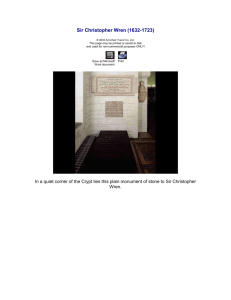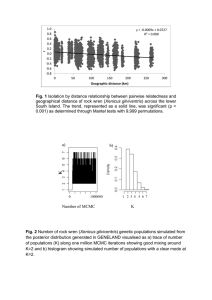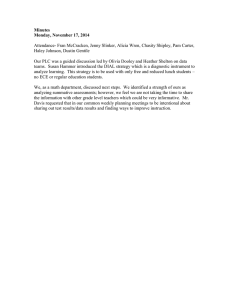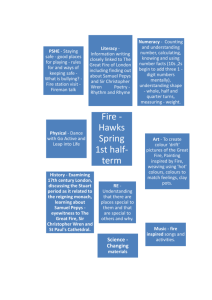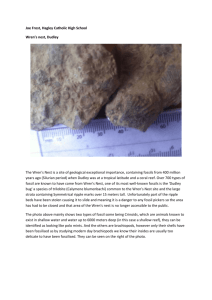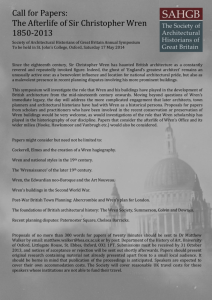V5AP User Manual - Wren Sound Systems, LLC
advertisement
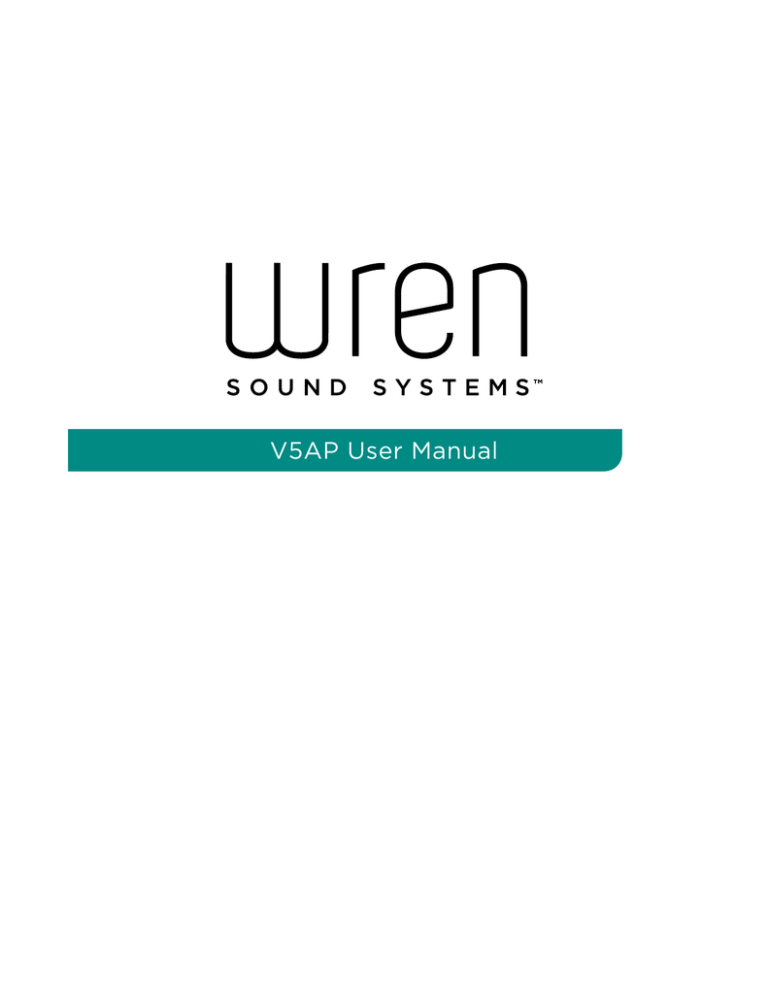
V5AP User Manual Table of Contents Product Registration. . . . . . . . . . . . . . . . . . . . . . . . . . . . . . . . . . . . . . . . . . . . . . . . . . . . . . . . . . . . . . . . . . . 1 Box Contents. . . . . . . . . . . . . . . . . . . . . . . . . . . . . . . . . . . . . . . . . . . . . . . . . . . . . . . . . . . . . . . . . . . . . . . . . 2 How Does AirPlay® Work?. . . . . . . . . . . . . . . . . . . . . . . . . . . . . . . . . . . . . . . . . . . . . . . . . . . . . . . . . . . . . . 3 Compatibility . . . . . . . . . . . . . . . . . . . . . . . . . . . . . . . . . . . . . . . . . . . . . . . . . . . . . . . . . . . . . . . . . . . . . . . . . 4 For use with AirPlay. . . . . . . . . . . . . . . . . . . . . . . . . . . . . . . . . . . . . . . . . . . . . . . . . . . . . . . . . . . . . . . . 4 For use with USB iPod® Dock Connector . . . . . . . . . . . . . . . . . . . . . . . . . . . . . . . . . . . . . . . . . . . . . 4 Wren V5AP Controls. . . . . . . . . . . . . . . . . . . . . . . . . . . . . . . . . . . . . . . . . . . . . . . . . . . . . . . . . . . . . . . . . . . 5 Connections. . . . . . . . . . . . . . . . . . . . . . . . . . . . . . . . . . . . . . . . . . . . . . . . . . . . . . . . . . . . . . . . . . . . . . . 5 Speaker Controls . . . . . . . . . . . . . . . . . . . . . . . . . . . . . . . . . . . . . . . . . . . . . . . . . . . . . . . . . . . . . . . . . . 6 Remote . . . . . . . . . . . . . . . . . . . . . . . . . . . . . . . . . . . . . . . . . . . . . . . . . . . . . . . . . . . . . . . . . . . . . . . . . . . 7 Before You Begin Setup. . . . . . . . . . . . . . . . . . . . . . . . . . . . . . . . . . . . . . . . . . . . . . . . . . . . . . . . . . . . . . . . 8 Powering on Your Wren V5. . . . . . . . . . . . . . . . . . . . . . . . . . . . . . . . . . . . . . . . . . . . . . . . . . . . . . . . . . . . . 9 Connect to Your Network: iDevice (iPhone®/iPad®/iPod Touch®). . . . . . . . . . . . . . . . . . . . . . . . . . . 10 Connect to Your Network: Mac® or Windows® Computer. . . . . . . . . . . . . . . . . . . . . . . . . . . . . . . . . . 11 Using AirPlay . . . . . . . . . . . . . . . . . . . . . . . . . . . . . . . . . . . . . . . . . . . . . . . . . . . . . . . . . . . . . . . . . . . . . . . . 13 Using Your Wren V5. . . . . . . . . . . . . . . . . . . . . . . . . . . . . . . . . . . . . . . . . . . . . . . . . . . . . . . . . . . . . . . . . . 14 Power Modes. . . . . . . . . . . . . . . . . . . . . . . . . . . . . . . . . . . . . . . . . . . . . . . . . . . . . . . . . . . . . . . . . . . . . 14 Input Source . . . . . . . . . . . . . . . . . . . . . . . . . . . . . . . . . . . . . . . . . . . . . . . . . . . . . . . . . . . . . . . . . . . . . 15 Volume. . . . . . . . . . . . . . . . . . . . . . . . . . . . . . . . . . . . . . . . . . . . . . . . . . . . . . . . . . . . . . . . . . . . . . . . . . 16 Troubleshooting. . . . . . . . . . . . . . . . . . . . . . . . . . . . . . . . . . . . . . . . . . . . . . . . . . . . . . . . . . . . . . . . . . . . . . 17 Firmware Upgrades. . . . . . . . . . . . . . . . . . . . . . . . . . . . . . . . . . . . . . . . . . . . . . . . . . . . . . . . . . . . . . . . . . . 18 Reset to Factory Default . . . . . . . . . . . . . . . . . . . . . . . . . . . . . . . . . . . . . . . . . . . . . . . . . . . . . . . . . . . . . . 19 Care and Maintenance . . . . . . . . . . . . . . . . . . . . . . . . . . . . . . . . . . . . . . . . . . . . . . . . . . . . . . . . . . . . . . . 20 Warranty. . . . . . . . . . . . . . . . . . . . . . . . . . . . . . . . . . . . . . . . . . . . . . . . . . . . . . . . . . . . . . . . . . . . . . . . . . . . 21 Consumer Product Safety Guide. . . . . . . . . . . . . . . . . . . . . . . . . . . . . . . . . . . . . . . . . . . . . . . . . . . . . . . 22 FCC Radiation Exposure Statement . . . . . . . . . . . . . . . . . . . . . . . . . . . . . . . . . . . . . . . . . . . . . . . . . . . . 23 Industry Canada Statement. . . . . . . . . . . . . . . . . . . . . . . . . . . . . . . . . . . . . . . . . . . . . . . . . . . . . . . . . . . . 23 WEEE Notice . . . . . . . . . . . . . . . . . . . . . . . . . . . . . . . . . . . . . . . . . . . . . . . . . . . . . . . . . . . . . . . . . . . . . . . 24 Contact Wren Sound Systems . . . . . . . . . . . . . . . . . . . . . . . . . . . . . . . . . . . . . . . . . . . . . . . . . . . . . . . . . 25 Product Registration Thank you for purchasing a Wren V5AP speaker. Product registration is simple. As a thank you for registering, Wren will extend your warranty by two years, for a total of three years. Additionally, customers who register will receive: • Important product safety notifications • Reminders on firmware updates • More efficient warranty service • Special offers and promotions • Exclusive updates on the latest Wren products and technology Please visit wrensound.com/register to register your Wren V5AP. Wren V5AP User Manual 1 Box Contents Remote Control (with Battery) USB Dock Connector Cable AC Power Cord Power Supply V5AP Safety Instructions & Warranty V5AP Setup Guide Wren V5AP Speaker Wren V5AP User Manual V5AP Setup Guide 2 How Does AirPlay Work? Computer iDevice When used for audio, AirPlay allows you to stream music from your computer, iPhone, iPad or iPod touch to an AirPlay-enabled speaker through your home WiFi network. Music is streamed from iTunes on your computer and/or compatible sources on your iDevice to your wireless router, which delivers it to your Wren V5AP for crystal clear playback. The technology behind AirPlay is complex, but it’s simple to use: Once your Wren V5AP is connected to your network, your screen will display the AirPlay icon whenever you’re listening to an AirPlay compatible music source. Click the icon, select the Wren V5AP and enjoy the sound. Wren V5AP User Manual 3 Compatibility For use with Apple AirPlay* * PLEASE NOTE: When using AirPlay, the Wren V5AP must be connected to WiFi with networked access to a Mac or PC running iTunes 10.1 or later, or to an iPad, iPhone, or iPod touch running iOS 5.0 or later. For use with USB iPod dock connector Wren V5AP User Manual 4 Wren V5AP Controls: Connections Setup Button Used to enter various setup modes 3.5mm Aux Input Connects any audio source to your Wren V5AP via a 3.5mm audio cable Power Supply Input Connects to the power supply USB/iPod Docking Port Charges iDevices, transfers WiFi settings, and plays digital audio from select iDevices Wren V5AP User Manual 5 Wren V5AP Controls: Speaker Controls Power Powers on and off the speaker. White light indicates power is on; amber light indicates volume is muted. Volume Adjustment Indicator Indicates volume is being adjusted. Volume Up Increases the volume. Volume Down Decreases the volume. Source Selector Wifi (AirPlay) Indicator Indicates WiFi (AirPlay ) audio source is selected. USB Source Indicator Selects the desired audio input source. Aux (3.5mm) Source Indicator Indicates Aux audio source is selected. Indicates USB audio source is selected. Works with compatible iDevices only. Wren V5AP User Manual 6 Wren V5AP Controls: Remote Control Power Powers the speaker on and off Volume Up Increases volume Previous Track Goes to the previous audio track Volume Down Decreases volume Shuffle* Activates the iTunes Shuffle feature Source Selector Selects the desired audio input source Play/Pause Plays and pauses audio Next Track Goes to the next audio track Mute/Unmute Mutes and unmutes the audio Repeat * Replays the current audio track * PLEASE NOTE: The “Shuffle” and “Repeat” functions on the Remote Control work only when using a Mac or PC connected via AirPlay, or when using an iDevice connected to the USB input. Otherwise, these functions are accessible from the iDevice that is being used as the audio source via AirPlay or Aux In. Wren V5AP User Manual 7 Before You Begin Setup Please check the following: • You have the latest version of iTunes installed on your computer. • You know your wireless network (WiFi) name and the password required to access it. • Your wireless network is on and functioning properly. • Your iDevice (iPod, iPhone, iPad) is Apple AirPlay compatible. (For a full list of compatible iDevices, visit wrensound.com/support/compatibility) • Your iDevice has received the latest software updates. • Your Wren V5AP speaker is located in an area with ample WiFi signal strength. Wren V5AP User Manual 8 Powering on Your Wren V5AP Connect AC power cord to power supply. Connect power supply to power input on rear of speaker. Connect power supply to AC outlet. The power indicator in the center of the power button will flash white for about 10 seconds, then turn off. Press power button. The power indicator will then blink white until the system is ready. When the system is ready, the power indicator will remain white. solid white Wren V5AP User Manual 9 Connect to your network — Option A Using an iDevice (iPhone, iPad, iPod) Select WiFi as your source: Press Source button until WiFi indicator is lit. A window will open on your iDevice asking you to allow sharing of your WiFi settings. Select “Allow” in the popup box. amber Make sure your iDevice is on, The WiFi indicator on the speaker will blink amber as your settings are transferred to the product. The indicator will then turn solid amber as the system logs on to your network. unlocked and connected to your WiFi network. blinking amber Connect your iDevice to the Wren V5AP using the included USB dock connector cable. When connection is complete, the WiFi indicator on your Wren V5AP will change to solid white indicating AirPlay is connected to your network and ready to use. Press and release the Setup button located on the back of the speaker. Note: It may take up to 120 seconds for the network connection to be completed. solid white Congratulations! Your Wren V5AP is now ready to use as an AirPlay device! Problem connecting? Visit wrensound.com/support for additional help. Wren V5AP User Manual 10 Connect to your network — Option B Using a Mac or Windows Computer If you do not have an iDevice but you want to use AirPlay with iTunes on a Mac or PC, you will need to use the Web Server method to set up a network connection for your Wren V5AP. Make sure you have saved open work on your computer and have closed all programs first. Using your computer, navigate to your WiFi network selection window and select the Network beginning with “Wren.” Select WiFi as your source: Press Source button until WiFi indicator is lit. Mac OSX® Windows 7 ® amber Press and hold the Setup button on the back of the Wren V5AP for about five seconds. When the amber WiFi indicator begins to blink, release the Setup button. Your Wren V5AP has entered Web Server setup mode. ® Launch your web browser (e.g., Safari , Internet Explorer ®, Chrome® or Firefox® ) and type 169.254.1.1 in the address bar. Then press <enter>. This will take you to the Wren Status Information page. blinking amber Note: If the web page is not initially available or becomes unresponsive, reload the browser page. DMP - User Interface 169.254.1.1 Steps 5-8, Next Page Wren V5AP User Manual 11 Connect to your network — Option B (cont.) Using a Mac or Windows Computer In the menu on the left of screen, choose “Network Configuration.” Select your WiFi network from the list of available networks and click “Join Network.” If your network requires a password, enter it in the Service Set ID (SSID) space and click “Apply.” You can enter a name for your speaker in the AirPlay Device Name space and click “Apply.” The default will be “Wren_V5” followed by a unique identifying number. When connection is complete, the WiFi indicator on your Wren V5AP will change to solid white indicating AirPlay is connected to your network and ready to use. Mac Address: AirPlay Device Name: 00:07F5:3C:9D:37 Wren_V5 2C9D37 Apply solid white Congratulations! Your Wren V5AP is now ready to use as an AirPlay device! Please Note: You may need to reconnect your computer to your preferred wireless network after this setup process. Problem connecting? Visit wrensound.com/support for additional help. Wren V5AP User Manual 12 Using AirPlay on Your iDevice (iPhone, iPad, iPod) Once you have successfully set up your Wren speaker, you are ready to enjoy your music wirelessly. Locate and press the AirPlay icon on your music app to begin playing music. Note that the location of the AirPlay icon will differ depending on the music player you are using. Below are some examples. Using AirPlay on Your Mac or Windows Computer Once you have successfully set up your Wren speaker, you are ready to enjoy your music wirelessly. Locate and press the AirPlay icon in iTunes to begin playing music. iTunes on a Mac or Windows computer Questions? Visit wrensound.com/support for additional help. Wren V5AP User Manual 13 Using Your Wren V5AP: Power Modes The Wren V5AP has four power modes. 1. Power On A steady white indicator on the power button indicates the unit is powered on and ready to play. 2. Power On – Sound Muted Briefly pressing the power button on the speaker OR the mute button on the remote control will mute the system. When muted, the power indicator will change from white to amber. 3. Auto Standby After twenty-five minutes of inactivity, the system will automatically enter Auto Standby mode, shutting down all power except WiFi. The speaker will remain available on AirPlay and can be awakened by connecting to the product via AirPlay or by briefly pressing the power button on the speaker. Note: When in Auto Standby mode, the volume button will remain lit; all other button lights will remain off. 4. Auto Sleep After 7 minutes in Auto Standby mode, the speaker will enter Auto Sleep mode, which reduces power usage to the minimum. The speaker will not be available as an AirPlay product in this mode and can only be awakened by pressing the power button on the system or remote control. When in Auto Sleep mode, no indicators will be lit. Wren V5AP User Manual 14 Using Your Wren V5AP: Input Source Pressing the Source button will toggle between WiFi (AirPlay), AUX IN, and USB inputs. iDevice OR OR When AirPlay input is selected: • WiFi indicator will be white indicating that AirPlay is connected and working properly. • WiFi indicator will be solid amber for failed network connection or other errors. (Please see network setup instructions section.) • WiFi indicator will blink amber when in network setup modes. When 3.5mm analog input is selected: • AUX indicator will be white. When USB input is selected: • USB indicator will be white. In this mode you can play audio from an iPod, iPhone, or iPad over an Apple dock connector and charge the battery of the device. This is a great way to listen to your Apple devices when a network connection is not available. (Note: USB port is not compatible with all iPods or with non-Apple USB audio devices. See the compatibility section for a list of compatible iPods, iPhones and iPads.) Wren V5AP User Manual 15 Using Your Wren V5AP: Volume Volume indicator is lit when the product is ON. • Press the Volume + or Volume – on the speaker or remote control to increase or decrease volume. • During any volume adjustment, the volume indicator will blink. • If the Volume + or Volume – button is pressed and held for more than one second, the volume level will increase or decrease at an accelerated rate. • If volume is decreased until the system has no output, the system will enter Mute mode. The Power LED will change to amber. • Press the Power button on the speaker or the Mute button on the remote control to mute. Press the Power button or the Mute button again to unmute. • Any volume adjustment will unmute the system. Please Note: When in AirPlay mode, the volume control on the AirPlay source device (iPhone, iPad, iPod Touch, or iTunes running on a PC or MAC) will override the volume control on the Wren V5AP and the remote control. Wren V5AP User Manual 16 Troubleshooting Tips Problem Possible Solutions I am unable to connect the Wren V5AP to my network. 1.Verify that your WiFi network is functioning. 2.The WiFi signal may be weak or the Wren V5AP may be out of range of your WiFi network. Move the Wren V5AP closer to your network access point. 3.Reset the Wren V5AP Hardware: • Unplug the power supply from the rear of the V5AP. • Wait 15 seconds, then plug in power supply and turn on the V5AP. 4. Verify that you have selected the WiFi source on the V5AP before trying to set up your network connection. I have successfully connected the Wren V5AP to my network, but I cannot select the Wren V5AP speaker from iTunes or my iDevice. I have selected the Wren V5AP speaker as my AirPlay device, but I do not hear any music. 1.Verify that the Wren V5AP is powered on. If no indicators are lit, then press the power button to turn on the system. 2.Verify that you are running the latest version of iTunes and that your iDevice is running version 5.0 or greater. 3.Try restarting iTunes or your iDevice. 4.Reset the Wren V5AP hardware: • Unplug the power supply from the rear of the V5AP. • Wait 15 seconds, then plug in power supply and turn on the V5AP. Note: Check compatibility at wrensound.com/support/compatibility to confirm that your iDevice meets the criteria for the Wren V5AP. 1.Press Play on your iDevice or iTunes; music may be paused. 2.Verify that the volume is not muted. (If the volume is muted, the power button will be solid amber.) 3.Verify that the Wren V5AP is not connected to another iDevice, iTunes library or Apple TV. 4.Try restarting iTunes or your iDevice. Wren V5AP User Manual 17 Firmware Upgrades Your Wren V5AP has been designed to accommodate firmware upgrades that enable you to keep your product up to date in the event that Apple changes or adds features to AirPlay, or Wren Sound Systems adds features or upgrades to the V5AP’s capability. 1. Download the latest firmware from our website at http://wrensound.com/software/ v5ap12/wren_v5.fw and save to your USB storage device (a.k.a. “thumb drive”). 2. Ensure “wren_v5.fw” is the only file on the USB drive, and that it is located in the drive’s root directory (not in any folder). 3. With the power disconnected from the Wren V5AP, insert the USB drive into USB port located on the rear panel of the Wren V5AP. 4. Connect the power to the Wren V5AP. 5. The Power indicator will blink for about 5 seconds, then turn off. The Volume indicator will be white. The system is now in Standby Power mode. 6. Press and hold the “Source” and “Volume Up” buttons on the Wren V5AP Control Panel at the same time. Then release the “Source” and “Volume Up” buttons. The system enters its upgrade procedure when the Volume indicator changes to amber color. This may take up to 10 seconds. 7. The Volume indicator will be amber and will blink slowly, indicating that the update has started. This will change to a quickly blinking indicator after approximately 20 seconds, and will continue to blink quickly for approximately one minute until the update is finished. At that time, the Volume indicator will change to solid amber. 8. Disconnect the power and remove the USB drive. Then reconnect the power. 9. The Power indicator will blink for about 5 seconds then turn off. The Volume indicator will be white. The system is now in Standby Power mode. 10. Press the Power button. The WiFi indicator should be white. If it is amber, you must reconnect the Wren V5AP to your network as described in the WiFi Network Setup for AirPlay section above. Wren V5AP User Manual 18 Reset to Factory Default To reset to factory defaults: 1. Power down your Wren V5AP. 2. Unplug power cord. 3. While holding down the Power button, plug in power cord. Continue to hold the Power button for 3-5 seconds, and then release the Power button. 4. The factory default values will be reset. Please Note: This will require user to set up a new network connection and configuration. Wren V5AP User Manual 19 Care and Maintenance 1. Place the Wren V5AP on a level surface away from sources of direct sunlight or excessive heat. 2. Clean your Wren V5AP with a soft damp cloth. Do not use furniture polish or other cleaning agents as they may damage the surface of the unit. Wren V5AP User Manual 20 Warranty Wren Sound Systems, LLC Limited One/Three Year U.S. Warranty: LIMITED WARRANTY Wren Sound Systems (“Wren”), subject to the limitations contained herein, warrants its Wren Sound Systems branded wireless sound systems contained in its original packaging (“Products”) against defects in materials and workmanship when used normally in accordance with Wren’s guidelines and instructions, for a period of one (1) year from the date of original retail purchase by the original end-user customer (the “Customer”). The foregoing warranty (the “Warranty”) is extended for two (2) additional years, providing for a warranty of three (3) years in total, in the event the Customer shall register the Products at wrensound.com/register within thirty (30) days of the date of purchase. This warranty is limited to products purchased in the United States of America.” WHO IS PROTECTED BY THIS WARRANTY This Warranty protects the original Customer and is not transferable or assignable. Any attempt to transfer or assign this Warranty shall cause it to immediately become void. HOW TO SUBMIT A CLAIM UNDER THE WARRANTY For warranty service within the United States, contact Wren’s warranty department at support@wrensound.com. The original receipt or other proof of purchase satisfactory to Wren must be presented to Wren whenever warranty service is required. If warranty service is requested after the one (1) year anniversary but before the three (3) year anniversary of the date of purchase, evidence of registration of the Product must also be presented. You are responsible for transporting your Product for repair, at your sole cost and expense. However, Wren will pay return charges for the Product if the repair is covered under Warranty. Wren shall have the right, in its sole discretion, to either (i) repair, (ii) replace, or (iii) issue a refund of the original purchase price of (not including sales taxes or handling or transportation charges) any Products covered by this Warranty and with respect to which a proper claim is made. WHAT IS COVERED AND NOT COVERED BY THIS WARRANTY Except as specified below, this warranty covers all defects in materials and workmanship of the Products. The following are not covered: (i) damage caused by Wren V5AP User Manual accident, misuse, abuse, product modification or neglect, (ii) damage occurring during shipment, (iii) damage from failure to follow instructions contained in the user manual, (iv) damage resulting from the performance of repairs or modifications by someone not authorized by Wren, (v) cosmetic damage, (vi) damage caused by normal wear and tear, (vii) Products with a missing or altered serial number, (viii) batteries and other consumable parts, and (ix) any claims based on misrepresentations by Wren or any other party, (x) incidental or consequential damages, (xi) the cost of removing or reinstalling the Products. FURTHER LIMITATIONS AND DISCLAIMERS EXCEPT AS EXPRESSLY SET FORTH HEREIN, AND EXCEPT WHERE PROHIBITED BY LAW, WREN DISCLAIMS ALL WARRANTIES, EXPRESS OR IMPLIED, INCLUDING BUT NOT LIMITED TO THE IMPLIED WARRANTIES OF MERCHANTABILITY, FITNESS FOR A PARTICULAR PURPOSE AND WARRANTIES AGAINST LATENT DEFECTS, WITH RESPECT TO THE PRODUCTS, THEIR DESIGN, FUNCTIONALITY OR REPAIR. TO THE EXTENT PERMITTED BY LAW, THIS WARRANTY AND THE REMEDIES SET FORTH ARE EXCLUSIVE AND IN LIEU OF ALL OTHER WARRANTIES, REMEDIES AND CONDITIONS, WHETHER ORAL, WRITTEN, STATUTORY, EXPRESS OR IMPLIED. Neither Wren nor any party involved in the creation, manufacture, distribution, sale or servicing of the Products shall in any event be liable for indirect, special, consequential or liquidated damages or penalties, even if Wren or any such other party knew or should have known of the possibility of such damages. Notwithstanding anything contained herein to the contrary, in no event shall the aggregate liability of Wren to Customer under this Warranty hereunder exceed the total purchase price of the Product. This warranty gives you specific legal rights. You may also have other rights, which vary from state to state. Some states do not allow the exclusion or limitation of incidental or consequential damages or limitations on how long an implied warranty lasts, so certain limitations contained herein may not apply to you. Products Purchased Ouside the U.S. For warranty service outside the United States, contact the Wren distributor in the country where the Product was purchased. For a list of Wren distributors by country, please visit wrensound.com/international. 21 Consumer Product Safety Guide 1. Read these instructions. 2. Keep these instructions. 3. Follow all instructions. 4. Heed all warnings. 5. Water and Moisture • Do not use near water (bathtub, washbowl, kitchen sink, laundry tub, swimming pool or in a wet basement). 6. Ventilation • The unit should be situated so that its location or position does not interfere with its proper ventilation. • For example, it should not be situated on a bed, sofa, rug or similar surface that may block ventilation openings. • Also, it should not be placed in a built-in installation, such as a bookcase or cabinet, which may impede the flow of air through the ventilation openings. 7. Heat •The unit should be situated away from heat sources such as radiators, heat registers, stoves or other appliances (including amplifiers) that produce heat. 8. Power Sources • The unit should be connected to a power supply only of the type described in the operating instructions or as marked on the appliance. 9. Power Cable Protection 12. Attachments • Do not use attachments not recommended by the product manufacturer. 13. Lightning and Power Surge Protection • Unplug the unit from the wall socket and disconnect the antenna or cable system during a lightning storm or when it is left unattended and unused for long periods of time. This will prevent damage to the product due to lightning and power-line surges. 14. Overloading • Do not overload wall sockets, extension cords, or integral convenience receptacles as this can result in a risk of fire or electric shock. 15. Servicing • The user should not attempt to service the unit beyond those methods described in the user’s operating instructions. • Service methods not covered in the User Manual should be referred to Wren. The unit should be serviced by qualified service personnel when: • The power supply cable or plug has been damaged. • Objects have fallen into or liquid has been spilled into the enclosure. • The unit has been exposed to rain. • The unit has been dropped or the enclosure damaged. • The unit exhibits a marked change in performance or does not operate normally. • Power supply cables should be routed so that they are not likely to be walked on or pinched by items placed on or against them. 16. Antenna • It is always best to have a clear area from where the cable exits the unit to where it is plugged into an AC socket. 17. Periods of Non-Use 10. Cleaning • The unit should be cleaned only as recommended. • See the Maintenance section of this manual for cleaning instructions. • Do not connect an external antenna to the Wren V5AP. • To prevent damage or corrosion, unplug the power cable from the speaker if the unit is to be left unused for an extended period of time, such as a month or longer. 11. Objects and Liquid Entry • Care should be taken so that objects do not fall and liquids are not spilled into any openings or vents located on the product. Wren V5AP User Manual 22 FCC Radiation Exposure Statement FCC ID: R48-V5AP IC: 7190A-V5AP • Reorient or relocate the receiving antenna. This device complies with Part 15 of the FCC Rules. Operation is subject to the following two conditions: • Increase the separation between the equipment and receiver. 1.This device may not cause harmful interference, and 2.This device must accept any interference received, including interference that may cause undesired operation. This equipment has been tested and found to comply with the limits for a Class B digital device, pursuant to Part 15 of the FCC Rules. These limits are designed to provide reasonable protection against harmful interference in a residential installation. This equipment generates, uses and can radiate radio frequency energy and, if not installed and used in accordance with the instructions, may cause harmful interference to radio communications. However, there is no guarantee that interference will not occur in a particular installation. If this equipment does cause harmful interference to radio or television reception, which can be determined by turning the equipment off and on, the user is encouraged to try to correct the interference by one of the following measures: • Connect the equipment into an outlet on a circuit different from that to which the receiver is connected. • Consult the dealer or an experienced radio/TV technician for help. FCC Caution: Any changes or modifications not expressly approved by the party responsible for compliance could void the user’s authority to operate this equipment. This transmitter must not be co-located or operating in conjunction with any other antenna or transmitter. Radiation Exposure Statement: This equipment complies with FCC radiation exposure limits set forth for an uncontrolled environment. This equipment should be installed and operated with minimum distance 20cm between the radiator and your body. Industry Canada Statement This device complies with RSS-210 of the Industry Canada Rules. Operation is subject to the following two conditions: 1.This device may not cause harmful interference, and 2.This device must accept any interference received, including interference that may cause undesired operation. Wren V5AP User Manual Radiation Exposure Statement: This equipment complies with IC radiation exposure limits set forth for an uncontrolled environment. This equipment should be installed and operated with minimum distance 20cm between the radiator and your body. 23 WEEE Notice Note: This mark applies only to countries within the European Union (EU) and Norway This appliance is labeled in accordance with European Directive 2002/96/EC concerning waste electrical and electronic equipment (WEEE). This label indicates that this product should not be disposed of with household waste. It should be deposited at an appropriate facility to enable recovery and recycling. The exclamation point, within an equilateral triangle, is intended to alert the user to the presence of important operating and maintenance (servicing) instructions in the literature accompanying the product. The lightning flash with arrowhead symbol within an equilateral triangle alerts the user to the presence of uninsulated “dangerous voltage” within the product’s enclosure that may be of sufficient magnitude to constitute a risk of electric shock to persons. WARNING: To reduce the risk of fire or electrical shock, do not expose this apparatus to rain or moisture. Note: This mark applies only to countries within the European Union (EU) and Norway. This appliance is labeled in accordance with European Directive 2002/96/EC concerning waste electrical and electronic equipment (WEEE). This lebel indicates that this product should not be disposed of with household waste. It should be deposited at an appropriate facility to enable recovery and recycling. The exclamation point, within an equilateral triangle, is intended to alert the user to the presence of important operating and maintenance (servicing) instructions in the literature accompanying the product. The lightning flash with arrowhead symbol within an equilateral triangle alerts the user to the presence of uninsulated “dangerous voltage” within the product’s enclosure that may be of sufficient magnitude to constitute a risk of electric shock to persons. WARNING: To reduce the risk of fire or electrical shock, do not expose this apparatus to rain or moisture. No naked flame sources - such as candles - should be placed on the product. Place the equipment near a main power supply outlet and make sure that you can easily access the power breaker switch. WARNING: This product is intended to be operated ONLY from the AC Voltages listed on the back panel or included power supply of the product. Operation from other voltages other than those indicated may cause irreversible damage to the product and void the products warranty. The use of AC Plus Adapters is cautioned because it can allow the product to be plugged into voltages in which the product was not designed to operate. If the product is equipped with a detachable power cord, use only the type provided with your product or by your local distributor and/or retailer. If you are unsure of the correct operational voltage, please contact your local distributor and/or retailer. Wren V5AP User Manual 24 Contact Wren Sound Systems Customer Service/Technical Support Phone: 1-855-GET-WREN (438-9736) Email: support@wrensound.com Web: wrensound.com/support AirPlay, iPhone, iPod, iPod touch and iTunes are registered trademarks of Apple Inc., registered in the US and other countries. iPad is a trademark of Apple Inc. “Made for iPod,” “Made for iPhone,” and “Made for iPad” mean that an electronic accessory has been designed to connect specifically to iPod, iPhone, or iPad, respectively, and has been certifi ed by the developer to meet Apple performance standards. Apple is not responsible for the operation of this device or its compliance with safety and regulatory standards. Please note that the use of this accessory with iPod, iPhone, or iPad may affect wireless performance. V5AP.UM.V1.R0.06.24.1.US