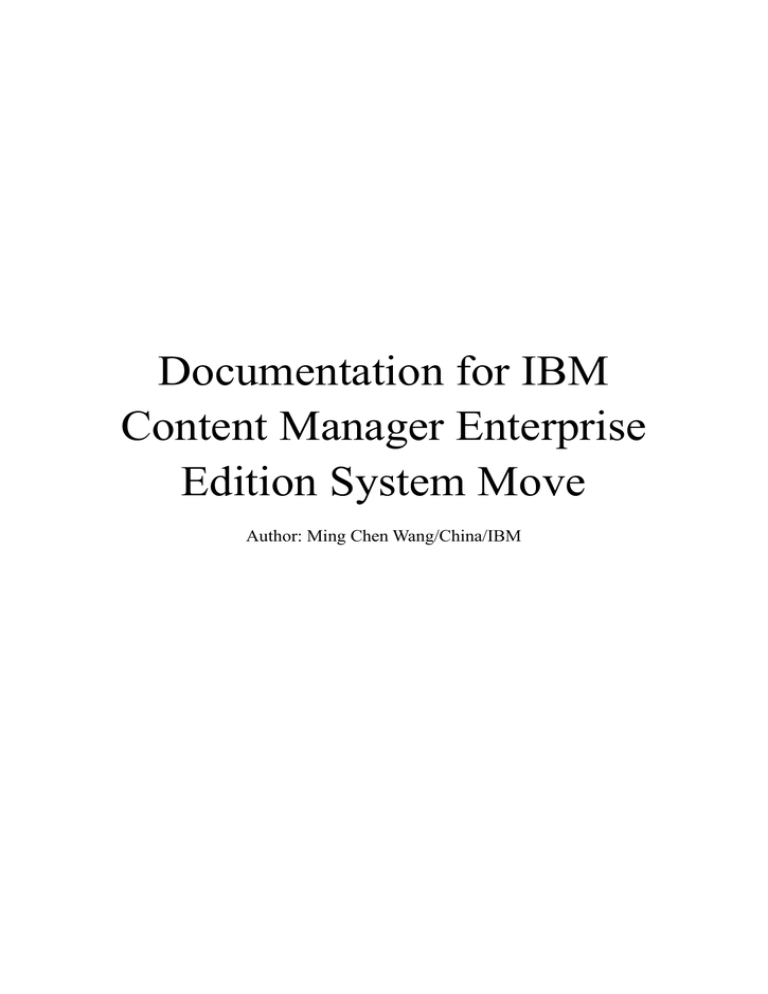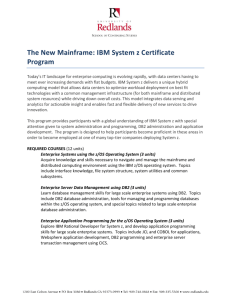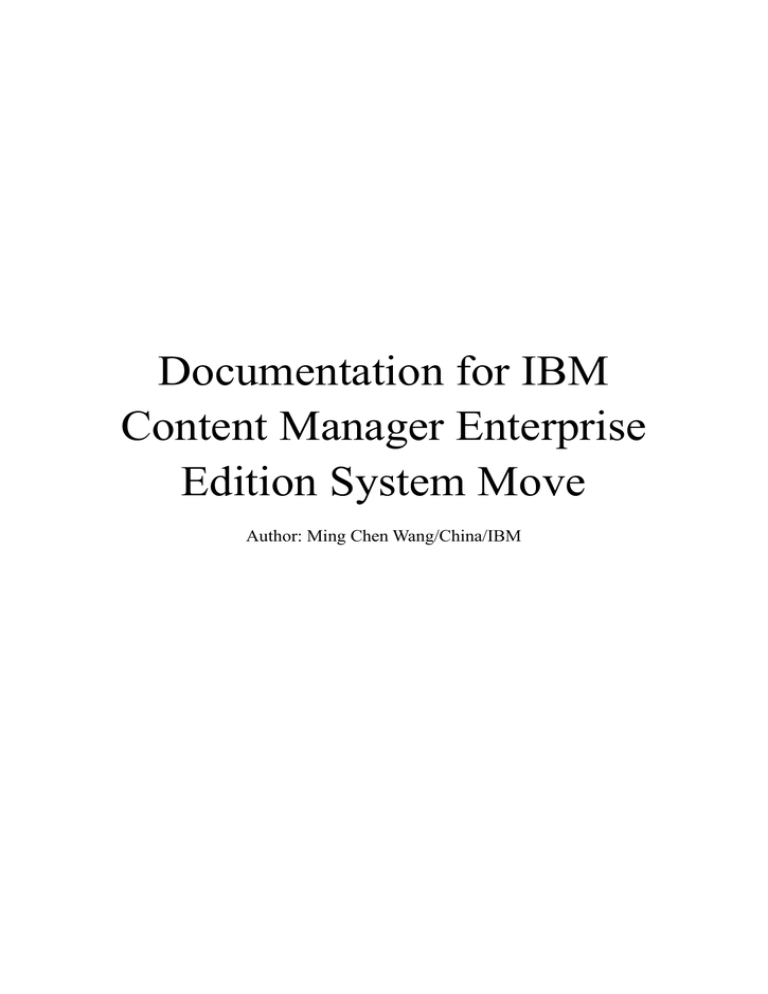
Documentation for IBM
Content Manager Enterprise
Edition System Move
Author: Ming Chen Wang/China/IBM
Index
DOCUMENTATION FOR CONTENT MANAGER ENTERPRISE EDITION SYSTEM MOVE ........................... 1
AUTHOR: MING CHEN WANG/CHINA/IBM................................................................................................... 1
INDEX ................................................................................................................................................. 2
1. ABSTRACT ...................................................................................................................................... 5
2. SPECIAL NOTICE.............................................................................................................................. 5
3. PREFACE ......................................................................................................................................... 5
3.1 BACKGROUND .................................................................................................................................... 5
3.2 DISCLAIMER ....................................................................................................................................... 5
4. CONTENT MANAGER EE SYSTEM MOVE OVERVIEW ....................................................................... 6
4.1 THE METHODOLOGY FOR CONTENT MANAGER EE SYSTEM MOVE ................................................................. 6
4.1.1 Database components ........................................................................................................... 6
4.1.2 Other components .................................................................................................................. 7
4.1.3 Content Manager EE system move stages ............................................................................. 7
4.2 REQUIREMENTS .................................................................................................................................. 7
4.2.1 Source system ......................................................................................................................... 7
4.2.2 Target system ......................................................................................................................... 7
4.2.3 System moves not supported by this documentation ............................................................. 8
5. COLLECTING THE CONFIGURATION INFORMATION OF SOURCE SYSTEM ....................................... 10
5.1 STEP 1: LIBRARY SERVER CONFIGURATION INFORMATION COLLECTION .......................................................... 10
DB2: ............................................................................................................................................... 10
ORACLE:......................................................................................................................................... 10
5.2 STEP 2: RESOURCE MANAGER CONFIGURATION INFORMATION COLLECTION .................................................. 11
Step 2.1: Resource manager database .......................................................................................... 11
Step 2.2: Resource manager application server ............................................................................ 11
Step 2.3: Other resource manager related configuration.............................................................. 12
5.3 STEP 3: INFORMATION INTEGRATOR FOR CONTENT FEDERATED DATABASE CONFIGURATION INFORMATION
COLLECTION ........................................................................................................................................... 12
5. 5 COLLECT CONFIGURATION HISTORY FROM THE INSTALLATION DATA REPOSITORY FILE ...................................... 12
6. PREPARING AND SETTING UP THE TARGET SYSTEM ...................................................................... 14
6.1 STEP 1: SYSTEM SETTINGS................................................................................................................... 14
6.1.1 Step 1.1: IP addresses and hostnames ................................................................................. 14
6.1.2 Step 1.2: User IDs and passwords......................................................................................... 14
6.1.3 Step 1.3 System date and time ............................................................................................. 14
6.2 STEP 2: DATABASE SETTINGS ............................................................................................................... 14
6.3 STEP 3: WEBSPHERE APPLICATION SERVER SETTINGS ............................................................................... 16
6.4 STEP 4: TIVOLI STORAGE MANAGER AND DB2 NET SEARCH EXTENDER ....................................................... 16
6.5 STEP 5: CONTENT MANAGER EE PREPARATION ....................................................................................... 16
7. MOVING DATA FROM THE SOURCE SYSTEM TO THE TARGET SYSTEM ........................................... 18
7.1 STEP 1: TAKING CONTENT MANAGER EE SYSTEM ON THE SOURCE OFFLINE................................................... 18
Step 1.1: Disable all client applications to ensure that no new transactions are requested ......... 18
Step 1.2: Ensure that all transactions have completed ................................................................. 18
Step 1.3: Purge resource manager staging ................................................................................... 18
Step 1.4 DB2 only: Handling the Content Manager EE sequences and identity columns .............. 19
Step 1.5 DB2 only: Ensure all DB2 Net Search Extender indexing has completed ......................... 20
Step 1.6: Stop all resource manager services ................................................................................ 20
Step 1.7: Stop all WebSphere Application Server application servers. .......................................... 20
Step 1.8 DB2 only: Stop the library server monitor service ........................................................... 20
Step 1.9 DB2 only: Stop the Net Search Extender service .............................................................. 20
Step 1.10: Restart the database instance ...................................................................................... 20
Step 1.11 Strongly Recommended: Full offline backup of all Content Manager databases .......... 20
7.2 STEP 2: LIBRARY SERVER DATABASE AND RESOURCE MANAGER DATABASE MOVE ............................................. 21
Step 2.1: Back up or export the databases on the source ............................................................. 21
Step 2.2: Restore or import the databases on the target .............................................................. 21
7.3 STEP 3: MOVE RESOURCE MANAGER OBJECTS ......................................................................................... 21
Step 3.1: Determine source and target file locations .................................................................... 21
Step 3.2: Make the data file accessible ......................................................................................... 22
7.4 STEP 4: INFORMATION INTEGRATOR FOR CONTENT FEDERATED DATABASE MOVE ............................................ 22
7.5 STEP 5 DB2 ONLY: DB2 NET SEARCH EXTENDER INDEXES ......................................................................... 22
7.5.1 Step 5A: NSE index migration method ................................................................................. 23
7.5.2 Step 5B: Content Manager EE index recreation method ...................................................... 25
7.6 STEP 6 ORACLE ONLY: RECREATE ORACLE TEXT SEARCH INDEXES ................................................................ 26
Step 6.1: Finish the Content Manager EE system move ................................................................ 26
Step 6.2: Collect index information from library server database ................................................. 27
Step 6.3: Drop the text search indexes from the library server database...................................... 27
Step 6.4: Configure Oracle Text Search on the target.................................................................... 27
Step 6.5: Recreate the Oracle indexes on the target ..................................................................... 27
Step 6.6: Update index in ICM Java sample API ............................................................................ 27
8. CONFIGURING CONTENT MANAGER EE ON THE TARGET SYSTEM ................................................. 28
8.1 CONFIGURE CONTENT MANAGER EE V8.4.3 ON TARGET SYSTEM ............................................................... 28
8.1.1 Configure database components ......................................................................................... 28
8.1.2 Configure other components ................................................................................................ 28
8.2 MATCH TARGET SYSTEM CONFIGURATION WITH THE NEW ENVIRONMENT...................................................... 29
8.2.1 Host name in database ........................................................................................................ 29
8.2.2 Resource manager port ........................................................................................................ 29
8.2.3 IBMCMROOT and working directory path ............................................................................ 30
8.2.4 Disk volume changes ............................................................................................................ 30
8.2.5 WebSphere Application Server administration user change ................................................ 31
8.2.6 Tivoli Storage Manager configuration ................................................................................. 31
8.2.7 Special DB2 Net Search Extender considerations ................................................................. 32
8.2.8 Connector INI files ................................................................................................................ 32
8.3 VALIDATE WITH THE CLIENTS ................................................................................................................ 33
9. UPGRADING THE TARGET SYSTEM TO CONTENT MANAGER EE V8.5 ............................................ 34
STEP 1: UPGRADE TO CONTENT MANAGER EE V8.5 ..................................................................................... 34
STEP 2: VALIDATE THE UPGRADE WITH A CLIENT ............................................................................................ 34
10. SAMPLES FOR THE SYSTEM MOVE .............................................................................................. 35
10.1 DB2 SAMPLE ................................................................................................................................. 35
10.1.1 Collecting the configuration information of source system ................................................ 35
10.1.2 Preparing and setting up the target system ....................................................................... 37
10.1.3 Moving data from the source system to the target system ................................................ 43
10.1.4 Configuring Content Manager EE on the target system ..................................................... 52
10.1.5 Matching configuration on the new system ....................................................................... 55
10.1.6 Upgrade the target system to Content Manager EE V8.5 .................................................. 56
10.2 ORACLE SAMPLE ............................................................................................................................. 60
10.2.1 Collect the configuration information of source system ..................................................... 60
10.2.2 Prepare and set up the target system ................................................................................ 63
10.2.3 Moving data from the source system to the target system ................................................ 66
10.2.4 Configure Content Manager EE on the target system ........................................................ 68
10.2.5 Match source configuration on target system ................................................................... 72
10.2.6 Recreating text search indexes ........................................................................................... 78
APPENDIX A CONTENT MANAGER EE FULL BACKUP PERFORMANCE REFERENCE ............................. 84
1. Abstract
This documentation describes the process of moving IBM Content Manager Enterprise Edition (Content Manager EE) Version 8.4.3 from one machine to another, and
provides the Content Manager EE V8.5 upgrade steps on the new machine. Two move
samples are provided in the documentation for reference.
2. Special Notice
The document is provided to assist with the migration of Content Manager EE V8.4.3.
Such Materials are provided by IBM on an “as-is” basis. IBM makes no representations or warranties regarding these Materials and does not provide any guarantee or
assessment that the use of such Materials will result in a successful customer Content
Manager EE migration.
3. Preface
This documentation provides the following guidance:
The process of moving a Content Manager EE system from one machine to
another.
The steps for an upgrade to Content Manager EE V8.5.
Two move samples for reference. The scripts and commands used during the
system moving are included in the samples. Screenshots are also provided.
3.1 Background
Many Content Manager EE systems are still running on the outdated hardware. To
improve the systems' performance, the existing Content Manager EE system must
move to a new machine with better hardware.
Content Manager EE drops 32-bit server support beginning with V8.5, and a 32-bit
server upgrade isn’t supported. Therefore, any Content Manager EE systems running
on 32-bit architecture hardware that require an upgrade to Content Manager EE V8.5
must move to a 64-bit architecture machine first.
3.2 Disclaimer
Moving Content Manager EE system from one environment to another can be very
complex, time consuming, and prone to errors. It requires a deep understanding of
Content Manager EE V8.4.3, DBMS, Storage, and the operating system (OS) technologies involved. This documentation focuses on Content Manager EE product configuration, all the third-party software such as DB2, Oracle, Tivoli, and storage related
tools used in the Content Manager EE system move are supported by their respective
product services team.
Given the wide variety of possible configurations, each configuration might take a
different amount of steps and effort to move to the new hardware. In some configurations, the procedure might be simple. In other cases, the solution might be more difficult. As a reference, to give some idea of the details and complexities involved, this
documentation details the steps for an example move
While not all cases might be possible, it is important that an evaluation be done in order to determine if the procedure is appropriate. Recommendation: Engage with the
IBM Lab Services team to help accomplish the system move.
4. Content Manager EE system move overview
The Content Manager EE system move discussed in this documentation pertains only
to V8.4.3 and its fix pack level. If your system is earlier than V8.4.3, you must first
upgrade Content Manager EE to version 8.4.3 in order to meet the minimum requirement for this document. This document only supports the move between identical
Content Manager EE V8.4.3 versions on source and target. For a later version or fix
pack level for Content Manager EE, you should upgrade only after the move has been
successfully completed.
4.1 The methodology for Content Manager EE system move
This documentation divides the Content Manager EE components into two types: database components and other components. The system move procedure moves the database components (databases) from the source system to the target system, and
first-time configures the other components on the target machine.
4.1.1 Database components
Database components included:
Library server
Resource manager database
IBM Information Integrator for Content federated database
These components would be migrated by DBMS tools from the source machine to the
target machine. If you plan to upgrade Content Manager EE V8.5 after the system
move, do not move the federated database to the target because V8.5 no longer supports it.
4.1.2 Other components
Other components included:
Resource manager application
System administration client
Connectors
Toolkits and samples
Web services
Information Integrator for Content system administration client
eClient
Information center
The components would be moved using the Content Manager EE V8.4.3 configuration wizard.
If you plan to upgrade to Content Manager EE V8.5 after the system move, federated
and OnDemand (OD) related connecters, toolkits, samples, Information Integrator for
Content system administration client, eClient, and the Information Center should not
be configured on the target.
4.1.3 Content Manager EE system move stages
To perform the Content Manager EE system move, complete the following four stages:
1. Collect the configuration information for the source system.
2. Prepare and set up the target system.
3. Move the databases from the source system to the target system.
4. Reconfigure Content Manager EE on the target system.
4.2 Requirements
4.2.1 Source system
The source system is your existing Content Manager EE system. Make sure your system meets the Content Manager EE 8.4.3.x prerequisite software levels at
http://www-01.ibm.com/support/docview.wss?rs=86&uid=swg27020447.
4.2.2 Target system
The target system is the Content Manager EE system on the new machine. Make sure
your system meets the Content Manager EE 8.4.3.x prerequisite software levels at
http://www-01.ibm.com/support/docview.wss?rs=86&uid=swg27020447.
Important: If you plan to upgrade any prerequisite software versions while moving
the Content Manager EE system, you should ensure that the Content Manager EE
version of your source system supports the software levels planned for the target machine. If not, update your Content Manager EE software levels on the source machine
to support the planned software versions before your move the system. For example,
the following path shown in figure 4-1, illustrates moving the source Content Manager EE system currently running with DB2 V9.5 to the target version running with DB2
v10.1.
Fig 4-1 Move path
Source
Content Manager
EE V8.4.3 GA
DB2 V9.7
Target
Source
Update
Content Manager
EE V8.4.3 FP3
DB2 V9.7
Move
Content Manager
EE V8.4.3 FP3
DB2 V10.1
Because Content Manager EE V8.4.3 Fix Pack 3 is the minimum supported Content
Manager EE version for use with DB2 v10.1, you need to update the Content Manager EE V8.4.3 base version to Fix Pack 3 on the source machine before you move the
Content Manager EE system to the target machine.
Important: If you plan to upgrade Content Manager EE V8.5 after the system move,
ensure that the target system software versions meet the minimum software requirements
of
Content
Manager
EE
V8.5.
See
https://www.ibm.com/support/docview.wss?uid=swg27038464 to check the software
requirements.
Requirement for Windows 2012 target machines:
Although the Windows Server 2012 operating systems are supported with Content
Manager EE V8.5, but they are not officially supported on Content Manager EE
V8.4.3. If you plan to move your system to Windows Server 2012, then upgrade Content Manager EE to V8.5 immediately after you re-configure Content Manager EE
V8.4.3 on the target machine. Content Manager EE V8.4.3 will be invalid on Windows server 2012 until you upgrade to Content Manager EE V8.5. Do not allow the
system to be used for actual production level work while in the interim configuration
state.
Content Manager EE must be on V8.4.3 Fix Pack 3 prior to moving to new hardware
running on Windows Server 2012; consequently, the source machine must already be
on Content Manager EE 8.4.3 Fix Pack 3 prior to moving to the target machine running on Windows Server 2012.
4.2.3 System moves not supported by this documentation
The documentation does not cover the following topics:
Moving across DBMS, for example, from Oracle to DB2.
Moving Content Manager EE configurations which are not currently supported
by IBM.
Moving to or from Content Manager EE on zOS.
Moving to or from Content Manager EE on iSeries or IBM i;
Moving storage management, for example, from Tivoli Storage Manager to disk.
These operations are not supported by this documentation. If you need assistance with
these issues, engage the appropriate IBM Lab Services Team for assistance.
Notes: If Tivoli Storage Manager is used to store objects in Content Manager EE system, the system move from Windows to Unix/Linux and from Unix/Linux to Windows mustn’t be supported by this documentation.
5. Collecting the configuration information of
source system
In order to stay compatible with the data coming from the source system, the Content
Manager EE configuration on the target system should match the source system. The
system user IDs and passwords should match, for example, icmadmin and rmadmin.
The database settings should also match, for example, database and schema names
and user passwords should match. Before you set up the target system and performing
the system move, it is necessary to collect the exact configuration information from
the source system. Note that spelling and case (upper case, lower case) must also
match between the source and target environments when specifying user IDs, database names, and so on.
5.1 Step 1: Library server configuration information collection
Collect library server configuration information from the source system. For a list of
the configuration information to collect, see the following links:
DB2:
Windows
http://pic.dhe.ibm.com/infocenter/cmgmt/v8r4m0/topic/com.ibm.installingcm.doc/dc
mcw319.htm
UNIX
http://pic.dhe.ibm.com/infocenter/cmgmt/v8r4m0/topic/com.ibm.installingcm.doc/dc
mca163.htm
ORACLE:
http://pic.dhe.ibm.com/infocenter/cmgmt/v8r4m0/topic/com.ibm.installingcm.doc/dc
mcw190.htm
http://pic.dhe.ibm.com/infocenter/cmgmt/v8r4m0/topic/com.ibm.installingcm.doc/dc
mcw191.htm
http://pic.dhe.ibm.com/infocenter/cmgmt/v8r4m0/topic/com.ibm.installingcm.doc/dc
mcw192.htm
http://pic.dhe.ibm.com/infocenter/cmgmt/v8r4m0/topic/com.ibm.installingcm.doc/dc
mcw193.htm
http://pic.dhe.ibm.com/infocenter/cmgmt/v8r4m0/topic/com.ibm.installingcm.doc/dc
mcw195.htm
5.2 Step 2: Resource manager configuration information collection
If your source system contains a resource manager, you must collect its (or there if
more than one resource manager resides on the source system) configuration information from the source system. To determine what configuration information needs to
be collected, see the following links:
Step 2.1: Resource manager database
DB2:
Windows
http://pic.dhe.ibm.com/infocenter/cmgmt/v8r4m0/topic/com.ibm.installingcm.doc/dc
mcw320.htm
UNIX
http://pic.dhe.ibm.com/infocenter/cmgmt/v8r4m0/topic/com.ibm.installingcm.doc/dc
mca175.htm
ORACLE:
http://pic.dhe.ibm.com/infocenter/cmgmt/v8r4m0/topic/com.ibm.installingcm.doc/dc
mcw196.htm
http://pic.dhe.ibm.com/infocenter/cmgmt/v8r4m0/topic/com.ibm.installingcm.doc/dc
mcw197.htm
http://pic.dhe.ibm.com/infocenter/cmgmt/v8r4m0/topic/com.ibm.installingcm.doc/dc
mcw198.htm
http://pic.dhe.ibm.com/infocenter/cmgmt/v8r4m0/topic/com.ibm.installingcm.doc/dc
mcw199.htm
Step 2.2: Resource manager application server
Windows
http://pic.dhe.ibm.com/infocenter/cmgmt/v8r4m0/topic/com.ibm.installingcm.doc/dc
mcw321.htm
UNIX
http://pic.dhe.ibm.com/infocenter/cmgmt/v8r4m0/topic/com.ibm.installingcm.doc/dc
mca179.htm
Step 2.3: Other resource manager related configuration
Physical storage mapping:
You can collect your resource manager physical storage mapping from each resource
manager database by collecting the contents of the RMVOLUMES table. Volumes
will be moved in a one to one fashion, and will not be merged during the procedure
outlined in this document.
Physical directory paths and logical volume names can differ on the target system.
After the move, the database entries in the resource manager will be updated to reflect
the target’s physical storage environment. For details, see 8.2.4 Disk Volume Changes .
Tivoli Storage Manager option file
If Tivoli Storage Manager is used as a resource manager storage volume, collect the
option file (typically named dsm.opt) and back it up. The option file is used to connect to the Tivoli Storage Manager server, and will be copied to the new target.
5.3 Step 3: Information Integrator for Content federated database configuration information collection
Collect the configuration information for the Information Integrator for Content federated database on the source system. For a list of configuration information to collect, see the following links
Windows
http://pic.dhe.ibm.com/infocenter/cmgmt/v8r4m0/topic/com.ibm.installingcm.doc/dc
miw200.htm
UNIX
http://pic.dhe.ibm.com/infocenter/cmgmt/v8r4m0/topic/com.ibm.installingcm.doc/dc
mia300.htm
5. 5 Collect configuration history from the Installation Data
Repository file
The Installation Data Repository (IDR) file is used to records the Content Manager
EE installation and configuration history and contains configuration information for
the source system in it. It is an XML file named ECMInstallDataV8. See table 5-1 for
its location.
Table 5-1
UNIX/Linux
Windows Server 2003
Windows Server 2008
/var/ibm/ecm/ECMInstallDataV8.xml
C:\Documents and Settings\All Users\Application Data\IBM\ecm\ECMInstallDataV8.xml
C:\ProgramData\IBM\ecm\ECMInstallDataV8.xml
6. Preparing and setting up the target system
All software on the target machine must meet the requirements recorded in section 4.2
Requirements.
In order to stay compatible with the data coming from the source system, the target
system should match as closely as possible. The closer the target system’s configuration matches the source system, the easier the system move.
6.1 Step 1: System settings
6.1.1 Step 1.1: IP addresses and hostnames
When the Content Manager EE system moves to the new hardware, the IP addresses
and/or hostnames of the new machines will differ. After the move, the database entries
and configurations will be updated to reflect this change.
6.1.2 Step 1.2: User IDs and passwords
The Content Manager EE related operating system user IDs: library server administrative ID, library server connection ID, resource manager administrative ID (for example, icmadmin, icmconct, and rmadmin) and their passwords should remain the
same in the target environment as they are in the source environment (including case
sensitivity). For the names of respective user IDs, refer to the results of configuration
collection. Create the user IDs in advance on the target machine prior to the system
move. See
http://pic.dhe.ibm.com/infocenter/cmgmt/v8r4m0/topic/com.ibm.installingcm.doc/dc
mcw127.htm to create the user IDs with proper rights and privileges.
6.1.3 Step 1.3 System date and time
It is recommended that the target system’s date and time be synchronized with the
source before the data is moved in order to ensure that Content Manager EE functions
which rely on timestamp information work properly..
6.2 Step 2: Database settings
The strategy of the library server and resource manager database move depends on the
use of the DBMS migration tool. If the DBMS migration tool requires that you create
the databases before the data migration, the database names should match on both the
source and target systems (including case sensitivity). Changing database names is
beyond the scope of this documentation.
When you use the DBMS backup and restore functionality in the move procedure, the
restore operation creates the tables in the same tablespaces by default. Therefore, the
easiest and recommended approach is to use the same tablespace configurations on
the target system as those which exist on the source system. Although it might be possible during database restore to create a mapping of the source database tablespaces to
the new target database tablespaces, this is beyond the scope of this documentation.
Oracle
Oracle users should create the databases, listener.ora, and tnsname.ora files before
the move. See the following link:
http://pic.dhe.ibm.com/infocenter/cmgmt/v8r4m0/topic/com.ibm.installingcm.doc/
dcmoc100.htm
Make sure the target values in listener.ora and tnsname.ora match with the source
system’s Oracle configuration, for example, ORACLE_HOME. If you plan to
move an Oracle database with a 32-bit Content Manager EE library server to a target system with a 64-bit library server on UNIX, then ensure that the value of
PROGRAM in listener.ora is extproc. The following example shows a listener.ora
for AIX:
LISTENER =
(DESCRIPTION_LIST =
(DESCRIPTION =
(ADDRESS_LIST =
(ADDRESS = (PROTOCOL = IPC)(KEY = ICMLSEXTPROC))
)
(ADDRESS_LIST =
(ADDRESS = (PROTOCOL = TCP)(HOST = unixhost.mydomain.com)(PORT = 1521))
)
)
)
SID_LIST_LISTENER =
(SID_LIST =
(SID_DESC =
(SID_NAME = PLSExtProc)
(ORACLE_HOME = /u01/oracle/product/11.2.0.3)
(PROGRAM = extproc)
(ENVS="EXTPROC_DLLS=ONLY:/opt/IBM/db2cmv8/lib/ICMPORSP,LIBPATH=/opt/IBM/db2cmv8/icc
64/lib64:/u01/oracle/product/11.2.0.3/lib:$LIBPATH")
)
)
)
6.3 Step 3: WebSphere Application Server settings
Recommendation: Keep the same WebSphere Application Server home path, profile
home path, port numbers, and administration user name on the target system as what
is used on the source system.
6.4 Step 4: Tivoli Storage Manager and DB2 Net Search Extender
Configure Tivoli Storage Manager on the target system in an identical manner to the
source system.
Install and configure DB2 NSE on the target machine if it is configured and used in
the source machine.
6.5 Step 5: Content Manager EE preparation
If a Content Manager EE component is configured on the source machine, it must also
be configured on the target machine. Before moving the Content Manager EE system,
install all required Content Manager EE components at the 8.4.3 version and Fix Pack
level on the target machine to match what is on the source matching. Make sure that
the target Content Manager EE component's versions and fix pack levels match the
source system's requirements, and there is no need to configure any Content Manager
EE components in this step.
Oracle library server: If the database type is Oracle, you need to manually prepare a
stored procedure file for the library server configuration on the target machine:
Step 1: Link or copy the ICMPOSP file into IBMCMROOT/lib
UNIX/Linux: Link the ICMPOSP file:
Enter the following command as root user:
ln -f -s /opt/IBM/db2cmv8/lib/<lib32 or 64>/<ora10g or 11g>/ICMPORSP
/opt/IBM/db2cmv8/lib/ICMPORSP
Windows: Copy the ICMPOSP.dll file from %IBMCMROOT%\lib\<lib32 or
64>\<ora10g or 11g> to %IBMCMROOT%\lib.
Step 2: Create the library ICMPORSP
Enter the following command in the PL/SQL command line:
UNIX:
create or replace library icmporsp as '<ibmcmroot>/lib/ICMPORSP';
/
Windows:
create or replace library icmporsp as '<ibmcmroot>\lib\ICMPORSP.dll';
/
where <ibmcmroot> is the full path of the $IBMCMROOT or %IBMCMROOT% directory.
7. Moving data from the source system to the
target system
The steps in this chapter require taking the source Content Manager EE system offline, so plan for this outage accordingly. In this documentation, the process of moving Content Manager EE data moving depends upon the DBMS data movement and
migration tools. Therefore, a deep understanding of the Content Manager EE and
DBMS products is required.
Recommendation: Involve the DBMS product services team in the data move. Before the actual data move, the operational steps should be validated in a test
(non-production) environment.
7.1 Step 1: Taking Content Manager EE system on the source
offline
Step 1.1: Disable all client applications to ensure that no new transactions
are requested
Step 1.2: Ensure that all transactions have completed
Per Table 7-1, ensure that the count of tasks is 0 (zero).
Table 7-1
Services
Database
Table
Condition
Task
Count
Migration
<rmdb>
RMMIGRATIONTASKS
NA
0
Replication <rmdb>
RMREPLICATION
NA
0
Delete
<icmnlsdb> ICMSTITEMSTODELETE NA
0
<rmdb>
RMOBJECTS
OBJ_STATUS=’D’ 0
Step 1.3: Purge resource manager staging
Step 1.3.1: Set the purge trigger
Set purge start and stop maximum size to 0. Update the STA_PERCENTSTART and
STA_PERCENTSTOP to 0 in RMSTAGING table.
Table 7-2
Services
Database Table
Column
Value
Purge
<rmdb>
RMSTAGING STA_PERCENTSTART 0
STA_PERCENTSTOP
0
Step 1.3.2: Restart the Purger service using the Content Manager EE system administration client
Step 1.3.3: Ensure that the staging directory is now empty
Per Table 7-3, ensure that the count of tasks is 0 (zero).
Table 7-3
Services
Database
Table
Condition
Task Count
Purge
<rmdb>
RMOBJECTS
OBJ_STATUS=’B’ 0
OBJ_STATUS=’L’ 0
Step 1.4 DB2 only: Handling the Content Manager EE sequences and
identity columns
Step 1.4.1 Record the value of Content Manager EE sequences
Ensure that the current value of sequences in the target exceeds the source’s. If they
are not, then change them accordingly. Record the value of sequences as noted in Table 7-4.
Table 7-4
Database
Sequence
<icmnlsdb> CM_SEQ_ACL
CM_SEQ_UNUM
After the system move, check the current value of the sequences to verify whether
they are no less than the source’s. If not, alert update their values to be not less than
those of the source’s.
Example:
Record CM_SEQ_UNUM sequence value on source: select NEXTCACHEFIRSTVALUE from syscat.sequences where SEQNAME='CM_SEQ_UNUM'
Alter CM_SEQ_UNUM to next value(the result of last SQL+1) on target: alter sequence <icmadmin>.CM_SEQ_UNUM restart with NextValue
Step 1.4.2 Ensure the tables that include the identity columns are clean
Per Table 7-5, ensure that the record of tables is 0.
Table 7-5
Database
Table
Record Count
<icmnlsdb> RMEAUDIT
0
ICMSTEVENTQUEUE
0
<rmdb>
RMVALREPORT
0
The ways to empty the tables:
RMEAUDIT : it can be emptied by any SQL tools.
ICMSTEVENTQUEUE: Disable the “Enable Event Subscriptions” feature in the
system administration client, and keep the Event Monitor running until the record is
0.
RMVALREPORT: Log in to the resource manager administration console, and
click the Clean Report button in the Validation Report column.
Step 1.4.3 Checking the ICMSTEVENTSUBSCRIPTIONS table in the library server
Check whether the ICMSTEVENTSUBSCRIPTIONS table in the library server has a
record of 0. If not, contact the IBM service team to handle the table migration.
Step 1.5 DB2 only: Ensure all DB2 Net Search Extender indexing has
completed
For more details, see 7.5.1 Step 5A: NSE index migration method.
Step 1.6: Stop all resource manager services
Stop resource manager services: Purger, Migrator, Stager, Replicator using the Content Manager EE system administration client.
Step 1.7: Stop all WebSphere Application Server application servers.
Step 1.8 DB2 only: Stop the library server monitor service
Step 1.9 DB2 only: Stop the Net Search Extender service
Step 1.10: Restart the database instance
Restart all databases to stop all of the connections to the IBM Content Manager servers.
Step 1.11 Strongly Recommended: Full offline backup of all Content
Manager databases
See the Content Manager EE Fix Pack update environment link to get the proper
command or methods for the above processes:
Windows:
http://pic.dhe.ibm.com/infocenter/cmgmt/v8r4m0/topic/com.ibm.cmgmt843fpreadme.
doc/fpinstallprepare_win.htm
UNIX/Linux:
http://pic.dhe.ibm.com/infocenter/cmgmt/v8r4m0/topic/com.ibm.cmgmt843fpreadme.
doc/fpinstallprepare_unix.htm
7.2 Step 2: library server database and resource manager database move
To move the library server database and resource manager database from the source to
the target, consider the migration tool provided by the DBMS product. If you have a
backup/restore tool to support your move scenario, you can back up the database on
the source, and then restore the database to the target host. Otherwise, you should export all Content Manager EE data from the source database, and then import the data
into the database on target host.
Step 2.1: Back up or export the databases on the source
According to the data move policy and DBMS movement tool selected, back up the
library server database and all resource manager databases, or export the data from the
databases on the source system.
Step 2.2: Restore or import the databases on the target
Move the backed up or exported data to the target system, then follow your data move
process and using the DBMS move tool you’ve selected, either restore the library
server and all resource manager databases, or import the data into the databases on the
target system.
7.3 Step 3: Move resource manager objects
The object data that is used by the source resource manager system must also be made
available to the target resource manager system, for example, the LBOSDATA binary
object storage directory structure. In some cases, this could mean physically moving
the data from one system to another. In other cases, it could mean making the existing
data accessible to the target system, for example, connections to a Tivoli Storage
Manager server or a SAN connection. Note that any file system and storage migration
operation should be supported by the operating system and storage product service
team.
Important: The object data must be consistent with the database backups, and should
be performed at the same time while the system is quiesced.
Step 3.1: Determine source and target file locations
When physically moving data from one system to another, determine the location of
the object data in the source system and copy it to the new location in the target system. Recommendation: Keep the relative path locations the same to make things
simpler. Alternatively, you can follow additional procedures to change the path locations and hard drives for the volume data on the target system (see Section “8.2.4
Disk Volume Changes” for details).
Step 3.2: Make the data file accessible
The data can be copied or mounted using any available method. In some environments, it is imperative that file permissions and file ownership remain the same. This
is one of the reasons why the user IDs should match between the source and target
systems. Changing file ownership could make the objects inaccessible to the target
resource manager application.
Note that by copying the data, the original data on the source system remains intact
and available for a fallback plan to the source environment in the case that the target
migration does not complete successfully.
7.4 Step 4: Information Integrator for Content federated database move
In most cases, the Information Integrator for Content federated database coexists with
the Content Manager EE library server database. Therefore, the backup and restore of
the database already includes both components. However, if the Information Integrator for Content federated database exists as a standalone database, separate from the
library server database, then it should be backed up and restored separately using the
same process described earlier for the library server database.
Note that the Information Integrator for Content federated database component is no
longer supported beginning with IBM Content Manager V8.5. If you plan to upgrade
to Content Manager EE 8.5 after the Content Manager EE move, then the Information
Integrator for Content federated database should not be reconfigured on the target
system.
7.5 Step 5 DB2 only: DB2 Net Search Extender indexes
If DB2 Net Search Extender (NSE) is installed and configured on the source machine,
then perform the procedures in this section. Otherwise, skip this section.
You can move the Content Manager EE NSE text index in one of two ways: either the
“NSE index migration method” or the “Content Manager EE index re-creation method”. Because NSE stores some data in the database and other data in files, you must
choose the method based on whether the NSE data files from the source system are
compatible with the target system. If the NSE data files are compatible, then the “NSE
index migration method” is the most recommended. Otherwise, the “Content Manager
EE index re-creation method” is the only choice. For details, see the following two
sections.
7.5.1 Step 5A: NSE index migration method
Recommendation: Engage the IBM DB2 NSE services team to evaluate whether the
source text index files are compatible with the target environment, or if the files require using the migration utility to make the files compatible.
Follow the steps listed below to migrate your NSE indexes:
Step 5A.1: Ensure that all DB2 NSE indexing has completed on the source machine
Make sure that all client applications are offline and that all DB2 NSE indexing has
completed.
Enter the following command for each TLOGTABLE to verify that no text index
tasks are pending:
db2 "select count(*) from db2ext.TLOGTABLE"
If no index tasks are pending, the result of the SQL above should be 0.
You can select all TLOGTABLENAME values from the db2ext.TTEXTINDEXES table.
Step 5A.2: Collect NSE data from the source system
Collect and bring over the NSE index files directory to the new system. The NSE index files are located in a directory determined by the NSE configuration settings. Enter the following command to determine which directory contains the NSE index files:
db2 "select indexdirectory from db2ext.textindexes"
Step 5A.3: Move the library server database
Move the library server database to the target machine as described in section 7.1.
Step 5A.4: Migrate NSE and copy the text index files to the target
Using the same index directory as the source system is the easiest method. If the index
directory is changed on the target, see section 8.2.7 Special DB2 Net Search Extender considerations to properly configure the target environment.
Depending on the target system environment configuration, see the appropriate link
below for instructions on migrating NSE.
DB2 V9.1
Net Search Extender Migration:
http://publib.boulder.ibm.com/infocenter/db2luw/v9/topic/com.ibm.db2.udb.admin.ns
e.topics.doc/doc/t0052133.htm
32bit to 64bit migration tool for Net Search Extender full-text indexes:
http://publib.boulder.ibm.com/infocenter/db2luw/v9/topic/com.ibm.db2.udb.admin.ns
e.topics.doc/doc/c0056923.htm
Migrating Net Search Extender indexes from 32-bit indexes to 64-bit indexes (Windows):
http://publib.boulder.ibm.com/infocenter/db2luw/v9/topic/com.ibm.db2.udb.admin.ns
e.topics.doc/doc/t0058511.htm
DB2 V9.5
Migrating to DB2 Net Search Extender Version 9.5:
https://publib.boulder.ibm.com/infocenter/db2luw/v9r5/topic/com.ibm.db2.luw.admin.
nse.topics.doc/doc/t0052133.html
DB2 Net Search Extender index migration tool from 32–bit to 64–bit:
https://publib.boulder.ibm.com/infocenter/db2luw/v9r5/topic/com.ibm.db2.luw.admin.
nse.topics.doc/doc/c0056923.html
Migrating Net Search Extender indexes from 32-bit indexes to 64-bit indexes (Windows):
https://publib.boulder.ibm.com/infocenter/db2luw/v9r5/topic/com.ibm.db2.luw.admin.
nse.topics.doc/doc/t0058511.html
DB2 V9.7
Migrating to DB2 Net Search Extender Version 9.7:
http://pic.dhe.ibm.com/infocenter/db2luw/v9r7/topic/com.ibm.db2.luw.admin.nse.topi
cs.doc/doc/t0052133.html
DB2 Net Search Extender index migration tool from 32–bit to 64–bit:
http://pic.dhe.ibm.com/infocenter/db2luw/v9r7/topic/com.ibm.db2.luw.admin.nse.topi
cs.doc/doc/c0056923.html
Migrating Net Search Extender indexes from 32-bit indexes to 64-bit indexes (Windows):
http://publib.boulder.ibm.com/infocenter/db2luw/v9/topic/com.ibm.db2.udb.admin.ns
e.topics.doc/doc/t0058511.htm
DB2 V10.1
Migrating to DB2 Text Search:
http://pic.dhe.ibm.com/infocenter/db2luw/v10r1/topic/com.ibm.db2.luw.admin.ts.doc/
doc/c0053115.html
DB2 Net Search Extender index migration tool:
http://pic.dhe.ibm.com/infocenter/db2luw/v10r1/topic/com.ibm.db2.luw.admin.nse.to
pics.doc/doc/c0056923.html
DB2 Net Search Extender index migration tool from 32-bit to 64-bit (Windows):
http://pic.dhe.ibm.com/infocenter/db2luw/v10r1/topic/com.ibm.db2.luw.admin.nse.to
pics.doc/doc/c0056923.html
You can ignore the DB2 V8 steps in the above links, because DB2 V8 is not supported for use with Content Manager EE 8.4.3 systems.
Note that all of the NSE migration tools are DB2 product features, and are supported
by the DB2 product team if you run into NSE migration issues.
7.5.2 Step 5B: Content Manager EE index recreation method
The DB2 NSE migration tool has limitations, and not all scenarios are supported, for
example, Windows 32-bit to Linux 64-bit migration. In this case, you should recreate
NSE text indexes on the target system.
Note that recreating the text indexes can take up to several days depending on the size
of your source indexes.
The Content Manager EE index recreation process follows the steps below:
Step 5B.1: Finish the Content Manager EE system move
Before you recreate the indexes on the target, you must make sure that the entire
Content Manager EE system has already been successfully moved onto the target, and
that all component configurations and all data has already been completed and moved
to the target environment. Consider recreating the index as the last step for the system
move.
Step 5B.2: Collect index information from the library server database on the target
Get and record the component typeid, index names and UDF name on attributes or
parts by entering the following command:
"db2 select COMPONENTTYPEID , INDEXNAME ,COLUMNNAME ,UDFNAME
from ICMSTTEXTINDEXCONF"
These records will be used when creating indexes.
Step 5B.3: Drop the text search indexes on target
Drop all indexes one by one using the following command for each index retrieved
using the query above in step 5B.2:
"db2text drop index CMSCHEMA.INDNAME for text connect to <icmnlsdb> user
<icmadmin> using <password>"
Step 5B.4: Recreate indexes on the target
Step 5B.4.1 If the index is to be created for an attribute, the command should be:
db2text
"create
index
CMSCHEMA.INDNAME
on
CMSCHEMA.UTTable
(ATTR0GroupID0AttrID) for text connect to <icmnlsdb> user <icmadmin> using
<password>"
UTTable=ICMUT0+COMPONENTTYPEID (gotten from step 5B.2) +001
ATTR0GroupID0AttrID=COLUMNNAME (gotten from step 5B.2)
step 5B.4.2: If the index is to be created for a document part, the command should be:
db2text "create index CMSCHEMA.INDNAME on CMSCHEMA.UTTable (TIEREF)
for text function CMSCHEMA.ICMfetchContent connect to <icmnlsdb> user <icmadmin> using <password>"
UTTable=ICMUT0+COMPONENTTYPEID (gotten from step 5B.2) +001
All indexes should be recreated to match the data recorded in step 5B.2.
The hostname referenced in the TIEREF column should match the target’s value. The
command to update the TIEREF host name should be:
db2
“update
CMSCHEMA.UTTable
set
TIEREF
=
REPLACE(TIEREF,'mysource','mytarget')”
UTTable=ICMUT0+COMPONENTTYPEID (gotten from step 5B.2) +001
All TIEREF values should be updated.
Step 5B.5: Update indexes on target
Update all the indexes via command:
db2text "update index CMSCHEMA. INDNAME for text connect to <icmnlsdb> user
<icmadmin> using <password>"
For more details about the Content Manager EE recreate text index, see
http://www-01.ibm.com/support/docview.wss?rs=86&uid=swg21284899
Appendix B: Migrating or Recreating NSE Text Indexes.
7.6 Step 6 Oracle only: Recreate Oracle Text Search indexes
If Oracle Text Search is used on the source machine, then perform the procedures defined in this section. Otherwise, skip this section.
Note that recreating text indexes might take several days to complete depending on
the size of your indexes.
The following steps recreate the Oracle Text Search indexes:
Step 6.1: Finish the Content Manager EE system move
Before you recreate the indexes on the target, you must make sure the entire Content
Manager EE system has already been successfully moved onto the target, and that all
component configurations and all data has already been completed and moved to the
target environment. Consider recreating the index as the last step for the system move.
Step 6.2: Collect index information from library server database
Get and record indexid, component typeid, index name and column name from ICMSTTEXTINDEXES using this SQL statement:
select INDEXID, COMPONENTTYPEID, INDEXNAME, COLUMNNAME from
<icmadmin>.ICMSTTEXTINDEXES;
The records will be used when recreating the indexes.
Step 6.3: Drop the text search indexes from the library server database
Use the following command for each index retrieved using the query above in step
6.3:
DROP INDEX INDEXNAME FORCE;
Step 6.4: Configure Oracle Text Search on the target
Perform the steps in the following link to configure Oracle Text Search on the target:
http://pic.dhe.ibm.com/infocenter/cmgmt/v8r4m0/topic/com.ibm.installingcm.doc/dc
mcw243.htm
Step 6.5: Recreate the Oracle indexes on the target
Step 6.5.1 If the text search index was created for an attribute, enter the following
command from the PL/SQL command line:
CREATE INDEX ICMADMIN.INDEXNAME ON UTTable (ATTR0GroupID0AttrID)
INDEXTYPE IS CTXSYS.CONTEXT PARAMETERS('NOPOPULATE ');
BEGIN UPDATE ICMADMIN. UTTable SET ATTR0GroupID0AttrID =
ATTR0GroupID0AttrID; COMMIT; END;
/
UTTable=ICMUT0+COMPONENTTYPEID (gotten from step 6.2) +001
ATTR0GroupID0AttrID=COLUMNNAME (gotten from 6.2)
Step 6.5.2: If the text search index was created for a document part, enter the following command from the PL/SQL command line:
CREATE INDEX ICMADMIN. INDEXNAME ON UTTable (TIEREF) INDEXTYPE IS
CTXSYS.CONTEXT PARAMETERS('DATASTORE ICMADMIN.ICMFETCHCONTENT NOPOPULATE ');
BEGIN UPDATE ICMADMIN. UTTable SET TIEREF=TIEREF ; COMMIT; END;
/
UTTable=ICMUT0+COMPONENTTYPEID (gotten from step 6.2) +001
Step 6.6: Update index in ICM Java sample API
Make sure the IBM Content Manager Java samples are installed on the target. Then
update the index using the API call:
Java STextIndexUpdateICM.class <icmnlsdb> <icmadmin> <password>
8. Configuring Content Manager EE on the
target system
Although the data is now moved over to the new system, it is not usable until you
change the data to accommodate the fact that the data is still at the source configuration, and to account for potential changes to host names, and disk volumes.
8.1 Configure Content Manager EE V8.4.3 on target system
The Content Manager EE component files should be installed as indicated in 6.5 Step
5: Content Manager EE preparation. Run the V8.4.3 configuration wizard to configure
Content Manager EE on the target system. The wizard guides you through selecting
and configuring the features that you installed.
To start the configuration wizard manually, enter one of the following commands. The
actual files are located in IBMCMROOT/bin (where IBMCMROOT is the installation
path for Content Manager EE, for example, C:\Program Files\IBM\db2cmv8\bin or
/opt/IBM/db2cmv8):
config_CM (Content Manager EE)
config_II4C (IBM Information Integrator for Content)
config_EC (eClient)
8.1.1 Configure database components
When you configure this component on the target machine, be careful to use the following rules:
Use existing databases.
Use the same administration user IDs and passwords from the source server
(same spelling, same case – upper-case or lower-case), for example, icmadmin,
rmadmin, and icmconct.
Change the mount points and volumes to match the target environment’s values.
If you plan to convert the library server or the Information Integrator for Content
federated database to 64-bit, then select the 64-bit radio button when in the Content Manager EE or Information Integrator for Content “Bit Width” configuration
panels. If both databases co-exist on the same machine, then make sure that their
bit widths match.
8.1.2 Configure other components
When you configure this type of component on the target machine, make sure to use
the following rules:
Use the same application name as the source system.
8.2 Match target system configuration with the new environment
Perform the following steps to confirm that the target system has been configured
properly and that the data matches the new environment.
8.2.1 Host name in database
Verify each resource manager server hostname in the library server as seen in table
8-1. If the new hostname does not match the existing resource manager name in the
ICMSTRESOURCEMGR table, then modify the <hostname> value in ICMSTRESOURCEMGR to match the new environment value.
Table 8-1
Database: <icmnlsdb>
Table: ICMSTRESOURCEMGR
RMCODE
RMNAME
INETADDR
<rmcode>
<rmdb>
<hostname>
Verify the library server’s hostname in each resource manager database as seen in table 8-2. If the hostname does not match the value for the new library server hostname
in the RMSERVER table, modify the <hostname> value in RMSERVER to match the
new environment value.
Table 8-2
Database: <rmdb>
Table: RMSERVER
SVR_SERVERTYPE
SVR_HOSTNAME
Library server
<hostname>
Resource manager
<hostname>
If there are multiple resource managers in your Content Manager EE system, ensure
that every resource manager’s hostname matches the new environment’s value in the
RMSERVER table in each resource manager database. Also verify that the communication between each resource manager is working.
8.2.2 Resource manager port
Verify the resource manager’s port numbers in the library server as seen in Table 8-3.
If the target <port> does not match the resource manager in the ICMSTRMACCESSTYPES table, then the table should be updated to reflect the <port>
for the new environment.
Table 8-3
Database: <icmnlsdb>
Table: ICMSTRMACCESSTYPES
RMCODE
RMACCESSTYPE
PORT
ACCESSDATA
<rmcode>
<1 or 6>
<port>
<accessdata >
Table 8-4 shows the corresponding value of RMACCESSTYPE and PORT.
Table 8-4
RMACCESSTYPE
PORT
1
<https(9080)>
6
<http(9443)>
You can refer to the ICMSTRESOURCEMGR table to correlate the correct
RMCODE with the corresponding RMNAME (Table 8-1).
Verify the resource manager’s port numbers in the RMSERVER table from each resource manager database. If the listed <port> does not match the target’s <port>, the
table should be updated to reflect the new value. See table 8-5.
Table 8-5
Database: <rmdb>
Table: RMSERVER
SVR_SERVERTYPE
SVR_PORT
resource manager
<port>
8.2.3 IBMCMROOT and working directory path
If the target system’s “IBMCMROOT” and “Working DIR” path is different than the
source system, then their related values in the library server database need to be reflected in the new environment. For the default values, see table 8-6.
Table 8-6
Database: <icmnlsdb>
Table: ICMSTSYSCONTROL
TRACEPATHPATHUDFTRACEFILENAME
ICMROOT
ICMDLL
FILENAME
C:\Program files C:\Program
C:\Program files C:\Program
files
Windows
(x86)\IBM\db2c
files
(x86)\IBM\db2c
(x86)\IBM\db2cmv8
default
UNIX/Linu
x default
mv8\log\ls\icmnl
sdb\ICMSERVE
R.log
~ibmcmadm/log/
ls/icmnlsdb/ICM
SERVER.log
(x86)\IBM\db2
cmv8
mv8\ cmgmt\ls
/opt/IBM/db2c
mv8
~ibmcmadm/cmg
mt/ls
\
log\ls\icmnlsdb\UDF
TRACE
~ibmcmadm/log/ls/i
cmnlsdb/UDFTRACE
8.2.4 Disk volume changes
If the volume data was moved to a new location, then the volume definitions need to
change accordingly. The disk volume related records in each resource manager database in RMVOLUMES table need to reflect the values for the new environment. For
volume information, see table 8-7.
Table 8-7
Database: <rmdb>
Table: RMVOLUMES
VOL_VO VOL_SIZE
LUMID
<id>
<0>
VOL_FRE VOL_LOGI VOL_MOU
ESPACE
CALNAME NTPOINT
<0>
<logical
<mount
name>
point>
VOL_PATH
<staging
path>
If the volume mount point or logical name has changed, the volume sizes would be
different on the new system. Consequently, it is likely that the capacity and freespace
available values have changed. To inform the resource manager of this, the
VOL_SIZE and VOL_FREESPACE should be set 0. The resource manager will recalculate the actual values and update the table when it is shut down and restarted.
For the staging area, confirm and update the available staging space STA_SIZE, the
purge start and stop maximum percentage sizes STA_PERCENTSTART and
STA_PERCENTSTOP, and the staging path STA_PATH values in the RMSTAGING
table in each resource manager database. See Table 8-8.
Table 8-8
Database: <rmdb>
Table: RMSTAGING
STA_SIZE
STA_SPACE
USED
<size>
0
STA_PERCENT STA_PERCENT STA_PATH
START
STOP
<%>
<%>
<path>
8.2.5 WebSphere Application Server administration user change
If the WebSphere Application Server administrative user ID on the target was changed
from that which is used on the source, you must adjust the user name in each resource
manager database’s RMCONFIGURATION table needs to match the new environment’s value. Make sure that the new administrative user has permission to access the
resource manager objects. See table 8-9.
Table 8-9
Database: <rmdb>
Table: RMCONFIGURATION
PROPERTYNAME
PROPERTYVALUE
ICMRM_USER
<WebSphere
Application
Server admin user>
8.2.6 Tivoli Storage Manager configuration
If the Content Manager EE resource manager uses a Tivoli Storage Manager storage
volume, then keep the same Tivoli Storage Manager client installation location as was
used with the source, and move the Tivoli Storage Manager option file from the
source to the target. If the Tivoli Storage Manager client installation location changed,
then update the Tivoli Storage Manager client option file information in the
RMCONFIGURATION table in each resource manager database accordingly for the
new environment. See Table 8-10.
Table 8-10
Database: <rmdb>
Table: RMCONFIGURATION
PROPERTINAME
PROPERTIVALUE
DSMI_DIR
<Tivoli Storage Manager API path>
If the Tivoli Storage Manager option file location or name changed, then the related
records need to be reflected together in RMSERVER table on the target. Update
<path\option file name> in SVR_PATH. See table 8-11.
Table 8-11
Database: <rmdb>
Table: RMSERVER
SVR_SERVERTYPE
SVR_PATH
Tivoli Storage Manager
<path\option file name>
Tips: After the Tivoli Storage Manager option file is moved, you can use the Tivoli
Storage Manager Backup-Archive Clients to validate the Tivoli Storage Manager
server connection. For details, see
http://publib.boulder.ibm.com/infocenter/tivihelp/v1r1/topic/com.ibm.itsmc.doc/bacli
ents.html .
8.2.7 Special DB2 Net Search Extender considerations
If the DB2 NSE indexes were moved to new location, then you must confirm and update the NSE related configuration records in the target library server database as
needed. See table 8-12.
Table 8-12
Database: <icmnlsdb>
Table: TTEXTINDEXES
INDEXIDENTIFIER
INDEXDIRECTORY
<identifier id>
<index directory>
WORKINGDIRECTORY
<working directory>
8.2.8 Connector INI files
If you customized any of the connectors INI files on the source system, you need to
manually reapply the changes to the corresponding files on the target system. For
example, if you set the values for SSL in cmbicmsrvs.ini, you must reapply them
manually after the move.
8.3 Validate with the clients
Configure client applications to access the new library server database, and run some
acceptance tests to validate that the system is functioning properly. Ensure that all
business processes work the same on the target environment as they did in the source
environment.
9. Upgrading the Target system to Content
Manager EE v8.5
Content Manager EE V8.5 provides a brand-new configuration manager utility to upgrade from Content Manager EE V8.4.3. Use the Content Manager EE V8.5 installer
to build up a configuration reference host first (which is a Content Manager EE 8.5
files repository and includes all required component’s files), then run the configuration manager on the reference host. The reference host can not only be used on the
new target machine, but can also be used on other machines as needed. The configuration manager provides the upgrade wizard to upgrade to Content Manager EE
V8.4.3.
For more information, see:
http://pic.dhe.ibm.com/infocenter/cmgmt/v8r5m0/topic/com.ibm.installingcm.doc/dc
mup109.htm
Step 1: Upgrade to Content Manager EE V8.5
http://pic.dhe.ibm.com/infocenter/cmgmt/v8r5m0/topic/com.ibm.installingcm.doc/dc
mup109.htm
Step 2: Validate the upgrade with a client
Configure client applications to access the new library server database, and run some
acceptance tests to validate that the system is functioning properly. Ensure that all
business processes work as they did prior to the upgrade.
10. Samples for the system move
The following details and screenshots show two Content Manager EE system move
and upgrade examples:
Table 10-1 samples
DB2 sample
Oracle sample
Source system Target system Source system
Target system
Content
Content Man- Content
Content Manag- Content ManagManager EE ager
EE Manager EE er EE V8.4.3.3
er EE V8.4.3.3
version
V8.4.3.3
V8.5
HW
x86
x86
x86
x86
OS version
Win 2k3 32-bit Win 2k8 R2
Win 2k3 32-bit
RHEL 6.1 64-bit
DB version
V9.5
fp9 V9.7
fp7 Oracle 10.2.0.5 Oracle 11.2.0.3
32-bit
64-bit
32-bit
64-bit
WebSphere
WebSphere
WebSphere
WebSphere Ap- WebSphere ApApplication
Application
Application
plication Server plication Server
Server ver- Server
6.1 Server
8.0 6.1 32-bit
8.0 64-bit
sion
32-bit
64-bit
Tivoli Stor- 6.3 32-bit
6.3.2 64-bit
N/A
N/A
age Manager
NSE
V9.5
fp9 V9.7
fp7 N/A
N/A
32-bit
64-bit
10.1 DB2 sample
This sample outlines the process for moving a Content Manager EE Version 8.4.3.3
system from a Microsoft Windows Server 2003 32-bit environment to a Microsoft
Windows Server 2008 R2 environment with a Content Manager EE software version
upgrade to Version 8.5 on the new server.
10.1.1 Collecting the configuration information of source system
Collect the source machine information on your source system as outlined in table
10-2.
Table 10-2 basic information on source
Software information on source system
OS version
Windows server 2003 32-bit
Hostname
vmwin2k3-32bit
DB2 version
DB2 v9.5fp9 ESE 32-bit
DB2 Product Home
C:\Program Files\IBM\SQLLIB
DB2 Instance
DB2
DB2 Instance admin
db2admin
DB2 NSE version
DB2_v95fp9 GA
WebSphere version
IBM WebSphere Application Server 6.1.0.33
WebSphere profile
AppSrv01
Content Manager EE system information on source system
Content Manager EE version
8.4.3.3
Database components
Library server
Resource manager
Other components
Resource manager application server
System administration client
Connectors
Toolkits and samples
Web services
Directory name (IBMCMROOT)
C:\Program Files\IBM\db2cmv8
Working directory (Working DIR)
C:\Program Files\IBM\db2cmv8
Resource manager count
1
Library server configuration information on source
Library server Name
icmnlsdb
Schema name
icmadmin
Administration ID
icmadmin
Password
password
Connection ID
icmconct
Password
password
Enable unicode
YES
Enable for LDAP (optional)
NO
Library server ID
1
Library server transaction ID dura- 180
tion
Database port
50000
NSE enable
YES
NSE index directory
C:\Program
Files\IBM\SQLLIB\db2ext\indexes\NODE0000
Resource manager database configuration information
Resource manager database name
rmdb
Administration ID
rmadmin
Password
password
Tivoli Storage Manager volume
DISK
Tivoli Storage Manager client in- C:\Program Files\Tivoli\TSM
stallation path
Tivoli Storage Manager option file C:\Program Files\Tivoli\TSM\baclient\dsm.opt
File System volume
C_nolabel
File System volume location
C:\lbosdata
Resource manager application configuration information
Resource manager Web application icmrm
name
Resource manager Web application /icmrm
context root
HTTP port
9080
WebSphere Application Server ad- SYSTEM
mintrative user
HTTPS port
9443
Web services configuration information
Web services application name
cmwebsvc
HTTP port
9081
HTTPS port
9444
eClient configuration information
eClient name
eClient
HTTP port
9082
HTTPS port
9445
10.1.2 Preparing and setting up the target system
10.1.2.1 System setting
Prepare the operating system
Table 10-3 Base information on target system
Operating system version
Windows server 2008 R2
Host name
vmwin2k8r2
Create the icmadmin, rmadmin, and icmconct users
Create users as described in the following steps, and make sure they have the same
passwords used on the source system (ensure that user ID case sensitivity also matches the source system):
Right click the My computer->Server->Manager->Configuration->Local Users
and Groups->Users->New User, and create the icmadmin, rmadmin, icmconct users
as seen in figure 10-1. Use the same passwords as the source system.
Fig 10-1 create icmadmin user example.
After users have been created, add the icmadmin and rmadmin users to the administrators group as seen in figure 10-2.
Fig 10-2 add icmadmin as administrators user
Synchronize system time
Make sure the system time is synchronized between the target and source servers. A
time difference of one minute or less is acceptable.
Fig 10-3 Synchronize the target time with the source
Source
Target
10.1.2.2 DB2 Net Search Extender and Tivoli Storage Manager settings
Install DB2 NSE and Tivoli Storage Manager client on the target, and keep the configuration consistent with what was used on the source.
Table 10-4 DB2 NSE and Tivoli Storage Manager client configuration information
from the target.
DB2 version
DB2 v9.7fp7 ESE 64-bit
DB2 product home
C:\Program Files\IBM\SQLLIB
DB2 instance
DB2
DB2 instance administrator
db2admin
Database port
50000
DB2 NSE version
DB2 v97fp7 GA
DB2 NSE home
C:\Program Files\IBM\SQLLIB\db2ext
Tivoli Storage Manager client instal- C:\Program Files\Tivoli\TSM
lation path
10.1.2.3 WebSphere Application Server settings
Install WebSphere Application Server on the target, and use the same HTTP and
HTTPS ports as the source.
Table 10-5 WebSphere Application Server configuration information on target
WebSphere Application IBM WebSphere Application Server 8.0.0.4
Server version
WebSphere Application C:\Program Files (x86)\ibm\WebSphere\AppServer
Server home
Application server profile C:\Program
Files
home
(x86)\ibm\WebSphere\AppServer\profiles\AppSrv01
C:\Program
Files
(x86)\ibm\WebSphere\AppServer\profiles\AppSrv02
HTTP port number
9080
9081
HTTPS port number
9443
9444
Administrative user
SYSTEM
10.1.2.4 Installing Content Manager EE V8.4.3.3 files on the target
Because the target system level is Content Manager EE 8.5, the unsupported components ( connectors, toolkit and samples for Federated and OnDemand, eClient, and
Information Center) will not be moved. Their files will not be installed during this
step.
Install Content Manager EE V8.4.3 base files:
1. Run install_CM.bat.
2. Respond to the screen prompts as indicated in table 10-6..
Table 10-6 Content Manager EE V8.4.3 base installation
Screen
Action
Install IBM Content Manager EE V8.4.03 Select: “I accept both the IBM and the
non-IBM terms”
Click Next
Install Destination
C:\Program Files\IBM
Click Next
Product Components
Select: Library server
Resource manager
Resource manager application
System administration client
Click Next
Server Database Type
Select: DB2 Universal Database ™
Click Next
Installation Summary
Click Next
Installation Complete
De-select: Run the configuration wizard
Click Finish
Install Information Integrator for Content V8.4.3 base files
1. Run install_II4C.bat.
2. Respond to the screen prompts as indicated in table 10-7..
Table 10-7 Information Integrator for Content V8.4.3 base install
Screen
Action
Install IBM Content Manager EE v8.4.03 Select: “I accept both the IBM and the
non-IBM terms”
Click Next
Install Destination
Click Next
Product Components
Server Database Type
Installation Summary
Installation Complete
Select: Web services server
Connectors:
IBM Content Manager Version 8 connector
ImagePlus for OS/390
IBM Content Manager for AS/400
Connector
Toolkits and Samples
IBM Content Manager Version 8 Java
connector toolkit
IBM Content Manager Version 8 C++
connector toolkit
Web Services java connector tookit
ImagePlus for OS/390 Java connector
toolkit
ImagePlus for OS/390 C++ connector
toolkit
IBM Content Manager for AS/400 V5
Java connector toolkit
Click Next
Select: DB2 Universal Database ™
Click Next
Click Next
De-select: Run the configuration Wizard
Click Finish
Apply Content Manager EE 8.4.3 Fix Pack 3
1. Run installUpdate.bat.
2. Respond to the screen prompts as indicated in table 10-8.
Table 10-8 FP3 install
Screen
Action
Welcome
Click Next
Install IBM Content Manager EE Select: “I accept both the IBM and the
v8.4.03.300
non-IBM terms”
Click Next
Products to components
Click Next
Ready to Begin Install
Click Next
Installation Summary
Click Finish
Enter the CMLEVEL command as shown in figure 10-4.
Fig 10-4 CMLEVEL for Content Manager EE V8.4.3.3 installation only
10.1.3 Moving data from the source system to the target system
10.1.3.1 Stop all Content Manager EE system services on source
Make sure all resource manager migrator, replicator, and deletion tasks have already
completed so that no tasks are pending. Make sure all results are 0 before proceeding.
Migrator:
Enter the following commands to check for pending resource manager migration
tasks.
> db2 connect to rmdb user rmadmin using password
> db2 "SELECT COUNT(*) FROM RMADMIN.RMMIGRATIONTASKS"
fig 10-6: Migrator check result
Replicator:
Enter following commands to check for pending resource manager replication tasks:
> db2 connect to rmdb user rmadmin using password
> db2 "SELECT COUNT(*) FROM RMADMIN.RMREPLICATION"
Fig 10-7 Replicator check result
Deletion:
Enter the following commands to check for pending deletion tasks:
> db2 connect to icmnlsdb user icmadmin using password
> db2 "SELECT COUNT(*) FROM ICMADMIN.ICMSTITEMSTODELETE"
Fig 10-8 Deletion check results from library server database
> db2 connect to rmdb user rmadmin using password
> db2 "SELECT COUNT(*) FROM RMADMIN.RMOBJECTS
OBJ_STATUS=’D’"
Fig 10-9 Deletion check results from resource manager database
WHERE
Stop resource manager services using the Content Manager EE system administration
client
Fig 10-10 stopping resource manager purger, migrator, stager, and replicator services.
Make sure that the library server monitor service is stopped.
Fig 10-11 Library server monitor service stopped
1. Enter the following commands to get the DB2 Net Search Extender index table
names:
> db2 "SELECT LOGTABLENAME from DB2EXT.TTEXTINDEXES"
Fig 10-12 Text index log table names
2. Enter the following command for each LOGTABLE to make sure that the results
are 0.
> db2 "SELECT COUNT(*) from DB2EXT.TLOGTABLE"
Example: db2 "SELECT COUNT(*) from DB2EXT.TLOGIX594823"
Fig 10-13 Text index task record
Make sure that the DB2 Net Search Extender service is stopped.
3. Stop the DB2 NSE service:
Fig 10-14 DB2 NSE service stopped
Stop the WebSphere Application Server application server service:
Fig 10-15 WebSphere Application Server application server service stopped
10.1.3.2 Back up the library server and resource manager databases on the source
server
Enter the following commands on a DB2 command line:
> db2 force application all
DB20000I The FORCE APPLICATION command completed successfully.
DB21024I This command is asynchronous and might not be effective immediately.
> db2 terminate
DB20000I The TERMINATE command completed successfully.
> db2stop
SQL1064N DB2STOP processing was successful.
> db2start
SQL1063N DB2START processing was successful.
> db2 restart database icmnlsdb
DB20000I The RESTART DATABASE command completed successfully.
> db2 restart database rmdb
DB20000I The RESTART DATABASE command completed successfully.
Backup the library server database
> db2 backup db icmnlsdb to C:\database_backup
Backup successful. The timestamp for this backup image is : 20130114213937
Backup the resource manager database
> db2 backup db rmdb to C:\database_backup
Backup successful. The timestamp for this backup image is : 20130114214231
Now the library server and resource manager databases have been backed up in the
C:\database_backup directory.
10.1.3.3 Copy data files
1. Copy the DB2 NSE text index files from the source C:\Program
Files\IBM\SQLLIB\db2ext\index
directory
to
the
target
C:\Program
Files\IBM\SQLLIB\db2ext\index directory.
2. Copy the database backups from the source C:\database_backup directory to
the target C:\database_backup directory.
3. Copy File System volume C_nolabel data from the source C:\lbosdata directory to the target C:\lbosdata directory.
4. Copy the Tivoli Storage Manager option file from the source C:\Program
Files\Tivoli\TSM\baclient\dsm.opt
directory
to
the
target
C:\Program
Files\Tivoli\TSM\baclient\dsm.opt directory.
10.1.3.4 Restore the library server database and resource manager database
Enter the following commands to restore the databases on the target:
> db2 force application all
DB20000I The FORCE APPLICATION command completed successfully.
DB21024I This command is asynchronous and might not be effective immediately.
> db2 terminate
DB20000I The TERMINATE command completed successfully.
> db2stop
SQL1064N DB2STOP processing was successful.
> db2start
SQL1063N DB2START processing was successful.
> db2 restore db icmnlsdb from C:\database_backup
DB20000I The RESTORE DATABASE command completed successfully.
> db2 restore db rmdb from C:\database_backup
DB20000I The RESTORE DATABASE command completed successfully.
Enter the following commands to migrate the NSE text search indexes on the target:
> db2text stop
CTE0001 Operation completed successfully.
> db2text start
CTE0001 Operation completed successfully.
> db2extmdb icmnlsdb
DB2EXTMDB - DB2 Net Search Extender migration
CTE0922 The migration log file is "C:\PROGRA~1\IBM\SQLLIB\db2ext\db2extmicmnlsdb
.log".
Copyright IBM Corporation 2001,2009
CTE0350 Instance "DB2" uses DB2 Net Search Extender code release "db2_v97fp7 GA"
with level identifier "s121002 itlR3-90 COSLibR5-29" and informational tokens "
10/02/12" "16:42:10".
CTE0923 Migration from "NSE V9.5.0" to "NSE V9.7.0".
CTE0936 The database "ICMNLSDB" has been migrated to the current release.
10.1.3.5 Tivoli Storage Manager server connection verification
Start the Tivoli Storage Manager Administrative Command Line utility on the target
and provide the Tivoli Storage Manager user ID and password:
IBM Tivoli Storage Manager
(c) Copyright by IBM Corporation and other(s) 1990, 2007. All Rights Reserved.
Enter your user id: admin
Enter your password: *****
Session established with server VMREG2: Windows
Server Version 6, Release 2, Level 0.0
Enter the following SQL command to verify that the objects can be accessed:
tsm: VMREG2>select * from contents where FILE_NAME like '%DISK%'
The results should be similar to the following:
VOLUME_NAME: C:\TIVOLI\Tivoli Storage Manager\SERVER1\2GBDISK.DATA
NODE_NAME: CLIENTNODE02
TYPE: Bkup
FILESPACE_NAME: /ICM/rmdb/00003/DISK
FILE_NAME: \DISK\L1.A1001001A11C15A11705B59430.V1
AGGREGATED: No
FILE_SIZE: 349
SEGMENT:
CACHED: YES
FILESPACE_ID: 2
FILESPACE_HEXNAME: 2F49434D2F726D64622F30303030332F4449534B
FILE_HEXNAME:
5C4449534B5C4C312E41313030313030314131314331354131313730354-235393433302E5631
BITFILE_ID: 1026
OBJECT_ID: 1026
COPIED: No
DAMAGED: No
10.1.4 Configuring Content Manager EE on the target system
10.1.4.1 Configuring Content Manager EE
Open a command prompt and switch into C:\Program Files\IBM\db2cmv8\bin. Then
start the Content Manager configuration wizard batch file:
1. Run config_CM.
2. Respond to the screen prompts as follows:
Table 10-9 Content Manager EE 8.4.3.3 configuration
Screen
Action
Configure IBM Content Select: “Add configuration”
Manager EE v8.4.03.000
Click Next
Product Components
Select: Library server
Resource manager
Resource manager application
System administration client
Click Next
Server Database Type
Select: DB2 Universal Database ™
Click Next
Working Directory
Working Directory: C:\Program Files\IBM\db2cmv8
Click Next
System Information
Host name : vmwin2k8r2
Click Next
DB2 Database Product Di- DB2 Database Product Directory: C:\Program
rectory
Files\IBM\SQLLIB
Click Next
Library server database
Select: Use existing database
Click Next
Library server database
Library server database name: icmnlsdb
Library server schema name: icmadmin
Use existing user: Select Use existing user
Library server administration ID: icmadmin
Password: password
Confirm password: password
Database port: 50000
Bit Width
Resource manager database
Resource manager database
Resource manager application
Resource manager application
WebSphere
Application
Server variables
Resource manager application deployment target
Application server information for resource manager application
HTTP connection information for resource manager application
Resource manager database
System administration client
Click Next
Select: 64 bit
Click Next
Select: Use existing database
Click Next
Resource manager database name: rmdb
Resource manager schema name: rmadmin
Use existing user: Select Use existing user
Resource manager administration ID: rmadmin
Password: password
confirm password: password
Database port: 50000
Click Next
Application server home directory: C:\Program Files
(x86)\ibm\WebSphere\AppServer
Application profile home directory: C:\Program Files
(x86)\ibm\WebSphere\AppServer\profiles\AppSrv01
Unselect: Application server security enable
Click Next
Resource manager application name: icmrm
Resource manager application context root: /icmrm
Select: specify the JDBC path for the WebSphere
application Server variable
Unselect: Enable LDAP
Click Next
WebSphere
variable
value
for
DB2_UNIVERSAL_JDBC_PATH:
C:\Program
Files\IBM\SQLLIB\java
Click Next
Select: Application Server
Click Next
Application server node name or application server
name: Select : vmwin2k8r2Node01/server1
Click Next
Hostname: vmwin2k8r2
HTTP port: 9080
HTTPS port: 9443
Click Next
Resource manager volume mount point: C:\
Resource manager staging directory: C:\staging
Click Next
Select: Local
Click Next
System administration cli- Library server name: icmnlsdb
ent connection
Library server host name: vmwin2k8r2
Library server operating system: Windows
Authentication Type: Server
Clear all checkboxes
Click Next
System administration cli- Library server connection ID: icmconct
ent connection
Password: password
Click Next
Start Configuration
Click Next
Configuration Complete
Click Finish
10.1.4.2 Configuring Information Integrator for Content
Open a command prompt and switch into C:\Program Files\IBM\db2cmv8\bin. Then
run the Information Integrator for Content configuration wizard batch file:
1.Run config_II4C.
2. Respond to the screen prompts as follows:
Table 10-10 Information Integrator for Content 8.4.3.3 configuration
Screen
Action
Configure IBM Information Select: “Add configuration”
Integrator
for
Content Click Next
v8.4.03.000
Product Components
Select: Web Services server
Connectors:
IBM Content Manager Version 8 connector
ImagePlus for OS/390
IBM Content Manager for AS/400 Connector
Click Next
Server Database Type
Select: DB2 Universal Database ™
Click Next
Working Directory
Click Next
System Configuration files Select: Local
Click Next
IBM Content Manager Ver- Library server name: icmnlsdb
sion 8 Connector
Library server host name: vmwin2k8r2
Library server operating system: Windows
Authentication Type: Server
Clear all checkboxes
Click Next
IBM Content Manager Ver- Library server database name: icmnlsdb
sion 8 Connector
Library server schema name: icmadmin
Database port: 50000
Clear all checkboxes
IBM Content Manager Version 8 Connector
Content
Manager
AS/400 Connector
for
Resource manager database
Web services
Web services
Web services deployment
target
Application server information for Web services
Start Configuration
Configuration Complete
Click Next
IBM Content Manager Version 8 connection ID: icmconct
Password: password
Click Next
Server name: VI400
Host name of IP address: vi400
Port: 29000
Click Next
Select: Use existing database
Click Next
Application server home directory: C:\Program Files
(x86)\ibm\WebSphere\AppServer
Application profile home directory: C:\Program Files
(x86)\ibm\WebSphere\AppServer\profiles\AppSrv02
Unselect: Application server security enable
Click Next
Web services application name: cmwebsvc
Click Next
Select: Application Server
Click Next
Application server node name or application server
name: Select : vmwin2k8r2Node02/server1
Click Next
Click Next
Click Finish
10.1.5 Matching configuration on the new system
The host name is changed between the target and source, so is necessary to check and
update the hostname in the library server and resource manager databases.
Connect to the library server database as the Content Manager EE administrator,.
Then run the following SQL command to check the current hostname in the library
server database.
> db2 "SELECT INETADDR from ICMADMIN.ICMSTRESOURCEMGR where
RMNAME='rmdb'"
vmwin2k8r2
Connect to the resource manager database as the resource manager administrator,.
Then run the following SQL command to check the current hostname in the resource
manager database.
> db2 "SELECT SVR_HOSTNAME from RMADMIN.RMSERVER where
SVR_SERVERTYPE ='LS'"
vmwin2k3-32bit
The result does not match the new target system, as expected.
While still connected to the resource manager database as RMADMIN, run the following SQL command to update the resource manager hostname value:
> db2 "UPDATE RMADMIN.RMSERVER SET SVR_HOSTNAME='vmwin2k8r2'
where SVR_SERVERTYPE ='LS'"
> db2 "SELECT SVR_HOSTNAME from RMADMIN.RMSERVER where
SVR_SERVERTYPE ='LS'"
vmwin2k8r2
10.1.6 Upgrade the target system to Content Manager EE V8.5
10.1.6.1 Building the Content Manager EE V8.5 base configuration repository
Open a command prompt and switch into the Content Manager EE V8.5 base product
package directory. Then run the install batch file:
1. C:\drivers>install.bat
2. Respond to the screen prompts as follows:
Table 10-11 Content Manager EE V8.5 configuration repository install
Screen
Action
IBM Content Manager EE V8.5 Lan- Select: “English”
guage
Click OK
License Agreement
Select: “I accept both the IBM and the
non-IBM terms”
Click Next
Install Destination
C:\Program Files\IBM\cmrepository
Click Next
Install Destination
Click Next
Pre-Installation Summary
Installation Complete
Click Next
De-select: Run the configuration wizard
Click Done
10.1.6.2 Upgrade the target to Content Manager EE V8.5 base
Start the Content Manager EE V8.5 configuration manager and upgrade the Content
Manager EE system
1. Run C:\Program Files\IBM\cmrepository\8.5.00.000\bin\cmcfgmgr_CM.bat.
2. Click “Start Content Manager EE V8.5 configuration on the local host” as seen in
figure 10-16.
Fig 10-16 Content Manager EE V8.5 Welcome panel
3. After the target machine validation as seen in figure 10-17, click Finish.
Fig 10-17 Content Manager EE v8.5 host validation
4. The configuration manager panel and upgrade wizard appears next, as seen in figure 10-18
Fig 10-18 Content Manager EE V8.5 configuration manager panel and upgrade
wizard
5. Respond to the wizard prompts as follows:
Table 10-11 Content Manager EE V8.5 upgrade
Screen
Action
Features detected list
Click Next
License Type
Select Authorized User (UVU)
Click Next
DB2 Database Product Di- DB2 Database Product Directory: C:\Program
rectory
Files\IBM\SQLLIB
Click Next
Library server database
Library server database name: icmnlsdb
Database port: 50000
Library server administration ID: icmadmin
Password: password
Click Next
Library server information
Library server connection ID: icmconct
Password: password
Click Next
Resource manager database Resource manager database name: rmdb
Database port: 50000
Resource manager admin ID: rmadmin
Password: password
Click Next
Resource manager applica- Application server home directory: C:\Program Files
tion server tab
(x86)\ibm\WebSphere\AppServer
Application profile home directory: C:\Program Files
Resource manager application tab
Resource manager application deployment target Tab
HTTP connection
mation tab
infor-
Resource manager database
Web Services Application
Server Tab
(x86)\ibm\WebSphere\AppServer\profiles\AppSrv01
Unselect: Application server security enable
Resource manager application name: icmrm
Resource manager application context root: /icmrm
Select: specify the JDBC path for the WebSphere
application Server variable
WebSphere
variable
value
for
DB2_UNIVERSAL_JDBC_PATH:
C:\Program
Files\IBM\SQLLIB\java
Click Next
Select: Application Server
Application server node name or application server
name: Select : vmwin2k8r2Node01/server1
Hostname: vmwin2k8r2
HTTP port: 9080
HTTPS port: 9443
Click Next
Resource manager volume mount point: C:\
Resource manager staging directory: C:\staging
Click Next
Application server home directory: C:\Program Files
(x86)\ibm\WebSphere\AppServer
Application profile home directory: C:\Program Files
(x86)\ibm\WebSphere\AppServer\profiles\AppSrv02
De-select: Application server security enable
Web services application name: cmwebsvc
Click Next
Click Finish
Click Done
Web services application
tab
Start Configuration
Configuration Report and
Complete
6. Enter the CMLEVEL command as shown in figure 10-19:
Fig 10-19 Content Manager EE v8.5 cmlevel result
7. Restart the Resource manager application and Web services application WebSphere application “server1.”
This completes the DB2 sample upgrade of the Content Manager EE system to version 8.5.
10.2 Oracle sample
This sample shows how to move a Content Manager EE 8.4.3.3 system on Windows
Server 2003 32-bit and Oracle 10.2.0.5 to a new system running on Red Hat Enterprise Linux 6.1 and Oracle 11.2.0.3.
10.2.1 Collect the configuration information of source system
Collect the source machine information on source system as seen in table 10-11:
Table 10-11 basic information on source
Software information on source system
Operating system version
Windows server 2003 32-bit
Hostname
vmwin2k3-32bit
Oracle version
Oracle 10.2.0.5 32-bit
Oracle Home
C:\oracle\product\10.2.0\db_1
WebSphere Application Server ver- IBM WebSphere Application Server 6.1.0.33
sion
WebSphere Application Server pro- AppSrv01
file
Oracle Database Information: icmnlsdb
The icmnlsdb was created with Content Manager EE V8 library server DBCA template ICM_Library_Server.dbt, which is shipped with the Content Manager EE V8.4.3
product installation package. All database definitions used the predefined DBCA template with the exception of the character set.
Database Character Set
AL32UTF8
National Character Set
AL16UTF16
Oracle Database Information: rmdb
The rmdb was created with Content Manager EE V8 resource manager DBCA template ICM_Resource_Manager.dbt, which is shipped with the Content Manager EE
V8.4.3 product installation package. All database definitions used the predefined
DBCA template with the exception of the character set.
Database Character Set
AL32UTF8
National Character Set
AL16UTF16
Content Manager EE system information on source system
Content Manager EE version
8.4.3.3
Database components
Library server
Resource manager
Other components
Resource manager application
System administration client
Directory name (IBMCMROOT)
C:\IBM\db2cmv8
Working directory (Working DIR)
C:\IBM\db2cmv8
Resource manager count
1
Library server configuration information on source
Library server name
icmnlsdb
Oracle listener port for library 1521
server instance
Oracle net service name
icmnlsdb.cn.ibm.com
Library server database administra- icmadmin
tive user
Password
password
Library server database connection icmconct
user
Password
password
Frequently queried large objects
ICMVFQ04
Moderately queried large objects
ICMLFQ32
Rarely queried large objects
ICMLNF32
Frequently queried small objects
ICMSFQ04
Table indexes
ICMLSNDX
Enable for LDAP (optional)
NO
Library server ID
1
Library server transaction ID dura- 180
tion
Enable text search
YES
Resource manager database configuration information
Resource manager name
icmrm
Oracle listener port for Resource 1521
manager instance
Oracle net service name
rmdb.cn.ibm.com
Resource manager administrator rmadmin
user
Password
password
Frequently queried large objects
OBJECTS
Collections
SMS
Large objects (BLOBS)
BLOBS
Specify DBREPLICAS table space REPLICAS
information
Tracking system transactions
TRACKING
Item validation
VALIDATEITM
Table Indexes
OBJINDX
File System volume
C_nolabel
File System volume location
C:\lbosdata
Resource manager application configuration information
Resource manager WebSphere Ap- icmrm
plication Server application name
Resource manager WebSphere Ap- /icmrm
plication Server application context
root
HTTP port
9080
HTTPS port
9443
WebSphere Application Server ad- SYSTEM
ministrative user
Federated database configuration information
Shared database with library server YES
System admin database name
icmnlsdb
Oracle listener port for system ad- 1521
ministrative database instance
Oracle net service name
icmnlsdb.cn.ibm.com
System admin database administra- icmadmin
tive user
Password
password
System administrative database icmconct
connection user
Password
password
Frequently queried large objects
ICMVFQ04
Moderately queried large objects
Rarely queried large objects
Frequently queried small objects
Table indexes
ICMLFQ32
ICMLNF32
ICMSFQ04
ICMLSNDX
10.2.2 Prepare and set up the target system
10.2.2.1 System setting
Prepare the operating system
Table 10-12 Base information on target system
Operating system version
Red Hat Enterprise Linux 6.1
64-bit
Hostname
rhel61
Synchronize system time
Make sure the system time is synchronized between the target and source systems.
A time difference of 1 minute or less is acceptable.
Fig 10-20 Synchronize the target time with the source
Target
Source
10.2.2.2 Oracle setting
Install Oracle version 11.2.0.3 64-bit on the target, and create the databases icmnlsdb
and rmdb to match the source database names.
Table 10-13 Oracle setting on the target.
Oracle version
Oracle 11.2.0.3 64-bit
Oracle Home
/oracle/product/11.2.0.3
Oracle user
oracle
Oracle group
dba
Oracle Database Information: icmnlsdb
Create the icmnlsdb database using the DBCA ICM_Library_Server_11g.dbt tem-
plate, which is shipped with the Content Manager EE V8.4.3 product installation
package. All database definitions use the predefined DBCA templates with the exception of the character set.
Database Character Set
AL32UTF8
National Character Set
AL16UTF16
Oracle net service name
icmnlsdb.cn.ibm.com
All users’ Password
password
Oracle Database Information: rmdb
Create
the
resource
manager
database
using
the
DBCA
ICM_Resource_Manager_11g.dbt template, which is shipped with the Content Manager EE V8.4.3 product installation package. All database definitions use the predefined DBCA templates with the exception of the character set.
Database Character Set
AL32UTF8
National Character Set
AL16UTF16
Oracle net service name
rmdb.cn.ibm.com
All users’ Password
password
10.2.2.3 WebSphere Application Server setting
Install WebSphere Application Server on the target.
Table 10-14 WebSphere Application Server configuration information on target
WebSphere Application IBM WebSphere Application Server 8.0.0.4
Server version
WebSphere Application /opt/IBM/WebSphere80/AppServer
Server home
Application server pro- /opt/IBM/WebSphere80/AppServer/profiles/AppSrv01
file home
Http port number
9082
Https port number
9445
Admin user
root
10.2.2.4 Installing Content Manager EE V8.4.3.3 files on the target
Install the Content Manager EE V8.4.3 base files:
1. # install_CM
2. Respond to the screen prompts as seen in table 10-15 below:
Table 10-15 Content Manager EE V8.4.3 base installation
Screen
Action
Install IBM Content Manager EE V8.4.03 Select: “I accept both the IBM and the
non-IBM terms”
Click Next
Install Destination
C:\Program Files\IBM
Click Next
Product Components
Server Database Type
Installation Summary
Installation Complete
Select: Library server
Resource manager
Resource manager application
System administration client
Click Next
Select: Oracle Database
Click Next
Click Next
De-select: Run the configuration wizard
Click Finish
Install Information Integrator for Content V8.4.3 base files
1. # install_II4C
2. Respond to the screen prompts as seen in table 10-16 below:
Table 10-16 Information Integrator for Content V8.4.3 base installation
Screen
Action
Install IBM Content Manager EE V8.4.03 Select: “I accept both the IBM and the
non-IBM terms”
Click Next
Install Destination
Click Next
Product Components
Select: System Administration Database
System Administration Client
Connectors:
IBM Content Manager Version 8 connector
Toolkits and Samples
IBM Content Manager Version 8 java
connector
Click
Next toolkit
Server Database Type
Select: Oracle Database
Click Next
Installation Summary
Click Next
Installation Complete
De-select: Run the configuration wizard
Click Finish
Apply Content Manager EE V8.4.3 Fix Pack 3
1. # installUpdate
2. Respond to the screen prompts as seen in table 10-17 below:
Table 10-17 FP3 install
Screen
Welcome
Install IBM
v8.4.03.300
Content
Manager
Products to components
Ready to Begin Install
Installation Summery
Action
Click Next
EE Select: “I accept both the IBM and the
non-IBM terms”
Click Next
Click Next
Click Next
Click Finish
Create ICMPORSP
1. Enter the following command as the root user to create the required ICMPORSP
link:
[root@rhel61 lib]# ln -f -s /opt/IBM/db2cmv8/lib/lib64/ora11g/ICMPORSP
/opt/IBM/db2cmv8/lib/ICMPORSP
Confirm that the link is correct by issuing the following command:
[root@rhel61 lib]# ls -l /opt/IBM/db2cmv8/lib/ICMPORSP
lrwxrwxrwx. 1 root root /opt/IBM/db2cmv8/lib/ICMPORSP ->
/opt/IBM/db2cmv8/lib/lib64/ora11g/ICMPORSP
2. Create the ICMPORSP library
Enter the following command from the PL/SQL command line as the Oracle administrative user:
SQL>create or replace library icmporsp as '/opt/IBM/db2cmv8/lib/ICMPORSP';
SQL>/
10.2.3 Moving data from the source system to the target system
10.2.3.1 Stop all Content Manager EE system services on the source server
See the steps in section 10.1.3.1.
10.2.3.2 Export library server and resource manager database tables on source
Enter the following command to export the library server tables in user mode. The
user name is icmadmin, and the dmp file name is icmadmin.dmp:
C:\data>exp icmadmin/password owner=icmadmin rows=y indexes=y compress=n
buffer=65536 feedback=100000 file=icmadmin.dmp log=icmadmin.log
Export results:
Export terminated successfully with warnings.
Enter the following command to export the resource manager database tables in user
mode. The user name is rmadmin, and the dmp file name is rmadmin.dmp:
C:\data>exp rmadmin/password owner=rmadmin rows=y indexes=y compress=n
buffer=65536 feedback=100000 file=rmadmin.dmp log=rmadmin.log
Export results:
Export terminated successfully with warnings.
Fig 10-21 Database Export Output
10.2.3.3 Transfer the data files from source to target
1. Transfer the icmadmin.dmp and rmadmin.dmp files from the source server’s
C:\data directory into the target server’s /home/oracle/data directory. The data
transfer type is binary. The /home/oracle/data directory owner is oracle, and its
group is dba. Change the icmadmin.dmp and rmadmin.dmp file owner to oracle, the group is dba, and set file permissions to 755.
2. Transfer File System volume C_nolabel data from the source server’s
C:\lbosdata directory to the target server’s /home/lbosdata directory. The data
transfer type is binary.
10.2.3.4 Import library server and resource manager database tables on target
Enter the following command to import the library server tables in user mode. The
user name is icmadmin, and the dmp file name is icmadmin.dmp:
[oracle@rhel61 ~]$ imp icmadmin/password fromuser=icmadmin touser=icmadmin
rows=y indexes=y commit=y buffer=65536 feedback=100000 ignore=n
file=/home/oracle/data/icmadmin.dmp log=icmadminimp.log
Export results:
Import terminated successfully with warnings.
Enter the following command to import the resource manager database tables in user
mode. The user name is rmadmin, and the dmp file name is rmadmin.dmp:
[oracle@rhel61 ~]$ imp rmadmin/password fromuser=rmadmin touser=rmadmin
rows=y indexes=y commit=y buffer=65536 feedback=100000 ignore=n
file=/home/oracle/data/rmadmin.dmp log=rmadminimp.log
Import results:
Import terminated successfully with warnings.
10.2.4 Configure Content Manager EE on the target system
10.2.4.1 Configure Content Manager EE
Switch into the /opt/IBM/db2cmv8/bin directory and enter the Content Manager EE
configuration wizard shell script command as root user:
1. # config_CM
2. Respond to the screen prompts as seen in table 10-18 below:
Table 10-18 Content Manager EE 8.4.3.3 configuration
Screen
Action
Configura IBM Content Select: “Add configuration”
Manager EE v8.4.03.300 Click Next
Product Components
Select: Library server
Resource manager
Resource manager application
System administration client
Click Next
Server Database Type
Select: Oracle Database
Click Next
Oracle Database Version
Select: 11g
Click Next
Create or identify an ad- Select: Create new user
ministrative user
Administrative user name: ibmcmadm
Password: password
confirm password: password
Administrative user group: ibmcmgrp
Click Next
Information popup
Click OK
System Information
Host name: rhel61
Click Next
Oracle Home Directory
Oracle Home Directory: /oracle/product/11.2.0.3
Click Next
Library server infor- Library server name: ICMNLSDB
mation
Oracle listener port for library server instance: 1521
Oracle service name: icmnlsdb.cn.ibm.com
De-select: Share the database with the resource manager
Click Next
JDBC Information
JDBC
connection
string:
jdbc:oracle:thin:@//rhel61:1521/icmnlsdb.cn.ibm.com
Library server administrative user: icmadmin
Password: password
Click Next
Library server connection Library server database connection user: icmconct
user information
Password: password
Click Next
Share database warning Click: YES
popup
Oracle Table Space Pa- Frequently queried large objects: ICMVFQ04
rameters
Moderately queried large objects: ICMLFQ32
Rarely queried large objects: ICMLNF32
Frequently queried small objects: ICMSFQ04
Table indexes: ICMLSNDX
Resource manager infor- Resource manager name: icmrm
mation
Oracle listener port for library server instance: 1521
Oracle service name: rmdb.cn.ibm.com
Click Next
JDBC Information
JDBC
connection
string:
jdbc:oracle:thin:@//rhel61:1521/rmdb.cn.ibm.com
Library server administrative user: rmadmin
Password: password
Click Next
Oracle Table Space Pa- Frequently queried large objects: OBJECTS
rameters
Collections: SMS
Large objects (BLOBS): BLOBS
Specify DBREPLICAS table space information: REPLICAS
Tracking system transactions: TRACKING
Item validation: VALIDATEITM
Table Indexes: OBJINDX
Resource manager appli- Application
server
home
directory:
cation
/opt/IBM/WebSphere80/AppServer
Application
profile
home
directory:
/opt/IBM/WebSphere80/AppServer/profiles/AppSrv01
De-select: Application server security enable
Click Next
Resource manager appli- Resource manager application name: icmrm
cation
Resource manager application context root: /icmrm
Select: Specify the JDBC path for the WebSphere application Server variable
De-select: Enable LDAP
WebSphere Application
Server variables
Resource manager application deployment target
Application server information
for
resource
manager application
HTTP connection information for the resource
manager application
Resource manager database
System
administration
client
System
administration
client connection
Start Configuration
Configuration Complete
Click Next
WebSphere variable value for ORACLE_JDBC_PATH:
/oracle/product/11.2.0.3/jdbc/lib
Click Next
Select: Application Server
Click Next
Application server node name or application server name:
Select : rhel61Node03/server1
Click Next
Hostname: rhel61
HTTP port: 9082
HTTPS port: 9445
Click Next
Resource manager volume mount point: /home
Resource manager staging directory: /home/staging
Click Next
Select: Local
Click Next
Library server connection NAME: ICMNLSDB
Library server host name: rhel61
Library server operating system: Linux
Authentication Type: Server
Clear all checkboxes
Click Next
Click Next
Click Finish
10.2.4.2 Configuring Information Integrator for Content
Switch into the /opt/IBM/db2cmv8/bin directory and execute the Information Integrator for Content configuration wizard shell script command as root user:
1. # config_II4C
2. Respond to the screen prompts as seen in table 10-19 below:
Table 10-19 Information Integrator for Content V8.4.3.3 configuration
Screen
Action
Configure IBM Infor- Select: “Add configuration”
mation
for
Content Click Next
V8.4.03.300
Product Components
Select: System Administration Database
System Administration Client
Connectors:
IBM Content Manager Version 8 connector
Toolkits and Samples
IBM Content Manager Version 8 java connector
toolkit
Click Next
Server Database Type
Select: Oracle Database
Click Next
Oracle Database Version
Select: 11g
Click Next
Working Directory
Click Next
System Information
Host name: rhel61
Click Next
Oracle Home Directory
Oracle Home Directory: /oracle/product/11.2.0.3
Click Next
System
Administration Select: Configure Information Integrator for Content
Database
in an existing IBM Content Manager database
Click Next
Oracle Server Information System Administration Database name: ICMNLSDB
Oracle listener port for System Administration Database
instance: 1521
Oracle service name: icmnlsdb.cn.ibm.com
Click Next
JDBC Information
JDBC
connection
string:
jdbc:oracle:thin:@//rhel61:1521/icmnlsdb.cn.ibm.com
Library server administrative user: icmadmin
Password: password
Click Next
Share database warning Click: YES
popup
Connection User Infor- Library server database connection user: icmconct
mation for System Ad- Password: password
ministration Database
Click Next
System
Configuration Select: Local
files
Click Next
Library server infor- Library server name: ICMNLSDB
mation
Library server administration ID: icmadmin
Oracle listener port for library server instance: 1521
Oracle service name: icmnlsdb.cn.ibm.com
Click Next
JDBC Information
JDBC
connection
string:
jdbc:oracle:thin:@//rhel61:1521/icmnlsdb.cn.ibm.com
Library server database connection user: icmconct
Password: password
Click Next
Federated database in- Administration database connection name: FEDDB
formation
Federated server administrative user: icmadmin
Oracle listener port for System Administration Database
instance: 1521
Oracle service name: icmnlsdb.cn.ibm.com
Click Next
JDBC Information
JDBC
connection
string:
jdbc:oracle:thin:@//rhel61:1521/icmnlsdb.cn.ibm.com
Library server database connection user: icmconct
Password: password
Click Next
Start Configuration
Click Next
Configuration Complete
Click Finish
10.2.5 Match source configuration on target system
10.2.5.1 Confirm hostname in target databases
Check the resource manager hostname in library server database:
Enter the following SQL command in PL/SQL after connecting to the library server
database as the Content Manager EE administrative ID:
SQL> SELECT INETADDR from ICMADMIN.ICMSTRESOURCEMGR where
RMNAME='icmrm';
Output:
INETADDR
-------------------------------------------------------------------------------rhel61
Verify that it matches the target host name and does not require an update.
Check the library server hostname in the resource manager database:
Enter the SQL command in PL/SQL after connecting to resource manager database as
the resource manager administrative ID:
SQL> SELECT SVR_HOSTNAME from RMADMIN.RMSERVER where
SVR_SERVERTYPE ='LS';
Output:
SVR_HOSTNAME
--------------------------------------------------------------------------------
vmwin2k3-32bit
The host name is from the source server, and requires updating to match the target
server host name. Enter the SQL command below to update the target hostname to
‘rhel61’:
SQL> UPDATE RMADMIN.RMSERVER SET SVR_HOSTNAME='rhel61' where
SVR_SERVERTYPE ='LS';
Check the resource manager hostname in the resource manager database:
SQL> SELECT SVR_HOSTNAME from RMADMIN.RMSERVER where
SVR_SERVERTYPE ='resource manager';
Output:
SVR_HOSTNAME
-------------------------------------------------------------------------------localhost
Verify that it matches and does not require updating.
10.2.5.2 Confirm the target HTTP/HTTPS ports in the library server database
Check the port values in the library server database:
Enter the following SQL command from PL/SQL after connecting to the library server database as the Content Manager EE administrator:
SQL> SELECT RMACCESSTYPE,PORT FROM ICMADMIN.ICMSTRMACCESSTYPES where RMCODE='1';
Output:
RMACCESSTYPE
PORT
--------------------1
9082
6
9445
Verify that the values match and do not require updating.
Check the port values in the resource manager database:
Enter the following SQL command from PL/SQL after connecting to the resource
manager database as the resource manager administrator:
SQL> SELECT SVR_PORT from RMADMIN.RMSERVER where
SVR_SERVERTYPE ='resource manager';
SVR_PORT
---------9082
Verify that it matches and does not require updating.
10.2.5.3 Update the target IBMCMROOT and other directory values in the library
server database:
Update the library server log file directory and log file name
Enter the following SQL command in PL/SQL after connecting to the library server
database as the Content Manager EE administrator to retrieve the current values:
SQL> SELECT TRACEFILENAME FROM ICMADMIN.ICMSTSYSCONTROL;
Output:
TRACEFILENAME
-------------------------------------------------------------------------------C:\IBM\db2cmv8\log\ls\ICMNLSDB\ICMSERVER.log
Enter the following update SQL command to update the target file directory and
name:
SQL> UPDATE ICMADMIN.ICMSTSYSCONTROL SET TRACEFILENAME='/home/ibmcmadm/log/ls/icmnlsdb/ICMSERVER.log';
Confirm that the value was updated:
SQL> SELECT TRACEFILENAME FROM ICMADMIN.ICMSTSYSCONTROL;
Output:
TRACEFILENAME
-------------------------------------------------------------------------------/home/ibmcmadm/log/ls/icmnlsdb/ICMSERVER.log
It should now be correct.
Verify the IBMCMROOT path value
Enter the following SQL command in PL/SQL while still connected to the library
server database:
SQL> SELECT PATHICMROOT FROM ICMADMIN.ICMSTSYSCONTROL;
Output:
PATHICMROOT
-------------------------------------------------------------------------------C:\IBM\db2cmv8
Enter the following SQL command to update the target IBMCMROOT path value:
SQL>UPDATE ICMADMIN.ICMSTSYSCONTROL SET PATHICMROOT='/opt/IBM/db2cmv8';
Confirm that the value was updated:
SQL> SELECT PATHICMROOT FROM ICMADMIN.ICMSTSYSCONTROL;
Output:
PATHICMROOT
-------------------------------------------------------------------------------/opt/IBM/db2cmv8
It should now be correct.
Verify the ICMDLL path value:
Enter the following SQL command in PL/SQL to retrieve the current value:
SQL> SELECT PATHICMDLL FROM ICMADMIN.ICMSTSYSCONTROL;
Output:
PATHICMDLL
-------------------------------------------------------------------------------C:\IBM\db2cmv8\cmgmt\ls
Enter the following SQL command in PL/SQL to update the target ICMDLL path:
SQL> UPDATE ICMADMIN.ICMSTSYSCONTROL SET PATHICMDLL='/home/ibmcmadm/cmgmt/ls';
Confirm that the value was updated:
SQL> SELECT PATHICMDLL FROM ICMADMIN.ICMSTSYSCONTROL;
Output:
PATHICMDLL
-------------------------------------------------------------------------------/home/ibmcmadm/cmgmt/ls
It should now be correct.
Verify the UDF trace file name:
Enter the following SQL command in PL/SQL to retrieve the current value:
SQL> SELECT UDFTRACEFILENAME FROM ICMADMIN.ICMSTSYSCONTROL;
Output:
UDFTRACEFILENAME
-------------------------------------------------------------------------------C:\IBM\db2cmv8\log\ls\ICMNLSDB\UDFTRACE
Enter the following SQL command in PL/SQL to update the target UDF trace file
name:
SQL> UPDATE ICMADMIN.ICMSTSYSCONTROL SET UDFTRACEFILENAME='/home/ibmcmadm/log/ls/icmnlsdb/UDFTRACE';
Confirm that the value was updated:
SQL> SELECT UDFTRACEFILENAME FROM ICMADMIN.ICMSTSYSCONTROL;
Output:
UDFTRACEFILENAME
-------------------------------------------------------------------------------/home/ibmcmadm/log/ls/icmnlsdb/UDFTRACE
It should now be correct.
At this point, all IBMCMROOT and working directory related records have been updated to match the target environment’s values.
10.2.5.4 Update disk volume information
Retrieve the mount points from the resource manager database
Enter the following SQL command in PL/SQL after connecting to the resource manager database with the resource manager administrative ID:
SQL> SELECT VOL_MOUNTPOINT from RMADMIN.RMVOLUMES where
VOL_LOGICALNAME='C_nolabel';
Output:
VOL_MOUNTPOINT
-------------------------------------------------------------------------------C:\
Enter the following SQL command in PL/SQL to update the target mount point:
SQL> UPDATE RMADMIN.RMVOLUMES SET VOL_MOUNTPOINT='/home'
where VOL_LOGICALNAME=' C_nolabel ';
Enter the ‘df –h’ command to retrieve the logical name of the ‘/home’ directory structure:
[root@rhel61 ~]# df -h
Filesystem
Size Used
Avail
Use% Mounted on
/dev/mapper/vg_rhel61-lv_home 6.4G 147M 5.9G
3%
/home
Enter the SQL statement below to update the target mount point’s logical name:
UPDATE RMADMIN.RMVOLUMES SET
VOL_LOGICALNAME='/dev/mapper/vg_rhel61-lv_home' where
VOL_LOGICALNAME='C_nolabel';
Retrieve the current volume’s total size and free space values:
SQL> SELECT VOL_SIZE, VOL_FREESPACE from RMADMIN.RMVOLUMES
where VOL_MOUNTPOINT='/home';
Output:
VOL_SIZE
VOL_FREESPACE
----------------------1
-1
-1 indicates that the values will be re-calculated after RM application server is restarted.
Update the staging path in the resource manager database
Enter the following SQL command in PL/SQL SQL after connecting to the resource
manager database with the resource manager administrative ID:
SQL> SELECT STA_PATH from RMADMIN.RMSTAGING;
Output:
STA_PATH
-------------------------------------------------------------------------------C:\staging
Enter the following SQL command in PL/SQL to update the target staging path:
SQL> UPDATE RMADMIN.RMSTAGING SET STA_PATH='/home/staging';
Confirm that the value was updated:
SQL> SELECT STA_PATH from RMADMIN.RMSTAGING;
Output:
STA_PATH
-------------------------------------------------------------------------------/home/staging
It should now be correct.
10.2.5.5 Verify WebSphere Application Server server administrative user
Enter the following SQL command in PL/SQL after connecting to the resource manager database with the resource manager administrative ID:
SQL> SELECT PROPERTYVALUE from RMADMIN.RMCONFIGURATION
where PROPERTYNAME=’ICMRM_USER’;
Output:
PROPERTYVALUE
-------------------------------------------------------------------------------SYSTEM
Enter the following SQL command in PL/SQL to update the target WebSphere Application Server administrative ID:
SQL> UPDATE RMADMIN.RMCONFIGURATION SET PROPERTYVALUE='root' where PROPERTYNAME='ICMRM_USER';
Update the LBOSDATA folders and files permission to match the new administrative
ID. Change all folders and files owner and group to root. Change all folders’ permission to 700, and all files’ permissions to 400.
10.2.5.6 Restart the WebSphere Application Server application server server1
Enter the following commands to stop and start the WebSphere Application Server
application server server1:
[root@rhel61 bin]# ./stopServer.sh server1
[root@rhel61 bin]# ./startServer.sh server1
Verify that the volume size and free space have been re-calculated by entering the
following SQL command in PL/SQL after connecting to the resource manager database with the resource manager administrative ID:
SQL> SELECT VOL_SIZE, VOL_FREESPACE from RMADMIN.RMVOLUMES
where VOL_MOUNTPOINT=’/home’;
Output:
VOL_SIZE VOL_FREESPACE
---------------------6811901952
6312402944
10.2.6 Recreating text search indexes
10.2.6.1 Configure the Oracle Text Search option
Enter the command:
[root@rhel61 ~]# su - oracle -c "cd /opt/IBM/db2cmv8/config;sqlplus /nolog
@icmlsoratxt.sql icmnlsdb icmadmin password"
Output:
SQL*Plus: Release 11.2.0.3.0 Production
Copyright (c) 1982, 2011, Oracle.
All rights reserved.
SP2-0606: Cannot create SPOOL file "icmlsoratxt_10g.sql.log"
Connected.
Dropping old Content Manager EE-system preference if it exists (error is OK)...
BEGIN ctx_ddl.drop_preference('ICMFETCHCONTENT'); END;
*
ERROR at line 1:
ORA-20000: Oracle Text error:
DRG-10700: preference does not exist: ICMFETCHCONTENT
ORA-06512: at "CTXSYS.DRUE", line 160
ORA-06512: at "CTXSYS.CTX_DDL", line 40
ORA-06512: at line 1
PL/SQL procedure successfully completed.
PL/SQL procedure successfully completed.
PL/SQL procedure successfully completed.
1 row updated.
Commit complete.
not spooling currently
Disconnected from Oracle Database 11g Enterprise Edition Release 11.2.0.3.0 - 64bit
Production
With the Partitioning, OLAP, Data Mining and Real Application Testing options
10.2.6.2 Retrieve the text search index information from the library server database
using the following SQL command in PL/SQL after connecting to the library server
database with the Content Manager EE administrative ID:
SQL>SELECT INDEXID, COMPONENTTYPEID, INDEXNAME, COLUMNNAME FROM ICMADMIN.ICMSTTEXTINDEXES;
Output
INDEXID COMPONENTTYPEID
INDEXNAME
COLUMNNAME
---------------------------------------------------------1
1007
ICMUU01007001002 ATTR0000001025
2
1009
ICMUU01009001002 ATTR0000001025
3
4
5
6
7
8
9
10
11
12
13
14
15
16
17
18
1010
1011
1013
1013
1015
1017
1018
1025
1027
1028
1031
1032
1037
1114
1131
1132
ICMUU01010001002
ICMUU01011001002
ICMUU01013001002
ICMUU01013001004
ICMUU01015001002
ICMUU01017001002
ICMUU01018001002
ICMUU01025001TIE
ICMUU01027001TIE
ICMUU01028001002
ICMUU01031001002
ICMUU01032001TIE
ICMUU01037001TIE
ICMUU01114001002
ICMUU01131001001
ICMUU01132001TIE
ATTR0000001025
ATTR0000001025
ATTR0000001025
ATTR0000001024
ATTR0000001025
ATTR0000001025
ATTR0000001025
TIEREF
TIEREF
ATTR0000001025
ATTR0000001025
TIEREF
TIEREF
ATTR0000001126
ATTR0000001140
TIEREF
10.2.6.3 Drop and recreate text search indexes one by one
Enter the following commands in PL/SQL to drop and recreate the individual text
search indexes:
SET SERVEROUTPUT ON
--1
EXECUTE DBMS_OUTPUT.put_line(' Index ID = 1');
DROP INDEX ICMUU01007001002 FORCE;
CREATE INDEX ICMADMIN.ICMUU01007001002 ON ICMUT01007001(ATTR0000001025) INDEXTYPE IS CTXSYS.CONTEXT PARAMETERS('NOPOPULATE ');
BEGIN UPDATE ICMADMIN.ICMUT01007001 SET
ATTR0000001025=ATTR0000001025 ; COMMIT; END;
/
--2
EXECUTE DBMS_OUTPUT.put_line(' Index ID = 2');
DROP INDEX ICMUU01009001002 FORCE;
CREATE INDEX ICMADMIN.ICMUU01009001002 ON ICMUT01009001(ATTR0000001025) INDEXTYPE IS CTXSYS.CONTEXT PARAMETERS('NOPOPULATE ');
BEGIN UPDATE ICMADMIN.ICMUT01009001 SET
ATTR0000001025=ATTR0000001025 ; COMMIT; END;
/
--3
EXECUTE DBMS_OUTPUT.put_line(' Index ID = 3');
DROP INDEX ICMUU01010001002 FORCE;
CREATE INDEX ICMADMIN.ICMUU01010001002 ON IC-
MUT01010001(ATTR0000001025) INDEXTYPE IS CTXSYS.CONTEXT PARAMETERS('NOPOPULATE ');
BEGIN UPDATE ICMADMIN.ICMUT01010001 SET
ATTR0000001025=ATTR0000001025 ; COMMIT; END;
/
--4
EXECUTE DBMS_OUTPUT.put_line(' Index ID = 4');
DROP INDEX ICMUU01011001002 FORCE;
CREATE INDEX ICMADMIN.ICMUU01011001002 ON ICMUT01011001(ATTR0000001025) INDEXTYPE IS CTXSYS.CONTEXT PARAMETERS('NOPOPULATE ');
BEGIN UPDATE ICMADMIN.ICMUT01011001 SET
ATTR0000001025=ATTR0000001025 ; COMMIT; END;
/
--5
EXECUTE DBMS_OUTPUT.put_line(' Index ID = 5');
DROP INDEX ICMUU01013001002 FORCE;
CREATE INDEX ICMADMIN.ICMUU01013001002 ON ICMUT01013001(ATTR0000001025) INDEXTYPE IS CTXSYS.CONTEXT PARAMETERS('NOPOPULATE ');
BEGIN UPDATE ICMADMIN.ICMUT01013001 SET
ATTR0000001025=ATTR0000001025 ; COMMIT; END;
/
--6
EXECUTE DBMS_OUTPUT.put_line(' Index ID = 6');
DROP INDEX ICMUU01013001004 FORCE;
CREATE INDEX ICMADMIN.ICMUU01013001004 ON ICMUT01013001(ATTR0000001024) INDEXTYPE IS CTXSYS.CONTEXT PARAMETERS('NOPOPULATE ');
BEGIN UPDATE ICMADMIN.ICMUT01013001 SET
ATTR0000001024=ATTR0000001024 ; COMMIT; END;
/
--7
EXECUTE DBMS_OUTPUT.put_line(' Index ID = 7');
DROP INDEX ICMUU01015001002 FORCE;
CREATE INDEX ICMADMIN.ICMUU01015001002 ON ICMUT01015001(ATTR0000001025) INDEXTYPE IS CTXSYS.CONTEXT PARAMETERS('NOPOPULATE ');
BEGIN UPDATE ICMADMIN.ICMUT01015001 SET
ATTR0000001025=ATTR0000001025 ; COMMIT; END;
/
--8
EXECUTE DBMS_OUTPUT.put_line(' Index ID = 8');
DROP INDEX ICMUU01017001002 FORCE;
CREATE INDEX ICMADMIN.ICMUU01017001002 ON ICMUT01017001(ATTR0000001025) INDEXTYPE IS CTXSYS.CONTEXT PARAMETERS('NOPOPULATE ');
BEGIN UPDATE ICMADMIN.ICMUT01017001 SET
ATTR0000001025=ATTR0000001025 ; COMMIT; END;
/
--9
EXECUTE DBMS_OUTPUT.put_line(' Index ID = 9');
DROP INDEX ICMUU01018001002 FORCE;
CREATE INDEX ICMADMIN.ICMUU01018001002 ON ICMUT01018001(ATTR0000001025) INDEXTYPE IS CTXSYS.CONTEXT PARAMETERS('NOPOPULATE ');
BEGIN UPDATE ICMADMIN.ICMUT01018001 SET
ATTR0000001025=ATTR0000001025 ; COMMIT; END;
/
--10
EXECUTE DBMS_OUTPUT.put_line(' Index ID = 10');
DROP INDEX ICMUU01025001TIE FORCE;
CREATE INDEX ICMADMIN.ICMUU01025001TIE ON ICMUT01025001(TIEREF) INDEXTYPE IS CTXSYS.CONTEXT PARAMETERS('DATASTORE ICMADMIN.ICMFETCHCONTENT NOPOPULATE ');
BEGIN UPDATE ICMADMIN.ICMUT01025001 SET TIEREF=TIEREF ; COMMIT; END;
/
--11
EXECUTE DBMS_OUTPUT.put_line(' Index ID = 11');
DROP INDEX ICMUU01027001TIE FORCE;
CREATE INDEX ICMADMIN.ICMUU01027001TIE ON ICMUT01027001(TIEREF) INDEXTYPE IS CTXSYS.CONTEXT PARAMETERS('DATASTORE ICMADMIN.ICMFETCHCONTENT NOPOPULATE ');
BEGIN UPDATE ICMADMIN.ICMUT01027001 SET TIEREF=TIEREF ; COMMIT; END;
/
--12
EXECUTE DBMS_OUTPUT.put_line(' Index ID = 12');
DROP INDEX ICMUU01028001002 FORCE;
CREATE INDEX ICMADMIN.ICMUU01028001002 ON ICMUT01028001(ATTR0000001025) INDEXTYPE IS CTXSYS.CONTEXT PARAMETERS('NOPOPULATE ');
BEGIN UPDATE ICMADMIN.ICMUT01028001 SET
ATTR0000001025=ATTR0000001025 ; COMMIT; END;
/
--13
EXECUTE DBMS_OUTPUT.put_line(' Index ID = 13');
DROP INDEX ICMUU01031001002 FORCE;
CREATE INDEX ICMADMIN.ICMUU01031001002 ON ICMUT01031001(ATTR0000001025) INDEXTYPE IS CTXSYS.CONTEXT PARAMETERS('NOPOPULATE ');
BEGIN UPDATE ICMADMIN.ICMUT01031001 SET
ATTR0000001025=ATTR0000001025 ; COMMIT; END;
/
--14
EXECUTE DBMS_OUTPUT.put_line(' Index ID = 14');
DROP INDEX ICMUU01032001TIE FORCE;
CREATE INDEX ICMADMIN.ICMUU01032001TIE ON ICMUT01032001(TIEREF) INDEXTYPE IS CTXSYS.CONTEXT PARAMETERS('DATASTORE ICMADMIN.ICMFETCHCONTENT NOPOPULATE ');
BEGIN UPDATE ICMADMIN.ICMUT01032001 SET TIEREF=TIEREF ; COMMIT; END;
/
--15
EXECUTE DBMS_OUTPUT.put_line(' Index ID = 15');
DROP INDEX ICMUU01037001TIE FORCE;
CREATE INDEX ICMADMIN.ICMUU01037001TIE ON ICMUT01037001(TIEREF) INDEXTYPE IS CTXSYS.CONTEXT PARAMETERS('DATASTORE ICMADMIN.ICMFETCHCONTENT NOPOPULATE ');
BEGIN UPDATE ICMADMIN.ICMUT01037001 SET TIEREF=TIEREF ; COMMIT; END;
/
--16
EXECUTE DBMS_OUTPUT.put_line(' Index ID = 16');
DROP INDEX ICMUU01114001002 FORCE;
CREATE INDEX ICMADMIN.ICMUU01114001002 ON ICMUT01114001(ATTR0000001126) INDEXTYPE IS CTXSYS.CONTEXT PARAMETERS('NOPOPULATE ');
BEGIN UPDATE ICMADMIN.ICMUT01114001 SET
ATTR0000001126=ATTR0000001126 ; COMMIT; END;
/
--17
EXECUTE DBMS_OUTPUT.put_line(' Index ID = 17');
DROP INDEX ICMUU01131001001 FORCE;
CREATE INDEX ICMADMIN.ICMUU01131001001 ON ICMUT01131001(ATTR0000001140) INDEXTYPE IS CTXSYS.CONTEXT PARAMETERS('NOPOPULATE ');
BEGIN UPDATE ICMADMIN.ICMUT01131001 SET
ATTR0000001140=ATTR0000001140 ; COMMIT; END;
/
--18
EXECUTE DBMS_OUTPUT.put_line(' Index ID = 18');
DROP INDEX ICMUU01132001TIE FORCE;
CREATE INDEX ICMADMIN.ICMUU01132001TIE ON ICMUT01132001(TIEREF) INDEXTYPE IS CTXSYS.CONTEXT PARAMETERS('DATASTORE ICMADMIN.ICMFETCHCONTENT NOPOPULATE ');
BEGIN UPDATE ICMADMIN.ICMUT01132001 SET TIEREF=TIEREF ; COMMIT; END;
/
10.2.6.4 Update text indexes in Content Manager EE using the Java sample API
Switch into the directory /opt/IBM/db2cmv8/samples/java/icm and compile the sample API STextIndexUpdateICM.java. Then update the indexes with the following
command:
[root@rhel61 icm]# java STextIndexUpdateICM.class icmnlsdb icmadmin password
Appendix A Content Manager EE full backup
performance reference
The document “IBM Content Manager V8.4.3 Performance using Table Partitioning
ON IBM DB2 Universal Database v9.7FP5 and AIX v6.1” published a Content Manager EE full backup performance result. This result can be considered as the backup
performance reference of a billion level Content Manager EE data.
See:
http://w3-03.ibm.com/support/techdocs/atsmastr.nsf/3af3af29ce1f19cf86256c7100727
a9f/b8fe58281f692a8186257a9900020936/$FILE/Content%20Manager%208.4.3%20
Performance%20using%20DB2%20Table%20Partitioning%20on%20DB2V97FP5_v5.pdf
For the results, see the Section 5. Results: Maintenance performance: "Figure 5 Full
Backup" in the link. For its test environment, see the Section 6. Test Environment
Details in the link.