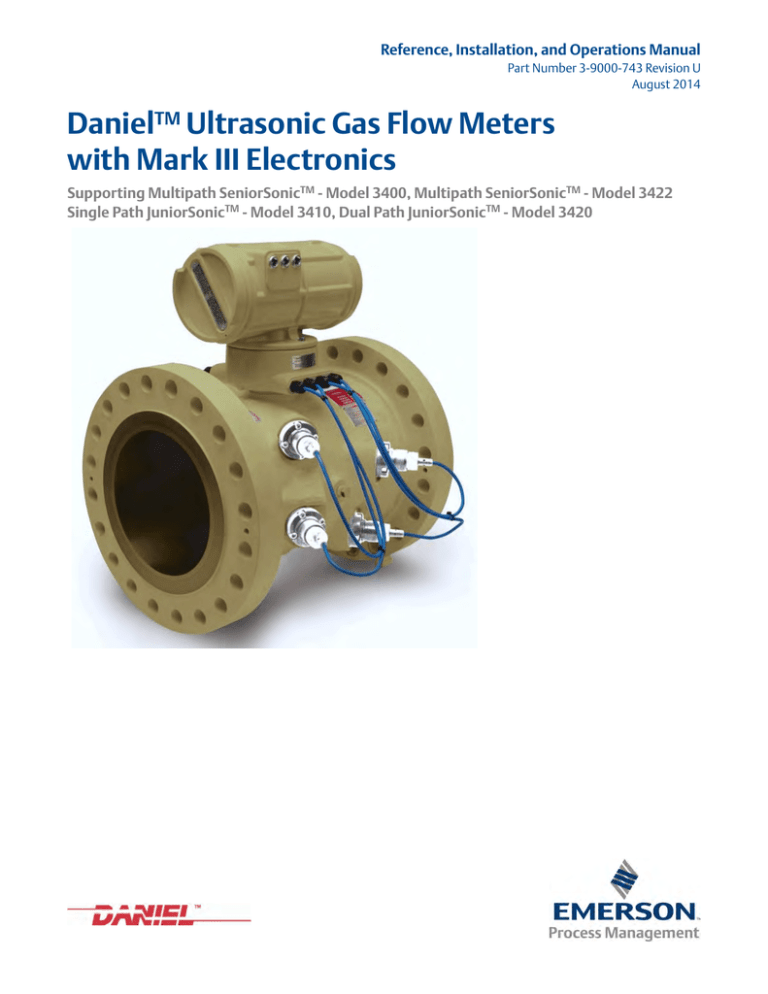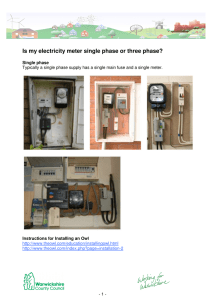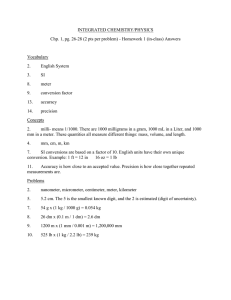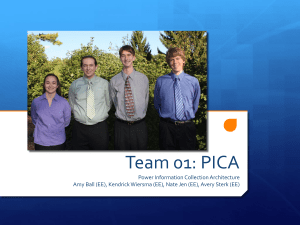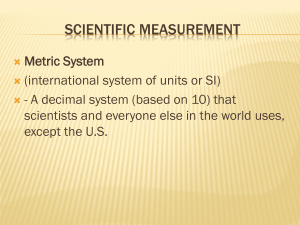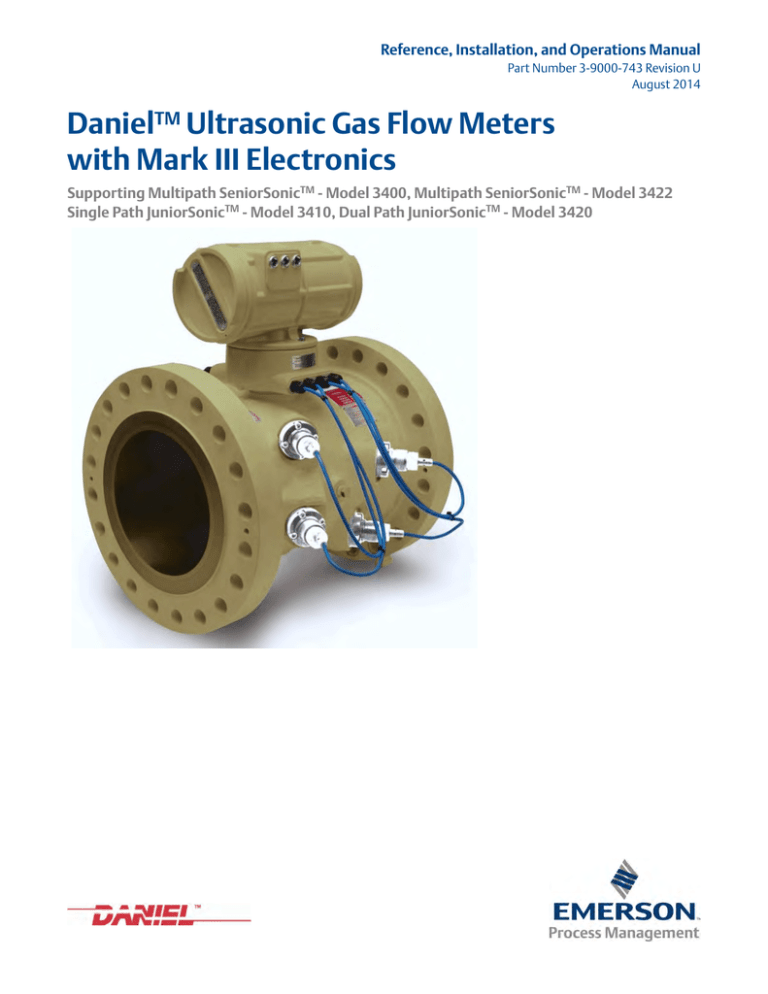
Reference, Installation, and Operations Manual
Part Number 3-9000-743 Revision U
August 2014
DanielTM Ultrasonic Gas Flow Meters
with Mark III Electronics
Supporting Multipath SeniorSonicTM - Model 3400, Multipath SeniorSonicTM - Model 3422
Single Path JuniorSonicTM - Model 3410, Dual Path JuniorSonicTM - Model 3420
Daniel customer service
Location
Telephone number
Fax number
North America/Latin America
+1.713.467.6000
+1.713.827.4805
Daniel Customer Service
+1.713.827.6413
+1.713.827.6312
USA (toll free)
+1.888.356.9001
+1.713.827.3380
Asia Pacific (Republic of Singapore)
+65.6777.8211
+65.6777.0947.0743
Europe (Stirling Scotland, UK)
+44 (0)1786.433400
+44 (0)1786.433401
Middle East Africa (Dubai, UAE)
+971 4 8118100
+971 4 8865465
E-mail
•
Customer Service:
tech.service@emersonprocess.com
•
Customer Support:
daniel.cst.support@emerson.com
•
Asia-Pacific:
danielap.support@emerson.com
•
Europe:
DanielEMA.CST@EmersonProcess.com
Return Material Authorization (RMA)
A Return Material Authorization (RMA) number must be obtained prior to returning any equipment for any reason.
Download the RMA form from the Support Services web page by selecting the link below.
www2.emersonprocess.com/EN-US/BRANDS/DANIEL/SUPPORT-SERVICES/Pages/Support-Services.aspx?
Signal words and symbols
Pay special attention to the following signal words, safety alert symbols and statements:
Safety alert symbol
This is a safety alert symbol. It is used to alert you to potential physical injury hazards. Obey
all safety messages that follow this symbol to avoid possible injury or death.
Danger indicates a hazardous situation which, if not avoided, will result in death or serious
injury.
Warning indicates a hazardous situation which, if not avoided, could result in death or serious
injury.
Caution indicates a hazardous situation which, if not avoided, could result in minor or
moderate injury.
Caution indicates a hazardous situation which, if not avoided, could result in minor or
moderate injury.
Important
Important is a statement the user needs to know and consider.
Tip
Tip provides information or suggestions for improved efficiency or best results.
Note
Note is a “general by-the-way” content not essential to the main flow of information.
Important safety instructions
Daniel Measurement and Control, Inc. (Daniel) designs, manufactures and tests products to
function within specific conditions. Because these products are sophisticated technical
instruments, it is important that the owner and operation personnel strictly adhere both to the
information printed on the product and to all instructions provided in this manual prior to
installation, operation, and maintenance.
Daniel also urges you to integrate this manual into your training and safety program.
BE SURE ALL PERSONNEL READ AND FOLLOW THE INSTRUCTIONS IN THIS MANUAL AND ALL
NOTICES AND PRODUCT WARNINGS.
Installing, operating or maintaining a Daniel product improperly could lead to serious injury or
death from explosion or exposure to dangerous substances. To reduce this risk:
•
Comply with all information on the product, in this manual, and in any local and national
codes that apply to the product.
•
Do not allow untrained personnel to work with this product.
•
Use Daniel parts and work procedures specified in this manual.
Product owners (Purchasers):
•
Use the correct product for the environment and pressures present. See technical data
or product specifications for limitations. If you are unsure, discuss your needs with your
Daniel representative.
•
Inform and train all personnel in the proper installation, operation, and maintenance of
this product.
•
To ensure safe and proper performance, only informed and trained personnel should
install, operate, repair and maintain this product.
•
Verify that this is the correct instruction manual for your Daniel product. If this is not
the correct documentation, contact Daniel at 1-713-827-6314. You may also download
the correct manual from:
http://www.daniel.com
•
Save this instruction manual for future reference.
•
If you resell or transfer this product, it is your responsibility to forward this instruction
manual along with the product to the new owner or transferee.
•
ALWAYS READ AND FOLLOW THE INSTALLATION, OPERATIONS, MAINTENANCE AND
TROUBLESHOOTING MANUALS AND ALL PRODUCT WARNINGS AND INSTRUCTIONS.
•
Do not use this equipment for any purpose other than its intended service. This may
result in property damage and/or serious personal injury or death.
Product Operation Personnel:
•
To prevent personal injury, personnel must follow all instructions of this manual prior to
and during operation of the product.
•
Follow all warnings, cautions, and notices marked on, and supplied with, this product.
•
Verify that this is the correct instruction manual for your Daniel product. If this is not
the correct documentation, contact Daniel at 1-713-827-6314. You may also download
the correct manual from:
http://www.daniel.com
•
Read and understand all instructions and operating procedures for this product.
•
If you do not understand an instruction, or do not feel comfortable following the
instructions, contact your Daniel representative for clarification or assistance.
•
Install this product as specified in the INSTALLATION section of this manual per
applicable local and national codes.
•
Follow all instructions during the installation, operation, and maintenance of this
product.
•
Connect the product to the appropriate pressure and electrical sources when and
where applicable.
•
Ensure that all connections to pressure and electrical sources are secure prior to and
during equipment operation.
•
Use only replacement parts specified by Daniel. Unauthorized parts and procedures can
affect this product's performance, safety, and invalidate the warranty. “Look-a-like”
substitutions may result in deadly fire, explosion, release of toxic substances or
improper operation.
•
Save this instruction manual for future reference.
Notice
THE CONTENTS OF THIS PUBLICATION ARE PRESENTED FOR INFORMATIONAL PURPOSES ONLY, AND WHILE
EVERY EFFORT HAS BEEN MADE TO ENSURE THEIR ACCURACY, THEY ARE NOT TO BE CONSTRUED AS
WARRANTIES OR GUARANTEES, EXPRESSED OR IMPLIED, REGARDING THE PRODUCTS OR SERVICES
DESCRIBED HEREIN OR THEIR USE OR APPLICABILITY. ALL SALES ARE GOVERNED BY DANIEL'S TERMS AND
CONDITIONS, WHICH ARE AVAILABLE UPON REQUEST. WE RESERVE THE RIGHT TO MODIFY OR IMPROVE THE
DESIGNS OR SPECIFICATIONS OF SUCH PRODUCTS AT ANY TIME.
DANIEL DOES NOT ASSUME RESPONSIBILITY FOR THE SELECTION, USE OR MAINTENANCE OF ANY PRODUCT.
RESPONSIBILITY FOR PROPER SELECTION, USE AND MAINTENANCE OF ANY DANIEL PRODUCT REMAINS
SOLELY WITH THE PURCHASER AND END-USER.
TO THE BEST OF DANIEL'S KNOWLEDGE THE INFORMATION HEREIN IS COMPLETE AND ACCURATE. DANIEL
MAKES NO WARRANTIES, EXPRESSED OR IMPLIED, INCLUDING THE IMPLIED WARRANTIES OF MERCHANTABILITY AND FITNESS FOR A PARTICULAR PURPOSE WITH RESPECT TO THIS MANUAL AND, IN NO EVENT, SHALL
DANIEL BE LIABLE FOR ANY INCIDENTAL, PUNITIVE, SPECIAL OR CONSEQUENTIAL DAMAGES INCLUDING, BUT
NOT LIMITED TO, LOSS OF PRODUCTION, LOSS OF PROFITS, LOSS OF REVENUE OR USE AND COSTS INCURRED
INCLUDING WITHOUT LIMITATION FOR CAPITAL, FUEL AND POWER, AND CLAIMS OF THIRD PARTIES.
PRODUCT NAMES USED HEREIN ARE FOR MANUFACTURER OR SUPPLIER IDENTIFICATION ONLY AND MAY BE
TRADEMARKS/REGISTERED TRADEMARKS OF THESE COMPANIES
Warranty and Limitations
1. LIMITED WARRANTY: Subject to the limitations contained in Section 2 herein, Daniel Measurement &
Control, Inc. (“Daniel”) warrants that the licensed firmware embodied in the Goods will execute the
programming instructions provided by Daniel, and that the Goods manufactured by Daniel will be free from
defects in materials or workmanship under normal use and care and Services will be performed by trained
personnel using proper equipment and instrumentation for the particular Service provided. The foregoing
warranties will apply until the expiration of the applicable warranty period. Goods are warranted for twelve (12)
months from the date of initial installation or eighteen (18) months from the date of shipment by Daniel,
whichever period expires first. Consumables and Services are warranted for a period of 90 days from the date
of shipment or completion of the Services. Products purchased by Daniel from a third party for resale to Buyer
("Resale Products”) shall carry only the warranty extended by the original manufacturer. Buyer agrees that
Daniel has no liability for Resale Products beyond making a reasonable commercial effort to arrange for
procurement and shipping of the Resale Products. If Buyer discovers any warranty defects and notifies Daniel
thereof in writing during the applicable warranty period, Daniel shall, at its option, correct any errors that are
found by Daniel in the firmware or Services or repair or replace F.O.B. point of manufacture that portion of the
Goods or firmware found by Daniel to be defective, or refund the purchase price of the defective portion of the
Goods/Services. All replacements or repairs necessitated by inadequate maintenance, normal wear and usage,
unsuitable power sources or environmental conditions, accident, misuse, improper installation, modification,
repair, use of unauthorized replacement parts, storage or handling, or any other cause not the fault of Daniel
are not covered by this limited warranty, and shall be at Buyer's expense. Daniel shall not be obligated to pay
any costs or charges incurred by Buyer or any other party except as may be agreed upon in writing in advance
by Daniel. All costs of dismantling, reinstallation and freight and the time and expenses of Daniel's personnel
and representatives for site travel and diagnosis under this warranty clause shall be borne by Buyer unless
accepted in writing by Daniel. Goods repaired and parts replaced by Daniel during the warranty period shall be
in warranty for the remainder of the original warranty period or ninety (90) days, whichever is longer. This
limited warranty is the only warranty made by Daniel and can be amended only in a writing signed by Daniel.
THE WARRANTIES AND REMEDIES SET FORTH ABOVE ARE EXCLUSIVE. THERE ARE NO REPRESENTATIONS OR
WARRANTIES OF ANY KIND, EXPRESS OR IMPLIED, AS TO MERCHANTABILITY, FITNESS FOR PARTICULAR
PURPOSE OR ANY OTHER MATTER WITH RESPECT TO ANY OF THE GOODS OR SERVICES. Buyer acknowledges
and agrees that corrosion or erosion of materials is not covered by this warranty.
2. LIMITATION OF REMEDY AND LIABILITY: DANIEL SHALL NOT BE LIABLE FOR DAMAGES CAUSED BY DELAY IN
PERFORMANCE. THE REMEDIES OF BUYER SET FORTH IN THIS AGREEMENT ARE EXCLUSIVE. IN NO EVENT,
REGARDLESS OF THE FORM OF THE CLAIM OR CAUSE OF ACTION (WHETHER BASED IN CONTRACT,
INFRINGEMENT, NEGLIGENCE, STRICT LIABILITY, OTHER TORT OR OTHERWISE), SHALL DANIEL'S LIABILITY TO
BUYER AND/OR ITS CUSTOMERS EXCEED THE PRICE TO BUYER OF THE SPECIFIC GOODS MANUFACTURED OR
SERVICES PROVIDED BY DANIEL GIVING RISE TO THE CLAIM OR CAUSE OF ACTION. BUYER AGREES THAT IN NO
EVENT SHALL DANIEL'S LIABILITY TO BUYER AND/OR ITS CUSTOMERS EXTEND TO INCLUDE INCIDENTAL,
CONSEQUENTIAL OR PUNITIVE DAMAGES. THE TERM “CONSEQUENTIAL DAMAGES” SHALL INCLUDE, BUT NOT
BE LIMITED TO, LOSS OF ANTICIPATED PROFITS, REVENUE OR USE AND COSTS INCURRED INCLUDING
WITHOUT LIMITATION FOR CAPITAL, FUEL AND POWER, AND CLAIMS OF BUYER'S CUSTOMERS.
Reference, Installation, and Operations Manual
3-9000-743 Rev U
Table of Contents
August 2014
Contents
Preface
Daniel customer service
Signal words and symbols
Important safety instructions
Notice
Warranty and Limitations
Section 1: Introduction
1.1 Manual overview ............................................................................................. 1
1.2 Definitions, acronyms, abbreviations ................................................................ 2
1.3 What’s new .................................................................................................... 5
1.4 Daniel Ultrasonic Meter reference manuals ....................................................... 6
1.5 References ..................................................................................................... 7
Section 2: Product overview
2.1 Description .................................................................................................... 9
2.1.1
Advantages and Features ................................................................................... 10
2.1.2
Mechanical installation requirements................................................................. 11
2.2 Component parts .......................................................................................... 11
2.2.1
Daniel Mark III Ultrasonic Gas Flow Meters assembly .......................................... 12
2.2.2
Model 3400 meter body..................................................................................... 17
2.2.3
Model 3422 meter body..................................................................................... 18
2.2.4
Model 3410 meter body..................................................................................... 19
2.2.5
Model 3420 meter body..................................................................................... 20
2.2.6
Transducers and cabling..................................................................................... 21
2.3 General unit specifications ............................................................................ 22
2.3.1
Contents
The application .................................................................................................. 22
2.3.2
Available meter sizes .......................................................................................... 22
2.3.3
Pressure range ................................................................................................... 22
2.3.4
Flow range limits ................................................................................................ 23
2.3.5
Flange types ....................................................................................................... 24
2.3.6
Gas temperature range ...................................................................................... 24
2.3.7
Repeatability ...................................................................................................... 24
2.3.8
Accuracy limits ................................................................................................... 24
i
Table of Contents
Reference, Installation, and Operations Manual
August 2014
3-9000-743 Rev U
2.4 Electronic specifications ................................................................................ 25
2.4.1
Power specifications ...........................................................................................25
2.4.2
Temperature ......................................................................................................25
2.4.3
Inputs .................................................................................................................25
2.4.4
Outputs ..............................................................................................................25
2.4.5
Communications ................................................................................................25
2.5 Hardware features ......................................................................................... 26
2.5.1
Inputs .................................................................................................................26
2.5.2
Outputs ..............................................................................................................26
2.5.3
Status Indicators.................................................................................................29
2.6 Communications ........................................................................................... 35
2.7 Safety .......................................................................................................... 37
2.7.1
INMETRO Certifications ......................................................................................38
2.8 FCC Compliance ............................................................................................ 39
Section 3: Installation
3.1 Installation instructions ................................................................................. 39
3.2 Daniel 3400 Series Ultrasonic Flow Meter lifting instructions and precautions .... 41
3.2.1
Use of appropriate safety engineered swivel hoist rings in meter end flanges .....43
3.2.2
Safety precautions using safety engineered swivel hoist rings.............................44
3.2.3
How to obtain safety engineered swivel hoist rings.............................................47
3.2.4
Using appropriately rated lifting slings on Daniel Ultrasonic Meters ....................48
3.3 Mechanical installation .................................................................................. 51
3.3.1
Meter body installation.......................................................................................51
3.3.2
Mounting requirements for heated or cooled pipelines ......................................53
3.3.3
Accessing the Daniel 3400 Series Ultrasonic Flow Meter components ................53
3.3.4
Transducer cables/appropriate transducer .........................................................57
3.3.5
For systems using explosion-proof conduit .........................................................58
3.3.6
For systems that use flame-proof cable...............................................................59
3.4 Wiring and Connections ................................................................................ 60
3.5 Hardware Switch Settings .............................................................................. 66
ii
3.5.1
Communication settings ....................................................................................73
3.5.2
Frequency and Digital Output switch settings.....................................................79
3.5.3
Option Board analog inputs switch settings ........................................................80
3.5.4
Series 100 Option Board analog output switch settings ......................................83
3.5.5
Series 100 Plus Option Board Analog Input switch settings .................................84
3.5.6
Series 100 Plus Option Board Analog Output switch settings ..............................86
3.5.7
DHCP server switch settings ...............................................................................88
3.5.8
Configuration protection switch settings............................................................88
Contents
Reference, Installation, and Operations Manual
3-9000-743 Rev U
Table of Contents
August 2014
3.6 Security seal installation ............................................................................... 88
3.6.1
End cap security seal installation ........................................................................ 89
3.6.2
Upper electronics housing to base unit security seal........................................... 90
3.6.3
Transducer assembly security seal installation.................................................... 91
Section 4: Optional features
4.1 Overview ..................................................................................................... 93
4.1.1
Managing optional feature keys ......................................................................... 93
4.1.2
Obtaining optional keys ..................................................................................... 94
4.1.3
Optional Ethernet key ........................................................................................ 94
4.1.4
Optional data log access key .............................................................................. 94
4.1.5
Optional GC interface key................................................................................... 94
4.1.6
Optional Aga10 key (sound velocity calculation) ................................................ 95
4.1.7
Key status........................................................................................................... 95
4.2 Key expiration warnings (firmware v1.6X and below) ....................................... 95
4.3 Grandfathered features (firmware v1.6X and below) ........................................ 95
4.4 Trial period (firmware v1.6X and below) ......................................................... 95
Section 5: Startup and meter configuration
5.1 Communications .......................................................................................... 97
5.2 Communications setup ............................................................................... 100
5.3 Communications setup wizard ..................................................................... 102
5.3.1
Advantages of Ethernet communication .......................................................... 102
5.3.2
Initial Ethernet communications connection .................................................... 103
5.3.3
Ethernet communications connection ............................................................. 103
5.3.4
Ethernet initial connection steps ...................................................................... 104
5.4 Ethernet PC, HUB, or LAN connections .......................................................... 108
5.4.1
Direct connection from a Mark III to a PC .......................................................... 108
5.4.2
Connect a Mark III to a PC via an Ethernet hub .................................................. 108
5.4.3
Connect a Mark III Meter to a LAN via an Ethernet Hub ..................................... 109
5.5 Serial port connections using RS-232 serial cable .......................................... 109
5.5.1
RS-232 serial connection setup ........................................................................ 111
5.5.2
RS-485 serial connection setup ........................................................................ 113
5.5.3
Writing changes while connected to the meter ................................................ 118
5.6 Meter configuration setup wizard ................................................................. 119
Contents
5.6.1
Daniel MeterLink meter configuration overview ............................................... 120
5.6.2
Configuration protection ................................................................................. 122
5.6.3
Configuration checksum value and date........................................................... 123
5.6.4
Meter configuration using Daniel MeterLink..................................................... 123
iii
Table of Contents
Reference, Installation, and Operations Manual
August 2014
3-9000-743 Rev U
5.6.5
Startup page.....................................................................................................132
5.6.6
General Page ....................................................................................................137
5.6.7
Frequency Outputs Page ..................................................................................138
5.6.8
Current Outputs Page.......................................................................................140
5.6.9
HART® Output Page.........................................................................................144
5.6.10
Meter Digital outputs .......................................................................................146
5.6.11
Meter Corrections page ....................................................................................147
5.6.12
Temperature and Pressure page .......................................................................149
5.6.13
Gas Chromatograph Setup page.......................................................................154
5.6.14
AGA 8 Setup page.............................................................................................155
5.6.15
Continuous Flow Analysis page .........................................................................157
5.6.16
Set Baseline Wizard ..........................................................................................159
5.7 Process parameters and calibration configuration .......................................... 160
5.7.1
Update Time Wizard .........................................................................................160
5.7.2
Calculated results .............................................................................................162
5.7.3
Set calibration parameters................................................................................163
5.8 Saving the meter configuration .................................................................... 170
5.9 Maintenance logs and reports (Logs/Reports Menu) ....................................... 171
5.9.1
Log Format .......................................................................................................175
5.10 Trend maintenance logs (Logs/reports Menu) .............................................. 178
5.10.1
Meter Archive Logs (Logs/Reports Menu) .........................................................179
5.10.2
Compare Excel Meter Configurations (Logs/Reports Menu) ..............................180
Section 6: Meter operation
6.1 Measurement .............................................................................................. 181
iv
6.1.1
Terminology .....................................................................................................183
6.1.2
Signal processing..............................................................................................184
6.1.3
Batch cycle processing......................................................................................185
6.1.4
Acquisition mode .............................................................................................186
6.1.5
Chord gas and sound velocity measurements ...................................................187
6.1.6
Average sound velocity.....................................................................................188
6.1.7
Average weighted gas flow velocity ..................................................................190
6.1.8
Calibration........................................................................................................193
6.1.9
Volumetric flow rate .........................................................................................196
6.1.10
Volume.............................................................................................................201
6.1.11
Triggered Delta Volumes ..................................................................................202
6.1.12
Energy rate and totals.......................................................................................203
6.1.13
Mass rate and totals .........................................................................................204
Contents
Reference, Installation, and Operations Manual
3-9000-743 Rev U
Table of Contents
August 2014
6.1.14
Seniorsonic flow characterizations ................................................................... 205
6.1.15
Flow-condition pressure and temperature........................................................ 206
6.1.16
Gas properties.................................................................................................. 210
6.1.17
AGA8 compressibility calculations.................................................................... 215
6.2 Frequency, digital, and analog outputs ......................................................... 215
6.2.1
Frequency outputs ........................................................................................... 215
6.2.2
Digital outputs ................................................................................................. 219
6.2.3
Analog (Current) output................................................................................... 221
6.3 Digital Input ............................................................................................... 225
6.4 Modbus communication .............................................................................. 226
6.4.1
Mapping data points to Modbus Registers........................................................ 226
6.4.2
Log record access ............................................................................................. 227
6.5 Optional gas chromatograph interface ......................................................... 227
6.5.1
Hardware configuration ................................................................................... 228
6.5.2
Software configuration..................................................................................... 228
6.5.3
Gas property data............................................................................................. 228
6.5.4
Data polling...................................................................................................... 229
6.5.5
GC data validity ................................................................................................ 230
6.5.6
GC alarm handling............................................................................................ 230
6.6 Archive logs ............................................................................................... 231
6.6.1
Daily log ........................................................................................................... 231
6.6.2
Hourly log ........................................................................................................ 236
6.6.3
Audit log .......................................................................................................... 239
6.6.4
Alarm log ......................................................................................................... 250
6.6.5
System log ....................................................................................................... 253
6.6.6
Reading log records.......................................................................................... 253
6.7 Viewing transducer waveforms .................................................................... 255
6.8 Upgrading the meter program ..................................................................... 255
6.8.1
Power disruption during firmware upgrade ...................................................... 256
6.9 Self-tests and data reliability ....................................................................... 258
Contents
6.9.1
RAM integrity ................................................................................................... 258
6.9.2
Program integrity............................................................................................. 258
6.9.3
Stored data integrity ........................................................................................ 258
6.9.4
Hardware watchdog......................................................................................... 258
6.9.5
Program execution integrity............................................................................. 258
6.9.6
Log transfer integrity........................................................................................ 259
6.9.7
Data value limit checks..................................................................................... 259
6.9.8
Configuration dependency checks ................................................................... 259
v
Table of Contents
Reference, Installation, and Operations Manual
August 2014
3-9000-743 Rev U
Section 7: Maintenance and troubleshooting
7.1 Field hydrostatic pressure testing procedures ................................................ 261
7.2 T-Slot Transducer Removal and Installation Procedures .................................. 262
7.2.1
Removal with Extractor Tool .............................................................................262
7.2.2
Removal without Extractor Tool........................................................................265
7.2.3
Installing the transducers..................................................................................267
7.2.4
Replace the transformers..................................................................................270
7.2.5
Modifying the Calibration Parameters...............................................................271
7.3 Replacing the Mark III Electronics ................................................................. 272
7.4 Troubleshooting Communications ................................................................ 273
7.4.1
Unable to Connect Direct Serial or External Serial Modem ................................273
7.4.2
Unable to Connect to Meter..............................................................................273
7.4.3
Maintenance log files and trend files.................................................................274
7.4.4
Daniel MeterLink fails to connect or crashes using Windows® 2000 .................276
7.4.5
Windows® Hotfixes — Obtaining Hotfixes for Microsoft® Windows®...............277
7.4.6
Windows® 2000 SP-4 or a Windows® XP with security update ........................277
7.5 Troubleshooting Meter Status ...................................................................... 278
7.5.1
Meter Status Alarms .........................................................................................278
7.5.2
System Alarm ...................................................................................................279
7.5.3
Chord A to Chord D...........................................................................................280
7.5.4
Field I/O Alarm..................................................................................................280
7.5.5
Validity Alarm ...................................................................................................280
7.5.6
Comms Alarm...................................................................................................280
7.5.7
Check Status.....................................................................................................280
7.6 Maintenance logs and reports ...................................................................... 281
7.6.1
Collecting logs and viewing Excel reports..........................................................282
Appendix A Conversion factors
A.1 Conversion factors per unit of measurement .................................................................. 293
Appendix B Miscellaneous equations
B.1 Miscellaneous conversion factors ....................................................................................295
B.2 Chord “L” dimension calculation ..................................................................................... 297
Appendix C Upgrading a Mark II to a Mark III
C.1 Meter electronics upgrade .............................................................................................. 299
C.2 What’s new In Mark III ..................................................................................................... 299
C.3 Modbus Communication................................................................................................. 302
C.3.1 Protocols........................................................................................................... 302
C.3.2 Registers ........................................................................................................... 302
C.3.3 Log Access......................................................................................................... 302
C.4 Configuration conversion................................................................................................ 303
C.4.1 Metrology - meter body and transducer calibration values ................................ 303
vi
Contents
Reference, Installation, and Operations Manual
3-9000-743 Rev U
Table of Contents
August 2014
C.4.2 Metrology - calibration equation parameters .................................................... 304
C.4.3 Gain .................................................................................................................. 307
C.4.4 Batch update period and stack size ................................................................... 307
C.4.5 Emission rate, stacked emission rate, and firing sequence ................................ 308
C.4.6 Chord failure threshold ..................................................................................... 308
C.4.7 Flow velocity estimation when a chord is failed ................................................. 308
C.4.8 Inactive chords.................................................................................................. 309
C.4.9 AlarmDef .......................................................................................................... 309
C.4.10 Frequency output configuration ..................................................................... 310
C.4.11 Flow pressure and temperature ...................................................................... 311
C.4.12 AGA8 method ................................................................................................. 311
C.4.13 Minimum hold time ........................................................................................ 311
C.4.14 Log Format parameters................................................................................... 311
Appendix D Troubleshooting comm., mech., and elec.
D.1 Communications troubleshooting.................................................................................. 313
D.2 MARK III mechanical/electrical troubleshooting ............................................................. 315
Appendix E Meter setup and configuration worksheet
E.1 Meter setup and configuration worksheet....................................................................... 317
E.2 Meter to Flow Computer Communication Worksheet ..................................................... 322
Appendix F Flow rate summary charts
F.1 Flow Rate Summary Charts .............................................................................................. 331
Appendix G Write-protected configuration parameters
G.1 Write-protected configuration ....................................................................................... 335
Appendix H Open source licenses
H.1 Open source licenses ...................................................................................................... 345
H.1.1 GNU General Public License .............................................................................. 346
H.1.2 BSD Open Source License ................................................................................. 359
H.1.3 M.I.T. License.................................................................................................... 360
H.1.4 Mird License ..................................................................................................... 361
Appendix I Engineering drawings
I.1 Ultrasonic Meter Drawings............................................................................................... 363
Appendix J Index
J.1 Manual Index ................................................................................................................... 365
Contents
vii
Table of Contents
August 2014
viii
Reference, Installation, and Operations Manual
3-9000-743 Rev U
Contents
Reference, Installation, and Operations Manual
3-9000-743 Rev U
List of Tables
August 2014
List of Tables
Table 1-1
Gas Ultrasonic Meter acronyms, abbreviations and definitions ............................................. 2
Table 1-2
Daniel reference manuals ..................................................................................................... 6
Table 2-1
Transducer connection ports and number of transducers ................................................... 21
Table 2-2
Temperature ranges for transducers, mounts and holders.................................................. 24
Table 2-3
Voltage level and drive capability per logic level (TTL)......................................................... 27
Table 2-4
Configurations for open collector frequency outputs.......................................................... 28
Table 2-5
CPU Board General Status Indicators................................................................................... 31
Table 2-6
CPU Board Communication Status Indicators ..................................................................... 32
Table 2-7
Option Board General Status Indicators .............................................................................. 32
Table 2-8
Series 100 Plus Option Board General Status Indicators ...................................................... 33
Table 2-9
Option Board Communication Status Indicators ................................................................. 33
Table 2-10 Series 100 Plus Option Board Communication Status Indicators ......................................... 34
Table 2-11 Supported Modbus Protocols ............................................................................................. 35
Table 3-1
Daniel hoist ring part numbers............................................................................................ 47
Table 3-2
Hoist Ring lookup table for Daniel Gas SeniorSonic Meters ................................................. 47
Table 3-3
Hoist ring lookup table for Daniel Gas JuniorSonic Meters ................................................... 48
Table 3-4
Piping recommendations uni-directional flow .................................................................... 51
Table 3-5
Piping recommendations bi-directional flow ...................................................................... 52
Table 3-6
Acquisition board wiring ..................................................................................................... 57
Table 3-7
J7 Port B Wiring................................................................................................................... 60
Table 3-8
J2 Power ............................................................................................................................. 61
Table 3-9
J3 Chassis Ground ............................................................................................................... 62
Table 3-10 J18 Digital Input.................................................................................................................. 62
Table 3-11 J11 Analog Output (AO1) .................................................................................................... 62
Table 3-12 J12 Analog Input (AI1)......................................................................................................... 62
Table 3-13 J12 Analog Input 2 (AI2) ...................................................................................................... 63
Table 3-14 J10 Analog Output Series 100 Plus Option Board (AO2) ...................................................... 63
Table 3-15 J11 Analog Output Series 100 Plus Option Board (AO1) ...................................................... 63
Table 3-16 J12 Analog Input Series 100 Plus Option Board (AI1) ........................................................... 63
Table 3-17 J12 Analog Input Series 100 Plus Option Board (AI2) ........................................................... 64
Table 3-18 J6 Port A.............................................................................................................................. 64
Table 3-19 J7 Port B .............................................................................................................................. 64
List of Tables
ix
List of Tables
August 2014
Reference, Installation, and Operations Manual
3-9000-743 Rev U
Table 3-20 J16 Port C ............................................................................................................................ 65
Table 3-21 J8 Ethernet Port................................................................................................................... 65
Table 3-22 DC Power Jumper Settings .................................................................................................. 65
Table 3-23 Case Ground Jumper Settings.............................................................................................. 66
Table 3-24 Digital Input Connector....................................................................................................... 66
Table 3-25 Port A driver settings........................................................................................................... 74
Table 3-26 Port A RS-485 full duplex settings........................................................................................ 75
Table 3-27 Port A RS-485 half duplex settings....................................................................................... 75
Table 3-28 Port B RS-232 driver settings ............................................................................................... 76
Table 3-29 Port B RS-485 full duplex ..................................................................................................... 77
Table 3-30 Port B RS-485 half duplex .................................................................................................... 77
Table 3-31 Port C RS-232 settings......................................................................................................... 78
Table 3-32 Port C RS-485 half duplex .................................................................................................... 78
Table 3-33 Option Board Analog In 1 temperature sin k settings........................................................... 81
Table 3-34 Option Board Analog In 1 temperature source settings ....................................................... 81
Table 3-35 Option Board Analog In 2 pressure sink settings.................................................................. 82
Table 3-36 Option Board Analog In 2 pressure source settings.............................................................. 82
Table 3-37 Series 100 Option board Analog Out sink setting ................................................................ 83
Table 3-38 Series 100 Option board Analog Out source setting ............................................................ 83
Table 3-39 Series 100 Plus Option board Analog In 1 temperature sink setting..................................... 84
Table 3-40 Series 100 Plus Option board Analog In 1 temperature source setting................................. 85
Table 3-41 Series 100 Plus Option board Analog In 2 pressure sink setting ........................................... 85
Table 3-42 Series 100 Plus Option board Analog In 2 pressure source setting ....................................... 86
Table 3-43 Series 100 Plus Option Board Analog Out 1 sink settings ..................................................... 86
Table 3-44 Series 100 Plus Option Board Analog Out 1 source settings................................................. 87
Table 3-45 Series 100 Plus Option Board Analog Out 2 sink settings ..................................................... 87
Table 3-46 Series 100 Plus Option Board Analog Out 2 source settings................................................. 87
Table 3-47 DHCP server settings........................................................................................................... 88
Table 3-48 CPU configuration protection switch................................................................................... 88
x
Table 5-1
Daniel MeterLink setup wizards........................................................................................... 98
Table 5-2
Supported Modbus Protocols............................................................................................ 101
Table 5-3
Data Points for Ethernet Port Configuration ......................................................................103
Table 5-4
Data Points for serial ports configuration .......................................................................... 110
Table 5-5
Serial Port B RS-232 Configuration Switch Settings ........................................................... 112
List of Tables
Reference, Installation, and Operations Manual
3-9000-743 Rev U
List of Tables
August 2014
Table 5-6
Serial Port A RS-485 Full duplex configuration switch settings........................................... 114
Table 5-7
Serial Port A RS-485 half duplex configuration switch settings .......................................... 115
Table 5-8
Serial Port B RS-485 full duplex configuration switch settings ........................................... 116
Table 5-9
Serial Port B RS-485 half duplex configuration switch settings .......................................... 116
Table 5-10 Register reference help file ............................................................................................... 121
Table 5-11 Daniel MeterLink Field Setup Wizard................................................................................. 124
Table 5-12 Enabling Meter Corrections .............................................................................................. 135
Table 5-13 Enable Temperature/Pressure Meter Corrections Data Points, Source .............................. 136
Table 5-14 Data Points for Meter Real-Time Clock.............................................................................. 137
Table 5-15 Data Points for Analog (Current) Output Configuration .................................................... 141
Table 5-16 Live Temperature Inputs ................................................................................................... 150
Table 5-17 Fixed Temperature Inputs................................................................................................. 151
Table 5-18 Live Pressure Inputs .......................................................................................................... 152
Table 5-19 Fixed Pressure Inputs ........................................................................................................ 153
Table 5-20 Field Setup Wizard - AGA 8 Setup...................................................................................... 156
Table 5-21 Data Points for Batch Cycle Processing, or Update Time Control ....................................... 161
Table 5-22 Data Points for Dry Calibration.......................................................................................... 165
Table 5-23 Data Point for wet calibration method .............................................................................. 167
Table 5-24 Data Points for Piece-Wise linearization calibration........................................................... 168
Table 5-25 Data Points for Polynomial Wet Calibration ...................................................................... 169
Table 5-26 Ultrasonic Meter Archive Log Types .................................................................................. 180
Table 6-1
Actual meter update period.............................................................................................. 185
Table 6-2
AGA10 calculation status .................................................................................................. 189
Table 6-3
Volume Accumulation Data Points ................................................................................... 201
Table 6-4
Energy total data points.................................................................................................... 204
Table 6-5
Mass Total Data Points...................................................................................................... 205
Table 6-6
Flow-condition pressure and temperature data source ..................................................... 207
Table 6-7
Fixed gas composition data points .................................................................................... 211
Table 6-8
GC-reported gas composition data points ........................................................................ 212
Table 6-9
“In-Use” gas composition data points ............................................................................... 213
Table 6-10 C6+ breakdown to standard components by component ID ............................................. 214
Table 6-11 FreqXB phase options ....................................................................................................... 216
Table 6-12 Data points for frequency outputs test ............................................................................. 218
Table 6-13 Data points for digital outputs test ................................................................................... 220
Table 6-14 Data points for output test mode ..................................................................................... 224
List of Tables
xi
List of Tables
August 2014
Reference, Installation, and Operations Manual
3-9000-743 Rev U
Table 6-15 Gas Chromatograph Sim 2251 Registers ........................................................................... 227
Table 6-16 GC Communication status list ........................................................................................... 229
Table 6-17 GC-read gas property invalid conditions............................................................................ 230
Table 6-18 Daily log content............................................................................................................... 232
Table 6-19 Hourly log content ............................................................................................................ 236
Table 6-20 Audit log content ..............................................................................................................240
Table 6-21 Alarm log non-boolean data points monitored.................................................................. 250
Table 6-22 Alarm log boolean data points monitored ......................................................................... 251
xii
Table 7-1
Tools and supplies for disassembly and assembly.............................................................. 265
Table 7-2
Electronics serial numbers................................................................................................. 272
Table 7-3
Chord alarms..................................................................................................................... 280
Table 7-4
Maintenance log collection ............................................................................................... 281
Table A-1
Conversion Factors per unit of measurement ........................................293
Table C-1
Mark II chord inactive conversion to Mark III data points ........................309
Table C-2
FreqXContent Conversion Mapping......................................................310
Table D-1
Mark III Mechanical/Electrical Troubleshooting ......................................315
Table E-1
Daniel 3400 Series Gas Ultrasonic Flow Meter setup and
configuration reference sheet .............................................................317
Table E-2
Meter to Flow Computer Communication Worksheet .............................322
Table H-1
Open source licenses .........................................................................345
List of Tables
Reference, Installation, and Operations Manual
3-9000-743 Rev U
List of Figures
August 2014
List of Figures
Figure 1-2
Baseline viewer ............................................................................................................... 1-5
Figure 2-2
Daniel Ultrasonic Gas Flow Meter Mark III Electronics .................................................. 2-12
Figure 2-3
CPU Board (switch-side view) ...................................................................................... 2-13
Figure 2-4
CPU Board with I.S. Interface Board Mounted (I.S. Barrier-side view) ............................ 2-14
Figure 2-5
Series 100 Option board ............................................................................................... 2-14
Figure 2-6
Series 100 Plus Option Board ........................................................................................ 2-15
Figure 2-7
Daniel Mark III Ultrasonic Gas Flow Meter Field Connection board ................................ 2-15
Figure 2-8
Mark III Acquisition Module........................................................................................... 2-16
Figure 2-9
SeniorSonicTM Model 3400 meter body .................................................................... 2-17
Figure 2-10
SeniorSonicTM Model 3422 meter body ....................................................................... 2-18
Figure 2-11
JuniorSonicTM Model 3410 meter body ....................................................................... 2-19
Figure 2-12
JuniorSonicTM Model 3420 meter body ....................................................................... 2-20
Figure 2-13
T-11 (left) Transducer and T-12 Transducer (right). ...................................................... 2-21
Figure 2-14
T-21 (left) and T-22 Transducer (right) ........................................................................ 2-21
Figure 2-15
Mark III CPU Board General Status LED Indicators.......................................................... 2-30
Figure 2-16
Mark III CPU Board General Status LED Indicators (I.S. Interface-Side View) .................. 2-30
Figure 2-17
Mark III CPU Board Communication Status Indicators (I.S. Interface-Side View) ........... 2-31
Figure 2-18
Mark III Option Board General Status LED Indicators ..................................................... 2-32
Figure 2-19
Series 100 Plus Option Board General Status LED Indicators......................................... 2-33
Figure 2-20
Mark III Option Board Communication Status LED Indicators ....................................... 2-33
Figure 2-21
Series 100 Plus Option Board Communication Status LED Indicators ............................ 2-34
Figure 2-22
Mark III Ultrasonic flow transmitter U.L. and IECEx certification tag .............................. 2-37
Figure 2-23
Mark III Ultrasonic flow transmitter INMETRO certification tag...................................... 2-38
Figure 3-1
Meter end flange with tapped flat-counterbore hole for hoist ring ............................... 3-43
Figure 3-2
Safety approved hoist ring and non-compliant eye bolt ............................................... 3-44
Figure 3-3
Ninety degree angle between slings ............................................................................. 3-45
Figure 3-4
Incorrect sling attachment ........................................................................................... 3-46
Figure 3-5
Correct sling attachment ........................................................................................... 3-49
Figure 3-6
Incorrect sling attachment ........................................................................................... 3-50
Figure 3-7
Daniel Ultrasonic Gas meter body ................................................................................ 3-51
Figure 3-8
Daniel Mark III Ultrasonic Gas Flow Meter ..................................................................... 3-53
Figure 3-9
Upper electronics enclosure security seals ................................................................... 3-54
Figure 3-10
Upper enclosure wiring card ........................................................................................ 3-55
List of Figures
xiii
List of Figures
August 2014
xiv
Reference, Installation, and Operations Manual
3-9000-743 Rev U
Figure 3-11
Ground lug upper electronics enclosure .......................................................................3-55
Figure 3-12
Mark III base unit electronics ........................................................................................3-56
Figure 3-13
Transducer Ports and Cables Base Unit ........................................................................3-57
Figure 3-14
Field Connection Board Ethernet Connector Wiring .....................................................3-61
Figure 3-15
Port B Switch S1 Ethernet Settings ................................................................................3-61
Figure 3-16
Daniel 3400 Series Gas Ultrasonic Flow Meter Wiring Switch Settings ..........................3-66
Figure 3-17
Daniel 3400 Series Gas Ultrasonic Flow Meter Wiring Connectors/Switches/LEDs .........3-67
Figure 3-18
Option Board Wiring Connectors/Switches/LEDs ..........................................................3-68
Figure 3-19
Series 100 Plus Option Board Wiring Connectors/Switches/LEDs ..................................3-69
Figure 3-20
CPU Board Switches ......................................................................................................3-70
Figure 3-21
Series 100 Option Board Switches.................................................................................3-71
Figure 3-22
Series 100 Plus Option Board Switches..........................................................................3-72
Figure 3-23
Field Connection board switches ..................................................................................3-73
Figure 3-24
Field Connection and CPU Board communication configuration switch banks ..............3-73
Figure 3-25
CPU Board Frequency and Digital Output configuration switch banks ..........................3-79
Figure 3-26
CPU Board Switch Banks S8 and S9 ...............................................................................3-80
Figure 3-27
Upper electronics end cap security seals .......................................................................3-89
Figure 3-28
Upper electronics housing to base unit security seal .....................................................3-90
Figure 3-29
Transducer housing, cable nut and security seal ...........................................................3-91
Figure 5-1
Program directory .....................................................................................................5-105
Figure 5-2
Ethernet connections parameters ...............................................................................5-105
Figure 5-3
Meter connect ............................................................................................................5-106
Figure 5-4
Communications settings Ethernet port .....................................................................5-107
Figure 5-5
Writing Ethernet port communications settings .........................................................5-118
Figure 5-6
Write protected registers ...........................................................................................5-123
Figure 5-7
Field Setup Wizard - Startup Page (Series 100 Option Board) ......................................5-132
Figure 5-8
Field Setup Wizard - Startup Page (Series 100 Plus Option Board .............................5-133
Figure 5-9
Field Setup Wizard - General Page ...............................................................................5-137
Figure 5-10
Field Setup Wizard - Meter Frequency Outputs Page ..................................................5-138
Figure 5-11
Field Setup Wizard - Meter Current Outputs Page .......................................................5-140
Figure 5-12
Field Setup Wizard - HART Output Page (Series 100 Plus Option Board) .....................5-144
Figure 5-13
Field Setup Wizard - Digital Outputs Page ..................................................................5-146
Figure 5-14
Field Setup Wizard - Meter Corrections page ..............................................................5-147
Figure 5-15
Daniel MeterLink Field Setup Wizard - Temperature and Pressure Page ......................5-149
List of Figures
Reference, Installation, and Operations Manual
3-9000-743 Rev U
List of Figures
August 2014
Figure 5-16
Field Setup Wizard - Gas Chromatograph Setup page ................................................. 5-154
Figure 5-17
Field Setup Wizard - AGA8 Setup page........................................................................ 5-155
Figure 5-18
Field Setup Wizard - Continuous Flow Analysis ........................................................... 5-157
Figure 5-19
Meter Monitor - Baseline Viewer ................................................................................ 5-159
Figure 5-20
Daniel MeterLink Update Time Wizard ...................................................................... 5-160
Figure 5-21
Calibration - Meter Factors Page ................................................................................ 5-163
Figure 5-22
Maintenance logs and reports ................................................................................... 5-171
Figure 5-23
Log file pathname ..................................................................................................... 5-172
Figure 5-24
Maintenance Logs and Reports - Data Collection ........................................................ 5-173
Figure 6-1
SeniorSonic measurement principle ........................................................................... 6-181
Figure 6-2
Juniorsonic Measurement principle ............................................................................ 6-182
Figure 6-4
Update time, stack size, emission rate and filter ......................................................... 6-183
Figure 6-5
Meter Outputs Test page ........................................................................................... 6-223
Figure 6-6
Program settings dialog FTP-only connection ............................................................ 6-256
Figure 6-7
Port A and B direct connection settings ...................................................................... 6-257
Figure 7-1
J-Mount Transducer Assembly .................................................................................... 7-262
Figure 7-2
J-Mount Transducer Disassembly................................................................................ 7-263
Figure 7-3
M-Mount Transducer Disassembly.............................................................................. 7-263
Figure 7-4
M-Mount Transducer Disassembly ............................................................................. 7-264
Figure 7-5
T-21 and T-22 transducer assembly ........................................................................... 7-266
Figure 7-6
Transducer holder, stalk and transducer assembly...................................................... 7-267
Figure 7-7
M-mount cover and chordset with “V” arrowhead mark ............................................ 7-268
Figure 7-8
T-22 transducer assembly, holder, transformer, retainer, cable nut and chordset ...... 7-269
Figure 7-9
Daniel MeterLink Transducer Swap-out Wizard........................................................... 7-271
Figure 7-10
Excel® Tools Menu .................................................................................................... 7-275
Figure 7-11
Excel® Trusted Access Setting ................................................................................... 7-276
Figure 7-12
Meter Monitor Status Alarms .................................................................................... 7-278
Figure 7-13
Meter Monitor Status Summary ................................................................................ 7-279
Figure 7-14
Maintenance Logs and Reports Dialog ....................................................................... 7-282
Figure 7-15
Log collection parameters ........................................................................................ 7-283
Figure 7-16
Excel custom view settings ........................................................................................ 7-283
Figure 7-17
Maintenance logs and reports start dialog ................................................................. 7-284
Figure 7-18
Speed of Sound dialog .............................................................................................. 7-285
Figure 7-19
Log complete dialog .................................................................................................. 7-285
Figure 7-20
Microsoft® Excel report view toolbar ......................................................................... 7-286
List of Figures
xv
List of Figures
August 2014
xvi
Reference, Installation, and Operations Manual
3-9000-743 Rev U
Figure 7-21
Microsoft® Excel charts view ......................................................................................7-287
Figure 7-22
Microsoft® Excel inspection report view ....................................................................7-288
Figure 7-23
Microsoft® Excel Speed of Sound View ......................................................................7-289
Figure 7-24
Microsoft® Excel Meter Config View ..........................................................................7-289
Figure 7-25
Microsoft® Excel Raw Data View ................................................................................7-290
List of Figures
Reference, Installation, and Operations Manual
Section 1: Introduction
3-9000-743 Rev U
August 2014
Section 1: Introduction
11
1.1
Manual overview
The Daniel Ultrasonic Gas Flow Meter Daniel Mark III Ultrasonic Gas Flow Meter Electronics
Reference, Installation, and Operations Manual (P/N 3-9000-743) provides descriptions and
explanations of the Daniel Multipath SeniorSonicTM Model 3400 and Model 3422, Single Path
JuniorSonicTM, Model 3410 and the Dual Path JuniorSonicTM Model 3420.
The Daniel 3400 Series Gas Ultrasonic Flow Meter was originally developed and tested by British
Gas. The unit was further developed by Daniel and features hardware and electronics designed
for easy use and minimum maintenance. All parts and assemblies have been tested prior to
shipment. Daniel holds an exclusive license from British Gas, obtained in 1986, to manufacture
and sell this product.
This manual consists of the following sections and appendices:
Sections:
Section 1- Introduction
Section 2 - Product Overview
Section 3 - Installation
Section 4 - Optional Features
Section 5 - Communications and Meter Configuration
Section 6 - Meter Operation
Section 7 - Maintenance
Appendices
Appendix A - Conversion Factors
Appendix B - Miscellaneous Equations
Appendix C - Upgrading from a Mark II to a Mark III
Appendix D - Communications, Mechanical, Electrical, Troubleshooting
Appendix E - Meter Setup and Configuration Worksheet
Appendix F - Flow Rate Summary
Appendix G - Write-Protected Configuration Parameters
Appendix H - Open Source Licenses
Appendix I - Engineering Drawings
Appendix J - Daniel Ultrasonic Gas Flow Meter Index
Manual overview
1
Section 1: Introduction
Reference, Installation, and Operations Manual
August 2014
1.2
3-9000-743 Rev U
Definitions, acronyms, abbreviations
The following terms, acronyms, and abbreviations are used in this document:
Table 1-1 Gas Ultrasonic Meter acronyms, abbreviations and definitions
Acronym or abbreviation
Definition
°
degree (angle)
oC
degrees celsius (temperature unit)
o
degrees fahrenheit (temperature unit)
F
ADC
analog-to-digital converter
AGA
American Gas Association
AI
analog input
AMS™ Suite
Asset Management Software
AO
analog output
ASCII MODBUS
A Modbus protocol message framing format in which ASCII characters are used to
delineate the beginning and end of the frame. ASCII stands for American Standard
Code for Information Interchange.
boolean
a type of data point that can only take on values of TRUE or FALSE (generally TRUE is
represented by a value of 1, FALSE is represented by a value of 0)
bps
bits per second (baud rate)
Btu
British thermal unit (heat unit)
cfh
cubic feet per hour
cPoise
centipoise (viscosity unit)
CPU
central processing unit
CTS
Clear-to-Send; the RS-232C handshaking signal input to a transmitter indicating that
it is okay to transmit data – i.e., the corresponding receiver is ready to receive data.
Generally, the Request-to-Send (RTS) output from a receiver is input to the Clear-toSend (CTS) input of a transmitter.
DAC
Digital-to-Analog Converter
Daniel CUI
Daniel Customer Ultrasonic Interface
Daniel MeterLink
Daniel software application for ultrasonic flow meters
DI
digital input
DO
digital output
Daniel MeterLink
Daniel Customer User Interface
DHCP
Dynamic Host Configuration Protocol
dm
decimeter (10-1 meters, length unit)
ECC
Error Correction Code
EEPROM
Electrically-Erasable, Programmable Read-Only Memory
Flash
non-volatile, programmable read-only memory
2
Definitions, acronyms, abbreviations
Reference, Installation, and Operations Manual
3-9000-743 Rev U
Section 1: Introduction
August 2014
Table 1-1 Gas Ultrasonic Meter acronyms, abbreviations and definitions
Acronym or abbreviation
Definition
ft
feet (length unit)
ft
cubic feet per day (volumetric flow rate)
ft3/h
cubic feet per hour (volumetric flow rate)
ft3/s
cubic feet per second (volumetric flow rate)
GC
gas chromatograph
g-mol
gram mole
HART®
Highway Addressable Remote Transducer
hr
hour (time unit)
Hz
hertz (cycles per second, frequency unit)
I/O
Input/Output
IS
Intrinsically Safe
K
kelvin (temperature unit)
kcal/m3
kilocalories per cubic meter (heating value)
kg
kilogram (mass unit)
kg-mol
kilogram mole
kg/d
kilograms per day (mass rate)
kg/h
kilograms per hour (mass rate)
kg/s
kilograms per second (mass rate)
kHz
kilohertz (103 cycles per second, frequency unit)
kJ
kilojoule (103 joules, energy)
kJ/m3
kilojoules per cubic meter (heating value)
kwh/m3
kilowatt-hours per cubic meter (heating value)
LAN
Local Area Network
lbm
pound mass
lbm-mol
pound mass mole
lbm/d
pounds (mass) per day (mass rate)
lbm/h
pounds (mass) per hour (mass rate)
lbm/s
pound (mass) per second (mass rate)
LED
light-emitting diode
m
meter (length unit)
m3/d
cubic meters per day (volumetric flow rate)
3/d
Definitions, acronyms, abbreviations
3
Section 1: Introduction
Reference, Installation, and Operations Manual
August 2014
3-9000-743 Rev U
Table 1-1 Gas Ultrasonic Meter acronyms, abbreviations and definitions
Acronym or abbreviation
Definition
m3/h
cubic meters per hour (volumetric flow rate)
m3/s
cubic meters per second (volumetric flow rate)
mA
milliamp (current unit)
microinch (μinch)
microinch (10-6 in)
micron
micrometer (10-6 m)
MJ
megajoule (energy)
MJ/d
megajoules per day (energy rate)
MJ/m3
megajoules per cubic meter (heating value)
MJ/h
megajoules per hour (energy rate)
MJ/s
megajoules per second (energy rate)
MMBtu
million British Thermal Units (energy)
MMBtu/d
million Btu per day (energy rate)
MMBtu/h
million Btu per hour (energy rate)
MMBtu/s
million Btu per second (energy rate)
MMU
Memory Management Unit
MPa
megapascal (equivalent to 106 Pascal) (pressure unit)
N/A
not applicable
Nm3/h
normal cubic meters per hour
NOVRAM
non-volatile random access memory
Pa
Pascal, equivalent to 1 newton per square meter (pressure unit)
Pa⋅s
Pascal Second (viscosity unit)
PC
Personal Computer
PFC
peripheral field connection (board)
P/N
part number
ppm
parts per million
PS
power supply (board)
psi
pounds per square inch (pressure unit)
psia
pounds per square inch absolute (pressure unit)
psig
pounds per square inch gage (pressure unit)
PWL
Piece-Wise Linearization
rad
radian (angle)
RAM
Random Access Memory
4
Definitions, acronyms, abbreviations
Reference, Installation, and Operations Manual
3-9000-743 Rev U
Section 1: Introduction
August 2014
Table 1-1 Gas Ultrasonic Meter acronyms, abbreviations and definitions
Acronym or abbreviation
Definition
RTS
Request-to-Send; the RS-232C handshaking signal output by a receiver when it is
ready to receive data
RTU MODBUS
A Modbus protocol framing format in which elapsed time between received characters is used to separate messages. RTU stands for Remote Terminal Unit.
s
second (time unit, metric)
Scfh
seconds per cubic feet per hour
sec
second (time unit, u.s. customary)
time_t
seconds since Epoch (00:00:00 UTC Jan. 1, 1970) (time unit)
U.L.
Underwriters Laboratories, Inc. - product safety testing and certification organization
USM
Ultrasonic Gas Flow Meter
V
volts (electric potential unit)
W
watts (power unit)
1.3
What’s new
Daniel MeterLink
This version of Daniel MeterLink has robust features for monitoring the health status of Daniel
Ultrasonic Gas Flow Meters. Daniel MeterLink setup wizards guide you through the process of
configuring Continuous Flow Analysis parameters and setting Baselines. The Baseline Viewer
provides a graphical display of the meter’s flow characteristics.
Figure 1-2 Baseline viewer
What’s new
5
Section 1: Introduction
Reference, Installation, and Operations Manual
August 2014
3-9000-743 Rev U
Daniel CUI version 4.21 is the final version that supports Daniel Mark II Gas Ultrasonic meters. If you are
communicating with a Daniel Ultrasonic Mark II Gas Flow Meter, you do not need to uninstall version 4.21 or
earlier versions of Daniel CUI before installing MeterLink. Version 4.21 and earlier versions of Daniel CUI should
not be run simultaneously with MeterLink.
Continuous Flow Analysis
Continuous Flow Analysis provides operators and technicians with critical ultrasonic meter
diagnostic capabilities with meter status alerts when problems occur with:
1.4
•
Abnormal profile
•
Blockage
•
Internal bore buildup
•
Liquids present in the gas meter
•
Reverse Flow
•
Speed of Sound comparison error
Daniel Ultrasonic Meter reference manuals
Table 1-2 Daniel reference manuals
Part Number
Title
P/N 3-9000-729
Ultrasonic Extractor Tool Operation Manual (Older “M” and “N”mounts)
P/N 3-9000-740
Daniel Ultrasonic Gas Flow Meter Reference, Installation and Operations Manual (Applies to
Mark II meter)
P/N 3-9000-763
Daniel MeterLink Ultrasonic Meter Software Quick Start Manual
P/N 3-9000-743
Daniel Ultrasonic Gas Flow Meter Mark III Electronics Reference, Installation and Operations
Manual (This manual.)
P/N 3-9000-744
Ultrasonic Split Clamp Extractor Tool Operation Manual (Newer “J” &“K” Mounts)
P/N 3-9000-746
Daniel Ultrasonic Mark III Electronic Upgrade Kit Instructions
P/N 3-9000-749
Daniel Ultrasonic Mark III Option Board “A” Field Installation Procedure (Series 100 Options
Boards)
P/N 3-9000-751
Daniel Transducer Installation and Upgrade Procedure
P/N 3-9000-754
HART Field Device Specification Guide: Daniel Gas Ultrasonic Meters
All technical manuals are available for download in Adobe® PDF format from the Daniel website:
http://www2.emersonprocess.com/EN-US/BRANDS/DANIEL/FLOW/Pages/Flow.aspx
6
Daniel Ultrasonic Meter reference manuals
Reference, Installation, and Operations Manual
Section 1: Introduction
3-9000-743 Rev U
1.5
August 2014
References
[1]Gould Modbus Protocol Reference Guide, Rev. B, PI-MBUS-300
[2]Measurement of Fuel Gas By Turbine Meters, American Gas Association,
Transmission Measurement Committee Report No. 7, Second Revision, April
1996 (also referred to as AGA7)
[3]Compressibility Factors of Natural Gas and Other Related Hydrocarbon Gases,
American Gas Association, Transmission Measurement Committee Report No.
8, Second Edition, Second Printing, July 1994 (also referred to as AGA8)
[4]Manual of Petroleum Measurement Standards, Chapter 21 — Flow
Measurement Using Electronic Metering Systems, Section 1 — Electronic Gas
Measurement, American Gas Association and American Petroleum Institute,
First Edition, September 1993
References
7
Section 1: Introduction
August 2014
8
Reference, Installation, and Operations Manual
3-9000-743 Rev U
References
Reference, Installation, and Operations Manual
3-9000-743 Rev U
Section 2: Product overview
August 2014
Section 2: Product overview
21
2.1
Description
The Daniel Ultrasonic Gas Flow Meter measures the flow of gas, especially natural gas, by
measuring the difference in signal transit time with and against the gas flow across one or more
measurement path(s). A signal transmitted in the flow direction travels faster than one
transmitted against the flow direction. Each measurement path is defined by a transducer pair
in which each transducer alternately acts as transmitter and receiver. The meter uses the transit
time measurements and transducer location information to calculate the mean gas velocity.
The Daniel Ultrasonic Gas Flow Meter offers bi-directional measurement capability (due to
meter symmetry) over a wide range of flow rates with no pressure loss. Accuracy, safety,
reliability, and ease-of-use are some of the many benefits of Daniel Ultrasonic Gas Flow Meters.
Computer simulations of various gas velocity profiles demonstrate that four measurement
paths provide an optimum solution for measuring asymmetric flow. The Daniel SeniorSonicTM
Meter (Models 3400 and 3422) utilizes four cross-bore, parallel-plane measurement paths to
offer a high degree of accuracy, repeatability, and superior low-flow capabilities without the
compromises associated with conventional technologies. These features make the
SeniorSonicTM Meter the best choice for custody transfer applications.
Daniel offers two JuniorSonicTM Meter models (3410 and 3420) for applications that are
cost-sensitive and/or do not require custody-transfer levels of accuracy. Model 3410 utilizes one
measurement path; Model 3420 utilizes two measurement paths. Unlike the SeniorSonicTM
Meter designs, the JuniorSonicTM design bounces the ultrasonic signal across the meter body.
Each transducer is angled 60° from horizontal (60o included angle). The path is often referred to
as a bounce-path (as the signal is bounced off the meter body) or a centerline path (as it goes
through the center-line of the meter body). The 3420 model’s two paths are configured at right
angles to one another in a “bulls-eye” arrangement. The bounce-path method simplifies
construction of the meter and makes the meter less susceptible to interference from pipeline
liquids.
Since the JuniorSonicTM Gas Flow Meter utilizes center-line paths, an additional piece of
information is needed to determine the average velocity of the moving gas (remember that not
all gas is moving at the same velocity). A “flow profile correction factor”, sometimes called the
Reynold's Number correction factor, is needed to correct the velocity measured along the
path(s) to the correct average for the cross sectional area. (Section 5.6.11 and Equation 6-18 for
Reynolds correction information). This can be accomplished by either using a fixed value or
more accurately by measuring pressure and temperature, and then applying an active
correction to the measured transit times.
The dual-path configuration (3420 model) provides a more representative measurement of the
entire flow profile than the single-path configuration (3410 model).
The Daniel Ultrasonic Flow Gas Meter’s U.L. safety listing is accomplished through a
combination of an explosion-proof electronics enclosure, and intrinsically safe transducers. The
transducers and transducer leads are designed for maximum safety in a Class 1, Division 1 area
without need of further protection when installed in accordance with the field wiring diagram
(Daniel P/N DE-21056, see Appendix I).
Description
9
Section 2: Product overview
Reference, Installation, and Operations Manual
August 2014
2.1.1
3-9000-743 Rev U
Advantages and Features
Advantages and features of the Daniel Ultrasonic Flow Meter include:
•
Proven long term stability
•
Field proven reliability
•
No line obstruction
•
No pressure loss
•
No moving parts
•
Low maintenance
•
Bi-directional measurement
•
Extractable transducers
•
Superior "dirty vs. clean" operation
•
Fully digital electronics
•
Extensive self diagnostics
•
Immediate alarm reporting
•
Continuous Flow Analysis
–
–
–
–
–
–
–
–
10
Alarms
Abnormal Profile
Baselines - data configurable via Daniel MeterLink Baseline wizard
Blockage
Bore buildup
Liquid detection
SOS comparison with AGA10
Signal and Noise Energy Amplitude
•
Auto-detected ASCII/RTU Modbus communications protocol
•
Low power consumption
•
Sophisticated noise reduction
•
One electronics set fits all models
•
Internet-ready communications
•
Optional Ethernet access
•
On-board LED status indicators
•
Optional gas chromatograph interface
•
Optional analog pressure and temperature inputs
•
Series 100 Plus Option Board - two additional independently configurable analog outputs
•
Series 100 Plus Option Board enables the meter to easily communicate with other field
devices
•
Communication via Emerson’s AMS™ Suite and 375 Field Communicator
Advantages and Features
Reference, Installation, and Operations Manual
Section 2: Product overview
3-9000-743 Rev U
August 2014
•
Detailed and Gross AGA8 calculations
•
Optional AGA10 sound velocity calculation and comparison
•
Optional API Chapter 21 compliant event and data logging
•
Daniel MeterLink (powerful Windows-based interface software)
Advantages and features of the SeniorSonicTM Model 3400 and Model 3422 include:
•
Range exceeds 50-1 within ±0.1% after flow calibration
•
Unsurpassed measurement accuracy
•
Superior low-flow capabilities
Advantages and features of the Daniel JuniorSonicTM Gas Flow Meter:
•
Cost advantage over SeniorSonicTM
•
Dual path redundancy (Model 3420)
•
Large turn-down ratio
•
Tolerant of wet gas
The ultrasonic meter can use measured flow condition temperature and pressure values for use
in velocity profile-effect correction (for single-path and dual-path meters) and for volumetric
flow rate conversion to a user-specified base temperature/pressure condition.
2.1.2
Mechanical installation requirements
Refer to Section 3.3.1 for mechanical installation requirements.
2.2
Component parts
The Daniel Ultrasonic Gas Flow Meters are available in various configurations to meet a broad
range of customer requirements. Each meter comes fully assembled from Daniel.
Mechanical installation requirements
11
Section 2: Product overview
Reference, Installation, and Operations Manual
August 2014
2.2.1
3-9000-743 Rev U
Daniel Mark III Ultrasonic Gas Flow Meters assembly
The Mark III electronics assembly consists of an upper explosion-proof Mark III housing and a
lower intrinsically-safe Mark III base unit assembly (see Figure 2-2). The user field I/O wiring that
enters the upper explosion-proof Mark III housing must be explosion-proof wiring as noted in
Section 3.3.5 and Section 3.3.6. None of the connections to this upper explosion-proof Mark III
housing are intrinsically safe.
The transducer cabling exiting from the lower intrinsically safe Mark III base unit is intrinsically
safe so that the user may perform maintenance on the transducers without the need to remove
power from the meter.
Upper explosion-proof housing
•
a Daniel Mark III Ultrasonic Gas Flow Meter CPU (Central Processing Unit) Board
•
a Field Connection Board (for making electrical connections)
•
a Daniel Mark III Ultrasonic Gas Flow Meter I.S. (Intrinsically-Safe) Interface Board
(permanently mounted on the CPU Board)
•
Option Boards (Series 100 Option Board or Series 100 Plus Option Board).
Figure 2-2 Daniel Ultrasonic Gas Flow Meter Mark III Electronics
Upper Explosion-Proof
Mark III Housing Assembly
I.S.
Interface
Board
Field
Termination
Board
Option
Boards
CPU
Board
Assembly
Lower
IntrinsicallySafe Mark III
Base Unit
12
Acquisition
Board
Conduit
entries for
transducer
cabling
Daniel Mark III Ultrasonic Gas Flow Meters assembly
Reference, Installation, and Operations Manual
3-9000-743 Rev U
Section 2: Product overview
August 2014
Lower intrinsically-safe base unit assembly
All Mark III meter models utilize the same lower intrinsically-safe base unit assembly (see
Figure 2-2).
Base Unit
•
encloses the intrinsically-safe Acquisition Board that interfaces with transducers
•
connects the main electronics assembly to the meter body
When the analog Series 100 Option Board or the Series 100 Plus Option Board is installed,
its corresponding I/O connectors on the Field Termination Board are automatically
activated for use.
Figure 2-3 CPU Board (switch-side view)
Daniel Mark III Ultrasonic Gas Flow Meters assembly
13
Section 2: Product overview
Reference, Installation, and Operations Manual
August 2014
3-9000-743 Rev U
Figure 2-4 CPU Board with I.S. Interface Board Mounted (I.S. Barrier-side view)
Connection to
Acquisition
Board
I.S. Interface
Board (permanently
mounted)
CPU
Board
Figure 2-5 Series 100 Option board
14
Daniel Mark III Ultrasonic Gas Flow Meters assembly
Reference, Installation, and Operations Manual
3-9000-743 Rev U
Section 2: Product overview
August 2014
Figure 2-6 Series 100 Plus Option Board
Figure 2-7 Daniel Mark III Ultrasonic Gas Flow Meter Field Connection board
Daniel Mark III Ultrasonic Gas Flow Meters assembly
15
Section 2: Product overview
August 2014
Reference, Installation, and Operations Manual
3-9000-743 Rev U
Figure 2-8 Mark III Acquisition Module
Connection
to CPU Board
Connections
to Transducers
16
Daniel Mark III Ultrasonic Gas Flow Meters assembly
Reference, Installation, and Operations Manual
Section 2: Product overview
3-9000-743 Rev U
2.2.2
August 2014
Model 3400 meter body
See Figure 2-9 SeniorSonicTM
-
•
Serves as the core of the unit
•
Features the multipath, acoustic-signal scheme for measuring transit time on four parallel
paths for calculating gas flow under asymmetric and swirl conditions
•
Has port connections for mounting the unit's ultrasonic transducers
•
Path location
located at ± 0.309 and ± 0.809
Two paths are located at 0.309-R from the center of the meter and two are
located 0.809-R from the wall
Figure 2-9 SeniorSonicTM Model 3400 meter body
Model 3400 meter body
17
Section 2: Product overview
Reference, Installation, and Operations Manual
August 2014
2.2.3
3-9000-743 Rev U
Model 3422 meter body
See Figure 2-10 SeniorSonicTM
•
Serves as the core of the unit
•
Features an acoustic-signal scheme for measuring transit time on four equal-length
parallel paths for calculating gas flow under asymmetric and swirl conditions
•
Has port connections for mounting the unit's ultrasonic transducers
•
Path location:
all are located at ± 0.5-R from the center of the meter
Figure 2-10 SeniorSonicTM Model 3422 meter body
18
Model 3422 meter body
Reference, Installation, and Operations Manual
Section 2: Product overview
3-9000-743 Rev U
2.2.4
August 2014
Model 3410 meter body
See Figure 2-11 JuniorSonicTM
•
Serves as the core of the unit
•
Features an acoustic-signal scheme for measuring transit time on one bounce path for
calculating gas flow
•
Has port connections for mounting the unit's ultrasonic transducers
•
Transducer location allows for natural drainage under wet gas conditions
Figure 2-11 JuniorSonicTM Model 3410 meter body
Model 3410 meter body
19
Section 2: Product overview
Reference, Installation, and Operations Manual
August 2014
2.2.5
3-9000-743 Rev U
Model 3420 meter body
See Figure 2-12 JuniorSonicTM
•
Serves as the core of the unit
•
Features:
–
–
two center paths (90o apart)
acoustic-signal scheme measuring travel time for calculating gas flow
•
Has port connections for mounting the unit's ultrasonic transducers
•
Transducer location allows for natural drainage under wet gas conditions
Figure 2-12 JuniorSonicTM Model 3420 meter body
20
Model 3420 meter body
Reference, Installation, and Operations Manual
Section 2: Product overview
3-9000-743 Rev U
2.2.6
August 2014
Transducers and cabling
The standard transducers are designated as T-11, T-12, T-21 and T-22. The T-11 is a direct
replacement for the older T-2 transducers. The T-12 and T-22 is a small diameter version of the
T-11 and the T-21, suitable for small meters such as a 4-inch meter, as well as the 8-inch, 10-inch
and 12-inch 60o SeniorSonicTM meters
Figure 2-13 T-11 (left) Transducer and T-12 Transducer (right).
Figure 2-14 T-21 (left) and T-22 Transducer (right)
Table 2-1 Transducer connection ports and number of transducers
Model
Meter
Ports
Transducers
3400
SeniorSonicTM (Four Path)
8
8
3410
JuniorSonicTM (Single-Path)
2
2
3420
JuniorSonicTM (Dual-Path)
4
4
3422
SeniorSonicTM (with half-radius chords)
8
8
Transducers and cabling
21
Section 2: Product overview
Reference, Installation, and Operations Manual
August 2014
2.3
3-9000-743 Rev U
General unit specifications
The following section describes general specifications for all Daniel Mark III Ultrasonic Gas Flow
Meters.
2.3.1
The application
The application is for high-pressure gases. Minimum operating pressure is typically 10 bar
(150 psi).
Consult Daniel Measurement Services for applications less than 150 psig.
2.3.2
Available meter sizes
Both SeniorSonicTM and JuniorSonicTM meters are available in nominal meter body pipe sizes
from 100 mm to 900 mm (4 inches to 36 inches).
Daniel should be consulted for larger pipe size availability.
2.3.3
Pressure range
In accordance with ANSI B16.5, the meter housings are available in ANSI pressure classes 300,
600, 900 and 1500.
Daniel should be consulted for lower or higher pressure applications.
22
General unit specifications
Reference, Installation, and Operations Manual
Section 2: Product overview
3-9000-743 Rev U
2.3.4
August 2014
Flow range limits
The reference condition flow range limits for SeniorSonicTM Meters (pipe sizes from 100 mm to
900 mm) are listed in the appendix tables (see Appendix F).
Daniel should be consulted before establishing the actual meter capacity for a particular
application.
The meter capacity at reference (base) conditions of pressure and temperature may be
calculated as shown in Equation 2-1.
Equation 2-1 Meter capacity - reference conditions of pressure and temperature
4701 = 4 1
31 7701 =701
3701 71 = 1
where
Q ref
=
flow rate at reference conditions (Nm3/h; Scfh)
Qf
=
flow rate at flowing conditions (m3/h; cfh)
Pf
=
absolute pressure at flowing conditions (Pa; psia)
P ref
=
absolute pressure at reference conditions (Pa; psia)
T ref
=
absolute temperature at reference conditions (K; R)
Tf
=
absolute temperature at flowing conditions (K; R)
Z ref
=
compressibility of gas at reference conditions
(dimensionless)
Zf
=
compressibility of gas at flowing conditions
(dimensionless)
Flow range limits
23
Section 2: Product overview
Reference, Installation, and Operations Manual
August 2014
2.3.5
3-9000-743 Rev U
Flange types
The meter body is available with raised face or ring-type joint flange.
2.3.6
Gas temperature range
The gas temperature ranges for the standard T-11, T-12, T-21 and T-22 transducers are as show
in Table 2-2.
Table 2-2 Temperature ranges for transducers, mounts and holders
Transducer type
Temperature range
Mount and holder type
T-11
-20 °C to +100 °C (-4 °F to 212 °F)
Standard mounts/Holders, NBR O-ring
Inconel mounts/316L Holders, NBR O-ring
Inconel Mounts/Inconel Holders/FKM O-ring
T-12
-20 °C to +100 °C (-4 °F to 212 °F)
Standard mounts/Holders, NBR O-ring
Inconel mounts/316L Holders, NBR O-ring
Inconel Mounts/Inconel Holders/FKM O-ring
T-211
-20 °C to +100 °C (-4 °F to 212 °F)
Standard mounts/Holders, NBR O-ring
Inconel mounts/316L Holders, NBR O-ring
Inconel Mounts/Inconel Holders/FKM O-ring
T-222
-50 °C to +100 °C (-58°F to 212 °F)
Standard mounts/Holders, NBR O-ring
Inconel mounts/316L Holders, NBR O-ring
Inconel Mounts/Inconel Holders/FKM O-ring
1. T-21 transducers use W-01 transformers
2. T-22 transducers use W-02 transformers
Temperatures below -20 °C may damage the transducers. In no-flow conditions for extended
lengths of time or during meter storage, you should remove all transducer pairs if the
temperature range is expected to exceed these limits.
Consult Daniel for higher temperature applications.
2.3.7
Repeatability
Repeatability precision is ±0.2% of reading in the specified velocity range for SeniorSonicTM
Meters.
2.3.8
Accuracy limits
SeniorSonicTM accuracy limits typically are:
•
AGA 9 compliant
•
± 1% without a flow calibration (10” and smaller)
± 0.7% without a flow calibration (for 12” and larger)
•
± 0.1% with a flow calibration
•
JuniorSonicTM accuracy limits typically are:
–
24
± 2% without a flow calibration
Flange types
Reference, Installation, and Operations Manual
Section 2: Product overview
3-9000-743 Rev U
2.4
August 2014
Electronic specifications
This section discusses the specifications for Daniel Mark III Ultrasonic Gas Flow Meters.
2.4.1
2.4.2
Power specifications
•
24 VDC nominal, range: 10.4 VDC to 36 VDC
•
total power consumption less than 8 W
Temperature
Flameproof enclosure and Intrinsically safe base unit refer to Table 2-2 for temperature ranges.
Important
The process temperature must not exceed the operating temperature range of the transducers.
2.4.3
2.4.4
2.4.5
Inputs
•
one general-purpose digital input
•
optional analog inputs, one each for pressure and temperature (requires the Option
Board)
Outputs
•
two frequency output pairs (4 total)
•
four digital outputs
•
one optional analog output (requires the Option Board)
•
two optional analog outputs (requires the Series 100 Plus Option Board)
Communications
•
two serial ports (RS-232/RS-485 Full Duplex/RS-485 Half Duplex) with manually switched
RS-485 terminations
•
optional third serial port (RS-232/RS-485 Half Duplex) with manually switched RS-485
terminations (requires the Option Board or Series 100 Plus Option Board)
•
one optional Ethernet port (10 BaseT)
•
The optional third serial port can be used as a Modbus master to communicate with a
Daniel Gas Chromatograph (GC) in Sim 2251 mode.
Electronic specifications
25
Section 2: Product overview
Reference, Installation, and Operations Manual
August 2014
3-9000-743 Rev U
2.5
Hardware features
2.5.1
Inputs
Digital input
The meter provides a single general-purpose digital input. The input signal polarity is selectable
via a configuration data point and its (polarity-configured) value is readable via another data
point.
Pressure and temperature analog inputs
The meter provides two analog inputs (AIs) via the Option Board or the Series 100 Plus Option
Board - one for temperature (AI1) and one for pressure (AI2). Each analog input is expected to
be a 4-20mA signal.
The analog-to-digital conversion accuracy is within ±0.05% of full scale over the operating
temperature range.
2.5.2
Outputs
Frequency Outputs
The Daniel Mark III Ultrasonic Gas Flow Meter provides two pairs of frequency outputs where
each pair is individually configurable. The first pair is comprised of FO1A and FO1B; the second
pair is comprised of FO2A and FO2B. The information represented by each frequency pair is
software selectable (with selections such as flow volume, gas velocity, sound velocity, energy
rate, or mass rate - Section 5.6.7). The frequency output range for each pair is individually
software selectable as either 0-1000 Hz or 0-5000 Hz (with an overrange of 50%).
The worst case frequency output granularity is 1 Hz at 5000 Hz. When a frequency is configured
to represent volume, the volume accuracy is within ±0.01%.
The meter provides two pairs of configurable frequency outputs (FO1A, FO1B, FO2A, and
FO2B), four configurable digital outputs (DO1A, DO1B, DO2A, and DO2B), and an optional
analog output (AO1).
The frequency and digital outputs are divided into two groups as follows:
26
•
Group 1:FO1A, FO1B, DO1A, DO1B
•
Group 2:FO2A, FO2B, DO2A, DO2B
Hardware features
Reference, Installation, and Operations Manual
Section 2: Product overview
3-9000-743 Rev U
August 2014
Each group has a separate ground (i.e., Group1Gnd and Group 2 Gnd) and there is up to 50 V
isolation between the two groups. Thus, all outputs within a group share a common ground.
This allows each output group to be connected to a different flow computer. Daniel should be
consulted before establishing the actual meter capacity for a particular application.
If outputs from both groups are to be connected to the same device, then the two group
grounds must be connected together, either at the Daniel Mark III Ultrasonic Gas Flow Meter
Field Connection Board or at the flow computer, whichever is more convenient.
All outputs are opto-isolated from the CPU Board (with a withstand of at least 500 Volt rms
dielectric).
Each output is individually configurable as either internally powered (TTL) or externally powered
(“open collector” e.g. O.C.). An output signal configured as “internally powered” is powered
from an internal isolated 5 VDC bus and has voltage levels and drive capability as shown in
Table 2-3.
Table 2-3 Voltage level and drive capability per logic level (TTL)
Logic Value
Voltage Level
Drive Capability
0
< 0.7 V
maximum sinking current:10 mA
1
> 3.5 V
maximum sourcing current:10 mA
An output signal configured as “open collector” (externally powered) must not exceed 60 VDC
and must not be allowed to sink more than 50 mA.
Cable length TTL mode
The maximum cable length is 2000 feet when the “TTL” mode is selected.
Outputs
27
Section 2: Product overview
Reference, Installation, and Operations Manual
August 2014
3-9000-743 Rev U
Cable length open collector mode
For the “open collector” mode, the maximum cable length depends on the cable parameters,
pull-up resistance used, the maximum frequency to output, and frequency input parameters
being driven. The following table provides estimated cable lengths for different pull-up resistor
values and different Max Frequency settings in the meter using the following cable parameters.
The table also provides an estimated cable voltage drop which indicates how much voltage will
be across the cabling and effectively indicates to what voltage level the frequency input can be
pulled down to by the frequency output.
If the voltage drop is higher than the voltage required for the frequency input to see a LOW
state, then the configuration will most likely not work for your system. Performance of
Frequency Outputs will vary from this table with setup and frequency input being driven.
Table 2-4 Configurations for open collector frequency outputs
Cable
Cable
Resistance
Cable
Pull-up
Total
Maximum
Sink
Cable Voltage
Drop
Length
(2 Conductors)
Capacitance
Resistance
Resistance
Frequency
Current
(2 Conductors)
(x1000ft)
Ω
nF
Ω
Ω
(Hz)
(A)
VDC
0.5
16.8
10.00
1000
1016.8
5000
0.024
0.397
1
33.6
20.00
1000
1033.6
1000
0.023
0.780
2
67.2
40.00
1000
1067.2
1000
0.022
1.511
4
134.4
80.00
1000
1134.4
1000
0.021
2.843
0.5
16.8
10.00
500
516.8
5000
0.046
0.780
1
33.6
20.00
500
533.6
5000
0.045
1.511
1.7
57.12
34.00
500
557.12
5000
0.043
2.461
6.5
218.4
130.00
500
718.4
1000
0.033
7.296
The 22 AWG wire characteristics are as follows:
•
Capacitance = 20 pF/ft or 20 nF/1000 ft (between two wires)
•
Resistance = 0.0168 Ohms/ft or 16.8 Ohms/1000 ft
•
Pull-up voltage is 24 VDC
Digital outputs
The Daniel Mark III Ultrasonic Gas Flow Meter provides four digital outputs arranged in two pairs.
The first pair is comprised of DO1A and DO1B; the second pair is comprised of DO2A and DO2B.
Each digital output is individually software configurable for content and polarity
(Section 5.6.10).
The maximum digital output cable length is 2000 feet.
28
Outputs
Reference, Installation, and Operations Manual
3-9000-743 Rev U
Section 2: Product overview
August 2014
Analog output(s)
A 4-20 mA analog output is provided via the Option Board. The analog output is software
configurable (similar to the frequency outputs) and can represent volumetric flow rate, gas
velocity, sound velocity, energy rate, or mass rate (see Figure 5.6.8).
Two 4-20 mA independently configurable analog outputs are available with the Series 100 Plus
Board installed.
AI-1 and AI-2 are electronically isolated, independently configurable to operate in either sink
or source mode and an additional 150 Ohms Loop impedance. Can be connected to HART®
enabled transmitter.
The analog output zero scale offset error is within ±0.1% of full scale and gain error is within
±0.2% of full scale. The total output drift is within ±50 ppm of full scale per °C.
2.5.3
Status Indicators
The meter has several light-emitting diode (LED) status indicators on both the CPU Board and
Option Board for general status and communication status indication.
CPU Board General Status Indicators
The meter indicates the status of the metrology mode and the status of the data transfer from
the Acquisition Board to the CPU Board via LEDs located on the CPU Board (see Figure 2-13 and
Figure 2-16). Additional LEDs are included for future use. Table 2-5 summarizes the CPU Board
general status indicators.
Status Indicators
29
Section 2: Product overview
Reference, Installation, and Operations Manual
August 2014
3-9000-743 Rev U
Figure 2-15 Mark III CPU Board General Status LED Indicators
General Status LED Indicators
Figure 2-16 Mark III CPU Board General Status LED Indicators (I.S. Interface-Side View)
1
30
2
3
4
5
6
Status Indicators
Reference, Installation, and Operations Manual
Section 2: Product overview
3-9000-743 Rev U
August 2014
Table 2-5 CPU Board General Status Indicators
Label
Description
Color Indicator
LED 1
Color indicates the metrology mode
Red - Acquisition Mode
Green - Measurement Mode
LED 2
Unassigned
Red
LED 3
Unassigned
Yellow
LED 4
Unassigned
Green
LED 5
Indicates when the CPU Board is receiving
data from the
Acquisition Board
Green - Blinking when data is being received
LED 6
Unassigned
Green
LED 5 is the surest indicator of the basic system health. If LED 5 is blinking, it indicates a good
connection to the Acquisition Board and the overall operation of all firmware. LED 5 should blink even if
no transducers are connected to the Acquisition Board.
CPU Board Communication Status Indicators
LED status indicators are provided on the CPU Board to indicate the serial Port A and B receive
and transmit statuses and to indicate the Ethernet port connection status (see Figure 2-17).
These indicators are summarized in Table 2-6.
Figure 2-17 Mark III CPU Board Communication Status Indicators (I.S. Interface-Side View)
Communication Status LED Indicators
Status Indicators
31
Section 2: Product overview
Reference, Installation, and Operations Manual
August 2014
3-9000-743 Rev U
Table 2-6 CPU Board Communication Status Indicators
Activity
Indication
No Activity
Indication
Green
LED On
Blinking
LED Off
Port A transmit status
Green
LED On
Blinking
LED Off
PORT B RX
Port B receive status
Green
LED On
Blinking
LED Off
PORT B TX
Port B transmit
Green
LED On
Blinking
LED Off
LINK
Ethernet port connection status
Green
LED On
Solid
LED Off
Label
Description
Color
PORT A RX
Port A receive status
PORT A TX
Option Board General Status Indicators
As shown in Figure 2-18, the Option Board provides three general status indicators as
summarized in Table 2-7.
Figure 2-18 Mark III Option Board General Status LED Indicators
Table 2-7 Option Board General Status Indicators
Label
Description
Color Indicator
24V CURR LIMIT
Indicates that the 24V source is current limited (approx. 70 mA)
Red
+24V
Indicates that the 24V supply is OK
Green
3.3V
Indicates that the 3.3V supply is OK
Green
32
Status Indicators
Reference, Installation, and Operations Manual
Section 2: Product overview
3-9000-743 Rev U
August 2014
Series 100 Plus Option Board General Status Indicators
As shown in Figure 2-19, the Series 100 Plus Option Board provides nine general status
indicators as summarized in Table 2-8.
Figure 2-19 Series 100 Plus Option Board General Status LED Indicators
Table 2-8 Series 100 Plus Option Board General Status Indicators
Label
Description
Color Indicator
+24V
Indicates that the 24V supply is OK (Power On)
Green
24V CURR LIMIT
Indicates that the 24V source is current limited (approx. 85 mA)
Red
TX
HART® In - Pressure transmit data active
Green
RX
HART® In - Pressure receive data active
Green
TX
HART® In - temperature transmit data active
Green
RX
HART® In - temperature receive data active
Green
TX
HART® Out - (AO2) transmit data active
Green
RX
HART® Out - (AO2) receive data active
Green
3.3V
Indicates that the 3.3V supply is OK (Power On)
Green
Option Board Communication Status Indicators
The Option Board includes LEDs to indicate the serial Port C receive and transmit
statuses (see Figure 2-20). These indicators are summarized in Table 2-9.
Figure 2-20 Mark III Option Board Communication Status LED Indicators
Table 2-9 Option Board Communication Status Indicators
Label
Description
Color
Activity Indication
No Activity Indication
PORT C RX
Port C receive status
Green
LED On Blinking
LED Off
PORT C TX
Port C transmit status
Green
LED On Blinking
LED Off
Status Indicators
33
Section 2: Product overview
Reference, Installation, and Operations Manual
August 2014
3-9000-743 Rev U
Series 100 Plus Option Board Communication Status Indicators
The Series 100 Plus Option Board includes LEDs to indicate serial Port C receive and transmit
statuses (see Figure 2-21). These indicators are summarized in Table 2-10.
Figure 2-21 Series 100 Plus Option Board Communication Status LED Indicators
Table 2-10 Series 100 Plus Option Board Communication Status Indicators
Label
Description
Color
Activity Indication
No Activity
Indication
PORT C RX
Port C receive status
Green
LED On Blinking
LED Off
PORT C TX
Port C transmit status
Green
LED On Blinking
LED Off
34
Status Indicators
Reference, Installation, and Operations Manual
Section 2: Product overview
3-9000-743 Rev U
2.6
August 2014
Communications
The Daniel Mark III Ultrasonic Gas Flow Meter provides two standard and one optional
RS-232/RS-485 serial communication ports (referred to respectively as Port A, Port B, and Port
C) and an optional Ethernet port (Eth1). Port A and B are expected to be used for (general)
communication with flow computers and RTUs. Port C (included on the Option Board and the
Series 100 Plus Option Board) can be used for general communication (such as with a flow
computer or RTU) or for optional communication as a Modbus master with a Daniel Gas
Chromatograph (GC). With the Series 100 Plus Option Board installed, you can establish
communications with other devices via a Field Communicator (375) or AMS™ Suite). The
Ethernet port is expected to be used for diagnostic purposes. See Section 5.8 for software
configuration of communications protocols.
Port A is the preferred port for connection to a flow computer or RTU. If two flow computers are
to be connected to the meter, then Port B should be used to connect to the second flow
computer. If a computer running the Daniel MeterLink program is to be connected to a meter
and the optional Ethernet port is enabled, it is the preferred port for the connection. If the
Ethernet connection is not feasible, then Daniel MeterLink should be connected to the meter
using Port B in full duplex configuration.
Daniel MeterLink will not communicate with a Mark III meter over a half-duplex serial
connection.
Both Ports A and B are individually hardware-selectable for RS-232/RS-485 Full Duplex/RS-485
Half Duplex operation. Port A supports RS-232 RTS/CTS handshaking with software-configurable RTS on and off delay times. When handshaking is enabled, Port A drives the RTS output
low and expects the CTS input to be active low. Both Ports A and B support individually software-configurable transmit delay times.
Port C (provided by the Option Board and the Series 100 Plus Option Board) is individually hardware-selectable for RS-232/RS-485 Half Duplex operation. Port C supports a software-configurable transmit delay time.
Ports A, B, and C support ASCII and RTU Modbus protocols (as detailed in Table 2-11) which are
automatically detected on a per-port basis.
Table 2-11 Supported Modbus Protocols
Modbus Protocol
Number of Start Bits Number of Data Bits
Parity Type
Number of Stop Bits
ASCII
1
7
odd or even
1
RTU
1
8
none
1
Modbus addresses are software configurable (from 1 to 247) on a per-port basis. Ports A and B
operate only as Modbus slaves. Port C can operate as either a Modbus slave (for general
communication) or a Modbus master (for GC communication).
Baud rates are software selectable on a per-port basis from the following:
Communications
•
ASCII Modbus: 1200, 2400, 9600, 19200, 38400, 57600, 115000 bps
•
RTU Modbus: 1200, 2400, 9600, 19200, 38400 bps
35
Section 2: Product overview
Reference, Installation, and Operations Manual
August 2014
3-9000-743 Rev U
When Belden wire No. 9940 or equivalent is used, the maximum cable length for RS-232
communications at 9600 bps is 88.3 meters (250 ft.) at and the maximum cable length for
RS-485 communication at 57600 bps is 600 meters (1970 ft.).
Port B supports a special override mode which forces the port to use known communication
values (19200 baud, address 32) (Section 5.6). (Note that the protocol is still auto-detected.)
This mode is expected to be used during meter commissioning (to establish initial
communication) and in the event that the user cannot communicate with the meter (possibly
due to an inadvertent communication configuration change).
The Ethernet port IP address, subnet mask, and gateway address are software-configurable. In
addition, a meter can be configured to act as a DHCP (Dynamic Host Configuration Protocol)
server. The DHCP server facility is not intended to act as a general purpose DHCP server for a
wider network. To this end, no user control is provided over the class or range of IP addresses the
unit provides. A standard twisted pair (Cat-5) cable should be used for Ethernet wiring.
It is strongly recommended that the meter be configured using an independent (off-network)
single host. After configuration of the Mark III flow meter, the DHCP option must be turned off if
used on a LAN/WAN.
RESTRICT ETHERNET AND SERIAL CONNECTIVITY USAGE
Failure to restrict Ethernet and communication access to the Mark III flow meter can result in,
among other things, unauthorized access, system corruption, and/or data loss.
User is responsible for ensuring that physical access and Ethernet or electronic access to the
Mark III flow meter is appropriately controlled and any necessary security precautions, such as,
establishing a firewall, setting password permissions and/or security levels are implemented.
36
Communications
Reference, Installation, and Operations Manual
Section 2: Product overview
3-9000-743 Rev U
2.7
August 2014
Safety
The Daniel 3400 Series Gas Ultrasonic Flow Meter is suitable for use in U.L. Class 1, Division 1,
Group D hazardous locations.
EQUIPMENT SAFETY
Follow all safety warnings and precautionary labels in this document and posted on
meter.
Failure to do so may cause serious injury to personnel and equipment damage.
The meter is approved to the ATEX Directive 94/9/EC.
Figure 2-22 Mark III Ultrasonic flow transmitter U.L. and IECEx certification tag
Safety
37
Section 2: Product overview
Reference, Installation, and Operations Manual
August 2014
3-9000-743 Rev U
Figure 2-23 Mark III Ultrasonic flow transmitter INMETRO certification tag
2.7.1
INMETRO Certifications
Certificate number:
•
NCC 12.1191
Marking:
•
The Ex d enclosure and the electronics housing
•
Ex d [ia Ga] IIB T4 Gb
•
(-40 °C ≤ Tamb ≤ + 65 °C)
Transducers:
•
Ex ia IIB T4 Ga
For transducer temperature ranges, see Table 2-2.
38
INMETRO Certifications
Reference, Installation, and Operations Manual
3-9000-743 Rev U
2.8
Section 2: Product overview
August 2014
FCC Compliance
This equipment has been tested and found to comply with the limits for a Class A digital device,
pursuant to Part 15 of the FCC Rules. These limits are designed to provide reasonable protection
against harmful interference when the equipment is operated in a commercial environment.
This equipment generates, uses, and can radiate radio frequency energy and, if not installed and
used in accordance with the instruction manual, may cause harmful interference to radio communications. Operation of this equipment in a residential area is likely to cause harmful
interference in which case the user will be required to correct the interference at his own
expense.
Changes or modifications not expressly approved by the party responsible for compliance
could void the user's authority to operate the equipment.
FCC Compliance
39
Section 2: Product overview
August 2014
40
Reference, Installation, and Operations Manual
3-9000-743 Rev U
FCC Compliance
Reference, Installation, and Operations Manual
Section 3: Installation
3-9000-743 Rev U
August 2014
Section 3: Installation
3
3.1
Installation instructions
HAZARDOUS VOLTAGE INSIDE
Do not open enclosure in flammable gas area.
Failure to follow the instructions in this manual may result in serious injury or death.
EXPLOSION HAZARD
Do not disconnect equipment unless power has been removed or the area is known to be
non-hazardous.
Substitution of components may impair intrinsic safety.
EXPLOSION OR FIRE HAZARD
Conduit runs must have a sealing fitting within 50mm (2 inches) of the enclosure to
reduce the risk of an explosion or a fire.
•
During operation, keep covers tight.
•
During equipment maintenance, disconnect power before opening
transmitter or base electronics. Clean cover joints before replacing.
•
DO NOT substitute meter components. Component substituting may
compromise the intrinsic safety.
Failure to do so may result in severe injury to personnel or cause damage to the
equipment.
Installation instructions
39
Section 3: Installation
August 2014
Reference, Installation, and Operations Manual
3-9000-743 Rev U
This section discusses the electronics configuration and mechanical installation of the meter.
After installation, immediately collect a set of log files at several velocities within the
operating range of the meter to establish a baseline to be used for the trending of the
meter diagnostics.
The internal grounding terminal shall be used as the primary equipment ground. The
external terminal is only a supplemental bonding connection where local authorities
permit or require such a connection.
40
Installation instructions
Reference, Installation, and Operations Manual
3-9000-743 Rev U
3.2
Section 3: Installation
August 2014
Daniel 3400 Series Ultrasonic Flow Meter lifting
instructions and precautions
DANGER TO PERSONNEL AND EQUIPMENT
Lifting a Daniel Ultrasonic Meter with other equipment
The following lifting instructions are for installation and removal of the Daniel Ultrasonic
Meter ONLY. The instructions below do not address lifting the Daniel ultrasonic meter
while it is attached, bolted, or welded to meter tubes, piping, or other fittings.
Using these instructions to maneuver the Daniel Ultrasonic Meter while it is still attached,
bolted, or welded to a meter tube, piping, or other fitting may result in equipment
damage, serious injury, or death.
The operator must refer to their company's hoisting and rigging standards, or the
“DOE-STD-1090-2004 Hoisting and Rigging” standard if such company standards do not
exist, for lifting and maneuvering any assembled meter tube and associated piping.
CRUSHING HAZARD
During meter installation or removal, always place the unit on a stable platform or
surface that supports its assembled weight.
Failure to do so could allow the meter to roll, resulting in serious injury or equipment
damage.
Prior to lifting the unit, refer to the Daniel Gas Ultrasonic Flow Meter nameplate or
outline dimensional (general arrangement) drawing for the assembled weight.
Daniel 3400 Series Ultrasonic Flow Meter lifting instructions and precautions
41
Section 3: Installation
Reference, Installation, and Operations Manual
August 2014
3-9000-743 Rev U
A Daniel Ultrasonic Gas Flow Meter can be safely lifted and maneuvered into and out of a meter
run for installation or service by obeying the following instructions.
When only lifting a Daniel Ultrasonic Meter by itself, Daniel recommends two methods. These
methods are:
1.
Using an appropriately rated Safety Engineered Swivel Hoist Rings Installed in the
Daniel Ultrasonic Meter end flanges (Refer to Section 3.2.1)
2.
Using appropriately rated lifting slings positioned at designated areas of the Daniel
Ultrasonic Meter (Refer to Section 3.1.2)
Both methods must be used in conjunction with all appropriate company hoisting and rigging
standards or the DOE-STD-1090-2004 HOISTING AND RIGGING standard if such company
standards do not exist. Refer to the following sections for more information on these two
methods.
LIFTING HAZARD
Lifting Hazard for Daniel Ultrasonic meters with Original Equipment Eyebolts
For Daniel Ultrasonic meters with threaded eyebolts, the eyebolts may be safely used to
lift the meter if ALL of the following conditions are met:
• They have been inspected and show no signs of corrosion, scarring, or
damage (including bending)
• They have not been left in the meter after installation and exposed to the
environment
• A spread bar is used during lifting to eliminate angular loading
If any of the conditions described above can not be met, the operator must remove,
destroy, and discard the “Eye Bolt” immediately and use slings around meter body as
outlined in these instructions in conjunction with company approved hoisting and
rigging procedures or the DOE-STD-1090-2004 HOISTING AND RIGGING standard if
such company standards do not exist.
42
Daniel 3400 Series Ultrasonic Flow Meter lifting instructions and precautions
Reference, Installation, and Operations Manual
Section 3: Installation
3-9000-743 Rev U
3.2.1
August 2014
Use of appropriate safety engineered swivel hoist rings in
meter end flanges
All Daniel Ultrasonic meters come equipped with a tapped hole located on the top of each
meter body end flange. A flat machined surface surrounds each tapped hole (See Figure 3-1).
This feature provides complete surface contact ONLY between the meter flange and an OSHA
compliant Safety Engineered Swivel Hoist Ring as shown below (see Figure 3-2).
Operators SHALL NOT use Eye Bolts (see Figure 3-2) in the Daniel Ultrasonic Meter flange tapped
holes to aid in lifting or maneuvering the unit.
Operators SHALL NOT use other Hoist Rings that do not fully seat flush with the counter bore on
the top of the meter flanges.
Figure 3-1 Meter end flange with tapped flat-counterbore hole for hoist ring
Plug Bolt
Use of appropriate safety engineered swivel hoist rings in meter end flanges
Flat-counterbore
surface
43
Section 3: Installation
Reference, Installation, and Operations Manual
August 2014
3-9000-743 Rev U
Figure 3-2 Safety approved hoist ring and non-compliant eye bolt
Safety engineered
Swivel hoist ring
3.2.2
Eye bolt
Safety precautions using safety engineered swivel hoist
rings
Read and follow the Safety Precautions listed below:
44
1.
Meters must only be lifted by personnel properly trained in the safe practices of rigging
and lifting.
2.
Remove the plug bolts installed in the tapped holes on the top of the flanges. Do not
discard the bolts as they must be reinstalled once the lifting operation is complete to
prevent corrosion of the tapped holes.
3.
Make sure the tapped holes on the meter are clean and free of debris before installing
the hoist rings.
4.
Use only the Safety Engineered Swivel Hoist Rings that are rated for lifting the meter. Do
not use any other type of hoist rings with the same screw size or heavy duty hoist rings.
The meter tapping and counter bore size are suitable only for the hoist rings specified
by Daniel.
5.
When installing a hoist ring, make sure the base surface of the hoist ring fully contacts
the machined flat surface of the tapped hole. If the two surfaces do not come in contact
then the hoist ring will not hold its full rated load. Torque the hoist ring attachment
bolts to the limit indicated on the hoist rings.
Safety precautions using safety engineered swivel hoist rings
Reference, Installation, and Operations Manual
3-9000-743 Rev U
Section 3: Installation
August 2014
6.
After installation of the hoist rings, always check that the ring rotates and pivots freely
in all directions.
7.
NEVER attempt to lift the meter using only one hoist ring.
8.
Always use separate slings to each hoist ring. NEVER reeve one sling through both hoist
rings. The slings must be of equal length. Each sling must have a load rating that equals
or exceeds the hoist ring load rating. The angle between the two slings going to the
hoist rings must never exceed 90 degrees or the load rating of the hoist rings will be
exceeded.
Figure 3-3 Ninety degree angle between slings
9.
NEVER allow the slings to contact the electronics enclosure. Damage to the enclosure
may occur. If the slings do come in contact with the electronic enclosure then remove
the two bolts holding the enclosure to its base and temporarily remove the head from
the meter during the lifting operation. You will need to unplug the cable from J3 on the
Acquisition Module. Two screws hold this cable in place.
Safety precautions using safety engineered swivel hoist rings
45
Section 3: Installation
Reference, Installation, and Operations Manual
August 2014
3-9000-743 Rev U
Once the lifting operation is complete, reattach and secure the electronics cable to J3 on the
Acquisition Module, return the electronics enclosure to its original position, replace the bolts, and
secure the enclosure in place. Lifting the meter with the upper enclosure installed but with out the
bolts installed, may cause the electronics to fall and cause personal injury or equipment damage.
Figure 3-4 Incorrect sling attachment
46
10.
NEVER apply shock loads to the meter. Always lift the meter gradually. If shock loading
ever occurs, the hoist ring must be inspected per manufacturer's recommendations
prior to be placed in any further service. If a proper inspection cannot be performed,
discard the hoist ring.
11.
NEVER lift with any device, such as hooks, chains, or cables that could create side pulls
that could damage the ring of the hoist ring.
12.
NEVER lift more than the ultrasonic meter assembly including electronics and
transducers with the hoist rings. The only exception is that it is safe to lift the meter
with one ASME B16.5 or ASME B16.47 blind flange bolted to each end flange of the
meter. NEVER use the hoist rings on the meter to lift other components such as meter
tubes, piping or fittings attached to the meter. Doing so will exceed the load rating of
the hoist rings.
13.
Remove the hoist rings from the meter after lifting is completed and store them in an
appropriate case or container per their manufacturer's recommendation.
14.
Apply heavy lubricant or anti-seize to the threads of the plug bolts and reinstall the plug
bolts to keep the tapped holes free of debris and to prevent corrosion.
Safety precautions using safety engineered swivel hoist rings
Reference, Installation, and Operations Manual
Section 3: Installation
3-9000-743 Rev U
3.2.3
August 2014
How to obtain safety engineered swivel hoist rings
The following is a list of manufacturers of approved safety engineered hoist rings:
•
American Drill Bushing Company (www.americandrillbushing.com)
•
Carr Lane Manufacturing Company (www.carrlane.com)
The following is a list of known suppliers that can supply these safety-engineered hoist rings.
This is not intended to be a complete list.
•
Fastenal (www.fastenal.com)
•
Reid Tools (www.reidtool.com)
The appropriate hoist rings can also be purchased directly from Daniel. The following table
provides part numbers for reference:
Table 3-1 Daniel hoist ring part numbers
Daniel Part
Number*
Hoist Ring Thread Size &
Load rating
American Drill
Bushing Co. P/N*
Carr Lane Manufacturing Co.
P/N*
1-504-90-091
3/8"-16UNC, 1000 lb.
23053
CL-1000-SHR-1
1-504-90-092
1/2"-13UNC, 2500 lb
23301
CL-23301-SHR-1
1-504-90-093
3/4"-10UNC, 5000 lb.
23007
CL-5000-SHR-1
1-504-90-094
1"-8UNC, 10000 lb.
23105
CL-10000-SHR-1
1-504-90-095
1-1/2"-6UNC, 24000 lb.
23202
CL-24000-SHR-1
* The part numbers include only one hoist ring. Two hoist rings are required per meter.
What size safety engineered swivel hoist ring do you need
To determine the size of the hoist rings required for your meter, use the appropriate table below.
Look down the column that matches the ANSI rating of your meter. Find the row that contains
your meter size. Follow the row to the end to find the appropriate hoist ring part number.
Table 3-2 Hoist Ring lookup table for Daniel Gas SeniorSonic Meters*
ANSI 300
ANSI 600
ANSI 900
ANSI 1500
Daniel Part Number
4” to 10”
4” to 8”
4” to 8”
4” to 6”
1-504-90-091
12” to 18”
10” to 16”
10” to 12”
8” to 10”
1-504-90-092
20” to 24”
18” to 20”
16” to 20”
12”
1-504-90-093
30” to 36”
24” to 30”
24”
16” to 20”
1-504-90-094
36”
30” to 36”
24” to 36”
1-504-90-095
*4” to 6" 45 degree meters and 8” to 36" 60 degree meters
How to obtain safety engineered swivel hoist rings
47
Section 3: Installation
Reference, Installation, and Operations Manual
August 2014
3-9000-743 Rev U
Table 3-3 Hoist ring lookup table for Daniel Gas JuniorSonic Meters
ANSI 300
ANSI 600
ANSI 900
ANSI 1500
Daniel Part Number
4” to 12”
4” to 8”
4” to 8”
4” to 6”
1-504-90-091
16” to 18”
10” to 16”
10” to 12”
8” to 10”
1-504-90-092
20” to 30”
18” to 20”
16” to 20”
12”
1-504-90-093
36”
24” to 30”
24”
16” to 20”
1-504-90-094
36”
30” to 36”
24” to 36”
1-504-90-095
3.2.4
Using appropriately rated lifting slings on Daniel Ultrasonic
Meters
The following instructions are intended to provide general guidelines for proper slinging of a
Daniel Ultrasonic meter by itself. They are intended to be followed in addition to your
company's standards or the DOE-STD-1090-2004 HOISTING AND RIGGING standard if such
company standards do not exist.
Safety precautions using appropriate rated lifting slings on Daniel
Ultrasonic Meters
Read and follow the Safety Precautions listed below:
48
1.
Meters must only be lifted by personnel properly trained in the safe practices of rigging
and lifting.
2.
NEVER attempt to lift the meter by wrapping slings around the electronics.
Using appropriately rated lifting slings on Daniel Ultrasonic Meters
Reference, Installation, and Operations Manual
3-9000-743 Rev U
Section 3: Installation
August 2014
3.
NEVER attempt to lift the meter using only one sling around the meter. Always use two
slings wrapped around each end of the body as shown below. A choker style sling is
recommended.
Figure 3-5 Correct sling attachment
4.
Visually inspect the slings prior to use for any signs of abrasion or other damage. Refer
to the sling manufacturer's procedures for proper inspection of the particular sling you
are using.
5.
Only use slings with ratings that exceed the weight to be lifted. Reference your
company's standards for safety factors that must be included when calculating the load
rating.
6.
NEVER allow the slings to contact the electronics enclosure or transducer cabling.
Damage to the enclosure or cabling may occur.
If the slings do come in contact with the electronic enclosure then remove the two
bolts holding the enclosure to its base and temporarily remove the head from the
meter during the lifting operation. You will need to unplug the cable from J3 on the
Acquisition Module. Two screws hold this cable in place.
Using appropriately rated lifting slings on Daniel Ultrasonic Meters
49
Section 3: Installation
Reference, Installation, and Operations Manual
August 2014
3-9000-743 Rev U
Once the lifting operation is complete, reattach and secure the electronics cable to J3
on the Acquisition Module, return the electronics enclosure to its original position,
replace the bolts, and secure the enclosure in place. Lifting the meter with the upper
enclosure installed but with out the bolts installed, may cause the electronics to fall and
cause personal injury or electronics damage.
Figure 3-6 Incorrect sling attachment
7.
50
NEVER apply shock loads to the meter. Always lift the meter gradually. If shock loading
ever occurs, the slings must be inspected per manufacturer's procedures prior to being
placed in any further service.
Using appropriately rated lifting slings on Daniel Ultrasonic Meters
Reference, Installation, and Operations Manual
Section 3: Installation
3-9000-743 Rev U
3.3
August 2014
Mechanical installation
The Daniel Ultrasonic Gas Flow Meters are assembled, configured, and tested at the factory. The
meter assembly includes the transmitter electronics, base unit and the meter body with the
transducer s and cable assemblies.
Figure 3-7 Daniel Ultrasonic Gas meter body
3.3.1
Meter body installation
Refer to the Daniel Gas Ultrasonic Meter Product Data Sheet
(Daniel P/N DAN-USM-FAMILY-DS-0306) for piping information. The SeniorSonic and JuniorSonic
Ultrasonic Meter Datasheet may be downloaded from the Daniel website:
http://www2.emersonprocess.com/en-US/brands/daniel/Flow/ultrasonics/Pages/Ultrasonic.aspx
To access the product manual, from the Daniel products page (above link), select the Daniel
SeniorSonic 4-Path Gas Flow Meter link, click the Documentation tab, expand the Manuals &
Guides tab, then select the manual.
For uni-directional flow, the minimum straight pipe length is as follows:
Table 3-4 Piping recommendations uni-directional flow
SeniorSonic
15D up stream (with a flow conditioner)
JuniorSonic
20D up stream
20D up stream (no flow conditioner)
5D down stream
Mechanical installation
5D down stream
51
Section 3: Installation
Reference, Installation, and Operations Manual
August 2014
3-9000-743 Rev U
For bi-directional flow, the minimum straight pipe length is as follows:
Table 3-5 Piping recommendations bi-directional flow
SeniorSonic
15D (each direction) (with a flow conditioner)
JuniorSonic
20D (each direction)
20D (each direction) (no flow conditioner)
•
The bore of the mating piping should be within 1% in order to comply with AGA9.
•
The meter is provided with dowel pins to align the meter body bore with the bore of the
mating piping.
•
The SeniorSonicTM meter must be mounted in horizontal piping with the chord paths
horizontal. The JuniorSonicTM meter body should be oriented so that the chord paths are
oriented 45o off vertical.
EQUIPMENT HANDLING
Observe all precautionary signs posted on the equipment.
Failure to do so may result in injury to personnel or cause damage to the equipment.
52
•
Normally, the meter body is installed so that the electronics assembly is on the top of the
meter. If there is insufficient space above the piping for this arrangement, the meter can
be ordered with extra long transducer cables for remote mounting (JuniorSonicTM and
SeniorSonicTM meters) or the meter housing can be installed with the electronics
assembly on the bottom (SeniorSonicTM meters only).
•
Two pressure taps are provided on the meter for pressure measurement.
•
The mating piping should include temperature measurement connections located a
minimum of two nominal pipe diameters length down stream of the meter.
•
If the meter body is not fitted with a means to vent line pressure, the down stream piping
section should be provided with a vent valve to allow line pressure to be vented for
maintenance.
Meter body installation
Reference, Installation, and Operations Manual
Section 3: Installation
3-9000-743 Rev U
3.3.2
August 2014
Mounting requirements for heated or cooled pipelines
The ambient operating temperature of the Daniel Mark III electronics (i.e. Flameproof enclosure
and Intrinsically safe base enclosure) is -40o C (-40o F) to +65o C (+149o F). If the meter is
installed into a pipeline which is heated or cooled outside this temperature range it is necessary
to remove the electronics housing from the meter body (i.e. Spool piece acting as process fluid
conduit) and mount it next to the meter body on a pipe stand or other rigid structure. Extended
length transducer cables (P/N 2-3-3400-194, 15 ft. long) shall be used to connect the Daniel
Mark III electronics to the transducers installed in the meter body. The process temperature
must also not exceed the operating temperature range of the transducers. T-11, T-12, and T-21
transducers have an operating range from -20o C (-4o F) to +100o C (+212o F). T-22 transducers
have an operating range from -50 °C to +100 °C (-58°F to 212 °F).
3.3.3
Accessing the Daniel 3400 Series Ultrasonic Flow Meter
components
Should you need to access the Daniel 3400 Series Ultrasonic Flow Meter electronics in the field
(i.e., check or replace boards, change switch settings, or replace transducers), follow the
instructions below. Also, see Section 3.5.
The transducers are installed in matched pairs. Do not split-up a transducer pair. Also, if a
transducer pair is moved from one chord position to another, the transducer pair’s delay
time and delta delay time configuration parameters must be properly re-configured.
Figure 3-8 Daniel Mark III Ultrasonic Gas Flow Meter
Upper Housing
Base Enclosure and
Transducer Cables
Meter Body and
Transducers
Mounting requirements for heated or cooled pipelines
53
Section 3: Installation
Reference, Installation, and Operations Manual
August 2014
3-9000-743 Rev U
1.
Before powering down the meter, run an Edit/Compare Configuration using Daniel
MeterLink and save the configuration file.
2.
Power down the PC, then remove power to the meter.
3.
During the meter installation if changing electronic components or switch settings,
remove the end caps from the Upper Electronics Housing. Remove and replace any of
the Daniel 3400 Series Ultrasonic Flow Meter boards (CPU, I.S. Interface Board, Field
Termination Board, Option Board, or Series 100 Plus Option Board.
5If the meter is equipped with retention screws in the end caps, use a ----inch (2.0 mm) hexagon wrench to
64
remove the screws.
If the meter is equipped with wire security seals on the Upper Electronics Housing (end caps and Base Unit
cover), remove them before attempting to access the Upper Electronics Housing and Base Unit. Refer to Daniel
drawing DMC-002733 for installation of security seals.
Figure 3-9 Upper electronics enclosure security seals
Upper Electronics Security Seals
4.
End Cap Security Seals
Refer to the wiring diagram card located inside the Upper Electronics Enclosure for
switch settings and wiring instructions (see Figure 3-16 through Figure 3-19 and
Appendix I). Also, for detailed instructions on replacing meter electronic components,
refer to Daniel P/N 3-9000-749 Daniel Series 100 Option Board Field Installation Procedure.
This manual may be accessed and downloaded from the Daniel website.
http://www2.emersonprocess.com/en-US/brands/daniel/Flow/ultrasonics/Pages/Ultrasonic.aspx
To access the product manual, from the Daniel products page (above link), select the Daniel
SeniorSonic 4-Path Gas Flow Meter link, click the Documentation tab, expand the Manuals &
Guides tab, then select the manual.
54
Accessing the Daniel 3400 Series Ultrasonic Flow Meter components
Reference, Installation, and Operations Manual
Section 3: Installation
3-9000-743 Rev U
August 2014
Figure 3-10 Upper enclosure wiring card
5.
If accessing the Daniel 3400 Series Ultrasonic Flow Meter Base Unit electronics and
wiring, remove the ground lug from the outside of the meter housing.
Figure 3-11 Ground lug upper electronics enclosure
Ground Lug
Attachment
Accessing the Daniel 3400 Series Ultrasonic Flow Meter components
55
Section 3: Installation
Reference, Installation, and Operations Manual
August 2014
3-9000-743 Rev U
6.
If your meter is equipped with a security seal, remove the seal and then, remove the
Upper Housing from the Base Unit.
Refer to Daniel drawing DMC-002733 Notes 1- 3 for installation of the end cap retention
screws and the Mark III Upper Electronics Housing and Base Unit security seals.
7.
Use a 6mm Allen wrench to remove the four bolts attaching the Base Cover to the Base
Electronics Housing.
Lift the Upper Electronics Housing from the Base Unit to access the Acquisition Board
and transducer wiring.
Figure 3-12 Mark III base unit electronics
56
8.
Connect (or disconnect) the Acquisition cable from the Upper Electronics Housing to
the Acquisition Board in the Base Unit enclosure.
9.
Use a screwdriver and remove all of the screws from the Phoenix connectors holding
the transducer wires.
10.
Remove the two screws holding the Phoenix connectors to the board and remove the
connectors.
11.
Remove the three screws holding the Acquisition Board to the Base Unit and replace the
Acquisition Board.
Accessing the Daniel 3400 Series Ultrasonic Flow Meter components
Reference, Installation, and Operations Manual
3-9000-743 Rev U
Section 3: Installation
August 2014
12.
Re-assemble Base Unit electronics in reverse order (note the transducer wiring for J1
and J2 as shown on the Acquisition board label:
Table 3-6 Acquisition board wiring
Acquisition board wiring
3.3.4
(+)
White or Blue
(-)
Black or Gray
S
Shield
Transducer cables/appropriate transducer
The A1 cable should be connected to the transducer assembled in the meter body transducer
port A1. This procedure should then be repeated in numerical order for each one of the other
transducers.
Figure 3-13 Transducer Ports and Cables Base Unit
The meter body ports are identified by stamped or cast lettering adjacent to the transducer port
counter bore and on tags attached to the transducer flanges.
Remove the metal plug from the side of the electronics enclosure to expose the field wiring
entry.
Transducer cables/appropriate transducer
57
Section 3: Installation
Reference, Installation, and Operations Manual
August 2014
3.3.5
3-9000-743 Rev U
For systems using explosion-proof conduit
1.
Assemble conduit to the electronics enclosure.
If the conduit pipe is two inches or more, a conduit seal is required within 18 inches
(150 mm) of the enclosure.
2.
Remove the end cap nearest the conduit entry to gain access to the Field Connection
Board.
3.
Check to make certain that all power to the field wiring is turned OFF.
HAZARDOUS VOLTAGE INSIDE ENCLOSURE
Do not open enclosure in flammable gas area. Disconnect all power to the meter.
Failure to do so may result in injury to personnel or cause damage to the equipment.
58
4.
Pull the wires.
5.
Complete connections to the Field Connection Board (see Section 3.4).
6.
Select the communications driver by setting the jumpers as shown in Table 3-7 through
Table 3-21.
7.
Replace the end cap. If desired, secure the end caps to the body with seal wires.
8.
Apply the sealing compound to the conduit seal and allow to set in accordance with
manufacturer specifications.
For systems using explosion-proof conduit
Reference, Installation, and Operations Manual
Section 3: Installation
3-9000-743 Rev U
3.3.6
August 2014
For systems that use flame-proof cable
HAZARDOUS VOLTAGE INSIDE ENCLOSURE
Do not open enclosure in flammable gas area. Disconnect all power to the meter.
Failure to do so may result in injury to personnel or cause damage to the equipment.
1.
Check to make certain that all power to the field wiring is turned OFF.
2.
Remove the end cap nearest the cable entries to gain access to the Field Connection
Board.
3.
Install the cable and cable gland.
4.
Make all connections to the Field Connection Board.
5.
Select the communications driver by setting the jumpers as shown in Table 3-7 through
Table 3-21.
6.
Replace the end cap. If desired, secure the end caps to the body with seal wires. Lock
screws are also available on the end caps.
7.
Connect a flow computer to the communications line on the Daniel Ultrasonic Gas Flow
Meter.
8.
Connect electrical power to the unit.
9.
Set or configure the software using Daniel MeterLink. For additional installation
information refer to the system wiring diagram
(see Appendix I).
For systems that use flame-proof cable
59
Section 3: Installation
Reference, Installation, and Operations Manual
August 2014
3.4
3-9000-743 Rev U
Wiring and Connections
Daniel MeterLink uses the TCP/IP protocol to communicate to the Daniel 3400 Series Gas
Ultrasonic Flow Meter instead of Modbus ASCII or RTU. The TCP/IP protocol only works across
either Ethernet, RS-485 full duplex (i.e., 4-wire), or RS-232. Daniel MeterLink can communicate
with multiple meters if they are multi-dropped using 4-wire full duplex RS-485 mode. When
installed, the Series 100 Plus Option Board provides communication flexibility with Daniel 3400
Series Gas Ultrasonic Flow Meters, enables the meter to easily communicate with other field
devices Field Communicator (375) and AMS™ Suite), and ultimately communicate key
diagnostic information through PlantWeb® architecture.
Daniel MeterLink cannot communicate with Daniel 3400 Series Gas Ultrasonic Flow Meter
over RS-485 half duplex (i.e., 2-wire).
The Daniel 3400 Series Gas Ultrasonic Flow Meter can auto-detect the protocol used and
automatically switch between TCP/IP, Modbus ASCII, and Modbus RTU so it is not necessary to
make any meter configuration changes to change the protocol.
Use serial cable (Daniel P/N 3-2500-401) to connect to a PC running Daniel MeterLink. The cable
is designed for RS-232 communications which is the serial Port B default configuration (see
Appendix I field wiring diagram, Daniel Drawing DE-21056). The DB-9 end of the cable plugs
directly into the PC running Daniel MeterLink. The three wires on the other end of the cable
connect to the Field Connection Board at connector J7 (see Table 3-7 for Port B wiring).
Table 3-7 J7 Port B Wiring
Power and Communications Field Connection Board Wiring
PC Connector
DB-9 cable
Field Connection Board
J7 Port B Wiring
Red - J7-Pin 1
White - J7-Pin 2
Black - J7-Pin 3
•
•
•
60
Wiring and Connections
Reference, Installation, and Operations Manual
Section 3: Installation
3-9000-743 Rev U
August 2014
Alternately, when using Daniel MeterLink with the Ethernet port, use Ethernet cable (Daniel
P/N 3-3400-079) to connect the PC to the meter as described in Section 5.4.3.
Figure 3-14 Field Connection Board Ethernet Connector Wiring
J18
J7
J3
S2
S1
J4
J6
J5
J8
J2
Note - Switch positions shown
are factory default settings
Figure 3-15 Port B Switch S1 Ethernet Settings
Table 3-8 J2 Power
Power and Communications Field Connection Board Wiring
J2
Power
Pin
Wiring and Connections
1
10.4 - 36 VDC+
2
10.4 - 36 VDC Return
61
Section 3: Installation
Reference, Installation, and Operations Manual
August 2014
3-9000-743 Rev U
Table 3-9 J3 Chassis Ground
Power and Communications Field Connection Board Wiring
J3
Chassis Ground
Pin
1
Chassis Ground
2
Chassis Ground
Table 3-10 J18 Digital Input
Power and Communications Field Connection Board Wiring
J18
Digital Input
Pin 1
DIN +
Pin 2
DIN -
Table 3-11 J11 Analog Output (AO1)
Power and Communications Series 100 Option Board Wiring
Field Connection Board Jumper
Option Board Switches
J11
S14
Pin
4-20 mA Current
1
AOut 1+
2
AOut 1 -
Table 3-12 J12 Analog Input (AI1)
Power and Communications Series 100 Option Board Wiring
62
Field Connection Board Jumper
Option Board Switches
J12
S12
Pin
4-20 mA Current
1
AIn1 + (Temperature)
2
AIn1 - (Temperature)
Wiring and Connections
Reference, Installation, and Operations Manual
Section 3: Installation
3-9000-743 Rev U
August 2014
Table 3-13 J12 Analog Input 2 (AI2)
Power and Communications Series 100 Option Board Wiring
Field Connection Board Jumper
Option Board Switches
J12
S12
Pin
4-20 mA Current
3
AIn2 + (Pressure)
4
AIn2 - (Pressure)
Table 3-14 J10 Analog Output Series 100 Plus Option Board (AO2)
Power and Communications Series 100 Plus Option Board Wiring
Field Connection Board Jumpers
Series 100 Plus Option Board Switches
J10
S15
Pin
4-20 mA Current
1
AOut2 +
2
AOut2 -
Table 3-15 J11 Analog Output Series 100 Plus Option Board (AO1)
Power and Communications Series 100 Plus Option Board Wiring
Field Connection Board Jumpers
Series 100 Plus Option Board Switches
J11
S14
Pin
4-20 mA Current
1
AOut +
2
AOut -
Table 3-16 J12 Analog Input Series 100 Plus Option Board (AI1)
Power and Communications Series 100 Plus Option Board Wiring
Wiring and Connections
Field Connection Board Jumpers
Series 100 Plus Option Board Switches
J12
S12
Pin
4-20 mA Current
63
Section 3: Installation
Reference, Installation, and Operations Manual
August 2014
3-9000-743 Rev U
Table 3-16 J12 Analog Input Series 100 Plus Option Board (AI1)
Power and Communications Series 100 Plus Option Board Wiring
1
AIn1 + (Temperature)
2
AIn1 - (Temperature)
Table 3-17 J12 Analog Input Series 100 Plus Option Board (AI2)
Power and Communications Series 100 Plus Option Board Wiring
Field Connection Board Jumpers
Series 100 Plus Option Board Switches
J12
S13
Pin
4-20 mA Current
3
AIn2 + (Pressure)
4
AIn2 - (Pressure)
Table 3-18 J6 Port A
Power and Communications Field Connection Board Wiring
J6 Port A
RS-232
Pin
RS-422/485
Full Duplex
Half Duplex
1
RX
RX +
RX/TX+
2
TX
RX -
RX/TX-
3
COMM_GND
COMM_GND
COMM_GND
4
RTS
TX +
RX/TX+
5
CTS
TX -
RX/TX-
Table 3-19 J7 Port B
Power and Communications Field Connection Board Wiring
J7 Port B
RS-232
Full Duplex
Half Duplex
1
RX
RX +
RX/TX+
2
TX
RX -
RX/TX-
3
COMM_GND
COMM_GND
COMM_GND
4
NC
TX +
RX/TX+
Pin
64
RS-485
Wiring and Connections
Reference, Installation, and Operations Manual
Section 3: Installation
3-9000-743 Rev U
August 2014
Table 3-19 J7 Port B
Power and Communications Field Connection Board Wiring
5
TX -
NC
RX/TX-
Table 3-20 J16 Port C
Power and Communications Field Connection Board Wiring
J16 Port C
RS-232
RS-485
Pin
Half Duplex
1
RX
RX/TX+
2
TX
RX/TX-
3
COMM_GND
COMM_GND
Table 3-21 J8 Ethernet Port
Power and Communications Field Connection Board Wiring
J8
Ethernet Port
RJ45 Connections
Field Conn Bd.
PC
HUB
Wire Color
Pin
Pin
Pin
Wire
1
TX +
3
1
White w/Orange Stripe
2
TX -
6
2
Orange w/White Stripe
3
Chassis Gnd
Chassis Gnd
Chassis Gnd
White w/Green Stripe
4
RX +
1
3
Blue w/White Stripe
5
RX -
2
6
Green w/White Stripe
The default field connectors and pinouts for the Field Connection Board and the CPU Board are
shown in the following tables (Table 3-22 through Table 3-24). (Refer to Daniel Drawing
DE-21056, see Appendix I.)
A DIN 41612 48-pin connector is the interface from the CPU Board to the Field Connection
Board (male end located on the back of the Field Connection Board).
Table 3-22 DC Power Jumper Settings
Wiring and Connections
Jumper
Location
Description
J2
Field Conn. Bd.
PWR 1 +24V (polarity insensitive)
PWR 2 24V RET-
65
Section 3: Installation
Reference, Installation, and Operations Manual
August 2014
3-9000-743 Rev U
Table 3-23 Case Ground Jumper Settings
Jumper
Location
Description
J3
Field Conn. Bd.
Pin 1 Case Gnd
Pin 2 Case Gnd
Table 3-24 Digital Input Connector
3.5
Jumper
Location
Description
J18
Field Conn. Bd.
Pin 1 DIN+
Pin 2 DIN-
Hardware Switch Settings
Before beginning the mechanical installation, the various switches should be set to their correct
position while they are easily accessible. Figure 3-16 through Figure 3-23 illustrates the
configuration switch locations on the CPU Board, Expansion Board, Series 100 Plus Option
Board, and Field Connection Board.
Figure 3-16 Daniel 3400 Series Gas Ultrasonic Flow Meter Wiring Switch Settings
66
Hardware Switch Settings
Reference, Installation, and Operations Manual
Section 3: Installation
3-9000-743 Rev U
August 2014
Figure 3-17 Daniel 3400 Series Gas Ultrasonic Flow Meter Wiring Connectors/Switches/LEDs
Hardware Switch Settings
67
Section 3: Installation
August 2014
Reference, Installation, and Operations Manual
3-9000-743 Rev U
Figure 3-18 Option Board Wiring Connectors/Switches/LEDs
68
Hardware Switch Settings
Reference, Installation, and Operations Manual
3-9000-743 Rev U
Section 3: Installation
August 2014
Figure 3-19 Series 100 Plus Option Board Wiring Connectors/Switches/LEDs
Hardware Switch Settings
69
Section 3: Installation
Reference, Installation, and Operations Manual
August 2014
3-9000-743 Rev U
Figure 3-20 CPU Board Switches
S3
Port A Switches
S 3: 1-4, S 6: 1-2
and S 5: 1
(RS-232/RS-485)
S4
S7
S6
S5
S2
70
Port B Switches
S 4: 1-4, S 5: 1,
and S 7: 1-2
(RS-232/RS-485)
S2
Hardware Switch Settings
Reference, Installation, and Operations Manual
Section 3: Installation
3-9000-743 Rev U
August 2014
Figure 3-21 Series 100 Option Board Switches
Comm Port C Switches
RS-232 and RS-485
LED Communication
and Status Indicators
S10
S11
S12
Analog In
(Temperature)
Switch
Analog Out
Switch
S14
S13
Analog In
(Pressure)
Switch
Hardware Switch Settings
71
Section 3: Installation
Reference, Installation, and Operations Manual
August 2014
3-9000-743 Rev U
Figure 3-22 Series 100 Plus Option Board Switches
Comm Port C Switches
RS-232 and RS-485
S11
Analog Out 1
LED Communication
and Status Indicators
S10
S14
Analog Out 2
(HART capable)
Analog In 1
(Temperature)
S15
S12
S13
Analog In 2
(Pressure)
72
Hardware Switch Settings
Reference, Installation, and Operations Manual
Section 3: Installation
3-9000-743 Rev U
August 2014
Figure 3-23 Field Connection board switches
Switch S2
Switch S1
3.5.1
Communication settings
Communication Ports A and B are configured via switches on both the CPU and Field
Connection Boards (see Figure 3-24).
Figure 3-24 Field Connection and CPU Board communication configuration switch banks
1
S1: 5-8
Port B
S1: 1-4
Port A
8
7
6
5
4
3
2
1
1
S3
S4
S7
S5
S6
Field Connection Board
Communication settings
CPU Board
73
Section 3: Installation
Reference, Installation, and Operations Manual
August 2014
3-9000-743 Rev U
Serial Communication Port Drivers
For serial communication Ports A and B, the driver to be used is individually selectable between
RS-232, RS-485 Half Duplex, and RS485 Full Duplex.
Serial ports (Port A and Port B) have isolated and floating grounds (50 VDC isolation). Their
grounds must be connected for reliable serial port operation. A shield may be connected
to ground at the remote end and can be used to provide ground for each port. If both ports
are connected to the same remote location, the shield may be used to provide a common
ground back to the remote end.
Port A Driver Configuration
The serial communication Port A driver is configured via CPU Board switch banks S3, S5, and S6
and Field Connection Board switch bank S1.
To configure Port A for RS-232 operation, set the switches as indicated in the table below (see
Figure 3-24 for switch bank locations).
Table 3-25 Port A driver settings
Board
Switch
Position
CPU
S3-1
RS232
S3-2
RS232
S3-3
RS232
S3-4
RS232
S5-1
FULL
S6-1
RS232
S6-2
RS232
S1-1
TERM OFF
S1-2
TERM OFF
S1-3
FULL DUPLX
S1-4
FULL DUPLX
Field Connection
74
Communication settings
Reference, Installation, and Operations Manual
Section 3: Installation
3-9000-743 Rev U
August 2014
To configure Port A for RS-485 Full Duplex operation, set the switches as indicated in the table
below (see Figure 3-24 for switch bank locations):
Table 3-26 Port A RS-485 full duplex settings
Board
Switch
Position
CPU
S3-1
RS485
S3-2
RS485
S3-3
RS485
S3-4
RS485
S5-1
FULL
S6-1
RS485
S6-2
RS485
Field Connection
Termination ON
Termination OFF
S1-1
TERM ON (RX)
TERM OFF (RX)
S1-2
TERM ON (TX)
TERM OFF (TX)
S1-3
FULL DUPLX
S1-4
FULL DUPLX
To configure Port A for RS-485 Half Duplex operation, set the switches as indicated in the table
below (see Figure 3-24 for switch bank locations):
Table 3-27 Port A RS-485 half duplex settings
Board
Switch
Position
CPU
S3-1
RS485
S3-2
RS485
S3-3
RS485
S3-4
RS485
S5-1
HALF
S6-1
RS485
S6-2
RS485
Field Connection
Termination ON
Termination OFF
S1-1
TERM ON
TERM OFF
S1-2
TERM OFF
TERM OFF
S1-3
HALF DUPLX
S1-4
HALF DUPLX
Termination should only be enabled if the meter is the last drop in a multi-drop
configuration or the only meter in a single-drop configuration.
Communication settings
75
Section 3: Installation
Reference, Installation, and Operations Manual
August 2014
3-9000-743 Rev U
Port B Driver Configuration
The serial communication Port B driver is configured via CPU Board switch banks S4, S5, and S7
and Field Connection Board switch bank S1.
Port B supports a special override mode which forces the port to use known communication
values (19200 baud, address 32). (Note that the protocol is auto-detected.) This mode is
expected to be used during meter commissioning (to establish initial communication) and in
the event that the user cannot communicate with the meter (possibly due to an inadvertent
communication configuration change).
The Port B communication override mode is entered by switching CPU Board S2-1 (switch
bank 2, position 1) from the OPEN position to the CLOSED position. Port B remains in the
override mode until either (1) the port configuration is changed (via software), (2) two minutes
has elapsed (at which time the port reverts to its current configuration), or (3) the S2-1 switch is
changed back to the OPEN position.
It is the action of changing S2-1 from the OPEN to CLOSED position (not being in the CLOSED
position) that causes the override mode to be entered.
To configure Port B for RS-232 operation, set the switches as indicated in the table below (see
Figure 3-24 for switch bank locations):
Table 3-28 Port B RS-232 driver settings
Board
Switch
Position
CPU
S4-1
RS232
S4-2
RS232
S5-2
FULL
S7-1
RS232
S7-2
RS232
S1-5
TERM OFF
S1-6
TERM 0FF
S1-7
FULL DUPLX
S1-8
FULL DUPLX
Field Connection
76
Communication settings
Reference, Installation, and Operations Manual
Section 3: Installation
3-9000-743 Rev U
August 2014
To configure Port B for RS-485 Full Duplex operation, set the switches as indicated in the table
below (see Figure 3-24 for switch bank locations):
Table 3-29 Port B RS-485 full duplex
Board
Switch
Position
CPU
S4-1
RS485
S4-2
RS485
S5-2
FULL
S7-1
RS485
S7-2
RS485
Field Connection
Termination On
Termination Off
S1-5
TERM ON (RX)
TERM OFF (RX)
S1-6
TERM ON (TX)
TERM OFF (TX)
S1-7
FULL DUPLX
S1-8
FULL DUPLX
To configure Port B for RS-485 Half Duplex operation, set the switches as indicated in the table
below (see Figure 3-24 for switch bank locations):
Table 3-30 Port B RS-485 half duplex
Board
Switch
Position
CPU
S4-1
RS485
S4-2
RS485
S5-2
HALF
S7-1
RS485
S7-2
RS485
Field Connection
Termination On
Termination Off
S1-5
TERM ON
TERM OFF
S1-6
TERM OFF
TERM OFF
S1-7
HALF DUPLX
S1-8
HALF DUPLX
Termination should only be enabled if the meter is the last drop in a multi-drop configuration
or the only meter in a single-drop configuration.
Communication settings
77
Section 3: Installation
Reference, Installation, and Operations Manual
August 2014
3-9000-743 Rev U
Port C Driver Configuration
Serial Port C has isolated and floating grounds (50 VDC isolation). Its grounds must be
connected for reliable serial port operation. A shield may be connected to ground at the
remote end and can be used to provide ground for the port.
Port C is provided via the Series 100 Option Board or the Series 100 Plus Option Board and can
be used for either general purpose serial communication (similar to Ports A and B) or for
optional serial communication with a Daniel Gas Chromatograph in Sim2251 mode.
The Port C driver is individually selectable between RS-232 and RS-485 Half Duplex via the
Series 100 Option Board or the Series 100 Plus Option Board (if installed) switch banks S10 and
S11 and Field Connection Board switch bank S2.
To configure Port C for RS-232 operation, set the switches as indicated in the table below (see
Figure 3-21 for switch bank locations).
Table 3-31 Port C RS-232 settings
Board
Switch
Position
Option or
Series 100 Plus Option Board
S10-1
RS232
S10-2
RS232
S11-1
RS232
S11-2
RS232
To configure Port C for RS-485 Half Duplex operation, set the switches as indicated in the table
below (see Figure 3-21 for switch bank locations):
Table 3-32 Port C RS-485 half duplex
Board
Switch
Position
Expansion Board or
Series 100 Plus Option Board
S10-1
RS485
S10-2
RS485
S11-1
RS485
S11-2
RS485
Field Connection
S2-1
Termination On
Termination Off
ON (toward the
outside of the board)
OFF (toward the
inside of the board)
Termination should only be enabled if the meter is the last drop in a multi-drop
configuration or the only meter in a single-drop configuration.
78
Communication settings
Reference, Installation, and Operations Manual
Section 3: Installation
3-9000-743 Rev U
3.5.2
August 2014
Frequency and Digital Output switch settings
The meter provides two pairs of configurable frequency outputs (FO1A, FO1B, FO2A, and FO2B)
and four configurable digital outputs (DO1A, DO1B, DO2A, and DO2B). These outputs are
divided into two groups as follows:
•
Group 1:
FO1A, FO1B, DO1A, DO1B
•
Group 2:
FO2A, FO2B, DO2A, DO2B
The frequency and digital outputs are individually configured for “internally powered” mode or
“open collector” mode via CPU Board switch banks S8 and S9 (see Figure 3-25 and Figure 3-26).
See Section 2.4.4 for information on these modes.
Figure 3-25 CPU Board Frequency and Digital Output configuration switch banks
S8
S9
Frequency and Digital Output switch settings
S8
Group 1
Outputs
S9
Group 2
Outputs
79
Section 3: Installation
Reference, Installation, and Operations Manual
August 2014
3-9000-743 Rev U
Figure 3-26 CPU Board Switch Banks S8 and S9
S9 (Group 2)
S8 (Group 1)
Switch Position
Group
1
2
3.5.3
Output
CPU Board
Switch
Internally
Powered
Open
Collector
DO1
S8-1
TTL
OC
DO2
S8-2
TTL
OC
Freq1A
S8-3
TTL
OC
Freq1B
S8-4
TTL
OC
DO3
S9-1
TTL
OC
DO4
S9-2
TTL
OC
Freq2A
S9-3
TTL
OC
Freq2B
S9-4
TTL
OC
Option Board analog inputs switch settings
The Option Board provides the capability to sample analog temperature and pressure 4-20 mA
signals. These input signals are individually configurable for sinking or sourcing current via
Option Board switches as described in the tables below (Table 3-33 through Table 3-38) and in
Daniel drawing DE-21056 (particularly page 3, notes 24, 25, and 28, see Appendix I).
If the analog input is configured for “Source” mode (i.e., powered by the meter), then it must
be at the bottom of the loop (stack).
80
Option Board analog inputs switch settings
Reference, Installation, and Operations Manual
Section 3: Installation
3-9000-743 Rev U
August 2014
Table 3-33 Option Board Analog In 1 temperature sin k settings
Board
Switch
Position
Option
S12-1
SINK
S12-2
SINK
S12-3
SINK
Table 3-34 Option Board Analog In 1 temperature source settings
Board
Switch
Position
Option
S12-1
SRC
S12-2
SRC
S12-3
SRC
Option Board analog inputs switch settings
81
Section 3: Installation
Reference, Installation, and Operations Manual
August 2014
3-9000-743 Rev U
Table 3-35 Option Board Analog In 2 pressure sink settings
Board
Switch
Position
Option
S13-1
SINK
S13-2
SINK
S13-3
SINK
Table 3-36 Option Board Analog In 2 pressure source settings
82
Board
Switch
Position
Option
S13-1
SRC
S13-2
SRC
S13-3
SRC
Option Board analog inputs switch settings
Reference, Installation, and Operations Manual
Section 3: Installation
3-9000-743 Rev U
3.5.4
August 2014
Series 100 Option Board analog output switch settings
The Option Board provides a 4-20 mA analog output signal that is hardware configurable to
either sink or source current as described in Table 3-37 and Table 3-46 below and in Daniel
drawing DE-21056 (particularly page 3, notes 26 and 27, see Appendix I).
If the analog output is configured for ‘Source’ mode (i.e., powered by the meter), then it
must be at the bottom of the loop (stack).
Table 3-37 Series 100 Option board Analog Out sink setting
Board
Switch
Position
Series 100 Option
S14-1
SINK
S14-2
SINK
S14-3
SINK
Table 3-38 Series 100 Option board Analog Out source setting
Board
Switch
Position
Option
S14-1
SRC
S14-2
SRC
S14-3
SRC
Series 100 Option Board analog output switch settings
83
Section 3: Installation
Reference, Installation, and Operations Manual
August 2014
3.5.5
3-9000-743 Rev U
Series 100 Plus Option Board Analog Input switch settings
The Series 100 Plus Option Board provides the capability to sample analog temperature (Analog
Input 1) and pressure (Analog Input 2) 4-20 mA signals. These input signals are individually
configurable for sinking or sourcing current via Series 100 Plus Option Board switches as
described in the tables below (Table 3-39 through Table 3-46) and in Daniel drawing DE-21056
(particularly page 3, notes 24, 25, and 28 (see Appendix I). The Series 100 Plus Option Board
provides two independent analog input circuits used in conventional 4-20 mA service.
If the analog input is configured for ‘Source’ mode (i.e., powered by the meter), then it
must be at the bottom of the loop (stack).
Table 3-39 Series 100 Plus Option board Analog In 1 temperature sink setting
84
Board
Switch
Position
Series 100 Plus Option Board
S12-1
SINK
S12-2
SINK
S12-3
SINK
Series 100 Plus Option Board Analog Input switch settings
Reference, Installation, and Operations Manual
Section 3: Installation
3-9000-743 Rev U
August 2014
Table 3-40 Series 100 Plus Option board Analog In 1 temperature source setting
Board
Switch
Position
Series 100 Plus Option Board
S12-1
SRC
S12-2
SRC
S12-3
SRC
Table 3-41 Series 100 Plus Option board Analog In 2 pressure sink setting
Board
Switch
Position
Series 100 Plus Option Board
S13-1
SINK
S13-2
SINK
S13-3
SINK
Series 100 Plus Option Board Analog Input switch settings
85
Section 3: Installation
Reference, Installation, and Operations Manual
August 2014
3-9000-743 Rev U
Table 3-42 Series 100 Plus Option board Analog In 2 pressure source setting
Board
Series 100 Plus Option Board
3.5.6
Switch
Position
S13-1
SRC
S13-2
SRC
S13-3
SRC
Series 100 Plus Option Board Analog Output switch settings
The Series 100 Plus Option Board provides two 4-20 mA analog output signals that are hardware
configurable to either sink or source current as described in Table 3-43 and Table 3-44 below
and in Daniel drawing DE-21056 (see Appendix I).
If the analog output is configured for ‘source’ mode (i.e., powered by the meter), then it
must be at the bottom of the loop (stack). The HART® output cannot be multi-dropped
when configured for source mode.
Full HART® functionality is provided so that any commercially available HART® transmitter
which meets the specifications of the HART® Communications Foundation can be connected to
the Daniel® Ultrasonic Gas Flow Meter.
Table 3-43 Series 100 Plus Option Board Analog Out 1 sink settings
86
Board
Switch
Position
Series 100 Plus Option Board
S14-1
SINK
S14-2
SINK
S14-3
SINK
Series 100 Plus Option Board Analog Output switch settings
Reference, Installation, and Operations Manual
Section 3: Installation
3-9000-743 Rev U
August 2014
Table 3-44 Series 100 Plus Option Board Analog Out 1 source settings
Board
Switch
Position
Series 100 Plus Option Board
S14-1
SRC
S14-2
SRC
S14-3
SRC
Analog Output 2 (AO2) is user-configurable (via a configuration parameter) as either a
conventional 4-20 mA output (like AO1) or as a HART® slave.
Table 3-45 Series 100 Plus Option Board Analog Out 2 sink settings
Board
Switch
Position
Series 100 Plus Option Board
S15-1
SINK
S15-2
SINK
S15-3
SINK
Table 3-46 Series 100 Plus Option Board Analog Out 2 source settings
Board
Switch
Position
Series 100 Plus Option Board
S15-1
SRC
S15-2
SRC
S15-3
SRC
Series 100 Plus Option Board Analog Output switch settings
87
Section 3: Installation
Reference, Installation, and Operations Manual
August 2014
3.5.7
3-9000-743 Rev U
DHCP server switch settings
The meter can be configured to act as a DHCP server (see Section 2.6 for further details). The
DHCP server is enabled/disabled via CPU Board switch S2 position 2 as follows:
Table 3-47 DHCP server settings
CPU Board Switch
DHCP Server Disabled
DHCP Server Enabled
OPEN
CLOSED
S2-2
3.5.8
Configuration protection switch settings
The meter’s configuration parameters and firmware can be protected against changes via CPU
Board switch S2 position 4 as follows:
Table 3-48 CPU configuration protection switch
CPU Board Switch
Configuration Protected
Configuration Unprotected
OPEN
CLOSED
S2-4
A complete reference of write-protected parameters are listed in Appendix G.1. Also see
Section 5.7.
3.6
Security seal installation
The following sections detail how to properly seal the ultrasonic meter after commissioning. Be
sure to set Switch S2 - Position 4 on the CPU board to the OPEN position prior to sealing the
enclosure (to write-protect the meter’s configuration).
88
DHCP server switch settings
Reference, Installation, and Operations Manual
Section 3: Installation
3-9000-743 Rev U
3.6.1
August 2014
End cap security seal installation
Use the following instructions to install the retention screws and security seal wires on the
Upper Electronics Housing. The security seal wires referenced below are commercially available.
Figure 3-27 Upper electronics end cap security seals
Housing End Cap
Housing End Rib
Housing End Cap
Seal Wire hole
End Cap Retention
Screw hole
1.
Rotate end cap clockwise fully closing and compressing the end cap seal.
2.
5
Use a ------ inch (2.0 mm) hexagon wrench to tighten the set screw. When tightened, the
64
retention screw prevents vibration from loosening the end cap and discourages
unauthorized entry into the electronics housing.
3.
Install the security seal wire into and through one of the two holes in the Housing End
Rib and through one of the two holes of the outer edge of the Housing End Cap. Choose
holes that minimize counterclockwise rotation of the end cap when the security wire is
taut (maximum wire diameter 0.078 inch; 2.0mm) (see Figure 3-27).
4.
Adjust wire, removing all slack and seal. Remove excess wire.
End cap security seal installation
89
Section 3: Installation
Reference, Installation, and Operations Manual
August 2014
3.6.2
3-9000-743 Rev U
Upper electronics housing to base unit security seal
Use the following instructions to install the security seal wire from the Upper Electronics
Housing Base Unit Cover to the Base Unit.
Figure 3-28 Upper electronics housing to base unit security seal
Upper electronics housing
Base Unit
90
Base Unit
cover
Security seal
Base Unit
cover
1.
Install security wire seal into and through the holes in the two socket head screws on
the Base Unit cover (maximum wire diameter 0.078 inch; 2.0mm) (see Figure 3-28).
2.
Position the wire to prevent counterclockwise rotation of the screws when the seal wire
is taut.
3.
Twist and adjust wire removing all slack and seal.
4.
Remove excess wire.
Upper electronics housing to base unit security seal
Reference, Installation, and Operations Manual
Section 3: Installation
3-9000-743 Rev U
3.6.3
August 2014
Transducer assembly security seal installation
Use the following instructions to install the security seal wires on the Transducer Assembly (see
Section 7.2 for transducer removal instructions).
Figure 3-29 Transducer housing, cable nut and security seal
A.
B.
C.
A. Transducer cable nut
B. Transducer cable chordset
C. Security wire seal
1.
Check the installation of the following parts:
•
Transducer Housing - securely tightened and flush with the meter body
•
Transducer cable nut - snugly tightened and flush with Transducer Housing
2.
For each Transducer Assembly, install a security seal wire (maximum wire diameter 0.09
inch; 2.3mm) on the Transducer Cable Connector to the Transducer Cable Nut by
rotating the Transducer Cable Nut clockwise; compressing the seal on the Transducer
Cable Connector (see Figure 3-29).
3.
Twist and adjust wire removing all slack and seal. Remove excess wire (see Figure 3-29).
Transducer assembly security seal installation
91
Section 3: Installation
August 2014
92
Reference, Installation, and Operations Manual
3-9000-743 Rev U
Transducer assembly security seal installation
Reference, Installation, and Operations Manual
3-9000-743 Rev U
Section 4: Optional features
August 2014
Section 4: Optional features
430
4.1
Overview
The Mark III meter offers many industry-leading features including Ethernet access, Chapter 21compliant data log access, gas chromatograph (GC) interface, AGA10 sound velocity calculation
(with comparison to measured sound velocity) and Continuous Flow Analysis. Daniel recognizes
that these features are valuable to many, but not all customers. The optional Continuous Flow
Analysis key may be purchased with the meter or at a later time and this key enables all optional
features available.
If you currently have a valid key with an expiration date, the key shall be converted into a nonexpiring key upon firmware upgrade (v1.70).
The Continuous Flow Analysis optional feature is enabled via a software “key” value that is
specific to the meter’s CPU Board. This software feature key consists of 16 characters divided
into four hyphen-separated, 4-character groups (such as 1234-5678-90AB-CDEF). This dialog is
only available while connected to a meter with firmware that contains option keys to enable.
4.1.1
Managing optional feature keys
The Daniel MeterLink program Key Manager screen (accessed via Meter/Key Manager) is used to
view/change the key values and view the key statuses. For expiring keys (firmware v1.6X and
below), the expiration data is shown as part of the status.
Overview
93
Section 4: Optional features
Reference, Installation, and Operations Manual
August 2014
4.1.2
3-9000-743 Rev U
Obtaining optional keys
If you do not have a valid key to enter to enable a feature, you must have the CPU board serial
number available, which displays in the Meter Menu|Key Manager dialog and the Meter
Menu|Meter Information dialog, when you contact Daniel to obtain the key. The keys can be
given verbally over the phone or they can be e-mailed in a Key file for easy entry.
4.1.3
•
E-mail: tech.service@emersonprocess.com
•
Web: http://www2.emersonprocess.com/en-US/brands/daniel/SUPPORT-SERVICES/
Pages/Support-Services.aspx (select the “Contact Us” link)
•
Also see, Daniel MeterLink Help|Technical Support
Optional Ethernet key
The optional Ethernet access feature allows the meter to communicate with the Daniel
MeterLink software via the meter’s Ethernet port. This feature is enabled/disabled via the
Eth1Key data point.
For Ethernet communication, the optional Mark III Ethernet adapter cable (Daniel P/N
3-3400-079) is required.
4.1.4
Optional data log access key
The optional data log access feature allows the reading of the meter’s hourly, daily, audit, alarm,
and system log data using Daniel MeterLink. This feature is enabled/disabled via the
LogAccessKey data point.
4.1.5
Optional GC interface key
The optional GC interface feature allows the meter to read gas property data (composition and
heating value) from a Daniel gas chromatograph. The meter can use the gas composition data
to (a) calculate AGA8 compressibilities for converting volumetric flow rate and volumes to
standard (base) condition, (b) calculate AGA8 density for calculating mass rate and mass totals,
and (c) to optionally calculate the AGA10 sound velocity (see below). The meter can use the GCreported gas heating value to calculate the energy rate and totalized energy values. This feature
is enabled/disabled via the GCKey data point.
The optional GC interface feature requires the use of the Option Board serial port (Port C).
94
Obtaining optional keys
Reference, Installation, and Operations Manual
Section 4: Optional features
3-9000-743 Rev U
4.1.6
August 2014
Optional Aga10 key (sound velocity calculation)
The optional AGA10 sound velocity calculation feature allows the meter to calculate the
predicted sound velocity based upon the gas composition and compare this value to the
measured average sound velocity. The gas composition can be either specified via data points or
optionally read live from a GC (see above). This feature is enabled/disabled via the AGA10Key
data point.
4.1.7
Key status
The Status column will indicate if the key entered is a Valid key or if the key is disabled.
Leaving the Key field empty or entering 0000-0000-0000-0000 will disable the feature once
Write to Meter is clicked.
4.2
Key expiration warnings (firmware v1.6X and
below)
Daniel MeterLink (firmware version 1.6X and below) provides two key-expiration-related
warnings: one when any optional feature key is within 30 days of expiring (via the IsAnyKeyAboutToExpire data point) and another when any optional feature key has expired (via the
IsAnyKeyExpired data point).
Each warning data point is individually acknowledgeable from within the Daniel MeterLink
Meter/Monitor page via the ‘Check Status’ button. Once a warning is acknowledged, it will not
become active again until a different key is within 30 days of expiring or has expired.
The IsAnyKeyAboutToExpire and IsAnyKeyExpired data points are both audit-logged and
alarm-logged.
4.3
Grandfathered features (firmware v1.6X and
below)
Prior to firmware version 1.30, the Ethernet access and data log access features were included at
no extra charge. For customers with firmware v1.30 and below wishing to upgrade to newer
(1.30 or later) firmware, the newer firmware automatically “grandfathers” these optional
features by assigning non-expiring key values to the Eth1Key and LogAccessKey data points
based upon the CPU Board serial number. GC interface and AGA10 sound velocity calculation
features are not “grandfathered.”
4.4
Trial period (firmware v1.6X and below)
All optional features with disabled keys are automatically enabled via expiring keys for a trial
period that ends 90 days after continuous flow is established (firmware v1.6X and below).
Continuous flow is established when the meter average flow velocity is continuously above the
low-flow limit for eight hours.
Optional Aga10 key (sound velocity calculation)
95
Section 4: Optional features
August 2014
96
Reference, Installation, and Operations Manual
3-9000-743 Rev U
Trial period (firmware v1.6X and below)
Reference, Installation, and Operations Manual
Section 5: Startup and meter configuration
3-9000-743 Rev U
August 2014
Section 5: Startup and meter configuration
531
5.1
Communications
This section provides instructions and guidelines for communicating with and configuring the
meter, performed either as part of meter installation or as needed for meter operations
adjustment.
Instructions are provided for establishing initial communications with the meter, in order to
begin meter configuration using Daniel MeterLink software.
Refer to Refer to HART® Field Device Specification Guide: Daniel GAS Ultrasonic Flow Meters
P/N 3-9000-754 for communications with the Series 100 Plus Option Board.
The most significant portion of this section consists of guidelines for configuring flow meter
parameters, or data points.
Refer to Appendix C to upgrade a Mark II meter to a Daniel Mark III Ultrasonic Gas Flow Meter
Electronics meter using the Daniel MeterLink configuration conversion feature.
UNAUTHORIZED ACCESS, DATA LOSS, OR SYSTEM CORRUPTION MAY OCCUR
Restrict ethernet and serial connectivity usage.
Failure to restrict Ethernet and communication access to the Liquid Ultrasonic Meter can
result in, among other things, unauthorized access, system corruption, and/or data loss.
User is responsible for ensuring that physical access and Ethernet or electronic access to the
Series 100 Option Board is appropriately controlled and any necessary security precautions,
such as, establishing a firewall, setting password permissions and/or security levels are
implemented.
Communications
97
Section 5: Startup and meter configuration
August 2014
Reference, Installation, and Operations Manual
3-9000-743 Rev U
Daniel MeterLink provides setup “Wizards” to simplify meter communications and
configurations (see Table 5-1).
Table 5-1 Daniel MeterLink setup wizards
Daniel MeterLink Setup Wizards
Wizard
Description
Communications
Meter Menu:
For establishing communication parameters for the Daniel Ultrasonic Gas Flow Meter. This includes
both the serial and Ethernet ports. Only ports and parameters available in the meter will be enabled
and configurable. The base meter contains two serial ports and one Ethernet Port. See Section 5.2
through Section 5.5
Field Setup
Meter Menu:
The Field Setup Wizard allows you to enter site specific information into the meter and is only
available while connected to a meter. It is designed to be used once during initial startup of the
meter to enter information unique to the meter’s installation. It can be used at a later time to
change the meter configuration. The Field Setup Wizard is the only way in Daniel MeterLink to
change the following parameters:
• Meter units system
• Volumetric flow rate time
• Gage or Absolute Pressure type
Depending on the version of firmware running on the meter, some options may be disabled or
unavailable in the Field Setup Wizard if the firmware can not support the option.
98
Communications
Reference, Installation, and Operations Manual
3-9000-743 Rev U
Section 5: Startup and meter configuration
August 2014
Table 5-1 Daniel MeterLink setup wizards
Daniel MeterLink Setup Wizards
Set Baseline Wizard
Tools Menu:
This allows you to select the direction to baseline and what data to use to perform the baseline.
Select baseline flow direction: Select the direction to baseline. You will need to rerun the wizard a
second time to baseline the other direction if this is for a bi-directional meter application. Whether
the baseline has been set or not will also be indicated next to the direction.
Select baseline data source:
Select one of the data sources:
•
•
•
Signal Analyzer Wizard
1-minute averages from the meter - This is the preferred option when setting the baseline for
a new meter. The meter must be under typical flowing conditions when the baseline is set.
Upon click Next, the meter will verify the 1-minute averages from the meter are valid before
continuing to the next page.
Daniel MeterLink maintenance log - This option is intended to be used if the meter has
already been installed in the field for a period of time and a Daniel MeterLink maintenance
log is available from the initial startup that was taken during normal flowing conditions.
Upon clicking Next, you will be prompted to select the Maintenance log file to use. Daniel
MeterLink will verify this is a valid file and will gather as much data as possible from this file. If
the maintenance log does not contain certain values, you will have the opportunity to keep
the default values or manually enter your own.
Manual entry - This option allows you to manually enter data for each of the parameters. This
could be used to modify a single parameter for a baseline already set or it could be to enter
data from a historical record from when the meter was first put into service.
Meter Menu:
The Signal Analyzer Wizard is used to adjust the behavior of the meter's signal sampling and output
updates. This dialog is only available while connected to a meter.
Communications
99
Section 5: Startup and meter configuration
August 2014
5.2
Reference, Installation, and Operations Manual
3-9000-743 Rev U
Communications setup
The Daniel 3410 Series Gas Ultrasonic Flow Meter provides three standard RS-232/RS-485 serial
communication ports (referred to respectively as Port A, Port B, and Port C) and an Ethernet
port (Eth1). Port A and Port B are expected to be used for (general) communication with flow
computers and RTUs. Port C (included on the Series 100 Plus Option Board) can be used for
general communication (such as with a flow computer or RTU). The Series 100 Plus Option
Board, if installed is capable of communicating with other devices via a 375 Field Communicator
or AMS™ Suite.
The Ethernet port is expected to be used for diagnostic purposes. See Section 3.5 for hardware
configuration of communications protocols. See Section 5.1 for software configuration of
communications protocols.
Port A is the preferred port for connection to a flow computer or RTU. If two flow computers are
to be connected to the meter, then Port B should be used to connect to the second flow
computer. If a computer running the Daniel MeterLink program is to be connected to a meter
the Ethernet port is the preferred port for the connection.
If the Ethernet connection is not feasible, then Daniel MeterLink should be connected to the
meter using Port B in full duplex configuration.
Daniel MeterLink will not communicate with a Daniel 3410 Series Gas Ultrasonic Flow Meter
over a half-duplex serial connection.
Both Ports A and B are individually hardware-selectable for RS-232/RS-485 Full Duplex/RS-485
Half Duplex operation. Port A supports RS-232 RTS/CTS handshaking with softwareconfigurable RTS on and off delay times. When handshaking is enabled, Port A drives the RTS
output low and expects the CTS input to be active low. Both Ports A and B support individually
software-configurable transmit delay times.
Port C (provided by the Series 100 Plus Option Board) is individually hardware-selectable for
RS-232/RS-485 Half Duplex operation. Port C supports a software-configurable transmit delay
time.
Refer to Daniel P/N 3-9000-754 HART® Field Device Specification Guide: Daniel Gas Ultrasonic
Meters manual for Series 100 Plus Option Board details.
100
Communications setup
Reference, Installation, and Operations Manual
Section 5: Startup and meter configuration
3-9000-743 Rev U
August 2014
Ports A, B, and C support ASCII and RTU Modbus protocols (as detailed in Table 5-2) which are
automatically detected on a per-port basis.
Table 5-2 Supported Modbus Protocols
Modbus
Protocol
Number of Start
Bits
Number of Data
Bits
Parity Type
Number of Stop
Bits
ASCII
1
7
odd or even
1
RTU
1
8
none
1
Modbus addresses are software configurable (from 1 to 247) on a per-port basis. Ports A and B
operate only as Modbus slaves. Port C can operate as either a Modbus slave (for general
communication) or a Modbus master.
Baud rates are software selectable on a per-port basis from the following:
•
ASCII Modbus: 1200, 2400, 9600, 19200, 38400, 57600, 115000 bps
•
RTU Modbus: 1200, 2400, 9600, 19200, 38400 bps
When Belden wire No. 9940 or equivalent is used, the maximum cable length for RS-232
communications at 9600 bps is 88.3 meters (250 ft.) and the maximum cable length for RS-485
communication at 57600 bps is 600 meters (1970 ft.).
Port B supports a special override mode which forces the port to use known communication
values (19200 baud, address 32) (see Section 5.7). (Note that the protocol is still autodetected.) This mode is expected to be used during meter commissioning (to establish initial
communication) and in the event that the user cannot communicate with the meter (possibly
due to an inadvertent communication configuration change).
The Ethernet port IP address, subnet mask, and gateway address are software-configurable. In
addition, a meter can be configured to act as a DHCP (Dynamic Host Configuration Protocol)
server. The DHCP server facility is not intended to act as a general purpose DHCP server for a
wider network. To this end, no user control is provided over the class or range of IP addresses the
unit provides. A standard twisted pair (Cat-5) cable should be used for Ethernet wiring.
Communications setup
101
Section 5: Startup and meter configuration
Reference, Installation, and Operations Manual
August 2014
5.3
3-9000-743 Rev U
Communications setup wizard
These instructions for establishing initial communications apply to scenarios in which meter
communications parameters (e.g., IP address or serial baud rate) are unknown.
This section discusses initial communications, Ethernet connectivity, serial connections and
direct connections.
5.3.1
Advantages of Ethernet communication
For Ethernet communication, the Ethernet adapter cable (Daniel P/N 3-3400-079) is required.
If possible, consider using the optional Ethernet access for Daniel 3410 Series Gas Ultrasonic
Flow Meter communications (versusMay, 1998 serial communications).
Ethernet communications for the Daniel 3410 Series Gas Ultrasonic Flow Meter affords these
advantages:
102
•
Significantly higher transmission speed of data
•
Near real-time display of wave forms at receiving workstation (using Daniel MeterLink)
•
Fewer parameters to configure for data transmission control
•
Multiple simultaneous Daniel MeterLink connections to the Daniel 3410 Series Gas
Ultrasonic Flow Meter
•
Company-wide Intranet LAN-based access
•
One second updates on Daniel MeterLink Monitor display and maintenance logs.
•
Rapid access to meter archive logs (particularly over long cable lengths).
Communications setup wizard
Reference, Installation, and Operations Manual
Section 5: Startup and meter configuration
3-9000-743 Rev U
5.3.2
August 2014
Initial Ethernet communications connection
For Ethernet communications, configure these data points (listed in the table below):
Table 5-3 Data Points for Ethernet Port Configuration
Daniel MeterLink
Display Name
5.3.3
Data Points, Options and Guidelines
IP Address
Data points affected:
• Eth1IPAddr
Options:
• Enter a value (stored as a string)
Subnet mask
Data points affected:
• Eth1SubnetMask
Options:
• Enter a value (stored as a string)
Default gateway
Data points affected:
• EthDfltGatewayAddr
Options:
• Enter a value (stored as a string)
Ethernet communications connection
These instructions involve setting Mark III switches. Refer to Section 3.4 for further
information on switch settings.
Refer to Appendix D for communication troubleshooting information.
It is strongly recommended that the meter be configured using an independent (off-network)
single host computer. After configuration of the meter, the DHCP option should be disabled.
Initial Ethernet communications connection
103
Section 5: Startup and meter configuration
Reference, Installation, and Operations Manual
August 2014
3-9000-743 Rev U
Ethernet Initial Connection Material Checklist
To complete the steps in the subsections that follow, obtain the following materials and
information:
•
Daniel 3410 Series Gas Ultrasonic Flow Meter Ethernet adapter cable
(Daniel P/N 3-3400-079)
•
Personal computer (PC) configured as follows:
•
Daniel MeterLink software installed (version 3.0 or higher)
•
Ethernet LAN adapter
•
Configure to automatically obtain an IP address (via DHCP)
•
Desired meter(s) communication configuration parameters:
–
–
5.3.4
104
IP address
serial communication parameters such as baud rate and Modbus ID (if desired)
Ethernet initial connection steps
1.
Power up the meter.
2.
Shutdown the PC.
3.
Plug the Ethernet adapter cable Phoenix end into the meter Field Connection Board
connector J8 and connect the RJ-45 end into the PC Ethernet connector.
4.
Enable the Ethernet LAN connector DHCP server on the CPU Module by moving the
DHCP (switch-1) to the ON position (see direction arrow on the CPU Module label).
5.
Power up (boot) the PC and log in to the initial Windows logon prompt.
6.
Verify the Ethernet connection status by the CPU Module “LINK” LED which should be
on solid green.
7.
Launch Daniel MeterLink.
Ethernet initial connection steps
Reference, Installation, and Operations Manual
Section 5: Startup and meter configuration
3-9000-743 Rev U
August 2014
8.
Use the File>Meter Directory menu path to create a new meter directory record with the
following parameters:
Figure 5-1 Program directory
a.
b.
Select Meter Type as Mark III.
Check the Ethernet box and uncheck the Direct and Modem boxes.
c.
Click the
button and the Ethernet Connections dialog displays. Set
the Ethernet IP address to 192.168.135.100. Click the OK button to apply the
settings and return to the Meter Directory window
Figure 5-2 Ethernet connections parameters
Ethernet initial connection steps
105
Section 5: Startup and meter configuration
August 2014
Reference, Installation, and Operations Manual
3-9000-743 Rev U
9.
Use the Meter|Connect menu path and select Connect. The Connect to Meter window
displays.
Figure 5-3 Meter connect
10.
Click the
button for the meter record established in the previous step.
Daniel MeterLink connects to the meter using the user-specified Ethernet settings.
106
Ethernet initial connection steps
Reference, Installation, and Operations Manual
Section 5: Startup and meter configuration
3-9000-743 Rev U
August 2014
11.
After a connection to the meter is established, use the
Meter|Communications Settings menu path to access the Communication Settings
window. Use the drop down menu to select options for baud rate or to enable or disable
RTS/CTS flow control.
When you finish the communications settings, click the
button to apply
the settings.
Figure 5-4 Communications settings Ethernet port
12.
Disconnect the standard Ethernet patch cable from the meter (if desired) and disable
the Mark III DHCP server by setting the meter CPU Board switch S2-2 to the OPEN
position (up away from the board).
At this point, the Mark III meter will only communicate at the user-configured IP address
and will not reply at the DHCP default address of 192.168.135.100.
13.
Ethernet initial connection steps
In Daniel MeterLink, edit the meter directory record established above so that the
Ethernet connection uses the user-specified Ethernet settings. If desired, set the Direct
and/or Modem connection settings to the user-specified values.
107
Section 5: Startup and meter configuration
Reference, Installation, and Operations Manual
August 2014
5.4
3-9000-743 Rev U
Ethernet PC, HUB, or LAN connections
This section provides information on how to connect the Daniel 3410 Series Gas Ultrasonic Flow
Meter for communication using Ethernet directly to a PC, to a PC via an Ethernet hub, or to a LAN
via an Ethernet hub.
5.4.1
Direct connection from a Mark III to a PC
When connecting a Daniel 3410 Series Gas Ultrasonic Flow Meter directly to a personal
computer (PC), an Ethernet adapter cable (Daniel P/N 3-3400-079) is required.
Plug the Mark III Ethernet adapter cable Phoenix end into the meter Field Connection Board
connector J8 and connect the RJ-45 end into the PC Ethernet connector.
Using Daniel MeterLink on the PC, either modify an existing meter directory record for the
meter (such as from initial communication set-up) or create a new meter directory record for
the meter. Modify the record’s Ethernet parameters to the user-configured values.
5.4.2
Connect a Mark III to a PC via an Ethernet hub
When connecting a Daniel 3410 Series Gas Ultrasonic Flow Meter to a PC via an Ethernet hub,
refer to the wiring diagram (see Appendix I, drawing DE-21056) for instructions on wiring the
Daniel Mark III Ultrasonic Gas Flow Meter Ethernet connector to one of the Ethernet hub ports.
Plug one end of a straight-through patch cable into another of the hub ports and the other end
into the PC Ethernet connector.
The Ethernet adapter cable (Daniel P/N 3-3400-079) is specifically for connecting the Daniel
3410 Series Gas Ultrasonic Flow Meter to a PC Ethernet connector. It cannot be used to
connect the meter to an Ethernet hub.
Do not connect either the Daniel 3410 Series Gas Ultrasonic Flow Meter or the PC to the hub
UPLINK port. Also, most hubs do not allow use of the port immediately next to the hub
UPLINK port when the UPLINK port is used to connect the hub to a LAN.
Using Daniel MeterLink on the PC connected to a LAN, either modify an existing meter directory
record for the meter (such as from initial communication set-up) or create a new meter
directory record for the meter. Modify the record’s Ethernet parameters to the user-configured
values.
108
Ethernet PC, HUB, or LAN connections
Reference, Installation, and Operations Manual
Section 5: Startup and meter configuration
3-9000-743 Rev U
5.4.3
August 2014
Connect a Mark III Meter to a LAN via an Ethernet Hub
When connecting a Daniel 3410 Series Gas Ultrasonic Flow Meter to a LAN via an Ethernet hub,
refer to the wiring diagram (see Appendix I, drawing DE-21056) for on wiring instructions the
Daniel Mark III Ultrasonic Gas Flow Meter Ethernet connector to one of the Ethernet hub ports.
The Ethernet adapter cable (Daniel P/N 3-3400-079) is specifically for connecting the Daniel
3410 Series Gas Ultrasonic Flow Meter to a PC Ethernet connector. It cannot be used to
connect the meter to an Ethernet hub.
Do not connect the Series 100 Option Board to the hub UPLINK port. Also, most hubs do not
allow use of the port immediately next to the hub UPLINK port when the UPLINK port is used
to connect the hub to a LAN.
Plug one end of the straight-through patch cable (from the LAN) into the hub UPLINK port.
Using Daniel MeterLink on the PC, either modify an existing meter directory record for the
meter (such as from initial communication set-up) or create a new meter directory record for
the meter. Modify the record’s Ethernet parameters to the user-configured values.
5.5
Serial port connections using RS-232 serial cable
Serial port configurations
Serial Port A is usually reserved for connection to an external flow computer or RTU. Serial
Port B is usually reserved for connection to a device, such as a personal computer, that can be
used to perform meter diagnostics, meter configuration, and other tasks not requiring
dedicated connection. Serial Port C, provided by the Series 100 Plus Option Board, can be
used for connection to a flow computer/RTU.
For serial port communications, configure the data points listed in the table below using Daniel
MeterLink Meter|Communications Settings menu path. Note that only Port A offers RTS/CTS
handshaking. All ports (when in slave mode) provide automatic protocol detection for the
following protocols:
•
ASCII Modbus (7 data bits, even or odd parity, 1 stop bit)
•
RTU Modbus (8 data bits, no parity, 1 stop bit)
•
TCP/IP
Connect a Mark III Meter to a LAN via an Ethernet Hub
109
Section 5: Startup and meter configuration
Reference, Installation, and Operations Manual
August 2014
3-9000-743 Rev U
Table 5-4 Data Points for serial ports configuration
Daniel MeterLink Display Name
Data Points, Options and Guidelines
Comms Address
Data points affected:
• ModbusIDPortA
• ModbusIDPortB
• ModbusIDPortC
Options:
• Enter a value (integer) within the range [1,247]
Baud rate
Data points affected:
• BaudPortA
• BaudPortB
• BaudPortC
Options:
• 1200
• 2400
• 9600
• 19200
• 38400
• 57600
• 115200
Response delay
Data points affected:
• CommRspDlyPortA
• CommRspDlyPortB
• CommRspDlyPortC
Options:
• Enter an integer value (milliseconds) within the range [0,100]
RTS on delay
Data points affected:
• RTSOnDelayPortA
Options:
• Enter an integer value (milliseconds) within the range [0,1000]
RTS off delay
Data points affected:
• RTSOffDelayPortA
Options:
• Enter an integer value (milliseconds) within the range [0,1000]
RTS/CTS flow ctrl
Data points affected:
•
IsHWFlowControlEnabledPortA
Options:
• Disable (FALSE)
• Enable (TRUE)
110
Serial port connections using RS-232 serial cable
Reference, Installation, and Operations Manual
Section 5: Startup and meter configuration
3-9000-743 Rev U
5.5.1
August 2014
RS-232 serial connection setup
These instructions involve setting Mark III switches. Refer to Section 3.4 for further
information on switch settings.
Refer to Appendix D for communication troubleshooting information.
RS-232 serial initial connection material checklist
To complete the steps in the subsections that follow, obtain the following materials and
information:
•
Ultrasonic serial cable (Daniel P/N 3-2500-401)
•
Wiring Diagram (Daniel drawing DE-21056 Appendix I )
•
Personal computer (PC) with Daniel MeterLink software installed (version 3.0 or higher)
•
Desired Mark III meter(s) communication configuration parameters:
–
–
IP address (if desired)
Serial communication parameters such as baud rate and Modbus ID
RS-232 serial initial connection steps
1.
Power up the Mark III meter and the PC.
2.
Plug the DB-9 end of the cable directly into the PC running Daniel MeterLink. The three
wires on the other end of the cable connect to J7 (FTB) for Port B. The Digital Out wire
goes to J7-Pin 1, the Digital In wire goes to J7-Pin 2, and the COMMON wire goes to J7Pin 3.
3.
Start the Daniel MeterLink program on the PC and create a new meter directory record
with the following parameters:
a.
b.
c.
RS-232 serial connection setup
Select Meter Type as Mark III.
Check the Direct box and uncheck the Modem and Ethernet boxes.
Set the Direct connection properties for Baud Rate of 19200 and Comms Address
(Modbus ID) of 32.
111
Section 5: Startup and meter configuration
Reference, Installation, and Operations Manual
August 2014
3-9000-743 Rev U
4.
Configure the Mark III Port B for RS-232 operation by setting the CPU board and Field
Connection board switches as indicated in the table below (see Figure 3-24 for switch
bank locations):
Table 5-5 Serial Port B RS-232 Configuration Switch Settings
Board
Switch
Position
CPU
S4-1
RS232
S4-2
RS232
S5-2
FULL
S7-1
RS232
S7-2
RS232
S1-5
TERM OFF
S1-6
TERM 0FF
S1-7
FULL DUPLX
S1-8
FULL DUPLX
Field Connection
5.
Override the Mark III Serial Port B parameters to 19200 baud and Modbus ID 32 by
setting CPU Board switch S2-1 to the CLOSED position (down toward the board) (or
toggle the switch S2-1 if already in the CLOSED position).
Note that Serial Port B remains in the override mode until either (1) the port
configuration is changed (via software), (2) two minutes has elapsed (at which time the
port reverts to its current configuration), or (3) CPU Board switch S2-1 is changed back to
the OPEN position.
6.
From Daniel MeterLink Connect to Meter window, click the Direct button to connect to
the meter record established above. Daniel MeterLink will now connect to the meter
with the user-specified serial communication settings.
7.
Configure the Mark III meter with the desired communication parameters via the Daniel
MeterLink Communication Settings window.
8.
Disconnect Daniel MeterLink from the Mark III meter.
9.
Disable the Port B override by setting CPU Board switch S2-1 to the OPEN position (up
away from the board).
At this point, the Mark III meter will only communicate at the user-configured settings
In Daniel MeterLink, edit the meter directory record established above so that the
Direct connection uses the user-specified serial communication settings. If desired, set
the Modem and/or optional Ethernet connection settings to the user-specified values.
112
RS-232 serial connection setup
Reference, Installation, and Operations Manual
Section 5: Startup and meter configuration
3-9000-743 Rev U
5.5.2
August 2014
RS-485 serial connection setup
These instructions involve setting Daniel 3410 Series Ultrasonic Gas Flow Meter switches.
Refer to Section 3.5 for further information on switch settings.
Refer to Appendix C for communication troubleshooting information.
RS-485 serial initial connection material checklist
To complete the steps in the subsections that follow, obtain the following materials and
information:
•
Ultrasonic serial cable (Daniel P/N 3-2500-401)
•
Wiring Diagram (Daniel drawing DE-21056 see Appendix I)
•
Personal computer (PC) with Daniel MeterLink software installed (version 4.10 or higher)
•
Desired Liquid Ultrasonic Meter communication configuration parameters:
–
–
RS-485 serial connection setup
IP address (if desired)
serial communication parameters such as baud rate and Modbus ID
113
Section 5: Startup and meter configuration
Reference, Installation, and Operations Manual
August 2014
3-9000-743 Rev U
RS-485 serial initial connection steps
1.
Power up the Daniel Mark III Ultrasonic Gas Flow Meter meter and the PC.
2.
Plug the DB-9 end of the cable directly into the PC running Daniel MeterLink. The three
wires on the other end of the cable connect to J7 (Field Connection Board) for Port B.
The Digital Out wire goes to J7-Pin1, the Digital In wire goes to J7-Pin2, and the
COMMON wire goes to J7-Pin3.
3.
Run Daniel MeterLink on the PC and create a new meter directory record with the
following parameters:
a.
Select Meter Type as Mark III.
4.
Check the Direct box and uncheck the Modem and Ethernet boxes.
5.
Click the Direct button and set the Direct connection properties for Baud Rate of 19200
and Comms Address (Modbus ID) of 32.
6.
Configure the Mark III Port A for RS-485 operation use the following instructions.
a.
To configure Port A for RS-485 Full Duplex operation, set the CPU board and Field
Connection board switches as indicated in the table below (see Figure 3-24 for
switch bank locations):
Table 5-6 Serial Port A RS-485 Full duplex configuration switch settings
Board
Switch
Position
CPU
S3-1
RS485
S3-2
RS485
S3-3
RS485
S3-4
RS485
S5-1
FULL
S6-1
RS485
S6-2
RS485
Field Connection
114
Termination ON
Termination OFF
S1-1
TERM ON (RX)
TERM OFF (RX)
S1-2
TERM ON (TX)
TERM OFF (TX)
S1-3
FULL DUPLX
S1-4
FULL DUPLX
RS-485 serial connection setup
Reference, Installation, and Operations Manual
Section 5: Startup and meter configuration
3-9000-743 Rev U
August 2014
b.
To configure Port A for RS-485 Half Duplex operation, set the CPU board and
Field Connection board switches as indicated in the table below (see Figure 3-24
for switch bank locations):
Table 5-7 Serial Port A RS-485 half duplex configuration switch settings
Board
Switch
Position
CPU
S3-1
RS485
S3-2
RS485
S3-3
RS485
S3-4
RS485
S5-1
HALF
S6-1
RS485
S6-2
RS485
Field Connection
Termination ON
Termination OFF
S1-1
TERM ON
TERM OFF
S1-2
TERM OFF
TERM OFF
S1-3
HALF DUPLX
S1-4
HALF DUPLX
Termination should only be enabled if the meter is the last drop in a multi-drop
configuration or the only meter in a single-drop configuration.
RS-485 serial connection setup
115
Section 5: Startup and meter configuration
Reference, Installation, and Operations Manual
August 2014
3-9000-743 Rev U
c.
To configure Port B for RS-485 Full Duplex operation, set the switches as
indicated in the table below (see Figure 3-24 for switch bank locations):
Table 5-8 Serial Port B RS-485 full duplex configuration switch settings
Board
Switch
Position
CPU
S4-1
RS485
S4-2
RS485
S5-2
FULL
S7-1
RS485
S7-2
RS485
Field Connection
d.
Termination On
Termination Off
S1-5
TERM ON (RX)
TERM OFF (RX)
S1-6
TERM ON (TX)
TERM OFF (TX)
S1-7
FULL DUPLX
NA
S1-8
FULL DUPLX
NA
To configure Port B for RS-485 Half Duplex operation, set the CPU board and
Field Connection board switches as indicated in the table below (see Figure 3-24
for switch bank locations):
Table 5-9 Serial Port B RS-485 half duplex configuration switch settings
Board
Switch
Position
CPU
S4-1
RS485
S4-2
RS485
S5-2
HALF
S7-1
RS485
S7-2
RS485
Field Connection
Termination On
Termination Off
S1-5
TERM ON
TERM OFF
S1-6
TERM OFF
TERM OFF
S1-7
HALF DUPLX
S1-8
HALF DUPLX
Termination should only be enabled if the meter is the last drop in a multi-drop
configuration or the only meter in a single-drop configuration.
116
RS-485 serial connection setup
Reference, Installation, and Operations Manual
Section 5: Startup and meter configuration
3-9000-743 Rev U
August 2014
7.
Override the Mark III Serial Port B parameters to 19200 baud and Modbus ID 32 by
setting CPU Board switch S2-1 to the CLOSED position (down toward the board) (or
toggle the switch S2-1 if already in the CLOSED position).
Serial Port B remains in the override mode until either (1) the port configuration is
changed (via software), (2) two minutes have elapsed at which time the port reverts to
its current configuration), or (3) CPU Board switch S2-1 is changed back to the OPEN
position.
8.
From Daniel MeterLink Connect to Meter window, click the Direct button to connect to
the meter record established above. Daniel MeterLink connects to the meter with the
user-specified serial communication settings.
9.
After connecting to the meter, configure the Mark III with the desired communication
parameters via the Daniel MeterLink Meter>Communications Settings menu path.
10.
Disconnect Daniel MeterLink from the Mark III meter.
11.
Disable the Port B override by setting CPU Board switch S2-1 to the OPEN position (up
away from the board).
At this point, the Daniel 3410 Series Ultrasonic Gas Flow Meter will only communicate at
the user-configured settings.
12.
RS-485 serial connection setup
In Daniel MeterLink, edit the meter directory record established above so that the Direct
connection uses the user-specified serial communication settings. If desired, set the
Modem and/or optional Ethernet connection settings to the user-specified values.
117
Section 5: Startup and meter configuration
Reference, Installation, and Operations Manual
August 2014
5.5.3
3-9000-743 Rev U
Writing changes while connected to the meter
To configure a communications port on the flow meter that is connected (currently in-use) use
the Meter>Communications Settings menu path. The Communications Settings Connected to
meter’s Ethernet port dialog displays.
Figure 5-5 Writing Ethernet port communications settings
The dialog identifies the following:
•
Former and new communications parameters for the port
The dialog also offers these options for writing configuration changes to the flow meter, then
reconnecting:
118
•
Update meter directory record with these settings and reconnect
•
Create new meter directory record with these settings and reconnect
•
Disconnect from meter after writing changes
Writing changes while connected to the meter
Reference, Installation, and Operations Manual
Section 5: Startup and meter configuration
3-9000-743 Rev U
5.6
August 2014
Meter configuration setup wizard
Configuration protection must be disabled when configuring a Mark III meter, such as via
the Daniel MeterLink Field Setup Wizard. See Section 3.5.8 and Section 5.6 for further
information on configuration protection.
If you are configuring the Mark III flow meter through the use of Modbus communications, see guidelines in this section about configuration, but also see Section 5.8.
If you are upgrading a Mark II meter to a Mark III meter, refer to Appendix C for
instructions on converting a Mark II configuration file for use in a Mark III.
Meter configuration setup wizard
119
Section 5: Startup and meter configuration
Reference, Installation, and Operations Manual
August 2014
5.6.1
3-9000-743 Rev U
Daniel MeterLink meter configuration overview
The Field Setup Wizard allows you to enter site specific information into the meter and is only
available while connected to a meter. It is designed to be used once during initial startup of the
meter to enter information unique to the meter’s installation. It can be used at a later time to
change the meter configuration. The Field Setup Wizard is the only way in Daniel MeterLink to
change the following parameters:
•
Meter units system
•
Volumetric flow rate time
•
Gage or Absolute Pressure type
Depending on the version of firmware running on the meter, some options may be disabled or
unavailable in the Field Setup Wizard if the firmware can not support the option. The Field Setup
Wizard provides an overall guide to configuring the Daniel Mark III Ultrasonic Gas Flow Meter.
It identifies the groups of data points that must be configured, along with interrelations and
dependencies that should be considered when configuring the meter.
The data displayed in the Field Setup Wizard is from the connected meter. If you use the Field
Setup Wizard more than once, you only have to change the properties desired and you will not
have to completely reconfigure the meter. Clicking the Finish button on the final page of the
wizard will write the changes to the meter.
Daniel MeterLink prompts you to save the meter configuration (if configured), under Program
Settings.
For Daniel Mark III Ultrasonic Gas Flow Meter meters, the Security switch S2 position 4 on the
CPU board must be closed or down towards the board to enable writes to protected
configuration registers.
Daniel MeterLink provides context-sensitive help for each screen via the F1 shortcut key. For help
at any time, press the F1 key and Daniel MeterLink opens a pop-up window with information or
detailed instructions about any topic.
120
Daniel MeterLink meter configuration overview
Reference, Installation, and Operations Manual
Section 5: Startup and meter configuration
3-9000-743 Rev U
August 2014
This Register Reference help file provides a description of all of the registers in the ultrasonic
meter. Table 5-10 gives a description of each topic that can be found for each register.
Table 5-10 Register reference help file
Register Topic
Description
Register Number
This is the internal data point number for the register. This is not the same number as the Modbus
register number.
Data Type
This is data type in which the register is stored inside the meter. Examples are UNIT32 is a Unsigned
32-bit Integer and FLOAT32 is a 32-bit floating point register.
Internal Units
This is the units in which the databank is stored internally in the meter. This is not the units read back
necessarily with Daniel MeterLink or using Modbus.
Access
Shows if the point is read-only or readable and writable.
Write Protected
by Switch
Indicates if this writable register is protected by the write-protect switch inside the meter. Switch S2
position 4 on the CPU board must be closed or down towards the board in order to write to these registers.
Warm Start
After Change
Indicates if this writable register requires the meter to be restarted before a change to the register
will take effect.
Configuration
Register
Indicates if this register is collected when using Daniel MeterLink to collect a configuration.
Minimum Value
This is the minimum value that can be written to this register. The value is in the Internal Units.
Maximum Value
This is the maximum value that can be written to this register. The value is in the Internal Units.
Default Value
This the initial value the register is set to when the meter is first cold started. The value is in the
Internal Units. Any value in parentheses indicates the numerical equivalent read or written using
Modbus.
Available Selections
These are available selections to which this register can be set. Any values in parentheses indicates
the numerical equivalent read or written using Modbus.
Modbus Register
Number
The Modbus register number for this databank.
Modbus Register
Type
This is the data type in which the register will be returned using Modbus.
Modbus Access
Type
This is the access type for the register. RD_ONLY is for read only registers and RD_WR is for registers
that can be read or written.
Modbus US Units
This is the units in which the register will be returned using Modbus if the UnitsSystem register is set
to U.S. Customary.
Modbus Metric Units
This is the units in which the register will be returned using Modbus if the UnitsSystem register is set
to metric.
Following completion of the meter setup, see Section 7 Maintenance and Troubleshooting for
information on recording initial meter data.
Daniel MeterLink meter configuration overview
121
Section 5: Startup and meter configuration
Reference, Installation, and Operations Manual
August 2014
3-9000-743 Rev U
Conventions used for data points reference
This section identifies the groups of data points that must be configured, along with
interrelations and dependencies that should be considered when configuring the meter. This
section assumes that the Mark III meter communication parameters have been configured as
described in Section 5.3. Therefore, in the discussions that follow, the data points are grouped in
the same way they are displayed in Daniel MeterLink screens. Also, the groups of data points are
presented in a sequence that is recommended for configuring a new or unconfigured flow
meter. References to specific data points, or data point labels, are printed in bold, sans serif type.
The following data point labels are examples:
•
BaudPortA
•
EnablePressureInput
Data points labels are used extensively in Daniel MeterLink online and printed reports,
such as Edit/Compare Configuration.
Also in the sections that follow, references to options for each of the data points are printed as
they are displayed in Daniel MeterLink, along with the actual values or the data type (e.g., string,
integer) or units of measurement (e.g., Kelvin, meters) that may be associated with the data
point. The actual values, data type, or units of measurement are printed in parentheses. The
following are example data point options for
InputPressureUnit:
•
Gage (FALSE)
•
Absolute (TRUE)
In the above example, Gage and Absolute are the data point options displayed in Daniel
MeterLink (in a dropdown list). The actual values associated with the data point are FALSE and
TRUE, respectively, as shown in the parentheses.
5.6.2
Configuration protection
The Mark III meter provides configuration protection which is a means of protecting the
firmware and certain configuration data points from changing. The configuration protection is
enabled/disabled via a CPU Board switch as described in Section 3.5.8. Also see Appendix E.
In general, the data points that are protected by configuration protection fall within these
groups:
122
•
Meter identification
•
Units system
•
Operational (i.e., transducers control, etc.)
•
Meter correction parameters
•
Alarm parameters
•
AGA8 configuration
•
Frequency outputs configuration
•
Digital outputs configuration
Configuration protection
Reference, Installation, and Operations Manual
Section 5: Startup and meter configuration
3-9000-743 Rev U
August 2014
To determine whether a particular data point is write- protected, consult Daniel MeterLink
online help. (There is a help topic for each data point, and each topic indicates whether the data
point is one that is protected when configuration protection is enabled. From Daniel MeterLink,
click on Help, click on Mark III Registers Reference, select the Index tab, start typing the data
point name until the desired point is highlighted, and then click the Display button.)
Figure 5-6 Write protected registers
5.6.3
Configuration checksum value and date
The Mark III meter maintains a configuration checksum value
(CnfgChksumValue) and associated date (CnfgChksumDate). These values can be used to
determine if and when the meter configuration has last changed. In general, the data points
included in the configuration checksum consist of the write-protected configuration points and
the communication-related configuration points.
To determine whether a particular data point is included in the configuration checksum, consult
Daniel MeterLink online help. (There is a help topic for each data point, and each topic indicates
whether the data point is one that is included in the configuration. From Daniel MeterLink, click
on Help, click on Mark III Registers Reference, select the Index tab, start typing the data point
name until the desired point is highlighted, and then click the Display button.)
5.6.4
Meter configuration using Daniel MeterLink
The Daniel MeterLink Field Setup Wizard takes you through several pages to configure the
ultrasonic flow meter. Selections on the first page may limit which pages you go through.
Following is a list of pages in the Field Setup Wizard and the order in which they appear.
To view or edit a configuration in table format, use the Daniel MeterLink Tools>Edit/Compare
Configurations menu path:
•
Startup Page Section 5.6.5
•
General Page Section 5.6.6
•
Frequency Outputs Page (Series 100 Option Board) Section 5.6.7
•
Current Outputs Page Section 5.6.8
•
HART® Output Page (Series 100 Plus Option Board) Section 5.6.9
•
Meter Digital Outputs Page Section 5.6.10
•
Meter Corrections Page Section 5.6.11
Configuration checksum value and date
123
Section 5: Startup and meter configuration
Reference, Installation, and Operations Manual
August 2014
3-9000-743 Rev U
•
Temperature and Pressure Page Section 5.6.12
•
Gas Chromatograph Setup Page Section 5.6.13
•
AGA8 Setup Page Section 5.6.14
•
Continuous Flow Analysis Page Section 5.6.15
•
Update Time Wizard Section 5.7.1
Table 5-11 Daniel MeterLink Field Setup Wizard
Page
Description
Startup
Meter name
Enter an alphanumeric name for the meter. When connecting, this name can be used as the
filename for logs and reports collected. This field is only available for Daniel Mark III Ultrasonic Gas
Flow Meters.
See Section 5.6.5
Serial #
Enter the serial number from the meter body. This will be included in the Inspection Report of
Maintenance logs. This field is only available for Daniel Mark III Ultrasonic Gas Flow Meters.
Station Name
Enter the station name for the meter’s location. This is included in the Inspection Report of Maintenance logs. This field is only available for Daniel Mark III Ultrasonic Gas Flow Meters.
Address
Enter the address for the meter’s location. This is included in the Inspection Report of Maintenance logs. This field is only available for Daniel Mark III Ultrasonic Gas Flow Meters.
City
Enter the city for the meter’s location. This is included in the Inspection Report of Maintenance
logs. This field is only available for Daniel Mark III Ultrasonic Gas Flow Meters.
State and country
Enter the state and country for the meter’s location. This is included in the Inspection Report of
Maintenance logs. This field is only available for Daniel Mark III Ultrasonic Gas Flow Meters.
Temperature for meter corrections
Temperature is required for flow and for meter internal diameter Temperature expansion correction. If a temperature transmitter is connected to the meter, select Live for this option. If a temperature transmitter is not connected to the meter but either Base condition correction or
Temperature expansion correction is required, select Fixed. You will enter in a fixed temperature
on a later page. If neither of the corrections is required, select Not used.
Pressure for meter corrections
Pressure is required for flow and for meter internal diameter Pressure expansion correction. If a
pressure transmitter is connected to the meter, select Live for this option. If a pressure transmitter
is not connected to the meter but either Base condition correction or Pressure expansion correction is required, select Fixed. You will enter in a fixed pressure on a later page. If neither of the corrections is required, select Not used.
124
Meter configuration using Daniel MeterLink
Reference, Installation, and Operations Manual
Section 5: Startup and meter configuration
3-9000-743 Rev U
August 2014
Table 5-11 Daniel MeterLink Field Setup Wizard
Page
Description
General
The General Page contains the following properties.
See Section 5.6.6
Meter units system:
Select the units for Modbus communications. Selects the units for Modbus
communications. Available options are U.S. Customary and Metric. These are the units in which
the software Field Setup Wizard displays properties. These are also the units with which the meter
reports all of its rates and volumes using Modbus communications. The selected units system
applies only to registers above 10000 and in the 2000-8999 range, other registers below 10000
are read in metric units only to maintain Mark II compatibility. US customary units is the default
setting. Outside of the Field Setup Wizard, Daniel MeterLink always performs the necessary conversions to display values in the units defined under Program Settings. These are also the units
with which the meter reports all of its rates and volumes using Modbus communications. Outside
of the Field Setup Wizard, Daniel MeterLink always performs the necessary conversions to display
values in the units defined under Program Settings.
Flow rate time unit:
Select the time base for the meter to use for the volumetric flow rate.
Volume cut-off threshold:
Enter the cut-off threshold. If the average flow velocity for a batch is below this value, the volume
accumulated for the batch is set to zero.
Contract hour for daily log:
Enter the hour at which a daily log record is recorded and the new daily log is started. You can
either type in the hour and AM/PM selection or use the Up and Down arrows to select the hour.
Meter Time
The time displayed is the time from the Ultrasonic Meter. To change the meter time, click Set Time
to bring up the Set Time dialog box
Notepad
Use this as a scratch pad for making notes about the meter or its location. The scratch pad can
handle approximately 2000 characters.
Meter configuration using Daniel MeterLink
125
Section 5: Startup and meter configuration
August 2014
Reference, Installation, and Operations Manual
3-9000-743 Rev U
Table 5-11 Daniel MeterLink Field Setup Wizard
Page
Description
Frequency Outputs Page
Series 100 Option Board
The Frequency Outputs Page with the Series 100 Option Board allows you to configure the
frequency outputs. This page is only displayed if either the Frequency outputs was selected on the
Startup Page. Properties on this page are individually disabled according to selection made on the
Startup Page.
• Content:
Uncorrected (Actual) flow rate
Corrected (Standard) flow rate
Average Flow Velocity
Average Sound Velocity
Energy Rate
Mass Rate
• Direction:
These properties are only enabled if Frequency outputs or Current output was selected on
the Startup page. Select from the following options:
– Reverse: The output only reports flow in the reverse direction. For frequency
outputs, Phase B of the output is 90 degrees out of phase with Phase A.
– Forward: The output only reports flow in the forward direction. For frequency
outputs, Phase B of the output is 90 degrees out of phase with Phase A.
– Absolute: The output reports flow in both directions. For frequency outputs, Phase B
of the output is 90 degrees out of phase with Phase A.
– Bidirectional: The output reports flow on Phase A only in the forward direction and
on Phase B only in the reverse direction.
• Channel B zero on error:
Select this check box if you want Phase B of the frequency output to go to zero while a
meter validity alarm is active. Phase A will continue to output as normal. If selected, Phase B
will go to zero when the associated output is put into Test mode indicating the meter
validity alarm is active.
• Channel B phase:
Select the option to determine if you would either like Phase B to lag Phase A while
reporting forward flow and lead Phase A while reporting reverse flow or if you would like to
do the opposite. This selection only matters if the device to which the frequency outputs
are connected are configured for Dual Pulse security and phase detection. Else, selecting
either will have no effect on totalization.
• Maximum frequency for frequency output:
Select the maximum frequency for the frequency outputs. Valid options are 1000 Hz and
5000 Hz. For Daniel Mark III Ultrasonic Gas Flow Meters, each frequency output has its own
register. This property is disabled if Frequency outputs was cleared on the Startup Page. The
Daniel Mark III Ultrasonic Gas Flow Meter will over range up to 7500 Hz.
See Section 5.6.7
126
Meter configuration using Daniel MeterLink
Reference, Installation, and Operations Manual
3-9000-743 Rev U
Section 5: Startup and meter configuration
August 2014
Table 5-11 Daniel MeterLink Field Setup Wizard
Page
Frequency Outputs Page
Series 100 Option Board
(continued)
Description
•
See Section 5.6.7
•
•
•
•
•
Volumetric flow
The following fields are used to configure the frequency or current outputs selected to
output a volumetric flow rate. The fields are only enabled if the associated output’s Content
is set to Uncorrected (Actual) or Corrected (Standard).
Full scale volumetric flow rate used with output:
Enter the flow rate to be equivalent to the maximum frequency of the frequency output.
For Daniel Mark III Ultrasonic Gas Flow Meters, each frequency output has its own register.
This property is disabled if Frequency outputs was cleared on the Startup Page.
K-factor:
A read-only value showing the calculated K-factor from the Full scale volumetric flow rate
used with frequency outputs and the Maximum frequency for frequency output. This
property is disabled if Frequency outputs was cleared on the Startup Page.
Vol/pulse:
A read-only value showing the calculated inverse of the K-factor. This property is disabled if
Frequency outputs was cleared on the Startup Page.
Velocity
Maximum scale velocity used with output:
Enter the velocity to be equivalent to the maximum frequency of the frequency output.
These values are only enabled for Daniel Mark III Ultrasonic Gas Flow Meters and if the
Content is set to Average flow velocity or Average sound velocity. This property is disabled if
Frequency outputs was cleared on the Startup Page.
Minimum scale velocity used with output:
Enter the velocity to be equivalent to the minimum frequency (i.e. 0Hz) of the frequency
output. These values are only enabled for Daniel Mark III Ultrasonic Gas Flow Meters and if
the Content is set to Average flow velocity or Average sound velocity. This property is
disabled if Frequency outputs was cleared on the Startup Page.
Meter configuration using Daniel MeterLink
127
Section 5: Startup and meter configuration
August 2014
Reference, Installation, and Operations Manual
3-9000-743 Rev U
Table 5-11 Daniel MeterLink Field Setup Wizard
Page
Description
Current Outputs Page
The Current Outputs Page allows you to configure the current outputs. This page is only displayed
if the Current outputs was selected on the Startup Page. Properties on this page are individually
disabled according to selection made on the Startup Page.
• Content:
Uncorrected (Actual) flow rate
Corrected (Standard) flow rate
Average Flow Velocity
Average Sound Velocity
Energy Rate
Mass Rate
• Direction:
Reverse
Forward
Absolute
• Volumetric flow
Full scale volumetric flow rate
• Velocity
Maximum scale velocity
Minimum scale velocity
• Energy Rate
Full scale energy rate
• Mass Rate
Full scale mass rate
• Alarm action:
High -20 mA
Low - 4 mA
Hold last value
Very low- 3.5 mA
Very high - 20.5 mA
None
128
Meter configuration using Daniel MeterLink
Reference, Installation, and Operations Manual
3-9000-743 Rev U
Section 5: Startup and meter configuration
August 2014
Table 5-11 Daniel MeterLink Field Setup Wizard
Page
Description
HART Output Page
Series 100 Plus Option
Board
The HART Output Page allows you to configure the HART output of the Daniel Ultrasonic meter.
This page is only displayed if the HART Output was selected on the Startup Page. If the meter does
not support the HART protocol on its analog output, the HART Output selection on the Startup
Page will be disabled and this dialog will not be displayed as you go through the Field Setup
Wizard.
See Section 5.6.9
•
•
•
•
•
•
•
•
•
Digital Outputs Page
See Section 5.6.10
Process variables - These are the four dynamic HART variables which you can configure for
the Daniel Ultrasonic meter. The Primary variable is set to match the Content set for Current
output 2. If you want a different Primary variable, you will need to go back to the Current
Output Page and select a different selection for its Content control for Current output 2.
Identification - These are the common variables in HART devices used to identify the particular device.
Tag - This is the tag name for the HART device which may be used by host systems to
uniquely identify the meter. The tag may be up to 8
characters in length.
Date - This is a numeric date value that must be between 0 and 1677215.
Message - This is a string value that can be no more than 32 characters in length.
Descriptor - This is a string value that can be no more than 16 characters in length.
Final assembly number - This is a numeric value that must be between 0 and 1677215.
Polling address - This is the HART address for the meter. By default the meter is 0 but the
address can range from 0 to 15.
HART units - These controls allow you to configure the units that values will be read in over
the HART interface.
The Digital Outputs Page allows you to configure the digital outputs for Daniel Mark III Ultrasonic
Gas Flow Meter. This page is only displayed if connected to a Daniel 3410 Series Gas Ultrasonic
Flow Meter and Digital outputs was selected on the Startup Page.
• Content:
Select the function for which the digital output should be configured. Available options are
validity and direction.
• Inverted operation:
This option is useful if the output of the ultrasonic meter is reversed from what a flow
computer is expecting. Selecting the check box will invert the digital output. This means
that if the output normally outputs a HIGH for a TRUE condition, selecting this check box
will change the output to output a LOW for a TRUE condition.
Meter configuration using Daniel MeterLink
129
Section 5: Startup and meter configuration
August 2014
Reference, Installation, and Operations Manual
3-9000-743 Rev U
Table 5-11 Daniel MeterLink Field Setup Wizard
Page
Description
Temperature and Pressure The Temperature and Pressure Page allows you to set the scaling for analog inputs, enter fixed
Page
values, and set alarm limits for both temperature and pressure. This page is only displayed if either
temperature or pressure was set to Live or Fixed on the Startup Page.
See Section 5.6.12
•
Temperature
– Live temperature Enabled if Live was selected for Temperature for meter corrections
on the Startup Page. Enter in the scaling for the transmitter connected to the analog
input. Min. input is the zero scale temperature of the transmitter (i.e. 1 Volt or 4 mA).
Max. input is the full scale temperature of the transmitter (i.e. 5 Volts or 20 mA).
– Fixed temperature: Enabled if Fixed was selected for Temperature for meter corrections on the Startup Page. Enter an average temperature of the process fluid.
•
Temperature alarm
Enter the low and high alarm limits. A temperature reading outside of these limits causes a
Temperature Validity alarm.
•
Pressure
– Is pressure gage or absolute
Select either Gage or Absolute for the type of pressure reading desired. If a live
pressure transmitter is connected, select the type of reading the transmitter
outputs. If Absolute is selected, you must also enter the Atmospheric pressure.
Live pressure
– Enabled if Live was selected for Pressure for meter corrections on the Startup Page.
Enter in the scaling for the transmitter connected to the analog input. Min. input is
the zero scale pressure of the transmitter (i.e. 1 Volt or 4 mA). Max. input is the full
scale pressure of the transmitter (i.e. 5 Volts or 20 mA).
Fixed pressure
– Enabled if Fixed was selected for Pressure for meter corrections on the Startup Page.
Enter an average pressure of the process fluid.
Pressure alarm
– Enter the low and high alarm limits. A pressure reading outside of these limits causes
a Pressure Validity alarm.
•
•
•
130
Meter configuration using Daniel MeterLink
Reference, Installation, and Operations Manual
Section 5: Startup and meter configuration
3-9000-743 Rev U
August 2014
Table 5-11 Daniel MeterLink Field Setup Wizard
Page
Gas Chromatograph
Setup Page
Description
•
•
•
•
•
•
•
•
•
AGA8 Page
Continuous Flow Analysis
Page
Serial Port
GC protocol
– ASCII Modbus: 7 data bits, Even parity, and 1 stop bit
– RTU Modbus: 8data bits, No parity, and 1 stop bit
GC baud rate
GC comms address
Modbus ID of the GC
GC stream number
GC heating value units
GC heating value type
– BTU-Dry
– BTU-Saturated
– BTU-Actual
Use which gas composition on GC alarm
– Last good value
– Fixed value
AGA8 Calculations:
• Internally (by the meter)
Enter values for Base temperature and Base pressure
• Select Method to be used:
– Gross Method 1
– Gross Method 2
– Detail
• Use which gas composition:
– Fixed
– Live GC
• Base temperature
– Base pressure
• Volumetric gross heating value
– Volumetric gross heating value ref temperature
– Molar density ref temperature
– Molar density ref pressure
• Externally (by Daniel MeterLink or a flow computer or SCADA system)
– Flow mass density
– Flow compressibility
– Base compressibility
•
•
•
•
•
•
Flow Limits
SOS comparison (requires AGA 8 Detail method to be used)
Liquid detection
Abnormal profile
Blockage
Internal bore buildup
Meter configuration using Daniel MeterLink
131
Section 5: Startup and meter configuration
Reference, Installation, and Operations Manual
August 2014
5.6.5
3-9000-743 Rev U
Startup page
In Daniel MeterLink, to begin the meter configuration, use the Meter|Field Setup Wizard menu.
The Field Setup Wizard - Startup page displays first. If your meter has the Series 100 Option Board
installed, see Figure 5-7. If your meter has the Series 100 Plus (HART®) Option Board installed,
see Figure 5-8.
Figure 5-7 Field Setup Wizard - Startup Page (Series 100 Option Board)
132
Startup page
Reference, Installation, and Operations Manual
Section 5: Startup and meter configuration
3-9000-743 Rev U
August 2014
Figure 5-8 Field Setup Wizard - Startup Page (Series 100 Plus Option Board
1.
2.
3.
For meter identity on the Field Startup Page enter the following:
•
Meter name
•
Serial number
•
Address
•
City
•
State and country
•
Station name
Select desired Temperature for Meter Corrections:
•
Not used
•
Live Analog
•
Live HART (grayed out if not supported)
•
Fixed
Select desired Pressure for Meter Corrections:
•
Startup page
Not used
133
Section 5: Startup and meter configuration
Reference, Installation, and Operations Manual
August 2014
3-9000-743 Rev U
•
Live Analog
•
Live HART (grayed out if not supported)
•
Fixed
Note on Pressure and Temperature for Daniel JuniorSonic Gas Ultrasonic Meters The pressure and temperature are required for the meter to calculate a Flow profile
correction. If a pressure and temperature transmitter are not connected to the meter, it
is recommended to set the pressure and temperature to Fixed and to later enter a fixed
pressure and temperature as close as possible to the pressure and temperature of the
process gas. Setting pressure and temperature to Not used limits your options for Flow
profile correction to a default correction factor or to a Fixed correction factor that you
must enter.
The Daniel Mark II Gas Ultrasonic meter does not support Live HART inputs.
4.
Click the checkbox(s) to enable or disable the desired Meter Corrections:
•
Base condition correction
•
Flow profile correction (for JuniorSonic® only)
•
Temperature expansion correction:
For Daniel Mark II Gas Ultrasonic meters only, the Temperature expansion correction is
only available for DFI boards running version 3.10 or later firmware.
—
—
—
134
Linear expansion coefficient: Enter the linear expansion coefficient of the
meter body material
Linear expansion coefficient reference temperature: Enter the reference
temperature for the Linear expansion coefficient.
Pressure expansion correction:
Startup page
Reference, Installation, and Operations Manual
Section 5: Startup and meter configuration
3-9000-743 Rev U
August 2014
•
Pressure expansion correction: Only enabled if Live or Fixed was selected for
Pressure for meter corrections and Pressure expansion correction was selected
on the Startup Page.
—
—
—
Pipe outside diameter: Enter the outside diameter of the meter body.
Youngs modulus: Enter the Young's Modulus value (ratio of tensile stress to
tensile strain)
Poissons ratio: Enter the Poisson's Ratio value (the absolute ratio of the pipe
material lateral strain over axial strain)
For Daniel Mark II Gas Ultrasonic meters only, the Pressure expansion correction is only
available for DFI boards running version 3.10 or later firmware.
Table 5-12 Enabling Meter Corrections
Daniel MeterLink
Display Name
Data Points, Options and Guidelines
Base condition
correction
Data points affected:
• None (enables/disabled access to other Daniel MeterLink configuration screens, data
fields)
Options:
• Disabled if unchecked
• Enabled if checked
Guidelines:
• This selection enables/disables access to other Daniel MeterLink configuration screens
and/or data fields.
• For options and guidelines, see Daniel MeterLink online help.
Flow profile correction
(for JuniorSonicTM only)
Data points affected:
• None (enables/disables access to other Daniel MeterLink configuration screens, data
fields)
Options:
• Disabled if unchecked
• Enabled if checked
Guidelines:
• For options and guidelines, see Daniel MeterLink online help.
Temperature expansion correction
Data points affected:
• EnableExpCorrTemp
Options:
• Disable (FALSE)
• Enable (TRUE)
Guidelines:
• For options and guidelines, see Daniel MeterLink online help.
Startup page
135
Section 5: Startup and meter configuration
Reference, Installation, and Operations Manual
August 2014
3-9000-743 Rev U
Table 5-12 Enabling Meter Corrections
Daniel MeterLink
Display Name
Data Points, Options and Guidelines
Pressure expansion
correction
Data points affected:
• EnableExpCorrPress
Options:
• Disable (FALSE)
• Enable (TRUE)
Guidelines:
• For options and guidelines, see Daniel MeterLink online help.
To enable / identify the source of temperature / pressure for meter corrections,
configure these data points listed in the table below (requires the Option Board):
Table 5-13 Enable Temperature/Pressure Meter Corrections Data Points, Source
Daniel MeterLink
Display Name
Data Points, Options and Guidelines
Temperature for meter corrections
Data points affected:
- EnableTemperatureInput
Options:
• Not used (0)
• Live (1) (only available with the Option Board)
• Fixed (2)
Guidelines:
• For options and guidelines, see Daniel MeterLink online help.
Pressure for meter
corrections
Data points affected:
- EnablePressureInput
Options:
• Not used (0)
• Live (1) (only available with the Option Board)
• Fixed (2)
Guidelines:
• For options and guidelines, see Daniel MeterLink online help.
5.
6.
7.
136
Click the checkbox(s) to enable or disable the desired Meter Outputs:
•
Frequency outputs
•
Current outputs
•
HART® outputs (if the Series 100 Plus Option Board is installed)
•
Digital outputs
Click the checkbox(s) to enable or disable:
•
View Gas Chromatograph Setup
•
View Continuous Flow Analysis
Click the Next button to continue the meter configuration. Daniel MeterLink displays
the Field Setup - General Page.
Startup page
Reference, Installation, and Operations Manual
Section 5: Startup and meter configuration
3-9000-743 Rev U
5.6.6
August 2014
General Page
Figure 5-9 Field Setup Wizard - General Page
1.
2.
From the General Page, choose the desired settings:
•
Meter units system (U.S. Customary or Metric)
•
Meter time (click the Set Time button to display the Set Time dialog box)
To set the meter real-time clock, configure these data points for meter time (listed in
the table below):
Table 5-14 Data Points for Meter Real-Time Clock
Daniel MeterLink
Display Name
Data Points, Options and Guidelines
Meter Time
Data points affected:
•
RTCSecondsSinceEpochSet
Options:
• Click the SET TIME button to bring up the SET TIME dialog box for setting the
meter clock.
Guidelines:
• For options and guidelines, see Daniel MeterLink online help.
•
Flow rate time unit:
—
—
—
•
General Page
Volume/second
Volume/hour
Volume/day
Volume cut-off threshold
137
Section 5: Startup and meter configuration
Reference, Installation, and Operations Manual
August 2014
5.6.7
3-9000-743 Rev U
•
Contract hour for daily log
•
Reverse flow: Select to Enable configure the meter to generate a reverse flow
alarm if it accumulates more volume in the reverse direction than what is set in
the Volume limit. For flow to be counted as reverse flow for this check, it must be
flowing at a velocity about the Low flow limit. This low flow limit is different from
the Volume cut-off threshold below which flow in not counted as flow for volume
accumulation. Every time the flow direction changes from forward to reverse,
the reverse flow accumulated volume is reset to zero. If the meter is a bidirectional meter, this alarm should not be enabled in order to avoid this alarm
becoming active during periods of expected reverse flow.
3.
Enter additional information as desired in the Notepad field.
4.
Click the Next button to continue the meter configuration. Daniel MeterLink displays
the Field Setup Wizard - Frequency Outputs Page.
Frequency Outputs Page
Figure 5-10 Field Setup Wizard - Meter Frequency Outputs Page
138
Frequency Outputs Page
Reference, Installation, and Operations Manual
Section 5: Startup and meter configuration
3-9000-743 Rev U
August 2014
1.
From the Frequency Outputs Page, choose the desired settings (Refer to Section 6.2.1
for a detailed discussion on configuring the frequency outputs.)
•
Content:
—
—
•
Options:
—
—
•
Freq1KFactor
freq2KFactor
Options: Non-configurable, calculated value (pulses/m3 or pulses/ft3)
Vol/pulse:
—
—
—
Frequency Outputs Page
Options: Enter a flow rate value (m3/hr or ft3/hr)
Guidelines: This option specifies the volumetric flow rate associated with the
maximum frequency (discussed above) and with the maximum frequency
determines the frequency’s K-factor.
K-factor: (see Appendix A)
—
—
•
Options: 1000 Hz (1000) 5000 Hz (5000)
Full scale volumetric flow rate used with output:
—
•
Options: Lag Fwd, Lead Rev, Lead Fwd, Lag Rev
Guidelines: This option determines the frequency channel B phase relative to
the corresponding channel A phase depending upon the flow direction.
Maximum frequency for frequency output:
—
•
unchecked - Not Forced to Zero When Invalid (FALSE) checked - Force to Zero
When Invalid (TRUE) This option controls whether the frequency channel B
output is zeroed when the frequency content is invalid.
Channel B phase:
—
•
Actual flow rate (Uncorrected), Standard flow rate (Corrected), Average flow
velocity, Average sound velocity, Energy rate, or Mass rate
Direction:
Reverse, Forward, Absolute, or Bidirectional
Channel B zero on error Options:
—
•
Frequency output 1
Frequency output 2
Freq1InvKFactor
Freq2InvKFactor
Options: Non-configurable, calculated value (m3/pulse or ft3/pulse)
139
Section 5: Startup and meter configuration
Reference, Installation, and Operations Manual
August 2014
5.6.8
3-9000-743 Rev U
Current Outputs Page
Figure 5-11 Field Setup Wizard - Meter Current Outputs Page
1.
From the Current Outputs Page, choose the desired settings:
•
Content:
—
•
Direction:
—
—
—
•
Options: US Customary - ft3/sec.,hr, day or Metric - m3/sec.,hr, day
Alarm Action:
—
—
—
—
—
—
140
Reverse
Forward
Absolute
Full scale volumetric flow rate used with output:
—
•
Current output 1
Current output 2
Options: Actual flow rate (Uncorrected), Standard flow rate (Corrected),
Average flow velocity, Average sound velocity, Energy rate, or Mass rate
(Energy rate or Mass rate available if selected on Frequency outputs page)
High - 20 mA
Low - 4 mA
Hold Last Value
Very Low - 3.5 mA
Very High - 20.5 mA
None
Current Outputs Page
Reference, Installation, and Operations Manual
Section 5: Startup and meter configuration
3-9000-743 Rev U
August 2014
Table 5-15 Data Points for Analog (Current) Output Configuration
Daniel MeterLink
Display Name
Content:
Series 100 Option Board
Series 100 Plus Option Board
(if installed)
Data Points, Options and Guidelines
Data points affected:
• AO1Content
• AO2Content
Options:
• Uncorrected (Actual) flow rate (0)
• Standard (corrected) flow rate (1)
• Average flow velocity (2)
• Average sound velocity (3)
• Energy rate (4)
• Mass rate (5)
Guidelines:
• For options and guidelines, see Section 6.2.1 and Daniel
MeterLink online help.
Direction:
Series 100 Option Board
Series 100 Plus Option Board
(if installed)
Data points affected:
• AO1Dir
• AO2Dir
Options:
• Reverse (0)
• Forward (1)
• Absolute (2)
Guidelines:
• For options and guidelines, see Section 6.2.1 and Daniel
MeterLink online help.
Full scale volumetric flow rate:
Series 100 Option Board
Series 100 Plus Option Board
(if installed)
Data points affected:
• AO1FullScaleVolFlowRate
• AO2FullScaleVolFlowRate
Options:
• Enter a flow rate value (m3/hour or ft3/hour)
Guidelines:
• This point is only used when the current (analog) output content is
either the actual (uncorrected) or standard (corrected) flow rate.
• This point specifies the volumetric flow rate associated with the
maximum current (20 mA).
• For options and guidelines, see Section 6.2.1 and Daniel
MeterLink online help.
Current Outputs Page
141
Section 5: Startup and meter configuration
Reference, Installation, and Operations Manual
August 2014
3-9000-743 Rev U
Table 5-15 Data Points for Analog (Current) Output Configuration
Daniel MeterLink
Display Name
Maximum scale velocity:
Series 100 Option Board
Series 100 Plus Option Board
(if installed)
Data Points, Options and Guidelines
Data points affected:
• AO1MaxVel
• AO2MaxVel
Options:
• Enter a velocity value (m/sec or ft/sec)
Guidelines
• This point is only used when the analog output content is either
the average flow or sound velocity.
• This point specifies the (flow or sound) velocity associated with
the maximum current (20 mA).
• For options and guidelines, see Section 6.2.3 and Daniel
MeterLink online help.
Minimum scale velocity:
Series 100 Option Board
Series 100 Plus Option Board
(if installed)
Data points affected:
• AO1MinVel
• AO2MinVel
Options:
• Enter a velocity value (m/sec or ft/sec)
Guidelines
• This point is only used when the analog output content is either
the average flow or sound velocity.
• This point specifies the (flow or sound) velocity associated with
the minimum current (4 mA).
• For options and guidelines, see Section 6.2.3 and Daniel
MeterLink online help.
Full scale energy rate:
Series 100 Option Board
Series 100 Plus Option Board
(if installed)
Data points affected:
• AO1FullScaleEnergyRate
• AO2FullScaleEnergyRate
Options:
• Enter an energy rate (MJ/hr or MMBTU/hr)
Guidelines
• This point is only used when the analog output content is energy
rate.
• This point specifies the energy rate associated with the maximum
current (20 mA).
• For options and guidelines, see Section 6.2.3 and Daniel
MeterLink online help.
142
Current Outputs Page
Reference, Installation, and Operations Manual
Section 5: Startup and meter configuration
3-9000-743 Rev U
August 2014
Table 5-15 Data Points for Analog (Current) Output Configuration
Daniel MeterLink
Display Name
Full scale mass rate:
Series 100 Option Board
Series 100 Plus Option Board
(if installed)
Data Points, Options and Guidelines
Data points affected:
• AO1FullScaleMassRate
• AO2FullScaleMassRate
Options:
• Enter a mass rate (kg/hr or lbm/hr)
Guidelines
• This point is only used when the analog output content is mass
rate.
• This point specifies the mass rate associated with the maximum
current (20 mA).
• For options and guidelines, see Section 6.2.3 and Daniel
MeterLink online help.
Alarm Action:
Series 100 Option Board
Series 100 Plus Option Board
(if installed)
Current Outputs Page
•
•
AO1ActionUponInvalidContent
AO2ActionUponInvalidContent
Options:
• High (0)
• Low (1)
• Hold Last Value (239)
• Very Low - 3.5 mA (240)
• Very High - 20.5 mA (241)
• None (251)
143
Section 5: Startup and meter configuration
Reference, Installation, and Operations Manual
August 2014
5.6.9
3-9000-743 Rev U
HART® Output Page
The HART® Output Page allows you to configure the HART® output of the Daniel Ultrasonic
meter. This page is only displayed if the HART® Output was selected on the Startup Page. If the
meter does not support the HART® protocol on its analog output, the HART® Output selection
on the Startup Page will be disabled and this dialog will not be displayed as you go through the
Field Setup Wizard.
If the Series 100 Plus Option Board is installed and you selected the HART® Output on the
Startup Page, Daniel MeterLink displays the Field Setup Wizard - HART Output Page.
Figure 5-12 Field Setup Wizard - HART Output Page (Series 100 Plus Option Board)
144
HART® Output Page
Reference, Installation, and Operations Manual
Section 5: Startup and meter configuration
3-9000-743 Rev U
August 2014
1.
From the HART Output Page, choose the desired settings (Refer to Daniel P/N 3-9000754 HART® Field Device Specification Guide: Daniel Gas Ultrasonic Meter manual for a
detailed discussion on configuring the HART® outputs.) The manual is available on the
Daniel website:
http://www2.emersonprocess.com/en-US/brands/daniel/Flow/ultrasonics/Pages/Ultrasonic.aspx
Process variables are the four dynamic HART variables which you can configure for the
Daniel Ultrasonic Gas meter. The Primary variable is set to match the Content set for
Current Output 2. If you want a different Primary variable, you will need to go back to
the Current Output Page and choose a different selection for its Content control for
Current Output 2.
a.
Process Variable:
— Primary variable
— 2nd variable
— 3rd variable
— 4th variable
b.
Options: Uncorrected (Actual) flow rate, Corrected flow rate, Average flow
velocity, or Average sound velocity, Energy rate, Mass rate, Pressure rate, or
Temperature rate
— Identification: Tag — Date — Message — Descriptor — Final assembly number — Polling address c. HART® units:
— Volume units — Flow rate time units — Velocity units — Pressure units — Temperature units 2.
HART® Output Page
Click the Next button to continue the meter configuration. Daniel MeterLink displays
the Field Setup Wizard - Meter Digital Outputs Page.
145
Section 5: Startup and meter configuration
August 2014
5.6.10
Reference, Installation, and Operations Manual
3-9000-743 Rev U
Meter Digital outputs
Figure 5-13 Field Setup Wizard - Digital Outputs Page
1.
From the Field Setup Wizard - Meter Digital Outputs Page, choose the desired settings:
a.
b.
2.
146
Digital output group 1A, 1B, 2A, and 2B
— For DO1AContent, choose Freq1 Validity (0) or Flow Direction (2)
— For DO1BContent, choose Freq1 Validity (0) or Flow Direction (2)
— For DO2AContent, choose Freq2 Validity (1) or Flow Direction (2)
— For DO2BContent, choose Freq2 Validity (1) or Flow Direction (2)
— For additional guidelines, see Section 5.6.7 and Daniel MeterLink online
help.
Inverted Operation (for any or all of the four digital outputs)
For DO1AContent, choose Freq1 Validity (0) or Flow Direction (2)
— DO1AIsInvPolarity
— DO1BIsInvPolarity
— DO2AIsInvPolarity
— DO2BIsInvPolarity unchecked - Normal (FALSE) checked - Inverted (TRUE)
These data points allow the digital outputs polarity to be inverted from
the normal (described in Section 5.6.7).
Click the Next button to continue the meter configuration. Daniel MeterLink displays
the Field Setup Wizard - Meter Corrections Page.
Meter Digital outputs
Reference, Installation, and Operations Manual
3-9000-743 Rev U
5.6.11
Section 5: Startup and meter configuration
August 2014
Meter Corrections page
Figure 5-14 Field Setup Wizard - Meter Corrections page
1.
From the Field Setup Wizard - Meter Corrections Page, choose the desired settings:
a.
b.
Flow profile correction - Only enabled for Daniel JuniorSonic® Ultrasonic Gas
Flow Meters and if Flow profile correction (for JuniorSonic® only) was selected
on the Startup Page.
Flow profile correction factor is to be used - If Live or Fixed was selected for both
temperature and pressure on the Startup Page, then you can choose from
Calculated or Fixed for a correction factor. Selecting Fixed requires you to enter a
value from 0.9 to 1.0 for Fixed correction factor. If Not used was selected for
either temperature or pressure on the Startup Page, then you can choose from
Fixed or Default for a correction factor. Calculated will be disabled. Selecting
Fixed requires you to enter a value from 0.9 to 1.0 for Fixed correction factor. The
default value is 0.95.
For Daniel Mark II Ultrasonic Gas Flow Meters only, the Fixed option is only
available for DFI boards running version 3.72 or later firmware.
Daniel CUI version 4.21 is the final version that supports Daniel Mark II Gas Ultrasonic
meters. If you are communicating with a Daniel Ultrasonic Mark II Gas Flow Meter, you do
not need to uninstall version 4.21 or earlier versions of Daniel CUI before installing
MeterLink. Version 4.21 and earlier versions of Daniel CUI should not be run
simultaneously with MeterLink.
Meter Corrections page
147
Section 5: Startup and meter configuration
August 2014
3-9000-743 Rev U
c.
d.
e.
f.
g.
h.
i.
2.
148
Reference, Installation, and Operations Manual
Temperature expansion correction - Only enabled if Live or Fixed was selected for
Temperature for meter corrections and Temperature expansion correction was
selected on the Startup Page.
Linear expansion coefficient: Enter the linear expansion coefficient of the meter
body material.
Linear expansion coefficient reference temperature: Enter the reference
temperature for the Linear expansion coefficient.
For Daniel Mark II Ultrasonic Gas Flow Meters only, the Temperature expansion
correction is only available for DFI boards running version 3.10 or later firmware.
See the Notice above regarding support for Mark II Gas Ultrasonic Flow Meters.
Pressure expansion correction - Only enabled if Live or Fixed was selected for
Pressure for meter corrections and Pressure expansion correction was selected
on the Startup Page.
Pipe outside diameter: Enter the outside diameter of the meter body.
Youngs modulus: Enter the Young's Modulus value (ratio of tensile stress to
tensile strain)
Poissons ratio: Enter the Poisson's Ratio value (the absolute ratio of the pipe
material lateral strain over axial strain)
For Daniel Mark II Ultrasonic Gas Flow Meters only, the Pressure expansion
correction is only available for DFI boards running version 3.10 or later firmware.
Click the Next button to continue the meter configuration. Daniel MeterLink displays
the Field Setup Wizard - Temperature and Pressure Page.
Meter Corrections page
Reference, Installation, and Operations Manual
Section 5: Startup and meter configuration
3-9000-743 Rev U
5.6.12
August 2014
Temperature and Pressure page
Figure 5-15 Daniel MeterLink Field Setup Wizard - Temperature and Pressure Page
The Field Setup Wizard - Temperature and Pressure Page is only displayed if the temperature
and/or pressure is Live or Fixed (as selected in the earlier Field Setup Wizard - Startup page, see
Section 5.6.5).
Temperature and Pressure page
149
Section 5: Startup and meter configuration
Reference, Installation, and Operations Manual
August 2014
3-9000-743 Rev U
1.
To configure the Live Temperature, plus associated alarms, choose the settings listed in
the table below):
Table 5-16 Live Temperature Inputs
Daniel MeterLink
Display Name
Options and Guidelines
Live temperature, Min input
•
Enter the temperature (°C or °F) that corresponds to a 4 mA input signal.
The temperature must be within the range [-273.15 °C, 200 °C].
Live temperature, Max input
•
Enter the temperature (°C or °F) that corresponds to a 20 mA input
signal. The temperature must be within the range [-273.15 °C, 200 °C].
Temperature alarm, Low limit
•
Enter a value (°C or °F) within the range [-130 °C, 200 °C]. An alarm is
generated when the temperature is at or below this limit value.
Temperature alarm, High limit
•
Enter a value (°C or °F) within the range [-130 °C, 200 °C]. An alarm is
generated when the temperature is at or above this limit value.
Alarm Selection
•
The Alarm selection determines what value to use while a live input is in
alarm. This value is common with the pressure Alarm selection so when
one is changed, the other will change to match.
Choose Last good value or Fixed value
•
150
Temperature and Pressure page
Reference, Installation, and Operations Manual
3-9000-743 Rev U
Section 5: Startup and meter configuration
August 2014
2.
If Fixed was selected for Temperature for meter corrections on the Startup Page, enter an
average temperature of the process fluid:
Table 5-17 Fixed Temperature Inputs
Daniel MeterLink
Display Name
Options and Guidelines
Fixed temperature
•
Enter the flow-condition temperature (°C or °F) within the range
[-130 °C, 200 °C]
Temperature alarm, Low limit
•
Enter a value (°C or °F) within the range [-130 °C, 200 °C]. An alarm is
generated when the temperature is at or below this limit value.
Temperature alarm, High limit
•
Enter a value (°C or °F) within the range [-130 °C, 200 °C]. An alarm is
generated when the temperature is at or above this limit value.
Alarm Selection
•
The Alarm selection determines what value to use while a live input is
in alarm. This value is common with the pressure Alarm selection so
when one is changed, the other will change to match.
Choose Last good value or Fixed value
•
Temperature and Pressure page
151
Section 5: Startup and meter configuration
Reference, Installation, and Operations Manual
August 2014
3-9000-743 Rev U
3.
To configure Live Pressure, plus associated alarms, choose the setting listed in the table
below):
Table 5-18 Live Pressure Inputs
Daniel MeterLink
Display Name
Options and Guidelines
Is pressure gage or absolute?
•
•
Gage (FALSE)
Absolute (TRUE)
Atmospheric pressure
•
•
Enter a value (KPaa or psia) within the range [30.0, 108.40 KPaa]
This data point is only applicable when the input pressure unit is
specified as gage.
Live pressure, Min input
•
Enter the pressure (KPag or psig if gage, KPaa or psia if absolute)
that corresponds to a 4 mA input signal. The pressure must be
within the range [0, 280e3 KPag or KPaa].
Live pressure, Max input
•
Enter the pressure (KPag or psig if gage, KPaa or psia if absolute)
that corresponds to a 20 mA input signal. The pressure must be
within the range [0, 280e3 KPag or KPaa].
Pressure alarm, Low limit
•
Enter a value (KPag or psig if gage, KPaa or psia if absolute) within
the range [0, 280e3 KPag or KPaa]. An alarm is generated when
the pressure is at or below this limit value.
Pressure alarm, High limit
•
Enter a value (KPag or psig if gage, KPaa or psia if absolute) within
the range [0, 280e3 KPag or KPaa]. An alarm is generated when
the pressure is at or above this limit value.
Alarm Selection
•
The Alarm selection determines what value to use while a live
input is in alarm. This value is common with the pressure Alarm
selection so when one is changed, the other will change to match.
Choose Last good value or Fixed value
•
152
Temperature and Pressure page
Reference, Installation, and Operations Manual
3-9000-743 Rev U
Section 5: Startup and meter configuration
August 2014
4.
To configure the fixed pressure, plus associated alarms, choose the settings listed in the
table below):
Table 5-19 Fixed Pressure Inputs
Daniel MeterLink
Display Name
Options and Guidelines
Is pressure gage or absolute?
•
•
•
Gage (FALSE)
Absolute (TRUE)
For additional guidelines, see Appendix C.4.10 and Daniel MeterLink
online help.
Atmospheric pressure
•
•
Enter a value (KPaa or psia) within the range [30.0, 108.40 KPaa]
This data point is only applicable when the input pressure unit is
specified as gage.
Fixed pressure
•
Enter the flow-condition pressure (KPag or psig if gage, KPaa or psia if
absolute) within the range [0, 280e3 KPag or KPaa].
Pressure alarm, Low limit
•
Enter a value (KPag or psig if gage, KPaa or psia if absolute) within the
range [0, 280e3 KPag or KPaa]. An alarm is generated when the pressure
is at or below this limit value.
Pressure alarm, High limit
•
Enter a value (KPag or psig if gage, KPaa or psia if absolute) within the
range [0, 280e3 KPag or KPaa]. An alarm is generated when the pressure
is at or above this limit value.
Alarm Selection
•
The Alarm selection determines what value to use while a live input is in
alarm. This value is common with the pressure Alarm selection so when
one is changed, the other will change to match.
Choose Last good value or Fixed value
•
5.
Temperature and Pressure page
Click the Next button and Daniel MeterLink displays the Field Setup Wizard - Gas
Chromatograph Setup page.
153
Section 5: Startup and meter configuration
Reference, Installation, and Operations Manual
August 2014
5.6.13
3-9000-743 Rev U
Gas Chromatograph Setup page
Figure 5-16 Field Setup Wizard - Gas Chromatograph Setup page
The Live gas composition from GC check box is only available if the optional GC interface feature
is enabled on the Field Setup Wizard - Startup Page, a Series 100 Option Board (or Series 100 Plus
Option Board) is installed and a you have a valid GCKey (see Section 430).
1.
From the Field Setup Wizard - Gas Chromatograph Page, choose the desired settings:
a.
b.
c.
d.
e.
f.
g.
154
Serial Port: Select which serial port will be connected to the GC. While the port is
configured for communications to a GC, it will not act as a Modbus slave device
for communications from Daniel MeterLink or a SCADA system.
GC protocol: Select the protocol for which the GC is configured. The Mark III uses
7 data bits, Even parity, and 1 stop bit for ASCII Modbus and 8 data bits, No
parity, and 1 stop bit for RTU Modbus.
GC baud rate: Select the baud rate for which the GC is configured.
GC comms address: Enter the Modbus ID of the GC.
GC stream number: Enter the stream number for the gas composition the Daniel
Mark III Gas Ultrasonic meter will read.
GC heating value units: Select the units for which the heating value is configured
in the GC.
GC heating value type: Select the type of heating value the GC will return.
Gas Chromatograph Setup page
Reference, Installation, and Operations Manual
Section 5: Startup and meter configuration
3-9000-743 Rev U
August 2014
h.
Use which gas composition on GC alarm: Select which gas composition the
Daniel Mark III Gas Ultrasonic meter will use if the GC goes into alarm.
If Fixed value is selected, the meter will start using the fixed gas composition
stored in the meter.
If Last good value is selected, the meter will use the last gas composition
collected from the GC before the GC started to report alarms.
2.
5.6.14
Click the Next button to continue the meter configuration. Daniel MeterLink displays
the Field Setup Wizard - AGA-8 Page.
AGA 8 Setup page
Figure 5-17 Field Setup Wizard - AGA8 Setup page
The Field Setup Wizard - AGA8 page is only displayed if both temperature and pressure are set to
Live or Fixed and Base condition correction is selected in the earlier Field Setup Wizard - Startup
page (see Section 5.6.5). Configuring AGA8 parameters is necessary for obtaining the desired
AGA8 flow-condition compressibility calculation results and for optionally calculating the sound
velocity (using AGA10 calculations).
AGA 8 Setup page
155
Section 5: Startup and meter configuration
Reference, Installation, and Operations Manual
August 2014
3-9000-743 Rev U
1.
From the Field Setup Wizard - AGA 8 Page, choose the desired settings:
•
AGA8 calculations to be performed:
—
—
Internally (by meter)
— Base temperature
— Base pressure
— Base absolute pressure
Externally
— Fixed
— Live
Table 5-20 Field Setup Wizard - AGA 8 Setup
AGA8 method
Configuration Parameters
Gross Method 1
Specific gravity: Relative density; used as input to the AGA8 Gross Methods 1 and 2 calculations
•
•
•
•
•
Reference temperature - for the specific gravity
Reference pressure - for specific gravity
CO2 - Mole percentage CO2 in the natural gas mixture
Hydrogen - Mole percentage of hydrogen
CO - Mole percentage of carbon monoxide
Volumetric gross heating
•
•
Gross Method 2
Molar density ref temperature: Reference temperature for the molar density; used as
input to the AGA8 Gross Method 1 calculation
Molar density ref pressure: Reference pressure for the molar density; used as input to the
AGA8 Gross Method 1 calculation
Specific gravity: Relative density; used as input to the AGA8 Gross Methods 1 and 2 calculations
•
•
•
•
•
•
Reference temperature - for the specific gravity
Reference pressure - for the specific gravity
CO2 - Mole percentage CO2 in the natural gas mixture
Hydrogen - Mole percentage of hydrogen
CO - Mole percentage of carbon monoxide
Nitrogen - Mole percentage of nitrogen in the natural gas mixture (AGA8 Gross Method 2
calculation)
AGA8 method
Configuration Parameters
Detail
Enter the amount of each of the 21 gas components as a percentage.
This option is only available in Mark III meters
Externally
•
Gas composition - Select either the Fixed or Live GC.
– Fixed: Select this option to use the fixed gas composition stored in the meter for all
calculations for which they are required.
– Live GC: Select this option to use a gas composition collected by the meter from a
gas chromatograph for all calculations for which they are required. This option is
only available for Mark III meters with a valid GCKey
•
Select if AGA8 calculations are done externally. The calculated values must then be
written to the meter using Daniel MeterLink or a flow computer. The following properties
must be entered. If a flow computer or SCADA system is used to write these values to the
meter, they do not have to be entered at this time.
– Flow mass density
– Flow compressibility
– Base compressibility
Note: Mark II meters - Externally calculating the AGA8 calculations is only available for DFI boards running version 3.40 or later
firmware.
156
AGA 8 Setup page
Reference, Installation, and Operations Manual
3-9000-743 Rev U
Section 5: Startup and meter configuration
August 2014
2.
Click Next and Daniel MeterLink displays the Field Setup Wizard - Continuous Flow
Analysis Page.
5.6.15
Continuous Flow Analysis page
Figure 5-18 Field Setup Wizard - Continuous Flow Analysis
The Continuous Flow Analysis Page allows you to configure the Continuous Flow Analysis
features of the Daniel Ultrasonic meter. This page is only displayed if the View Continuous Flow
Analysis setup was selected on the Startup Page.
Continuous Flow Analysis page
157
Section 5: Startup and meter configuration
Reference, Installation, and Operations Manual
August 2014
3-9000-743 Rev U
1.
From the Field Setup Wizard - Continuous Flow Analysis Page, choose the desired
settings:
–
–
–
–
–
–
2.
158
Flow Limits - The low and high flow velocity limits defines the velocity range in
which the Continuous Flow Analysis features are active. If the meter is flowing
outside this range, the Continuous Flow Analysis features will not generate
alarms. This is because the meter’s flow characteristics can change significantly
at these extremes.
SOS comparison (requires AGA 8 Detail method to be used) - The SOS
Comparison analysis compares the meter average speed of sound to the AGA 10
calculated speed of sound. If the % difference between these two values is more
than the Sound velocity comparison limit over an hourly average, the alarm will
become active. Enable is used to enable or disable this alarm. This feature will be
disabled if the meter does not support this functionality.
Liquid detection - Liquid detection identifies when liquids may be present in the
bottom of the meter run base on the meter’s flow characteristics. Standard
deviation limits can be configured to adjust the operation of this function if
necessary but it is recommended to consult with a Daniel service representative
before making any changes. Enable is used to enable or disable this alarm. This
feature will be disabled if the meter does not support this functionality.
Abnormal profile - Abnormal profile identifies if the meter flow profile has shifted
from the original baseline profile of the meter. This check is performed on an
hourly average of the meter’s flow characteristics and will be set or cleared on an
hourly basis. The limit can be configured to adjust the operation of this function
if necessary but it is recommended to consult with a Daniel service
representative before making any changes. This feature requires that the meter
baseline be set using the Tools}|Set Baseline Wizard. Enable is used to enable or
disable this alarm. This feature will be disabled if the meter does not support this
functionality.
Blockage - Blockage identifies a possible blockage of an upstream flow
conditioner. This check is performed on an hourly average of the meter’s flow
characteristics and will be set or cleared on an hourly basis. Limits can be
configured to adjust the operation of this function if necessary but it is
recommended to consult with a Daniel service representative before making any
changes. This feature requires that the meter baseline be set using the
Tools|Set Baseline Wizard. Enable is used to enable or disable this alarm. This
feature will not be disabled if the meter does not support this functionality.
Internal bore buildup - Internal bore buildup indicates that the flow characteristics have changed indicating a build up on the internal bore of the meter. The
function is checked on a daily basis using the daily logs to identify a long term
trend. This feature requires that the meter baseline be set using the
Tools}Set Baseline Wizard. Enable is used to enable or disable this alarm. This
feature will be disabled if the meter does not support this functionality.
Click the Finish button to write the changes to the meter.
Continuous Flow Analysis page
Reference, Installation, and Operations Manual
3-9000-743 Rev U
5.6.16
Section 5: Startup and meter configuration
August 2014
Set Baseline Wizard
Use the Tools|Set Baseline Wizard command in Daniel MeterLink 5 to configure the baseline
options (see Table 5-1). The Baseline Viewer is used to view the meter’s flow characteristics
including: Flow Velocity, Profile Factor, Swirl Angle, Symmetry, Cross-flow, and Path
Turbulences. This dialog is available from the Monitor screen when a valid Continuous Flow
Analysis key is entered in the Key Manager. Select the Baseline button on the Meter Monitor
page to access the Baseline Viewer.
Figure 5-19 Meter Monitor - Baseline Viewer
Set Baseline Wizard
159
Section 5: Startup and meter configuration
August 2014
Reference, Installation, and Operations Manual
3-9000-743 Rev U
5.7
Process parameters and calibration configuration
5.7.1
Update Time Wizard
In Daniel MeterLink, to configure batch cycle processing, or update time parameters, use the
Meter|Update Time menu. Details about Mark III flow meter batch cycle processing are provided
in the “Meter Operation” Section 6.1.3.
Figure 5-20 Daniel MeterLink Update Time Wizard
160
Process parameters and calibration configuration
Reference, Installation, and Operations Manual
Section 5: Startup and meter configuration
3-9000-743 Rev U
August 2014
For controlling how batches are run, configure these data points which are displayed in the
Daniel MeterLink Update Time Wizard (listed in the table below):
Table 5-21 Data Points for Batch Cycle Processing, or Update Time Control
Daniel MeterLink
Display Name
Data Points, Options and Guidelines
Update Rate
Data points affected:
• SpecBatchUpdtPeriod
Options:
• Standard (1000 ms)
• Rapid (250 ms)
Guidelines:
• For additional guidelines, see Section 6.1.3 and Daniel MeterLink online
help.
Stack Size
Data points affected:
• StackSize
Options:
• None (1)
• 2 (2)
• 4 (4)
• 8 (8)
• 16 (16)
Guidelines:
• Stacking (i.e., stack size other than None) is only available with the Standard
update rate.
• For additional guidelines, see Section 6.1.3 and Daniel MeterLink online
help.
Filter
Data points affected:
• Filter
Options:
• Off (FALSE)
• On (TRUE)
Guidelines:
• Filtering is only available with the Standard update rate. It is not available with
the Rapid update rate.
• For additional guidelines, see Section 6.1.3 and Daniel MeterLink online
help.
Update Time Wizard
161
Section 5: Startup and meter configuration
Reference, Installation, and Operations Manual
August 2014
3-9000-743 Rev U
Table 5-21 Data Points for Batch Cycle Processing, or Update Time Control
Daniel MeterLink
Display Name
Data Points, Options and Guidelines
Smoothing%
5.7.2
Data points affected:
• BatchPercentSmoothing
Options:
• 0% (0)
• 20% (20)
• 40% (40)
• 60% (60)
• 80% (80)
Guidelines:
• For additional guidelines, see Section 6.1.3 and Daniel MeterLink online
help.
Calculated results
The Daniel MeterLink Update Time Wizard displays the following meter-calculated values:
•
Update time
•
Samples/update
•
Emission rate
•
Stacked Emission rate
•
Past samples used
•
Total samples used
The samples per update is the average number of new samples (waveforms per transducer)
collected during an update period. The past samples used shows how many samples from
previous update periods will be used in the current update period. The total samples used is the
total of past and new samples used in the current update period. Refer to Section 6.1.3 for
further information on these update-time related values.
Beginning with Daniel MeterLink version 3.10, the Update Time Wizard also displays the path
signal-to-noise ratios (SNRs) and waveforms to facilitate determining if applying stacking
and/or filtering improves the signals. Generally, signal improvement is indicated by an increase
in the SNR. Note that the SNRs and waveforms are for the parameters currently used by the
meter; parameter changes do not take affect until the Write button is clicked.
162
Calculated results
Reference, Installation, and Operations Manual
3-9000-743 Rev U
5.7.3
Section 5: Startup and meter configuration
August 2014
Set calibration parameters
The Daniel Mark III Ultrasonic Gas Flow Meter meter provides for both “dry” calibration and
“wet” calibration. Dry calibration refers to calibration methods that use factory-set calibration
parameters. Wet calibration refers to calibration methods that use calibration parameters from
a flow calibration.
Security switch S-2, Position 4 (on the CPU Board) must be closed or pushed towards the
board before writing calibration factors to the meter.
1.
Select the Calibration|Meter Factors menu and Daniel MeterLink displays the Meter
Factors dialog.
Figure 5-21 Calibration - Meter Factors Page
Set calibration parameters
163
Section 5: Startup and meter configuration
August 2014
Reference, Installation, and Operations Manual
3-9000-743 Rev U
2.
Choose a Flow Calibration Method:
•
Polynomial
•
Piece-wise linear
•
None
3.
Enter the appropriate forward and reverse meter factors and click the Write button to
send the factors to the meter.
4.
Click the Cancel button to close the dialog box. If you made changes, click the Write
button to apply the changes.
After the meter is configured, set S-2 Position 4 (on the CPU Board) back to the open
position to write-protect the configuration.
164
Set calibration parameters
Reference, Installation, and Operations Manual
Section 5: Startup and meter configuration
3-9000-743 Rev U
August 2014
Dry calibration
The meter uses a third-order polynomial for dry calibration as shown in Equation 6-8. Click the
Advanced View button to display the zero flow calibration polynomial coefficients. Regardless of
what flow calibration method is selected, the zero flow calibration polynomial coefficients will
be applied first.
Modification of dry calibration parameters is not recommended. The dry calibration
parameters should not be modified unless directed by Daniel personnel.
The meter provides separate dry calibration coefficients for each flow direction as listed in the
table below.
Table 5-22 Data Points for Dry Calibration
Daniel MeterLink
Display Name
Data Points, Options and Guidelines
Forward A0
Data points affected:
• FwdA0
Options:
• Enter a value (m/s or ft/s) within the range [-1,1 m/s].
Guidelines:
• This value should only be modified under direction of Daniel personnel.
• For additional guidelines, see Section 6.1.8 and Daniel MeterLink online help.
Forward A1
Data points affected:
• FwdA1
Options:
• Enter a value (dimensionless) within the range [0.95,1.05].
Guidelines:
• This value should only be modified under direction of Daniel personnel.
• For additional guidelines, see Section 6.1.8 and Daniel MeterLink online help.
Forward A2
Data points affected:
• FwdA2
Options:
• Enter a value (s/m or s/ft) within the range [-0.1,0.1 s/m].
Guidelines:
• This value should only be modified under direction of Daniel personnel.
• For additional guidelines, see Section 6.1.8 and Daniel MeterLink online help.
Set calibration parameters
165
Section 5: Startup and meter configuration
Reference, Installation, and Operations Manual
August 2014
3-9000-743 Rev U
Table 5-22 Data Points for Dry Calibration
Daniel MeterLink
Display Name
Data Points, Options and Guidelines
Forward A3
Data points affected:
• FwdA3
Options:
• Enter a value (s2/m2 or s2/ft2) within the range [-0.1,0.1 s2/m2].
Guidelines:
• This value should only be modified under direction of Daniel personnel.
• For additional guidelines, see Section 6.1.8 and Daniel MeterLink online help.
Reverse A0
Data points affected:
• RevA0
Options:
• Enter a value (m/s or ft/s) within the range [-1,1 m/s].
Guidelines:
• This value should only be modified under direction of Daniel personnel.
• For additional guidelines, see Section 6.1.8 and Daniel MeterLink online help.
Reverse A1
Data points affected:
• RevA1
Options:
• Enter a value (dimensionless) within the range [0.95,1.05].
Guidelines:
• This value should only be modified under direction of Daniel personnel.
• For additional guidelines, see Section 6.1.8 and Daniel MeterLink online help.
Reverse A2
Data points affected:
• RevA2
Options:
• Enter a value (s/m or s/ft) within the range [-0.1,0.1 s/m].
Guidelines:
• This value should only be modified under direction of Daniel personnel.
• For additional guidelines, see Section 6.1.8 and Daniel MeterLink online help.
Reverse A3
Data points affected:
• RevA3
Options:
• Enter a value (s2/m2 or s2/ft2) within the range [-0.1,0.1 s2/m2].
Guidelines:
• This value should only be modified under direction of Daniel personnel.
• For additional guidelines, see Section 6.1.8 and Daniel MeterLink online help.
166
Set calibration parameters
Reference, Installation, and Operations Manual
3-9000-743 Rev U
Section 5: Startup and meter configuration
August 2014
Wet calibration
In Daniel MeterLink, to wet calibration parameters, use the Calibration|Meter Factors menu
path.
Use the Calibration}Meter Factors menu path to select the Mark III calibration method.
Daniel MeterLink offers two “wet calibration” methods (in addition to selecting no wet
calibration method):
•
•
Piece-Wise Linearization (PWL) Method
Polynomial Method
Select the desired wet calibration by configuring the data points listed below from the Daniel
MeterLink Calibration - Meter Factors page:
Table 5-23 Data Point for wet calibration method
Daniel MeterLink
Display Name
Flow calibration method
Set calibration parameters
Data Points, Options and Guidelines
Data points affected:
• CalMethod
Options:
• Piece-wise (2)
• Polynomial (1)
• None (0)
Guidelines:
• This value should only be modified under direction of Daniel
personnel.
• For additional guidelines, see Section 6.1.8 and Daniel MeterLink online help.
167
Section 5: Startup and meter configuration
Reference, Installation, and Operations Manual
August 2014
3-9000-743 Rev U
Piece-Wise linearization- wet calibration
When the Piece-Wise linearization wet calibration method is selected, the meter uses a 12-point
piece-wise linearization on the dry-calibration velocity. Up to twelve flow rate and meter factor
pairs can be specified for each flow direction from the Daniel MeterLink Calibration - Meter
Factors page as shown in the table below.
Table 5-24 Data Points for Piece-Wise linearization calibration
Daniel MeterLink
Display Name
Data Points, Options and Guidelines
Forward Flow Rate
Data points affected:
• FwdFlwRate1…FwdFltRate12
Options:
• Enter a value (m3/h or ft3/h) within the range [0, 200000 m3/h].
Guidelines:
• The flow rates must be entered from highest to lowest.
• For additional guidelines, see Section 6.1.8 and Daniel MeterLink online help.
Forward Meter Factor
Data points affected:
• FwdMtrFctr1…FwdMtrFctr12
Options:
• Enter a value (dimensionless) within the range [0.95,1.05].
Guidelines:
• For additional guidelines, see Section 6.1.8 and Daniel MeterLink online help.
Reverse Flow Rate
Data points affected:
• RevFlwRate1…RevFltRate12
Options:
• Enter a value (m3/h or ft3/h) within the range [0, 200000 m3/h].
Guidelines:
• The flow rates must be entered from highest to lowest.
• For additional guidelines, see Section 6.1.8 and Daniel MeterLink online help.
Reverse Meter Factor
Data points affected:
• RevMtrFctr1…RevMtrFctr12
Options:
• Enter a value (dimensionless) within the range [0.95,1.05].
Guidelines:
• For additional guidelines, see Section 6.1.8 and Daniel MeterLink online help.
168
Set calibration parameters
Reference, Installation, and Operations Manual
Section 5: Startup and meter configuration
3-9000-743 Rev U
August 2014
Polynomial Wet Calibration
When the Polynomial wet calibration method is selected, the meter uses a third-order
polynomial on the dry-calibration velocity as shown in Equation 6-11.
Three coefficients are specified for each flow direction from the Daniel MeterLink Calibration Meter Factors page as shown in the table below:
Table 5-25 Data Points for Polynomial Wet Calibration
Daniel MeterLink
Display Name
Data Points, Options and Guidelines
Forward C0
Data points affected:
• FwdC0
Options:
• Enter a value (m/s or ft/s) within the range [-1,1 m/s].
Guidelines:
• For additional guidelines, see Section 6.1.8 and Daniel MeterLink online help.
Forward C1
Data points affected:
• FwdC1
Options:
• Enter a value (dimensionless) within the range [0.95,1.05].
Guidelines:
• For additional guidelines, see Section 6.1.8 and Daniel MeterLink online help.
Forward C2
Data points affected:
• FwdC2
Options:
• Enter a value (s/m or s/ft) within the range [-0.1,0.1 s/m].
Guidelines:
• For additional guidelines, see Section 6.1.8 and Daniel MeterLink online help.
Forward C3
Data points affected:
• FwdC3
Options:
• Enter a value (s2/m2 or s2/ft2) within the range [-0.1,0.1 s2/m2].
Guidelines:
• For additional guidelines, see Section 6.1.8 and Daniel MeterLink online help.
Reverse C0
Data points affected:
• RevC0
Options:
• Enter a value (m/s or ft/s) within the range [-1,1 m/s].
Guidelines:
• For additional guidelines, see Section 6.1.8 and Daniel MeterLink online help.
Set calibration parameters
169
Section 5: Startup and meter configuration
Reference, Installation, and Operations Manual
August 2014
3-9000-743 Rev U
Table 5-25 Data Points for Polynomial Wet Calibration
Daniel MeterLink
Display Name
Data Points, Options and Guidelines
Reverse C1
Data points affected:
• RevC1
Options:
• Enter a value (dimensionless) within the range [0.95,1.05].
Guidelines:
• For additional guidelines, see Section 6.1.8 and Daniel MeterLink online help.
Reverse C2
Data points affected:
• RevC2
Options:
• Enter a value (s/m or s/ft) within the range [-0.1,0.1 s/m].
Guidelines:
• For additional guidelines, see Section 6.1.8 and Daniel MeterLink online help.
Reverse C3
Data points affected:
• RevC3
Options:
• Enter a value (s2/m2 or s2/ft2) within the range [-0.1,0.1 s2/m2].
Guidelines:
• For additional guidelines, see Section 6.1.8 and Daniel MeterLink online help.
5.8
Saving the meter configuration
It is recommended that, following meter set-up, the meter configuration be saved to a file for
future reference. To save the configuration file,
170
1.
Use the Tools}Edit/Compare Configuration menu.
2.
Click the Meter Read button and, after the configuration data points are read, click the
File Save button.
Saving the meter configuration
Reference, Installation, and Operations Manual
Section 5: Startup and meter configuration
3-9000-743 Rev U
5.9
August 2014
Maintenance logs and reports (Logs/Reports
Menu)
The Maintenance Logs and Reports dialog box allows you to monitor a meter for a user-defined
set of time and then display the data and results in a series of logs and charts.
To create a Maintenance log,
1.
Use the Logs/Reports|Maintenance Logs and Reports menu path. The Maintenance and
Logs window displays.
Figure 5-22 Maintenance logs and reports
Maintenance logs and reports (Logs/Reports Menu)
171
Section 5: Startup and meter configuration
Reference, Installation, and Operations Manual
August 2014
3-9000-743 Rev U
2.
Click the Start button and the Log File Pathname dialogs appears.
Figure 5-23 Log file pathname
You may choose a name for the Maintenance log or use the default name based on the
Meter Name and PC date and time that is suggested. Change the name or default
location if desired and click the SAVE button to apply your changes. The Log file shows
the file and location of the Maintenance log being generated.
3.
172
Daniel MeterLink begins to collect the information requested from the meter. Time
Remaining shows the time left in the data collection period in a
Day: Hour:Minute:Second format. A progress bar at the bottom of the dialog shows the
progress for each record being collected. The table is updated after each record is
collected (see Figure 5-22).
Maintenance logs and reports (Logs/Reports Menu)
Reference, Installation, and Operations Manual
Section 5: Startup and meter configuration
3-9000-743 Rev U
August 2014
Figure 5-24 Maintenance Logs and Reports - Data Collection
At anytime, click the Stop button to abort the log collection. Daniel MeterLink stops
collecting data when the current record is collected and gives you the option to save
the maintenance log generated on the data collected.
There is also a Pause/Resume feature for halting and continuing the log collection.
4.
If you choose to perform a SOS comparison, a second dialog may be displayed after the
log collection to enter more information.
5.
A Log complete in “C:\Ultrasonic Data\<Meter name> maintenance log <Date>
<Time>.xls". Open? message box then appears after the Maintenance log has been
created and if you generated an Excel® file.
6.
Click the Yes button to open the Excel® file or click the No button if you do not wish to
open the file at this time.
Maintenance logs and reports (Logs/Reports Menu)
173
Section 5: Startup and meter configuration
August 2014
Reference, Installation, and Operations Manual
3-9000-743 Rev U
Daniel MeterLink also saves a configuration file from the meter with the same filename
except with a .cfg extension.
While a Maintenance log is running with the Microsoft Excel format be careful not to
close the instance of the Excel® application that is collecting data. Doing so causes
Daniel MeterLink to abort the Maintenance log and all data will be lost.
Table
The largest area of this dialog is for the displaying of collected data. The table is updated after
each record is collected. Once the data collection completes, additional rows are added to find
the average, minimum, and maximum for each data column. Scroll bars are provided to allow
you to view the data even while the data collection is in progress. The data and time columns are
fixed to the left so that they are always visible even when scrolling to the far right. The header
row is also fixed so that it is always visible while scrolling down through the record list columns
for System Status and StatA through StatD are alarm bit maps displayed as a hexadecimal
format. A 0x0000 indicates no alarms present. If a cell is showing an alarm, you can move the
mouse cursor over the value on the table in order to display a tip explaining exactly which alarms
are present.
Duration (mins):
Enter the amount of time for Daniel MeterLink to collect information from the meter. Daniel
MeterLink collects as many sets of records as it can during the time specified. You can only enter
whole numbers for this value up to 999999.
While the duration can be set up to 999999 minutes, the Maintenance log record collection
will automatically stop once 3600 records have been collected. A prompt will be displayed
saying the limit has been reached and clicking OK will generate report with the records
collected.
174
Maintenance logs and reports (Logs/Reports Menu)
Reference, Installation, and Operations Manual
3-9000-743 Rev U
5.9.1
Section 5: Startup and meter configuration
August 2014
Log Format
Maintenance logs can be generated in one of two formats: Microsoft® Excel® and CommaSeparated Values.
Microsoft® Excel
This is the recommend format for Maintenance logs in order to get the full benefits of this utility.
This option however is only available if you have Microsoft® Excel® 2000 or later installed on
your PC. The Excel® file generated by this utility has up to five worksheets as follows:
•
Charts - Contains charts of the data collected and stored on the Raw Data worksheet. This
worksheet is laid out to print two sheet per page on a standard 8 ½ x 11 sheet of paper.
•
Inspection Report -The inspection report is a one page summary of the configuration and
status of the meter. The report contains site information, meter configuration
information, alarms, and meter status. Click here for information on customizing this
worksheet.
•
SOS Sheet - (Available in Deluxe Edition of Daniel MeterLink Only) If a Computed SOS
value was entered, it will be included on this sheet.
•
Config - Contains the meter’s configuration. This configuration is called an extended
configuration because is contains registers that are read-only and are not viewable in the
Edit/Compare Configuration tool. These are registers used in the other worksheets of the
Maintenance logs.
•
Raw Data - Contains all of the data collected from the meter. Each row is a record polled
from the meter. Each record contains a date and time stamp based on the meter’s time
when the record was completely received. Each column of data following the date and
time stamps is a data point collected from the meter. Below all of the polled records are
rows that analyze the data and detail the minimum, maximum, average, the difference
from minimum to average, and the difference from maximum to average for each column
of data. The cells for SystemStatus and StatA through StatD will contain a comment that
can be displayed by moving the mouse cursor over the marker in the upper-right corner of
the cell. The marker is only present if the cell is indicating an alarm (i.e. non 0x0000 value).
•
When using the Microsoft® Excel® log format, the following options are available:
•
SOS to use for comparison - To include a comparison of the meter’s measured SOS
to a calculated SOS, select one of the following methods for entering this data.
•
Manually entered SOS - Allows you to enter a speed of sound calculated from a 3rd
party package. This option is always available. After the Maintenance Log is
complete a dialog will be displayed in which you will enter a speed of sound to
compare against the meter. This data will be saved in the Maintenance log.
•
None - No speed of sound comparison will be performed or included in the
Maintenance log.
—
—
Log Format
Default view -The Technician view displays the following data:
Meter Volumes, Temperature, Pressure, System Status, Flow Velocities,
Sound Velocities, Chord Statuses, Performance, Gains, Validity alarms, Flow
direction.
175
Section 5: Startup and meter configuration
Reference, Installation, and Operations Manual
August 2014
3-9000-743 Rev U
•
Chord Status, Performance, Gains, S/N Ratios, Max Signals, Max Noise, Profile Factor, Flow
Velocity Ratios.
•
In addition to the data displayed in Technician view, Engineer view also displays:
•
Transit Times: Maximum, Minimum, Mean
•
Delta Times: Maximum, Minimum, Average
•
Standard Deviations: Transit Times, Delta Times
•
Piece-wise Linearization Meter Factor
Starting with Daniel MeterLink v2.00, the Maintenance logs actually collects all of the data for
both the Technician and Engineer view regardless of this setting. Two custom views are setup
in the Excel® file and the default view displayed when the Excel® file is opened matches the
Default view selection. This view can be changed in Excel® by going to Custom Views under
the View drop-down menu.
•
Error bars on charts - Select to include maximum and minimum error bars on bar charts
on the Charts worksheet.
Comma-Separated Values
This format creates a file with data separated by commas. Each log record collected is put on a
separate line in the file. No charts can be created with this log format. The meter configuration is
followed by the raw data separated by a blank line.
Starting with Daniel CUI v2.00, the Maintenance logs actually collects all of the data for both
the Technician and Engineer mode. The Data log type is no longer available for this Log
format.
•
176
Collection rate - Sets the rate at which records are collected for the maintenance log.
•
The Collection rate allows the user to set how often Daniel MeterLink will collect a
new set of data to refresh the screen.
•
For the Daniel Mark III Ultrasonic Gas Flow Meter, available options are Best speed,
5 seconds, 10 seconds, 30 seconds, 1 minute, and 5 minutes.
•
Best speed means that Daniel MeterLink will begin collecting a new set of data as
soon as it finishes collecting and displaying the last set of data. Daniel MeterLink
will not exceed 1 collection per second with this setting which is only possible for
the Daniel Mark III Ultrasonic Gas Flow Meters.
Log Format
Reference, Installation, and Operations Manual
Section 5: Startup and meter configuration
3-9000-743 Rev U
August 2014
Flow Pressure
If the pressure in the meter is disabled, this text box is enabled to allow you to enter a pressure
for the process fluid if desired. If the pressure in the meter is set to fixed or live, this text box is
disabled and the information is collected from the meter during the log collection by default.
You can override this by selecting the User check box next to the input value to enable the text
box and enter a value to log in place of reading it from the meter.
Flow Temperature
If the temperature in the meter is disabled, this text box is enabled to allow you to enter a
temperature for the process fluid if desired. If the temperature in the meter is set to fixed or live,
this text box is disabled and the information is collected from the meter during the log
collection by default. You can override this by selecting the User check box next to the input
value to enable the text box and enter a value to log in place of reading it from the meter.
Save meter configuration .cfg file
Saves the meter configuration file when a Maintenance Log is run if selected. The filename will
be the same name as the Maintenance Log except the file extension will be .cfg.
Comment
Enter a comment here to be included in the Maintenance Log. The comment is a column
towards the end of the Table. The comment is included with each record collected. Use the
Pause button to halt the maintenance log to change the comment if desired during the
collection.
Meter Status Alarms
The status alarms give a visual indication of the status of the meter. In this dialog box, the alarms
are read when the dialog box is first opened. Then they are only updated while a Maintenance
log is running.
Pause/Resume
Clicking Pause during a maintenance log collection will halt the collection after the current
collection in progress is finished. While paused, you can edit the Comment field to be used once
the maintenance log is resumed. The Pause button changes to Resume once the log is halted.
Clicking Resume, continues the maintenance log.
Scroll to Newest Record During Log Collection
Select this option to allow Daniel MeterLink to scroll the table so that the most recent log record
collected is always displayed during the log collection. Clear the selection to scroll through older
log records while the collection is still in process.
Log Format
177
Section 5: Startup and meter configuration
August 2014
5.10
Reference, Installation, and Operations Manual
3-9000-743 Rev U
Trend maintenance logs (Logs/reports Menu)
This feature is available in the Deluxe Edition of Daniel CUI and Daniel MeterLink.
The Trend Maintenance Logs dialog box allows you to merge two or more Maintenance logs
together into a single Trend file in order to build a historical database of the performance of
ultrasonic meters. Maintenance logs can also be merged with existing Trend files to form a new
Trend file of the combined data. The Trend feature can be useful to see how the meter
performance changes with changing flow conditions over time. It can also be useful to detect
performance issues when the meter performance is deteriorating slowly over time but the flow
conditions have not changed in a manner to account for it.
The Trend Maintenance Logs dialog box contain two list boxes. The tree list Microsoft Excel
workbooks will show all the directories on your PC, but will only show files in them that are
Maintenance Logs in Microsoft® Excel® format or Trend files and only if they are not currently
open in Microsoft® Excel®.
To display all files in the Microsoft Excel workbooks directory tree, clear the Show only
maintenance log and trend workbooks option. Add files to the Workbooks to trend list by either
double-clicking on the file or by selecting the file and clicking Add.
You can add an entire folder by selecting the folder and clicking Add All or by double-clicking on
the folder in the tree list. This will include only the files in this folder and not any files contained
in subfolders. You can remove files from the Workbooks to trend list by selecting the file and
clicking Remove. Click Remove All to clear the Workbooks to trend list of all files.
Maintenance logs or Trend files to be trended must all have matching column headings. This
means the logs must be in the same units (i.e. U.S. Customary or Metric), must have the
same pressure type (i.e. gage or absolute), and must have the same time base (1/sec, 1/min,
1/hr, 1/day). If not, an error message will be displayed stating the column headings do not
match and the file will not be added to the Workbook to trend list.
Make sure any Maintenance Log file or Trend file that you would like to add to the Workbooks
to trend list is not opened in Microsoft® Excel®. If it is open, Daniel MeterLink will not be
able to add it to the list of files to trend.
The Show only maintenance log and trend workbook checkbox may not work properly on
Windows® 2000 machines running SP4 or Windows® XP machines with Security Update for
Windows® XP (823980).
178
Trend maintenance logs (Logs/reports Menu)
Reference, Installation, and Operations Manual
Section 5: Startup and meter configuration
3-9000-743 Rev U
August 2014
At least two Maintenance logs or one Trend file must be added to the Workbooks to trend list
before the Trend button becomes enabled. Click Trend to open a Save As dialog box to allow you
to choose a name for the Trend file. A default name that consists of the Meter Name of the first
file selected to trend followed by “trend” and ending with the PC’s date and time is suggested.
If the first file selected to trend does not have a standard filename starting with either
<Meter Name> maintenance log... or <Meter Name> trend... then the default filename
suggested will be just “trend <Date> <Time>.xls”.
Make changes as desired and also include a Comment to include in the trend file. Clicking Save
will start the Trend file creation. When the Trend file is finished, a prompt stating Log complete
in “C:\Ultrasonic Data\<Meter Name>\<Meter Name> trend <Date> <Time>.xls”. Open? Click
YES to close the prompt and open the Excel® file. Click NO to close the prompt but not open the
Excel® file at this time.
The Microsoft® Excel® Trend file contains two worksheets. The following is a brief description
of each.
Charts
Contains charts of the data collected and stored on the Raw Data worksheet. This worksheet is
laid out to print one chart per page on a standard 8 ½ x 11 sheet of paper. Click here for
information on customizing this worksheet.
Raw Data
This worksheet contains the Averages row from Maintenance Log Raw Data worksheets and the
rows or data from a Trend file Raw Data worksheet. Only the Technician level data values are
included in a Trend file. The rows are sorted from oldest to newest. The first column in each row
contains the filename of the Maintenance log the data comes from followed by the date and
time columns for when the Maintenance log was created.
5.10.1
Meter Archive Logs (Logs/Reports Menu)
The Meter Archive Logs dialog box allows you to collect historical log information from an
ultrasonic meter. This dialog box is only available while connected to a meter. If connected to a
Daniel Mark III Gas Ultrasonic meter, a valid LogAccessKey may be required before logs can be
collected. See the Key Manager for more information on enabling keys.
Meter Archive Logs (Logs/Reports Menu)
179
Section 5: Startup and meter configuration
August 2014
Reference, Installation, and Operations Manual
3-9000-743 Rev U
Ultrasonic Meter Archive log types
There are up to five different types of logs stored in the meter depending on the type of meter
which are described below.
Table 5-26 Ultrasonic Meter Archive Log Types
Log type
Description
Daily Logs
The ultrasonic meter stores a log record in the Daily Log memory once per day at the
Contract hour for daily log set under Field Setup Wizard. The Daily Log has a readable semifixed configuration that stores the volumes and associated data accumulated over the past
24 hours.
For Daniel Mark III Gas Ultrasonic meters, the data registers stored in the Daily logs are listed
in Table 6-18. The ultrasonic meter can store 365 Daily Log records.
Hourly Logs
The ultrasonic meter stores a log record in the Hourly Log memory every hour at the top of
the hour. The Hourly Log has a readable semi-fixed configuration that stores the volumes
and associated data accumulated over the past hour.
For Daniel Mark III Gas Ultrasonic meters, the data registers stored in the Hourly logs are
listed in Table 6-19. The ultrasonic meter can store 2400 Hourly Log records.
Audit Logs
For Daniel Mark III Gas Ultrasonic meters, the parameters which affect the gas flow measurement are listed in Table 6-20. The ultrasonic meter can store 3000 Audit Log records.
Alarm Logs
The ultrasonic meter stores a log record in the Alarm Log memory whenever an alarm or
error condition becomes active or is cleared.
For Daniel Mark III Gas Ultrasonic meters, the alarm and error conditions that are logged are
listed in Table 6-21. The ultrasonic meter can store 3000 Alarm Log records.
System Alarm Logs
5.10.2
System logs are only available in Daniel Mark III Gas Ultrasonic meters. This log shows
system related errors such as firmware issues and reasons why writes to the configuration
may have failed. The meter can store 100 System alarm records.
Compare Excel Meter Configurations (Logs/Reports Menu)
This utility provides the ability to compare configurations stored in Excel® Maintenance logs,
Archive Logs, Flow Calibration Logs, and Zero Flow Calibration logs. The default location for
saving the compare results will be the directory from which the first file selected to compare is
located. This utility can not compare configurations stored in different system units. (i.e. U.S
Customary vs. Metric). Only Excel® log files can be compared.
Daniel MeterLink will prompt you to select the files to compare. Once the files are selected, a
dialog will display providing options to further customize the compare operation.
180
Compare Excel Meter Configurations (Logs/Reports Menu)
Reference, Installation, and Operations Manual
3-9000-743 Rev U
Section 6: Meter operation
August 2014
Section 6: Meter operation
61P
The purpose of this section is to instruct the user on the operation of the 3410 Series Ultrasonic
Flow Meters meter, particularly for features not discussed in Section 5. It is assumed, in this
section, that the user is familiar with basic ultrasonic metering.
6.1
Measurement
The Ultrasonic Gas Flow Meter precisely measures the transit time of an ultrasonic wave passing
through the gas to determine the mean axial velocity of the gas through the unit. The
measurement paths (also referred to as “chords”) are angled to the pipe axis, and each chord
has two transducers acting alternately as transmitter and receiver as shown in Figure 6-1 (for
SeniorSonicTM meters) and Figure 6-2 (for JuniorSonicTM meters). This permits the transit times
to be measured both with and against the flow.
The transducers are mounted on the meter body at accurately known locations for each pipe
size so the distance L between opposing transducers and the angle are precisely defined for the
measurement path.
Figure 6-1 SeniorSonic measurement principle
Measurement
181
Section 6: Meter operation
Reference, Installation, and Operations Manual
August 2014
3-9000-743 Rev U
Figure 6-2 Juniorsonic Measurement principle
182
Measurement
Reference, Installation, and Operations Manual
Section 6: Meter operation
3-9000-743 Rev U
August 2014
63
6.1.1
Terminology
The following terms are used in explaining the effects of transducers timing control and the
performance of batch data collection and calculation updates in the Mark III flow meter.
Figure 6-4 Update time, stack size, emission rate and filter
Terminology
•
Sequence - a complete cycle of firing all enabled transducers in a single round of
transducers operation (For example, in a four-chord SeniorSonicTM meter, there are eight
transducers, and when all eight transducers have been fired in a single round of operation,
it signifies the completion of one sequence.)
•
Stacking - the process of modifying a sequence so that each individual transducer is fired x
times (where x equals the stack size) before the next transducer in the sequence is fired
•
Stack size - the multiple of times each transducer is fired before the next transducer
within the sequence is fired (When stacking is absent or disabled, the stack size is actually
1, because each enabled transducer is fired once during the sequence. When stacking is
applied or enabled, it is applied in increments of 2, 4, 8, and 16 and are the only stack size
choices, so that each enabled transducer is fired 2, 4, 8, or 16 times before the next
transducer in the sequence is fired.)
•
Emission rate - the time elapsed before the next transducer in a sequence is fired,
regardless of stack size (Minimum emission rate is 4 milliseconds.)
•
Stack emission rate - the time elapsed before a single transducer is re-fired when stacking
is enabled (Minimum stack emission rate is 4 milliseconds.)
•
Chords inactive or active - the exclusion or inclusion of a chord-forming pair of
transducers in the sequence of transducers operation
•
Update time - the time elapsed, in seconds, between each processing, or recalculation of
data that is collected from sequences of transducer firings
•
Batch period, or batch cycle - synonymous with Update time, as defined above
•
Sample - the data that is collected from one Sequence of transducers operation (This term
is displayed in the Daniel MeterLink Update Time Wizard screen, and is nearly synonymous
with Sequence, as defined above. That is, “Samples/update,” as displayed in the Daniel
MeterLink Update Time Wizard screen, could be interpreted as Sequences/update.)
183
Section 6: Meter operation
August 2014
6.1.2
Reference, Installation, and Operations Manual
3-9000-743 Rev U
Signal processing
The signal at the receiving transducer is digitized and digital signal processing techniques are
used to provide accurate transit time measurement.
A measure of the signal “goodness” is the signal-to-noise ratio (SNR). The higher the SNR, the
better the signal. In general there are two types of noise: asynchronous “white” noise and
synchronous “colored” noise. Asynchronous noise is noise that occurs across the frequency
spectrum. Synchronous noise is concentrated around a particular frequency. The meter
provides two methods for improving the received signal waveform SNR by reducing the noise
energy: Stacking and Filtering.
Stacking
Stacking is a method of firing a transducer multiple times and averaging the received signals on
a point-by-point basis. Stacking is effective on asynchronous noise such as is typically seen with
valve noise. This method is not useful for removing synchronous noise and should not be used
when there is a great deal of signal “jitter.” Meters are configured by default with a stack size of
2. Care should be taken when turning off stacking and it is recommended to consult with Daniel
Customer Service if you are unsure of how stacking a signal can effect the meter's operation.
Refer to Technical Support under the Help menu of Daniel MeterLink for contact information.
The number of consecutive times to fire each transducer is specified via the StackSize data
point. Available stack sizes are 1 (None), 2, 4, 8, and 16. A stack size of 1 selects no stacking (i.e.,
stacking disabled). Stacking is only available when the standard update rate is selected (see
Section 6.1.3 below).
Filtering
Filtering applies a bandpass filter that removes noise that is above and below the transducer
frequency. Filtering is effective on noise outside of the frequency passband of the filter (e.g.,
filtering works on any noise outside of the passband of the filter). Filtering is enabled/disabled
via the Filter data point (TRUE=enable filtering, FALSE=disable filtering). Meters are configured
by default for filtering disabled. Care should be taken when turning on filtering and it is
recommended to consult with Daniel Customer Service if you are unsure of how filtering a signal
can effect the meter's operation. Refer to Technical Support under the Help menu of Daniel
MeterLink for contact information.
184
Signal processing
Reference, Installation, and Operations Manual
Section 6: Meter operation
3-9000-743 Rev U
6.1.3
August 2014
Batch cycle processing
Batch update period
Calculation updates performed by the meter, for deriving volume and velocity, are based on
batches of data samples collected from sequences of transducer firings. The batch update
period is dependent upon the user specified batch update period (SpecBatchUpdtPeriod) and
the stack size (StackSize) as shown in Table 6-1. The Standard batch update period is the
default.
Table 6-1 Actual meter update period
StackSize
SpecBatchUpdtPeriod
1 (None)
2
4
8
16
Rapid
(250 ms)
0.25 sec
N/A
N/A
N/A
N/A
Standard
(1000 ms)
1 sec
1 sec
1.5 sec
3 sec
5 sec
The actual batch update period is readable via the BatchUpdatePeriod data point.
Emission rates
The emission rate is the period between firing two different transducers. The stacked emission
rate is the period between consecutive firings of a single transducer when stacking is used (i.e.,
the stack size is not set to ‘None’).
The actual emission rates used (readable via the EmRateActual and StackEmRateActual data
points) are functions of the desired emission rates, meter type, firing sequence, stack size, and
filter status.
The user specifies the desired emission rates via the EmRateDesired and StackEmRateDesired
data points. If a desired emission rate is set to zero, the meter uses the fastest possible emission
rate (which can be as short as 4 milliseconds). Otherwise, the meter uses the fastest possible
emission rate that is not less than the desired value.
When using the Daniel MeterLink Update Time Wizard to configure the meter (as discussed in
Section 5.7.1), EmRateDesired and StackEmRateDesired are set to zero to achieve the most
transducer firings per batch update.
Batch cycle processing
185
Section 6: Meter operation
August 2014
Reference, Installation, and Operations Manual
3-9000-743 Rev U
Smoothing
The Daniel Mark III Ultrasonic Gas Flow Meter meter introduces a method for smoothing the
output (particularly the frequency output) by averaging samples (i.e., waveforms) collected
from past batch periods with new samples for the current batch period.
Smoothing can be applied in the following increments: 0 (i.e., smoothing is disabled), 20, 40,
60, or 80%.
For example, setting Smoothing to 20% means that of the samples used for the current update,
20% will be from previously collected samples and 80% will be from the newly collected
samples. Thus, if 8 new samples are collected, then those 8 samples along with the last 2
previous samples would be used together for the current update period calculations.
Meters are configured by default for Smoothing of 0% (only new samples are used for the
current update period).
6.1.4
Acquisition mode
The Mark III meter has two modes of normal operation: Acquisition and Measurement. The
Acquisition mode is used to acquire the ultrasonic signals. This mode is entered upon powering
up the meter. Once the ultrasonic signals are acquired, the Measurement mode is entered and
the flow velocity is measured. The meter remains in the Measurement mode as long as at least
one chord is operational. If all chords fail while in the Measurement mode, then the Acquisition
mode is re-entered.
The meter operation mode is indicated by the IsAcqMode data point. When TRUE, the meter is
in the Acquisition mode; when FALSE, the meter is in the Measurement mode.
The Acquisition mode uses the chords' “L” dimensions (Laird as appropriate to the meter type)
and the specified minimum and maximum sound velocities (SSMin and SSMax) to determine
the signal search range.
186
Acquisition mode
Reference, Installation, and Operations Manual
Section 6: Meter operation
3-9000-743 Rev U
6.1.5
August 2014
Chord gas and sound velocity measurements
At each batch update period, each firing path's transit time measurements are averaged. The
average (mean) value for each path is available via data points MeanTmA1 ... MeanTmD2 (as
appropriate for the meter type).
The data point names often use a “short-hand” way of identifying the receiving transducer.
The last two characters identify the chord (A...D) and the transducer (1=upstream,
2=downstream). For example, MeanTmA1 is the mean transit time for the chord A upstream
transducer.
The difference between a chord's average upstream transit time and average downstream
transit time is the average delta time. The chord's average times and the chord “X” and “L”
dimensions are used to calculate the gas velocity and sound velocity measured by the chord as
shown in Equation 6-1 and Equation 6-2.
Equation 6-1 Chord Gas Velocity
2
V chord
L chord
= -----------------2X chord
t1 – t2
------------t1 t2
Equation 6-2 Chord Sound Velocity
t1 + t2
-------------t1 t2
L chord
C chord ,classic = --------------2
C chord = C chord ,classic × PortAngleFactor
where the PortAngleFactor is a dimensionless factor that is dependent upon the chord port angle
with respect to the meter body:
For 60 degree port angles,
2
2
2
2
V chord X chord
2
- × --------------- × tan ( 60° )
PortAngleFactor = 1 + 0.5 × -----------------------------2
2
C chord ,classic L chord
for 75 degree port angles,
V chord X chord
2
- × --------------- × tan ( 75° )
PortAngleFactor = 1 + 0.5 × -----------------------------
C 2chord ,classic L 2chord
Chord gas and sound velocity measurements
187
Section 6: Meter operation
Reference, Installation, and Operations Manual
August 2014
3-9000-743 Rev U
For all other port angles,
PortAngleFactor = 1
where
V chord
=
C chord
=
L chord
=
chord average gas velocity (m/s)
(FlowVelA ... FlowVelD)
chord average sound velocity (m/s)
(SndVelA ... SndVelD)
chord “L” dimension (m) (LA ... LD)
X chord
=
chord “X” dimension (m) (XA ... XD)
t1
=
t2
=
chord average transit time in the upstream direction (s)
(MeanTmA1 ... MeanTmD1)
chord average transit time in the downstream
direction (s) (MeanTmA2 ... MeanTmD2)
Note that a positive chord gas velocity indicates flow in the forward direction whereas a
negative chord gas velocity indicates flow in the reverse direction.
6.1.6
Average sound velocity
The average sound velocity is calculated as the average of the active chord sound velocity
measurements as shown in the equation below:
Equation 6-3 Average sound velocity
Σ
• C chord
ActiveChords
C Avg = -------------------------------------------------------------NumActiveChords
where
188
C Avg
=
average sound velocity (m/s) (AvgSndVel)
C chord
=
NumActiveChords
=
chord average sound velocity (m/s)
(SndVelA ... SndVelD)
number of active chords
Average sound velocity
Reference, Installation, and Operations Manual
Section 6: Meter operation
3-9000-743 Rev U
August 2014
Optional AGA10 sound velocity calculation and comparison
The Daniel Mark III Ultrasonic Gas Flow Meter offers an option to calculate the sound velocity
(using AGA10 equations and gas property data) and compare the result to the meter-measured
sound velocity on an hourly basis. This feature is enabled via the AGA10Key (see Section 4.1.6).
The gas property data required for using this feature can be specified via data points or
optionally read from a Daniel GC (see Section 6.1.16). The AGA8 Detailed Method must be
selected (via the HCH_Method data point, see Section 5.6.14) in order for the AGA10
calculations to be performed (as the AGA10 calculations require AGA8 Detailed method
calculation intermediate results).
Every five seconds the meter updates the AGA10-calculated sound velocity. This value is
readable via the AGA10SndVel data point and the calculation status value is readable via the
AGA10SndVelStatus data point. The status values are as listed in the table below:
Table 6-2 AGA10 calculation status
AGA10SndVelStatus
Value
Description
0
Calculation OK (no errors).
1
Calculation not performed as the feature is not enabled
(see Section 4.1.6). AGA10SndVel is set to zero.
2
Calculation not performed as the selected AGA8 method is not the
Detailed method (HCH_Method not set to Detailed Method(3)).
AGA10SndVel is set to zero.
3
Calculation not performed due to invalid AGA8 calculation results.
AGA10SndVel is set to zero.
4
Calculation error due to division by zero. AGA10SndVel is set to zero.
Over the course of an hour (starting from the top of the hour), the meter calculates the average
measured sound velocity (the average of the average weighted sound velocity) and the average
AGA10-calculated sound velocity. At the end of the hour, the two averages are compared; the
comparison error (%) is readable via the SndVelCompErr data point.
Note that the comparison error is only calculated at the end of the hour if during the hour all of
the following are true:
Average sound velocity
•
no AGA10 sound velocity calculation errors occurred (i.e., AGA10SndVelStatus always
equal to 0),
•
the measured flow velocity was always above the minimum sound-speed-check flow
velocity (specified via the SndSpdChkMinVel data point which has a default value of
1 m/s), and
•
the measured sound velocity was always valid (as indicated by the QMeterValidity data
point).
189
Section 6: Meter operation
Reference, Installation, and Operations Manual
August 2014
6.1.7
3-9000-743 Rev U
Average weighted gas flow velocity
When all active chords are non-failed, the average weighted gas flow velocity is a weighted sum
of the chord velocity measurements as shown in Equation 6-4 where the chord weights are
determined by the meter geometry.
Equation 6-4 Average weighted gas flow velocity
V AvgWtd =
Wt chord V chord
ActiveChords
where
V AvgWtd
=
Wt chord
=
average weighted gas flow velocity (m/s)
(AvgWtdFlowVel)
chord weight (dimensionless) (WtA ... WtD)
V chord
=
chord average gas velocity (m/s) (FlowVelA ... FlowVelD)
Average weighted flow velocity using chord proportions
In the event of one or more chord failure(s), the meter operation is dependent upon the number
of non-failed chords. If there is at least one operating chord, then the meter uses a velocity
estimation method described in the following paragraphs. If all chords fail, then the meter reenters the Acquisition mode as described in the “Re-Acquisition” section below.
The meter partitions the velocity range (for forward and reverse flow) into ten consecutive, nonoverlapping “bins” (where the velocity range is as specified via the MeterMaxVel data point).
The meter maintains a set of bins for each active chord where each bin contain three data
values: (1) the chord’s average velocity (within the bin’s velocity range), (2) the chord’s average
proportion value, and (3) a “trained” indicator. A chord proportion value is the ratio of the chord
velocity to the average weighted flow velocity as shown in Equation 6-5 below. The “trained”
indicator is used to determine if a bin’s velocity and proportion data values have been updated
from their initialized values. The bins are initialized with the average velocity over the bin’s range
and meter-geometry-dependent proportion values. All “trained” indicators are initialized to
FALSE. The bin data is stored in non-volatile memory.
190
Average weighted gas flow velocity
Reference, Installation, and Operations Manual
Section 6: Meter operation
3-9000-743 Rev U
August 2014
Equation 6-5 Chord proportion calculation
V chord
Propchord = ------------------V AvgWtd
where
Prop chord
=
chord proportion (dimensionless)
V chord
=
chord velocity (m/s) (FlowVelA ... FlowVelD)
V AvgWtd
=
average weighted gas flow velocity (m/s)
(AvgWtdFlowVel)
When the meter has operated for a user-specified number of consecutive batches without any
chord failures, the meter updates each chord’s data values for the bin containing the chord
velocity as shown in Equation 6-6 and sets the bin’s “trained” indicator to TRUE. The PropUpdtBatches data point, configurable via the Daniel MeterLink Edit/Compare Configuration screen,
specifies the number of consecutive failure-free batches required for updating the bin data
(range: [1, 1000], default: 24). The NumVals data point (that determines how quickly an
average value changes) is also configurable via the Edit/Compare Configuration screen (range:
[1, 1000], default: 10).
Equation 6-6 Updating chord proportion bin data values
AvgVel ChordBin
AvgProp ChordBin
n+1
( AvgVel ChordBin ⋅ ( NumVals – 1 ) ) + V chord
n
= -------------------------------------------------------------------------------------------------------------NumVals
n+1
( AvgProp ChordBin ⋅ ( NumVals – 1 ) ) + Prop chord
n
= ---------------------------------------------------------------------------------------------------------------------------NumVals
where
AvgVel ChordBin
AvgVel ChordBin
chord bin (n+1)st average velocity (m/s)
=
chord bin nth average velocity (m/s)
=
=
update factor data point (dimensionless) (NumVals)
=
=
chord bin (n+1)st average proportion value
(dimensionless)
chord bin nth average proportion value (dimensionless)
=
chord proportion (dimensionless)
n
NumVals
V chord
AvgProp ChordBin
n+1
AvgProp ChordBin
chord velocity (m/s) (FlowVelA ... FlowVelD)
n
Prop chord
Average weighted gas flow velocity
=
n+1
191
Section 6: Meter operation
Reference, Installation, and Operations Manual
August 2014
3-9000-743 Rev U
In the event of a chord failure with at least one operating chord, the meter’s average weighted
flow velocity is estimated as shown in Equation 6-7.
Equation 6-7 Estimating average flow velocity using proportion values
V chord
Non – Failed
V AvgWtd
est
Chord ( s )
= ----------------------------------------------------------- InterpProp chord
Non – Failed
Chord ( s )
where
V AvgWtd
=
est
V chord
=
InterpProp chord
=
estimated average weighted flow velocity (m/s)
(AvgWtdFlowVel)
(non-failed) chord velocity (m/s)
(FlowVelA ... FlowVelD)
(non-failed) chord interpolated proportion value
(dimensionless)
For each non-failed chord, the interpolated proportion value used in Equation 6-7 is calculated
as follows:
•
if the chord’s velocity is surrounded by trained (average velocity, average proportion)
data pairs, then the interpolated proportion is the linear interpolation between the two
data pairs
•
if the chord’s velocity has a trained (average velocity, average proportion) data pair on
one side of it but not the other, then the interpolated proportion is the data pair average
proportion
•
if there are no trained (average velocity, average proportion) data pairs, then the
interpolated proportion is the corresponding bin’s default average proportion value
Re-acquisition
If all active chords fail, then the meter re-enters the Acquisition mode. If the VelHold data point
is set to a value greater than zero, then, while in the Acquisition mode, the meter holds the
average weighted flow velocity to the last good value for up to the VelHold number of batches
before setting the velocity to zero. The VelHold default value is 0.
192
Average weighted gas flow velocity
Reference, Installation, and Operations Manual
Section 6: Meter operation
3-9000-743 Rev U
6.1.8
August 2014
Calibration
The Daniel Mark III Ultrasonic Gas Flow Meter meter uses two calibration steps: “dry” calibration
and “wet” calibration.
In this methodology, the “dry-calibration” values are set by Daniel at the factory and are not
expected to be modified; the “wet-calibration” values are expected to be set as the result of a
user flow calibration (if desired). These two calibration methods are explained in further detail
below.
Dry calibration
The dry-calibration gas flow velocity is the result of applying a third-order polynomial equation
to the average weighted gas flow velocity as shown in Equation 6-8.
Equation 6-8 Dry-calibration gas flow velocity
2
3
V DryCal = A 0 + A 1 V AvgWtd + A 2 V AvgWtd + A 3 V AvgWtd
where
V DryCal
=
dry-calibration gas flow velocity (m/s) (DryCalVel)
V AvgWtd
=
average weighted gas flow velocity (m/s) (AvgWtdFlowVel)
A0
=
A1
=
A2
=
A3
=
dry-calibration 0th order coefficient (m/s) (FwdA0 or
RevA0)
dry-calibration 1st order coefficient (dimensionless) (FwdA1
or RevA1)
dry-calibration 2nd order coefficient (s/m) (FwdA2 or
RevA2)
dry-calibration 3rd order coefficient (s2/m2) (FwdA3 or
RevA3)
Note that the meter provides two sets of dry calibration coefficients - one set for each flow
direction.
Wet Calibration
The Daniel Mark III Ultrasonic Gas Flow Meter meter offers three selections for wet calibration:
12-point piece-wise linearization, a third-order polynomial, or none. The wet calibration
method to use is selected via the CalMethod data point with “None” being the default value.
The wet calibration gas flow velocity is calculated from the dry calibration gas flow velocity as
shown in Equation 6-9.
Calibration
193
Section 6: Meter operation
Reference, Installation, and Operations Manual
August 2014
3-9000-743 Rev U
Equation 6-9 Wet-calibration gas flow velocity
V WetCal = WetCalFunction(V DryCal)
where
V WetCal
=
wet-calibration gas flow velocity (m/s) (AvgFlow)
V DryCal
=
dry-calibration gas flow velocity (m/s) (DryCalVel)
WetCalFunction ( x ) =
selected wet calibration function
Piece-wise linearization
If the 12-point piece-wise linearization (PWL) wet calibration method is selected, then the drycalibration gas flow velocity is calculated as shown in Equation 6-10.
The inputs to the 12-point piece-wise linearization are the (up to) 12 pairs of volumetric flow
rate and meter factor for each flow direction ([FwdFlwRt1, FwdMtrFctr1], ...,
[FwdFlwRt12, FwdMtrFctr12] for forward flow; [RevFlwRt1, RevMtrFctr1], ...,
[RevFlwRt12, RevMtrFctr12] for reverse flow). Refer to Section 5.7.3 for information on using
the Daniel MeterLink Field Setup Wizard for entering these data point values.
The input flow rates should be entered in descending order (highest first) with their
corresponding meter factors. If these are entered in the wrong order, the meter will still work
but the accuracy may be affected. The meter will not accept negative values, so only positive
values should be entered for both forward and reverse flow rates. If fewer than 12 points are
to be used, the unused flow rate and meter factor pairs should be set to 0 and 1 respectively.
Equation 6-10 Wet Calibration - 12-Point Piece-wise linearization
V WetCal = V DryCal × LinearMeterFctr
where
V WetCal
=
wet-calibration gas flow velocity (m/s) (AvgFlow)
V DryCal
=
dry-calibration gas flow velocity (m/s) (DryCalVel)
LinearMeterFctr
=
linear meter factor (dimensionless) (LinearMeterFctr)
The linear meter factor is determined by the PWL inputs, the flow direction, and the drycalibration gas flow velocity.
194
Calibration
Reference, Installation, and Operations Manual
Section 6: Meter operation
3-9000-743 Rev U
August 2014
Third-order polynomial
If the third-order polynomial wet calibration method is selected, then the wet-calibration gas
flow velocity is calculated as shown in Equation 6-11.
Equation 6-11 Wet calibration - third-order polynomial
2
3
V WetCal = C 0 + C 1 V DryCal + C 2 V DryCal + C 3 V DryCal
where
V WetCal
=
wet-calibration gas flow velocity (m/s) (AvgFlow)
V DryCal
=
dry-calibration gas flow velocity (m/s) (DryCalVel)
C0
=
C1
=
C2
=
C3
=
wet-calibration 0th order coefficient (m/s) (FwdC0 or
RevC0)
wet-calibration 1st order coefficient (dimensionless) (FwdC1
or RevC1)
wet-calibration 2nd order coefficient (s/m) (FwdC2 or
RevC2)
wet-calibration 3rd order coefficient (s2/m2) (FwdC3 or
RevC3)
Note that the meter provides two sets of wet calibration polynomial coefficients - one set for
each flow direction.
No wet calibration
If no wet calibration is selected, then the wet calibration gas flow velocity is equal to the dry
calibration gas flow velocity.
Calibration
195
Section 6: Meter operation
Reference, Installation, and Operations Manual
August 2014
6.1.9
3-9000-743 Rev U
Volumetric flow rate
The Daniel Mark III Ultrasonic Gas Flow Meter meter provides three volumetric flow rate values:
raw, (expansion-corrected and/or profile-effect corrected) flow-condition, and base-condition.
Note that a positive volumetric flow rate indicates flow in the forward direction whereas a
negative volumetric flow rate indicates flow in the reverse direction.
Raw volumetric flow rate
The “raw” volumetric flow rate is calculated from the average gas flow velocity (wet-calibration
gas flow velocity) as shown in Equation 6-12.
Equation 6-12 Raw volumetric flow rate
2
Q Raw = V WetCal ×
πD in
----------4
× 3600 s ⁄ hr
where
Q Raw
=
“raw” volumetric flow rate (m3/h) (QMeter)
V WetCal
=
wet-calibration gas flow velocity (m/s) (AvgFlow)
π
=
=
geometric constant, pi (dimensionless) (3.14159...)
D in
pipe inside diameter (m) (PipeDiam)
Flow-condition volumetric flow rate
The flow-condition volumetric flow rate is the result of applying expansion correction and flowprofile correction to the raw volumetric flow rate as shown in Equation 6-13 subject to the lowflow cut-off. If the resulting value is below the low-flow cut-off value, it is set to zero. The low-flow
cut-off volumetric flow rate (CutRate) is the specified low-flow velocity threshold (ZeroCut)
converted to a volumetric flow rate.
196
Volumetric flow rate
Reference, Installation, and Operations Manual
Section 6: Meter operation
3-9000-743 Rev U
August 2014
Equation 6-13 Flow-condition volumetric flow rate
Q Flow = ( Q Raw ) ( ExpCorr P ) ( ExpCorr T ) ( CorrFctr )
where
Q Flow
=
flow-condition volumetric flow rate (m3/h) (QFlow)
Q Raw
=
“raw” volumetric flow rate (m3/h) (QMeter)
ExpCorr P
=
ExpCorr T
=
CorrFctr
=
expansion correction factor due to pressure (dimensionless)
(ExpCorrPressure) calculated as shown in Equation 6-14
expansion correction factor due to temperature
(dimensionless) (ExpCorrTemperature) calculated as shown
in Equation 6-16
profile-effect correction factor (CorrectionFactor)
calculated as shown in Equation 6-17
Pressure-effect expansion correction
The meter is capable of correcting the raw volumetric flow rate for the effect of pipe expansion
due to pressure changes. Note that for the pressure-effect expansion correction factor to be
calculated, the correction must be enabled (via the EnableExpCorrPress data point) and the
flow-condition pressure must be available (i.e., the EnablePressureInput data point must be set
to ‘Live’(1) or ‘Fixed’(2), see Section 5.6.12). The pressure-effect calculation is shown in
Equation 6-14. If the pressure-effect expansion correction factor is not calculated, it is set to 1.0.
Equation 6-14 Pressure-effect expansion correction
ExpCorr P = 1 + [ 3 × β × ( P abs, f – P ref ) ]
where
Volumetric flow rate
ExpCorr P
=
β
=
P abs, f
=
P ref
=
expansion correction factor due to pressure (dimensionless)
(ExpCorrPressure)
pipe strain per unit stress (MPaa-1) (StrainPerUnitStress)
calculated as shown in Equation 6-15
flow-condition absolute pressure (MPaa)
(AbsFlowPressure) calculated as shown in Equation 6-23
reference absolute pressure (MPaa) (0.101325 MPaa)
197
Section 6: Meter operation
Reference, Installation, and Operations Manual
August 2014
3-9000-743 Rev U
Equation 6-15 Pressure-effect strain per unit stress
2
2
[ D out ( 1 + υ ) ] + [ D in ( 1 – 2υ ) ]
β = ------------------------------------------------------------------------2
2
E ⋅ ( D out – D in )
where
D out
=
=
D in
=
υ
E
=
=
β
pipe strain per unit stress (MPaa-1) (StrainPerUnitStress)
outside diameter of the meter or pipe (m)
(PipeOutsideDiameter)
inside diameter of the meter or pipe (m) (PipeDiam)
Poisson’s Ratio (dimensionless) (PoissonsRatio)
Young’s Modulus of elasticity (MPaa) (YoungsModulus)
Temperature-effect expansion correction
The meter is capable of correcting the raw volumetric flow rate for the effect of pipe expansion
due to temperature changes. Note that for the temperature-effect expansion correction factor
to be calculated, the correction must be enabled (via the EnableExpCorrTemp data point) and
the flow-condition temperature must be available (i.e., the EnableTemperatureInput data
point must be set to ‘Live’(1) or ‘Fixed’(2), see Section 5.6.12). The temperature-effect
calculation is shown in Equation 6-16. If the temperature-effect expansion correction factor is
not calculated, it is set to 1.0.
Equation 6-16 Temperature-Effect Expansion Correction
ExpCorr T = 1 + [ 3 × α × ( T f – T ref ) ]
where
198
ExpCorr T
=
α
=
Tf
=
T ref
=
expansion correction factor due to temperature
(dimensionless) (ExpCorrTemperature)
pipe linear expansion coefficient due to temperature (K-1)
(LinearExpansionCoef)
flow-condition temperature (K) (FlowTemperature)
reference temperature for the pipe linear expansion
coefficient (K) (RefTempLinearExpCoef)
Volumetric flow rate
Reference, Installation, and Operations Manual
Section 6: Meter operation
3-9000-743 Rev U
August 2014
Profile-effect correction
JuniorSonicTM meters (device numbers 3410, 3420, and 3450) require profile-effect correction.
All other meters do not require profile-effect correction and the profile-effect correction factor
is set to 1.
For meter types that require profile-effect correction, the correction factor can be either userspecified or meter-calculated depending upon the value of the SpecCorrectionFactor data
point: if set to 0.0, then the correction factor is meter-calculated; if set within [0.90, 1.05], then
the specified value is used.
Calculating the meter factor requires that the flow-condition pressure and temperature be live
or fixed and that the AGA8 calculations are performed either internally or externally. If the
profile-effect correction factor is to be meter-calculated but either the flow-condition pressure
and/or temperature are/is disabled or the AGA8 calculations are not performed, then the flowcondition correction factor is set to the default value of 0.95. Otherwise, it is calculated as
shown in Equation 6-17.
Equation 6-17 Profile-effect correction factor
0.242
CorrFctr = 1 + -----------------------------------------------------------WR 0.835-
log 0.2703 --------- + -----------
D in Re 0.8
where
CorrFctr
WR
D in
=
=
=
flow-profile correction factor (CorrectionFactor)
Re
=
Reynolds Number (dimensionless) (ReynoldsNumber)
calculated as shown in Equation 6-18
pipe wall roughness (m) (WallRoughness)
pipe inside diameter (m) (PipeDiam)
Reynolds number
Reynolds Number is a dimensionless value that represents the nature of the gas flow within the
pipe. Although the primary reason for calculating Reynolds Number is for JuniorSonicTM meter
profile-effect correction, the value is calculated for all meter types.
Reynolds Number is calculated as shown in Equation 6-18.
Volumetric flow rate
199
Section 6: Meter operation
Reference, Installation, and Operations Manual
August 2014
3-9000-743 Rev U
Equation 6-18 Reynolds number
Q Raw ρ ( P ,T )
4- ------------------------------f f
-- , 10 4
Re = MAX ( PathFactor )
π
D in μ
where
Re
MAX
=
=
PathFactor
=
π
=
=
Q Raw
Reynolds Number (dimensionless) (ReynoldsNumber)
maximum function that takes the maximum of the values
within the brackets
factor to (approximately) correct for velocity profile effects
(0.94 for JuniorSonicTM meters, 1.00 for SeniorSonicTM
meters) (dimensionless)
geometric constant, pi (dimensionless) (3.14159...)
“raw” volumetric flow rate (m3/h) (QMeter)
ρ ( P ,T )
=
D in
=
natural gas mixture mass density at the flow condition
(either calculated as part of internal AGA8 calculations or
specified via SpecRhoMixFlow) (kg/m3) (RhoMixFlow)
pipe inside diameter (m) (PipeDiam)
μ
=
dynamic viscosity (Pa•s) (Viscosity)
f f
Base-condition volumetric flow rate
The base-condition volumetric flow rate is the result converting the flow-condition volumetric
flow rate to the base pressure-temperature condition. This conversion requires (1) AGA8
calculations to be either performed internally (i.e., by the meter) or externally (with the
resulting compressibilities specified to the meter via the SpecZFlow and SpecZBase data
points), and (2) the flow-condition temperature and pressure to be live or fixed. If AGA8
calculations are not performed (i.e., neither internally nor externally) or the flow-condition
temperature and/or pressure are/is not enabled, then the base-condition volumetric flow rate is
set to zero.The base-condition volumetric flow rate is calculated as shown in Equation 6-19.
200
Volumetric flow rate
Reference, Installation, and Operations Manual
Section 6: Meter operation
3-9000-743 Rev U
August 2014
Equation 6-19 Base-condition volumetric flow rate
P abs, f T b Z b
Q Base = Q Flow --------------- ----- -----
P abs, b T f Z f
where
6.1.10
Q Base
=
“raw” volumetric flow rate (m3/h) (QMeter)
Q Flow
=
flow-condition volumetric flow rate (m3/h) (QFlow)
P abs, b
=
base-condition absolute pressure (MPaa) (PBase)
P abs, f
=
Tb
=
flow-condition absolute pressure (MPaa)
(AbsFlowPressure) calculated as shown in Equation 6-23
base-condition temperature (K) (TBase)
Tf
=
flow-condition temperature (K) (FlowTemperature)
Zb
=
base-condition compressibility factor (ZBase)
Zf
=
flow-condition compressibility factor (ZFlow)
Volume
The Daniel Mark III Ultrasonic Gas Flow Meter meter provides forward and reverse volume
accumulators for each of the three volumetric flow rate values: raw, flow-condition (raw with
expansion and/or profile correction), and base-condition. Each volume accumulator is actually
stored as a data pair: (64-bit unsigned integer portion, 32-bit floating point fractional portion).
For example, a volume of 12345.750 m3 is stored as 12345 m3 for the integer portion and
0.750 m3 as the fractional portion. Note that while a volumetric flow rate can be positive
(indicating forward flow) or negative (indicating reverse flow), the volume accumulators are
always positive values.
The non-volatile volume accumulator data points are as listed in the table below:
Table 6-3 Volume Accumulation Data Points
Forward direction
Reverse direction
Volumetric flow
rate type
Integer
Fraction
Integer
Fraction
Raw
PosVolUncorr
PosVolUncorrFrac
NegVolUncorr
NegVolUncorrFrac
Flow-condition
PosVolFlow
PosVolFlowFrac
NegVolFlow
NegVolFlowUncorr
Base-condition
PosVolBase
PosVolBaseFrac
NegVolBase
NegVolBaseUncorr
Volume
201
Section 6: Meter operation
Reference, Installation, and Operations Manual
August 2014
6.1.11
3-9000-743 Rev U
Triggered Delta Volumes
The “triggered delta volume” feature provides the ability to measure total gas flow volume
(flow- and base-condition) between two successive external event triggers.
To trigger an event, set the DoUpdtTrigDeltaVols data point to TRUE. This causes the meter to
save the current accumulated flow- and base-condition volume values (forward and reverse).
The meter then calculates the difference between these values and the corresponding values
saved from the previous event trigger. Finally the meter writes the delta volume values to the
appropriate data points (TrigDeltaPosVolFlow, TrigDeltaNegVolFlow, TrigDeltaPosVolBase, and TrigDeltaNegVolBase) and sets the DoUpdtTrigDeltaVols data point to FALSE to
clear the trigger and indicate the calculation completion.
The triggered delta volume functionality is retained across power cycles as the accumulated
volumes values at the last event trigger are saved in non-volatile memory.
The delta volume data points are stored internally in non-volatile memory as double-precision
floating point numbers. The delta volume data points can be read via Modbus as either 32-bit
floating point values or as integer values (using the [overflow,lower] LONG register pair in a
manner similar to reading the accumulated volumes).
Suggested user access logic
The following pseudo-code demonstrates the logic to access the triggered delta volume
functionality:
INITIAL SET-UP:
Ensure Modbus units are set-up as desired: set Modbus register 10026 (UnitsSystem) to 0 for
U.S. Customary units or to 1 for metric units.
PERIODIC LOOP:
Wait for external event for synchronizing the start of the meter delta volumes.
Send trigger Modbus message: set Modbus register 12199 (DoUpdtTrigDeltaVols) to 1 (TRUE).
Read trigger Modbus register 12199 (DoUpdtTrigDeltaVols) in a loop until it is read as 0
(FALSE) indicating that the delta volumes have been updated.
202
Triggered Delta Volumes
Reference, Installation, and Operations Manual
Section 6: Meter operation
3-9000-743 Rev U
August 2014
Read delta volume registers (either the FLOAT registers or the LONG register pairs) in a single
Modbus read. If the delta volume registers are read as LONG register pairs, calculate each delta
volume as follows:
Equation 6-20 Triggered Delta volume
DeltaVolume = ( Overflow × 1e9 ) + Lower
where
DeltaVolume
=
Overflow
=
Lower
=
triggered delta volume (forward or reverse, flow-condition or
base-condition) (m3 or ft3) (TrigDeltaPosVolFlow,
TrigDeltaNegVolFlow, TrigDeltaPosVolBase,
TrigDeltaNegVolBase)
triggered delta volume overflow integer value (forward or
reverse, flow-condition or base-condition) (1e9m3 or 1e9ft3)
triggered delta volume lower integer value (forward or
reverse, flow-condition or base-condition) (m3 or ft3)
Repeat "PERIODIC LOOP"
6.1.12
Energy rate and totals
The Daniel Mark III Ultrasonic Gas Flow Meter meter calculates the energy rate and energy totals
(forward and reverse). These calculations requires that the flow-condition pressure and
temperature are available (either fixed or optional analog inputs, see Section 6.1.15), the gas
property data (composition and heating value) are available (either fixed or optionally read from
a GC, see Section 6.1.16), and the AGA8 calculations are performed (internally by the meter or
externally with the results written to the meter, see Section 6.1.17).
The energy rate is calculated as shown in Equation 6-22.
Equation 6-21 Energy rate
3
1000dm
1MJ
Q E = Q Base × HV × ------------------ × --------------------3
1000kJ
1m
where
QE
=
energy rate (MJ/h) (EnergyRate)
Q Base
=
base-condition volumetric flow rate (m3/h) (QBase)
HV
=
“in-use” heating value (kJ/dm3) (HeatingValueInUse)
The sign of the energy rate indicates the flow direction: a positive value indicates flow in the
forward direction, a negative value indicates flow in the reverse direction.
Energy rate and totals
203
Section 6: Meter operation
Reference, Installation, and Operations Manual
August 2014
3-9000-743 Rev U
The energy rate validity is indicated by the EnergyRateValidity data point TRUE(1) indicates
valid). The energy rate is valid if the base-condition volumetric flow rate is valid (indicated by
QBaseValidity where TRUE(1) indicates valid) and if the in-use gas properties are valid
(indicated by AreGasPropertiesInvalidInUse where FALSE(0) indicates valid).
The energy rate is accumulated into the corresponding direction energy total regardless of the
energy rate validity.
The forward and reverse direction energy totals are each stored in non-volatile memory as a
data pair: a 64-bit unsigned integer portion and a 32-bit floating point fractional portion. For
example, an energy total of 12345.750 MJ is stored as 12345 MJ for the integer portion and
0.750 MJ as the fractional portion. Note that while the energy rate can be positive (indicating
forward flow) or negative (indicating reverse flow), the energy totals are always positive values.
The non-volatile energy total data points are as listed in the table below:
Table 6-4 Energy total data points
Forward direction
6.1.13
Reverse direction
Integer
Fraction
Integer
Fraction
PosEnergy
PosEnergyFrac
NegEnergy
NegEnergyFrac
Mass rate and totals
The Daniel Mark III Ultrasonic Gas Flow Meter meter calculates the mass rate and mass totals
(forward and reverse). These calculations requires that the flow-condition pressure and
temperature are available (either fixed or optional analog inputs, see Section 6.1.15), the gas
composition is available (either fixed or optionally read from a GC, see Section 6.1.16), and the
AGA8 calculations are performed (internally by the meter or externally with the results written
to the meter, see Section 6.1.17).
The mass rate is calculated as shown in Equation 6-22.
Equation 6-22 Mass rate
MassRate = Q Flow × ρ Flow
where
MassRate
Q Flow
=
=
mass rate (kg/h) (MassRate)
ρ Flow
=
“in-use” flow-condition gas mass density (kg/m3)
(RhoMixFlow)
flow-condition volumetric flow rate (m3/h) (QFlow)
The sign of the mass rate indicates the flow direction: a positive value indicates flow in the
forward direction, a negative value indicates flow in the reverse direction.
204
Mass rate and totals
Reference, Installation, and Operations Manual
Section 6: Meter operation
3-9000-743 Rev U
August 2014
The mass rate validity is indicated by the MassRateValidity data point (TRUE(1) indicates valid).
The mass rate is valid if the flow-condition volumetric flow rate is valid (indicated by
QFlowValidity where TRUE(1) indicates valid) and if the AGA8 flow-condition calculation is
valid (indicated by AGA8FlowCalcValidity where TRUE(1) indicates valid).
The mass rate is accumulated into the corresponding direction mass total regardless of the mass
rate validity.
The forward and reverse direction mass totals are each stored in non-volatile memory as a data
pair: a 64-bit unsigned integer portion and a 32-bit floating point fractional portion. For
example, a mass total of 12345.750 kg is stored as 12345 kg for the integer portion and
0.750 kg as the fractional portion. Note that while the mass rate can be positive (indicating
forward flow) or negative (indicating reverse flow), the mass totals are always positive values.
The non-volatile mass total data points are as listed in the table below:
Table 6-5 Mass Total Data Points
Forward direction
6.1.14
Reverse direction
Integer
Fraction
Integer
Fraction
PosMass
PosMassFrac
NegMass
NegMassFrac
Seniorsonic flow characterizations
For Daniel Mark III Ultrasonic Gas Flow Meter SeniorSonic meters only, the following flow characterizations are calculated/estimated: symmetry, cross-flow, chord turbulence, profile factor, and
swirl angle. Alarm limits are provided for the chord turbulence and swirl angle values.
Symmetry
Symmetry is a dimensionless measure of the flow symmetry comparing the upper chords to the
lower chords and is readable via the Symmetry data point. Ideally the Symmetry should be 1.0.
Cross-flow
Cross-flow is a dimensionless measure of the flow symmetry comparing the chords on one side
of the meter to the chords on the other side. It is readable via the CrossFlow data point. Ideally
the Cross-flow should be 1.0.
Chord turbulence
Chord Turbulence is a estimate of the turbulence (percentage) at a chord location. A value is
calculated for each active chord and is readable via the TurbulenceA, TurbulenceB,
TurbulenceC, or TurbulenceD data points. A value of 0% indicates no appreciable turbulence.
Seniorsonic flow characterizations
205
Section 6: Meter operation
Reference, Installation, and Operations Manual
August 2014
3-9000-743 Rev U
Profile Factor
The profile factor is a dimensionless ratio of the inner chord velocities to the outer chord
velocities. It is readable via the ProfileFactor data point. Ideally the Profile Factor should be 1.0
for Dual-X meters (model 3422) and 1.17 for British Gas-style meters (model 3400).
Swirl angle
The swirl angle is an estimate of the swirl (to the nearest degree) and is readable via the
SwirlAngle data point. It is calculated as a function of the meter body style and Profile Factor
(see above). A value of 0 degrees indicates no appreciable swirl.
6.1.15
Flow-condition pressure and temperature
The flow-condition pressure and temperature are used by the Daniel Mark III Ultrasonic Gas Flow
Meter for various calculations such as
•
expansion correction
•
flow profile correction (JuniorSonic™ meters only)
•
calculation of base (standard) condition volumetric flow rate and volumes
•
optional AGA10 sound velocity calculation
Configuration
The flow-condition pressure and temperature are individually configurable (via the EnablePressureInput and EnableTemperatureInput data points) to be
•
disabled (0),
•
live (1) (4-20 mA input signal, requires the Option Board), or
•
fixed (2).
If an input is live, then the values corresponding to the minimum and maximum input (4 and
20 mA, respectively) are specified via data points (MinInputPressure, MaxInputPressure,
MinInputTemperature, MaxInputTemperature).
If an input is fixed, then its value is specified via a data point (SpecFlowPressure, SpecFlowTemperature).
Alarm limits can be specified for each input (LowPressureAlarm, HighPressureAlarm, LowTemperatureAlarm, HighTemperatureAlarm). Additionally, the flow-condition pressure is
configurable to be gage or absolute (via the InputPressureUnit data point). If the pressure is
gage, then the atmospheric pressure must be specified (via the AtmosphericPress data point).
See Section 5.6.12 for details on configuring the flow-condition pressure and temperature.
Another data point (FlowPOrTSrcUponAlarm), common to both pressure and temperature, is
used to specify the data source to use when the selected input data is invalid (i.e., value at or
outside its alarm limits or a live input in calibration) as either
•
last good value (0), or
•
fixed value (1).
This data point (FlowPOrTSrcUponAlarm) is not configurable via the Daniel MeterLink Field
Setup Wizard; however, it is configurable via the Daniel MeterLink Edit/Compare Configuration
screen (Tools→Edit/Compare Configuration). The default is to use the last good value.
206
Flow-condition pressure and temperature
Reference, Installation, and Operations Manual
Section 6: Meter operation
3-9000-743 Rev U
August 2014
Data updates
When the Option Board is used, the Daniel Mark III Ultrasonic Gas Flow Meter samples the input
analog signal(s) and updates the corresponding data point(s)
(LiveFlowPressure, LiveFlowTemperature) once per second regardless of the input selection
(disabled, live, or fixed).
Every five seconds, the meter updates the “in-use” flow-condition pressure and temperature
values (FlowPressure, AbsFlowPressure, FlowTemperature) depending upon the input
selection, validity of the input data, and the selected data source upon alarm according to
Table 6-6.
Table 6-6 Flow-condition pressure and temperature data source
Input Type
Data Validity
(EnablePressureInput or
EnableTemperatureInput)
(PressureValidity or
TemperatureValidity)
Disabled
Live
Data Source Upon Alarm
“In-Use” Data Source
(FlowPOrTSrcUponAlarm)
(FlowPressure or
FlowTemperature)
N/A
N/A
“In-Use” value unchanged
Valid
N/A
Average of live values
(LiveFlowPressure or LiveFlowTemperature)
Invalid*
Last good value
“In-Use” value unchanged
Fixed
Fixed data point
(SpecFlowPressure or SpecFlowTemperature)
Fixed
Valid
N/A
Fixed data point
(SpecFlowPressure or SpecFlowTemperature)
Invalid
Last good value
“In-Use” value unchanged
Fixed
Fixed data point
(SpecFlowPressure or SpecFlowTemperature)
*Live input can be invalid due to (a) one or more live values is/are at or outside the alarm limits, or (b) the input is being calibrated.
Flow-condition pressure and temperature
207
Section 6: Meter operation
Reference, Installation, and Operations Manual
August 2014
3-9000-743 Rev U
The flow-condition absolute flow pressure is calculated as shown in Equation 6-23.
Equation 6-23 Flow-Condition Absolute Pressure
P abs, f = P f + P Atmosphere
InputPressureUnit = FALSE ( Gage )
P abs, f = P f
InputPressureUnit = TRUE ( Absolute )
where
P abs, f
=
Pf
=
P Atmosphere
=
flow-condition absolute pressure (MPaa)
(AbsFlowPressure)
flow-condition pressure (MPa if InputPressureUnit=FALSE,
MPaa if InputPressureUnit=TRUE) (FlowPressure)
(specified) atmospheric pressure (MPaa)
(AtmosphericPress)
Live (Analog) Input Calibration
The Option Board is required for live (analog) inputs (flow-condition pressure and/or
temperature).
Configuration protection must be disabled when calibrating a Mark III live (analog) input.
In Daniel MeterLink, to calibrate a live (analog) input, use the Calibration|Analog Inputs
Wizard menu path. The Start screen is displayed first.
An analog input can be calibrated regardless of the corresponding input type (EnablePressureInput or EnableTemperatureInput). However, if the corresponding input type is selected as
Live, then the input being calibrated is considered to be invalid and the in-use value depends
upon the FlowPOrTSrcUponAlarm selection (see above). In this case, the appropriate data
point (FlowPressureWhileCal, FlowTemperatureWhileCal) is set to the in-use value so that it
can be logged in the optional Audit log.
208
Flow-condition pressure and temperature
Reference, Installation, and Operations Manual
3-9000-743 Rev U
Section 6: Meter operation
August 2014
On the Daniel MeterLink Analog Inputs Wizard Start screen, select the analog input to calibrate
and click on the Next button. The Current Calibration screen shows the current offset and gain
and the input scaling (i.e., the pressures or temperatures corresponding to the minimum (4 mA)
input and maximum (20 mA) inputs).
The offset and gain can be reset to the default values (0 and 1, respectively) by clicking the
Reset Defaults button.
Clicking the Reset Defaults button writes the offset and gain immediately - the previous
values cannot be restored.
Click the Edit Scaling button to modify the input scaling.
Changes to an analog input’s offset, gain, and scaling values are written to the audit log.
From the Current Calibration screen, click the Next button to proceed to the Calibration Method
screen to select between the offset and two-point calibration methods. The offset method
requires a single calibration point and only affects the input’s calibration offset parameter. The
two-point calibration requires calibrating at two different points (ideally far apart in value) and
affects the input’s calibration offset and gain parameters. Depending upon the selected
calibration method, either one or two screens will follow when the Next button is clicked. The
screen(s) will show the current (live) reading. When the input is stable, click on the Hold button
to freeze the current reading. Enter the correct value in the Actual edit box. Finally, the Finish
screen shows the new calculated offset and gain values. Click on the Finish button to write the
values to the meter. If the meter is not configured to use live values from the analog input for
calculation, a prompt is displayed asking if the configuration should be changed to use the live
input.
Flow-condition pressure and temperature
209
Section 6: Meter operation
August 2014
6.1.16
Reference, Installation, and Operations Manual
3-9000-743 Rev U
Gas properties
Gas property data (composition and heating value) are used by the meter for AGA8 calculations
(for converting to base or standard volumes and for mass calculation), for energy calculation,
and for optional AGA10 calculations (sound velocity calculation and comparison). The data are
also used by JuniorSonic meters when the profile correction factor is to be calculated by the
meter (rather than fixed or a default value). See Table 6-15 for GC registers polled by the meter.
The gas property data can either be fixed (specified via data points) or optionally read from a
Daniel gas chromatograph (GC). Reading the gas property data from a GC requires both the
Option Board (Port C) and a valid GC feature key (see Section 4.1.5).
Fixed gas property data
If the data is fixed, then the heating value and its reference temperature are specified via the
MeasVolGrossHeatingVal and RefTemperatureHV data points, respectively; the gas
components are specified via the data points listed in Table 6-7 below. Fixed gas property data is
always assumed to be valid.
if the gas composition is specified from within Daniel MeterLink, the data points’ unit is mole
percentage, not mole fraction (as the data point name would imply).
210
Gas properties
Reference, Installation, and Operations Manual
3-9000-743 Rev U
Section 6: Meter operation
August 2014
Table 6-7 Fixed gas composition data points
Gas composition data points
MoleFractionN2Method2
MoleFractionCO2
MoleFractionH2
MoleFractionCO
MoleFractionMethane
MoleFractionEthane
MoleFractionPropane
MoleFractionIsoButane
MoleFractionNButane
MoleFractionIsoPentane
MoleFractionNPentane
MoleFractionNHexane
MoleFractionNHeptane
MoleFractionNOctane
MoleFractionNNonane
MoleFractionNDecane
MoleFractionH2S
MoleFractionHelium
MoleFractionWater
MoleFractionOxygen
MoleFractionArgon
Gas properties
211
Section 6: Meter operation
Reference, Installation, and Operations Manual
August 2014
3-9000-743 Rev U
Live (GC) gas property data
The purpose of this section is to give a brief overview of the gas property data read from a GC.
Refer to Section 5.2 for information on configuring the Daniel Mark III Ultrasonic Gas Flow Meter
(using the Daniel MeterLink program) for communicating with a Daniel GC. Refer to Section 6.5
for detailed information on interfacing the Daniel Mark III Ultrasonic Gas Flow Meter meter with
a Daniel GC.
If the gas components are read from the GC, then the GC-reported heating value is readable via
the HeatingValueGC data point. Note that type of heating value to be read from the GC must
be specified via the GCHeatingValueType data point as either Btu-Dry, Btu-Saturated, or
Btu-Actual.so that the correct GC register is read. Also, the heating value unit must be specified
via the GCHeatingValueUnit data point as either Btu/ft3, kJ/m3, kJ/dm3, MJ/m3, kCal/m3, or
kWh/m3. The GC-reported gas composition is readable via the data points listed in Table 6-8
below:
Table 6-8 GC-reported gas composition data points
GC reported composition data points
N2GC
CO2GC
H2GC
COGC
MethaneGC
EthaneGC
PropaneGC
IsoButaneGC
NButaneGC
IsoPentaneGC
NPentaneGC
NHexaneGC
NHeptaneGC
NOctaneGC
NNonaneGC
NDecaneGC
H2SGC
Heeling
WaterGC
OxygenGC
ArgonGC
C6PlusGC
(C6PlusGCComponentID)
NeoPentaneGC
212
Gas properties
Reference, Installation, and Operations Manual
Section 6: Meter operation
3-9000-743 Rev U
August 2014
The validity of the GC-read gas property data is readable via the AreGasPropertiesInvalidGC
data point where TRUE(1) indicates invalid data and FALSE(0) indicates valid data. Refer to
Section 6.5.5 for further information on how the data validity is determined.
“In-Use” gas property data
The “In-Use” gas property data is the actual data used by the meter for calculations.
The GasPropertiesSrcSel data point is used to select the gas property data source as either
Fixed (0) or Live - GC (1). If the data source is Live - GC and the GC-read data is invalid, then the
GasPropertiesSrcSelGCAlarm data point is used to select the data source as either Last good
value (0) or Fixed value (1). When Last good value is selected, the “In-Use” gas property data is not
updated with the invalid GC-read gas property data. When Fixed value is used, the “In-Use” gas
property data is updated with the fixed gas property data.
The meter maps the appropriate input gas property data points (fixed or GC-reported as
discussed above) to the corresponding “In-Use” data points (the HeatingValueInUse data point
and the gas composition data points listed in the Table 6-9 below).
Table 6-9 “In-Use” gas composition data points
“In-Use” gas composition data points
N2InUse
CO2InUse
H2InUse
COInUse
MethaneInUse
EthaneInUse
PropaneInUse
IsoButaneInUse
NButaneInUse
IsoPentaneInUse
NPentaneInUse
NHexaneInUse
NHeptaneInUse
NOctaneInUse
NNonaneInUse
NDecaneInUse
H2SInUse
HeliumInUse
WaterInUse
OxygenInUse
ArgonInUse
Gas properties
213
Section 6: Meter operation
Reference, Installation, and Operations Manual
August 2014
3-9000-743 Rev U
The fixed gas component data points map directly to the corresponding “In-Use” gas
component data points. The GC-reported gas component data points map directly to the
corresponding “In-Use” gas component data points except for the C6PlusGC and
NeoPentaneGC components. The C6PlusGC quantity is divided among the NHexaneInUse,
NHeptaneInUse, and NOctaneInUse data points according to the component ID
(C6PlusGCComponentID) as listed in Table 6-10 below:
Table 6-10 C6+ breakdown to standard components by component ID
C6+ Component ID
(C6PlusGCComponentID)
Percentage to
NHexaneInUse
Percentage to
NHeptaneInUse
Percentage to
NOctaneInUse
108
47.466
35.340
17.194
109
50.000
50.000
0.000
110
60.000
30.000
10.000
111
57.143
28.572
14.285
For example, if the C6PlusGC mole percentage is 1% and its component ID is 110, then 60% of
the C6+ mole percentage (0.60x1%=0.60%) is added to NHexaneInUse, 30% (0.30x1%=0.30%)
is added to NHeptaneInUse, and 10% (0.10x1%=0.10%) is added to NOctaneInUse.
The GC-reported NeoPentane component (NeoPentaneGC) quantity is added to the
IsoPentane component (IsoPentaneInUse).
The validity of the “In-Use” gas property data is readable via the AreGasPropertiesInvalidInUse
data point where TRUE(1) indicates invalid data and FALSE(0) indicates valid data. The validity of
the “In-Use” gas property data is a function of the validity of the selected source data. If the
source data is selected as Fixed, then the “In-Use” gas property data is valid (since the fixed data
is assumed to be valid). If the source data is selected as Live - GC, then the “In-Use” gas property
data is valid only if the GC-read gas property data is valid.
214
Gas properties
Reference, Installation, and Operations Manual
Section 6: Meter operation
3-9000-743 Rev U
6.1.17
August 2014
AGA8 compressibility calculations
The Mark III meter utilizes AGA8 compressibility calculation results for profile-effect correction
(for JuniorSonicTM meters) and flow-condition-to-base-condition of the volumetric flow rate.
The Mark III meter provides for five AGA8 method selections via the HCH_Method data point:
•
external (0) with results specified to the meter (via the SpecRhoMixFlow, SpecZFlow,
and SpecZBase data points)
•
internal via Gross Method 1 (1)
•
internal via Gross Method 2 (2)
•
internal via Detail Method (3)
•
None (4) (AGA8 calculations are not performed)
Refer to Section 5.6.14 for information on configuring the meter for AGA8 calculations via the
Daniel MeterLink program.
6.2
Frequency, digital, and analog outputs
The Mark III meter provides two pairs of individually configurable frequency outputs (FO1A,
FO1B, FO2A, and FO2B), four individually configurable digital outputs (DO1A, DO1B, DO2A, and
DO2B), and an optional analog output (AO1 via the Option Board). The frequency and digital
outputs are divided into two groups as follows:
•
Group 1:FO1A, FO1B, DO1A, DO1B
•
Group 2:FO2A, FO2B, DO2A, DO2B
The two members of a frequency output pair are referred to as channel “A” and the channel “B”.
Each group has a separate ground (i.e., Group1Gnd and Group2Gnd) thus allowing each output
group to be connected to a different flow computer. Refer to Section 2.5.2 for further
information on the hardware configuration options for these outputs.
The frequency, digital, and analog outputs are updated at the batch update period.
6.2.1
Frequency outputs
The following paragraphs describe the frequency output pair options in detail. Since each
frequency output pair is individually configurable, the data point names are identical except for
the pair identifier (‘1’ or ‘2’). For example, the frequency pair content data points are
Freq1Content and Freq2Content. For brevity, they are identified as FreqXContent where X
represents 1 or 2.
Refer to Section 5.6.7 for information on configuring these outputs using the Daniel MeterLink
Field Setup Wizard. The associated configuration data points can also be configured via the
Daniel MeterLink Edit/Compare Configuration screen.
AGA8 compressibility calculations
215
Section 6: Meter operation
Reference, Installation, and Operations Manual
August 2014
3-9000-743 Rev U
Frequency data content
Each frequency pair is configured via the FreqXContent data point to represent actual
(uncorrected) flow rate (0), standard (corrected) flow rate (1), average flow velocity (2), average
sound velocity (3), energy rate (4), or mass rate (5).
Frequency data flow direction
The frequency pair output represents the data content (selected via FreqXContent) when the
flow direction is in the selected direction (selected via FreqXDir). This option is available for all
frequency content options except average sound velocity. The options are:
•
REVERSE (0): the selected data content is output when the flow is in the reverse direction.
•
FORWARD (1): the selected data content is output when the flow is in the forward direction.
•
ABSOLUTE (2): the selected data content is output regardless of the flow direction.
•
BI-DIRECTIONAL (3): the selected data content is output on channel “A” only when the flow
is in the forward direction and on channel “B only when the flow is in the reverse direction.
Channel “B” operation on error
The frequency channel "B" can be configured to go to zero when the frequency data content is
invalid by setting the IsFreqXBZeroedOnErr data point to TRUE (1). Setting this data point to
FALSE (0) causes channel “B” to remain a copy of the “A” channel upon error. This option is
available for all frequency data flow direction options except bi-directional.
Channel “B” phase
The Frequency Channel “B” phase relative to the channel “A” phase is selectable (via the
FreqXBPhase data point) from the following options:
Table 6-11 FreqXB phase options
FreqXBPhase
Value
0
1
Flow
Direction
forward
reverse
forward
reverse
Phase Relationship
channel “B”
channel “B”
channel “B”
channel “B”
lags
leads
leads
lags
channel “A” by 90 degrees
channel “A” by 90 degrees
channel “A” by 90 degrees
channel “A” by 90 degrees
This option is available for all frequency data flow direction options except bi-directional.
This selection only matters if the device to which the frequency outputs are connected are
configured for Dual Pulse security and phase detection.
Maximum frequency
The maximum frequency is selectable as either 1000 Hz or 5000 Hz (via the
FreqXMaxFrequency data point). The Mark III meter can overrange the selected maximum
frequency up to 150% of the selected maximum frequency.
216
Frequency outputs
Reference, Installation, and Operations Manual
3-9000-743 Rev U
Section 6: Meter operation
August 2014
Frequency value data points
The value of each frequency output is readable via a data point (Freq1ChnlA, Freq1ChnlB,
Freq2ChnlA, and Freq2ChnlB).
Volumetric flow rate content output scaling
When the frequency output pair represents either uncorrected or corrected volumetric flow
rate (selected via the FreqXContent data point), then the full-scale volumetric flow rate is
specified via the FreqXFullScaleVolFlowRate data point. This is the volumetric flow rate that
corresponds to the selected maximum frequency and determines the frequency output pair’s
K-Factor value (readable via the
FreqXKFactor data point). The minimum frequency output (0 Hz) corresponds to zero flow
rate.
Velocity content output scaling
When the frequency output pair represents either average gas or sound velocity (selected via
the FreqXContent data point), then the maximum scale velocity is specified via the
FreqXMaxVel data point and the minimum scale velocity is specified via the FreqXMinVel data
point. These points respectively correspond to the maximum frequency output (selected via
FreqXMaxFrequency) and the minimum frequency output (0 Hz).
Energy rate output scaling
When the frequency output pair represents the energy rate (selected via the FreqXContent
data point), then the full-scale energy rate is specified via the FreqXFullScaleEnergyRate data
point. This is the energy rate that corresponds to the selected maximum frequency and
determines the frequency output pair’s “energy K-Factor” value (readable via the FreqXEnergyKFactor data point). The minimum frequency output (0 Hz) corresponds to zero energy rate.
Mass rate output scaling
When the frequency output pair represents the mass rate (selected via the FreqXContent data
point), then the full-scale mass rate is specified via the
FreqXFullScaleMassRate data point. This is the mass rate that corresponds to the selected
maximum frequency and determines the frequency output pair’s “mass K-Factor” value
(readable via the FreqXMassKFactor data point). The minimum frequency output (0 Hz)
corresponds to zero mass rate.
Frequency feedback
Frequency feedback is applicable only when the frequency represents a rate (actual or standard
volumetric flow rate, energy rate, or mass rate). When frequency feedback is used, the
frequency output signal is fed-back into the processor so that error (due to frequency
quantization) can be corrected. Frequency quantization is what happens when the desired
frequency cannot be exactly represented (since infinite granularity cannot be achieved). The
FreqXFeedbackCorrectionPcnt data point specifies the percentage of the error correction.
Typically, this percentage is quite small since in most cases the error is quite small and fluctuates
“naturally” about zero. This point is not modifiable via the Daniel MeterLink Field Setup Wizard
but is editable via the Edit/Compare Configuration screen. It is recommended that the
FreqXFeedbackCorrectionPcnt not be modified from its default value of 1%. Setting
FreqXFeedbackCorrectionPcnt to zero effectively disables frequency feedback.
Frequency outputs
217
Section 6: Meter operation
Reference, Installation, and Operations Manual
August 2014
3-9000-743 Rev U
Frequency test mode
The Mark III meter provides a mode of operation for individually testing the frequency output
signal pairs. Entering, configuring, and exiting this mode is accomplished by setting data points
using the Daniel MeterLink Tools - Outputs Test screen as described in the table below. Note that
when a frequency output pair is in the test mode, the frequency output is considered to be
invalid since it does not represent the selected frequency content.
Table 6-12 Data points for frequency outputs test
Daniel MeterLink
Display Name
Data Points, Options and Guidelines
Frequency output 1
Output setting
or
Frequency output 2
Output setting
Data points affected:
• Freq1TestModeOutputPercent
• Freq2TestModeOutputPercent
Options:
• Enter the integer percentage of full scale for the corresponding frequency output pair
within the range [0, 150 %] where full scale is as specified via the corresponding
Freq1MaxFrequency or Freq2MaxFrequency data point.
Guidelines:
• The specified test value takes effect within one batch period of clicking the Start button
(see below).
• For options and guidelines, see timeout discussion below and Daniel MeterLink online help.
Frequency output 1
Start(Stop)
or
Frequency output 2
Start(Stop)
Data points affected:
• IsFreq1EnableTest
• IsFreq2EnableTest
Options:
• Click on the Start button to enter the test mode (TRUE) (Note: the Start button will become
the Stop button after clicking on it.)
• Click on the Stop button to exit the test mode (FALSE) (Note: the Stop button will become
the Start button after clicking on it.)
Guidelines:
• The specified test value takes effect within one batch period of clicking the Start button
(see below).
• For further information, see timeout discussion below and Daniel MeterLink online help.
The maximum length of time that a frequency output pair can remain in the test mode is
specified via the NonNormalModeTimeout data point. Note that this data point applies to both
frequency output pairs (as well as various other tests). The NonNormalModeTimeout data
point can be changed using the Daniel MeterLink Edit/Compare Configuration screen. It can be
set within the range [1, 30 min] and has a default value of 2 min.
218
Frequency outputs
Reference, Installation, and Operations Manual
Section 6: Meter operation
3-9000-743 Rev U
6.2.2
August 2014
Digital outputs
The following paragraphs describe the digital output configuration options.
Refer to Section 5.6.10 for information on configuring these outputs using the Daniel MeterLink
Field Setup Wizard. The associated configuration data points can also be configured via the
Daniel MeterLink Edit/Compare Configuration screen.
Digital output data content
The group 1 digital outputs are configured via the DO1AContent and DO1BContent data
points to represent the Frequency 1 data validity (0) or the flow direction (2).
The group 2 digital outputs are configured via the DO2AContent and DO2BContent data
points to represent the Frequency 2 data validity (1) or the flow direction (2).
Digital output data polarity
When a digital output represents frequency data validity, the normal polarity is for the signal to
be:
•
a logic ‘high’ when the frequency is valid, and
•
a logic ‘low’ when the frequency is invalid.
When a digital output represents the flow direction, the normal polarity is for the signal to be:
•
a logic ‘high’ when the flow is in the forward direction, and
•
a logic ‘low’ when the flow is in the reverse direction.
The DO1AIsInvPolarity, DO1BIsInvPolarity, DO2AIsInvPolarity, and DO2BIsInvPolarity
data points are used to configure the digital output polarities as follows:
•
FALSE - normal polarity (default setting), or
•
TRUE - inverted polarity
Digital output value data points
The value of each digital output is readable via a data point (DO1A, DO1B, DO2A, and DO2B).
Digital outputs
219
Section 6: Meter operation
August 2014
Reference, Installation, and Operations Manual
3-9000-743 Rev U
Digital output test mode
The Mark III meter provides a mode of operation for individually testing the digital output signal
pairs. Entering, configuring, and exiting this mode is accomplished by setting data points using
the Daniel MeterLink Tools - Outputs Test screen as described in the table below.
Table 6-13 Data points for digital outputs test
Daniel MeterLink
Display Name
Data Points, Options and Guidelines
Digital output 1
Output 1A
or
Digital output 1
Output 1B
or
Digital output 2
Output 2A
or
Digital output 2
Output 2B
Data points affected:
• DO1ATestVal
• DO1BTestVal
• DO2ATestVal
• DO2BTestVal
Options:
• Select either Test Low(0) to force the corresponding output low or Test High(1) to
force the corresponding output high.
Guidelines:
• The selected test value takes effect within one batch period of clicking the
Start DO1 or Start DO2 button (see below).
• For options and guidelines, see timeout discussion below and Daniel MeterLink
online help.
Start(Stop) DO1
or
Start(Stop) DO2
Data points affected:
• DO1PairTestEnable
• DO2PairTestEnable
Options:
• Click on the Start button to enter the test mode (TRUE) (Note: the Start button will
become the Stop button after clicking on it.)
• Click on the Stop button to exit the test mode (FALSE) (Note: the Stop button will
become the Start button after clicking on it.)
Guidelines:
• The selected test value (see above) takes effect within one batch period of clicking
the Start DO1 or Start DO2 button.
• For further information, see timeout discussion below and Daniel MeterLink online
help.
The maximum length of time that a digital output pair can remain in the test mode is specified
via the NonNormalModeTimeout data point. Note that this data point applies to both digital
output pairs (as well as various other tests). The NonNormalModeTimeout data point can be
changed using the Daniel MeterLink Edit/Compare Configuration screen. It can be set within the
range [1, 30 min] and has a default value of 2 min.
220
Digital outputs
Reference, Installation, and Operations Manual
3-9000-743 Rev U
6.2.3
Section 6: Meter operation
August 2014
Analog (Current) output
When the Option Board is used, the Daniel Mark III Ultrasonic Gas Flow Meter provides a
configurable 4-20 mA analog output signal. For the following discussion, the minimum output
is assumed to be 4 mA and the maximum output is assumed to be 20 mA although the actual
output range is [3.5, 21 mA].
Refer to Section 5.6.8 for information on configuring this output using the Daniel MeterLink
Field Setup Wizard. The associated configuration data points can also be configured via the
Daniel MeterLink Edit/Compare Configuration screen.
With the Expansion Board with HART® is installed, an additional Analog Output is HART®
capable that can be configured as a conventional analog output or used to communicate with
the meter via a 375 Field Communicator or using AMS™ Suite software. Refer to Section 3.4 and
Daniel HART Field Device Specification for Daniel Gas Ultrasonic Flow Meters Manual
(P/N 3-9000-754) for analog output configuration details.
Analog output data content
The analog output is configured via the AO1Content data point to represent uncorrected flow
rate (0), corrected flow rate (1), average flow velocity (2), average sound velocity (3), energy
rate (4), or mass rate (5).
Analog output data flow direction
The analog output represents the data content (selected via AO1Content with the Expansion
Board or AO2Content with the Expansion Board with HART® installed) when the flow direction
is in the selected direction (selected via AO1Dir with the Expansion Board or AO2Dir with the
Expansion Board with HART® installed).
The options are:
•
REVERSE (0): the selected data content is output when the flow is in the reverse direction.
•
FORWARD (1): the selected data content is output when the flow is in the forward direction.
•
ABSOLUTE (2): the selected data content is output regardless of the flow direction.
Analog output value data point
The analog output value is readable via the AO1Output data point with the Expansion Board or
AO2Output data point (with the Expansion Board with HART® installed).
Volumetric flow rate content output scaling
When the analog output represents either uncorrected or corrected volumetric flow rate,
selected via the AO1Content or AO2Content (with the Expansion Board with HART® installed)
data point(s), then the full-scale volumetric flow rate is specified via the
AO1FullScaleVolFlowRate data point or via AO2FullScaleVolFlowRate with the Expansion
Board with HART® installed. This is the volumetric flow rate that corresponds to the maximum
current output (20 mA). The minimum current output (4 mA) corresponds to zero flow rate. The
analog output is forced to 3.5 mA when the selected data content is invalid.
Analog (Current) output
221
Section 6: Meter operation
August 2014
Reference, Installation, and Operations Manual
3-9000-743 Rev U
Velocity content output scaling
When the analog output represents either average gas or sound velocity (selected via the
AO1Content data point or AO2Content with the Expansion Board with HART® installed), then
the maximum scale velocity is specified via the AO1MaxVel or AO2MaxVel (with the
Expansion Board with HART® installed) data point and the minimum scale velocity is specified
via the AO1MinVel or AO2MinVel with the Expansion Board with HART® installed) data point.
These points respectively correspond to the maximum output (20 mA) and the minimum
output (4 mA). The analog output is forced to 3.5 mA when the selected data content is invalid.
Energy rate output scaling
When the analog output represents the energy rate (selected via the AO1Content data point or
AO2Content with the Expansion Board with HART® installed), then the full-scale energy rate is
specified via the AO1FullScaleEnergyRate data point or AO2FullScaleEnergyRate (with the
Expansion Board with HART® installed). This is the energy rate that corresponds to the
maximum output (20 mA). The minimum output (4 mA) corresponds to zero energy rate. The
analog output is forced to 3.5 mA when the energy rate is invalid.
Mass rate output scaling
When the analog output represents the mass rate (selected via the AO1Content data point or
AO2Content with the Expansion Board with HART® installed), then the full-scale mass rate is
specified via the AO1FullScaleMassRate data point or AO2FullScaleMassRate (with the
Expansion Board with HART® installed). This is the mass rate that corresponds to the maximum
output (20 mA). The minimum output (4 mA) corresponds to zero mass rate. The analog output
is forced to 3.5 mA when the mass rate is invalid.
222
Analog (Current) output
Reference, Installation, and Operations Manual
3-9000-743 Rev U
Section 6: Meter operation
August 2014
Outputs test mode
The Daniel 3410 Series Gas Ultrasonic Flow Meter provides a mode of operation for testing the
frequency, current (analog) and digital output signals. Group 1:FO1A, FO1B, DO1A, DO1B
Group 2:FO2A, FO2B, DO2A,
Figure 6-5 Meter Outputs Test page
The Outputs Test dialog box allows you to monitor the live values of all the frequency, current
(analog) and digital outputs. Additionally the outputs can be set into a Test mode to force the
outputs to a specific user defined value. This dialog box is only available while connected to a
meter.
When the dialog box first opens, the available Outputs show the current “Live” values the
outputs are driving. The LED Test mode will remain gray while not in Test mode.
To fix the frequency and current outputs to a user-defined value, enter the desired percentage of
full-scale into the Output setting. Each output available has individual output control and can
Analog (Current) output
223
Section 6: Meter operation
Reference, Installation, and Operations Manual
August 2014
3-9000-743 Rev U
be set from 0 to 150%. The 100% Scaling indicates the full scale value for the frequency outputs
and can be changed from the Field Setup Wizard.
Click the Start button to enter Test mode. Each output has its own start button so each available
output can be tested one at a time. The frequency and current outputs will not be updated until
the end of the next batch cycle. Once the Test mode LED turns green, the values displayed for
the outputs will represent the values the outputs are driving under test.
For the frequency outputs, the frequency for both the A and B channels are displayed. If
Channel B zero on error is selected in the Field Setup Wizard the Channel B phase will show zero
because the frequency output is considered invalid during test mode.
The K-Factor and Inverse K-Factor will be displayed for the frequency outputs configured for
Volumetric flow rate. The values will be displayed next to the label for the associated frequency
output.
To set the digital outputs to a known state, select the Test High or Test Low for the appropriate
digital output and click the Start button for the digital output. Once the Test mode LED turns
green, the value displayed for the outputs will represent the values the outputs are driving
under test.
For Daniel Gas Ultrasonic meters, the timeout for each output in test mode is reset by Daniel
MeterLink each time the values are updated. As long as this dialog is open with an output in test
mode, the output will remain in test mode or until the Stop button is clicked to end the test.
In the event communications are lost between Daniel MeterLink and the meter (before a test
mode is stopped), the meter will automatically end the test mode after the NonNormalModeTimeout has expired. This can be from 1 to 30 minutes depending on its settings. By default, the
timeout is set to two minutes.
The Output setting can only be changed while out of Test mode. To end the Test mode, click
Stop and wait for the end of the batch and the Test mode LED to turn gray to indicate the
Outputs are driving live values.
Click Cancel to close the dialog box. If the meter is currently in Test mode when Cancel is clicked,
Daniel MeterLink will first end the test mode before returning to the Main Screen.
Entering, configuring, and exiting this mode is accomplished by setting data points using the
Daniel MeterLink Tools - Outputs Test screen as described in Table 6-14.
Table 6-14 Data points for output test mode
Daniel MeterLink
Display Name
Current output
Output setting
(Option Board)
224
Data Points, Options and Guidelines
Data points affected:
• AO1TestModeOutputPercent
Options:
• Enter the integer percentage of full scale for the analog output within the range [0, 100 %]
where 0% corresponds to the minimum output (4 mA) and 100% corresponds to the
maximum output (20 mA).
Guidelines:
• The specified test value takes effect within one batch period of clicking the Start button
(see below).
Analog (Current) output
Reference, Installation, and Operations Manual
3-9000-743 Rev U
Section 6: Meter operation
August 2014
Table 6-14 Data points for output test mode
Daniel MeterLink
Display Name
Data Points, Options and Guidelines
Current output
Start(Stop)AO1
(Option Board)
Data points affected:
• IsAO1EnableTest
Options:
• Click on the StartAO1 button to enter the test mode (TRUE) (Note: the Start button will
become the Stop button after clicking on it.)
• Click on the StopAO1 button to exit the test mode (FALSE) (Note: the Stop button will
become the Start button after clicking on it.)
Guidelines:
• The specified test value takes effect within one batch period of clicking the Start button
(see below).
Current output
Output setting
(Expansion Board with
HART®)
Data points affected:
• AO2TestModeOutputPercent
Options:
• Enter the integer percentage of full scale for the analog output within the range [0, 100 %]
where 0% corresponds to the minimum output (4 mA) and 100% corresponds to the
maximum output (20 mA).
Guidelines:
• The specified test value takes effect within one batch period of clicking the Start button
(see below).
Current Output
Start/StopAO2
(Expansion Board with
HART®)
Data points affected:
• IsAO2EnableTest
Options:
• Click on the StartAO2 button to enter the test mode (TRUE) (Note: the Start button will
become the Stop button after clicking on it.)
• Click on the StopAO2 button to exit the test mode (FALSE) (Note: the Stop button will
become the Start button after clicking on it.)
Guidelines:
• The specified test value takes effect within one batch period of clicking the Start button
(see below).
The maximum length of time that the analog output can remain in the test mode is specified via
the NonNormalModeTimeout data point. Note that this data point applies to other tests as
well. The NonNormalModeTimeout data point can be changed using the Daniel MeterLink
Edit/Compare Configuration screen. It can be set within the range [1, 30 min] and has a default
value of 2 min.
6.3
Digital Input
The Mark III meter provides one digital input (referred to as DI1). The polarity of the input is
configured via the DI1IsInvPolarity data point as follows:
•
FALSE - normal polarity (default setting), or
•
TRUE - inverted polarity
The digital input is not configurable via the Daniel MeterLink Field Setup Wizard. It must be
configured via the Daniel MeterLink Edit/Compare Configuration screen.
The value of the input is accessible via the DI1 data point.
Digital Input
225
Section 6: Meter operation
Reference, Installation, and Operations Manual
August 2014
6.4
3-9000-743 Rev U
Modbus communication
The Mark III meter supports ASCII and RTU Modbus communication. For ASCII Modbus, both
7E1 and 7O1 are supported. For RTU Modbus, 8N1 is supported. The communication ports
provide automatic protocol detection - only the baud rate and Modbus ID need to be specified.
Refer to Section 5.2 for details on configuring the meter communication parameters.
Also, refer to the Daniel website:
http://www2.emersonprocess.com/EN-US/BRANDS/DANIEL/FLOW/Pages/Flow.aspx
for the current Modbus map file (Mark III Modbus Table 386K.xls), navigate to the following web
pages:
Flow Meters>Daniel Liquid and Gas Ultrasonic Flow Meters>Daniel Seniorsonic 4-Path Ultrasonic Flow
Meter>Documentation>Software Downloads>Software Updates
Flow Meters>Daniel Liquid and Gas Ultrasonic Flow Meters>Daniel Juniorsonic Gas Flow Meter>Documentation>Software Downloads>Software Updates
6.4.1
Mapping data points to Modbus Registers
The Mark III stores data in data points. The meter uses a Modbus map file to provide Modbus
access to the data points. The Modbus map file contains information that cross references the
Modbus registers with the associated Mark III data points and access units.
A different map file can be specified for each serial communication port. The default map file
configuration is Map.txt for Port A, Map1.txt for Port B, and Map2.txt for optional Port C;
however, at this time all the files are identical.
The Mark III maintains backward compatibility to Mark II Modbus registers whenever possible.
Mark III data points that do not map to Mark II Modbus registers have been assigned register
numbers outside of the range used by the Mark II. String-type data points are not accessible via
Modbus since Modbus does not support that data type.
For backward compatibility to the Mark II, Modbus registers within the range 1-9999 are always
read in metric units. All other registers (i.e., those numbered 10000 and above) can be read in
either U.S. Customary or metric units depending upon the selected meter units system. The
volumetric flow rate registers units also depend upon the selected volumetric flow rate time
unit. These selections are configured via the Daniel MeterLink Field Setup Wizard - General page
(see Section 5.6.6).
For example, if the Mark III meter is configured for U.S. Customary units and volume-per-day,
then QFlow will be read via Modbus register 10624 in units of cubic feet per day.
For Modbus access information for a particular data point, consult
Daniel MeterLink online help. (There is a help topic for each data point. From Daniel MeterLink
click on Help, click on Mark III Registers Reference, select the Index tab, start typing the data
point name until the desired point is highlighted, and then click the Display button.)
226
Modbus communication
Reference, Installation, and Operations Manual
Section 6: Meter operation
3-9000-743 Rev U
6.4.2
August 2014
Log record access
Due to the Mark III meter’s enhanced log retrieval methods, accessing log records via Modbus
communication is not supported. All log records (daily, hourly, audit, alarm, and system) are
accessible via Daniel MeterLink (see Section 6.6) when the optional Log Access feature is
enabled (see Section 4.1.4).
6.5
Optional gas chromatograph interface
The Daniel Mark III Ultrasonic Gas Flow Meter can optionally interface with any Daniel gas
chromatograph (GC) that supports the SIM2251 mode to read gas property data (such as for
AGA8, AGA10, energy rate, mass rate, and/or JuniorSonic™ profile correction calculations).
The gas chromatograph interface is an optional feature that requires both the Option Board
(for Serial Port C) and a valid GC feature key (see Section 4.1.5).
The following table lists the Gas Chromatograph SIM registers polled by the meter. Also refer to
Daniel Engineering Specification Part Number ES-17128-005 Rev. B.
Table 6-15 Gas Chromatograph Sim 2251 Registers
Sim 2251 Register
Description
3034
Stream identifier
3041
Cycle time start - month (1-12)
3042
Cycle time start - day (1-31)
3043
Cycle time start - last two year digits
3044
Cycle time start - hour (0-23)
3045
Cycle time start - minutes (0-59)
3046
GC alarm bitmap 1
3047
GC alarm bitmap 2
3001 - 3016
Component codes
7001 - 7016
Mole fractions for corresponding component codes
7033
BTU (dry)
7034
BTU (sat)
7035
Specific gravity)
7038
Total unnormalized mole percent
7054
BTU (actual)
Log record access
227
Section 6: Meter operation
Reference, Installation, and Operations Manual
August 2014
6.5.1
3-9000-743 Rev U
Hardware configuration
The Daniel Mark III Ultrasonic Gas Flow Meter communicates serially with the Daniel GC using
Option Board Port C in either RS-232 or RS-485 (half duplex) mode. Refer to “Port C Driver
Configuration” in Section 3.5.1 for further information on connecting the two devices.
6.5.2
Software configuration
It is recommended that the Daniel MeterLink Field Setup Wizard be used to configure the GC
interface (see Section 5.6.13).
The GasPropertiesSrcSel data point is used to select whether the gas property data is live (read
from a GC) or fixed. The GCSerialPort data point is used to either disable the GC interface or
select (Option Board) Port C for communicating with the GC. These two points are
automatically set via the Daniel MeterLink Field Setup Wizard.
The following information is required in order to configure the Daniel Mark III Ultrasonic Gas
Flow Meter to interface with a GC:
•
the GC Modbus communication configuration:
–
–
–
protocol (GCProtocol)
baud rate (GCBaud)
Modbus address (GCModbusID)
•
the desired stream number (GCStreamNumber) and the length of time to wait for the
desired stream number (GCDesiredStreamTimeout), and
•
heating value configuration:
–
–
type of heating value (GCHeatingValueType)
unit (GCHeatingValueUnit)
The software configuration also allows for the selection of how the meter is to respond when
the GC-read data is considered invalid (GasPropertiesSrcSelGCAlarm): whether to ‘freeze’ the
‘in-use’ gas property data to the last good GC-read data or to use fixed gas property data
instead.
The length of time to wait for the desired stream (GCDesiredStreamTimeout) is not
configurable within the Daniel MeterLink Field Setup Wizard. It is, however, configurable using
the Daniel MeterLink Edit/Compare Configuration utility. Its default value is 100 minutes and
limits are [6, 255 min]. The total number of streams and the update time per stream should be
taken into account when updating this parameter.
6.5.3
Gas property data
The gas property data read from the GC includes gas composition, heating value, and specific
gravity (relative density).
The gas composition includes the 21 standard components plus C6+ and Neopentane (see
Table 6-8 for a list of data point names). Refer to Section 6.1.16 for further information on how
the GC-read gas properties are mapped to the ‘in-use’ gas property data points.
The GC-read heating value and specific gravity are stored in the HeatingValueGC and SpecificGravityGC data points, respectively.
228
Hardware configuration
Reference, Installation, and Operations Manual
Section 6: Meter operation
3-9000-743 Rev U
6.5.4
August 2014
Data polling
The meter periodically polls the GC looking for data updates. If the meter is communicating
normally with the GC, then it polls the GC every one minute looking for an update (i.e., a change
in the GC analysis time). Otherwise, the meter polls the GC every 15 seconds.
When the meter determines that a GC update is available for the specified stream number, it
then reads the GC data using multiple reads one second apart until all the data is read. The GC
analysis time is read again at the end of the data collection to determine if another update
occurred during the data collection (i.e., the data is not all from the same update). If so, the
meter discards the gas property data just read and begins looking immediately for the next
update.
If the meter cannot successfully communicate with the GC after four consecutive polls
(15 seconds apart), then the meter indicates the communication alarm via the IsGCComErr
data point with the GCCommStatus data point indicating an error code (listed in Table 6-16
below).
Table 6-16 GC Communication status list
GCComm status value
Error description
0
No error.
1
Desired stream not found.
2
GC controller is busy (error defined by Modbus protocol).
3
GC detected an illegal Modbus function code from the meter.
4
GC detected an illegal Modbus data address from the meter.
5
GC detected an illegal data value from the meter.
6
Failure in associated device (Modbus defined error).
7
GC has accepted the meter’s request but is still processing.
8
A firmware logic error was detected.
9
Modbus address mismatch.
10
Modbus function code mismatch.
11
GC reports an exception code that is unrecognized.
12
The meter’s Modus request message is too long (exceeds the maximum allowable
length).
13
The GC’s Modbus response message is too long (exceeds the maximum allowable
length).
14
GC response message has incorrect number of registers.
15
GC does not support the requested message data type.
16
GC does not support the requested data protocol.
17
GC response not received within the communication timeout.
18
GC response message (ASCII protocol) incomplete.
Data polling
229
Section 6: Meter operation
Reference, Installation, and Operations Manual
August 2014
3-9000-743 Rev U
Table 6-16 GC Communication status list
GCComm status value
Error description
19
GC response message (RTU protocol) incomplete.
20
GC gas property data spans more than one update.
6.5.5
GC data validity
The GC-read gas property data validity is indicated by the AreGasPropertiesInvalidGC data
point. The data is considered invalid if any of the conditions listed in Table 6-17 is true. These
conditions are indicated by the Daniel MeterLink Monitor page Field I/O indicator.
Table 6-17 GC-read gas property invalid conditions
Indication
Data Point
Condition
IsGCAlarmPresent
Invalid or expired GC feature key (see Section 4.1.5).
Option Board Port C is not available (Option Board probably disconnected).
Option Board Port C improperly configured (such as if configured without using the Daniel
MeterLink Field Setup Wizard).
Unrecognized gas component ID.
Specified gas stream (GCStreamNumber) not found within the specified period (GCDesiredStreamTimeout).
GC reported alarm (GC Alarm1 bits 14 and/or 15 set, GC Alarm2 bits 0, 1, 2, and/or 3 set).
IsGCWarningPresent
Not presently used - reserved for future use.
IsGCCommErr
Refer to communication error conditions listed in Table 6-16.
IsGCDataErr
The total unnormalized gas composition mole percentage is not within [85%, 115%].
An individual gas composition mole percentage is not within [0%, 100%].
The specific gravity is not within [0.2, 0.8].
The heating value is greater than 50 kJ/dm3.
6.5.6
GC alarm handling
The following data points are included in the meter’s alarm log (see Section 6.6.4): AreGasPropertiesInvalidGC, IsGCAlarmPresent, IsGCCommErr, GCCommStatus, and
IsGCDataErr.
230
GC data validity
Reference, Installation, and Operations Manual
Section 6: Meter operation
3-9000-743 Rev U
6.6
August 2014
Archive logs
The Mark III meter provides five types of data logs (daily, hourly, audit, alarm, and system logs)
which meets the requirements set forth in the American Gas Association / American Petroleum
Institute Manual of Petroleum Measurement Standards, Chapter 21.1, Flow Measurement Using
Electronic Metering Systems (ref. [4]).
Each log type is discussed in detail below (Section 6.6.1 through Section 6.6.5) followed by
instructions on using Daniel MeterLink to read (and optionally save) meter log records
(Section 6.6.6).
Note that reading log records is an optional feature as described in general in Section 430
and in detail in Section 4.1.4.
Daily and hourly log data point actions
Five different log data point actions are supported by the daily and hourly logs: snapshot,
average, flow-gated (average), totalize, and macro as described below:
•
Snapshot: causes the data point’s value at the log time to be recorded.
•
Average: causes the data point’s average value over the log interval (day or hour) to be
recorded.
•
Flow-Gated: causes the data point’s flow-gated average value over the log interval (day or
hour) to be recorded. A point’s flow-gated average is the average of its values when the
flow is above the low-flow cut-off. If the flow does not exceed the cut-off during the
interval, then the data point’s flow-gated average is the same as its regular (non-flowgated) average.
•
Totalize: causes the data point’s accumulated value over the log interval (day or hour) to
be recorded.
•
Macro: causes the (boolean) data point’s ‘latched’ value over the log interval (day or hour)
to be recorded. A (boolean) data point’s latched value indicates if the point was ever TRUE
during the log interval (where a TRUE value is represented by a 1 and a FALSE value is
represented by a 0). This allows a group of boolean data points to be grouped into a single
integer value where each bit represents the latched value of a single boolean data point.
6.6.1
Daily log
The Mark III meter stores a daily log record once per day at the specified contract hour. (Refer to
Section 5.10.1 for information on specifying the ContractHour data point.)
The meter can store up to 365 daily records. The user can select whether old, unread records
can be overwritten by new records when the log becomes full via the data point DoOverwriteUnreadDailyLog. This point can be modified using the Daniel MeterLink Tools - Edit/Compare
Configuration screen. The default is to overwrite old, unread records. Refer to Section 6.6.6 for
information on reading records and marking records as read. The data point IsDailyLogFull
indicates whether or not the daily log is full and cannot overwrite old, unread records.
Archive logs
231
Section 6: Meter operation
Reference, Installation, and Operations Manual
August 2014
3-9000-743 Rev U
The data points included in the daily log and the corresponding log action are as shown in the
table below. Data points required by the API Chapter 21 standard are marked with an asterisk
(*). (Refer to Section 6.6 for information on the log action types.) For information on a particular
data point, consult Daniel MeterLink online help. (There is a help topic for each data point. From
Daniel MeterLink, click on Help, click on Mark III Registers Reference, select the Index tab,
start typing the data point name until the desired point is highlighted, and then click the
Display button.)
Table 6-18 Daily log content
Data Point
Log action
PosVolFlow*
Totalize and Snapshot
NegVolFlow*
Totalize and Snapshot
PosVolBase*
Totalize and Snapshot
NegVolBase*
Totalize and Snapshot
PosEnergy
Totalize and Snapshot
NegEnergy
Totalize and Snapshot
PosMass
Totalize and Snapshot
NegMass
Totalize and Snapshot
FlowTemperature*
Flow-Gated
FlowPressure*
Flow-Gated
AbsFlowPressure*
Flow-Gated
AccumFlowTime*
Totalize
AvgSndVel*
Flow-Gated
RhoMixFlow*
Flow-Gated
ZFlow*
Flow-Gated
ZBase*
Flow-Gated
232
Daily log
Reference, Installation, and Operations Manual
Section 6: Meter operation
3-9000-743 Rev U
August 2014
Table 6-18 Daily log content (Continued)
Data Point
Log action
PrevDayMacro1*:
Macro
bit 31
bit 30
bit 29
bits 28-26
bit 25
bit 24
bit 23
bit 22
bit 21
bit 20
bit 19
bit 18
bit 17
bit 16
bit 15
bit 14
bit 13
bit 12
bit 11
bit 10
bits 9-0
(unused)
Is1BitMemoryError
DI1
(unused)
IsDetectionErr
IsCommErrAcqBd
DidPowerFail
DidCnfgChksumChg
IsElecTempOutOfRange
IsElecVoltOutOfRange
IsGCAlarmPresent
IsGCCommErr
PressHARTIsCommErr
TempHARTIsCommErr
PressHartIsDevMalfunction
TempHartIsDevMalfunction
PressHARTIsConfigChanged
TempHARTIsConfigChanged
PressHARTDidColdStart
TempHARTDidColdStart
(unused)
PrevDayMacro2*:
bit 31
bit 30
bit 29
bit 28
bit 27
bit 26
bit 25
bit 24
bit 23
bit 22
bits 21-19
bit 18
bit 17
bit 16
bit 15
bit 14
bit 13
bit 12
bit 11
bit 10
bit 9
bit 8
bit 7
bit 6
bit 5
bit 4
bit 3-0
Daily log
Macro
(unused)
IsMeasSndSpdRange
IsAvgSoundVelRangeErr
IsMeterVelAboveMaxLmt
IsHardFailedA
IsHardFailedB
IsHardFailedC
IsHardFailedD
(unused)
IsSNRTooLow
(unused)
PressureInvalid
TemperatureInvalid
IsAnyLogFull
(unused)
IsGCWarningPresent
PressHARTIsPVOutOfLimits
TempHARTIsPVOutOfLimits
PressHARTIsMoreStatusAvailable
TempHARTIsMoreStatusAvailable
IsBlockageDetected
IsBoreBuildupDetected
IsLiquidDetected
IsAbnormalProfileDetected
IsReverseFlowDetected
IsSoundVelCompErr
(unused)
233
Section 6: Meter operation
Reference, Installation, and Operations Manual
August 2014
3-9000-743 Rev U
Table 6-18 Daily log content (Continued)
Data Point
Log action
SndVelA,
SndVelB,
SndVelC,
SndVelD
Flow-Gated
FlowVelA,
FlowVelB,
FlowVelC,
FlowVelD
Flow-Gated
AvgFlow
Flow-Gated
(Percent of good batch signals)
PctGoodA1, PctGoodA2
PctGoodB1, PctGoodB2,
PctGoodC1, PctGoodC2,
PctGoodD1, PctGoodD2
Average
QFlow
Flow-Gated
QBase
Flow-Gated
(Transducer Gain)
Average
(Signal Energy)
Average
(Noise Energy)
Average
(Transit time standard deviation)
Flow-Gated
GainA1, GainA2,
GainB1, GainB2,
GainC1, GainC2,
GainD1, GainD2
SEA1, SEA2,
SEB1, SEB2,
SEC1, SEC2,
SED1, SED2
NEA1, NEA2,
NEB1, NEB2,
NEC1, NEC2,
NED1, NED2
SDevTmA1, SDevTmA2,
SDevTmB1, SDevTmB2,
SDevTmC1, SDevTmC2,
SDevTmD1, SDevTmD2
234
Daily log
Reference, Installation, and Operations Manual
Section 6: Meter operation
3-9000-743 Rev U
August 2014
Table 6-18 Daily log content (Continued)
Data Point
Log action
MethaneInUse
N2InUse
CO2InUse
EthaneInUse
PropaneInUse
WaterInUse
H2SInUse
H2InUse
COInUse
OxygenInUse
IsoButaneInUse
NButaneInUse
IsoPentaneInUse
NPentaneInUse
NHexaneInUse
NHeptaneInUse
NOctaneInUse
NNonaneInUse
NDecaneInUse
HeliumInUse
ArgonInUse
Flow-Gated
HeatingValueInUse
Flow-Gated
CnfgChksumValue
Snapshot
CnfgChksumDate
Snapshot
TurbulenceA
TurbulenceB
TurbulenceC
TurbulenceD
Flow-Gated (only used for SeniorSonic™ meters)
ProfileFactor
Flow-Gated (only used for SeniorSonic™ meters)
Symmetry
Flow-Gated (only used for SeniorSonic™ meters)
CrossFlow
Flow-Gated (only used for SeniorSonic™ meters)
AGA10SndVel
Flow-Gated (optionally calculated)
Daily log
235
Section 6: Meter operation
Reference, Installation, and Operations Manual
August 2014
6.6.2
3-9000-743 Rev U
Hourly log
The Mark III meter stores an hourly log record once per hour on the hour. The meter can store up
to 2400 hourly records (100 days’ worth). The user can select whether old, unread records can
be overwritten by new records when the log becomes full via the data point DoOverwriteUnreadHoulyLog. This point can be modified using the Daniel MeterLink Tools - Edit/Compare
Configuration screen. The default is to overwrite old, unread records. Refer to Section 6.6.6 for
information on reading records and marking records as read. The data point
IsHourlyLogFull indicates whether or not the hourly log is full and cannot overwrite old, unread
records.
The data points included in the hourly log and the corresponding log action are as shown in the
table below. Data points required by the API Chapter 21 standard are marked with an asterisk
(*). (Refer to Section 6.6 for information on the log action types.) For information on a particular
data point, consult Daniel MeterLink online help. (There is a help topic for each data point. From
Daniel MeterLink, click on Help, click on Mark III Registers Reference, select the Index tab,
start typing the data point name until the desired point is highlighted, and then click the
Display button.)
Table 6-19 Hourly log content
Data Point
Log Action
PosVolFlow*
Totalize and Snapshot
NegVolFlow*
Totalize and Snapshot
PosVolBase*
Totalize and Snapshot
NegVolBase*
Totalize and Snapshot
PosEnergy
Totalize
NegEnergy
Totalize
PosMass
Totalize
NegMass
Totalize
FlowTemperature*
Flow-Gated
FlowPressure*
Flow-Gated
AbsFlowPressure*
Flow-Gated
AccumFlowTime*
Totalize
AvgSndVel*
Flow-Gated
CompAvgMeterSndVel
Snapshot (the value is itself an hourly
average)
CompAvgAGA10SndVel
Snapshot (the value is itself an hourly
average)
236
Hourly log
Reference, Installation, and Operations Manual
Section 6: Meter operation
3-9000-743 Rev U
August 2014
Table 6-19 Hourly log content
Data Point
Log Action
RhoMixFlow*
Flow-Gated
ZFlow*
Flow-Gated
ZBase*
Flow-Gated
PrevDayMacro1*:
Macro
bit 31
bit 30
bit 29
bits 28-26
bit 25
bit 24
bit 23
bit 22
bit 21
bit 20
bit 19
bit 18
bit 17
bit 16
bit 15
bit 14
bit 13
bit 12
bit 11
bit 10
bits 9-0
Hourly log
(unused)
Is1BitMemoryError
DI1
(unused)
IsDetectionErr
IsCommErrAcqBd
DidPowerFail
DidCnfgChksumChg
IsElecTempOutOfRange
IsElecVoltOutOfRange
IsGCAlarmPresent
IsGCCommErr
PressHARTIsCommErr
TempHARTIsCommErr
PressHartIsDevMalfunction
TempHartIsDevMalfunction
PressHARTIsConfigChanged
TempHARTIsConfigChanged
PressHARTDidColdStart
TempHARTDidColdStart
(unused)
237
Section 6: Meter operation
Reference, Installation, and Operations Manual
August 2014
3-9000-743 Rev U
Table 6-19 Hourly log content
Data Point
Log Action
PrevDayMacro2*:
Macro
bit 31
bit 30
bit 29
bit 28
bit 27
bit 26
bit 25
bit 24
bit 23
bit 22
bits 21-19
bit 18
bit 17
bit 16
bit 15
bit 14
bit 13
bit 12
bit 11
bit 10
bit 9
bit 8
bit 7
bit 6
bit 5
bit 4
bit 3-0
(unused)
IsMeasSndSpdRange
IsAvgSoundVelRangeErr
IsMeterVelAboveMaxLmt
IsHardFailedA
IsHardFailedB
IsHardFailedC
IsHardFailedD
(unused)
IsSNRTooLow
(unused)
PressureInvalid
TemperatureInvalid
IsAnyLogFull
(unused)
IsGCWarningPresent
PressHARTIsPVOutOfLimits
TempHARTIsPVOutOfLimits
PressHARTIsMoreStatusAvailable
TempHARTIsMoreStatusAvailable
IsBlockageDetected
IsBoreBuildupDetected
IsLiquidDetected
IsAbnormalProfileDetected
IsReverseFlowDetected
IsSoundVelCompErr
(unused)
SndVelA,
SndVelB,
SndVelC,
SndVelD
Flow-Gated
FlowVelA,
FlowVelB,
FlowVelC,
FlowVelD
Flow-Gated
AvgFlow
Flow-Gated
(Percent of good batch signals)
PctGoodA1, PctGoodA2
PctGoodB1, PctGoodB2,
PctGoodC1, PctGoodC2,
PctGoodD1, PctGoodD2
Average
QFlow
Flow-Gated
QBase
Flow-Gated
238
Hourly log
Reference, Installation, and Operations Manual
3-9000-743 Rev U
6.6.3
Section 6: Meter operation
August 2014
Audit log
The Mark III meter stores an audit log record whenever any parameter affecting the gas flow
measurement is modified. The audit log record indicates which data point changed, the date
and time of the change, and both the ‘as-found’ and ‘as-left’ values.
The meter can store up to 3000 audit records. The user can select whether old, unread records
can be overwritten by new records when the log becomes full via the data point
DoOverwriteUnreadAuditLog. This point can be modified using the Daniel MeterLink Tools Edit/Compare Configuration screen. The default is to overwrite old, unread records. Refer to
Section 6.6.6 for information on reading records and marking records as read. The data point
IsAuditLogFull indicates whether or not the audit log is full and cannot overwrite old, unread
records.
The data points monitored for the audit log are as shown in Table 6-20 below. The points are
grouped and, within each group, are listed alphabetically.
The groupings are as follows:
•
AGA8
•
Calibration
•
Chord Proportions
•
Data Logging
•
Expansion Correction
•
Flow Profile Correction
•
Frequency, Digital and Analog Signals
•
GC Interface
•
General
•
Indicators
•
Meter Information
•
Optional Features
•
Pressure and Temperature
•
Signal Processing
•
Tracking
For information on a particular data point, consult Daniel MeterLink online help. (There is a help
topic for each data point. From Daniel MeterLink, click on Help, click on Mark III Registers
Audit log
239
Section 6: Meter operation
Reference, Installation, and Operations Manual
August 2014
3-9000-743 Rev U
Reference, select the Index tab, start typing the data point name until the desired point is
highlighted, and then click the Display button.)
Table 6-20 Audit log content
Data group
Data point
AGA8
HCH_Method
MeasVolGrossHeatingVal
MoleFractionMethane
MoleFractionN2Method2
MoleFractionCO2
MoleFractionEthane
MoleFractionPropane
MoleFractionWater
MoleFractionH2S
MoleFractionH2
MoleFractionCO
MoleFractionOxygen
MoleFractionIsoButane
MoleFractionNButane
MoleFractionIsoPentane
MoleFractionNPentane
MoleFractionNHexane
MoleFractionNHeptane
MoleFractionNOctane
MoleFractionNNonane
MoleFractionNDecane
MoleFractionHelium
MoleFractionArgon
PBase
RefPressureGr
RefPressureMolarDensity
RefTemperatureGr
RefTemperatureHV
RefTemperatureMolarDensity
SpecificGravity
TBase
240
Audit log
Reference, Installation, and Operations Manual
Section 6: Meter operation
3-9000-743 Rev U
August 2014
Table 6-20 Audit log content
Data group
Data point
Calibration
AvgDlyA ... AvgDlyD
CalFlag
CalMethod
DltDlyA ... DltDlyD
FwdA0 ... FwdA3
FwdC0 ... FwdC3
FwdFlwRt1 ... FwdFlowRt12
FwdMtrFctr1 ... FwdMtrFctr12
LA ... LD
PipeID
RevA0... RevA3
RevC0 ... RevC3
RevFlwRt1 ... RevFlwRt12
RevMtrFctr1 ... RevMtrFctr12
SystemDelay
WtA ... WtD
XA ... XD
Chord Proportions
LowFlowLmt
NumVals
PropUpdtBatches
ResetProp
Data Logging
AlarmTurnOffHysterisisCount
AlarmTurnOffHysterisisTimeSpan
ContractHour
Audit log
241
Section 6: Meter operation
Reference, Installation, and Operations Manual
August 2014
3-9000-743 Rev U
Table 6-20 Audit log content
Data group
Data point
Expansion Correction
EnableExpCorrPress
EnableExpCorrTemp
LinearExpansionCoef
PipeOutsideDiameter
PoissonsRatio
RefTempLinearExpCoef
YoungsModulus
Flow Profile Correction
SpecCorrectionFactor
Viscosity
WallRoughness
Frequency, Digital, & Analog Signals
AO1Content
AO1Dir
AO1FullScaleEnergyRate
AO1FullScaleMassRate
AO1FullScaleVolFlowRate
AO1MaxVel
AO1MinVel
AO1TestModeOutputPercent
Frequency, Digital, & Analog Signals
AO2Content
(With Series 100 Plus Board)
AO2Dir
AO2FullScaleEnergyRate
AO2FullScaleMassRate
AO2FullScaleVolFlowRate
AO2MaxVel
AO2MinVel
AO2TestModeOutputPercent
DI1IsInvPolarity
DO1AContent ... DO1BContent
DO1AIsInvPolarity ... DO1BIsInvPolarity
DO1PairTestEnable
242
Audit log
Reference, Installation, and Operations Manual
Section 6: Meter operation
3-9000-743 Rev U
August 2014
Table 6-20 Audit log content
Data group
Data point
DO2AContent ... DO2BContent
DO2AIsInvPolarity ... DO2AIsInvPolarity
DO2PairTestEnable
Freq1BPhase
Freq1Content
Freq1Dir
Freq1FeedbackCorrectionPcnt
Freq1FullScaleEnergyRate
Freq1FullScaleMassRate
Freq1FullScaleVolFlowRate
Freq1MaxFrequency
Freq1MaxVel
Freq1MinVel
Freq1TestModeOutputPercent
Freq2BPhase
Freq2Content
Freq2Dir
Freq2FeedbackCorrectionPcnt
Freq2FullScaleEnergyRate
Freq2FullScaleMasRate
Freq2FullScaleVolFlowRate
Freq2MaxFrequency
Freq2MaxVel
Freq2MinVel
Freq2TestModeOutputPercent
IsAO1EnableTest
Audit log
243
Section 6: Meter operation
Reference, Installation, and Operations Manual
August 2014
3-9000-743 Rev U
Table 6-20 Audit log content
Data group
Data point
(With Series 100 Plus Board)
IsAO2EnableTest
IsFreq1BZeroesOnErr
IsFreq1EnableTest
IsFreq2BZeroesOnErr
IsFreq2EnableTest
General
AlarmDef
AvgSoundVelHiLmt
AvgSoundVelLoLmt
AsyncEnable
ChordInactvA ... ChordInactvD
DampEnable
DeviceNumber
DitherEnable
FlowDir
MaxNoDataBatches
MeterMaxVel
MinChord
MinPctGood
NonNormalModeTimeout
RTCSecondsSinceEpochSet
SSMax
SSMin
VelHold
ZeroCut
244
Audit log
Reference, Installation, and Operations Manual
Section 6: Meter operation
3-9000-743 Rev U
August 2014
Table 6-20 Audit log content
Data group
Data point
GC Interface
GasPropertiesSrcSel
GasPropertiesSrcSelGCAlarm
GCBaud
GCCommTimeout
GCDesiredStreamTimeout
GCHeatingValueType
GCHeatingValueUnit
GCModbusID
GCProtocol
GCSerialPort
GCStreamNumber
Indicators
CnfgChksumDate
CnfgChksumValue
DidCnfgChksumChg
DidColdStart
DidPowerFail
DoWarmStart
Is1BitMemoryError
IsConfigProtected
IsCorePresent
PowerFailTime
WatchDogReset
Meter Information
AcquisitionBdRevNum
CPUBdSwVer
Eth1IPAddr
Eth1SubnetMask
EthDfltGatewayAddr
FileSysVer
Audit log
245
Section 6: Meter operation
Reference, Installation, and Operations Manual
August 2014
3-9000-743 Rev U
Table 6-20 Audit log content
Data group
Data point
MeterSerialNumber
(With Series 100 Plus Board)
OptBdRevNum
OSVer
UserScratch1
UserScratch2
Optional Features
AGA10Key
Eth1Key
GCKey
ContinuousFlowAnalysisKey
LogAccessKey
246
Audit log
Reference, Installation, and Operations Manual
Section 6: Meter operation
3-9000-743 Rev U
August 2014
Table 6-20 Audit log content
Data group
Data point
Pressure & Temperature
AtmosphericPress
EnablePressureInput
EnableTemperatureInput
FlowPOrTSrcUponAlarm
FlowPressureWhileCal
FlowTemperatureWhileCal
HighPressureAlarm
HighTemperatureAlarm
InputPressureUnit
LiveFlowPressureCalCtrl
LiveFlowPressureGain
LiveFlowPressureOffset
LiveFlowTemperatureCalCtrl
LiveFlowPressureGain
LiveFlowPressureOffset
LowPressureAlarm
LowTemperatureAlarm
MaxInputPressure
MaxInputTemperature
MinInputPressure
MinInputTemperature
Audit log
247
Section 6: Meter operation
Reference, Installation, and Operations Manual
August 2014
3-9000-743 Rev U
Table 6-20 Audit log content
Data group
Data point
Signal Processing
BatchPercentSmoothing
BatchSize
CRange
DltChk
EmRate
EmRateDesired
Filter
FireSeq
GainHighLmt
GainLowLmt
MaxHoldTm
MaxNoise
MinHoldTime
MinSigQlty
NegSpan
Pk1Pct
Pk1Thrsh
Pk1Wdth
PosSpan
SampInterval
SampPerCycle
SndSpdChkMaxVel
SndSpdChkMinVel
SNRatio
SpecBatchUpdtPeriod
StackSize
StkEmRate
StkEmRateDesired
TmDevFctr1
248
Audit log
Reference, Installation, and Operations Manual
Section 6: Meter operation
3-9000-743 Rev U
August 2014
Table 6-20 Audit log content
Data group
Data point
Tracking
ResetTrkParam
Tamp
TampHi
TampLo
TampSen
TampWt
Tspe
TspeHi
TspeLmt
TspeLo
TspeSen
TspeWt
Tspf
TspfHi
TspfLo
TspfMatch
TspfSen
TspfWt
Determining meter power-up and power-down times
The audit log can be used to determine the meter start (or re-start) time and the meter powerdown time by examining the PowerFailTime record(s). The PowerFailTime record time stamp
indicates (to within a few seconds) the time that the meter was started. The ‘as-left’ value
indicates the time (to within a few seconds) that the meter was powered-down.
Audit log
249
Section 6: Meter operation
Reference, Installation, and Operations Manual
August 2014
6.6.4
3-9000-743 Rev U
Alarm log
The Mark III meter monitors several data points with respect to each point’s alarm limit(s). Nonboolean data points can have low and high alarm limits. Boolean data points only have a single
alarm limit (i.e., either TRUE or FALSE). There are two statuses associated with alarms: set and
cleared. An alarm is set when the data point is at or exceeds its alarm limit. An alarm is cleared
when the data point is within its alarm limit(s).
The Mark III meter stores an alarm log record whenever any monitored data point’s alarm status
(cleared or set) changes. The alarm log record indicates the data point, date and time, alarm
status, corresponding alarm limit, and data point value.
The meter can store up to 3000 alarm records. The user can select whether old, unread records
can be overwritten by new records when the log becomes full via the data point
DoOverwriteUnreadAlarmLog. This point can be modified using the Daniel MeterLink Tools Edit/Compare Configuration screen. The default is to overwrite old, unread records. Refer to
Section 6.6.6 for information on reading records and marking records as read. The data point
IsAlarmLogFull indicates whether or not the alarm log is full and cannot overwrite old, unread
records.
The user-settable data points AlarmTurnOffHysterisisCount and AlarmTurnOffHysterisisTimeSpan are used to prevent very repetitive alarms from filling up the alarm log. When an
alarm is set AlarmTurnOffHysterisisCount times within AlarmTurnOffHysteresisTimeSpan
seconds, then the alarm is suppressed until the alarm frequency drops below the specified rate
(counts per time span) at which point the next alarm clearing “unsuppresses” the alarm. The
alarm log records indicate when an alarm suppression is started and ended. The default values
are 8 occurrences in 240 seconds.
The data points monitored for the alarm log are as shown in Table 6-21 and Table 6-22 below.
Note that the alarm limits are themselves data points. The user-settable alarm limits are listed
by data point name. Non-settable alarm limits are listed by data point value.
Table 6-21 Alarm log non-boolean data points monitored
Data Point
Low Alarm Limit
High Alarm Limit
GainAUp, GainADn,
GainLowLmt
GainHighLmt
AvgSoundVelLoLmt
AvgSoundVelHiLmt
GainBUp, GainBDn,
GainCUp, GainCDn,
GainDUp, GainDDn
AvgSndVel
AGA8BaseCalcStatus
1
AGA8FlowCalcStatus
1
SpecFlowPressure
LowPressureAlarm
HighPressureAlarm
SpecFlowTemperature
LowTemperatureAlarm
HighTemperatureAlarm
LiveFlowPressure
LowPressureAlarm
HighPressureAlarm
LiveFlowTemperature
LowTemperatureAlarm
HighTemperatureAlarm
250
Alarm log
Reference, Installation, and Operations Manual
Section 6: Meter operation
3-9000-743 Rev U
August 2014
Table 6-21 Alarm log non-boolean data points monitored
Data Point
Low Alarm Limit
High Alarm Limit
AvgFlow
MeterMaxNegVel
MeterMaxVel
GCCommStatus
1
SysTemp
-40°C
100°C
SysVoltage2V5
2.225 V
2.775 V
SysVoltage3V3
2.937 V
3.663 V
SysVoltage5V
4.45 V
5.55 V
Table 6-22 Alarm log boolean data points monitored
Data Point
Boolean Alarm Limit
IsHardFailedA ... IsHardFailedD
TRUE
IsMeasSndSpdRangeA ... IsMeasSndSpdRangeD
TRUE
Freq1DataValidity ... Freq2DataValidity
FALSE
QMeterValidity
FALSE
QFlowValidity
FALSE
QBaseValidity
FALSE
EnergyRateValidity
FALSE
AGA8BaseCalcValidity
FALSE
AGA8FlowCalcValidity
FALSE
IsCommErrAcqBd
TRUE
IsHourlyLogFull, IsDailyLogFull, IsAuditLogFull, IsSystemLogFull
TRUE
IsBatchDataRcvFailed
TRUE
Is1BitMemoryError
TRUE
IsClkInvalid
TRUE
IsAnyKeyAboutToExpire (valid for firmware v1.61 and above)
TRUE
IsAnyKeyExpired (valid for firmware v1.61 and above)
TRUE
IsOptionalContinuousFlowAnalysisEnabled
TRUE
Alarm log
251
Section 6: Meter operation
Reference, Installation, and Operations Manual
August 2014
3-9000-743 Rev U
Table 6-22 Alarm log boolean data points monitored
Data Point
Boolean Alarm Limit
AreGasPropertiesInvalidGC
TRUE
AreGasPropertiesInvalidInUse
TRUE
IsGCCommErr
TRUE
IsGCDataErr
TRUE
IsGCWarningPresent
TRUE
IsGCAlarmPresent
TRUE
252
Alarm log
Reference, Installation, and Operations Manual
Section 6: Meter operation
3-9000-743 Rev U
6.6.5
August 2014
System log
The Mark III meter logs all system messages in the system log. The meter can store up to 100
system records. The user can select whether old, unread records can be overwritten by new
records when the log becomes full via the data point DoOverwriteUnreadSystemLog. This
point can be modified using the Daniel MeterLink Tools - Edit/Compare Configuration screen.
The default is to overwrite old, unread records. Refer to Section 6.6.6 for information on reading
records and marking records as read. The data point IsSystemLogFull indicates whether or not
the system log is full and cannot overwrite old, unread records.
Repetitive system messages are prevented from filling up the system log. When a particular
system message occurs 3 times within 60 seconds, that system message is suppressed until that
message’s frequency drops below the 3 times-per-60 sec rate. The system log records indicate
when a system message suppression is started and ended.
The System log is for Daniel use and interpretation.
6.6.6
Reading log records
Note that reading log records is an optional feature as described in general in Section 430
and in detail in Section 4.1.4.
Mark III meter log records are read using the Daniel MeterLink Logs/Reports - Meter Archive
Logs screen. The are three log groups:
•
daily
•
hourly
•
event (audit, alarm, and system logs)
Select the desired log group(s) via the Collect daily log/Collect hourly log/Collect event log check
boxes. If the event group is selected, the audit, alarm, and system logs are individually
selectable. Whenever any log is collected, the current meter configuration is also collected.
Options for reading daily and/or hourly log records
The options for reading daily and hourly log records are the same. The Daniel MeterLink
Logs/Reports - Meter Archive Logs screen indicates the number of days’ records that are
available to read. Select the log type(s) to be collected via the Collect daily log and/or Collect
hourly log check boxes. Select whether to collect either all log records or the last specified
number of days’ records. Also, select whether to collect all log data or just the data points
required by the API Chapter 21 standard. Table 6-18 lists the daily log data points and Table 6-19
lists the hourly log data points. For both tables, data points required by the API Chapter 21
standard are marked with an asterisk (*).
Options for reading audit, alarm, and/or system log records
The options for reading audit, alarm, and system log records are the same. The Daniel MeterLink
Logs/Reports - Meter Archive Logs screen indicates the number of records available for each
System log
253
Section 6: Meter operation
August 2014
Reference, Installation, and Operations Manual
3-9000-743 Rev U
log type. Select whether to collect either all the records or just the last specified number of days’
records for the selected log type.
Collecting and viewing log records
Three log formats are available:
•
Microsoft Excel - This is the recommended format for collecting/saving log records in
order to get the full benefits of the data logging feature. This option, however, is only
available if Microsoft® Excel® 2000 or later is installed on the PC. The Excel® file
generated by this utility has up to six worksheets depending upon the logs collected: Daily
Log, Hourly Log, Alarm Log, Audit Log, System Log, and Meter Config. The collected log
data is also displayed on the screen.
•
Comma-separated values - This format creates a file with data separated by commas. Each
log record collected is put on a separate line in the file. Each log type is separated by a
blank line. The meter configuration follows the log data separated by a blank line. The
collected log data is also displayed on the screen.
•
Don’t log to file - This option will not save any of the collected log data to a file but will
display it on the screen.
After selecting the desired log type(s) and the log format, click on the Collect button to initiate
the log data collection. If a format that saves the data to a file is selected, then a Save As dialog
box is opened to allow specifying the file name. A default file name is suggested but can be
modified. A comment may also be entered to be included with the data file.
If a log type to be read is configured so that unread records are not over-written, then Daniel
MeterLink queries the user as to whether or not that log’s records should be marked as ‘read’.
Once the data collection is completed, the data is displayed in the Meter Archive Logs dialog box
one log type at a time. Select the log type to be displayed via the View log box. The data may be
sorted by selecting either Oldest first or Newest first in the Sort order box.
254
Reading log records
Reference, Installation, and Operations Manual
Section 6: Meter operation
3-9000-743 Rev U
6.7
August 2014
Viewing transducer waveforms
The Mark III meter includes a feature for streaming transducer waveforms that can be viewed
using the Daniel MeterLink Tools - Waveform Viewer screen. The speed at which the waveforms
update is dependent upon the type of connection between the PC and the meter. With the
optional Ethernet connection and Daniel MeterLink, several updates per second are possible.
With a serial connection, updates may occur only every 15 to 30 seconds.
Up to three types of waveform signals can be displayed per chord:
•
Raw - the sampled waveform received by the transducer (with gain applied)
•
Stacked - the result of applying stacking to the raw signal(s). Note that when stacking is
not used (StackSize is set to 1), the stacked signal is the same as the raw signal.
•
Filtered - the result of applying the bandpass filter on the stacked signal. This waveform is
only available when the filter is enabled (via the Filter data point).
For diagnostic purposes, the transducer waveform signals can be stored to a file using the
Diagnostic Collection - Stream to file check box. This utilizes the Mark III meter’s patented
“snapshot-and-playback” feature to accurately record the flow conditions that can then be later
reproduced for detailed analysis.
6.8
Upgrading the meter program
The Mark III meter program is stored in flash memory so that it can be easily upgraded.
The Mark III program can only be upgraded if the configuration is not protected via the
Configuration Protection switch. Refer to Section 3.5.8 for information on the Configuration
Protection switch.
The Mark III program consists of three components: the operating system kernel, the file
system, and the firmware. The program file to download to the meter is a “.zip” file that
contains all three components. Do not unzip this file with PKZIP or WinZIP.
To upgrade the Mark III meter program, use the Daniel MeterLink Tools - Program Download
screen. When the screen is first opened, the Currently Installed Versions table shows the version
and date for each of the currently installed components.
To download a program file to the meter, click Open to display an Open Download File dialog.
Select the desired file and click Open. The filename is displayed in the File edit box under
Upgrade. The version and date of the components to download will be displayed in the table
under Upgrade. Each component is identified as either older, newer, or the same as what is
currently installed in the meter. Only components that are newer than what is currently installed
are checked for Download by default. Select or clear any component’s checkbox under
Download to override the default selections.
At least one component must be checked for download before the Download button is enabled.
Click the Download button to initiate the download. The status is displayed in the Upgrade
Progress section of the screen.
Viewing transducer waveforms
255
Section 6: Meter operation
Reference, Installation, and Operations Manual
August 2014
3-9000-743 Rev U
Normal meter operation continues while the new program is being downloaded and stored in
FLASH memory. A new program generally does not affect the meter configuration and archive
logs.
Once the program download is complete, the Mark III meter restarts in order to run the new
program components. Daniel MeterLink issues a message that it must disconnect from the
meter due to the meter re-start. Once the meter is re-started, re-connect to the meter with
Daniel MeterLink.
6.8.1 Power disruption during firmware upgrade
If the program failed to download to a Daniel Mark III Ultrasonic Gas Flow Meter during a
firmware upgrade, Daniel MeterLink can no longer connect to the meter or a message “Attempt
FTP-only connection….” is displayed when trying to connect.
It is possible for the meter to lose its programming if the meter power fails during a firmware
upgrade process. If this occurs, follow the special procedure known as a Backup Upgrade
described below, to make a connection to the meter and re-attempt the download process.
1.
In Daniel MeterLink, use the File|Program Settings menu and select Allow FTP-only
connection.
Figure 6-6 Program settings dialog FTP-only connection
256
2.
Click the OK button to close Program Settings dialog.
3.
For Serial Port Connections: If you are connecting to the meter over a serial port, make
sure you are connected to Port A or Port B on the meter Field Connection Board. Note:
You can not program the meter from Port C if the meter is not currently running a
program.
Power disruption during firmware upgrade
Reference, Installation, and Operations Manual
Section 6: Meter operation
3-9000-743 Rev U
August 2014
You may need to adjust your Meter Directory settings for the connection so that they match the
port default settings. For Windows® 2000 or XP there could be multiple drivers installed called
Communications cable between two computers, one for each COM port on the machine. For
Windows Vista™ you can not use the Communication cable between two computers at this
time and must use the Daniel Direct Connection driver.
Port A will default to 9600 baud and Port B will default to 19200 baud. Both ports will have an
address of 32.
Figure 6-7 Port A and B direct connection settings
Port A Settings
Port B Settings
4.
For Ethernet Connections: If you are connecting to the meter over an Ethernet port, you
should be able to connect with the same IP address as normal. If this is unsuccessful,
the meter may have defaulted to 192.168.135.100 with a subnet of 255.255.255.0.
Make sure your PC has a compatible address and attempt a connection using this IP
address.
5.
Once your cabling and Meter Directory record are setup, attempt the connection to the
meter. You will receive a message "Error 10001 opening database connection to …".
6.
•
Click the OK button and you will be prompted to Attempt FTP-only connection ….
•
Click the Yes button and if successful, Daniel MeterLink displays the message,
...Connected to <meter name>...
Next, use the Tools pull down menu and select Program Download to re-start the
firmware upgrade process.
If the firmware upgrade is successful and the meter’s configuration is not lost, the
meter should start working correctly.
If the meter configuration is lost, use the Edit/Compare Configuration screen to write
the configuration file, saved by the Program Download utility on the initial firmware
upgrade, to the meter.
If the firmware upgrade fails again, please contact Daniel Technical Support for
assistance. Contact information can be found in Daniel MeterLink from the Help pull
down menu and selecting Technical Support.
Power disruption during firmware upgrade
257
Section 6: Meter operation
Reference, Installation, and Operations Manual
August 2014
6.9
3-9000-743 Rev U
Self-tests and data reliability
The Mark III electronics has extensive built-in self-test and monitoring features that ensure
reliable system operation. These features are a generation leap beyond those found in the
Mark II and other existing industry products:
6.9.1
RAM integrity
The Mark III utilizes "ECC" (Error Correction Code) SDRAM memory. Every 4 bytes of system
memory have 7 bits of a CRC-like "Hamming code" stored with it. This code is checked every
time any byte of system SDRAM memory is accessed. Additionally, this code is sufficiently
advanced that it can correct single bit memory errors on-the-fly and flag multi-bit memory
errors with a non-maskable interrupt.
This type of check is an enterprise and server class; type of integrity monitoring and goes far
beyond a simple start-up “walking one's” memory test.
6.9.2
Program integrity
All Mark III firmware is stored with a CRC code in non-volatile FLASH memory. The firmware is
only executed if the CRC code calculated on start-up matches the one stored with each firmware
program.
The CRC code is also checked for new firmware downloads before any firmware upgrades are
made in the Mark III. Additionally, after each firmware upgrade, the Mark III firmware upgrade
task double-checks the integrity of the stored program against the downloaded program file.
6.9.3
Stored data integrity
All Mark III non-volatile data is stored with CRC codes in the non-volatile memory. Additionally,
all data is stored in the form of write "transactions". Thus, not only is the integrity of any
individual data guaranteed, but also the associativity of multiple data written together is
guaranteed across power fails. Thus if power fails in the middle of any transaction, either all of
the older data or all of the newer data is guaranteed to be present in the system. Under no
situation will part old and part new data be present when power is restored. This functionality
has been thoroughly tested by performing thousands of asynchronous power fail cycles while
storing data in the system.
6.9.4
Hardware watchdog
The Mark III electronics contains a hardware watchdog circuit that must be reset periodically by
the firmware. A watchdog task monitors the health of the system. Any detected anomaly or inadvertent lockup of the firmware will always cause a warm start. Thus the meter will never
remain in a non-performing situation (say due to a transient) for more than a few tens of
seconds.
6.9.5
Program execution integrity
The Mark III utilizes a microprocessor with a hardware MMU (Memory Management Unit). This
MMU is fully utilized by an enterprise-class “protected-mode” operating system- Linux.
This combination allows for increased operation reliability of the entire system as critical tasks
are protected from any non-critical task erroneous operation.
258
Self-tests and data reliability
Reference, Installation, and Operations Manual
3-9000-743 Rev U
Section 6: Meter operation
August 2014
The Mark III meter firmware is segregated into distinct “tasks”, each of which is protected from
the operation of the other tasks by the hardware MMU and the operating system. Any attempt
of a task to access memory allocated to another task results in the shutting down of the errant
task and a log of the task shutdown. The watchdog then performs a system warm start.
6.9.6
Log transfer integrity
The Mark III optionally generates logs in standards-based XML files. These XML files are
compressed into binary files and CRC protected for transfer from the meter to the user's PC
where they are checked for CRC integrity and de-compressed before being further processed
into reports for the user.
6.9.7
Data value limit checks
All Mark III stored data resides in an internal database in which each data point has preprogrammed "sanity limits." The database enforces these limits on all values written to it, thus
ensuring that under no circumstances will any data take on an illegal value.
6.9.8
Configuration dependency checks
The Mark III checks for and enforces configuration dependency checks on most configuration
values written to it (either by Modbus or to the native data point using Daniel MeterLink). For
example, the AGA8 Detail method cannot be selected if the temperature input is disabled. This
provides enhanced protection against inadvertent misconfiguration by the user.
Log transfer integrity
259
Section 6: Meter operation
August 2014
260
Reference, Installation, and Operations Manual
3-9000-743 Rev U
Configuration dependency checks
Reference, Installation, and Operations Manual
Section 7: Maintenance and troubleshooting
3-9000-743 Rev U
August 2014
Section 7: Maintenance and troubleshooting
7
This section includes discussion of transducer replacement, meter repair and maintenance, and
troubleshooting communications and meter diagnostics.
Daniel Ultrasonic Flow Meters are supplied with T-Slot transducer assemblies which are
extractable while the line is pressurized.
T-Slot transducer assemblies are available on 4-inch and larger meters for the Mark III meters.
The T-Slot assemblies are available on all meter sizes for the Daniel JuniorSonic™ Meters
(Models 3410 and 3420). See Section 2.2.6 for the types of transducers available.
7.1
Field hydrostatic pressure testing procedures
T-Slot transducer assembly and mount
1.
Slowly vent all line pressure on the Daniel Mark III Ultrasonic Gas Flow Meter to
atmosphere.
2.
Disconnect transducer cabling from the transducer holders.
3.
If installed, remove the mount cover by loosening the two mount cover screws. These
screws are captive.
4.
Loosen the T-Slot transducer assembly with a 1 1/4 wrench or socket. Carefully remove
the T-Slot transducer assembly.
5.
Place a label on the transducer assembly to marks its location (i.e., A1, A2, B1, B2, C1,
C2, D1, or D2). Port locations are marked on the transducer cable as well as on cast
meter housings.
6.
Ensure the transducer mount threads are clean and free of debris.
7.
Apply a small amount of Nickel antiseize compound (P/N 3-9960-134) to the threads of
the hydro-test plug (from kit P/N 1-360-01-220) and install it into the mount.
8.
Repeat Steps 3 through 7 for the other transducer(s) being careful to note the location
of each transducer in the meter assembly.
9.
Run the field hydrostatic test.
10.
Reverse the steps above to re-install the transducers into their appropriate ports. Before
reinstalling the transducer assemblies, ensure the transducer ports, mounts, and
transducer holders are clean and free of debris. Apply a small amount of Nickel antiseize
compound to the outer threads of the transducer holders before installing into the
mounts.
Field hydrostatic pressure testing procedures
261
Section 7: Maintenance and troubleshooting
Reference, Installation, and Operations Manual
August 2014
7.2
3-9000-743 Rev U
T-Slot Transducer Removal and Installation
Procedures
The T-Slot transducer assembly is an improvement to the direct mount transducer. It offers
improved transducer alignment and superior acoustic isolation between the transducer and the
meter housing. The net result is improved performance and stability. The assembly is used on
both SeniorSonic™ and JuniorSonic™ Meters and is line pressure vented.
7.2.1
Removal with Extractor Tool
To replace transducers under pressure, contact Daniel Customer Service. Only trained and
certified Daniel Service Technicians are allowed to perform maintenance operations on Daniel
SeniorSonic Meters using the extractor tool. The contact information is located in the Preface
and on the back page of this manual. You can access the request form from the Daniel
Measurement and Control web site; Daniel Life Cycle Services page:
http://www2.emersonprocess.com/en-US/brands/daniel/support-services/MeasurementAnalytical/Pages/MaintenanceRepairServices.aspx
Refer to the following images to determine the transducer assembly installed in your meter and
provide this information to the Customer Service Representative.
Figure 7-1 J-Mount Transducer Assembly
A.
B.
C.
D.
A.
B.
C.
D.
262
Transducer cable (max. length 15 ft.)
Transducer cable nut and chordset
Mount
Transducer assembly, stalk and holder,
T-Slot Transducer Removal and Installation Procedures
Reference, Installation, and Operations Manual
Section 7: Maintenance and troubleshooting
3-9000-743 Rev U
August 2014
Figure 7-2 J-Mount Transducer Disassembly
A.
B.
C.
D.
E.
F.
A.
B.
C.
D.
E.
F.
Transducer cable (max. length 15 ft.)
Transducer cable nut and chordset
Transducer holder
Transducer stalk (optional)
Transducer
Mount
Figure 7-3 M-Mount Transducer Disassembly
A.
B.
C.
D.
A. Mount
B. Mount cover
C. Transducer and stalk assembly
D. Transducer chordset
Removal with Extractor Tool
263
Section 7: Maintenance and troubleshooting
August 2014
Reference, Installation, and Operations Manual
3-9000-743 Rev U
Figure 7-4 M-Mount Transducer Disassembly
A.
B.
C.
D.
A. Transducer chordset
B. Mount cover
C. Mount
D. Transducer and stalk assembly
264
Removal with Extractor Tool
Reference, Installation, and Operations Manual
Section 7: Maintenance and troubleshooting
3-9000-743 Rev U
7.2.2
August 2014
Removal without Extractor Tool
The following instructions are for transducer removal and installation without the use of an
extractor tool. It is recommended that one work on one transducer assembly at a time to
reduce the possibility of improper assembly with respect to transducer lengths and location.
• Transducers are always replaced in pairs.
• Update the calibration parameters for every chord when replacing a pair of
transducers. Refer to Section 7.2.5.
Table 7-1 Tools and supplies for disassembly and assembly
Tool list, shop supplies and reference documents
3/8” drive ratchet
3/8” drive extension
3/8” drive 7/16” deep socket
3/8” drive 5/16” hex socket
3/8” drive 1/2” hex socket
3/8” to 1/2” driver adapter
1/2” drive ratchet
1/2” drive 1 1/4” Socket
1 1/4” combination wrench
1 1/8” combination wrench
1” combination wrench
3/16” flat Blade screw driver
1/16” Xcelite Hex driver
6mm Allen wrench
N.A.S. Loctite Nickel Anti-Seize 16 oz. Brush Top P/N 77164
Molykote 111
Shop supplies
Shop rags
Adhesive stickers for the cable nuts
Sharpie Fine Point Permanent Marker (Black) Series # 30000, to label transducers:
• A1, A2, B1, B2, C1, C2, D1 and D2 for SeniorSonic meters
• A1, A2, B1 and B2 for Juniorsonic meters)
Removal without Extractor Tool
265
Section 7: Maintenance and troubleshooting
Reference, Installation, and Operations Manual
August 2014
3-9000-743 Rev U
Procedure
1.
Blow the line down according to the site standard operating procedures.
2.
Ensure that the line pressure is down to atmospheric pressure prior to disassembly.
3.
Disconnect transducer cabling and chordset from the transducer assembly by turning
the cable nut counter-clock wise.
4.
Meters with M-mounts or P-mounts, remove the mount cover by loosening the two
mount cover captive screws with a flathead screw driver (see Figure 7-4).
5.
Disconnect the transducer cable nut. Pull the chordset from the transducer assembly.
Note: Do not twist the chordset as you disconnect it from the transducer assembly.
6.
If the meter is equipped with T-21 or T-22 transducers, remove the transducer retainer
using a 1 1/8” wrench and then disconnect and remove the transformer (Figure 7-5).
Note: T-21 transducers use W-01 transformers and T-22 transducers use W-02
transformers.
Figure 7-5 T-21 and T-22 transducer assembly
A.
B.
C.
D.
W-01
Transformer
W-02
Transformer
A.
B.
C.
D.
E.
F.
G.
H.
I.
J.
266
E.
F.
G.
H.
I.
J.
T-21
T-22
Transducer cable (max. length 15 ft.)
Transducer cable nut and chordset
Transformer retainer (Standard P/N 1-360-01-958 or HIgh Temperature P/N 1-360-01-978)
Transformer assembly T-21 (W-01 P/N 1-360-03-090) or T-22 (W-02 P/N 1-360-03-110)
Transducer holder
Transducer holder O-rings
Set screw holes (end of transducer holder)
Transducer stalk (optional)
Transducer assembly
Mount and backup O-ring
Removal without Extractor Tool
Reference, Installation, and Operations Manual
Section 7: Maintenance and troubleshooting
3-9000-743 Rev U
August 2014
7.
Loosen the T-Slot transducer holder assembly with a 1 1/4” socket. Carefully remove
the T-Slot transducer assembly.
8.
Loosen the three Allen setscrews with a 1/16” hex driver securing the transducer
assembly and stalk, if installed. Carefully remove the old transducer by pulling it from
the T-Slot transducer holder assembly without rotating.
Important
Record the “L” dimension of the removed transducers which is used to update the meter
configuration after all of the transducers are replaced. Make sure you have the report sheet
containing the “L” dimension, Delay Time, and Delta Delay Time for the replacement pair of
transducers to use during the Transducer Swap-out procedure in Daniel MeterLink.
9.
7.2.3
Clean the transducer holder with a dry cloth.
Installing the transducers
1.
Ensure that the Daniel 3400 Series Gas Ultrasonic Flow Meter transducer port, mount,
and T-Slot transducer holder assembly are clean and free of debris.
2.
Apply a small amount of Molykote 111to the female contacts on the transducer.
3.
Install the transducer assembly into the transducer holder or into the stalk (if required).
The parts are keyed and can only be assembled one way. As the transducers are
installed into the holder or stalk assembly, they must be labeled with a marker for future
reference (i.e., transducer #1 would be A-1 and transducer #2 would be A-2).
4.
Use a 1/16” hex driver to equally tighten the three Allen set screws on the transducer
holder to secure the transducer assembly and the stalks (if installed).
Figure 7-6 Transducer holder, stalk and transducer assembly
B.
A.
C.
A. Transducer holder
B. Stalk
C. Transducer assembly
Note: Do not apply lubricant to the transducer or stalk O-rings.
Ensure that the transducers identified as belonging to end 1 are installed on end 1 of the
meter housing and those identified as belonging to end 2 are installed on end 2 of the meter
housing.
Installing the transducers
267
Section 7: Maintenance and troubleshooting
Reference, Installation, and Operations Manual
August 2014
3-9000-743 Rev U
5.
Replace the O-ring and Backup O-ring on the transducer holder. It is highly
recommended that the O-rings be replaced when the transducer is removed from the
holder or stalk. Make sure that the contoured side of the ring is facing away from the
mount. Lubricate with Molykote111 Silicone Grease or equivalent.
Note: Replacing the O-rings at this point minimizes the chances of damaging the
transducer by dropping it.
6.
Apply a small amount of nickel anti-seize (N.A.S.) compound (P/N 2-9-9960-134) to the
outer threads of the transducer holder (see Figure 7-6).
7.
Carefully install the transducer holder assembly into the transducer mount. Make sure
the threads of the holder and mount are correctly aligned. Use a 1 1/4” socket and
screw the transducer assembly into the mount. Tighten to securely seat the assembly in
the mount. Do not over tighten (see Figure 7-8).
8.
If applicable, install the mount cover by rotating the tag and sliding the mount cover
over the 1 1/4” hex head of the transducer holder. Align the mount’s two screws with
their respective screw holes and tighten. The screw holes can be located as they are
marked with an arrowhead, “V” on the mount rim.
Figure 7-7 M-mount cover and chordset with “V” arrowhead mark
A.
B.
C.
A. Mount cover captive screws
B. Mount cover “V” alignment arrowhead
C. Chordset “V” alignment arrowhead
268
Installing the transducers
Reference, Installation, and Operations Manual
Section 7: Maintenance and troubleshooting
3-9000-743 Rev U
August 2014
9.
If replacing T-21 or T-22 transducers, install the keyed transformer assembly into the
transducer holder (see Figure 7-8).
a. Apply a small amount of Molykote 111 to the transformer assembly O-ring.
b. Insert the keyed transformer into the back end of the transducer holder.
Figure 7-8 T-22 transducer assembly, holder, transformer, retainer, cable nut and chordset
A.
B.
C.
D.
E.
F.
A. T-21 transformer assy. (W-01 P/N 1-360-03-090) or T-22 transformer assy. (W-02 P/N 1-360-03-110)
B. Transducer holder (Type - H1 P/N 1-360-01-128, H2 P/N 1-360-01-228)
C. Mount and holder
D. Transducer port (meter body)
E. Transducer retainer (Standard P/N 1-360-01-958) High temperature (P/N 1-360-01-978)
F. Cable nut and chordset:
100 oC - 5’ length P/N 2-3-3400-190)
100 oC -15’ length (P/N 2-3-3400-194
200 oC - Straight backshell (P/N 1-36-01-800)
200 oC - 90o backshell (P/N 1-360-01-801)
10.
For T-21 and T-22 transducers, place the retainer over the transformer assembly. Ensure
the retainer threads are aligned correctly and hand-tighten. Use a 1 1/8” wrench and
turn clockwise until the transformer assembly is fully seated in the transducer holder.
Note: Do not over tighten the retainer.
11.
Reconnect the transducer chordset to the transducer holder or the retainer if installing
T-21 or T-22 transducers. The internal connector of the transducer chordset is keyed
and will only go on one way. Secure the transducer cabling nut by turning clock-wise.
Ensure the cable nut threads are correctly aligned.
Installing the transducers
269
Section 7: Maintenance and troubleshooting
Reference, Installation, and Operations Manual
August 2014
7.2.4
3-9000-743 Rev U
12.
Repeat Step 1 through Step 12 for the remaining transducer assemblies which were
replaced.
13.
Check that the Daniel 3400 Series Gas Ultrasonic Flow Meter is pressure tight.
Pressurize the meter to line pressure. Check for leaks around all mounts and transducer
holders, which were removed, using soapy water or other recognized leak detector. If
leaks are found, the meter must be vented to atmosphere and the problem corrected.
Check for leaks again. Continue the process until there are no leaks.
14.
Continue with Section 7.2.5 to use the Daniel MeterLink Transducer Swap- out Wizard.
Replace the transformers
If your meter is equipped with T-21 or T-22 transducers and you need to replace the transformer
assemblies, use the following procedure. Refer to Figure 7-5 and Figure 7-8.
Procedure
1.
Disconnect the transducer chordset from the transducer retainer by turning the cable
nut counter-clock wise. Note: Do not twist the chordset as you disconnect it from the
transformer.
2.
Unscrew the retainer from the holder using a 1 1/8” wrench.
3.
Pull the transformer assembly from the transducer holder assembly.
4.
Apply a small amount of Molykote 111 to the O-rings on the replacement transformer
assembly.
5.
Plug the replacement transformer assembly into the transducer holder assembly. The
transformer is keyed and can only be installed one way.
Note: T-21 transducers use W-01 transformers and T-22 transducers use W-02
transformers.
270
6.
Place the retainer over the transformer assembly. Ensure the retainer threads are
aligned correctly and hand-tighten. Use an 1 1/8” wrench and turn clockwise until fully
seated in the transducer holder. Note: Do not over tighten the retainer.
7.
Plug the keyed chordset into the transformer assembly.
8.
Thread the cable nut onto the transducer retainer. Ensure the cable nut threads are
aligned correctly and hand-tighten.
Replace the transformers
Reference, Installation, and Operations Manual
Section 7: Maintenance and troubleshooting
3-9000-743 Rev U
7.2.5
August 2014
Modifying the Calibration Parameters
When transducer pairs are replaced, the corresponding meter calibration parameters must be
updated for accurate operation. This means modifying the affected chord "L" dimension (LA ...
LD) (see Determining the “L” Value below), average delay time (AvgDlyA ... AvgDlyD) and
delta delay time (DltDlyA ... DltDlyD) using the Daniel MeterLink Transducer Swap-out Wizard.
After running the Daniel MeterLink Transducer Swap- out Wizard and writing the new chord
parameters to the meter, collect and save a Maintenance log (Logs/Reports menu) and a
Configuration file (Tools>Edit/Compare Configuration).
Average Delay Time and Delta Delay Time Modifications
The transducer pair average delay time and delta delay time are located on the transducer pair
calibration sheet. These values must be downloaded to the appropriate meter data points
(AvgDlyA ... AvgDlyD, DltDlyA ... DltDlyD). The lengths of the transducers are also included
on the calibration sheet and are etched on the transducers. Likewise the lengths of the stalk
assemblies, transducer holders, and mounts are etched on the individual components. The
length of the meter body is found on the original calibration sheet supplied with the meter.
Determining the “L” Value
The value “L” is determined by adding the length of the meter body to the lengths of the two
mounts and subtracting the lengths of the transducer holders, stalk assemblies, and
transducers. This value should be written to the appropriate meter data points for each chord
that received new transducers (LA ...LD). See Equation B-5 for the “L” dimension calculation.
Figure 7-9 Daniel MeterLink Transducer Swap-out Wizard
Modifying the Calibration Parameters
271
Section 7: Maintenance and troubleshooting
Reference, Installation, and Operations Manual
August 2014
3-9000-743 Rev U
7.3 Replacing the Mark III Electronics
The Daniel Mark III Ultrasonic Gas Flow Meter electronics consists of the following:
•
Acquisition board (Base unit)
•
CPU board (Upper Explosion-proof Housing Assembly)
•
I.S. Interface board (Upper Explosion-proof Housing Assembly)
•
Field Termination board (Upper Explosion-proof Housing Assembly)
•
Series 100 Option board or Series 100 Plus Option Board (Upper housing)
See Figure 2-2 for board locations within the assembly. Also, see Section 3.3.3 for accessing the
Mark III electronics.
Should the Daniel 3400 Series Gas Ultrasonic Flow Meter require disassembly in the field (i.e.,
check boards, change switch settings, or replace boards), follow the instructions in the Daniel
Ultrasonic Mark III Electronic Upgrade Kit Instructions Manual (P/N 3-9000-746) and the Daniel
Series 100 Option Boards Field Installation Procedure Manual (P/N 3-9000-749) to disassemble the
meter. Both manuals may be downloaded from the Daniel website.
http://www2.emersonprocess.com/EN-US/BRANDS/DANIEL/FLOW/Pages/Flow.aspx
To access the product manual, from the Daniel products page (above link), select the Daniel
SeniorSonic 4-Path Gas Flow Meter link, click the Documentation tab, expand the Manuals &
Guides tab, then select the manual.
In the event the Daniel Ultrasonic Gas Flow Meter needs repair, the user is advised to contact
Daniel Customer Service. The contact information is noted in the preface of this manual.
Record the following information when replacing the meter electronics.
Table 7-2 Electronics serial numbers
Board type
Serial number
Acquisition board
Backplane
I.S. Interface board
Power supply
CPU module
272
Replacing the Mark III Electronics
Reference, Installation, and Operations Manual
Section 7: Maintenance and troubleshooting
3-9000-743 Rev U
August 2014
7.4 Troubleshooting Communications
The Communications Analyzer (via Daniel MeterLink Tools> Menu>Communications Analyzer
menu path) displays communications between Daniel MeterLink and the ultrasonic meter. This
utility can be useful for troubleshooting communications to the meter. It displays many of the
TCP/IP commands between Daniel MeterLink and the connected meter.
For troubleshooting communications with the Field Communicator (375) for the HART®
Protocol, refer to Section 5 of the Emerson 375 Field Communicator User’s Manual P/N 003750047-0001, Rev D. This manual may be downloaded from the following location:
http://www.fieldcommunicator.com/documents/manuals/allma0501e_375ManRevD.pdf
For troubleshooting communications with AMS™ Suite, refer to the AMS™ Books Online help
documentation and support at the following web site:
http://www.emersonprocess.com/ams/suppinde.htm
7.4.1
Unable to Connect Direct Serial or External Serial Modem
If you are using Windows® 2000, Windows® XP or Windows® Vista make sure that you do not
have more than one modem driver installed to the same COM port. Typically this will only be
necessary if you use one COM port to talk direct (serial communications) and use the same COM
port to connect to an external modem. This is an apparent limitation in Microsoft®’s Dial-up
Networking. If more than one modem driver is installed for a particular COM port, Dial-up
Networking will always use the last driver installed regardless of what is selected. The only work
around is to only install one modem driver per COM port on the PC at a time. To check if this is
the issue, follow the steps below.
Refer to the Daniel MeterLink Ultrasonic Meter Software Quick Start Manual (P/N 3-9000-763) for
phone and modem details. These manuals may be downloaded from the Daniel website:
http://www2.emersonprocess.com/en-US/brands/daniel/Flow/ultrasonics/Pages/Ultrasonic.aspx
7.4.2
Unable to Connect to Meter
If you receive the error message “Unable to connect to meter” when trying to connect to a Mark
III Series 100 Option Board, refer to the following:
•
Ethernet Connections
•
Direct Serial Connections
Ethernet Connections
If you received this message while trying to connect over Ethernet, verify you have the correct IP
address in the Meter Directory record. If the meter is to assign the IP address, make sure the IP
address is set to 192.168.135.100 and that the switch S2 Position 2 is in the CLOSED position on
the CPU board. If the meter has a fixed IP address, verify the IP address, Subnet, and Gateway
are correct in the meter. Verify your wiring to make sure you have a crossed-over cable for a
direct connection between the meter and the computer. If going through a hub, verify that the
computer and meter are connected to the hub with straight through patch cables.
Troubleshooting Communications
273
Section 7: Maintenance and troubleshooting
Reference, Installation, and Operations Manual
August 2014
3-9000-743 Rev U
Direct Serial Connections
Verify the switch settings on the CPU Board and Field Connection Board (see Section 3.4). Use
the wiring diagram cards inside the electronics to verify the settings. Also verify your wiring
between the meter and the computer running Daniel MeterLink using the Field Wiring drawing
DE-21056 (see Appendix I). Verify the Comms Address and Baud rate are correct in the Meter
Directory record.
For additional information on wiring and configuring the meter for the various communication
options see Section 3.4.
7.4.3
Maintenance log files and trend files
Files do not appear in workbook
Maintenance Log files and Trend files that exist on the PC do not appear in the Microsoft®
Excel® workbooks tree under Trend Maintenance Logs.
This is most likely caused by the fact that the desired file or files are already open in Microsoft®
Excel®. Open files can not be verified as Maintenance Log files or Trend Files by Daniel MeterLink
and are left out of the list. Simply close the files in Microsoft® Excel® and then close and reopen
the Trend Maintenance Logs dialog box to include them in the list.
Microsoft® excel® log/export options are not available
In order for the Excel® log/export options to be available, Excel® 2000 or later must be installed
on the machine and at least one printer must be installed under Windows®.
If Excel® 2000 or later is installed and you have printers installed but the Excel® option is still
unavailable, it may be because Excel® cannot access the printer driver information of the
Windows® default printer. If the Windows® default printer is a network printer and you are not
currently connected to the network, then Excel® will most likely not be able to access the
printer driver information and Daniel MeterLink cannot use Excel® to generate reports or logs.
One solution is to install a local printer on your machine tied to port LPT1. The local printer
driver you installed can be for any printer and the printer does not actually have to exist or be
connected to the PC. If you install a local printer, you can configure Daniel MeterLink to
temporarily change your Windows® default printer over to this local printer while running
Daniel MeterLink. Do this by selecting this local printer for the Override system default printer
selection in the Program Settings dialog. Daniel MeterLink will automatically change the
Windows® default printer to the selected override printer when it starts and will set the
Windows® default printer back to its original printer when it closes.
274
Maintenance log files and trend files
Reference, Installation, and Operations Manual
Section 7: Maintenance and troubleshooting
3-9000-743 Rev U
August 2014
Maintenance logs or trend files are not created
When using Excel® XP or later, some of the worksheets in the Maintenance Logs or Trend files
are not created.
If the Inspection sheet of the Maintenance Log file or the Charts sheet of a Trend files is not
generated, it is probably because Excel® is not configured to allow Daniel MeterLink to run the
Visual Basic® script that generates the page. Excel® can be configured to allow Daniel
MeterLink to run the Visual Basic® script by following the instructions below.
To enable Excel® to work with Daniel MeterLink, open Microsoft® Excel,
1.
Select the Tools|Macr|>Security menu.
Figure 7-10 Excel® Tools Menu
Windows 2000 Excel® Menu
2.
Windows XP Excel® Menu
The Security dialog appears. Select the Trusted Sources (or if you are using Microsoft®
XP, Trusted Publishers)tab.
Maintenance log files and trend files
275
Section 7: Maintenance and troubleshooting
Reference, Installation, and Operations Manual
August 2014
3-9000-743 Rev U
3.
Select the Trust access to Visual Basic Project checkbox and click the OKAY button to
apply your selections.
Figure 7-11 Excel® Trusted Access Setting
Windows 2000 Excel® Menu
7.4.4
Windows XP Excel® Menu
Daniel MeterLink fails to connect or crashes using Windows® 2000
Daniel MeterLink fails to connect or crashes on a Windows® 2000 machine with Service Pack 4
when attempting a direct serial or modem connection with a Series 100 Option BoardDaniel
3410 Series Ultrasonic Gas Flow Meter.
Windows® 2000 Service Pack 4 has a problem that will prevent Daniel MeterLink from
connecting or cause Daniel MeterLink to crash when attempting a direct serial or modem
connection to a Daniel 3400 Series Gas Ultrasonic Flow Meter. This is a Known Issue documented
in the Microsoft® Knowledge Base Article 824301 “Script Error”- Error Message When You Try
to Connect to a Server by Using a Remote Access Connection. A Hotfix is available from
Microsoft®. See below, to find out where to find this patch.
276
Daniel MeterLink fails to connect or crashes using Windows® 2000
Reference, Installation, and Operations Manual
Section 7: Maintenance and troubleshooting
3-9000-743 Rev U
7.4.5
August 2014
Windows® Hotfixes — Obtaining Hotfixes for Microsoft®
Windows®
For English North American versions of Windows® 2000
If you are using an English North American version of Windows® 2000, the Hotfixes can be
found on the Daniel MeterLink Installation CD under a directory called Windows® Hotfixes. Just
run the Hotfix for the appropriate Windows® operating system and Knowledge Base Article
Number. Daniel Customer Service can also provide these Hotfixes if you do not have a Daniel
MeterLink Installation CD available.
For All Other Versions of Windows® 2000
For all other versions of Windows® 2000, go to the link below for the particular Knowledge Base
Article to find out how to contact Microsoft® for Hotfixes for your version of Windows®.
•
KB82430: For the Windows® 2000 Service Pack 4 Issue that will prevent Daniel
MeterLink from connecting to a Series 100 Option Board over serial or dial-up, go to the
following link:
http://support.Microsoft.com/default.aspx?scid=kb;[LN];824301
•
KB824136: For the Excel® Issue go to the following link:
http://support.Microsoft.com/default.aspx?scid=kb;[LN];824136
It is necessary to address this issue if you intend to communicate with one of these meters with
Daniel MeterLink using a serial port or modem. If you are only communicating to these meters
using Ethernet, then no action is required.
7.4.6
Windows® 2000 SP-4 or a Windows® XP with security
update
Daniel MeterLink on a Windows® 2000 machine with Service Pack 4 or a Windows® XP
machine with Security Update for Windows® XP (KB 823980) takes a long time to add files to
the trend list under the Trend Maintenance Logs dialog or displays files that are not valid files to
trend.
Windows® 2000 Service Pack 4 and the Security Update for
Windows® XP (KB 823980) have a problem that causes the Show only maintenance log and
trend workbooks check box in Daniel MeterLink Deluxe Edition to be ineffective. Additionally, it
may take longer to validate a workbook when you attempt to add it to the Workbooks to trend
list. This is a known Issue documented in the Microsoft® Knowledge Base Article 824136
Windows® Explorer Quits Unexpectedly or You Receive an Error Message When You Right-Click
a File. For Windows® XP, simply install Service Pack 2 for Windows® XP to resolve the issue. For
Windows® 2000, a hotfix is available from Microsoft®. See Windows® Hotfixes above to find
out where to find this patch. It is not necessary to take action on this issue to use the Trend
Maintenance Logs dialog, but you should be aware of possible slow downs if the issue is
unresolved.
Windows® Hotfixes — Obtaining Hotfixes for Microsoft® Windows®
277
Section 7: Maintenance and troubleshooting
Reference, Installation, and Operations Manual
August 2014
3-9000-743 Rev U
7.5
Troubleshooting Meter Status
7.5.1
Meter Status Alarms
The Status alarms give a visual indication of the status of the meter. A green LED means no
alarm, a yellow LED indicates a warning, while a red LED means an alarm is present. Gray
indicates the chord has manually been set to inactive.
Figure 7-12 Meter Monitor Status Alarms
Click the Check Status button and Daniel CUI opens the Meter Monitor Status Summary dialog
box that gives a short description of the current alarms present and alarms that require acknowledgement. Click Check Status if any of the LEDs are yellow or red to see more specific
information causing the status alarm. The alarms are grouped in two tables: one for active
alarms and one for acknowledgeable alarms. The alarms are also sorted in each table with the
highest severity first. Active alarms do not require an acknowledge and will clear automatically
when the alarm condition goes away. Alarms that require a user to acknowledge them will have
a button to the right titled ACK. Clicking this button changes the button text to Wait and sends a
request to the meter to clear the alarm. The alarm will disappear from the Check Status dialog
once the alarm actually clears. Clicking the Question mark icon to the right of an alarm displays
a help topic providing more detail on the alarm as well as possible causes and solutions. For
complete descriptions and possible solutions, refer to P/N 3-9000-754 HART Field Device
Specification Guide: Daniel Gas Ultrasonic Meters manual, Annex F.
278
Troubleshooting Meter Status
Reference, Installation, and Operations Manual
Section 7: Maintenance and troubleshooting
3-9000-743 Rev U
August 2014
Figure 7-13 Meter Monitor Status Summary
Following is a list and a brief description of the types of alarms:
7.5.2
•
System
•
Chord A - Chord D
•
Field I/O
•
Profile
•
SOS
•
Liquid
•
Validity
•
Comms
System Alarm
The System alarm indicates a failure in the hardware that should be addressed by a service
technician. This includes memory checksum errors and communication errors within the
hardware. Red and green are the only colors used for this alarm.
System Alarm
279
Section 7: Maintenance and troubleshooting
Reference, Installation, and Operations Manual
August 2014
7.5.3
3-9000-743 Rev U
Chord A to Chord D
Chord(s) A through D - These alarms indicate how a chord is functioning Red and green are the
only colors used for this alarm.
Table 7-3 Chord alarms
7.5.4
LED Color
Problem
Green
No alarms are present. Chord is operating properly.
Yellow
At least one sample in the batch caused an alarm but it did not
cause the chord to fail. The sample will not be used in the batch.
Discarding occasional samples can occur during normal operation
such as during flow velocity changes.
Red
The chord has failed or is in acquisition. This chord is not used for
this batch. Chords that have failed or are shown to be in acquisition for repeated batches indicates that the meter should be
inspected by a service technician.
Gray
The chord has manually been set to inactive.
Field I/O Alarm
Reports various field I/O devices that are in alarm. Click the Check Status button for more details
on specific alarms. The field is grayed out if the Daniel 3400 Series Gas Ultrasonic Flow Meter
does not support this alarm.
7.5.5
Validity Alarm
This alarm indicates that the meter may not be measuring accurately. Click Check Status to see a
description of which validity alarms are active. The validity alarms QMeter and QFlow indicate
an issue with the meter collecting enough information from the chords to make an accurate
measurement. The validity alarms for pressure and temperature indicate that the value is above
or below the alarm limits for these values. Red and green are the only colors used for this alarm.
7.5.6
Comms Alarm
The Comms alarm indicates that communications between Daniel MeterLink and the meter
failed. This could be due to a poor communication link. Daniel MeterLink continues to retry
communications. Red and green are the only colors used for this alarm.
7.5.7
Check Status
Click Check Status if any of the LEDs are yellow or red to see more specific information causing
the status alarm. Some alarms do not require an acknowledge and will clear automatically when
the alarm condition goes away. Alarms that require a user to acknowledge them will have a
button to the right titled ACK. Clicking the ACK button changes the button text to Wait and
sends a request to the meter to clear the alarm. The alarm will disappear from the Check Status
dialog once the alarm actually clears.
280
Chord A to Chord D
Reference, Installation, and Operations Manual
Section 7: Maintenance and troubleshooting
3-9000-743 Rev U
7.6
August 2014
Maintenance logs and reports
To monitor the health of the Daniel 3400 Series Gas Ultrasonic Flow Meter, and ensure it is
operating within acceptable specifications, routine diagnostics should be performed. The
results of these diagnostic checks should be trended to indicate changes from the original
installation of the meter, or over time. Looking at a single inspection report, that is either
collected monthly or quarterly, can give you an indication of the meter's health.
This is important since many diagnostics change slowly over time. Trending helps identify these
changes and makes problems much more obvious than merely viewing a single inspection
report. The Trending feature is integral to Daniel CUI (Deluxe Edition) or Daniel MeterLink which
allows all important parameters to be trended.
Also, it is recommended that a diagnostic log file be collected after an upset in the system,
where a slug of contaminants may have been introduced into the system.
In establishing a baseline to be used for the trending of the meter diagnostics, it is very helpful if
a set of log files are collected immediately after the meter has been installed in the field.
Preferably, collect the log files at several velocities within the operating range of the meter. This
helps establish that the flow profile is relatively constant throughout the meters operating
range (except velocities below 3 ft/sec where the profile may vary).
Table 7-4 Maintenance log collection
Collection rate
Maximum Duration (based on 3600 records)
Best Speed
n/a
5 sec.
300 min (5 hours)
10 sec
600 min (10 Hours)
30 sec.
1800 min (30 hours or 1.25 days)
1 min
3600 min (60 Hours or 2.5 days)
5 min
18000 min (300 Hours or 12.5 days)
Maintenance logs and reports
281
Section 7: Maintenance and troubleshooting
Reference, Installation, and Operations Manual
August 2014
7.6.1
3-9000-743 Rev U
Collecting logs and viewing Excel reports
To collect Maintenance and Trend Logs for meter diagnostics,
1.
Establish communication with the meter via Daniel CUI.
2.
From Daniel CUI main window, use the Logs/Reports|Maintenance Logs and Reports
menu path. The Maintenance Logs and Reports dialog appears.
Figure 7-14 Maintenance Logs and Reports Dialog
282
3.
Set the log collection Duration (mins) (2 minutes is the default value which is normally
adequate to capture a good snapshot of the meter's current diagnostic parameters). To
get a good representation of the meter performance, it is recommended that there be
at least 30 records (lines of data). The actual number of records collected are a function
of the type of communication (Serial or Ethernet), Stack Size (if stacking is turned on),
and the Collection speed selected. The duration value can be changed by clicking the
number in the display/edit box and entering a new value.
4.
If desired, a comment may be included in the log file by entering it in the display/edit
box provided.
5.
In the Log Format field, select Microsoft® Excel. DO NOT select Comma Separated
Values (CSV), as this format is not compatible with the generation of graphics, trending
and analysis offered by Daniel CUI and Microsoft® Excel. CSV should only be used if the
computer does not have Microsoft® Excel. Once the file is collected in the CSV format,
it can not be converted to a Microsoft® Excel format.
Collecting logs and viewing Excel reports
Reference, Installation, and Operations Manual
Section 7: Maintenance and troubleshooting
3-9000-743 Rev U
August 2014
6.
Select the Default view radio button for either Technician or Engineer.
Figure 7-15 Log collection parameters
The log file captures all the data regardless of the view setting selected. If the Technician view is
selected, some of the data will be hidden. The view can be changed when the Microsoft® Excel
file is opened and selecting View|Custom Views (see fFigure 7-16) or by un-hiding the columns
by selecting Format|Column|Unhide.
Figure 7-16 Excel custom view settings
7.
Click the checkbox for Error Bars on Charts if you want to display this feature in the
Excel® spreadsheet.
Collecting logs and viewing Excel reports
283
Section 7: Maintenance and troubleshooting
Reference, Installation, and Operations Manual
August 2014
3-9000-743 Rev U
8.
To begin collecting logs, click the Start button. Daniel CUI or Daniel MeterLink collects
the meter's configuration and then begins collecting all the data from the meter.
Figure 7-17 Maintenance logs and reports start dialog
284
Collecting logs and viewing Excel reports
Reference, Installation, and Operations Manual
Section 7: Maintenance and troubleshooting
3-9000-743 Rev U
August 2014
9.
When all of the data is collected, the SOS Calculator dialog appears (if a Computed SOS
value was entered, it will be included or if Manually entered SOS has been selected).
Click the Calculate button and the SOS data is included in the Maintenance log
spreadsheet.
Figure 7-18 Speed of Sound dialog
10.
Click the Finish button for the Speed of Sound calculations.
11.
Daniel CUI displays a message that the log data collection is complete and allows to you
open the file now or open it at a late time.
Figure 7-19 Log complete dialog
12.
Click the Yes button to view the Microsoft® Excel file or click the NO button to view the
reports at a later time. Daniel MeterLink returns you to the Maintenance and Reports
dialog box.
13.
If you clicked the Yes button in the previous step, Microsoft® Excel opens the log
reports.
Collecting logs and viewing Excel reports
285
Section 7: Maintenance and troubleshooting
Reference, Installation, and Operations Manual
August 2014
3-9000-743 Rev U
14.
Select the Workbook report view from the lower left Microsoft® Excel toolbar. Tab
selections include:
•
Charts
•
Inspection Report
•
SOS
•
Meter Config
•
Raw Data
Figure 7-20 Microsoft® Excel report view toolbar
15.
286
The Microsoft® Excel default report view is Charts. The Charts Report includes:
•
Flow Velocities
•
Speed of Sound
•
SOS Diff from Avg
•
Flow Profile
•
Flow Velocity Ratios
•
Profile Factor
•
Average Gain
•
Average Performance
•
Turbulence
•
Uncorrected Flow Rate
•
Corrected Flow Rate
•
Pressure and Temperature
•
Mass Rate and Flow Mass Density
Collecting logs and viewing Excel reports
Reference, Installation, and Operations Manual
Section 7: Maintenance and troubleshooting
3-9000-743 Rev U
August 2014
Figure 7-21 Microsoft® Excel charts view
16.
The next Microsoft® Excel report view is the Inspection Report. The Inspection Report
includes:
•
Meter Identification
•
Velocities (Average, Maximum and Minimum)
•
Other Chord Diagnostic Averages
–
–
–
•
Collecting logs and viewing Excel reports
Performance percentage
Gain
Signal to Noise Ratio
Meter Calibration Factors
287
Section 7: Maintenance and troubleshooting
Reference, Installation, and Operations Manual
August 2014
3-9000-743 Rev U
•
Status Codes
•
Comments
–
–
–
–
–
–
–
Configuration Verified
Meter Contract Hour
Event(s) Alarm(s)
Signatures
Tester
Witness
Date
Figure 7-22 Microsoft® Excel inspection report view
17.
288
The next Microsoft® Excel report view is Speed of Sound. The Speed of Sound Report
includes:
•
Computed SOS
•
Measured SOS
•
Difference (percentage) in Computed and Measured SOS
•
Measured pressure
•
Measured temperature
Collecting logs and viewing Excel reports
Reference, Installation, and Operations Manual
Section 7: Maintenance and troubleshooting
3-9000-743 Rev U
August 2014
Figure 7-23 Microsoft® Excel Speed of Sound View
18.
The next Microsoft® Excel report view is Meter Configuration. The Meter Configuration
Report includes:
•
Modbus Register Number
•
Label
•
Short Description
•
Value
•
Units (of Measure)
•
Access (Read Only or Read Write)
Figure 7-24 Microsoft® Excel Meter Config View
Collecting logs and viewing Excel reports
289
Section 7: Maintenance and troubleshooting
Reference, Installation, and Operations Manual
August 2014
3-9000-743 Rev U
19.
The last Microsoft® Excel report view is Raw Data. Contains all of the data collected
from the meter. Each row is a record polled from the meter. Each record contains a date
and time stamp based on the meter’s time when the record was completely received.
Each column of data following the date and time stamps is a data point collected from
the meter. Below all of the polled records are rows that analyze the data and detail the
minimum, maximum, average, the difference from minimum to average, and the
difference from maximum to average for each column of data. The cells for
SystemStatus and StatA through StatD will contain a comment that can be displayed by
moving the mouse cursor over the marker in the upper-right corner of the cell. The
marker is only present if the cell is indicating an alarm (i.e. non 0x0000 value).
Figure 7-25 Microsoft® Excel Raw Data View
Use these reports to compare with previously saved reports as a Meter Health check and for
trending of the meter’s diagnostics.
290
Collecting logs and viewing Excel reports
Reference, Installation, and Operations Manual
Conversion factors
3-9000-743 Rev U
August 2014
Appendix A Conversion factors
A CONVERSION FACTORS
A.1
Conversion factors per unit of measurement
The following table includes conversion factors for many of the Metric and U.S. Customary units
of measure used with Daniel Ultrasonic Gas Flow Meters and Daniel MeterLink.
Table A-1 Conversion Factors per unit of measurement
Conversion Factors
Unit of Measurement
(°F-32)x(5/9)—>°C (°C+273.15)—>K
1
K/°C
5/9
°C/°F
10-6
MPa/Pa
0.006894757
MPa/psi
0.1
MPa/bar
0.101325
MPa/atm
0.000133322
MPa/mmHg
0.3048
m/ft
0.0254
m/in
103
dm3/m3
10-6
m3/cc (=m3/cm3)
(0.3048)3
m3/ft3
(0.0254)3
m3/in3
3600
s/h
86400
s/day
103
g/kg
0.45359237
kg/lbm
4.1868
kJ/kcal
1.05505585262
kJ/ BtuIT
10-3
Pa•s/cPoise
1.488
Pa•s/(lb/(ft•s))
Conversion factors per unit of measurement
293
Conversion factors
August 2014
294
Reference, Installation, and Operations Manual
3-9000-743 Rev U
Conversion factors per unit of measurement
Reference, Installation, and Operations Manual
Miscellaneous equations
3-9000-743 Rev U
August 2014
Appendix B Miscellaneous equations
A
B.1
Miscellaneous conversion factors
K-Factor and Inverse K-Factor
Equation B-1 Frequency Volumetric Flow Rate K-Factor
( MaxFreq ) ( 3600s ⁄ hr )
KFactor = ---------------------------------------------------------FreqQ FullScale
and
Equation B-2 Frequency Volumetric Flow Rate Inverse K-Factor
FreqQ FullScale
InvKFactor = ---------------------------------------------------------( MaxFreq ) ( 3600s ⁄ hr )
where
KFactor
InvKFactor
FreqQ FullScale
MaxFreq
Miscellaneous conversion factors
= frequency “K-Factor” (pulses/m3 or pulses/ft3) (Freq1KFactor and
Freq2KFactor)
= frequency “Inverse K-Factor” (m3/pulse or ft3/pulse)
(Freq1InvKFactor and Freq2InvKFactor)
= frequency full-scale volumetric flow rate (m3/h or ft3/h)
(Freq1FullScaleVolFlowRate and Freq2FullScaleVolFlowRate)
= maximum frequency (Hz = pulses/s) (Either 1000 or 5000 Hz)
(Freq1MaxFrequency and Freq2MaxFrequency)
295
Miscellaneous equations
Reference, Installation, and Operations Manual
August 2014
3-9000-743 Rev U
Volumetric Flow Rate
Equation B-3 Volumetric Flow Rate - U.S. Customary Units
2
Q
3
ft ⁄ hr
= V ft ⁄ s × 3600 s ⁄ hr ×
πD in
1ft----------- × ---------4
12in
2
2
s ft
3600 × π- -------------2
= V ft ⁄ s × D in × -------------------2
2
4 × 12 hr in
2
2
2
= V ft ⁄ s × D in × 19.63495 ( ( s ft ) ⁄ ( hr in ) )
where
Q
= volumetric flow rate (ft3/h) (QMeter)
3
ft ⁄ hr
= gas flow velocity (ft/s) (AvgFlow)
V ft ⁄ s
= geometric constant, pi (dimensionless) (3.14159265...)
π
= pipe inside diameter (in) (PipeDiam)
D in
Equation B-4 Volumetric Flow Rate - Metric Units
2
Q
3
m ⁄ hr
= V m ⁄ s × 3600 s ⁄ hr ×
πD m
----------4
3600 × π
2
= V m ⁄ s × D m × --------------------- ( s ⁄ hr )
4
2
= V m ⁄ s × D m × 2827.433 ( s ⁄ hr )
where
Q
3
m ⁄ hr
Vm ⁄ s
π
Dm
296
= volumetric flow rate (m3/h) (QMeter)
= gas flow velocity (m/s) (AvgFlow)
= geometric constant, pi (dimensionless) (3.14159265...)
= pipe inside diameter (m) (PipeDiam)
Miscellaneous conversion factors
Reference, Installation, and Operations Manual
3-9000-743 Rev U
Miscellaneous equations
August 2014
B.2 Chord “L” dimension calculation
The chord “L” dimension is calculated from the meter housing length as well as the
transducer pair lengths, mount lengths, holder lengths, and stalk lengths as shown in
Equation B-5. The transducer lengths are etched on the transducers. Likewise, the lengths
of the mounts, stalk assemblies, and transducer holders are also etched on the individual
components. The length of the meter body is found on the original calibration sheet
supplied with the meter.
Equation B-5 Chord “L” Dimension
L chord = L MeterHou sin g + L Mount1 + L Mount2
– L Xdcr1 – L Stalk1 – L Hldr1
– L Xdcr2 – L Stalk2 – L Hldr2
where
L chord
L MeterHou sin g
Chord “L” dimension calculation
= chord “L” dimension (in) (LA ... LD)
= meter housing length (in)
L Mount1
= transducer 1 mount length(in)
L Mount2
= transducer 2 mount length (in)
L Xdcr1
= transducer 1 length (in)
L Xdcr2
= transducer 2 length (in)
L Stalk1
= transducer 1 stalk length (in)
L Stalk2
= transducer 2 stalk length (in)
L Hldr1
= transducer 1 holder length (in)
L Hldr2
= transducer 2 holder length (in)
297
Miscellaneous equations
August 2014
298
Reference, Installation, and Operations Manual
3-9000-743 Rev U
Chord “L” dimension calculation
Reference, Installation, and Operations Manual
3-9000-743 Rev U
Upgrading a Mark II to a Mark III
August 2014
Appendix C Upgrading a Mark II to a Mark III
AI
C.1
Meter electronics upgrade
This section describes the important differences between the Daniel Mark II and Mark III meters.
This section also includes instructions on how to upgrade a Mark II meter to use the Mark III
electronics using the Daniel MeterLink configuration conversion feature.
Daniel CUI version 4.21 is the final version that supports Daniel Mark II Gas Ultrasonic
meters. If you are communicating with a Daniel Ultrasonic Mark II Gas Flow Meter, you do
not need to uninstall version 4.21 or earlier versions of Daniel CUI before installing
MeterLink. Version 4.21 and earlier versions of Daniel CUI should not be run simultaneously
with MeterLink.
C.2
What’s new In Mark III
The Mark III meter electronics offers many new and improved features over the previous Mark II
design as discussed below:
•
FASTER UPDATE RATES. The Mark III uses a newer, faster processor with a double-precision
hardware floating-point unit. This allows for faster transducer firing rates resulting in
faster data updates. The Mark III meter offers two update rates: rapid (0.25 sec) and
standard (1 sec) versus the typical Mark II update rate of about 5 seconds (for a
SeniorSonicTM meter).
•
AGA8 DETAIL METHOD. The Mark III meter adds the AGA8 Detail method for calculating
compressibilities.
•
OPTIONAL AGA10 SOUND VELOCITY CALCULATION AND COMPARISON. The Mark III meter optionally
calculates the AGA10 sound velocity and compares it on an hourly averaged basis to the
meter-measured sound velocity.
•
ENERGY RATE CALCULATION. The Mark III meter calculates the energy rate (if the heating value
is available). The energy rate is available for output on the frequency outputs and optional
analog output.
•
MASS RATE CALCULATION. The Mark III meter calculates the mass rate if the gas flowcondition mass density is available (either specified or calculated as part of AGA8). The
mass rate is available for output on the frequency outputs and optional analog output.
•
OPTIONAL GAS CHROMATOGRAPH INTERFACE. The Mark III meter optionally interfaces to a
Daniel gas chromatograph via Modbus for retrieving live gas property data. This feature
requires use of the Option Board.
Meter electronics upgrade
299
Upgrading a Mark II to a Mark III
August 2014
300
Reference, Installation, and Operations Manual
3-9000-743 Rev U
•
SENIORSONIC™ FLOW CHARACTERIZATION CALCULATIONS. The SeniorSonic™ Mark III meter
calculates/estimates flow-characterization information such as symmetry, cross-flow,
turbulence, profile factor and swirl angle.
•
IMPROVED VELOCITY ESTIMATION. The Mark III utilizes an improved algorithm for using chord
proportion history to estimate the flow velocity in the event of a chord failure. (Applicable
on SeniorSonic™ models 3400 and 3422 and JuniorSonic™ model 3420.)
•
12-POINT PIECEWISE-LINEARIZATION. The Mark III offers up to 12 points for piece-wise
linearization whereas the Mark II offers 10 points.
•
TWO INDEPENDENT FREQUENCY OUTPUT PAIRS. The Mark III offers two independent frequency
output pairs, a feature particularly useful in custody transfer applications. Each frequency
pair is individually configurable and utilizes a separate ground so that each pair can be
wired to a separate flow computer.
•
NEW FREQUENCY CONTENT OPTIONS. The Mark III meter adds four new frequency content
options (gas velocity, sound velocity, energy rate, and mass rate) to the standard options
(actual or standard flow rate).
•
FREQUENCY BI-DIRECTIONAL OPTION. This new option allows a frequency pair to be configured
so that the selected content is represented by the "A" channel when flowing in the forward
direction and by the "B" channel when flowing in the reverse direction.
•
CONFIGURABLE "B" CHANNEL PHASE. Each frequency pair "B" channel phase is individually
configurable so that its phase (relative to the "A" channel) can be used to determine the
flow direction.
•
BATCH DATA SMOOTHING. The Mark III meter offers a method for "smoothing" batch data that
is particularly useful for applications that rely on the frequency output signals.
•
TWO INDIVIDUALLY CONFIGURABLE DIGITAL OUTPUTS PER FREQUENCY PAIR. Each frequency output
pair has two associated, individually configurable digital outputs. Each digital output is
individually configurable for content and logic polarity. A test mode is available for testing
each digital output pair.
•
ETHERNET CONNECTIVITY. The Mark III meter adds an optional Ethernet port in addition to
two RS-232/RS-485 serial ports. This allows for multi-user, network-based access over an
intranet.
•
HIGH-SPEED SERIAL COMMUNICATION PORTS. The Mark III supports independently selectable
baud rates on each of its serial communication ports up through 115200 bits/sec.
•
FULL-DUPLEX SERIAL COMMUNICATION. The two standard RS-232/RS-485 serial ports can be
configured for either half-duplex or full-duplex operation. Full-duplex communication
allows a highly reliable TCP/IP protocol to be used by Daniel MeterLink which provides full
functionality as is available via the optional Ethernet connection, including log access and
waveform viewing.
•
AUTOMATIC COMMUNICATION-PROTOCOL DETECTION. The Mark III meter automatically detects
all supported communication protocols which simplifies communication set-up.
•
OPERATING SYSTEM. The Mark III utilizes an enterprise-class, protected-mode Linux
operating system for enhanced reliability and future upgradability.
What’s new In Mark III
Reference, Installation, and Operations Manual
3-9000-743 Rev U
Upgrading a Mark II to a Mark III
August 2014
•
FEWER BOARDS. The Mark III consists of fewer boards than the Mark II resulting in increased
reliability, easier servicing, and fewer spare parts to keep on hand.
•
EASIER FIRMWARE UPGRADING. The Mark III meter offers easy, fast firmware upgrades via the
Daniel MeterLink program and does not require a programming key.
•
FIRMWARE UPGRADE PRESERVES ARCHIVE LOGS. The Mark III firmware can be upgraded without
deleting existing archive logs.
•
IMPROVED WAVEFORM VIEWING AND EXPORT. Whereas the Mark II meter offered the ability to
retrieve a single waveform for each chord, the Mark III meter offers the ability to output a
succession of waveforms for each chord. With Daniel MeterLink connected to the meter
via the optional Ethernet, several waveform updates per second are possible.
•
SYSTEM LOG. In addition to the hourly, daily, audit, and alarm logging capabilities offered by
the Mark II, the Mark III meter adds system log capability to provide more detailed
information on the health and status of the meter.
•
LOG-OVERWRITE CONTROL. For each log, the user can select whether or not new records can
overwrite older, unread records.
•
COMPRESSED XML-BASED LOG FILES. The Mark III optionally exports log data in industry-standard and
highly-flexible XML format. This allows the Mark III log files to be forward compatible with features
that may be added in the future. The files are then optionally transferred to the PC using Daniel
MeterLink in compressed format for fast transfers.
What’s new In Mark III
•
CONFIGURATION CHECKSUM AND DATE TIMESTAMP. The Mark III meter checksums the
configuration parameters and maintains a checksum change date timestamp for easy
determination of a configuration change. Both checksum value and date timestamp are
audit logged for traceability. They are also Modbus-readable for remote monitoring.
•
IMPROVED PARAMETER CONFIGURATION FEEDBACK. When using Daniel MeterLink to configure a
Mark III meter, informative messages are displayed when trying to set an invalid
parameter configuration. For example, when trying to set a data point to a value outside
the point’s valid range, a message is displayed identifying the data point, the valid range,
and the invalid value.
•
MONITORED SYSTEM TEMPERATURE AND VOLTAGE RAILS. The Mark III monitors the internal
enclosure temperature and voltage rails and generates alarms when out of preset limits.
•
DRY-CONTACT CLOSURE INPUT. The Mark III provides an uncommitted dry-contact closure
(configurable for logic polarity) that can be monitored via Modbus.
301
Upgrading a Mark II to a Mark III
August 2014
Reference, Installation, and Operations Manual
3-9000-743 Rev U
C.3
Modbus Communication
C.3.1
Protocols
The Mark III meter supports ASCII and RTU Modbus communication. For ASCII Modbus, both
7E1 and 7O1 are supported. For RTU Modbus, 8N1 is supported. The communication ports
provide automatic protocol detection - only the baud rate and Modbus ID need to be specified.
Refer to Section 5.1 for details on configuring the meter communication parameters.
C.3.2
Registers
The Mark III uses a database for managing its information in which each piece of information is
stored in a database point. The meter utilizes a mapping file for cross-referencing database
points with Modbus registers for Modbus data access. Refer to Section 6.4 for further details.
The Mark III maintains backward compatibility to Mark II Modbus registers whenever possible.
The UnitsSystem register selects the units for Modbus communications. Available options are
U.S. Customary and Metric. These are the units in which the software Field Setup Wizard
displays properties. These are also the units with which the meter reports all of its rates and
volumes using Modbus communications. The selected units system applies only to registers
above 10000 and in the 2000-8999 range, other registers below 10000 are read in metric units
only to maintain Mark II compatibility. US customary units is the default setting.
For Modbus access information for a particular data point, consult
Daniel MeterLink online help. (There is a help topic for each data point. From Daniel MeterLink,
click on Help, click on Mark III Registers Reference, select the Index tab, start typing the data
point name until the desired point is highlighted, and then click the Display button.)
The Modbus map is available in Microsoft Excel format (MARK III Modbus Table.xls) on the Daniel
MeterLink CD and the Daniel website http://www2.emersonprocess.com/en-US/brands/daniel/
Flow/ultrasonics/Pages/Ultrasonic.aspx). Note that on the website, the file name may include
the file size (MARK III Modbus Table 386KB.xls).
The Daniel MeterLink program includes a means of converting a Mark II meter configuration to a
Mark III meter configuration for use in upgrading electronics heads. This feature is discussed in
Section C.4 below.
C.3.3
Log Access
Due to the Mark III meter’s enhanced log retrieval methods, accessing log records via Modbus
communication is not supported. All log records (daily, hourly, audit, alarm, and system) are
optionally accessible via Daniel MeterLink (see Section 6.6.6).
302
Modbus Communication
Reference, Installation, and Operations Manual
Upgrading a Mark II to a Mark III
3-9000-743 Rev U
C.4
August 2014
Configuration conversion
When upgrading a Mark II electronics head with a Mark III electronics head, the Mark II
configuration must first be saved to a file using Daniel MeterLink.
When a Mark II electronics head is going to be replaced by a Mark III, Daniel MeterLink can be
used to convert the configuration and download it to the Mark III. To do this, first connect to the
Mark II electronics. Collect and save the configuration using the Edit/Compare Configuration
dialog box. Replace the electronics with the Mark III electronics. Connect to the Mark III meter
(see Section 5.3 for establishing initial communication) and open the Edit/Compare Configuration
dialog. Open the configuration collected from the Mark II electronics. The Convert button
becomes active after the Mark II configuration is read.
The Convert button is active only when a Mark II configuration is opened and Daniel
MeterLink is connected to a Mark III meter.
Click on the Convert button to convert the Mark II configuration to a Mark III configuration. A
message appears requesting confirmation for the conversion - click the Yes button to continue.
The table now shows the proposed Mark III configuration. All values highlighted in yellow are
values from the Mark II configuration. Review the proposed Mark III configuration and make any
necessary modifications. Click on the Write All button to write the changes to the Mark III meter.
Once the configuration is written, you can choose to compare the displayed configuration with
the configuration in the meter by selecting Meter and clicking Compare. This will verify
everything was written correctly.
All applicable Mark II configuration parameters are converted for the Mark III. The following
sections describe in detail several key points about the conversion.
C.4.1
Metrology - meter body and transducer calibration values
The Daniel MeterLink configuration conversion feature copies the Mark II meter body
parameters and transducer delay time parameters directly to the Mark III data points
(PipeDiam, XA...XD, LA...LD, AvgDlyA...AvgDlyD, DltDlyA...DltDlyD).
Note that the Mark II CableDly parameter is not copied to the Mark III as the value is specific to
the Mark II electronics. The Mark III accounts for electronics delay via the SystemDelay data
point. Isolating the electronics delay from the transducer delays allows for the transducer delay
times to be directly copied from a Mark II to a Mark III.
The Mark III sets the chord weights based upon the specified device number (DeviceNumber)
so these data points are not Mark III configuration points. Thus, the Mark II chord weights
(WtA...WtD) are not copied to the Mark III but, instead, are used to set the proper Mark III
DeviceNumber.
Configuration conversion
303
Upgrading a Mark II to a Mark III
Reference, Installation, and Operations Manual
August 2014
C.4.2
3-9000-743 Rev U
Metrology - calibration equation parameters
The Mark III calibration calculations are slightly different than those of the Mark II. The purpose
of this section is to illustrate the differences and show how the Mark II calibration values are
converted for use in the Mark III to achieve the same results.
Mark II Calibration
The Mark II calibration is comprised of three basic steps:
1.
application of the “British Gas” (BG) Factor (see Equation C-1)
2.
application of either the “A” polynomial coefficients (see Equation C-2) or the
(Velocity Offset, Meter Factor) parameters (see Equation C-3)
3.
application of the 10-point linearization (optional)
Equation C-1 Mark II Application of the British Gas Factor
v BG = BG ⋅ v AvgWtd
Equation C-2 Mark II Application of the “A” Polynomial Coefficients
2
3
v DryCal = A 0 + A 1 v BG + A 2 v BG + A 3 v BG
2
2
3
3
= ( A 0 + ( A 1 ⋅ BG ⋅ v AvgWtd ) + ( A 2 ⋅ BG ⋅ v AvgWtd ) + ( A 3 ⋅ BG ⋅ v AvgWtd ) )
Equation C-3 Mark II Application of the [VelOffset, MeterFactor]
v DryCal = ( v BG – VelOffset ) ⋅ MeterFactor
= ( ( v AvgWtd ⋅ BG ) – VelOffset ) ⋅ MeterFactor
304
Metrology - calibration equation parameters
Reference, Installation, and Operations Manual
Upgrading a Mark II to a Mark III
3-9000-743 Rev U
August 2014
Mark III Calibration
The Mark III calibration is comprised of two basic steps:
1.
application of the “dry-calibration” “A” polynomial coefficients (see Equation C-4)
2.
application of one of the following “wet-calibration” methods (or none at all):
•
“C” polynomial coefficients (see Equation C-5)
•
12-point linearization
In this methodology, the “dry-calibration” values are set by Daniel at the factory and are not
expected to be modified; the “wet-calibration” values are expected to be set as the result of a
user flow calibration (if desired).
Equation C-4 Mark III Application of the “A” Polynomial Coefficient
2
3
v DryCal = A 0 + A 1 v AvgWtd + A 2 v AvgWtd + A 3 v AvgWtd
Equation C-5 Mark III Application of the “C” Polynomial Coefficient
2
3
v WetCal = C 0 + C 1 v DryCal + C 2 v DryCal + C 3 v DryCal
Calibration Parameter Conversions
The calibration parameter conversion involves the Mark II British Gas Factor (BG) and either the
Mark II “A” polynomial coefficients or the (Velocity Offset, Meter Factor) depending upon which
values were used. If the Mark II “A” polynomial coefficients were not equal to [0,1,0,0] nor
[0,0,0,0], then the Mark II used the “A” polynomial coefficients; otherwise it used the
Velocity Offset and Meter Factor. The conversions are described in detail below.
If the Mark II meter did not utilized piece-wise linearization (PWL), then the Mark III meter’s
calibration method (CalMethod) is set to ‘None’. Otherwise, the Mark II PWL values are
converted for the Mark III as follows:
•
The Mark III meter’s calibration method (CalMethod) is set to select the piece-wise linear
wet-calibration method.
•
The Mark II meter’s ten PWL points (flow rate and meter factor) are copied directly to the
Mark III meter’s first ten PWL points. The Mark III meter’s 11th and 12th PWL points are set
for flow rate of 0 and meter factor of 1.
Converting Mark II “BG” and “A” Polynomial Coefficients
The Mark II British Gas Factor (BG) and “A” polynomial coefficients are converted to equivalent
Mark III dry-calibration “A” polynomial coefficients as shown in Equation C-6 below. Note that
both the forward and reverse “A” polynomial coefficients are converted using the same
equations.
Metrology - calibration equation parameters
305
Upgrading a Mark II to a Mark III
Reference, Installation, and Operations Manual
August 2014
3-9000-743 Rev U
Equation C-6 Conversion of the Mark II “A” Polynomial Coefficients
A 0 ( MarkIII ) = A 0 ( MarkII )
A 1 ( MarkIII ) = A 1 ( MarkII ) ⋅ BG
A 2 ( MarkIII ) = A 2 ( MarkII ) ⋅ BG
2
A 3 ( MarkIII ) = A 3 ( MarkIII ) ⋅ BG
3
Substituting Equation C-6 into Equation C-4 results in the following equation:
Equation C-7 Mark III Application of Converted Mark II “A” Polynomial Coefficients
v DryCal = A 0 ( MarkII ) + [ ( A 1 ( MarkII ) ⋅ BG ) ⋅ v AvgWtd ] +
2
2
3
3
[ ( A 2 ( MarkII ) ⋅ BG ) ⋅ v AvgWtd ] + [ ( A 3 ( MarkII ) ⋅ BG ) ⋅ v AvgWtd ]
Inspection of Equation C-2 and Equation C-7 illustrates that the Mark II “A” polynomial
coefficient conversion to Mark III “A” polynomial coefficients does indeed yield the same result
as the Mark II.
Converting Mark II “BG” and Velocity Offset, Meter Factor
The Mark II British Gas Factor (BG) and Velocity Offset, Meter Factor are converted to equivalent
Mark III dry-calibration “A” polynomial coefficients as shown in Equation C-8 below. The
equations are the same for calculating both the forward and reverse Mark III dry-calibration
“A” polynomial coefficients.
Equation C-8 Conversion of the Mark II “A” Polynomial Coefficients
A 0 ( MarkIII ) = – ( VelocityOffset ⋅ MeterFactor )
A 1 ( MarkIII ) = MeterFactor ⋅ BG
A 2 ( MarkIII ) = 0
A 3 ( MarkIII ) = 0
Substituting Equation C-8 into Equation C-4 results in the following equation:
Equation C-9 Mark III Application of Converted Mark II (Velocity Offset, Meter Factor)
v DryCal = – ( VelocityOffset ⋅ MeterFactor ) + [ ( MeterFactor ⋅ BG ) ⋅ v AvgWtd ]
= – ( VelocityOffset ⋅ MeterFactor ) + ( v AvgWtd ⋅ BG ⋅ MeterFactor )
= ( ( v AvgWtd ⋅ BG ) – VelocityOffset ) ⋅ MeterFactor
Inspection of Equation C-3 and Equation C-9 illustrates that the Mark II (Velocity Offset,
Meter Factor) conversion to Mark III “A” polynomial coefficients does indeed yield the same
result as the Mark II.
306
Metrology - calibration equation parameters
Reference, Installation, and Operations Manual
Upgrading a Mark II to a Mark III
3-9000-743 Rev U
C.4.3
August 2014
Gain
The Mark III signal gain values (GainA1...GainD2) and limits (GainLowLmt and GainHighLmt)
are read in hardware gain units. Daniel MeterLink converts the hardware gain units to decibels
(dB) for display purposes using the conversion equation:
Equation C-10 Mark III Gain Conversion Equation
Gain dB = 20 ⋅ log ( Gain Hardware )
The Mark III gain units differ from those used by the Mark II. Therefore, the Daniel MeterLink
configuration conversion does not convert the Mark II GainLowLmt and GainHighLmt parameters.
The Mark III GainLowLmt and GainHighLmt data points should be at their default values (the
widest allowable gain limits) and are unmodified by the Daniel MeterLink configuration
conversion. These data points can be modified using the Daniel MeterLink Edit/Compare
Configuration screen.
C.4.4
Batch update period and stack size
The Mark III batch update occurs at a fixed timed interval whereas the Mark II batch update
occurs after each BatchSize firing sequences are completed.
For the Mark III, the batch update period is a function of the SpecBatchUpdtPeriod and
StackSize data points (as described in Section 6.1.3).
When using Daniel MeterLink to convert a Mark II configuration for use in a Mark III, the Mark II
BatchSize parameter is not converted. The Mark III SpecBatchUpdtPeriod should be at its
default value (standard update period of 1 sec) and is unmodified.
The Mark III does not support “stacking-by-chord.” The Mark II StackSize parameter is converted
to the Mark III StackSize data point as follows:
StackSize
(Mark II)
0, 1, 128 or 129
Gain
StackSize
(Mark III)
1 (none)
2 or 130
2
4 or 132
4
8 or 136
8
16, 32, 144, or 160
16
307
Upgrading a Mark II to a Mark III
Reference, Installation, and Operations Manual
August 2014
C.4.5
3-9000-743 Rev U
Emission rate, stacked emission rate, and firing sequence
The emission rate is the period between firing two different transducers. The stacked emission
rate is the period between consecutive firings of a single transducer when stacking is used (i.e.,
the stack size is not set to ‘None’).
For the Mark II meter, the default emission rate is 32 ms and the default stacked emission rate is
8 ms. For the Mark III meter, the desired emission rate and stacked emission rate are set via the
EmRateDesired and StackEmRateDesired data points, respectively. Setting these data points
to zero (their default value) indicates that the meter should use the fastest available emission
rates which are typically between 2 and 8 ms.
In order to achieve the fastest possible emission rates, the default transducer firing sequence
(selected via FireSeq) should be used.
When converting a Mark II configuration for use in a Mark III, the Daniel MeterLink configuration
conversion feature does not modify the Mark III meter’s EmRateDesired, StackEmRateDesired, and FireSeq data points (which should be at default values).
C.4.6
Chord failure threshold
The Mark II PctFail parameter specifies the maximum threshold for the percentage of discarded
chord firings in a batch before a chord is flagged as failed. The Mark III utilizes a similar threshold
but with different perspective: the MinPctGood data point specifies the minimum threshold for
the percentage of good chord firings in a batch for a chord to be considered good (i.e., not
failed). Thus, MinPctGood is calculated as (100-PctFail).
C.4.7
Flow velocity estimation when a chord is failed
The Mark III uses an improved method for estimating the average weighted flow velocity in the
event of a chord failure. The new method is described in detail in Section 6.1.6.
308
Emission rate, stacked emission rate, and firing sequence
Reference, Installation, and Operations Manual
Upgrading a Mark II to a Mark III
3-9000-743 Rev U
C.4.8
August 2014
Inactive chords
The Mark II ChordInactv (bitfield) parameter is converted to the Mark III
IsInactiveA...IsInactiveD data points as follows:
Table C-1 Mark II chord inactive conversion to Mark III data points
Mark II ChordInactv
Bit Position
0
1
2
3
C.4.9
Mark III Data Point
Bit Value
Name
0
1
0
1
0
1
0
1
IsInactiveA
IsInactiveB
IsInactiveC
IsInactiveD
Value
0 (FALSE)
1 (TRUE)
0 (FALSE)
1 (TRUE)
0 (FALSE)
1 (TRUE)
0 (FALSE)
1 (TRUE)
AlarmDef
In the Mark II, the AlarmDef parameter is used for two purposes:
•
It specifies the number of consecutive batches that a chord must be failed before the
chord failure is indicated in the DataQlty register.
•
It specifies the number of consecutive batches that all active chords must be without
failure for updating the chord proportions.
The Mark III provides a separate data point for each of these purposes: AlarmDef for the first
purpose and PropUpdtBatches for the second. Since the Mark III batch update period is much
faster than that of the Mark II, the Daniel MeterLink configuration conversion feature does not
modify the Mark III AlarmDef or PropUpdtBatches data points (which should be at default
values). These points’ values can be read and modified via the Daniel MeterLink Edit/Compare
Configuration screen.
Inactive chords
309
Upgrading a Mark II to a Mark III
Reference, Installation, and Operations Manual
August 2014
C.4.10
3-9000-743 Rev U
Frequency output configuration
The Mark III, like the Mark II, provides two frequency output pairs:
•
Freq1A and Freq1B
•
Freq2A and Freq2B
While the Mark II allows for some frequency output parameters to be specified independently
for each pair, the Mark III allows all frequency output parameters to be specified independently
for each pair. Thus, the Mark II frequency configuration points that apply to both frequency
output pairs are copied to both corresponding Mark III frequency data points as specified below:
•
•
•
FreqFlowRateCondition is copied to Freq1Content and Freq2Content.
MaxFrequency is copied to Freq1MaxFrequency and Freq2MaxFrequency.
TestModeOutputPct is copied to Freq1TestModeOutputPercent and Freq2TestMode-
•
FreqFullScaleVolFlowRate is copied to Freq1FullScaleVolFlowRate and Freq2FullScaleV-
OutputPercent.
olFlowRate.
The Mark II FreqXContent parameters includes information for both the frequency data content
direction and the “B” channel operation in the event of an error. The Mark III provides separate
data points for these parameters, FreqXDir and IsFreqXBZeroedOnErr. The conversion for the
FreqXContent parameters is as follows:
Table C-2 FreqXContent Conversion Mapping
FreqXContent
FreqXDir
IsFreqXBZeroedOnErr
0 (reverse flow rate, zero “B” channel on error)
0 (reverse)
1 (TRUE)
1 (forward flow rate, zero “B” channel on error)
1 (forward)
1 (TRUE)
2 (absolute flow rate, zero “B” channel on error)
2 (absolute)
1 (TRUE)
3 (reverse flow rate, don’t zero “B” channel on error)
0 (reverse)
0 (FALSE)
4 (reverse flow rate, don’t zero “B” channel on error)
1 (forward)
0 (FALSE)
5 (absolute flow rate, don’t zero “B” channel on error)
2 (absolute)
0 (FALSE)
The Mark II uses two parameters for controlling the frequency feedback on both frequency
pairs: EnableFrequencyFeedback to enable/disable the feedback, and FreqFeedbackCorrectionPct to specify the feedback correction percentage. The Mark III combines these two
parameters into a single data point for each frequency pair, FreqXFeedbackCorrectionPcnt. If
the Mark II had frequency feedback enabled, then the FreqFeedbackCorrectionPct value is copied
into both FreqXFeedbacMkCorrectionPcnt data points. Otherwise, the FreqXFeedbackCorrectionPcnt data points are set to zero.
310
Frequency output configuration
Reference, Installation, and Operations Manual
3-9000-743 Rev U
C.4.11
Upgrading a Mark II to a Mark III
August 2014
Flow pressure and temperature
If the Mark II configuration EnablePressureInput or EnableTemperatureInput parameter is set to
0 (None) or 2 (Specified/Fixed), then the Mark II parameter is copied to the corresponding
Daniel 3410 Series Ultrasonic Gas Flow Meter data point (EnablePressureInput, EnableTemperatureInput).
If the Mark II meter is configured for live input (i.e., EnablePressureInput or EnableTemperatureInput
parameter is set to 1 (Live)), the conversion depends upon whether or not the Daniel 3410
Series Ultrasonic Gas Flow Meter supports live input. If the Daniel 3410 Series Ultrasonic Gas
Flow Meter supports live input (i.e., the Option Board is present and the CPU firmware is
version 1.30 or later), then the Mark II parameter is copied to the corresponding Daniel 3410
Series Ultrasonic Gas Flow Meter data point (EnablePressureInput, EnableTemperatureInput).
Otherwise, the corresponding Daniel 3410 Series Ultrasonic Gas Flow Meter data point is set to
2 (Fixed).
C.4.12
AGA8 method
The Mark III HCH_Method data point allows for the selection of no AGA8 calculations (a
selection that the Mark II does not provide).
If the Mark II HCH_Method parameter is set to External(0) and the Mark II SpecRhoMixFlow,
SpecZFlow, and SpecZBase parameters are equal to zero, then the Mark III HCH_Method is set to
None(4). Otherwise the Mark II HCH_Method is copied to the Mark III HCH_Method data point.
C.4.13
Minimum hold time
For some older Daniel 3410 Series Ultrasonic Gas Flow Meter firmware versions, the hold time
lower limit is longer than that of the Mark II. Thus, if the Mark II MinHoldTime parameter is less
than the Mark III hold time lower limit, the Mark III MinHoldTime data point is set to its lower
limit. Otherwise, the Mark II MinHoldTime is copied to the Mark III MinHoldTime data point.
C.4.14
Log Format parameters
Mark III archive logs (daily, hourly, audit, alarm, and system) are not readable via Modbus. They
are optionally read using a faster, more efficient method via the Daniel MeterLink Logs/Reports Meter Archive Logs screen. See Section 6.6 for further information on Mark III log retrieval using
Daniel MeterLink. Thus, the Mark II LogDateTimeFormat, LogDailyVolumeFormat, and
LogHourlyVolumeFormat parameters are not converted.
Flow pressure and temperature
311
Upgrading a Mark II to a Mark III
August 2014
312
Reference, Installation, and Operations Manual
3-9000-743 Rev U
Log Format parameters
Reference, Installation, and Operations Manual
Troubleshooting comm., mech., and elec.
3-9000-743 Rev U
August 2014
Appendix D Troubleshooting comm., mech.,
and elec.
A
D.1 Communications troubleshooting
Q1. Why won't the CPU board LINK LED come on when connecting to the Mark III meter via the Ethernet?
A1.
The LINK light indicates good electric connectivity between two LAN ports. It also indicates proper polarity in
the Ethernet connection.
WHEN CONNECTING DIRECTLY: Check to ensure that the Ultrasonic cable (P/N 2-3-3400-079) "cross-over" type
cable is properly connected.
WHEN USING A HUB: When using a hub between the Mark III meter and the PC, a straight-through patch cable is
required between the Mark III and the hub and a straight-through patch cable is required between the hub
and the PC. Do not connect either the Mark III or PC to the hub UPLINK port. Most hubs do not allow use of
the port immediately next to the hub UPLINK port when the UPLINK port is used to connect the hub to a LAN.
Ensure the Mark III and PC are not plugged in to a hub non-usable UPLINK port.
Verify that the Mark III meter is powered up by checking that CPU board LED 1 is on (either solid red or green).
If the LED is not on, check power to the meter. If the LED is on, check the Ethernet cable connections.
Q2. My CPU board LINK LED is on but I can't communicate with the meter using Ethernet. What's wrong?
A2.
If you are connecting for the first time, refer to Section 5.3.2 for instructions on initial communication (via
Ethernet) setup.
If you are using the Daniel MeterLink program, ensure that the optional Ethernet connection is enabled.
Ensure that the Mark III meter's DHCP server is enabled (CPU board switch S2-2 CLOSED). Verify that the PC
has received an IP address from the meter as follows:
•
bring up DOS prompt window (Start->Run->(type)cmd)
•
in the DOS prompt window, type ipconfig.
You should then see something like:
Windows 2000 IP Configuration
Ethernet adapter Local Area Connection 1:
Connection-specific DNS Suffix:
IP Address: 192.168.135.35 (note: the last .35 can be up to .44)
Subnet Mask: 255.255.255.0
Default Gateway:
Communications troubleshooting
313
Troubleshooting comm., mech., and elec.
Reference, Installation, and Operations Manual
August 2014
3-9000-743 Rev U
If you get the following:
Ethernet adapter Local Area Connection 1:
IP Address: 0.0.0.0
then the PC has not yet received an IP address from the DHCP server and you should wait (up to 30 seconds)
to receive an IP address before attempting to connect to the Mark III meter. If after 30 seconds the PC has not
received an IP address from the Mark III meter DHCP server or the IP address shown above (from ipconfig) is
different from the range of 192.168.135.35 through 192.168.135.44, verify that the PC is configured to
receive its IP address automatically (via DHCP).
To ensure connection to the Mark III from the PC, at the DOS prompt type:
ping 192.168.135.100 <enter>
If the Mark III meter is reachable, then you will see a message like:
Pinging 192.168.135.100 with 32 bytes of data:
Reply from 192.168.135.100: bytes=32 time < 10ms TTL=64
etc.
If the Mark III is not reachable, then you will see something like:
Pinging 192.168.135.100 with 32 bytes of data:
Request Timed Out
etc.
Q3. How do I connect to multiple Mark III meters via Ethernet when they are on the same LAN?
A3.
Before connecting multiple Mark III meters via Ethernet on a LAN, each meter must be configured with a
unique user-specified IP address (following the initial communication quick start instructions in Section 5.3).
Contact your IT department for valid IP addresses for your LAN and Gateway address if required. Once a
meter's IP address is configured, the meter may be connected to the intranet LAN and accessed using that IP
address.
Mark III meters connected to an intranet LAN should not have their DHCP servers enabled.
Q4. How do I connect to multiple Mark III meters via Ethernet when they are on the same hub but not connected
to an intranet LAN?
A4.
The PC may receive its IP address from an external DHCP server; in this case, one and only one Mark III meter
must have its DHCP server enabled. This DHCP server will serve up to 10 IP addresses to PCs attempting to
talk to all meters on the hub.
Before connecting multiple Mark III meters via Ethernet on a hub, each meter must be configured with a
unique user-specified IP address (following the initial communication quick start instructions in Section 5.3).
Assign each meter on the hub a unique IP address within the range 192.168.135.150 through
192.168.135.254. The Gateway address for each meter may be left unconfigured as 0.0.0.0. Once a meter's
IP address is configured, the meter may be connected to the hub and accessed using that IP address.
314
Communications troubleshooting
Reference, Installation, and Operations Manual
Troubleshooting comm., mech., and elec.
3-9000-743 Rev U
August 2014
D.2 MARK III mechanical/electrical troubleshooting
This section is meant to assist site maintenance and operations personnel trained in the
operation of the ultrasonic flow meter and knowledgeable in basic mechanical and electronic/
electrical troubleshooting techniques, using lap top computers as well as digital volt/ohm
meters. Great care should be taken not to “short out” a given electronic/electrical circuit when
Troubleshooting.
Table D-1 Mark III Mechanical/Electrical Troubleshooting
Problem
Solution(s)
no power to the unit
•
•
•
cannot communicate with Daniel
MeterLink program
•
•
•
•
one or more of the chords is not
indicating a reading (reporting
zeros)
•
•
•
•
•
Check for correct voltage (AC or DC) to the input of the Field Connection Board.
(see Appendix I, System Wiring Diagram).
Check the main power source for blown fuse or tripped circuit breaker. Reference
your “as built” installation drawings for your location.
Check the fuses on the Field Connection Board. Reference fuse F1 and F2 locations.
Ensure that the meter is properly powered.
Ensure that the computer cable is properly connected to the field connection board
(see Appendix I) for the connector and check your interface pins (RS-485 or RS232).
Verify that the communication parameters of the Daniel MeterLink program are set
according to jumpers on the meter CPU board. See Section 5.3 of this manual for
instructions on configuring communications.
Check switch S-1 on the field connection board and ensure that it is in the correct
position
(RS-485 or RS-232 communication). Note that S1 is located at the top left side of
the board.
Check for loose connections at the cable connectors. (see Appendix I).
Check the resistance of the transducers (should be approximately 1-2 Ω).
Problem also may be caused by a bad Acquisition board or interconnect cable. See
Appendix I drawing for more information
Check system status in the Daniel MeterLink program for any flagged errors. See
Section 6.1.5 for system status information.
Check the CPU board.
wave form contains an excessive
amount of noise
Increase the StackSize till noise level decreases (settings can be 1 (none), 2, 4, 8, or
16). See Section C.4.5 for instructions on changing register values. If increasing the
StackSize is not successful, try turning on the filter or consult with Daniel Customer
Service if you are unsure of how stacking a signal can effect the meter's operation. Refer
to Technical Support under the Help menu of Daniel MeterLink for contact information.
connected communication line to
the flow computer but no signal is
received
•
•
MARK III mechanical/electrical troubleshooting
Check for loose connections at the flow meter and the flow computer (see
Appendix I).
Check the switch settings on the CPU board, Field Connection board and the Option
board. Make sure the switches are in the correct position (see Table 3-27 through
Table 3-38 for RS-485 or RS-232 communication).
315
Troubleshooting comm., mech., and elec.
August 2014
Reference, Installation, and Operations Manual
3-9000-743 Rev U
Table D-1 Mark III Mechanical/Electrical Troubleshooting
Problem
Solution(s)
communicating with meter but all
chords display failures
•
•
•
Verify that the resistance of transducers is within Specification (1-2 Ω).
Check the Acquisition board (see Appendix E).
Check the interconnect cables between the base assembly and the head assembly
(see Appendix E).
chord is not indicating
•
•
Check the resistance of the failed transducer.
If Chord A is not indicating, change the transducer cables from Chord D to chord A.
If Chord D then fails, the transducers are bad on Chord A (see Appendix E).
The same test procedure can be accomplished by swapping Chords B and C if a
chord fails in either chord (see Appendix E).
•
Note that the outside chord cables cannot be exchanged with inner
chord cables.
316
MARK III mechanical/electrical troubleshooting
Meter setup and configuration worksheet
Reference, Installation, and Operations Manual
August 2014
3-9000-743 Rev U
Appendix E Meter setup and configuration worksheet
A
E.1
Meter setup and configuration worksheet
List of Engineering Drawings
Use the reference sheet, Table E-1, to assist you in the Daniel 3400 Series Gas Ultrasonic Flow Meter hardware and configuration setup and
using the Daniel MeterLink Field Setup Wizard (refer to the Daniel MeterLink Help files at any time for details about Liquid Ultrasonic
Meters.)
Table E-1 Daniel 3400 Series Gas Ultrasonic Flow Meter setup and configuration reference sheet (Sheet 1 of 6)
Refer to noted manual pages for the following installation/setup activities and write your choices in the “User Notes” column.
Hardware Installation
Type
Description or P/N
Manual Reference
•
•
•
Hoist Slings
Determine Sling Size requirement
for your meter
User Notes
Use of appropriate safety engineered swivel hoist rings in meter
end flanges, Page 3-43 in Section
3.2
•
Meter Body Setup
•
•
Uni-directional
Or
Bi-directional
•
Do you want a
Uni-directional or
Bi-directional setup?
•
Section 3.3.1
•
Hazardous Area Installations
•
Explosion-proof conduit connections and Switch Settings
for communications drivers
•
Section 3.3.5
•
Flame-proof Cable
•
Cable wiring to Field Connection board
•
Section 3.3.6
317
Meter setup and configuration worksheet
Reference, Installation, and Operations Manual
Meter setup and configuration worksheet
3-9000-743 Rev U
August 2014
Table E-1 Daniel 3400 Series Gas Ultrasonic Flow Meter setup and configuration reference sheet (Sheet 2 of 6)
Type
Description or P/N
Manual Reference
User Notes
Wiring and Connections
Determine hardware settings to communicate with the Daniel 3410 Series Gas Ultrasonic Flow Meter
•
•
•
Ethernet
Communications
Or
Serial
Communications
•
•
Section 3.5.1
Section 5.1 through Section 5.5
•
RJ-45; Ethernet adapter cable
(Daniel P/N 3-2500-401)
•
Section 3.4, Figure 3-14, and
Table 3-21.
•
Connect directly to a PC, via an
Ethernet hub, or to a LAN via an
Ethernet hub.
•
Also see Initial Ethernet communications connection, Page 5-103,
Ethernet initial connection steps,
Page 5-104
•
Section 5.4.1, Section 5.4.2,
and Section 5.4.3
Communications Choices and
Hardware Switch Settings on
CPU Board, Option Board,
HART® Option Board and Field
Connection Board
•
Ethernet Connection
DHCP Server switch settings
(for Ethernet connection)
Meter setup and configuration worksheet
•
•
Configure meter to act as a
DHCP server. Enabled/disabled
via CPU Board switch S2
position 2
DHCP server switch settings,
Page 3-88
• Table 3-47 and Table 3-48
•
318
Meter setup and configuration worksheet
Reference, Installation, and Operations Manual
August 2014
3-9000-743 Rev U
Table E-1 Daniel 3400 Series Gas Ultrasonic Flow Meter setup and configuration reference sheet (Sheet 3 of 6)
Type
Description or P/N
Manual Reference
•
•
Serial cable DB-9 (Daniel
P/N 3-2500-401)
•
•
Section 3.4
Table 3-7
•
CPU and Field
Connection Boards
•
Figure 3-24
•
RS-232
•
Table 3-25 and Figure 3-24
•
RS-485
Full Duplex
•
Table 3-26 and Figure 3-24
•
RS-485*
Half Duplex
•
Table 3-27 and Figure 3-24
•
RS-232
•
Table 3-28 and Figure 3-24
•
RS-485
Full Duplex
•
Table 3-29 and Figure 3-24
•
RS-485 *
Half Duplex
•
Table 3-30 and Figure 3-24
•
•
Serial Connections
Port A Driver
Configuration
Port B Driver
Configuration
User Notes
Note: Port B supports a special override mode expected to be used during meter commissioning (to establish initial communication) and in the event
that the user cannot communicate with the meter (possibly due to an inadvertent communication configuration change). Port B Driver Configuration, Page
3-76
319
Meter setup and configuration worksheet
Reference, Installation, and Operations Manual
Meter setup and configuration worksheet
3-9000-743 Rev U
August 2014
Table E-1 Daniel 3400 Series Gas Ultrasonic Flow Meter setup and configuration reference sheet (Sheet 4 of 6)
Type
Description or P/N
Manual Reference
•
•
• Table 3-20, Table 3-31, “Port C
•
Port C
Series 100 Option Board or
Series 100 Plus Option Board
Frequency and Digital Output
Switch Settings
Driver Configuration” on
page 78, Section 5.3.3
•
•
•
Analog (current) input for temperature and pressure 4-20 mA
signals via Option Board or
HART® Option Board
RS-232
User Notes
•
RS-485 *
Half Duplex
• Table 3-32,
Group 1 - frequency and digital
outputs (FO1A, FO1B, DO1A,
and DO1B)
Group 2 - frequency and digital
outputs (FO2A, FO2B, DO2A,
and DO2B)
• Section 3.5.2, Figure 3-25,
Switch settings configurable for
sinking or sourcing current via
Option Board switches
•
Figure 3-26, and Figure 3-27
•
Option Board: Section 3.5.3
Series 100 Plus Option Board
Analog Output switch settings,
Page 3-86
Table 3-33 through Table 3-36
Series 100 Option Board analog
output switch settings, Page 3-83,
Table 3-37 through Table 3-46
• Appendix Appendix I Daniel
drawing
DE-21056
*RS-485 Half Duplex can be used for Modbus Communications with a flow computer but cannot be used for communication with a PC running Daniel MeterLink.
•
Configuration Protection
setting
Meter setup and configuration worksheet
•
Protect configuration parameters and firmware against
changes via CPU Board switch
S2 position 4
• Section 3.5.8
• Section 5.6
320
Meter setup and configuration worksheet
Reference, Installation, and Operations Manual
August 2014
3-9000-743 Rev U
Table E-1 Daniel 3400 Series Gas Ultrasonic Flow Meter setup and configuration reference sheet (Sheet 5 of 6)
Daniel MeterLink Software Startup and Meter Configuration
Type
Description or P/N
Manual Reference
•
Communications Wizard
•
Establish communication
parameters for the Liquid Ultrasonic Meter. This includes both
the serial and Ethernet ports.
• Table 5.1
• Section 5.1 through Section 5.6
•
Field Setup Wizard
- Meter Configuration
- Communications Parameters
- Startup
- General
- Frequency Outputs
- Current Outputs
- HART® Outputs
- Meter Digital Outputs
- Meter Corrections
- Temperature and Pressure
- GC Setup
- AGA 8 Setup
- Continuous Flow Analysis
•
Available while connected to a
meter used to enter site
specific information during
initial startup or to change:
- Meter units system
- Volumetric flow rate time
- Gage or Absolute Pressure
type
• Table 5-1
• Table 5-11
• Section 5.3
•
Update Time
•
The Update Time Wizard is
used to adjust the behavior of
the meter's signal sampling and
output updates.
• Table 5-1
• Section 5.7.1
•
Baseline Setup
•
Used to establish a baseline of
the meter’s flow characteristics after installation. The
baseline can then used by the
Continuous Flow Analysis
features to monitor the health
of the meter.
• Table 5-1
321
User Notes
Meter setup and configuration worksheet
Reference, Installation, and Operations Manual
Meter setup and configuration worksheet
3-9000-743 Rev U
August 2014
Table E-1 Daniel 3400 Series Gas Ultrasonic Flow Meter setup and configuration reference sheet (Sheet 6 of 6)
Type
Description or P/N
Manual Reference
•
•
Using Meter Factors for calibrating the meter.
• Section 5.7.2 and Section 5.7.3
•
Factory calibration coefficients
for each flow direction
• Table 5-22
•
Customer flow calibration
method
•
Calibration
Maintenance Logs and Reports
E.2
•
User Notes
• Table 5-23 to Table 5-25
Monitor a Liquid Ultrasonic
Meter for a user-defined set of
time and display the data and
results in a series of logs and
charts.
• Section 5.9
Meter to Flow Computer Communication Worksheet
Fill in the worksheet, Table E-2, to use as a quick reference in setting up the Daniel 3400 Series Gas Ultrasonic Flow Meter
communications (refer to the Daniel MeterLink context sensitive Help (F1) files at any time for details)
Table E-2 Meter to Flow Computer Communication Worksheet (Sheet 1 of 9)
Description
The meter has three serial communication ports (Port A, Port B, and Port C) and one Ethernet port. Ports A and B can be configured for RS 232, RS 485 Full Duplex, and RS 485 Half
Duplex communication. Port C can be configured for RS 232 and RS 485 Half Duplex. A PC running Daniel MeterLink can be connected to the meter via RS 232, RS 485 Full Duplex
or Ethernet (i.e., not via RS 485 Half Duplex). A flow computer or RTU can be connected to the meter via any serial port (i.e., not the Ethernet port).
Serial Port A
User Selection (Circle one)
Connection to •
<Flow computer,
RTU, etc.>
Meter to Flow Computer Communication Worksheet
Results (Enter here)
•
PC running Daniel
MeterLink
•
Not used
322
Meter setup and configuration worksheet
Reference, Installation, and Operations Manual
August 2014
3-9000-743 Rev U
Table E-2 Meter to Flow Computer Communication Worksheet (Sheet 2 of 9)
Description
Hardware connection •
Baud Rate •
RS-232
•
RS-485 Half Duplex
(cannot be used for connection to Daniel MeterLink)
•
RS-485 Full
Duplex
115200 57600 38400 19200 9600* 2400 1200
*Note: Start with a Baud rate of 9600 and test to see if higher or lower rates are acceptable.
Modbus Protocol •
(auto-detected
by meter)
Serial Port B
ASCII 7Even1
•
ASCII 70dd1
•
RTU 8None1
User Selection (Circle one)
Connection to •
Hardware connection •
Baud Rate •
Results (Enter here)
<Flow computer,
RTU, etc.>
•
PC running Daniel
MeterLink
•
Not used
RS-232
•
RS-485 Half Duplex
(cannot be used for connection to Daniel MeterLink)
•
RS-485 Full
Duplex
115200 57600 38400 19200 9600* 2400 1200
*Note: Start with a Baud rate of 9600 and test to see if higher or lower rates are acceptable.
Modbus Protocol •
(auto-detected by meter)
Serial Port C
ASCII 7Even1
•
ASCII 70dd1
•
RTU 8None1
User Selection (Circle one)
Connection to •
Hardware connection •
Baud Rate •
Results (Enter here)
<Flow computer, RTU, etc.>
•
PC running Daniel
MeterLink
•
Not used
RS-232
•
RS-485 Half Duplex
(cannot be used for connection to Daniel MeterLink)
•
RS-485 Full
Duplex
115200 57600 38400 19200 9600* 2400 1200
*Note: Start with a Baud rate of 9600 and test to see if higher or lower rates are acceptable.
Modbus Protocol •
(auto-detected by meter)
323
ASCII 7Even1
•
ASCII 70dd1
•
RTU 8None1
Meter to Flow Computer Communication Worksheet
Reference, Installation, and Operations Manual
Meter setup and configuration worksheet
3-9000-743 Rev U
August 2014
Table E-2 Meter to Flow Computer Communication Worksheet (Sheet 3 of 9)
Description
Ethernet
Ethernet IP address
Subnet mask
Default gateway
Modbus volume and
flow rate units
User Selection (Circle one)
Units system •
Volume (US Customary) •
Volume (Metric) •
Mass •
Energy •
Flow rate time unit •
US Customary
Results (Enter here)
•
Metric
lbm
•
kg
MMBtu
•
MJ
Per second
•
Per hour
3
ft
m3
•
Per day
For volumetric flow rates, the unit is determined by all of the above settings. For example, if the metric units system, m3 volume, and "per hour" volumetric flow rate time unit are
selected, then the volumetric flow rates are read in m3/hr.
Note: Digital outputs 1A and 1B share a common ground with Frequency outputs 1A and 1B. Digital outputs 2A and 2B share a common ground with Frequency outputs 2A and 2B.
When connecting the ultrasonic meter to two different devices, it is recommended to connect Frequency outputs 1A and 1B and Digital outputs 1A and 1B to one device and
Frequency outputs 2A and 2B and Digital outputs 2A and 2B to the other device. This will prevent ground loops.
Frequency Outputs
User Selection (Circle one)
Electrical Configuration
•
TTL
“Internally Powered”
Meter to Flow Computer Communication Worksheet
Results (Enter here)
•
OC
“Open Collector”
324
Meter setup and configuration worksheet
Reference, Installation, and Operations Manual
August 2014
3-9000-743 Rev U
Table E-2 Meter to Flow Computer Communication Worksheet (Sheet 4 of 9)
Description
Freq 1 Direction •
Group 1
FO1A, FO1B
Forward:
• Reverse:
FO1A and FO1B output pulses
FO1A and FO1B output
only when flow is in the forward
pulses only when flow is in
direction.
the reverse direction.
Freq B (FO1B •
Phase Relationship
FO1B lags FO1A by 90O if
forward flow, or leads if reverse
flow.
•
FO1B leads FO1A by 90O if
forward flow, or lags if
reverse flow.
Max Freq •
1000 Hz (overrange to 1500Hz
max).
•
5000 Hz (overrange to
7500Hz max).
•
Absolute:
• Bidirectional:
FO1A and FO1B
FO1A pulses only
output pulses
when flow is in the
regardless of flow
forward direction.
direction. Note:
FO1B pulses only
Both outputs
when flow is in the
report flow
reverse direction.
regardless of the
The phase relaflow direction.
tionship setting is
Suggest configignored.
uring one of the
associated digital
outputs to
indicate direction
or use phase relationship.
Full Scale Flow Rate Refer to note in Modbus volume and flow rate units section of this table
Digital Output Group 1 DO1A User Selection (Circle one)
Results (Enter here)
TTL
•
Content •
Flow Direction
•
Flow Validity
Polarity •
Normal
•
Inverted*
Electrical Configuration •
“Internally Powered”
OC
“Open Collector”
*Note: Inverted operation - use if the output of the meter is reversed from what a flow computer is expecting. Selecting the check box inverts the digital output. This means that if
the output normally outputs a HIGH for a TRUE condition, selecting this check box changes the output to output a LOW for a TRUE condition.
325
Meter to Flow Computer Communication Worksheet
Reference, Installation, and Operations Manual
Meter setup and configuration worksheet
3-9000-743 Rev U
August 2014
Table E-2 Meter to Flow Computer Communication Worksheet (Sheet 5 of 9)
Description
Digital Output Group 1 DO1B User Selection (Circle one)
Electrical Configuration • TTL
“Internally Powered”
Results (Enter here)
•
Content •
Flow Direction
•
Polarity •
Normal
•
OC
“Open Collector”
Flow Validity
Inverted
(see note above)
Note: Digital outputs 1A and 1B share a common ground with Frequency outputs 1A and 1B. Digital outputs 2A and 2B share a common ground with Frequency outputs 2A and 2B.
When connecting the ultrasonic meter to two different devices, it is recommended to connect Frequency outputs 1A and 1B and Digital outputs 1A and 1B to one device and
Frequency outputs 2A and 2B and Digital outputs 2A and 2B to the other device. This will prevent ground loops.
Frequency Output
User Selection (Circle one)
Electrical Configuration •
TTL
“Internally Powered”
Meter to Flow Computer Communication Worksheet
Results (Enter here)
•
OC
“Open Collector”
326
Meter setup and configuration worksheet
Reference, Installation, and Operations Manual
August 2014
3-9000-743 Rev U
Table E-2 Meter to Flow Computer Communication Worksheet (Sheet 6 of 9)
Description
Freq 2 Direction Group 2 •
FO2A, FO2B
Forward:
•
FO2A AND FO2B output pulses
only when flow is in the forward
direction.
•
Reverse:
FO2A AND FO2B output
pulses only when flow is in
the reverse direction.
Absolute:
FO2A AND
FO2B output
pulses regardless of flow
direction.
Note: Both
outputs report
flow regardless
of the flow
direction.
Suggest configuring one of the
associated
digital outputs
to indicate
direction or use
phase relationship.
Freq B (FO2B •
Phase Relationship
FO2B lags FO2A by 90O if
forward flow, or leads if reverse
flow.
•
FO2B leads FO2A by 90O if
forward flow, or lags if
reverse flow.
Max Freq •
1000 Hz (overrange to 1500Hz
max).
•
5000 Hz (overrange to
7500Hz max).
Bidirectional:*
FO2A pulses
only when flow
is in the
forward direction.
FO2B pulses
only when flow
is in the
reverse direction.
The phase relationship setting
is ignored.
Full Scale Flow Rate Refer to note in Modbus volume and flow rate units section of this table
327
Meter to Flow Computer Communication Worksheet
Reference, Installation, and Operations Manual
Meter setup and configuration worksheet
3-9000-743 Rev U
August 2014
Table E-2 Meter to Flow Computer Communication Worksheet (Sheet 7 of 9)
Description
Digital Output
Group 2
DO2A
Electrical Configuration • TTL
“Internally Powered”
•
Content •
Flow Direction
•
Polarity •
Normal
•
OC
“Open Collector”
Flow Validity
Inverted *
(see note below)
*Note: Inverted operation - Use if the output of the ultrasonic meter is reversed from what a flow computer is expecting. Selecting the check box inverts the digital output. This
means that if the output normally outputs a HIGH for a TRUE condition, selecting this check box changes the output to output a LOW for a TRUE condition.
Full Scale Flow Rate •
Enter the flow rate to be equivalent to the maximum frequency
of the frequency output.
Digital Output
Group 2
DO2B
Electrical Configuration • TTL
“Internally Powered”
•
Content •
Flow Direction
•
Polarity •
Normal
•
OC
“Open Collector”
Flow Validity
Inverted *
(see note below)
*Note: Inverted operation - Use if the output of the ultrasonic meter is reversed from what a flow computer is expecting. Selecting the check box will invert the digital output. This
means that if the output normally outputs a HIGH for a TRUE condition, selecting this check box will change the output to output a LOW for a TRUE condition.
Full Scale Flow Rate •
Enter the flow rate to be equivalent to the maximum frequency of the frequency output.
Meter to Flow Computer Communication Worksheet
328
Meter setup and configuration worksheet
Reference, Installation, and Operations Manual
August 2014
3-9000-743 Rev U
Table E-2 Meter to Flow Computer Communication Worksheet (Sheet 8 of 9)
Description
Analog Output
AO1
(Option Board or
Series 100 Option Board)
User Selection (Circle one)
Electrical Configuration •
Direction •
Results (Enter here)
Sink
•
Source (i.e., powered by the meter) If the analog output is configured for
source mode, then it must be at the bottom of the loop (stack).
Forward
•
Reverse
•
Absolute
Full Scale Flow Rate Refer to note in Modbus volume and flow rate units section of this table.
Analog Output
AO2
(Series 100 Option Board)
User Selection (Circle one)
Electrical Configuration •
Direction •
Analog Input
AI1 (Temperature)
Results (Enter here)
Sink
•
Source (i.e., powered by the meter) If the analog output is configured for
source mode, then it must be at the bottom of the loop (stack).
Forward
•
Reverse
•
Absolute
Live or specified temperature can be used for bulk volume correction.
Electrical Configuration •
Minimum Input •
(temperature
corresponding to 4mA input)
Sink
• Source (i.e., powered by the meter)
If the analog input is configured for source mode, then it must be at the
bottom of the loop (stack).
•
______oC
(if metric units system selected)
______oF
(if US Customary units
system selected)
Maximum Input •
(temperature
corresponding to 20mA input)
______oC
•
______oF
Low Alarm •
______oC
•
______oF
High Alarm •
______oC
•
______oF
Note: If the temperature is at or outside these limits, an alarm is generated
Note: Temperature is required for optional meter internal diameter Temperature expansion correction. If a temperature transmitter is connected to
the meter, select Live for this option. If a temperature transmitter is not connected to the meter but temperature expansion correction is required,
select Fixed. You will enter in a fixed temperature on a later page. If the correction is not required, select Not used.
329
Meter to Flow Computer Communication Worksheet
Reference, Installation, and Operations Manual
Meter setup and configuration worksheet
3-9000-743 Rev U
August 2014
Table E-2 Meter to Flow Computer Communication Worksheet (Sheet 9 of 9)
Description
Analog Input
AI2 (Pressure)
User Selection (Circle one)
Electrical Configuration •
Results (Enter Here)
Sink
•
Source (i.e., powered by the meter) If the analog input is configured for
source mode, then it must be at the bottom of the loop (stack).
gage
•
absolute
Minimum Input •
(pressure corresponding to
4mA input)
_____ psig
(if gage is selected)
•
______psia
(if absolute is selected)
Maximum Input •
(pressure corresponding to
20mA input)
______psig
•
______psia
Low Alarm •
______psig
•
______psia
High Alarm •
______psig
•
______psia
Pressure Type •
Atmospheric Pressure
(if absolute selected)
Note: If the pressure is at or outside these limits, an alarm is generated
Note: Pressure is required for optional meter internal diameter Pressure expansion correction. If a pressure transmitter is connected to the meter, select Live for this option. If a
pressure transmitter is not connected to the meter but pressure expansion correction is required, select Fixed. You will enter in a fixed pressure on a later page. If the correction is
not required, select Not used.
Digital Input
DI1
User Selection (Circle one)
Results (Enter Here)
The Digital Input (DI1) may used to bring prover detector switches into the meter for “proving” against a ball prover (required only if input is used for
gated calibrations). Note: When using the digital method, the frequency output is not used for proving.
Calibration Type •
Is DI1ForCalActiveLow •
Is DI1ForCalStateGated •
Gated
•
Timed
Active High
•
Active Low
Edge
•
State
Meter to Flow Computer Communication Worksheet
330
Reference, Installation, and Operations Manual
Flow rate summary charts
3-9000-743 Rev U
August 2014
Appendix F Flow rate summary charts
AS
F.1
Flow Rate Summary Charts
Flow Rates (MSCFH) Based Upon 100 ft/s
PSIG
4
6
8
10
12
16
20
24
30
36
100
247
561
971
1,532
2,174
3,432
5,398
7,807
12,607
18,154
200
468
1,065
1,845
2,908
4,127
6,515
10,248
14,822
23,935
34,467
300
696
1,584
2,743
4,325
6,137
9,690
15,240
22,043
35,596
51,258
400
931
2,118
3,668
5,782
8,206
12,955
20,377
29,472
47,593
68,534
500
1,172
2,667
4,619
7,282
10,334
16,315
25,661
37,114
59,934
86,305
600
1,421
3,232
5,597
8,823
12,522
19,770
31,095
44,973
72,626
104,582
700
1,676
3,813
6,602
10,409
14,772
23,322
36,682
53,055
85,677
123,374
800
1,938
4,409
7,635
12,036
17,082
26,968
42,417
61,349
99,070
142,661
900
2,207
5,021
8,694
13,706
19,452
30,710
48,302
69,861
112,816
162,455
1000
2,482
5,646
9,777
15,414
21,875
34,536
54,320
78,565
126,872
182,696
1100
2,763
6,286
10,885
17,161
24,355
38,451
60,478
87,471
141,254
203,405
1200
3,050
6,939
12,015
18,943
26,883
42,443
66,756
96,551
155,917
224,521
1300
3,341
7,602
13,164
20,753
29,453
46,500
73,137
105,781
170,822
245,983
1400
3,637
8,274
14,327
22,587
32,055
50,608
79,599
115,127
185,915
267,718
1500
3,935
8,953
15,504
24,442
34,688
54,765
86,137
124,583
201,184
289,706
1600
4,235
9,635
16,685
26,305
37,331
58,938
92,700
134,076
216,515
311,781
1700
4,536
10,321
17,871
28,175
39,986
63,128
99,291
143,608
231,908
333,948
1800
4,836
11,002
19,052
30,036
42,627
67,298
105,850
153,094
247,227
356,006
1900
5,134
11,681
20,226
31,888
45,255
71,448
112,376
162,534
262,471
377,958
2000
5,429
12,350
21,386
33,716
47,849
75,543
118,818
171,851
277,516
399,623
Flow Rate Summary Charts
331
Flow rate summary charts
Reference, Installation, and Operations Manual
August 2014
3-9000-743 Rev U
FLOW RATES (MSCMH) BASED UPON 30 M/S
kPag
4
6
8
10
12
16
20
24
30
36
1000
9.67
22.01
38.11
60.07
85.27
134.6
211.7
306.2
494.5
712.1
1500
14.22
32.34
56.00
88.27
125.3
197.8
311.1
450.0
726.7
1046
2000
18.85
42.89
74.28
117.1
166.2
262.4
412.7
596.9
963.9
1388
2500
23.59
53.67
92.94
146.5
207.9
328.3
516.4
746.9
1206
1737
3000
28.43
64.68
112.0
176.5
250.6
395.6
622.3
900.0
1453
2093
3500
33.37
75.92
131.5
207.2
294.1
464.4
730.4
1056
1706
2457
4000
38.41
87.39
151.3
238.5
338.6
534.6
840.8
1216
1964
2828
4500
43.56
99.10
171.6
270.5
384.0
606.2
953.5
1379
2227
3207
5000
48.81
111.1
192.3
303.1
430.3
679.3
1068
1545
2495
3593
5500
54.17
123.2
213.4
336.4
477.4
753.8
1186
1715
2769
3987
6000
59.62
135.6
234.9
370.2
525.5
829.7
1305
1887
3048
4389
6500
65.17
148.3
256.8
404.7
574.5
907.0
1427
2063
3332
4798
7000
70.82
161.1
279.0
439.8
624.3
985.6
1550
2242
3621
5214
7500
76.56
174.2
301.6
475.4
674.8
1065
1676
2424
3914
5636
8000
82.38
187.4
324.6
511.6
726.2
1146
1803
2608
4212
6065
8500
88.28
200.9
347.8
548.2
778.2
1229
1932
2795
4513
6499
9000
94.25
214.4
371.3
585.3
830.8
1312
2063
2984
4818
6939
9500
100.28
228.1
395.1
622.7
883.9
1396
2195
3175
5127
7382
10000
106.36
242.0
419.0
660.4
937.5
1480
2328
3367
5437
7830
332
Flow Rate Summary Charts
Reference, Installation, and Operations Manual
Flow rate summary charts
3-9000-743 Rev U
August 2014
Flow Rates (MMSCFD) Based Upon 100 ft/s
PSIG
4
6
8
10
12
16
20
24
30
36
100
5.9
13.5
23.3
36.8
52.2
82.4
129.5
187.4
302.6
435.7
200
11.3
25.6
44.3
69.8
99.0
156.4
245.9
355.7
574.4
827.2
300
16.8
38.0
65.8
103.8
147.3
232.6
365.8
529.0
854.3
1,230
400
22.4
50.8
88.0
138.8
196.9
310.9
489.0
707.3
1,142
1,645
500
28.2
64.0
110.8
174.8
248.0
391.6
615.9
890.7
1,438
2,071
600
34.2
77.6
134.3
211.8
300.5
474.5
746.3
1,079
1,743
2,510
700
40.3
91.5
158.5
249.8
354.5
559.7
880.4
1,273
2,056
2,961
800
46.6
105.8
183.2
288.9
410.0
647.2
1,018
1,472
2,378
3,424
900
53.1
120.5
208.7
328.9
466.8
737.0
1,159
1,677
2,708
3,899
1000
59.7
135.5
234.6
369.9
525.0
828.9
1,304
1,886
3,045
4,385
1100
66.5
150.9
261.2
411.9
584.5
922.8
1,451
2,099
3,390
4,882
1200
73.4
166.5
288.4
454.6
645.2
1,019
1,602
2,317
3,742
5,389
1300
80.4
182.4
315.9
498.1
706.9
1,116
1,755
2,539
4,100
5,904
1400
87.5
198.6
343.8
542.1
769.3
1,215
1,910
2,763
4,462
6,425
1500
94.7
214.9
372.1
586.6
832.5
1,314
2,067
2,990
4,828
6,953
1600
101.9
231.3
400.4
631.3
896.0
1,415
2,225
3,218
5,196
7,483
1700
109.1
247.7
428.9
676.2
959.7
1,515
2,383
3,447
5,566
8,015
1800
116.4
264.1
457.2
720.9
1,023
1,615
2,540
3,674
5,933
8,544
1900
123.5
280.3
485.4
765.3
1,086
1,715
2,697
3,901
6,299
9,071
2000
130.6
296.4
513.3
809.2
1,148
1,813
2,852
4,124
6,660
9,591
Flow Rate Summary Charts
333
Flow rate summary charts
Reference, Installation, and Operations Manual
August 2014
3-9000-743 Rev U
Flow Rates (MMSCMD) Based Upon 30 m/s
kPag
4
6
8
10
12
16
20
24
30
36
1000
0.232
0.528
0.915
1.442
2.046
3.231
5.082
7.350
11.869
17.091
1500
0.341
0.776
1.344
2.119
3.007
4.748
7.468
10.801
17.441
25.116
2000
0.453
1.029
1.783
2.810
3.989
6.297
9.904
14.325
23.133
33.311
2500
0.566
1.288
2.231
3.516
4.991
7.879
12.393
17.924
28.946
41.682
3000
0.682
1.552
2.688
4.237
6.014
9.495
14.935
21.600
34.882
50.230
3500
0.801
1.821
3.155
4.973
7.059
11.145
17.530
25.354
40.943
58.958
4000
0.922
2.097
3.632
5.725
8.126
12.830
20.179
29.186
47.131
67.869
4500
1.045
2.378
4.119
6.492
9.215
14.549
22.883
33.097
53.447
76.963
5000
1.171
2.664
4.615
7.275
10.326
16.302
25.641
37.086
59.889
86.240
5500
1.300
2.957
5.121
8.072
11.459
18.091
28.454
41.154
66.458
95.699
6000
1.431
3.254
5.637
8.885
12.612
19.912
31.319
45.298
73.150
105.336
6500
1.564
3.557
6.162
9.713
13.787
21.767
34.236
49.517
79.964
115.148
7000
1.700
3.866
6.696
10.555
14.982
23.653
37.203
53.808
86.893
125.126
7500
1.837
4.179
7.239
11.410
16.196
25.570
40.218
58.168
93.934
135.265
8000
1.977
4.497
7.789
12.278
17.428
27.515
43.277
62.592
101.078
145.553
8500
2.119
4.819
8.347
13.157
18.676
29.485
46.376
67.075
108.318
155.978
9000
2.262
5.145
8.912
14.047
19.939
31.479
49.512
71.611
115.642
166.524
9500
2.407
5.474
9.482
14.945
21.214
33.492
52.679
76.191
123.038
177.175
10000
2.553
5.805
10.056
15.851
22.500
35.522
55.871
80.808
130.494
187.911
t of Engineering Drawings
334
Flow Rate Summary Charts
Reference, Installation, and Operations Manual
Write-protected configuration parameters
3-9000-743 Rev U
August 2014
Appendix G Write-protected configuration
parameters
G
G.1
Write-protected configuration
List of Engineering Drawings
This appendix contains a table of configuration parameters and firmware that are write
protected against changes when the CPU Board switch S2 position 4 is closed (see
Section 3.5.8).
Write-protected configuration parameters and firmware
Address
AlarmDef
AO1ActionUponInvalidContent
AO1Content
AO1Dir
AO1FullScaleEnergyRate
AO1FullScaleMassRate
AO1FullScaleVolFlowRate
AO1MaxVel
AO1MinVel
AO1TrimCurrent
AO1TrimGainExtMeasCurrent
AO1TrimZeroExtMeasCurrent
AO2ActionUponInvalidContent
AO2Content
AO2Dir
AO2FullScaleEnergyRate
AO2FullScaleMassRate
AO2FullScaleVolFlowRate
AO2MaxVel
AO2MinVel
AO2TrimCurrent
Write-protected configuration
335
Write-protected configuration parameters
Reference, Installation, and Operations Manual
August 2014
3-9000-743 Rev U
Write-protected configuration parameters and firmware
AO2TrimGainExtMeasCurrent
AO2TrimZeroExtMeasCurrent
AsyncEnable
AtmosphericPress
AvgDlyA
AvgDlyB
AvgDlyC
AvgDlyD
AvgSoundVelHiLmt
AvgSoundVelLoLmt
BatchSize
CalMethod
ChordInactvA
ChordInactvB
ChordInactvC
ChordInactvD
City
ContractHour
CRange
DailyLogInterval
DampEnable
DeviceNumber
DI1IsInvPolarity
DitherEnable
DltChk
DltDlyA
DltDlyB
DltDlyC
DltDlyD
DO1AContent
336
Write-protected configuration
Reference, Installation, and Operations Manual
Write-protected configuration parameters
3-9000-743 Rev U
August 2014
Write-protected configuration parameters and firmware
DO1AIsInvPolarity
DO1BContent
DO1BIsInvPolarity
DO1PairTestEnable
DO2AContent
DO2AIsInvPolarity
DO2BContent
DO2BIsInvPolarity
DO2PairTestEnable
EmRateDesired
EnableExpCorrPress
EnableExpCorrTemp
EnablePressureInput
EnableTemperatureInput
FireSeq
FlowDir
FlowPOrTSrcUponAlarm
Freq1BPhase
Freq1Content
Freq1Dir
Freq1FeedbackCorrectionPcnt
Freq1FullScaleEnergyRate
Freq1FullScaleMassRate
Freq1FullScaleVolFlowRate
Freq1MaxFrequency
Freq1MaxVel
Freq1MinVel
Freq2BPhase
Freq2Content
Freq2Dir
Write-protected configuration
337
Write-protected configuration parameters
Reference, Installation, and Operations Manual
August 2014
3-9000-743 Rev U
Write-protected configuration parameters and firmware
Freq2FeedbackCorrectionPcnt
Freq2FullScaleEnergyRate
Freq2FullScaleMassRate
Freq2FullScaleVolFlowRate
Freq2MaxFrequency
Freq2MaxVel
Freq2MinVel
FwdA0
FwdA1
FwdA2
FwdA3
FwdC0
FwdC1
FwdC2
FwdC3
FwdFlwRt1
FwdFlwRt10
FwdFlwRt11
FwdFlwRt12
FwdFlwRt2
FwdFlwRt3
FwdFlwRt4
FwdFlwRt5
FwdFlwRt6
FwdFlwRt7
FwdFlwRt8
FwdFlwRt9
FwdMtrFctr1
FwdMtrFctr10
FwdMtrFctr11
338
Write-protected configuration
Reference, Installation, and Operations Manual
Write-protected configuration parameters
3-9000-743 Rev U
August 2014
Write-protected configuration parameters and firmware
FwdMtrFctr12
FwdMtrFctr2
FwdMtrFctr3
FwdMtrFctr4
FwdMtrFctr5
FwdMtrFctr6
FwdMtrFctr7
FwdMtrFctr8
FwdMtrFctr9
GasPropertiesSrcSel
GasPropertiesSrcSelGCAlarm
GCBaud
GCCommTimeout
GCDesiredStreamTimeout
GCHeatingValueType
GCHeatingValueUnit
GCModbusID
GCProtocol
GCSerialPort
GCStreamNumber
HARTAO2Date
HARTAO2Descriptor
HARTAO2EnergyUnit
HARTAO2MassUnit
HARTAO2Message
HARTAO2MinNumPreambles
HARTAO2PollingAddress
HARTAO2PressureUnit
HARTAO2QVContent
HARTAO2RateTimeUnit
Write-protected configuration
339
Write-protected configuration parameters
Reference, Installation, and Operations Manual
August 2014
3-9000-743 Rev U
Write-protected configuration parameters and firmware
HARTAO2Slot0Content
HARTAO2Slot1Content
HARTAO2Slot2Content
HARTAO2Slot3Content
HARTAO2SVContent
HARTAO2Tag
HARTAO2TemperatureUnit
HARTAO2TVContent
HARTAO2VelUnit
HARTAO2VolUnit
HARTDeviceFinalAssyNum
HCH_Method
HighPressureAlarm
HighTemperatureAlarm
HourlyLogInterval
InputPressureUnit
IsAO1EnableTest
IsAO2EnableTest
IsFreq1BZeroedOnErr
IsFreq1EnableTest
IsFreq2BZeroedOnErr
IsFreq2EnableTest
LA
label
LB
LC
LD
LinearExpansionCoef
LiveFlowPressureCalCtrl
LiveFlowPressureGain
340
Write-protected configuration
Reference, Installation, and Operations Manual
Write-protected configuration parameters
3-9000-743 Rev U
August 2014
Write-protected configuration parameters and firmware
LiveFlowPressureOffset
LiveFlowTemperatureCalCtrl
LiveFlowTemperatureGain
LiveFlowTemperatureOffset
LowFlowLmt
LowPressureAlarm
LowTemperatureAlarm
MaxHoldTm
MaxInputPressure
MaxInputTemperature
MaxNoDataBatches
MaxNoise
MeasVolGrossHeatingVal
MeterMaxVel
MeterName
MeterSerialNumber
MinChord
MinHoldTime
MinInputPressure
MinInputTemperature
MinPctGood
MinSigQlty
NegSpan
NonNormalModeTimeout
NumVals
PBase
PipeDiam
PipeOutsideDiameter
Pk1Pct
Pk1Thrsh
Write-protected configuration
341
Write-protected configuration parameters
Reference, Installation, and Operations Manual
August 2014
3-9000-743 Rev U
Write-protected configuration parameters and firmware
Pk1Wdth
PoissonsRatio
PosSpan
PressureLiveInput
PropUpdtBatches
RefPressureGr
RefPressureMolarDensity
RefTemperatureGr
RefTemperatureHV
RefTemperatureMolarDensity
RefTempLinearExpCoef
RevA0
RevA1
RevA2
RevA3
RevC0
RevC1
RevC2
RevC3
RevFlwRt1
RevFlwRt10
RevFlwRt11
RevFlwRt12
RevFlwRt2
RevFlwRt3
RevFlwRt4
RevFlwRt5
RevFlwRt6
RevFlwRt7
RevFlwRt8
342
Write-protected configuration
Reference, Installation, and Operations Manual
Write-protected configuration parameters
3-9000-743 Rev U
August 2014
Write-protected configuration parameters and firmware
RevFlwRt9
RevMtrFctr1
RevMtrFctr10
RevMtrFctr11
RevMtrFctr12
RevMtrFctr2
RevMtrFctr3
RevMtrFctr4
RevMtrFctr5
RevMtrFctr6
RevMtrFctr7
RevMtrFctr8
RevMtrFctr9
SampInterval
SampPerCycle
SndSpdChkMaxVel
SndSpdChkMinVel
SNRatio
SpecBatchUpdtPeriod
SpecificGravity
SSMax
SSMin
StackEmRateDesired
StateAndCountry
StationName
SystemDelay
SysTempHiLmt
SysTempLoLmt
Tamp
TampHi
Write-protected configuration
343
Write-protected configuration parameters
Reference, Installation, and Operations Manual
August 2014
3-9000-743 Rev U
Write-protected configuration parameters and firmware
TampLo
TampSen
TampWt
TBase
TemperatureLiveInput
TmDevFctr1
TmDevLow1
Tspe
TspeHi
TspeLmt
TspeLo
TspeSen
TspeWt
Tspf
TspfHi
TspfLo
TspfMatch
TspfSen
TspfWt
UnitsSystem
VelHold
VolFlowRateTimeUnit
VolUnitMetric
VolUnitUS
WallRoughness
XA
XB
XC
XD
XdcrFreq
YoungsModulus
ZeroCut
344
Write-protected configuration
Reference, Installation, and Operations Manual
Open source licenses
3-9000-743 Rev U
August 2014
Appendix H Open source licenses
A
H.1
Open source licenses
List of Engineering Drawings
Source code for executable files or libraries included in this product is provided per the indicated
license in the table below. Hyperlinks to the controlling organization's websites are included in
Appendix H.1.1 through Appendix H.1.4.
Table H-1 Open source licenses
Open source licenses
Executables or Library
Open Source Licenses
Linux kernel (2.4.21)
•
GPL v2
busybox
•
GPL v2
rolo boot loader
•
GPL v2
file system
•
GPL v2
pppd
•
•
•
Public domain
BSD License
GPL v2
mird
Copyright Mirar Hagland
•
•
M.I.T. License
GPL v2
jffs2 kernel drive
•
GPL v2
345
Open source licenses
Reference, Installation, and Operations Manual
August 2014
3-9000-743 Rev U
The link below, to the Daniel® Ultrasonic Gas Products GPL web page, provides additional
information and zipped source code files.
http://www2.emersonprocess.com/en-US/brands/daniel/Pages/GPL3400.aspx
H.1.1
GNU General Public License
For more details about GNU GPL (General Public License), follow the link below:
http://www.gnu.org/
Daniel uses GNU GPL version 2.
http://www.gnu.org/licenses/old-licenses/gpl-2.0.html
The GNU GPL is currently version 3
http://www.gnu.org/licenses/quick-guide-gplv3.html.
For older versions of the GNU General Public Licenses, follow the link below:
http://www.gnu.org/licenses/old-licenses/old-licenses.html#GPL
See GPL license on the following pages.
346
GNU General Public License
Reference, Installation, and Operations Manual
Open source licenses
3-9000-743 Rev U
August 2014
GNU GENERAL PUBLIC LICENSE
Version 2, June 1991
Copyright (C) 1989, 1991 Free Software Foundation, Inc.,
51 Franklin Street, Fifth Floor, Boston, MA 02110-1301 USA
Everyone is permitted to copy and distribute verbatim copies
of this license document, but changing it is not allowed.
Preamble
The licenses for most software are designed to take away your
freedom to share and change it. By contrast, the GNU General Public
License is intended to guarantee your freedom to share and change free
software--to make sure the software is free for all its users. This
General Public License applies to most of the Free Software
Foundation's software and to any other program whose authors commit to
using it. (Some other Free Software Foundation software is covered by
the GNU Lesser General Public License instead.) You can apply it to
your programs, too.
When we speak of free software, we are referring to freedom, not
price. Our General Public Licenses are designed to make sure that you
have the freedom to distribute copies of free software (and charge for
this service if you wish), that you receive source code or can get it
if you want it, that you can change the software or use pieces of it
in new free programs; and that you know you can do these things.
To protect your rights, we need to make restrictions that forbid
anyone to deny you these rights or to ask you to surrender the rights.
GNU General Public License
347
Open source licenses
Reference, Installation, and Operations Manual
August 2014
3-9000-743 Rev U
These restrictions translate to certain responsibilities for you if you
distribute copies of the software, or if you modify it.
For example, if you distribute copies of such a program, whether
gratis or for a fee, you must give the recipients all the rights that
you have. You must make sure that they, too, receive or can get the
source code. And you must show them these terms so they know their
rights.
We protect your rights with two steps: (1) copyright the software, and
(2) offer you this license which gives you legal permission to copy,
distribute and/or modify the software.
Also, for each author's protection and ours, we want to make certain
that everyone understands that there is no warranty for this free
software. If the software is modified by someone else and passed on, we
want its recipients to know that what they have is not the original, so
that any problems introduced by others will not reflect on the original
authors' reputations.
Finally, any free program is threatened constantly by software
patents. We wish to avoid the danger that redistributors of a free
program will individually obtain patent licenses, in effect making the
program proprietary. To prevent this, we have made it clear that any
patent must be licensed for everyone's free use or not licensed at all.
The precise terms and conditions for copying, distribution and
modification follow.
348
GNU General Public License
Reference, Installation, and Operations Manual
Open source licenses
3-9000-743 Rev U
August 2014
GNU GENERAL PUBLIC LICENSE
TERMS AND CONDITIONS FOR COPYING, DISTRIBUTION AND MODIFICATION
0. This License applies to any program or other work which contains
a notice placed by the copyright holder saying it may be distributed
under the terms of this General Public License. The "Program", below,
refers to any such program or work, and a "work based on the Program"
means either the Program or any derivative work under copyright law:
that is to say, a work containing the Program or a portion of it,
either verbatim or with modifications and/or translated into another
language. (Hereinafter, translation is included without limitation in
the term "modification".) Each licensee is addressed as "you".
Activities other than copying, distribution and modification are not
covered by this License; they are outside its scope. The act of
running the Program is not restricted, and the output from the Program
is covered only if its contents constitute a work based on the
Program (independent of having been made by running the Program).
Whether that is true depends on what the Program does.
1. You may copy and distribute verbatim copies of the Program's
source code as you receive it, in any medium, provided that you
conspicuously and appropriately publish on each copy an appropriate
copyright notice and disclaimer of warranty; keep intact all the
notices that refer to this License and to the absence of any warranty;
and give any other recipients of the Program a copy of this License
along with the Program.
GNU General Public License
349
Open source licenses
Reference, Installation, and Operations Manual
August 2014
3-9000-743 Rev U
You may charge a fee for the physical act of transferring a copy, and
you may at your option offer warranty protection in exchange for a fee.
2. You may modify your copy or copies of the Program or any portion
of it, thus forming a work based on the Program, and copy and
distribute such modifications or work under the terms of Section 1
above, provided that you also meet all of these conditions:
a) You must cause the modified files to carry prominent notices
stating that you changed the files and the date of any change.
b) You must cause any work that you distribute or publish, that in
whole or in part contains or is derived from the Program or any
part thereof, to be licensed as a whole at no charge to all third
parties under the terms of this License.
c) If the modified program normally reads commands interactively
when run, you must cause it, when started running for such
interactive use in the most ordinary way, to print or display an
announcement including an appropriate copyright notice and a
notice that there is no warranty (or else, saying that you provide
a warranty) and that users may redistribute the program under
these conditions, and telling the user how to view a copy of this
License. (Exception: if the Program itself is interactive but
does not normally print such an announcement, your work based on
the Program is not required to print an announcement.)
350
GNU General Public License
Reference, Installation, and Operations Manual
Open source licenses
3-9000-743 Rev U
August 2014
These requirements apply to the modified work as a whole. If
identifiable sections of that work are not derived from the Program,
and can be reasonably considered independent and separate works in
themselves, then this License, and its terms, do not apply to those
sections when you distribute them as separate works. But when you
distribute the same sections as part of a whole which is a work based
on the Program, the distribution of the whole must be on the terms of
this License, whose permissions for other licensees extend to the
entire whole, and thus to each and every part regardless of who wrote it.
Thus, it is not the intent of this section to claim rights or contest
your rights to work written entirely by you; rather, the intent is to
exercise the right to control the distribution of derivative or
collective works based on the Program.
In addition, mere aggregation of another work not based on the Program
with the Program (or with a work based on the Program) on a volume of
a storage or distribution medium does not bring the other work under
the scope of this License.
3. You may copy and distribute the Program (or a work based on it,
under Section 2) in object code or executable form under the terms of
Sections 1 and 2 above provided that you also do one of the following:
a) Accompany it with the complete corresponding machine-readable
source code, which must be distributed under the terms of Sections
1 and 2 above on a medium customarily used for software interchange; or,
b) Accompany it with a written offer, valid for at least three
GNU General Public License
351
Open source licenses
Reference, Installation, and Operations Manual
August 2014
3-9000-743 Rev U
years, to give any third party, for a charge no more than your
cost of physically performing source distribution, a complete
machine-readable copy of the corresponding source code, to be
distributed under the terms of Sections 1 and 2 above on a medium
customarily used for software interchange; or,
c) Accompany it with the information you received as to the offer
to distribute corresponding source code. (This alternative is
allowed only for noncommercial distribution and only if you
received the program in object code or executable form with such
an offer, in accord with Subsection b above.)
The source code for a work means the preferred form of the work for
making modifications to it. For an executable work, complete source
code means all the source code for all modules it contains, plus any
associated interface definition files, plus the scripts used to
control compilation and installation of the executable. However, as a
special exception, the source code distributed need not include
anything that is normally distributed (in either source or binary
form) with the major components (compiler, kernel, and so on) of the
operating system on which the executable runs, unless that component
itself accompanies the executable.
If distribution of executable or object code is made by offering access to copy from a
designated place, then offering equivalent access to copy the source code from the
same place counts as distribution of the source code, even though third parties are not
compelled to copy the source along with the object code.
352
GNU General Public License
Reference, Installation, and Operations Manual
3-9000-743 Rev U
Open source licenses
August 2014
4. You may not copy, modify, sublicense, or distribute the Program
except as expressly provided under this License. Any attempt
otherwise to copy, modify, sublicense or distribute the Program is
void, and will automatically terminate your rights under this License.
However, parties who have received copies, or rights, from you under
this License will not have their licenses terminated so long as such
parties remain in full compliance.
5. You are not required to accept this License, since you have not
signed it. However, nothing else grants you permission to modify or
distribute the Program or its derivative works. These actions are
prohibited by law if you do not accept this License. Therefore, by
modifying or distributing the Program (or any work based on the
Program), you indicate your acceptance of this License to do so, and
all its terms and conditions for copying, distributing or modifying
the Program or works based on it.
6. Each time you redistribute the Program (or any work based on the
Program), the recipient automatically receives a license from the
original licensor to copy, distribute or modify the Program subject to
these terms and conditions. You may not impose any further
restrictions on the recipients' exercise of the rights granted herein.
You are not responsible for enforcing compliance by third parties to
this License.
GNU General Public License
353
Open source licenses
Reference, Installation, and Operations Manual
August 2014
3-9000-743 Rev U
7. If, as a consequence of a court judgment or allegation of patent
infringement or for any other reason (not limited to patent issues),
conditions are imposed on you (whether by court order, agreement or
otherwise) that contradict the conditions of this License, they do not
excuse you from the conditions of this License. If you cannot
distribute so as to satisfy simultaneously your obligations under this
License and any other pertinent obligations, then as a consequence you
may not distribute the Program at all. For example, if a patent
license would not permit royalty-free redistribution of the Program by
all those who receive copies directly or indirectly through you, then
the only way you could satisfy both it and this License would be to
refrain entirely from distribution of the Program.
If any portion of this section is held invalid or unenforceable under
any particular circumstance, the balance of the section is intended to
apply and the section as a whole is intended to apply in other
circumstances.
It is not the purpose of this section to induce you to infringe any
patents or other property right claims or to contest validity of any
such claims; this section has the sole purpose of protecting the
integrity of the free software distribution system, which is
implemented by public license practices. Many people have made
generous contributions to the wide range of software distributed
through that system in reliance on consistent application of that
system; it is up to the author/donor to decide if he or she is willing
354
GNU General Public License
Reference, Installation, and Operations Manual
Open source licenses
3-9000-743 Rev U
August 2014
to distribute software through any other system and a licensee cannot
impose that choice.
This section is intended to make thoroughly clear what is believed to
be a consequence of the rest of this License.
8. If the distribution and/or use of the Program is restricted in
certain countries either by patents or by copyrighted interfaces, the
original copyright holder who places the Program under this License
may add an explicit geographical distribution limitation excluding
those countries, so that distribution is permitted only in or among
countries not thus excluded. In such case, this License incorporates
the limitation as if written in the body of this License.
9. The Free Software Foundation may publish revised and/or new versions
of the General Public License from time to time. Such new versions will
be similar in spirit to the present version, but may differ in detail to
address new problems or concerns.
Each version is given a distinguishing version number. If the Program
specifies a version number of this License which applies to it and "any
later version", you have the option of following the terms and conditions
either of that version or of any later version published by the Free
Software Foundation. If the Program does not specify a version number of
this License, you may choose any version ever published by the Free Software
Foundation.
10. If you wish to incorporate parts of the Program into other free
programs whose distribution conditions are different, write to the author
to ask for permission. For software which is copyrighted by the Free
GNU General Public License
355
Open source licenses
Reference, Installation, and Operations Manual
August 2014
3-9000-743 Rev U
Software Foundation, write to the Free Software Foundation; we sometimes
make exceptions for this. Our decision will be guided by the two goals
of preserving the free status of all derivatives of our free software and
of promoting the sharing and reuse of software generally.
NO WARRANTY
11. BECAUSE THE PROGRAM IS LICENSED FREE OF CHARGE, THERE IS NO
WARRANTY FOR THE PROGRAM, TO THE EXTENT PERMITTED BY APPLICABLE LAW.
EXCEPT WHEN OTHERWISE STATED IN WRITING THE COPYRIGHT HOLDERS AND/OR
OTHER PARTIES PROVIDE THE PROGRAM "AS IS" WITHOUT WARRANTY OF ANY
KIND, EITHER EXPRESSED OR IMPLIED, INCLUDING, BUT NOT LIMITED TO, THE
IMPLIED WARRANTIES OF MERCHANTABILITY AND FITNESS FOR A PARTICULAR
PURPOSE. THE ENTIRE RISK AS TO THE QUALITY AND PERFORMANCE OF THE
PROGRAM IS WITH YOU. SHOULD THE PROGRAM PROVE DEFECTIVE, YOU ASSUME
THE COST OF ALL NECESSARY SERVICING, REPAIR OR CORRECTION.
12. IN NO EVENT UNLESS REQUIRED BY APPLICABLE LAW OR AGREED TO IN
WRITING WILL ANY COPYRIGHT HOLDER, OR ANY OTHER PARTY WHO MAY
MODIFY AND/OR REDISTRIBUTE THE PROGRAM AS PERMITTED ABOVE, BE LIABLE
TO YOU FOR DAMAGES,
INCLUDING ANY GENERAL, SPECIAL, INCIDENTAL OR CONSEQUENTIAL DAMAGES
ARISING OUT OF THE USE OR INABILITY TO USE THE PROGRAM (INCLUDING BUT
NOT LIMITED TO LOSS OF DATA OR DATA BEING RENDERED INACCURATE OR
LOSSES SUSTAINED BY
YOU OR THIRD PARTIES OR A FAILURE OF THE PROGRAM TO OPERATE WITH ANY
OTHER PROGRAMS), EVEN IF SUCH HOLDER OR OTHER PARTY HAS BEEN ADVISED
OF THE POSSIBILITY OF SUCH DAMAGES.
END OF TERMS AND CONDITIONS
356
GNU General Public License
Reference, Installation, and Operations Manual
Open source licenses
3-9000-743 Rev U
August 2014
How to Apply These Terms to Your New Programs
If you develop a new program, and you want it to be of the greatest possible use to
the public, the best way to achieve this is to make it free software which everyone can
redistribute and change under these terms. To do so, attach the following notices to
the program. It is safest to attach them to the start of each source file to most
effectively convey the exclusion of warranty; and each file should have at least the
"copyright" line and a pointer to where the full notice is found.
<one line to give the program's name and a brief idea of what it does.>
Copyright (C) <year> <name of author>
This program is free software; you can redistribute it and/or modify
it under the terms of the GNU General Public License as published by
the Free Software Foundation; either version 2 of the License, or
(at your option) any later version.
This program is distributed in the hope that it will be useful,
but WITHOUT ANY WARRANTY; without even the implied warranty of
MERCHANTABILITY or FITNESS FOR A PARTICULAR PURPOSE. See the
GNU General Public License for more details.
You should have received a copy of the GNU General Public License along
with this program; if not, write to the Free Software Foundation, Inc.,
51 Franklin Street, Fifth Floor, Boston, MA 02110-1301 USA.
GNU General Public License
357
Open source licenses
Reference, Installation, and Operations Manual
August 2014
3-9000-743 Rev U
Also add information on how to contact you by electronic and paper mail.
If the program is interactive, make it output a short notice like this
when it starts in an interactive mode:
Gnomovision version 69, Copyright (C) year name of author
Gnomovision comes with ABSOLUTELY NO WARRANTY; for details type `show w'.
This is free software, and you are welcome to redistribute it
under certain conditions; type `show c' for details.
The hypothetical commands `show w' and `show c' should show the appropriate
parts of the General Public License. Of course, the commands you use may
be called something other than `show w' and `show c'; they could even be
mouse-clicks or menu items--whatever suits your program.
You should also get your employer (if you work as a programmer) or your
school, if any, to sign a "copyright disclaimer" for the program, if
necessary. Here is a sample; alter the names:
Yoyodyne, Inc., hereby disclaims all copyright interest in the program
`Gnomovision' (which makes passes at compilers) written by James Hacker.
<signature of Ty Coon>, 1 April 1989
Ty Coon, President of Vice
This General Public License does not permit incorporating your program into
proprietary programs. If your program is a subroutine library, you may
consider it more useful to permit linking proprietary applications with the
library. If this is what you want to do, use the GNU Lesser General
Public License instead of this License.
358
GNU General Public License
Reference, Installation, and Operations Manual
3-9000-743 Rev U
H.1.2
Open source licenses
August 2014
BSD Open Source License
For more details about the Open SourceTM BSD license or the Open Source Initiative, follow the
link below:
http://www.opensource.org/licenses/bsd-license.php
Copyright (c) <YEAR>, <OWNER>
All rights reserved.
Redistribution and use in source and binary forms, with or without modification, are permitted
provided that the following conditions are met:
Redistributions of source code must retain the above copyright notice, this list of conditions and
the following disclaimer.
Redistributions in binary form must reproduce the above copyright notice, this list of conditions
and the following disclaimer in the documentation and/or other materials provided with the
distribution.
Neither the name of Daniel® nor the names of its contributors may be used to endorse or
promote products derived from this software without specific prior written permission.
THIS SOFTWARE IS PROVIDED BY THE COPYRIGHT HOLDERS AND CONTRIBUTORS "AS IS"
AND ANY EXPRESS OR IMPLIED WARRANTIES, INCLUDING, BUT NOT LIMITED TO, THE
IMPLIED WARRANTIES OF MERCHANTABILITY AND FITNESS FOR A PARTICULAR PURPOSE
ARE DISCLAIMED. IN NO EVENT SHALL THE COPYRIGHT OWNER OR CONTRIBUTORS BE
LIABLE FOR ANY DIRECT, INDIRECT, INCIDENTAL, SPECIAL, EXEMPLARY, OR
CONSEQUENTIAL DAMAGES (INCLUDING, BUT NOT LIMITED TO, PROCUREMENT OF
SUBSTITUTE GOODS OR SERVICES; LOSS OF USE, DATA, OR PROFITS; OR BUSINESS
INTERRUPTION) HOWEVER CAUSED AND ON ANY THEORY OF LIABILITY, WHETHER IN
CONTRACT, STRICT LIABILITY, OR TORT (INCLUDING NEGLIGENCE OR OTHERWISE)
ARISING IN ANY WAY OUT OF THE USE OF THIS SOFTWARE, EVEN IF ADVISED OF THE
POSSIBILITY OF SUCH DAMAGE.
BSD Open Source License
359
Open source licenses
Reference, Installation, and Operations Manual
August 2014
H.1.3
3-9000-743 Rev U
M.I.T. License
For more details about the Open SourceTM MIT license or the Open Source Initiative, follow the
link below:
http://www.opensource.org/licenses/mit-license.php
The MIT License
Copyright (c) <year> <copyright holders>
Permission is hereby granted, free of charge, to any person obtaining a copy of this software
and associated documentation files (the "Software"), to deal in the Software without
restriction, including without limitation the rights to use, copy, modify, merge, publish,
distribute, sublicense, and/or sell copies of the Software, and to permit persons to whom the
Software is furnished to do so, subject to the following conditions:
The above copyright notice and this permission notice shall be included in all copies or
substantial portions of the Software.
THE SOFTWARE IS PROVIDED "AS IS", WITHOUT WARRANTY OF ANY KIND, EXPRESS OR
IMPLIED, INCLUDING BUT NOT LIMITED TO THE WARRANTIES OF MERCHANTABILITY,
FITNESS FOR A PARTICULAR PURPOSE AND NONINFRINGEMENT. IN NO EVENT SHALL THE
AUTHORS OR COPYRIGHT HOLDERS BE LIABLE FOR ANY CLAIM, DAMAGES OR OTHER
LIABILITY, WHETHER IN AN ACTION OF CONTRACT, TORT OR OTHERWISE, ARISING FROM,
OUT OF OR IN CONNECTION WITH THE SOFTWARE OR THE USE OR OTHER DEALINGS IN
THE SOFTWARE.
360
M.I.T. License
Reference, Installation, and Operations Manual
Open source licenses
3-9000-743 Rev U
H.1.4
August 2014
Mird License
License
The Mird database library may be freely distributed and used with these limits¹:
* The database library may be distributed with or without source.
* There is no promise that this software works. (But if you find any bugs, please let me
know!)
* You can use this software for whatever you want. You don't have to pay me.
* You may not pretend that you wrote this software. If you use it in a program, you must
acknowledge it somewhere in your documentation.
In legalese:
The authors make NO WARRANTY or representation, either express or
implied, with respect to this software, its quality, accuracy,
merchantability, or fitness for a particular purpose. This software is
provided "AS IS", and you, its user, assume the entire risk as to its
quality and accuracy.
This software is copyright (C) 1999-2000, Mirar Hagland All Rights
Mird License
361
Open source licenses
Reference, Installation, and Operations Manual
August 2014
3-9000-743 Rev U
Reserved except as specified below.
Permission is hereby granted to use, copy, modify, and distribute this
software (or portions thereof) for any purpose, without fee, subject
to these conditions:
(1) If any part of the source code for this software is distributed,
then this license must be included, with this copyright and
no-warranty notice unaltered; and any additions, deletions, or changes
to the original files must be clearly indicated in accompanying
documentation.
(2) If only executable code is distributed, then the accompanying
documentation must state that "this software is utilizing the Mird
database".
(3) Permission for use of this software is granted only if the user
accepts full responsibility for any undesirable consequences; the
authors accept NO LIABILITY for damages of any kind.
These conditions apply to any software derived from or based on the
Mird database code, not just to the unmodified library. If you use
this work, you ought to acknowledge it.
I permit and encourage the use of this software as the basis of
commercial products, provided that all warranty or liability claims
are assumed by the product vendor.
362
Mird License
Reference, Installation, and Operations Manual
3-9000-743 Rev U
Engineering drawings
August 2014
Appendix I Engineering drawings
A
I.1
Ultrasonic Meter Drawings
List of Engineering Drawings
This appendix contains the following engineering drawing(s) for the ultrasonic meter:
DE-21056
Ultrasonic Meter Drawings
Mark III Ultrasonic System Wiring Diagram Ultrasonic Flow Meter Model 3400,
3410, and 3420 (Sheets 1-3)
363
Engineering drawings
August 2014
364
Reference, Installation, and Operations Manual
3-9000-743 Rev U
Ultrasonic Meter Drawings
Reference, Installation, and Operations Manual
Index
3-9000-743 Rev U
Appendix J Index
A INDEX
J.1
Manual Index
A
Abnormal Profile ........................................................10
Accessing the Mark III Components ...............................53
Accuracy Limits ..........................................................24
Acquisition Mode .....................................................186
Advantages and Features .............................................10
Advantages of Ethernet Communication ......................102
AGA10 Calculation Status ..........................................189
AGA8......................................................................239
AGA8 Page ..............................................................131
Alarm Log ...............................................................250
Alarm Log Boolean Data Points Monitored ....................251
Alarm Log Non-Boolean Data Points Monitored .............250
AlarmDef ................................................................309
American Drill Bushing ................................................47
American Drill Bushing Company ..................................47
AMS™ Suite ...............................................................35
AMS™ Suite and 375 Field Communicator ......................10
Analog Output Data Content ......................................221
Analog Output Data Flow Direction .............................221
Analog Output Value Data Point .................................221
Analog Output 2 (AO2)................................................87
Analog Output(s) .......................................................29
AO1ActionUponInvalidContent ..................................143
AO1Content ............................................................141
AO1Dir ...................................................................141
AO1FullScaleEnergyRate ...........................................142
AO1FullScaleMassRate ..............................................143
AO1FullScaleVolFlowRate ..........................................141
AO1MaxVel .............................................................142
AO1MinVel ..............................................................142
AO2ActionUponInvalidContent ..................................143
AO2Content ............................................................141
AO2Dir ...................................................................141
AO2FullScaleEnergyRate ...........................................142
AO2FullScaleMassRate ..............................................143
AO2FullScaleVolFlowRate ..........................................141
AO2MaxVel .............................................................142
AO2MinVel ..............................................................142
Appendices .................................................................1
Appendix A - Conversion Factors .....................................1
Appendix B - Miscellaneous Equations ..............................1
Appendix C - Upgrading from a Mark II to a Mark III ............1
Appendix D - Communications, Mechanical, and Electrical ..1
Appendix E - Meter Setup and Configuration Worksheet .....1
Appendix F - Flow Rate Summary ....................................1
Appendix G .................................................................1
Appendix G - Write-Protected Configuration Parameters ....1
Appendix H - Open Source Licenses .................................1
Manual Index
August 2014
Appendix J - Daniel Ultrasonic Gas Flow Meter Index .......... 1
Appropriately Rated Lifting Slings ................................. 48
ASCII Modbus .......................................................... 226
Audit Log................................................................ 239
Available Meter Sizes .................................................. 22
Average Delay Time ................................................. 271
Average Weighted Flow Velocity Using
Chord Proportions ............................................. 190
Average Weighted Gas Flow Velocity .......................... 190
B
Base condition correction.......................................... 135
Base Unit .................................................................. 13
Base-Condition Volumetric Flow Rate ......................... 200
Baseline Wizard ....................................................... 159
Baselines .................................................................. 10
Batch Cycle ............................................................. 183
Batch Period ........................................................... 183
Batch Update Period and Stack Size ............................ 307
Blockage .................................................................. 10
Bore buildup ............................................................. 10
C
Cable Length Open Collector Mode .............................. 28
Cable Length TTL Mode .............................................. 27
Calibration - Meter Factors Page ................................. 163
Calibration Parameter Conversions ............................. 305
Carr Lane Manufacturing Company ............................... 47
Case Ground Jumper Settings ...................................... 66
Channel “B” Operation on Error .................................. 216
Channel B zero on error............................................. 224
Check Status ........................................................... 280
Chord A to Chord D .................................................. 280
Chord Failure Threshold ............................................ 308
Chord Proportions ................................................... 239
Chords inactive or active ........................................... 183
Collecting and Viewing Log Records ........................... 254
Collecting Logs ........................................................ 282
Comment ............................................................... 177
Comms Alarm ......................................................... 280
Communication Settings ............................................ 73
Communications Choices and Hardware
Switch Settings ................................................. 318
Communications Overview ......................................... 97
Compare Excel Meter Configurations .......................... 180
configurable frequency outputs ................................... 79
Configuration Checksum Value and Date ..................... 123
Configuration Protection .......................................... 122
Configuration Protection Switch Settings ...................... 88
Configurations for Open Collector Frequency Outputs ..... 28
Connect Daniel Liquid Ultrasonic Meter to
LAN Via Ethernet Hub......................................... 109
Connect Daniel Liquid Ultrasonic Meter to
PC Via Ethernet Hub .......................................... 108
Continuous Flow Analysis .....................................10, 157
Continuous Flow Analysis features .............................. 158
Continuous Flow Analysis Page .................................. 131
365
Index
Reference, Installation, and Operations Manual
August 2014
Converting Mark II “BG” and “A”
Polynomial Coefficients.......................................305
Converting Mark II “BG” and Velocity Offset,
Meter Factor .....................................................306
Correct Sling Attachment ............................................49
correction factor ......................................................147
CPU Board Communication Status Indicators ..................32
CPU Board Frequency and Digital Output Configuration
Switch Banks .......................................................79
CPU Board General Status Indicators ..............................29
CPU Board Switch Banks S8 and S9 ................................80
Current Outputs Page ...............................................128
D
Daniel Hoist Ring Part Numbers ....................................47
Daniel Liquid Ultrasonic Meter Setup and
Configuration Reference Sheet .............................317
Daniel MeterLink Fails to Connect or Crashes
Using Windows® 2000 .......................................276
Daniel MeterLink Field Setup Wizard Meter Current Output Page .................................140
Daniel MeterLink Field Setup Wizard Temperature and Pressure Page ...........................149
Daniel MeterLink Signal Analyzer Wizard ......................160
Daniel Ultrasonic Gas Meter Body ..................................51
Data Logging ...........................................................239
Data Points for Analog (Current) Output Configuration...141
Data Points for Digital Outputs Test .............................220
Data Points for Frequency Outputs Test .......................218
Data Points for Meter Real-Time Clock .........................137
Data Points for Output Test Mode ...............................224
Data Polling .............................................................229
DC Power Jumper Settings ...........................................65
Delta Delay Time Modifications ..................................271
Determining the “L” Value .........................................271
DHCP Server Switch Settings ........................................88
Digital Input ...................................................... 26, 225
Digital Input Connector ...............................................66
Digital Output Data Content ......................................219
Digital Output Data Polarity .......................................219
Digital Output Test Mode...........................................220
Digital Output Value Data Points .................................219
Digital output 1 Output 1A .........................................220
Digital output 1 Output 1B .........................................220
Digital output 1A, 1B, 2A, and 2B ................................146
Digital output 2 Output 2A .........................................220
Digital output 2 Output 2B .........................................220
Digital Outputs ..........................................................28
Digital Outputs Page .................................................129
Direct Connection from a Mark III to a PC ......................108
Direct Serial Connections ...........................................274
DO1AContent ..........................................................146
DO1AIsInvPolarity ....................................................146
DO1BContent ..........................................................146
DO1BIsInvPolarity .....................................................146
DO2AContent ..........................................................146
DO2AIsInvPolarity ....................................................146
DO2BContent ..........................................................146
DO2BIsInvPolarity .....................................................146
366
3-9000-743 Rev U
Dry Calibration ........................................................ 165
Dynamic Host Configuration Protocol ........................... 36
E
Edit/Compare Configuration screen ............................ 225
Electronic Specifications ............................................. 25
Electronics Housing to Base Unit Security Seal ................ 90
Emission rate .......................................................... 183
Emission Rates ........................................................ 185
End Cap Security Seal Installation ................................. 89
End Cap Security Seals ................................................ 89
Energy Rate Output Scaling ................................217, 222
Ethernet Connection Communications ........................ 108
Ethernet Connections ............................................... 273
Expansion Board Communication Status
LED Indicators ..................................................... 34
Expansion Correction ............................................... 239
F
Fastenal ................................................................... 47
FCC Compliance ........................................................ 39
Field Communicator (375) and AMS™ Suite ................... 60
Field Communicator (375) for the HART® Protocol ....... 273
Field Communicator (375) or AMS™ Suite...................... 35
Field Connection Board Ethernet Connector Wiring ......... 61
Field Connection Board Switches .................................. 73
Field Device Specification for Daniel
Gas Ultrasonic Flow Meters ................................. 221
Field I/O Alarm ........................................................ 280
Field Setup Wizard - AGA8 Setup Page ......................... 155
Field Setup Wizard - Continuous Flow Analysis .............. 157
Field Setup Wizard - Digital Outputs Page .................... 146
Field Setup Wizard - Gas Chromatograph Setup Page .... 154
Field Setup Wizard - HART Output Page
(Series 100 Plus Option Board)............................. 144
Field Setup Wizard - Meter Corrections Page ................ 147
Field Setup Wizard - Meter Frequency
Output Page (Series 100 Option Board)................. 138
Files Do Not Appear in Workbook ............................... 274
Filtering.................................................................. 184
Fixed Pressure Inputs Data Points ............................... 153
Flange Types ............................................................. 24
Flow pressure .......................................................... 177
Flow Profile Correction ............................................. 239
Flow profile correction .............................................. 147
Flow profile correction (for JuniorSonicTM only) ............ 135
Flow Range Limits ...................................................... 23
Flow temperature .................................................... 177
Flow Velocity Estimation When a Chord is Failed ........... 308
Flow-Condition Volumetric Flow Rate ......................... 196
Flow-Gated ............................................................. 236
frequency and current outputs ................................... 223
Frequency and Digital Output Switch Settings ................ 79
Frequency Channel B phase ....................................... 216
Frequency Data Content ........................................... 216
Frequency Data Flow Direction................................... 216
Frequency Feedback................................................. 217
Frequency output 1 Start(Stop) .................................. 218
Frequency output 2 Start(Stop) .................................. 218
Frequency Outputs .................................................... 26
Manual Index
Reference, Installation, and Operations Manual
Index
3-9000-743 Rev U
Frequency Test Mode ................................................218
Frequency Value Data Points ......................................217
Frequency Volumetric Flow Rate K-Factor.....................295
Full scale volumetric flow rate .....................................139
G
Gain .......................................................................307
Gas Chromatograph Setup Page .................................131
Gas Property Data ....................................................228
Gas Temperature Range ..............................................24
GC Alarm Handling ...................................................230
GC Data Validity .......................................................230
GC Interface ............................................................239
GENERAL UNIT SPECIFICATIONS....................................22
General Unit Specifications ..........................................22
H
Hardware Switch Settings ............................................66
Hardware Watchdog .................................................258
HART Outputs Page ..................................................129
HART® Output Page .................................................144
Hoist Ring Lookup Table for Daniel Gas
JuniorSonic Meters ...............................................48
Hoist Ring Lookup Table for Daniel Gas
SeniorSonic Meters ..............................................47
Hourly Log...............................................................236
Hourly Log Content ..................................................236
How to Obtain Safety Engineered Swivel Hoist Rings ........47
Hydrostatic Pressure Testing ......................................261
I
Inactive Chords ........................................................309
Incorrect Sling Attachment .................................... 46, 50
Initial Communication Connection Using Ethernet .........103
Initial Communication Connection Using RS-232 Serial...111
Initial Communication Quick Start ...............................102
Inverse K-Factor .......................................................224
Inverted Operation ...................................................146
J
J10 Analog Output Series 100 Plus Option Board (AO2) ....63
J11 Analog Output HART® Option Board (AO1) ...............63
J12 Analog Input (AI1 ..................................................62
J12 Analog Input HART® Option Board (AI1) ...................63
J12 Analog Input HART® Option Board (AI2) ...................64
J12 Analog Input 2 (AI2) ...............................................63
J16 Port C ..................................................................65
J6 Port A ....................................................................64
J7 Port B ....................................................................64
J7 Port B Wiring ..........................................................60
J8 Ethernet Port ..........................................................65
K
Key Status .................................................................95
K-Factor ..................................................................224
K-factor ..................................................................139
Manual Index
August 2014
L
Lifting Instructions and Precautions .............................. 41
Liquid detection ........................................................ 10
Live Pressure Configuration ....................................... 152
Log format.............................................................. 175
log formats ............................................................. 254
Lower Intrinsically-Safe Base Unit Assembly ................... 13
M
Maintenance Log Files and Trend Files ......................... 274
Maintenance Logs and Reports ...........................171, 281
Maintenance Logs and Reports - Data Collection ........... 173
Maintenance Logs and Reports (Logs/Reports Menu)..... 171
Maintenance Logs and Reports Start Dialog ................. 284
Maintenance Logs or Trend files are not Created ........... 275
Managing Optional Feature Keys .................................. 93
Mapping Data Points to Modbus Registers ................... 226
Mark III Electronics Assembly ....................................... 12
Mass Rate and Totals ................................................ 204
Mass Rate Output Scaling...................................217, 222
Maximum Frequency ................................................ 216
Maximum frequency for frequency output ................... 139
Mechanical Installation ............................................... 51
Meter Body Installation ............................................... 51
Meter Configuration Setup Wizard ............................. 119
Meter Configuration using Daniel CUI ......................... 123
Meter Corrections .................................................... 134
Meter Corrections - Temperature/Pressure .................. 133
Meter Identity Configuration ..................................... 133
Meter Monitor - Baseline ........................................... 159
Meter Outputs ........................................................ 136
Meter Setup and Configuration Worksheet .................. 317
Meter Status Alarms ..........................................177, 278
Microsoft® Excel Inspection Report View..................... 288
Microsoft® Excel Meter Config View ........................... 289
Microsoft® Excel Report View Toolbar ........................ 286
Microsoft® Excel® Log/Export Options
are not Available ............................................... 274
Modbus ASCII or RTU .................................................. 60
Modbus ID .............................................................. 226
Model 3400 Meter Body.............................................. 17
Model 3410 Meter Body.............................................. 19
Model 3420 Meter Body.............................................. 20
Model 3422 Meter Body.............................................. 18
Modifying the Calibration Parameters ......................... 271
Mounting Requirements for Heated
or Cooled Pipelines .............................................. 53
N
NonNormalModeTimeout ......................................... 220
O
Obtaining Optional Keys ............................................. 94
Option Board Analog Inputs Switch Settings .................. 80
Option Board Communication Status Indicators ............. 33
367
Index
Reference, Installation, and Operations Manual
August 2014
Option Board General Status LED Indicators ....................32
Option Board Switches ................................................71
Option Board Wiring Connectors/Switches/LEDs .............68
Optional AGA10 Key (Sound Velocity Calculation) ...........95
Optional AGA10 Sound Velocity ..................................189
Optional Data Log Access Key .......................................94
Optional Ethernet Key .................................................94
Optional Gas Chromatograph Interface ........................227
Optional GC Interface Key ............................................94
Options for Reading Audit, Alarm, and/or
System Log Records ...........................................253
Options for Reading Daily and/or Hourly Log Records .....253
Outputs Test Mode ...................................................223
P
Pause/Resume .........................................................177
PlantWeb® architecture ..............................................60
Port A Driver Configuration ..........................................74
Port B driver ...............................................................76
Port B Driver Configuration ..........................................76
Port B for RS-232 ........................................................76
Port B for RS-485 Full Duplex operation ..........................77
Port B for RS-485 Half Duplex operation .........................77
Port C driver ..............................................................78
Port C Driver Configuration ..........................................78
Port C Expansion Board ..............................................320
Port C for RS-232 operation ..........................................78
Port C for RS-485 Half Duplex operation .........................78
Ports A and B .............................................................74
Power and Communications Series 100 Option
Board Wiring ................................................. 62, 63
Power and Communications Series 100 Plus
Board Wiring .......................................................63
Power Disruption During Firmware Upgrade .................256
Power Specifications ...................................................25
Pressure and Temperature Analog Inputs .......................26
Pressure expansion correction ....................................136
Pressure for Meter Corrections....................................133
Pressure for meter corrections ....................................136
Pressure Inputs Data Points ........................................152
Pressure Range ..........................................................22
Pressure-Effect Expansion Correction ...........................197
Profile-Effect Correction ............................................199
Program Execution Integrity .......................................258
Program Integrity .....................................................258
R
RAM Integrity...........................................................258
Raw Volumetric Flow Rate..........................................196
Re-Acquisition .........................................................192
Reading Log Records .................................................253
Reid Tools .................................................................47
Removal with Extractor Tool .......................................262
Removal without Extractor Tool ..................................265
Repeatability .............................................................24
Replacing the Acquisition Board ..................................272
Reynolds Number .....................................................199
RS-232 and RS-485 Half Duplex.....................................78
RS-232 communications ..............................................60
368
3-9000-743 Rev U
RS-232 Serial Initial Connection .................................. 111
RS-232, RS-485 Half Duplex, and RS485 Full Duplex......... 74
RS-485 full duplex ...................................................... 60
RS-485 Serial Connection Setup ................................. 113
RS-485 Serial Initial Connection .................................. 113
RTU Modbus communication..................................... 226
S
Safety Engineered Swivel Hoist Rings in Ultrasonic Meter End
Flanges .............................................................. 43
Safety Precautions Using Safety Engineered Swivel Hoist
Rings ................................................................. 44
Save meter configuration .cfg file ............................... 177
Saving the Meter Configuration.................................. 170
Scroll to newest record ............................................. 177
Scroll to newest record during log collection ................ 177
Section 1 - Introduction ................................................ 1
Section 1- Introduction ................................................. 1
Section 2 - Product Overview ......................................... 1
Section 3 - Installation .................................................. 1
Section 4 - Optional Features ......................................... 1
Section 5 - Communications and Meter Configuration ....... 1
Section 6 - Meter Operation ........................................... 1
Section 7 - Maintenance ................................................ 1
Sections ..................................................................... 1
Security Seal Installation ............................................. 88
Self-tests and Data Reliability ..................................... 258
Seniorsonic™ Flow Characterizations .......................... 205
Sequence ............................................................... 183
Serial Communication Port Drivers ............................... 74
Serial Port A RS-485 Full Duplex Configuration
Switch Settings ................................................. 114
Serial Port A RS-485 Half Duplex Configuration Switch Settings................................................................ 115
Serial Port B RS-232 Configuration Switch Settings ........ 112
Serial Port B RS-485 Full Duplex Configuration
Switch Settings ................................................. 116
Serial Port B RS-485 Half Duplex Configuration Switch
Settings ........................................................... 116
Serial Port Configuration ........................................... 109
Series 100 Board and Field Connection Board Wiring and
connections ..................................................... 318
Series 100 Option Board Analog Output Switch Settings .. 83
Series 100 Plus Option Board ....................................... 10
Series 100 Plus Option Board Analog Output Switch ........ 86
Series 100 Plus Option Board Communication Status
Indicators ........................................................... 34
Series 100 Plus Option Board General Status Indicators .... 33
Series 100 Plus Option Board Switches .......................... 72
Set Baseline Wizard .................................................... 99
Set General Parameters ............................................ 137
Set Meter Corrections Parameters .............................. 149
Set Meter Digital Outputs Parameters ......................... 146
Set Meter Outputs Parameters ................................... 138
Set Startup Parameters ............................................. 132
Signal Analyzer Wizard ............................................... 99
Signal and Noise Energy Amplitude ............................... 10
Sim 2251 Register .................................................... 227
Manual Index
Reference, Installation, and Operations Manual
Index
3-9000-743 Rev U
SIM2251 mode ........................................................227
Smoothing ..............................................................186
SOS comparison .........................................................10
Speed of Sound Dialog ..............................................285
Stack emission rate ...................................................183
Stack size ................................................................183
Stacking ..................................................................183
Startup Page ............................................................132
Status Indicators ........................................................29
Stored Data Integrity ................................................258
Suite ........................................................................35
switch bank S1 ..................................................... 74, 76
switch bank S2 ...........................................................78
switch banks S10 and S11 ............................................78
switch banks S3, S5, and S6 ..........................................74
switch banks S4, S5, and S7 ..........................................76
Switch Settings ..........................................................66
System Alarm ..........................................................279
System Log..............................................................253
August 2014
Using Appropriate Rated Lifting Slings........................... 48
V
Validity Alarm ......................................................... 280
Velocity Content Output Scaling .........................217, 222
Vol/pulse ................................................................ 139
Volume .................................................................. 201
Volumetric Flow Rate Content Output Scaling .......217, 221
W
Windows® Hotfixes ................................................. 277
Windows® 2000 SP-4 or a Windows® XP with Security
Update ............................................................ 277
Wiring and Connections.............................................. 60
Writing Changes while Connected .............................. 118
T
TCP/IP protocol ..........................................................60
Temperature .............................................................25
Temperature and Pressure Page .................................130
Temperature expansion correction..............................135
Temperature for Meter Corrections .............................133
Temperature for meter corrections .............................136
Temperature Inputs Data Points ......................... 150, 151
Temperature-Effect Expansion Correction ....................198
Totalize...................................................................236
Totalize and Snapshot ...............................................236
Transducer Assembly Security Seal Installation ................91
Transducer Connection Ports and Number of Transducers 21
Transducer Ports and Cables Base Unit ...........................57
Transducer Removal and Installation ...........................262
Transducers and Cabling..............................................21
Transit Time ............................................................181
Troubleshooting Communications ..............................273
Troubleshooting communications ..............................273
Troubleshooting communications with AMS™ Suite ......273
Troubleshooting Meter Status ....................................278
U
Ultrasonic Meter Archive Log Types .............................180
Unable to Connect Direct Serial or External
Serial Modem ....................................................273
Unable to Connect to Meter .......................................273
Update time ............................................................183
Update Time Wizard ......................................... 160, 162
Upgrading the Meter Program ....................................255
Upper Electronics End Cap Security Seals ........................89
Upper Electronics Housing to Base Unit Security Seal .......90
Upper Explosion-Proof Housing ....................................12
Manual Index
369
Index
August 2014
370
Reference, Installation, and Operations Manual
3-9000-743 Rev U
Manual Index
P/N 3-9000-743 Rev U
2014
Daniel Measurement and Control, Inc.
11100 Brittmoore Park Drive
Houston, TX 77041 USA
T+1 713-467-6000
F+1 713-827-4805
USA Toll Free 1 888-356-9001
Daniel Measurement Services, Inc.
T +1 713-827-6413
www.Daniel.com
Europe: Stirling, Scotland, UK
T + 44-1786-433400
Middle East: Africa: Dubai, UAE
T +971-4-811-8100
Asia Pacific: Singapore
T +65-677-8211
This product is a core component of the PlantWeb digital plant architecture.
© 2014 Daniel Measurement and Control, Inc., All rights reserved
The Emerson logo is a trademark and service mark of Emerson Electric Co. Daniel Measurement
and Control, Inc. (Daniel) are Emerson Process Management business units. The Daniel name and
logo are trademarks of Daniel Industries, Inc. The Senior, Junior, Simplex, MeterLink SeniorSonic,
JuniorSonic, and DanPac are trademarks of Daniel Industries, Inc. All other trademarks are property
of their respective owners.