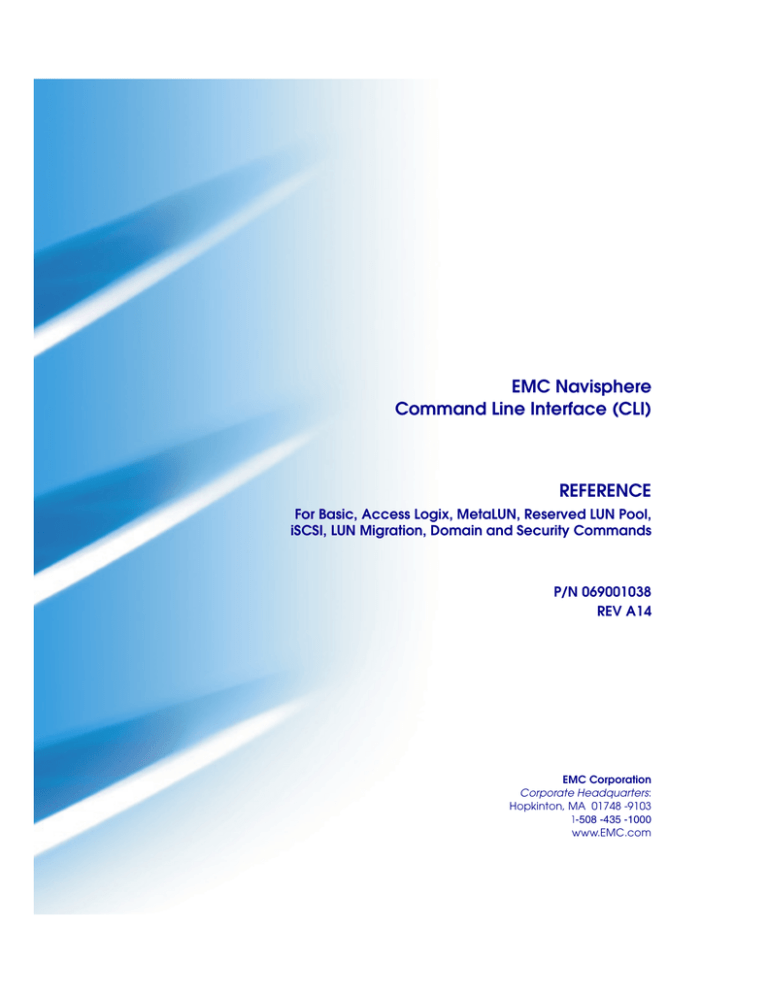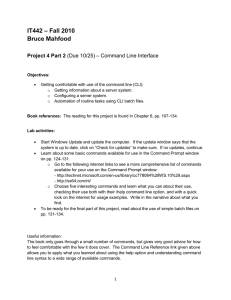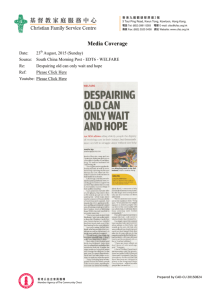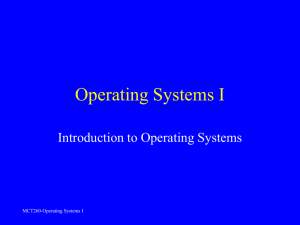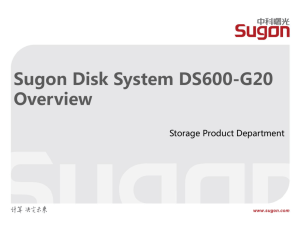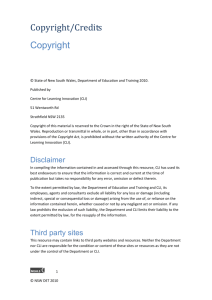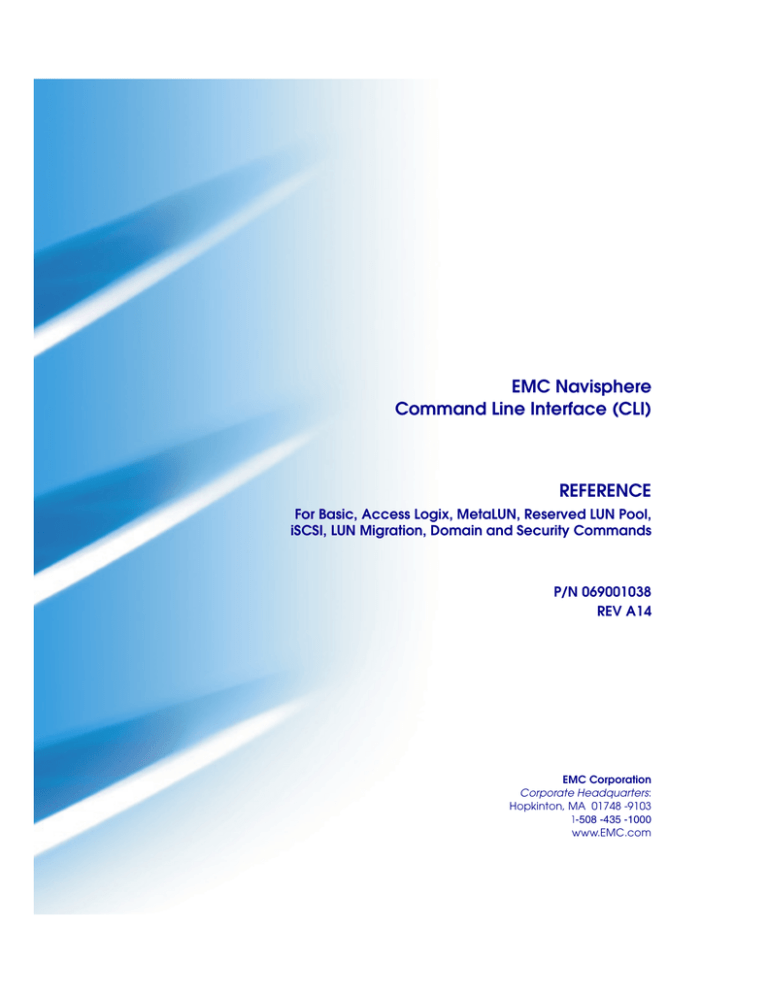
EMC Navisphere
Command Line Interface (CLI)
REFERENCE
For Basic, Access Logix, MetaLUN, Reserved LUN Pool,
iSCSI, LUN Migration, Domain and Security Commands
P/N 069001038
REV A14
EMC Corporation
Corporate Headquarters:
Hopkinton, MA 01748 -9103
1-508 -435 -1000
www.EMC.com
Copyright © 2000-2006, EMC Corporation. All rights reserved.
Published February, 2006
EMC believes the information in this publication is accurate as of its publication date. The
information is subject to change without notice.
THE INFORMATION IN THIS PUBLICATION IS PROVIDED "AS IS." EMC CORPORATION
MAKES NO REPRESENTATIONS OR WARRANTIES OF ANY KIND WITH RESPECT TO THE
INFORMATION IN THIS PUBLICATION, AND SPECIFICALLY DISCLAIMS IMPLIED
WARRANTIES OF MERCHANTABILITY OR FITNESS FOR A PARTICULAR PURPOSE.
Use, copying, and distribution of any EMC software described in this publication requires an
applicable software license.
Trademark Information
EMC2, EMC, CLARiiON, Navisphere, and PowerPath are registered trademarks and Access Logix, FLARE, MirrorView, Powerlink, SAN Copy, and
SnapView are trademarks of EMC Corporation.
All other trademarks used herein are the property of their respective owners.
ii
EMC Navisphere Command Line Interface (CLI) Reference
Contents
Preface............................................................................................................................. ix
Chapter 1
About EMC Navisphere CLI
Terminology...................................................................................... 1-2
About EMC Navisphere Software................................................. 1-5
Navisphere Storage System Initialization Utility ................ 1-5
Navisphere Host and SP Agents ............................................ 1-6
Navisphere Server Utility........................................................ 1-6
Navisphere Manager................................................................ 1-7
Navisphere Integrator.............................................................. 1-8
Navisphere Storage Management Server.............................. 1-8
Navisphere CLI ......................................................................... 1-9
Navisphere Analyzer ............................................................. 1-11
Navisphere Environments..................................................... 1-11
Storage-System Configuration and Management with the
CLI.................................................................................................... 1-14
Shared Storage-System Configuration and Management 1-14
Configuring and Managing Remote Mirrors ..................... 1-15
AX-Series Support ......................................................................... 1-16
Chapter 2
About CLI Commands
About Secure CLI ............................................................................. 2-2
Getting Started With Secure CLI.................................................... 2-3
Overview of Using the Navisphere 6.X Security with Secure
CLI............................................................................................... 2-4
naviseccli ........................................................................................... 2-6
About Classic CLI .......................................................................... 2-11
LUN IDs, Unique IDs, and Disk IDs ........................................... 2-12
Disk IDs.................................................................................... 2-13
EMC Navisphere Command Line Interface (CLI) Reference
iii
Contents
navicli .............................................................................................. 2-20
Operating System Device Names and the CLI
Communications Channel..................................................... 2-23
About Java CLI .............................................................................. 2-29
Requirements for Using Java CLI................................................ 2-29
Overview of Using the Navisphere 6.X Security with Java
CLI ............................................................................................ 2-30
navicli.jar......................................................................................... 2-31
Chapter 3
Basic Commands
Storage Setup and Management Overview ................................. 3-4
alpa -get (FC4700-Series and later).............................................. 3-6
alpa -set (CX-Series or FC4700-Series only) ................................ 3-8
arraycommpath (Not supported on AX-Series) ........................ 3-10
arrayname ....................................................................................... 3-12
baseuuid (Not supported on AX-Series) .................................... 3-13
bind (RAID Group)........................................................................ 3-15
bind (non-RAID Group) (Not supported on AX-Series).......... 3-23
cachecard -initialize (AX-Series [single-SP] only)..................... 3-33
cachecard -list (AX-Series [single-SP] only) ............................... 3-35
chglun .............................................................................................. 3-37
chgrg (RAID Group)...................................................................... 3-43
clearlog ............................................................................................ 3-47
clearstats (Not supported on AX-Series) .................................... 3-48
createrg (RAID Group).................................................................. 3-49
failback (pre-FC4700 only)............................................................ 3-51
failovermode (Not supported on AX-Series)............................. 3-52
firmware (Not supported on AX-Series) .................................... 3-54
flashleds .......................................................................................... 3-58
getagent ........................................................................................... 3-60
getall ................................................................................................ 3-64
Output Formats ...................................................................... 3-67
SP Cache Information (Same as Returned by Commands
getcache and getcontrol) .................................................... 3-71
Disk Information (Same as Returned by getdisk) HBA
Information.............................................................................. 3-72
LUN Information (Same Information as Returned by
Command getlun) .................................................................. 3-73
LUN Pool Information (Same as Returned by Command
reserved -lunpool -list) .......................................................... 3-75
RAID Group Information (Same as Returned by Command
getrg) ........................................................................................ 3-76
iv
EMC Navisphere Command Line Interface (CLI) Reference
Contents
Storage Group Information (Similar to That Returned by
storagegroup -list).................................................................. 3-77
getarrayuid (FC4700-Series and later)........................................ 3-80
getatf................................................................................................ 3-81
getcache .......................................................................................... 3-82
getconfig ......................................................................................... 3-88
getcontrol........................................................................................ 3-90
getcrus............................................................................................. 3-94
getdisk............................................................................................. 3-99
getlog............................................................................................. 3-107
getloop .......................................................................................... 3-109
getlun ............................................................................................. 3-111
getresume ..................................................................................... 3-123
getrg (RAID Group) .................................................................... 3-126
getsniffer (Not supported on AX-Series) ................................. 3-129
getsp .............................................................................................. 3-132
getsptime (FC4700-Series and later) ......................................... 3-134
initializearray -createpsm (FC4700-Series only) ..................... 3-135
initializearray -list (FC4700-Series only)................................ 3-137
inserttestevent.............................................................................. 3-138
luncache -clear (CX-Series or AX-Series only) ........................ 3-139
luncache -list (CX-Series or AX-Series only) ........................... 3-141
lunmapinfo................................................................................... 3-142
managedby (CX-Series or AX-Series only).............................. 3-145
managefiles -delete (Secure and Classic CLI version) ........... 3-146
managefiles -list (Secure and Classic CLI version)................. 3-148
managefiles -retrieve (Secure and Classic CLI version) ........ 3-149
managefiles -list (Java CLI version).......................................... 3-151
managefiles -retrieve (Java CLI version) ................................. 3-152
ndu -list (FC4700-Series and later).......................................... 3-154
ndu -install (FC4700-Series and later) .................................... 3-156
ndu -runrules (CX-Series or AX-Series only) .......................... 3-161
ndu -commit (FC4700-Series and later) ................................... 3-162
ndu -status (FC4700-Series and later)....................................... 3-163
ndu -revert (CX-Series or FC4700-Series only) ..................... 3-164
networkadmin -get (FC4700-Series and later) ....................... 3-166
networkadmin -mib (FC4700-Series and later) ....................... 3-168
networkadmin -set (FC4700-Series and later) ......................... 3-170
r3wrbuff (FC5400/5500 only) .................................................... 3-172
readcru (pre-FC4700 only) ......................................................... 3-173
readlun (pre-FC4700 only) ......................................................... 3-175
rebootSP........................................................................................ 3-177
rebootpeerSP (AX150-Series only) ............................................ 3-178
EMC Navisphere Command Line Interface (CLI) Reference
v
Contents
remoteconfig -getconfig .............................................................. 3-179
remoteconfig -reloadconfig (Not supported on AX-Series) .. 3-182
remoteconfig -scan (pre-FC4700 only) ..................................... 3-183
remoteconfig -setconfig............................................................... 3-185
removerg (RAID Group)............................................................. 3-189
responsetest .................................................................................. 3-190
setcache (Not supported on AX-Series).................................... 3-194
setfeature (FC4700-Series and later).......................................... 3-198
setloop (Not supported on CX-Series or AX-Series)............... 3-199
setraid5 (FC5400/5500 only) ...................................................... 3-200
setsniffer (Not supported on AX-Series) .................................. 3-201
setspstime...................................................................................... 3-203
setsptime (FC4700-Series and later) .......................................... 3-205
setstats(Not supported on AX-Series) ...................................... 3-206
shutdown (AX-Series only) ........................................................ 3-208
spcollect -info (Automated version) ......................................... 3-209
spcollect -set (Automated version)............................................ 3-210
spcollect (Manual version) ......................................................... 3-211
spportspeed (FC4700-Series and later) ..................................... 3-213
systemtype (Not supported on AX-Series ) ............................. 3-216
trespass .......................................................................................... 3-218
unbind ........................................................................................... 3-220
unitserialnumber ......................................................................... 3-222
upload (pre-FC4700 only)........................................................... 3-224
Chapter 4
Access Logix (Storage Group) Commands
Shared Storage Setup and Management Overview.................... 4-2
accesscontrol (FC4500 and FC5300) .............................................. 4-4
fairness (FC4500 and FC5300) ........................................................ 4-6
port..................................................................................................... 4-8
register ............................................................................................ 4-21
sc_off (Not supported on AX-Series) .......................................... 4-22
storagegroup................................................................................... 4-24
Chapter 5
LUN Expansion (MetaLUN) Commands
MetaLUNs Overview ..................................................................... 5-2
CLI MetaLUN Command Functions ............................................ 5-4
metalun -destroy .............................................................................. 5-5
metalun -expand .............................................................................. 5-6
metalun -info .................................................................................. 5-13
metalun -list.................................................................................... 5-15
vi
EMC Navisphere Command Line Interface (CLI) Reference
Contents
metalun -modify............................................................................ 5-22
Using the Added Capacity of an Expanded SnapView,
MirrorView or SAN Copy LUN .................................................. 5-24
Chapter 6
Reserved LUN Pool Commands
Introduction to the Reserved LUN Pool ......................................
Allocation of Reserved LUNs.................................................
How SPs Manage the Reserved LUN Pool ..........................
Estimating the Reserved LUN Pool Size......................................
Estimating a Suitable Reserved LUN Pool Size...................
reserved -lunpool -addlun .............................................................
reserved -lunpool -list.....................................................................
reserved -lunpool -rmlun ...............................................................
Chapter 7
6-2
6-2
6-3
6-3
6-4
6-5
6-7
6-9
iSCSI (Internet SCSI) Commands
About iSCSI Storage Systems in IP Networks ............................ 7-2
Using iSNS (Internet Storage Naming Service) within an iSCSI
Storage Environment ...................................................................... 7-5
iSCSI Commands Overview .......................................................... 7-7
connection -adduser ....................................................................... 7-8
connection -deleteuser ................................................................. 7-10
connection -getuser ...................................................................... 7-12
connection -getport ...................................................................... 7-14
connection -setPort ....................................................................... 7-17
connection -pingnode .................................................................. 7-19
connection -traceroute ................................................................ 7-21
isns -addserver............................................................................... 7-23
isns -deleteserver........................................................................... 7-25
isns -listserver ................................................................................ 7-27
isns -setprimary ............................................................................. 7-29
Chapter 8
LUN Migration Commands
migrate -start....................................................................................
migrate -cancel.................................................................................
migrate -modify...............................................................................
migrate -list ......................................................................................
Chapter 9
8-2
8-4
8-5
8-6
Domain and Security Commands
About Domains and User Accounts............................................. 9-2
Domain and Security Commands Overview .............................. 9-4
EMC Navisphere Command Line Interface (CLI) Reference
vii
Contents
domain -add .................................................................................... 9-5
domain -list ...................................................................................... 9-7
domain -remove .............................................................................. 9-9
domain -setmaster ........................................................................ 9-11
security -adduser .......................................................................... 9-13
security -changeuserinfo .............................................................. 9-15
security -list ................................................................................... 9-17
security -rmuser ............................................................................ 9-18
Appendix A
CLI Error Codes
Basic Command Error Codes ....................................................... A-2
Storage Group Command Error Codes ...................................... A-5
SnapView, MirrorView, and Other CX-Series or
FC4700-Series-Only Command Error Codes ............................. A-7
Feature Command Error Codes ................................................. A-14
General Feature Command Errors...................................... A-14
Mapped RAID Errors............................................................ A-14
LUN Migration Errors .......................................................... A-15
Connection and iSNS (iSCSI) Errors................................... A-15
Domain and Security Errors ................................................ A-16
Appendix B
Unsupported Commands in Secure CLI
Unsupported Commands ............................................................. B-2
Index ................................................................................................................................ i-1
viii
EMC Navisphere Command Line Interface (CLI) Reference
Preface
As part of an effort to improve and enhance the performance and capabilities
of its product line, EMC from time to time releases revisions of its hardware
and software. Therefore, some functions described in this manual may not be
supported by all revisions of the software or hardware currently in use. For
the most up-to-date information on product features, refer to your product
release notes.
If a product does not function properly or does not function as described in
this manual, please contact your EMC representative.
Audience
This guide is part of the Navisphere® documentation set, and is
intended for use by those who will use CLI commands to configure,
manage, or obtain the status of EMC® CLARiiON® disk-array storage
systems.
Readers of this guide are expected to be familiar with the following
topics:
◆
◆
The operating system running on the servers you will manage.
Storage-system components and configurations.
For introductory information, refer to the appropriate configuration
planning guide for your storage system.
EMC Navisphere Command Line Interface (CLI) Reference
ix
Preface
Organization
This manual contains nine chapters, as follows.
Chapter 1
Introduces Navisphere and the CLI.
Chapter 2
Introduces naviseccli, navicli and navicli.jar
commands.
Chapter 3
Explains the basic CLI commands; that is, those that
are not specifically designed to manage optional
features.
Chapter 4
Explains the Storage Group CLI commands for
managing Access Logix™ .
Chapter 5
Explains the LUN expansion (metaLUN) CLI
commands.
Chapter 6
Explains how to configure the reserved LUN pool and
describes the CLI commands that you can use if
SnapView is installed on your system.
Chapter 7
Explains the iSCSI commands.
Chapter 8
Explains the LUN migration commands.
Chapter 9
Explains the Domain and Security commands.
Appendix A Lists the error codes you might receive from CLI
commands.
Appendix B
Lists the commands not supported by Secure CLI.
CLI commands for the EMC MirrorView™ software are explained in the
MirrorView CLI manual; CLI commands for the EMC
MirrorView/Asynchronous software are explained in the
MirrorView/Asynchronous CLI manual; CLI commands for the EMC
SAN Copy™ software are explained in the SAN Copy CLI manual; and CLI
commands for the EMC SnapView™ (for both snapshots and LUN clones)
software are explained in the SnapView admsnap and CLI manual.
Related
Documentation
Related documents include
EMC Navisphere Manager Administrator’s Guide (P/N 069001125)
EMC MirrorView Command Line Interface (CLI) Reference
(P/N 069001184)
EMC MirrorView/Asynchronous Command Line Interface (CLI) Reference
(P/N 300-001-335)
EMC SAN Copy Command Line Interface (CLI) Administrator’s Guide
(P/N 069001189)
x
EMC Navisphere Command Line Interface (CLI) Reference
Preface
EMC SnapView admsnap and Command Line Interface (CLI)
Administrator’s Guide (P/N 069001181)
Conventions Used in
This Guide
EMC uses the following conventions for notes, cautions, warnings,
and danger notices.
A note presents information that is important, but not hazard-related.
!
CAUTION
A caution contains information essential to avoid data loss or
damage to the system or equipment. The caution may apply to
hardware or software.
Typographical Conventions
This manual uses the following format conventions:
Finding Current
Information
This
typeface
Indicates text (including punctuation) that you type
verbatim, all commands, pathnames, filenames,
and directory names. It indicates the name of a
dialog box, field in a dialog box, menu, menu
option, or button.
This typeface
Represents variables for which you supply the
values; for example, the name of a directory or file,
your username or password, and explicit
arguments to commands.
This
typeface
Represents a system response (such as a message or
prompt), a file or program listing.
[ ]
Encloses optional entries.
|
Separates alternative parameter values; for
example:
LUN-name | LUN-number means you can use either
the LUN-name or the LUN-number.
The most up-to-date information about the EMC Navisphere CLI is
posted on the EMC Powerlink website. We recommend that you
download the latest information before you run the CLI commands.
To access EMC Powerlink, use the following link:
http://Powerlink.EMC.com
EMC Navisphere Command Line Interface (CLI) Reference
xi
Preface
After you log in, select Support > Document Library and find the
following:
Where to Get Help
◆
Navisphere Host Agent/CLI and Utilities Release Notes
(P/N 085090643)
◆
The latest version of this manual that is applicable to your
software revision
◆
EMC Installation Roadmap for CX-Series, AX-Series, and FC-Series
Storage Systems, which provides a checklist of the tasks that you
must complete to install your storage system in a storage area
network (SAN) or direct connect configuration.
For questions about technical support, call your local sales office or
service provider.
If you have a valid EMC service contract, contact EMC Customer
Service at:
United States: (800) 782-4362 (SVC-4EMC)
Canada:
(800) 543-4782 (543-4SVC)
Worldwide:
(508) 497-7901
Follow the voice menu prompts to open a service call and select the
applicable product support.
Sales and Customer
Service Contacts
For the list of EMC sales locations, please access the EMC home page
at:
http://www.EMC.com/contact/
For additional information on the EMC products and services
available to customers and partners, refer to the EMC Powerlink Web
site at:
http://Powerlink.EMC.com
Your Comments
xii
Your suggestions will help us continue to improve the accuracy,
organization, and overall quality of the user publications. Please send
a message to techpub_comments@EMC.com with your opinions of
this guide.
EMC Navisphere Command Line Interface (CLI) Reference
1
Invisible Body Tag
About EMC Navisphere
CLI
This chapter describes the EMC® Navisphere® storage-system
management configurations and architecture. Major topics are
◆
◆
◆
◆
Terminology ........................................................................................1-2
About EMC Navisphere Software ...................................................1-5
Storage-System Configuration and Management with the CLI 1-14
AX-Series Support............................................................................1-16
EMC Navisphere CLI supports both shared and unshared storage systems. A
shared storage system has the Access Logix™ option; an unshared storage
system does not have it. Only certain storage systems support the Access
Logix option.
About EMC Navisphere CLI
1-1
About EMC Navisphere CLI
Terminology
1-2
Term
Meaning
Access Logix™ software
See shared storage system.
Agent
EMC Navisphere® Agent that runs on a server; see also Host Agent.
ATF Software
EMC Navisphere Application Transparent Failover software.
AX-Series storage system
AX150SC, AX100SC, AX150SCi, AX100SCi, AX150, AX100, AX150i and AX100i
storage systems, where AX150SC, AX100SC, AX150SCi and AX100SCi are
single-SP storage systems; AX150, AX100, AX150i and AX100i are dual-SP storage
systems; AX150, AX100, AX150SC and AX100SC are Fibre Channel storage
systems; AX150SCi, AX100SCi, AX150i, and AX100i are iSCSI storage systems.
C-series storage system
C1000, C1900, C2x00, or C3000 series storage system.
CX-Series or FC4700-Series
storage system
CX-Series and FC4700-Series storage systems only.
CDE
EMC CLARiiON® Driver Extensions failover software.
CHAP
Challenge Handshake Authentication Protocol is an authentication mechanism used
by iSCSI targets to authenticate initiators or by iSCSI initiators to authenticate targets
(mutual CHAP).
CLI
EMC Navisphere Command Line Interface.
domain
In the context of Navisphere software, a group of storage systems that you can
manage from a single management application session. You can divide your storage
systems into multiple domains as long as each storage system is in only one domain.
Each domain has a directory that defines the storage systems in the domain.
EMC Navisphere Manager
The EMC Navisphere Manager application.
Event Monitor
EMC Navisphere Event Monitor.
FC-Series storage system
An FC4700, FC4700-2, FC4500, FC5600/5700, FC5200/5300, or FC5000 series
Fibre Channel storage system.
FC4700-Series and later
storage systems
FC4700-Series, CX-Series, and AX-Series storage systems only.
FLARE™ software
Formerly known as Core or Base software.
IQN
iSCSI Qualified Name is an iSCSI port worldwide name such as
iqn.1992-04.com.emc:cx.apm00034901792.a0.
JBOD storage system
Storage system without storage processors (SPs); that is, one that contains only
DAEs and no DPEs.
EMC Navisphere Command Line Interface (CLI) Reference
About EMC Navisphere CLI
Term
Meaning
HBA
Host bus adapter.
Host Agent
The EMC Navisphere Agent that runs on a storage-system server.
iSCSI
internet SCSI protocol that uses the Internet Protocol (IP) for communication
between iSCSI initiators and iSCSI targets.
iSCSI initiator
An iSCSI device that initiates requests to iSCSI targets. such as a server that
contains either NICs or iSCSI HBAs.
iSCSI target
An iSCSI device that responds to requests issued by initiators. For example, an
iSCSI storage system is a target to iSCSI initiators.
managed Agent
Host Agent or SP Agent managed by EMC Navisphere management software.
managed host
A Host Agent that you selected to manage.
managed storage system
A storage system managed by EMC Navisphere Manager.
Manager
See EMC Navisphere Manager.
NAS
Network attached storage.
non-RAID Group storage
system
A storage system whose SPs are running FLARE (formerly called Base and Core)
software without RAID Group functionality.
Pre-FC4700-series storage
system
Class of storage system whose SPs do not have a network management connection:
FC4500, FC5300, FC5500, FC5700, or C-Series storage systems.
Portal
A server or storage system through which you manage one or more storage systems
using Navisphere 6.X. Generally the managed systems are legacy systems such as
FC4500s and FC5300s.
PowerPath
EMC PowerPath® failover software.
RAID Group storage system
A storage system whose SPs are running FLARE software with RAID Group
functionality.
SAN
Storage area network.
secret
A password used for CHAP authentication in an iSCSI environment.
server or managed server
A host with a managed storage system.
shared storage system
A storage system with the EMC Access Logix™ option, which provides data access
control (Storage Groups) and configuration access control. A shared storage system
is always a RAID Group storage system.
Terminology
1-3
About EMC Navisphere CLI
1-4
Term
Meaning
Single-SP system
A storage system that has one SP. See AX-Series storage system.
SP
Storage processor.
SP Agent
The Navisphere Agent that runs on an SP (CX-Series and FC-Series storage
systems).
Storage Group
A collection of one or more LUNs that you select, and to which you can connect one
or more servers.
Storage Management Server
software
Software that runs in a storage system or portal server and lets a person manage it
over a network.
unshared storage system
A storage system without the EMC Access Logix option.
Windows
Windows NT® or Windows® 2000, Windows Server™ 2003.
EMC Navisphere Command Line Interface (CLI) Reference
About EMC Navisphere CLI
About EMC Navisphere Software
The EMC Navisphere software suite is composed of the following
components:
◆
Navisphere Storage System Initialization Utility
◆
Navisphere Host and SP Agents
◆
Navisphere Server Utility
◆
Navisphere Manager
◆
Navisphere Integrator
◆
Navisphere Storage Management Server
◆
Navisphere CLI
◆
Navisphere Analyzer
Navisphere Storage System Initialization Utility
The Navisphere Storage System Initialization Utility is supported for
both AX-Series and CX-Series storage systems. You must initialize the
storage system in order to register the server HBAs with the storage
system and have access to the storage system's data.
For CX-Series storage systems, use the utility to discover storage
systems, and set network parameters (IP address, subnet mask and
default gateway). An authorized service provider must install and
run the Initialization Utility.
For AX-Series storage systems, use the utility to discover storage
systems, set network parameters (IP address, subnet mask and
default gateway), and create management user accounts. For AX150
iSCSI storage systems, use the utility to set network parameters for
the storage system's iSCSI data ports.
Important The Navisphere Initialization Utility is supported only on the
CX300, CX500, CX700, and AX-Series storage systems. CX-Series and
AX100-Series systems must be running FLARE OE 02.16.xxx.5.yyy or higher.
AX150-Series systems must be running FLARE 02.20.xxx.5.yyy or higher.
About EMC Navisphere Software
1-5
About EMC Navisphere CLI
Navisphere Host and SP Agents
Agents relay configuration and status requests from Manager to
CLARiiON® storage systems. Agents also periodically retrieve
information from CLARiiON storage systems, and forward it on to
Manager for update of the information it displays. Agents also
monitor storage-system events and can notify personnel by e-mail,
page, or modem when any designated event occurs.
Host Agents reside on attached hosts. SP Agents reside on the storage
processors (SPs) of the most current storage systems (such as the
CX-Series, FC-Series, and AX-Series), and are installed at the factory.
Navisphere Server Utility
Similar to the Host Agent, the Navisphere Server Utility registers the
server’s HBA (host bus adapter) with the attached AX-Series or
CX-Series storage system; however, unlike the Host Agent, the Server
Utility does not
◆
send LUN mapping information back to a CX-Series storage
system. This information will not display in the Manager UI or
CLI. To see LUN mapping information in the Manager UI or CLI
for a CX-Series storage system, you must use the Host Agent
instead of the Server Utility.
LUN mapping information is sent to AX-Series storage systems. In
Navisphere Manager, this information displays in the Manager UI or
with the CLI -lunmapinfo command. In Navisphere Express, this
information displays in the Manage Virtual Disks page.
◆
automatically retrieve information from storage systems, and
forward it to Navisphere Manager or Navisphere Express. With
the Server Utility, you must manually update the information by
starting the utility or you can create a script to run the utility.
For Windows servers running version 6.20 or higher, you can
automatically update server information if the Registration Service
feature remains enabled after installing the Server Utility.
◆
1-6
require network connectivity to the storage system.
EMC Navisphere Command Line Interface (CLI) Reference
About EMC Navisphere CLI
◆
require that you install the utility; you can run it from the CD.
However, we recommend that you install it on the server. Some
features are not available unless you install the Server Utility on
the server.
However, with the Server Utility you can perform the following
functions:
◆
Windows servers with Microsoft iSCSI initiators can use the
utility to configure iSCSI connections - log on, log off, and remove
an iSCSI target - and to configure mutual CHAP.
◆
AX-Series storage systems running Navisphere Express can use
the utility to manage snapshots. If you are managing your
AX-Series storage system with Navisphere Manager or if you
have a CX-Series storage system, you must use SnapView and the
admsnap utility to manage snapshots.
Important The Server Utility is supported on the AX-Series and CX-Series
storage systems. CX-Series and AX100-Series systems must be running
FLARE OE 02.16.xxx.5.yyy or higher. AX150-Series systems must be running
FLARE 02.20.xxx.5.yyy or higher.
Not all features are supported in all revisions of the Server Utility. Refer to the
Server Utility’s online help for information on which features are available.
You cannot install the Host Agent and the Navisphere Server Utility on the
same server. However, you can install them on different servers that are
connected to the same storage system.
Navisphere Manager
Manager is a centralized storage-system management tool for
configuring and managing CLARiiON storage systems. It provides
the following basic functionality:
◆
Discovery of CLARiiON storage systems
◆
Status and configuration information display
◆
Event management
◆
Storage configuration and allocation
Manager 6.X is a web-based user interface that lets you securely
manage CLARiiON storage systems locally on the same LAN or
remotely over the Internet, using a common browser. Manager 6.X
resides on a CX-Series, FC-Series or AX-Series storage system or a
Windows Server™ 2003, Windows® 2000, or Windows NT® server
that is running the Storage Management Server software, and is
About EMC Navisphere Software
1-7
About EMC Navisphere CLI
downloaded to the browser when the Storage Management Server
software is accessed.
For an AX-Series storage system, you must complete an upgrade from
Navisphere Express to Navisphere Manager. Reference the document for
upgrading a storage system to Navisphere Manager and the EMC Navisphere
Manager Administrator’s Guide.
Navisphere Integrator
Integrator allows Navisphere managed storage systems to be
discovered and monitored through the leading enterprise
management platforms (EMP). Integrator also enables the launch of
Manager from the EMP. Integrator supports the following EMPs:
◆
HP OpenView® management software
◆
Tivoli NetView® management software
◆
CA Unicenter™ TNG Framework
Navisphere Integrator is installed and executed on a Windows 2000
or Windows NT server that also hosts the EMP.
Navisphere Storage Management Server
The Storage Management Server software is provided with Manager
6.X, and is installed and executed on each SP in a CX-Series, FC-Series
or AX-Series storage system, or a Windows Server 2003, Windows
2000, or Windows NT server. A storage system with this software
installed is a storage management server. A server with this software
installed is called a server portal. All CX-Series (excluding the CX200
and CX300), AX-Series, and currently shipping FC4700-Series storage
systems leave the factory with the Storage Management Server
software installed on the SPs.
The CX200 and CX300 ship with the Storage Management Server Base
software installed on the SPs.
The Storage Management Server software performs the following
functions:
1-8
◆
Receives and responds to requests from Navisphere Manager 6.X
◆
Forwards requests to the local SP Agents for processing
EMC Navisphere Command Line Interface (CLI) Reference
About EMC Navisphere CLI
◆
Forwards status and configuration updates to Navisphere
Manager 6.X
◆
Replicates user and domain information to all storage systems in
domain
◆
Authenticates user logins and authorizes user requests
◆
Logs all user logins and actions
A system with Storage Management Server software installed can
also act as a portal for managing storage systems that do not have the
Storage Management Server software installed (such as FC5300 and
FC4500 storage systems). As a portal, the system forwards requests to
the SP or Host Agent that is managing the storage system, and also
collects information from the SP or Host Agent and relays that
information to Manager 6.X for display updates.
Navisphere CLI
The CLI complements or can be used as an alternative to Manager. It
provides a command line interface for storage-system management,
including storage provisioning, status and configuration information
retrieval, and control. You can use the CLI to automate management
functions through shell scripts and batch files. CLI commands for
many functions are server-based and are provided with the Host
Agent. The remaining CLI commands are web-based and are
provided with software that runs in the storage-system SPs.
Navisphere CLI includes the Secure (on supported operating
systems), Classic, and Java CLI functionalities. See Chapter 2, About
CLI Commands.
The Navisphere CLI is supported on CX-Series, FC-Series, and AX-Series
storage systems.
For an AX-Series system, you must install the Navisphere Manager
Enabler in order for Navisphere CLI to be operational. Reference the
document for upgrading a storage system to Navisphere Manager.
Once you install the Navisphere Manager Enabler, Navisphere
Express is no longer operational. You cannot uninstall the Navisphere
Manager Enabler once you install it. You cannot use Navisphere
Express and Navisphere CLI to co-manage an AX-series storage
system.
About EMC Navisphere Software
1-9
About EMC Navisphere CLI
The architecture of the Navisphere version 6.X Manager and CLI
differ as follows:
◆
Manager 6.X is a web-based product that communicates with
software called the Storage Management Server software that
runs on SPs or Windows servers. The SPs and servers are grouped
in entities called storage domains. When you log in to a storage
system or server within the domain, Navisphere Manager
provides a domain-based view in which you can manage your
storage systems.
◆
Navisphere CLI 6.X is a command line interface that has some
commands that are server-based and some that are web-based.
Server-based commands communicate with the Host Agent.
Web-based commands communicate with Storage Management
Server software. In the CLI, you issue commands to individual
storage systems through a command line structure.
The tradeoffs between Manager and the CLI are as follows
Manager
CLI
Uses a user interface (UI) with online,
context-sensitive help
Uses a command line interface with a single
help file through which you find the topic you
want
Requires user interaction
Uses command lines that you can type
interactively or write into a shell script for
automated operations
With the CLI, as with Manager, you can configure, control, and
retrieve status from any managed storage system on the LAN. You
can also use the CLI to automate disk-storage management functions
by writing shell scripts or batch files.
If you are running a VMware® ESX Server™, you can run Navisphere CLI
from an ESX Server console or a virtual machine (VM). If you run Navisphere
CLI from an ESX Server console, all commands are available. If you run
Navisphere CLI from a VM, commands that require the Navisphere Host
Agent are not supported, since the Navisphere Host Agent is not supported
on a VM. The following commands require the Navisphere Host Agent:
getatf, getagent, lunmapinfo, register, remoteconfig.
1-10
EMC Navisphere Command Line Interface (CLI) Reference
About EMC Navisphere CLI
Navisphere Analyzer
Analyzer 6.X is a web-based tool, using a common browser, that
allows an administrator to graphically examine the performance
characteristics of the logical and physical entities that make up a
CLARiiON storage system. Analyzer supports immediate (real-time)
data display, as well as the display of previously logged data. As a
result, Analyzer lets you do immediate comparisons, long-term trend
analysis, and off-site performance troubleshooting/analysis.
Analyzer 6.X requires that Navisphere Manager 6.X be installed. Like
Manager, Analyzer resides on a CX-Series or FC-Series storage
system or a Windows NT® or Windows® 2000 server that is running
the Storage Management Server software, and is downloaded to the
browser when the Storage Management Server software is accessed.
Navisphere Environments
You start Manager 6.X in a supported browser on a Windows or
UNIX® host by entering the IP address of an SP in the storage system
with Manager installed on it. The Manager user interface (UI) is
downloaded to the Windows or UNIX host and it runs within the
browser. All requests from the UI go to the Storage Management
Server software on the storage systems, which communicates with
the SP Agent. The SP Agent, in turn, communicates with the FLARE
or Access Logix™ software on the SPs.
With Navisphere 6.X, you can set up a portal system to manage
systems that do not have Storage Management Server software
installed (such as FC5300, FC4500, and NAS systems). The portal can
be a storage system (storage-system portal), or a Windows Server
2003, Windows 2000, or Windows NT server (a server portal), and
must have Storage Management Server software installed.
About EMC Navisphere Software
1-11
About EMC Navisphere CLI
Figure 1-1 shows a sample Manager 6.X environment with Fibre
Channel storage systems and an iSCSI storage system in a storage
domain with various servers.
Windows
Server
Host Agent
Internet
Browser
LAN
UNIX
Server
UNIX
Server
Windows
Server
Host Agent
Host Agent
Host Agent
Fibre Channel
Switch Fabrics
Domain
SP A and SP B
SP A and SP B
SP A and SP B
SP A and SP B
Access Logix
Access Logix
Access Logix
Access Logix
SP Agent
SP Agent
SP Agent
SP Agent
Storage
Management
Server Software
Storage
Management
Server Software
Storage
Management
Server Software
Storage
Management
Server Software
Manager 6.X
CX-Series Fibre Channel Storage Systems
Management Interface
Figure 1-1
CX-Series iSCSI
Storage System
EMC2402iSCSI
FC and iSCSI Storage Systems in an IP Network
Figure 1-2 shows a sample Manager 6.X environment with a
Windows 2000 server configured as the portal. In this configuration,
the portal server is managing the FC4500 and FC5300 systems. The
Storage Management Server software on the portal communicates
with the Host Agents on the servers attached to the storage systems.
1-12
EMC Navisphere Command Line Interface (CLI) Reference
About EMC Navisphere CLI
The Host Agents communicate with the FLARE and Access Logix
software on the SPs.
Windows or UNIX Host
Web
Browser
LAN
Windows 2000
Portal
Storage
Management
Server
Software
Manager 6.X
Windows 2000
Server
AIX
Server
AIX
Server
Host Agent
Optional CLI
Host Agent
Optional CLI
Host Agent
Optional CLI
FC4500
FC5300
Access Logix
Access Logix
EMC2357
Figure 1-2
Sample Server Portal Environment
About EMC Navisphere Software
1-13
About EMC Navisphere CLI
Storage-System Configuration and Management with the CLI
How you configure or manage storage systems with the CLI depends
on whether the storage systems are shared or unshared.
While you are configuring or reconfiguring a pre-FC4700 storage system that
is connected to multiple servers, you should manage the storage system
using only one of the Host Agents. Managing the storage system using
multiple Host Agents, in this situation, might result in a configuration
command being sent through one Host Agent before a command sent
through another Host Agent is completed. Such overlapping of commands
may lead to performance degradation and even unpredictable results.
Shared Storage-System Configuration and Management
Before you can configure or manage shared storage systems with the
CLI, you need to set up the Navisphere environment.
Until you enable data access control for a shared storage system, any server
connected to it can write to any LUN on it. To ensure that servers do not write
to LUNs that do not belong to them, the procedures below assume that either
just one server is physically connected to the shared storage system or that
just one server has been powered up since the servers were connected to the
storage system. You will use this server (called the configuration server) to
configure the storage system.
To Set Up for Management
1. Install the CLI on the host you want to manage, as explained in
the Agent/CLI installation guide.
2. (Optional) Install Navisphere Manager 6.X on storage systems
that you will manage. Manager 6.X has a different architecture
from the CLI, as explained on page 1-9. For more convenience
with certain operations, you should install Navisphere Manager.
To Install Optional Software on a CX-Series or FC4700-Series Storage System
Install optional storage-system software, such as SnapView™ and/or
SAN Copy™ software on the CX-Series or FC4700-Series storage
system, as explained in the pertinent software manual.
1-14
EMC Navisphere Command Line Interface (CLI) Reference
About EMC Navisphere CLI
To Set Up the Host or SP Agent
The Agent you set up depends on the storage-system type:
For a CX-Series or FC4700-Series storage system - Configure the SP
Agent on each SP in the storage system, explained in the Manager
Administrator’s Guide.
For a pre-FC4700 storage system - Configure the Host Agent on the
server (Agent/CLI Installation Guide or Server Setup manual).
To Configure a Storage System with the CLI
For an unshared storage overview, see the section Storage Setup and
Management Overview on page 3-4.
For a shared storage overview, see the section Shared Storage Setup and
Management Overview on page 4-2.
Configuring and Managing Remote Mirrors
Since the CLI communicates with the CX-Series and FC4700-Series SP
Agent through one SP at a time, using the CLI to configure and
manage a remote mirror is inefficient. We recommend that you use
Navisphere Manager to do this because it can monitor both SPs on
the primary and secondary storage systems and can also provide a
more complete picture of the remote mirror configuration and status.
Storage-System Configuration and Management with the CLI
1-15
About EMC Navisphere CLI
AX-Series Support
You can use Navisphere CLI to manage AX-Series storage systems.
The CLI provides a command line interface for which you can write
shell scripts to automate operations.
You must upgrade your storage system to Navisphere Manager,
before you can use Navisphere CLI on an AX-Series storage system.
Refer to the document for upgrading a storage system to Navisphere
Manager.
If you plan to use Classic CLI (see About Classic CLI on page 2-11),
add privileged users to the SP Agent configuration file, as described
in the Navisphere Manager online help. This is not required for
Secure CLI (see About Secure CLI on page 2-2) or Java CLI (see About
Java CLI on page 2-29).
You cannot use Navisphere Express and Navisphere CLI to
co-manage an AX-Series storage system. Once you install Navisphere
CLI on an AX-Series storage system, Navisphere Express is no longer
operational. You cannot uninstall Navisphere CLI once you install it.
In general, commands supported by CX-Series systems are supported
by AX-Series systems. Because of some functionality differences,
there are some commands that are unique to AX-Series systems and
others that are not available. See the following table.
1-16
EMC Navisphere Command Line Interface (CLI) Reference
Some command switches not
supported on AX-Series
Some command switches
only supported on AX-Series
Not supported on AX-Series
Command
alpa
arraycommpath
arrayname
baseuuid
bind
cachecard
chglun
chgrg
clearstats
failovermode
firmware
getcrus
getsniffer
initializearray
metalun
migrate
ndu
rebootpeerSP
remoteconfig
responsetest
sc_off
setcache
setsniffer
setstats
shutdown
storagegroup
systemtype
Supported on AX-Series only
About EMC Navisphere CLI
X
X
X
X
X
X
X
X
X
X
X
X
X
X
X
X
X
X
X
X
X
X
X
X
X
X
X
AX-Series Support
1-17
About EMC Navisphere CLI
What Next?
1-18
Continue to the chapter listed below for the type of commands you
want:
Basic, unshared storage
Chapter 3
Storage Group, shared storage
(Access Logix)
Chapter 4
LUN expansion (metaLUN)
Chapter 5
Reserved LUN pool
Chapter 6
Internet SCSI (iSCSI)
Chapter 7
LUN migration
Chapter 8
Domain and Security
Chapter 9
EMC Navisphere Command Line Interface (CLI) Reference
2
Invisible Body Tag
About CLI Commands
This chapter explains the EMC Navisphere CLI commands
naviseccli, navicli, and navicli.jar. Major topics are
◆
◆
◆
◆
◆
◆
◆
◆
◆
About Secure CLI ...............................................................................2-2
Getting Started With Secure CLI......................................................2-3
naviseccli .............................................................................................2-6
About Classic CLI ............................................................................ 2-11
LUN IDs, Unique IDs, and Disk IDs .............................................2-12
navicli.................................................................................................2-20
About Java CLI .................................................................................2-29
Requirements for Using Java CLI ..................................................2-29
navicli.jar ...........................................................................................2-31
About CLI Commands
2-1
About CLI Commands
About Secure CLI
Secure CLI is a comprehensive Navisphere CLI solution that provides
one application and one security model for all CLI commands.
Secure CLI combines key features of the existing Classic (see About
Classic CLI on page 2-11) and Java CLI functionalities (see About Java
CLI on page 2-29). Similar to Classic CLI, you do not need to install a
JRE to run Secure CLI. Secure CLI implements the security features of
Java CLI, providing role-based authentication, audit trails of CLI
events, and SSL-based data encryption.
Secure CLI is not supported on all operating systems. Refer to the Host
Agent/CLI and Utilities Release Notes, available on Powerlink, for a list of
supported operating systems. You must be running FLARE Operating
Environment version 02.19.xxx.5.yyy or higher, supported only on CX-Series
or AX-Series systems.
Secure CLI commands run in a command window. Each command
consists of the naviseccli command (and switches) together with
another subcommand (and its switches). The naviseccli command
replaces navicli (Classic CLI) and java-jar navicli.jar (Java CLI) in the
command line and in general, preserves the original command
syntax and output for script compatibility.
For commands that originated in Classic CLI, some command output may be
enhanced, for example, Secure CLI can retrieve and display information from
peer SPs. For Classic CLI commands that produce multiple warnings and
require multiple confirmations, Secure CLI provides a single summary of
warnings and a single confirmation.
Secure CLI does not support commands targeted to Host Agents,
such as -lunmapinfo (see Navisphere Host and SP Agents on page 1-6
for information on Host and SP Agents). For commands that you can
issue to either an SP or Host Agent, such as –getagent, if you issue the
command to a Host Agent, Secure CLI displays an error message.
You must use Classic CLI to issue commands to Host Agents. For a
list of commands that are not supported, see Appendix B.
Secure CLI does not distinguish case of characters, so, regardless of the host
operating system, you can use either uppercase, lowercase, or any
combination of characters as you type commands.
2-2
EMC Navisphere Command Line Interface (CLI) Reference
About CLI Commands
If a Secure CLI command fails and the CLI does not generate its own
error message, it displays an error message from the SP Agent. Secure
CLI generates errors about command line syntax for commands and
options and their values.
Secure CLI commands return 0 if the command is successful. To
retain consistency with previous commands, if the command fails,
Secure CLI returns 1 for commands that originated in Java CLI and 1
or greater for commands that originated in Classic CLI.
Getting Started With Secure CLI
Before you begin to issue Secure CLI commands, you must create a
Navisphere user account on the storage system. To create the
required user accounts using Navisphere CLI, see Domain and
Security Commands on page 9-1. For details on using Navisphere 6.X
security, refer to the EMC Navisphere Security Administrator’s Guide.
You can also choose to configure a Navisphere 6.X security file to
issue Secure CLI commands (see the next section, Overview of Using
the Navisphere 6.X Security with Secure CLI) on the host. If you
establish a security file, you do not need to include the switches -user,
-scope, and -password (or the password prompt), in each command
you issue.
Establishing a security file to use commands that originated in Classic CLI,
ensures that other than the update from navicli to the naviseccli command,
you do not need to modify any established scripts you may have. Secure CLI,
unlike Classic CLI, requires the switches -user, -scope, and -password (or the
password prompt) in each command line; you do not need to provide these
switches in the command line if you establish a security file.
Getting Started With Secure CLI
2-3
About CLI Commands
Overview of Using the Navisphere 6.X Security with Secure CLI
A storage system will not accept a command from Secure CLI unless
the user who issues the command has a valid user account on the
storage system. You can specify a valid account username, password,
and scope (global or local) for each command you issue, or, more
conveniently, you can create a Navisphere security file.
If you have an existing security file to issue Java CLI commands, you can use
this to satisfy configuration requirements for the ndu Pre-Installation
Validation Checks functionality (see ndu -install); however, you must create a
new security file for Secure CLI commands. The security files can co-exist;
however, you cannot use a security file implemented for Java CLI commands
to issue Secure CLI commands. The security file you create using Secure CLI,
implements a different architecture and additional enhancements, such as the
-user and -secfilepath options.
The Navisphere security file is an encrypted file stored for each user
on each host. You can add or delete a user security file using the
-AddUserSecurity or -RemoveUserSecurity functions as arguments
to the naviseccli command. You cannot copy a security file to another
host. You must issue the -AddUserSecurity function on the host for
which you want to create the security file.
When you create a security file, the username you use to log into the
current host is automatically stored in the security file, or you can
specify an alternative username for the security file in the
-AddUserSecurity request using the optional -user switch. If you
omit the -user switch, the security file uses your current username.
For example, to add yourself to the security file on the current host,
given the alternative username altusername, the password mypass
and the scope 0 (global scope), type
naviseccli -AddUserSecurity -password mypass -scope 0 -user
altusername
Then, on this host, you can enter CLI commands to any storage
system on which you have an account that matches the username
altusername, with password mypass and global scope (scope 0).
Username and password are case sensitive.
2-4
EMC Navisphere Command Line Interface (CLI) Reference
About CLI Commands
The security file is stored in your default home directory. With Secure
CLI, you can specify an alternative file path using the optional
-secfilepath switch.
If you specify an alternative location for the security file, you must specify
the file path in every subsequent CLI command you issue, to ensure the CLI
locates the security file.
To save the example used above to the alternative location
"c:\altlocation\" type
naviseccli -AddUserSecurity -password mypass -scope 0 -user
altusername - secfilepath c:\altlocation\
Then, for each subsequent command you issue, you must specify the
-secfilepath switch with the security file path location,
"c:\altlocation\" in the command line.
Getting Started With Secure CLI
2-5
About CLI Commands
naviseccli
Sends status or configuration requests to a storage system via
command line
Description
The naviseccli command sends storage system management and
configuration requests to a storage system via the Internet.
User Access
Anyone that can log in to the host running Navisphere CLI 6.X or
later.
Format
The naviseccli command is used as follows:
naviseccli -help
or
naviseccli
[-address IPAddress|NetworkName|-h IPAddress|NetworkName]
[-AddUserSecurity]
[-f filename]
[-m]
[-nopoll|-np]
[-parse|-p]
[-password password]
[-port port]
[-q]
[-RemoveUserSecurity]
[-scope 0|1]
[-timeout |-t timeout]
[-user username]
[-v]
[-xml]
CMD [optional_command_switches]
where the naviseccli switches are
-help
Displays the help screen and does not start the naviseccli process.
To start the naviseccli process, use one or more of the switches
that follow instead.
2-6
EMC Navisphere Command Line Interface (CLI) Reference
About CLI Commands
-address IPAddress|NetworkName |-h IPAddress|NetworkName
Specifies the IP address or network name of the targeted SP on
the desired storage system. The default, if you omit this switch, is
localhost.
-AddUserSecurity
Directs the CLI to add user security information to the security
file on this host. You must use the -scope switch to add scope
information to the security file. You can use the -password switch
or enter your password into the password prompt (see
-password), to supply the required password information to the
security file. The -user and -secfilepath switches are optional
with this command.
If you specify the -user switch, you can create an alternative username to
your host login name in the security file you create on this host. If you
use the -secfilepath switch, you can specify an alternative location to
your default home directory, for the security file on this host. You must
then use the -secfilepath switch in each subsequent command you issue.
-f filename
Specifies to store data in a file.
-m
Suppresses output except for values. This option is most useful
when used as part of a script.
Only supported for commands that originated in Classic CLI.
-nopoll|-np
Directs the feature provider not to issue a poll request. This
switch significantly increases performance when dealing with
large or multiple storage systems. The feature provider
automatically polls unless this switch is specified.
When the -nopoll switch is set, get commands may return stale data and
set commands may erase previously changed settings. Use caution when
the -nopoll switch is set.
naviseccli
2-7
About CLI Commands
-parse |-p
Directs the CLI to validate the command. The CLI verifies the
command syntax and displays a message stating whether the
command was valid. The CLI takes no other action.
-password password
Specifies the password on the storage system you want to log in
to. The password is visible in the command line. Passwords are
case sensitive.
If you want to mask the password, and you are not using a
security file, you can omit this switch from the command line.
The CLI then prompts you to enter a password. The information
you enter into the password prompt is concealed.
You can omit this switch if you are using a security file. See
-AddUserSecurity.
-port portnumber
Sets the port number (type) of the storage system. The default is
443. If you choose to change the default port number,
management port 2163 will be supported; however, you will need
to specify the -port switch and number 2163 in every subsequent
command you issue.
-q
Suppresses error messages. This switch is useful when included
as part of a script.
Only supported for commands that originated in Classic CLI.
-RemoveUserSecurity
Directs the CLI to remove user security information about the
current user from the security file on this host.
-scope 0|1
Specifies whether the user account on the storage system you
want to log in to is local or global. A 0 (default) indicates global; a
1 indicates local.
2-8
EMC Navisphere Command Line Interface (CLI) Reference
About CLI Commands
A global account is effective throughout the domain. When the
administrator creates a global account, the software copies the
definition of this account to the domain directory, which makes it
accessible on all storage systems in the domain.
A local account is effective on only the storage systems for which
the administrator creates the account. The user can log in to only
those storage systems on which he or she has a local account.
-secfilepath filepath
Stores the security file in a file path location you specify. When
you create a security file on a host using the -addusersecurity
command, the security file is saved to your default home
directory. If you want to store the security file in an alternative
location, you can use the optional -secfilepath switch with the
-addusersecurity command.
If you use the -secfilepath switch to set up an alternative path for your
security file, you must use this switch in every subsequent CLI command
you issue, to ensure the CLI locates the security file.
-timeout |-t timeout
Sets the timeout value in seconds. The default is 600 seconds.
-user username
Specifies the username on the storage system you want to log in
to. Usernames are case sensitive. You can omit this if your
username has been added to the security file.
You can use this switch when establishing a security file, to specify an
alternative username. See -AddUserSecurity.
-v
Enables verbose error descriptions. This is the default unless -q is
specified.
Only supported for commands that originated in Classic CLI.
naviseccli
2-9
About CLI Commands
-xml
Specifies command output in XML format. Use the -o (override
switch) when specifying -xml on commands that require
confirmation. Otherwise, the XML output will contain your
confirmation string.
CMD
One of a set of commands used with the naviseccli command.
CMD Switches
Spaces in Arguments
The CMD switches are described on the pages that follow.
Normally, each argument to a CLI command consists of numbers,
letters, and other valid printable characters for the operating system
on which the CLI is running.
If a filename or other argument includes a space, you must enclose
the entire string that includes the name in quotation marks ("xx xx").
2-10
EMC Navisphere Command Line Interface (CLI) Reference
About CLI Commands
About Classic CLI
Classic CLI commands run in a command window. Each command
consists of the navicli command (and switches) together with another
subcommand (and its switches). The navicli command does nothing
when executed by itself. However, when you use it in combination
with the other commands described in this manual, you can
configure and manage any storage system supported by Navisphere
CLI version 6.X.
If a CLI command fails and the CLI does not generate its own error
message, it displays an error message generated by the Host Agent or
SP Agent. The CLI generates errors about command line syntax for
commands and options and their values. CLI error codes appear in
Appendix A.
Commands in this chapter support both RAID Group and non-RAID
Group storage systems (unless the command description indicates
exclusive use with one or the other). The number of possible LUN IDs
differs. Depending on your storage-system type and the revision of
FLARE software (formerly called Base and Core Software) it is
running, the number for RAID Group storage systems ranges from
223 to 1024. For non-RAID Group storage systems, the number is 32
(0-31). These ranges may have other restrictions depending on the
operating system.
For CX-Series, FC4700-Series, or AX-Series storage systems, the variable -d
(device name) option is not required because with these systems, each SP is a
host, addressable by hostname (-h switch), not a device (-d switch).
For consistency with previous CLI versions, the CLI accepts the -d switch for
CX-Series, FC4700-Series, or AX-Series storage systems, although it has no
effect.
About Classic CLI
2-11
About CLI Commands
LUN IDs, Unique IDs, and Disk IDs
In Navisphere, the term LUN ID or LUN number means the unique
integer assigned to the LUN when it is bound. When you bind a
LUN, you can select the ID number. If you do not specify one, the
default for the first LUN bound is 0, the second 1, the third 2, and so
on. The maximum number of LUNs supported (and thus the valid
range of LUN IDs) depends on storage system and operating system.
See the EMC Support Matrix on the Powerlink website for the
number of LUNs supported with your configuration.
The term unique ID applies to storage systems, SPs, HBAs, and switch
ports. It means the World Wide Name (WWN) or World Wide Port
Name (WWPN), which is a number designed to be unique in the
world.
Storage systems have 16-byte unique IDs; SPs, HBAs, LUNs, and
switch ports have 32-byte unique IDs. In storage systems that use
Storage Groups, the Access Logix™ software assigns the unique IDs.
Generally, unique IDs are transparent to users, but sometimes you
need to specify them in commands. You can discover the unique IDs
by entering the appropriate CLI list or get list command for the
operation you want to perform.
Disk IDs depend on the kind of storage system.
◆
For SCSI systems, the disk IDs are composed of a letter that
indicates the internal bus number and the number of the disk on
the bus. For example, the IDs of the disks on the first internal bus,
bus A, are A0, A1, A2, A3, and A4.
◆
For all Fibre Channel storage systems except CX-Series or
FC4700-Series, the disk IDs are composed of the enclosure
number (the DPE is always 0) and the disk position, 0 (left)
through 9 (right); that is,
enclosure-number disk-number
The IDs of the disks in CX-Series enclosure DAE2 0 are 0, 1, 2, 3, 4,
5, 6, 7, 8, 9, 10, 11, 12, 13, and 14 and in enclosure DAE2 1 they are
015, 016, 017, 018, 019, 020, 021, 022, 023, 024, 025, 026, 027, 028,
and 029. For an FC4700, the IDs in enclosure 0 (DPE) 0 are 0, 1, 2,
3, 4, 5, 6, 7, 8, and 9 and enclosure 1 (DAE) they are 10, 11, 12, 13,
14, 15, 16, 17, 18, and 19.
2-12
EMC Navisphere Command Line Interface (CLI) Reference
About CLI Commands
◆
CX-Series or FC4700-Series storage systems have two back-end
buses, and thus need a bus designator before the enclosure and
disk designator.
bus-number enclosure-number disk-number (b e d for short)
For example, disk ID 000 (or 0_0_0) indicates the first bus or loop,
first enclosure, and first disk, and disk ID 100 (1_0_0) indicates
the second bus or loop, first enclosure, and first disk.
AX-Series storage systems have only one back-end bus (bus-number=0) and
only one enclosure (enclosure-number=0).
Disk IDs
Table 2-1 lists the CX-Series and FC4700-Series storage system models
and their corresponding figures, which show their disk IDs.
An AX-Series storage system has a maximum of 12 disks, numbered 0-11.
Table 2-1
Figure List for Storage-System Disk IDs
Storage-System Disk IDs
Figure
CX700 (limit 240 disks)
Figure 2-1 on page 2-14
CX600 (limit 240 disks)
Figure 2-2 on page 2-15
CX500 (limit 120 disks)
Figure 2-3 on page 2-16
CX400 (limit 60 disks)
Figure 2-4 on page 2-17
CX300 (limit 60 disks)
Figure 2-5 on page 2-17
CX200 (limit 30 disks)
Figure 2-6 on page 2-18
FC4700 (limit 120 disks)
Figure 2-7 on page 2-19
LUN IDs, Unique IDs, and Disk IDs
2-13
Loop 0
enclosures
Vault disks
2-14
000
001
002
003
004
005
006
007
008
009
0010
0011
0012
0013
0014
100
101
102
103
104
105
106
107
108
109
1010
1011
1012
1013
1014
200
201
202
203
204
205
206
207
208
209
2010
2011
2012
2013
2014
300
301
302
303
304
305
306
307
308
309
3010
3011
3012
3013
3014
010
011
012
013
014
015
016
017
018
019
0110
0111
0112
0113
0114
110
111
112
113
114
115
116
117
118
119
1110
1111
1112
1113
1114
210
211
222
213
214
215
216
217
218
219
2110
2111
2112
2113
2114
310
311
312
313
314
315
316
317
318
319
3110
3111
3112
3113
3114
About CLI Commands
DAE2
DAE2
DAE2
DAE2
DAE2
DAE2
Loop 1
enclosures
DAE2
Figure 2-1
CX700 Disk IDs
EMC Navisphere Command Line Interface (CLI) Reference
Loop 3
enclosures
Loop 2
enclosures
DAE2
Navisphere Manager
displays disk IDs as n-n-n.
The CLI recognizes disk
IDs as n_n_n.
000
001
002
003
004
005
006
007
008
009
0010
0011
0012
0013
0014
100
101
102
103
104
105
106
107
108
109
1010
1011
1012
1013
1014
010
011
012
013
014
015
016
017
018
019
0110
0111
0112
0013
0014
Loop 0
Enclosures
Figure 2-2
110
111
112
113
114
115
116
117
118
119
1110
1111
1112
1013
1014
020
021
022
023
024
025
026
027
028
029
0210
0211
0212
0213
0214
120
121
122
123
124
125
126
127
128
129
1210
1211
1212
1213
1214
030
031
032
033
034
035
036
037
038
039
0310
0311
0312
0313
0314
130
131
132
133
134
135
136
137
138
139
1310
1311
1312
1313
1314
About CLI Commands
DAE2
DAE2
DAE2
DAE2
DAE2
Vault disks
Loop 1
Enclosures
DAE2
DAE2
DAE2
Navisphere Manager
displays disk IDs as n-n-n.
The CLI recognizes disk
IDs as n_n_n.
CX600 Disk IDs
LUN IDs, Unique IDs, and Disk IDs
2-15
000
001
002
003
004
005
006
007
008
009
0010
0011
0012
0013
0014
100
101
102
103
104
105
106
107
108
109
1010
1011
1012
1013
1014
010
011
012
013
014
015
016
017
018
019
0110
0111
0112
0013
0014
110
111
112
113
114
115
116
117
118
119
1110
1111
1112
1013
1014
DAE2
Loop 0
Enclosures
Figure 2-3
2-16
020
021
022
023
024
025
026
027
028
029
0210
0211
0212
0213
0214
120
121
122
123
124
125
126
127
128
129
1210
1211
1212
1213
1214
030
031
032
033
034
035
036
037
038
039
0310
0311
0312
0313
0314
130
131
132
133
134
135
136
137
138
139
1310
1311
1312
1313
1314
About CLI Commands
DAE2
DAE2
DAE2
DPE2
Vault disks
CX500 Disk IDs
EMC Navisphere Command Line Interface (CLI) Reference
Loop 1
Enclosures
DAE2
DAE2
DAE2
Navisphere Manager
displays disk IDs as n-n-n.
The CLI recognizes disk
IDs as n_n_n.
000
001
002
003
004
005
006
007
008
009
0010
0011
0012
0013
0014
DAE2
Loop 0
enclosures
010
011
012
013
014
015
016
017
018
019
0110
0111
0112
0113
0114
020
021
022
023
024
025
026
027
028
029
0210
0211
0212
0213
0214
030
031
032
033
034
035
036
037
038
039
0310
0311
0312
0313
0314
000
001
002
003
004
005
006
007
008
009
0010
0011
0012
0013
0014
DAE2
Loop 0
Enclosures
Figure 2-4
Figure 2-5
100
101
102
103
104
105
106
107
108
109
1010
1011
1012
1013
1014
010
011
012
013
014
015
016
017
018
019
0110
0111
0112
0013
0014
110
111
112
113
114
115
116
117
118
119
1110
1111
1112
1013
1014
About CLI Commands
DAE2
DAE2
DPE2
Vault disks
DPE2
Vault disks
Loop 1
Enclosures
Navisphere Manager
displays disk IDs as n-n-n
The CLI recognizes disk
IDs as n_n_n.
CX400 Disk IDs
DAE2
DAE2
Navisphere Manager
displays disk IDs as n-n-n.
The CLI recognizes disk
IDs as n_n_n.
CX300 Disk IDs
LUN IDs, Unique IDs, and Disk IDs
2-17
About CLI Commands
Loop 0,
enclosure 0
Figure 2-6
010
011
012
013
014
015
016
017
018
019
0110
0111
0112
0113
0114
DAE2
DPE2
000
001
002
003
004
005
006
007
008
009
0010
0011
0012
0013
0014
Loop 0,
enclosure 1
Vault disks
CX200 Disk IDs
Figure 2-7 shows the disk IDs of an FC4700-Series storage system that
has one DPE (with the FC4700 SPs) and nine DAEs. The actual DAE
enclosure numbers depend on the front-panel setting; those shown
are typical. For cabling convenience, the enclosure numbers on each
bus must ascend from the bottom of the cabinet toward the top. You
can omit leading zeroes from disk IDs.
2-18
EMC Navisphere Command Line Interface (CLI) Reference
About CLI Commands
140 141 142 143 144 145 146 147148 149
DAE
040 041 042 043 044 045 b6 047048 049
DAE
130 131 132 133 134 135 136 137138 139
DAE
030 031 032 033 034 035 036 037038 039
DAE
120 121 122 123 124 125 126 127128 129
Bus 1 Enclosures
DAE
020 021 022 023 024 025 026 027028 029
Bus 0 Enclosures
DAE
110 111 112 113 114 115 116 117118 119
DAE
010 011 012 013 014 015 016 017018 019
DAE
100 101 102 103 104 105 106 107108 109
DAE
000 001 002 003 004 005 006 007008 009
DPE
Figure 2-7
Manager shows
disk IDs as n-n-n.
The CLI recognizes disk
IDs as n_n_n.
FC4700 Disk IDs
LUN IDs, Unique IDs, and Disk IDs
2-19
About CLI Commands
navicli
Sends status or configuration requests to the storage system via
command line
Before you can use Navisphere CLI commands to configure a storage
system (as opposed to receive storage-system configuration or status
information), you must be a privileged user in either the Host or SP
Agent connected to the storage system. For pre-FC4700 storage
systems, you must be a privileged user in the Host Agent
configuration file. For FC4700-Series, CX-Series, or AX-Series storage
systems, you must be a privileged user in the SP Agent configuration
file on each SP in the storage system, and to use the navicli register
and navicli lunmapinfo commands, you must be a privileged user in
the Host Agent configuration file.
Description
User Access
Format
The navicli command sends storage-system management and
configuration requests to an API (application programming interface)
on a local or remote server.
Anyone that can log in to the host running the Navisphere CLI.
The navicli command is used as follows:
navicli -help
or
navicli [-d device] [-f filename]-h hostname] [-help] [-m] [-np] [-p] [-t
timeout] -[v|q] CMD [optional-command-switches]
where the navicli switches are
-d device (required only for pre-FC4700-Series storage systems)
Specifies the communication channel to the storage system, for
pre-FC4700 SPs only. (A CX-Series, FC4700-Series, or AX-Series
SP is a host that you specify with the -h switch. The CLI ignores
the -d switch for CX-Series, FC4700-Series, or AX-Series).
If you do not specify the -d switch, the environment variable
RaidAgentDevice is the default value for the device. For any
storage system that requires a communications channel, if
RaidAgentDevice is not set and you omit the -d switch, the CLI
will return an error message.
2-20
EMC Navisphere Command Line Interface (CLI) Reference
About CLI Commands
The -d switch overrides the RaidAgentDevice environment
variable. You can get a list of RAID devices present using the
getagent command with navicli. The device name is listed as the
“Node” in the output from getagent.
The device name format of the listed devices varies as explained later in
this section.
-f filename
Specifies to store data in a file.
-h hostname
Specifies the hostname of the storage-system SP or server. For a
CX-Series, FC4700-Series, or AX-Series storage system, each SP is
a host; therefore the hostname is the IP address or network name
of the destination SP. For pre-FC4700 storage systems, the
hostname is the server hostname or network address. The
environment variable RaidAgentHost is the default for the server
if the -h switch is not present. The -h switch overrides the
RaidAgentHost setting. If RaidAgentHost is not set and the -h
switch is not present, the local hostname is used.
-help
Displays the help screen and does not start the navicli process.
-m
Suppresses output except for values. This option is most useful
when used as part of a script.
-np
Suppresses polling on initial contact with the Agent. This switch
significantly increases performance when dealing with large or
multiple storage systems. The Agent automatically polls unless
this switch is specified.
When the -np switch is set, get commands may return stale data and set
commands may erase previously changed settings. Use caution when the
-np switch is set.
navicli
2-21
About CLI Commands
-p
Parses the entered CMD without making a network call to the
API. If the string does not parse correctly, an error message prints
to stderr; otherwise a message verifying that the string parsed
correctly prints to stdout.
-t timeout
Sets the timeout value. timeout specifies the value in seconds. The
default timeout value is 240 seconds unless the
RaidAgentTimeout environment variable (described on the
following page) is set differently.The timeout value includes the
time allowed for the entire command to execute (including CLI,
Agent, and storage-system software execution time). The timeout
applies to all commands except firmware.
-q
Suppresses error messages. This switch is useful when included
as part of a script.
-v
Enables verbose error descriptions. This is the default unless -q is
specified.
CMD
One of a set of commands used with the navicli command to
configure and manage a storage system.
CMD Switches
Spaces in Arguments
The CMD switches are described on the pages that follow.
Normally, each argument to a CLI command is composed of
numbers, letters, and other valid printable characters for the
operating system on which the CLI is running. For example
navicli -h server1 convertEMlog -pathname G:\logs\c4.log -20
If a filename or other argument (such as a Storage Group name)
includes a space, you must enclose the entire string that includes the
name in quotation marks ("xx xx"). For example, if the filename in the
above were c 4.log, the valid command line would be
navicli -h server1 convertEMlog -pathname "G:\logs\c 4.log" -20
2-22
EMC Navisphere Command Line Interface (CLI) Reference
About CLI Commands
RaidAgent Environment Variables
The environment variables RaidAgentHost, RaidAgentDevice, and
RaidAgentTimeout contain default values for the server, the device,
and the timeout values respectively if you omit the -h, -d, and -t
switches from the navicli command. See the -h, -d, and -t switch
descriptions on pages 2-20 and 2-22. If you omit both
RaidAgentDevice and the -d switch, the CLI will show an error on
any command that needs device information. If you do not set
RaidAgentTimeout and omit the -t switch, the default timeout value
is 25 seconds.
Examples
The following examples show sample environment variable settings.
The commands in the following examples must be executed from the root
directory.
set RaidAgentDevice \\.\A-9162244 (Windows device name)
set RaidAgentHost server1 (or for CX/FC4700/AX, ss1_spa )
set RaidAgentTimeout 45
Error Codes
The navicli command might return any of a numeric sequence of
errors explained in Appendix A.
Operating System Device Names and the CLI Communications Channel
When you issue management CLI commands to a pre-FC4700-Series
storage system, you must include the -d switch (or rely on an
environment variable) to specify the device by which the Agent will
communicate with the storage system.
The device name format you use to specify the device varies with the
operating system, as shown following.
For any operating system for any storage system whose CLI
commands require a communication channel, you can discover the
device name of the communication channel using the getagent
function, as follows:
navicli getagent -node -desc
navicli
2-23
About CLI Commands
AIX Device Name Format
For PowerPath devices:
For an AIX operating system, PowerPath is not supported on
pre-FC4700-Series storage systems.
For ATF (Application Transparent Failover) or other non-PowerPath
devices:
spn
where:
n
is the number that AIX assigns to the pseudo-device, which
represents the pair of SPs in the storage system. To find out
which number AIX assigns to pseudo-devices, use the command
lsdev -Ccarray.
You can discover the communications channel device name using the
navicli getagent command as shown earlier and on page 3-60. This
applies to pre-FC4700-Series storage systems only.
HP-UX® Device Name Format
For PowerPath devices:
cDtSdL
For pre-FC4700-Series storage systems, Powerpath is only supported on
FC4500 and FC5300 systems. PowerPath 4.3 or higher is not supported on
FC4500 and FC5300 systems.
For other devices:
cDtSdL
where for Fibre Channel disks:
D
is the controller number assigned by the HP-UX host.
S
is equal to zero.
L
is equal to zero.
and for SCSI disks:
D
2-24
is the number of the SCSI bus on the SCSI-2 adapter to which the
storage system is connected. This number can range from 0
through 7.
EMC Navisphere Command Line Interface (CLI) Reference
About CLI Commands
S
is the SCSI ID of the storage system’s SP that is connected to
SCSI bus cD. If the adapter identified by cD provides a narrow
SCSI bus, this SCSI ID can range from 0 through 7; and if the
adapter provides a wide SCSI bus, this SCSI ID can range from 0
through 15.
L
is the ID of a LUN owned by the SP identified by tS.
You can discover the communications channel device name using the
navicli getagent command as shown earlier and on page 3-60. This
applies to pre-FC4700-Series storage systems only.
IRIX Device Name Format
For a directly attached device (no switches):
scCdTlL
where
C
is the SP controller number that the IRIX® operating system
assigns (use hinv -v to identify).
T
is the SCSI target ID of the SP, as determined by the AL-PA.
L
is the LUN number.
For example, sc1d2l3
For a SAN (switched) device:
W_lunL_cCpP
where
W
is part of the WWN Node Name of the storage system (use the
CLI command getarray to identify).
L
is the LUN number.
C
is the SP controller number IRIX assigns (use hinv -v to identify).
P
is part of the WWN.
For example, 50:06:01:60:77:02:C7:A7_lun26_c1_p50:21:01_59:77:030
You can discover the communications channel device name using the
navicli getagent command as shown earlier and on page 3-60. This
applies to pre-FC4700-Series storage systems only.
navicli
2-25
About CLI Commands
Linux® Device Name Format
For PowerPath devices:
PwrP: sgX
For other devices:
sgX
where
X
is the letter or number that specifies the sg device .
You can discover the communications channel device name using the
navicli getagent command as shown earlier and on page 3-60. This
applies to pre-FC4700-Series storage systems only.
Novell NetWare Device Name Format
For PowerPath devices:
PwrP: Vm-Ad-Di:l
For ATF (Application Transparent Failover) devices:
V6F1-Ad-Di:l
For other devices:
Vm-Ad-Di:l
where
m
is the manufacturer ID.
d
is the load instance of the driver.
i
is the target ID.
l
is the LUN number.
Hyphens and colons are required. A sample NetWare® device name
is V596-A2-D0:2.
You can discover the communications channel device name using the
navicli getagent command as shown earlier and on page 3-60. This
applies to pre-FC4700-Series storage systems only.
2-26
EMC Navisphere Command Line Interface (CLI) Reference
About CLI Commands
Solaris Device Name Format
For PowerPath devices:
PwrP:cDtSdLsP
For ATF (Application Transparent Failover) devices:
clsp X
For non PowerPath and non-ATF devices:
cDtSdLsP
where for Fibre Channel disks:
D
is the controller number the Solaris® operating system assigns.
S
is the FC-AL or target address ID (decimal) of the storage
system’s SP that is connected to fibre bus cD.
L
is the ID of a LUN owned by the SP identified by tS.
P
is the partition (slice) number.
X
is the SP number assigned using the clsp software.
and where for SCSI disks:
D
is the controller number the Solaris operating system assigns.
S
is the SCSI ID of the storage system’s SP that is connected to cD.
L
is the ID of a LUN owned by the SP identified by tS. This ID can
range from 0 through 7.
P
is the partition (slice) number.
A sample Solaris device name is PwrP:c1t0d0.
You can discover the communications channel device name using the
navicli getagent command as shown earlier and on page 3-60. This
applies to pre-FC4700-Series storage systems only.
navicli
2-27
About CLI Commands
Windows® Device Name Format
For PowerPath devices:
PwrP: SCSI2:0:1:0
For ATF (Application Transparent Failover) devices:
\\.\atf_sp0a
In a non-clustered environment without failover software:
SCSI2:0:1:0
In a clustered environment:
A-9162244
You can discover the communications channel device name using the
navicli getagent command as shown earlier and on page 3-60. This
applies to pre-FC4700-Series storage systems only.
2-28
EMC Navisphere Command Line Interface (CLI) Reference
About CLI Commands
About Java CLI
Java CLI is implemented in Java and its commands run in a
command window. Each Java CLI command consists of the
command java -jar navicli.jar and switches together with functions
and function switches.
Java CLI does not distinguish case of characters, so, regardless of the host
operating system, you can use either uppercase, lowercase, or any
combination of characters as you type commands.
If a Java CLI command fails and the CLI does not generate its own
error message, it displays an error message from the Host Agent or
SP Agent. Java CLI generates errors about command line syntax for
commands and options and their values. Java CLI commands return
0 if the command is successful and 1 if the command fails.
Requirements for Using Java CLI
Before you can use Java CLI commands, you must do the following:
1. Install a Java runtime environment (JRE). This is required for the
navicli.jar command. For the latest JRE supported, see the EMC
Navisphere Manager and Manager Base Release Notes.
2. Create a Navisphere user account on the storage system. To create
the required user accounts using Navisphere CLI, see Domain and
Security Commands on page 9-1. For details on using Navisphere
6.X security, refer to the EMC Navisphere Security Administrator’s
Guide.
You can also choose to configure a Navisphere 6.X security file to
issue Java CLI commands on the host (see the next section, Overview
of Using the Navisphere 6.X Security with Java CLI).
About Java CLI
2-29
About CLI Commands
Overview of Using the Navisphere 6.X Security with Java CLI
A storage system will not accept a command from Java CLI unless the
user who issues the command has a valid user account on the storage
system. You can specify a valid account username, password, and
scope (global or local) in each command line, or, more conveniently,
you can add password and scope information to the Navisphere
security file and omit the password and scope from the command
line. The Navisphere security file is an encrypted file stored for each
user on each host. You can add or remove a password or scope from
the security file using the -AddUserSecurity or
-RemoveUserSecurity functions as arguments to the navicli.jar
command.
You can create a user account on the storage system using the CLI
(see Domain and Security Commands on page 9-1). The username on
the storage system must match the username you used to log in to
this server. Your current username is always passed to the storage
system; you cannot specify a username in the -AddUserSecurity
request.
For example, to add yourself under your current username to the
security file on the current host, given the password mypass and the
scope 0 (global scope), type
java -jar navicli.jar -AddUserSecurity -password mypass -scope 0
Then, on this host, you can enter CLI commands to any storage
system on which you have an account that matches your current
username with password mypass and global scope (scope 0).
The password is passed to the storage system just as you typed it. It is case
sensitive.
2-30
EMC Navisphere Command Line Interface (CLI) Reference
About CLI Commands
navicli.jar
Sends status or configuration requests to a storage system via
command line
Description
User Access
Format
The java -jar navicli.jar command sends storage-system
management and configuration requests to a storage system via the
Internet.
Anyone that can log in to the host running Navisphere CLI 6.X or
later.
The navicli.jar command is used as follows:
java -jar navicli.jar -help
or
java -jar navicli.jar
or for NetWare
java -jar [-ns|-nsac] navicli.jar -help
[-address address]
[-AddUserSecurity]
[-nopoll]
[-parse]
[-password password]
[-port port]
[-RemoveUserSecurity]
[-scope 0|1]
[-timeout seconds]
[-user username]
[-xml]
CMD [optional_command_switches]
where the navicli.jar switches are
-help
Displays the help screen and does not start the navicli.jar
process. To start the navicli.jar process, use one or more of the
switches that follow instead.
-address address
Specifies the IP address or network name of the targeted SP on
the desired storage system. The default, if you omit this switch, is
localhost.
navicli.jar
2-31
About CLI Commands
-AddUserSecurity
Directs the CLI to add user security information to the security
file on this host. You must use the -password password and -scope
switches.
-nopoll
Directs the feature provider not to issue a poll request. This
switch significantly increases performance when dealing with
large or multiple storage systems. The feature provider
automatically polls unless this switch is specified.
When the -nopoll switch is set, get commands may return stale data and
set commands may erase previously changed settings. Use caution when
the -nopoll switch is set.
-ns | -nsac
For NetWare systems, creates a new screen for the Java
application. One of these switches is needed with NetWare for
CLI command output to appear on the screen. -ns creates a new
screen for the Java application. -nsac also creates a new screen for
the Java application, and automatically closes the screen when the
application terminates.
-parse
Directs the CLI to validate the command. The CLI verifies the
command syntax and displays a message stating whether the
command was valid. The CLI takes no other action.
-password password
Specifies the password on the storage system you want to log in
to. The password is case sensitive. You can omit this if you are
using the security file.
-port port
Sets the port number (type) of the storage system. The default is
443.
-RemoveUserSecurity
Directs the CLI to remove security information about the current
user from the security file on this host.
2-32
EMC Navisphere Command Line Interface (CLI) Reference
About CLI Commands
-scope 0|1
Specifies whether the user account on the storage system you
want to log in to is local or global. A 0 (default) indicates global; a
1 indicates local.
A global account is effective throughout the domain. When the
administrator creates a global account, the software copies the
definition of this account to the domain directory, which makes it
accessible on all storage systems in the domain.
A local account is effective on only the storage systems for which
the administrator creates the account. The user can log in to only
those storage systems on which he has a local account.
-timeout seconds
Sets the time-out value in seconds. The default is 600 seconds.
-user username
Specifies the username on the storage system you want to log in
to. You can omit this if your username has been added to the
security file.
-xml
Specifies command output in XML format. Use the -o (override
switch) when specifying -xml on commands that require
confirmation. Otherwise, the XML output will contain your
confirmation string.
CMD
One of a set of commands used with the navicli.jar command.
The CLI will set the exit code before terminating. It sets the exit code
to zero when the command executes successfully or to a value greater
than zero when the command fails. Failures include command line
parsing errors as well as errors encountered during the execution of
the command.
CMD Switches
Spaces in Arguments
The CMD switches are described on the pages that follow.
Normally, each argument to a CLI command consists of numbers,
letters, and other valid printable characters for the operating system
on which the CLI is running.
If a filename or other argument includes a space, you must enclose
the entire string that includes the name in quotation marks ("xx xx").
navicli.jar
2-33
About CLI Commands
What Next?
2-34
Continue to the chapter listed below for the type of commands you
want:
Basic, unshared storage
Chapter 3
Storage Group, shared storage
(Access Logix)
Chapter 4
LUN expansion (metaLUN)
Chapter 5
Reserved LUN pool
Chapter 6
Internet SCSI (iSCSI)
Chapter 7
LUN migration
Chapter 8
Domain and Security
Chapter 9
EMC Navisphere Command Line Interface (CLI) Reference
3
Basic Commands
This chapter explains each of the basic variations; that is, the CLI
commands that are common to all CLARiiON disk-array storage
systems. Command variations for Storage Groups (Access Logix™
option) are explained in the following chapter.
CLI commands for the EMC MirrorView™ software are explained in the
MirrorView CLI manual; CLI commands for the EMC
MirrorView™/Asynchronous software are explained in the
MirrorView/Asynchronous CLI manual; CLI commands for the
EMC SAN Copy™ software are explained in the SAN Copy CLI manual; and
CLI commands for EMC SnapView™ (for both snapshots and LUN clones)
are explained in the SnapView admsnap and CLI manual.
The basic CLI command variations are also documented in the mancli.txt file.
Major topics are
◆
◆
◆
◆
◆
◆
◆
◆
◆
◆
◆
◆
Storage Setup and Management Overview ...................................3-4
alpa -get (FC4700-Series and later) ..................................................3-6
alpa -set (CX-Series or FC4700-Series only) ...................................3-8
arraycommpath (Not supported on AX-Series) ..........................3-10
arrayname .........................................................................................3-12
baseuuid (Not supported on AX-Series) ......................................3-13
bind (RAID Group) ..........................................................................3-15
bind (non-RAID Group) (Not supported on AX-Series) ............3-23
cachecard -initialize (AX-Series [single-SP] only) .......................3-33
cachecard -list (AX-Series [single-SP] only) .................................3-35
chglun ................................................................................................3-37
chgrg (RAID Group) ........................................................................3-43
Basic Commands
3-1
Basic Commands
◆
◆
◆
◆
◆
◆
◆
◆
◆
◆
◆
◆
◆
◆
◆
◆
◆
◆
◆
◆
◆
◆
◆
◆
◆
◆
◆
◆
◆
◆
◆
◆
◆
◆
◆
◆
◆
◆
◆
◆
◆
◆
◆
3-2
clearlog .............................................................................................. 3-47
clearstats (Not supported on AX-Series) ...................................... 3-48
createrg (RAID Group).................................................................... 3-49
failback (pre-FC4700 only).............................................................. 3-51
failovermode (Not supported on AX-Series)............................... 3-52
firmware (Not supported on AX-Series) ...................................... 3-54
flashleds............................................................................................. 3-58
getagent ............................................................................................. 3-60
getall................................................................................................... 3-64
getarrayuid (FC4700-Series and later) .......................................... 3-80
getcache ............................................................................................. 3-82
getconfig............................................................................................ 3-88
getcontrol .......................................................................................... 3-90
getcrus ............................................................................................... 3-94
getdisk ............................................................................................... 3-99
getlog ............................................................................................... 3-107
getloop ............................................................................................. 3-109
getlun ................................................................................................3-111
getresume........................................................................................ 3-123
getrg (RAID Group)....................................................................... 3-126
getsniffer (Not supported on AX-Series).................................... 3-129
getsp................................................................................................. 3-132
getsptime (FC4700-Series and later)............................................ 3-134
initializearray -createpsm (FC4700-Series only)........................ 3-135
initializearray -list (FC4700-Series only).................................... 3-137
inserttestevent ................................................................................ 3-138
luncache -clear (CX-Series or AX-Series only)........................... 3-139
luncache -list (CX-Series or AX-Series only) .............................. 3-141
lunmapinfo ..................................................................................... 3-142
managedby (CX-Series or AX-Series only) ................................ 3-145
managefiles -delete (Secure and Classic CLI version) .............. 3-146
managefiles -list (Secure and Classic CLI version) ................... 3-148
managefiles -retrieve (Secure and Classic CLI version) ........... 3-149
managefiles -list (Java CLI version) ............................................ 3-151
managefiles -retrieve (Java CLI version) .................................... 3-152
ndu -list (FC4700-Series and later) .............................................. 3-154
ndu -install (FC4700-Series and later)......................................... 3-156
ndu -runrules (CX-Series or AX-Series only)............................. 3-161
ndu -commit (FC4700-Series and later) ...................................... 3-162
ndu -status (FC4700-Series and later) ......................................... 3-163
ndu -revert (CX-Series or FC4700-Series only) .......................... 3-164
networkadmin -get (FC4700-Series and later) ........................... 3-166
networkadmin -mib (FC4700-Series and later).......................... 3-168
EMC Navisphere Command Line Interface (CLI) Reference
Basic Commands
◆
◆
◆
◆
◆
◆
◆
◆
◆
◆
◆
◆
◆
◆
◆
◆
◆
◆
◆
◆
◆
◆
◆
◆
◆
◆
◆
◆
◆
◆
networkadmin -set (FC4700-Series and later) ........................... 3-170
r3wrbuff (FC5400/5500 only) ...................................................... 3-172
readcru (pre-FC4700 only)............................................................ 3-173
readlun (pre-FC4700 only)............................................................ 3-175
rebootSP .......................................................................................... 3-177
rebootpeerSP (AX150-Series only) .............................................. 3-178
remoteconfig -getconfig ................................................................ 3-179
remoteconfig -reloadconfig (Not supported on AX-Series) .... 3-182
remoteconfig -scan (pre-FC4700 only)........................................ 3-183
remoteconfig -setconfig ................................................................ 3-185
removerg (RAID Group)............................................................... 3-189
responsetest .................................................................................... 3-190
setcache (Not supported on AX-Series)...................................... 3-194
setfeature (FC4700-Series and later)............................................ 3-198
setloop (Not supported on CX-Series or AX-Series) ................ 3-199
setraid5 (FC5400/5500 only) ........................................................ 3-200
setsniffer (Not supported on AX-Series) .................................... 3-201
setspstime ....................................................................................... 3-203
setsptime (FC4700-Series and later) ............................................ 3-205
setstats(Not supported on AX-Series) ........................................ 3-206
shutdown (AX-Series only) .......................................................... 3-208
spcollect -info (Automated version) ........................................... 3-209
spcollect -set (Automated version) ............................................. 3-210
spcollect (Manual version) ........................................................... 3-211
spportspeed (FC4700-Series and later) ....................................... 3-213
systemtype (Not supported on AX-Series ) ............................... 3-216
trespass............................................................................................ 3-218
unbind ............................................................................................. 3-220
unitserialnumber ........................................................................... 3-222
upload (pre-FC4700 only)............................................................. 3-224
3-3
Basic Commands
Storage Setup and Management Overview
This section shows how you might configure and monitor a storage
system using naviseccli or navicli commands. It shows commands
with UNIX® device names. The Windows device names would be
drive letters. The storage system is a CX-Series or FC4700-Series type
of system, in which each SP is a host. For an overview showing
storage systems with Access Logix, see Chapter 4. For storage
systems without Access Logix:
1. Create four RAID Groups.
naviseccli -h ss1_spa
0_0_2 0_0_3 0_0_4
createrg
0
0_0_0 0_0_1
Creates RAID Group 0 from disks 0 through 4 in the DPE
enclosure. A new RAID Group has no RAID type until it is
bound.
naviseccli
-h
ss1_spa
createrg
1
0_0_5
0_0_6
Creates RAID Group 1 from disks 5 and 6 in the DPE enclosure.
naviseccli
-h
ss1_spa
createrg
2
0_0_7 0_0_8
Creates RAID Group 2 from disks 7 and 8 in the DPE enclosure.
naviseccli
-h
ss1_spa
createrg
3
0_0_9
Creates RAID Group 3 from disk 9 in the DPE enclosure.
2. Bind a LUN on each RAID Group.
naviseccli
-h
ss1_spa
bind
r5
0
-rg 0
This command binds a LUN of type RAID 5 with LUN ID 0 on
RAID Group 0. The LUN occupies all space on RAID Group 0,
since the bind command did not include the -cap switch. By
default, read and write caching are enabled on the new LUN.
naviseccli
-h
ss1_spa
bind
r1 1
-rg 1
Binds a LUN of type RAID 1 (mirrored pair) with LUN ID 1 on
RAID Group 1. The LUN occupies all space on RAID Group 1 and
caching is enabled by default.
naviseccli
-h
ss1_spa
bind
r1
2
-rg 2
Binds a LUN of type RAID 1 (mirrored pair) with LUN ID 2 on
RAID Group 2. The LUN occupies all space on RAID Group 2,
and caching is enabled by default.
3-4
EMC Navisphere Command Line Interface (CLI) Reference
Basic Commands
naviseccli
-h
ss1_spa
bind
hs
-rg 3
Binds a hot spare on RAID Group 2. The hot spare has no LUN ID
(it is not really a LUN) and occupies all space on RAID Group 2.
3. Get SP memory information to prepare to set up the
storage-system cache.
naviseccli -h ss1_spa getsp -mem
Memory Size For The SP:
930
Each SP has the same amount of memory, so you need not issue
this command for SP B.
4. Set up storage-system caching with 70% memory for write
caching and 30% for read caching.
naviseccli -h ss1_spa setcache
-rcza 280 -rczb 280 -rc 1
-wcza 650 -wc
1 -p 8
This command sets the write cache for SP A (applies to both SPs)
to 650 Mbytes, enables write caching, sets a write cache page size
of 8 Kbytes, sets a read cache size for each SP of 280 Mbytes, and
enables read caching.
For easy identification in the future, name the storage system.
naviseccli
-h
ss1_spa arrayname
users11
Change the arrayname from xxx to users11? (y/n) y
This command changes the name of the storage system to
users11.
At this point, you can create file systems (run the appropriate host
command) on the LUNs from the operating system and store data on
them.
You can learn LUN device names using the getagent command and
check status periodically using the getsp, getdisk, and/or getlun
commands.
Storage Setup and Management Overview
3-5
Basic Commands
alpa -get (FC4700-Series and later)
Displays the SCSI ID associated with an SP port
alpa Command
Background
The CLI alpa commands (Arbitrated Loop Physical Address) get and
set the port ID SCSI IDs on an SP. These IDs are required for I/O to
the SP. The port IDs are 0, 1, 2, or 3 for CX-Series, 0 or 1 for
FC4700-Series, 0 or 1 for AX-Series.
We suggest you use a unique SCSI ID for each SP port in your
installation. For example, on the first storage system, for ports 0 and
1, you can specify SCSI IDs 0 and 1, respectively. On the second
storage system, for the ports you can specify IDs 2 and 3 respectively,
and so on.
Description
The naviseccli or navicli alpa command -get function lists ALPA
information for an FC4700-Series and later SP. The information
includes the port ID, the SP ID (A or B), and the SCSI ID associated
with the port. Issue the command to the SP for which this
information is needed.
User Access
For naviseccli, you must have a user account on the storage system
on which you want to execute the command.
For navicli, you must have a user entry in the Navisphere agent
configuration file.
Format
alpa -get is used with naviseccli (described on page 2-6) or navicli
(described on page 2-20) as follows:
alpa -get
Conventions and
Recommendations
3-6
If you really need to change an SP port ID, you can do so with the
alpa -set function.
EMC Navisphere Command Line Interface (CLI) Reference
Basic Commands
Example
naviseccli -h payroll_storage_spa alpa -get
Storage Processor:SP A
Port ID:
0
ALPA Value:
0
For SP A (SP hostname payroll_storage_spa), this command lists the
SCSI ID associated with Port 0.
To use this command with navicli, replace naviseccli with navicli.
Output
See above. If the version of FLARE software running on the SP does
not support this command, a Not supported error message is
printed to stderr. Other errors:
VALID_VALUES_0_3
alpa -get (FC4700-Series and later)
3-7
Basic Commands
alpa -set (CX-Series or FC4700-Series only)
Updates the SCSI ID associated with an SP port
Description
!
The naviseccli or navicli alpa command with the -set switch updates
the SCSI ID value for the given port on a CX-Series or FC4700-Series
SP.
CAUTION
The SP port ID SCSI IDs are initially set by EMC service personnel
to work at your site. Do not change any value unless you are
installing a new SP and need to change its SCSI IDs from the SP
ship values of 0 and 1.
If you change any value, after you confirm, the SP will restart and
use the new values.
The software will not let you select a SCSI ID out of range (0-126) or a
duplicate ID on a storage system. — If you omit the -o (override)
switch, then the CLI prompts for confirmation:
Changing the ALPA value of port port-id from old-SCSI-ID
to new-SCSI-ID (y/n)
To confirm, answer y; to take no action, answer n.
User Access
For naviseccli, you must have a user account on the storage system
on which you want to execute the command.
For navicli, you must have a user entry in the Navisphere agent
configuration file.
Format
alpa -set is used with naviseccli (described on page 2-6) or navicli
(described on page 2-20) as follows:
alpa -set -sp a | b -portid portid SCSI-ID [-o]
where
-sp a | b
Specifies the SP: A or B.
3-8
EMC Navisphere Command Line Interface (CLI) Reference
Basic Commands
-portid portid SCSI-ID
Specifies the new SCSI ID to associate with the port. Port IDs
range from 0 through 3 (CX-Series) or 0-1 (FC4700-Series). Valid
port SCSI IDs range from 0 through 126.
-o
Executes the command without prompting for confirmation.
Conventions and
Recommendations
Example
See the cautions above.
naviseccli -h ss1_SPA alpa -set -sp a -portid 1 1
This operation will cause a storage system reboot!
Do you wish to continue(y/n)? y
For SP A, this command changes the SCSI ID associated with Port 1
to 1.
To use this command with navicli, replace naviseccli with navicli.
Output
See above. If the version of FLARE software running on the SP does
not support this command, a Not supported error message is
printed to stderr. Other errors:
VALID_VALUES_0_126
VALID_VALUES_0_3
alpa -set (CX-Series or FC4700-Series only)
3-9
Basic Commands
arraycommpath (Not supported on AX-Series)
Sets a communication path to a storage system that has no LUNs
bound, or removes such a path (non-Access Logix only)
Description
The naviseccli or navicli arraycommpath command creates or
removes a communication path between the server and storage
system. Generally this command is needed when you want to
configure a storage system that has no LUNs bound. The setting
should be 0 for ATF.
This command works for storage systems without Access Logix only.
For storage systems with Access Logix, use the command
storagegroup sethost -arraycompath (see Chapter 4).
The CLI will not issue a confirmation request first if you include the
-o switch.
!
CAUTION
Do not issue this command unless you know the appropriate value
for the type of failover software running on the attached servers.
The command is designed for transition from one type of failover
software to another. Changing the arraycommpath mode to the
wrong value will make the storage system inaccessible.
To discover the current setting of arraycommpath, use the command
without an argument.
User Access
For naviseccli, you must have a user account on the storage system
on which you want to execute the command.
For navicli, you must have a user entry in the Navisphere agent
configuration file.
Format
arraycommpath is used with naviseccli (described on page 2-6) or
navicli (described on page 2-20) as follows:
arraycommpath [ 0 | 1] [-o]
where
0
Disables a communication path. Use this mode with ATF.
3-10
EMC Navisphere Command Line Interface (CLI) Reference
Basic Commands
1
Enables a communication path. Do not use this mode with ATF.
-o
Executes the command without prompting for confirmation.
Conventions and
Recommendations
Example
None.
naviseccli -h ss1_spa arraycommpath 0
WARNING: Previous arraycommpath setting will be
lost!
DO YOU WISH TO CONTINUE? (y/n) y
This command disables the communication path between server and
storage system. In this example, the confirmation message shows that
the change, if confirmed, will cause the previous setting to be lost.
To use this command with navicli, replace naviseccli with navicli.
Output
If the version of FLARE software running on the SP does not support
this command, a Not supported error message is printed to stderr.
Other errors:
Valid values are 0 or 1
arraycommpath (Not supported on AX-Series)
3-11
Basic Commands
arrayname
Renames a storage system
Description
The naviseccli or navicli arrayname command changes the name of a
storage system. If you omit a storage-system name, the command
returns the current storage-system name (in the format host-device or
array name).
AX-Series storage system names cannot exceed 32 characters in length.
The CLI prompts for confirmation as follows.
User Access
For naviseccli, you must have a user account on the storage system
on which you want to execute the command.
For navicli, you must have a user entry in the Navisphere agent
configuration file. For a pre-FC4700-Series storage system, if
configuration access control is enabled, you must issue the command
from a trusted server (see accesscontrol (FC4500 and FC5300) on
page 4-4).
Format
arrayname is used with naviseccli (described on page 2-6) or navicli
(described on page 2-20) as follows:
arrayname NewArrayName
where
NewArrayName Specifies the new name for the storage system.
Conventions and
Recommendations
Example
None
naviseccli -h
ss1_spa
arrayname
users11
Change the arrayname from ss1 to users11? (y/n) y
This command changes the name of the storage system to users11.
To use this command with navicli, replace naviseccli with navicli.
Output
3-12
If the version of FLARE software running on the SP does not support
this command, a Not Supported error message is printed to stderr.
EMC Navisphere Command Line Interface (CLI) Reference
Basic Commands
baseuuid (Not supported on AX-Series)
Gets or sets the storage-system unique unit identifier (UUID) base
for use by a server running Tru64.
Description
The naviseccli or navicli baseuuid command gets or sets the base of
the unique unit ID as required for servers in a Tru64 cluster. The
Tru64 operating system uses the UUID (which it creates by
combining the base and an offset which is the storage-system LUN
ID) to manage the LUNs in a cluster. You can also use the UUID to
manage the LUN.
To discover the UUID base, use the command without an argument.
User Access
For naviseccli, you must have a user account on the storage system
on which you want to execute the command.
For navicli, you must have a user entry in the Navisphere agent
configuration file. For a pre-FC4700-Series storage system, if
configuration access control is enabled, you must issue the command
from a trusted server (see accesscontrol (FC4500 and FC5300) on
page 4-4).
Format
baseuuid is used with naviseccli (described on page 2-6) or navicli
(described on page 2-20) as follows:
baseuuid [uuid-base-value]
where
uuid-base-value Specifies the UUID base. The UUID base must be in
the range from 0 to 32767.
Conventions and
Recommendations
None
baseuuid (Not supported on AX-Series)
3-13
Basic Commands
Examples
naviseccli
-h
ss1_spa baseuuid
Base UUID of the array: 12345
naviseccli
-h
ss1_spa baseuuid 34
Base UUID of the array is set to 34.
These commands get, then set the UUID base of the storage system
containing the SP ss1_spa.
To use this command with navicli, replace naviseccli with navicli.
Output
3-14
If the version of FLARE software running on the SP does not support
this command, a Not Supported error message is printed to stderr.
EMC Navisphere Command Line Interface (CLI) Reference
Basic Commands
bind (RAID Group)
Creates a LUN within an existing RAID Group
Description
The naviseccli or navicli bind command, when executed on RAID
Group storage systems, binds a LUN within an existing RAID Group.
You can create a RAID Group with the createrg command (page
3-49).
For FC4700-Series and later storage systems, each SP is a host (-h
switch) to which you address the command. Ensure that you address
the bind command to the SP that you want to own the LUN.
As soon as a LUN is bound on a CX-Series running FLARE or Access Logix
version 02.04.x.xx.5.xxx or lower or on any FC4700-Series storage system, you
should start a background verify on the LUN with ASAP priority and set the
sniffer rate for the LUN to 5. You can perform both these operations with the
setsniffer command (see the Examples section of the command). You should
not send data to the LUN until the background verify operation is complete.
The background verify operation will eliminate any latent soft media errors
prior to use of the LUN.
As soon as a LUN is bound on a CX-Series storage system running FLARE or
Access Logix software version 02.05.x.xx.5.xxx or higher, a background verify
runs automatically unless you disabled it with the -noinitialverify switch.
User Access
For naviseccli, you must have a user account on the storage system
on which you want to execute the command.
For navicli, you must have a user entry in the Navisphere agent
configuration file. For a pre-FC4700-Series storage system, if
configuration access control is enabled, you must issue the command
from a trusted server (see accesscontrol (FC4500 and FC5300) on
page 4-4).
Format
bind is used with naviseccli (described on page 2-6) or navicli
(described on page 2-20) as follows:
bind raid-type [lun] -rg rgID
[-aa auto_assignment] [-cap capacity] [-elsz stripe-element-size]
[-n min_latency_reads] [-noinitialverify][-offset logical-block-address]
[-pl placement]
[-r rebuild-priority] [-rc read-cache] [-sp a|b] [-sq size-qualifier]
[-v verify-priority] [-wc write-cache]
bind (RAID Group)
3-15
Basic Commands
where
raid-type
Specifies the RAID type for the LUN.
r0 = RAID 0
r1 = RAID 1
r3 = RAID 3
r5 = RAID 5
r1_0 = RAID 1/0
id = individual disk
hs = hot spare
AX-Series systems support only RAID 1/0 (r1_0), RAID 5 (r5), and Hot
Spare (hs) raid types. Only one hot spare is supported.
lun
Specifies a decimal number to assign to the LUN (valid range is
shown on page 2-12). If not specified, the lowest available
number (the default value) is assigned to the LUN.
-rg rgID
The RAID Group identification number. The RAID group must
already exist. You can create a RAID group with the createrg
command (page 3-49).
rgID specifies a number between 0 and the maximum number of
RAID Groups supported by the RAID Group storage system.
The optional switches are
-aa auto_assignment (Not supported on AX-Series)
Enables or disables auto-assignment functionality for the LUN.
auto_assignment specifies functionality as follows:
0 = Disables auto-assignment
1 = Enables auto-assignment (the default)
-cap capacity
Sets the capacity of usable space in the LUN. (The default is full
space available.)
-elsz stripe-element-size (Not supported on AX-Series)
Use this option only at the direction of CLARiiON Performance Engineering.
3-16
EMC Navisphere Command Line Interface (CLI) Reference
Basic Commands
-n min_latency_reads (FC 5400/5500 storage systems only)
Enables or disables minimal latency reads for RAID 3 only.
min_latency_reads specifies functionality as follows:
0 = Disables minimal latency reads (default)
1 = Enables minimal latency reads
-noinitialverify (Not supported on AX-Series)
Does not perform an initial background verification. When this
switch is not present, the bind performs an initial background
verification on the newly bound LUN and eliminates any latent
soft media errors.
-offset logical-block-address (Not supported on AX-Series)
Sets the LUN’s starting Logical Block Address (LBA) to begin at
an offset location on the RAID Group, such that the user data is
aligned with a stripe boundary. Enter the LBA at which user data
starts in the host file system and the storage system will compute
the correct offset automatically. The default is the lowest available
disk address. Use a decimal, not hexadecimal, number.
Hexadecimal numbers are not allowed. You can use the getlun
-offset switch to learn the offset of an existing LUN.
-pl placement (Not supported on AX-Series)
Places a LUN in a RAID Group. placement specifies which
algorithm to use as follows:
bf = best fit algorithm (the default)
ff = first fit algorithm
-r rebuild-priority (Not supported on AX-Series)
Sets the rebuild priority: the priority at which to reconstruct data
on either a hot spare or a new disk module that replaces a failed
disk module in a LUN. This priority determines the resources that
the SP devotes to rebuilding instead of to normal I/O activity. It
applies to all RAID LUNs except RAID 0. Valid values are ASAP,
High, Medium, and Low. The default is ASAP. A rebuild priority
of ASAP rebuilds the disk module as quickly as possible, but
degrades response time somewhat. If your site requires fast
response time and you want to minimize degradation to normal
I/O activity, you can extend the rebuild over a longer period of
time by specifying the Low rebuild priority.
bind (RAID Group)
3-17
Basic Commands
You cannot change the rebuild priority for a LUN that is in the process of
rebuilding. You can change the value, but it will have no effect.
The time it takes to actually rebuild a LUN can vary significantly,
especially for a RAID 1/0 LUN, since a RAID 1/0 LUN with n
disk modules can continue functioning with up to as many as n/2
failed drive modules and only one drive at a time is rebuilt.
The rebuild priority properties are unavailable for RAID 0, Disk, or Hot
Spare LUN.
-rc read-cache (Not supported on AX-Series)
Enables or disables read cache functionality for this specific LUN.
read-cache values:
0 = Disables read cache
1 = Enables read cache (the default)
-sp a|b
Sets the default owner of the LUN: SP A or SP B. The default is
the current SP.
-sq size-qualifier
Sets the default size qualifier. size-qualifier specifies the qualifier as
follows:
mb = megabytes
gb = gigabytes (the default)
tb = terabytes
sc = stripe count
bc = block count
AX-Series systems support only megabyte (mb) and gigabyte (gb)
size qualifiers.
-v verify-priority (Not supported on AX-Series)
Sets the priority at which the data on each LUN is verified if an SP
fails and is replaced during I/O operations. verify-priority
specifies the priority. Valid values are ASAP, High, Medium, and
Low. A lower priority verifies LUN data more slowly and has less
impact on overall system performance. The default is High.
3-18
EMC Navisphere Command Line Interface (CLI) Reference
Basic Commands
The verify priority properties are unavailable for RAID 0, Disk, or Hot
Spare LUN.
-wc write-cache (Not supported on AX-Series)
Enables or disables the storage-system write cache for this
specific LUN. write-cache values:
0 = Disables write cache
1 = Enables write cache (the default).
Conventions and
Recommendations
The following table identifies the parameters you must configure for
each RAID type you bind.
LUN Parameters for Different RAID Types
RAID Type
Bind Parameters
RAID 5, RAID 1/0
LUN number
Rebuild time
Stripe size
Read and/or write caching
RAID 3
LUN number
Rebuild time
RAID 1
LUN number
Rebuild time
Read and/or write caching
RAID 0
LUN number
Stripe size
Read and/or write caching
Disk (individual disk unit)
LUN number
Read and/or write caching
Hot Spare
LUN number
To allow for good choices of available disk modules, bind LUNs in
this order:
First - RAID 1/0
Second - RAID 5, RAID 3, and RAID 0
Third - RAID 1
Fourth - Individual units and Hot Spares
Before you start binding disk modules, read the restrictions and
recommendations in the following table.
bind (RAID Group)
3-19
Basic Commands
Restrictions and Recommendations for Binding Disks into LUNs
LUN to Bind
Restrictions and Recommendations
Any LUN
You can bind only unbound disk modules. All disk modules in a LUN must
have the same capacity to fully use the modules’ storage space.
RAID 5*
You must bind a minimum of three disk modules and no more than sixteen
disk modules. We recommend you bind five modules for more efficient use of
disk space.
RAID 3
You must bind exactly five or nine disk modules. Select 5 drives for quicker
rebuild times or 9 drives for more effiecient use of space.
IMPORTANT For RAID 3, write caching is only supported on a CX-Series
storage system running FLARE version 02.06.xxx.x.xxx or higher. For a
storage system other than a CX-Series running FLARE version
02.06.xxx.x.xxx or higher, write-caching is not supported; therefore, when
binding RAID 3 LUNs, the -wc cache-flags switch will not apply. When you
check status on a RAID 3 LUN, write caching will appear disabled.
RAID 1
You must bind exactly two disk modules.
RAID 0
You must bind a minimum of three disk modules, and no more than sixteen
disk modules.
RAID 1/0
You must bind a minimum of 2 disk modules, and an even number of modules,
but no more than 16 modules. Navisphere Manager pairs modules into
mirrored images in the order in which you select them. The first and second
modules you select are a pair of mirrored images; the third and fourth modules
you select are another pair of mirrored images; and so on. The first module
you select in each pair is the primary image, and the second module is the
secondary image.
Individual disk unit
None
Hot Spare
You cannot bind certain disk modules as a hot spare on a storage system with
Fibre Channel disks. For more information about such disk modules, refer to
the configuration planning guide for your system.
The capacity of a disk module bound as a hot spare must be at least as great
as the capacity of the largest disk module that it might replace.
IMPORTANT The -c cache-flags switch does not apply to a hot spare. When
you check status on a hot spare, caching always appears disabled.
*
You can bind one less module per LUN than you will eventually use.
However, the LUN will operate in a degraded mode until a module is
installed in the empty slot and the storage system integrates it into the LUN.
You can enable either read or write caching, both read and write
caching, or neither type of caching for any type of LUN except for a
hot spare. For caching to occur, storage-system caching must also be
enabled (page 3-18 for RAID group storage systems). Whether you
3-20
EMC Navisphere Command Line Interface (CLI) Reference
Basic Commands
should use caching for a specific LUN depends on the RAID type.
Recommendations for caching with different RAID types follow.
Caching Recommendations for Different RAID Types
*
RAID Type
Write Caching
Read Caching
RAID 0
Acceptable
Recommended
RAID 1
Acceptable
Recommended
RAID 1/0
Acceptable
Recommended
RAID 3*
Recommended
Recommended
RAID 5
Highly recommended
Recommended
Disk
Acceptable
Recommended
Hot Spare
Not Allowed
Not Allowed
For RAID 3, write caching is only supported on a CX-Series storage system
running FLARE version 02.06.xxx.x.xxx or higher. Read caching is only
supported on a CX-Series or FC4700-Series storage system.
IMPORTANT LUNs cannot use write caching until you enable the
storage-system write cache (page 3-194). LUNs cannot use read caching until
you enable the read cache for the SP that owns the LUN (page 3-18 for
RAID group storage systems). When binding RAID 1/0 LUNs, the order
in which you select modules is important. The first module you select is the
first part of the mirror’s primary image and the second module is the first
part of the mirror’s secondary image; the third module is the second part of
the primary image, the fourth module is the second part of the secondary
image; and so on for any other modules in the LUN. In other words, the first
and second modules selected are a pair of peer image parts, the third and
fourth modules are another pair of peer image parts, and so on.
When a LUN is assigned to an SP, its state becomes assigned, and the
state of its disk modules become enabled when you use the SP that
owns the LUN as the communications path to the chassis.
If you need to change the Description (RAID type) or Stripe Size
parameters, you must unbind the LUN (page 3-220), and then rebind
it with the correct parameters. If you need to change the maximum
rebuild time, read cache state, or write cache state, use the chglun
command (page 3-37).
bind (RAID Group)
3-21
Basic Commands
Examples
naviseccli -h
0_0_4 0_0_5
ss1_spa
createrg 0
0_0_1
0_0_2
0_0_3
For a CX-Series or FC4700-Series, this command creates RAID Group
0 from the five specified disks (disks 0 through 4 in the DPE
enclosure). The new RAID Group has no RAID type until it is bound
(next).
naviseccli
-h
ss1_spa
bind
r5
0
-rg 0
This command binds a LUN of type RAID 5 with LUN ID 0 on RAID
Group 0. The LUN occupies all space on RAID Group 0, since the
bind command did not include the -cap switch. By default, read and
write caching are enabled on the new LUN.
To use this command with navicli, replace naviseccli with navicli.
Output
3-22
There is no output. Errors are printed to stderr.
EMC Navisphere Command Line Interface (CLI) Reference
Basic Commands
bind (non-RAID Group) (Not supported on AX-Series)
Groups one or more physical disks into a LUN of a RAID type
Description
The naviseccli or navicli bind command groups physical disks into
logical RAID levels when executed on non-RAID Group storage
systems. For storage systems that use RAID Groups (most newer
systems), see the bind command for RAID Groups.
As soon as a LUN is bound on a CX-Series running FLARE or Access Logix
version 02.04.x.xx.5.xxx or lower or on any FC4700-Series storage system, you
should start a background verify on the LUN with ASAP priority and set the
sniffer rate for the LUN to 5. You can perform both these operations with the
setsniffer command (see the Examples section of the command). You should
not send data to the LUN until the background verify operation is complete.
The background verify operation will eliminate any latent soft media errors
prior to use of the LUN.
As soon as a LUN is bound on a CX-Series storage system running FLARE or
Access Logix software version 02.05.x.xx.5.xxx or higher, a background verify
runs automatically unless you disabled it with the -noinitialverify switch.
User Access
For naviseccli, you must have a user account on the storage system
on which you want to execute the command.
For navicli, you must have a user entry in the Navisphere agent
configuration file.
Format
bind is used with naviseccli (described on page 2-6) or navicli
(described on page 2-20) as follows:
bind raid-type [lun] disks [-aa auto_assignment] [-c cache-type]
[-elsz stripe-element-size] [-n min_latency_reads] [-noinitialverify]
[-sp a|b] [-r rebuild-priority] [-v verify-priority] [-z stripe-count]
where
raid-type
Specifies the RAID type for the LUN.
r0 = RAID 0
r1 = RAID 1
r3 = RAID 3
r5 = RAID 5
bind (non-RAID Group) (Not supported on AX-Series)
3-23
Basic Commands
r1_0 = RAID 1/0
id = individual disk
hs = hot spare disk
lun
Specifies a decimal number to assign to the LUN (valid range is
0-31). If not specified, the lowest available number (the default
value) is assigned to the LUN.
disks
Specifies the physical disks to bind. The order in which you
specify the disks has no significance except when binding a RAID
type 1/0 (refer to page 3-29).
For a storage system with Fibre Channel disks:
disks has the format e_d, where:
e = enclosure number (in hex) and
d = disk number in the enclosure.
For example, 2_3 represents enclosure 2 disk 3.
Valid enclosure values are the hex numbers 0 through 9, A (the
hex representation for 10), and B (the hex representation for 11).
Valid disk numbers are 0 through 9.
For a storage system with SCSI disks:
disks has the format bd, where:
b = SCSI bus letter (A through E) and
d = disk number on the SCSI bus
For example, B3 represents SCSI bus B disk 3.
Valid SCSI bus letters and disk numbers are:
30-Slot Chassis
SCSI Bus
3-24
Disk Position
Disk ID
A
0, 1, 2, 3, 4, 5
A0, A1, A2, A3, A4, A5
B
0, 1, 2, 3, 4, 5
B0, B1, B2, B3, B4, B5
C
0, 1, 2, 3, 4, 5
C0, C1, C2, C3, C4, C5
D
0, 1, 2, 3, 4, 5
D0, D1, D2, D3, D4, D5
E
0, 1, 2, 3, 4, 5
E0, E1, E2, E3, E4, E5
EMC Navisphere Command Line Interface (CLI) Reference
Basic Commands
20-Slot Chassis
SCSI Bus
Disk Position
Disk ID
A
0, 1, 2, 3
A0, A1, A2, A3
B
0, 1, 2, 3
B0, B1, B2, B3
C
0, 1, 2, 3
C0, C1, C2, C3
D
0, 1, 2, 3
D0, D1, D2, D3
E
0, 1, 2, 3
E0, E1, E2, E3
10-Slot Chassis
SCSI Bus
Disk Position
Disk ID
A
0, 1, 2, 3, 4
A0, A1, A2, A3, A4
B
0, 1, 2, 3, 4
B0, B1, B2, B3, B4
The optional switches are
-aa auto_assignment
Enables or disables auto-assignment functionality for the LUN.
auto_assignment specifies functionality as follows:
0 = Disables auto-assignment
1 = Enables auto-assignment (the default)
-c cache-type
You can enable either read or write caching, both read and write
caching, or neither type of caching for any LUN (logical unit)
except a RAID 3 LUN or hot spare. For caching to occur,
storage-system caching must also be enabled. Whether you
should use caching for a specific LUN depends on the RAID type.
Recommendations for using caching for the different RAID types
follow in Conventions and Recommendations.
cache-type specifies the type of caching used as follows:
none = no caching
read = read caching
write = write caching
rw = read and write caching
The default is read and write caching.
bind (non-RAID Group) (Not supported on AX-Series)
3-25
Basic Commands
-elsz stripe-element-size
Use this option only at the direction of CLARiiON Performance Engineering.
-n min_latency_reads (FC 5400/5500 storage systems only).
Enables or disables minimal latency reads for RAID 3
FC5400/5500 only. min_latency_reads specifies functionality as
follows:
0 = Disables minimal latency reads (default)
1 = Enables minimal latency reads
-noinitialverify
Does not perform an initial background verification. When this
switch is not present, the bind performs an initial background
verification on the newly bound LUN and eliminates any latent
soft media errors.
-r rebuild-priority
Sets the rebuild priority: the priority at which to reconstruct data
on either a hot spare or a new disk module that replaces a failed
disk module in a LUN. This priority determines the resources that
the SP devotes to rebuilding instead of to normal I/O activity. It
applies to all RAID LUNs except RAID 0. Valid values are ASAP,
High, Medium, and Low. The default is ASAP.
A rebuild priority of ASAP rebuilds the disk module as quickly as
possible, but degrades response time somewhat. If your site
requires fast response time and you want to minimize
degradation to normal I/O activity, you can extend the rebuild
over a longer period of time by specifying the Low rebuild
priority.
You cannot change the rebuild priority for a LUN that is in the process of
rebuilding. You can change the value, but it will have no effect.
The time it takes to actually rebuild a LUN can vary significantly,
especially for a RAID 1/0 LUN, since a RAID 1/0 LUN with n
disk modules can continue functioning with up to as many as n/2
failed drive modules and only one drive at a time is rebuilt.
The rebuild priority properties are unavailable for RAID 0, Disk, or Hot
Spare LUN.
3-26
EMC Navisphere Command Line Interface (CLI) Reference
Basic Commands
-sp a|b
Sets the default owner of the LUN: SP A or SP B. The default is
the current SP.
-v verify-priority
Sets the priority at which each LUN’s data is verified if an SP fails
and is replaced during I/O operations. verify-priority specifies the
priority. Valid values are ASAP, High, Medium, and Low. A
lower priority verifies LUNs more slowly and has less impact on
overall system performance. The default is ASAP.
The verify priority properties are unavailable for RAID 0, Disk, or Hot
Spare LUN.
-z stripe-count
Sets the number of stripes in a LUN. stripe-count specifies the
number of stripes. Valid values are any number greater than or
equal to 0. The default is 0, which binds the maximum number of
stripes available. For example, when binding a RAID 5 LUN with
a stripe count of 2, partition the LUN into 2 stripes, thus
preventing access to the remainder of the available space. This
switch is useful for fast bind operations to produce LUNs for test
purposes.
Conventions and
Recommendations
The following table identifies the parameters you must configure for
each RAID type that you bind.
LUN Parameters for Different RAID Types
RAID Type
Bind Parameters
RAID 5, RAID 1/0
LUN number
Rebuild time
Stripe size
Read and/or write caching
RAID 3
LUN number
Rebuild time
RAID 1
LUN number
Rebuild time
Read and/or write caching
bind (non-RAID Group) (Not supported on AX-Series)
3-27
Basic Commands
RAID Type
Bind Parameters
RAID 0
LUN number
Stripe size
Read and/or write caching
Disk (individual disk unit)
LUN number
Read and/or write caching
Hot Spare
LUN number
Since each disk module in a storage system with SCSI disks is on only
one of several internal buses, you should choose disk modules that
provide balance across the internal buses.
To allow for good choices of available disk modules, bind LUNs in
this order:
First - RAID 1/0
Second - RAID 5, RAID 3, and RAID 0
Third - RAID 1
Fourth - Individual units and Hot Spares
Before you start binding disk modules, read the restrictions and
recommendations in the following table.
3-28
EMC Navisphere Command Line Interface (CLI) Reference
Basic Commands
Restrictions and Recommendations for Binding Disks into LUNs
LUN to Bind
Restrictions and Recommendations
Any LUN
You can bind only unbound disk modules. All disk modules in a
LUN must have the same capacity to fully use the modules’
storage space.
RAID 5*
You must bind a minimum of three disk modules and no more
than sixteen disk modules. We recommend you bind five
modules for more efficient use of disk space. In a storage
system with SCSI disks, you should use modules on different
SCSI buses for highest availability.
RAID 3
You must bind exactly five or nine disk modules in a storage
system with Fibre Channel disks and exactly five disk modules
in a storage system with SCSI disks. In a storage system with
SCSI disks, you should use modules on separate SCSI buses
for highest availability. You cannot bind a RAID 3 LUN until you
have allocated storage-system memory for the LUN.
IMPORTANT RAID 3 does not allow caching; therefore, when
binding RAID 3 LUNs, the -c cache-flags switch does not apply.
When you check status on a RAID 3 LUN, caching always
appears disabled.
RAID 1
You must bind exactly two disk modules.
RAID 0
You must bind a minimum of three disk modules, and no more
than sixteen disk modules. If possible in a storage system with
SCSI disks, use modules on different SCSI buses for highest
availability.
bind (non-RAID Group) (Not supported on AX-Series)
3-29
Basic Commands
LUN to Bind
Restrictions and Recommendations
RAID 1/0
You must bind a minimum of two disk modules, and an even
number of modules, but no more than sixteen modules.
Navisphere Manager pairs modules into mirrored images in the
order in which you select them. The first and second modules
you select are a pair of mirrored images; the third and fourth
modules you select are another pair of mirrored images; and so
on. The first module you select in each pair is the primary
image, and the second module is the secondary image. If
possible in a storage system with SCSI disks, the modules you
select for each pair should be on different SCSI buses for
highest availability.
Individual disk unit
None
Hot Spare
You cannot bind the following disk modules as hot spares:
For a storage system with Fibre Channel disks:
0:0 through 0:4 for a write cache 256 Mbytes or smaller; 0:0
through 0:8 for a write cache greater than 256 Mbytes
For a storage system with SCSI disks:
A0, B0, C0, D0, E0, A3, A4 for a 30-slot
A0, B0, C0, D0, E0, A3 for a 20-slot
A0, A1, A2, A3, A4, B0 for a 10-slot
A0, B0, C0, D0, E0, A1 for a 10-slot TeleStor
The capacity of a disk module bound as a hot spare must be at
least as great as the capacity of the largest disk module that it
might replace.
IMPORTANT The -c cache-flags switch does not apply to a hot
spare. When you check status on a hot spare, caching always
appears disabled.
* You can bind one less module per LUN than you will eventually use by
selecting an empty slot icon. However, the LUN will operate in a degraded
mode until a module is installed in the empty slot and the storage system
integrates it into the LUN.
You can enable either read or write caching, both read and write
caching, or neither type of caching for any type of LUN except for a
RAID 3 LUN or a hot spare. For caching to occur, storage-system
caching must also be enabled (page 3-25). Whether you should use
caching for a specific LUN depends on the RAID type.
Recommendations for caching for the different RAID types follow.
3-30
EMC Navisphere Command Line Interface (CLI) Reference
Basic Commands
Caching Recommendations for Different RAID Types
RAID Type
Write Caching
Read Caching
RAID 0
Acceptable
Recommended
RAID 1
Acceptable
Recommended
RAID 1/0
Acceptable
Recommended
RAID 3
Recommended
Recommended
RAID 5
Highly recommended
Recommended
Disk
Acceptable
Recommended
Hot Spare
Not Allowed
Not Allowed
IMPORTANT LUNs cannot use write caching until you enable the
storage-system write cache (page 3-194). LUNs cannot use read caching until
you enable the read cache for the SP that owns the LUN.
When binding RAID 1/0 LUNs, the order in which you select
modules is important. The first module you select is the first part of
the mirror’s primary image and the second module is the first part of
the mirror’s secondary image; the third module is the second part of
the primary image, the fourth module is the second part of the
secondary image; and so on for any other modules in the LUN. In
other words, the first and second modules selected are a pair of peer
image parts, the third and fourth modules are another pair of peer
image parts, and so on.
For high availability in a storage system with SCSI disks, the modules
in a pair must be on different buses. For highest availability and
performance in a RAID 1/0 LUN in a 30-slot or 20-slot storage system
with SCSI disks, select disks on consecutive SCSI buses. For example,
for a six-disk LUN, select the following disks in the order listed: A0,
B0, C0, D0, E0, and A1. Modules A0 and B0 are peers, C0 and D0 are
peers, and E0 and A1 are peers.
For highest availability and performance in a RAID 1/0 LUN in a
10-slot storage system with SCSI disks, select one disk on one bus, the
second disk on the other bus, the third disk on the same bus as the
first disk, the fourth disk on the same bus as the second disk, and so
on. For example, for a six-disk LUN, select the following modules in
bind (non-RAID Group) (Not supported on AX-Series)
3-31
Basic Commands
the order listed: A0, B0, A1, B1, A2, and B2. Modules A0 and B0 are
peers, A1 and B1 are peers, and A2 and B2 are peers.
How modules you select for a RAID 1/0 LUN make up mirror
images
Modules selected
first
second
third
fourth
fifth
sixth
seventh
primary
image
eighth
secondary
image
= peer modules
When a LUN is assigned to an SP, its state becomes assigned, and the
state of its disk modules become enabled when you use the SP that
owns the LUN as the communications path to the chassis.
If you need to change the Description (RAID type) or Stripe Size
parameters, you must unbind the LUN (page 3-220), and then rebind
it with the correct parameters. If you need to change the maximum
rebuild time, read cache state, or write cache state, use the chglun
command (page 3-37).
Examples
naviseccli -h ss1_spa bind
r5 3 1_0 1_1 1_2 1_3 1_4
-r
high
-c
write
Bind a RAID 5 LUN as LUN 3, from disks 1, 2, 3, 4, and 5, in DAE
enclosure 1, with a rebuild priority of high and write caching
enabled.
To use this command with navicli, replace naviseccli with navicli.
Output
3-32
There is no output. Errors are printed to stderr.
EMC Navisphere Command Line Interface (CLI) Reference
Basic Commands
cachecard -initialize (AX-Series [single-SP] only)
Initializes the cache memory card
Description
The naviseccli or navicli cachecard command with the -initialize
function lets you initialize the cache memory card.
The cachecard -initialize command can be issued under any of the
following circumstances:
User Access
◆
a different cache memory card is installed on the storage system
◆
live data is on the cache memory card
◆
a LUN with an offline (cache dirty) condition exists on the storage
system
For naviseccli, you must have a user account on the storage system
on which you want to execute the command.
For navicli, you must have a user entry in the Navisphere agent
configuration file.
Format
cachecard -initialize is used with naviseccli (described on page 2-6)
or navicli (described on page 2-20) as follows.
cachecard -initialize [-o]
where
-o
Executes the command without prompting for confirmation.
Conventions and
Recommendations
Example
None.
naviseccli -h ss1_spa cachecard -initialize
For this example, a different cache memory card is installed on the
storage system.
The cache memory card currently installed in this storage
system is not the same as the one previously installed in
this storage system. In order for this storage system to
function properly, the current cache memory card must be
initialized on this storage system.
Do you want to initialize Cache Memory Card now?
(y/n)?
cachecard -initialize (AX-Series [single-SP] only)
3-33
Basic Commands
To use this command with navicli, replace naviseccli with navicli.
Output
3-34
None if the command succeeds; status or error information if it fails.
EMC Navisphere Command Line Interface (CLI) Reference
Basic Commands
cachecard -list (AX-Series [single-SP] only)
Lists the state information of the cache memory card
Description
The naviseccli or navicli cachecard command with the -list function
lists the state information of the cache memory card. The memory
size and hardware state of the cache memory card is displayed.
You can choose to display only the memory size by specifying the
-size switch or display only the hardware state by specifying the
-hwstate switch. Without these switches, the memory size and
hardware state display.
The possible hardware states are listed in the following table.
User Access
Hardware State
Meaning
OK
The power on the main SP is on and the cache memory card battery
is fully charged. The cache memory card is in normal operation.
Not present
The cache memory card is not present.
Faulted
The cache memory card has hardware faults.
Battery charging
The power on the main SP is on and the battery is charging on the
cache memory card.
In wrong array
The cache memory card is from the wrong storage system.
For naviseccli, you must have a user account on the storage system
on which you want to execute the command.
For navicli, anyone that can log in to the host running the Navisphere
CLI.
Format
cachecard -list is used with naviseccli (described on page 2-6) or
navicli (described on page 2-20) as follows.
cachecard -list [-size] [-hwstate]
where
-size
Specifies to display only the total memory size of the cache
memory card (Mbytes).
cachecard -list (AX-Series [single-SP] only)
3-35
Basic Commands
-hwstate
Specifies to display only the hardware state of the cache memory
card.
Conventions and
Recommendations
Example
None.
naviseccli -h ss1_spa cachecard -list
This command displays all state information (memory size and
hardware state) of the cache memory card.
To use this command with navicli, replace naviseccli with navicli.
Output
3-36
Total Memory:
Hardware State:
512MB
Ok
EMC Navisphere Command Line Interface (CLI) Reference
Basic Commands
chglun
Changes parameters on a currently bound LUN
Description
The naviseccli or navicli chglun command changes parameters on a
currently bound LUN. You must use at least two switches with
chglun and one of the switches must be the LUN number -l lun.
To change a metaLUN, use the naviseccli or navicli.jar metalun
command with the -modify switch, as described on page 5-22.
User Access
For naviseccli, you must have a user account on the storage system
on which you want to execute the command.
For navicli, you must have a user entry in the Navisphere agent
configuration file. For a pre-FC4700-Series storage system , if
configuration access control is enabled, you must issue the command
from a trusted server (see accesscontrol (FC4500 and FC5300) on
page 4-4).
Format
chglun is used with naviseccli (described on page 2-6) or navicli
(described on page 2-20) as follows:
chglun -l lun
[-a auto-assign] [-c cache-type] [-d default-owner] [-dp] [-i idle-thresh]
[-mp max-prefetch-blocks] [-n min-latency-reads] [-name newname]
[-pc max-prefetch-IO] [-pd min-prefetch-size] [-pf prefetch-type]
[-pm pf-size/mult] [-r rebuild-priority] [-rt retain-prefetch-data]
[-sm prefetch-segmnt-size/mult ] [-t idle-delay-time]
[-v verify-priority] [-w write-aside]
where
-l lun
Specifies which LUN to change. lun specifies the LUN number.
This switch is required.
The optional switches are
-a auto-assign (Not supported on AX-Series)
Enables or disables automatic reassignment of LUN ownership to
an active SP if an SP failure occurs.
auto_assign specifies functionality as follows:
0 = Disables auto-assignment for specified LUN
1 = Enables auto-assignment for specified LUN
chglun
3-37
Basic Commands
-c cache-type (Not supported on AX-Series)
Enables either read or write caching, both read and write caching,
or neither type of caching for the LUN. For caching to occur,
storage-system caching must also be enabled. Whether or not you
should use caching for a specific LUN depends on the RAID type.
See the caching recommendations for different RAID types on
page 3-31 (non-RAID group) or 3-21 (RAID group).
cache-type specifies the type of caching used as follows:
none = no caching
read = read caching
write = write caching
rw = read and write caching
-d default-owner (Not supported on AX-Series)
Changes the default owner of the LUN. default-owner specifies
ownership as follows:
0 = Changes ownership of the LUN to SP A
1 = Changes ownership of the LUN to SP B
-dp (Not supported on AX-Series)
Sets the default prefetch values.
-i idle-thresh (Not supported on AX-Series)
Sets the maximum number of I/Os that can be outstanding to a
LUN and still have the LUN be considered idle. idle-thresh
specifies the maximum number of I/Os. Used to determine cache
flush start time. Legal idle-thresh values range from 0 through 254.
-mp max-prefetch-blocks (Not supported on AX-Series)
Sets the maximum number of disk blocks to prefetch in response
to a read request. max-blocks specifies the maximum number.
Valid entries are 0 through 2048; or, for CX-Series systems, 0
through 8192.
-n min-latency-reads (FC5400/5500 storage systems only)
Enables or disables minimal latency reads for
RAID 3 on FC5400/FC500 only. min_latency_reads are as follows:
0 = Disables minimal latency reads functionality
1 = Enables minimal latency reads functionality
3-38
EMC Navisphere Command Line Interface (CLI) Reference
Basic Commands
-name newname
Sets the LUN name. newname specifies the new name for the
LUN. This switch applies only to storage systems running a
version of FLARE software that supports Storage Group
commands. The LUN name is displayed in the UI and has no
other purpose. You cannot use the LUN name as a CLI command
argument. You can assign the same name to multiple LUNs.
The -name switch applies only to shared storage systems.
-pc max-prefetch-IO (Not supported on AX-Series)
Sets the maximum number of outstanding I/Os that the LUN can
have and still perform prefetching.
max-IO specifies the maximum number of I/Os.
Valid values are 0 through 100.
-pd min-prefetch-size (Not supported on AX-Series)
Sets the prefetch disable size. min-size specifies, in blocks, the size
of the smallest read request for which prefetching is disabled.
Prefetching is disabled for all read requests whose size is equal to
or larger than min-size. Valid values are 0 through 65534.
-pf prefetch-type (Not supported on AX-Series)
Sets or disables the prefetch type as follows:
0 = Disables prefetch
1 = Constant length prefetch type
2 = Variable length prefetch type
-pm pf-size-or-multiplier (Not supported on AX-Series)
Sets the amount of data or the prefetch multiplier prefetched for
one host read request as follows:
For constant length prefetching: 0-2048.
For variable length prefetching: 0-32
If prefetch-type (see below) is set to constant length,
pf-size-or-multiplier specifies the number of blocks to prefetch. The
valid range is 0-2048 blocks.
If prefetch-type is set to variable length, pf-size-or-multiplier
specifies the multiplier used to determine the amount of data to
prefetch. The valid range is 0-32. For example, if the value is 8, the
amount of data to prefetch is 8 times the amount of data
requested.
chglun
3-39
Basic Commands
The default value for pf-size-or-multiplier is 4.
-r rebuild-priority (Not supported on AX-Series)
Sets the rebuild priority. rebuild-priority specifies the priority at
which to reconstruct data on either a hot spare or a new disk
module that replaces a failed disk module in a LUN. It applies to
all RAID types LUNs except RAID 0 and individual disks. Valid
values are ASAP, High, Medium, and Low. The default is ASAP.
The priority that you specify determines the amount of resource
that the SP devotes to rebuilding instead of to normal I/O
activity. The default value is adequate for most situations. A
rebuild priority of ASAP rebuilds the disk module as quickly as
possible, but degrades response time significantly. If your site
requires fast response time and you want to minimize
degradation to normal I/O activity, you can extend the rebuild
over a longer period of time by specifying the Low rebuild
priority.
It is not possible to change the rebuild priority for a LUN that is in the
process of rebuilding. You can change the value, but it will have no effect.
The time it takes to actually rebuild a LUN can vary significantly,
especially for a RAID 1/0 LUN, since a RAID 1/0 LUN with n
disk modules can continue functioning with up to as many as n/2
failed drive modules and only one drive at a time is rebuilt.
-rt retain-prefetch-data (Not supported on AX-Series)
Enables or disables retaining prefetch data functionality.
retain-prefetch-data specifies functionality as follows:
0 = Disables retaining prefetch data functionality
1 = Enables retaining prefetch data functionality
-sm prefetch-segment-size/mult (Not supported on AX-Series)
Sets the segment size for data prefetched for one host read request
as follows:
If -pf prefetch-type is set to constant length, segmnt-size/mult
specifies the size of the segment in blocks. Valid range: 0-2048
blocks.
If -pf prefetch-type is set to variable length, segmnt-size/mult
specifies the multiplier used to determine the segment size. Valid
range: 0-32.
3-40
EMC Navisphere Command Line Interface (CLI) Reference
Basic Commands
-t idle-delay-time (Not supported on AX-Series)
Sets the amount of time that a LUN must be below the idle-thresh
(see below) in order to be considered idle. idle-delay-time specifies
the delay time in 100 ms units. For example, 5 equals 500 ms.
Once a LUN is considered idle, any dirty pages in the cache can
begin flushing. Legal idle-delay-time values range from 0 through
254.
-v verify-priority (Not supported on AX-Series)
Sets the priority at which to verify data on a LUN if an SP fails
and is replaced during I/O operations. verify-priority specifies
priority level. Valid values are ASAP, High, Medium, and Low.
The lower the priority, the slower the LUN is rebuilt and the
lesser the impact on overall system performance. The default is
Low.
-w write-aside (Not supported on AX-Series)
write-aside specifies, in blocks, the largest write request size that
will be written to cache. Write requests greater than the write-aside
value are written directly to disk, bypassing write cache. Valid
values are 16 through 65534.
Conventions and
Recommendations
Caching Recommendations for Different RAID Types
RAID Type
Write Caching
Read Caching
RAID 0
Acceptable
Recommended
RAID 1
Acceptable
Recommended
RAID 1/0
Acceptable
Recommended
RAID 3*
Recommended
Recommended
RAID 5
Highly recommended
Recommended
Disk
Acceptable
Recommended
Hot Spare
Not Allowed
Not Allowed
*For RAID 3, write caching is only supported on a CX-Series storage
system running FLARE version 02.06.xxx.x.xxx or higher. Read
caching is only supported on a CX-Series or FC4700-Series storage
system.
chglun
3-41
Basic Commands
IMPORTANT LUNs cannot use write caching until you enable the write
cache (page 3-194). LUNs cannot use read caching until you enable the read
cache for the SP that owns the LUN. When binding RAID 1/0 LUNs, the
order in which you select modules is important. The first module you select
is the first part of the mirror’s primary image and the second module is the
first part of the mirror’s secondary image; the third module is the second part
of the primary image, the fourth module is the second part of the secondary
image; and so on for any other modules in the LUN. In other words, the first
and second modules selected are a pair of peer image parts, the third and
fourth modules are another pair of peer image parts, and so on. Any change
to the rebuild time takes effect as soon as the operation completes.
Example
naviseccli -h
ss1_spa
chglun
-l
3
-c
write
-r high
Change LUN 3 to enable write caching and rebuild with high priority.
To use this command with navicli, replace naviseccli with navicli.
Output
3-42
There is no output. Errors are printed to stderr.
EMC Navisphere Command Line Interface (CLI) Reference
Basic Commands
chgrg (RAID Group)
Changes properties of a RAID Group
Description
User Access
The naviseccli or navicli chgrg command changes the properties of a
specified RAID Group. You must use one and only one of the
optional switches with chgrg and must specify the RAID Group
identification number, rgID.
For naviseccli, you must have a user account on the storage system
on which you want to execute the command.
For navicli, you must have a user entry in the Navisphere agent
configuration file. For a pre-FC4700-Series storage system , if
configuration access control is enabled, you must issue the command
from a trusted server (see accesscontrol (FC4500 and FC5300) on
page 4-4).
Format
chgrg is used with naviseccli (described on page 2-6) or navicli
(described on page 2-20) as follows:
chgrg rgID [-defrag] [-expand disks] [-lex expansion] [-pri priority]
[-rm yes|no] [-trespass sp]
where
rgID
Is the RAID Group identification number. rgID specifies a number
between 0 and the maximum number of RAID Groups supported
by the RAID Group storage system.
The optional switches are
-defrag (Not supported on AX-Series)
Starts defragmenting the specified RAID Group.
-expand disks
Expands the RAID Group rgID onto the disk(s) specified at a
given priority, and may expand LUNs.
disks specifies the physical disks to bind. The order in which you
specify the disks has no significance except for SCSI disks when
binding a RAID 1/0 LUN (refer to page 3-29).
chgrg (RAID Group)
3-43
Basic Commands
For a storage system with Fibre Channel disks, disks has the
format b_e_d, where:
b= bus or loop number (0 or 1); mandatory on CX-Series
systems; mandatory only for bus 1 on an FC4700-Series
storage system (you can omit otherwise on FC4700).
e = enclosure number (in hex, always 0 for DPE) and
d = disk number in the enclosure.
For example, 1_2_3 represents bus 1, enclosure 2, disk 3.
Valid enclosure values are hex numbers 0 through 9, A (hex
representation for 10), and B (hex representation for 11). Valid
disk numbers are 0 through 9. You can omit leading 0s. For
details, see LUN IDs, Unique IDs, and Disk IDs, page 2-12.
For a storage system with SCSI disks:
disks has the format bd, where:
b = SCSI bus letter (A through E) and
d = disk number on the SCSI bus
For example, B3 represents SCSI bus B disk 3.
Valid SCSI bus letters and disk numbers are:
30-Slot Chassis
SCSI Bus
Disk Position
Disk ID
A
0, 1, 2, 3, 4, 5
A0, A1, A2, A3, A4, A5
B
0, 1, 2, 3, 4, 5
B0, B1, B2, B3, B4, B5
C
0, 1, 2, 3, 4, 5
C0, C1, C2, C3, C4, C5
D
0, 1, 2, 3, 4, 5
D0, D1, D2, D3, D4, D5
E
0, 1, 2, 3, 4, 5
E0, E1, E2, E3, E4, E5
20-Slot Chassis
SCSI Bus
3-44
Disk Position
Disk ID
A
0, 1, 2, 3
A0, A1, A2, A3
B
0, 1, 2, 3
B0, B1, B2, B3
C
0, 1, 2, 3
C0, C1, C2, C3
D
0, 1, 2, 3
D0, D1, D2, D3
E
0, 1, 2, 3
E0, E1, E2, E3
EMC Navisphere Command Line Interface (CLI) Reference
Basic Commands
10-Slot Chassis
SCSI Bus
Disk Position
Disk ID
A
0, 1, 2, 3, 4
A0, A1, A2, A3, A4
B
0, 1, 2, 3, 4
B0, B1, B2, B3, B4
-lex expansion (Not supported on AX-Series)
Available only when the -expand disks switch is used. Not
available for storage systems that support metaLUNs.
expansion specifies functionality as follows:
yes = Enables LUN expansion for the specified RAID Group
no = Disables LUN expansion for the specified RAID Group
(the default)
-pri priority (Not supported on AX-Series)
Sets the priority for defragmenting or expanding the specified
RAID Group. priority specifies the process priority as follows:
high = high priority
medium = medium priority
low = low priority
-rm yes|no (Not supported on AX-Series)
Enables or disables the removal of the specified RAID Group after
the last LUN in it has been unbound (unbind command).
remove specifies the functionality as follows:
yes = Removes the RAID Group
no = Does not remove the RAID Group (the default)
-trespass sp (Not supported on AX-Series)
Trespasses all LUNs in the RAID Group to the specified storage
processor. sp specifies the SP as follows:
a = SP A
b = SP B
Conventions and
Recommendations
None
chgrg (RAID Group)
3-45
Basic Commands
Example
naviseccli -h
ss1_spa
chgrg 2
-trespass
a
This command trespasses all LUNs in RAID Group 2 to SP A.
To use this command with navicli, replace naviseccli with navicli.
Output
3-46
None
EMC Navisphere Command Line Interface (CLI) Reference
Basic Commands
clearlog
Clears the SP’s error log
Description
The naviseccli or navicli clearlog command deletes the contents of
the SP’s unsolicited error log.
For FC4700-Series and later storage systems, each SP is a host (-h
switch) to which you address the command. The command clears
only the log of the SP you specify with the -h switch in the command.
User Access
For naviseccli, you must have a user account on the storage system
on which you want to execute the command.
For navicli, you must have a user entry in the Navisphere agent
configuration file. For a pre-FC4700 storage system, if configuration
access control is enabled, you must issue the command from a trusted
server (see accesscontrol (FC4500 and FC5300) on page 4-4).
Format
clearlog is used with naviseccli (described on page 2-6) or navicli
(described on page 2-20) as follows:
clearlog
Conventions and
Recommendations
Example
None
naviseccli -h
ss1_spa
clearlog
unsolicited error log cleared
This command deletes the SP logs of the storage system.
To use this command with navicli, replace naviseccli with navicli.
Output
Confirmation message.
clearlog
3-47
Basic Commands
clearstats (Not supported on AX-Series)
Resets the SP’s statistics logging
Description
The naviseccli or navicli clearstats command resets statistics logging
on the SP. If statistics logging is on, it is turned off, and then back on.
If statistics logging is off, it is turned on, and then off.
For a CX-Series or FC4700-Series storage system, each SP is a host (-h
switch) to which you address the command. The command affects
only the log of the SP you specify with the -h switch in the command.
User Access
For naviseccli, you must have a user account on the storage system
on which you want to execute the command.
For navicli, you must have a user entry in the Navisphere agent
configuration file. For a pre-FC4700 storage system, if configuration
access control is enabled, you must issue the command from a trusted
server (see accesscontrol (FC4500 and FC5300) on page 4-4).
Format
clearstats is used with naviseccli (described on page 2-6) or navicli
(described on page 2-20) as follows:
clearstats
Conventions and
Recommendations
Example
None
naviseccli -h
ss1_spa
clearstats
Statistics successfully cleared, statistics logging
disabled.
To use this command with navicli, replace naviseccli with navicli.
Output
3-48
Confirmation message.
EMC Navisphere Command Line Interface (CLI) Reference
Basic Commands
createrg (RAID Group)
Creates a RAID Group
Description
The naviseccli or navicli createrg command creates a RAID Group
on the specified disks. When you create a RAID group, it has no
RAID type. The new group is assigned the RAID type of the first
LUN you bind on the group.
User Access
For naviseccli, you must have a user account on the storage system
on which you want to execute the command.
For navicli, you must have a user entry in the Navisphere agent
configuration file. For a pre-FC4700 storage system, if configuration
access control is enabled, you must issue the command from a trusted
server (see accesscontrol (FC4500 and FC5300) on page 4-4).
Format
createrg is used with naviseccli (described on page 2-6) or navicli
(described on page 2-20) as follows:
createrg rgID disks [-pri priority] [-rm yes|no]
where
rgID
Is the RAID Group identification number. rgID specifies a number
between 0 and the maximum number of RAID Groups supported
by the RAID Group storage system.
disks
Specifies the physical disks included in this RAID Group. In a
RAID 1/0 or RAID 1 configuration, you can manually select the
disks for the RAID Group in such an order as to determine the
primary and secondary image. For example, for a 1/0 RAID
Group, the first two disks you list in the command form a pair of
mirrored images, and the next two disks form another pair of
mirrored images, and so on.
For a storage system with Fibre Channel disks, disks has the
format b_e_d, where:
b = bus or loop number (0 or 1); mandatory on CX-Series
systems; mandatory only for bus 1 on an FC4700-Series
storage system (you can omit otherwise on FC4700).
e = enclosure number (in hex, always 0 for the DPE) and
d = disk number in the enclosure.
createrg (RAID Group)
3-49
Basic Commands
For example, 2_3 represents bus 0, enclosure 2, disk 3.
Valid enclosure values are hex numbers 0 through 9, A (hex
representation for 10), and B (hex representation for 11). Valid
disk numbers are 0 through 9. For details, see LUN IDs, Unique
IDs, and Disk IDs, page 2-12.
The disks in a RAID Group must be either all Fibre Channel disks or all ATA
disks.
The optional switches are
-pri priority
Sets the priority for expanding or defragmenting the specified
RAID Group. priority specifies the process priority as follows:
high = high priority
medium = medium priority
low = low priority (the default)
-rm yes|no
Enables or disables the removal of the specified RAID Group after
the last LUN in it has been unbound (unbind command).
remove specifies the functionality as follows:
yes = Removes the RAID Group
no = Does not remove the RAID Group (the default)
Conventions and
Recommendations
Example
None
naviseccli -h ss1_spa
0_5 -pri high
createrg
4
0_1
0_2
0_3
0_4
This command creates RAID Group 4 from the five specified disks,
and sets the priority for the expansion/defragmenting processes to
high.
To use this command with navicli, replace naviseccli with navicli.
Output
3-50
None
EMC Navisphere Command Line Interface (CLI) Reference
Basic Commands
failback (pre-FC4700 only)
Returns control of the fibre loop
This command applies only to Fibre Channel storage systems.
Description
The navicli failback command returns control of the fibre loop to the
specified SP. It applies only to pre-FC4700 storage systems such as
FC4500 and FC5300.
Use getloop to determine if a failback is necessary.
User Access
Format
You must have a user entry in the Navisphere agent configuration
file. For a pre-FC4700 storage system, if configuration access control
is enabled, you must issue the command from a trusted server (see
accesscontrol (FC4500 and FC5300) on page 4-4).
failback is used with navicli (described on page 2-20) as follows:
failback
Conventions and
Recommendations
Example
Output
None
navicli -h
server1
failback
There is no output. Errors are printed to stderr.
failback (pre-FC4700 only)
3-51
Basic Commands
failovermode (Not supported on AX-Series)
Changes the type of trespass as needed for failover software
(non-Access Logix only)
Description
The naviseccli or navicli failovermode command enables or disables
the type of trespass needed for failover software. Use this command
with certain types of failover software if suggested in the EMC
Installation Roadmap for CX-Series, AX-Series, and FC-Series Storage
Systems, which is on the EMC Powerlink website.
The CLI may prompt for confirmation of some changes you specify
unless you use the -o (override). To change the setting, enter y.
This command works for storage systems without Access Logix only.
For storage systems with Access Logix, use the command
storagegroup sethost -failovermode (see Chapter 4).
Changing the failover mode setting will ask for confirmation unless
you include the -o switch.
!
CAUTION
Do not issue this command unless you know the appropriate value
for the type of failover software running on the attached servers.
The command is designed for transition from one type of failover
software to another. Changing the failover mode to the wrong value
will make the storage system inaccessible.
To discover the current setting of failovermode, use the command
without an argument.
User Access
For naviseccli, you must have a user account on the storage system
on which you want to execute the command.
For navicli, you must have a user entry in the Navisphere agent
configuration file.
Format
failovermode is used with naviseccli (described on page 2-6) or
navicli (described on page 2-20) as follows:
failovermode [ 0|1|2 |3] [-o]
For information about when to use these failover modes, refer to the
EMC Installation Roadmap for CX-Series, AX-Series, and FC-Series
Storage Systems, which is on the EMC Powerlink website.
3-52
EMC Navisphere Command Line Interface (CLI) Reference
Basic Commands
-o
Executes the command without prompting for confirmation.
Conventions and
Recommendations
Example
None
naviseccli -h ss1_spa failovermode 0
WARNING: Previous Failovermode setting will be
lost!
DO YOU WISH TO CONTINUE? (y/n) y
For ss1_spa, this command enables failover mode 0.
To use this command with navicli, replace naviseccli with navicli.
Output
If the version of FLARE software running on the SP does not support
this command, a Not supported error message is printed to stderr.
Other errors:
Command not Supported
Valid values are 0 to 3
failovermode (Not supported on AX-Series)
3-53
Basic Commands
firmware (Not supported on AX-Series)
Updates the SP FLARE software and/or disk firmware
Description
The naviseccli or navicli firmware command updates the SP FLARE
software (firmware) and/or disk firmware.
To update a CX-Series or FC4700-Series SP’s FLARE software, use the
navicli ndu command. To update CX-Series or FC4700-Series disk
firmware, use the firmware command as described here.
IMPORTANT Downloaded firmware becomes effective only after the
storage system reboots.
User Access
For naviseccli, you must have a user account on the storage system
on which you want to execute the command.
For navicli, you must have a user entry in the Navisphere agent
configuration file, and if configuration access control is enabled, you
must issue the command from a trusted server (see accesscontrol
(FC4500 and FC5300) on page 4-4).
Format
firmware is used with naviseccli (described on page 2-6) or navicli
(described on page 2-20) as follows:
firmware filename [-c] [-d disks] [-r|-w] [-o]
where
filename
Specifies the full pathname of the new firmware image on the
destination server. This image contains the microcode. If the full
pathname is not entered, the current working directory is added
to the beginning of the filename.
The optional switches are
-c
Specifies a client side download. Indicates that the firmware file
resides on a client (the default is no). For example, if you are
running the CLI from a machine that is not the storage system
server, you can still download firmware if you specify this flag.
3-54
EMC Navisphere Command Line Interface (CLI) Reference
Basic Commands
-d disks
Downloads disk vendor firmware to specified disks.
IMPORTANT Do the following before downloading disk firmware
on a FC5400/5500 Series storage system: disable the read and write
caches; pause all host-generated I/O requests to the storage system; if
RAID 3 memory is assigned, set it to 2 Mbytes. Also, if you set your
RAID 3 memory to 0 Mbytes, all RAID 3 LUNs will go to Ready state.
We do not recommend that you do this unless your storage-system
management software (Navisphere) has access to the storage system
through the serial port.
disks specifies the physical disks whose firmware will be updated.
The order in which you specify the disks has no significance.
For a storage system with Fibre Channel disks:
disks has the format b/l_e_d, where:
b/l = bus or loop number (0 or 1); needed only for bus 1 on a
CX-Series or FC4700-Series storage system; omit otherwise.
e = enclosure number (in hex, always 0 for the DPE) and
d = disk number in the enclosure.
For example, 1_2_3 represents bus 1, enclosure 2, disk 3.
Valid enclosure values are hex numbers 0 through 9, A (hex
representation for 10), and B (hex representation for 11). Valid
disk numbers are 0 through 14 (CX-Series) or 0-9 (other storage
systems). For details, see LUN IDs, Unique IDs, and Disk IDs, page
2-12.
For a storage system with SCSI disks:
disks has the format bd, where:
b = SCSI bus letter (A through E) and
d = disk number on the SCSI bus
For example, B3 represents SCSI bus B disk 3.
firmware (Not supported on AX-Series)
3-55
Basic Commands
Valid SCSI bus letters and disk numbers are:
30-Slot Chassis
SCSI Bus
Disk Position
Disk ID
A
0, 1, 2, 3, 4, 5
A0, A1, A2, A3, A4, A5
B
0, 1, 2, 3, 4, 5
B0, B1, B2, B3, B4, B5
C
0, 1, 2, 3, 4, 5
C0, C1, C2, C3, C4, C5
D
0, 1, 2, 3, 4, 5
D0, D1, D2, D3, D4, D5
E
0, 1, 2, 3, 4, 5
E0, E1, E2, E3, E4, E5
20-Slot Chassis
SCSI Bus
Disk Position
Disk ID
A
0, 1, 2, 3
A0, A1, A2, A3
B
0, 1, 2, 3
B0, B1, B2, B3
C
0, 1, 2, 3
C0, C1, C2, C3
D
0, 1, 2, 3
D0, D1, D2, D3
E
0, 1, 2, 3
E0, E1, E2, E3
10-Slot Chassis
SCSI Bus
Disk Position
Disk ID
A
0, 1, 2, 3, 4
A0, A1, A2, A3, A4
B
0, 1, 2, 3, 4
B0, B1, B2, B3, B4
-o
Executes the command without prompting for confirmation.
-r
Relevant for pre-FC4700 storage systems only. Instructs the
storage system to perform a hard reboot after the firmware is
downloaded. The default is no reboot. FC4700 and later storage
systems will always reboot after a disk firmware download,
regardless of whether the switch -r is specified.
3-56
EMC Navisphere Command Line Interface (CLI) Reference
Basic Commands
-w
Initiates a warm reboot after the firmware is downloaded. A
warm reboot performs the same functions as a reboot except that
the powerup diagnostics are not executed. In systems that use
caching, the caches are re-initialized. A warm reboot executes in
under 50 seconds.
Conventions and
Recommendations
Example
None
naviseccli -h
ss1_spa firmware /tmp/mcode.rev -o
Downloads mcode.rev, which is located in the tmp directory.
To use this command with navicli, replace naviseccli with navicli.
Output
A warning message appears before the command is issued to the
storage system. Errors are printed to stderr.
firmware (Not supported on AX-Series)
3-57
Basic Commands
flashleds
Turns the LEDs for disks in a specific enclosure or bus on or off
Description
User Access
Description
The naviseccli or navicli flashleds turns on the LEDs in a specific
disk-array enclosure (DPE, iDAE, or DPE) or Fibre Channel bus. The
command can help you identify disks in an enclosure or bus.
Reads a stored Event Monitor log file
The naviseccli or navicli convertEMlog command reads a stored
Event Monitor file without requiring an Agent to be running. This is
one of the few commands that does not require an active Agent. You
need to specify only a pathname, not a host and/or device name.
IMPORTANT: Depending on the size of the log, the convertEMlog
command may take several minutes to execute.
For FC4700-Series and later storage systems, each SP is a host (-h
switch) to which you address the command. The command affects
only the log of the SP you specify with the -h switch in the command.
If you want to read an active (not stored) SP or Event Monitor log, use
the getlog command.
User Access
For naviseccli, you must have a user account on the storage system
on which you want to execute the command.
For navicli, you must be able to log in to the host running
Navisphere CLI.
Format
flashleds is used with naviseccli (described on page 2-6) or navicli
(described on page 2-20) as follows:
flashleds -e enclosure-number [-b bus-number] [on|off]
where
-e enclosure-number
Specifies the disk-array enclosure. In each storage system, if there
is a DPE or iDAE, it is enclosure 0. DAEs are numbered
sequentially on each bus ascending from 1 (for DPE/iDAE
storage systems) or ascending from 0 (for other storage-system
types.
3-58
EMC Navisphere Command Line Interface (CLI) Reference
Basic Commands
-b bus-number
Specifies the bus-number, which is 0 or 1. Use this switch only for
CX-Series storage systems. For other storage-system types, the
switch is illegal and produces an error.
on|off
Turns the LEDs on or off. If you omit this switch, the command
turns the LEDs on.
Conventions and
Recommendations
Examples
None
naviseccli -h ss1_sp1 flashleds -e 1 -b 0 on
...
naviseccli -h ss1_sp1 flashleds -e 1 -b 0 off
These commands turn on, then off the LEDs for the storage system
that holds SP ss1_spa. For that storage system, it specifies enclosure
1, bus 0.
To use this command with navicli, replace naviseccli with navicli.
Output
There is no output. Errors are printed to stderr.
flashleds
3-59
Basic Commands
getagent
Gets device names and configurations
Description
The naviseccli or navicli getagent command returns the names of
devices that the destination Navisphere Agent controls. The
command also displays descriptions of each device with which the
Navisphere Agent is configured to communicate. If you type the
getagent command without switches, the CLI displays all values.
With switches, the CLI displays only the values.
For FC4700-Series and later storage systems, each SP is a host (-h
switch) to which you address the command. The command displays
information for the Agent running in the SP (the SP Agent). Values
for irrelevant display fields appear as NA.
If you are running a VMware ESX Server and you are issuing this command
from a virtual machine (VM), please note this command requires the
Navisphere Host Agent which is not supported on a VM. The Navisphere
Host Agent is only supported on the ESX Server console.
User Access
For naviseccli, you must have a user account on the storage system
on which you want to execute the command.
For navicli, you must be able to log in to the host running
Navisphere CLI.
Format
getagent is used with naviseccli (described on page 2-6) or navicli
(described on page 2-20) as follows:
getagent [-cabinet] [-desc] [-mem] [-model] [ -name] [ -node] [-os]
[-peersig] [-prom ] [-rev] [-scsiid] [-serial] [-sig] [-spid] [-type] [-ver]
The optional switches are
-cabinet
Returns a description of the cabinet type.
-desc
Returns an ASCII description of the device (taken from the
Navisphere agent configuration file).
3-60
EMC Navisphere Command Line Interface (CLI) Reference
Basic Commands
-mem
Returns, in Mbytes, the size of the SP’s memory. Each SP in the
storage system must have the same amount of memory to make
full use of the memory. Total memory can be 8, 16, 32, or 64
Mbytes.
-model
Returns the model number of the SP.
SP Model Number
SP Type
CX-Series, AX-Series, FC4500,
FC4700, FC4700-2, FC5200,
FC5300, FC5400, FC5500,
FC5600, FC5700
SP in storage system with Fibre Channel disks
5603
SP in 30-slot storage system with Fibre Channel
disks
7305
PowerPC SP in 20-slot storage system with
SCSI disks
7340
SP in 10-slot TeleStor storage system
7341
SP in 10-slot storage system with SCSI disks
7350
SP in 30-slot storage system with SCSI disks
and SCSI host interface
7355
SP in 30-slot storage system with SCSI disks
and Fibre Channel host interface
7624
AMD SP in 20-slot storage system with SCSI
disks
-name
Returns the name of the device (taken from the Navisphere agent
configuration file).
-node
Returns the device’s location in the file system.
Use the returned device name when you specify the device in a
-command line.
getagent
3-61
Basic Commands
-os
Displays the operating system.
-peersig
Returns the signature of the peer SP.
-prom
Returns the revision of the SP’s PROM code. Each SP in the
storage system should be running the same revision of PROM
code. PROM code is updated automatically when you update an
SP’s FLARE software and choose the reboot option.
-rev
Returns the microcode revision number of the FLARE software
that the SP is running. Each SP in the storage system will be
running the same revision of FLARE software. You can update an
SP’s FLARE software.
-scsiid
Returns the SCSI ID of SP host connection. The SCSI ID number
for the SP is determined by switch settings on the SP. For
information on these switch settings, see the storage-system
installation and maintenance manual.
-serial
Returns the serial number of the storage system.
-sig
Returns the unique SP signature.
-spid
Returns the SP identifies (A or B).
-type
Returns the model type (deskside or rackmount).
-ver
Returns the version of the agent that is running.
Conventions and
Recommendations
3-62
None
EMC Navisphere Command Line Interface (CLI) Reference
Basic Commands
Example
This example issues the getagent command to storage system
ss1_spa.
naviseccli -h ss1_spa getagent
Sample output follows.
To use this command with navicli, replace naviseccli with navicli.
Output
The following is a sample output that shows the devices controlled
by one Agent. Actual output varies depending on the switches you
use with the getagent command.
For a host that is managing a legacy storage system, the output may vary
depending upon whether or not the host is in a Storage Group.
Output from an SP Agent
Agent Rev:
Name:
Desc:
Node:
Physical Node:
Signature:
Peer Signature:
Revision:
SCSI Id:
Model:
Model Type:
Prom Rev:
SP Memory:
Serial No:
SP Identifier:
Cabinet:
6.1.0 (8.4)
K10
A-WRE00021400494
K10
588114
588069
2.01.1.01.4.001
0
600
Rackmount
2.12.00
2048
WRE00021400494
A
xPE
getagent
3-63
Basic Commands
getall
Gets comprehensive storage-system information.
Description
The naviseccli or navicli getall command returns an extensive list of
storage-system information, including
◆
◆
◆
◆
◆
◆
◆
◆
◆
◆
◆
◆
Agent and host information
Storage-system (array) information
HBA or switch information
SP information
Cache information
Disk information
LUN information
RAID Group information
Storage Group information
SnapView information
SANCopy information
Drive type for enclosures, disks, RAID Groups, and LUNs
The getall command is a superset of the getagent command. If you
type the getall command without switches, the CLI displays all
values. With switches, the CLI displays only the values specified.
Note that the getall command and any of its arguments return all
information pertinent to the current Navisphere release. The amount
of this information may change (usually it increases) with each new
Navisphere release. This may affect your custom command scripts
that use getall.
For FC4700-Series and later storage systems, each SP is a host (-h
switch) to which you address the command. The command displays
information for the Agent running in the SP (the SP Agent). Values
for irrelevant display fields appear as NA.
If the host you specify with navicli -h host is an SP Agent, you will see
all information on SP Agents. If that host is a Host Agent then you
will see data on the Host Agent only. Some information is not
displayed if the feature is not activated or not supported. For
example, sancopy items are displayed only if SANCopy software is
installed and activated.
User Access
3-64
For naviseccli, you must have a user account on the storage system
on which you want to execute the command.
EMC Navisphere Command Line Interface (CLI) Reference
Basic Commands
For navicli, you must be able to log in to the host running
Navisphere CLI.
Format
getall is used with naviseccli (described on page 2-6) or navicli
(described on page 2-20) as follows:
getall [-host] [-array] [-hba] [-sp] [-cache] [-disk] [-drivetype]
[-lun] [-reserved] [-rg] [-sg] [-snapviews] [-sancopy]
-host
Displays only information about the host and the Agent that
manage the storage system. This is a composite of information
displayed by the getagent, getatf, remoteconfig, and ndu
commands.
-array
Displays only information about the storage system and its
hardware components such as fan and link control card (LCC).
This is a composite of information displayed by the getarrayuid,
arrayname, getcrus, and initialiazearray commands.
-hba
Displays only information about each switch, HBA and port etc.
This is a composite of information displayed by the alpa, port,
register, and getloop commands.
-sp
Displays information about this SP only. This is a composite of
information displayed by the getsp, getcontrol, networkadmin,
and getsptime commands.
-cache
Displays information about the cache. This is a composite of
information displayed by the getcache and getconfig commands.
-disk
Displays only information about disks and enclosures in the
storage system. This is the same information displayed by the
getdisk command.
-drivetype
Displays the drive type of the LUN as Fibre Channel or ATA.
getall
3-65
Basic Commands
-lun
Displays only information about each logical units (host and
array) in the array. This is a composite of information displayed
by getsniffer, storagegroup, and getlun commands.
-reserved
Displays the reserved LUN pool information.
-rg
Displays only information about RAID groups. This is the same
information displayed by getrg command.
-sg
Displays only information about Storage Groups. This is the same
information displayed by the storagegroup command.
-snapviews
Displays only information about snapview. This is the same
information displayed by the snapview command.
-sancopy
Displays only information about sancopy. This is the same
information displayed by the sancopy command.
3-66
EMC Navisphere Command Line Interface (CLI) Reference
Basic Commands
Output Formats
Agent/Host Information (Same as Returned by Command getsp)
Server IP Address:
Agent Rev:
10.15.22.176 Server/SP IP address
5.3.0 (5.0)
Revision of the agent.
Agent/Host Information
----------------------Desc:
MY_K10
ASCII description of device.
Node:
A-F20011000207
Device name or location in file system of
device. Use this value when specifying the
command line device name.
Physical Node:
Signature:
K10
Unique signature of SP
196618
Peer Signature: 176166
Unique signature of peer SP
SCSI Id:
0
SCSI id of SP host connection
SP Identifier:
A
SP Identifier (A or B)
Model:
4700-2
Model number of SP
Model Type:
Rackmount
Model Type (deskside, rackmount)
Prom Rev:
5.94.00
Prom revision.
SP Memory:
817
SP memory in megabytes.
Serial No:
F20011000207
Serial number of device.
Cabinet:
DPE
cabinet type (DPE)
Installed packages:
Name of the software package:Base Package name
Revision of the software package:
01_89_35
Package revision
Commit Required:
NO
YES / NO
Revert Possible:
NO
YES / NO
Active State:
YES
YES / NO
Dependent packages:
MirrorView 01_89_25,
Navisphere 5.3.0
Dependency information
Required packages:
Navisphere >5.2.0.0.0, Base
<01_89_99, Base >01_80_00,
Required package revision information
Is installation completed: YES
YES / NO
Is this System Software:
YES / NO
NO
getall
3-67
Basic Commands
Storage-System Information (-array switch) (Same Information Is Returned by Commands
getcru and initializearray -list)
Array Information
----------------Array Name: Array_2
Array UID:
50:06:01:60:20:04:A0:CF
Array Name: Storage_2
Array UID:50:06:01:60:20:04:A0:CF
DAE/SP Bus 0 Enclosure 0
Bus 0 Enclosure 0 Fan A State: Present
Bus 0 Enclosure 0 Fan B State: Present
Bus 0 Enclosure 0 Power A State: Present
Bus 0 Enclosure 0 Power B State: Present
SP A State:
Present
SP B State:
Present
Bus 0 Enclosure 0 SPS A State: Present
Bus 0 Enclosure 0 SPS B State: Present
Bus 0 Enclosure 0 LCC A State: Present
Bus 0 Enclosure 0 LCC B State: Present
Bus 0 Enclosure 0 LCC A Revision: 3
Bus 0 Enclosure 0 LCC B Revision: 3
Bus 0 Enclosure 0 LCC A Serial #: F4001020156
Bus 0 Enclosure 0 LCC B Serial #: N/A
DAE Bus 0 Enclosure 1
Bus 0 Enclosure 1 Fan A State: Present
Bus 0 Enclosure 1 Power A State: Present
Bus 0 Enclosure 1 Power B State: Present
Bus 0 Enclosure 1 LCC A State: Present
Bus 0 Enclosure 1 LCC B State: Present
Bus 0 Enclosure 1 LCC A Revision: 3
Bus 0 Enclosure 1 LCC B Revision: 0
Bus 0 Enclosure 1 LCC A Serial #: F4001080137
Bus 0 Enclosure 1 LCC B Serial #: N/A
(The CRU display continues for each enclosure on bus 0, then
for each enclosure on bus 1)
Raid Group ID:
223
Logical Units Used:
223
List of disks:
Bus 0
Enclosure 0 Disk 2
Bus 0 Enclosure 0 Disk 3
Bus 0 Enclosure 0 Disk 4
Bus 0 Enclosure 0 Disk 5
Bus 0 Enclosure 0 Disk 6
3-68
EMC Navisphere Command Line Interface (CLI) Reference
Storage-system name
Storage-system
16-byte unique
identification number
Customer Replaceable
Unit (CRU)
information
Information about the
PSM LUN (created at
system installation)
Basic Commands
HBA or Switch information
HBA Information
--------------Information about each HBA:
HBA UID:
01:02:03:04:05:06:07:08:09:0A:0B:0C:0D:0E:01:12
Server Name: navi2280.us.dg.com
Server IP Address: 12.34.56.78
HBA Model Description:
HBA Vendor Description:
HBA Device Driver Name:
Information about each port of this HBA:
SP Name:
SP A
SP Port ID:
0
HBA Devicename:
N/A
Trusted:
Logged In:
Defined:
Initiator Type:
StorageGroup Name:
NO
NO
YES
0
Server1_SG
(HBA and HBA port listings continue here.)
Information about each SPPORT:
SP Name:
SP A
SP Port ID:0
SP UID:
50:06:01:60:20:04:A0:CF:50:06:01:60:40:04:A0:
CF
Link Status:
Down
Port Status:
DISABLED
Switch Present:
NO
ALPA Value:
0
Speed Value:
1
HBA 32- byte unique
identification number
Server name.
Server IP Address.
If any
If any
If any
SP (A or B)
Can be 0 through 3.
Name in file system if
available
YES or NO
YES or NO
YES or NO
Can be 0 through 3
Storage group(s) on
this port
A or B
0 to 3
32- byte unique ID
number of SP
Up or Down
Enabled or Disabled
YES or NO
0 to 255 (CX-Series or
FC4700-Series only)
Speed of 1 or 2 Gbits
(CX-Series or
FC4700-Series only)
(SP B and SP B port information appears here.)
getall
3-69
Basic Commands
SP Information
-------------Storage Processor:
SP A
Storage Processor Network Name:
naviqa22176
Storage Processor IP Address:
10.15.22.176
Storage Processor Subnet Mask:
255.255.255.0
Storage Processor Gateway Address: 10.15.22.1
System Fault LED:
Statistics Logging:
OFF
ON
System Date:
Day of the week:
System Time:
Max Requests:
Average Requests:
Prct Busy:
Prct Idle:
Hard errors:
Read_requests:
Write_requests:
Total Reads:
Total Writes:
Blocks_read:
Blocks_written:
Sum_queue_lengths_by_arrivals:
Arrivals_to_non_zero_queue:
Hw_flush_on:
Idle_flush_on:
Lw_flush_off:
Write_cache_flushes:
Write_cache_blocks_flushed:
Internal bus 1 busy ticks:
Internal bus 1 idle ticks:
Internal bus 2 busy ticks:
Internal bus 2 idle ticks:
Internal bus 3 busy ticks:
Internal bus 3 idle ticks:
Internal bus 4 busy ticks:
Internal bus 4 idle ticks:
Internal bus 5 busy ticks:
Internal bus 5 idle ticks:
Controller busy ticks:
Controller idle ticks:
08/15/2001
Wednesday
08:37:
1
4294967295
0
0
0
0
0
0
0
0
0
0
0
0
31
0
0
0
4294967295
4294967295
0
0
0
0
0
0
0
0
20787
1617657
(SP B information appears here.)
3-70
EMC Navisphere Command Line Interface (CLI) Reference
A or B
Network information
(CX-Series or
FC4700-Series only)
Status of fault LED.
Serve for performance
monitoring
SP clock information
Performance
information (recorded
only if Statistics
logging is on)
Basic Commands
SP Cache Information (Same as Returned by Commands getcache and getcontrol)
Cache Information
----------------System Buffer (spA):
System Buffer (spB):
SP Read Cache State
SP Write Cache State
Cache Page size:
Write Cache Mirrored:
Low Watermark:
High Watermark:
SPA Cache pages:
SPB Cache pages:
Unassigned Cache Pages:
Read Hit Ratio:
Write Hit Ratio:
Prct Dirty Cache Pages =
Prct Cache Pages Owned =
SPA Read Cache State
SPB Read Cache State
SPA Write Cache State
SPB Write Cache State
SPS Test Day:
SPS Test Time:
SPA Physical Memory Size =
SPA Free Memory Size =
SPB Physical Memory Size =
SPB Free Memory Size =
SPA Read Cache Size =
SPA Write Cache Size =
SPA Optimized Raid 3 Memory Size =
SPB Read Cache Size =
SPB Write Cache Size =
SPB Optimized Raid 3 Memory Size =
58 MB
58 MB
Enabled
Enabled
2
YES
40
60
60657
0
0
29
0
0
49
Enabled
Enabled
Enabled
Enabled
Saturday
21:00
817
399
817
409
110
250
0
100
250
0
getall
3-71
Basic Commands
Disk Information (Same as Returned by getdisk) HBA Information
All Disks Information
--------------------Bus 0 Enclosure 0 Disk 0
Vendor Id:
SEAGATE
Product Id:
ST336704 CLAR36
Product Revision:
3A90
Lun:
0 1 2 3
Type:
0: RAID5 1: RAID5 2: RAID5
3: RAID5
Hot Spare:
0: NO 1: NO 2: NO 3: NO
Prct Rebuilt:
0: 100 1: 100 2: 100 3: 100
Prct Bound:
0: 100 1: 100 2: 100 3: 100
Private:
0: 577536 1: 577536 2:
577536 3: 577536
State:
Enabled
Serial Number:
3CD0K5D1
Sectors:
2097152 (1074)
Capacity:
37180
Bind Signature:
0xbd4d, 0, 0
Hard Read Errors:
0
Hard Write Errors:
0
Soft Read Errors:
0
Soft Write Errors:
0
Read Retries:
0
Write Retries:
0
Remapped Sectors:
0
Number of Reads:
28175
Number of Writes:
2747
Number of Luns:
4
Raid Group ID:
0
Clariion Part Number: DG118031735
Request Service Time: 0 ms
Read Requests:
28175
Write Requests:
2747
Kbytes Read:
3265949
Kbytes Written:
2777
Stripe Boundry Crossing: 0
Queue Max:
1
Queue Avg:
0
Prct Idle
0
Prct Busy
0
(Information appears here for additional disks on Bus in
this enclosure, then on other bus 0 enclosures, then on
bus 1 and each bus 1 enclosure.)
3-72
EMC Navisphere Command Line Interface (CLI) Reference
Basic Commands
LUN Information (Same Information as Returned by Command getlun)
All logical Units Information
----------------------------LOGICAL UNIT NUMBER 0
Name
LUN 0
UID:
60:06:01:F9:02:6C:00:00:CC:F3:8F:5F:A5:
8D:D5:11
Is Private:
NO
Snapshots List:
None
MirrorView Name if any:
Not Mirrored
Dual Simultaneous Access:
N/A
Prefetch size (blocks) =
0
Prefetch multiplier =
4
Segment size (blocks) =
0
Segment multiplier =
4
Maximum prefetch (blocks) =
512
Prefetch Disable Size (blocks) = 129
Prefetch idle count =
40
Variable length prefetching YES
Prefetched data retained
YES
Read cache configured according to
specified parameters.
Bus 0 Enclosure 0 Disk 0 Enabled
Bus 0 Enclosure 0 Disk 1 Enabled
Bus 0 Enclosure 0 Disk 7 Enabled
Bus 0 Enclosure 0 Disk 8 Enabled
Bus 0 Enclosure 0 Disk 9 Enabled
Read cache information
Total Hard Errors:
Total Soft Errors:
Total Queue Length:
RAID-3 Memory Allocation:
Minimum latency reads N/A
Hard read and write errors
Soft (correctable) errors
0
0
0
0
getall
3-73
Basic Commands
Read Histogram[0] 0
Read Histogram[1] 0
(Read Histogram 2 through 10 information
appears.)
Performance information
(recorded only if Statistics
logging is on)
Write Histogram[0] 0
Write Histogram[1] 0
(Write Histogram 2 through 10 information
appears.)
Read Requests:
Write Requests:
Blocks read:
Blocks written:
Read cache hits:
Read cache misses:
Prefetched blocks:
Unused prefetched blocks:
Write cache hits:
Forced flushes:
Read Hit Ratio:
Write Hit Ratio:
0
0
0
0
0
0
0
0
0
0
0
0
RAID Type:
RAID Group ID:
State:
RAID5
0
Bound
Stripe Crossing:
Element Size:
Current owner:
Offset:
Auto-trespass:
Auto-assign:
Write cache:
Read cache:
Idle Threshold:
Idle Delay Time:
Write Aside Size:
Default Owner:
Rebuild Priority:
Verify Priority:
Prct Reads Forced Flushed:
Prct Writes Forced Flushed:
Prct Rebuilt:
Prct Bound:
LUN Capacity(Megabytes):
LUN Capacity(Blocks):
0
128
SP B
0
DISABLED
DISABLED
ENABLED
ENABLED
0
20
1023
SP B
ASAP
Low
0
0
100
100
1024
2097152
(Listing for additional LUNs appears here.)
3-74
EMC Navisphere Command Line Interface (CLI) Reference
RAID type
Group ID
State
Basic Commands
LUN Pool Information (Same as Returned by Command reserved -lunpool -list)
Name of the SP:
Total Number of LUNs in Pool:
Number of Unallocated LUNs in Pool:
Unallocated LUNs:
Allocated LUNs:
Total size in GB:
Unallocated size in GB:
Used LUN Pool in GB:
% Used of LUN Pool:
Chunk size in disk blocks:
SP A
9
4
14, 24, 23, 22
16, 17, 18, 20, 21
4.488281
1.292969
0.017639
0.393005
128
getall
3-75
Basic Commands
RAID Group Information (Same as Returned by Command getrg)
All RAID Groups Information
---------------------------RaidGroup ID:
0
RaidGroup Type:
r5
RaidGroup State: Explicit_Remove
Valid_luns
List of disks:
Bus 0 Enclosure 0
Bus 0 Enclosure 0
Bus 0 Enclosure 0
Bus 0 Enclosure 0
Bus 0 Enclosure 0
List of luns:
0
Max Number of disks:
Max Number of luns:
Disk 0
Disk 1
Disk 7
Disk 8
Disk 9
1 2 3
16
32
Raw Capacity (Blocks):
343391320
Logical Capacity (Blocks): 274713056
Free Capacity
(Blocks,non-contiguous): 266324448
Free contiguous group of unbound
segments: 266324448
Defrag/Expand priority:
Medium
Percent defragmented:
100
Percent expanded:
100
3-76
Disk expanding onto:
N/A
Defrag/Expand priority:
Percent defragmented:
Lun Expansion enabled:
Medium
100
NO
Legal RAID types:
r5
EMC Navisphere Command Line Interface (CLI) Reference
Raid Group Identification Number.
Raid type.
Valid states are Invalid,
Explicit_Remove, Valid_luns,
Expanding, Defragmenting, Halted,
and Busy..
Disks used in the Raid Group.
LUNs currently in RAID Group.
Max disks allowed in RAID Group.
Max LUNs allowed in storage
system
Raw capacity in disk blocks.
Logical capacity in blocks.
Free (unbound and non-contiguous)
capacity of RAID Group in blocks,.
Displays free contiguous group of
unbound segments in blocks.
May be High, Medium, or Low.
Percent complete of defragmenting.
Displays if lun expansion enabled
for this RAID Group.
Displays disks expanding onto or
N/A for not expanding.
May be High, Medium, or Low.
Percent defragmented
Whether LUN expansion is enabled
for this RAID Group.
Displays legal RAID types for luns
to be bound on the RAID Group.
Basic Commands
Storage Group Information (Similar to That Returned by storagegroup -list)
Storage Group Name:
User defined Storage
Group name
32- byte unique
identification number.
Group1
Storage Group UID:
28:D0:64:D0:BF:90:D5:11:80:1D:08:00:1B:41:07:5B
HBA UID, SP,and SP
Port of Storage Group
HBA/SP Pairs:
HBA UID
------20:00:00:00:C9:20:E2:1C:10:00:00:00:C9:20:E2:1C
HLU/ALU Pairs:
HLU Number
---------0
1
2
Shareable:
ALU Number
---------11
12
4
NO
SP Name SPPort
------- -----SP B
1
Host LUN number
(HLU) and actual LUN
number (ALU).
YES or NO
getall
3-77
Basic Commands
SnapView Information from -snapviews Switch (Same as Returned by Commands
snapview -listsnapableluns, -listsessions, and -listsnapshots)
Snapviews Information
--------------------*** List of LUNs that can be snapped***
Name
LUN n
List of LUN numbers
for every LUN that
can be a source LUN
Name of the session: sess4_5
Session name
Number of read requests serviced by the
Reserved LUN Pool:
Number
Total number of read requests on the snapview
logical unit:
Numbers
Number of reads from the TLU:
Number
Number of write requests in the session:
Number
Number of write requests to Reserved LUN Pool
that triggered a COW:
Number
Total number of writes requests on the
snapview target logical unit:
Number
Number of write requests larger than the chunk
size:
Number
List of Target Logical Units: LUN 4 LUN 5
LUN numbers
snap Logical Units Name:
LUN name
snap Logical Units UID:
32-byte unique ID
Session in simulation:
YES, NO, or Not
Supported
Session in persistance:
YES or NO
Session creation time:
Date and Time
The following items display for every snapshot, active or inactive
*** Info of SnapView Snapshots ***
SnapView logical unit name: snap4
3-78
EMC Navisphere Command Line Interface (CLI) Reference
LUN name
Basic Commands
SnapView logical unit ID:
60:06:01:60:16:64:08:00:10:54:78:F7:7B:E4:D
7:11
32-byte unique ID
Target Logical Unit: 4
LUN ID (same for
source and snapshot)
State:
Current state; for
example, Active
*** Info of Reserved SnapView Sessions and Snapshots ***
Session Name: SANCopy_isc2to12
Session name assigned
at session start
Target Logical Unit: 2
LUN ID (same for
source and snapshot)
SnapView logical unit name: SANCopy_isc2to12
LUN name
Example
Output
naviseccli -h ss1_spa getall
See above.
getall
3-79
Basic Commands
getarrayuid (FC4700-Series and later)
Gets the storage-system unique ID
Description
The naviseccli or navicli getarrayuid command displays the unique
ID (UID) of the storage system that contains the current SP. The SP,
HBA, and switch ports also have unique IDs
If you specify one or more SPs (sphosts), then the CLI displays the
unique ID of the storage systems containing those SPs. Knowing the
UID of an SP’s storage system is useful with MirrorView mirroring
commands and for other operations.
User Access
For naviseccli, you must have a user account on the storage system
on which you want to execute the command.
For navicli, you must be able to log in to the host running
Navisphere CLI.
Format
getarrayuid is used with naviseccli (described on page 2-6) or navicli
(described on page 2-20) as follows:
getarrayuid [sphostnames]
sphostnames
Are the hostnames of one or more SPs, separated by spaces or
commas. If you omit sphostnames, then the CLI displays the UID
of the SP specified with the -h switch.
Example
naviseccli -h
Host name
Cps42199
ss1_spa getarrayuid
Array UID
50:06:01:60:77:02:C7:A7
To use this command with navicli, replace naviseccli with navicli.
Output
3-80
The UID of the storage system that holds the SP (see above).
EMC Navisphere Command Line Interface (CLI) Reference
Basic Commands
getatf
Determines if ATF or CDE (driver extension software) is installed
and running and if there are trespassed LUNs on the server
Description
If ATF or CDE is installed on the host, getatf returns the ATF or CDE
and the version number. The navicli getatf also displays any current
trespassed or failed over LUN information.
If you are running a VMware ESX Server and you are issuing this command
from a virtual machine (VM), please note this command requires the
Navisphere Host Agent which is not supported on a VM. The Navisphere
Host Agent is only supported on the ESX Server console.
User Access
You must be able to log in to the host running Navisphere CLI.
Format
getatf is used with navicli (described on page 2-20) as follows:
getatf
Conventions and
Recommendations
Example
None
On any UNIX or Windows storage-system server:
navicli 1 getatf
Output
ATF, CDE, or None. If ATF or CDE, the version number and the
running state: Yes or No
In the following example, ATF version number 2.0.1.1 is installed and
running. ATF has transferred ownership of LUN 1 on array
A-95-00052-02510 from the default SP (SP B) to SP A.
Type:
ATF
Version:
2.0.1.1
Running:
YES
Trespassed LUNID: A-95-0052-0510 - LUN 1
Current SP:
SP A
Default SP:
SP B
getatf
3-81
Basic Commands
getcache
Gets cache environment information
Description
The naviseccli or navicli getcache command returns information
about the SP’s caching environment.
An SP’s read cache is automatically enabled on powerup if its size is
valid. The write cache is automatically enabled on powerup if the
cache size is valid and the storage system has the following
components:
◆
◆
◆
Two SPs
A fully charged Standby Power Supply (SPS)
Disk modules in 0:0 through 0:8
Caching statistics are meaningful only if the SP’s write cache is
enabled.
User Access
For naviseccli, you must have a user account on the storage system
on which you want to execute the command.
For navicli, you must be able to log in to the host running
Navisphere CLI.
Format
getcache is used with naviseccli (described on page 2-6) or navicli
(described on page 2-20) as follows:
getcache [-asys] [-bsys] [-bbutd] [ -bbutt] [ -freebackend]
[-freecontrol] [-freefrontend] [-hacv] [-high] [-low] [-mirror] [-page]
[-pdp] [-pmbackend] [-pmcontrol] [pmfrontend] [-ppo [-rh] [-rm3a]
[-rm3b] [-rsta] [-rstb] [-rsza] [-rszb] [-spa] [-spb] [-state] [-ucp] [-wh]
[-wst] [-wsz]
The optional switches are
-asys
Returns the size of SP A’s memory buffer (system buffer space,
excludes cache). (This replaces the function of the
CLARVOiiANT® systemmemory command.)
-bsys
Returns the size of SP B’s memory buffer.
3-82
EMC Navisphere Command Line Interface (CLI) Reference
Basic Commands
-bbutd
Returns the day of the week to perform the Standby Power
Supply (SPS) self-test.
-bbutt
Returns the time of the day to perform the SPS self-test.
-freebackend (FC5400/5400 series storage systems only)
Returns, in Mbytes, the size of free memory available in the SP’s
back-end memory bank.
-freecontrol (FC5400/5400 series storage systems only)
Returns, in Mbytes, the size of the free memory available in the
SP’s control memory bank.
-freefrontend (FC5400/5400 series storage systems only)
Returns, in Mbytes, the size of the free memory available in the
SP’s front-end memory bank.
-hacv (CX-series storage systems only)
Checks whether the HA cache vault is enabled or disabled. HA
cache vault determines the availability of storage-system write
caching when a single drive in the cache vault fails. When the HA
cache vault is enabled, write caching is disabled if a single vault
disk fails. When disabled, write caching is not disabled if a single
disk fails.
-high
Returns the write cache high watermark. The high watermark is
the percentage of dirty pages, which, when reached, causes the SP
to begin flushing the cache.
-low
Returns the write cache low watermark. The low watermark is
the percentage of cache dirty pages that determines when cache
flushing stops. When the write cache low watermark is reached
during a flush operation, the SP stops flushing the cache.
-mirror
Returns the write cache mirrored status. Always enabled for fibre.
getcache
3-83
Basic Commands
-page
Returns the size, in Kbytes, of a cache page. This size can be 2, 4,
8, or 16 Kbytes. The default size is 2 Kbytes.
-pdp
Returns the percentage of dirty pages currently in cache, that is,
pages that have been modified in the SP’s write cache, but that
have not yet been written to disk. A high percentage of dirty
pages means the cache is handling many write requests.
-pmbackend (FC5400/5400 series storage systems only)
Returns, in Mbytes, the physical memory size for the SP’s
back-end memory bank.
-pmcontrol (FC5400/5400 series storage systems only)
Returns, in Mbytes, the physical memory size for the SP’s control
memory bank.
-pmfrontend (FC5400/5400 series storage systems only)
Returns, in Mbytes, the physical memory size for the SP’s
front-end memory bank.
-ppo
Returns the percentage of pages owned by the SP.
-rh
Returns the read hit ratio, the percentage of cache read hits for the
SP. Not supported on CX-Series storage systems.
A read hit occurs when the SP finds a sought page in cache
memory, and thus does not need to read the page from disk. The
ratio is meaningful only if the SP’s read cache is enabled. High hit
ratios are desirable because each hit indicates at least one disk
access that was not needed. You may want to compare the read
and write hit ratios for the LUN with the read and write hit ratio
for the entire storage system. For a LUN to have the best
performance, the hit ratios should be higher than those for the
storage system. A very low read or write hit rate for a busy LUN
may mean that caching is not helping the LUN’s performance.
-rm3a
Returns the amount of memory, in Mbytes, reserved for the
optimized RAID 3 data buffers on SP A.
3-84
EMC Navisphere Command Line Interface (CLI) Reference
Basic Commands
-rm3b
Returns the amount of memory, in Mbytes, reserved for the
optimized RAID 3 data buffers on SP B.
-rsta
Returns the current internal state of the read cache on SP A.
-rstb
Returns the current internal state of the read cache on SP B.
-rsza
Returns, in Mbytes, the amount of read cache memory SP A is
allowed to use.
-rszb
Returns, in Mbytes, the amount of read cache memory SP B is
allowed to use.
-spa
Returns the total number of pages in SP A, each page with the
cache page size you selected when setting up storage-system
caching. This number equals the cache size divided by the cache
page size, minus space for checksum tables. If the storage system
has two SPs and both are working, they divide the total number
of pages between them. If an SP is idle for a long period or fails,
the active SP may increase its share of pages.
-spb
Returns the total number of pages in SP B, each page with the
cache page size you selected when setting up storage-system
caching. This number equals the cache size divided by the cache
page size, minus space for checksum tables. If the storage system
has two SPs and both are working, they divide the total number
of pages between them. If an SP is idle for a long period or fails,
the active SP may increase its share of pages.
-state
Returns the current state of the SP’s read or write cache. The
possible read cache states are Enabled, Disabling, and Disabled.
An SP’s read cache is automatically enabled on powerup if the
cache size is a valid number and the SP has at least 8 Mbytes of
getcache
3-85
Basic Commands
memory. The possible write cache states are Enabled or Disabled,
and several transition states, such as Initializing, Enabling,
Disabling, Dumping, and Frozen.
-ucp
Returns the number of unassigned cache pages (owned by neither
A nor B).
-wh
Returns the write hit ratio; that is, the percentage of cache write
hits for the SP’s write cache. Not supported on CX-Series storage
systems.
A write hit occurs when the SP finds and modifies data in cache
memory, which usually saves a write operation. For example,
with a RAID 5 LUN, a write hit eliminates the need to read,
modify, and write the data. High hit ratios are desirable because
each hit indicates at least one disk access that was not needed.
You may want to compare the read and write hit ratios for the
LUN with the read and write hit ratio for the entire storage
system. For a LUN to have the best performance, the hit ratios
should be higher than those for the storage system. A very low
read or write hit rate for a busy LUN may mean that caching is
not helping the LUN’s performance.
-wst
Returns the current internal state of the storage system’s write
cache.
-wsz
Returns the write cache size for the storage systems (which are
always equal).
Conventions and
Recommendations
Example
None
naviseccli -h
ss1_spa
getcache
To use this command with navicli, replace naviseccli with navicli.
3-86
EMC Navisphere Command Line Interface (CLI) Reference
Basic Commands
Output
The following is a sample output. Actual output varies depending on
the switches you use with the getcache command.
SP Read Cache State
SPA Write Cache State
SPB Write Cache State
Cache Page size:
Write Cache Mirrored:
Low Watermark:
High Watermark:
SPA Cache pages:
SPB Cache pages:
Unassigned Cache Pages:
Read Hit Ratio:
Write Hit Ratio:
Prct Dirty Cache Pages =
Prct Cache Pages Owned =
SPA Read Cache State
SPB Read Cache State
SP Write Cache State
SPS Test Day:
SPS Test Time:
SP A Physical Memory
SP B Physical Memory
SP A Free Memory
SP B Free Memory
SPA Read Cache Size =
SPB Read Cache Size =
SPA Write Cache Size =
SPB Write Cache Size =
SPA Optimized Raid 3 Memory Size =
SPB Optimized Raid 3 Memory Size =
Enabled
Disabled
Disabled
2
YES
60
90
0
0
0
0
0
0
0
Enabled
Enabled
Disabled
Friday
14:00
128
128
72
72
62
64
0
0
12
12
getcache
3-87
Basic Commands
getconfig
Returns storage-system type configuration information
Description
Displays storage-system type configuration information. If you omit
switches, it displays all configuration type information. You can set
configuration information with setconfig. (The getconfig command
replaces the CLARVOiiANT systemconfig command.)
User Access
For naviseccli, you must have a user account on the storage system
on which you want to execute the command.
For navicli, you must be able to log in to the host running
Navisphere CLI.
Format
getconfig is used with naviseccli (described on page 2-6) or navicli
(described on page 2-20) as follows:
getconfig [-ptype] [-que] [-rer] [-tn] [-pg8] [-rep]
where
-ptype
Displays the storage-system package type.
-que
Displays the setting on how queue full status is handled. Yes
means that the FLARE software will return device status to the
operating system as busy, instead of queue full, when the device
queue is full.
-rer
Displays the number of recovered errors.
-tn
Displays the state of the Target Negotiate bit.
-pg8
Displays SCSI mode page 8 information.
-rep
Displays periodic error report information: the number of
reported errors or N/A.
3-88
EMC Navisphere Command Line Interface (CLI) Reference
Basic Commands
Conventions and
Recommendations
Example
Use the getsp command to display SP revision and signature
information.
naviseccli -h ss1_spa getconfig
Sub-System Package Type:20
Queue Full Status:
Recovered Errors:
Target Negotiate:
Mode Page 8:
Periodic Error Report:
DISABLED
DISABLED
Unknown
DISABLED
N/A
To use this command with navicli, replace naviseccli with navicli.
Output
See above.
getconfig
3-89
Basic Commands
getcontrol
Gets SP performance information
Description
The naviseccli or navicli getcontrol command returns information
about the SP performance.
User Access
For naviseccli, you must have a user account on the storage system
on which you want to execute the command.
For navicli, you must be able to log in to the host running
Navisphere CLI.
Format
getcontrol is used with naviseccli (described on page 2-6) or navicli
(described on page 2-20) as follows:
getcontrol [-allib] [-arv] [-avg] [-busy] [-cbt] [-date] [-day] [-flush]
[-he] [-ib1] [-ib2] [-ib3] [-ib4] [-ib5] [-idle] [-max] [-read] [-rw] [-sc]
[-sf] [-sl] [-time] [-write]
The optional switches are
-allib
Returns the idle and busy ticks for all buses.
-arv
Returns the number of times a user request arrived while at least
one other request was being processed.
-avg
Returns the average number of requests seen by the SP. Not
supported on CX-Series systems.
-busy
Returns the percentage of time the SP is busy.
-cbt
Returns the controller idle and busy ticks.
-date
Returns the SP’s system date.
-day
Returns the SP’s system day.
3-90
EMC Navisphere Command Line Interface (CLI) Reference
Basic Commands
-flush
Returns the number of times that flushing was turned on by the
high watermark, the low watermark, and the Idle unit. This also
returns the number of requests to flush the write cache, and the
number of write cache blocks flushed.
-he
Returns the number of hard errors the SP has seen. Not supported
on CX-Series systems.
-ib1
Returns the Internal bus 1 idle and busy ticks. None of the
switches ib1 through ib5 are supported on CX-Series systems.
-ib2
Returns the Internal bus 2 idle and busy ticks.
-ib3
Returns the Internal bus 3 idle and busy ticks.
-ib4
Returns the Internal bus 4 idle and busy ticks.
-ib5
Returns the Internal bus 5 idle and busy ticks.
-idle
Returns the percentage of time the SP is idle.
-max
Returns the maximum number of requests seen by the SP. Not
supported on CX-Series systems.
-read
Returns the number of reads received by the SP.
-rw
Returns the following:
Host read requests: The number of read requests made by the
host to the LUN.
Host write requests: The number of write requests made by the
host to the LUN.
getcontrol
3-91
Basic Commands
Host blocks read: The number of blocks the host read from the
LUN.
Host blocks written: The number of blocks written from the host
to the LUN.
-sc
Returns the status of the system cache (on/off).
-sf
Returns the status of the system fault LED (on/off).
-sl
Returns the status of statistics logging (on/off).
-time
Returns the SP’s system time.
-write
Returns the number of writes received by the SP.
Conventions and
Recommendations
Example
None
naviseccli -h
ss1_spa
getcontrol
To use this command with navicli, replace naviseccli with navicli.
Output
The following is a sample output. Actual output varies depending
upon which switches you use with the getcontrol command.
System Fault LED:
Statistics Logging:
SP Read Cache State
SP Write Cache State
Max Requests:
Average Requests:
Hard errors:
Total Reads:
Total Writes:
Prct Busy:
Prct Idle:
System Date:
Day of the week:
System Time:
3-92
EMC Navisphere Command Line Interface (CLI) Reference
OFF
ON
Enabled
Disabled
2
0
0
39899771
0
0
0
08/12/1998
Wednesday
14:01:35
Basic Commands
Read_requests:
Write_requests:
Blocks_read:
Blocks_written:
Sum_queue_lengths_seen_by_arrivals:
Arrivals_to_non_zero_queue:
Hw_flush_on:
Idle_flush_on:
Lw_flush_off:
Write_cache_flushes:
Write_cache_blocks_flushed:
Internal bus 1 busy ticks:
Internal bus 1 idle ticks:
Internal bus 2 busy ticks:
Internal bus 2 idle ticks:
Internal bus 3 busy ticks:
Internal bus 3 idle ticks:
Internal bus 4 busy ticks:
Internal bus 4 idle ticks:
Internal bus 5 busy ticks:
Internal bus 5 idle ticks:
Controller> busy ticks:
Controller idle ticks:
39899771
0
658341649
0
20009537
20009537
0
0
0
0
0
4294967295
4294967295
0
0
0
0
0
0
0
0
136230
16461120
getcontrol
3-93
Basic Commands
getcrus
Gets CRU state information
Description
The naviseccli or navicli getcrus command returns state information
on all or selected CRUs (customer replaceable units) in the storage
system except for disks (see the getdisk command). The getcrus
command displays the state of the following CRUs: fans, link
controller cards (LCCs), storage processors (SPs), battery backup
units (referred to as standby power supplies or SPSs), and power
supplies (PSs or VSCs). You can use getcrus without any switches to
get the state information for every CRU (except disks.)
If one of the LCCs is pulled from Bus x, Enclosure x, all data along that bus
(after the LCC was pulled) appears as faulted since the Agent cannot gather
any information along that path. If this occurs, issue the getcrus command to
the peer SP. The CLI lists the faulted components.
User Access
For naviseccli, you must have a user account on the storage system
on which you want to execute the command.
For navicli, you must be able to log in to the host running
Navisphere CLI.
Format
getcrus is used with naviseccli (described on page 2-6) or navicli
(described on page 2-20) as follows:
getcrus [-bbu] [-cablingspsa] [-cablingspsb] [–cachecard] [-fana]
[-fanb] [-fanc] [-lcca] [-lccb] [-lccreva] [-lccrevb] [-lccsna] [-lccsnb]
[-spa] [-spb] [-spsa] [-spsb] [-vsca] [-vscb] [-vscc]
The optional switches are
-bbu
Applies only to SCSI storage systems. Returns the state
information for the BBU.
-cablingspsa
Returns the cabling status for SPS A (standby power supply A).
-cablingspsb
Returns the cabling status for SPS B (standby power supply B).
3-94
EMC Navisphere Command Line Interface (CLI) Reference
Basic Commands
–cachecard (AX-Series [single-SP] only)
Returns the hardware state information of the cache memory
card. The following table lists the possible hardware states. See
also the luncache command.
Hardware State
Meaning
OK
The power on the main SP is on and the cache memory card battery
is fully charged. The cache memory card is in normal operation.
Not present
The cache memory card is not present.
Faulted
The cache memory card has hardware faults.
Battery charging
The power on the main SP is on and the battery is charging on the
cache memory card.
In wrong array
The cache memory card is from the wrong storage system.
-fana
Returns the state information for fan A.
Each enclosure has one fan module, which is a CRU. The fan
module has nine fans that comprise two banks: FAN BANK A,
FAN BANK B. If any fan fails, a fault is displayed for its bank, and
other fans speed up to compensate. They cool the storage system
indefinitely; however, if failure occurs in the normally
functioning bank, the temperature rises and the storage system
shuts down after two minutes.
If a fan bank is down, you can determine whether it has failed by
seeing if its button is amber, looking at the event log for fan
failures, or seeing if the replace light on the fan module is lit. If a
fan bank has failed, the system operator or service person should
replace the fan module as soon as it is practical.
-fanb
Returns the state information for fan B. See -fana description
(above).
-fanc (SCSI storage systems only)
Returns the state information for fan C. See -fana description
above
getcrus
3-95
Basic Commands
-lcca (Fibre Channel storage systems only)
Returns the state information of the LCC for SP A.
-lccb (Fibre Channel storage systems only)
Returns the state information of the LCC for SP B.
-lccreva|-lccrevb (Fibre Channel storage systems only)
Returns the revision of the DPE LCC A, LCC B, or both if you
specify both switches. (These switches replace a function of the
CLARVOiiANT lcc command.)
-lccsna|-lccsnb (Fibre Channel storage systems only)
Returns the serial number of the DPE LCC A, LCC B, or both if
you specify both switches. (These switches replace a function of
of the CLARVOiiANT lcc command.)
-spa
Returns the current operational state of SP A. It can be in any of
the following states:
Present - The SP is the communication channel you are using to
communicate with the chassis.
Empty - Agent cannot talk to the SP because a communication
channel specifying the SP is not in the agent’s configuration file
for the selected host. For example, the SP is connected to a
different host than the SP in the communications channel for the
chassis.
Not Present - SP that is in the communication channel to the
selected chassis has failed or been removed.
Removed - SP was not present when the agent was started.
-spb
Returns the state information for SP B. See -spa description
(above).
-spsa
Returns the state information for SPS (standby power supply,
backup battery) A.
-spsb
Returns the state information for standby power supply B.
3-96
EMC Navisphere Command Line Interface (CLI) Reference
Basic Commands
-vsca
Returns the state information on SCSI power supply A.
Each chassis has up to two power supplies: VSC A and VSC B. If a
chassis has two VSCs, it can continue operating if one VSC fails,
but shuts down immediately if the second VSC fails. If a VSC is
down, you can determine whether it has failed by seeing if its
button is amber, looking at the event log for VSC failures, or
seeing if the Replace light on the VSC is lit. If the VSC has failed,
the system operator or service person should replace the VSC as
soon as it is practical.
-vscb
Returns the state information for SCSI power supply B. See -vsca
description (above).
-vscc
Applies only to SCSI storage systems. Returns the state information
for SCSI power supply C. See -vsca description (above).
The following table shows possible states:
Conventions and
Recommendations
Example
VSC state
Meaning
Present
Operating normally.
Empty
Failed or removed before the agent started running.
Not Connected
This is for an SP. The agent cannot talk to the SP because a
communication channel specifying the SP is not in the agent’s
configuration file for the selected host. For example, the SP is
connected to a different host than the SP in the communications
channel for the chassis, or the SP failed or was removed before
the agent started running.
Removed
Not present when the agent was started.
None
naviseccli -h
ss1_spa
getcrus
To use this command with navicli, replace naviseccli with navicli.
getcrus
3-97
Basic Commands
Output
Sample output follows. Actual output varies depending on the
storage-system type and switches used with the getcrus command.
DPE Enclosure 0
SP A State:
SP B State:
Enclosure 0 Fan A
Enclosure 0 Fan B
Enclosure 0 Power
Enclosure 0 Power
Enclosure 0 SPS A
Enclosure 0 SPS B
Enclosure 0 LCC A
Enclosure 0 LCC B
State:
State:
A State:
B State:
State:
State:
State:
State:
Present
Present
Present
Present
Present
Present
Present
Empty
Present
Present
DAE Enclosure 1
Enclosure 1 Fan A
Enclosure 1 Power
Enclosure 1 Power
Enclosure 1 LCC A
Enclosure 1 LCC B
State:
A State:
B State:
State:
State:
Present
Present
Present
Present
Present
The getcrus display for a CX-Series or FC4700-Series system includes
the bus number, 0 or 1, for each enclosure.
3-98
EMC Navisphere Command Line Interface (CLI) Reference
Basic Commands
getdisk
Gets disk status
Description
The naviseccli or navicli getdisk command returns detailed status
information about all or selected disks in the system.
User Access
For naviseccli, you must have a user account on the storage system
on which you want to execute the command.
For navicli, you must be able to log in to the host running
Navisphere CLI.
Format
getdisk is used with naviseccli (described on page 2-6) or navicli
(described on page 2-20) as follows:
getdisk [disk-position] [-bind] [-bndcrs] [-busyticks] [-bytrd]
[-bytwrt] [-capacity] [-cpn] [-drivetype] [-hr] [-hs] [-idleticks] [-hw]
[-lun] [-numluns] [-private] [-product] [-rb] [-read] [-rds] [-rev] [-rg]
[-rr] [-rs] [-sectors] [-serial] [-sig] [-sr] [-state] [-sw] [-ti] [-tla] [-type]
[-usercapacity] [-vendor] [-wr] [-write] [-wrts]
The optional switches are
disk-position
Returns status for a specific disk.
For a storage system with Fibre Channel disks:
disk-position has the format b/l_e_d, where:
b/l = bus or loop number (0 or 1); needed only for bus 1 on an
CX-Series or FC4700-Series storage system; omit otherwise.
e = enclosure number (in hex, always 0 for DPE).
d = disk number in the enclosure.
For example, 2_3 represents enclosure 2 disk 3.
Valid enclosure values are hex numbers 0 through 9, A (hex
representation for 10), and B (hex representation for 11). Valid
disk numbers are 0 through 14 for CX-Series systems, 0 through 9
for other systems. For details, see LUN IDs, Unique IDs, and Disk
IDs, page 2-12.
For a storage system with SCSI disks:
disk has the format bd, where:
b = SCSI bus letter (A through E) and
d = disk number on the SCSI bus.
For example, B3 represents SCSI bus B disk 3.
getdisk
3-99
Basic Commands
Valid SCSI bus letters and disk numbers are as follows.
30-Slot Chassis
SCSI Bus
Disk Position
Disk ID
A
0, 1, 2, 3, 4, 5
A0, A1, A2, A3, A4, A5
B
0, 1, 2, 3, 4, 5
B0, B1, B2, B3, B4, B5
C
0, 1, 2, 3, 4, 5
C0, C1, C2, C3, C4, C5
D
0, 1, 2, 3, 4, 5
D0, D1, D2, D3, D4, D5
E
0, 1, 2, 3, 4, 5
E0, E1, E2, E3, E4, E5
20-Slot Chassis
SCSI Bus
Disk Position
Disk ID
A
0, 1, 2, 3
A0, A1, A2, A3
B
0, 1, 2, 3
B0, B1, B2, B3
C
0, 1, 2, 3
C0, C1, C2, C3
D
0, 1, 2, 3
D0, D1, D2, D3
E
0, 1, 2, 3
E0, E1, E2, E3
10-Slot Chassis
SCSI Bus
Disk Position
Disk ID
A
0, 1, 2, 3, 4
A0, A1, A2, A3, A4
B
0, 1, 2, 3, 4
B0, B1, B2, B3, B4
When the disk-position is not entered, getdisk reports on all disks,
regardless of which switches are set. To obtain only the
information specified by the optional switches, you must include
disk-position in the getdisk command.
-bind
Returns the percentage of the disk that is bound.
3-100
EMC Navisphere Command Line Interface (CLI) Reference
Basic Commands
-bndcrs
Returns the number of Stripe Boundary Crossings (string value or
Unknown). (This switch replaces the CLARVOiiANT diskstat
command.)
-busyticks
Returns the amount of time that this disk is busy.
-bytrd
Returns the number of Kbytes read.
-bytwrt
Returns the number of Kbytes written.
-capacity
Returns the disk capacity in Mbytes.
-cpn
Returns the storage-system part number (string value) or N/A.
-drivetype
Returns the drive type of the disk as Fibre Channel or ATA.
-hr
Returns the total number of hard read errors for all the disk
modules in the LUN that persisted through all the retries. A
growing number of hard errors may mean that one or more of the
LUN’s disk modules is nearing the end of its useful life.
-hs
Returns hot spare status: NO if not a hot spare, the disk position
otherwise; see page 3-99.
-hw
Returns the total number of hard write errors for all the disk
modules in the LUN that persisted through all the retries. A
growing number of hard errors may mean that one or more of the
LUN’s disk modules is nearing the end of its useful life.
-idleticks
Returns the amount of time that this disk is idle.
getdisk
3-101
Basic Commands
-lun
Returns the LUN number to which this disk belongs.
-numluns
Returns the number of LUNs bound to this disk. LUNs may span
multiple disks.
-private
Returns the offset of every partition on the disk.
-product
Returns the product ID of the disk.
-rb
Returns the percentage of the disk that is rebuilt.
-read
Returns the total number of read requests made to the disk
module. You might find the LUN read information in getlun
more useful because it is for the entire LUN, and not just for one
of the disk modules in the LUN.
-rds
Returns the number of read requests.
-rev
Returns the product revision number of the disk.
-rg
Returns the RAID Group (if any) associated with this disk.
-rr
Returns the total number of times read and write requests to the
disk module were retried. Not supported on CX-Series systems.
-rs
Returns the total number of disk sectors that were faulty when
written to, and thus were remapped to a different part of the disk
module. Not supported on CX-Series systems.
-sectors
Returns the number of user sectors.
3-102
EMC Navisphere Command Line Interface (CLI) Reference
Basic Commands
-serial
Returns the serial number of the disk.
-sig
Returns the bind signature, which was automatically assigned
during the bind process.
-sr
Returns the total number of soft read errors for all the disk
modules in the LUN that disappeared before all the retries. A
growing number of soft errors may indicate that one of the LUN’s
disk modules is nearing the end of its useful life.
-state
Returns the state of the disk.
-sw
Returns the total number of soft write errors for all the disk
modules in the LUN that disappeared before all the retries. A
growing number of soft errors may indicate that one of the LUN’s
disk modules is nearing the end of its useful life.
-ti
Returns the disk service time string value. Not supported on
CX-Series systems.
-tla
Returns the CLARiiON TLA part number.
-type
Returns the RAID type of the disk.
-usercapacity
Returns the amount of space on the disk that is assigned to bound
LUNs.
-vendor
Returns the vendor ID of the disk.
-wr
Returns the total number of times write requests to the disk
module were retried. Not supported on CX-Series systems.
getdisk
3-103
Basic Commands
-write
Returns the total number of write requests to the disk module.
You might find the LUN write information in getlun more useful
because it shows the entire LUN, and not just one disk.
-wrts
Returns the number of write requests.
Conventions and
Recommendations
3-104
A disk module can be in any of the following operational states:
State
Meaning
Binding
Being bound into a LUN.
Empty
Failed or removed before the agent started running, or the
disk wasn’t part of a LUN.
Enabled
Either a hot spare on standby or part of a bound LUN that is
assigned to (owned by) the SP you are using as the
communication channel to the chassis. If the storage system
has another SP, this module’s status is Ready when you use
the other SP as the communication channel to the chassis.
Equalizing
Data from a hot spare is being copied onto a replacement
disk module.
Expanding
Disk is being added to a RAID Group.
Failed
Powered down or inaccessible.
Formatting
Being hardware formatted. Generally, modules do not need
formatting.
Off
Powered off by the SP, which can happen if a wrong size
module is inserted.
Powering Up
Power is being applied to the disk module.
Ready
Module is part of a broken LUN or a LUN that is bound and
unassigned. This can mean that the disk module is part of a
LUN that is not owned by the SP that you are using as the
communication channel to the chassis. If the disk module is
part of a LUN assigned to an SP other than the one you are
using as the communication chassis, the module’s status is
either Enabled or Ready. It is Enabled when you use the
other SP as the communication channel to the chassis.
EMC Navisphere Command Line Interface (CLI) Reference
Basic Commands
Examples
State
Meaning
Rebuilding
Module is either a hot spare or replacement disk module that
replaced a failed module in a LUN. The data is being rebuilt
on a hot spare or a replacement disk module.
Removed
Removed from the chassis; applies only to a disk module that
is part of a LUN.
Hot Spare Ready
Module is either a hot spare or replacement disk module that
replaced a failed module in a LUN. The data is being rebuilt
on a hot spare or replacement disk module.
Unbound
Ready to be bound into a LUN.
Unformatted
Disk is unformatted.
Unsupported
Disk is unsupported.
naviseccli
-h
ss1_spa
getdisk 1_1_1
Returns information for disk 1 in disk array enclosure 1 (DAE or
DAE2 number 1) on bus 1.
To use this command with navicli, replace naviseccli with navicli.
Output
The following is a sample output. Actual output varies depending on
the switches you use with the getdisk command.
Bus 0 Enclosure 0 Disk 0
Vendor Id:
SEAGATE
Product Id:
ST336704 CLAR36
Product Revision:
3A90
Lun:
0 1 2 3 4 5 6 7 12 13 14 15 16 17
Type:
0: RAID5 1: RAID5 2: RAID5 3: RAID5
4: RAID5 5: RAID5 6: RAID5 7: RAID5 12: RAID5 13: RAID5
14: RAID5 15: RAID5 16: RAID5 17: RAID5
State:
Enabled
Hot Spare:
0: NO 1: NO 2: NO 3: NO 4: NO 5: NO
6: NO 7: NO 12: NO 13: NO 14: NO 15: NO 16: NO 17: NO
Prct Rebuilt:
0: 100 1: 100 2: 100 3: 100 4: 100
5: 100 6: 100 7: 100 12: 100 13: 100 14: 100 15: 100 16:
100 17: 100
Prct Bound:
0: 100 1: 100 2: 100 3: 100 4: 100
5: 100 6: 100 7: 100 12: 100 13: 100 14: 100 15: 100 16:
100 17: 100
Serial Number:
3CD20B8P
Sectors:
7340032 (3758)
getdisk
3-105
Basic Commands
Capacity:
37180
Private:
0: 577536 1: 577536 2: 577536 3:
577536 4: 577536 5: 577536 6: 577536 7: 577536 12: 577536
13: 577536 14: 577536 15: 577536 16: 577536 17: 577536
Bind Signature:
0x4594, 0, 0
Hard Read Errors:
0
Hard Write Errors:
0
Soft Read Errors:
0
Soft Write Errors:
0
Read Retries:
0
Write Retries:
0
Remapped Sectors:
0
Number of Reads:
0
Number of Writes:
0
Number of Luns:
14
Raid Group ID:
0
Clariion Part Number:
Request Service Time: 0 ms
Read Requests:
0
Write Requests:
0
Kbytes Read:
0
Kbytes Written:
0
Stripe Boundary Crossing: 0
.
Statistics logging is disabled.
Certain fields are not printed if statistics
logging is not enabled.
3-106
EMC Navisphere Command Line Interface (CLI) Reference
Basic Commands
getlog
Gets an SP or Event Monitor log
Description
The naviseccli or navicli getlog command returns the entire SP or
Event Monitor log (default), the newest entries to the log, or the
oldest entries to the log.
IMPORTANT: Depending on the size of the log, the getlog command may
take several minutes to execute.
For FC4700-Series and later storage systems, each SP is a host (-h
switch) to which you address the command. The command affects
only the log of the SP you specify with the -h switch in the command.
The getlog command requires an active Agent. If the Agent from
which you need Event Monitor information is not running, or if you
want to read a stored Event Monitor log, use the convertEMlog
command.
User Access
For naviseccli, you must have a user account on the storage system
on which you want to execute the command.
For navicli, you must be able to log in to the host running
Navisphere CLI.
Format
getlog is used with naviseccli (described on page 2-6) or navicli
(described on page 2-20) as follows:
getlog [-em] [ -fe ecode-value] [-ecode ecode-value] [-h] [+n] [-n]
For a host not attached (through a switch or HBA) to a storage system, use
getlog -em .
The optional switches are
-em
Displays the Event Monitor log. If you omit this switch, the CLI
displays the SP log (for pre-FC4700) or the Event Monitor log (for
a CX-Series or FC4700-Series).
getlog
3-107
Basic Commands
-fe ecode-value
Displays the filtered log based on Extended Status Code
ecode-value. It is not supported on CX-Series or FC4700-Seriess.
(This switch replaces a function of the CLARVOiiANT log
command.) Not supported on CX-Series or FC4700-Series
systems.
-ecode ecode-value
Displays the filtered log based on event code ecode-value,
explained in the Storage System and SP Event Code reference.
(This switch replaces a function of the CLARVOiiANT log
command.) It is not supported on CX-Series or FC4700-Series SPs.
Not supported on CX-Series or FC4700-Series systems.
-h
Displays the getlog header.
+n
Displays the oldest n entries in the log, with the oldest entry first.
If there are fewer than n entries, the entire log is displayed. N
must be greater than 0.
-n
Displays the newest n entries in the log, with the oldest entry
first. If there are fewer than n entries, the entire log is displayed. N
must be greater than 0.
If a range of entries is not specified, the entire log is displayed with
the oldest entry first.
Conventions and
Recommendations
Example
None
naviseccli -h
ss1_spa
getlog
-3
04/10/1999 12:43:01 SP B(6e5) (FE Fibre loop
operational)[0x00] 0 0
04/10/1999 12:43:19 SP B(6e4) (FE Fibre loop down)
[0x03] 0 0
04/10/1999 12:43:19 SP B(6e5) (FE Fibre loop
operational)[0x00] 0 0
To use this command with navicli, replace naviseccli with navicli.
Output
3-108
See above.
EMC Navisphere Command Line Interface (CLI) Reference
Basic Commands
getloop
Gets fibre loop information
This command applies only to Fibre Channel storage systems.
Description
The naviseccli or navicli getloop command returns information
about the fibre loop.
This command is not valid for IRIX hosts.
User Access
For naviseccli, you must have a user account on the storage system
on which you want to execute the command.
For navicli, you must be able to log in to the host running
Navisphere CLI.
Format
getloop is used with naviseccli (described on page 2-6) or navicli
(described on page 2-20) as follows:
getloop [-clfo] [-conn] [-dlf] [-icl] [-ple] [-spf]
The optional switches are
-clfo
Displays whether the command loop has failed over.
-conn
Displays the connection number.
-dlf
Displays the data loop failover status as follows:
Does system have data loop fail-over:Yes/No
Does system have illegal Cross-Loop:Yes/No
-icl
Displays whether there is an illegal cross loop.
-ple
Displays whether private loop is enabled.
-spf
Displays whether this SP can fail over.
getloop
3-109
Basic Commands
Conventions and
Recommendations
Example
None
naviseccli -h
ss1_spa
getloop
Has Data Loop Failed Over:
Can This SP Failover:
Private Loop Enabled:
Illegal Cross Loop:
Connection #0: Enclosure 0
Connection #1: Enclosure 1
Connection #2: Enclosure 2
NO
NO
YES
NO
❏
❏
❏
To use this command with navicli, replace naviseccli with navicli.
Output
3-110
See above.
EMC Navisphere Command Line Interface (CLI) Reference
Basic Commands
getlun
Gets LUN information
Description
The naviseccli or navicli getlun command returns information about
a LUN and the customer replaceable units (CRUs) that make up that
LUN.
For CX-Series or FC4700-Series storage systems, values returned for fields
noted with an asterisk (*) below may not be correct. Use Navisphere
Analyzer for the correct values.
If statistics logging is disabled, some fields are not printed (switches marked
with * below). Other switches must be used with the -disk switch (switches
marked with ** below).
If the target LUN is a metaLUN, EMC recommends that you use the
metlun -list command (see page 5-15) instead of the
getlun command to return information about the metaLUN. If you use the
getlun command, only the following fields report data that apply to
metaLUNs — Name, Current owner, Default owner, LUN Capacity
(Megabytes), LUN Capacity (Blocks), UID, Is Private, Snapshot List,
MirrorView Name if any.
If you target the LUNs that make up a metaLUN, all fields apply.
User Access
For naviseccli, you must have a user account on the storage system
on which you want to execute the command.
For navicli, you must be able to log in to the host running
Navisphere CLI.
Format
getlun is used with naviseccli (described on page 2-6) or navicli
(described on page 2-20) as follows:
getlun lun-number [-aa] [-addroffset] [-at]
[-bind] [-bp*] [-bread**] [-brw *] [-busy**] [-busyticks] [-bwrite**]
[-capacity] [-crus ] [-default ] [-disk][-drivetype] [-dsa] [ -element]
[-ena**] [-ff*] [-hrdscsi] [-idle**] [-idleticks][-idt] [-ismetalun] [-it ]
[-luncache] [-mirrorname] [-mp][-mt ] [-name] [-nminus] [-offset]
[-owner] [-pd] [-pic ] [-prb] [-prefetch] [-prf] [-ps ] [-private] [-psm]
[-qavg**] [-qmax**] [-que] [-rb] [-rc ] [-rchm*] [-rd3] [-reads**]
[-remap**] [-ret] [-rg] [-rh*] [-rhist*] [-rr**] [-rwf] [-rwr*]
[-sc] [-sftscsi] [-service**] [-snapshot] [-srcp] [-ss] [-ssm] [-state]
getlun
3-111
Basic Commands
[-status] [-stripe] [-totque] [-type] [-uid] [-upb*] [-usage] [-verify]
[-was] [-wc] [-wch*] [-wh*] [-whist*] [-wr**] [-writes**]
where
lun-number
Specifies the logical unit on which to report. The lun-number
specifies the logical unit number (0-31 for non-RAID Group
storage systems, 0-222 for all RAID Group storage systems except
for CX-Series, 0-1023 for CX-Series RAID Group storage systems).
If no LUN number is specified, the CLI reports on all LUNs in the
storage system.
The optional switches are
-aa
Returns the auto-assignment status (enabled/disabled).
-addroffset
Displays the starting LBA (logical block address) of the LUN. This
address tells you where a LUN begins within a RAID group.
-at
Returns auto-trespass status (enabled or disabled).
-bind
Returns the percentage of the disk that is bound.
-bp*
Returns the number of blocks prefetched by read cache.
-bread**
Returns the number of blocks read for each CRU.
-brw *
Returns the number of host block read and write requests.
-busy**
Returns the percentage of time that the disk is busy.
-busyticks
Returns the amount of time that the disks on this LUN are busy.
3-112
EMC Navisphere Command Line Interface (CLI) Reference
Basic Commands
-bwrite**
Returns the number of blocks written for each CRU.
-capacity
Returns, in Mbytes, the LUN capacity.
-crus
Returns the names and states of disks in this LUN.
-default
Returns the name of the default owner (SP) of the LUN.
-disk
Returns the disk statistics for the disks in the specified
lun-number. Valid only when statistics logging is enabled.
-drivetype
Returns the drive type of the LUN as Fibre Channel or ATA.
-dsa
Dispalys the status of Dual Simultaneous Access (dsa).
-element
Returns, in blocks, the stripe size. The stripe size is the number of
sectors that the storage system can read or write to a single disk
module in the LUN. The default size is 128 sectors. This size was
specified when the LUN was bound. Stripe element size does not
apply to a RAID 1 LUN, individual unit, or hot spare.
-ena**
Returns the disk status (enabled/disabled). Valid only when the
-disk switch is included in the command.
-ff*
Returns the number of times that a write had to flush a page to
make room in the cache.
-hrdscsi
Returns the total number of hard errors. (This switch replaces a
function of the CLARVOiiANT luncachestat command.)
getlun
3-113
Basic Commands
-idle**
Returns the percentage of time that the disks within the LUN are
idle.
-idleticks
Returns the amount of time that the disks on this LUN are idle.
-idt
Returns, in 100-ms units, the idle delay time for caching. For
example, 5 equals 500 ms.
-ismetalun
Returns information about whether or not the LUN is a
metaLUN.
-it
Returns the idle threshold value for caching; that is, the
maximum number of I/Os that can be outstanding to a LUN and
still have the LUN be considered idle.
-luncache (CX-Series or AX-Series only)
Returns LUN offline (cache dirty) condition information for the
specified LUN. See also the luncache command.
-mirrorname
Returns the MirrorView mirror name.
-mp
Returns the absolute maximum number of disk blocks to prefetch
in response to a read request for variable-length prefetching.
-name
Returns the LUN name. This switch applies only to storage
systems running a version of FLARE software that supports
Storage Group commands. LUN names are displayed in the UI.
You cannot use the LUN name as a CLI command argument.
The -name switch applies only to shared storage systems.
-nminus
Returns the status of minimal-latency read support (is or is not
supported).
3-114
EMC Navisphere Command Line Interface (CLI) Reference
Basic Commands
-offset
Returns the alignment offset, assigned when the LUN was bound.
Refer to the bind - offset switch.
-owner
Returns the name of the SP that currently owns the LUN.
-pd
Returns, in blocks, the prefetch disable size. The prefetch disable
size is the size of the smallest read request for which prefetching
is disabled.
-pic
Returns the maximum number of I/Os that can be outstanding to
the unit and have the unit still perform prefetching.
-prb
Returns the percentage of the LUN that is rebuilt.
-prefetch
Returns the prefetch type that the LUN is using for read caching.
The possible output follows.
Variable length prefetching YES
Constant length prefetching YES
Prefetching: NO
-prf
Returns the percentage of read requests that caused a flush.
-ps
Returns the number of blocks of data prefetched for one host read
request for constant-length prefetching. The prefetch size must be
equal to or greater than the segment size. Ranges from 0 to 8192.
-private
Returns information on all private LUNs in the storage system.
Supported on FC4700 and CX-Series systems.
-psm
Returns the variable prefetch size. The variable prefetch size is
determined by multiplying the size of the read request, in blocks,
by the multiplier. For example, if the prefetch multiplier is set to 4
getlun
3-115
Basic Commands
and the amount of data requested is 2 Kbytes (4 disk blocks), then
the variable prefetch size is 4 times 2 Kbytes or 8 Kbytes (16 disk
blocks).
-qavg**
Returns the average queue depth for each CRU. Not supported
on CX-Series systems.
-qmax**
Returns the maximum queue depth for each CRU. Not supported
on CX-Series systems.
-que
Returns the queue length, a number. (This switch replaces a
function of the CLARVOiiANT luncachestat command.)
-rb
Returns the value for the rebuild priority (ASAP, High, Medium,
or Low).
-rc
Returns the LUN’s read cache state (enabled or disabled).
-rchm*
Returns status on read and write cache hits and misses. Not
supported on CX-Series systems.
-rd3
Returns the RAID 3 memory allocation, a number, or N/A. (This
switch replaces a function of the CLARVOiiANT lun command.)
(For pre-FC4700 storage systems.)
-reads**
Returns the number of reads received for each CRU.
-remap**
Returns the number of remapped sectors. Not supported on
CX-Series systems.
3-116
EMC Navisphere Command Line Interface (CLI) Reference
Basic Commands
-ret
Returns the priority for retaining prefetched data when the read
cache becomes full. If the value returned is YES, prefetched data
has priority over host-requested data. If the value returned is NO,
both data types have the same priority.
-rg
Returns the RAID Group ID.
-rh*
Returns the read hit info if statistics logging is enabled. Not
supported on CX-Series systems.
-rhist*
Returns Read Histogram information. Read Histogram is an
array of 10 locations that contain the number of reads. Element n
of the array contains the number of reads that were larger than or
equal to 2n-1 and less than 2n blocks in size. For example, the first
bucket contains the number of 1 block reads, the second contains
the number of 2-3 block reads, the third contains the number of
4-7 block reads, and so on. -rhist also displays read histogram
overflows, which are the number of I/O operations that were
larger than 512 blocks.
-rr**
Returns the total number of times read requests to all the disk
modules in the LUN were retried. Not supported on CX-Series
systems.
-rwf
Returns the percentage of write requests that caused a cache
flush.
-rwr*
Returns the number of host read and write requests.
-sc
Returns the LUN capacity as stripe count.
-service**
Returns the average service time for each CRU. Not supported on
CX-Series systems.
getlun
3-117
Basic Commands
-sftscsi
Returns the total number of soft (correctable) errors. (This switch
replaces a function of the CLARVOiiANT luncachestat
command.)
-snapshot (CX-Series or FC4700-Series only)
Returns the number of SnapView snapshots (copy images on
which a SnapView session is active).
-srcp
Returns the read cache configuration.
-ss
Returns the prefetch segment size; that is, the size of the segments
that make up a constant-length prefetch operation. For
constant-length prefetching, -ss returns the segment size (in
blocks) of data prefetched in one read operation from the LUN.
-ssm
Returns the prefetch segment size/multiplier; that is, the size of
the segments that make up a prefetch operation. For
variable-length prefetching, -ssm returns the multiplier which
determines the amount of data, relative to the amount of
requested data prefetched in one read operation. For example, if
the segment multiplier is 4, the segment size is 4 times the
amount of data requested.
-state
Returns the state of the LUN. Valid states are: Expanding,
Defragmenting, Faulted, Transitioning, or bound.
-status (AX-Series and CX-Series only)
Returns the state of the Device Map for a specificed LUN. The
Device Map stores the configuration information about all the
replication software in the storage system that is associated with
the LUN.
-stripe
Returns the number of times an I/O crossed a stripe boundary on
a RAID 5, RAID 0, or RAID 1/0 LUN.
3-118
EMC Navisphere Command Line Interface (CLI) Reference
Basic Commands
-totque
Returns the total queue length, a number. (This switch replaces a
function of the CLARVOiiANT luncachestat command.)
-type
Returns the RAID type of the LUN as follows:
RAID 0 - nonredundant individual access array
RAID 1 - mirrored pair
RAID 3 - single-disk parity
RAID 5 - distributed parity
RAID 1/0 - mirrored RAID 0 group
Disk - individual unit
Hot Spare - hot spare
-uid
Returns the LUN unique ID.
-upb*
Returns the number of prefetched blocks not used by the read
cache.
-usage
Returns the usage for a private LUN. Supported on FC4700 and
CX-Series systems. For standard LUNs the usage displays as
Unknown.
-verify
Returns the value for the verify priority (ASAP, High, Medium, or
Low).
-was
Returns the minimum block size request that bypasses cache.
-wc
Returns the LUN’s write cache state (enabled or disabled).
-wch*
Returns the number of times that a write was completely satisfied
by the cache, avoiding a disk operation.
-wh*
Returns the write hit information, if statistics logging is enabled.
getlun
3-119
Basic Commands
-whist*
Returns write histogram information. Write Histogram is an array
of 10 locations that contain the number of writes. Element n of the
array contains the number of writes that were larger than or equal
to 2n-1 and less than 2n blocks in size. For example, the first
bucket contains the number of 1 block writes, the second contains
the number of 2-3 block writes, the third contains the number of
4-7 block writes, and so on. whist also displays the write
histogram overflows, which are the number of writes that were
larger than 512 blocks.
-wr**
Returns the total number of times write requests to all the disk
modules in the LUN were retried. Not supported on CX-Series
systems.
-writes**
Returns the number of writes received for each CRU.
Conventions and
Recommendations
Examples
None
This example retrieves the LBA (logical block address), LUN capacity,
and alignment offset information
naviseccli -h ss1_spa getlun -addroffset -offset -capacity
LOGICAL UNIT NUMBER 0
Offset:
LUN Capacity(Megabytes):
LUN Capacity(Blocks):
Address Offset:
0
1024
2097152
0
LOGICAL UNIT NUMBER 1
Offset:
LUN Capacity(Megabytes):
LUN Capacity(Blocks):
Address Offset:
0
5120
10485760
2097152
LOGICAL UNIT NUMBER 2
Offset:
LUN Capacity(Megabytes):
LUN Capacity(Blocks):
Address Offset:
7530
10240
20971520
12582912
This example retrieves information about LUN number 13:
naviseccli -h ss1_spa getlun 13
3-120
EMC Navisphere Command Line Interface (CLI) Reference
Basic Commands
(See sample listing following)
To use this command with navicli, replace naviseccli with navicli.
Output
The following is a sample output. Actual output varies depending on
the switches you use with the getlun command.
LOGICAL UNIT NUMBER
13
Prefetch size (blocks) =
Prefetch multiplier =
Segment size (blocks) =
Segment multiplier =
Maximum prefetch (blocks) =
Prefetch Disable Size (blocks) =
Prefetch idle count =
Variable length prefetching
Prefetched data retained
Read cache configured according
to specified parameters.
Name
Minimum Latency Reads
RAID Type:
RAIDGroup ID:
State:
Stripe Crossing:
Element Size:
128
Current owner:
Offset:
0
Auto-trespass:
Auto-assign:
Write cache:
Read cache:
Idle Threshold:
0
Idle Delay Time:
Write Aside Size:
Default Owner:
Rebuild Priority:
Verify Priority:
rct Reads Forced Flushed:
Prct Writes Forced Flushed:
Prct Rebuilt:
Prct Bound:
LUN Capacity(Megabytes):
0
48
0
4
512
\129
40
YES
YES
LUN 13
N/A
RAID5
0
Bound
0
128
SP B
0
DISABLED
DISABLED
ENABLED
ENABLED
0
20
1023
SP B
ASAP
Low
0
0
100
100
1024
getlun
3-121
Basic Commands
LUN Capacity(Blocks):
UID:
2097152
60:06:01:FD:26:60:00:00:
C9:27:93:85:F6:76:D5:11
Enclosure 0 Disk 0 Queue Length:
Enclosure 0 Disk 1 Queue Length:
Enclosure 0 Disk 7 Queue Length:
Enclosure 0 Disk 8 Queue Length:
Enclosure 0 Disk 9 Queue Length:
Enclosure 0 Disk 1 Hard Read Errors:
Enclosure 0 Disk 7 Hard Read Errors:
Enclosure 0 Disk 8 Hard Read Errors:
Enclosure 0 Disk 9 Hard Read Errors:
Enclosure 0 Disk 0 Hard Write Errors:
Enclosure 0 Disk 1 Hard Write Errors:
Enclosure 0 Disk 7 Hard Write Errors:
Enclosure 0 Disk 8 Hard Write Errors:
Enclosure 0 Disk 9 Hard Write Errors:
Enclosure 0 Disk 0 Soft Read Errors:
Enclosure 0 Disk 1 Soft Read Errors:
Enclosure 0 Disk 7 Soft Read Errors:
Enclosure 0 Disk 8 Soft Read Errors:
Enclosure 0 Disk 9 Soft Read Errors:
Enclosure 0 Disk 0 Soft Write Errors:
Enclosure 0 Disk 1 Soft Write Errors:
Enclosure 0 Disk 7 Soft Write Errors:
Enclosure 0 Disk 8 Soft Write Errors:
Enclosure 0 Disk 9 Soft Write Errors:
Bus 0 Enclosure 0 Disk 0 Enabled
Bus 0 Enclosure 0 Disk 1 Enabled
Bus 0 Enclosure 0 Disk 7 Enabled
Bus 0 Enclosure 0 Disk 8 Enabled
Bus 0 Enclosure 0 Disk 9 Enabled
Is Private:
Usage:
Mirrored Name if any
3-122
EMC Navisphere Command Line Interface (CLI) Reference
0
0
0
0
0
0
0
0
0
0
0
0
0
0
0
0
0
0
0
0
0
0
0
0
NO
Not Mirrored
Basic Commands
getresume
Displays the information stored in the resume PROM
Description
User Access
The naviseccli or navicli getresume command displays the
information stored in the resume PROM for the enclosure display
board, link control card (LCC), power supply, SP, or SAN personality
card.
For naviseccli, you must have a user account on the storage system
on which you want to execute the command.
For navicli, you must be able to log in to the host running
Navisphere CLI.
Format
getresume is used with naviseccli (described on page 2-6) or navicli
(described on page 2-20) as follows:
getresume [-sp sp] [-pc] [-mp] [-lcc busNumber enclosureNumber
[lcca|lccb]] [-ps busNumber enclosureNumber|xpe [psa|psb]]
The optional switches are
-sp sp
Displays information stored in the resume PROM for the SP.
-pc
Displays information stored in the resume PROM for the SAN
personality card.
-mp
Displays information stored in the resume PROM for the
enclosures.
-lcc busNumber enclosureNumber [lcca|lccb]
Displays information stored in the resume PROM for the link
control card. If you omit -lcca or -lccb, information is returned for
link control cards A and B.
-ps busNumber enclosureNumber|xpe [psa|psb]
Displays information stored in the resume PROM for the power
supply. If you omit -psa or -psb, information is returned for
power supplies A and B.
getresume
3-123
Basic Commands
Conventions and
Recommendations
Example
None.
navicli -h ss1_spa getresume -ps 0 1
This example displays information stored in the resume PROM for
power supplies A and B (bus 0, enclosure 1).
To use this command with navicli, replace naviseccli with navicli.
Output
3-124
Bus 0 Enclosure 1
Power A
EMC Part Number
EMC Artwork Revision
EMC Assembly Revision
EMC Serial Number
Vendor Part Number
Vendor Assembly Number
Vendor Serial Number
Vendor Name
Location of Manufacture
Year of Manufacture
Month of Manufacture
Day of Manufacture
Assembly Name
Programmable Name
Programmable Revision
118032322
000
A03
AC115040501930
API2SG02-710
M02
AC1040501930
ACBEL POLYTECH INC.
Apex, NC USA
2004
02
13
12V P/S w/BWR, RPWR
N/A
N/A
Bus 0 Enclosure 1
Power B
EMC Part Number
EMC Artwork Revision
EMC Assembly Revision
EMC Serial Number
Vendor Part Number
Vendor Assembly Number
Vendor Serial Number
Vendor Name
Location of Manufacture
Year of Manufacture
Month of Manufacture
Day of Manufacture
118032322
000
A03
AC115040501699
API2SG02-710
M02
AC1040501699
ACBEL POLYTECH INC.
Apex, NC USA
2004
02
13
EMC Navisphere Command Line Interface (CLI) Reference
Basic Commands
Assembly Name
Programmable Name
Programmable Revision
12V P/S w/BWR, RPWR
N/A
N/A
getresume
3-125
Basic Commands
getrg (RAID Group)
Gets RAID Group information
Description
The naviseccli or navicli getrg command returns information about
the specified RAID Group.
If no RAID Group is specified, the command returns information
about all RAID Groups.
User Access
For naviseccli, you must have a user account on the storage system
on which you want to execute the command.
For navicli, you must be able to log in to the host running
Navisphere CLI.
Format
getrg is used with naviseccli (described on page 2-6) or navicli
(described on page 2-20) as follows:
getrg rgID [-disks] [-drivetype] [-exdisks] [-hotspare] [-legal]
[-lunex] [-lunlist] [-lusc] [-maxd] [-maxl] [-pod] [-prcntdf]
[-prcntex] [-state] [-tcap] [-type] [-ucap]
where
rgID
Is the RAID Group identification number. rgID specifies a number
between 0 and the maximum number of RAID Groups supported
by the RAID Group storage system.
The optional switches are
-disks
Returns the state of disks in the RAID Group.
-drivetype
Returns information about whether the RAID Group consists of
Fibre Channel or ATA drives.
-exdisks
Returns information about which disks are expanding. Displays
N/A for not expanding.
-hotspare
Returns the RAID Group number that has the faulted disks for
which the hot spare is replacing.
3-126
EMC Navisphere Command Line Interface (CLI) Reference
Basic Commands
-legal
Returns information about which RAID types LUNs can be
bound as on the specified RAID Group.
How the new LUNs can be bound depends on the number of
LUNs that already exist and upon the number of disks in the
RAID Group.
-lunex
Returns information about which LUNs are expanding. Displays
NO for not expanding.
-lunlist
Returns a list of LUNs that are currently in the RAID Group.
-lusc
Returns a free contiguous group of unbound segments in blocks.
-maxd
Returns the maximum number of disks that are allowed in the
RAID Group.
-maxl
Returns the maximum number of LUNs that are allowed in the
RAID Group.
-pod
Returns the priority of defragmention/expansion operations.
Valid values are high, medium, low, or N/A.
-prcntdf
Returns the percent of defragmention that is complete.
-prcntex
Returns the percent of expansion that is complete.
-state
Returns RAID Group state. Valid states are: Invalid,
Explicit_Remove, Valid_luns, Expanding, Defragmenting,
Halted, and Busy.
getrg (RAID Group)
3-127
Basic Commands
-tcap
Returns the raw and logical capacity of the RAID Group in
blocks.
-type
Returns RAID Group type.
-ucap
Returns the free (unbounded) capacity of the RAID Group in
blocks.
Example
naviseccli -h
ss1_spa
getrg
1
Retrieves information about RAID Group 1.
To use this command with navicli, replace naviseccli with navicli.
Output
The following is a sample output. Actual output varies depending on
the switches you use with the getrg command.
RAID Group ID:
1
RAID Group Type: r5
RAID Group State: Explicit_Remove
Valid_luns
0 Disk 0
0 Disk 1
0 Disk 2
0 Disk 3
0 Disk 4
0 Disk 5
1 Disk 0
1 Disk 1
1 Disk 3
1 Disk 2
List of luns:
0 2 3 7
Max Number of disks:
16
Max Number of luns:
32
Raw Capacity (Blocks):
170795880
Logical Capacity (Blocks):
153716292
Free Capacity (Blocks,non-contiguous):
113871492
Free contiguous group of unbound segments: 113871492
Defrag/Expand priority:
Low
Percent defragmented:
100
Percent expanded:
100
Disk expanding onto:
N/A
Lun Expansion enabled:
NO
Legal RAID types:
r5
List of disks:
3-128
Bus
Bus
Bus
Bus
Bus
Bus
Bus
Bus
Bus
Bus
0
0
0
0
0
0
0
0
0
0
Enclosure
Enclosure
Enclosure
Enclosure
Enclosure
Enclosure
Enclosure
Enclosure
Enclosure
Enclosure
EMC Navisphere Command Line Interface (CLI) Reference
Basic Commands
getsniffer (Not supported on AX-Series)
Gets background verify reports
Description
The naviseccli or navicli getsniffer command retrieves background
verify reports. You can retrieve reports for a specific LUN, all LUNs
in a RAID Group, or all LUNs in a storage system.
For a CX-Series or FC4700-Series storage system, each SP is a host (-h
switch) to which you address the command.
User Access
For naviseccli, you must have a user account on the storage system
on which you want to execute the command.
For navicli, you must be able to log in to the host running
Navisphere CLI.
Format
getsniffer is used with naviseccli (described on page 2-6) or navicli
(described on page 2-20) as follows:
getsniffer -all|lun|-rg raidgroupnumber [-alltot] [-curr] [-nonv] [-rg]
[-rec]
where
-all
Specifies to retrieve reports on all luns in the storage system,
owned by the target SP.
When you specify the -all switch, it may generate a sizeable amount of
data and take a considerable amount of time to generate the data.
lun
Specifies the logical unit on which to report. lun specifies the
logical unit number (0-31 for non-RAID Group storage systems,
0-222 for FC4700 storage systems and 0-1023 for CX-Series
storage systems).
-rg raidgroupnumber
Specifies to retrieve reports on all LUNs in the RAID Group,
owned by the target SP.
getsniffer (Not supported on AX-Series)
3-129
Basic Commands
The optional switches are
-alltot
Retrieves and displays the report of historical totals of all full unit
verifies.
-curr
Retrieves and displays the report of the currently running full
unit verify.
-nonv
Retrieves and displays the report of historical totals of all
non-volatile verifies.
-rec
Retrieves and displays the report of the most recently completed
full unit verify.
Conventions and
Recommendations
Example
None
naviseccli -h
ss1_spa
getsniffer 1
Retrieves the report of the active full unit verify operation for LUN 1.
To use this command with navicli, replace naviseccli with navicli.
Output
The following is a sample output. Actual output varies depending on
the switches you use with the getsniffer command.
VERIFY RESULTS FOR UNIT 1
Sniffing state:ENABLED
Sniffing rate(100 ms/IO):4
Background verify priority:ASAP
Historical Total of all Non-Volatile Recovery Verifies(0
passes)
-----------------------------------------------------Corrected
Uncorrectable
Checksum errors
0
0
Write Stamp errors 0
0
Time Stamp errors 0
0
Shed Stamp errors 0
0
Coherency errors
0
0
3-130
EMC Navisphere Command Line Interface (CLI) Reference
Basic Commands
Currently Running Full Unit Verify
-----------------------------------------------------Verify State: Sniff Running
Percent Complete:0
Corrected
Uncorrectable
Checksum errors
0
0
Write Stamp errors 0
0
Time Stamp errors 0
0
Shed Stamp errors 0
0
Coherency errors
0
0
Most Recently Completed Full Unit Verify
-----------------------------------------------------CorrectedUncorrectable
Checksum errors
0
0
Write Stamp errors 0
0
Time Stamp errors
0
0
Shed Stamp errors
0
0
Coherency errors
0
0
Historical Total of All Full Unit Verifies(0 passes)
-----------------------------------------------------Corrected Uncorrectable
Checksum errors
0
0
Write Stamp errors 0
0
Time Stamp errors
0
0
Shed Stamp errors
0
0
Coherency errors
0
0
getsniffer (Not supported on AX-Series)
3-131
Basic Commands
getsp
Gets SP revision and serial number information
Description
Displays SP identification information. (This command replaces the
CLARVOiiANT sp command.) If you omit switches, it displays all
configuration type information.
For FC4700-Series and later storage systems, each SP is a host (-h
switch) to which you address the command.
User Access
For naviseccli, you must have a user account on the storage system
on which you want to execute the command.
For navicli, you must be able to log in to the host running
Navisphere CLI.
Format
getsp is used with naviseccli (described on page 2-6) or navicli
(described on page 2-20) as follows:
getsp [-type] [-sig] [-psig] [-rev] [-ser] [-mem] [-id]
where
-type
Displays the SP type.
-sig
Displays the SP unique signature.
-psig
Displays the SP peer unique signature.
-rev
Displays the SP revision number.
-ser
Displays SP serial number.
-mem
Displays the SP memory size.
-id
Displays the SP SCSI ID if available, otherwise displays N/A.
3-132
EMC Navisphere Command Line Interface (CLI) Reference
Basic Commands
Conventions and
Recommendations
Example
Use the getsp command to display SP revision and signature
information.
naviseccli -h ss1_spa getsp
SP A
Type of Each SP:
Signature For The SP:
Signature For The Peer SP:
Revision Number For The SP:
Serial Number For The SP:
Memory Size For The SP:
SP SCSI ID if Available:
Unknown
147509
135171
0.00.00
N/A
930
0
SP B
Type of Each SP:
Signature For The SP:
Signature For The Peer SP:
Revision Number For The SP:
Serial Number For The SP:
Memory Size For The SP:
SP SCSI ID if Available:
Unknown
135171
147509
1.56.20
A1000330
930
0
To use this command with navicli, replace naviseccli with navicli.
Output
See above.
getsp
3-133
Basic Commands
getsptime (FC4700-Series and later)
Gets the date and time setting on each SP system clock
Description
The naviseccli or navicli getsptime command displays the system
time set on an SP. Times are the same on SPs, since the FLARE
software ensures that both SP clocks show the same time.
User Access
For naviseccli, you must have a user account on the storage system
on which you want to execute the command.
For navicli, you must be able to log in to the host running
Navisphere CLI.
Format
getsptime is used with naviseccli (described on page 2-6) or navicli
(described on page 2-20) as follows:
getsptime [-spa|-spb]
where
-spa or -spb
Specifies from which SP to display the date and time.
Example
naviseccli -h
data1_spa getsptime -spa
To use this command with navicli, replace naviseccli with navicli.
Output
3-134
The SP date and time.
EMC Navisphere Command Line Interface (CLI) Reference
Basic Commands
initializearray -createpsm (FC4700-Series only)
Creates the essential PSM LUN for storage-system operation
Description
For FC4700-Series storage systems only, the navicli initializearray
command -createpsm function creates an essential PSM (persistent
storage manager) LUN for storage-system operation. Generally the
-createpsm function is needed only once, for first-time initialization
of a storage system. Once the PSM LUN is created, it cannot be
removed. If the PSM already exists, the CLI will return the error
message Configuration already exists.
The FLARE software requires the following information to create the
PSM LUN: RAID type, disks to use for the LUN, and size. If you omit
any item (described under Format), the FLARE software will try to
use a default. The PSM LUN must meet the following conditions
◆
It must be a redundant RAID type (RAID 5, RAID 3, RAID 1, or
RAID 1/0).
◆
It must be on a RAID group whose drives are in the DPE.
◆
It must be on a RAID group that has at least one drive other than
drive 000, 001, or 002.
If you omit the -o (override) option, the CLI displays the following
message to confirm the creation:
Creation of PSM is one time operation. PSM cannot
be removed, replaced, or modified. Be sure that
selected raid type and disks are correct. Creation
of PSM requires size MB space that cannot be used
for any other purpose. Do you want continue
(y/n)[n]?
To continue, enter y; otherwise, enter n.
User Access
You must have a user entry in the Navisphere agent configuration
file.
Format
initializearray -createpsm is used with navicli (described on page
2-20) as follows:
initializearray -createpsm [-raidtype RAID-type] [-disks disks]
[-size size] [-o]
initializearray -createpsm (FC4700-Series only)
3-135
Basic Commands
where
-raidtype RAID-type
Specifies the RAID type for the disk. You can specify r1 (RAID 1),
r1_0 (RAID 1/0), or r5 (RAID 5). The default type is RAID 5.
-disks disks
Specifies the physical disks for the PSM. These disks must be in
the DPE, which is enclosure 0. disks has the format b/d_e_d, where:
b/l = bus or loop number (0 or 1); needed only for bus 1 on an
CX-Series or FC4700-Series storage system; omit otherwise.
e = enclosure number (in hex, always 0 for the DPE) and
d = disk number in the enclosure.
For example, 0_3 represents bus 0, enclosure 0, disk 3. Valid disk
numbers are 0 through 9. For details, see LUN IDs, Unique IDs,
and Disk IDs, page 2-12.
The default disks are first five disks in the DPE (0_0_0 through
0_0_4).
-size size
Specifies the LUN size, in Mbytes. The default is shown in the
confirmation message.
-o
Executes the command without prompting for confirmation
Conventions and
Recommendations
Example
None.
navicli -h payroll_storage_SPA initializearray -createpsm
(confirmation text as shown earlier)
For the SP with hostname payroll_storage_SPA, this command
creates the PSM LUN.
Output
See previous page. If the version of FLARE software running on the
SP does not support this command, a Not supported error
message is printed to stderr. Other errors:
RAID_GROUP_NOT_SUPPORTED
PSM_ALREADY_EXISTS
PSM_BROKEN
PSM_SIZE_TOO SMALL
PSM_INVALID_RAIDTYPE
PSM_INVALID_DISK
PSM_CANNOT_CREATERG
3-136
EMC Navisphere Command Line Interface (CLI) Reference
Basic Commands
initializearray -list (FC4700-Series only)
Lists PSM LUN information
Description
The navicli initializearray command -list function displays
information about the PSM LUN, in the following format:
Raid Group ID:
RAID-group-ID
Logical Units Used:LUN-in-the-PSM
List of disks:
User Access
Format
Disks-in-PSM
You must be able to log in to the host running Navisphere CLI.
initializearray -list is used with navicli (described on page 2-20) as
follows:
initializearray -list
Conventions and
Recommendations
Example
None.
navicli -h payroll_storage_SPA initializearray -list
For the SP with hostname payroll_storage_SPA, this command lists
PSM LUN information.
Output
See above. If the version of FLARE software running on the SP does
not support this command, a Not supported error message is
printed to stderr. Other errors:
PSM_BROKEN
PSM_DOESNOT_EXIST
initializearray -list (FC4700-Series only)
3-137
Basic Commands
inserttestevent
Inserts an event into the Event Monitor log to let you verify the
accuracy of an Event Monitor template.
Description
The naviseccli or navicli inserttestevent command inserts a dummy
event of code 0x2003 in the Navisphere Event Monitor Event Log.
The event is code 0x2003 and its description is “Test Event - internal
use only.” The event is in the local event queue for processing.
To verify that the monitoring Agent will respond as specified (for
example, issue email, send a page) use the responsetest command.
User Access
For naviseccli, you must have a user account on the storage system
on which you want to execute the command.
For navicli, you must be able to log in to the host running
Navisphere CLI.
Format
inserttestevent is used with naviseccli (described on page 2-6) or
navicli (described on page 2-20) as follows:
inserttestevent
Conventions and
Recommendations
Example
None.
naviseccli -h ss1_spa inserttestevent
For ss1_spa, this command writes a test event into the Event Monitor
log file.
To use this command with navicli, replace naviseccli with navicli.
3-138
EMC Navisphere Command Line Interface (CLI) Reference
Basic Commands
luncache -clear (CX-Series or AX-Series only)
Clears the LUN offline (cache dirty) condition
Description
The naviseccli or navicli luncache command with the -clear function
clears the LUN offline (cache dirty) condition. You can clear the LUN
offline condition for a specific LUN, or for all LUNS on the storage
system.
When a storage processor (SP) fails, writes destined for a LUN that
have not yet been flushed to disk place the LUN in an offline (cache
dirty) condition. LUNs in an offline condition are inaccessible until
pending writes for the LUN are cleared.
Important When you execute luncache -clear, all pending writes on the LUN
are lost.
You must issue the command to the SP that owns the LUN.
User Access
For naviseccli, you must have a user account on the storage system
on which you want to execute the command.
For navicli, you must have a user entry in the Navisphere agent
configuration file.
Format
luncache -clear is used with naviseccli (described on page 2-6) or
navicli (described on page 2-20) as follows.
luncache lun-number -clear [-o]
where
lun-number
Specifies the LUN for which to clear the LUN offline condition. If
you do not specify a LUN number, clears the LUN offline
condition for all LUNS on the storage system.
-o
Executes the command without prompting for confirmation.
Conventions and
Recommendations
Example
You can verify the offline condition of a LUN, using the luncache -list
command.
naviseccli -h ss1_spa luncache 9 -clear
luncache -clear (CX-Series or AX-Series only)
3-139
Basic Commands
This command clears the LUN offline condition for the specified
LUN.
Bringing the LUN online will cause all pending writes on
the LUN to be lost.
Do you want to bring the LUN online now? (y/n)
To use this command with navicli, replace naviseccli with navicli.
Output
3-140
None if the command succeeds; status or error information if it fails.
EMC Navisphere Command Line Interface (CLI) Reference
Basic Commands
luncache -list (CX-Series or AX-Series only)
Returns LUN offline (cache dirty) condition information
Description
The naviseccli or navicli luncache command with the -list function
returns the LUN offline (cache dirty) condition information. You can
return information for a specific LUN or for all LUNS on the storage
system.
When a storage processor (SP) fails, writes destined for a LUN that
have not yet been flushed to disk place the LUN in an offline (cache
dirty) condition. LUNs in an offline condition are inaccessible until
pending writes for the LUN are cleared.
You must issue the command to the SP that owns the LUN.
User Access
For naviseccli, you must have a user account on the storage system
on which you want to execute the command.
For navicli, anyone that can log in to the host running the Navisphere
CLI.
Format
luncache -list is used with naviseccli (described on page 2-6) or
navicli (described on page 2-20) as follows.
luncache lun-number -list
where
lun-number
Indicates the LUN for which to display LUN offline condition
information. If you do not specify a LUN number, LUN offline
condition information is returned for all LUNS on the storage
system.
Conventions and
Recommendations
Example
You can clear the LUN offline condition using luncache -clear.
naviseccli -h ss1_spa luncache 9 -list
This command displays LUN offline condition information for the
specified LUN.
To use this command with navicli, replace naviseccli with navicli.
Output
LUN Offline (Cache Dirty Condition):
YES
luncache -list (CX-Series or AX-Series only)
3-141
Basic Commands
lunmapinfo
Lists the LUNs attached to a host
Description
The navicli lunmapinfo command displays information about the
physical and logical devices attached to a server. You must specify a
server hostname with the -h switch.
This is a host-based command. SP address is only needed to get LUN
information related to the devices attached to the server.
If you are running a VMware ESX Server and you are issuing this command
from a virtual machine (VM), please note this command requires the
Navisphere Host Agent which is not supported on a VM. The Navisphere
Host Agent is only supported on the ESX Server console.
User Access
You must be able to log in to the host running Navisphere CLI.
Note that the -h (host) switch you specify after navicli specifies the
actual server hostname, even for CX-Series or FC4700-Series storage
systems. (In other commands, for CX-Series or FC4700-Series, the -h
switch specifies the SP hostname.)
Format
lunmapinfo is used with navicli (described on page 2-20, but for the
-h switch see the note above) as follows:
For CX-Series or FC4700-Series storage systems:
lunmapinfo [-update [-o] ]
or
lunmapinfo [-wwn] [-capacity] sphosts
For pre-FC4700 systems:
lunmapinfo [-update [-o] ]
where
-update
Scans the I/O buses for any new devices/drives and does not
report any LUN information. Because the scan may take a lot of
time, the CLI prompts for confirmation unless you include the -o
switch.
-o
Executes the command without prompting for confirmation.
3-142
EMC Navisphere Command Line Interface (CLI) Reference
Basic Commands
-capacity
Displays the capacity for the LUNs.
sphosts
Displays information for those storage systems that are managed
by the hosts you specify. (Valid for FC4700 and CX-Series systems
only.)
-wwn
Displays the World Wide Name (WWN) for the LUNs.
Conventions and
Recommendations
Example
None.
navicli -h payroll lunmapinfo -update
Refreshing the drive letter mapping for the host "<Host>"
involves scanning all the SCSI devices. This operation
may be time consuming and the performance of the array
may come down during this operation.
Continue (y/n)? y
The LUN mappings have been successfully updated.
navicli -h payroll_srvr lunmapinfo 12.34.567.890 12.34.567.890
LOGICAL UNIT NUMBER 1
Current owner:
Default Owner:
Trespassed:
Logical Drives:
Physical Device:
SP A
SP A
NO
F:\
\\.\PhysicalDrive1
Current owner:
Default Owner:
Trespassed:
Logical Drives:
Physical Device:
SP A
SP A
NO
F:\
\\.\PhysicalDrive2
For the server with hostname payroll _srver these commands update
the LUN mapping information, and then list the LUN information for
the SPs whose IP addresses are 12.34.567.890 and 12.34.567.890
123.456.
lunmapinfo
3-143
Basic Commands
Example for FC4500
navicli -h payroll _srver lunmapinfo
LOGICAL UNIT NUMBER 2
Current owner:
Default Owner:
Trespassed:
Logical Drives:
Physical Device:
SP A
SP A
NO
G:\
\\.\PhysicalDrive1
LOGICAL UNIT NUMBER 11
Current owner:
Default Owner:
Trespassed:
Logical Drives:
Physical Device:
SP B
SP B
NO
F:\
\\.\PhysicalDrive2
For the server with hostname payroll _srver, this lists all LUN
information. It does not update the LUN mapping.
Output
3-144
See above.
EMC Navisphere Command Line Interface (CLI) Reference
Basic Commands
managedby (CX-Series or AX-Series only)
Displays the application that manages the storage system
Description
The naviseccli or navicli managedby command displays whether
Navisphere Manager or the Navisphere Express application manages
the AX-Series storage system you specify.
You use the managedby command for purposes of the CLARiiON
VSS Provider. The VSS Provider is used in conjunction with the
SnapView functionality, to provide back-up capabilities. See the EMC
CX-Series Server Support Products for Windows Installation Guide for
information on the VSS Provider.
If Navisphere Express manages the storage system, the VSS Provider
limits some actions. You can use the managedby command to
determine whether the storage system you specify is managed by
Navisphere Manager or Navisphere Express.
The command returns an output value of Navi Manager (Navisphere
Manager), Navi Express (Navisphere Express), or None. A value of "None" is
synonymous to Navisphere Manager.
User Access
For naviseccli, you must have a user account on the storage system
on which you want to execute the command.
For navicli, anyone that can log in to the host running the Navisphere
CLI.
Format
managedby is used with naviseccli (described on page 2-6) or navicli
(described on page 2-20) as follows.
managedby
Conventions and
Recommendations
Example
None.
naviseccli -h ss1_spa managedby
This command displays the application that manages the AX-Series
storage system specified. The storage system is managed by
Navisphere Manager.
To use this command with navicli, replace naviseccli with navicli.
Output
Managed By: Navi Manager
managedby (CX-Series or AX-Series only)
3-145
Basic Commands
managefiles -delete (Secure and Classic CLI version)
Deletes SP logging files on the specified storage system
Description
The naviseccli or navicli managefiles command with the -delete
function lets you delete SP logging files from supported directories.
The dumps and logs directories are supported for managefiles.
You can specify the files to delete using the -all or -file switches, or
you can omit switches and display a list of files, then choose a file
from the list.
User Access
For naviseccli, you must have a user account on the storage system
on which you want to execute the command.
For navicli, you must have a user entry in the Navisphere agent
configuration file.
Format
managefiles -delete is used with naviseccli (described on page 2-6)
or navicli (described on page 2-20) as follows:
managefiles -delete [-all] [-file filenames]
where
-all
Deletes all files from the supported directory.
-file filenames
Deletes the specified files from the supported directory.
-o
Executes the command without prompting for confirmation.
Conventions and
Recommendations
Example
None.
naviseccli -h ss1_spa managefiles -delete
This command shows you all file index numbers and names. The files
appear in the format shown below.
3-146
EMC Navisphere Command Line Interface (CLI) Reference
Basic Commands
Index
Size
Last Modified
Filename
0
0
10/26/2000 17:39:53 naviagent_Oct-26-00_13-36-17.log
1
138
10/27/2000 12:37:19 naviagent_Oct-26-00_13-48-40.log
2
0
10/27/2000 13:20:53 naviagent_Oct-27-00_08-48-38.log
3
0
10/27/2000 13:29:57 naviagent_Oct-27-00_09-29-57.log
4
0
10/27/2000 18:31:42 naviagent_Oct-27-00_11-06-09.log
5
0
10/27/2000 18:41:37 naviagent_Oct-27-00_14-41-37.log
You then enter the file you want to delete, by either its index number
or name.
Enter files to be deleted with index separated by comma
(1,2,3,4-5) OR a range (1-3) OR enter 'all' to delete all
file OR 'quit' to quit> 2
Files selected to be deleted are
naviagent_Oct-27-00_08-48-38.log
Do you want to continue(y/n)[n]? (y/n)? y
File naviagent_Oct-27-00_08-48-38.log is deleted.
To use this command with navicli, replace naviseccli with navicli.
Output
None if the command succeeds; status or error information if it fails.
managefiles -delete (Secure and Classic CLI version)
3-147
Basic Commands
managefiles -list (Secure and Classic CLI version)
Lists SP logging files in supported directories
Description
The naviseccli or navicli managefiles command with the -list
function lets you display a list of SP logging files in supported
directories.
The dumps and logs directories are supported for managefiles.
User Access
For naviseccli, you must have a user account on the storage system
on which you want to execute the command.
For navicli, anyone that can log in to the host running the Navisphere
CLI.
Format
managefiles -list is used with naviseccli (described on page 2-6) or
navicli (described on page 2-20) as follows:
managefiles -list
Conventions and
Recommendations
Example
None.
naviseccli -h ss1_spa managefiles -list
This command shows you a list of files in the supported directories,
for the storage system you specify.
To use this command with navicli, replace naviseccli with navicli.
Output
3-148
Index
Size
Last Modified
0
0
10/26/2000 17:39:53 naviagent_Oct-26-00_13-36-17.log
1
138
10/27/2000 12:37:19 naviagent_Oct-26-00_13-48-40.log
2
0
10/27/2000 13:20:53 naviagent_Oct-27-00_08-48-38.log
3
0
10/27/2000 13:29:57 naviagent_Oct-27-00_09-29-57.log
4
0
10/27/2000 18:31:42 naviagent_Oct-27-00_11-06-09.log
5
0
10/27/2000 18:41:37 naviagent_Oct-27-00_14-41-37.log
EMC Navisphere Command Line Interface (CLI) Reference
Filename
Basic Commands
managefiles -retrieve (Secure and Classic CLI version)
Retrieves SP logging files from a remote storage system to the local
system
Description
The naviseccli or navicli managefiles command with the -retrieve
function lets you retrieve SP logging files from supported directories
on a remote storage system to the local system.
The dumps and logs directories are supported for managefiles.
You can specify the files to retrieve using the -all or -file switches, or
you can omit switches and display a list of files, then choose a file
from the list.
User Access
For naviseccli, you must have a user account on the storage system
on which you want to execute the command.
For navicli, you must have a user entry in the Navisphere agent
configuration file.
Format
managefiles -retrieve is used with naviseccli (described on page 2-6)
or navicli (described on page 2-20) as follows:
managefiles -retrieve [-path path] [-all] [-file filenames]
where
-path path
Specifies the path on the local system to copy the file to. If you do
not use this switch, the file is copied to the current directory.
-all
Retrieves all files from the supported directory.
-file filenames
Retrieves the specified files from the supported directory.
-o
Executes the command without prompting for confirmation.
Conventions and
Recommendations
None.
managefiles -retrieve (Secure and Classic CLI version)
3-149
Basic Commands
Example
naviseccli -h ss1_spa managefiles -retrieve
This command shows you all file index numbers and names. The files
appear in the format shown below.
Index
Size
Last Modified
Filename
0
0
10/26/2000 17:39:53 naviagent_Oct-26-00_13-36-17.log
1
138
10/27/2000 12:37:19 naviagent_Oct-26-00_13-48-40.log
2
0
10/27/2000 13:20:53 naviagent_Oct-27-00_08-48-38.log
3
0
10/27/2000 13:29:57 naviagent_Oct-27-00_09-29-57.log
4
0
10/27/2000 18:31:42 naviagent_Oct-27-00_11-06-09.log
5
0
10/27/2000 18:41:37 naviagent_Oct-27-00_14-41-37.log
You then enter the file you want to retrieve, by either its index
number or name.
Enter files to be retrieved with index seperated by comma
(1,2,3,4-5) OR a range (1-3) OR enter 'all' to retrieve
all file OR 'quit' to quit> 2
Files selected to be retrieved are
naviagent_Oct-27-00_08-48-38.log
Do you want to continue(y/n)[n]? (y/n)? y
File naviagent_Oct-27-00_08-48-38.log is retrieved to the current
directory.
To use this command with navicli, replace naviseccli with navicli.
Output
3-150
None if the command succeeds; status or error information if it fails.
EMC Navisphere Command Line Interface (CLI) Reference
Basic Commands
managefiles -list (Java CLI version)
Lists SP logging files in a specified directory
Description
The navicli.jar managefiles command with the -list function lets you
display a list of SP logging files in supported directories.
The dumps and archives directories are supported for managefiles.
You can specify a directory to display all files in that directory, or you
can specify a file to display only that file.
User Access
Format
You must have a user account on the storage system on which you
want to execute the command.
managefiles -list is used with navicli.jar (described on page 2-31) as
follows:
managefiles -list [-file directory|directory\filename]
where
-file directory|directory\filename
Specifies a supported directory or file in a supported directory on
the remote storage system. If you do not use this switch, a list of
the files in the supported directories is displayed.
Conventions and
Recommendations
Example
None.
navicli.jar -address ss1_spa managefiles -list -file dumps
This command shows you all files in the dumps directory. The files
appear in the format shown below.
Output
dumps\gui_filter.out
dumps\pfilter-on.log
dumps\ktdump-041207-115134.txt
managefiles -list (Java CLI version)
3-151
Basic Commands
managefiles -retrieve (Java CLI version)
Retrieves SP logging files from a remote storage system to the local
system
Description
The navicli.jar managefiles command with the -retrieve function lets
you retrieve an SP logging file from a supported directory on a
remote storage system to the local system.
The dumps and archives directories are supported for managefiles.
You can specify a file to retrieve, or you can specify a directory to
display a list of files in that directory. You can then choose a file from
the list by its index number or name to retrieve.
User Access
Format
You must have a user account on the storage system on which you
want to execute the command.
managefiles -retrieve is used with navicli.jar (described on page
2-31) as follows:
managefiles -retrieve [-path path] [-file directory|directory\filename]
where
-path path
Specifies the path on the local system to copy the file to. If you do
not use this switch, the file is copied to C:\.
-file directory|directory\filename
Specifies a supported directory or file in a supported directory on
the remote storage system. If you do not use this switch, a list of
the files in the supported directories is displayed.
-o
Executes the command without prompting for confirmation.
Conventions and
Recommendations
3-152
None.
EMC Navisphere Command Line Interface (CLI) Reference
Basic Commands
Example
navicli.jar -address ss1_spa managefiles -retrieve -path C:\ -file
dumps
This command shows you all file index numbers and names in the
dumps directory. The files appear in the format shown below.
Index
0
1
2
Filename
dumps\gui_filter.out
dumps\pfilter-on.log
dumps\ktdump-041207-115134.txt
You then enter the file you want to retrieve, by either its index
number or name.
Enter file to be retrieved with index OR ‘quit’ to quit>
1
File selected to be retrieved :
dumps\pfilter-on.log
Do you want to continue (y or n)? y
Output
None if the command succeeds; status or error information if it fails.
managefiles -retrieve (Java CLI version)
3-153
Basic Commands
ndu -list (FC4700-Series and later)
Describes installed SP driver software packages
ndu Background
The ndu command provides Non-Disruptive Upgrade on CX-Series
or FC4700-Series storage systems. This command lets you install and
upgrade storage-system software without disrupting any I/O from
attached servers. Third-party software installation is not supported.
This means you can use ndu to install FLARE software or Access
Logix, MirrorView, and Snapview packages.
For AX-Series storage systems the process is disruptive.
Use the -list function with no switches to display all the information
about all software packages.
The ndu command is not supported on Netware and HP-UX operating
systems.
Description
The navicli ndu command with the -list function and no switches
displays information about all installed software packages. The
format looks like this:
Name of the software package:
name
Revision of the software package: n.nn
Commit Required:
yes or no or
already committed
Revert Possible:
yes or no
Active State:
yes or no
Is installation complete
yes or no or not
applicable.
Is this System Software:
yes or no
For information on one package, use the -name switch. For a subset
of package information, use one or more additional switches.
User Access
Format
You must be able to log in to the host running Navisphere CLI.
ndu -list is used with navicli (described on page 2-20) as follows:
ndu -list [-name [name]] [-rev] [-iscommitable] [-isrevertable]
[-isactive] [-iscomplete] [-issystem] [-gen]
3-154
EMC Navisphere Command Line Interface (CLI) Reference
Basic Commands
where
-name [name]
Without the name argument, displays only the names of packages;
with name, displays information on the package name.
-gen
Displays the generation of the package.
-rev
Displays the package revision.
-iscommitable
Displays yes if the package can be committed, no if it cannot.
-isrevertable
Displays yes if the package can be reverted (it is not committed),
no if it cannot be.
-isactive
Displays yes if the package is active, no if it is not.
-iscomplete
Displays yes if the package file contains a complete set of files, no
or not applicable if it does not.
-issystem
Displays yes if the package is a factory-supplied system driver, no
if it is not.
Conventions and
Recommendations
Example
After listing installed driver packages, you can perform other ndu
(non-disruptive upgrade) steps, such as ndu -commit or ndu -revert.
navicli -h payroll_storage_SPA ndu -list
For the SP with hostname payroll_storage_SPA, this command lists
all installed driver packages. For sample output, see previous page.
Output
See previous page. If the version of FLARE software running on the
SP does not support this command, a Not supported error
message is printed to stderr.
ndu -list (FC4700-Series and later)
3-155
Basic Commands
ndu -install (FC4700-Series and later)
Transfers SP software driver packages to the storage-system private
LUN (PSM LUN)
Description
The ndu command with the -install function transfers files from
media to the storage system, queries and displays information about
the packages, and then installs or upgrades selected software
packages.
For AX-Series storage systems the process is disruptive.
The navicli ndu command -install function transfers one or more SP
driver packages from a user-accessible file system to the
storage-system private storage LUN (PSM). Media should be present
before you issue this command.
Beginning with FLARE Operating Environment version 02.19.xxx.5.yyy,
when you execute ndu -install, the CLI performs a series of pre-installation
validation checks on a CX-Series or AX-Series system, prior to installing or
upgrading customer-installable software packages. Prior to issuing the
install, you must satisfy the specified configuration requirements for the
pre-installation validation checks functionality, or the installation will not
complete. See Pre-Installation Validation Checks at the end of this section for
configuration requirements.
You should use a Windows-based Navisphere client (either
Navisphere Manager or Navisphere CLI) to install software on a
CX-Series or FC4700-Series storage system.
Before starting a non-disruptive software installation, record the read
and write cache sizes because they will be set to zero.
Before the SP starts a non-disruptive software installation, it disables
the caches and sets their sizes to zero. If the write cache is full and
I/O is heavy, disabling the cache may take over an hour because the
cached data must be written to disk. After the data is written, the
installation starts.
When you install new SP software using the CLI, the only way to
determine when the installation is finished is to issue periodic navicli
ndu -status commands until the CLI shows the operation is
completed.
3-156
EMC Navisphere Command Line Interface (CLI) Reference
Basic Commands
When the installation is complete, restore the cache sizes to their
original sizes if possible. You may not be able to use the original sizes
because the new software requires more memory than the version
that it replaced.
The software prompts for information as needed; then it installs or
upgrades the specified software packages and restarts the SPs. The
SPs then load and run the new packages. After successful installation,
it deletes the files from the storage system.
You can install more than one package with one ndu command.
When you install an upgrade (that is, a newer version of an installed
package), you must install all the software packages you want to use in the
same command. For example, if you are upgrading SnapView in system that
has SnapView, Access Logix, and FLARE software installed, then you must
upgrade all three using one ndu -install command. When you install a new
package of the same revision as other existing packages, you may install only
that package and not the others.
The CLI takes the following actions in order:
◆
If it can find the packages, it transfers them without interaction.
◆
Unless you used -force (which prevents the prompt and is
equivalent to the "all" response), the software examines each
package and displays the following information for confirmation:
Item number:
Name of the software package:
Revision of the software package:
Already Installed Revision:
Installable
n
driver-name
n.nn
NO or YES
YES or NO
Enter Item number of the packages to be installed
separated by blanks. Enter 'all' for all packages and
'quit' to quit without installing:
Specify the package(s) you want installed. If you make an invalid
choice, the CLI does not install any package.
Do not change the configuration; for example, binding new LUNs or
expanding MetaLUNs while a software install is in progress. Such operations
will be rejected; delay them until after the software upgrade is complete and
committed.
ndu -install (FC4700-Series and later)
3-157
Basic Commands
Pre-Installation Validation Checks
Pre-installation validation checks identify unsupported or unsafe
installation conditions. You initiate the validation checks
functionality when you issue the ndu -install command. The
validation checks run in the background, prior to installing the
software. If a validation check fails, the CLI displays the error and
terminates the installation. You can choose to display all validation
checks as the functionality executes by specifying the -verbose
switch, otherwise the CLI only displays failures that prevent
installation. The following responses exist for each validation check:
Response
Definition
Successful
Validation check is successful. Installation proceeds.
Warning
Conditions exist that may need correction. Installation
proceeds.
Failure
Conditions exist that require correction before
installation can proceed. Installation terminates.
The pre-installation validation checks identify a series of unsupported or
unsafe installation conditions, but cannot guarantee a successful install.
In addition to the user access requirements for the ndu command, the
validation checks (a Java-based functionality), has associated
configuration requirements that you must follow:
3-158
◆
Install a JRE (see the EMC Navisphere Manager and Manager Base
Release Notes for the correct version).
◆
Create the required user accounts on the storage system (see
Getting Started With Secure CLI on page 2-3 or Requirements for
Using Java CLI on page 2-29). You can create the user accounts
using the Secure or Java CLI syntax.
◆
Create a security file on the host (see Overview of Using the
Navisphere 6.X Security with Java CLI on page 2-30). You must
create a security file using the Java CLI syntax. If you do not
create a security file using the Java CLI syntax, the CLI prompts
you for a valid username, password and scope:
EMC Navisphere Command Line Interface (CLI) Reference
Basic Commands
Security File does not exist
Please enter security information to proceed:
Enter User (Existing user on storage system)
Enter Password
Enter Scope (0 – global [default]; 1 – local
If the storage system is uninitialized, user credential information is not
required. Therefore, a security file is not required and the CLI does not
prompt you for a username, password and scope.
You can also issue validation checks without installing or upgrading
software (see ndu -runrules).
User Access
Format
You must have a user entry in the Navisphere agent configuration
file.
ndu -install is used with navicli (described on page 2-20) as follows:
ndu -install pathlist [-delay seconds] [-force] [-gen] [-verbose]
where
pathlist
Specifies filenames, with full pathnames, of the software
packages to be installed. You can use a Windows or UNIX
pathname (for example, C:\temp or /usr/bin). Enclose the
pathname list in quotes and separate multiple names by a space.
If you are installing a newer version of an existing package, you
must install all other packages (as explained above).
-delay delay
Specifies the delay time that allows attached hosts enough time
after SP B has finished rebooting to rescan and mark paths
available to SP B, before SP A reboots. The minimum allowed
delay is zero seconds and the maximum allowed is 1140 seconds.
In most cases, the EMC recommended NDU delay of 360 seconds
should be used. However, some host configurations (such as
those using Veritas DMP) may require a longer delay.
ndu -install (FC4700-Series and later)
3-159
Basic Commands
-force
Installs without user interaction. If any package is not installed
for any reason, the software displays an error message and
continues installing other packages specified in the command.
-gen
Displays the generation of the package.
-verbose
Displays all results of the pre-installation validation checks.
Without this switch, only errors that prevent installation (failures)
are displayed.
Conventions and
Recommendations
Example
Use the navicli ndu -list command to display installed package
information. If the ndu -install command succeeds, the SPs restart.
navicli -h 10.14.12.74 ndu -install CX400-02.07.400.3.107.lst
Item number:
0
Name of the software package: FLARE-Operating-Environment
Revision of the software package:
02.07.400.3.107
Already Installed Revision:
02.07.400.3.10
Installable
YES
Disruptive upgrade:
NO
The requested package(s) will be installed. Do you wish
to proceed?: (y/n)? y
For the SP with hostname 10.14.12.74, this command installs the
FLARE Operating Environment bundle.
Output
If the version of FLARE software running on the SP does not support
this command, a Not supported error message is printed to stderr.
Other error message(s):
NDU_NOT_SUPPORTED
NDU_CANNOT_FIND_FILE
NDU_CANNOT_XFER_FILE
INVALID_PACKAGE
3-160
EMC Navisphere Command Line Interface (CLI) Reference
Basic Commands
ndu -runrules (CX-Series or AX-Series only)
Executes the pre-installation validation checks
Description
The navicli ndu command with the -runrules function executes the
pre-installation validation checks, without performing software
installation (see ndu -install).
The ndu -runrules command has associated configuration requirements for
the pre-installation validation checks functionality. See Pre-Installation
Validation Checks under ndu -install.
User Access
Format
You must have a user entry in the Navisphere agent configuration
file.
ndu -runrules is used with navicli (described on page 2-20) as
follows:
ndu -runrules [pathlist] [-listrules] [-verbose]
where
pathlist
Specifies filenames, with full pathnames, of the software
packages to be committed.
-listrules
Displays a list of pre-installation validation checks that would
run for the specified host. The validations checks do not execute.
To run the validation checks, do not include this switch.
-verbose
Displays all results of the pre-installation validation checks.
Without this switch, only errors that prevent installation (failures)
are displayed.
Conventions and
Recommendations
Example
Use the navicli ndu -install command to both run the pre-installation
validation checks and install software.
navicli -h payroll_storage_SPA ndu -runrules
For the SP with hostname payroll_storage_SPA, this command
executes the pre-installation validation checks.
Output
If the pre-installation validation checks detect failures, the failures are
displayed.
ndu -runrules (CX-Series or AX-Series only)
3-161
Basic Commands
ndu -commit (FC4700-Series and later)
Commits (makes permanent) an installed storage-system driver
package
Description
The navicli ndu command with the -commit function commits an
installed software package. Every package does not require commit.
If a package needs to be committed and it is not committed, all new
features of the newly installed package may not be available. A
committed package cannot be reverted. It can be uninstalled.
You cannot create any new RAID Groups or bind any new LUNs until you
commit FLARE and Access Logix software.
User Access
Format
You must have a user entry in the Navisphere agent configuration
file.
ndu -commit is used with navicli (described on page 2-20) as follows:
ndu -commit namelist
where
namelist
Lists package names of the software packages to be committed.
Conventions and
Recommendations
Example
Use the navicli ndu -list command to display installed package
information.
navicli -h payroll_storage_SPA ndu -commit mypackage
For the SP with hostname payroll_storage_SPA, this command
commits the installed package mypackage.
Output
3-162
If the version of FLARE software running on the SP does not support
this command, a Not supported error message is printed to stderr.
EMC Navisphere Command Line Interface (CLI) Reference
Basic Commands
ndu -status (FC4700-Series and later)
Returns the status of the ndu install, commit, or revert operations.
Description
User Access
Format
The navicli ndu command -status function reports the progress of the
last ndu -install, -commit, or -revert function executed.
You must have a user entry in the Navisphere agent configuration
file.
ndu -status is used with navicli (described on page 2-20) as follows:
ndu -status [-clear]
where
-clear
Clears the status of the last executed ndu command.
Conventions and
Recommendations
Example
Use the navicli ndu -list command to display installed package
information.
navicli -h payroll_storage_SPA ndu -status
For the SP with hostname payroll_storage_SPA, this command
reports the status of the ndu -install, -commit, or -revert function.
Output
If the version of FLARE software running on the SP does not support
this command, a Not supported error message is printed to stderr.
ndu -status (FC4700-Series and later)
3-163
Basic Commands
ndu -revert (CX-Series or FC4700-Series only)
Returns to (restores functionality of) the previous revision of an
installed storage-system driver
Description
The navicli ndu command -revert function restores the functionality
of the previous revision of an installed driver package. A committed
package cannot revert, nor can a package that had no previous
revision installed. After the command succeeds, the SPs will restart.
If you omit the -o (override) switch, the CLI prompts for
confirmation:
Revert operation will revert package-name from both
SPs. Do you still want to revert. (y/n)?
Answer y to revert; answer n to cancel the command.
User Access
Format
You must have a user entry in the Navisphere agent configuration
file.
ndu -revert is used with navicli (described on page 2-20) as follows:
ndu -revert [-delay seconds] namelist [-o]
where
-delay seconds
Specifies the delay time that allows attached hosts enough time
after SP B has finished rebooting to rescan and mark paths
available to SP B, before SP A reboots. The minimum allowed
delay is zero seconds and the maximum allowed is 1140 seconds.
In most cases, the EMC recommended NDU delay of 360 seconds
should be used. However, some host configurations (such as
those using Veritas DMP) may require a longer delay.
namelist
Lists package names of the software packages to be reverted.
-o
Executes the command without prompting for confirmation.
Conventions and
Recommendations
3-164
Use the navicli ndu -list command to display installed package
information.
EMC Navisphere Command Line Interface (CLI) Reference
Basic Commands
Example
navicli -h payroll_storage_SPA ndu -revert mypackage
For the SP with hostname payroll_storage_SPA, this command
reverts to the previous revision of mypackage for both SPs.
Output
If the version of FLARE software running on the SP does not support
command, a Not supported error message is printed to stderr.
Other errors:
NDU_CANNOT_FIND_FILE
NDU_CANNOT_XFER_FILE
INVALID_PACKAGE
ndu -revert (CX-Series or FC4700-Series only)
3-165
Basic Commands
networkadmin -get (FC4700-Series and later)
Lists network name and address information
Description
The naviseccli or navicli networkadmin command -get function
without switches lists all network information for an SP. Issue the
command to the SP for which this information is needed.
Issuing this command with one or more switches displays the
information based on the specified switch. The line Storage
Processor: is always displayed. This command displays
information in the following format.
Storage Processor:
SP-id (A or B)
Storage Processor Network Name:
SP-network-name
Storage Processor IP Address:
SP-IP-address
Storage Processor Subnet Mask:
SP-subnet-mask
Storage Processor Gateway Address:SP’s-gateway-system address
User Access
For naviseccli, you must have a user account on the storage system
on which you want to execute the command.
For navicli, you must be able to log in to the host running
Navisphere CLI.
Format
networkadmin -get is used with naviseccli (described on page 2-6) or
navicli (described on page 2-20) as follows:
networkadmin -get [-name] [-address] [-gateway] [-subnetmask]
where
-name
Displays the SP’s network name.
-address
Displays the SP’s network IP address.
-gateway
Displays the IP address of the SP’s gateway system.
-subnetmask
Displays the SP’s subnet mask.
3-166
EMC Navisphere Command Line Interface (CLI) Reference
Basic Commands
Conventions and
Recommendations
Example
If you need to change an SP network name or address, you can do so
with the networkadmin -set function described on page 3-170.
naviseccli -h payroll_storage_SPA networkadmin -get
naviseccli -h payroll_storage_SPB networkadmin -get
For each SP, these commands list all network information.
To use this command with navicli, replace naviseccli with navicli.
Output
See previous page. If the version of FLARE software running on the
SP does not support this command, a Not supported error
message is printed to stderr.
networkadmin -get (FC4700-Series and later)
3-167
Basic Commands
networkadmin -mib (FC4700-Series and later)
Enables and disables SNMP services on the storage system SP
Description
User Access
The naviseccli or navicli networkadmin command -mib function
enables or disables the processing of SNMP MIB read requests on an
SP. This command with no option lists the current status of the SNMP
service.
For naviseccli, you must have a user account on the storage system
on which you want to execute the command.
For navicli, you must have a user entry in the Navisphere agent
configuration file.
Format
networkadmin -mib is used with naviseccli (described on page 2-6)
or navicli (described on page 2-20) as follows:
networkadmin -mib [-enable] [-disable] [-o]
where
-enable
Enables the SNMP services.
-disable
Disables the SNMP services.
-o
Executes the command without prompting for confirmation.
Conventions and
Recommendations
Example
To discover current settings, use the networkadmin -mib function.
naviseccli -h payroll_storage_SPA networkadmin -mib -disable
Disable processing of SNMP read requests on SP A (y/n)[n]
y
For the SP with hostname payroll_storage_SPA this command
disables the SNMP services on SP A.
To use this command with navicli, replace naviseccli with navicli.
3-168
EMC Navisphere Command Line Interface (CLI) Reference
Basic Commands
Output
Storage Processor: SP A
SNMP MIB Status:
Disabled
If the version of FLARE software running on the SP does not support
this command, a Not supported error message is printed to stderr.
networkadmin -mib (FC4700-Series and later)
3-169
Basic Commands
networkadmin -set (FC4700-Series and later)
Updates network information for an SP
The network properties are initially set by EMC service personnel to work at
your site. Do not change any value unless you are moving the SP to another
LAN or subnet.
If you change any value, after you confirm, the SP will restart and use the
new value.
Description
The naviseccli or navicli networkadmin command -set function
changes one or more network settings for an SP. Issue the command
to the SP whose information you want to update.
If you omit the -o (override) option, the CLI displays a message in the
following form to confirm the update.
Changing the name of SP <A|B> from oldname to newname
(y/n)[n]?
Changing the IP address of SP <A|B> from old-address to
new-address (y/n)[n]?
Changing the sub-net mask of SP <A|B> from old-mask to
new-mask (y/n)[n]?
Changing the gateway address of SP <A|B> from
old-gateway-address to new-gateway-address (y/n)[n]?
To make the change, enter y; otherwise, enter n.
User Access
For naviseccli, you must have a user account on the storage system
on which you want to execute the command.
For navicli, you must have a user entry in the Navisphere agent
configuration file.
Format
networkadmin -set is used with naviseccli (described on page 2-6) or
navicli (described on page 2-20) as follows:
networkadmin -set [-name name] [-address IP-address]
[-gateway gateway-IP-address] [-subnetmask mask] [-o]
3-170
EMC Navisphere Command Line Interface (CLI) Reference
Basic Commands
where
-name name
Changes the SP’s network name to name. The maximum size of
the name is 64 characters.
-address IP-address
Changes the SP’s IP address to IP address.
-gateway gateway-IP-address
Changes the SP’s gateway IP address to gateway-IP-address.
-subnetmask mask
Changes the SP’s subnet mask to mask.
-o
Executes the command without prompting for confirmation.
Conventions and
Recommendations
Example
To discover current settings, use the networkadmin -get function.
naviseccli -h payroll_storage_SPA networkadmin -set
-gatewayaddress 123.456.789.012
Changing the gateway address of SP A from 123.456.789.011
to 123.456.789.011 (y/n)[n] y
SP A reboots
For the SP with hostname payroll_storage_SPA this command
changes the gateway address.
To use this command with navicli, replace naviseccli with navicli.
Output
See above. If the version of FLARE software running on the SP does
not support this command, a Not supported error message is
printed to stderr. Other errors:
NETADMIN_NOT_FOUND
NETADMIN_INVALID_NAME
networkadmin -set (FC4700-Series and later)
3-171
Basic Commands
r3wrbuff (FC5400/5500 only)
Enables or disables RAID 3 write buffering
Description
User Access
Format
The navicli r3wrbuff command sets the state of RAID 3 write
buffering. If there are no parameters, the command will return the
current status of RAID 3 write buffering.
You must have a user entry in the Navisphere agent configuration
file, and if configuration access control is enabled, you must issue the
command from a trusted server (see accesscontrol (FC4500 and FC5300)
on page 4-4).
r3wrbuff is used with navicli (described on page 2-20) as follows:
r3wrbuff [-on|-off]
where
-on
Enables RAID 3 write buffering.
-off
Disables RAID 3 write buffering.
Conventions and
Recommendations
Examples
Output
3-172
None
navicli
-d clt0d0s2 -h
server1
r3wrbuff -on
There is no output. Errors are printed to stderr.
EMC Navisphere Command Line Interface (CLI) Reference
Basic Commands
readcru (pre-FC4700 only)
Reads disk blocks from a disk and copies them to a file
Description
User Access
Format
Reads block data from a disk module and copies the data to a disk file
whose pathname you specify. The CLI will create the file if it does not
exist. The pathname must be in a LUN accessible to the Agent. (This
command replaces the CLARVOiiANT readcru command.)
You must be able to log in to the host running Navisphere CLI.
readcru is used with navicli (described on page 2-20) as follows:
readcru -crunname diskID -blocks num-blocks
[-startLBA disk-address-hex] -pathname pathname
where
-cruname diskID
Specifies the disk ID. Use the form b_e_d, as explained in the
section LUN IDs, Unique IDs, and Disk IDs, page 2-12.
-blocks num-blocks
Specifies the number of 512-byte disk blocks to read.
-startLBA disk-address-hex
Specifies the starting disk address, in hexadecimal. If you omit
this switch, the read starts at block 0 of the disk.
-pathname pathname
Specifies the full pathname of the file to which the CLI will copy
the disk blocks.
Conventions and
recommendations
Examples
None.
navicli -d clt0d0s2 -h server1 readcru -cruname 0_0 -blocks 2
-pathname c:\temp\disk.txt
This command reads two blocks of disk 0 located in enclosure 0
starting from address 0 into file disk.txt in directory c:\temp.
readcru (pre-FC4700 only)
3-173
Basic Commands
Output
If the version of FLARE software running on the SP does not support
this command, a Not supported error message is printed to stderr.
Other errors:
BLOCKS_REQUIRED
DIRECTORY_REQUIRED
INVALID_BLOCKS
READ_NOT_SUPPORTED
VALID_VALUES_1_128
3-174
EMC Navisphere Command Line Interface (CLI) Reference
Basic Commands
readlun (pre-FC4700 only)
Reads one disk block from a LUN and copies it to a file
Description
Reads one block from a LUN and copies its data to a disk file whose
pathname you specify. The command exists to break the
Ready/Ready condition of a storage system.
The CLI will create the file if it does not exist. The pathname must be
in a LUN accessible to the host Agent. (This command replaces the
CLARVOiiANT readlun command.)
User Access
Format
Anyone who can log in to the host running the Navisphere CLI. Write
access to the destination directory is required.
readlun is used with navicli (described on page 2-20) as follows:
readlun -lun lun-num
[-startLBA disk-address-hex] -pathname pathname
where
-lun lun-num
Specifies the LUN ID assigned when the LUN was created. LUN
IDs range from 0 through 222 (Fibre Channel) or 0 through 31
(SCSI).
-startLBA disk-address-hex
Specifies the starting disk address, in hexadecimal. If you omit
this switch, the read starts at block 0 of the LUN.
-pathname pathname
Specifies the full pathname of the file to which the CLI will copy
the disk block.
Conventions and
Recommendations
None.
readlun (pre-FC4700 only)
3-175
Basic Commands
Example
navicli -d clt0d0s2 -h server1 readlun -lun 0 -pathname
c:\temp\disk.txt
This command reads the starting disk block of LUN 0 into file
disk.txt in directory c:\temp.
Output
If the version of FLARE software running on the SP does not support
this command, a Not supported error message is printed to stderr.
Other errors:
DIRECTORY_REQUIRED
3-176
EMC Navisphere Command Line Interface (CLI) Reference
Basic Commands
rebootSP
Reboots an SP
Description
This command reboots one or both SPs. If you omit switches, the
current SP is rebooted.
If rebootSP is executed while I/O processes are active, I/O errors may occur
and/or the Navisphere Agent process may hang. If the Agent process hangs,
you will need to reboot the host on which the Navisphere Agent is running. If
you are binding LUNs assigned to one SP, you should not reboot the peer SP
until the binding process has completed. Otherwise, until the binding process
is completed, you will see error messages each time the SP is polled.
User Access
For naviseccli, you must have a user account on the storage system
on which you want to execute the command.
For navicli, you must have a user entry in the Navisphere agent
configuration file. For any pre-FC4700 storagr system, if
configuration access control is enabled, you must issue the command
from a trusted server (see accesscontrol (FC4500 and FC5300) on
page 4-4).
Format
rebootSP is used with naviseccli (described on page 2-6) or navicli
(described on page 2-20) as follows:
rebootSP [-both] [-o]
The optional switches are
-both
Reboot both SPs.
-o
Executes the command without prompting for confirmation.
Conventions and
Recommendations
Examples
See the rebootpeerSP command, to reboot the peer SP of the target
SP.
naviseccli -h
ss1_spa
rebootSP -both -o
To use this command with navicli, replace naviseccli with navicli.
Output
None
rebootSP
3-177
Basic Commands
rebootpeerSP (AX150-Series only)
Reboots a peer SP
Description
User Access
Format
Lets you reboot the peer SP of the target SP in a dual-SP storage
system. For the rebootpeerSP command, the peer SP is the SP on the
storage system to which the command is not targeted.
You must have a user account on the storage system on which you
want to execute the command.
rebootpeerSP is used with naviseccli (described on page 2-6) as
follows:
rebootpeerSP [-o]
The optional switches are
-o
Executes the command without prompting for confirmation.
Conventions and
Recommendations
See the rebootSP command, to reboot the target SP or both SPs on the
storage system.
Examples
The following example reboots the peer SP of the target SP. The target
SP is ss1_spa; the peer SP is ss1_spb.
naviseccli -h
Output
3-178
ss1_spa
rebootpeerSP -o
None
EMC Navisphere Command Line Interface (CLI) Reference
Basic Commands
remoteconfig -getconfig
Displays information about a host or SP Agent
remoteconfig
Background
The remoteconfig command displays and sets Agent configuration
information. An Agent can be any host Agent or SP Agent. These
commands let you get and set the configuration of the Agent running
on a remote host, scan all the devices in the storage system on a
remote host, and stop the Agent running on a host.
If you are running a VMware ESX Server and you are issuing this command
from a virtual machine (VM), please note this command requires the
Navisphere Host Agent which is not supported on a VM. The Navisphere
Host Agent is only supported on the ESX Server console.
Description
The naviseccli or navicli remoteconfig command with -getconfig
displays information on the Agent running on an SP. For a
pre-FC4700 storage system, the navicli remoteconfig command with
-getconfig displays information on the Agent for the specified host. If
you omit switches, the command displays all Agent information. You
can request specific information with switches.
To write the Agent information to a file, use the -write filename
switch. If you use -write, the CLI writes all information to the file;
you cannot select specific information with switches. If a file with the
same name exists, the CLI will verify to overwrite.
The format of the display when you use naviseccli is as follows.
Entries marked with an asterisk (*) would appear only if you use
navicli and issue the command to a host.
Description:Description of host.
Contact Person: Name and phone number of person
managing the Agent.
*Device Connections: Displays following device info through
Comments.
*Device Name: Name of device, such as c1t3d0s2.
*Storage System:Storage-system name, such as storage1.
*SP:ID of SP managing the device: A or B.
*Comments:Any comments.
*Connection Type:Connection: SCSI, tty, lan, and so on.
Users:List of users by login name and host; for
example, jgarg@cpc3440.
Polling Interval: Interval in seconds, if applicable.
remoteconfig -getconfig
3-179
Basic Commands
*Serial Line Baud Rate: Baud rate, such as 9600, if applicable.
*Log Entries to Transfer:Log size to transfer or all, if applicable.
*Mega-Poll
*Use explicit device namesEnabled or Disabled.
User Access
For naviseccli, you must have a user account on the storage system
on which you want to execute the command.
For navicli, you must be able to log in to the host running
Navisphere CLI.
Format
remoteconfig -getconfig is used with naviseccli (described on page
2-6) or navicli (described on page 2-20) as follows:
remoteconfig -getconfig [-description] [-contact] [-dev] [-users]
[-interval] [-baudrate] [-logsize] [-megapoll] [-useexplicitdevnames]
[-write filename]
where
-description
Displays contents of description field.
-contact
Displays contents of contact field.
-dev
Displays contents of devices field (does not apply with a
CX-Series or FC4700-Series storage system).
-users
Displays contents of users field.
-interval
Displays contents of polling interval field.
-baudrate
Displays contents of baud rate field (does not apply to
FC4700-Series and later storage systems).
-logsize
Displays contents of log-entries-transfer field (does not apply to
FC4700-Series and later storage systems).
3-180
EMC Navisphere Command Line Interface (CLI) Reference
Basic Commands
-useexplicitdevicenames
Displays Enabled or Disabled (does not apply to FC4700-Series
and later storage systems).
-write filename
Writes an image of the configuration file as it exists on the host or
SP to file filename. The file is written in the same format as the
agent.config file, which differs from the output of the getconfig
function without the -write switch. You can use this file to set the
configuration for other Agents using the remoteconfig setconfig
-f filename function. No other switch is allowed with -write.
Conventions and
Recommendations
Example
After listing Agent information, you can change the Agent settings
with the remoteconfig -setconfig command.
naviseccli -h ss1_spa remoteconfig -getconfig
This command lists all Agent information. Sample output is below.
To use this command with navicli, replace naviseccli with navicli.
Output
See page 3-179. If the version of FLARE software running on the SP
does not support this command, a Not supported error message is
printed to stderr. Other errors:
RAC_AGENT_NOT_RUNNING
remoteconfig -getconfig
3-181
Basic Commands
remoteconfig -reloadconfig (Not supported on AX-Series)
Instructs the Agent to reread the agent configuration file
Description
The navicli remoteconfig command with the -reloadconfig function
instructs the Agent to use any new values established by
remoteconfig -setconfig. This switch lets you avoid stopping and
restarting the Agent to force it to use the new values.
User Access
You must have a user entry in the Navisphere agent configuration
file. If configuration access control is enabled, you must issue the
command from a trusted server (see accesscontrol (FC4500 and FC5300)
on page 4-4).
Format
remoteconfig -reloadconfig is used with navicli (described on page
2-20) as follows:
remoteconfig -reloadconfig
Conventions and
Recommendations
Example
None.
navicli -h server1 remoteconfig -reloadconfig
This command instructs the Agent to reread the agent configuration
file.
Output
3-182
None.
EMC Navisphere Command Line Interface (CLI) Reference
Basic Commands
remoteconfig -scan (pre-FC4700 only)
Scans a storage system on a host and displays device information
Description
The navicli remoteconfig command with the -scan function displays
information about storage systems attached to a host. (Compare with
the remoteconfig -getconfig function on page 3-179, which lists
devices in the configuration file.)
The -scan function only applies to pre-FC4700 storage systems. The
display looks like this:
Device Connections:
Device Name:
Storage System:
Current SP:
Comments:
Recommended
User Access
Format
Displays the following device info
through Comments.
Name of device, such as c1t3d0s2.
Storage system name, such as ss1.
ID of SP managing the device: A or B.
Any comments.
A Yes or No value that indicates
whether this device is
recommended to be managed.
You must have a user entry in the Navisphere agent configuration
file. If configuration access control is enabled, you must issue the
command from a trusted server (see accesscontrol (FC4500 and FC5300)
on page 4-4).
remoteconfig -scan is used with navicli (described on page 2-20) as
follows:
remoteconfig -scan [-all]
where
-all
Displays all Navisphere-manageable devices on the SCSI bus.
Without the -all option, the CLI displays a complete list of devices
(0 or more) found.
Conventions and
Recommendations
Example
After listing Agent information, you can change the Agent settings
with the remoteconfig -setconfig command.
navicli -h server1 remoteconfig -scan
This command displays device information. For sample output, see
above.
remoteconfig -scan (pre-FC4700 only)
3-183
Basic Commands
Output
See above. If the version of FLARE software running on the SP does
not support this command, a Not supported error message is
printed to stderr. Other errors:
RAC_AGENT_NOT_RUNNING
3-184
EMC Navisphere Command Line Interface (CLI) Reference
Basic Commands
remoteconfig -setconfig
Changes configuration information for a host or SP Agent
Description
The naviseccli or navicli remoteconfig command with -setconfig
changes the configuration information for the Agent running on an
SP. For a pre-FC4700 storage system, the navicli remoteconfig
command with -setconfig changes the configuration information for
the Agent running on the specified host.
The comments in the Host Agent configuration file are removed. When your
changes to the configuration file take effect, comments that previously
resided in the file are permanently lost.
The CLI prompts for confirmation of every change you specify unless
you use the -o (override) or -f switch. To change the setting for the
Agent, enter y. The confirmation queries for all settings are as follows.
Entries marked with an asterisk (*) would appear only if you use
navicli and issue the command to a host.
Change host description from old to new <y/n>[y]?
Change contact information from old to new <y/n>[y]?
*Add device device to managed device list <y/n>[y] ?
*Remove device device from managed device list <y/n>[y]?
*Scan devices and manage all of them <y/n>[y]?
Add user in the authorized user list <y/n>[y] ?
Remove user from the authorized user list <y/n>[y] ?
Change polling interval to new-interval <y/n>[y] ?
*Change baud rate to baud-rate <y/n>[y]?
*Change log size to size <y/n>[y]?
*Enable/Disable Mega-Poll <y/n>[y]?
*Enable/Disable use of explicit device names <y/n>[y]?
To have the CLI obtain the Agent information from a file (perhaps a
file written with the getconfig -write function), use the -f filename
switch. Only the -o (override) switch is allowed with the -f switch.
User Access
For naviseccli, you must have a user account on the storage system
on which you want to execute the command.
For navicli, you must have a user entry in the Navisphere agent
configuration file.
Format
remoteconfig -setconfig is used with naviseccli (described on page
2-6) or navicli (described on page 2-20) as follows:
remoteconfig -setconfig
3-185
Basic Commands
remoteconfig -setconfig [-o] [-adduser userlist] [-baudrate rate]
[-contact contactinfo] [-description description] [-f filename]
[-interval interval] [-logsize size] [-manageauto]
[-managedev devicelist] [-managelan devicelist] [-managetty devicelist]
[-rmuser userlist] [-unmanagedev devicelist ]
[-useexplicitdevnames 0|1]
where
-o
Executes the command without prompting for confirmation.
-adduser userlist
Adds the users specified in userlist to the authorized user list. The
user name form is username@hostname. Separate the user entries
with a space.
-baudrate rate
Changes the baud rate to rate. This switch does not apply to
FC4700-Series and later storage systems.
-contact contactinfo
Specifies new contact information for the Agent description field.
-description description
Specifies new contents for the Agent description field.
-f filename (Not supported on AX-Series)
Reads the configuration information from file filename.
This file must be in the correct format (same as the Agent
configuration file used in earlier Navisphere revisions). The
-getconfig -write command automatically creates files in the
correct format. When you use -f, the CLI does not prompt for
confirmation; the -o switch is not needed.
-interval interval
Changes the polling interval in seconds to interval. The valid
range is 1 to 120. This switch may not apply to all storage-system
types.
-logsize size
Changes the maximum size of the SP log to size. This switch does
not apply to FC4700-Series and later storage systems.
3-186
EMC Navisphere Command Line Interface (CLI) Reference
Basic Commands
-manageauto
Execute auto configuration; that is, manages all SCSI devices. This
switch does not apply to FC4700-Series and later storage systems.
-managedev devicelist
Adds the specified SCSI devices to the Agent’s managed device
list. Every device is a three-item set of
device-osname,storage-system-name,[description]
Separate devices with a space. If you specify the -manageauto
switch with -managedev, then the software will execute the
-managedev option and display a warning message. This switch
does not apply to FC4700-Series and later storage systems.
-managelan devicelist
Adds the LAN devices in the managed device list. Every device is
a three-item set of
device-osname,storage-system-name,[description]
Separate devices with a space. If you specify the -manageauto
switch with -managedev, then the software will execute the
-managedev option and display a warning message. This switch
does not apply to FC4700-Series and later storage systems.
-managetty devicelist
Adds the specified serial devices in the Agent’s managed device
list. Other information is the same as for -managedev. This switch
does not apply to FC4700-Series and later storage systems.
-rmuser userlist
Removes the specified users from the authorized user list.
-unmanagedev devicelist
Removes these devices from the managed device list. Separate
devices (see -managedev for format) with a space. This option
nullifies auto configuration if it is enabled for the device. This
switch does not apply to FC4700-Series and later storage systems.
-useexplicitdevicenames 0|1
Disables (0) or enables (1) the use of explicit device names. This
option does not apply to FC4700-Series and later storage systems.
remoteconfig -setconfig
3-187
Basic Commands
Conventions and
Recommendations
Example
You can use the -getconfig function to see how settings are formatted.
Make sure that your entries are valid for the Agent you are
configuring. A wrong setting can make an Agent inaccessible.
naviseccli -h ss1_spa remoteconfig -setconfig -adduser
tsjones@viking
Add tsjones@viking in the authorized user list <y/n>[y]?
This command adds the user tsjones on host viking to the Agent
privileged users list.
Output
See page 3-185. If the version of FLARE software running on the SP
does not support this command, a Not supported error message is
printed to stderr. Other errors:
RAC_AGENT_NOT_RUNNING
RAC_REMOTECONFIG_NOT_SUPPORTED
INVALID_MEGAPOLL
INVALID_USEEXPLICITDEVNAME
RAC_FILE_NOT_FOUND
3-188
EMC Navisphere Command Line Interface (CLI) Reference
Basic Commands
removerg (RAID Group)
Removes a RAID Group
Description
The naviseccli or navicli removerg command removes a specified
RAID Group.
User Access
For naviseccli, you must have a user account on the storage system
on which you want to execute the command.
For navicli, you must have a user entry in the Navisphere agent
configuration file. For a pre-FC4700 storage system, if configuration
access control is enabled, you must issue the command from a trusted
server (see accesscontrol (FC4500 and FC5300) on page 4-4).
Format
removerg is used with naviseccli (described on page 2-6) or navicli
(described on page 2-20) as follows:
removerg rgID
where
rgID
RAID Group identification number. rgID specifies a number
between 0 and the maximum number of RAID Groups supported
by the RAID Group storage system.
Conventions and
Recommendations
Example
None
naviseccli -h
ss1_spa
removerg
1
This command removes RAID Group 1.
To use this command with navicli, replace naviseccli with navicli.
Output
None
removerg (RAID Group)
3-189
Basic Commands
responsetest
Tests Event Monitor response
Description
The naviseccli or navicli responstest command creates an artificial
event to test Navisphere Event Monitor response.
The responsetest command is designed for use without the Event
Monitor User Interface (UI). That is, you can use responsetest in
conjunction with the Event Monitor template file, navimon.cfg,
which you can edit to specify the Event Monitor responses you want.
If you have used the Event Monitor UI to set up an Event Monitor
template, do not use this command.
Event Monitor functions accessed via responsetest are decentralized,
providing email and pager support from local storage systems only.
The EMC phone home feature is not available via this command.
User Access
For naviseccli, you must have a user account on the storage system
on which you want to execute the command.
For navicli, you must have a user entry in the Navisphere agent
configuration file. For a pre-FC4700 storage system, if configuration
access control is enabled, you must issue the command from a trusted
server (see accesscontrol (FC4500 and FC5300) on page 4-4).
Format
responsetest is used with naviseccli (described on page 2-6) or
navicli (described on page 2-20) with one of the following arguments
as follows:
responsetest -email response-parameters|
-emailpage response-parameters|-modempage response-parameters |
-snmp response-parameters
where
response_parameters Allows different parameters for each type of
response you specify, as follows.
3-190
EMC Navisphere Command Line Interface (CLI) Reference
Basic Commands
-email
-smtpmailserver smtpmailserver_hostname Specifies
the SMTP mail server; required.
-destaddress destination_email_address Specifies the
destination email address; required.
[ -subject ”text” ]
The text, within quotation marks, specifies the subject
of the email; optional.
[ -cc destination_email_address ]
The email address to send a cc (copy) to; optional.
[ -message ”text” | -file filename]
The text, in quotation marks, describes the event;
optional. Or you specify a file with descriptive text
using -file.
[-sender sender_email_address]
Specifies the sender address; optional. If omitted, CLI
inserts the Agent hostname as the sender_email_address.
-emailpage -smtpmailserver smtpmailserver_hostname Specifies
the SMTP mail server; required.
-destaddress destination_email_address Specifies the
destination email address; required.
[ -subject ”text” ]
The text, within quotation marks, specifies the subject
of the email; optional.
[ -cc destination_email_address ]
Specifies the email address to send a cc (copy) to;
[ -message ”text” | [-file filename]
The text, in quotation marks, describes the event;
optional. Or you specify a file with descriptive text
using -file.
[-sender sender_email_address ]
Specifies the sender address; optional. If omitted, CLI
inserts the Agent hostname as the sender_email_address.
responsetest
3-191
Basic Commands
-modempage -destnumber phone-number Specifies the pager
phone number (with area code) and is required.
(Not
supported on
AX-Series)
-msgnumber phone-number
Specifies the number that will appear on the pager
display (with area code).
[ -comport number ]
Specifies the number is the PC COM port number. If
omitted, the CLI assumes COM l; optional.
[ -messagedelay seconds ]
Specifies the delay between sending the destination
phone number to the modem and sending the
message to the modem. This allows enough time for
the receiving modem to answer the call. Optional.
[ -dialcommand command]
Specifies the modem dial command to be used by
the agent. Optional.
[ -initcommand command-to-modem ]
Specifies the modem dial command used by the
Agent. The initcommand allows for some custom
modem configuration before the data is sent to it.
Optional.
-snmp
-community community Specifies a community on
the snmp managment host; optional.
-desthost destination-hostname Specifies an snmp
management hostname; required.
-device device
Specifies the device represented by the snmp
management host. Required.
3-192
EMC Navisphere Command Line Interface (CLI) Reference
Basic Commands
Conventions and
Recommendations
Example
None
naviseccli -h ss1_spa responsetest modempage -destnumber
15055678901 -msgnumber 19990124576
This command sends a modem page test event.
To use this command with navicli, replace naviseccli with navicli.
Output
Result of the test.
responsetest
3-193
Basic Commands
setcache (Not supported on AX-Series)
Sets SP cache or RAID 3 size information
Description
The naviseccli or navicli setcache command changes system caching
or RAID 3 settings on an SP. By using setcache with its various
switches, you can enable, disable, and configure the cache. Cache size
switches do not affect a cache if that cache is enabled; you must
disable the pertinent cache (-rc or -wc switches) before any size
switches will be effective.
The changes to caching properties may delayed until you have allocated
memory and the standby power supply (SPS) is working. This may take
several minutes.
User Access
For naviseccli, you must have a user account on the storage system
on which you want to execute the command.
For navicli, you must have a user entry in the Navisphere agent
configuration file. For a pre-FC4700 storage system, if configuration
access control is enabled, you must issue the command from a trusted
server (see accesscontrol (FC4500 and FC5300) on page 4-4).
Format
setcache is used with naviseccli (described on page 2-6) or navicli
(described on page 2-20) as follows:
setcache [-h high-watermark] [-hacv n] [-l low-watermark]
[-m mirror] [-p page-size] [-r3a raid3-size-spa] [-r3b raid3-size-spb]
[-rsza read-cache-size-spa] [-rszb read-cache-size-spb]
[-rca read-cache-spa] [-rcb read-cache-spb]
[-wc write-cache] [ -wsz write-cache-size]
The optional switches are
-h high-watermark
Sets the write cache high watermark. high-watermark specifies the
percentage of dirty pages, which, when reached, causes both SPs
to begin flushing the cache. The default is 80 percent for
CX-Series; 60 percent for FC4700-Series. A lower value causes the
SPs to start flushing the cache sooner. The high watermark cannot
be less than the low watermark. To turn watermark processing
off, set both the low and high watermark values to 100.
3-194
EMC Navisphere Command Line Interface (CLI) Reference
Basic Commands
-hacv n
Enables or disables the HA cache vault. n is as follows:
1 = Enables HA cache vault (the default)
0 = Disables HA cache vault
If you set -hacv to a value other than 0 or 1, an error message
appears. If you enable the HA cache vault, a single drive failure
will cause the write cache to become disabled, thus reducing the
risk of losing data in the event of a second drive failing. If you
disable the HA cache vault, a single drive failure does not disable
the write cache, leaving data at risk if a second drive fails. When
you disable the HA cache vault, you will receive a warning
message stating that this operation will allow write caching to
continue even if one of the cache vault drives fails. If there is
already a failure on one of the cache vault drives, this operation
will not re-enable the write cache.
-l low-watermark
Sets the write cache low watermark. low-watermark specifies the
percentage of cache dirty pages that determines when cache
flushing stops. When the low watermark is reached during a
flush operation, both SPs stop flushing the cache. The default is
60 percent for CX-Series; 40 percent for FC4700-Series. The low
watermark cannot be greater than the high watermark. To turn
watermark processing off, set both the low and high watermark
values to 100.
-m mirror
Enables or disables cache mirroring as follows:
1 = Enables mirroring (the default)
0 = Disables mirroring
On a Fibre Channel (FC-Series) storage system, mirroring is
always enabled; you cannot change this. Valid only for non-Fibre
Channel storage systems.
-p page-size
Sets, in Kilobytes, the page size for the caches. Valid sizes are 2, 4,
8, and 16. The default is 2. Page size is set to 2 regardless of
enable/disable. As a general guideline, the cache page size
should be 8 Kilobytes for general UNIX file server applications,
and 2 Kilobytes or 4 Kilobytes for database applications. It does
not work if the read or write cache is enabled.
setcache (Not supported on AX-Series)
3-195
Basic Commands
Setting a page size, RAID 3 size, or write cache size for one SP
automatically sets the other to the same size, so you need only specify a
size for one SP.
-r3a raid3-size-spa
For a non-4700 storage system: Sets the SP memory size, in
Mbytes, reserved for RAID 3 in SP A (and SP B). raid3-size-spa
specifies the size. This size must be the sum of the memory
allocated for all RAID 3 LUNs to be bound. For example, if you
bind two RAID 3 LUNs, each with the recommended 6 Mbytes of
memory, you must set this field to 12 (6 + 6). If the storage system
does not have any RAID 3 LUNs, this value should be 0.
For a CX-Series or FC4700-Series storage system, RAID 3 memory
is allocated automatically; you cannot set it.
-r3b raid3-size-spb
Sets the optimum RAID 3 size for SP B (and SP A). See comments
for -r3a above.
-rsza read-cache-size-spa
Sets the read cache size for SP A to read-cache-size-spa Mbytes.
For read/write caching to function, the total size allocated to the read
and write caches (together) must be at least 1 Mbyte (for pre-FC4700
storage systems) or 4 Mbytes (for CX-Series or FC4700-Series storage
systems).
-rszb read-cache-size-spb
Sets the read cache size for SP B to read-cache-size-spb Mbytes.
-rca read-cache-spa
Enables or disables the read cache function for SP A. For
read-cache-spa::
0 = Disables read cache
1 = Enables read cache
-rcb read-cache-spb
Enables or disables the read cache function for SP B. For
read-cache-spb:
0 = Disables read cache
1 = Enables read cache
3-196
EMC Navisphere Command Line Interface (CLI) Reference
Basic Commands
-wc write-cache
Enables or disables the write cache function. For write-cache:
0 = Disables write cache
1 = Enables write cache
-wsz write-cache-size-sp
Sets the write cache size for the storage system to
write-cache-size-sp Mbytes. Also, see the note on sizes under -rsza.
Conventions and
Recommendations
You can use the getsp command to discover SP memory and the
getcache command to discover cache settings.
For FC5400 storage systems, the sum of an SP’s write cache size and
optimized RAID 3 memory size must be less than or equal to the SP’s
front-end size. The sum of an SP’s read cache size and optimized
RAID 3 memory size must be less than or equal to the SP’s back-end
size. RAID 3 memory size must be the same for front and back ends.
Examples
naviseccli -h ss1_spa getsp -mem
Memory Size For The SP:
930
The getsp -mem command gets SP memory information. Each SP has
the same amount of memory, so you need not issue this command for
SP B.
naviseccli -h ss1_spa setcache
-rcza 280 -rczb 280 -rc 1
-wsz 650 -wc
1 -p 8
This command sets the write cache (applies to both SPs) to 650
Mbytes, enables write caching, sets a write cache page size of 8
Kbytes, sets a read cache size for each SP of 280 Mbytes, and enables
read caching.
To use this command with navicli, replace naviseccli with navicli.
Output
None
setcache (Not supported on AX-Series)
3-197
Basic Commands
setfeature (FC4700-Series and later)
Adds a software feature to a LUN controlled by an SP
Description
In Navisphere, the naviseccli or navicli setfeature command adds
and removes a software driver feature to a LUN owned by an SP.
User Access
For naviseccli, you must have a user account on the storage system
on which you want to execute the command.
For navicli, you must have a user entry in the Navisphere agent
configuration file.
Format
setfeature is used with naviseccli (described on page 2-6) or navicli
(described on page 2-20) as follows:
setfeature -on|-off -feature feature -lun lun| -lunuid uid
where
-on or -off
Adds or removes the feature.
-feature feature
Identifies the feature; for example, RM for remote mirroring and
sancopy for SAN Copy.
-lun lun or -lunuid uid
Specifies the LUN. You can use the LUN number or the LUN
unique ID, UID (which is the World Wide Name, WWN).
Output
If the version of FLARE software running on the SP does not support
this command, a Not supported error message is printed to stderr.
Other errors:
COMMAND_NOT_SUPPORTED
FEATURE_REQUIRED
LUN_AND_LUNUID_SPECIFIED
3-198
EMC Navisphere Command Line Interface (CLI) Reference
Basic Commands
setloop (Not supported on CX-Series or AX-Series)
Sets fibre loop information
This command applies only to Fibre Channel storage systems.
Description
The navicli setloop command sets information about the fiber loop.
This command is not supported on CX-Series systems.
This command is not valid in CLI versions 4.X or higher for IRIX
hosts.
User Access
You must have a user entry in the Navisphere agent configuration
file. For a pre-FC4700, if configuration access control is enabled, you
must issue the command from a trusted server (see accesscontrol
(FC4500 and FC5300) on page 4-4).
Format
setloop is used with navicli (described on page 2-20) as follows:
setloop [-spfo n] [-ple n]
The optional switches are
-spfo n
Enables or disables failover from this SP’s back-end loop to the
peer SP’s back-end loop.
n is as follows:
0 = Disables failover
1 = Enables failover
-ple n
Sets this SP’s back-end loop to public or private, specifying if
failover is allowed on this SP’s fibre loop. n is as follows:
0 = Fibre loop is public (failover allowed)
1 = Fibre loop is private (failover not allowed)
Examples
navicli -h
ss1_spa
setloop -spfo
1
-ple 0
navicli -h
ss1_spa
setloop -spfo
1
-ple 0
This example does the following:
◆
Specifies that the back-end loops on both SPs are public, thus
allowing failover on each SP’s back-end loop.
Enables failover from each SP’s back-end loop to the other SP’s
back-end loop.
None
◆
Output
setloop (Not supported on CX-Series or AX-Series)
3-199
Basic Commands
setraid5 (FC5400/5500 only)
Enables or disables mixed-mode RAID 5
Description
The navicli setraid5 command sets the state of mixed mode RAID 5.
If there are no parameters, the command will return the current status
of mixed mode RAID 5.
When mixed mode RAID 5 is disabled, bandwidth mode is enabled. When
mixed mode RAID 5 is enabled, bandwidth mode is disabled.
User Access
Format
You must have a user entry in the Navisphere agent configuration
file.
Prior to executing this command, ensure that the memory partitions are set to
zero and the caches are disabled.
setraid5 is used with navicli (described on page 2-20) as follows:
setraid5 [-on|-off] [-o]
where
-on
Enables mixed mode RAID 5.
-off
Disables mixed mode RAID 5.
-o
Executes the command without prompting for confirmation.
Conventions and
Recommendations
Example
Output
3-200
None
navicli -h
server1
setraid5
-on
This operation will cause a storage subsystem reboot.
DO YOU WISH TO CONTINUE?
[n]
yes
Mixed mode RAID 5 is ENABLED.
EMC Navisphere Command Line Interface (CLI) Reference
Basic Commands
setsniffer (Not supported on AX-Series)
Starts a background verify process or changes verify process
parameters
Description
The naviseccli or navicli setsniffer command starts a background
verify process or changes the parameters for the verify process. You
can indicate a specific LUN, all LUNs in a Raid Group, or all LUNs in
a storage system.
For a CX-Series or FC4700-Series storage system, each SP is a host (-h
switch) to which you address the command.
User Access
For naviseccli, you must have a user account on the storage system
on which you want to execute the command.
For navicli, you must have a user entry in the Navisphere agent
configuration file. For a pre-FC4700 storage system, if configuration
access control is enabled, you must issue the command from a trusted
server (see accesscontrol (FC4500 and FC5300) on page 4-4).
Format
setsniffer is used with naviseccli (described on page 2-6) or navicli
(described on page 2-20) as follows:
setsniffer -all|lun|-rg raidgroupnumber [-bv] [-bvtime priority] [-cr]
where
-all
Indicates to apply sniffer parameters to all luns in the storage
system. The target SP must own one LUN at minimum.
lun
Indicates to apply sniffer parameters to the specified LUN. lun
specifies the logical unit number. You must target the SP that
owns the specified LUN.
-rg raidgroupnumber
Indicates to apply sniffer parameters to all luns in the specified
Raid Group.
The optional switches are
-bv
Starts a full unit background verify.
setsniffer (Not supported on AX-Series)
3-201
Basic Commands
-bvtime priority
Specifies the background verify priority. priority specifies the
priority value (the rate at which the full background verify is
executed). Valid values are ASAP, High, Medium, and Low.
-cr
Clears background verify reports.
Conventions and
Recommendations
Example
None
naviseccli -h
128.111.222.33
setsniffer
0 -bv
-bvtime
high
Starts a background verify on LUN 0 and sets the verify priority to
high.
To use this command with navicli, replace naviseccli with navicli.
Output
3-202
There is no output. Errors are printed to stderr.
EMC Navisphere Command Line Interface (CLI) Reference
Basic Commands
setspstime
Sets SPS or BBU battery test time
Description
The naviseccli or navicli setspstime command sets the SPS battery
test time. If no switches are specified, the command returns the
current SPS battery test time. The SPS test time is displayed for the
client's time zone.
User Access
For naviseccli, you must have a user account on the storage system
on which you want to execute the command.
For navicli, you must have a user entry in the Navisphere agent
configuration file. For a pre-FC4700 storage system, if configuration
access control is enabled, you must issue the command from a trusted
server (see accesscontrol (FC4500 and FC5300) on page 4-4).
Format
setspstime is used with naviseccli (described on page 2-6) or navicli
(described on page 2-20) as follows:
setspstime [-d day-num] [-h hour-num] [-m minute-num] [-nolocal]
The optional switches are
-d day-num
Sets the day of the week (0-6, 0=Sunday).
-h hour-num
Sets the hour of the day (0-23, 0=12:00 AM).
-m minute-num
Sets the minute of the hour (0-59).
To set the SPS or BBU test time, all switches must be specified.
-nolocal
For FC4700 and later storage systems, the SPS test time is displayed
for the client's time zone. This is different from the time on a
pre-FC4700 storage system, where the SPS test time is displayed for
the storage system's time zone. For a pre-FC4700 storage system, you
can determine the actual SPS test time by taking the time displayed,
setspstime
3-203
Basic Commands
and factoring in the time difference between the time zone for the
client’s location and the time zone for the storage system’s location.
-nolocal is required if your system is communicating with a host
Agent version less than 6.5. You cannot use this switch with version
6.5 or higher.
Example
naviseccli -h
ss1_spa
setspstime
-d
0
-h
1
-m
0
This example sets the SPS battery test time to Sunday at 1:00 AM.
To use this command with navicli, replace naviseccli with navicli.
Output
3-204
There is no output. Errors are printed to stderr.
EMC Navisphere Command Line Interface (CLI) Reference
Basic Commands
setsptime (FC4700-Series and later)
Sets the SP system clocks
Description
The naviseccli or navicli setsptime command sets the system time
for both SPs.
User Access
For naviseccli, you must have a user account on the storage system
on which you want to execute the command.
For navicli, you must have a user entry in the Navisphere agent
configuration file.
Format
setsptime is used with naviseccli (described on page 2-6) or navicli
(described on page 2-20) as follows:
setsptime [-M month-num] [-D day-num] [-Y year-num]
[-h hour-num] [-m minute-num]
where
-M month-num
Specifies the month (1-12).
-D day-num
Specifies the day (1-31).
-Y year-num
Specifies the year; use four digits.
-h hour-num
Specifies the hour (0-23).
-m minute-num
Specifies the minute (0-59).
Example
naviseccli -h
data1_spa setsptime -M 3 -D 13 -Y 2002 -h 9
This example sets the SP system clock to March 13, 2002, 9:00 am.
To use this command with navicli, replace naviseccli with navicli.
Output
There is no output. Errors are printed to stderr.
setsptime (FC4700-Series and later)
3-205
Basic Commands
setstats(Not supported on AX-Series)
Sets statistics logging
Description
The naviseccli or navicli setstats command sets statistics logging. If
no optional switches are present, the command returns the current
state of statistics logging. The SP maintains a log of statistics for the
LUNs, disk modules, and storage-system caching that you can turn
on and off. When enabled, logging affects storage-system
performance, so you may want to leave it disabled unless you have a
reason to monitor performance.
The log uses a 32-bit counter to maintain the statistics numbers.
When the counter is full, the statistics numbers restart at zero. As a
result, you will see a sudden decrease in a statistics number if you
view it shortly before the counter is full and shortly after the counter
restarts at zero. If you want to keep the log turned on for more than
two weeks, we recommend that you reset the log about every two
weeks, so you know when the numbers start at zero.
For a CX-Series or FC4700-Series storage system, each SP is a host (-h
switch) to which you address the command. The command affects
only the SP you specify.
User Access
For naviseccli, you must have a user account on the storage system
on which you want to execute the command.
For navicli, you must have a user entry in the Navisphere agent
configuration file. For a pre-FC4700 storage system, if configuration
access control is enabled, you must issue the command from a trusted
server (see accesscontrol (FC4500 and FC5300) on page 4-4).
Format
setstats is used with naviseccli (described on page 2-6) or navicli
(described on page 2-20) as follows:
setstats [-on | -off]
where
-on
Enables statistics logging.
3-206
EMC Navisphere Command Line Interface (CLI) Reference
Basic Commands
-off
Disables statistics logging.
If statistics logging is off, certain options in other commands are disabled.
The options for the other commands specify whether statistics logging must
be on for their options to be valid.
Conventions and
Recommendations
Example
None
naviseccli -h
ss1_spa
setstats
-on
To use this command with navicli, replace naviseccli with navicli.
Output
There is no output. Errors are printed to stderr.
setstats(Not supported on AX-Series)
3-207
Basic Commands
shutdown (AX-Series only)
Shuts down and powers off the storage system
Description
User Access
The naviseccli or navicli shutdown command shuts down and
powers off the storage system you specify.
For naviseccli, you must have a user account on the storage system
on which you want to execute the command.
For navicli, you must have a user entry in the Navisphere agent
configuration file.
Format
shutdown is used with naviseccli (described on page 2-6) or navicli
(described on page 2-20) as follows.
shutdown [-o]
where
-o
Executes the command without prompting for confirmation.
Conventions and
Recommendations
Example
None.
naviseccli -h ss1_spa shutdown
This command shuts down and powers off the specified storage
system.
To use this command with navicli, replace naviseccli with navicli.
Before you shutdown the storage system, stop all I/O from
any servers connected to the storage system and save all
unsaved data to disk. During the shutdown process you
will lose access to all data on the LUNs but you will not
lose any data. When you power up the storage system you
will regain access to the LUNs.
Do you want to shutdown and power off the subsystem now
(y/n)?
Output
3-208
None if the command succeeds; status or error information if it fails.
EMC Navisphere Command Line Interface (CLI) Reference
Basic Commands
spcollect -info (Automated version)
Displays the setting of the automated SPCollect service
Description
The naviseccli or navicli.jar spcollect command with the -info
function lets you display the setting of the automated SPCollect
functionality. The setting appears as Enabled when the SPCollect
automated functionality is turned on; Disabled when it is turned off.
The automated SPCollect service is part of the Peerwatch service
included with FLARE Operating Environment version
02.19.xxx.5.yyy or higher.
User Access
Format
You must have a user account on the storage system on which you
want to execute the command.
spcollect -info is used with naviseccli (described on page 2-6) or
navicli.jar (described on page 2-31) as follows:
spcollect -info
Conventions and
Recommendations
Example
None.
naviseccli -address ss1_spa spcollect -info
This command shows you the setting of the automated SPCollect
functionality for the specified storage system. The Enabled setting,
indicating that the SPCollect process is turned on, appears in the
output below.
To use this command with navicli.jar, replace naviseccli with java -jar
navicli.jar.
Output
AutoExecution: Enabled
spcollect -info (Automated version)
3-209
Basic Commands
spcollect -set (Automated version)
Sets the automated SPCollect service on or off
Description
The naviseccli or navicli.jar spcollect command with the -set
function lets you set the automated SPCollect process on or off.
The automated SPCollect service is part of the Peerwatch service
included with FLARE Operating Environment version
02.19.xxx.5.yyy or higher.
User Access
Format
You must have a user account on the storage system on which you
want to execute the command.
spcollect -set is used with naviseccli (described on page 2-6) or
navicli.jar (described on page 2-31) as follows:
spcollect -set -auto on|off [-o]
where
-auto on|off
Specifies to set the automated SPCollect process on or off. If you
indicate on, it turns the automation service on; off indicates to turn
the automation service off.
-o
Executes the command without prompting for confirmation.
Conventions and
Recommendations
Example
Use spcollect -info to verify whether the service is enabled or
disabled.
naviseccli -address ss1_spa spcollect -set -auto on
This command turns the automated SPCollect process on.
To use this command with navicli.jar, replace naviseccli with java -jar
navicli.jar.
Output
3-210
None if the command succeeds; status or error information if it fails.
EMC Navisphere Command Line Interface (CLI) Reference
Basic Commands
spcollect (Manual version)
Selects and places a collection of storage system log files into a
single .zip file
Description
The naviseccli or navicli spcollect command selects a collection of
storage system log files and places them in a single .zip file on the
storage system. You can retrieve the file from the storage system
using the managefiles command.
This command is not related to the automated SPCollect service that is part of
the Peerwatch service included with FLARE Operating Environment version
02.19.xxx.5.yyy or higher. This command lets you run the SPCollect
functionality separate from the scheduled service. See the spcollect -set
command to enable or disable the automated SPCollect service.
Important The SPCollect functionality can affect system performance (may
degrade storage system performance).
User Access
For naviseccli, you must have a user account on the storage system
on which you want to execute the command.
For navicli, you must have a user entry in the Navisphere agent
configuration file.
Format
spcollect is used with naviseccli (described on page 2-6) or navicli
(described on page 2-20) as follows:
spcollect
Conventions and
Recommendations
Example
None.
naviseccli -h ss1_spa spcollect
This example creates a .zip file on the storage system, which contains
system log files.
The .zip file has the following format:
SPx_arrayserialnumber_spsignature_date_time_data.zip
spcollect (Manual version)
3-211
Basic Commands
where
x
SP A or B.
arrayserialnumber
Storage system serial number.
spsignature
SP signature
date
Date of collection.
time
Time of collection.
To use this command with navicli, replace naviseccli with navicli.
Output
3-212
There is no output. Errors are printed to stderr.
EMC Navisphere Command Line Interface (CLI) Reference
Basic Commands
spportspeed (FC4700-Series and later)
Set or get the SP port speed
Description
The naviseccli or navicli spportspeed command gets or sets the SP
port speed. You can set the port speed on either SP directly or
through the other SP. The port speed you can set and the options
available depend upon your storage-system type.
For a port speed to work, the HBA, switch, and SP must all support it.
You can set the ports of an SP to different speeds if the ports connect
to switches or HBAs with different speeds.
!
CAUTION
Incompatible port speeds will prevent the two devices from
communicating. The CLI prompts for confirmation as follows
before executing the -set command.
Changing the port speed is a disruptive function.
Verify that the other device connected to the
storage system, supports the new speed. If the
speed settings are incompatible, the storage system
will be unable to communicate with the other
connected device.
Are you sure you want to change speed of SP x Port n
from n Gigabit to n Gigabit <y/n>?
User Access
For naviseccli, you must have a user account on the storage system
on which you want to execute the command.
For navicli, you must have a user entry in the Navisphere agent
configuration file.
spportspeed (FC4700-Series and later)
3-213
Basic Commands
Format
spportspeed is used with naviseccli (described on page 2-6) or
navicli (described on page 2-20) as follows:
spportspeed -get [-isauto] [-avail]
where
-isauto
Indicates whether the Auto-Negotiate feature is turned on or off.
The CLI returns a yes value if the feature is turned on, a no value
if the feature is turned off, and a not supported value if the
feature is not supported.
If you have the Auto-Negotiate feature turned on, the Speed Value that is
generated in the ouput does not have a value of auto. The value reflects
the speed at which the port is currently set.
-avail
Indicates the available speeds for a specified port.
or
spportspeed -set -sp sp –portid port speed
where
-sp sp
Specifies the SP to set the port speed on a|b.
-portid port speed
port specifies the port on the SP (0, 1, 2, or 3).
speed specifies the port speed: See the note above. For Fibre
Channel systems, port speed is 1 for 1-Gbit mode and 2 for 2-Gbit
mode. For iSCSI systems, port speed is 10 for 10-Mbit mode, 100
for 100-Mbit mode, 1000 for 1000-Mbit mode, auto to initiate the
Auto-Negotiate feature.
Conventions and
Recommendations
3-214
None
EMC Navisphere Command Line Interface (CLI) Reference
Basic Commands
Example
naviseccli
-h ss1__spa spportspeed -get
Storage Processor :
Port ID :
Speed Value :
SP A
0
1
Storage Processor :
Port ID :
Speed Value :
SP A
1
2
Storage Processor :
Port ID :
Speed Value :
SP B
0
2
Storage Processor :
Port ID :
Speed Value :
SP B
1
2
naviseccli -h ss1_spa spportspeed -set -sp a -portid 0 2
Changing the port speed is a disruptive function.
Verify that the other device connected to the
storage system, supports the new speed. If the
speed settings are incompatible, the storage system
will be unable to communicate with the other
connected device.
Are you sure you want to change speed of SP A Port n
from 1 Gigabit to 2 Gigabit <y/n>? y
The get command example displays the port speeds of the SP ss1_spa
and its peer SP. The set command example sets the SP port speed of
SP A port 0 to 2 Gbits/second.
To use this command with navicli, replace naviseccli with navicli.
Output
If the version of FLARE software running on the SP does not support
this command, a Not supported error message is printed to stderr.
spportspeed (FC4700-Series and later)
3-215
Basic Commands
systemtype (Not supported on AX-Series )
Sets the storage-system type
Description
The naviseccli or navicli systemtype command changes the
configured storage-system type. Write caching must be disabled for
this command to work. Changing the system type causes an SP to
restart.
If you issue the command without arguments, the CLI will display
both the current and configured system types.
Do not change the system type of any storage sytem running Access Logix.
Do not change the system type of a storage system unless it has been
quiesced. The Agent must be running and managing the storage system.
User Access
For naviseccli, you must have a user account on the storage system
on which you want to execute the command.
For navicli, you must have a user entry in the Navisphere agent
configuration file. For a pre-FC4700 storage system, if configuration
access control is enabled, you must issue the command from a trusted
server (see accesscontrol (FC4500 and FC5300) on page 4-4).
Format
systemtype is used with naviseccli (described on page 2-6) or navicli
(described on page 2-20) as follows:
systemtype -config [type] [-o]
The optional switches are
-config [type]
Sets the storage-system type to one of the following:
A - HP-UX type with auto-trespass off; use this if your HP-UX
system does not have the PVLINKS feature.
2 - HP-UX type with auto-trespass on; use this if your HP-UX
system has the PVLINKS feature.
3 - CLARiiON open storage system (default)
9 - SGI (FC4700 or CX600)
13 - Dell
16 - Fujitsu
3-216
EMC Navisphere Command Line Interface (CLI) Reference
Basic Commands
17 - SGI (FC5500)
1C - HP type
-o
Executes the command without prompting for confirmation.
Conventions and
Recommendations
Examples
Depending on the type of HP-UX operating system, you may want
auto-trespass to be on or off.
naviseccli -h ss1_spa systemtype
The configured system type is: 0x3
The current system type is: 0x3
naviseccli -h ss1_spa systemtype -config 2
In order for this command to execute, write cache
must be disabled and memory size set to zero:
naviseccli -h ss1_spa setcache -wc 0.
This operation will cause a storage system reboot!
DO YOU WISH TO CONTINUE? (y/n) y
This example sets the storage-system type to an HP-UX system type
with auto-trespass on. The newly configured system type will
become the current system type after the SP restarts.
To use this command with navicli, replace naviseccli with navicli.
Output
Shown above.
systemtype (Not supported on AX-Series )
3-217
Basic Commands
trespass
Trespasses one or more LUNs to control of an SP
Description
This command trespasses one or more LUNs to control of an SP.
Not applicable to single-SP storage systems.
For FC4700-Series and later storage systems, each SP is a host (-h
switch) to which you address the command. The command attempts
to trespass all specified LUNs to the SP you specify with the -h
switch.
IMPORTANT: If trespass is executed while I/O processes are active, I/O
errors may occur.
User Access
For naviseccli, you must have a user account on the storage system
on which you want to execute the command.
For navicli, you must have a user entry in the Navisphere agent
configuration file.
Format
trespass is used with naviseccli (described on page 2-6) or navicli
(described on page 2-20) as follows:
trespass [all | lun lun-number | mine | rg rgID]
where
all
Trespasses on all LUNs in the system.
lun lun-number
Trespasses on one LUN (specified in lun-number).
mine
Performs whatever trespassing is necessary to take all of the
LUNs that have this SP as a default owner.
rg rgID
Trespasses on all LUNs in the specified RAID Group. The RAID
Group trespass functionality works with all storage-system types
except CX-Series.
3-218
EMC Navisphere Command Line Interface (CLI) Reference
Basic Commands
Conventions and
Recommendations
Example
None
naviseccli -h
ss1_spa
trespass all
To use this command with navicli, replace naviseccli with navicli.
Output
There is no output. Errors are printed to stderr.
trespass
3-219
Basic Commands
unbind
Deconfigures a LUN
Description
The naviseccli or navicli unbind command deconfigures LUNs from
their current logical configuration. unbind destroys all data on the
LUN; therefore, when you execute an unbind command, you are
prompted to verify that you really want to unbind the LUN(s). If you
do not want the prompt to appear, you can override prompting using
the -o switch.
For FC4700-Series and later storage systems, each SP is a host (-h
switch) to which you address the command. The command can
unbind only LUNs owned by the SP you specify with -h.
You can unbind multiple LUNs at the same time.
User Access
For naviseccli, you must have a user account on the storage system
on which you want to execute the command.
For navicli, you must have a user entry in the Navisphere agent
configuration file. For a pre-FC4700 storage system, if configuration
access control is enabled, you must issue the command from a trusted
server (see accesscontrol (FC4500 and FC5300) on page 4-4).
Format
unbind is used with naviseccli (described on page 2-6) or navicli
(described on page 2-20) as follows:
unbind lun [-o]
where
lun
Specifies the LUN to deconfigure.
-o
Executes the command without prompting for confirmation.
Conventions and
Recommendations
Examples
None
naviseccli -h
ss1_spa
unbind 3
-o
This command destroys (deconfigures) LUN 3 without prompting
you for permission, and frees its disks to be reconfigured.
naviseccli -h
3-220
ss1_spa
unbind 0 1 2 3 4
EMC Navisphere Command Line Interface (CLI) Reference
-o
Basic Commands
This command destroys (deconfigures) LUNs 0, 1, 2, 3, and 4 without
prompting you for permission, and frees its disks to be reconfigured.
To use this command with navicli, replace naviseccli with navicli.
Output
None
unbind
3-221
Basic Commands
unitserialnumber
Displays or changes the VDPP80 (port 80) behavior mode
Description
The naviseccli or navicli unitserialnumber command displays or set
the VDPP80 behavior mode, which defines how subsequent VPDP80
requests will be populated with the storage-system serial number.
You might need to do this for software such as SunCluster 3.
To set this mode for a specific Storage Group, see the storagegroup
command in Chapter 4.
For FC4700-Series and later storage systems, each SP is a host (-h
switch) to which you address the command.
User Access
For naviseccli, you must have a user account on the storage system
on which you want to execute the command.
For navicli, you must have a user entry in the Navisphere agent
configuration file.
Format
unitserialnumber is used with naviseccli (described on page 2-6) or
navicli (described on page 2-20) as follows:
unitserialnumber [array|lun] [-o]
where
array
Sets the behavior mode to array (storage system).
lun
Sets the behavior mode to LUN.
-o
Executes the command without prompting for confirmation.
Conventions and
Recommendations
Examples
None
naviseccli -h
ss1_spa
unitserialnumber
Current unit serial number mode is: LUN
naviseccli -h
3-222
ss1_spa
unitserialnumber array
EMC Navisphere Command Line Interface (CLI) Reference
Basic Commands
These two commands display the current behavior mode and then set
the mode to array (storage-system) mode.
To use this command with navicli, replace naviseccli with navicli.
unitserialnumber
3-223
Basic Commands
upload (pre-FC4700 only)
Copies FLARE software dump data to a file
Description
Transfers to a disk file the dump data written by the FLARE software
when an SP encounters a serious error condition. You can then send
the file to the factory for diagnosis of the problem.
The CLI will create the file if it does not exist. The pathname must be
in a LUN accessible to the host Agent. This command replaces the
CLARVOiiANT upload command.
User Access
Format
You must be able to log in to the host running Navisphere CLI. Write
access to the destination directory is required.
upload is used with navicli (described on page 2-20) as follows:
upload [-report] -pathname pathname [-disk disk]
-select a|b|ab|la|lb|lab
where
-pathname pathname
Specifies the full pathname of the file to which the CLI will copy
the data.
-disk disk
Specifies the disk from which the CLI will copy the data. It cannot
be used with -select la or lb options. -disk is a switch for the
-pathname switch.
3-224
EMC Navisphere Command Line Interface (CLI) Reference
Basic Commands
-select a|b|ab|la|lb|lab
Specifies which diagnostic data to copy to the file. -select is a
switch for the -pathname switch. The values have the following
meanings:
a - Copies SP A’s FLARE software dump
b - Copies SP B’s FLARE software dump
ab - Copies SP A’s and B’s FLARE software dump
la - Copies SP A’s latest FLARE software dump
lb - Copies SP B’s latest FLARE software dump
lab - Copies SP A’s and B’s latest FLARE software dump
The optional switch for upload is
-report
Copies the state of mode page 39 hex (Upload information mode
page) to the file. You must also use the CLI -f switch to write the
report in the file. You cannot use -report with any other option.
Conventions and
recommendations
Examples
None.
navicli -d clt0d0s2 -h server1 upload -pathname
c:\temp\csdump.txt -report
This command copies the state of mode page 39 at the time of the last
FLARE software dump into file csdump.txt in directory c:\temp.
Output
If the version of FLARE software running on the SP does not support
this command, a Not supported error message is printed to stderr.
Possible errors:
DIRECTORY_REQUIRED
F_OPTION_REQUIRED
INCOMPATIBLE ARGUMENTS
INVALID_SELECT_VALUES
upload (pre-FC4700 only)
3-225
Basic Commands
3-226
EMC Navisphere Command Line Interface (CLI) Reference
4
Invisible Body Tag
Access Logix (Storage
Group) Commands
This chapter describes the Access Logix™ (Storage Group) commands
that are available for shared storage systems, that is, storage systems
with the EMC Access Logix option.
The commands in this chapter function only with a storage system that has
the optional Access Logix software installed.
Topics are
◆
◆
◆
◆
◆
◆
◆
Shared Storage Setup and Management Overview ......................4-2
accesscontrol (FC4500 and FC5300).................................................4-4
fairness (FC4500 and FC5300) ..........................................................4-6
port .......................................................................................................4-8
register ...............................................................................................4-21
sc_off (Not supported on AX-Series) ............................................4-22
storagegroup.....................................................................................4-24
Access Logix (Storage Group) Commands
4-1
Access Logix (Storage Group) Commands
Shared Storage Setup and Management Overview
Storage Groups are meaningful only in shared environments where
multiple hosts will have exclusive or shared access to LUNs in a
storage system. You specify host-Storage Group access using the
unique ID (also called the world wide name, WWN), of each HBA
and LUN.
Generally, you may find it easier to use Navisphere Manager than the
CLI to create and manipulate Storage Groups. However, the
following is a sequence of tasks you can perform using only the CLI.
1. Plan the LUNs that each host will use: RAID Group type,
capacity, SP owner, Storage Group, and so on.
2. Create the RAID Groups, bind the LUNs, and assign the LUNs to
RAID Groups using Manager or the CLI. See the unshared
storage overview in Chapter 3 for example use of the CLI.
If you are running a VMware ESX Server, you can bind LUNs from the
ESX Server or a virtual machine.
3. For an FC4500 or FC5300 storage system in a SAN, enable
configuration access control on one or more hosts. You can use
Manager or the CLI command accesscontrol.
4. Create the Storage Groups you want using Manager or the CLI
command storagegroup -create.
5. Connect the hosts to Storage Groups using Manager or the CLI.
You can use the CLI command storagegroup -connecthost to
assign a Storage Group to all HBAs in a host, or the command
storagegroup -setpath to assign a Storage Group to a specific
HBA in a host.
If you are running a VMware ESX Server, assign the ESX Server to the
Storage Group.
6. Assign LUNs to the Storage Groups using Manager or the CLI
storagegroup -addhlu command.You can assign more than one
LUN to a Storage Group and let more than one host access a
Storage Group.
4-2
EMC Navisphere Command Line Interface (CLI) Reference
Access Logix (Storage Group) Commands
If you are running a VMware ESX Server, rescan the bus at the ESX
Server level, set the LUNs as a physical compatibility mode, and define
the LUNs as Raw Device Mapping (RDM) volumes (required for
CLARiiON replication software; you can create VMFS volumes;
however, they are not valid for CLARiiON replication software). You
must then power down any virtual machine to which you will assign
LUNs and assign the LUNs to the virtual machines using the ESX Service
Console. When complete, power up the virtual machine.
7. For an FC4500 or FC5300, apply the Storage Group parameters to
all hosts using the CLI register function.
For an FC4500 or FC5300, optionally specify equal access time for
each server using Manager or the CLI fairness function.
8. As needed, reconfigure host-Storage Group connections using
Manager or the CLI command storagegroup -sethost. If you need
to disconnect a host from a Storage Group, use
storagegroup -disconnecthost.
Shared Storage Setup and Management Overview
4-3
Access Logix (Storage Group) Commands
accesscontrol (FC4500 and FC5300)
Enables password protection
Description
The navicli accesscontrol command lets you add another level of
system security by using a password to control access to all CLI set
commands that can modify the storage-system configuration. The get
commands are not affected. The default state is disabled.
For CX-Series or FC4700-Series storage systems, in which SPs are servers, this
command has no meaning and it is not supported.
User Access
Format
You must have a user entry in the Navisphere agent configuration
file, and if configuration access control is enabled, you must issue the
command from a trusted server (see below).
accesscontrol is used with navicli (described on page 2-20) as
follows:
accesscontrol [-hbalist] [-loginserver servername]
[-logoutserver servername] [-passwd] [-showhba uid]
where
-hbalist
Displays information about each HBA in the Access Logix
software database, including each HBA UID and whether the
HBA is trusted.
-loginserver servername
Enables logging in every HBA on the specified server that is
connected to the storage system. servername specifies the server.
You will be prompted for the password whenever you execute
this command. After you correctly enter the password, that server
(servername) becomes trusted (has permission to execute CLI
commands that change the storage-system configuration, for
example, the set commands).
-logoutserver servername
Enables logging out every HBA on the specified server that is
connected to the storage system. servername specifies the server.
After you execute this command, that server (servername)
4-4
EMC Navisphere Command Line Interface (CLI) Reference
Access Logix (Storage Group) Commands
becomes untrusted (is denied permission to execute CLI
commands that change the storage-system configuration, for
example, the set commands).
-passwd
Enables setting or changing the password.
-showhba uid
Displays information about the specified HBA, including the
HBA unique ID and whether the HBA is trusted. uid specifies the
HBA unique ID number.
Conventions and
Recommendations
Example
Output
None
navicli
-d
c1t0d0s2
-h
server1
accesscontrol
-passwd
If the version of FLARE software running on the SP does not support
this command, an error message is printed to stderr. Otherwise, you
will be prompted as follows:
If a password does not exist, this command sets the password.
Password:
Retype Password:
If a password exists, this command sets the password.
There is a password currently in use.
Would you like to create a new password: (y/n)?
If n, no changes occur. If y, you are prompted as follows.
Old Password:
New Password:
Retype New Password:
If you press Enter at the New Password: prompt and then enter
another carriage return at the Retype New Password: prompt, the
following prompt appears:
You have entered no password. This will allow full
configuration access to all arrays.
Allow all initiators to configure array? (y/n)
accesscontrol (FC4500 and FC5300)
4-5
Access Logix (Storage Group) Commands
fairness (FC4500 and FC5300)
Enables or disables fairness
Description
The navicli fairness command sets the state of the fairness function.
If there are no parameters, the command returns the current status of
fairness.
For CX-Series or FC4700-Series storage systems, in which SPs are servers, this
command is not supported.
By default, the storage system processes I/O requests from servers on
a first-come, first-served basis. With multiple servers contending for
the use of a storage system, a server with disproportionate processing
demands might monopolize storage-system resources. In addition,
operating systems, such as Windows NT, use scheduling policies that
slow down storage-system access within a storage area network
(SAN). To provide each server on a SAN with a fair amount of
storage-system resources, shared storage systems have an optional
fairness algorithm. This algorithm tries to manage the I/Os accepted
by the storage system so that servers accessing different LUNs with
similar data access patterns will get similar I/O throughput. Some
data access patterns, however, do not work well with the algorithm.
We strongly recommend that you try using fair access, especially if
Windows NT servers are accessing the storage system. Should I/O
performance be unsatisfactory, you can turn off fair access, and return
to the first-come, first-served algorithm.
User Access
Format
You must have a user entry in the Navisphere agent configuration
file, and if configuration access control is enabled, you must issue the
command from a trusted server (see accesscontrol (FC4500 and FC5300)
on page 4-4).
fairness is used with navicli (described on page 2-20) as follows:
fairness [-on|-off]
where
-on
Enables fairness.
-off
Disables fairness (off is the default state).
4-6
EMC Navisphere Command Line Interface (CLI) Reference
Access Logix (Storage Group) Commands
Conventions and
Recommendations
Examples
None
navicli
-d
c1t0d0s1
-h
server1
fairness
Displays the current state.
Output
A message indicating the new status of fairness: On or Off.
fairness (FC4500 and FC5300)
4-7
Access Logix (Storage Group) Commands
port
Lists SP port information, removes an HBA entry from an SP’s
initiator list, and provides diagnostic capabilities
Description
The naviseccli or navicli port command lists SP port information,
removes an HBA entry from an SP’s permitted initiator list (initiator
record), and provides diagnostic capabilities for SAN Copy initiator
records and duplicate host initiator records. For CX-Series or
FC4700-Series storage systems, see also the storagegroup -setpath
command starting on page 4-34 and alpa command, page 3-8.
To register an HBA with a storage system (opposite of removing an
HBA entry), use the register command.
User Access
For naviseccli, you must have a user account on the storage system
on which you want to execute the command.
For navicli, you must have a user entry in the Navisphere agent
configuration file, and if configuration access control is enabled, you
must issue the command from a trusted server (see accesscontrol
(FC4500 and FC5300) on page 4-4).
Format
port is used with naviseccli (described on page 2-6) or navicli
(described on page 2-20) as follows:
port [-diagnose [optional-diagnose-switches]] [-list
[optional-list-switches]] [-removeHBA [optional-removeHBA -switches]
[-o]
The optional port -diagnose switches are
[-sancopy [-clean]] [-host]
-sancopy [-clean]
Lists the SAN Copy initiator records where the initiator is the
same as that of the targeted SP. If you include the optional
-clean switch, the CLI prompts you to remove the initiator
records that are displayed.
-host
Scans the host initiator records and displays duplicate hosts
with the same host ID.
4-8
EMC Navisphere Command Line Interface (CLI) Reference
Access Logix (Storage Group) Commands
The optional port -list switches are
[-all] [-arraycommpath] [-arrayhba] [-failovermode] [-gname]
[-hba] [-initiatorcount] [-sp] [-uid StorageGroupUID]
[-unitserialnumber]
Without arguments, -list displays information about all ports in
the system but does not list information given by -all,
-arraycommpath, and -failovermode; this allows -list without an
argument to produce output compatible with scripts written for
Navisphere revisions 5.X. Example 1 below shows output
without switches; example 2 shows CLI 6.0.5 output with the -all
switch.
You can use one of the following optional switches with -list.
-all
Lists all port information, including any information that is
new with this Navisphere release. For script compatibility
with revisions of Navisphere before 5.3, use the -list without
an argument.
-arraycommpath
Displays the status of the arraycompath setting: 0 if
arraycompath is disabled (it must be disabled for use with
ATF); 1 if arraycommpath is enabled.
-arrayhba
Displays information about all storage systems attached to
this HBA, or about storage systems that were logged in at
some point and for which initiator records still exist. See
Example 2 for a display.
-failovermode
Displays the failover mode: 0, 1, 2, or 3. See the storagegroup
-failovermode description for more information.
-gname StorageGroupName
Specifies a Storage Group. StorageGroupName specifies the
user-defined Storage Group name. If you omit the -gname and
the -uid switches, the CLI describes all HBA ports connected
to this Storage Group.
-hba
Returns information on HBA ports. The initiator and target
-hba field returns different information depending on whether
you are targeting a Fibre Channel or an iSCSI HBA. When you
port
4-9
Access Logix (Storage Group) Commands
target a Fibre Channel HBA, the -hba returns the world wide
name such as:
10:00:00:00:C9:20:DE:0C:10:00:00:00:C9:20:DE:0C. When you
target an iSCSI HBA, -hba returns the initiator name.
-initiatorcount
Displays the initiator information for each port on a given SP.
Lists the number of initiators that are defined, logged-in and
those that are not logged in.
-mac
Displays the MAC address for the front end ports of an iSCSI
storage system. Running the port ... -mac command returns a
MAC Address field for each port. When you run the port ...
-mac command, if any ports are Fibre Channel ports, the MAC
Address field for those ports will display Not Applicable.
-sp
Specifies SP ports only.
-uid StorageGroupUID
Specifies the Storage Group unique ID (also known as the
world wide name, WWN). If you omit the -gname and the
-uid switches, the CLI describes all HBA ports connected to
this Storage Group.
-unitserialnumber
Specifies the unitserialnumber mode.
The optional port -removeHBA switches are
[-hbauid hbauid | –host hostname |-hostip IPAdress |-all]
-all
Removes all initiator records that are logged out and registered,
for the specified storage system.
-hbauid hbauid
Removes a specific initiator record specified with -hbauid. hbauid
specifies a unique host bus adapter identification number (must
use uppercase).
-host hostname
Removes all initiator records that are logged out and registered,
for the specified host name.
4-10
EMC Navisphere Command Line Interface (CLI) Reference
Access Logix (Storage Group) Commands
-hostip IPAdress
Removes all initiator records that are logged out and registered,
for the specified host IP address.
-o
Executes the command without prompting for confirmation.
Conventions and
Recommendations
Example 1
None
The following example shows sample output of the port -list
command targeted to Fibre Channel HBAs and SPs.
naviseccli -h
ss1_spa
port
-list
To use this command with navicli, replace naviseccli with navicli.
Information about each HBA:
HBA UID:
10:10:10:10:10:10:10:10:10:10:10:10:10:10:10:10
Server Name:
matt
Server IP Address:
1.2.3.4
HBA Model Description:
ModelABC
HBA Vendor Description: VendorABC
HBA Device Driver Name:
N/A
Information about each port of this HBA:
SP Name:
SP Port ID:
HBA Devicename:
Trusted:
Logged In:
Defined:
Initiator Type:
StorageGroup Name:
SP A
0
N/A
NO
NO
YES
3
Private
Information about each HBA:
HBA UID:
20:00:00:00:C9:21:FE:D5:10:00:00:00:C9:21:FE:D5
Server Name:
20:00:00:00:C9:21:FE:D5:10:00:00:00:C9:21:FE:D5
Server IP Address:
UNKNOWN
HBA Model Description:
HBA Vendor Description:
HBA Device Driver Name:
Information about each port of this HBA:
port
4-11
Access Logix (Storage Group) Commands
SP Name:
SP Port ID:
HBA Devicename:
Trusted:
Logged In:
Source ID:
Defined:
Initiator Type:
StorageGroup Name:
SP B
0
NO
YES
7280384
NO
128
None
Information about each HBA:
HBA UID:
AA:01:34:11:22:33:44:44:72:68:01:38:01:21:42:53
Server Name:
dochost.example.com
Server IP Address:
10.10.10.1
HBA Model Description:
HBA Vendor Description:
HBA Device Driver Name:
Information about each port of this HBA:
SP Name:
SP Port ID:
HBA Devicename:
Trusted:
Logged In:
Defined:
Initiator Type:
StorageGroup Name:
SP A
0
SP Name:
SP Port ID:
HBA Devicename:
Trusted:
Logged In:
Defined:
Initiator Type:
StorageGroup Name:
SP A
1
NO
NO
YES
3
Documentation
NO
NO
YES
3
Documentation
Information about each HBA:
HBA UID:
20:00:00:00:C9:2B:53:D3:10:00:00:00:C9:2B:53:D3
Server Name:
20:00:00:00:C9:2B:53:D3:10:00:00:00:C9:2B:53:D3
Server IP Address:
UNKNOWN
HBA Model Description:
HBA Vendor Description:
HBA Device Driver Name:
4-12
EMC Navisphere Command Line Interface (CLI) Reference
Access Logix (Storage Group) Commands
Information about each port of this HBA:
SP Name:
SP Port ID:
HBA Devicename:
Trusted:
Logged In:
Source ID:
Defined:
Initiator Type:
StorageGroup Name:
SP A
0
NO
YES
1315328
NO
128
None
Information about each HBA:
HBA UID:
00:11:22:33:44:55:66:77:88:99:AA:BB:CC:DD:EE:FF
Server Name:
abc.example.com
Server IP Address:
10.10.10.2
HBA Model Description:
HBA Vendor Description:
HBA Device Driver Name:
Information about each port of this HBA:
SP Name:
SP Port ID:
HBA Devicename:
Trusted:
Logged In:
Defined:
Initiator Type:
StorageGroup Name:
SP A
0
NO
NO
YES
3
PublicStorageGroup
Information about each SPPORT:
SP Name:
SP B
SP Port ID:
0
SP UID:
50:06:01:60:D0:C3:0F:E0:50:06:01:68:50:C3:0F:E0
Link Status:
Up
Port Status:
Online
Switch Present:
YES
Switch UID:
10:00:00:60:69:10:18:16:20:09:00:60:69:50:14:13
SP Source ID:
727296
SP Name:
SP B
SP Port ID:
1
SP UID:
50:06:01:60:D0:C3:0F:E0:50:06:01:69:50:C3:0F:E0
Link Status:
Down
Port Status:
DISABLED
port
4-13
Access Logix (Storage Group) Commands
Switch Present:
YES
Switch UID:
00:00:00:00:00:00:00:00:00:00:00:00:00:00:00:00
SP Source ID:
239
SP Name:
SP A
SP Port ID:
0
SP UID:
50:06:01:60:D0:C3:0F:E0:50:06:01:60:50:C3:0F:E0
Link Status:
Up
Port Status:
Online
Switch Present:
YES
Switch UID:
10:00:00:60:69:50:10:4A:20:09:00:60:69:50:15:23
SP Source ID:
661760
SP Name:
SP A
SP Port ID:
1
SP UID:
50:06:01:60:D0:C3:0F:E0:50:06:01:61:50:C3:0F:E0
Link Status:
Down
Port Status:
DISABLED
Switch Present:
YES
Switch UID:
00:00:00:00:00:00:00:00:00:00:00:00:00:00:00:00
SP Source ID:
239
The StorageGroup Name field displays None if the HBA is not explicitly
mapped to a user-defined, a non-user defined, a null, a management, or a
physical Storage Group.
Example 2
The following example shows sample output of the port -list -all
command targeted to Fibre Channel HBAs and SPs.
naviseccli -h
ss1_spa
port
-list -all
To use this command with navicli, replace naviseccli with navicli.
Information about each HBA:
HBA UID:
10:10:10:10:10:10:10:10:10:10:10:10:10:10:10:10
Server Name:
matt
Server IP Address:
1.2.3.4
HBA Model Description:
ModelABC
HBA Vendor Description: VendorABC
HBA Device Driver Name:
N/A
Information about each port of this HBA:
4-14
EMC Navisphere Command Line Interface (CLI) Reference
Access Logix (Storage Group) Commands
SP Name:
SP Port ID:
HBA Devicename:
Trusted:
Logged In:
Defined:
Initiator Type:
StorageGroup Name:
ArrayCommPath:
Failover mode:
SP A
0
N/A
NO
NO
YES
3
Private
0
1
Information about each HBA:
HBA UID:
20:00:00:00:C9:21:FE:D5:10:00:00:00:C9:21:FE:D5
Server Name:
20:00:00:00:C9:21:FE:D5:10:00:00:00:C9:21:FE:D5
Server IP Address:
UNKNOWN
HBA Model Description:
HBA Vendor Description:
HBA Device Driver Name:
Information about each port of this HBA:
SP Name:
SP Port ID:
HBA Devicename:
Trusted:
Logged In:
Source ID:
Defined:
Initiator Type:
StorageGroup Name:
ArrayCommPath:
Failover mode:
SP B
0
NO
YES
7280384
NO
128
None
0
0
Information about each HBA:
HBA UID:
AA:01:34:11:22:33:44:44:72:68:01:38:01:21:42:53
Server Name:
dochost.example.com
Server IP Address:
10.10.10.1
HBA Model Description:
HBA Vendor Description:
HBA Device Driver Name:
Information about each port of this HBA:
SP Name:
SP Port ID:
HBA Devicename:
SP A
0
port
4-15
Access Logix (Storage Group) Commands
Trusted:
Logged In:
Defined:
Initiator Type:
StorageGroup Name:
ArrayCommPath:
Failover mode:
NO
NO
YES
SP Name:
SP Port ID:
HBA Devicename:
Trusted:
Logged In:
Defined:
Initiator Type:
StorageGroup Name:
ArrayCommPath:
Failover mode:
SP A
1
3
Documentation
0
0
NO
NO
YES
3
Documentation
0
0
Information about each HBA:
HBA UID:
20:00:00:00:C9:2B:53:D3:10:00:00:00:C9:2B:53:D3
Server Name:
20:00:00:00:C9:2B:53:D3:10:00:00:00:C9:2B:53:D3
Server IP Address:
UNKNOWN
HBA Model Description:
HBA Vendor Description:
HBA Device Driver Name:
Information about each port of this HBA:
SP Name:
SP Port ID:
HBA Devicename:
Trusted:
Logged In:
Source ID:
Defined:
Initiator Type:
StorageGroup Name:
ArrayCommPath:
Failover mode:
SP A
0
NO
YES
1315328
NO
128
None
0
0
Information about each HBA:
HBA UID:
00:11:22:33:44:55:66:77:88:99:AA:BB:CC:DD:EE:FF
Server Name:
abc.example.com
Server IP Address:
10.10.10.2
HBA Model Description:
4-16
EMC Navisphere Command Line Interface (CLI) Reference
Access Logix (Storage Group) Commands
HBA Vendor Description:
HBA Device Driver Name:
Information about each port of this HBA:
SP Name:
SP Port ID:
HBA Devicename:
Trusted:
Logged In:
Defined:
Initiator Type:
StorageGroup Name:
ArrayCommPath:
Failover mode:
SP A
0
NO
NO
YES
3
PublicStorageGroup
1
2
Information about each SPPORT:
SP Name:
SP B
SP Port ID:
0
SP UID:
50:06:01:60:D0:C3:0F:E0:50:06:01:68:50:C3:0F:E0
Link Status:
Up
Port Status:
Online
Switch Present:
YES
Switch UID:
10:00:00:60:69:10:18:16:20:09:00:60:69:50:14:13
SP Source ID:
727296
SP Name:
SP B
SP Port ID:
1
SP UID:
50:06:01:60:D0:C3:0F:E0:50:06:01:69:50:C3:0F:E0
Link Status:
Down
Port Status:
DISABLED
Switch Present:
YES
Switch UID:
00:00:00:00:00:00:00:00:00:00:00:00:00:00:00:00
SP Source ID:
239
SP Name:
SP A
SP Port ID:
0
SP UID:
50:06:01:60:D0:C3:0F:E0:50:06:01:60:50:C3:0F:E0
Link Status:
Up
Port Status:
Online
Switch Present:
YES
Switch UID:
10:00:00:60:69:50:10:4A:20:09:00:60:69:50:15:23
SP Source ID:
661760
SP Name:
SP Port ID:
SP A
1
port
4-17
Access Logix (Storage Group) Commands
SP UID:
50:06:01:60:D0:C3:0F:E0:50:06:01:61:50:C3:0F:E0
Link Status:
Down
Port Status:
DISABLED
Switch Present:
YES
Switch UID:
00:00:00:00:00:00:00:00:00:00:00:00:00:00:00:00
SP Source ID:
239
Example 3
The following example shows sample output of the port -list -hba
command targeted to an iSCSI HBA.
naviseccli -h IPAddress_SP port -list -hba
To use this command with navicli, replace naviseccli with navicli.
Information about each HBA:
HBA UID: iqn.1991-05.com.microsoft:nlpc20234
Server Name: nlpc20234
Server IP Address: 25.24.23.235
HBA Model Description:
HBA Vendor Description:
HBA Device Driver Name:
Information about each port of this HBA:
SP Name:
SP Port ID:
HBA Devicename:
Trusted:
Logged In:
Source ID:
Defined:
Initiator Type:
StorageGroup Name:
SP A
0
\\.\SCSI2:0:0:1
NO
YES
4294967295
YES
3
StorageGrpnlpc20234
Information about each SPPORT:
SP Name:
SP A
SP Port ID:
0
SP UID:
iqn.1992-04.com.emc:cx.apm00034901526.a0
Link Status:
Up
Port Status:
Online
Switch Present: Not Applicable
SP Name:
SP Port ID:
SP UID:
Link Status:
Port Status:
Switch Present:
4-18
SP A
1
iqn.1992-04.com.emc:cx.apm00034901526.a1
Down
Online
Not Applicable
EMC Navisphere Command Line Interface (CLI) Reference
Access Logix (Storage Group) Commands
Example 4
SP Name:
SP Port ID:
SP UID:
Link Status:
Port Status:
Switch Present:
SP B
0
iqn.1992-04.com.emc:cx.apm00034901526.b0
Down
Online
Not Applicable
SP Name:
SP Port ID:
SP UID:
Link Status:
Port Status:
Switch Present:
SP B
1
iqn.1992-04.com.emc:cx.apm00034901526.b1
Down
Online
Not Applicable
The following example shows sample output of the port -list -mac
command targeted to an iSCSI storage system.
naviseccli -h 10.14.80.107 port -list -sp -mac
To use this command with navicli, replace naviseccli with navicli.
Information about each SPPORT:
SP Name:
SP B
SP Port ID:
0
SP UID:
iqn.1992-04.com.emc:cx.apm00034901792.b0
Link Status:
Down
Port Status:
Online
Switch Present: Not Applicable
MAC Address:
00:60:16:01:83:AF
SP Name:
SP Port ID:
SP UID:
Link Status:
Port Status:
Switch Present:
MAC Address:
SP B
1
iqn.1992-04.com.emc:cx.apm00034901792.b1
Up
Online
Not Applicable
00:60:16:01:83:B1
SP Name:
SP Port ID:
SP UID:
Link Status:
Port Status:
Switch Present:
MAC Address:
SP A
0
iqn.1992-04.com.emc:cx.apm00034901792.a0
Down
Online
Not Applicable
00:60:16:01:82:89
SP Name:
SP Port ID:
SP UID:
SP A
1
iqn.1992-04.com.emc:cx.apm00034901792.a1
port
4-19
Access Logix (Storage Group) Commands
Link Status:
Port Status:
Switch Present:
MAC Address:
Example 5
Up
Online
Not Applicable
00:60:16:01:82:8B
The following example shows sample output of the port -list -mac
command targeted to a Fibre Channel storage system.
naviseccli -h 10.14.5.202 port -list -sp -mac
To use this command with navicli, replace naviseccli with navicli.
Information about each SPPORT:
SP Name:
SP A
SP Port ID:
1
SP UID: 50:06:01:60:90:21:26:3D:50:06:01:61:10:21:26:3D
Link Status:
Up
Port Status:
Online
Switch Present: NO
MAC Address:
Not Applicable
SP Name:
SP A
SP Port ID:
0
SP UID: 50:06:01:60:90:21:26:3D:50:06:01:60:10:21:26:3D
Link Status:
Up
Port Status:
Online
Switch Present: YES
Switch UID:
10:00:08:00:88:60:8E:77:20:0D:08:00:88:60:8E:77
SP Source ID:
7998739
MAC Address:
Not Applicable
SP Name:
SP B
SP Port ID:
1
SP UID: 50:06:01:60:90:21:26:3D:50:06:01:69:10:21:26:3D
Link Status:
Up
Port Status:
Online
Switch Present: NO
MAC Address:
Not Applicable
SP Name:
SP B
SP Port ID:
0
SP UID: 50:06:01:60:90:21:26:3D:50:06:01:68:10:21:26:3D
Link Status:
Up
Port Status:
Online
Switch Present: YES
Switch UID:
10:00:08:00:88:60:8E:77:20:0C:08:00:88:60:8E:77
SP Source ID:
7998483
MAC Address:
Not Applicable
4-20
EMC Navisphere Command Line Interface (CLI) Reference
Access Logix (Storage Group) Commands
register
Enables HBA(s) to be associated with a specified hostname
To use the navicli register command, you must be a privileged user
in the Host Agent configuration file.
Description
The register command, when issued without parameters, instructs
the specified host to associate its hostname with its HBA(s), and to
broadcast that information to every Storage Group storage system
attached to the server.
To remove an HBA registration from a storage system (unregister the
HBA), use the port command with the -removeHBA switch.
For any storage-system type, you must specify the hostname of a
server computer system, not the hostname of an SP.
If you are running a VMware ESX Server and you are issuing this command
from a virtual machine (VM), please note this command requires the
Navisphere Host Agent which is not supported on a VM. The Navisphere
Host Agent is only supported on the ESX Server console.
User Access
Format
You must have a user entry in the Navisphere agent configuration
file.
register is used with navicli (described on page 2-20) as follows:
register [-list]
where
-list
Displays information about the registered HBAs.
Conventions and
Recommendations
Examples
None
For a CX-Series or FC4700-Series storage system:
navicli -h server1 register
For a pre-FC4700 storage system:
navicli
Output
-d
c1t0d0s1
-h
server1
register
None
register
4-21
Access Logix (Storage Group) Commands
sc_off (Not supported on AX-Series)
Disables data access control
!
CAUTION
Be aware that executing sc_off resets the storage system to its
factory unshared storage settings, permanently destroying all
previously implemented shared storage features.
Description
The naviseccli or navicli sc_off command disables data access
control and turns off shared storage features. You can use this
command to reset the storage system to its factory unshared storage
settings.
User Access
For naviseccli, you must have a user account on the storage system
on which you want to execute the command.
For navicli, you must have a user entry in the Navisphere agent
configuration file. For a pre-FC4700-Series storage system, if
configuration access control is enabled, you must issue the command
from a trusted server (see accesscontrol (FC4500 and FC5300) on page
4-4).
Format
sc_off is used with naviseccli (described on page 2-6) or navicli
(described on page 2-20) as follows:
sc_off [-o]
-o
Executes the command without prompting for confirmation.
Conventions and
Recommendations
Example
None
naviseccli
-h
ss1_spa
sc_off
To use this command with navicli, replaca naviseccli with navicli.
Output
The first time you run the sc_off command, you will see an output
similar to the following:
You have asked to remove all shared storage components
from the indicated storage system.
4-22
EMC Navisphere Command Line Interface (CLI) Reference
Access Logix (Storage Group) Commands
The following functions will be performed, if necessary:
Clear the storage system's password
Turn fairness off
Set the default storage group to ~physical
Remove all initiator records
Remove all user defined storage groups
Do you wish to proceed? (y/n)? y
Clearing the storage system's password
Old Password: ***
Turning fairness off
Setting the default storage group to ~physical
Removing all initiator records
Removing all user defined storage groups
If you run the command a second time, and the first time through
completed successfully, the output will be as follows:
You have asked to remove all shared storage components
from the indicated storage system.
The following functions will be performed, if necessary:
Clear the storage system's password
Turn fairness off
Set the default storage group to ~physical
Remove all initiator records
Remove all user defined storage groups
Do you wish to proceed? (y/n)? y
sc_off (Not supported on AX-Series)
4-23
Access Logix (Storage Group) Commands
storagegroup
Creates and configures storage groups
Description
The naviseccli or navicli storagegroup command lets you create and
manage shared storage systems; that is, storage systems that use
Storage Groups and have the Access Logix option. For most
command operations, the CLI prompts for confirmation unless you
use the -o switch.
You can use the CLI command storagegroup -connecthost to assign a
Storage Group to all HBAs in a host, or the command
storagegroup -setpath to assign a Storage Group to a specific HBA in
a host. To change the settings of Storage Group that is already
assigned, use the command storagegroup -sethost. To disconnect a
host from all its Storage Groups, use storagegroup -disconnecthost.
The storagegroup command has many switches, some of which have
functions that you also indicate with switches.
User Access
For naviseccli, you must have a user account on the storage system
on which you want to execute the command.
For navicli, you must have a user entry in the Navisphere agent
configuration file. For a pre-FC4700-Series storage system, if
configuration access control is enabled, you must issue the command
from a trusted server (see accesscontrol (FC4500 and FC5300) on page
4-4).
Format
storagegroup is used with naviseccli (described on page 2-6) or
navicli (described on page 2-20) as follows:
storagegroup
[-addhlu switches] |
[-addsnapshot switches] |
[-chgname switches] |
[-connecthost switches] |
[-create switch] |
[-destroy switch]|
[-disconnecthost switch] |
[-enable] |
[-list switches] |
[-removehlu switches] |
[-removesnapshot switches] |
[-sethost switches] |
4-24
EMC Navisphere Command Line Interface (CLI) Reference
Access Logix (Storage Group) Commands
[-setpath switches] |
[-shareable switch] |
The switches are as follows.
storagegroup command, -addhlu switch
-addhlu -gname StorageGroupName| -uid StorageGroupUID
-hlu hlunumber -alu alunumber
Adds a host LUN to a Storage Group. This command requires a
bound LUN. If required, use the bind command to create a LUN.
You must use -gname or -uid and two other switches with
-addhlu as follows. Also see the example on page 4-38.
-gname StorageGroupName
Specifies the name of the Storage Group.
-uid StorageGroupUID
Specifies the Storage Group unique identification number.
For Fibre Channel storage systems, the UID uses the world
wide name (WWN) format such as:
10:00:00:00:C9:20:DE:0C:10:00:00:00:C9:20:DE:0C.
For iSCSI storage systems, the UID uses the initiator name
which uses the IQN format such as:
iqn.1992-04.com.emc:cx.apm00034901792.b0.
-hlu hlunumber
Specifies the host LUN number, which is the number that the
storage-system server will see. hlunumber is the virtual LUN
number. (Virtual LUN numbers let a host whose operating
system has LUN limit or LUN booting restrictions use a
number other the actual storage-system LUN ID (-alu below),
which might be out of the operating system’s range, to access
a LUN.) This switch is required along with -alu and either the
-gname or -uid switch.
If you have not assigned a host LUN number of 0 and if the
arraycommpath setting is 1, then after the bus is rescanned,
the system will display an entry for LUN 0 even though you
have not assigned a host LUN 0. This occurs because the
arraycommpath setting of 1 creates a virtual LUN 0 for
communication with the storage system.
storagegroup
4-25
Access Logix (Storage Group) Commands
-alu alunumber
Specifies the storage-system LUN number, the actual LUN
number internal to the storage system. This is the number
assigned when the LUN was bound. alunumber specifies the
logical unit number. This switch is required along with -hlu
and either the -gname or -uid switch.
storagegroup command, -addsnapshot switch
-addsnapshot -gname StorageGroupName| -uid StorageGroupUID
-hlu hlunumber -snapshotname snapshotname|
-snapshotuid snapshotuid
-addsnapshot (CX-Series or FC4700-Series only) adds a
SnapView snapshot to a Storage Group. The Storage Group you
choose should be different from the source LUN Storage Group.
You must use three of the following switches with -addsnapshot:
-gname StorageGroupName
Sets the name of the Storage Group. StorageGroupName
specifies a user-defined Storage Group name; or
-uid StorageGroupUID
Specifies the Storage Group unique identification number.
For Fibre Channel storage systems, the UID uses the world
wide name (WWN) format such as:
10:00:00:00:C9:20:DE:0C:10:00:00:00:C9:20:DE:0C.
For iSCSI storage systems, the UID uses the initiator name
which uses the IQN format such as:
iqn.1992-04.com.emc:cx.apm00034901792.b0.
-hlu hlunumber
Specifies the host LUN number for the snapshot, which is the
unique number that the storage-system server will see.
hlunumber is the virtual LUN number.
-snapshotname snapshotname | -snapshotuid snapshotuid
Specifies the snapshot name or unique ID number (World
Wide Name, WWN). One of these switches is required along
with the -gname or -uid switch.
4-26
EMC Navisphere Command Line Interface (CLI) Reference
Access Logix (Storage Group) Commands
storagegroup command, -chgname switch
-chgname -gname StorageGroupName| -uid StorageGroupUID
-newgname NewName [-o]
Renames the Storage Group. You must use two of the following
switches with -chgname:
-gname StorageGroupName
Specifies the name of the Storage Group. StorageGroupName
specifies a user-defined Storage Group name.
-uid StorageGroupUID
Specifies the Storage Group unique identification number.
For Fibre Channel storage systems, the UID uses the world
wide name (WWN) format such as:
10:00:00:00:C9:20:DE:0C:10:00:00:00:C9:20:DE:0C.
For iSCSI storage systems, the UID uses the initiator name
which uses the IQN format such as:
iqn.1992-04.com.emc:cx.apm00034901792.b0.
-newgname NewName
Sets the new Storage Group name for the Storage Group
(specified by the -gname or -uid switch). NewName specifies
the new name for the specified Storage Group.
-o
Executes the command without prompting for confirmation.
storagegroup command, -connecthost switch
-connecthost -host HostName
-gname StorageGroupName|-uid StorageGroupUID [-o]
Connects the specified host to the specified storage group. It
connects all of the host’s HBA/SP combinations to the Storage
Group by assigning the host’s initiator records to the Storage
Group. To assign a Storage Group to a specific HBA, use
storagegroup -setpath.
You may use the navicli accesscontrol -hbalist command to get a
list of registered HBAs. If nothing is registered, use the navicli
register command to register an HBA.
storagegroup
4-27
Access Logix (Storage Group) Commands
You must specify the host using the -host switch, and the Storage
Group using the -gname switch or the -uid switch. If you include
the -o switch, the command will be executed without asking for
user confirmation. Also see the example on page 4-38.
-host HostName
Specifies the user-defined host name.
-gname StorageGroupName
StorageGroupName specifies the Storage Group name.
-uid StorageGroupUID
StorageGroupUID specifies the unique ID.
storagegroup command, -create switch
-create -gname StorageGroupName
Creates a Storage Group. You must use the -gname switch with
-create. Also see the example on page 4-38.
-gname StorageGroupName
StorageGroupName specifies a user-defined Storage Group
name.
storagegroup command, -destroy switch
-destroy -gname StorageGroupName| -uid StorageGroupUID [-o]
Destroys the specified Storage Group. If you include the -o
switch, the command will be executed without asking for user
confirmation. You must use one of the following switches with
-destroy:
-gname StorageGroupName
StorageGroupName specifies a user-defined Storage Group
name.
-uid StorageGroupUID
Specifies the Storage Group unique identification number.
4-28
EMC Navisphere Command Line Interface (CLI) Reference
Access Logix (Storage Group) Commands
storagegroup command, -disconnecthost switch
-disconnecthost -host HostName [-o]
Disconnects all of the specified host’s HBA/SP combinations
from the currently connected Storage Group, and reconnects
them to ~management. You must specify the host using the -host
switch. If the -o switch is present, the command will be executed
without asking for user confirmation.
-host HostName
HostName specifies the user-defined host name.
storagegroup command, -enable switch [-o]
Enables data access control. Sets the default Storage Group to
~management. If the -o switch is present, the command will
be executed without asking for user confirmation.
storagegroup command, -list switch
-list [-gname StorageGroupName| -uid StorageGroupUID ] -host
Displays information about the specified Storage Group. When
no Storage Group is specified, -list displays information about
each user-defined Storage Group in the system. You can use one
of the following optional switches with -list.
-gname StorageGroupName
StorageGroupName specifies a user-defined Storage Group
name.
-host
Displays the hostname of the attached host.
-uid StorageGroupUID
Specifies the Storage Group unique ID.
storagegroup command, -removehlu switch
-removehlu -gname StorageGroupName| -uid StorageGroupUID
-hlu hlunnumber
Removes the specified host LUN number from the specified
Storage Group. You must use one of the following switches:
-gname StorageGroupName
StorageGroupName specifies a user-defined Storage Group
name.
storagegroup
4-29
Access Logix (Storage Group) Commands
-uid StorageGroupUID
Specifies the Storage Group unique ID.
-hlu hlunumber
hlunumber specifies the logical unit number, which is the
number that the storage-system server will see.This switch is
required along with either the -gname or -uid switch.
storagegroup command, -removesnapshot switch
-removesnapshot -gname StorageGroupName|-uid StorageGroupUID
-snapshotname snapshotname|-snapshotwwn snapshotUID
-removesnapshot (CX-Series or FC4700-Series only) removes a
SnapView snapshot from a Storage Group. You must use one of
the four following switches with -removesnapshot:
-gname StorageGroupName
StorageGroupName specifies the user-defined Storage Group
name.
-uid StorageGroupUID
Specifies the Storage Group unique ID.
-snapshotname snapshotname | -snapshotwwn snapshotUID
Specifies the snapshot name or unique ID number (World
Wide Name, WWN). One of these switches is required.
storagegroup command, -sethost switch
storagegroup command
-sethost [-host hostname | -ip host-ip-address
[-arraycommpath 0|1] [ -failovermode 0|1|2 |3]
[-type initiator-type] [-unitserialnumber array|lun] [-o]
The -sethost function creates or changes certain settings for all
initiators (HBAs) in the specified host that are connected to a
specific storage system. You must specify the host (-host switch),
unless you are issuing the command in the current host. To obtain
-sethost status, use the port list command. The -sethost function
has subfunction switches as follows.
-arraycommpath [ 0 | 1 ]
storagegroup -sethost with -arraycommpath modifies one or
more communication paths between the server and storage
system. It may be needed when there is no LUN owned by an
SP through which the host recognizes the storage system and
4-30
EMC Navisphere Command Line Interface (CLI) Reference
Access Logix (Storage Group) Commands
in the Storage Group through which the host recognizes the
storage system. A communication path is a logical path
between the host and the storage system.
AX-Series storage systems support only arraycommpath setting 1.
Changing the arraycommpath setting may force the storage
system to reboot. The CLI will issue a confirmation request
that indicates whether a storage-system reboot is required.
However, the CLI will not issue a confirmation request first if
you include the -o switch.
!
CAUTION
Do not issue this command option unless you know the
appropriate value for the type of failover software running
on the servers connected to the specified Storage Group. The
command is designed for transition from one type of
failover software to another. Changing the arraycommpath
to the wrong value will make the Storage Group
inaccessible to any connected servers.
This form of -arraycommpath works for a host. For an entire
storage system, or unshared storage, use the command
arraycommpath.
To discover the current setting of arraycommpath, use the
port -list -all or port -list -arraycommpath command.
0
Disables the communication path previously enabled.
1
Enables a communication path.
Example with arraycommpath:
naviseccli -h ss1_spa storagegroup -sethost -hostname
server101 -arraycommpath 1
To use this command with navicli, replace naviseccli with navicli.
storagegroup
4-31
Access Logix (Storage Group) Commands
storagegroup -sethost with -failovermode sets the type of
trespass needed for failover software. Use this command with
certain types of failover software if suggested in the failover
software Release Notice or manual. The failovermode setting
should be 0 for ATF.
Changing the failovermode setting may force the storage
system to reboot. The CLI will issue a confirmation request
that indicates whether a storage-system reboot is required.
However, the CLI will not issue a confirmation request first if
you include the -o switch.
!
CAUTION
Do not issue the failovermode command option unless you
know the appropriate value for the type of failover software
running on the servers connected to the specified Storage
Group. The command is designed for transition from one
type of failover software to another. Changing the
failovermode to the wrong value will make the Storage
Group inaccessible to any connected servers.
This method of setting -failovermode works for storage
systems with Access Logix only. For storage systems without
Access Logix, use the command failovermode (see Chapter 3.
To discover the current setting of failovermode, use the
port -list -failovermode or port -list -all command.
For information about when to use these failover modes, refer to the
EMC Installation Roadmap for CX-Series, AX-Series, and
FC-Series Storage Systems, which is on the EMC Powerlink website.
0
Failover mode 0.
1
Failover mode 1.
AX-Series storage systems support only failover mode setting 1.
2
Failover mode 2.
3
Failover mode 3.
4-32
EMC Navisphere Command Line Interface (CLI) Reference
Access Logix (Storage Group) Commands
Example with failovermode:
naviseccli -h ss1_spa storagegroup -sethost -failovermode 1
-hostname server102
To use this command with navicli, replace naviseccli with navicli.
-hostname [host]
Specifies the HBA owner's hostname. You must specify the
host’s hostname or its IP address (next).
-ip host-ip-address
Specifies the IP address of the host, in the form xx.xx.xx.xx.
You must specify either the IP address or hostname.
-type initiatortype
Specifies an initiator type to override the system default. The
CLI uses the default, 3, for the target if omitted. Type values
(specify 0x to indicate hex) are
0x2
0x3
0x9
0xa
0x13
0x16
0x1c
HP (auto trespass)
CLARiiON Open (default).
SGI
HP (no auto trespass)
Dell
Fujitsu
Compaq Tru64
AX-Series storage systems support only type 0x3.
-unitserialnumber [array|lun]
The unitserialnumber command displays or sets the VDPP80
behavior mode, which defines how subsequent VPDP80
requests will be populated with the storage-system serial
number. You might need to do this for software such as
SunCluster 3. You can discover the mode with the
port -list -unitserialnumber or port -list -all command. To set
this mode for a host, see storagegroup -sethost above.
array
Sets the behavior mode to storage system.
lun
Sets the behavior mode to LUN.
storagegroup
4-33
Access Logix (Storage Group) Commands
Not supported on AX-Series storage systems.
Example with unitserialnumber:
naviseccli -h ss1_spa storagegroup -sethost
-unitserialnumber lun
To use this command with navicli, replace naviseccli with navicli.
storagegroup command, -setpath switch
-setpath [-gname StorageGroupName| -uid StorageGroupUID]
[-arraycommpath 0|1] [-failovermode 0|1|2 |3]
[-hbauid hbauid] [-host hostname] [ -ip ip-address]
[-sp a|b] [-spport 0|1] [-unitserialnumber array|lun] [-o]
Creates or changes settings for a specific initiator (HBA). You
must specify the HBA (-hba switch), SP (-sp), and SP port
(-spport). You can identify the Storage Group by name (-gname
switch) or unique ID (-uid switch). If you omit both switches, the
CLI uses the default path. To obtain -setpath status, use the
port list command. The -setpath function has many function
switches as follows.
Not supported on AX-Series storage systems.
-arraycommpath 0|1
storagegroup -setpath with -arraycommpath modifies one or
more communication paths between the server and storage
system. It may be needed when there is no LUN owned by an
SP through which the host recognizes the storage system and
in the Storage Group through which the host recognizes the
storage system. The setting should be 0 for ATF.
Changing the arraypath setting forces the storage system to
reboot.
This form of -arraycommpath works for storage systems with
Access Logix only. For storage systems without Access Logix,
use the command arraycommpath (see Chapter 3).
4-34
EMC Navisphere Command Line Interface (CLI) Reference
Access Logix (Storage Group) Commands
To discover the current setting of arraycommpath, use the
port -list -arraycommpath or port -list -all command.
0
Disables the communication path previously enabled. Use
this with ATF.
1
Enables a communication path. Do not use with ATF.
Example with arraycommpath:
naviseccli -h ss1_spa storagegroup -setpath -gname Group1
-hbauid 10:00:00:00:C9:20:DE:0C:10:00:00:00:C9:20:DE:0C
-sp a -spport 0 -arraycompath 1
To use this command with navicli, replace naviseccli with navicli.
-failovermode 0|1|2 |3
storagegroup -setpath with -failovermode sets the type of
trespass needed for failover software.Use this command with
certain types of failover software if suggested in the EMC
Installation Roadmap for CX-Series, AX-Series, and FC-Series
Storage Systems, which is on the EMC Powerlink website.
Changing the failovermode setting may force the storage
system to reboot. The CLI will issue a confirmation request
that indicates whether a storage-system reboot is required.
However, the CLI will not issue a confirmation request first if
you specified the -o switch.
This form of -failovermode works for one Storage Group. To
set the entire storage-system mode, use the command
failovermode.
To discover the current setting of failovermode, use the
port -list -failovermode or port -list -all command.
0
Failover mode 0
1
Failover mode 1
2
Failover mode 2
storagegroup
4-35
Access Logix (Storage Group) Commands
3
Failover mode 3
-o
Executes the command without prompting for
confirmation.
Example with failovermode:
naviseccli -h ss1_spa storagegroup -setpath -gname
Group1 -hbauid
10:00:00:00:C9:20:DE:0C:10:00:00:00:C9:20:DE:0C
-sp a -spport 0 -failovermode 1
To use this command with navicli, replace naviseccli with navicli.
-gname StorageGroupName
StorageGroupName specifies a user-defined Storage Group
name. Use this or the Storage Group unique ID (below).
-hbauid hbauid
Specifies the HBA unique ID (WWN). Required.
-host [hostname]
Specifies the HBA owner's hostname. The storage system will
use the hostname (or ip address, below) for any subsequent
storagegroup -connecthost and -disconnecthost commands
you issue. If you omit this, the storage system uses the
HBAUID. Not required.
-ip ip-address
Specifies the HBA owner’s IP address (that is, the server’s IP
address. Not required. See -hostname above.
-sp a|b
Specifies the SP that owns the Storage Group. Required.
-spport 0|1
Specifies the SP port. Required.
-uid StorageGroupUID
Specifies the Storage Group unique ID.
4-36
EMC Navisphere Command Line Interface (CLI) Reference
Access Logix (Storage Group) Commands
-unitserialnumber array|lun
Sets the unitserialnumber operation mode. Use this switch if
the software instructs you to.
-o
Executes the command without prompting for confirmation.
storagegroup command, -shareable switch
-shareable [-gname StorageGroupName [yes|no]|
-uid StorageGroupUID [yes|no]]
Specifies whether more than one host can share the Storage
Group. You must use one of the following switches with
-shareable, followed by a yes or a no. A yes or no indicate
whether the Storage Group can be shared. Only Navisphere
Manager can enforce sharing.
-gname StorageGroupName yes|no
Sets the Storage Group named StorageGroupName to be
shareable (yes) or not shareable (no).
-uid StorageGroupUID yes|no
Sets the Storage Group with unique ID StorageGroupUID to be
shareable (yes) or not shareable (no).
Conventions and
Recommendations
Example
None
In the following example, Navisphere connects all of ss1_spa’s
HBA-SP combinations to the Storage Group mail.
naviseccli -h ss1_spa storagegroup -gname mail -connecthost -o
In the next, the -list command displays Storage Group information.
naviseccli -h ss1_spa storagegroup
-list
Storage Group Name:
Blade 150
Storage Group UID: 34:C7:72:A9:2D:DB:D8:11:AF:5E:08:00:1B:43:73:EE
HBA/SP Pairs:
HBA UID
SP Name
------------20:00:00:00:C9:39:40:C7:10:00:00:00:C9:39:40:C7
SP B
20:00:00:00:C9:39:40:C8:10:00:00:00:C9:39:40:C8
SP A
SPPort
-----0
0
HLU/ALU Pairs:
storagegroup
4-37
Access Logix (Storage Group) Commands
HLU Number
---------0
1
2
3
4
5
6
7
8
9
10
11
Shareable:
ALU Number
---------15
14
13
11
10
9
7
6
5
3
2
1
YES
The following example creates two Storage Groups, connects them to
separate hosts, and adds a LUN to each one.
naviseccli -h ss_spa storagegroup -create -gname Production
naviseccli -h ss_spa storagegroup -create -gname Backup
naviseccli -h ss_spa storagegroup -connecthost -o -host ServerABC
-gname Production
naviseccli -h ss_spa storagegroup -connecthost -o -host ServerXYZ
-gname Backup
naviseccli -h ss_spa storagegroup -addhlu -gname Production -hlu
20 -alu 20
naviseccli -h ss_spa storagegroup -addhlu -gname Backup -hlu 21
-alu 21
To use this command with navicli, replace naviseccli with navicli.
Output
4-38
See the first example above.
EMC Navisphere Command Line Interface (CLI) Reference
5
Invisible Body Tag
LUN Expansion
(MetaLUN) Commands
This chapter explains the Navisphere Manager CLI commands that
manage Navisphere metaLUNs.
Major sections in the chapter are
◆
◆
◆
◆
◆
◆
◆
◆
MetaLUNs Overview ........................................................................5-2
CLI MetaLUN Command Functions...............................................5-4
metalun -destroy ................................................................................5-5
metalun -expand ................................................................................5-6
metalun -info ....................................................................................5-13
metalun -list ......................................................................................5-15
metalun -modify...............................................................................5-22
Using the Added Capacity of an Expanded SnapView, MirrorView
or SAN Copy LUN...........................................................................5-24
LUN Expansion (MetaLUN) Commands
5-1
LUN Expansion (MetaLUN) Commands
MetaLUNs Overview
A metaLUN is a type of LUN whose maximum capacity is the
combined capacities of all the LUNs that compose it. The metaLUN
feature lets you dynamically expand the capacity of a single LUN
(base LUN) into a larger unit called a metaLUN. You do this by
adding LUNs to the base LUN. You can also add LUNs to a metaLUN
to further increase its capacity. Like a LUN, a metaLUN can belong to
a Storage Group, and can participate in SnapView, MirrorView and
SAN Copy sessions. MetaLUNs are supported only on CX-Series and
AX-Series storage systems.
During the expansion process, the host has access to any existing data
on the LUN or metaLUN, but it does not have access to any added
capacity until the expansion is complete. Whether you can actually
use the increased user capacity of the metaLUN depends on the
operating system running on the servers connected to the storage
system.
A metaLUN may include multiple sets of LUNs that are striped
together and are independent of other LUNs in the metaLUN. Each
set of striped LUNs is called a component. All metaLUNs contain at
least one component which includes the base LUN and one or more
LUNs. Any data that gets written to a metaLUN component is striped
across all the LUNs in the component.
You can expand a LUN or metaLUN in two ways — stripe expansion
or concatenate expansion. A stripe expansion takes the existing data
on the LUN or metaLUN, and restripes (redistributes) it across the
existing LUNs and the new LUNs you are adding. The stripe
expansion may take a long time to complete. A concatenate
expansion creates a new metaLUN component that includes the new
LUNs and appends this component to the end of the existing LUN or
metaLUN. There is no restriping of data between the original storage
and the new LUNs. The concatenate operation completes
immediately.
5-2
EMC Navisphere Command Line Interface (CLI) Reference
LUN Expansion (MetaLUN) Commands
Figure 5-1 depicts a LUN using stripe expansion to add two LUNs.
The result is a metaLUN with a single component consisting of all
three LUNs with the data on the base LUN re-striped across all three
LUNs.
EMC2705
Figure 5-1
Sample Stripe Expansion
Figure 5-2 depicts a LUN using concatenate expansion to add two
LUNs. The result is a metaLUN with two components. The first
component is the base LUN. The second component consists of two
new LUNs striped together, but not striped to the first component.
EMC2706
Figure 5-2
Sample Concatenate Expansion
EMC does not recommend that you expand LUN capacity by concatenating
LUNs of different RAID types. Do this only in an emergency situation when
you need to add capacity to a LUN and you do not have LUNs of the same
RAID type or the disk capacity to bind new ones. Concatenating metaLUN
components with a variety of RAID types could impact the performance of
the resulting metaLUN. Once you expand a LUN, you cannot change the
RAID type of any of its components without destroying the metaLUN.
Destroying a metaLUN unbinds all LUNs in the metaLUN, and therefore
causes data to be lost.
MetaLUNs Overview
5-3
LUN Expansion (MetaLUN) Commands
CLI MetaLUN Command Functions
The naviseccli or navicli.jar metaLUN command functions, listed
alphabetically, are
◆
metalun -destroy
◆
metalun -expand
◆
metalun -info
◆
metalun -list
◆
metalun -modify
The CLI metaLUN functions are listed functionally, in the order you
would perform them, in the following table.
Table 5-1
naviseccli or navicli.jar MetaLUN Command Functions, Listed in Order
of Use
Essential Functions (in Order Performed)
metalun -expand
Creates a metaLUN or expands one
metalun -destroy
Destroys a metaLUN and then unbinds all
LUNs that were part of the metaLUN
Optional and Status Functions (Alphabetically)
metalun -info
Provides metaLUN information with
respect to a specific storage system.
metalun -list
Lists the properties of existing metaLUNs
Optional Reconfiguration Functions (Alphabetically)
metalun -modify
5-4
EMC Navisphere Command Line Interface (CLI) Reference
Modifies certain metaLUN properties.
LUN Expansion (MetaLUN) Commands
metalun -destroy
Destroys a metaLUN and unbinds all LUNs that were part of the
metaLUN
Description
The naviseccli or navicli.jar metalun command with the -destroy
switch destroys an existing metaLUN and then unbinds all LUNs
that were part of the metaLUN. You will lose all data on the LUNs.
You cannot destroy a metaLUN that belongs to a Storage Group. You must
remove the metaLUN from the Storage Group in order to destroy it. You
cannot destroy any metaLUNs that are currently participating in a snapshot,
clone, mirror or SAN Copy session.
User Access
Format
You must have a user account on the storage system on which you
want to execute the command.
metalun -destroy is used with naviseccli (described on page 2-6) or
navicli.jar (described on page 2-31) as follows.
metalun -destroy -metalun number|WWN |[-o]
where
-metalun number|WWN
Specifies the unique number or World Wide Name of the
metaLUN you want to destroy. Use only one of the identifiers
with the -metalun command. Use the metalun -list command to
determine the number or WWN of the metaLUN (see metalun -list
on page 5-15).
-o
Executes the command without prompting for confirmation.
Conventions and
Recommendations
Example
None.
naviseccli metalun -destroy 20
This command destroys the metaLUN with the number 20.
To use this command with navicli.jar, replace naviseccli with java -jar
navicli.jar.
Output
None if the command succeeds; status or error information if it fails.
metalun -destroy
5-5
LUN Expansion (MetaLUN) Commands
metalun -expand
Creates a new metaLUN or expands the capacity of an existing one
Description
The naviseccli or navicli.jar metalun command with the -expand
function creates a new metaLUN or expands the capacity of an
existing one. See Conventions and Recommendations on page 5-11 for
metaLUN requirements.
If you are running a VMware ESX Server, the metaLUN must be configured
as a raw device mapping (RDM) volume, set to physical compatibility mode.
After you create or expand the metaLUN, you must rescan the bus at the ESX
Server level. You can also rescan at the virtual machine level (optional). You
then must expand the filesystem at the virtual machine level. The ESX Server
and the virtual machine will now recognize the new or expanded metaLUN.
If you will be creating or expanding metaLUNs that are not already
configured as raw device mapping volumes, use the VMware vmkfstools
utility to reconfigure them. For information on using this utility, refer to the
Managing Raw Device Mappings - Utilities section found at
www.vmware.com/pdf/esx25_rawdevicemapping.pdf
User Access
Format:
You must have a user account on the storage system on which you
want to execute the command.
metalun - expand is used with naviseccli (described on page 2-6) or
navicli.jar (described on page 2-31) to create a new metaLUN or
expand an existing metaLUN as follows:
To create a new metaLUN, the following command switches are
valid:
metalun - expand -base number|WWN -lus number|WWN
[-autoassign 0|1] [-bindoffset sector-number] [-cap capacity]
[-defaultowner A|B] [-elszm elementSizeMultiplier]
[-expansionrate low|medium|high|ASAP|value]
[-name metaLUNname] [-preservedata 1|0] [-nogrow] [-o]
[-sq tb|gb|mb|bc] [-type C|S]
To expand a metaLUN, the following command switches are valid:
metalun - expand -base number|WWN -lus number|WWN [-type
C|S] [-sq tb|gb|mb|bc] [-cap number] [-nogrow] [-o]
5-6
EMC Navisphere Command Line Interface (CLI) Reference
LUN Expansion (MetaLUN) Commands
where
-base number|WWN
Specifies the unique number or World Wide Name of the LUN or
metaLUN you want to expand. Use only one of the identifiers
with the -base switch. Use the metalun -list command to
determine the number or WWN of the LUN or metaLUN (see
metalun -list on page 5-15).
When you specify a LUN with the -base command, the CLI
creates a new metaLUN with the number and WWN of the base
LUN. Once the CLI creates the new metaLUN, it assigns a new
WWN to the original base LUN and makes it a private LUN.
When expanding a single LUN, you can use any or all of the
-expand switches.
The base LUN can belong to a Storage Group. Expansion LUNs cannot
belong to a Storage Group.
When you specify an existing metaLUN with the -base
command, the CLI expands the capacity of the existing metaLUN.
The following switches are not valid during the expansion of an
existing metaLUN: -name, -preservedata, -expansionrate,
-defaultowner, -autoassign, -elsz, and -bindoffset. The expanded
metaLUN retains the values of the original metaLUN. After the
metaLUN is expanded, use the metalun -modify command to
change the metaLUN using -name, -expansionrate,
-defaultowner, or -autoassign. The -preservedata, -elsz and
-bindoffset values cannot be changed.
-lus lunnumber|WWN
Specifies the LUN number or World Wide Name of the LUNs you
want to add to the LUN or metaLUN (expansion LUNs). Use only
one of the identifiers per LUN with the -lus command. Use the
metalun -list command to determine the number or WWN of the
LUNs (see metalun -list on page 5-15).
Expansion LUNs cannot be participating in a SnapView (snapshot or
clones), MirrorView, or SAN Copy session.
metalun -expand
5-7
LUN Expansion (MetaLUN) Commands
The optional switches are
-autoassign 0|1 (Not supported on AX-Series)
Enables or disables autoassign for a metaLUN. Specify 1 to enable
autoassign and 0 to disable it. If you do not specify an autoassign
value, it defaults to the value of the base LUN.
Autoassign controls the ownership of the LUN when an SP fails
in a storage system with two SPs. With autoassign enabled, if the
SP that owns the LUN fails and the server tries to access that LUN
through the second SP, the second SP assumes ownership of the
LUN to enable access. The second SP continues to own the LUN
until the failed SP is replaced and the storage system is powered
up. Then, ownership of the LUN returns to its default owner. If
autoassign is disabled in the previous situation, the second SP
does not assume ownership of the LUN, and access to the LUN
does not occur.
If you are running failover software on a Windows or UNIX
server connected to the storage system, you must disable
autoassign for all LUNs that you want to fail over to the working
SP when an SP fails.
-bindoffset sector-number (Not supported on AX-Series)
Available only if the preservedata switch is set to 0.
EMC does not recommend using a metaLUN bindoffset value if the base
LUN already has one.
Automatically aligns the logical sector number of the metaLUN
to a stripe boundary on the base LUN. The value to enter is the
number of sectors by which user data is offset due to file system
or paritition metadata. Correct application of the bindoffset
should result in improved performance. Use a decimal, not
hexadecimal, number for sector-number. If you do not specify a
bind offset value, it defaults to 0.
-cap capacity
Specifies the capacity of usable space in the metaLUN. The
capacity must be smaller than the maximum capacity of the
metaLUN components, and greater than or equal to the current
capacity (user capacity of the LUN or metaLUN before adding
5-8
EMC Navisphere Command Line Interface (CLI) Reference
LUN Expansion (MetaLUN) Commands
LUNs). The default value is the maximum capacity of the
metaLUN (total capacity of the existing LUNs and any new
LUNs).
If you want to expand a LUN or metaLUN that is participating in a
SnapView (snapshot or clone), MirrorView, or SAN Copy session, you
must use the -nogrow switch with the -expand -cap command. This
command expands the capacity of the LUN or metaLUN to the specified
value, but keeps the available user capacity of the base (LUN or
metaLUN) the same as it was before adding LUNs. In order for the host
to have access to the added capacity, you must wait for the session to
complete and then follow the instructions in Using the Added Capacity of
an Expanded SnapView, MirrorView or SAN Copy LUN on page 5-24.
-defaultowner A|B
Specifies the SP that will assume ownership of the metaLUN
when the storage system is powered up. If you do not specify a
default owner, it defaults to the owner of the base LUN.
-elszm elementSizeMultiplier (Not supported on AX-Series)
Sets the stripe element size for a metaLUN component. You
determine this by multiplying the stripe size of the first LUN in
each component (stripe size of the first LUN = stripe element size
of the LUN multiplied by the number of disks in the LUN) by the
element size multiplier. Valid multiplier values are 1 through 255.
The default multiplier is 40.
EMC recommends that you leave the element size multiplier value at 40.
-expansionrate low|medium|high|ASAP|value
Specifies the relative importance of making additional LUN
capacity available to the host. It determines the amount of
resources the SP devotes to re-striping the existing data on the
original LUNs across the original LUNs and the new LUNs
instead of to normal I/O activity. This rate is available only when
you first create a metaLUN and is important only for a stripe
expansion. Valid rebuild priorities are ASAP (default) or 3, High
or 2, Medium or 1, and Low, or 0.
An expansion rate of ASAP or High re-stripes the data across the
metaLUN faster than one with Medium or Low priority, but may
degrade storage-system performance.
AX-Series systems support only a High expansion rate.
metalun -expand
5-9
LUN Expansion (MetaLUN) Commands
-name metaLUN-name
Specifies the name of the metaLUN. If you do not specify a name,
it defaults to the name of the base LUN.
-nogrow
Keeps the available user capacity of the metaLUN the same as it
was before adding LUNs. You cannot use the added capacity
until you change the capacity using the -modify switch.
For a stripe expansion, any existing data is restriped across the
original storage and any new LUNs, but you cannot access the
added capacity at this time.
-o
Executes the command without prompting for confirmation.
-preservedata 1|0
Use with the -type S command (see page 5-11). Allows you to
preserve or overwrite any existing data on the base LUN, only if
the base LUN is outside a Storage Group.
You cannot use this command with the -type C switch.
If the base LUN is outside of a Storage Group, do one of the
following:
• Specify 1 to enable stripe expansion and preserve the data on
the base LUN. Note that this operation could take a while. The
default value is 1.
You must always specify 1 when the base LUN is in a Storage Group.
CLI returns an error message if you specify 0 in this case.
• Specify 0 to enable stripe expansion and overwrite the existing
data on the base LUN. Note that you will lose the original data
on the LUN.
-sq tb|gb|mb|bc
Specifies the size qualifier for the capacity of the metaLUN
component.
where
tb equals terabytes, gb equals gigabytes, mb equals megabytes
and bc equals block count. The default qualifier is block count.
5-10
EMC Navisphere Command Line Interface (CLI) Reference
LUN Expansion (MetaLUN) Commands
AX-Series systems support only megabyte (mb) and gigabyte (gb)
size qualifiers.
-type C|S
Sets the expansion type for the metaLUN to concatenate or stripe.
The default expansion type is stripe.
C sets the expansion type to concatenate. A concatenate
expansion appends the new LUNs to the end of the base LUN
component or metaLUN as a single, separate striped component.
There is no striping between the original storage and the new
LUNs.
AX-Series systems support only the Concatenate (C) expansion type.
S sets the expansion type to stripe. For a list of requirements for
stripe expansion, see Conventions and Recommendations on
page 5-11.
If you are expanding a LUN (the base LUN), the -type S switch
creates a metaLUN with one component which includes the base
LUN and any LUNs that you add. Any data on the base LUN is
restriped across the base LUN and the new LUNs.
If the base LUN has existing data, and it is outside of a Storage Group,
refer to the -preservedata switch (page 5-10) for additional options.
You can expand only the last component of an existing metaLUN.
In this case, the -type S switch restripes any existing data across
the original LUNs in the component and any new LUNs that you
add. The new LUNs become part of that metaLUN component.
Conventions and
Recommendations
This section describes the general requirements and
recommendations for both a stripe and concatenate expansion, as
well as those specific to one or the other.
General Expansion Requirements and Recommendations
◆
All LUNs within a metaLUN must be either a redundant (RAID 5,
RAID 3, RAID 1, RAID 1/0) or non-redundant (RAID 0, Disk)
RAID type.
◆
All disks within metaLUN must be the same type (ATA or Fibre
Channel).
◆
You can expand only the last component of a metaLUN.
metalun -expand
5-11
LUN Expansion (MetaLUN) Commands
◆
Expansion LUNs cannot be participating in a SnapView,
MirrorView or SAN Copy session.
Stripe Expansion Requirements and Recommendations
◆
All LUNs within a striped metaLUN or metaLUN component
must be the same size and RAID type, and EMC recommends that
each LUN
• be from a different RAID Group.
• includes the same number of disks.
• has the same stripe element size.
Concatenate Expansion Requirements and Recommendations
◆
All LUNs within a concatenated metaLUN component must be
the same size and RAID type, but can differ from the size and
RAID type of LUNs within other components.
EMC does not recommend that you expand LUN capacity by
concatenating LUNs of different RAID types. Do this only in an
emergency situation when you need to add capacity to a LUN and you
do not have LUNs of the same RAID type or the disk capacity to bind
new ones. Concatenating metaLUN components with a variety of RAID
types could impact the performance of the resulting metaLUN. Once you
expand a LUN, you cannot change the RAID type of any of its
components without destroying the metaLUN. Destroying a metaLUN
unbinds all LUNs in the metaLUN, and therefore causes data to be lost.
Example
naviseccli metalun -expand -base 20 -lus 42 -name newMetaLUN
This command creates a metaLUN with the name newMetaLUN,
which consists of which includes base LUN 20 and LUN 42. Since the
default expansion type is stripe, this metaLUN is striped.
To use this command with navicli.jar, replace naviseccli with java -jar
navicli.jar.
Output
5-12
None if the command succeeds; status or error information if it fails.
EMC Navisphere Command Line Interface (CLI) Reference
LUN Expansion (MetaLUN) Commands
metalun -info
Provides general information about a storage system’s metaLUN
environment
Description
User Access
Format
The naviseccli or navicli.jar metalun command with the -info
function and no other options displays all general information about
the metaLUN environment for a storage system. Issuing this
command with one or more options displays the information based
on the options issued.
You must have a user account on the storage system on which you
want to execute the command.
metalun -info is used with naviseccli (described on page 2-6) or
navicli.jar (described on page 2-31) as follows.
metalun -info [-canexpand] [-nummetaluns] [-maxmetaluns]
[-maxcomponents] [-maxluns] [-availableluns] [-lunsinmeta]
where
-canexpand
Specifies whether you can or cannot expand any LUNs or
metaLUNs on the storage system. - Yes or No.
-nummetaluns
Displays the number of metaLUNs in the storage system.
-maxmetaluns
Displays the maximum number of metaLUNs that the storage
system will support (based on storage-system type). See the CLI
release notes for currently supported values.
-maxcomponents
Displays the maximum number of components allowed per
metaLUN for this storage system (based on storage-system type).
See the CLI release notes for currently supported values.
-maxluns
Displays the maximum number of LUNs per component that this
storage system supports (based on storage-system type). See the
CLI release notes for currently supported values.
metalun -info
5-13
LUN Expansion (MetaLUN) Commands
-availableluns
Lists all LUNs (by LUN number) in the storage system that are
available for expansion.
-lunsinmeta
Lists any LUNs (by LUN number) in the storage system that are
part of a metaLUN.
Conventions and
Recommendations
Example
None.
naviseccli -address 10.14.20.57 metalun -info
This command requests information about the metaLUN
environment for the storage system with SP 10.14.20.57.
To use this command with navicli.jar, replace naviseccli with java -jar
navicli.jar.
Output
Can a LUN or a Meta-LUN be expanded on this system:
Yes
Number of Meta-LUNs in the system: 7
Maximum Number of Meta-LUNs per system:
1024
Luns that are participating in Meta-LUNs:
515 514 517 516 519 518 521 52
513 512
0 523 522 525 524
Luns that are available for expansion:
48 49 50 51 52 53 54 55 56 5
32 43 44 47
7 58 59 0
Maximum Number of Components per Meta-LUN:
Maximum Number of LUNs per Component:
8
16
The CLI returns status or error information if the command fails.
5-14
EMC Navisphere Command Line Interface (CLI) Reference
LUN Expansion (MetaLUN) Commands
metalun -list
Lists the properties of existing metaLUNs
Description
The naviseccli or navicli.jar metalun command with the -list
function and no other options lists all property information for all
metaLUNs on a storage system. Issuing this command with one or
more options displays the information based on the options issued.
In order to return values for performance data, you must enable statistics
logging for each SP in the storage system. Use Navisphere CLI or Navisphere
Manager. Performance data switches are marked with an asterisk (*).
If you request performance data for a specific metaLUN, make sure that you
enter the IP address for the SP that is the current owner of the metaLUN.
User Access
Format
You must have a user account on the storage system on which you
want to execute the command.
metalun -list is used with naviseccli (described on page 2-6) or
navicli.jar (described on page 2-31) as follows.
metalun -list [-name [metaLUN-name]]
[-metalunwwn metaLUN-WWN]
[-metalunnumber metaLUN-number]
[-actualusercap] [-autoassign] [-bindoffset] [-brw*] [-components*]
[-currentowner] [-canexpand] [-defaultowner] [-drivetype]
[-expansionrate] [-elszm] [-isredundant] [-percentexp] [-rhist*]
[-rwr*] [-state] [-totalcap] [-whist*]
where
-name [metaLUN-name]
Lists all information for that specific metaLUN.
Issuing the -name command without a metaLUN-name displays
the names of all metaLUNs on the storage system.
-metalunwwwn metaLUN-WWN
Lists all information for that specific metaLUN
Issuing the -metalunwwn command without a metaLUN-WWN
displays the WWNs for all metaLUNs on the storage system.
metalun -list
5-15
LUN Expansion (MetaLUN) Commands
-metalunnumber metaLUN-number
Lists all information for that specific metaLUN.
Issuing the -metalunnumber command without a
metaLUN-number displays the numbers for all metaLUNs on the
storage system.
The optional switches are
-actualusercap
Displays the current user capacity of all metaLUNs on the storage
system.
Issuing the -actualusercap command with a metaLUN name,
number or WWN displays the user capacity for that specific
metaLUN.
-autoassign
Displays the current state of the autoassign feature for all
metaLUNs on the storage system (Yes or No).
Issuing the -autoassign command with a metaLUN name,
number or WWN displays the current state of the autoassign
feature for that specific metaLUN.
-bindoffset
Aligns the logical sector number of all metaLUNs on the storage
system to a stripe boundary on the base LUN (see page 5-8).
Issuing the -bindoffset command with a metaLUN name,
number or WWN returns the value of the bindoffset used for that
metaLUN.
-brw*
Displays the number of host block read and write requests to all
metaLUNs on the storage system.
Issuing the -brw command with a metaLUN name, number or
WWN displays the number of host block read and write requests
to that specific metaLUN.
5-16
EMC Navisphere Command Line Interface (CLI) Reference
LUN Expansion (MetaLUN) Commands
-components*
Displays the contents of all components in all metaLUN on the
storage system.
Issuing the -components command with a metaLUN name,
number or WWN displays the contents of all components for that
specific metaLUN.
-currentowner
Lists the current SP owner of all metaLUNs in the storage system.
Issuing the -components command with a metaLUN name,
number or WWN lists the current SP owner of the specified
metaLUN.
--canexpand
Displays the ability of all metaLUN on the storage system to be
expanded - Yes or No
Issuing the -canexpand command with a metaLUN name,
number or WWN displays the ability of the specified metaLUN to
be expanded - Yes or No
-defaultowner
Lists the default SP owner of all metaLUNs on the storage system.
Issuing the -defaultowner command with a metaLUN name,
number or WWN lists the default SP owner of the specified
metaLUN.
-drivetype
Displays the drive type for all metaLUNs on the storage system ATA or Fibre Channel.
Issuing the -drivetype command with a metaLUN name, number
or WWN displays the drive type for the specified metaLUN ATA or Fibre Channel.
-expansionrate
Displays the expansion rate for all metaLUNs on the storage
system (see page 5-9). Valid values are 0 (Low), 1 (Medium), 2
(High), 3 (ASAP), or N/A if the metaLUN is not currently
expanding.
metalun -list
5-17
LUN Expansion (MetaLUN) Commands
Issuing the -expansionrate command with a metaLUN name,
number or WWN displays the expansion rate for the specified
metaLUN (see page 5-9).
-elszm
Displays the element size multiplier for all metaLUNs on the
storage system (see page 5-9).
Issuing the -elszm command with a metaLUN name, number or
WWN displays the element size multiplier for the specified
metaLUN (see page 5-9).
-isredundant
Displays the redundancy of all metaLUNs on the storage system Yes if it is redundant; No if it is not redundant.
Issuing the -elszm command with a metaLUN name, number or
WWN displays the redundancy of the specified metaLUN - Yes if
it is redundant; No if it is not redundant.
-percentexp
Displays the percent complete of the stripe expansion process of
all base LUNs or metaLUNs on the storage system.
Issuing the -percentexp command with a metaLUN name,
number or WWN displays the percent complete of the stripe
expansion process of the specified base LUN or metaLUN.
-rhist*
Returns read histogram information for all metaLUNs on the
storage system.
A read histogram is an array of 10 locations that contain the number of
reads. Element n of the array contains the number of reads that were
larger than or equal to 2n-1 and less than 2n blocks in size. For example,
the first bucket contains the number of 1 block reads, the second contains
the number of 2-3 block reads, the third contains the number of 4-7 block
reads, and so on. The -rhist switch also displays the number of read
histogram overflows, which are the number of reads that were larger
than 512 blocks.
Issuing the -rhist command with a metaLUN name, number or
WWN returns the read histogram for the specified metaLUN.
5-18
EMC Navisphere Command Line Interface (CLI) Reference
LUN Expansion (MetaLUN) Commands
-rwr*
Displays the number of host read and write requests to all
metaLUNs on the storage system.
Issuing the -rwr command with a metaLUN name, number or
WWN displays the number of host read and write requests to the
specified metaLUN.
-state
Displays the current state of all metaLUNs on the storage system.
When issuing the -state command with a metaLUN name,
number or WWN displays the state of the specified metaLUN.
Table 5-2
Valid MetaLUN States
State
Description
Normal
The metaLUN is operating normally.
Degraded
Some part of the metaLUN is faulted, but the
metaLUN is still able to process I/O.
Shut down
The metaLUN is faulted and unusable.
Expanding
The metaLUN is in the process of expanding
(restriping data across all component LUNs).
-totalcap
Displays the total available capacity of all metaLUNs on the
storage system.
Issuing the -totalcap command with a metaLUN name, number
or WWN displays the total available capacity of the specified
metaLUN.
-whist*
Returns write histogram information for all metaLUNs on the
storage system.
metalun -list
5-19
LUN Expansion (MetaLUN) Commands
A write histogram is an array of 10 locations that contain the number of
writes. Element n of the array contains the number of writes that were
larger than or equal to 2n-1 and less than 2n blocks in size. For example,
the first bucket contains the number of 1 block writes, the second
contains the number of 2-3 block writes, the third contains the number of
4-7 block writes, and so on. The -whist switch also displays the number
of write histogram overflows, which are the number of writes that were
larger than 512 blocks.
Issuing the -whist command with a metaLUN name, number or
WWN returns the write histogram for the specified metaLUN.
Conventions and
Recommendations
Example
None.
naviseccli -address 10.14.20.57 metalun -list
This command requests information on all metaLUNs that are
currently owned by the SP with IP address 10.14.20.57.
To use this command with navicli.jar, replace naviseccli with java -jar
navicli.jar.
Output
5-20
Meta-LUN Name: LUN30
Meta-LUN WWN:
60:06:01:6D:35:0A:00:00:FC:35:5B:8C:66:60:D7:11
Meta-LUN Number: 30
Default Owner: SP A
Current Owner: SP B
Meta-LUN State: ENABLED
Can MetaLUN Be Expanded: Yes
Expansion Rate: MEDIUM
Percent Expanded: 0
Total Capacity (Blocks/Megabytes): 819200/400
Actual User Capacity (Blocks/Megabytes): 819200/400
Autoassign: No
Is Redundant: Yes
Drive Type: Fibre Channel
Element Size Multiplier: 40
Bind Offset: 0
Read Histogram [0]
:
22
Read Histogram [1]
:
14
Read Histogram [2]
:
19
Read Histogram [3]
:
37
Read Histogram [4]
:
6
Read Histogram [5]:
0
Read Histogram [6]
:
0
Read Histogram [7]
:
0
EMC Navisphere Command Line Interface (CLI) Reference
LUN Expansion (MetaLUN) Commands
Read Histogram [8]
:
0
Read Histogram [9]
:
0
Read Histogram Overflows:
45
Write Histogram [0]
:
22
Write Histogram [1]
:
22
Write Histogram [2]
:
22
Write Histogram [3]
:
22
Write Histogram [4]
:
22
Write Histogram [5]
:
22
Write Histogram [6]
:
22
Write Histogram [7]
:
22
Write Histogram [8]
:
22
Write Histogram [9]
:
22
Write Histogram Overflows:
45
Read Requests: 0
Write Requests: 0
Blocks Read: 0
Blocks Written: 0
Components:
Number of LUNs: 2
LUNs:
LUN Number: 513
LUN Name: LUN 30
LUN WWN: 60:06:01:72:35:0A:00:00:B0:44:01:4B:61:60:D7:11
RAID Type: RAID5
LUN Number: 512
LUN Name: LUN 31
LUN WWN: 60:06:01:72:35:0A:00:00:15:FB:3B:4C:61:60:D7:11
RAID Type: RAID5
Number of LUNs: 1 (Lists LUN information for second component)
The CLI returns status or error information if the command fails.
metalun -list
5-21
LUN Expansion (MetaLUN) Commands
metalun -modify
Modifies certain properties of an existing metaLUN
Description
User Access
Format
The naviseccli or navicli.jar metalun command with the -modify
function lets you edit certain properties of a specified metaLUN. You
must specify either the number or WWN for the metaLUN, and you
must specify at least one other switch.
You must have a user account on the storage system on which you
want to execute the command.
metalun -modify is used with naviseccli (described on page 2-6) or
navicli.jar (described on page 2-31) as follows.
metalun -modify -metalun number|WWN [-autoassign 0|1]
[-capcapacity] [-defaultowner A|B]
[-expansionrate low|medium|high|ASAP|value]
[-newname newName] [-o] [-sq tb|gb|mb|bc] [-tomaxcap]
where
-metalun number|WWN
Specifies the number or WWN of the metaLUN whose properties
you want to change.
The optional switches are
-autoassign 1|0 (Not supported on AX-Series)
Enables or disables auto assign for a metaLUN. Specify 1 to
enable auto assign and 0 to disable it. If you do not specify an
auto assign value, it defaults to the value of the base LUN. For
more information about auto assign, see page 5-8.
-cap capacity
Specifies the capacity of usable space in the metaLUN. The
capacity must be smaller than the maximum capacity of the
metaLUN, and greater than or equal to the current capacity (user
capacity of the LUN or metaLUN before adding LUNs).
If you want to modify the user capacity of a LUN or metaLUN that is
participating in a SnapView (snapshot or clone), MirrorView or SAN
Copy session, see Using the Added Capacity of an Expanded SnapView,
MirrorView or SAN Copy LUN on page 5-24.
5-22
EMC Navisphere Command Line Interface (CLI) Reference
LUN Expansion (MetaLUN) Commands
-defaultowner A|B
Specifies the new default SP owner for the metaLUN — A or B.
-expansionrate low|medium|high|ASAP|value
Specifies the relative importance of making additional LUN
capacity available to the host. It determines the amount of
resources the SP devotes to re-striping the existing data on the
original LUNs across the original LUNs and the new LUNs
instead of to normal I/O activity. This rate is available only when
you first create a metaLUN and is important only for a stripe
expansion. Valid rebuild priorities are ASAP (default) or 3, High
or 2, Medium or 1, and Low, or 0.
An expansion rate of ASAP or High re-stripes the data across the
metaLUN faster than one with Medium or Low priority, but may
degrade storage-system performance.
AX-Series systems support only a High expansion rate.
-newname newName
Specifies the new name for the metaLUN. A valid name must not
exceed 64 characters and must include at least one
non-whitespace character. This name must be unique on the
storage system.
-o
Executes the command without prompting for confirmation.
-sq tb|gb|mb|bc
Specifies the size qualifier for the capacity of the metaLUN
component.
where
tb equals terabytes, gb equals gigabytes, mb equals megabytes
and bc equals block count. The default qualifier is block count.
AX-Series systems support only megabyte (mb) and gigabyte (gb)
size qualifiers.
-tomaxcap
Lets you expand the metaLUN to its maximum capacity.
metalun -modify
5-23
LUN Expansion (MetaLUN) Commands
Using the Added Capacity of an Expanded SnapView,
MirrorView or SAN Copy LUN
You can expand the capacity of a LUN or metaLUN that is currently
participating in a SnapView, MirrorView or SAN Copy session (see
naviseccli metalun -destroy 20 on page 5-5), but the host cannot access
the added capacity until the expansion is complete, and you perform
any or all of the following operations:
For a stripe expansion, any existing data is restriped across the original LUN
or metaLUN and the added LUNs during the SnapView, MirrorView or SAN
Copy session. This restriping is invisible to the host.
For LUNs in a SnapView Session
To access the added capacity of an expanded snapshot source LUN,
do the following:
1. Stop all SnapView sessions and destroy all snapshots associated
with the expanded source LUN (see the admsnap, the online help
or the SnapView Administrator’s Guide).
2. Use the metaLUN -modify command on page 5-22 to change the
capacity of the expanded LUNs.
3. Make sure the host operating system can utilize the added
capacity.
4. You can now start new sessions and create new snapshots with
the expanded LUNs (see the SnapView CLI Reference, the online
help or the SnapView Administrator’s Guide).
5-24
EMC Navisphere Command Line Interface (CLI) Reference
LUN Expansion (MetaLUN) Commands
For LUNs in a Clone Group
You must expand the clone and the clone source LUN to the same size.
To access the added capacity of an expanded clone, or clone source
LUN, do the following:
1. For the clone, remove the clone form the clone group; for a clone
source LUN, destroy the clone Group.
2. Use the metaLUN -modify command on page 5-22 to change the
capacity of the expanded LUNs.
3. Make sure the host operating system can utilize the added
capacity.
4. Reconstruct the clone group with the expanded LUNs and then
perform a full synchronization of the LUNs in the clone group.
For LUNs in Mirrors
You must expand both the primary and secondary images of a mirror to the
same size.
To access the added capacity of an expanded primary and secondary
MirrorView LUN, do the following:
1. For the expanded primary image, destroy the mirror; for the
expanded secondary image, remove it from the mirror (see the
MirrorView CLI Reference, the online help or the MirrorView
Administrator’s Guide)
2. Use the metaLUN -modify command on page 5-22 to change the
capacity of the expanded LUNs.
3. Make sure the host operating system can utilize the added
capacity.
4. Reconstruct the mirror with the expanded LUNs and then
perform a full synchronization of the mirror.
Using the Added Capacity of an Expanded SnapView, MirrorView or SAN Copy LUN
5-25
LUN Expansion (MetaLUN) Commands
For LUNs in SAN Copy Sessions
If you expand the SAN Copy source logical unit, make sure that the
destination LUNs are of equal or greater capacity.
To access the added capacity of an expanded SAN Copy source LUN
or destination LUN, do the following:
1. For any sessions that the expanded LUNs are participating in,
wait until the SAN copy sessions complete, or stop the sessions,
and then remove these sessions. (see the online help, or the SAN
Copy Administrator’s Guide).
2. Use the metaLUN -modify command on page 5-22 to change the
capacity of the expanded LUNs.
3. Make sure the host operating system can utilize the added
capacity.
4. Reconstruct the SAN Copy sessions that you removed and then,
when you are ready, start the sessions. (see the online help, or the
SAN Copy Administrator’s Guide).
5-26
EMC Navisphere Command Line Interface (CLI) Reference
6
Invisible Body Tag
Reserved LUN Pool
Commands
This chapter explains how to configure the reserved LUN pool, which
is required for running replication software such as SnapView. It also
describes the CLI commands that you can use if SnapView is installed
on your system.
Major sections are
◆
◆
◆
◆
◆
Introduction to the Reserved LUN Pool .........................................6-2
Estimating the Reserved LUN Pool Size ........................................6-3
reserved -lunpool -addlun ................................................................6-5
reserved -lunpool -list .......................................................................6-7
reserved -lunpool -rmlun..................................................................6-9
Reserved LUN Pool Commands
6-1
Reserved LUN Pool Commands
Introduction to the Reserved LUN Pool
The reserved LUN pool works with replication software, such as
SnapView and SAN Copy, to store data or information required to
complete a replication task. The reserved LUN pool consists of one or
more private LUNs, and each SP has its own reserved LUN pool.
Since the LUNs in the reserved LUN pool are private LUNs, they
cannot belong to Storage Groups and a host cannot perform I/O to
them.
Before starting a replication task, the reserved LUN pool must
contain at least one LUN for each source LUN that will participate in
the task. You can add any LUNs that are available to either SP’s
reserved LUN pool. Each SP manages its own LUN pool space and
assigns a separate reserved LUN (or multiple LUNs) to each source
LUN. All replication software that uses the reserved LUN pool shares
the resources of the reserved LUN pool. For example, if you are
running an incremental SAN Copy session on a LUN that belongs to
SP A and a SnapView session on another LUN that belongs to the
same SP, the reserved LUN pool for SP A must contain at least two
LUNs - one for each source LUN. If both sessions are running on the
same source LUN, the sessions will share a reserved LUN.
Allocation of Reserved LUNs
Each SP manages its own reserved LUN pool space and allocates
reserved LUNs on a per-source-LUN basis, not a per-session basis.
For example, if two sessions are running on a source LUN, the SP
assigns reserved LUNs, as needed, to the source LUN, and both
sessions share these LUNs.
The assignment of reserved LUNs is based upon the first available
free LUN in the SP's LUN pool. An adequate number of reserved
LUNs is essential because the software will terminate sessions if no
free LUNs are available in the SP's LUN pool. If you are running
multiple sessions per source LUN and your reserved LUN fills up
(runs out of space) and no free LUNs are available in the SP's LUN
pool, the session that is trying to allocate a reserved LUN from this
pool will terminate.
6-2
EMC Navisphere Command Line Interface (CLI) Reference
Reserved LUN Pool Commands
How SPs Manage the Reserved LUN Pool
When you start the first session on a source LUN, Navisphere
Manager assigns reserved LUNs from the LUN pool of the SP that
currently owns the source LUN. All subsequent sessions started on
this source LUN will use reserved LUNs from the same SP's LUN
pool, even if the source LUN trespasses to the peer SP (unless you
stop all sessions on the trespassed source LUN).
For example, if you start the first session on a source LUN that
belongs to SP A, and the source LUN is trespassed to SP B, the
reserved LUNs assigned to this source LUN also trespass to SP B. If
you start a second session on the trespassed source LUN (which now
belongs to SP B), the second session will still use SP A’s reserved
LUNs and not SP B’s. If, however, you stop all sessions on the
trespassed source LUN, and then start a new session on this LUN, the
new session uses reserved LUNs from SP B's LUN pool, not SP A’s.
Estimating the Reserved LUN Pool Size
Each reserved LUN can vary in size. However, using the same size
for each LUN in the pool is easier to manage because Navisphere
Manager assigns reserved LUNs without regard to size; that is, it
assigns the first available free LUN in the SP's reserved LUN pool.
Since you cannot control which reserved LUNs it uses for a particular
session, EMC recommends that you use more, smaller reserved
LUNs. By doing this, Manager is better able to allocate the reserved
LUN space. If a session requires additional reserved LUN space, it
dynamically assigns a free reserved LUN from the SP’s LUN pool.
Before binding LUNs for the reserved LUN pool, think about which source
LUNs will participate in a session. The size of these LUNs will help you
estimate a suitable size for the LUNs in the reserved LUN pool size.
Estimating the Reserved LUN Pool Size
6-3
Reserved LUN Pool Commands
Estimating a Suitable Reserved LUN Pool Size
To help determine the size of the reserved LUN pool and the reserved
LUNs, do the following:
1. Add the total size of source LUNs in SP A or SP B.
2. Multiply that number by 10%. This value is the reserved LUN
pool usage.
3. Multiply the reserved LUN pool usage amount by two (this is a
buffer for any unanticipated I/O to the source LUN(s)).
The result is a reasonable estimate for the size of the reserved
LUN pool.
4. To determine the size of each reserved LUN, divide the reserved
LUN pool size by two times the number of source LUNs. The
result is the size of each reserved LUN per session.
To protect your sessions from being terminated (if no free reserved LUNs
were available in the pool), the number of reserved LUNs in the pool
should always be two times the number of source LUNs.
In addition to using the size of the source LUN to determine a suitable
size for the reserved LUN pool, you may want to consider the duration
time for the replication session in your calculations. A longer duration
time could increase the need for more reserved LUN pool space since it is
possible that more areas will be written to over a longer period of time.
6-4
EMC Navisphere Command Line Interface (CLI) Reference
Reserved LUN Pool Commands
reserved -lunpool -addlun
Adds a LUN to the reserved LUN pool
Description
The naviseccli or navicli reserved command with the -lunpool and
-addlun functions adds one or more LUNs to the reserved LUN pool.
Each SP has its own reserved LUN pool, and before starting a session,
the reserved LUN pool must contain at least one LUN for each source
LUN that will be participating in a session.
Sessions include SnapView sessions and any reserved sessions for use in
another application.
When you add a LUN to the pool, you allocate each LUN to either
SP A’s or SP B’s reserved LUN pool. Each SP manages its own LUN
pool space and assigns a separate reserved LUN (or multiple LUNs)
to each source LUN.
You must bind the LUN before you can add it to the reserved LUN pool.
While a LUN is part of the reserved LUN pool, you cannot use it for any
other purpose.
User Access
For naviseccli, you must have a user account on the storage system
on which you want to execute the command.
For navicli, you must have a user entry in the Navisphere agent
configuration file.
Format
reserved -lunpool -addlun is used with naviseccli (described on
page 2-6) or navicli (described on page 2-20) as follows:
reserved -lunpool -addlun lun_numbers
where
lun_numbers
Specifies the logical unit number(s) to add to the reserved LUN
pool.
Conventions and
Recommendations
None.
reserved -lunpool -addlun
6-5
Reserved LUN Pool Commands
Example
naviseccli -h
ss1_spa reserved -lunpool -addlun 11
For SP ss1_spa, this command adds the LUN with ID 11 to SP A’s
reserved LUN pool.
To use this command with navicli, replace naviseccli with navicli.
Output
6-6
If the version of software running on the SP does not support this
command, a Command is not supported error message is
printed to stderr.
EMC Navisphere Command Line Interface (CLI) Reference
Reserved LUN Pool Commands
reserved -lunpool -list
Displays reserved LUN pool information
Description
The naviseccli or navicli reserved command with the -lunpool and
-list functions and no other switches lists all information about the
reserved LUN pool. You can obtain more specific information with
function switches.
User Access
For naviseccli, you must have a user account on the storage system
on which you want to execute the command.
For navicli, you must have a username/host entry in the Navisphere
SP Agent configuration file.
Format
reserved -lunpool -list is used with naviseccli (described on page
2-6) or navicli (described on page 2-20) as follows:
reserved -lunpool -list [-allocatedluns] [-chunksize] [-freeluncount]
[-freeluns] [-freesize] [-luncount] [-percentused] [-size] [-used]
where
-allocatedluns
Displays the LUN IDs of all allocated LUNs in the reserved LUN
pool.
-chunksize
Displays the number of disk blocks in the reserved LUN pool, in
Kbytes. The chunk size applies to both SPs.
-freeluncount
Displays the total number of unallocated LUNs in the LUN pool.
-freeluns
Displays the LUN IDs of all unallocated LUNs in the reserved
LUN pool.
-freesize
Displays the total size of unallocated LUNs in Gbytes.
-luncount
Displays the total number of LUNs in the reserved LUN pool.
You can add LUNs with the reserved -lunpool -addlun functions.
reserved -lunpool -list
6-7
Reserved LUN Pool Commands
-percentused
Displays the percentage of the reserved LUN pool that is used.
-size
Displays the size of the reserved LUN pool in Gbytes.
-used
Displays the space used in the reserved LUN pool, in Gbytes.
Conventions and
Recommendations
Example
None.
naviseccli -h ss1_spa reserved -lunpool -list
This command displays the reserved LUN pool information for SP
ss1_spa. A sample output follows.
To use this command with navicli, replace naviseccli with navicli.
Output
The following is a sample output that shows the devices controlled
by one Agent. Actual output varies depending on the switches you
use with the -lunpool -list command.
You can only display reserved LUN pool information for the SP you direct
the command to.
Name of the SP:
SP A
Total Number of LUNs in Pool:
9
Number of Unallocated LUNs in Pool: 4
Unallocated LUNs:
14, 24, 23, 22
Allocated LUNs:
16, 17, 18, 20, 21
Total size in GB:
4.488281
Unallocated size in GB:
1.292969
Used LUN Pool in GB:
0.017639
% Used of LUN Pool:
0.393005
Chunk size in disk blocks:
128
If the version of software running on the SP does not support this
command, a Command is not supported error message is
printed to stderr.
6-8
EMC Navisphere Command Line Interface (CLI) Reference
Reserved LUN Pool Commands
reserved -lunpool -rmlun
Removes one or more LUNs from the reserved LUN pool
Description
User Access
The naviseccli or navicli reserved command with the -lunpool and
-rmlun functions removes one or more LUNs from the reserved LUN
pool. If you omit the override option, the CLI prompts for
confirmation before removing the LUN from reserved LUN pool.
For naviseccli, you must have a user account on the storage system
on which you want to execute the command.
For navicli, you must have a username/host entry in the Navisphere
SP Agent configuration file..
Format
reserved -lunpool -rmlun is used with naviseccli (described on
page 2-6) or navicli (described on page 2-20) as follows:
reserved -lunpool -rmlun luns [-o]
where
-o
Executes the command without prompting for confirmation.
-rmlun luns
Specifies the LUN ID of each LUN, with the IDs separated by
blanks, you want to remove from the reserved LUN pool.
Conventions and
Recommendations
Example
None.
naviseccli -h ss1_spa reserved -lunpool -rmlun 42
For SP ss1_spa, this command starts removing LUN 42 from the
reserved LUN pool. The software asks for confirmation:
Do you really want to remove the luns from LUN pool.
(y/n)[N]?
y
To use this command with navicli, replace naviseccli with navicli.
reserved -lunpool -rmlun
6-9
Reserved LUN Pool Commands
Output
6-10
If the version of software running on the SP does not support this
command, a Command is not supported error message is
printed to stderr.
EMC Navisphere Command Line Interface (CLI) Reference
7
Invisible Body Tag
iSCSI (Internet SCSI)
Commands
This chapter explains each of the naviseccli or navicli.jar iSCSI
commands; that is, the CLI commands that are common to all
CLARiiON iSCSI disk-array storage systems.
Major sections are
◆
◆
◆
◆
◆
◆
◆
◆
◆
◆
◆
◆
◆
◆
About iSCSI Storage Systems in IP Networks ...............................7-2
Using iSNS (Internet Storage Naming Service) within an iSCSI
Storage Environment.........................................................................7-5
iSCSI Commands Overview.............................................................7-7
connection -adduser ..........................................................................7-8
connection -deleteuser.....................................................................7-10
connection -getuser..........................................................................7-12
connection -getport ..........................................................................7-14
connection -setPort ..........................................................................7-17
connection -pingnode......................................................................7-19
connection -traceroute .....................................................................7-21
isns -addserver .................................................................................7-23
isns -deleteserver..............................................................................7-25
isns -listserver ...................................................................................7-27
isns -setprimary................................................................................7-29
iSCSI (Internet SCSI) Commands
7-1
iSCSI (Internet SCSI) Commands
About iSCSI Storage Systems in IP Networks
An iSCSI storage system, such as the CX500i, connects directly to an
IP network. Servers with either iSCSI HBAs (host bus adapters) or
Ethernet connections can access the iSCSI storage system through an
IP network, such as a local-area network (LAN).
A LAN is a set of point-to-point connections between nodes, with
each node having its own unique IP address. Connections are made
through one or more network components such as switches or hubs.
Nodes are connected through a LAN by Ethernet CAT 6 (for Gigabit
Ethernet LAN) and CAT 5 (for 10/100 LAN) copper cables. Network
switches are not nodes.
Each node in an iSCSI environment is either an initiator (server) or a
target (storage system). Figure 7-1 shows an initiator node and a
target node.
Server Adapter (Initiator)
Node
Adapter
Storage System (Target)
Connection
Node
EMC1802
Figure 7-1
Nodes - Initiator and Target
Before a server is able to initiate server I/O to the iSCSI storage
system, it must be configured as follows:
◆
You have installed one of the following interface cards and
relevant drivers:
• Supported iSCSI HBA cards that have a driver and
configuration tool (for example, Qlogic), or
• Gigabit Ethernet Network Interface Cards (NICs) running
Microsoft software that provides HBA functionality.
7-2
EMC Navisphere Command Line Interface (CLI) Reference
iSCSI (Internet SCSI) Commands
We support 10-Mbit, 100-Mbit, and 1000-Mbit Gigabit Ethernet (GigE)
interfaces, but the storage system only supports 1000-Mbit. If your NIC
does not run GigE, then you need to connect to the storage system using
a GigE router or switch.
◆
You have cabled the storage system properly (refer to the Setup
Guide, P/N 300-001-924, that shipped with the storage system).
◆
You have installed the Navisphere Utilities on each server with
access to data on the storage system (refer to the Setup Guide).
◆
You have installed PowerPath software on the servers for
multi-pathing (refer to the Setup Guide).
◆
You have set the Network parameters and security for the SP
management ports on the storage system.
The iSCSI interface uses CHAP (Challenge Handshake
Authentication Protocol) to protect the storage system’s iSCSI ports
from unwanted access. CHAP is optional, but if your storage system
might be accessed from a public IP network, we strongly recommend
that you use CHAP security.
CHAP is a method for authenticating iSCSI users (initiators and
targets). The iSCSI storage system can use CHAP to authenticate
server initiators and initiators can authenticate targets such as the
storage system. To use CHAP security, you must configure CHAP
credentials for the storage system iSCSI ports and any servers that
will access the storage system data.
If you will be using CHAP security, we strongly recommend that you
configure it on both the storage system and the server before initiating server
I/O.
Figure 7-2 illustrates an iSCSI storage system in a storage domain
with various servers and illustrates how iSCSI storage systems differ
from Fibre Channel storage systems.
About iSCSI Storage Systems in IP Networks
7-3
iSCSI (Internet SCSI) Commands
Windows
Server
Host Agent
Internet
Browser
LAN
UNIX
Server
UNIX
Server
Windows
Server
Host Agent
Host Agent
Host Agent
Fibre Channel
Switch Fabrics
Domain
SP A and SP B
SP A and SP B
SP A and SP B
SP A and SP B
Access Logix
Access Logix
Access Logix
Access Logix
SP Agent
SP Agent
SP Agent
SP Agent
Storage
Management
Server Software
Storage
Management
Server Software
Storage
Management
Server Software
Storage
Management
Server Software
Manager 6.X
CX-Series Fibre Channel Storage Systems
Management Interface
Figure 7-2
7-4
FC and iSCSI Storage Systems in an IP Network
EMC Navisphere Command Line Interface (CLI) Reference
CX-Series iSCSI
Storage System
EMC2402iSCSI
iSCSI (Internet SCSI) Commands
Using iSNS (Internet Storage Naming Service) within an iSCSI
Storage Environment
iSNS (Internet Storage Naming Service) is supported only on Windows
platforms that are part of an iSCSI network configuration.
The iSNS service provides the same function for TCP/IP storage
networks as the Simple Name Server (SNS) service in a Fibre Channel
fabric — automated discovery, management and configuration of
iSCSI devices. It eliminates the need to manually configure each
individual storage device with its own list of initiators and targets.
Once configured, the iSNS server assumes responsibility for the
discovery and management of iSCSI devices.
The iSNS service includes an iSNS server component and iSNS client
components. The iSNS server must reside somewhere within the IP
storage network, for example, in the switch firmware, or on a host.
An iSNS client resides on both the iSCSI storage system and any
iSCSI hosts connected to the storage system. When you start the
storage system, the iSNS client on the storage system gathers all the
storage system's iSCSI port information and stores it locally on the
storage system. When you add a server to the storage system’s iSNS
configuration, Navisphere establishes a connection from the storage
system to the iSNS server, and then registers all the stored
information on the storage system with the iSNS server.
To use the features of the iSNS service in an iSCSI storage
environment:
◆
all the iSCSI requirements listed in the section, About iSCSI Storage
Systems in IP Networks on page 7-2, must be met;
◆
an iSNS server must be running on a network to which the
storage system has access;
◆
the host initiators or HBAs must be able to use the iSNS service;
◆
the storage system must support the iSNS service;
◆
the iSNS server must be able to communicate with the storage
system.
Using iSNS (Internet Storage Naming Service) within an iSCSI Storage Environment
7-5
iSCSI (Internet SCSI) Commands
The following illustration represents a sample iSNS configuration. In
this configuration, the management and storage networks are
separate. The management station is used to configure both the iSNS
servers and the storage system (using Navisphere Manager). The
iSNS servers are also connected to the storage network so that the
clients may query them for target information. The storage system
uses either the storage or the management network to register its
targets (ports) with the iSNS servers.
Management
Station
iSNS
Queries
Clients
(Initiators)
Management Network
Primary
iSNS
Server
Target
Registration
Backup
iSNS
Server
CXi/AXi
Array
Target
Registration
Storage Networks
Figure 7-3
7-6
Sample iSNS Storage Configuration
EMC Navisphere Command Line Interface (CLI) Reference
EMC3165
iSCSI (Internet SCSI) Commands
iSCSI Commands Overview
The naviseccli or navicli.jar iSCSI commands in this chapter include
the connection and iSNS commands. The following table identifies
the iSCSI commands that can be used.
Table 7-1
naviseccli or navicli.jar iSCSI Commands
Command
Description
CHAP User Commands
connection -adduser
Creates a CHAP user account
connection -deleteuser
Deletes a CHAP user account
connection -getuser
Displays CHAP user accounts
Port Administration Commands
connection -getport
Retrieves a specific iSCSI port or the list of all the iSCSI
ports
connection -setport
Modifies the properties of a connection port
connection -pingnode
Verifies that packets reach a destination node without
errors
connection -traceroute
Displays the route that a packet takes to a destination
node
iSNS Commands
isns -addserver
Adds an iSNS server to a storage system’s iSNS service
configuration
isns -deleteserver
Deletes an iSNS server from a storage system’s iSNS
service configuration
isns -listserver
Displays all iSNS servers that are configured in the
storage system’s iSNS service
isns -setprimary
Sets a configured iSNS server as the primary server for a
storage system’s iSNS service configuration
iSCSI Commands Overview
7-7
iSCSI (Internet SCSI) Commands
connection -adduser
Add a CHAP authentication user
Description
The naviseccli or navicli.jar connection command with the -adduser
function adds either an initiator CHAP authentication user or a target
(storage system) CHAP authentication user to the storage system
CHAP user database.
If you try to create a CHAP user for an initiator and the user is already
defined, an error message is returned that the user is already defined for the
initiator.
If you try to add a user for a target and the user is already defined, an error is
returned that only one user can be defined for target access.
User Access
Format
You must have a user account on the storage system on which you
want to execute the command.
connection -adduser is used with naviseccli (described on page 2-6)
or navicli.jar (described on page 2-31) as follows.
connection -adduser -definedFor initiator | target -initiatorName
initiatorName [-userName userName] -secret secret [-hexsecret] [-o]
where
-definedFor initiator | target
initiator adds an initiator CHAP user account to the storage
system user database. If you specify initiator, you must specify an
initiator using the -initiatorName parameter.
target specifies that a target (storage system) CHAP user account
will be created. If you specify target, do not use the
-initiatorName parameter.
-initiatorName initiatorName
If initiator user account data is being added, initiatorName is a
unique identifier for the initiator and uses the iSCSI Qualified
Name (IQN) of the iSCSI initiator. This parameter is required if
you are defining an initiator user.
-userName username
If initiator user account data is being added, username specifies the
CHAP username that the initiator uses when connecting to an
7-8
EMC Navisphere Command Line Interface (CLI) Reference
iSCSI (Internet SCSI) Commands
iSCSI target. For CHAP, a username and secret must be defined for
each initiator. If the -userName parameter is omitted, it defaults
to the -initiatorName value. If a target is being configured for
mutual CHAP, the target name becomes the username.
-secret secret
If initiator user account data is being added, secret specifies the
CHAP secret (password) that the storage system will use to
authenticate the initiator. You can specify the secret in ASCII or
hexadecimal characters (see the -hexsecret switch that follows).
By default, -secret is an ASCII string. ASCII secrets must consist
of at least 12 and no more than 16 characters. Hexadecimal secrets
must consist of at least 12 and no more than 16 pairs of data (24 to
32 characters).
-hexsecret
If initiator user account data is being added, including the
-hexsecret parameter specifies that -secret is a hexadecimal value.
-o
Executes the command without prompting for confirmation. If
you include the -o switch, you will not be prompted to confirm
that you want to add the user account data. If you do not use the
-o switch, you will be prompted to confirm that you want to add
the user.
Example
The following example adds a user account to the storage system
database:
naviseccli connection -adduser -definedfor initiator -initiatorName
5.com.microsoft:cpc7745 -username Guest -secret 1234567890123456
Adding an iSCSI user account with the following
attributes:
Initiator Name: iqn.1991-05.com.microsoft:cpc7745
User name: Guest
Secret: 1234567890123456
Defined For: initiator
Do you really want to perform this action (y/n)? y
To use this command with navicli.jar, replace naviseccli with java -jar
navicli.jar.
Ouput
None if the command succeeds; status or error information if it fails.
connection -adduser
7-9
iSCSI (Internet SCSI) Commands
connection -deleteuser
Delete a CHAP authentication user
Description
The naviseccli or navicli.jar connection command with the
-deleteuser function deletes a specified initiator or target CHAP
authentication user from the storage system CHAP user database.
User Access
You must have a user account on the storage system on which you
want to execute the command.
Format
connection -deleteuser is used with naviseccli (described on page
2-6) or navicli.jar (described on page 2-31) as follows.
connection -deleteuser -definedFor initiator | target -initiatorName
initiatorName -userName username [-o]
where
-definedFor initiator | target
initiator specifies that an initiator user account will be deleted
from the storage system user database. If you specify initiator,
you must specify an initiator using the -initiatorName parameter.
target specifies that the target (storage system) user data will be
deleted.
-initiatorName initiatorName
If initiator user account data is being deleted, initiatorName is the
name that was assigned for the initiator when the user account
was created. The default initiator name is the IQN of the initiator.
-userName username
Specifies the iSCSI CHAP username for the initiator or target user
being deleted.
-o
Executes the command without prompting for confirmation. If
you include the -o switch, you will not be prompted to confirm
the user account deletion. If you do not use the -o switch, you will
be prompted to confirm that you want to delete the user account
data.
7-10
EMC Navisphere Command Line Interface (CLI) Reference
iSCSI (Internet SCSI) Commands
Example
The following example deletes a user account from the storage
naviseccli connection -deleteuser -definedfor initiator
-initiatorName iqn.1991-05.com.microsoft:cpc7745 -username Guest
Deleting an iSCSI user account with the following
attributes:
Initiator Name: iqn.1991-05.com.microsoft:cpc7745
User name: Guest
Defined For: initiator
Do you really want to perform this action (y/n)? y
To use this command with navicli.jar, replace naviseccli with java -jar
navicli.jar.
Output
None if the command succeeds; status or error information if it fails.
connection -deleteuser
7-11
iSCSI (Internet SCSI) Commands
connection -getuser
Display CHAP authentication user data
Description
User Access
Format
The naviseccli or navicli.jar connection command with the -getuser
function displays CHAP authentication user account data that is
configured on the storage system. If no arguments are specified, all of
the CHAP users defined on the storage system are displayed. Use
-definedFor, -initiatorName, and -userName to display information
for a specified user. If you specify a particular user and that user is
not found, the error message, The specified user account does not exist, is
returned.
You must have a user account on the storage system on which you
want to execute the command.
connection -getuser is used with naviseccli (described on page 2-6)
or navicli.jar (described on page 2-31) as follows.
connection -getuser [-definedFor initiator | target ] [-userName
userName] [-initiatorName initiatorName]
where
-definedFor initiator | target
initiator specifies that information for a CHAP initiator user is
displayed. If you specify initiator, you must include the
-userName and -initiatorName.
target specifies that information for a CHAP target user (the
storage system user account) is displayed. If you specify target,
you must include the -userName.
-initiatorName initiatorName
The initiator is the host or HBA that initiates the connection with
the target storage system. The initiator is identified by the IQN of
the iSCSI initiator.
-userName username
Specifies the iSCSI CHAP username for the initiator or target user
being specified by initiatorName.
7-12
EMC Navisphere Command Line Interface (CLI) Reference
iSCSI (Internet SCSI) Commands
Example
The following example gets information on the current user:
naviseccli connection -getuser
To use this command with navicli.jar, replace naviseccli with java -jar
navicli.jar.
Output
Initiator Name: iqn.1991-05.com.microsoft:cpc7745
User Name: Guest
Defined For: initiator
connection -getuser
7-13
iSCSI (Internet SCSI) Commands
connection -getport
Retrieve a specific iSCSI port or the list of all the iSCSI ports
Description
User Access
Format
The naviseccli or navicli.jar connection command with the -getport
function displays information about either a specified iSCSI port or a
list of all iSCSI ports. If no arguments are specified, all of the iSCSI
ports defined on the targeted storage system are displayed.
You must have a user account on the storage system on which you
want to execute the command.
connection -getport is used with naviseccli (described on page 2-6)
or navicli.jar (described on page 2-31) as follows.
connection -getport [-sp a|b] [-portid portid] [-address]
[-subnetmask] [-gateway] [-initiatorAuthentication]
where
The -sp and -portid parameters select which iSCSI ports will be
displayed. If both options are specified, a particular iSCSI port is
specified. If either or both of the options is omitted, all iSCSI ports
that meet the search criteria are displayed.
-sp a|b
Specifies storage processor A or B. Information will be displayed
only for iSCSI ports configured on the specified SP.
-portid portid
Specifies a iSCSI port ID. Displays information for only the
specified iSCSI port.
The following parameters, -address, -subnetmask, -gateway, and
-initiatorAuthentication define additional information that is
displayed for iSCSI ports. If none of these options is specified, all
fields are displayed. The SP and Port ID fields are always displayed.
-address
Displays the IP address of the specified iSCSI ports. The address
is a 32-bit numeric address written as four 8-bit numbers (0-255)
separated by periods (called the dotted-quad format). For example,
165.152.36.35.
7-14
EMC Navisphere Command Line Interface (CLI) Reference
iSCSI (Internet SCSI) Commands
-subnetmask
Displays the network mask for the specified iSCSI ports. The
subnet mask uses the dotted-quad format. For example,
255.255.255.0.
-gateway
Displays the network gateway address that the specified iSCSI
ports use. The gateway address uses the dotted-quad format. For
example, 165.152.35.22.
-initiatorAuthentication
Displays the state of the initiator authentication flag for the
specified iSCSI ports. True indicates that initiator authentication
is turned on for the port and that all initiators logging into that
port will be required to authenticate against the target storage
system. False indicates that initiator authentication has been
disabled for the port.
Examples
connection -getport displays information about all iSCSI ports
configured on the storage system, or nothing if no iSCSI ports are
configured.
connection -getport -sp a -portid 0 displays information about port 0
on SP A, or prints an error message if the iSCSI port does not exist.
connection -getport -sp a displays information about all iSCSI ports
on SP A, or nothing if no iSCSI ports are configured on that SP.
connection -getport -portid 0 displays information about all iSCSI
ports with ID 0, regardless of what SP they are configured on, or
nothing if no matching ports are found.
The following example displays port information for the port with IP
address 10.14.80.106:
naviseccli connection -getport
To use this command with navicli.jar, replace naviseccli with java -jar
navicli.jar.
Ouput
SP: A
Port ID: 1
Port WWN: iqn.1992-04.com.emc:cx.apm00034901792.a1
IP Address: 10.14.80.109
Subnet Mask: 255.255.255.0
connection -getport
7-15
iSCSI (Internet SCSI) Commands
Gateway Address: 10.14.80.1
Initiator Authentication: false
SP: B
Port ID: 0
Port WWN: iqn.1992-04.com.emc:cx.apm00034901792.b0
IP Address: 10.14.80.110
Subnet Mask: 255.255.255.0
Gateway Address: 10.14.80.1
Initiator Authentication: false
SP: B
Port ID: 1
Port WWN: iqn.1992-04.com.emc:cx.apm00034901792.b1
IP Address: 10.14.80.111
Subnet Mask: 255.255.255.0
Gateway Address: 10.14.80.1
Initiator Authentication: false
SP: A
Port ID: 0
Port WWN: iqn.1992-04.com.emc:cx.apm00034901792.a0
IP Address: 10.14.80.108
Subnet Mask: 255.255.255.0
Gateway Address: 10.14.80.1
Initiator Authentication: false
7-16
EMC Navisphere Command Line Interface (CLI) Reference
iSCSI (Internet SCSI) Commands
connection -setPort
Modify the properties of a port
Description
User Access
Format
The naviseccli or navicli.jar connection command with the -setPort
function modifies the properties of a specified SP port.
You must have a user account on the storage system on which you
want to execute the command.
connection -setport is used with naviseccli (described on page 2-6)
or navicli.jar (described on page 2-31) as follows.
connection -setport -sp a|b -portid portid -address address
-subnetmask subnetmask -gateway gateway [-initiatorAuthentication
0|1] [-o]
where
-sp a|b
Specifies that the iSCSI port is on either SP A or SP B.
-portid portid
Specifies the port on the SP. For example, an SP with one port has
port 1; an SP with two ports has port 0 and port 1.
-address address
Specifies the IP address of the iSCSI port. The address uses the
dotted-quad format. For example, 165.152.36.35.
-subnetmask subnetmask
Specifies the subnetwork mask for the iSCSI port. The subnet
mask uses the dotted-quad format. For example, 255.255.255.0.
-gateway gateway
Specifies the network gateway address that the iSCSI port uses.
The gateway address uses the dotted-quad format. For example,
165.152.35.22.
-initiatorAuthentication 0|1
If initiator authentication is turned on, all initiators logging into
the port must be authenticated by the storage system.
0 = Not required - default
1 = Required
connection -setPort
7-17
iSCSI (Internet SCSI) Commands
-o
Executes the command without prompting for confirmation. If
you include the -o switch, the port will be set (configured)
without a confirmation prompt. Without the -o switch, the
software displays confirmation messages that you must respond
to.
Example
The following example configures the network settings for the port
with IP address 10.14.80.110:
naviseccli connection -setport -sp b -portid 0 -address 10.14.80.110
-subnetmask 255.255.255.0 -gateway 10.14.80.1
Do you really want to perform this action (y/n)? y
To use this command with navicli.jar, replace naviseccli with java -jar
navicli.jar.
Output
7-18
None if the command succeeds; status or error information if it fails.
EMC Navisphere Command Line Interface (CLI) Reference
iSCSI (Internet SCSI) Commands
connection -pingnode
Verify that packets reach a destination node without errors
Description
The naviseccli or navicli.jar connection command with the
-pingnode function transmits packets to a target node and returns a
notification that the packets have reached the node without errors.
The connection -pingnode command pings a target node from the
iSCSI port. Use the connection -pingnode and the connection
-traceroute commands to verify and diagnose network connectivity.
User Access
You must have a user account on the storage system on which you
want to execute the command.
Format
connection -pingnode is used with naviseccli (described on page
2-6) or navicli.jar (described on page 2-31) as follows.
connection -pingnode -sp a|b -portid portid -address address
[-packetSize packetSize] [-count count] [-timeouts timeouts]
[-delays delays]
-sp A | B
Specifies either storage processor A or storage processor B.
-portid portid
Specifies the port on the SP, either 0 or 1. For example, an SP with
one port has port 0; an SP with two ports has port 0 and port 1.
-address address
Specifies the IP address of the target node that the iSCSI port will
ping. The address is a 32-bit numeric address written as four
numbers separated by periods, for example, 128.221.56.52.
Network names are not supported.
-packetSize packetSize
Specifies the size of the packets in bytes. The default is 32 bytes,
the minimum is 0 bytes, and the maximum is 2048 bytes.
-count count
Specifies the number of pings to send. The default is 4; the
minimum is 1.
connection -pingnode
7-19
iSCSI (Internet SCSI) Commands
-timeouts timeouts
Specifies the response wait timeout period in seconds. The
default is 3 seconds, the minimum is 1 second, and the maximum
is 15 seconds.
-delays delays
Specifies a delay in seconds between pings. The default is 1
second, the minimum is 1 second, and the maximum is 10
seconds.
Example
The following example transmits packets to a target node,
128.221.92.225:
naviseccli connection -pingnode -sp a -portid 1 -address
128.221.92.225
To use this command with navicli.jar, replace naviseccli with java -jar
navicli.jar.
Output
7-20
Reply
Reply
Reply
Reply
from
from
from
from
128.221.92.225:
128.221.92.225:
128.221.92.225:
128.221.92.225:
EMC Navisphere Command Line Interface (CLI) Reference
bytes=32
bytes=32
bytes=32
bytes=32
time=16ms TTL=30
time=1ms TTL=30
time=1ms TTL=30
time=1ms TTL=30
iSCSI (Internet SCSI) Commands
connection -traceroute
Display the route that a packet takes to a destination node
Description
The naviseccli or navicli.jar connection command with the
-traceroute function displays the route that packets take to a target
node that you specify in the command. The connection -traceroute
command traces and displays the route from the storage system iSCSI
port to the target node. Use the connection -traceroute and
connection -pingnode commands to verify and diagnose network
connectivity.
User Access
You must have a user account on the storage system on which you
want to execute the command.
Format
connection -traceroute is used with naviseccli (described on page
2-6) or navicli.jar (described on page 2-31) as follows.
connection -traceroute -sp a|b -portid portid -address address
[-packetSize packetSize] [-timeouts timeouts] [-delays delays]
where
-sp A | B
Specifies either storage processor A or storage processor B.
-portid portid
Specifies the port on the SP, either 0 or 1. For example, an SP with
one port has port 0; an SP with two ports has port 0 and port 1.
-address address
Specifies the IP address of the target node that the iSCSI port will
attempt to contact. The address uses the dotted-quad format, for
example, 128.221.56.52. Network names are not supported.
-packetSize packetSize
Specifies the size of the echo packets in bytes. The default is 32
bytes, the minimum is 0 bytes, and the maximum is 2048 bytes.
-timeouts timeouts
Specifies the response wait timeout period in seconds. The
default is 3 seconds, the minimum is 1 second, and the maximum
is 15 seconds.
connection -traceroute
7-21
iSCSI (Internet SCSI) Commands
-delays delays
Specifies a delay in seconds between datagrams. The default is 1
second, the minimum is 1 second, and the maximum is 10
seconds.
Example
The following example displays the route taken by a packet:
naviseccli connection -traceroute -sp a -portid 1 -address
128.221.92.225
To use this command with navicli.jar, replace naviseccli with java -jar
navicli.jar.
Output
7-22
1:
2:
3:
4:
10.14.80.1 1 ms
128.221.64.129 1 ms
128.221.64.230 1 ms
128.221.92.225 1 ms
EMC Navisphere Command Line Interface (CLI) Reference
iSCSI (Internet SCSI) Commands
isns -addserver
Adds an iSNS server to a storage system’s iSNS service
configuration
Description
The naviseccli or navicli.jar isns command with the -addserver
function, adds an iSNS server to a storage system’s iSNS service
configuration.
When you add a server, if it is the first server you add to a storage
system’s iSNS service configuration, it is designated as the primary
server. If a server exists in the storage system’s iSNS service
configuration, any subsequent server you add is designated as a
backup.
The primary server is the server the iSNS service actively
communicates with.
User Access
Format
You must have a user account on the storage system on which you
want to execute the command.
isns -addserver is used with naviseccli (described on page 2-6) or
navicli.jar (described on page 2-31) as follows.
isns -addserver IPAddr [-o]
where
IPAddr
The IP address of the iSNS server you want to add.
You must identify the iSNS server by the server’s IP address. Specify the
IP address in the form b.c.d.e where b, c, d and e range from 0 through
255. Example 111.222.33.44.
-o
Executes the command without prompting for confirmation.
Conventions and
Recommendations
None.
isns -addserver
7-23
iSCSI (Internet SCSI) Commands
Example
The following example adds the specified iSNS server, to the storage
system’s iSNS service configuration.
naviseccli -address ss1_spa isns -addserver 111.222.33.44
Adding an iSNS server with the following IP address:
111.222.33.44.
Do you really want to perform this action (y/n)? y
To use this command with navicli.jar, replace naviseccli with java -jar
navicli.jar.
Output
7-24
None if the command succeeds; status or error information if it fails.
EMC Navisphere Command Line Interface (CLI) Reference
iSCSI (Internet SCSI) Commands
isns -deleteserver
Deletes an iSNS server from a storage system’s iSNS service
configuration
Description
The naviseccli or navicli.jar isns command with the -deleteserver
function, deletes an iSNS server from a storage system’s iSNS service
configuration.
If the IP address of the server you specify to delete is not configured, you will
receive an error message.
If you delete a primary server, the next server listed in the storage
system’s iSNS service configuration becomes the primary.
The primary server is the server the iSNS service actively
communicates with.
User Access
Format
You must have a user account on the storage system on which you
want to execute the command.
isns -deleteserver is used with naviseccli (described on page 2-6) or
navicli.jar (described on page 2-31) as follows.
isns -deleteserver IPAddr [-o]
where
IPAddr
The IP address of the iSNS server you want to delete.
You must identify the iSNS server by the server’s IP address. Specify the
IP address in the form b.c.d.e where b, c, d and e range from 0 through
255. Example 111.222.33.44.
-o
Executes the command without prompting for confirmation.
Conventions and
Recommendations
None.
isns -deleteserver
7-25
iSCSI (Internet SCSI) Commands
Example
The following example deletes the specified iSNS server from the
storage system’s iSNS configuration.
naviseccli -address ss1_spa isns -deleteserver 111.222.33.44
Deleting an iSNS server with the following IP address:
111.222.33.44.
Do you really want to perform this action (y/n)? y
To use this command with navicli.jar, replace naviseccli with java -jar
navicli.jar.
Output
7-26
None if the command succeeds; status or error information if it fails.
EMC Navisphere Command Line Interface (CLI) Reference
iSCSI (Internet SCSI) Commands
isns -listserver
Displays all iSNS servers that are configured in the storage
system’s iSNS service
Description
The naviseccli or navicli.jar isns command with the -listserver
function, lists all servers that are configured in a storage system’s
iSNS service.
If there are multiple servers configured in the storage system’s iSNS
service, the -listserver operation will list multiple IP addresses and
server types. You can only have one primary server, therefore you
will only have one server designated as the primary. All other servers
are designated as backup servers.
The primary server is the server the iSNS service actively communicates
with.
User Access
Format
You must have a user account on the storage system on which you
want to execute the command.
isns -listserver is used with naviseccli (described on page 2-6) or
navicli.jar (described on page 2-31) as follows.
isns -listserver
Conventions and
Recommendations
Example
None.
The following example lists the primary and backup iSNS servers for
the storage system.
naviseccli -address ss1_spa isns -listserver
To use this command with navicli.jar, replace naviseccli with java -jar
navicli.jar.
isns -listserver
7-27
iSCSI (Internet SCSI) Commands
Output
IP Address: 111.222.33.44
Server Type: Backup
IP Address: 111.222.33.45
Server Type: Primary
IP Address is the IP address of the iSNS server. Server type specifies
whether the server is set as the primary or backup server.
7-28
EMC Navisphere Command Line Interface (CLI) Reference
iSCSI (Internet SCSI) Commands
isns -setprimary
Sets a configured iSNS server, as the primary server for a storage
system’s iSNS service configuration
Description
The naviseccli or navicli.jar isns command with the -setprimary
function, establishes a configured iSNS server as the primary server
in a storage system’s iSNS service configuration. The primary server
is the server the iSNS service actively communicates with. You can
only have one primary server.
If the IP address of the server you specify to be the primary server is not
configured, you will receive an error message.
You use this command when you want to change the primary server
in a storage system’s iSNS service configuration. You can also use this
command to re-establish a primary server after a failover. When a
failure occurs which takes the existing primary server out of service,
the iSNS service automatically establishes a backup server as the new
primary server. You can use the isns -setprimary command to restore
the original primary server as the primary server.
If you have more than one backup server, the first backup server listed
becomes the new primary server (see isns -listserver).
User Access
You must have a user account on the storage system on which you
want to execute the command.
Format
isns -setprimary is used with naviseccli (described on page 2-6) or
navicli.jar (described on page 2-31) as follows.
isns -setprimary IPAddr [-o]
where
IPAddr
The IP address of the iSNS server you want to designate as the
primary server.
You must identify the iSNS server by the server’s IP address. Specify the
IP address in the form b.c.d.e where b, c, d and e range from 0 through
255. Example 111.222.33.44.
isns -setprimary
7-29
iSCSI (Internet SCSI) Commands
-o
Executes the command without prompting for confirmation.
Conventions and
Recommendations
Example
None.
The following example establishes the specified iSNS server as the
primary server.
naviseccli -address ss1_spa isns -setprimary 111.222.33.44
The listed IP Address will become the Primary iSNS
server: 111.222.33.44.
Do you really want to perform this action (y/n)? y
To use this command with navicli.jar, replace naviseccli with java -jar
navicli.jar.
Output
7-30
None if the command succeeds; status or error information if it fails.
EMC Navisphere Command Line Interface (CLI) Reference
8
Invisible Body Tag
LUN Migration
Commands
This chapter explains the Navisphere Manager CLI commands that
manage LUN migration. LUN migration lets you improve the
performance of a LUN by migrating the data from the source LUN to
a destination LUN that has more desirable performance
characteristics.
Not supported on AX-Series storage systems.
Major sections in the chapter are
◆
◆
◆
◆
migrate -start.......................................................................................8-2
migrate -cancel ...................................................................................8-4
migrate -modify..................................................................................8-5
migrate -list .........................................................................................8-6
LUN Migration Commands
8-1
LUN Migration Commands
migrate -start
Starts a LUN migration session
Description
The naviseccli or navicli.jar migrate command with the -start switch
starts a LUN migration session.
If the maximum number of migrations already exists on the subsystem, the
new session is still created, but its state is queued.
If you are running a VMware ESX Server and you are using the migration
feature to copy LUNs to larger LUNs only, you must configure the LUNs as
raw device mapping (RDM) volumes, set to physical compatibility mode.
After you complete the migration you must rescan the bus at the ESX Server
level. You can also rescan at the virtual machine level (optional). You then
must expand the filesystem at the virtual machine level. The ESX Server and
the virtual machine will now recognize the completed migration.
If you will be copying LUNs to larger LUNs that are not already configured
as raw device mapping volumes, use the VMware vmkfstools utility to
reconfigure them. For information on using this utility, refer to the Managing
Raw Device Mappings - Utilities section found at
www.vmware.com/pdf/esx25_rawdevicemapping.pdf
User Access
Format
You must have a user account on the storage system on which you
want to execute the command.
migrate -start is used with naviseccli (described on page 2-6) or
navicli.jar (described on page 2-31) as follows.
migrate -start -source LUN ID|WWN -dest LUN ID|WWN [-rate
low|medium|high|asap|value]
where
-source LUN ID|WWN
Specifies the source LUN of the migration. You can specify the
LUN ID or World Wide Name (WWN).
-dest LUN ID|WWN
Specifies the destination LUN of the migration. You can specify
the LUN ID or World Wide Name.
8-2
EMC Navisphere Command Line Interface (CLI) Reference
LUN Migration Commands
-rate low|medium|high|asap|value
Specifies the LUN migration rate. Valid rates are low or 0,
medium or 1, high or 2, and asap or 3.
Conventions and
Recommendations
Example
The destination LUN must be the same size or larger than the source
LUN.
naviseccli migrate -start -source 6 -dest 7 -rate low
This command starts a LUN migration session where the source
LUN’s ID is 6, the destination LUN’s ID is 7, and the LUN migration
rate is low.
To use this command with navicli.jar, replace naviseccli with java -jar
navicli.jar.
Output
None if the command succeeds; status or error information if it fails.
migrate -start
8-3
LUN Migration Commands
migrate -cancel
Cancels a LUN migration session
Description
The naviseccli or navicli.jar migrate command with the -cancel
switch cancels an in-process LUN migration. The destination LUN is
deleted when the cancel occurs.
You can cancel only one migration at a time.
User Access
Format
You must have a user account on the storage system on which you
want to execute the command.
migrate -cancel is used with naviseccli (described on page 2-6) or
navicli.jar (described on page 2-31) as follows.
migrate -cancel -source LUN ID|WWN [-o]
where
-source LUN ID|WWN
Specifies the source LUN for migration as the LUN ID or World
Wide Name (WWN).
-o
Overrides; does not prompt for confirmation.
Conventions and
Recommendations
Example
None.
naviseccli migrate -cancel -source 6
This command cancels a LUN migration session whose source LUN’s
ID is 6.
To use this command with navicli.jar, replace naviseccli with java -jar
navicli.jar.
Output
8-4
None if the command succeeds; status or error information if it fails.
EMC Navisphere Command Line Interface (CLI) Reference
LUN Migration Commands
migrate -modify
Modifies a LUN migration session
Description
The naviseccli or navicli.jar migrate command with the -modify
switch modifies a LUN migration session according to the
parameters you specify.
User Access
You must have a user account on the storage system on which you
want to execute the command.
Format
migrate -modify is used with naviseccli (described on page 2-6) or
navicli.jar (described on page 2-31) as follows.
migrate -modify -source LUN ID|WWN
[-rate low|medium|high|asap|value] [-o]
where
-source LUN ID|WWN
Specifies the source LUN of the migration you want to modify.
You can specify the LUN ID or World Wide Name (WWN).
-rate low|medium|high|asap|value
Specifies the LUN migration rate. Valid rates are low or 0,
medium or 1, high or 2, and asap or 3.
-o
Overrides; does not prompt for confirmation.
Conventions and
Recommendations
Example
None.
naviseccli migrate -modify -source 6 -rate medium
This command modifies LUN migration rate to medium.
To use this command with navicli.jar, replace naviseccli with java -jar
navicli.jar.
Output
None if the command succeeds; status or error information if it fails.
migrate -modify
8-5
LUN Migration Commands
migrate -list
Lists LUN migration sessions and their properties
Description
User Access
Format
The naviseccli or navicli.jar migrate command with the -list switch
lists the existing LUN migration sessions and their properties.
You must have a user account on the storage system on which you
want to execute the command.
migrate -list is used with naviseccli (described on page 2-6) or
navicli.jar (described on page 2-31) as follows.
migrate -list [-source LUN ID|WWN] [-destination] [-rate] [-state]
[-percentcomplete] [-timeremaining]
where
-source LUN ID|WWN
Specifies the source LUN of the migration. You can specify the
LUN ID or World Wide Name (WWN). If you specify the -source
switch with a LUN, the command lists properties for only that
migration. If you do not specify a source LUN, the output lists the
properties for all migrations.
-destination
Displays the destination LUN.
-rate
Displays the LUN migration rate as low, medium, high, or asap.
-state
Displays the migration state as queued, migrating, migrated,
transitioning, or faulted.
-percentcomplete
Displays the percentage of the migration that has completed.
-timeremaining
Displays the estimated time remaining for the migration to
complete. For the first poll cycle after the migration is started, the
Time Remaining field is displayed as ? (question mark).
8-6
EMC Navisphere Command Line Interface (CLI) Reference
LUN Migration Commands
Conventions and
Recommendations
Example
None.
naviseccli migrate -list
This command lists the migration sessions and their properties.
To use this command with navicli.jar, replace naviseccli with java -jar
navicli.jar.
Output
Source LU Name: LUN 6
Source LU ID: 6
Dest LU Name: LUN 7
Dest LU ID: 7
Migration Rate: LOW
Current State: MIGRATING
Percent Complete: 12
Time Remaining: 1 minute(s)
migrate -list
8-7
LUN Migration Commands
8-8
EMC Navisphere Command Line Interface (CLI) Reference
9
Invisible Body Tag
Domain and Security
Commands
This chapter provides a brief overview of the Navisphere Domain
and Security features, and includes a list of commands you can use to
manage storage system domains and user access to storage systems.
For a detailed account of the Navisphere Domain and Security
features, refer to the EMC Navisphere Security Administrator’s Guide.
Major sections are
◆
◆
◆
◆
◆
◆
◆
◆
◆
◆
About Domains and User Accounts................................................9-2
Domain and Security Commands Overview.................................9-4
domain -add........................................................................................9-5
domain -list .........................................................................................9-7
domain -remove .................................................................................9-9
domain -setmaster............................................................................ 9-11
security -adduser..............................................................................9-13
security -changeuserinfo .................................................................9-15
security -list.......................................................................................9-17
security -rmuser ...............................................................................9-18
Domain and Security Commands
9-1
Domain and Security Commands
About Domains and User Accounts
A domain is a group of one or more storage systems with Storage
Management Server software whose SPs are connected to a network
and which have been assigned to the domain by Navisphere CLI or
Navisphere Manager. Each domain has a master node (master
storage system) that maintains the master copy of the domain data —
the storage systems and global user accounts that make up the
domain.
When you set up a user account, you assign a scope of either global or local.
Global user accounts apply to all storage systems within a domain, while
local user accounts apply to a specific storage system.
Setting up a domain allows a group of storage systems to be
monitored and managed using a single login. Even if you plan to use
a storage system by itself (manage it separately), we suggest that you
create a domain for that system.
In order to issue Domain CLI commands, you must have global
administrator privileges.
A user (that is, someone who needs to view or manage storage
system operation) can have one of three roles:
◆
Administrator
◆
Manager
◆
Monitor
To issue Security CLI commands for user account set-up, modification, or
removal you must have administrator privileges. Global administrators can
manage both global and local user accounts. Local administrators can only
manage local user accounts. See Table 9-1, Operations That Users With Different
Roles Can Perform for an explanation of operations that can be performed by
role and scope.
You can assign a user a role globally (the user has the role across all
storage systems in the domain) or locally (the user has the role on a
specific storage system only). Each global username must be unique
in the domain; each local username must be unique within the local
management server.
9-2
EMC Navisphere Command Line Interface (CLI) Reference
Domain and Security Commands
Usernames and passwords can be 1 to 32 characters, including letters (case
sensitive), numbers, underscores, non-numeric, non-alpha characters, spaces,
and must start with a letter.
The following table defines the operations a user can perform by role
and scope.
Table 9-1
Operations That Users With Different Roles Can Perform
User Role
Can View
Can Add, Modify, or Delete
Global administrator
All domain and
storage-system settings, and
global and local accounts
All domain and
storage-system settings, and
global and local accounts
(cannot delete the last global
administrator account)
Local administrator
Local storage-system settings
and local user accounts
Local storage-system settings
and local user accounts
Global Manager
All storage-system settings in
domain
All storage-system settings in
domain
Local Manager
Local management-server
storage system information
Local storage-system settings
Global Monitor
All storage-system settings
and accounts in domain
Nothing
Local Monitor
Local storage-system settings
and accounts in domain
Nothing
About Domains and User Accounts
9-3
Domain and Security Commands
Domain and Security Commands Overview
The naviseccli or navicli.jar commands in this chapter include the
Domain and Security commands. The following table identifies the
commands.
Table 9-2
naviseccli or navicli.jar Domain and Security Commands
Command
Description
Domain Commands
domain -add
Adds one or more storage systems to a domain .
domain -list
Displays all storage systems in a domain.
domain -remove
Removes a storage system from a domain.
domain -setmaster
Sets a storage system as the master storage system in a
domain.
Security Commands
9-4
security -adduser
Creates a user account.
security -changeuserinfo
Changes the password and/or role of a user account.
security -list
Displays user accounts.
security -rmuser
Deletes a user account.
EMC Navisphere Command Line Interface (CLI) Reference
Domain and Security Commands
domain -add
Adds one or more storage systems to a domain
Description
The naviseccli or navicli.jar domain command with the -add
function, adds the storage system you specify to the storage system
domain. You can choose to add one or multiple storage systems to the
domain. When you add a storage system to the domain, you specify
the storage system’s IP address.
See domain -setmaster if you need to establish a domain. You then
can add storage systems to the domain using domain -add.
User Access
Format
You must have a user account on the storage system on which you
want to execute the command.
domain -add is used with naviseccli (described on page 2-6) or
navicli.jar (described on page 2-31) as follows.
domain -add IPAddr [-o]
where
IPAddr
The IP address of the storage system you want to add.
You must identify the storage system by the storage system’s IP
address. Specify the IP address in the form b.c.d.e where b, c, d and e
range from 0 through 255. Example 111.222.33.44.
-o
Executes the command without prompting for confirmation.
Conventions and
Recommendations
None.
domain -add
9-5
Domain and Security Commands
Example
The following example adds the specified storage systems, to the
storage system domain.
naviseccli -address ss1_spa domain -add 111.222.33.44 111.222.33.45
WARNING: You are about to add following node(s) to the
domain.
111.222.33.44
111.222.33.45
Proceed? (y/n) y
To use this command with navicli.jar, replace naviseccli with java -jar
navicli.jar.
Output
9-6
None if the command succeeds; status or error information if it fails.
EMC Navisphere Command Line Interface (CLI) Reference
Domain and Security Commands
domain -list
Displays all storage systems in a domain
Description
The naviseccli or navicli.jar domain command with the -list
function, lists the IP address, name, port and secure port information
for all storage systems in a storage system domain. If you only want
to view information about the master storage system in the domain,
you can use the optional -master switch.
You can only have one master storage system in a domain (see
domain -setmaster).
User Access
Format
You must have a user account on the storage system on which you
want to execute the command.
domain -list is used with naviseccli (described on page 2-6) or
navicli.jar (described on page 2-31) as follows.
domain -list [-master]
where
-master
Specifies to display only information about the master storage
system in the domain.
Conventions and
Recommendations
Example
None.
The following example lists the storage systems in the storage system
domain.
naviseccli -address 111.222.33.44 domain -list
To use this command with navicli.jar, replace naviseccli with java -jar
navicli.jar.
domain -list
9-7
Domain and Security Commands
Output
9-8
Node:
IP Address:
Name:
Port:
Secure Port:
IP Address:
Name:
Port:
Secure Port:
APM00011111111
111.222.33.55 (Master)
CX300I_33_55
80
443
111.222.33.44
CX300I_33_44
80
443
EMC Navisphere Command Line Interface (CLI) Reference
Domain and Security Commands
domain -remove
Removes a storage system from a domain
Description
The naviseccli or navicli.jar domain command with the -remove
function, removes the storage system you specify from a storage
system domain. When you remove a storage system from a domain,
you specify the storage system’s IP address.
If you want to move a storage system to a different domain, use
domain -remove to remove the system from the current domain, then
domain -add to add the system to the other domain.
Important If you remove the master storage system from the domain, you
destroy the domain. The CLI warns you before you can complete the
operation. If the storage system you want to move is the master storage
system in the domain, and you want to retain the domain, then you should
change the master storage system to another system in the domain before
moving the old master (see domain -setmaster).
.User Access
You must have a user account on the storage system on which you
want to execute the command.
Format
domain -remove is used with naviseccli (described on page 2-6) or
navicli.jar (described on page 2-31) as follows.
domain -remove IPAddr [-o]
where
IPAddr
The IP address of the storage system you want to remove.
You must identify the storage system by the storage system’s IP
address. Specify the IP address in the form b.c.d.e where b, c, d and e
range from 0 through 255. Example 111.222.33.44.
-o
Executes the command without prompting for confirmation.
Conventions and
Recommendations
None.
domain -remove
9-9
Domain and Security Commands
Example
The following example removes the specified storage system, from
the storage system domain.
naviseccli -address ss1_spa domain -remove 111.222.33.44
WARNING: You are about to remove the following node from
the domain: 111.222.33.44
Proceed? (y/n) y
To use this command with navicli.jar, replace naviseccli with java -jar
navicli.jar.
Output
9-10
None if the command succeeds; status or error information if it fails.
EMC Navisphere Command Line Interface (CLI) Reference
Domain and Security Commands
domain -setmaster
Sets a storage system as the master storage system in a domain
Description
The naviseccli or navicli.jar domain command with the -setmaster
function, establishes the storage system you specify as the master
storage system in a domain. The master storage system holds the
master copy of all global account information in the domain. This
information is copied to all member storage systems in the domain.
You can only have one master storage system in a domain. You can
use domain -setmaster to establish a domain or to change the master
storage system in an existing domain.
An AX-Series storage system can act as the domain master in a single-system
domain that contains only an AX-Series system. An AX-Series system cannot
act as domain master in a multiple-system domain. You must establish a
CX-Series or off-array host to act as the domain master.
If you are using domain -setmaster to set up a domain, you specify
the IP address of a new or existing storage system, not part of an
existing domain. This storage system becomes the master and
initializes the domain. You can then use the domain -add command
to add additional storage systems to the domain.
When you use domain -setmaster to change the master storage
system in an existing domain, the existing master storage system is
automatically demoted, and the storage system you specify becomes
the new master storage system.
User Access
Format
You must have a user account on the storage system on which you
want to execute the command.
domain -setmaster is used with naviseccli (described on page 2-6) or
navicli.jar (described on page 2-31) as follows.
domain -setmaster IPAddr [-o]
where
IPAddr
The IP address of the storage system you want to set as master.
domain -setmaster
9-11
Domain and Security Commands
You must identify the storage system by the storage system’s IP
address. Specify the IP address in the form b.c.d.e where b, c, d and e
range from 0 through 255. Example 111.222.33.44.
-o
Executes the command without prompting for confirmation.
Conventions and
Recommendations
Example
None.
The following example sets the specified storage system, as the
master storage system in a domain.
naviseccli -address ss1_spa domain -setmaster 111.222.33.44
WARNING: You are about to set the following node as the
master of the domain: 111.222.33.44
Proceed? (y/n) y
To use this command with navicli.jar, replace naviseccli with java -jar
navicli.jar.
Output
9-12
None if the command succeeds; status or error information if it fails.
EMC Navisphere Command Line Interface (CLI) Reference
Domain and Security Commands
security -adduser
Creates a user account
Description
The naviseccli or navicli.jar security command with the -adduser
function, adds a user account to the storage system you specify. If you
create a global account, it replicates to all storage systems in the
domain. When you add a user account, you specify the username,
password, scope and role.
When you create the initial global administrator user account, you do not
need to provide a username and password at login.
User Access
Format
You must have a user account on the storage system on which you
want to execute the command.
security -adduser is used with naviseccli (described on page 2-6) or
navicli.jar (described on page 2-31) as follows.
security –adduser –user username –password password–scope
global|local –role administrator|manager|monitor [-o]
where
–user username
Specifies the username you want to create for the user account.
–password password
Specifies the password you want to create for the user account.
–scope global|local
Specifies the scope, global or local, you want to apply to the user
account.
–role administrator|manager|monitor
Specifies the role, administrator, manager, or monitor, you want
to apply to the user account.
-o
Executes the command without prompting for confirmation.
Conventions and
Recommendations
None.
security -adduser
9-13
Domain and Security Commands
Example
The following example creates the initial global administrator
account on the storage system. You are then prompted to create a
domain for the storage system you specify.
naviseccli -address ss1_spa security -adduser -user a -password b
-scope global -role administrator
Global security is not initialized. It is highly
recommended that you initialize global security.
Do you still want to continue? y
WARNING: You are about to add user:
a
Proceed?(y/n) y
This storage system is not in a domain. It is highly
recommended you create a new domain for this system.
To use this command with navicli.jar, replace naviseccli with java -jar
navicli.jar.
Output
9-14
None if the command succeeds; status or error information if it fails.
EMC Navisphere Command Line Interface (CLI) Reference
Domain and Security Commands
security -changeuserinfo
Changes the password and/or role of a user account
Description
The naviseccli or navicli.jar security command with the
-changeuserinfo function, modifies the password and/or role of a
user account. When you modify a user account, you specify the
username and scope, then designate a new password and/or role.
You can change the password in a user account without providing the user’s
current password.
User Access
Format
You must have a user account on the storage system on which you
want to execute the command.
security -changeuserinfo is used with naviseccli (described on page
2-6) or navicli.jar (described on page 2-31) as follows.
security –changeuserinfo –user username –scope global|local
[-newpassword password][-newrole administrator | manager|
monitor] [-o]
where
–user username
Specifies the username of the user account you want to modify.
–scope global|local
Specifies the scope, global or local, of the user account you want
to modify. A global account has access to all storage systems in a
domain.
-newpassword password
Specifies the new password you want to create for the user
account.
–newrole administrator|manager|monitor
Specifies the new role, administrator, manager, or monitor, you
want to apply to the user account.
-o
Executes the command without prompting for confirmation.
security -changeuserinfo
9-15
Domain and Security Commands
Conventions and
Recommendations
Example
None.
The following example modifies the role of an existing user account.
naviseccli -address ss1_spa security -changeuserinfo -user b -scope
local -newrole manager
WARNING: You are about to change user:
b (local)
Proceed?(y/n) y
To use this command with navicli.jar, replace naviseccli with java -jar
navicli.jar.
Output
9-16
None if the command succeeds; status or error information if it fails.
EMC Navisphere Command Line Interface (CLI) Reference
Domain and Security Commands
security -list
Displays user accounts
Description
User Access
Format
The naviseccli or navicli.jar security command with the -list
function, lists the username, scope and role of user accounts. You can
filter your selection using any combination of username, scope and
role.
You must have a user account on the storage system on which you
want to execute the command.
security -list is used with naviseccli (described on page 2-6) or
navicli.jar (described on page 2-31) as follows.
security –list [–user username] [–scope global|local] [–role
administrator|manager|monitor]
where
–user username
Identifies a specific username for which you want to display
information.
–scope global|local
Identifies users with a specific scope for which you want to
display information.
–role administrator|manager|monitor
Identifies users with a specific role for which you want to display
information.
Conventions and
Recommendations
Example
None.
The following example lists users with the specified scope and role.
naviseccli -address ss1_spa security -list –role monitor -scope
global
To use this command with navicli.jar, replace naviseccli with java -jar
navicli.jar.
Output
Username:
Role:
Scope:
c
monitor
global
security -list
9-17
Domain and Security Commands
security -rmuser
Deletes a user account
Description
The naviseccli or navicli.jar security command with the -rmuser
function, removes the user account you specify. When you remove a
user account, you specify the username and scope.
You must specify a scope for the user you want to remove, since you can
establish two user accounts with the same username and varying scopes, one
global and one local.
User Access
You must have a user account on the storage system on which you
want to execute the command.
Format
security -rmuser is used with naviseccli (described on page 2-6) or
navicli.jar (described on page 2-31) as follows.
security –rmuser –user username –scope global|local [-o]
where
–user username
Identifies the username of the account you want to remove.
–scope global|local
Specifies the scope, global or local, of the account you want to
remove.
-o
Executes the command without prompting for confirmation.
Conventions and
Recommendations
Example
None.
The following example removes the specified user account.
naviseccli -address ss1_spa security -rmuser -user b -scope local
WARNING: You are about to remove user:
b (local)
Proceed?(y/n) y
To use this command with navicli.jar, replace naviseccli with java -jar
navicli.jar.
Output
9-18
None if the command succeeds; status or error information if it fails.
EMC Navisphere Command Line Interface (CLI) Reference
A
Invisible Body Tag
CLI Error Codes
This appendix lists the basic and Storage Group error codes that the
CLI returns. It also includes SnapView and MirrorView error codes,
although these applications are explained in other manuals. The
numbers proceed sequentially.
Major topics are
◆
◆
◆
◆
Basic Command Error Codes ..........................................................A-2
Storage Group Command Error Codes .........................................A-5
SnapView, MirrorView, and Other CX-Series or
FC4700-Series-Only Command Error Codes ................................A-7
Feature Command Error Codes ....................................................A-14
CLI Error Codes
A-1
CLI Error Codes
Basic Command Error Codes
A-2
Error Value
Description
0
No error.
1
Invalid command line parameters.
2
Too few parameters.
3
Too many parameters.
4
Invalid bind type.
5
Invalid LUN number.
6
Invalid rebuild time.
7
Disk names for groups of RAID type 1/0 must have an even number of
arguments.
8
Invalid number of disks in bind command.
9
Invalid disk name specified.
10
An enclosure containing one or more of the disks is not present.
11
Disk already bound or binding.
12
Disk is empty or missing.
13
Invalid stripe size.
14
Disk name not unique; all names in disk-name must be unique.
15
Invalid cache flags.
16
Invalid default owner.
17
Incorrect number of chglun parameters.
18
Unable to determine name of target host machine.
19
Enable/disable flag invalid.
20
Invalid usable cache size.
21
Invalid page size.
22
Invalid watermark value.
23
High watermark less than low watermark.
EMC Navisphere Command Line Interface (CLI) Reference
CLI Error Codes
Error Value
Description
24
No device name listed on command line.
25
Invalid idle threshold.
26
Invalid idle delay.
27
Invalid write aside size.
28
Disks must be on separate buses for bind.
29
The Agent was unable to configure any devices.
30
LUN does not exist.
31
LUN already exists.
32
Cannot get current working directory for firmware command.
33
Illegal position for hot spare.
34
Invalid read cache value.
35
Invalid read cache size.
36
Invalid write cache value.
37
Invalid write cache size.
38
Invalid RAID 3 cache size.
39
Cannot access device.
40
Switch not supported.
41
Command is not supported.
42
Unknown error.
50
Agent - Memory allocation error.
51
Agent - Invalid device name.
52
Agent - Host connection not found.
53
Agent - SP not found.
54
Agent - Invalid SP suffix.
55
Agent - Invalid LUN number.
56
Agent - Invalid page size.
Basic Command Error Codes
A-3
CLI Error Codes
A-4
Error Value
Description
57
Agent - Invalid command line switch.
58
Agent - Error bind command.
59
Agent - Error chglun command.
60
Agent - Error unbind command.
61
Agent - Error firmware command.
62
Agent - Error trespass command.
63
Agent - Error rebootSP command.
64
Agent - Generic error.
65
Agent - Unknown error.
66
Error returned from Agent.
67
RAID 3 does not support write caching
68
RAID Group - Invalid RAID Group ID.
69
RAID Group - Valid values for trespass option are a and b.
70
RAID Group - Valid values for priority option are ASAP, High, Medium,
and Low.
71
RAID Group - Valid values for lex option are yes and no.
72
RAID Group - RAID Group not found.
73
RAID Group - RAID Group not supported on this system.
74
RAID Group - Valid values for rm option are yes and no.
75
RAID Group - Valid values for sq option are mb, gb, sc, and bc.
76
RAID Group - Valid values for pl option are bf, ff.
77
RAID Group - Valid values for sp option are a and b.
78
RAID Group - Specific Disk download not supported.
79
RAID Group - This RAID Group has LUNs in it. Unbind them and run
removerg again.
80
Zerodisk command failed.
81
Zeroing not supported.
EMC Navisphere Command Line Interface (CLI) Reference
CLI Error Codes
Storage Group Command Error Codes
Error Value
Description
82
This version of the FLARE software does not support Access Logix
(SAN or shared storage) systems.
83
The group name entered does not match any Storage Groups for this
storage system.
84
The HBA UID specified is not known by the storage system.
85
The LUN number specified is not a bound LUN number.
86
Fairness not supported.
87
The retyped password does not match (case sensitivity not checked).
88
Server could not be found, or is not running an Agent.
89
Invalid switch combination.
90
The UID (unique id) you entered does not match any Storage Groups for
this storage system.
91
This version of FLARE software does not support the warm reboot
feature.
92
Setpath cannot be used to map to the special default Storage Group.
93
Invalid number of disks in RAID Group.
94
This version of FLARE software does not support the Dual
Simultaneous Access.
95
This name identifies more than one Storage Group. Please identify the
Storage Group that you wish to perform this operation on by providing its
unique identifer(uid).
96
Inaccessible command.
97
New storage-system serial number must be a 12-character or less
alphanumeric value.
98
Cannot perform inquiry.
99
Cannot read block data.
100
Cannot write to file.
101
Cannot open pipe.
Storage Group Command Error Codes
A-5
CLI Error Codes
A-6
Error Value
Description
102
The host specified is not known by the storage system.
103
Network name size is too big.
104
Network admin not configured.
105
Not a privileged user.
106
Read only access.
176
Invalid contact information.
108
Invalid host description.
109
Invalid auto configuration.
110
Invalid privileged user list.
111
Invalid interval.
112
Invalid baud rate.
113
Invalid log size.
114
Invalid managed device.
115
Storage-system option not available.
116
Invalid megapoll value.
117
This version of Agent does not support Remote Agent Configuration.
118
Invalid use of explicit device names value.
119
The valid value of baud rate is 9600 or 19200.
120
This option is not supported.
121
Error while parsing file.
122
All of the specified users are already in the privileged user list.
EMC Navisphere Command Line Interface (CLI) Reference
CLI Error Codes
SnapView, MirrorView, and Other CX-Series or
FC4700-Series-Only Command Error Codes
For additional codes, see the CLI manual for your software.
Error Value
Description
123
Snapshot does not exist.
124
This version of FLARE software does not support SnapView.
125
Invalid SP name.
126
Reserved LUN pool does not exist.
127
Package number invalid.
128
This version of FLARE software does not support nondisruptive software
installation (NDU).
129
Cannot open this file.
130
File does not exist.
131
RAID type must be r1 (RAID 1), r3 (RAID 3), r5 (RAID 5), or r1_0
(RAID1/0).
132
Multiple subcommands specified. Check syntax.
133
Disk for PSM must be on DPE bus 0.
134
Configuration does not exist.
135
Configuration already exists.
136
Size specified is too small.
137
Configuration does not exist. Run the navicli initializearray command to
configure the system.
138
First option must be a subcommand.
139
Cannot create RAID Group for PSM (Persistent Storage Manager).
140
Name or UID (unique ID) is required.
141
Invalid name specified.
142
Image UID is required.
143
Name and LUN are required.
SnapView, MirrorView, and Other CX-Series or FC4700-Series-Only Command Error Codes
A-7
CLI Error Codes
A-8
Error Value
Description
144
Storage-system UID (unique ID) and LUN UID are required.
145
Mirror not found.
146
Image not found.
147
Synchronized rate cannot be changed since input image is primary.
148
Name and UID both specified.
149
Invalid reserved LUN pool.
150
Invalid session.
151
Session does not exist.
152
Session is stopping.
153
Invalid snapshot.
154
Snapshot does not exist.
155
The -o option requires “-all” or “-filename.”
156
Path to store files is required.
157
Cannot specify both “-all” and “-filename.”
158
Enter file index or “quit.”
159
Invalid input.
160
Index is out of range.
161
File not found.
162
Space not available to retrieve file.
163
Specified feature not supported.
164
Feature must be specified.
165
Cannot specify both '-lun' and '-lunuid' .
166
Invalid Storage Processor name.
167
PSM (Persistent Storage Manager) is not broken.
168
PSM (Persistent Storage Manager) is broken. Cannot list or create PSM.
169
LUN cannot be unbound.
EMC Navisphere Command Line Interface (CLI) Reference
CLI Error Codes
Error Value
Description
170
Operation not supported on this type of storage system.
171
Incompatible arguments. Invalid storage-system serial number.
172
Directory not specified.
173
Invalid number of blocks.
174
Number of blocks not specified.
175
Reading of data not supported on this storage system.
176
Invalid snapshot World Wide Name (WWN).
177
Invalid storage-system serial number.
178
Navicli '-f' option required to store data in file.
179
Invalid IP address format.
180
Storage Group cannot be shared.
181
Invalid HLU number.
182
Invalid ALU number.
183
Invalid port ID.
184
Remote server cannot be managed.
185
Email response test failed.
186
Emailpage response test failed.
187
Modempage response test failed.
188
SNMP response test failed.
189
Phone home response test failed.
190
Mandatory switch for email/emailpage.
191
Mandatory switch for modempage.
192
Mandatory switch for SNMP.
193
Only one message or file can be specified.
194
Valid dial string contains only digits, parentheses, hyphen.
195
File does not exist or cannot open.
SnapView, MirrorView, and Other CX-Series or FC4700-Series-Only Command Error Codes
A-9
CLI Error Codes
A-10
Error Value
Description
196
Specified user already exists.
197
The offset switch is not supported for this storage system.
198
Valid COM port number is 1,2,3,or 4.
199
Valid dial command is atd, atDp or atD.
200
Valid message delay contains only ",,," (one or more commas).
202
Target LUN number is missing.
203
Session name is missing.
204
SnapView multiple session feature is not supported.
205
Cannot specify both snapshot name and snapshot ID.
206
Cannot specify both -mode and -simulation.
207
This command is not supported on remote host.
208
Switch -pathname must be specified.
209
Get local server attributes failed.
210
This version of FLARE software does not support Hi5 RAID type.
211
Only one of the switches -snapshotid, -snapshotname, or -lun can be
specified.
212
Specified session and snapshot must be based on the same target LUN.
213
Cannot add LUN to reserved LUN pool; the maximum number of reserved
LUNs has been allocated.
214
Cannot add LUN to reserved LUN pool; the maximum number of reserved
LUNs that can be added is n.
215
The HLU (host LUN) number you specified cannot be found.
216
This command must be issued from the SP to which the LUN will trespass.
217
Invalid bus or enclosure number.
218
Invalid WWN seed.
219
Invalid EMC part number.
220
This RAID Group has maximum number of LUNs already.
EMC Navisphere Command Line Interface (CLI) Reference
CLI Error Codes
Error Value
Description
221
Not enough reserved LUNs in the specified SP's reserved LUN pool.
222
This LUN cannot be added to the Storage Group since it is participating in
a remote mirror.
223
Allocate log must specify LUN with valid owner.
224
This request has been issued through the SP that is not the current owner
of the targeted LUN.
226
Invalid NDB password.
227
Insert test event failed.
228
The -addroffset switch is supported only for a non-destructive bind.
229
The -addroffset switch must be supplied for a non-destructive bind.
230
Cannot unbind LUN, PSM LUN that is not double faulted.
231
Cannot unbind LUN because it is in use as an active hot spare.
232
Cannot unbind LUN because a feature of the storage system is using it.
233
Cannot unbind LUN because it is contained within a Storage Group.
235
Cannot display LUN WWNs and update LUN map information at the same
time.
277
Error: -phonehome response test is not supported on the targeted Agent.
Please use -ipconnecthome or -mdmconnecthome instead.
278
Response using modem from Agent on SP is not supported.
279
Error: -ipconnecthome response test failed.
280
Error: -ipconnecthome is not supported.
281
Error: -mdmconnecthome response test failed.
282
Error: -mdmconnecthome is not supported.
283
Error: -connecto and -routerip are mandatory.
284
Error: -modemnum, -connectto, and -method are mandatory.
285
Error: -smtpmailserver, -destaddress, and -serialnumber are
mandatory
286
Error: -emailhome response test failed.
SnapView, MirrorView, and Other CX-Series or FC4700-Series-Only Command Error Codes
A-11
CLI Error Codes
A-12
Error Value
Description
287
Error: invalid modem method. Valid method should be one of \"Direct
Dial\", \"UUNET WAN\", \"UUNET SYM\", \"UUNET EQN\", \"UUNET
JTO\", \"UUNET EQT\", \"UUNET GEN\",\"UUNET GRC\" and case
sensitive.
288
Cannot add a hot spare to a Storage Group.
289
Chglun parameter not supported on a non-Flare LUN.
290
Unable to bind the metaLUN, use CLE command metalun -destroy
instead.
291
This version of FLARE software does not support getsniffer or setsniffer
on metaLUNs.
292
You must issue this command from the SP that owns the LUN on which
the verfiy will be run.
293
Cannot specify both -feature and -featurename.
326
Invalid switch specified for a reserved snap session.
327
Invalid switch specified for a reserved snap LUN.
328
Cannot activate reserved snapshot LUN.
329
Cannot deactivate reserved snapshot LUN.
330
Cannot stop a reserved session.
331
Cannot remove a reserved snapshot LUN.
332
Cannot modify a reserved snapshot LUN.
333
Cannot start rollback on a reserved session.
334
Cannot change rollback session as it is reserved.
335
The format of decimal number specified is inappropriate.
336
Precision of the decimal number specified exceeds the maximum
precision of n (where n varies depending upon the situation).
338
Cannot add a snapshot to Storage Group because the snapshot specified
is reserved.
344
Use the -nolocal switch if Agent version is not at least version 6.5 when
setting SPS time.
345
Do not use the -nolocal switch if Agent version is version 6.5 or greater
when setting SPS time.
EMC Navisphere Command Line Interface (CLI) Reference
CLI Error Codes
Error Value
Description
346
This storage system does not support any NVRAM card.
347
This storage system does not support any operation on shutting down the
array.
348
This storage system does not support any operation on LUN cache dirty
condition.
349
Error parsing .lst file.
350
Cannot open .lst file.
351
Syntax error in .lst file.
353
The LUN list contains duplicate LUN number.
SnapView, MirrorView, and Other CX-Series or FC4700-Series-Only Command Error Codes
A-13
CLI Error Codes
Feature Command Error Codes
The following tables list decimal and hexadecimal values and
descriptions of feature command errors, which includes mapped
RAID errors, LUN migration errors, Connection and iSNS (iSCSI)
errors, and Domain and Security errors.
General Feature Command Errors
Error Value
(Decimal)
Error Value
(Hexadecimal)
Description
19712
0x4D00
Management Server is not available.
19713
0x4D01
Error encountered during command execution.
19714
0x4D02
Invalid command entered.
19715
0x4D03
Command is running. Client should poll for status.
19920
0x4DD0
Invalid command.
Error Value
(Decimal)
Error Value
(Hexadecimal)
Description
19840
0x4D80
Invalid MetaLUN command.
19841
0x4D81
MetaLUN feature object is not available.
19842
0x4D82
MetaLUN feature is not enabled.
19843
0x4D83
Unexpected error occurred during MetaLUN
command execution.
19844
0x4D84
Specified MetaLUN is not available.
19845
0x4D85
Specified base LU is not available.
19846
0x4D86
Specified LU is not available.
19847
0x4D87
Destroy multiple ALUs failed.
19848
0x4D88
Destroy multiple ALUs was only partially successful.
Mapped RAID Errors
A-14
EMC Navisphere Command Line Interface (CLI) Reference
CLI Error Codes
LUN Migration Errors
Error Value
(Decimal)
Error Value
(Hexadecimal)
Description
21248
0x5300
Invalid LUN Migration command.
21249
0x5301
LUN Migration feature object is not available.
21250
0x5302
LUN Migration feature is not enabled.
21251
0x5303
Unexpected error occurred during LUN Migration
command execution.
21252
0x5304
LUN Migration object not available.
21253
0x5305
LUN Migration source LU is not available.
21254
0x5306
LUN Migration base cannot be a hot spare.
21255
0x5307
LUN Migration destination LU is not available.
Error Value
(Decimal)
Error Value
(Hexadecimal)
Description
21280
0x5320
Invalid connection command.
21281
0x5321
Connection feature object is not available.
21282
0x5322
Connection software is not enabled.
21283
0x5323
Unexpected error occurred during connection
command execution.
21456
0x53D0
Invalid isns command.
21457
0x53D1
Isns feature object is not available.
21458
0x53D2
Isns enabling software is not installed.
21459
0x53D3
Unexpected error occurred during isns command
execution.
Connection and iSNS (iSCSI) Errors
Feature Command Error Codes
A-15
CLI Error Codes
Domain and Security Errors
A-16
Error Value
(Decimal)
Error Value
(Hexadecimal)
Description
21408
0x53A0
Invalid domain command.
21409
0x53A1
Domain feature object is not available.
21410
0x53A2
Unexpected error occurred during domain
command execution.
21360
0x5370
Invalid security command.
21361
0x5371
Security feature object is not available.
21362
0x5372
Unexpected error occurred during security
command execution.
EMC Navisphere Command Line Interface (CLI) Reference
B
Invisible Body Tag
Unsupported
Commands in Secure
CLI
This appendix provides a list of commands that are not supported by
Secure CLI. Any command not listed in the following table that is
issued to a Host Agent, is not supported by Secure CLI.
Unsupported Commands in Secure CLI
B-1
Unsupported Commands in Secure CLI
Unsupported Commands
In addition to the commands listed in the following table, the -d
(device) switch is not supported in Secure CLI. The -d switch is used
when issuing commands to Host Agents. In general, if your existing
syntax requires the -d switch, you must use Classic CLI to issue the
commands. See navicli on page 2-20 for more information on the -d
switch.
B-2
Command
Issue Command Using
accesscontrol
Classic CLI (navicli)
failback
Classic CLI (navicli)
fairness
Classic CLI (navicli)
getatf
Classic CLI (navicli)
initializearray
Classic CLI (navicli)
lunmapinfo
Classic CLI (navicli)
managefiles (Java CLI version only)
Java CLI (navicli.jar)
ndu
Classic CLI (navicli)
r3wrbuff
Classic CLI (navicli)
readcru
Classic CLI (navicli)
readlun
Classic CLI (navicli)
register
Classic CLI (navicli)
setloop
Classic CLI (navicli)
setraid5
Classic CLI (navicli)
upload
Classic CLI (navicli)
EMC Navisphere Command Line Interface (CLI) Reference
Index
A
about
Initialization Utility 1-5
Access Logix option
defined 1-3
shared storage subcommands 4-1
accesscontrol subcommand 4-4
account, user 2-4, 2-30
Agent
configuration file, reloading (remoteconfig
-reloadconfig) 3-182
configuring 3-179, 3-185
AIX device name format 2-24
alpa -get 3-6
alpa -set 3-8
arguments, spaces in 2-10, 2-22, 2-33
arraylogin subcommand 4-4
arrayname subcommand 3-12
ATF (application transparent failover) software
checking installation of 3-81
device names
AIX 2-24
HP-UX 2-24
NetWare 2-26
Solaris 2-27
Windows 2-28
AX-Series
support 1-16
B
baseuuid command 3-13
basic commands, Chapter 2
error codes A-2, B-2
battery backup units (BBUs), state 3-80, 3-134
battery test time 3-80, 3-204, 3-205, 3-211
bind signature, disk 3-103
bind state, disk 3-104
bind subcommand (non-RAID group) 3-23
bind subcommand (RAID group) 3-15
binding restrictions and recommendations 3-20,
3-29
C
cache information
getting (-getall subcommand) 3-71
setting
RAID 3 3-196
read 3-196
write 3-197
cachecard subcommand
initialize 3-33
list 3-35
case (of characters in CLI commands) 2-4, 2-30
CDE (driver extensions) software,checking
installation of 3-81
chglun subcommand 3-37
chgrg subcommand 3-43
CLARiiON Open storage-system type 4-33
clarstats subcommand 3-48
CLARVOiiANT CLI commands
getconfig 3-88
getsp 3-132
readcru 3-173
readlun 3-175
upload 3-224
EMC Navisphere Command Line Interface (CLI) Reference
i-1
Index
Classic CLI
about 2-11
clearing RAID SP error log 3-47
clearlog subcommand 3-47
CLI
environment variables 2-23
RaidAgentDevice 2-23
RaidAgentHost 2-23
RaidAgentTimeout 2-23
Java
about 2-29
basic commands 2-6, 2-31
requirements 2-3, 2-29
spaces in arguments 2-10, 2-33
using security 2-4, 2-30
Storage Group subcommands, Chapter 3
CLI functionality
Classic 2-11
Java 2-29
Secure 2-2
command line format, spaces in 2-10, 2-22, 2-33
committing driver packages 3-162
Compaq storage-system type 4-33
configuration server, defined 1-14
configuring Agent 3-179, 3-185
connection -adduser command 7-8
connection commands
adduser 7-8
deleteuser 7-10
getport 7-14
getuser 7-12
pingnode 7-19
setport 7-17
traceroute 7-21
connection -deleteuser command 7-10
connection -getport command 7-14
connection -getuser command 7-12
connection -pingnode command 7-19
connection -setport command 7-17
connection -traceroute command 7-21
createrg subcommand 3-49
CRUs, state 3-94
D
Dell storage-system type 4-33
device map 3-118
i-2
device name format
AIX host 2-24
HP-UX host 2-24
IRIX 2-25
Linux host 2-26
NetWare host 2-26
Solaris host 2-27
Windows host 2-28
diagnostics, navcli command 2-23
disk 3-101
errors 3-101
ID, defined 2-12
information (-getall subcommand) 3-72
RAID type of (-type) 3-103
remapped sectors 3-116
vendor ID 3-103
write requests/retries 3-104
write retries 3-103
DMP, delay for (ndu -delay) 3-159
Domain commands
add 9-5
list 9-7
remove 9-9
setmaster 9-11
driver packages
committing 3-162
installing 3-156
listing 3-154
reverting 3-164
E
element size, stripe 3-118
Empty state, disk 3-104
Enabled state, disk 3-104
environment variables, CLI 2-23
Equalizing state, disk 3-104
error
codes for basic commands A-2, B-2
codes for MirrorView subcommands A-7
codes for shared storage commands A-5
codes for SnapView subcommands A-7
disk (listing) 3-103
SP log, clearing 3-47
Event Monitor
log (getlog) 3-107
response, testing 3-190
EMC Navisphere Command Line Interface (CLI) Reference
Index
F
failback subcommand 3-51
Failed state, disk 3-104
failover software, see ATF, Powerpath
failover types
failovermode subcommand 3-52
storagegroup command failovermode
argument 4-32, 4-33
failovermode subcommand 3-52
fairness subcommand 4-6
fan, state 3-95
fibre loop, setting information 3-199
file, security 2-4, 2-30
firmware subcommand 3-54
firmware, RAID controller, updating 3-54
FLARE software revision (getagent) 3-62
FLARE software,copying to file 3-224
flashleds command 3-58
Formatting state, disk 3-104
Fujitsu storage-system type 4-33
G
getagent subcommand 3-60
getall subcommand 3-64
getarrayuid subcommand 3-80
getatf subccommand 3-81
getcache subcommand 3-82
getconfig subcommand 3-88
getcontrol subcommand 3-90
getcrus subcommand 3-94
getdisk subcommand 3-99
getlog subcommand 3-107
getloop subcommand 3-109
getlun subcommand 3-111
getrg subcommand 3-126
getsniffer subcommand 3-129
getsp subcommand 3-132
getsptime subcommand 3-134
getuid subcommand 3-80
global
administrator account 9-3
HBA
diagnosing 4-8
registering 4-21
removing registration 4-8
unregistering 4-8
Host Agent definition 1-3
host, registering an HBA 4-21
Hot Spare parameters 3-19, 3-28
Hot Spare Ready state 3-105
HP storage-system type 4-33
HP-UX device name format 2-24
I
individual disk unit parameters 3-19, 3-28
Initialization Utility
about 1-5
installing 1-5
using 1-5
initializearray -createpsm subcommand 3-135
initializearray -list subcommand 3-137
inserttestevent subcommand 3-138
installing
driver packages 3-156
pre-installation validation checks 3-158
IRIX device name format 2-25
iSCSI
connection commands
adduser 7-8
deleteuser 7-10
getport 7-14
getuser 7-12
pingnode 7-19
setport 7-17
traceroute 7-21
iSNS commands
addserver 7-23, 9-4, 9-5, 9-11, 9-13, 9-15,
9-18
deleteserver 7-25
listserver 7-27
setprimary 7-29
J
H
hard errors 3-101
Java CLI
about 2-29
EMC Navisphere Command Line Interface (CLI) Reference
i-3
Index
L
LAN
introduced 7-2
LCC (link control card) state 3-96
LEDs, flashing (flashleds command) 3-58
Licensed Internal Code (LIC), see FLARE
software
Linux device name format 2-26
listing installed driver packages 3-154
loop (Fibre Channel) information (getloop) 3-109
LUN (logical unit)
binding parameters for RAID types 3-19
binding recommendations and restrictions
with RAID groups 3-27
binding restrictions and recommendations
for RAID types without RAID
groups 3-19
caching
prefetch parameters 3-115
write 3-119
changing parameters 3-37
getting information (getlun) 3-111
ID, defined 2-12
information
-getall subcommand 3-73
lunmapinfo command 3-142
private 3-115
RAID type 3-119
read cache prefetch parameters 3-118
read caching, prefetch type parameter 3-39
statistics (getlun subcommand switches)
3-111
stripe element size 3-118
virtual 4-25, 4-26
write retries 3-120
LUN migration 8-1
luncache subcommand
clear 3-139
list 3-141
lunmapinfo subcommand 3-142
LUNs (logical units), expanded, see metaLUNs
M
managed server, definition 1-3
managedby subcommand 3-145
i-4
managefiles (Java CLI)
list 3-151
retrieve 3-152
managefiles (Secure/Classic CLI)
delete 3-146
list 3-148
retrieve 3-149
memory partitions
FC5400/5500 3-196
RAID 3 3-196
read cache 3-196
write cache 3-197
metaLUN subcommands
-destroy 5-5
-expand 5-5
-info 5-13
-list 5-15
-modify 5-22
metaLUNs
defined 5-2
expanding SnapView, MirrorView and SAN
Copy LUNs 5-24
overview 5-2
using added capacity
for SnapView LUNs 5-24
LUNs in clone groups 5-25
LUNs in mirrors 5-25
LUNs in SAN Copy sessions 5-26
migrate subcommands 8-1
migrate subcommands, -cancel 8-4
migrate subcommands, -list 8-6
migrate subcommands, -modify 8-5
migrate subcommands, -start 8-2
MirrorView
error codes A-7
information (-getall subcommand) 3-79
mixed mode (FC5400/5500) 3-200
mode, failover 3-52, 4-32, 4-33
N
name, storage system (arrayname subcommand)
3-12
navicli command 2-11
command switches, see subcommands
diagnostics, see subcommands
format 2-20
EMC Navisphere Command Line Interface (CLI) Reference
Index
navicli.jar CLI command 2-6, 2-31
Navisphere Initialization Utility, see Initialization
Utility
Navisphere security 2-4, 2-29, 2-30
ndu (non-disruptive upgrade) subcommand
commit 3-162
install 3-156
list 3-154
pre-installation validation checks 3-158
reverting 3-164
runrules 3-161
status 3-163
NetWare device name format 2-26
networkadmin -get subcommand 3-166
networkadmin -mib subcommand 3-168
networkadmin -set subcommand 3-168, 3-170
node, LAN, defined 7-2
Not Connected state, SP 3-96
O
Off state, disk 3-104
offset, alignment (bind -offset switch) 3-17
operational state
CRUs 3-94
See also state
P
password 2-4, 2-30
performance statistics, logging 3-206
Port ID SCSI ID, setting 3-8
port subcommand 4-8
Powering Up state, disk 3-104
PowerPath failover software device names
AIX 2-24
Powerpath failover software device names
HP-UX 2-24
NetWare 2-26
Solaris 2-27
Windows 2-28
prefetch parameters (read cache, getlun) 3-115
prefetch type parameter 3-39
Present state, SP 3-96
private LUN 3-115
privileged user 2-20, 4-21
PROM revision, SP 3-62
PSM (persistent storage managment) LUN,
creating 3-135
PVLINKS feature (HP-UX) 3-216
R
r3wrbuff subcommand 3-172, 3-200
RAID 3 LUN
SP memory partition 3-196
write buffering 3-172
RAID binding parameters 3-19, 3-27
RAID Group
binding 3-15
changing properties 3-43
creating 3-49
information (-getall subcommand) 3-76
information, getting (getrg) 3-126
removing 3-189
storage system, defined 1-3
RAID type
binding parameters 3-19
disk (-type) 3-103
LUN 3-119
RaidAgent environment variables 2-23
read cache memory 3-196
read error, disk 3-101
read memory partition 3-196
readcru subcommand 3-173
readlun subcommand 3-175
Ready state
disk 3-104
Hot Spare 3-105
rebootpeerSP subcommand 3-178
rebootSP subcommand 3-177
Rebuilding state, disk 3-105
register subcommand 4-21
registering an HBA, removing registration 4-21
reloadconfig argument to remoteconfig command
3-182
remoteconfig -getconfig subcommand 3-179
remoteconfig -reloadconfig subcommand 3-182
remoteconfig -scan subcommand 3-183
remoteconfig -setconfig subcommand 3-185
Removed state
disk 3-105
SP 3-96
removerg subcommand 3-189
EMC Navisphere Command Line Interface (CLI) Reference
i-5
Index
requirements, Java CLI 2-3, 2-29
reserved LUN pool
allocating LUNs 6-2
estimating size 6-3
managing reserved LUNs 6-3
overview 6-2
responsetest subcommand 3-190
reverting driver packages 3-164
revision
LCC 3-96
SP 3-132
S
sc_off subcommand 4-22
SCSI ID of SP port, setting on CX-Series/FC4700
3-8
Secure CLI
about 2-2
Security commands
adduser 9-13
changeuserinfo 9-15
list 9-17
rmuser 9-18
security, Navisphere 2-4, 2-29, 2-30
segment size/multiplier field 3-118
serial number, SP 3-132
set command 2-23
setcache subcommand 3-194
setloop subcommand 3-199
setraid5 subcommand 3-200
setsniffer subcommand 3-201
setspstime subcommand 3-203
setsptime subcommand 3-211
setstats subcommand 3-206
SGI storage-system type 4-33
shared storage
command error codes A-5
defined 1-3
subcommands, Chapter 3
shutdown subcommand 3-208
snapshot, adding to storage group (storagegroup
command) 4-26
SnapView
displaying copy LUNs 3-118
information (-getall subcommand) 3-78
SnapView error codes A-7
i-6
soft errors, disk (listing) 3-103
software installation status 3-163
Solaris device name format 2-27
SP (storage processor)
Agent, definition 1-3
cache setting 3-194
configuration information 3-90
information 3-90
log (getlog) 3-107
log, getting 3-58
PROM revision 3-62
rebooting 3-177, 3-178
restarting 3-177, 3-178
revision 3-132
state 3-96
write cache high watermark 3-194, 3-199
write cache low watermark 3-195
spaces in arguments 2-22
spcollect -info subcommand (automated) 3-209
spcollect -set subcommand (automated) 3-210
spcollect subcommand (manual) 3-211
SPS (standby power supply)
setting test time 3-80, 3-204, 3-205, 3-211
state 3-96
standby state, disk 3-105
state
disk 3-104
fan 3-95
LCC (link comtrol card) 3-96
SP 3-96
SPS 3-96
VSC 3-97
statistics logging 3-206
resetting 3-48
status, ndu subcommand 3-163
Storage Group subcommands, Chapter 3
storage system
cache information (-getall subcommand)
3-71
information (-getall subcommand) 3-68, 3-78
information, general (-getall subcommand)
3-64
name (arrayname) 3-12
overview of configuration and management
shared storage system 1-14
type (systemtype) 3-216
EMC Navisphere Command Line Interface (CLI) Reference
Index
types 4-33
unique ID (UID), getarrayuid command 3-80
storagegroup subcommand 4-24
storage-system caching
read cache 3-196
write cache
high watermark 3-194, 3-199
low watermark 3-195
stripe element size 3-118
subcommands
accesscontrol 4-4
alpa -get 3-6
alpa -set 3-8
arraylogin 4-4
arrayname 3-12
baseuuid 3-13
bind (non-RAID Group) 3-23
bind (RAID Group) 3-15
cachecard -clear 3-139
cachecard -initialize 3-33
cachecard -list 3-35, 3-141
chglun 3-37
chgrg (RAID Group) 3-43
clearlog 3-47
clearstats 3-48
createrg (RAID Group) 3-49
failback 3-51
failovermode 3-52
fairness 4-6
firmware 3-54
flashleds 3-58
getagent 3-60
getall 3-64
getarrayuid 3-80
getatf 3-81
getcache 3-82
getconfig 3-88
getcontrol 3-90
getcrus 3-94
getdisk 3-99
getlog 3-107
getloop 3-109
getlun 3-111
getrg 3-126
getsniffer 3-129
getsp 3-132
getsptime 3-134
initializearray -createpsm 3-135
initializearray -list 3-137
insertestevent 3-138
lunmapinfo 3-142
managedby 3-145
managefiles -delete (Secure/Classic CLI)
3-146
managefiles -list (Java CLI) 3-151
managefiles -list (Secure/Classic CLI) 3-148
managefiles -retrieve (Java CLI) 3-152
managefiles -retrieve (Secure/Classic CLI)
3-149
networkadmin -get 3-166
networkadmin -mib 3-168
networkadmin -set 3-168, 3-170
port 4-8
r3wrbuff 3-172, 3-200
readcru 3-173
readlun 3-175
rebootpeerSP 3-178
rebootSP 3-177
register 4-21
remoteconfig -getconfig 3-179
remoteconfig -scan 3-183
remoteconfig -setconfig 3-185
removerg (RAID Group) 3-189
responsetest 3-190
sc_off 4-22
setcache 3-194
setloop 3-199
setraid5 3-200
setsniffer 3-201
setspstime 3-203
setsptime 3-211
setstats 3-206
shutdown 3-208
spcollect (manual) 3-211
spcollect -info (automated) 3-209
spcollect -set (automated) 3-210
storagegroup 4-24
systemtype 3-216
trespass 3-218
unbind 3-220
unitserialnumber 3-222
upload 3-224
subcommands, snapshots CLI
addluntocache 6-5
EMC Navisphere Command Line Interface (CLI) Reference
i-7
Index
Sun Cluster, port 80 behavior mode 3-222
systemtype subcommand 3-216
T
terms 1-3
testing an Event Monitor template 3-138
time
setting on SPs 3-134
SP 3-211
SPS test 3-204
timeout (CLI), default 2-23
trespass
subcommand 3-218
types
failovermode command 3-52
storagegroup failovermode command
4-32, 4-33
Tru64 storage-system type 4-33
W
Windows device name format 2-28
World Wide Name as unique ID 2-12
write cache
high watermark field 3-194, 3-199
low watermark field 3-195
memory 3-197
memory partition 3-197
state (enabled/disabled) 3-119
write errors, disk 3-101
write requests, disk 3-104
write retries, disk 3-104
U
unbind subcommand 3-220
Unbound state, disk 3-105
unique ID (UID)
defined 2-12
example, getlun 3-122
getarrayuid command 3-80
storage system 3-80
unique user ID (Tru64) 3-13
unitserialnumber command 3-222
unshared storage systems, defined 1-4
upload subcommand 3-224
user, security 2-4, 2-30
username 2-4, 2-30
V
VDPP80 (port 80) behavior mode 3-222
virtual LUN number 4-25, 4-26
VMware ESX Server
binding LUNs 4-2
LUN migration 8-2
metaLUNs 5-6
restrictions 1-10
VSC (power supply) state 3-97
VSS Provider
managedby subcommand 3-145
i-8
EMC Navisphere Command Line Interface (CLI) Reference