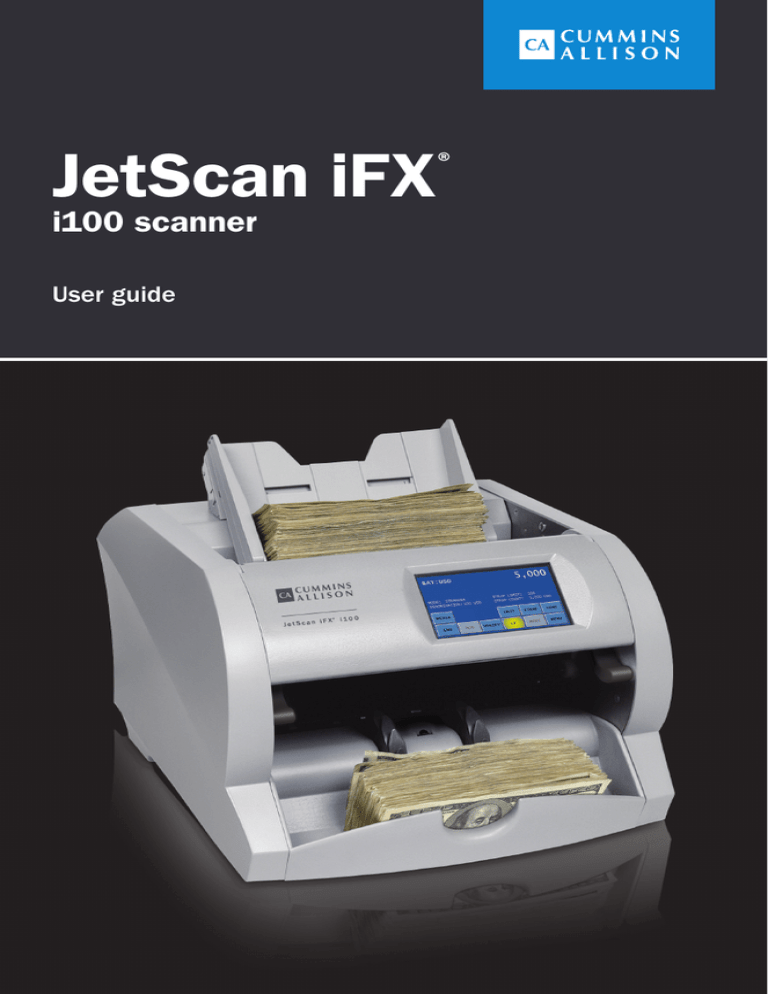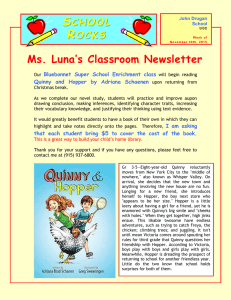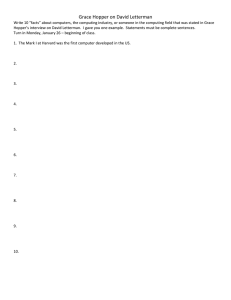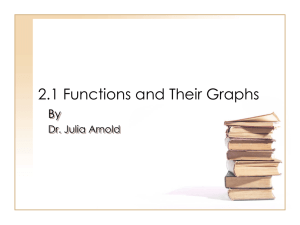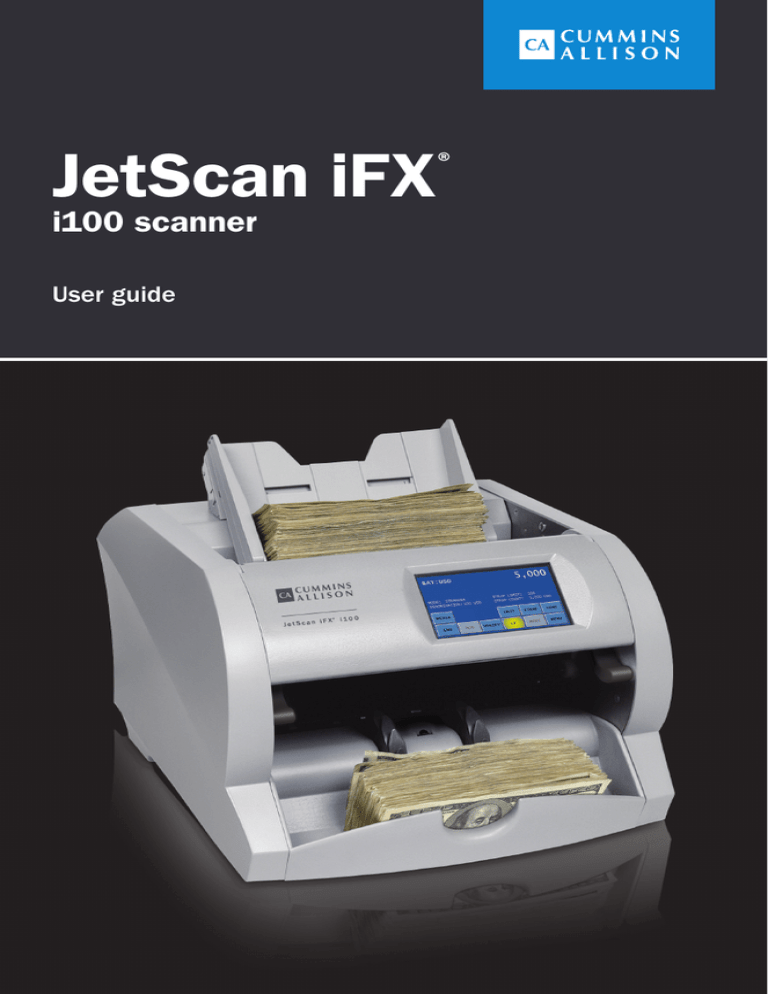
JetScan iFX
®
i100 scanner
User guide
Safety information, power specifications
High-voltage levels may be present. Risk of electric shock.
Turn power OFF and unplug power cord from machine before
cleaning.
Do not attempt repairs. Repairs must be made by authorized
Cummins Allison personnel.
Use grounded plug and properly grounded outlet.
Read and understand all instructions before use.
Only use Cummins Allison supplied power adapter.
Helv. Bold
Oblique
41.29
Use of any other power adapter may damage equipment.
Improper voltage levels can cause equipment malfunction,
damage electrical components, and void warranty.
Helv. Bold
Oblique
41.29
Provide separate circuit serving only this device and follow listed
power requirements to ensure proper operation.
Provide power conditioning/stabilizing devices if necessary.
• Input voltage: AC input 100-240 VAC
• Frequency: 50/60 Hz
• Full load amps (FLA): 4A
• Power adapter output rating: 19V DC, 9.47A (UL, ITE listed, Class 2 power supply)
• Electrical supply circuit: The customer must provide a single-phase, dedicated power line that meets the
machine’s power requirements. Use a properly grounded circuit breaker in compliance with applicable local
electrical code.
Environmental operating conditions
• Temperature: 60°F - 85°F (15°C - 29°C)
• Humidity: 30% to 70% (non-condensing)
Compliance acknowledgments
• Laser: This equipment may contain Class 2 laser products and complies with FDA Radiation Performance
Standards, 21 CFR Subchapter 1 and the international laser safety standard IEC-60825.1-2001-08.
• FCC: This device complies with part 15 of the FCC rules. Operation is subject to the following two conditions:
(1) this device may not cause harmful interference, and (2) this device must accept any interference received,
including interference that may cause undesired operation.
• Regulatory: UL/CUL/CE
2 | JetScan iFX® i100 scanner | Safety information, power specifications
Table of contents
Safety information, power specifications.................................................................. 2
About this guide..................................................................................................... 3
Machine diagram................................................................................................... 4
Getting started ...................................................................................................... 7
Stopping conditions and recovery steps................................................................. 14
Check order integrity process ............................................................................... 25
Daily cleaning procedures..................................................................................... 27
Cleaning supplies................................................................................................. 31
About this guide
The JetScan iFX® i100 scanner processes:
•U.S. and international banknotes.
•Checks, deposit slips and other financial institution MICR documents that meet
U.S. and Canadian standard specifications.
•Bar-coded tickets.
The machine features:
· Selectable operating modes.
· Facing and orientation functions.
· Configurable strap limits and cumulative counting.
· A setting for recounting documents without impacting totals.
· Counterfeit detection and document imaging options.
For more information, contact a Cummins Allison representative.
ECB certification software version
To verify European Central Bank (ECB) certification software version:
1.Press CRNCY on the main screen.
2. Revision level appears below the EUR key title.
Table of contents | JetScan iFX® i100 scanner | 3
Machine diagram
Thickness adjustment dial
located behind hopper extension
Feed roller
Feed roller
Power
switch
on back
of unit
Adjustable hopper guides
Hopper
Display
panel
Touchscreen
display
Release
lever
Release
lever
Stacker
wheels
Stacking
sensor
Pocket
Pocket
sensor
Pocket mirror
4 | JetScan iFX® i100 scanner | Diagrams
Communication port diagram
The following diagram shows the communication ports located on the back of the
machine.
Two USB ports
Ethernet port
RJ45 serial port
Radio frequency present.
Helv. Bold
Oblique
41.29
Install ferrite bead on all external communication cables;
position ferrite bead near external port.
Only connect Ethernet cable to Ethernet port.
Helv. Bold
Oblique
41.29
Use of any other cable may damage equipment.
Hopper
Machine is auto-start capable. Feed rollers in hopper
rotate inward.
Entanglement and drawing-in hazard.
Do not operate with exposed long hair, neckties, jewelry or
loose clothing.
The hopper is the area on the top of the machine where documents are placed for
processing. If the machine is configured to auto-start, the rollers and wheels begin
moving as soon as the machine detects documents in the hopper.
Adjustable hopper guides are standard equipment. Additional stationary hopper
guides are required for check processing.
When the adjustable hopper guides are raised for check processing, the stationary
hopper guides keep checks aligned as they enter the feeder. This reduces the risk of
feed errors and no calls.
Contact a Cummins Allison representative for more information.
Diagrams | JetScan iFX® i100 scanner | 5
Thickness adjustment dial
The dial located on top of the machine adjusts the tightness of the feeder through
which documents pass during operation. The dial has positive and negative
adjustment numbers, with 0 at the center of the adjustment range.
For normal feeding, start with 0 at the top of the dial.
To help reduce the occurrence of doubles or chains, turn the dial to the right,
so a negative number is at the top, decreasing the distance between the
rollers.
Turning the dial to the left, so a positive number is at the top, increases the
spacing between the rollers, allowing documents to pass through more easily.
Interior upper-transport plate diagrams
Upper-transport plate closed
Upper-transport plate open
(operating position)
(locked position)
*
*
*
*
* Release levers
The interior upper-transport plate must be raised for jam recovery and daily cleaning.
The upper-transport plate is accessed by lifting the display panel, and it is disengaged
by pressing down on the release levers. After disengaging, lift the upper-transport
plate to the open, locked position, as shown above. To close the upper-transport plate,
press down on the release levers to unlock it from the open position. Next, push down
on the upper-transport plate until it locks in the closed position.
6 | JetScan iFX® i100 scanner | Diagrams
Getting started
This section outlines basic features and functions of the JetScan iFX i100 scanner.
Powering ON/OFF
High-voltage levels may be present. Risk of electric shock.
Turn power OFF and unplug power cord from machine before
cleaning.
Do not attempt repairs. Repairs must be made by authorized
Cummins Allison personnel.
Use grounded plug and properly grounded outlet.
Read and understand all instructions before use.
Only use Cummins Allison supplied power adapter.
Helv. Bold
Oblique
41.29
Use of any other power adapter may damage equipment.
To turn the machine ON, set the rocker switch located in the lower-left rear corner
when facing the front of the machine to the ON position (I). Allow the machine to
complete its power-on sequence. The machine is ready to process documents when
the touch panel displays the main screen.
To turn the machine OFF, ensure the machine is not processing documents, and then
set the rocker switch located on the rear of the machine to the OFF position (O).
Getting started | JetScan iFX® i100 scanner | 7
Touch-panel display: Main screen
USD note processing
International note processing
Check processing
Main screen key
Description
Press MEDIA to prompt the MEDIA ENTRY screen and enter
custom label data which has been enabled in SETUP.
Use of these characters is prohibited in data entry:
media
.
,
‘
“ / \ *
;
%
!
= --
-
Label fields have a limit of 16 characters.
CHECK
(Check processing
mode)
Notes and checks must be processed separately.
Press to enter CHECK mode which is used to process
checks, deposit slips and other financial institution
MICR documents that meet U.S. and Canadian standard
specifications. When multiple document types are activated,
press CRNCY to prompt the SELECT NEW CURRENCY screen
and press the CHECK key.
Documents are scanned. The machine stops and presents
all errors, pocket limits and strap limits. If strap limits are
not required, set the strap limit to infinite (INF).
8 | JetScan iFX® i100 scanner | Getting started
Main screen key
Description
CRNCY
Press CRNCY to prompt the SELECT NEW CURRENCY screen
which is used to activate the preferred currency, checks
or bar-coded tickets for processing. Each currency button
features a series of letters and numbers which represent the
currency software revision level.
UNIT
Press UNIT to change the batch total and sub-batch total on
the main screen to piece counts.
STRAP
Press STRAP to prompt the strap settings screen, where
strap limits are set, and strap counts are cleared.
CONT
Press CONT to start the motor.
END
Press END to clear current batch totals. When SBAT
ENABLE is ON in SETUP, pressing END once clears the
sub-batch total and pressing END a second time clears the
batch total.
ADD
Press ADD to enable or disable the ADD function. When
enabled, sub-batch and/or batch totals accumulate after
documents have been removed from the pocket.
Enables the verify function, which allows notes to be
processed off-line. This function can be used to recount and
reconcile any count suspected of being wrong without adding
to current batch or day totals.
VERIFY
Cf
When VERIFY is pressed, machine totals return to zero, and
the machine processes documents following rules of the
indicated mode. When VERIFY is pressed again to exit the
function, the machine returns to the operating mode, as well
as totals and settings, that were active prior to using the
verify function.
Press CF to activate counterfeit detection on applicable
models.
mode
Press MODE to prompt the mode selection screen,
which displays all processing modes that have been enabled
in SETUP.
menu
Press MENU to prompt the MAIN SUB-MENU, which
provides access to additional menus for reports and
machine adjustments.
Getting started | JetScan iFX® i100 scanner | 9
Operating modes
Pressing MODE from the main screen displays all modes that are enabled in SETUP
and available for use. Notes and bar-coded tickets share the same processing
behavior which is described in the following chart.
Mode key
Description
STRANGER
Scans for the first denomination processed, which is the
target, and stops when another denomination is found. When
the machine encounters a different denomination, it is called
a stranger. A grand total is provided.
MIXED
Scans all denominations without presorting. A grand total by
denomination is provided.
SORT
Scans all denominations and stops when a denomination
change occurs. Best used when notes are presorted by
denomination and then stacked together. A grand total is
provided.
COUNT
Counts any type of media that complies with document size
and density-setting specifications. This mode only counts
pieces; document scanning does not occur.
FACE
When FACE is selected in addition to STRANGER, MIXED
or SORT mode, the machine stops when it detects a nonfaced document. The first document processed determines
the facing.
ORIENTATION
When ORIENTATION is selected in addition to STRANGER,
MIXED or SORT mode, the machine stops when it detects
a non-oriented document. The first document processed
determines the orientation.
10 | JetScan iFX® i100 scanner | Getting started
Memory levels
The machine has four memory levels:
Memory level
Description
STRAP
Strap limits can be set from 1 - 100 or infinite (INF). The
machine stops when it reaches a strap limit. Available in
STRANGER, SORT and COUNT modes.
SUB-BATCH
A sub-batch is a deposit processed from one or several
sources and treated as sub-groups within a batch.
Sub-batch tracks individual amounts and provides a total
by category, as well as a grand total. Available in all
operating modes.
BATCH
Day Total
A batch is a deposit processed from one general source.
Batch tracks individual amounts and provides a total by
category, as well as a grand total. Available in all operating
modes.
A day total is the grand total of deposits processed since
the last time day totals were cleared. Day total tracks
individual amounts and provides a total by category, as
well as a grand total. Available in all operating modes.
Getting started | JetScan iFX® i100 scanner | 11
Strap counts and strap limits
To view current strap limits and counts, press STRAP on the main screen.
The strap settings screen is displayed, similar to the following example:
Button toggles
between VALUE
and UNIT
A strap limit may be set for any denomination by piece count or value in all operating
modes, except for MIXED, MIXED/FACE and MIXED/ORIENTATION.
Denominations are itemized in the DENOM column. The UNIT column indicates the
current strap count. The LIMIT column indicates the current strap limit. The COUNT
row refers to the non-value piece count and appears in COUNT mode only.
How to set strap limits
To set a strap limit:
1. Define the strap limit type by selecting UNIT or VALUE (amount). UNIT/VALUE
buttons toggle.
2.Press or to scroll through the denominations. Stop on the desired
denomination.
3. Enter a strap limit by doing one of the following options:
•Press LIMIT to scroll through the preset strap limits. There are seven preset
strap limits: 10, 25, 40, 50, 75 and 100 pieces (or their value equivalents) plus
infinite (INF). Stop on the desired setting.
•Use the numeric keypad to enter the strap limit or press 0 for infinite. To delete
one character from the right, press .
4. Do one of the following:
•Press ALL to set all denominations at this strap limit.
•Press or to select the next desired denomination and repeat Step 2 to set
the strap limit.
5. When configuration is complete, press EXIT to return to the main screen.
12 | JetScan iFX® i100 scanner | Getting started
Printed reports
When an optional printer is connected to and configured on the machine, reports:
•Automatically print after batches or sub-batches are ended.
•Can be generated on demand by navigating to the MAIN SUB-MENU and
pressing REPORT MENU to prompt the screen below:
Each automatically generated report shows the date and time of creation, as well as
an audit number. Within the audit number:
•The first five digits represent the transaction number of this report among
all reports sent to the printer. The transaction number increments each time
a report is sent and resets to one when the day total is cleared.
•The next four digits represent the batch number.
•The final three digits represent the sub-batch number. Batch report example
BATCH REPORT
AUDIT: 00002-0002-000
11/10/2011
14:49:18
LABEL A
LABEL B
LABEL C
LABEL D
DENOM
UNIT
VALUE
1
1
1
USD
5
1
5
USD
20
2
40
USD
TOTAL
4
46
USD
Getting started | JetScan iFX® i100 scanner | 13
Stopping conditions and recovery steps
The following conditions cause the machine to stop and require action by the user.
Condition The machine identified a
note that is different than those it has
been processing while using SORT mode.
The change in denomination is the top
note in the pocket.
Action Remove all notes from the
pocket. Separate the top note from the
remaining notes. Put the top note in
the location for that denomination. Put all
the other notes (they are the same) in the location for that denomination.
The machine will restart automatically.
Condition The machine stopped on a
non-faced document.
Action To add the document to the
total, correctly face the document, return
it to the pocket, and press ACCEPT.
To reject the document and not add it to
the total, remove the document from the
pocket and press REJECT. If desired, the
document can be returned to the hopper
for reprocessing.
14 | JetScan iFX® i100 scanner | Stopping conditions and recovery steps
Feed errors
Conditions •The machine detected documents that
were not adequately spaced apart.
•The machine may have processed two
or more documents as one.
Action Remove all documents from the
pocket and put them on the hopper. Press
CONT.
If an alarm repeatedly occurs, adjust the
gray thickness dial on top of the machine
behind the hopper extension. Rotate in
the negative (-) direction as indicated by
the numbers on the front of the thickness
dial.
Condition The machine identified a
hardware problem upon startup.
Action The MACHINE START WARNING
screen will identify errors, including:
•DENSITY SENSOR IS DIRTY OR
BLOCKED.
Corrective action should be taken.
If the error cannot be resolved, call
a Cummins Allison representative.
Press OK to return to the main screen and begin processing.
If the machine is turned OFF and then turned ON, and corrective action has not been
taken, the MACHINE START WARNING screen will appear again.
Stopping conditions and recovery steps | JetScan iFX® i100 scanner | 15
These screens only appear on machines with:
•The check capture option activated.
•The DOCUMENT DATA CORRECTION ADJUSTMENT settings configured.
•checks ON in the DOCUMENT CAPTURE SETUP MENU.
Condition The machine could not
identify characters within a check MICR
line. Question marks denote unidentified
characters.
MICR-line correction screen Action To correct unidentified
characters and include the check in the
count:
1. If desired, press DISABLE SNAP to
prevent the cursor from automatically
moving to the end of the MICR line
after all unidentified characters are
corrected.
MICR number is incomplete screen
2. Press PREV or NEXT to select the
unidentified character for correction.
3. Using the snippet, or image, of the
MICR line as a reference, press the
appropriate numeric or MICR-symbol
button to make the correction.
to view additional numbers
Press
and symbols. Press
to view previous numbers and symbols.
to move the MICR snippet to the left. Press
Press
to the right.
To insert a character in the MICR-line correction field, press PREV or NEXT to move the
cursor to the desired position and press INSERT. A new question mark (?) appears.
Select this character and press the appropriate numeric or MICR-symbol button.
to move the MICR snippet
Press DELETE to remove a highlighted character in the MICR-line correction field.
4. When all unidentified characters have been corrected, press DONE to return to the
main screen and continue processing.
When DONE is pressed and all unidentified characters have not been corrected,
the MICR NUMBER IS INCOMPLETE screen appears. Do one of the following:
•Return the check to the hopper for reprocessing and select REJECT, CHECK
PLACED IN THE HOPPER.
•Select GO BACK, EDIT THE MICR NUMBER to return to the MICR-LINE
CORRECTION screen.
16 | JetScan iFX® i100 scanner | Stopping conditions and recovery steps
Condition A no call occurred, and
the machine could not identify the check
MICR line.
MICR-line correction –
no call screen Action Do one of the following:
•Press CHECK on the NO CALL screen
to prompt the MICR-LINE CORRECTION
screen. Red question marks denote
all unidentified characters in the MICR
line. Follow the steps on the previous
page to correct the MICR line.
•Return the check to the hopper for
reprocessing and press CONT.
MICR-line correction screen
Condition The machine cannot
recognize the denomination and has
stopped.
This NO CALL is the top note in the pocket
and has not been included
in the count.
Action Inspect the top note in the
pocket. Do not remove all notes from
the pocket.
To count the note, keep the note in the
pocket and then enter its denomination
using the correct denomination value key
($1, $5, $10, etc.). The machine will start,
and this note will be added to the count.
To reject the note, remove the note from
the pocket and press CONT. The machine
will re-start. The removed note will not be
added to the count.
Stopping conditions and recovery steps | JetScan iFX® i100 scanner | 17
These screens only appear on machines with:
•The ticket capture option activated.
•The DOCUMENT DATA CORRECTION ADJUSTMENT settings configured.
•TICKETS ON in the DOCUMENT CAPTURE SETUP MENU.
Condition The machine cannot read
the bar code on a ticket.
Ticket - no call screen
Question marks denote all unidentified
characters.
Action Correct the unidentified
characters and include the ticket in the
count by following these steps:
1. Press TICKET on the NO CALL screen.
The BAR-CODE CORRECTION screen
appears.
Bar-code correction screen
2. Remove the no call ticket from the
pocket. Hold the ticket so that the
validation number is visible.
3. Press PREV or NEXT to select the
character that will be corrected. Using
the validation number on the ticket
as a reference, enter the correct
characters by pressing the appropriate
numbers. When all validation number
Verify bar code screen
characters have been entered, press
DONE to return to the main screen and
continue processing.
4. When DONE is pressed and some or all
of the characters in the string have not
been corrected, the VERIFY BAR CODE
screen appears. Do one of the
following:
•Return to the BAR-CODE
CORRECTION screen by pressing
EDIT BARCODE.
•Acknowledge that the ticket was manually returned to the hopper for
reprocessing by pressing TICKET PLACED IN THE HOPPER. This ticket will
not be included in the count.
•Press ACCEPT to correct the error at a later time with the optional Image
Management Software (IMS) or a third-party software provider. The ticket will be
included in the count.
18 | JetScan iFX® i100 scanner | Stopping conditions and recovery steps
Notes at limit
Conditions •The number of documents in the
pocket reached the pocket limit
selected in SETUP.
•The number of documents in the
pocket reached the preset strap limit.
Action Remove documents from the
pocket.
The machine automatically will continue
processing if additional documents remain
in the hopper.
Condition The machine stopped on a
non-oriented document.
Action To add the document to the
total, correctly orient the document, return
it to the pocket, and press ACCEPT.
To reject the document and not add it to
the total, remove the document from the
pocket and press REJECT. If desired, the
document can be returned to the hopper
for reprocessing.
Stopping conditions and recovery steps | JetScan iFX® i100 scanner | 19
These screens only appear on machines with:
•The serial-number capture option activated.
•NOTES ON in the DOCUMENT CAPTURE SETUP MENU and the DOCUMENT
DATA STORAGE screen configured for all or select denominations.
•The DOCUMENT DATA CORRECTION ADJUSTMENT screen configured for all or
select denominations.
Condition The machine could not
identify characters in a note serial
number. Question marks denote
unidentified characters.
Serial-number correction screen
Action To correct unidentified
characters and include the note in the
count:
1. Press PREV or NEXT to select the
unidentified character for correction.
2. Using the snippet, or image, of the serial number as a reference, press the
appropriate alpha or numeric button to make the correction.
If the character to be corrected only can be a letter, then letters will appear on the
buttons. If the character to be corrected only can be a number, then numbers will
appear on the buttons.
to view additional letters/numbers. Press
Press
letters/numbers.
to view previous
When entering a 10-digit serial number for a note, press NONE for the
eleventh and final character in the string.
3. When all unidentified characters have been corrected, press DONE to return
to the main screen and continue processing.
When DONE is pressed and all unidentified characters have not been corrected,
the SERIAL NUMBER IS INCOMPLETE screen appears. Do one of the following:
•Return the note to the hopper for reprocessing and select NOTE PLACED IN
THE HOPPER.
•Select EDIT SERIAL NUMBER to return to the SERIAL-NUMBER CORRECTION
screen.
20 | JetScan iFX® i100 scanner | Stopping conditions and recovery steps
Condition A no call occurred, and
the machine could not identify the
note serial number.
Serial-number correction – no call screen
Red question marks denote all unidentified
characters in the serial number. A picture
of the note’s serial number is absent from
the screen.
Action To return the note to the hopper
for reprocessing:
1. Press DONE on the SERIAL-NUMBER
CORRECTION screen to prompt the
SERIAL NUMBER IS INCOMPLETE
screen.
Serial number is incomplete screen
2. Acknowledge that the note was
manually returned to the hopper for
reprocessing by selecting NOTE
PLACED IN THE HOPPER. This note
will not be included in the count.
Condition A document is blocking the
stacking sensor, located under the display
panel between the stacker wheels.
Action Look underneath the display for
a stray document in the transport path.
Remove the document and place it on
top of the documents in the pocket. This
document has been counted.
Condition The machine detected a
different document from those being
counted and stopped. This STRANGER is
the top document in the pocket and has
not been included in the count.
Action Remove the top document from
the pocket and press CONT.
Stopping conditions and recovery steps | JetScan iFX® i100 scanner | 21
Condition Sensors detected a possible
counterfeit note. The machine stopped
with this note as the top note in the
pocket. This note has not been included
in the count.
Action Inspect the top note in the
pocket. Next there are three options:
•If the note is deemed genuine, return
it to the pocket and press ACCEPT. The machine restarts, and this note will be added to the count.
•If the note is deemed counterfeit, place it aside and press REJECT. It will not be
included in the count.
•Press REJECT and return the note to the hopper for reprocessing.
SD code
Possible causes
SD code
Possible causes
•Note failed advanced counterfeit test
•Worn note
S-1
•Incorrect note paper
•Soiled note
S-2
•Incorrect note paper
•Machine-washed note
•Taped note
S-10*
•Incorrect-ink error
•Worn note
S-3
•Incorrect note paper
•Soiled note
S-11*
•Incorrect-ink error
•Worn note
S-5
•Incorrect-ink error
•Worn note
S-12*
•Incorrect-ink error
•Worn note
•Note failed advanced counterfeit test
•Worn note
S-13*
•Incorrect note paper
•Worn note
S-8*
S-9*
* These error codes are most common among high-quality counterfeits or super notes. Notes
producing these codes should be carefully examined.
S-1 S-2 S-3 S-5
Lower probability of a high-quality
counterfeit or super note.
Commonly identifies poor-quality
counterfeit notes.
S-8
S-9 S-10
S-11
S-12
S-13
Greater probability of a high-quality
counterfeit or super note.
22 | JetScan iFX® i100 scanner | Stopping conditions and recovery steps
Condition Notes, documents or foreign
material are jammed in the paper path.
Action To clear a jam, follow these
procedures:
Do not use tools or metal devices to remove jammed documents
from paper path.
Helv. Bold
Oblique
41.29
Use of tools or metal devices could cause machine damage and
void existing warranty.
For proper removal of jammed documents, follow the steps listed
below.
1. Remove documents from the hopper
and pocket. The TRANSPORT JAM;
CLEAR ALL DOCUMENTS FROM
MACHINE screen will appear, as shown
at right.
2.Press FLUSH to cycle the motor
forward and help remove documents
from the transport path.
When all jammed documents cannot be removed from the transport path by
pressing FLUSH, further action is necessary. See How to Manually Remove
Documents from Transport Path at the end of this section for more information.
3. When all documents have been flushed
— and manually removed if necessary
— from the transport path, press
CLEAR.
The REPROCESSING; RETURN
DOCUMENTS TO HOPPER screen
will appear, as shown at right.
4. Place documents in the hopper, and
the machine automatically will continue
processing.
Stopping conditions and recovery steps | JetScan iFX® i100 scanner | 23
How to manually remove documents from transport path
1
Lift display panel to the upright position.
2
Push release levers down to disengage the
upper-transport plate.
3
Lift upper-transport plate to the locked position.
4
Remove jammed documents.
5
Press down on the release levers to unlock the upper-transport plate from the
open position. Press down on the upper-transport plate until it locks in the
closed position.
6
Lower display panel to the operating position.
24 | JetScan iFX® i100 scanner | Stopping conditions and recovery steps
Check order integrity process
This section shows an example of an error recovery process that maintains check
item order. For complete check configuration options, consult a Cummins Allison
representative.
These screens only appear on machines with:
•The check capture option activated.
•ORDERED RECOVERY ON in CHECK SETUP MENU 3.
•BANK AND PRESENT ON in CHECK SETUP MENU 3.
•ACCEPT DOUBLES ON in CHECK SETUP MENU 3.
Condition The MISS-FEED DETECTED screen shown below appears when BANK
AND PRESENT is ON and any error that requires checks to be reprocessed occurs.
The PIGGYBACK DETECTED screen is shown below as an example of error processing
when ORDERED RECOVERY is ON. Detailed instructions appear on the screen to guide
users through the check order integrity process so that the original item order is
maintained.
When ORDERED RECOVERY is OFF, please follow error recovery procedures provided
on the main screen.
Action To clear a MISS-FEED DETECTED screen when ORDERED RECOVERY is ON,
follow these procedures:
1. Empty the pocket as instructed on the
screen. Remove checks from the
pocket and bank (accept) them as
processed.
1
2. The machine feeds the error into the
pocket.
3. The screen displays the type of
miss-feed that was detected. A
PIGGYBACK DETECTED screen is
shown in this example at right.
3
Check order integrity process | JetScan iFX® i100 scanner | 25
4. Examine the piggyback document and do one of the following:
•Since the ACCEPT DOUBLES option is ON, the screen provides the option to
accept a piggyback document, add it to the total, and continue. If the document
is a thicker check, such as a rebate check, press ACCEPT to continue
processing the checks.
•If the error was caused by a true piggyback, where two or more checks were
overlapping during processing, press REJECT.
5.When REJECT is pressed, the screen
at right appears. Since ORDERED
RECOVERY is ON, observe the
sequence of checks in the hopper.
Then remove checks from the hopper
and place them to the side.
5
6. The screen at right appears when the
machine senses that the hopper is
empty. Press FLUSH.
6
7. The screen at right appears when the
flush is complete. Remove flushed
documents from the pocket and return
them to the hopper.
7
8.Press CONT.
9.The screen at right appears. Return
checks that were moved in Step 5 to
the hopper in the original sequence to
maintain processing order.
9
26 | JetScan iFX® i100 scanner | Check order integrity process
Daily cleaning procedures
Daily cleaning of i100-series machines is recommended to ensure maximum
productivity and reliability.
Recommended cleaning materials
Simple Green, the recommended cleaning agent, can be an eye
irritant. Avoid eye contact.
If eye contact occurs, flush eye(s) with cool water for 5 minutes
– remove contact lenses if present – continue flushing eye(s)
with cool water for 15 more minutes. If irritation persists, consult
physician.
Individuals with sensitive skin should rinse hands after using.
•Simple Green Safety Towels. (Part number: 022-2118-00.) A pre-moistened
microfiber towel also may be used. If using Simple Green concentrate,
dilute to: 1 ounce of Simple Green per 8 ounces of water.
For material-safety-data sheets, see simplegreen.com.
•Microfiber towels. (Part number: 022-2223-00.)
•Vacuum cleaner. (In the United States: Order standard vacuum part number
022-1959-00 or heavy-duty vacuum part number 022-1308-00. Outside of the
United States: Buy vacuum locally.)
Daily cleaning
High-voltage levels may be present. Risk of electric shock.
Turn power OFF and unplug power cord from machine before
cleaning.
To avoid machine/component damage and potential voiding of
existing warranty, follow these procedures:
Helv. Bold
Oblique
41.29
Only use specified tools for cleaning machine. Never use
metal tools.
If using Simple Green concentrate, dilute to: 1 ounce of Simple
Green per 8 ounces of water.
Never use cleaners containing ammonia. Ammonia may remove
labels from machine.
Never spray cleaners directly on machine components.
Daily cleaning procedures | JetScan iFX® i100 scanner | 27
1
Turn power OFF (rocker panel to 0).
Grasp release sleeve on power-cord
connector. Disconnect power cord
from machine.
2
Release
sleeve
3
Lift adjustable hopper to the upright position.
4
Use a dry microfiber towel to clean the black start
sensor at the top, middle of the feeder plate (shown
at left).
5
Use a Simple Green Safety Towel to clean all
rubber sections of the large, black feed rollers.
Rotate the rollers.
Next, use a Simple Green Safety Towel to clean the
flat, center rubber-drive tire (shown at left).
Flat, center rubber-drive tire
6
Lift display panel to the upright position.
7
Push release levers down to disengage the
upper-transport plate.
8
Lift upper-transport plate to the locked position.
28 | JetScan iFX® i100 scanner | Daily cleaning procedures
Vacuum underneath the
upper-transport plate
(shown at far left), as well
as the top of the lowertransport plate (shown
at left).
9
Use a dry microfiber towel to wipe buildup off
the image sensors shown at left.
10
Image sensors
11
Use a dry microfiber towel to clean the stacking sensor.
12
Press down on the release levers to unlock the upper-transport plate from the
open position. Press down on the upper-transport plate until it locks in the
closed position.
13
Lower display panel to the operating position.
14
Use a dry microfiber towel or vacuum to remove any remaining dust in the pocket.
15
Use a dry microfiber towel to clean the pocket-sensor lens located in the pocket
between the two gray stacker wheels.
Next, use a dry microfiber towel to clean the stacking-sensor reflector, which is
located on the upper-transport plate directly above the stacking sensor.
Next, use a dry microfiber towel to clean the pocket mirror located directly
across from the pocket-sensor lens.
Avoid damaging touch-panel display.
Helv. Bold
Oblique
41.29
Only clean touch-panel display with dry microfiber towel as
directed.
16
Clean the touch-panel display with a dry microfiber towel.
Daily cleaning procedures | JetScan iFX® i100 scanner | 29
17
Clean remaining hard-plastic exterior surfaces as necessary with a Simple
Green Safety Towel.
18
Return hopper to the operating position.
19
Carefully reconnect power cord.
20
Turn power ON (rocker panel to I).
21
Perform a test run with some documents.
30 | JetScan iFX® i100 scanner | Daily cleaning procedures
Cleaning
supplies
The following items are
available for purchase
through Cummins Allison
Desktop currency equipment cleaning kit
406-1000-01
The kit contains:
•Two stick erasers
•20 microfiber towels
•50 Simple Green Safety Towels
•User guides
Items sold separately
•10 microfiber towels. 022-2223-00
•50 Simple Green Safety Towels. 022-2118-00
•Vacuum, for use in the United States only.
Standard vacuum: 022-1959-00
Heavy-duty vacuum: 022-1308-00
How to order
To place an order in the United States, visit store.cumminsallison.com.
To place an order outside of the United States, contact your local
Cummins Allison representative.
Headquarters
852 Feehanville Drive
Mt. Prospect, IL 60056 USA
800 786 5528
cumminsallison.com
Australia
P.O. Box 7051
Silverwater, NSW 2128
Australia
02 9648 6661
cumminsallison.com.au
Canada
3350 Ridgeway Drive, Unit 3
Mississauga, Ontario
L5L 5Z9
Canada
905 814 6184
cumminsallison.ca
France
Parc Des Nations-Paris Nord 2
385 Rue de la Belle Etoile
95974 Roissy, France
33 148 196 160
cumminsallison.fr
Germany
ITS Center Unit 29
Arnold Sommerfeld
Ring 2
D-52499 Baesweiler,
Germany
49 2401 805252
cumminsallison.de
United Kingdom
William H. Klotz House
Colonnade Point,
Central Boulevard
Prologis Park
Coventry, CV6 4BU
United Kingdom
44 2476 339 810
cumminsallison.co.uk
© 2016 Cummins-Allison Corp. All rights reserved.
All trademarks remain the property of their respective owners.
Information is subject to correction or change without prior notice.
This manual contains proprietary information of Cummins Allison. It is intended solely for the information
and use of parties authorized by Cummins Allison to maintain the equipment described herein. Such proprietary information may not be used, reproduced, or disclosed to any other parties for any other purpose
without express written permission of Cummins Allison.
022-7631-00 Rev. G