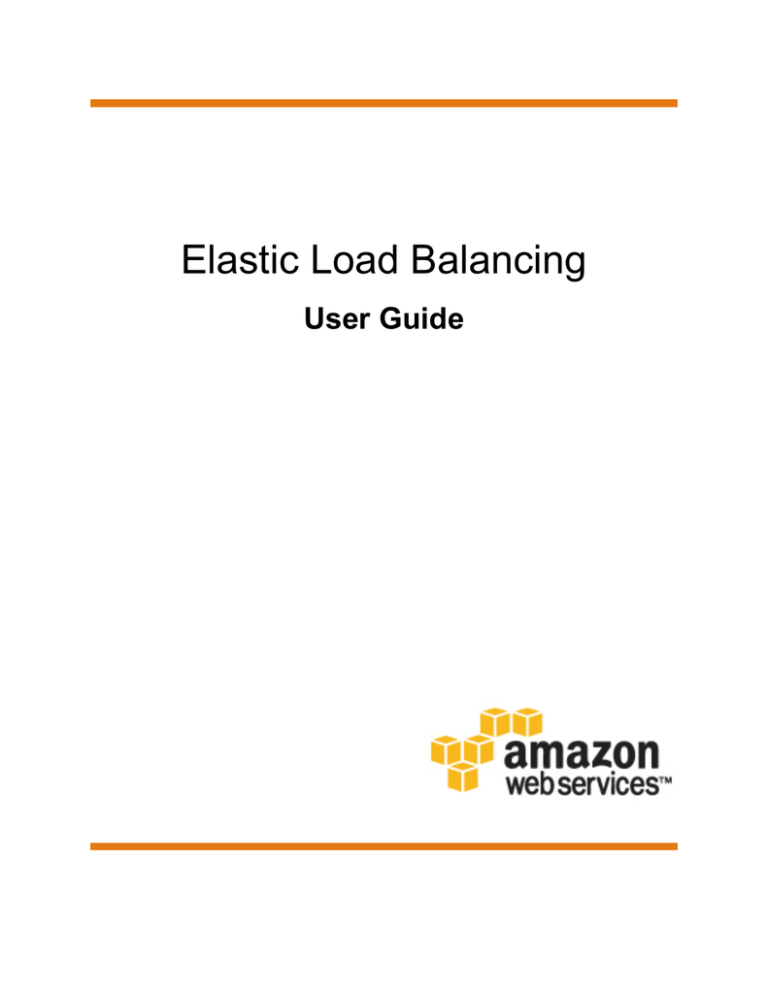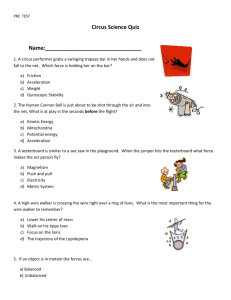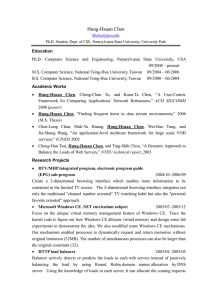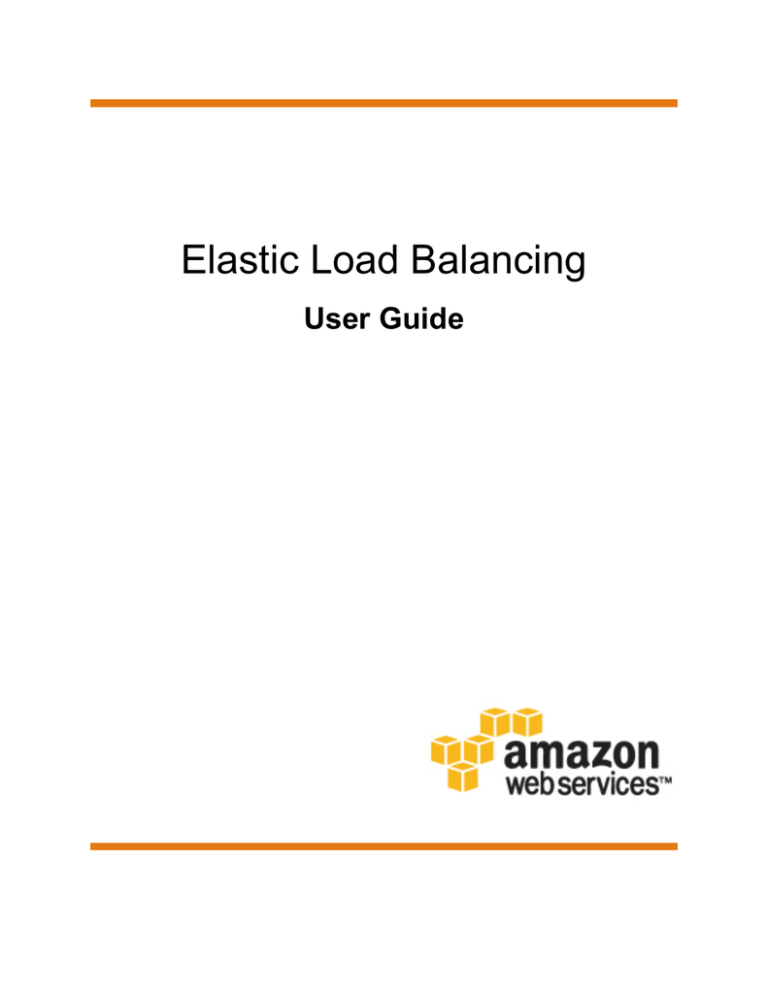
Elastic Load Balancing
User Guide
Elastic Load Balancing User Guide
Elastic Load Balancing User Guide
Elastic Load Balancing: User Guide
Copyright © 2016 Amazon Web Services, Inc. and/or its affiliates. All rights reserved.
Amazon's trademarks and trade dress may not be used in connection with any product or service that is not Amazon's, in any
manner that is likely to cause confusion among customers, or in any manner that disparages or discredits Amazon. All other
trademarks not owned by Amazon are the property of their respective owners, who may or may not be affiliated with, connected to,
or sponsored by Amazon.
Elastic Load Balancing User Guide
Table of Contents
What Is Elastic Load Balancing? ..................................................................................................... 1
Features of Elastic Load Balancing .......................................................................................... 1
Accessing Elastic Load Balancing ........................................................................................... 2
Related Services ................................................................................................................... 2
How Elastic Load Balancing Works ................................................................................................. 4
Availability Zones and Instances ............................................................................................. 4
Load Balancer Scheme .......................................................................................................... 5
Request Routing ................................................................................................................... 6
Getting Started ............................................................................................................................. 7
Before You Begin ................................................................................................................. 7
Step 1: Select a Load Balancer Type ....................................................................................... 7
Step 2: Configure Your Load Balancer and Listener ................................................................... 8
Step 3: Configure a Security Group for Your Load Balancer ........................................................ 9
Step 4: Configure Your Target Group ...................................................................................... 9
Step 5: Register Targets with Your Target Group ..................................................................... 10
Step 6: Create and Test Your Load Balancer .......................................................................... 10
Step 7: Delete Your Load Balancer (Optional) ......................................................................... 11
Authentication and Access Control ................................................................................................. 12
Grant Permissions Using IAM Policies .................................................................................... 12
Actions for Elastic Load Balancing ......................................................................................... 13
Resource-Level Permissions for Elastic Load Balancing ............................................................ 14
Condition Keys for Elastic Load Balancing .............................................................................. 15
Migrate ...................................................................................................................................... 16
Step 1: Create an Application Load Balancer .......................................................................... 16
Step 2: Gradually Redirect Traffic to Your Application Load Balancer ........................................... 17
Step 3: Update References to Your Classic Load Balancer ........................................................ 17
Step 4: Delete the Classic Load Balancer ............................................................................... 18
iv
Elastic Load Balancing User Guide
Features of Elastic Load Balancing
What Is Elastic Load Balancing?
Elastic Load Balancing distributes incoming application traffic across multiple EC2 instances, in
multiple Availability Zones. This increases the fault tolerance of your applications.
The load balancer serves as a single point of contact for clients, which increases the availability of
your application. You can add and remove instances from your load balancer as your needs change,
without disrupting the overall flow of requests to your application. Elastic Load Balancing scales your
load balancer as traffic to your application changes over time, and can scale to the vast majority of
workloads automatically.
You can configure health checks, which are used to monitor the health of the registered instances so
that the load balancer can send requests only to the healthy instances. You can also offload the work
of encryption and decryption to your load balancer so that your instances can focus on their main work.
Features of Elastic Load Balancing
Elastic Load Balancing supports two types of load balancers: Application Load Balancers and Classic
Load Balancers. Choose the load balancer type that meets your needs.
Feature
Classic Load Balancer
Application Load
Balancer
Protocols
HTTP, HTTPS, TCP, SSL
HTTP, HTTPS
Platforms
EC2-Classic, EC2-VPC
EC2-VPC
Sticky sessions (cookies)
✔
load balancer generated
Back-end server authentication
✔
Back-end server encryption
✔
✔
Idle connection timeout
✔
✔
Connection draining
✔
✔
Cross-zone load balancing †
✔
Always enabled
Health checks † †
✔
Improved
CloudWatch metrics
✔
Improved
1
Elastic Load Balancing User Guide
Accessing Elastic Load Balancing
Feature
Classic Load Balancer
Access logs
✔
Application Load
Balancer
Improved
Path-based routing
✔
Route to multiple ports on a single
instance
✔
HTTP/2 support
✔
Websockets support
✔
Load balancer deletion protection
✔
† Cross-zone load balancing is always enabled for an Application Load Balancer. For a Classic Load
Balancer, it is disabled by default, but can be enabled and disabled as needed.
† † For an Application Load Balancer, you can specify the HTTP codes that indicate a successful
health check response. An Application Load Balancer returns improved information about the cause of
health check failures.
For more information about Application Load Balancers, see the Application Load Balancer Guide. For
more information about Classic Load Balancers, see the Classic Load Balancer Guide.
Accessing Elastic Load Balancing
You can create, access, and manage your load balancers using any of the following interfaces:
• AWS Management Console— Provides a web interface that you can use to access Elastic Load
Balancing.
• AWS Command Line Interface (AWS CLI) — Provides commands for a broad set of AWS
services, including Elastic Load Balancing, and is supported on Windows, Mac, and Linux. For more
information, see AWS Command Line Interface.
• AWS SDKs — Provides language-specific APIs and takes care of many of the connection details,
such as calculating signatures, handling request retries, and error handling. For more information,
see AWS SDKs.
• Query API— Provides low-level API actions that you call using HTTPS requests. Using the Query
API is the most direct way to access Elastic Load Balancing, but it requires that your application
handle low-level details such as generating the hash to sign the request, and error handling. For
more information, see the following:
• Application Load Balancers — API version 2015-12-01
• Classic Load Balancers — API version 2012-06-01
Related Services
Elastic Load Balancing works with the following services to improve the availability and scalability of
your applications.
• Amazon EC2 — Virtual servers that run your applications in the cloud. You can configure your load
balancer to route traffic to your EC2 instances. For more information, see the Amazon EC2 User
Guide for Linux Instances or the Amazon EC2 User Guide for Windows Instances.
2
Elastic Load Balancing User Guide
Related Services
• Amazon ECS — Enables you to run, stop, and manage Docker containers on a cluster of EC2
instances. You can configure your load balancer to route traffic to your containers. For more
information, see the Amazon EC2 Container Service Developer Guide.
• Auto Scaling — Ensures that you are running your desired number of instances, even if an instance
fails, and enables you to automatically increase or decrease the number of instances as the demand
on your instances changes. If you enable Auto Scaling with Elastic Load Balancing, instances that
are launched by Auto Scaling are automatically registered with the load balancer, and instances that
are terminated by Auto Scaling are automatically de-registered from the load balancer. For more
information, see the Auto Scaling User Guide.
• Amazon CloudWatch — Enables you to monitor your load balancer and take action as needed. For
more information, see the Amazon CloudWatch Developer Guide.
• Amazon Route 53 — Provides a reliable and cost-effective way to route visitors to websites by
translating domain names (such as www.example.com) into the numeric IP addresses (such as
192.0.2.1) that computers use to connect to each other. AWS assigns URLs to your resources,
such as load balancers. However, you might want a URL that is easy for users to remember. For
example, you can map your domain name to a load balancer. For more information, see the Amazon
Route 53 Developer Guide.
3
Elastic Load Balancing User Guide
Availability Zones and Instances
How Elastic Load Balancing Works
A load balancer accepts incoming traffic from clients and routes requests to its registered EC2
instances in one or more Availability Zones. The load balancer also monitors the health of its registered
instances and ensures that it routes traffic only to healthy instances. When the load balancer detects
an unhealthy instance, it stops routing traffic to that instance, and then resumes routing traffic to that
instance when it detects that the instance is healthy again.
You configure your load balancer to accept incoming traffic by specifying one or more listeners.
A listener is a process that checks for connection requests. It is configured with a protocol and
port number for connections from clients to the load balancer and a protocol and port number for
connections from the load balancer to the instances.
Elastic Load Balancing supports two types of load balancers: Application Load Balancers and Classic
Load Balancers. The following diagram illustrates a key difference between the way you configure
these load balancers. With a Classic Load Balancer, you register instances with the load balancer.
With an Application Load Balancer, you register the instances as targets in a target group, and route
traffic to a target group.
Availability Zones and Instances
When you enable an Availability Zone for your load balancer, Elastic Load Balancing creates a load
balancer node in the Availability Zone. If you register instances in an Availability Zone but do not
enable the Availability Zone, these registered instances do not receive traffic.
4
Elastic Load Balancing User Guide
Load Balancer Scheme
With a Classic Load Balancer, we recommend that you enable multiple Availability Zones. With an
Application Load Balancer, we require you to enable multiple Availability Zones. After you enable
multiple Availability Zones, if one Availability Zone becomes unavailable or has no healthy instances,
the load balancer can continue to route traffic to the healthy registered instances in another Availability
Zone.
If cross-zone load balancing is enabled, the load balancer distributes traffic evenly across all registered
instances in all enabled Availability Zones. If cross-zone load balancing is disabled, the load balancer
distributes traffic evenly across all enabled Availability Zones. Cross-zone load balancing is always
enabled for an Application Load Balancer and is disabled by default for a Classic Load Balancer.
Load Balancer Scheme
When you create a load balancer, you must choose whether to make it an internal load balancer or an
Internet-facing load balancer. Note that when you create a Classic Load Balancer in EC2-Classic, it
must be an Internet-facing load balancer.
The nodes of an Internet-facing load balancer have public IP addresses. The DNS name of an Internetfacing load balancer is publicly resolvable to the public IP addresses of the nodes. Therefore, Internetfacing load balancers can route requests from clients over the Internet.
The nodes of an internal load balancer have only private IP addresses. The DNS name of an internal
load balancer is publicly resolvable to the private IP addresses of the nodes. Therefore, internal load
balancers can only route requests from clients with access to the VPC for the load balancer.
Note that both Internet-facing and internal load balancers route requests to your instances using
private IP addresses. Therefore, your instances do not need public IP addresses to receive requests
from an internal or an Internet-facing load balancer.
If your application has multiple tiers, for example web servers that must be connected to the Internet
and database servers that are only connected to the web servers, you can design an architecture that
uses both internal and Internet-facing load balancers. Create an Internet-facing load balancer and
register the web servers with it. Create an internal load balancer and register the database servers with
it. The web servers receive requests from the Internet-facing load balancer and send requests for the
database servers to the internal load balancer. The database servers receive requests from the internal
load balancer.
5
Elastic Load Balancing User Guide
Request Routing
Request Routing
Before a client sends a request to your load balancer, it resolves the load balancer's domain name
using a Domain Name System (DNS) server. The DNS entry is controlled by Amazon, because your
instances are in the amazonaws.com domain. The Amazon DNS servers return one or more IP
addresses to the client, which are the IP addresses of the load balancer nodes for your load balancer.
As traffic to your application changes over time, Elastic Load Balancing scales your load balancer and
updates the DNS entry. Note that the DNS entry also specifies the time-to-live (TTL) as 60 seconds,
which ensures that the IP addresses can be remapped quickly in response to changing traffic.
The client determines which IP address to use to send requests to the load balancer. The load
balancer node that receives the request selects a healthy registered instance and sends the request to
the instance using its private IP address.
6
Elastic Load Balancing User Guide
Before You Begin
Getting Started with Elastic Load
Balancing
This tutorial provides a hands-on introduction to Application Load Balancers through the AWS
Management Console, a web-based interface. To create your first Application Load Balancer, complete
the following steps.
Tasks
• Before You Begin (p. 7)
• Step 1: Select a Load Balancer Type (p. 7)
• Step 2: Configure Your Load Balancer and Listener (p. 8)
• Step 3: Configure a Security Group for Your Load Balancer (p. 9)
• Step 4: Configure Your Target Group (p. 9)
• Step 5: Register Targets with Your Target Group (p. 10)
• Step 6: Create and Test Your Load Balancer (p. 10)
• Step 7: Delete Your Load Balancer (Optional) (p. 11)
Alternatively, to create a Classic Load Balancer, see Tutorial: Create a Classic Load Balancer in the
Classic Load Balancer Guide.
Before You Begin
• Launch your EC2 instances in a virtual private cloud (VPC). Ensure that the security groups for these
instances allow HTTP access on port 80.
• Install a web server, such as Apache or Internet Information Services (IIS), on each instance, enter
its DNS name into the address field of an Internet-connected web browser, and verify that the
browser displays the default page of the server.
Step 1: Select a Load Balancer Type
Elastic Load Balancing supports two types of load balancers: Application Load Balancers and Classic
Load Balancers. For this tutorial, you create an Application Load Balancer.
7
Elastic Load Balancing User Guide
Step 2: Configure Your Load Balancer and Listener
To create an Application Load Balancer
1.
Open the Amazon EC2 console at https://console.aws.amazon.com/ec2/.
2.
On the navigation bar, choose a region for your load balancer. Be sure to select the same region
that you selected for your EC2 instances.
3.
On the navigation pane, under LOAD BALANCING, choose Load Balancers.
4.
Choose Create Load Balancer.
5.
Choose Application Load Balancer, and then choose Continue.
Step 2: Configure Your Load Balancer and
Listener
On the Configure Load Balancer page, complete the following procedure.
To configure your load balancer and listener
1.
For Name, type a name for your load balancer.
The name of your Application Load Balancer must be unique within your set of Application Load
Balancers for the region, can have a maximum of 32 characters, can contain only alphanumeric
characters and hyphens, and must not begin or end with a hyphen.
2.
For Scheme, keep the default value, internet-facing.
3.
For Listeners, keep the default, which is a listener that accepts HTTP traffic on port 80.
4.
For VPC, select the same VPC that you used for your EC2 instances.
5.
For Available subnets, select at least two public subnets using their add icons. The subnets are
moved under Selected subnets. Note that you can select only one subnet per Availability Zone. If
8
Elastic Load Balancing User Guide
Step 3: Configure a Security
Group for Your Load Balancer
you select a subnet from an Availability Zone where there is already a selected subnet, this subnet
replaces the currently selected subnet for the Availability Zone.
6.
Choose Next: Configure Security Settings.
7.
For this tutorial, you are not using a secure listener. Choose Next: Configure Security Groups.
Step 3: Configure a Security Group for Your Load
Balancer
The security group for your load balancer must allow it to communicate with registered targets on both
the listener port and the health check port. On the Configure Security Groups page, complete the
following procedure.
To configure a security group for your load balancer
1.
Choose Create a new security group.
2.
Type a name and description for the security group, or keep the default name and description.
This new security group contains a rule that allows traffic to the load balancer listener port that you
selected on the Configure Load Balancer page.
3.
Choose Next: Configure Routing.
Step 4: Configure Your Target Group
Create a target group, which is used in request routing. The default rule for your listener routes
requests to the to registered targets in this target group. The load balancer checks the health of targets
in this target group using the health check settings defined for the target group. On the Configure
Routing page, complete the following procedure.
To configure your target group
1.
2.
3.
For Target group, keep the default, New target group.
For Name, type a name for the new target group.
Keep Protocol as HTTP and Port as 80.
9
Elastic Load Balancing User Guide
Step 5: Register Targets with Your Target Group
4.
For Health checks, keep the default protocol and ping path.
5.
Choose Next: Register Targets.
Step 5: Register Targets with Your Target Group
On the Register Targets page, complete the following procedure.
To register targets with the target group
1.
For Instances, select one or more instances.
2.
Keep the default port, 80, and choose Add to registered.
3.
If you need to remove an instance that you selected, for Registered instances, select the
instance and then choose Remove.
4.
When you have finished selecting instances, choose Next: Review.
Step 6: Create and Test Your Load Balancer
Before creating the load balancer, review the settings that you selected. After creating the load
balancer, verify that it's sending traffic to your EC2 instances.
To create and test your load balancer
1.
On the Review page, choose Create.
2.
After you are notified that your load balancer was created successfully, choose Close.
3.
On the navigation pane, under LOAD BALANCING, choose Target Groups.
4.
Select the newly created target group.
10
Elastic Load Balancing User Guide
Step 7: Delete Your Load Balancer (Optional)
5.
6.
7.
On the Targets tab, verify that your instances are ready. If the status of an instance is initial,
it's probably because the instance is still in the process of being registered, or it has not passed
the minimum number of health checks to be considered healthy. After the status of at least one
instance is healthy, you can test your load balancer.
On the navigation pane, under LOAD BALANCING, choose Load Balancers.
On the Description tab, copy the DNS name of the load balancer (for example, my-loadbalancer-1234567890.us-west-2.elb.amazonaws.com). Paste the DNS name into the address field
of an Internet-connected web browser. If everything is working, the browser displays the default
page of your server.
Step 7: Delete Your Load Balancer (Optional)
As soon as your load balancer becomes available, you are billed for each hour or partial hour that
you keep it running. When you no longer need a load balancer, you can delete it. As soon as the load
balancer is deleted, you stop incurring charges for it. Note that deleting a load balancer does not affect
the targets registered with the load balancer. For example, your EC2 instances continue to run.
To delete your load balancer
1.
Open the Amazon EC2 console at https://console.aws.amazon.com/ec2/.
2.
3.
On the navigation pane, under LOAD BALANCING, choose Load Balancers.
Select the load balancer, and then choose Actions, Delete.
4.
When prompted for confirmation, choose Yes, Delete.
11
Elastic Load Balancing User Guide
Grant Permissions Using IAM Policies
Authentication and Access Control
for Your Load Balancers
AWS uses security credentials to identify you and to grant you access to your AWS resources. You
can use features of AWS Identity and Access Management (IAM) to allow other users, services,
and applications to use your AWS resources fully or in a limited way, without sharing your security
credentials.
By default, IAM users don't have permission to create, view, or modify AWS resources. To allow an
IAM user to access resources, such as a load balancer, and perform tasks, you must create an IAM
policy that grants the IAM user permission to use the specific resources and API actions they'll need,
then attach the policy to the IAM user or the group the IAM user belongs to. When you attach a policy
to a user or group of users, it allows or denies the users permission to perform the specified tasks on
the specified resources.
For example, you can use IAM to create users and groups under your AWS account (an IAM user
can be a person, a system, or an application). Then you grant permissions to the users and groups to
perform specific actions on the specified resources using an IAM policy.
Grant Permissions Using IAM Policies
When you attach a policy to a user or group of users, it allows or denies the users permission to
perform the specified tasks on the specified resources.
An IAM policy is a JSON document that consists of one or more statements. Each statement is
structured as follows:
{
"Version": "2012-10-17",
"Statement":[{
"Effect": "effect",
"Action": "action",
"Resource": "resource-arn",
12
Elastic Load Balancing User Guide
Actions for Elastic Load Balancing
"Condition": {
"condition": {
"key":"value"
}
}
}]
}
• Effect— The effect can be Allow or Deny. By default, IAM users don't have permission to use
resources and API actions, so all requests are denied. An explicit allow overrides the default. An
explicit deny overrides any allows.
• Action— The action is the specific API action for which you are granting or denying permission. For
more information about specifying action, see Actions for Elastic Load Balancing (p. 13).
• Resource— The resource that's affected by the action. With many Elastic Load Balancing API
actions, you can restrict the permissions granted or denied to a specific load balancer by specifying
its Amazon Resource Name (ARN) in this statement. Otherwise, you can use the * wildcard to
specify all of your load balancers. For more information, see Resource-Level Permissions for Elastic
Load Balancing (p. 14).
• Condition— You can optionally use conditions to control when your policy is in effect. For more
information, see Condition Keys for Elastic Load Balancing (p. 15).
For more information, see What is IAM?. For information about creating and managing users and
groups, see IAM Users and Groups.
Actions for Elastic Load Balancing
In the Action element of your IAM policy statement, you can specify any API action that
Elastic Load Balancing offers. You must prefix the action name with the lowercase string
elasticloadbalancing:, as shown in the following example:
"Action": "elasticloadbalancing:DescribeLoadBalancers"
To specify multiple actions in a single statement, enclose them in square brackets and separate them
with a comma, as follows:
"Action": ["elasticloadbalancing:action1","elasticloadbalancing:action2"]
You can also specify multiple actions using the * wildcard. The following example specifies all API
action names for Elastic Load Balancing that start with Describe:
"Action": "elasticloadbalancing:Describe*"
To specify all API actions for Elastic Load Balancing, use the * wildcard, as in the following example:
"Action": "elasticloadbalancing:*"
For the complete list of the API actions for Elastic Load Balancing, see the following documentation:
• Application Load Balancers — see the Elastic Load Balancing API Reference version 2015-12-01
• Classic Load Balancers — see the Elastic Load Balancing API Reference version 2012-06-01
13
Elastic Load Balancing User Guide
Resource-Level Permissions for Elastic Load Balancing
Resource-Level Permissions for Elastic Load
Balancing
Resource-level permissions refers to the ability to specify which the resources on which users are
allowed to perform actions. Elastic Load Balancing has partial support for resource-level permissions.
Important
There are two API sets for Elastic Load Balancing: one for Application Load Balancers and
one for Classic Load Balancers. Currently, the API for Application Load Balancers (API
version 2015-12-01) does not support resource-level permissions. The API for Classic Load
Balancers (API version 2012-06-01) supports resource-level permissions; however, not every
API action supports resource-level permissions.
For API actions that support resource-level permissions, you can control the load balancers that users
are allowed to use with the action. To specify a load balancer in a policy statement, you must use its
Amazon Resource Name (ARN).
ARN Syntax
The ARN for a Classic Load Balancer has the following syntax:
arn:aws:elasticloadbalancing:region:my-account-id:loadbalancer/load-balancername
region
The region for the load balancer. For more information about the regions supported by Elastic
Load Balancing, see Regions and Endpoints in the Amazon Web Services General Reference.
account-id
Your AWS account ID, with no hyphens (for example, 0123456789012).
load-balancer-name
The name of your load balancer.
ARN Example
The following is an example ARN for a Classic Load Balancer:
"Resource": "arn:aws:elasticloadbalancing:uswest-2:123456789012:loadbalancer/my-load-balancer"
API Actions with No Support for Resource-Level Permissions
You can't specify the ARN for a specific load balancer using the following API actions:
• All API actions for Application Load Balancers (API version 2015-12-01)
• The following API actions for Classic Load Balancers (API version 2012-06-01):
• DescribeInstanceHealth
• DescribeLoadBalancerAttributes
• DescribeLoadBalancerPolicyTypes
• DescribeLoadBalancers
• DescribeLoadBalancerPolicies
• DescribeTags
14
Elastic Load Balancing User Guide
Condition Keys for Elastic Load Balancing
For API actions that don't support resource-level permissions, you must specify the following resource
statement:
"Resource": "*"
Condition Keys for Elastic Load Balancing
In an IAM policy statement, you have the option to specify conditions that control when it is in effect.
Each condition contains one or more key-value pairs. AWS has defined the following keys that you can
use to specify the conditions under which your IAM users and groups can use the load balancers.
Tip
Key names are case-sensitive.
• aws:CurrentTime— Use with date/time conditions to restrict access based on request time (see
Date Conditions).
• aws:EpochTime— Use with date/time conditions to specify a date in epoch or UNIX time (see Date
Conditions).
• aws:MultiFactorAuthPresent— Use to check whether the IAM user making the API request
was authenticated using a multi-factor authentication (MFA) device.
• aws:MultiFactorAuthAge— Use to check how long ago (in seconds) the MFA-validated security
credentials making the request were issued. Unlike other keys, this key is not present if MFA is not
used (see Existence of Condition Keys, Numeric Conditions, and Using Multi-Factor Authentication
(MFA) Devices with AWS).
• aws:SecureTransport— Use to check whether the request was sent using SSL (see Boolean
Conditions).
• aws:SourceIp— Use to check the requester's IP address (see IP Address). Note that if you use
aws:SourceIp, and the request comes from an EC2 instance, the public IP address of the instance
is evaluated.
• aws:Referer— Use to check the user making the HTTP request.
• aws:UserAgent— Use with string conditions to check the client application that made the request
(see String Conditions).
• aws:userid— Use to check the user ID of the requester (see String Conditions).
• aws:username—Use to check the user name of the requester, if available (see String Conditions).
After you have decided how to control access to your load balancers, open the IAM console and follow
the directions in Managing IAM Policies to create an IAM policy for Elastic Load Balancing. For more
information, see Testing IAM Policies.
15
Elastic Load Balancing User Guide
Step 1: Create an Application Load Balancer
Migrate from a Classic Load
Balancer to an Application Load
Balancer
If you have an existing Classic Load Balancer and you have determined that an Application Load
Balancer would meet your needs, you can migrate from a Classic Load Balancer to an Application
Load Balancer. After you have completed the migration process, you can take advantage of the
features of your Application Load Balancer.
Migration Process
• Step 1: Create an Application Load Balancer (p. 16)
• Step 2: Gradually Redirect Traffic to Your Application Load Balancer (p. 17)
• Step 3: Update References to Your Classic Load Balancer (p. 17)
• Step 4: Delete the Classic Load Balancer (p. 18)
Step 1: Create an Application Load Balancer
Create your Application Load Balancer with a configuration that is equivalent to your Classic Load
Balancer.
• Create a load balancer, with the same scheme (Internet-facing or internal), subnets, and security
groups as the Classic Load Balancer.
• Create one target group for your load balancer, with the same health check settings that you have for
your Classic Load Balancer.
• Do one of the following:
• If your Classic Load Balancer is attached to an Auto Scaling group, attach your target group to the
Auto Scaling group. This also registers the Auto Scaling instances with the target group.
• Register your EC2 instances with your target group.
• Create one or more listeners, each with a default rule that forwards requests to the target group.
If you create an HTTPS listener, you can specify the same certificate that you specified for your
Classic Load Balancer, but you must use the default security policy, ELBSecurityPolicy-2015-05.
16
Elastic Load Balancing User Guide
Step 2: Gradually Redirect Traffic
to Your Application Load Balancer
• If your Classic Load Balancer has tags, review them and add the relevant tags to your Application
Load Balancer.
You can create the Application Load Balancer and target group step-by-step using the AWS
Management Console, AWS CLI, or an AWS SDK. Alternatively, you can create them using the Classic
Load Balancer to Application Load Balancer copy utility, which you can find on GitHub.
Resources
• Load Balancer Copy Utility (GitHub)
• Getting Started with Elastic Load Balancing (p. 7) (Elastic Load Balancing User Guide)
• Tutorial: Create an Application Load Balancer Using the AWS CLI (Application Load Balancer Guide)
Step 2: Gradually Redirect Traffic to Your
Application Load Balancer
After your instances are registered with your Application Load Balancer, you can begin the process of
testing your Application Load Balancer as you gradually redirect traffic.
To redirect traffic to your Application Load Balancer gradually
1.
Paste the DNS name of your Application Load Balancer into the address field of an Internetconnected web browser. If everything is working, the browser displays the default page of your
server.
2.
Create a new DNS record that associates your domain name with your Application Load Balancer.
If your DNS service supports weighting, specify a weight of 1 in the new DNS record and a weight
of 9 in the existing DNS record for your Classic Load Balancer. This directs 10% of the traffic to
the Application Load Balancer and 90% of the traffic to the Classic Load Balancer.
3.
Monitor your Application Load Balancer to verify that it is receiving traffic and routing requests to
your instances.
Important
The time-to-live (TTL) in the DNS record is 60 seconds, which means that any DNS
server that resolves your domain name keeps the record information in its cache for
60 seconds. Therefore, these DNS servers can still route traffic to your Classic Load
Balancer for up to 60 seconds after you complete the previous step and the changes
start to propagate to DNS servers around the world. During propagation, traffic could be
directed to either load balancer.
4.
Continue to update the weight of your DNS records until all traffic is directed to your Application
Load Balancer. When you are finished, you can delete the DNS record for your Classic Load
Balancer.
Step 3: Update References to Your Classic Load
Balancer
Now that you have migrated to your Application Load Balancer, be sure to update references to your
Classic Load Balancer, such as the following:
• Scripts that use the AWS CLI aws elb commands (instead of the aws elbv2 commands)
• Code that uses Elastic Load Balancing API version 2012-06-01 (instead of API version 2015-12-01)
17
Elastic Load Balancing User Guide
Step 4: Delete the Classic Load Balancer
• IAM policies that grant users access to your Classic Load Balancer (for Application Load Balancers,
action names are different and resource-level permissions are not supported)
• Processes that use the CloudWatch metrics for Classic Load Balancers (instead of Application Load
Balancers)
• AWS CloudFormation templates
• AWS OpsWorks recipes
Resources
• Authentication and Access Control for Your Load Balancers (p. 12)
• elbv2 in the AWS Command Line Interface Reference
• The Elastic Load Balancing API Reference version 2015-12-01
• Application Load Balancer Metrics in the Application Load Balancer Guide
Step 4: Delete the Classic Load Balancer
After you've redirected all traffic to the Application Load Balancer and all existing requests that were
routed to the Classic Load Balancer have completed, you can delete the Classic Load Balancer.
18