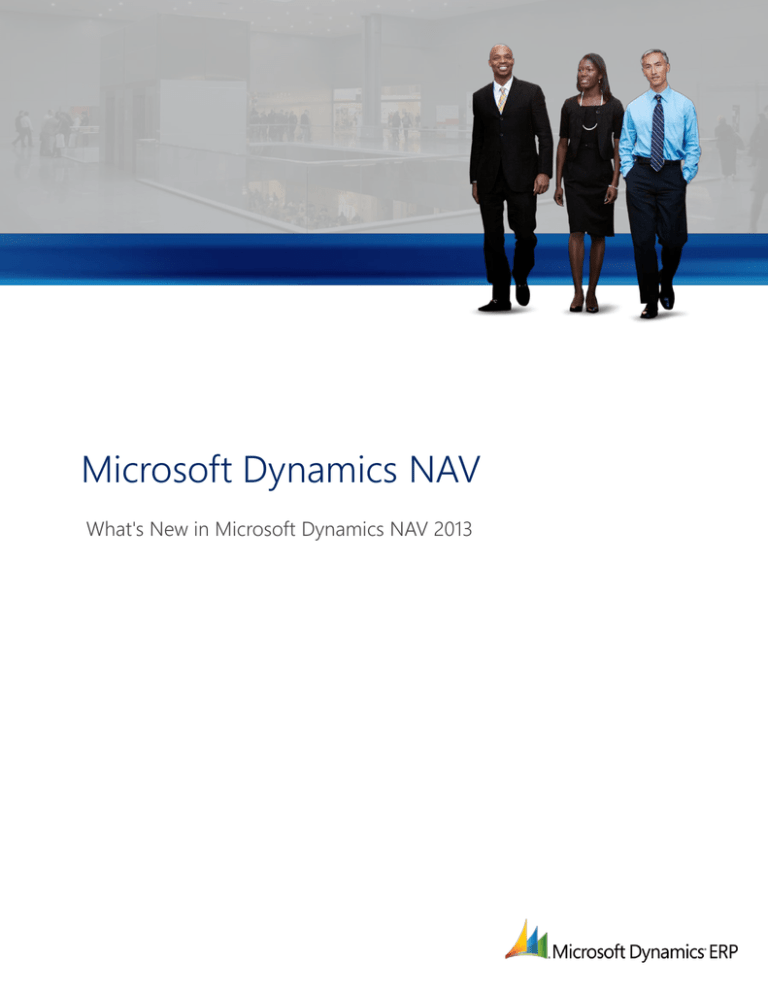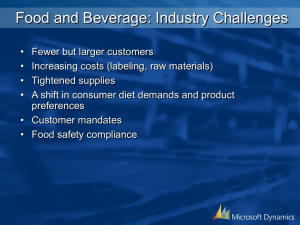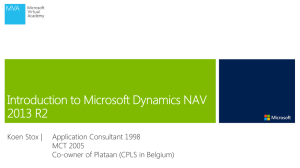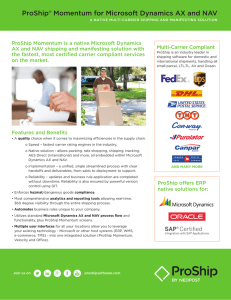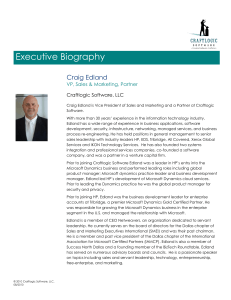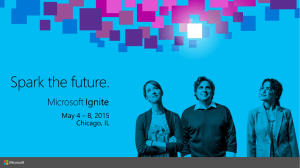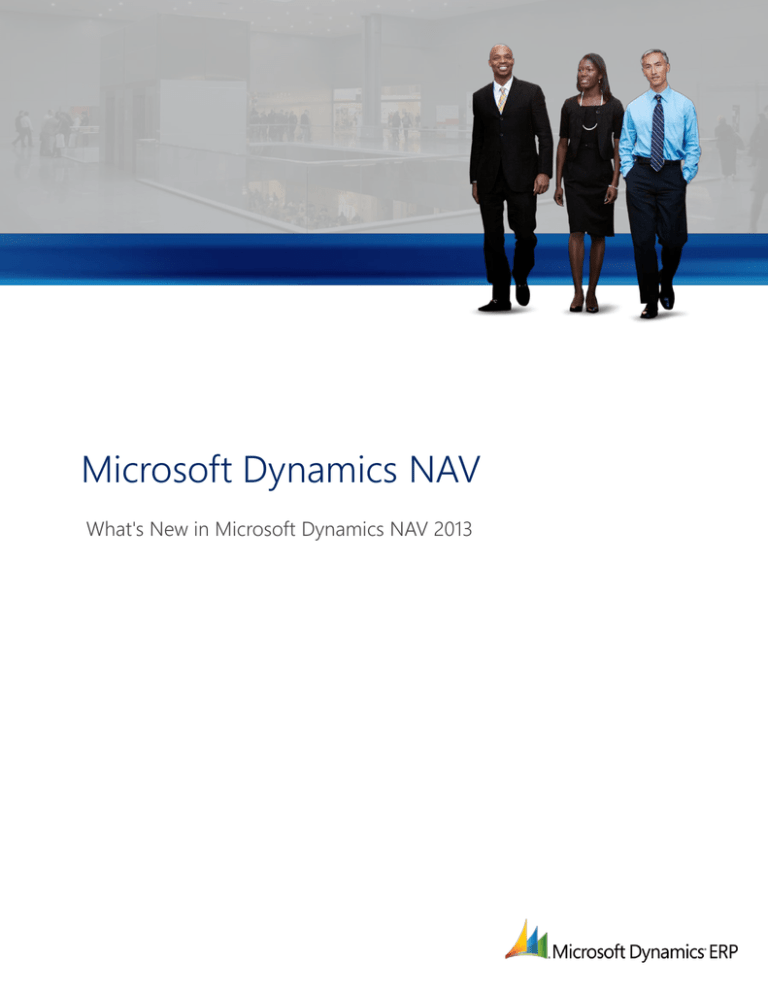
Microsoft Dynamics NAV
What's New in Microsoft Dynamics NAV 2013
What's New: Application Changes for Microsoft Dynamics NAV 2013 ................................................................................................... 1
What’s New for Application Users .................................................................................................................................................................. 1
RapidStart Services for Microsoft Dynamics NAV ................................................................................................................................. 1
Financial Management .................................................................................................................................................................................. 1
Assembly Management ............................................................................................................................................................................... 3
Warehouse Management ............................................................................................................................................................................ 4
Inventory ........................................................................................................................................................................................................... 4
Supply Planning .............................................................................................................................................................................................. 5
Jobs .................................................................................................................................................................................................................... 6
Resources ......................................................................................................................................................................................................... 6
Microsoft Dynamics CRM Integration ...................................................................................................................................................... 7
Payment Services for Microsoft Dynamics ERP ..................................................................................................................................... 7
Automated Data Capture System ............................................................................................................................................................. 7
Business Intelligence and KPIs .................................................................................................................................................................... 7
User Collaboration Tools ............................................................................................................................................................................. 8
User Productivity ............................................................................................................................................................................................ 8
New Keyboard Shortcuts ............................................................................................................................................................................10
Deprecated Application Features in Microsoft Dynamics NAV ...........................................................................................................10
What's New: Developer and IT Pro Changes for Microsoft Dynamics NAV 2013 ...............................................................................11
What's New for Developers, Administrators, and IT Pros ..................................................................................................................... 11
Microsoft Dynamics NAV Installation ...................................................................................................................................................... 11
Upgrade ........................................................................................................................................................................................................... 11
Microsoft Dynamics NAV Portal Framework for Microsoft SharePoint 2010 .............................................................................. 11
Microsoft Dynamics NAV Web Client .....................................................................................................................................................12
ClickOnce.........................................................................................................................................................................................................12
Development Environment ........................................................................................................................................................................12
Debugging ......................................................................................................................................................................................................13
Page Testing ...................................................................................................................................................................................................13
Page Development .......................................................................................................................................................................................13
Report Development....................................................................................................................................................................................14
Query Development .....................................................................................................................................................................................15
XMLport Development ................................................................................................................................................................................15
Microsoft .NET Framework Interoperability ...........................................................................................................................................15
Enhancements in RoleTailored Client Control Add-ins .....................................................................................................................15
Start ID Offset .................................................................................................................................................................................................16
Unicode ............................................................................................................................................................................................................16
Security Filter Modes ....................................................................................................................................................................................16
Database Changes ........................................................................................................................................................................................16
Chart and KPI Enhancements .................................................................................................................................................................... 17
Microsoft Dynamics NAV Administration .............................................................................................................................................. 17
Users and Credential Types .......................................................................................................................................................................18
OData Web Services ....................................................................................................................................................................................18
NAS Services ...................................................................................................................................................................................................18
RoleTailored Client Personalization Control .........................................................................................................................................18
Deprecated Developer and IT Pro Features in Microsoft Dynamics NAV 2013..............................................................................18
Changes to C/AL Functions, Data Types, Properties, and Triggers ...................................................................................................19
WHAT'S NEW: APPLICATION CHANGES FOR MICROSOFT DYNAMICS NAV 2013
Microsoft Dynamics NAV is a complete enterprise resource planning (ERP) software solution for mid-sized organizations
that is fast to implement, easy to configure, and simple to use. Right from the start, simplicity has guided—and continues to
guide—innovations in product design, development, implementation, and usability.
This document details new features and functionality that are available in Microsoft Dynamics NAV 2013 and have been
added to the product since Microsoft Dynamics NAV 2009 R2.
WHAT’S NEW FOR APPLICATION USERS
The following features and functionality for application users have been introduced since Microsoft Dynamics NAV 2009 R2.
RAPIDSTART SERVICES FOR MICROSOFT DYNAMICS NAV
Microsoft Dynamics NAV 2013 delivers a new way for partners and customers to speed implementations.
Support for Setting Up a Company
RapidStart Services for Microsoft Dynamics NAV gives partners control and overview of all the stages of the company setup
process. Customers can configure their companies faster using the out-of-the-box configurations, provided by Microsoft
and Microsoft partners. By using RapidStart Services, partners and customers can process a set of configuration tables in a
few simple steps, respecting and validating internal relations between tables. Microsoft Dynamics NAV 2013 also allows
streamlined importing of opening balances into journals and active documents with dimensions. These enhancements help
partners implement their solutions faster, with fewer resources by preserving customer legacy data. Customers can be up
and running fast with little disruption to their business.
After you create a new company in the Microsoft Dynamics NAV Development Environment, you can perform all other
tasks needed for company creation and setup in the RoleTailored client. In addition, support has been added to help you
quickly set up accounts in the chart of accounts. For more information, see the "Set Up a Company with the Rapid
Implementation Methodology Toolkit" topic in the Application Help.
FINANCIAL MANAGEMENT
In Microsoft Dynamics NAV 2013, several enhancements have been added to financial management features.
G/L Entry Table Locking Redesign
The G/L Entry table is not locked at the start of sales, purchase, and service posting. The table remains unlocked until a lock
is needed. This can improve performance in multiuser environments.
For more information, see the "Lock G/L Entry During Posting" topic in the Application Help.
Dimension Entry Storing and Posting Redesign
A new Dimension Set Entry table has been added. Instead of explicitly storing each dimension value in the database, a
dimension set ID is assigned to the journal line, document header, or document line to specify the dimension set.
Dimension sets are stored in the table as dimension set entries with the same dimension set ID. By storing dimension sets
once in the database, database space is preserved, and overall performance is improved.
For more information, see the "Dimension Set Entries Overview" topic in the Application Help.
Cash Flow
Understanding cash inflows and outflows is the key to running a successful business. Measurement of cash flow is not
always easy. However, Microsoft Dynamics NAV 2013 provides tools to make this easier. You create a periodic calculation of
the forecasted operational revenues and expenses to calculate the cash surplus or the cash deficit. According to these
results, the company can take adjustment measures, such as credit reduction for a surplus, or borrowing if there is a deficit.
In your forecast, you can incorporate values from the General Ledger, Sales and Marketing, Purchasing, and Service.
You set up your own chart of cash flow accounts.
From the General Ledger, you get information about the liquid funds and the budgeted values of your company.
From Purchasing, you get information about the current payables and any forecasted debts from open purchase
orders.
WHAT'S NEW IN MICROSOFT DYNAMICS NAV 2013
1
From Sales, you get information about the current receivables and any forecasted receipts from open customer orders.
From Service, you get information about open service invoices.
From Fixed Assets, if the planned capital expenditures are budgeted and future asset purchases are recorded, then you
incorporate these values into the cash flow forecast.
In addition, you can manage manual revenues and expenses and integrate them in the cash flow forecast.
You can use various windows and reports to analyze and see the cash flow statistics that relate to availability and
timeline overviews.
For more information, see the "Cash Flow Overview" topic in the Application Help.
Cost Accounting
In cost accounting, you allocate budgeted and actual costs of operations, departments, products, and projects to analyze
the profitability of your company.
Cost accounting has the following main components:
You define cost types, cost centers, and cost objects to analyze what the costs are, where the costs come from, and
who should bear the costs. You define chart of cost types with a structure and functionality that resemble the general
ledger chart of accounts. You can transfer the general ledger income statement accounts or create your own chart of
cost types. Cost centers are departments and profit centers that are responsible for costs and income. Cost objects are
products, product groups, or services that carry the costs in the end. You often link cost centers to departments and
cost objects to projects in your company. However, you can link cost centers and cost objects to any dimensions in the
general ledger and supplement them with subtotals and titles.
You can transfer the general ledger entries to cost entries with each posting or use a batch job to transfer the general
ledger entries based on daily or monthly summary posting. In the cost journal, you can post entries that do not come
from the general ledger or are not generated by allocations. For example, you can post cost entries, internal charges,
and corrective entries between cost types, cost centers, and cost objects.
Cost budgets work similarly as general ledger budgets. You can transfer the general ledger budgets, import and export
budgets to and from Excel, or create your own cost budgets.
Allocations move costs and revenues between cost types, cost centers, and cost objects. Each allocation consists of an
allocation source and one or more allocation targets. You can allocate actual values or budgeted values by using the
static allocation method based on a definite value, such as square footage, or an established allocation ratio of 5:2:4.
You can also allocate actual values or budgeted values by using the dynamic allocation method with nine predefined
allocation bases and 12 dynamic date ranges.
Most reports and statistics are based on the posted cost entries. You can set the sorting of the results and define with
filters which data must be displayed. You can create reports for cost distribution analysis. In addition, you can use the
standard account schedule to define how your reports for the chart of cost types are displayed.
For more information, see the "About Cost Accounting" topic in the Application Help.
VAT Rate Change Tool
You use the VAT Rate Change Tool to perform VAT and general posting group conversions. You can easily change VAT
rates to maintain accurate VAT reporting.
You perform the VAT rate conversion process with the following steps.
Set up the tool and corresponding new posting groups.
Run a batch job without converting VAT to view a validation summary.
Convert VAT and, depending on your setup, the following occurs:
VAT and general posting groups are converted.
Changes are implemented in general ledger accounts, customers, vendors, open documents, journal lines, and so
on.
WHAT'S NEW IN MICROSOFT DYNAMICS NAV 2013
2
VAT Reports
In addition to the periodic VAT statements that you submit in order to settle VAT, the tax authorities can require that you
submit periodic reports of transactions that include VAT. In Microsoft Dynamics NAV, in the VAT Report window, you can
define these reports just like you create documents such as orders, invoices, and credit memos. You can fill in the lines
based on VAT entries, and then export the VAT report to the appropriate authorities. Depending on your country/region
and the type of VAT report that you have set up, the report can be exported in different formats.
For more information, see the "VAT and VIES Report Setup" topic in the Application Help.
ASSEMBLY MANAGEMENT
To support companies that supply products to their customers by combining components in simple processes without the
need of manufacturing functionality, Microsoft Dynamics NAV 2013 now includes a complete feature set to manage
assemblies in integration with Sales, Planning, and Warehousing.
You can use Assembly Management in variations of the following business types:
Light manufacturing: To move or postpone light operations from shop floors to warehouses or distribution centers.
Kitting: To pick and pack sellable items together as a kit, such as a gift basket.
Assembly Items
An assembly item is defined as a sellable item that contains an assembly BOM. For more information, see the "How to:
Create Assembly BOMs" topic in the Application Help. You can set up assembly items to be assembled to order or
assembled to stock, which typically depends on the amount of customization that is required to fulfill a customer’s order for
the item. For more information, see the "Assemble to Order versus Assemble to Stock" topic in the Application Help.
Assembly Orders
Like production orders, assembly orders are internal orders that are used to manage the assembly process and to connect
the sales requirements with the involved warehouse activities. Assembly orders differ from other order types because they
involve both output and consumption when you post. The assembly order header behaves similarly to a sales order line,
and the assembly order lines behave similarly to consumption journal lines. For more information, see the "Assembly Order"
topic in the Application Help.
Assemble to Order
To support a just-in-time inventory strategy and the ability to customize products to customer requests, assembly orders
may be automatically created and linked as soon as the sales order line is created. The link between the sales demand and
the assembly supply enables sales order processors to customize the assembly item on the fly, promise delivery dates
according to component availability, and to post output and shipment of the assembled item directly from their sales order
interface. For more information, see the "How to: Sell Items Assembled to Order" topic in the Application Help.
If an assembly order was posted incorrectly, then you can open the posted assembly order and undo the posting. This
restores the assembly order so that you can reprocess it. For more information, see the "How to: Undo Assembly Posting"
topic in the Application Help.
Warehouse Handling
On one sales order line, you can sell a quantity that is available and must be picked from stock together with a quantity that
must be assembled to the order. Certain rules exist to govern the distribution of such quantities to ensure that assemble-toorder quantities take priority over inventory quantities in partial shipping. For more information, see the "Combination
Scenarios" section in the "Assemble to Order or Assemble to Stock" topic in the Application Help. When an assemble-toorder quantity is ready to be shipped in basic warehouse installations, the warehouse worker in charge posts an inventory
pick for the sales order line or lines in question. This creates an inventory movement for the components and posts the
assembly output and the sales order shipment. For more information, see the “Handling Assemble-to-Order Items in
Inventory Picks” section in the "Inventory Pick" topic in the Application Help.
For more information about the same process in advanced warehouse installations, see the "Handling Assemble-to-Order
Items in Warehouse Shipments" section in the “Warehouse Shipment” topic in the Application Help.
WHAT'S NEW IN MICROSOFT DYNAMICS NAV 2013
3
Posting Structure
Assembly order posting is based on the same principles as when you post the similar activities of sales orders and
production consumption/output. However, the principles are combined in that assembly orders have their own posting UI,
such as that for sales orders, while the actual entry posting occurs in the background as direct item and resource journal
postings, such as that for production consumption, output, and capacity. For more information about posting structures,
see the "Design Details: Assembly Order Posting" topic in the Application Help.
WAREHOUSE MANAGEMENT
In Microsoft Dynamics NAV 2013, several enhancements have been added to warehouse management features.
Inventory Movements
Inventory movement is a new warehouse activity document that is used to move items to and from internal departments,
such as production and service departments, where posting of the items occurs as consumption, shipment, or other.
Inventory movements resemble existing inventory picks and inventory put-aways, but they differ in the following ways:
Each inventory movement includes both a pick and a put-away, which are represented by a take line and a place line.
Inventory movements cannot be posted. They can only be registered as warehouse entries. However, the related
source document is updated when an inventory movement is registered.
Inventory movements can be made without a source document through an internal movement.
When you assemble an item to a sales order right before shipping it in basic warehouse installations, then an inventory
movement is automatically created to move the components to the assembly area. This occurs when the inventory pick for
the assemble-to-order item is posted as sold, assembled, and shipped. For more information, see the "Handling Assembleto-Order Items in Inventory Picks" section in “Inventory Pick” in the Application Help. For information about the same
process in advanced warehouse installations, see the "Handling Assemble-to-Order Items in Warehouse Shipments" section
in “Warehouse Shipment” in the Application Help.
For more information, see the "Inventory Movement" and "Internal Movement" topics in the Application Help.
Dedicated Bins
To manage the flow of items in and out of an internal operation area, you can set up locations or machine and work centers
with a default bin structure that communicates to warehouse workers where to place components for a particular operation.
Although the items are placed in bins in internal operation areas, they are still part of availability until consumed. To secure
bin content for the particular machine center where they have been placed, such as avoiding that they are consumed by
another internal resource, you can set the bin to Dedicated, which makes it unavailable to other resources.
Making a bin dedicated provides similar functionality to using bin types, which is only available in advanced warehousing.
For more information, see the "Dedicated", "To-Production Bin Code", and "Bin Code" topics in the Application Help.
Integration to Service Orders
Service lines, just like other outbound document lines, can function as source document lines for picking to shipment. After
a service line is released to shipment, the warehouse handling involved in picking and then shipment posting the service
order follows the same flow as for other source documents. For more information, see the "How to: Prepare Service Line
Items for Warehouse Handling" topic in the Application Help.
INVENTORY
In Microsoft Dynamics NAV 2013, several enhancements have been added to inventory features.
Item Availability Views
To supplement the existing views of item availability, three new availability windows have been added:
Item Availability by Event
Item Availability by Timeline
Item Availability by BOM Level
WHAT'S NEW IN MICROSOFT DYNAMICS NAV 2013
4
The Item Availability by Event window shows projected inventory figures by demand or supply event. The window only has
information about the dates when figures change because of an event. You can filter the Item Availability by Event window
to also include forecasted figures and planning suggestions. For more information, see the "Item Availability by Event" topic
in the Application Help.
The Item Availability by Timeline window provides a graphical view of an item’s projected inventory based on future supply
and demand events, including planning suggestions. The result is a graphical representation of the inventory profile. For
more information, see the "Item Availability by Timeline" topic in the Application Help.
You can change the quantity and due date of suggested supply orders by using drag-and-drop editing in the graphical
view and then save the changes to the planning worksheet. For more information, see the "How to: Modify Planning
Suggestions in a Graphical View" topic in the Application Help.
The Item Availability by BOM Level window provides availability figures for bills of material that tell you how many units of a
parent you can make based on the availability of child items at lower levels. Any item that has a BOM structure, assembly
BOM, or production BOM, is shown in the window as a collapsible line, which you can expand to see the underlying
components and any lower-level subassemblies with their own collapsed BOM structure. For more information, see the
"Item Availability by BOM Level" topic in the Application Help.
With the three new overview windows, you now have a total of six different ways to analyze an item’s availability. You can
access all six from item cards and from document lines and worksheet lines for the item by choosing Item Availability By,
and then selecting the option.
SUPPLY PLANNING
In Microsoft Dynamics NAV 2013, several enhancements have been added to supply planning features.
Planning Parameters
To obtain a rational supply plan, a planner adjusts planning parameters to limit rescheduling suggestions, to accumulate
demand (dynamic reorder quantity), and to avoid insignificant planning actions.
Five new reorder period fields have been added to the item card planning parameters to help optimize when and how
much to reorder.
For more information, see the following field topics in the Application Help:
Time Bucket
Rescheduling Period
Lot Accumulation Period
Dampener Period
Overflow Level
One new reorder quantity field has been added to the item card planning parameters to help optimize how much to
reorder. For more information, see the "Dampener Quantity" topic in the Application Help.
Two new global setup fields have been added to the Manufacturing Setup window to determine how to reorder when item
cards do not have a specific planning parameter.
For more information, see the following field topics in the Application Help:
Default Dampener Quantity
Blank Overflow Level
Calculate and Carry Out
Items on planning lines with warnings typically do not respect the planning parameters. Now, you can define on the
Calculate Plan request pages on the planning worksheet and the requisition worksheet that you want certain planning
parameters to apply even though the planning line has an exception warning.
For more information, see the new option descriptions in the "Calculate Plan - Plan. Wksh." and "Calculate Plan - Req.
Wksh." topics in the Application Help.
When you perform multiple transfer orders from the Planning Worksheet window that have the same transfer-from and
transfer-to codes, then you can select the Combine Transfer Orders option to create only one transfer order. The result is
the same as the default behavior when you create transfer orders planned in the Req. Worksheet window.
WHAT'S NEW IN MICROSOFT DYNAMICS NAV 2013
5
Demand Overview
Information from the planning engine is now available in the following areas:
Jobs
Service Management
Sales
Production
The calculations are performed only on a specific item and not all items, so that calculation performance is responsive. In
the Demand Overview window, you can see whether an item that you want to fulfill an order is in stock and available for
your use. If it is not in stock, then you can use the window to see all supply and demand that is associated with the item. For
example, you can determine when the item will be available for you to meet the needs of your customers. Finally, if you
want to make sure that an item is linked to your order, then you can reserve it.
For more information, see the "Demand Overview", "How to: Check Item Availability for Service Orders", and "How to:
Check Item Availability for a Job" topics in the Application Help.
Setup Best Practices: Supply Planning
To avoid stock-out and to reduce both ordering costs and inventory costs, you must define the correct setup values in the
planning system from the start.
Whether you use RapidStart Services for Microsoft Dynamics NAV to implement the setup values or you manually enter
them in the new company, setup best practices topics in Microsoft Dynamics NAV can support your setup decisions with
general recommendations for selected setup fields that are known to potentially cause the solution to be inefficient if
defined incorrectly.
For more information, see the "Setup Best Practices: Supply Planning" topic in the Application Help.
JOBS
In Microsoft Dynamics NAV 2013, several enhancements have been added to jobs and project management features.
Work in Process
Tracking work in process (WIP) is a critical aspect of jobs and project management. To make monitoring this process easier
and to improve the interaction with financial reporting, Microsoft Dynamics NAV has the following enhancements:
You can create and define a job WIP method, to supplement the five system-defined choices. For more information,
see the "How to: Define WIP for a Job" topic in the Application Help.
Jobs setup has been expanded to include options to control the treatment of WIP in all jobs. For example, you can
specify that a WIP method that you have defined be the default for your organization. For more information, see the
"Jobs Setup" topic in the Application Help.
Users can now track and perform WIP calculations in a new location. From here, you can calculate and post WIP to the
general ledger and show any warnings if there are problems with a WIP calculation. For more information, see the "Job
WIP Cockpit" topic in the Application Help.
Service Usage Tracking
There is improved alignment in how jobs and services track usage and consumption related to jobs and services. This makes
it makes it easier for a project manager to have accurate insight into what work remains to be done to complete a service
task or a job. A key update is adding a field that indicates whether you want to create and maintain a relationship in usage
between job planning lines and the job ledger. For more information, see the "Apply Usage Link" topic in the Application
Help.
RESOURCES
In Microsoft Dynamics NAV 2013, enhancements have been added to resource management features.
WHAT'S NEW IN MICROSOFT DYNAMICS NAV 2013
6
Time Sheets
Time sheets in Microsoft Dynamics NAV manage time collection in weekly increments of seven days. You use them to track
the time that is used on a job, service order, or assembly order. In addition, you can use them to record simple resource
time registration. In earlier versions of Microsoft Dynamics NAV, you could collect and post this information in journals,
which you can still do, but the addition of time sheets makes it easier and simpler to collect this basic information. Resource
managers and project managers can review and approve time allocation using time sheets and then follow up with posting
with journals. In addition, you can expose your time sheets to users who work with Microsoft Dynamics NAV through
SharePoint.
For more information, see the "How to: Set Up Time Sheets" and "How to: Create a Time Sheet" topics in the Application
Help. See also the "How to: Set Up Time Sheets on a SharePoint Site" topic in the Developer and IT Pro Help.
MICROSOFT DYNAMICS CRM INTEGRATION
If you have a customer relationship solution that is based on Microsoft Dynamics CRM, then you can integrate it with
Microsoft Dynamics NAV with the Connector for Microsoft Dynamics. The Connector for Microsoft Dynamics enables simple
integration and data synchronization between Microsoft Dynamics NAV and Microsoft Dynamics CRM. It supports:
Microsoft Dynamics CRM 4.0
Microsoft Dynamics CRM 2011
For each version, the On Premises and Online versions are supported.
You use the Connector for Microsoft Dynamics to synchronize the types of data that are common to both customer
relationship and ERP software, such as customer, contact, and sales order information. As you work with this data, you can
keep the information in both systems up to date.
For more information, see the "Integrating Microsoft Dynamics NAV with Microsoft Dynamics CRM" topic in the Application
Help.
PAYMENT SERVICES FOR MICROSOFT DYNAMICS ERP
If you want to enable your customers to pay their sales orders with credit cards, then you can enable online credit card
payments for Microsoft Dynamics NAV.
Receiving and processing online credit card payments for online and retail business provides flexibility and faster payments.
The online credit card payment feature automates authorizing credit card amounts at the time of the order and processing
the actual charge when the order is shipped and invoiced. For more information, see the "Online Services for Microsoft
Dynamics ERP" topic in the Application Help.
AUTOMATED DATA CAPTURE SYSTEM
The implementation of Automated Data Capture System is now based on web services and is available in the RoleTailored
client. The user experience remains the same. For more information about the simplified installation, setup, and
configuration of ADCS, see the "ADCS Overview" topic in the Application Help.
BUSINESS INTELLIGENCE AND KPIS
In Microsoft Dynamics NAV 2013, enhancements have been added to augment your business intelligence toolset.
Charts
The following types of charts are offered in Microsoft Dynamics NAV.
Chart type
Description
Generic chart
Can be based on any table or query, can be created by any user, and can be added to multiple UI types.
Specific chart
Is based on advanced data from a specific application area, can be edited by skilled users, and can be
added to Role Centers.
WHAT'S NEW IN MICROSOFT DYNAMICS NAV 2013
7
To view business data graphically, you can easily create or edit generic charts and then add them to Role Centers and
FactBoxes with the Customize feature, or you can view data in list places as charts by choosing Show as Chart. For more
information, see the "How to: Add Charts to Role Centers and List Places" topic in the Application Help.
You can visualize data combinations in numerous ways by defining data and chart measures in the Generic Chart Setup
window. .For more information, see the "How to: Create Generic Charts" topic in the Application Help.
In addition to generic charts, Microsoft Dynamics NAV offers a series of specific charts that you cannot create in the user
interface, but that you can edit in multiple ways.
For some charts, such as the Finance Performance chart, you can edit existing charts or set up new variations by combining
account schedule columns and rows in multiple ways and display them in different chart types to provide different financial
performance indicators. .For more information, see the "How to: Edit Specific Charts" topic in the Application Help.
Excel Integration
You can now integrate with Microsoft Excel to produce Excel-based reports that use Microsoft Dynamics NAV pages as data
sources. The data in Excel is provided in a data region format so that you can create PivotTables and reports. You can
refresh the data in Excel to reflect updates that are made in Microsoft Dynamics NAV. For more information, see the
"Sending Data to Microsoft Excel" topic in the Application Help.
Note
If you change data in Excel, then it will not be reflected in Microsoft Dynamics NAV.
Find
You can search in data by using Find in RoleTailored client. Find searches on all types of pages that have data, except in
charts. Find is also available from action strips. For more information, see the "How to: Use Find" topic in the Application
Help.
USER COLLABORATION TOOLS
In Microsoft Dynamics NAV 2013, enhancements have been added to improve opportunities for user collaboration.
OneNote Integration
Microsoft Dynamics NAV includes integration with Microsoft OneNote. You can enable OneNote integration on a per-role
basis in profiles. You can set up notes for records and pages. For more information, see the "How to: Set up OneNote
Integration" topic in the Application Help.
Link Sharing
You can share a link to any page with another user who has Microsoft Dynamics NAV installed. That user can open the link
in Microsoft Word, Outlook, or OneNote. For example, on the Actions menu of a card or list, choose Copy Link to Page.
Open an email message in Microsoft Outlook, and then paste the link in the body of the message. Send the email message
that contains the link to another user. When the user chooses the link, the page opens in Microsoft Dynamics NAV.
USER PRODUCTIVITY
In Microsoft Dynamics NAV 2013, enhancements have been added to improve user productivity.
Ribbon
The Action Pane has been redesigned and is now referred to as the ribbon. The redesign optimizes the use of the actions
and commands by providing easier access to them. The ribbon is organized into tabs and groups and contains commands
that are important to the user in a given context. Press Ctrl+F1 to toggle between collapsing and expanding the ribbon.
On pages in parts, such as FastTabs and FactBoxes, actions are now available from a toolbar that is located at the top of the
part.
WHAT'S NEW IN MICROSOFT DYNAMICS NAV 2013
8
Customizing the Ribbon
With Microsoft Dynamics NAV, you can customize the ribbon to suit your needs. For example, you can add, remove, and
rename actions, menus, and tabs. For more information, see the "How to: Customize the Ribbon" topic in the Application
Help.
Additional Views on Ledger Entries
All ledger entries are added to History on department pages to let you create custom views on role centers.
Call-to Options
Microsoft Dynamics NAV now uses the telephone client that is the default provider on the computer that is running the
RoleTailored client. The call-to functionality is available from pages with phone number fields, such as the Contacts page or
the Customer page.
Filtering Enhancements
You can use filters on lines of any page. For example, in a Sales Order document, on a sales line, press Shift+F3, or choose
Add Filter, select the field that you want to filter, and then type a value to filter in the Type to filter box.
Select All
You can select all lines in a grid and use the options in the shortcut menu on all lines.
Copy/Paste Rows
You can copy and paste rows from Microsoft Dynamics NAV by using the shortcut menu. For example, you can copy lines
from Microsoft Dynamics NAV and then paste the lines into Microsoft Excel. For more information, see the "How to: Copy
and Paste Rows" topic in the Application Help.
Quick Entry
Quick Entry allows for a faster and more efficient entry of data. Using the Enter key, the cursor jumps to the next field set to
be a Quick Entry field. For more information, see the "How to: Customize FastTabs" topic in the Application Help.
Message Bar on Top
You will always find error messages and warnings at the top of a page that you are working on regardless of where on the
page the error occurred. Select the message to go directly to the error.
Integration of Technical White Papers to Help
The following technical white papers, published on PartnerSource, are now integrated into the product Help to provide
detailed design information within Microsoft Dynamics NAV.
Warehouse Management Systems
The content has been expanded with basic warehousing details and updates for Assembly Management.
Links from existing warehouse topics to related sections of the white paper content can be identified by the "Design
Details" prefix.
For more information, see the "Design Details: Warehouse Management" topic in the Application Help.
Inventory Costing
The content has been restructured and updated with Assembly Management and various bug fixes.
Links from existing costing topics, such as cost fields on item cards, to related sections of the white paper content can
be identified by the "Design Details" prefix.
For more information, see the "Design Details: Inventory Costing" topic in the Application Help.
Supply Planning
The content has been updated with Assembly Management and various bug fixes. In addition, the former “Reservation,
Tracking, and Action Messaging” white paper is embedded as section 2.
Links from existing planning topics, such as new planning parameter topics, to related sections of the white paper
content can be identified by the "Design Details" prefix.
WHAT'S NEW IN MICROSOFT DYNAMICS NAV 2013
9
For more information, see the "Design Details: Supply Planning" topic in the Application Help.
Item Tracking
Links from existing item tracking topics to related sections of the white paper content can be identified by the "Design
Details" prefix.
For more information, see the "Design Details: Item Tracking" topic in the Application Help.
Dimension Set Entries
Links from existing dimensions topics to related sections of the white paper content can be identified by the "Design
Detail:" prefix.
For more information, see the "Design Details: Dimension Set Entries" topic in the Application Help.
NEW KEYBOARD SHORTCUTS
With the introduction of the ribbon, some new keyboard shortcuts have been added.
Keyboard shortcut
Functionality
Ctrl+F1
Toggle between collapsing and expanding the ribbon.
Alt
Display access keys in the ribbon.
Alt+F2
Toggle between hiding and displaying FactBoxes.
F12
Move to the main window.
Shift+F12
Move to the Role Center from a task page.
Alt+F12
Optimize space for the current page.
DEPRECATED APPLICATION FEATURES IN MICROSOFT DYNAMICS NAV
The following table lists features that have been removed from Microsoft Dynamics NAV. In certain instances, a replacement
technology is provided.
Microsoft Dynamics NAV product area
Feature
Replacement
Application
Business Analytics
Business Notifications
Demand Planner
Production Schedule (Gantt Chart)
Microsoft Dynamics Mobile
Microsoft Dynamics NAV Employee Portal
Microsoft Dynamics NAV Portal
Framework for Microsoft SharePoint 2010
Rapid Implementation Methodology Toolkit
RapidStart Services for Microsoft Dynamics
NAV
WHAT'S NEW IN MICROSOFT DYNAMICS NAV 2013
10
WHAT'S NEW: DEVELOPER AND IT PRO CHANGES FOR MICROSOFT DYNAMICS NAV 2013
Microsoft Dynamics NAV is a complete enterprise resource planning (ERP) software solution for mid-sized organizations
that is fast to implement, easy to configure, and simple to use. Right from the start, simplicity has guided—and continues to
guide—innovations in product design, development, implementation, and usability.
This document details new features and functionality that are available in Microsoft Dynamics NAV 2013 and have been
added to the product since Microsoft Dynamics NAV 2009 R2. It also describes features that have been deprecated since
Microsoft Dynamics NAV 2009 R2.
WHAT'S NEW FOR DEVELOPERS, ADMINISTRATORS, AND IT PROS
The following features and functionality for developers, administrators, and IT pros have been introduced since Microsoft
Dynamics NAV 2009 R2.
MICROSOFT DYNAMICS NAV INSTALLATION
The Microsoft Dynamics NAV Setup program has been enhanced and redesigned. There are now four setup options
instead of six. Classic Database Server is no longer available. For more information, see the "Deployment" node in the
Developer and IT Pro Help.
When you install Microsoft Dynamics NAV in a production environment, with the client, server, and database tiers each
installed on a separate computer, you are no longer required to manually configure delegation or to manually create SPNs
to enable the Microsoft Dynamics NAV Windows client to communicate with SQL Server. This change is due to the
implementation of a new managed data access layer to handle communications between Microsoft Dynamics NAV and SQL
Server. This new interface uses ADO.NET instead of ODBC and offers less resource consumption, improved performance,
and simpler deployment.
Microsoft Dynamics NAV Server now only runs on 64-bit editions of Windows operating systems. For more information
about supported operating systems, see the Requirements document that is provided with the Microsoft Dynamics NAV
2013 download.
Microsoft Dynamics NAV 2013 also now requires a 64-bit edition of SQL Server. If a supported version of SQL Server is not
found on the computer, then Setup installs the 64-bit edition of SQL Server 2012 Express. For more information about
supported versions of SQL Server, see the Requirements document that is provided with the Microsoft Dynamics NAV 2013
download.
Microsoft Dynamics NAV 2013 now requires Microsoft .NET Framework 4.0 as a prerequisite. If it is not found on the target
computer, then Setup installs it.
UPGRADE
Full upgrade from Microsoft Dynamics NAV 2009 is supported. Documentation for upgrade is now in the Help and on
MSDN, instead of in a separate Upgrade Guide. For more information, see the “Upgrading to Microsoft Dynamics NAV
2013” topic in the Developer and IT Pro Help.
MICROSOFT DYNAMICS NAV PORTAL FRAMEWORK FOR MICROSOFT SHAREPOINT 2010
Microsoft Dynamics NAV Portal Framework for Microsoft SharePoint 2010 is a web-based application framework for
developing Microsoft Dynamics NAV solutions for Microsoft SharePoint 2010 applications. You can use Microsoft Dynamics
NAV Portal Framework for Microsoft SharePoint 2010 to give users access to data in Microsoft Dynamics NAV 2013 from
SharePoint websites by displaying pages and reports.
With Microsoft Dynamics NAV Portal Framework for Microsoft SharePoint 2010, you can do the following:
Display Microsoft Dynamics NAV pages and reports on SharePoint sites using a URL.
Add a page by using a Microsoft Dynamics NAV Web Part and connect the Web Part to other Web Parts on a
SharePoint page.
Edit data on pages in web applications and update the changes in the Microsoft Dynamics NAV 2013 database by using
the same metadata and business logic that is rendered in the Microsoft Dynamics NAV Windows client without complex
setup steps.
Display a Microsoft Dynamics NAV page in a Web Part on a SharePoint Site.
WHAT'S NEW IN MICROSOFT DYNAMICS NAV 2013
11
Connect a Microsoft Dynamics NAV Web Part to other Web Parts.
Edit Microsoft Dynamics NAV pages on a SharePoint site. Changes are updated in the Microsoft Dynamics NAV
database by using the same metadata and business logic that is rendered in the Microsoft Dynamics NAV Windows
client without complex setup steps.
For more information, see the "Microsoft Dynamics NAV Portal Framework" topic in the Developer and IT Pro Help.
MICROSOFT DYNAMICS NAV WEB CLIENT
The Microsoft Dynamics NAV Web client enables users to access Microsoft Dynamics NAV data over the Internet. From an
Internet browser, users can view and edit data from a user-friendly interface, which resembles the Microsoft Dynamics NAV
Windows client.
Deployment
Deployment with Microsoft Dynamics NAV Web client is made simple because you do not have to install or configure any
components on user computers or devices. To install the Microsoft Dynamics NAV Web client, you only have to install
Microsoft Dynamics NAV Web Server components on a web server that can be accessed by your users.
Development
Like the Microsoft Dynamics NAV Windows client, you develop solutions for the Microsoft Dynamics NAV Web client using
the Microsoft Dynamics NAV Development Environment — designing Microsoft Dynamics NAV objects and implementing
business logic as you do with the Microsoft Dynamics NAV Windows client. The same Microsoft Dynamics NAV object, such
as a page or report, that is displayed in the Microsoft Dynamics NAV Windows client can also be displayed in the Microsoft
Dynamics NAV Web client.
Browser and Device Support
Microsoft Dynamics NAV Web client supports different Internet browsers, including Internet Explorer, Mozilla Firefox,
Google Chrome, and Safari. Microsoft Dynamics NAV Web client supports browsers on various mobile devices, such as
Windows Phone 7.5, Android, and iOS for iPhone and iPad.
For more information, see the "Microsoft Dynamics NAV Web Client" topic in the Developer and IT Pro Help.
CLICKONCE
The ClickOnce deployment technology lets you deploy web applications by choosing a link on a webpage. ClickOnce is a
component of the Microsoft .NET Framework. For more information, see the "Deploying Microsoft Dynamics NAV Using
ClickOnce" topic in the Developer and IT Pro Help.
DEVELOPMENT ENVIRONMENT
From Object Designer in the development environment, you can run any object. The object is run on the computer that is
running Microsoft Dynamics NAV Server, not on a client computer.
To run an object from Object Designer, you must first open a company. If you do not have a company open, then the Run
button is not available.
You can also run objects from hyperlinks. For more information, see the "Creating and Running Hyperlinks" topic in the
Developer and IT Pro Help.
The following are new error handling functions:
GETLASTERRORCALLSTACK Function
GETLASTERRORCODE Function
The following are new commands that you can run with finsql.exe at a command prompt:
CompileObjects
DesignObject
ExportObjects
ImportObjects
For more information, see the "Development Environment Commands" topic in the Developer and IT Pro Help.
WHAT'S NEW IN MICROSOFT DYNAMICS NAV 2013
12
DEBUGGING
Microsoft Dynamics NAV 2013 includes a new debugger that you can use to inspect your code and verify your application.
The debugger UI runs on the client. The debugger services run on the computer that is running Microsoft Dynamics NAV
Server.
You can debug the following:
Microsoft Dynamics NAV Windows client sessions.
Microsoft Dynamics NAV SharePoint client sessions.
Microsoft Dynamics NAV Web client sessions.
OData web services sessions.
SOAP web services sessions.
NAS services sessions.
Background sessions that you start by using the STARTSESSION Function.
You can set breakpoints either from the C/AL Editor in the development environment or from the Debugger client
application. After you hit a breakpoint, you can do the following:
Step through lines of code.
Step over or out of functions.
Set additional breakpoints.
Specify conditions for breakpoints.
Inspect the values of variables.
Add variables to a watch list.
View the call stack.
Continue code execution.
For more information, see the "Debugging" topic in the Developer and IT Pro Help.
PAGE TESTING
A new test feature is page testability. You use C/AL code on a test page object to simulate the following tasks that you can
perform on a page:
View or modify the value of a field on a test page.
View the data on page parts.
View or modify the value of a field on a subpage.
Filter the data on a test page.
Perform any actions that are available on the page.
Navigate to different records.
For more information, see the "Testing Pages" topic in the Developer and IT Pro Help.
PAGE DEVELOPMENT
In Microsoft Dynamics NAV 2013, enhancements have been added to page development.
Page Field Arrangement in a Grid
With the new GridLayout page control, you can lay out fields in rows and columns. You use the GridLayout control to span
a field over rows or columns and show or hide field labels.
For more information, see the "How to: Use a GridLayout Control to Arrange Fields in Rows and Columns" topic in the
Developer and IT Pro Help.
Page Preview in Page Designer
You can preview a page in Page Designer as you work without having to run the page in the client. The page preview is
interactive and helps you identify which controls in Page Designer and Action Designer correspond to elements on the
rendered page. When you select an element or action on the page in the preview, the corresponding control is highlighted
in Page Designer or Action Designer. Also, when you select a control in Page Designer or Action Designer, the
corresponding element is highlighted in the preview.
For more information, see the "How to: Preview a Page" topic in the Developer and IT Pro Help.
WHAT'S NEW IN MICROSOFT DYNAMICS NAV 2013
13
Standard Dialog Page Type
You can use the Standard Dialog page type to create a simple page for entering data. The Standard Dialog page does not
include a ribbon, and you cannot customize this page in the Microsoft Dynamics NAV Windows client.
For more information, see the "Touring the RoleTailored Client Pages" topic in the Developer and IT Pro Help.
Page Wizard
You can use the page wizard to add FactBoxes that contain page, system, and chart parts. For more information, see the
"How to: Create a Page" topic in the Developer and IT Pro Help.
Action and Activity Button Icon Selection
When you select an icon for an action or activity button, you can select from a list instead of manually entering the icon’s
name. For more information, see the "How to: Set an Icon on an Action" and "How to: Add an Icon to an Activity Button"
topics in the Developer and IT Pro Help.
Default Control Names and Captions
By default, the name and caption on a field control use the source field’s name in the database.
QuickEntry Property
The new QuickEntry property specifies if the page control should have input focus. You can apply the property to page
controls that can be skipped for faster data entry. For more information, see the "QuickEntry Property" topic in the
Developer and IT Pro Help.
REPORT DEVELOPMENT
To create a client report definition (RDLC) report, you design the data model with the new Report Dataset Designer, and
then you design the layout with Visual Studio. You must install Visual Studio 2010, including the Visual Web Developer
feature, to be able to design report layouts.
You must upgrade your Microsoft Dynamics NAV 2009 RDLC reports before you can run or modify them in Microsoft
Dynamics NAV 2013. You upgrade reports by using a simple, automated process.
Part of the upgrade process is to convert reports from RDLC 2005 format to RDLC 2008 format. RDLC 2008 format enables
some new layout features that allow you to:
Add fields to headers and footers.
Add a tablix advanced control to a report. A tablix incorporates the collective functionality of the list, table, and matrix
controls. One benefit of a tablix control is the ability to create reports that have multiple dynamic columns.
Add a gauge control to a report. Gauge controls are useful for visualizing KPIs.
Use custom colors on charts.
When you install Microsoft Dynamics NAV 2013, Report Viewer 2010 is installed for displaying reports in the Microsoft
Dynamics NAV Windows client.
Microsoft Dynamics NAV 2013 includes a new SAVEASWORD Function (REPORT) that enables you to save a report on the
computer that is running Microsoft Dynamics NAV Server as a Microsoft Word (.doc) document.
From a request page, you can save a report as an Adobe PDF file, a Microsoft Excel (.xls) file, or a Word document.
To specify the printer tray from which the pages of a report are printed, use the following:
PaperSourceFirstPage Property
PaperSourceLastPage Property
PaperSourceDefaultPage Property
You can view a report and view the dataset and layout on a computer that does not have Microsoft Dynamics NAV
installed. You can use this capability to troubleshoot reports.
For more information, see the "Reports" topic in the Developer and IT Pro Help.
WHAT'S NEW IN MICROSOFT DYNAMICS NAV 2013
14
QUERY DEVELOPMENT
You can create a query object that combines data from multiple database tables into a single dataset. You can use the
resulting dataset as the basis for charts and KPIs, ad hoc reporting exposed through OData, PowerPivot, or SSRS reports.
You can save the dataset as an XML or comma separated values (CSV) file that can be read by other systems or software.
You use Query Designer in the development environment to create a query, which you then use to access data from the
Microsoft Dynamics NAV database. You can create queries that:
Link multiple tables. Microsoft Dynamics NAV supports several link types that correspond to SQL join types, including
inner join, left outer join, right outer join, full join, and cross join.
Filter the resulting dataset. You can apply filters directly from Query Designer or dynamically from C/AL code.
Group data by specific fields.
Sort the order of rows in the dataset.
Use totaling methods on data such as sum, average, and count.
After you create a query, you can run the query and retrieve or modify its dataset from C/AL code.
For more information, see the "Queries" topic in the Developer and IT Pro Help.
XMLPORT DEVELOPMENT
You can run XMLports directly from Object Designer. The XMLport runs on Microsoft Dynamics NAV Server.
When you import data from an XML file by using XMLports, you can insert new records or update existing records in the
database. In earlier versions of Microsoft Dynamics NAV, you could insert new records, but not update existing records. You
use the AutoSave Property, AutoReplace Property, and AutoUpdate Property to determine whether records are
automatically inserted, replaced, or updated.
In earlier versions of Microsoft Dynamics NAV, when importing or exporting data in text format, text was always encoded
with MS-DOS encoding format. In Microsoft Dynamics NAV 2013, you can specify whether to use MS-DOS, UTF-8, or UTF16 encoding format.
For more information, see the "XMLports" topic in the Developer and IT Pro Help.
MICROSOFT .NET FRAMEWORK INTEROPERABILITY
You can extend your Microsoft Dynamics NAV solution with the .NET Framework assemblies. You can reference assemblies
and call types directly from C/AL code of Microsoft Dynamics NAV objects, such as pages and codeunits. Microsoft
Dynamics NAV objects can also subscribe to events that are published by .NET Framework types.
For more information, see the "Extending Microsoft Dynamics NAV Using Microsoft .NET Framework Interoperability" topic
in the Developer and IT Pro Help.
ENHANCEMENTS IN ROLETAILORED CLIENT CONTROL ADD-INS
Control add-ins have been enhanced with the following features.
Additional Data Types are Supported with Database Binding
Microsoft Dynamics NAV 2013 now supports data types, such as DateTime, Boolean, Char, Decimal, Int32, Int64, and Guid.
Data binding and firing of the OnControlAddIn C/AL trigger is enabled by implementing respective interfaces. For more
information, see the "Binding a RoleTailored Client Control Add-in to the Database" topic in the Developer and IT Pro Help.
Exposing Methods and Properties to C/AL Code
To extend user interface controls on a page, you can expose methods and properties in a control add-in assembly so that
they can be called by C/AL code on page triggers. For more information, see the "Exposing Methods and Properties in a
RoleTailored Client Control Add-ins" topic in the Developer and IT Pro Help.
Sizing Control Add-ins
You can specify an area of a page that a control add-in occupies. You can also set specific width and height or set the
control add-in to resize as the page window resizes in the Microsoft Dynamics NAV Windows client. For more information,
see the "Sizing a RoleTailored Control Add-in on a Page" topic in the Developer and IT Pro Help.
WHAT'S NEW IN MICROSOFT DYNAMICS NAV 2013
15
START ID OFFSET
You can specify a start ID for new objects so that elements on these new objects have IDs that are offset by the number that
you specified. You can use the start ID to identify a set of elements in your application, for example, to identify the elements
in a country/region version. When you merge changes from different country/region versions, having different start IDs lets
you easily identify the country/region version for each element.
For more information, see the "How to: Specify the Start ID Offset of Elements on Pages, Reports, or Queries" topic in the
Developer and IT Pro Help.
UNICODE
Unicode is supported for data that you store in the database and for the Text and Code data types. Therefore, you can
store data in any language in the database. You can also import and export Unicode data by using XMLports. For more
information about Unicode and XMLports, see the "TextEncoding Property" topic in the Developer and IT Pro Help.
Because of Unicode support, the following limits have changed:
No limit is enforced on the length of Text and Code variables.
The size of a Microsoft Dynamics NAV table key has increased to 900 bytes.
Note
The size of the items in a key also increased. Therefore, the number of entities that you can have in a key is
approximately the same as in earlier versions.
The maximum length of a security filter expression has increased to 504 bytes.
Note
The size of each security filter expression also increased. Therefore, the number of entities that you can have in
a security filter is approximately the same as in earlier versions.
The size of a Record ID has increased to 900 bytes.
Note
RecordIDs contain type information and information about the ID of the table. Therefore, you cannot use all
900 bytes to store the primary key field values.
Unicode is not supported for metadata such as captions and object names. However, if you want to enter and view
metadata in a language that requires Unicode, then you set the format and language to the desired language on both the
computer that is running the Microsoft Dynamics NAV Development Environment and the computer that is running
Microsoft Dynamics NAV Server.
Additionally, Unicode is not supported for text constants in code. However, you can import Unicode constants into the
database by using an XMLport, and then reference records in the database that contain Unicode constants.
SECURITY FILTER MODES
Record-level security lets you limit the access that a user has to the data in a table. You implement record-level security by
setting security filters on table data. In some cases, setting security filters can cause unexpected behavior when a user
performs an action in the application. You can resolve conflicts with security filters and specify the behavior that you want
by setting a new SecurityFiltering property on record objects, which include both explicit record variables and implicit
records on pages, reports, or XMLports. The SecurityFiltering property specifies how security filters are applied. The possible
values of the SecurityFiltering property are:
Filtered
Validated
Ignored
Disallowed
For more information, see the "Record-level Security" topic in the Developer and IT Pro Help.
DATABASE CHANGES
WHAT'S NEW IN MICROSOFT DYNAMICS NAV 2013
16
Several changes and performance improvements have been made. For more information, see the "Data Access Redesign"
topic in the Developer and IT Pro Help.
CHART AND KPI ENHANCEMENTS
Microsoft Dynamics NAV 2013 includes the following enhancements for displaying data in charts.
New Chart Types
Microsoft Dynamics NAV 2013 supports several new chart types from the Microsoft chart library, including doughnut charts
and bubble charts.
Analysis Display
You can display data as charts from list places on the Analysis Display. To open the Analysis Display, choose the Actions
menu on a list place. The Analysis Display can contain multiple charts in FactBoxes for viewing data from different
perspectives.
Adding FactBoxes that Contain Charts
On a page in the client, you can add FactBoxes that display charts.
Customizing Charts in the Client
From a menu on a chart, you can change the chart definition, the chart type, show the chart in three dimensions, flip the xaxis and y-axis, and more.
Chart Control Add-in
The Chart control add-in lets you create complex custom charts for displaying data. As an enhanced alternative to default
chart capabilities in the Microsoft Dynamics NAV Windows client, the Chart control add-in is ideal for displaying data over
multiple measures and data that is calculated on a page.
For more information about how to use charts, see the Business Intelligence and KPIs section of the "What's New:
Application Changes for Microsoft Dynamics NAV 2013" topic in the Application Help.
MICROSOFT DYNAMICS NAV ADMINISTRATION
Microsoft Dynamics NAV 2013 includes a new Server Administration tool for administering Microsoft Dynamics NAV Server.
The Server Administration tool is a snap-in for the Microsoft Management Console. When you install the Server option, the
Server Administration tool is a default feature. To run the Microsoft Dynamics NAV Server Administration tool, in the Search
box on the Windows Start menu, enter Microsoft Dynamics NAV Administration, and then choose the related link.
For more information, see the "Server Administration Tool" topic in the Developer and IT Pro Help.
You now use the RoleTailored client to add users, to create and modify permission sets that determine access to specific
object, and to associate each user who has one or more permission sets.
For more information, see the "Administration in the RoleTailored Client" topic in the Developer and IT Pro Help.
Windows PowerShell 2.0 cmdlets for administering Microsoft Dynamics NAV 2013 are also available. Windows PowerShell
2.0 is included with Windows Server 2008 R2 and Windows 7. For other versions of Windows, you can install it as part of the
Windows Management Framework.
To start a Windows PowerShell session for Microsoft Dynamics NAV 2013 administration, choose Start, choose All Programs,
and then choose Microsoft Dynamics NAV 2013 Administration Shell.
To get Help about syntax and options for a specific command, type the following command in the PowerShell session.
Get-Help <cmd name>
For example, type the following command for Help about the Get-NAVServerInstance command.
Get-Help Get-NAVServerInstance
For more information about Windows PowerShell, see the Windows PowerShell Getting Started Guide in the MSDN Library.
WHAT'S NEW IN MICROSOFT DYNAMICS NAV 2013
17
USERS AND CREDENTIAL TYPES
Microsoft Dynamics NAV 2013 supports four credential authorization mechanisms for Microsoft Dynamics NAV users. When
you create a user, you provide different information depending on the credential type that you are using in the current
Microsoft Dynamics NAV Server instance. You specify which credential type is used for a particular Microsoft Dynamics NAV
Server instance by configuring the relevant RoleTailored client configuration file and Microsoft Dynamics NAV Server
instance configuration. For more information, see the “Users and Credential Types” topic in the Developer and IT Pro Help.
ODATA WEB SERVICES
You can now publish Microsoft Dynamics NAV data as OData web services, in addition to SOAP web services. The OData
protocol offers new and flexible opportunities for interacting with Microsoft Dynamics NAV data. For example, you can use
OData web services to publish an updatable link to Microsoft Dynamics NAV data that can be displayed in Microsoft Excel
with PowerPivot or in SharePoint.
For information about how to create and consume OData web services, see the "OData Web Services" topic in the
Developer and IT Pro Help.
NAS SERVICES
NAS represents Microsoft Dynamics NAV Application Server. If you have applications that used NAS with earlier versions of
Microsoft Dynamics NAV, you can now use these applications together with Microsoft Dynamics NAV 2013. You must
modify applications that use COM because COM is no longer supported because not all COM components can run on 64bit operating systems.
NAS services in Microsoft Dynamics NAV Server support applications such as Microsoft Dynamics NAV Job Queue. You
configure NAS services together with the Microsoft Dynamics NAV Server Administration tool.
ROLETAILORED CLIENT PERSONALIZATION CONTROL
With personalization, users can customize the Microsoft Dynamics NAV Windows client by hiding or showing elements such
as actions, fields, FactBoxes, FastTabs, and more. You can disable personalization for users by modifying the profile that is
assigned to the Microsoft Dynamics NAV Windows client. When you disable personalization for a profile, personalization is
disabled in the Microsoft Dynamics NAV Windows client of all users who are assigned to the profile.
DEPRECATED DEVELOPER AND IT PRO FEATURES IN MICROSOFT DYNAMICS NAV 2013
The following table lists features that have been removed from Microsoft Dynamics NAV 2013. In certain instances, a
replacement technology is provided.
Microsoft Dynamics NAV product area
Feature
Replacement
Development
Microsoft Dynamics NAV Classic Client
Microsoft Dynamics NAV Classic Database
Microsoft Dynamics NAV Classic Application
Server (NAS)
Microsoft Dynamics NAV NAS Services
Software Development Kit
For more information, see the "Configuring
NAS Services" topic in the Developer and IT
Pro Help.
C/FRONT
Communication Components
WHAT'S NEW IN MICROSOFT DYNAMICS NAV 2013
Microsoft .NET Framework
Interoperability. For more information,
see the "Extending Microsoft Dynamics
NAV Using Microsoft .NET Framework
Interoperability" topic in the Developer
and IT Pro Help.
Page-based SOAP web services for
18
Microsoft Dynamics NAV product area
Feature
Replacement
reading, inserting, and updating data.
Pages are the logical view for updating
data in Microsoft Dynamics NAV.
Business logic and validations are
respected. For more information, see
the "SOAP Web Services" topic in the
Developer and IT Pro Help.
Use page-based OData web services for
reading data. For more information, see
the "OData Web Services" topic in the
Developer and IT Pro Help.
Use Microsoft Dynamics NAV Querybased OData web services for reading
data fast. For more information, see the
"OData Web Services" topic in the
Developer and IT Pro Help.
Use codeunit-based SOAP web services
for specialized read/write permission.
For more information, see the "SOAP
Web Services" topic in the Developer
and IT Pro Help.
Use the command-line interface to
export and import .fob files. For more
information, see the "Development
Environment Commands" topic in the
Developer and IT Pro Help.
Dataports
XMLports. For more information, see the
"XMLports" topic in the Developer and IT Pro
Help.
Forms
Pages. For more information, see the "Pages"
topic in the Developer and IT Pro Help.
Server-side COM
Microsoft .NET Framework Interoperability.
For more information, see the "Extending
Microsoft Dynamics NAV Using Microsoft
.NET Framework Interoperability" topic in the
Developer and IT Pro Help.
Client Monitor
SQL Server Profiler. For more information,
see the "ENABLESQLTRACE" topic in the
Developer and IT Pro Help.
CHANGES TO C/AL FUNCTIONS, DATA TYPES, PROPERTIES, AND TRIGGERS
For a list of changes to C/AL functions, data types, properties, and triggers, see the "Changes in C/AL Behavior and Support
from Previous Versions of Microsoft Dynamics NAV" topic in the Developer and IT Pro Help.
WHAT'S NEW IN MICROSOFT DYNAMICS NAV 2013
19
Microsoft Dynamics is a line of integrated, adaptable business management solutions that
enables you and your people to make business decisions with greater confidence. Microsoft
Dynamics works like and with familiar Microsoft software, automating and streamlining
financial, customer relationship, and supply chain processes in a way that helps you drive
business success.
United States and Canada toll free: (888) 477-7989
Worldwide: (1) (701) 281-6500
www.microsoft.com/dynamics
The information contained in this document represents the current view of Microsoft Corporation on the issues discussed as of the date of
publication. Because Microsoft must respond to changing market conditions, this document should not be interpreted to be a commitment on
the part of Microsoft, and Microsoft cannot guarantee the accuracy of any information presented after the date of publication.
This white paper is for informational purposes only. MICROSOFT MAKES NO WARRANTIES, EXPRESS, IMPLIED, OR STATUTORY, AS TO THE
INFORMATION IN THIS DOCUMENT.
Complying with all applicable copyright laws is the responsibility of the user. Without limiting the rights under copyright, no part of this document
may be reproduced, stored in, or introduced into a retrieval system, or transmitted in any form or by any means (electronic, mechanical,
photocopying, recording, or otherwise), or for any purpose, without the express written permission of Microsoft Corporation.
Microsoft may have patents, patent applications, trademarks, copyrights, or other intellectual property rights covering subject matter in this
document. Except as expressly provided in any written license agreement from Microsoft, the furnishing of this document does not give you any
license to these patents, trademarks, copyrights, or other intellectual property.
© 2012 Microsoft. All rights reserved.
Microsoft, Microsoft Dynamics, the Microsoft Dynamics logo, Excel, OneNote, Outlook, SharePoint, SQL Server, Visual Studio, Windows, Windows
PowerShell, and Windows Server are trademarks of the Microsoft group of companies.