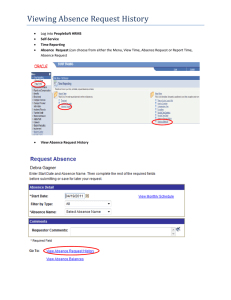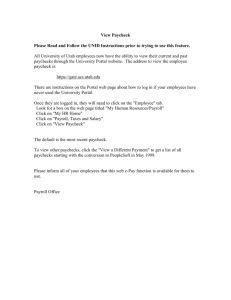Employee Self-Service (ESS)
advertisement
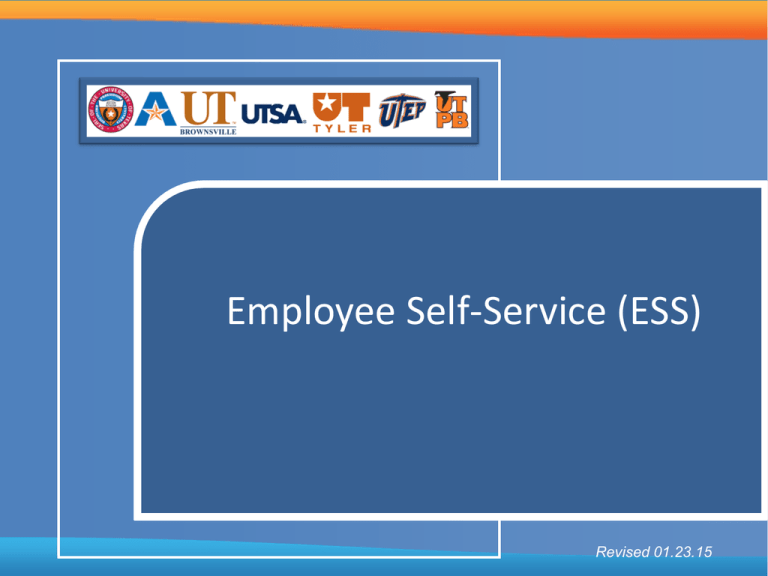
Employee Self-Service (ESS) Revised 01.23.15 Agenda 1 Overview 2 Terminology 3 PeopleSoft Navigation 4 Employee Self-Service Components 5 More Information 6 Questions & Answers 2 Overview In this session you will learn how to utilize some of the tools available in the PeopleSoft Employee Self-Service (ESS) Module. ESS allows employees to handle many job-related tasks normally conducted by Human Resources, such as benefits enrollment, updating personal information and accessing university information through a web-based application. The following topics will be covered: – PeopleSoft Navigation – Updating your personal information – Viewing and updating your payroll and compensation information 3 Terminology • Employee Self-Service: This module allows you to manage (modify, delete, view and print) travel authorizations and expense reports. In addition, you can manage your personal information, including viewing your paycheck, changing your mailing address, entering time, etc. • Module: a set of pages grouped for a business purpose (i.e. Benefits, Personal Information, etc) • Empl ID: the number that PeopleSoft uses to identify an individual person in the system. – Every person will have a new unique Empl ID assigned to them 4 PeopleSoft Navigation A link to the PeopleSoft Portal will be available on the UTB website. Employees will be able to log in using the Single Sign On Credentials. Universal Navigation Header Cascading Menus 5 Employee Self-Service Components 6 Personal Information • The Employee Self-Service (ESS) Personal Information Module enables employees to review, add, update, delete (where appropriate), or submit for approval changes to personal profile information. Some of the self-service transactions available are: – – – – – – – Personal information Home and mailing addresses Phone numbers Email Addresses Emergency contacts Complete and Submit I-9 Form Ethnic groups Note: Changes to your marital status or to process a name change will require a visit to the Office of Human Resources to provide official documentation. 7 Personal Information From the PeopleSoft home page, click on “Personal Information Summary” found under the Employee Self-Service section. 8 Personal Information Summary The Personal Information Summary list all the possible personal information that can be modified. Maverick Click on the arrow next to each section to view and update the information. 9 Home and Mailing Address Return to Personal Information Use the Home and Mailing Address page to verify your address information and make any appropriate changes. You may add a new address by selecting the “Add” button; or click “Edit” to update the existing address listed. Click on “Save” when done. Click on “Return to Personal Information” link to make any other changes to your personal information. 10 Phone Numbers The Phone Numbers page allows you to view, add, update, and delete your personal phone numbers, as well as select a preferred contact number. If you make any updates to this information, remember to select “Save” to ensure your changes are saved. 11 Email Addresses From the Email Addresses page you may view, add, update, and delete your email address. Select “Save” once changes are made. 12 Emergency Contacts Use the Emergency Contacts page to view and edit your emergency contact information. By clicking the Contact Name, you will be able to view your emergency contact’s address and telephone information. If necessary, you may add a new emergency contact and select a primary contact as well. Select “Save” once changes are made. 13 Ethnic Groups Main Menu > Employee Self Service > Personal Information > Ethnic Groups Use the Ethnic Groups page to view, add, update, and delete your ethnic group information. Remember to select “Save” to ensure your changes are saved. 14 Personal Information Main Menu > Employee Self Service > Personal Information The Employee SelfService can also be accessed from the “Main Menu”. This menu contains the same items as the Personal Information Summary plus the option to complete and submit the I-9 form. 15 Complete and Submit I-9 Main Menu > Employee Self Service > Personal Information > Complete and Submit I-9 The Employee Information and Verification page enables you to complete and submit the employee I-9 information. 16 Payroll and Compensation Information Main Menu > Employee Self Service > Payroll and Compensation The Payroll and Compensation section provides employees convenient online access to personal payroll information, including: • Viewing your paychecks • Updating W-4 tax information • Request a new W-2 form 17 View Paycheck Main Menu > Employee Self Service > Payroll and Compensation > View Paycheck When reviewing a paycheck, employees see earnings, taxes, deductions, leave balances and net pay distribution. All checks show the information for the current check, and the most recent paycheck also shows year-to-date information. From the View Paycheck page select the link for a paycheck to view the details You may also select the “PDF File” check box to view the paycheck in a PDF format 18 Direct Deposit Main Menu > Employee Self Service > Payroll and Compensation > Direct Deposit Use the Direct Deposit page to view, your direct deposit information. You can update your Direct Deposit information by following the procedure available here: http://www.utb.edu/ba/pro cesses/Pages/DirectDepo sit.aspx Note: maximum of three bank accounts can be designated. 19 W-4 Tax Information Main Menu > Employee Self Service > Payroll and Compensation > W-4 Tax Information The “W-4 Tax Information” page may be used to view, add, or edit W-4 tax information for Federal Income Tax purposes 20 W-2 Reissue Request Main Menu > Employee Self Service > Payroll and Compensation > W-2 Tax Information Use the W-2 Reissue Request page to request to have a new W-2 form sent to you 21 Summary • Congratulations, you now know how to use ESS to view and update your personal and tax information. • Beginning in early fall 2014, there will be other tools available through ESS. Additional training will be provided to cover those areas, including: – Time Reporting – Workflow – Benefits Maintenance and Information 22 More Information • Resources for more information on this subject: – User Productivity Kit (UPK) – Navigation – User Productivity Kit (UPK) - Employee Self Service (ESS) 23 Questions 24