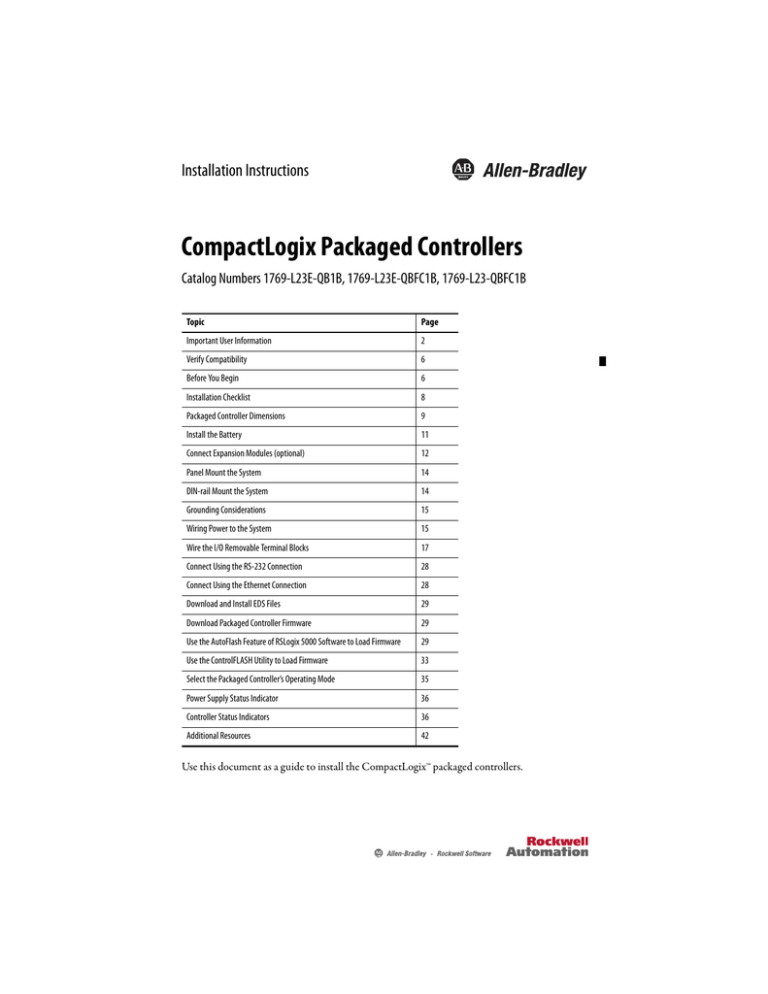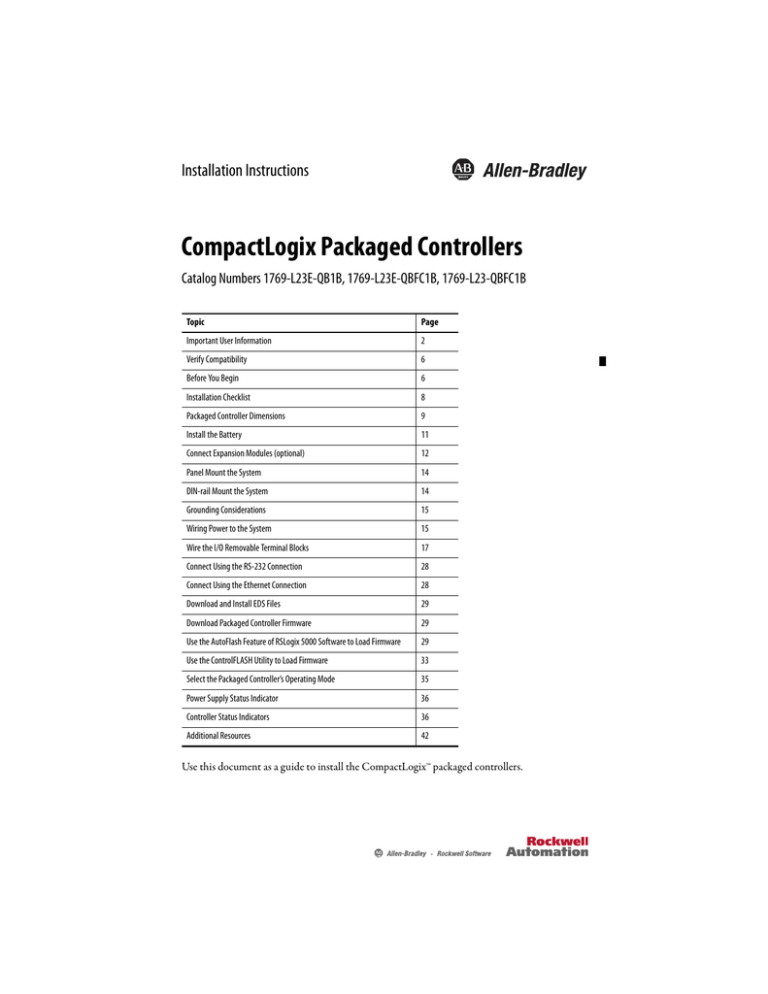
Installation Instructions
CompactLogix Packaged Controllers
Catalog Numbers 1769-L23E-QB1B, 1769-L23E-QBFC1B, 1769-L23-QBFC1B
Topic
Page
Important User Information
2
Verify Compatibility
6
Before You Begin
6
Installation Checklist
8
Packaged Controller Dimensions
9
Install the Battery
11
Connect Expansion Modules (optional)
12
Panel Mount the System
14
DIN-rail Mount the System
14
Grounding Considerations
15
Wiring Power to the System
15
Wire the I/O Removable Terminal Blocks
17
Connect Using the RS-232 Connection
28
Connect Using the Ethernet Connection
28
Download and Install EDS Files
29
Download Packaged Controller Firmware
29
Use the AutoFlash Feature of RSLogix 5000 Software to Load Firmware
29
Use the ControlFLASH Utility to Load Firmware
33
Select the Packaged Controller’s Operating Mode
35
Power Supply Status Indicator
36
Controller Status Indicators
36
Additional Resources
42
Use this document as a guide to install the CompactLogix™ packaged controllers.
2 CompactLogix Controller
Important User Information
Solid-state equipment has operational characteristics differing from those of electromechanical equipment. Safety Guidelines for
the Application, Installation and Maintenance of Solid State Controls (Publication SGI-1.1 available from your local Rockwell
Automation® sales office or online at http://www.rockwellautomation.com/literature/) describes some important differences
between solid-state equipment and hard-wired electromechanical devices. Because of this difference, and also because of the wide
variety of uses for solid-state equipment, all persons responsible for applying this equipment must satisfy themselves that each
intended application of this equipment is acceptable.
In no event will Rockwell Automation, Inc. be responsible or liable for indirect or consequential damages resulting from the use or
application of this equipment.
The examples and diagrams in this manual are included solely for illustrative purposes. Because of the many variables and
requirements associated with any particular installation, Rockwell Automation, Inc. cannot assume responsibility or liability for
actual use based on the examples and diagrams.
No patent liability is assumed by Rockwell Automation, Inc. with respect to use of information, circuits, equipment, or software
described in this manual.
Reproduction of the contents of this manual, in whole or in part, without written permission of Rockwell Automation, Inc., is
prohibited.
Throughout this manual, when necessary, we use notes to make you aware of safety considerations.
WARNING: Identifies information about practices or circumstances that can cause an explosion in a hazardous
environment, which may lead to personal injury or death, property damage, or economic loss.
ATTENTION: Identifies information about practices or circumstances that can lead to personal injury or death,
property damage, or economic loss. Attentions help you identify a hazard, avoid a hazard and recognize the
consequences.
SHOCK HAZARD: Labels may be on or inside the equipment, for example, drive or motor, to alert people that
dangerous voltage may be present.
BURN HAZARD: Labels may be on or inside the equipment, for example, drive or motor, to alert people that
surfaces may reach dangerous temperatures.
IMPORTANT
Identifies information that is critical for successful application and understanding of the product.
Rockwell Automation Publication 1769-IN082C-EN-P - February 2013
CompactLogix Controller 3
Environment and Enclosure
WARNING: This equipment is intended for use in a Pollution Degree 2 industrial environment, in
overvoltage Category II applications (as defined in IEC publication 60664-1), at altitudes up to
2000 meters (6562 ft) without derating.
This equipment is considered Group 1, Class A industrial equipment according to IEC/CISPR
Publication 11. Without appropriate precautions, there may be potential difficulties ensuring
electromagnetic compatibility in other environments due to conducted as well as radiated
disturbance.
This equipment is supplied as open-type equipment. It must be mounted within an enclosure that
is suitably designed for those specific environmental conditions that will be present and
appropriately designed to prevent personal injury resulting from accessibility to live parts. The
enclosure must have suitable flame-retardant properties to prevent or minimize the spread of
flame, complying with a flame spread rating of 5VA, V2, V1, V0 (or equivalent) if non-metallic. The
interior of the enclosure must be accessible only by the use of a tool. Subsequent sections of this
publication may contain additional information regarding specific enclosure type ratings that are
required to comply with certain product safety certifications.
In addition to this publication, see the following:
• Industrial Automation Wiring and Grounding Guidelines, Allen-Bradley® publication 1770-4.1,
for additional installation requirements
• NEMA Standards publication 250 and IEC publication 60529, as applicable, for explanations of
the degrees of protection provided by different types of enclosure
Prevent Electrostatic Discharge
WARNING: This equipment is sensitive to electrostatic discharge, which can cause internal
damage and affect normal operation. Follow these guidelines when you handle this equipment:
•
•
•
•
•
•
Touch a grounded object to discharge potential static.
Wear an approved grounding wrist-strap.
Do not touch connectors or pins on component boards.
Do not touch circuit components inside the equipment.
Use a static-safe workstation, if available.
Store the equipment in appropriate static-safe packaging when not in use.
Rockwell Automation Publication 1769-IN082C-EN-P - February 2013
4 CompactLogix Controller
North American Hazardous Location Approval
The following information applies when operating this Informations sur l’utilisation de cet équipement en
equipment in hazardous locations.
environnements dangereux.
Products marked "CL I, DIV 2, GP A, B, C, D" are
suitable for use in Class I Division 2 Groups A, B, C, D,
Hazardous Locations and nonhazardous locations
only. Each product is supplied with markings on the
rating nameplate indicating the hazardous location
temperature code. When combining products
within a system, the most adverse temperature
code (lowest "T" number) may be used to help
determine the overall temperature code of the
system. Combinations of equipment in your system
are subject to investigation by the local Authority
Having Jurisdiction at the time of installation.
Les produits marqués "CL I, DIV 2, GP A, B, C, D" ne
conviennent qu'à une utilisation en environnements de
Classe I Division 2 Groupes A, B, C, D dangereux et non
dangereux. Chaque produit est livré avec des
marquages sur sa plaque d'identification qui indiquent
le code de température pour les environnements
dangereux. Lorsque plusieurs produits sont combinés
dans un système, le code de température le plus
défavorable (code de température le plus faible) peut
être utilisé pour déterminer le code de température
global du système. Les combinaisons d'équipements
dans le système sont sujettes à inspection par les
autorités locales qualifiées au moment de l'installation.
WARNING:
Explosion Hazard • Do not disconnect equipment unless
power has been removed or the area is
known to be nonhazardous.
• Do not disconnect connections to this
equipment unless power has been
removed or the area is known to be
nonhazardous. Secure any external
connections that mate to this equipment
by using screws, sliding latches,
threaded connectors, or other means
provided with this product.
• Substitution of components may impair
suitability for Class I, Division 2.
• If this product contains batteries, they
must only be changed in an area known
to be nonhazardous.
Rockwell Automation Publication 1769-IN082C-EN-P - February 2013
AVERTISSEMENT:
Risque d’Explosion –
• Couper le courant ou s'assurer que
l'environnement est classé non dangereux
avant de débrancher l'équipement.
• Couper le courant ou s'assurer que
l'environnement est classé non dangereux
avant de débrancher les connecteurs. Fixer
tous les connecteurs externes reliés à cet
équipement à l'aide de vis, loquets
coulissants, connecteurs filetés ou autres
moyens fournis avec ce produit.
• La substitution de composants peut rendre
cet équipement inadapté à une utilisation en
environnement de Classe I, Division 2.
• S'assurer que l'environnement est classé non
dangereux avant de changer les piles.
CompactLogix Controller 5
European Hazardous Location Approval
European Zone 2 Certification (The following applies when the product bears the Ex or EEx Marking.)
This equipment is intended for use in potentially explosive atmospheres as defined by European Union Directive 94/9/EC and has
been found to comply with the Essential Health and Safety Requirements relating to the design and construction of Category 3
equipment intended for use in potentially explosive atmospheres, given in Annex II to this Directive.
Compliance with the Essential Health and Safety Requirements has been assured by compliance with EN 60079-15 and EN
60079-0.
WARNING:
• This equipment must be installed in an enclosure providing at least IP54 protection when
applied in Zone 2 environments.
This equipment shall be used within its specified ratings defined by Allen-Bradley.
•
• Provisions shall be made to prevent the rated voltage from being exceeded by transient
disturbances of more than 40% when applied in Zone 2 environments.
• Secure any external connections that mate to this equipment by using screws, sliding latches,
•
threaded connectors, or other means provided with this product.
Do not disconnect equipment unless power has been removed or the area is known to be
nonhazardous.
ATTENTION: This equipment is not resistant to sunlight or other sources of UV radiation.
Rockwell Automation Publication 1769-IN082C-EN-P - February 2013
6 CompactLogix Controller
Verify Compatibility
IMPORTANT
The series B controllers are compatible only with the controller firmware and the RSLogix 5000
software versions as indicated in the table below.
Attempting to use controllers with incompatible software and firmware revisions can result in
the following:
• An inability to connect to the series B controller in RSLogix 5000 software
• Unsuccessful firmware upgrades in ControlFLASH™ or AutoFlash utilities
This table shows the compatible pairs of RSLogix 5000 software versions and controller
firmware revisions.
Controller
RSLogix 5000 Software Version or Later
Controller Firmware Revision or Later
1769-L23E-QB1B,
1769-L23E-QBFC1B,
1769-L23-QBFC1B
16.00.00
16.023
17.01.02
17.012
19.01.00
19.015
20.01.00
20.013
Before You Begin
This section contains information you should understand before installing the CompactLogix
packaged controller.
Restrictions
The maximum amount of expansion modules that can be used with the packaged controllers is
two. Within that limit, the number of expansion I/O modules that can be attached to the
packaged controller depends on the bus current draw of the modules being attached.
Each packaged controller has a specified amount of available bus current as shown in this table.
Packaged Controller Bus Current and Expansion Module Limits
Cat. No.
Total Available 5V DC Bus Current
1769-L23E-QB1B
1 A (1000 mA)
1769-L23E-QBFC1B
450 mA
1769-L23-QBFC1B
800 mA
To determine the number of expansion I/O modules you can add, total the bus current draw
(maximum) of your planned expansion I/O modules and the end cap. If your result is less than
Rockwell Automation Publication 1769-IN082C-EN-P - February 2013
CompactLogix Controller 7
the packaged controller’s maximum available bus current, you are within the expansion I/O limit
of your packaged controller.
Example of Expansion I/O Calculation
In this example, these expansion I/O modules and bus current draws are planned for use with the
1769-L23E-QBFC1B packaged controller.
Planned Expansion I/O Module
Bus Current Draw, max(1)
1769-OV16 Sink Output Module
200 mA
1769-IF4 Analog Input Module
105 mA
1769-ECR End Cap
5 mA
Total Bus Current Draw
310 mA
(1)
The maximum bus current draw specification for each Compact I/O™ module is available in the Compact I/O Selection Guide, publication
1769-SG002. This publication also provides further explanation of and a table for the calculation of Compact I/O power supply requirements.
The total bus current draw of the Compact I/O modules (310 mA) is less than the total available
bus current of the packaged controller (450 mA). These planned expansion I/O modules are
within the limits of the 1769-L23E-QBFC1B packaged controller.
Parts (included with the controller)
These components are included with your CompactLogix packaged controller.
Cat. No.
Part
1747-KY
Key
1769-BA
Battery
1769-ECR
End cap
Parts (optional, not included with the controller)
In addition to the parts included with the packaged controller, you may choose to use these
components specific to your application.
If using
Then use this component
RS-232 port to connect to the packaged controller.
1756-CP3 or 1747-CP3 serial cable.
EtherNet/IP port to connect to the packaged controller.
Standard Ethernet cable with an RJ45 connector, or, for industrial
grade requirements, 1585J Ethernet connectivity media.
Panel mount method to install the packaged controller.
4…8 M4 or #8 panhead screws (depending on the number of
expansion modules used).
Rockwell Automation Publication 1769-IN082C-EN-P - February 2013
8 CompactLogix Controller
Replacement Parts
These CompactLogix packaged controller replacement parts are available for order.
Catalog No.
Description
Compatible Packaged Controllers
1769-BA
CompactLogix controller battery
1769-L23E-QB1B, 1769-L23E-QBFC1B, and
1769-L23-QBFC1B
1769-ECR
Compact right end cap
1769-L23E-QB1B, 1769-L23E-QBFC1B, and
1769-L23-QBFC1B
1769-RDQB
CompactLogix packaged controller door
1769-L23E-QB1B
1769-RDQBFC
CompactLogix packaged controller door
1769-L23E-QBFC1B and 1769-L23-QBFC1B
Required Tools
The only tool required for the installation of the CompactLogix packaged controller is a
medium-sized Phillips-head screwdriver.
Installation Checklist
This table lists tasks that must be completed to fully install and begin using your packaged
controller.
Installation Tasks
Install the Battery
Connect Expansion Modules (optional)
Panel Mount the System or DIN-rail Mount the System
Grounding Considerations
Wiring Power to the System
Wire the I/O Removable Terminal Blocks
Connect Using the RS-232 Connection
Connect Using the Ethernet Connection
Download and Install EDS Files
Download Packaged Controller Firmware
Use the AutoFlash Feature of RSLogix 5000 Software to Load Firmware
or Use the ControlFLASH Utility to Load Firmware
Rockwell Automation Publication 1769-IN082C-EN-P - February 2013
CompactLogix Controller 9
Packaged Controller Dimensions
1769-L23E-QB1B Packaged Controller
The 1769-L23E-QB1B controller has these approximate dimensions.
a
CompactLogix L23E
b
d
c
e
Measurement
f
Dimension, approximate
a
185.2 mm (7.29 in.)
b
123.86 mm (4.88 in.)
c
118 mm (4.65 in.)
d
132 mm (5.20 in.)
e
132.9 mm (5.23 in.)
f
18 mm (0.71 in.)
Rockwell Automation Publication 1769-IN082C-EN-P - February 2013
10 CompactLogix Controller
1769-L23E-QBFC1B and 1769-L23-QBFC1B Packaged Controllers
The 1769-L23E-QBFC1B and 1769-L23-QBFC1B packaged controllers have these
approximate dimensions.
a
CompactLogix L23E
b
d
c
e
g
f
a
RUN
FORCE
BATT
b
CompactLogix L23
I/O
OK
DCH 0
d
c
e
Measurement(1)
(1)
Dimension, approximate
a
249.25 mm (9.81 in.)
b
123.86 mm (4.88 in.)
c
118 mm (4.65 in.)
d
132 mm (5.20 in.)
e
98.475 mm (3.88 in.)
f
98.475 mm (3.88 in.)
g
18 mm (0.71 in.)
Applies to both the 1769-L23E-QBFC1B and 1769-L23-QBFC1B
packaged controllers.
Rockwell Automation Publication 1769-IN082C-EN-P - February 2013
f
g
CompactLogix Controller 11
Minimum Spacing Requirements
When using any of the CompactLogix packaged controllers, maintain spacing from enclosure
walls, wireways, and adjacent equipment. Allow 50 mm (1.97 in.) of space on all sides, as shown.
This provides ventilation and electrical isolation.
50 mm
(1.97 in.)
50 mm
(1.97 in.)
RUN
FORCE
BATT
I/O
OK
DCH 0
CompactLogix L23
50 mm
(1.97 in.)
50 mm
(1.97 in.)
Install the Battery
Complete these steps to install the battery on your packaged controller.
WARNING: When you connect or disconnect the battery an electrical arc can occur. This could
cause an explosion in hazardous location installations. Be sure that the area is nonhazardous
before proceeding.
For Safety information on the handling of lithium batteries, including handling and disposal of
leaking batteries, see Guidelines for Handling Lithium Batteries, publication AG 5-4.
1. Open the battery door on the left side of the packaged controller.
2. Carefully attach the battery connector to the port located inside the packaged controller.
3. Insert the battery, wires down, in the slot on the battery door.
Rockwell Automation Publication 1769-IN082C-EN-P - February 2013
12 CompactLogix Controller
4. Close the battery door.
Connect Expansion Modules (optional)
If using expansion modules with your packaged controller, complete these steps to attach the
modules.
1. Remove the end cap by unlocking it and sliding it forward.
2. Align the tongue-and-groove slots of the expansion module with those on the right end
of the packaged controller.
3. Slide the module onto the packaged controller.
Rockwell Automation Publication 1769-IN082C-EN-P - February 2013
CompactLogix Controller 13
4. Close the locking tab on the top of the module.
5. If using another expansion module, complete steps 2…4 for the second module.
6. Align the tongue-and-groove slots of the end cap with those on the right of the packaged
controller or expansion module.
7. Close the locking tab located on the top of the end cap.
Rockwell Automation Publication 1769-IN082C-EN-P - February 2013
14 CompactLogix Controller
Panel Mount the System
To mount your system to a panel, complete these steps.
1. Using the assembled system as a template, carefully mark the center of all mounting holes
on the panel.
2. Remove the system and drill and tap the mounting holes for the recommended M4 or #8
screws.
3. Place the grounding panel (if used) and CompactLogix system on the panel to check for
proper hole alignment.
4. Insert the recommended screws into the mounting tabs on the packaged controller and
expansion modules (if used) and tighten.
DIN-rail Mount the System
To mount your system on a DIN rail, complete these steps.
The packaged controller can be mounted on these DIN rails:
• EN 50 022 - 35 x 7.5 mm (1.38 x 0.30 in.)
• EN 50 022 - 35 x 15 mm (1.38 x 0.59 in.)
ATTENTION: When this product is grounded through the DIN rail to chassis ground, use
zinc-plated yellow-chromate steel DIN rail to assure proper grounding. The use of other DIN rail
materials (for example, aluminum or plastic) that can corrode, oxidize, or are poor conductors, can
result in improper or intermittent grounding. Secure DIN rail to mounting surface approximately
every 200 mm (7.8 in.) and use end-anchors appropriately.
Rockwell Automation Publication 1769-IN082C-EN-P - February 2013
CompactLogix Controller 15
1. Before mounting the packaged controller on a DIN rail, close the DIN-rail latches.
2. Press the DIN-rail mounting area of the packaged controller against the DIN rail.
The latches momentarily open and lock into place on the DIN rail.
3. Press the DIN rail mounting area of the packaged controller against the DIN rail.
The latches momentarily open and lock into place on the DIN rail.
Grounding Considerations
This product is intended to be mounted to a well-grounded mounting surface such as a metal
panel. Additional grounding connections from the packaged controller’s mounting tabs or DIN
rail (if used) are not required unless the mounting surface cannot be grounded.
Refer to the Industrial Automation Wiring and Grounding Guidelines, publication 1770-4.1,
for additional information.
Wiring Power to the System
Use this diagram as a reference when wiring the required 24V DC power to your system.
WARNING:
• Do not connect directly to line voltage. Line voltage must be supplied by a suitable, approved
isolating transformer or power supply having short-circuit capacity not exceeding 100VA
maximum or equivalent.
• Explosion hazard, do not remove or replace fuses on the packaged controller unless power has
been disconnected or the area is known to be free of lb. concentrations of flammable gases or
vapors.
For more information about replacing the fuse, see the Fuse Replacement Procedure in the
Compact Expansion Power Supplies Installation Instructions, publication 1769-IN028.
Rockwell Automation Publication 1769-IN082C-EN-P - February 2013
16 CompactLogix Controller
IMPORTANT
To comply with the CE Low Voltage Directive (LVD), this equipment and all connected I/O must
be powered from a source compliant with one of the following:
• safety extra low voltage (SELV)
• protected extra low voltage (PELV)
CompactLogix L23E
No Connection
No Connection
+24 V DC
DC Neutral
System Power Ground
Power Wire Size and Terminal Screw Torque
Wire Type
Solid or stranded
Cu: 75 °C (167 °F)
Wire Size
Terminal Screw Torque
0.25... 2.5 mm2 (22...14 AWG)
1.27 Nm (11.24 lb•in)
Rockwell Automation Publication 1769-IN082C-EN-P - February 2013
CompactLogix Controller 17
Wire the I/O Removable Terminal Blocks
WARNING:
• When you connect or disconnect the Removable Terminal Block (RTB) with field side power
applied, an electrical arc can occur. This could cause an explosion in hazardous location
installations.
• If you connect or disconnect wiring while the field-side power is on, an electrical arc can occur.
This could cause an explosion in hazardous location installations.
Be sure that power is removed or the area is nonhazardous before proceeding.
ATTENTION:
• Mis-wiring the removable terminal blocks to an AC power source causes damage to the
packaged controller.
• Be careful when stripping wires. Wire fragments that fall into an removable terminal block
•
could cause damage at power up. Once wiring is complete, ensure the removable terminal
blocks are free of all metal fragments.
When wiring I/O removable terminal blocks, tighten terminal screws with care. Excessive
tightening can strip a screw.
To begin wiring your embedded I/O removable terminal blocks, loosen the screws at the top and
bottom of the removable terminal block and remove the removable terminal block from the
packaged controller.
CompactLogix L23E
31761-M
I/O Removable Terminal Block Wire Size and Screw Torques
Wire Type
Solid or
stranded
Cu: 75 °C (167 °F)
Wire Size
Terminal Screw
Torque
Retaining Screw
Torque
0.5... 0.8 mm2
(20...18 AWG)
0.68 Nm (6 lb•in)
0.46 Nm (4.1 lb•in)
Rockwell Automation Publication 1769-IN082C-EN-P - February 2013
18 CompactLogix Controller
DC Inputs Wiring Diagram(1)
+ DC (sinking)
- DC (sourcing)
24V DC
+ DC (sinking)
- DC (sourcing)
(sinking)
- +DCDC(sinking)
DC (sourcing)
(sourcing)
+- DC
24V DC
- DC (sinking)
+ DC (sourcing)
(1)
Sinking/Sourcing Inputs - Sourcing/sinking describes the current flow between the I/O and the field device. Sourcing I/O circuits supply (source)
current to sinking field devices. Sinking I/O circuits are driven by a current sourcing field device. Field devices connected to the negative side (DC
Common) of the field power supply are sinking field devices. Field devices connected to the positive side (+V) of the field supply are sourcing field
devices. Europe: DC sinking input and sourcing output circuits are the commonly used options.
Rockwell Automation Publication 1769-IN082C-EN-P - February 2013
CompactLogix Controller 19
DC Outputs Wiring Diagram(1)(2)
CR
OUT 0
CR
OUT 2
OUT 4
CR
OUT 6
CR
OUT 8
OUT 10
OUT 12
OUT 14
DC COM
+DC
+VDC
OUT 1
CR
OUT 3
CR
OUT 5
OUT 7
CR
OUT 9
CR
OUT 11
CR
OUT 13
CR
24V DC (source)
OUT 15
-DC
(1)
Recommended Surge Suppression - Use a 1N4004 diode reverse-wired across the load for transistor outputs switching 24V DC inductive loads. For
additional details, refer to Industrial Automation Wiring and Grounding Guidelines, Allen-Bradley publication 1770-4.1.
(2)
Sourcing Output - Source describes the current flow between the I/O and the field device. Sourcing output circuits supply (source) current to
sinking field devices. Field devices connected to the negative side (DC Common) of the field power supply are sinking field devices. Field devices
connected to the positive side (+V) of the field supply are sourcing field devices. Europe: DC sinking input and sourcing output circuits are the
commonly used options.
Rockwell Automation Publication 1769-IN082C-EN-P - February 2013
20 CompactLogix Controller
Analog I/O Wiring Diagrams
ATTENTION: Analog outputs may fluctuate for less than a second when power is applied or
removed. This characteristic is common to most analog outputs. While the majority of loads will
not recognize the short signal, take preventive measures to ensure that connected equipment is
not affected.
IMPORTANT
In environments where high-frequency noise may be present, it may be necessary to directly
ground cable shields to earth at the removable terminal block end and via a 0.1μF capacitor at
the sensor end.
• All analog I/O commons (ANLG COM) are connected in the analog I/O card of the
packaged controller. The analog common (ANLG COM) is not connected to earth
ground inside the packaged controller.
• Analog I/O channels are not isolated from each other.
• Use Belden 8761 (or equivalent) shielded wire.
• Under normal conditions, the drain wire and shield junction must be connected to earth
ground via a panel or DIN rail mounting screw at the analog I/O removable terminal
block end. Keep the shield connection to ground as short as possible.
• To ensure optimum accuracy, limit overall cable impedance by keeping your cable as
short as possible. Plan to place the packaged controller as close to your sensors or
actuators as your application permits.(1)
•
•
•
•
If multiple power supplies are used with analog inputs:
the power supply commons must be connected.
do not exceed the specified isolation voltage.
The embedded analog I/O does not provide loop power for analog inputs. Use a power
supply that matches the input transmitter specifications.
• Differential analog inputs are more immune to noise than single-ended analog inputs.
• Voltage outputs (Vout 0+ and Vout 1+) of the analog I/O are referenced to ANLG
COM. Load resistance for a voltage output channel must be equal to or greater than 1
K.
• Current outputs (Iout 0+ and Iout 1+) of the analog I/O source current that returns to
ANLG COM. Load resistance for a current output channel must remain between
0…300 .
• Voltages on Vin+, V/Iin-, and Iin+ of the analog I/O must be within 0 to +10V DC of
analog common.
(1)
Cable length over 50 m (164.04 ft) may impact accuracy. For details, refer to the Compact Combination Analog I/O Module, publication
1769-UM008.
Rockwell Automation Publication 1769-IN082C-EN-P - February 2013
CompactLogix Controller 21
Differential Input Wiring Diagram
Belden 8761 Cable (or equivalent)
+
V in 0+
V in 1+
V/I in 0-
–
V/I in 1 I in 0+
I in 1+
Earth ground the
shield locally at the
module.
V in 2 +
V in 3+
V/I in 2-
V/I in 3 -
Differential Voltage
Transmitter
I in 2+
I in 3+
ANLG Com
ANLG Com
V out 0+
V out 1+
I out 0+
I out 1+
Single-ended Sensor/Transmitter Types Wiring Diagram
1769-IF4XOF2 Terminal Block
Sensor/ +
Transmitter
Power Supply
-
+
Current
Transmitter
Signal
V in 0+
I in 0+
V/I in 0 V in 1+
I in 1+
V/I in 1-
Voltage Transmitter
Ground
+ Signal
V in 2+
I in 2+
V/I in 2V in 3+
I in 3+
V/I in 3ANLG Com
ANLG Com
V out 0+
The sensor power supply must be rated at Class 2.
I out 0+
V out 1+
I out 1 +
Rockwell Automation Publication 1769-IN082C-EN-P - February 2013
22 CompactLogix Controller
Mixed-input Transmitter Wiring Diagram
Analog I/O Terminal Block
Signal
Single-ended
Voltage
Transmitter
–
V in 0+
I in 0+
+
V/I in 0 V in 1+
I in 1+
+
Differential
Voltage
Transmitter
–
Signal
V/I in 1-
–
V in 2+
I in 2+
+
V/I in 2V in 3+
I in 3+
+
Differential
Current
Transmitter
–
Signal
–
V/I in 3ANLG Com
ANLG Com
V out 0+
+
Supply
2-wire
Current
Transmitter
I out 0+
V out 1+
Signal
I out 1 +
+
Sensor/
Transmitter
Power Supply
+
–
The sensor power supply must be rated at Class 2.
Analog Outputs Wiring Diagram
V in 0+
I in 0+
V/I in 0 V in 1+
I in 1+
V/I in 1V in 2+
I in 2+
V/I in 2V in 3+
I in 3+
Voltage Load
V/I in 3-
Earth Ground
ANLG Com
ANLG Com
V out 0+
I out 0+
V out 1+
Current Load
I out 1 +
Earth Ground
Rockwell Automation Publication 1769-IN082C-EN-P - February 2013
CompactLogix Controller 23
High-speed Counter Wiring Diagrams
ATTENTION: Disconnect power before wiring the HSC removable terminal block. This includes
sensor and packaged controller power.
• Input and output channels are isolated from the packaged controller. Input channels are
isolated from one another; output channels are not.
• Shielded cable is required for high-speed input signals A, B, and Z. Use individually
shielded, twisted-pair cable (or the type recommended by the encoder manufacturer) for
lengths up to 300 m (1000 ft).
• Route field wiring away from any other wiring and as far as possible from sources of
electrical noise, such as motors, transformers, contactors, and AC devices.
• Routing field wiring in a grounded conduit can reduce electrical noise.
• If field wiring must cross AC or power cables, ensure that they cross at right angles.
• Make sure the system is properly grounded using these guidelines:
– This product is intended to be mounted to a well-grounded mounting surface such
as a metal panel. Additional grounding connections from the packaged controller’s
mounting tabs or DIN rail (if used) are only required when the mounting surface is
non-conductive and cannot be grounded.
– Keep the shield connection to ground as short as possible.
– Ground the shield drain wire only at the HSC input end, except where
high-frequency noise is present.
IMPORTANT
ATTENTION: In environments where high-frequency noise may be present, it may be
necessary to directly ground cable shields to earth at the removable terminal block end and via
a 0.1μF capacitor at the sensor end.
• To establish optimum accuracy, limit overall cable impedance by keeping cable as short as
possible. Locate the packaged controller as close to input devices as your application
permits.
Rockwell Automation Publication 1769-IN082C-EN-P - February 2013
24 CompactLogix Controller
HSC Differential Encoder Wiring
Cable(1)
+VDC
VS
Allen-Bradley
845H Series
Differential
Encoder
GND
COM
A
A1(+)
A
A1(–)
B
B1(+)
B
B1(–)
Z
Z1(+)
Z
Z1(–)
Power
Supply
Shield
Shield/housing
Connect only if housing is electronically isolated
from the motor and ground.
Earth
Inputs
(1)
Refer to your encoder manual for proper cable type. The type of cable used should be twisted pair, individually shielded cable with a maximum
length of 300 m (1000 ft.).
Rockwell Automation Publication 1769-IN082C-EN-P - February 2013
CompactLogix Controller 25
HSC Single-ended Encoder Wiring Diagram
Cable(1)
VS
+VDC
GND
COM
R
Power
Supply
(2)
A1(+)
A
A1(–)
B1(+)
B
Allen-Bradley
845H Series
Single-ended
Encoder
B1(–)
Z1(+)
Z
Z1(–)
Shield
Shield/housing
Connect only if housing is electronically
isolated from the motor and ground.
Inputs
Earth
(1)
Refer to your encoder manual for proper cable type. The type of cable used should be twisted-pair, individually shielded cable with a maximum
length of 300 m (1000 ft.).
(2)
External resistors are required if they are not internal to the encoder. The pull-up resistor (R) value depends on the power supply value. The table
below shows the maximum resistor values for typical supply voltages. To calculate the maximum resistor value, use this formula:
V DC – Vmin
R = -------------------------------------Imin
Where:
R = maximum pull-up resistor value
VDC = power supply voltage
Vmin = 2.6V DC
Imin = 6.8 mA
Power Supply Voltage (V DC)
Maximum Pull-up Resistor Value (R)(1)
5V DC
352
12V DC
1382
24V DC
3147
(1)
Resistance values may change, depending upon your application.
The minimum resistor (R) value depends on the current sinking capability of the encoder. Refer
to your encoder’s documentation for more information.
Rockwell Automation Publication 1769-IN082C-EN-P - February 2013
26 CompactLogix Controller
HSC Discrete Device Wiring
+VDC
COM
Power
Supply
Proximity Sensor
VS
A1(+)
OUT
A1(–)
COM
VS
Solid-state
Switch
OUT
B1(+)
COM
B1(–)
VS
OUT
R
(1)
COM
Z1(–)
Photo-electric Sensor with Open
Collector Sinking Output
(1)
Z1(+)
Module Inputs
External resistors are required if they are not internal to the sensor. The pull-up resistor (R) value depends on the power supply value. The table
below shows the maximum resistor values for typical supply voltages. To calculate the maximum resistor value, the following formula:
V DC – Vmin
R = -------------------------------------Imin
Where:
R = maximum pull-up resistor value
VDC = power supply voltage
Vmin = 2.6V DC
Imin = 6.8 mA
Power Supply Voltage (VDC)
Maximum Pull-up Resistor Value (R)(1)
5V DC
352
12V DC
1382
24V DC
3147
(1)
Resistance values may change, depending upon your application.
The minimum resistor (R) value depends on the current sinking capability of the sensor. Refer to
your sensor’s documentation for more information.
Rockwell Automation Publication 1769-IN082C-EN-P - February 2013
CompactLogix Controller 27
HSC Output Wiring(1) (2)
ATTENTION: Mis-wiring the embedded HSC to an AC power source or applying reverse polarity
causes damage to the embedded HSC.
CR
OUT 0
OUT 2
OUT
DC COM
A0B0Z0A1B1Z1-
OUT DC
+5/24VDC
+DC
OUT 1
CR
OUT 3
CR
A0+
B0+
+5/24V DC
Z0+
A1+
B1+
Z1+
-DC
(1)
Recommended Surge Suppression - The embedded HSC has built-in suppression which is sufficient for most applications, however, for high-noise
applications, use a 1N4004 diode reverse-wired across the load for transistor outputs switching 24V DC inductive loads. For additional details, refer
to Industrial Automation Wiring and Grounding Guidelines, Allen-Bradley publication 1770-4.1.
(2)
Sourcing Output - Source describes the current flow between the I/O and the field device. Sourcing output circuits supply (source) current to
sinking field devices. Field devices connected to the negative side (DC Common) of the field power supply are sinking field devices. Field devices
connected to the positive side (+V) of the field supply are sourcing field devices. Europe: DC sinking input and sourcing output circuits are the
commonly used options.
Rockwell Automation Publication 1769-IN082C-EN-P - February 2013
28 CompactLogix Controller
Connect Using the RS-232 Connection
1769-L23E-QB1B, 1769-L23-QBFC1B, and 1769-L23E-QBFC1B Controllers
WARNING: If you connect or disconnect the serial cable with power applied to this module or the
serial device on the other end of the cable, an electrical arc can occur. This could cause an explosion
in hazardous location installations.
Be sure that power is removed or the area is nonhazardous before proceeding.
To connect to your controller using the RS-232 (serial) connection, simply connect the 9-pin
female end of the serial cable to the serial port of the controller.
Connect Using the Ethernet Connection
1769-L23E-QB1B and 1769-L23E-QBFC1B Controllers
Complete these steps to connect to the controller using the Ethernet connection.
WARNING: If you connect or disconnect the Ethernet cable with power applied to this module or
any device on the network, an electrical arc can occur. This could cause an explosion in hazardous
location installations.
Be sure that power is removed or the area is nonhazardous before proceeding.
ATTENTION: Do not plug a DH-485 network cable or a NAP port cable into the Ethernet port.
Undesirable behavior and/or damage to the port may result.
1. Insert the RJ45 connector of the Ethernet cable into the Ethernet port located on the
front of the controller.
CompactLogix L23E
8
7
6
5
4
3
2
1
-----------------------------------------
NC
NC
RDNC
NC
RD+
TDTD+
Rockwell Automation Publication 1769-IN082C-EN-P - February 2013
CompactLogix Controller 29
2. Use the BOOTP utility or RSLogix 5000 software to assign an IP address to the
controller.
The controller ships with BOOTP functionality enabled. This means that no extra steps
must be taken to make the controller work with a BOOTP utility.
For more information about setting the controller’s IP address (a network parameter), see the
EtherNet/IP Modules in Logix5000™ Control Systems User Manual, publication
ENET-UM001.
Download and Install EDS Files
If you have RSLinx® software, version 2.52 or later, the most current EDS files were installed with
the software.
If you are using an earlier version of RSLinx software, you need to download and install EDS files
specific to each component of the packaged controller. This includes firmware and icons specific
to the packaged controller, its Ethernet interface, virtual backplane, virtual adapter, and
embedded I/O.
EDS files are available on the RSLogix 5000 software, version 17 CD, at
http://support.rockwellautomation.com, and at http://www.ab.com/networks/eds.
Download Packaged Controller Firmware
Packaged controller firmware is available on the RSLogix 5000 software CD or you can
download it from http://www.rockwellautomation.com/support.
Use the AutoFlash Feature of RSLogix 5000 Software to Load Firmware
RSLogix 5000 Software lets you update your packaged controller firmware without having to
open the ControlFLASH utility. You can load firmware via an Ethernet (preferred) or serial
connection.
IMPORTANT
When upgrading your packaged controller firmware, it is extremely important to allow the
upgrade to complete without interruption.
If you interrupt the firmware upgrade either in the software or by disturbing the physical
media, you may render the packaged controller inoperable.
For more information about upgrading your CompactLogix packaged controller firmware, see
information posted at http://www.rockwellautomation.com/knowledgebase/.
1. Make sure the appropriate network connection is made and your network driver is
configured in RSLinx software.
Rockwell Automation Publication 1769-IN082C-EN-P - February 2013
30 CompactLogix Controller
2. Use RSLogix 5000 programming software to create a packaged controller project.
3. Click RSWho to specify the controller path.
4. Select your packaged controller and click Download.
You may also choose to click Update Firmware to complete this process. If you do so,
skip to step 8.
A dialog box displays indicating that the project revision and controller firmware
revision are different.
5. Click Update Firmware.
Rockwell Automation Publication 1769-IN082C-EN-P - February 2013
CompactLogix Controller 31
6. Use the checkbox and pull-down to select your controller and firmware revision.
7. Click Update.
8. Click Yes.
The firmware upgrade begins.
IMPORTANT
Do not interrupt the firmware upgrade once it has begun.
Interrupting the firmware upgrade may result in an inoperable packaged controller.
Rockwell Automation Publication 1769-IN082C-EN-P - February 2013
32 CompactLogix Controller
During the firmware upgrade you see the status change as shown below.
Status Change
Continue to allow the firmware upgrade to complete without interruption.
When the firmware upgrade is complete, the Download dialog box displays and you may
continue by downloading your project to the packaged controller.
Rockwell Automation Publication 1769-IN082C-EN-P - February 2013
CompactLogix Controller 33
Use the ControlFLASH Utility to Load Firmware
You can use the ControlFLASH utility to load firmware via an Ethernet (preferred) or serial
connection.
IMPORTANT
When upgrading your packaged controller firmware, it is extremely important to allow the
upgrade to complete without interruption.
If you interrupt the upgrade either in ControlFLASH software or by disturbing the physical
media, you may render the packaged controller inoperable.
For more information about upgrading your CompactLogix packaged controller firmware, see
information posted at http://www.rockwellautomation.com/knowledgebase/.
1. Make sure the appropriate network connection is made and your network driver is
configured in RSLinx software.
2. Start the ControlFLASH utility.
3. When the Welcome dialog box appears, click Next.
4. Choose the catalog number of the packaged controller and click Next.
5. Expand the network until you see your packaged controller and select it.
6. Click OK.
7. Choose the revision level to which you want to update the packaged controller and click
Next.
Rockwell Automation Publication 1769-IN082C-EN-P - February 2013
34 CompactLogix Controller
8. Click Finish and then click Yes.
The firmware upgrade begins.
IMPORTANT
Do not interrupt the firmware upgrade once it has begun.
Interrupting the firmware upgrade may result in an inoperable packaged controller.
During the firmware upgrade you see the status change as shown below.
Status
Change
Status
Change
Continue to allow the firmware upgrade to complete without interruption.
Rockwell Automation Publication 1769-IN082C-EN-P - February 2013
CompactLogix Controller 35
The Upgrade Status dialog box indicates that the firmware upgrade has been successfully
completed.
9. Click OK.
10. To close the ControlFLASH utility, click Cancel and then click Yes.
Select the Packaged Controller’s Operating Mode
Use the keyswitch on the front panel of the packaged controller to select the packaged
controller’s operating mode.
Use this
operating mode
To achieve these tasks
RUN
• Upload projects.
• Run the program and enable outputs.
When the keyswitch is in the RUN position, you cannot change the operating mode by using the Controller
Status menu in RSLogix 5000 software.
PROG
•
•
•
•
REM
• Upload/download projects.
• Switch between Remote Program, Remote Test, and Remote Run modes by using the Controller Status
menu in RSLogix 5000 programming software.
These Remote modes are can be selected using the Controller Status menu:
Remote Run - In this mode, the controller executes (scans) tasks, enables outputs, and enables
online edits.
Remote Program - In this mode, the controller: disables outputs, allows program and task edits
while online, downloads projects, and inhibits execution (scanning) of tasks.
Remote Test - In this mode, the controller executes tasks with outputs disabled and enables online
editing.
Disable outputs.
Upload/download projects.
Create, modify, and delete tasks, programs, or routines.
Stop the execution (scanning) of tasks. That is, the packaged controller does not execute (or scan) tasks
while the keyswitch is in the Prog position.
When the keyswitch is in the PROG position, you cannot change the operating mode by using the
Controller Status menu in RSLogix 5000 software.
Rockwell Automation Publication 1769-IN082C-EN-P - February 2013
36 CompactLogix Controller
Power Supply Status Indicator
The green power supply status indicator is located next to the lightbulb symbol and indicates
these power states:
• ON = +5 and +24V DC current available from power supply
• Off = No input power, power-fail enabled, or overvoltage exceeded/protection enabled
Controller Status Indicators
The six status indicators are located at the top left corner of the CompactLogix packaged
controller. Use this table as a reference when interpreting all six of the packaged controller status
indicators.
RUN
FORCE
BATT
I/O
OK
DCH 0
When power is first applied to the controller, the OK, NS, MS, and LNK status indicators display
a complex sequence of varying red and green states. This sequence indicates the power-up self
test and takes approximately 1…2 minutes for the packaged controller to complete.
TIP
Controller Status Indicators
Indicator
Status
Description
RUN
Off
The packaged controller is in Program or Test mode.
Steady green
The packaged controller is in Run mode.
Off
Either one of the following is true:
• No tags contain I/O force values.
• I/O forces are inactive (disabled).
Steady amber
Either one of the following is true:
• I/O forces are active (enabled).
• I/O force values may or may not exist.
Flashing amber
One or more input or output addresses have been forced to an On or Off condition, but
the forces have not been enabled.
Off
The battery supports memory.
Steady red
The battery is in either one of the following states:
• Not installed
• 95% discharged and should be replaced
FORCE
BATT
Rockwell Automation Publication 1769-IN082C-EN-P - February 2013
CompactLogix Controller 37
Controller Status Indicators
Indicator
Status
Description
I/O
Off
Either one of the following:
• There are no devices in the I/O configuration of the packaged controller.
• The packaged controller does not contain a project.
Steady green
The packaged controller is communicating with all the devices in its I/O configuration.
Flashing green
One or more devices in the I/O configuration of the packaged controller are not
responding.
Flashing red
Either one of the following:
• The packaged controller is not communicating with any devices.
• The packaged controller is faulted.
Off
No power is applied.
Flashing red
One of the following conditions exists:
• The packaged controller requires a firmware update.
• A major recoverable fault occurred on the packaged controller. To clear the fault,
perform this procedure.
• Turn the packaged controller keyswitch from PROG to RUN to PROG.
• Go online with RSLogix 5000 software.
• A nonrecoverable major fault occurred on the packaged controller. In this case, the
packaged controller:
a. OK indicator initially displays steady red.
b. Resets, clearing the project from memory.
c. Sets the OK indicator to flashing red.
d. Produces a major recoverable fault.
e. Generates a fault code in the RSLogix 5000 project.
The fault code displayed in RSLogix 5000 software and the subsequent fault recovery
method depends upon your system.
Steady red
Upon power-up, the OK indicator is steadily red for a few moments. This is normal
behavior and is not a fault.
If the OK indicator is steadily red for more than a few moments or changes to steadily
red while in use, then a nonrecoverable major fault has occurred and project memory
has been cleared.
To recover from a major fault, cycle power to the packaged controller, re-download
the project, and put the packaged controller in Run mode.
If the OK indicator remains steadily red, contact your Rockwell Automation
representative or local distributor.
Steady green
Packaged controller is OK.
Flashing green
The packaged controller is storing or loading a project to or from nonvolatile memory.
OK
Module Status (MS) Indicator
The Module Status (MS) indicator is located
under the space provided for you to write the IP
address of the packaged controller and is one of
the Ethernet/IP network status indicators.
IP
MS
Rockwell Automation Publication 1769-IN082C-EN-P - February 2013
38 CompactLogix Controller
Status
Description
Action
Off
The packaged controller does not have power.
Check the controller power supply.
Flashing green
The port is in standby mode; it does not have an
IP address and is operating in BOOTP mode.
Verify that the BOOTP server is running.
Steady green
The port is operating correctly.
Normal operation - no action is required.
Steady red
The packaged controller is holding the port in
reset or the packaged controller has faulted.
Clear the fault.
If the fault will not clear, replace the packaged
controller.
The port is performing its power-up self test.
Normal operation - no action is required.
A nonrecoverable fault has occurred.
Cycle power to the controller.
If the fault will not clear, replace the packaged
controller.
The port firmware is being updated.
Normal operation - no action is required.
Flashing red
Rockwell Automation Publication 1769-IN082C-EN-P - February 2013
CompactLogix Controller 39
Network Status (NS) Indicator
The Network Status (NS) indicator is located to the
right of the Ethernet port and is one of the EtherNet/IP
status indicators.
NS
LNK
Status
Description
Action
Off
The port is not initialized; it does not have an IP
address and is operating in BOOTP mode.
Verify that the BOOTP server is running.
Flashing green
The port has an IP address, but no CIP connections
are established.
If no connections are configured, no action is
required.
If connections are configured, check connection
originator for connection error code.
Steady green
The port has an IP address and CIP connections
(Class 1 or Class 3) are established.
Normal operation - No action is required.
Steady red
The port has detected that the assigned IP address
is already in use.
Verify that all IP addresses are unique.
Flashing red/green
The port is performing its power-up self test.
Normal operation - No action is required.
Link Status (LNK) Indicator
The Link (LNK) status indicator is also located to the
right of the Ethernet port, below the NS indicator. It
is also an EtherNet/IP network status indicator.
NS
LNK
Status
Description
Action
Off
The port is not connected to a powered Ethernet device.
Therefore, the port cannot communicate on the Ethernet
network.
Verify that all Ethernet cables are connected.
Verify that Ethernet switch is powered.
Flashing green
The port is performing its power-up self-test.
Normal operation - no action is required.
The port is communicating on the Ethernet network.
Steady green
The port is connected to a powered Ethernet device.
Therefore, the port can communicate on the Ethernet
network.
Rockwell Automation Publication 1769-IN082C-EN-P - February 2013
40 CompactLogix Controller
RS-232 Serial Port Status Indicators
Two serial port status indicators (the 1769-L23-QBFC1B has three) are present on the left side
of each CompactLogix packaged controller.
RUN
FORCE
BATT
I/O
OK
DCH 0
CH 1
CH 0
Indicator
Status
Description
DCH0
Off
Channel 0 configuration differs from the default serial configuration.
Steady green
Channel 0 has the default serial configuration.
Off
No RS-232 activity.
Flashing green
RS-232 activity.
Off
No RS-232 activity.
Flashing green
RS-232 activity.
CH0
CH1
(1769-L23-QBFC1B only)
Rockwell Automation Publication 1769-IN082C-EN-P - February 2013
CompactLogix Controller 41
I/O Status Indicators
DC Inputs
DC Outputs
Power Supply Status
Analog I/O
HSC
CompactLogix L23E
Digital Inputs Status Indicators
There is one status indicator for each digital input point of the CompactLogix packaged
controller. When an input is ON, the corresponding input light is on (amber).
Digital Outputs Status Indicators
There is one status indicator for each digital output point of the CompactLogix packaged
controller. When an output is ON, the corresponding output light is on (amber).
Analog I/O Status Indicator
The analog I/O have one status indicator - the OK status indicator. If the indicator is green, the
analog I/O have power, have passed internal diagnostics, and are communicating properly. If
analog I/O OK indicator is off, a fault is present.
High-speed Counter Status Indicators
The high-speed counters have 12 status indicators.
Indicator
Status
Description
0,1,2, and 3
Amber
The corresponding output is ON.
A0, A1, B0, B1, Z0,
and Z1
Amber
The corresponding input is ON (amber).
FUSE
Red
An overcurrent condition is present.
OK
Off
No power to the HSC.
Flashing red, brief
The HSC is testing itself (this usually occurs at start-up).
Steady green
The HSC is operating normally.
Flashing green
The HSC is not in Run mode.
Steady red
A fault has occurred.
Flashing red, continuous
A HSC configuration error exists.
Rockwell Automation Publication 1769-IN082C-EN-P - February 2013
42 CompactLogix Controller
Additional Resources
These documents contain additional information concerning related Rockwell Automation
products.
Resource
Description
CompactLogix Controllers Specifications Technical Data,
publication 1769-TD005
Controller specifications
CompactLogix Packaged Controllers Quick Start and User Manual,
publication IASIMP-QS010
Procedures for using your CompactLogix packaged
controller as well as additional reference information
Logix5000 Controllers Common Procedures, publication
1756-PM001
Developing projects for Logix5000 controllers
ControlFLASH Firmware Upgrade Kit, publication 1756-QS105
Information and procedures for upgrading your packaged
controller firmware using the ControlFLASH utility
Industrial Automation Wiring and Grounding Guidelines,
publication 1770-4.1
Ground and wire Allen-Bradley programmable controllers
You can view or download publications at http://www.rockwellautomation.com/literature/. To
order paper copies of technical documentation, contact your local Allen-Bradley distributor or
Rockwell Automation sales representative.
Rockwell Automation Publication 1769-IN082C-EN-P - February 2013
CompactLogix Controller 43
Notes:
Rockwell Automation Publication 1769-IN082C-EN-P - February 2013
Rockwell Automation Support
Rockwell Automation provides technical information on the Web to assist you in using its products.
At http://www.rockwellautomation.com/support, you can find technical manuals, technical and application notes, sample code and
links to software service packs, and a MySupport feature that you can customize to make the best use of these tools. You can also visit
our Knowledgebase at http://www.rockwellautomation.com/knowledgebase for FAQs, technical information, support chat and
forums, software updates, and to sign up for product notification updates.
For an additional level of technical phone support for installation, configuration and troubleshooting, we offer TechConnectSM
support programs. For more information, contact your local distributor or Rockwell Automation representative, or visit
http://www.rockwellautomation.com/support/.
Installation Assistance
If you experience a problem within the first 24 hours of installation, please review the information that's contained in this manual.
You can also contact a special Customer Support number for initial help in getting your product up and running.
United States or Canada
1.440.646.3434
Outside United States or
Canada
Use the Worldwide Locator at
http://www.rockwellautomation.com/rockwellautomation/support/overview.page, or contact your
local Rockwell Automation representative.
New Product Satisfaction Return
Rockwell Automation tests all of its products to help ensure that they are fully operational when shipped from the manufacturing
facility. However, if your product is not functioning and needs to be returned, follow these procedures.
United States
Contact your distributor. You must provide a Customer Support case number (call the phone number
above to obtain one) to your distributor to complete the return process.
Outside United States
Please contact your local Rockwell Automation representative for the return procedure.
Documentation Feedback
Your comments will help us serve your documentation needs better. If you have any suggestions on how to improve this document,
complete this form, publication RA-DU002, available at http://www.rockwellautomation.com/literature/.
Allen-Bradley, Rockwell Software, Rockwell Automation, CompactLogix, Compact, RSLinx, RSLogix, ControlFLASH, and TechConnect are
trademarks of Rockwell Automation, Inc.
Trademarks not belonging to Rockwell Automation are property of their respective companies.
Rockwell Otomasyon Ticaret A.Ş., Kar Plaza İş Merkezi E Blok Kat:6 34752 İçerenköy, İstanbul, Tel: +90 (216) 5698400
Publication 1769-IN082C-EN-P - February 2013
Supersedes Publication 1769-IN082B-EN-P - December 2011
Copyright © 2013 Rockwell Automation, Inc. All rights reserved. Printed in the U.S.A.