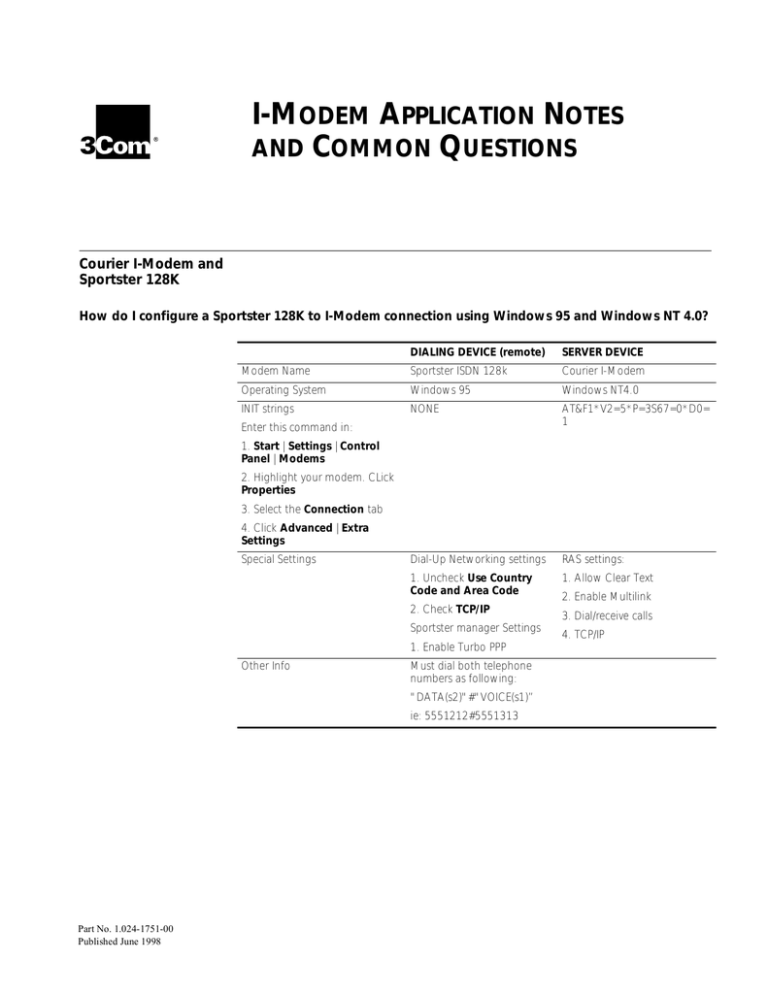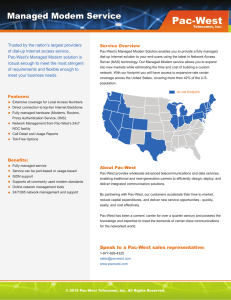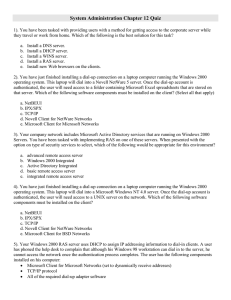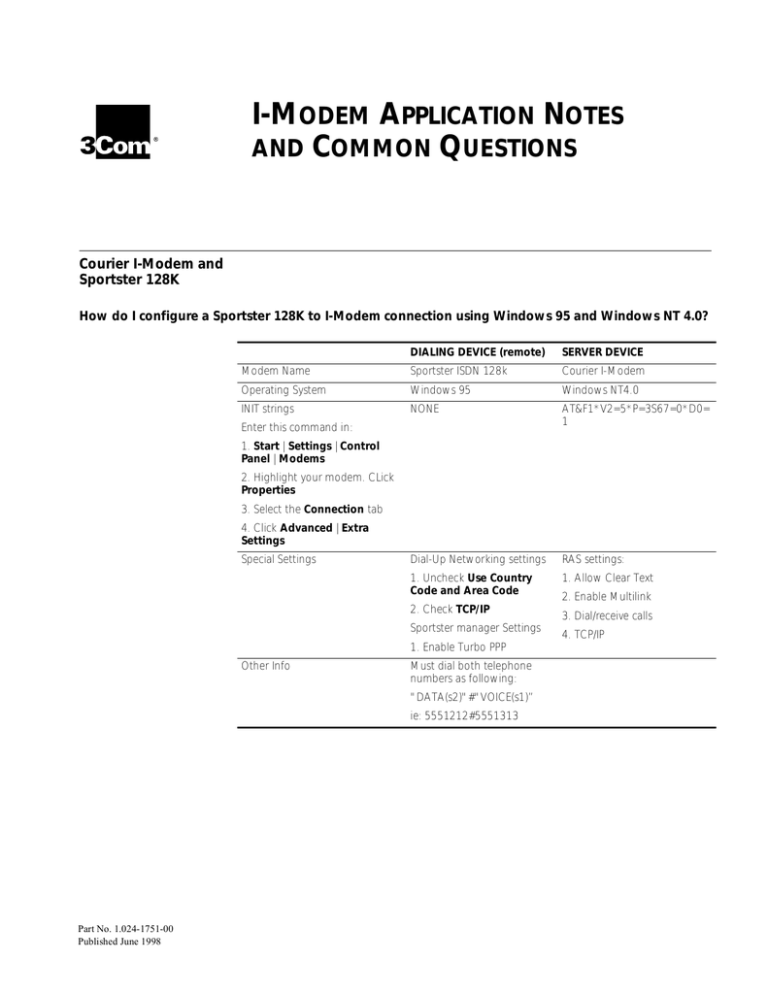
I-MODEM APPLICATION NOTES
AND COMMON QUESTIONS
Courier I-Modem and
Sportster 128K
How do I configure a Sportster 128K to I-Modem connection using Windows 95 and Windows NT 4.0?
DIALING DEVICE (remote)
SERVER DEVICE
Modem Name
Sportster ISDN 128k
Courier I-Modem
Operating System
Windows 95
Windows NT4.0
INIT strings
NONE
AT&F1*V2=5*P=3S67=0*D0=
1
Dial-Up Networking settings
RAS settings:
1. Uncheck Use Country
Code and Area Code
1. Allow Clear Text
Enter this command in:
1. Start | Settings | Control
Panel | Modems
2. Highlight your modem. CLick
Properties
3. Select the Connection tab
4. Click Advanced | Extra
Settings
Special Settings
2. Check TCP/IP
Sportster manager Settings
1. Enable Turbo PPP
Other Info
Must dial both telephone
numbers as following:
"DATA(s2)"#"VOICE(s1)”
ie: 5551212#5551313
Part No. 1.024-1751-00
Published June 1998
2. Enable Multilink
3. Dial/receive calls
4. TCP/IP
-4
CHAPTER : I-MODEM APPLICATION NOTES AND COMMON Q UESTIONS
Courier I-Modem
How do I configure my I-Modem on Unix Machines/Terminal Servers for Dial In Access Only?
Your I-Modem must already be configured with the proper SPIDs and switch type.
Configure a terminal or communications software setup to match the data bit
construction of the UNIX/AIX machine. The data bit construction refers to the port
speed or baud rate, parity, data bits, and stop bits.
1 Open a communications software program.
2 Set the I-Modem dip switch 1 off (up) and 2 on (off).
3 Toggle the I-Modem’s power to load the factory defaults.
In the initialization strings below, # represents a number for a parameter setting.
Refer to the I-Modem Command Reference for more information about the
command parameters.
4 Use the ATI7 command to confirm which version of the code you are using on
your I-Modem. Using the formulas below and the I-Modem Command Reference
Manual, construct an initialization string appropriate for your configuration.
If your UNIX/AIX System is set for Hardware Flow Control, then type the following
initialization string:
AT&F1SO=1Q1E0&D0*V2=#S67=0S68=4 S69=1&W
If your UNIX/AIX System is set for Software Flow Control, use the following
initialization string:
AT&F2SO=1Q1E0&D0*V2=#S67=0S68=4S69=1&W
5 Set dip switch 1 on (down) position and dip switch 2 in the off (up) position.
Toggle the power on the I-Modem and connect it to your UNIX/AIX computer.
When the NS status light turns solid green you are ready to accept calls.
Courier I-Modem
-5
How do I configure my I-Modem on Unix Machines/Terminal Servers for Dial In and Dial Out Access?
Your I-Modem must already be configured with the proper SPIDs and switch type.
Configure a terminal or communications software setup to match the data bit
construction of the UNIX/AIX machine. The data bit construction refers to the port
speed or baud rate, parity, data bits, and stop bits.
1 Open a communications software program.
2 Set the I-Modem dip switch 1off (up) and 2 on (down)
3 Toggle the I-Modem’s power to allow the factory defaults to load.
In the initialization strings below, # represents a number for a parameter setting.
Refer to the I-Modem Command Reference for more information about the
command parameters.
4 Use the ATI7 command to confirm which version of the code you are using on
your I-Modem. Using the formulas below and the I-Modem Command Reference
Manual, construct an initialization string appropriate for your configuration.
If you are using supervisor revision 2.0.6 or 2.0.9 I-Modem code and configured
for Hardware Flow Control, you must use this initialization string
AT&F1SO=1Q1E0&D0*V2=#S67=0S68=4S69=1&W.
If you are using all other versions of the I-Modem code and the UNIX/AIX System is
set for Hardware Flow Control, then type the following initialization string:
AT&F1SO=1Q1E0&D0*V2=#S67=0S68=1S69=1&W
If you are using supervisor revision 2.0.6 or 2.0.9 I-Modem code and configured
for Software Flow Control, you must use this initialization string
AT&F2SO=1Q1E0&D0*V2=#S67=0S68=4S69=1&W.
If you are using all other versions of the I-Modem code and the UNIX/AIX System is
set for Software Flow Control, use the following initialization string:
AT&F2SO=1Q1E0&D0*V2=#S67=0S68=1S69=1&W
5 Next, set dip switch 1 and 2 in the on (down) positions. Toggle the power on the
I-Modem and connect it to your UNIX/AIX computer. When the NS status light
turns solid green you are ready to make and receive calls.
When dialing out you will not be able to see what you type on your computer
screen However, the I-Modem will receive the commands and dial out as
instructed. The I-Modem will give connect messages but only when dialing out.
6 If you see “garbage” characters, the I-Modem has a different data bit construction
or baud rate saved in NVRAM than the computer serial port.You will have to
correct the baud rate and data bit construction in your communications software
or terminal and perform the above steps again.
-6
CHAPTER : I-MODEM APPLICATION NOTES AND COMMON Q UESTIONS
How do I configure I-Modem to I-Modem connections using Win95 and TCP/IP?
This solution is ONLY relevant for external I-Modems on a Windows 95 system
using either Dial-Up Networking or the upgrade 1.2. The TCP/IP protocol must be
connecting to another external I-Modem on a Windows 95 system. BOTH
I-MODEMS NEED TO RUN THE SAME CODE.
This configuration will ONLY work for a point to point TCP/IP connection between
two computers. This configuration will NOT allow you to access other computers
on the Host’s Local Area Network.
Host Side Configuration
1 Network Settings
Go to Start | Settings | Control Panel | Network Properties
a Highlight TCP/IP -> Dial Up Adapter and click Properties
b IP Address tab
■
Click Specify IP Address
■
Enter IP address (For example 10.1.2.3)
■
Enter Subnet Mask (For example 255.255.255.0)
c WINS Configuration tab
Disable WINS Resolution
d Gateway tab
Leave empty
2 Dial-Up Server
Click the Courier I-Modem tab
a Click Allow caller access
Setup a password (recommended)
b Click Server Types
■
Use PPP/Win95 for server type
■
Enable software compression
■
Disable option for password encryption
Courier I-Modem
Remote Side Configuration
1 Network Settings
Go to Start | Settings | Control Panel | Network Properties
a Highlight TCP/IP -> Dial Up Adapter and click Properties
b IP Address tab
■
Click Specify IP Address
■
Enter IP address (For example 10.1.2.4)
■
Enter Subnet Mask (For example 255.255.255.0)
c WINS Configuration tab
Disable WINS Resolution
d Gateway tab
Leave empty
2 Dial-Up Networking Connection
Right click on icon and select Properties
a General tab
■
■
Enter both phone numbers to the remote I-Modem (For example
5551152&5551153)
Make sure you are dialing the Data port phone number first
b Server Types tab
■
Dial-Up Server is PPP/Win95
■
Under Advanced only check Log On To Network
■
Under Network Protocols only have TCP/IP checked
■
Click TCP/IP settings button
- Leave everything SERVER ASSIGNED
- Uncheck IP header compression
- Check default gateway
-7
-8
CHAPTER : I-MODEM APPLICATION NOTES AND COMMON Q UESTIONS
General Notes:
■
Make sure both I-Modems have this string saved to NVRAM to configure both
modems for 128K ML/PPP connections:
AT&F1*V2=5S67=0S68=64S69=0*D0=1*P=3&W
■
Dial-Up Server can run in the background to wait for incoming calls and you
will still be able to make outbound calls.
■
Make sure BOTH the REMOTE and the HOST are using the same Primary
Network Logon. For example both the remote and host could use Client for
Microsoft Networks.
■
Since the TCP/IP connection is point to point, you can use bogus IP addresses.
■
Use the 2.7.6 code for the external I-Modems if you are having a problem with
128k connections.
How do I perform a recovery procedure for Courier I-Modem Flash Errors?
1 Go to Start | Shut Down | Restart Computer in MS-DOS Mode.
You cannot use a MS-DOS Shell for this procedure.
2 In MS-DOS, change to the directory of the saved files. CD dir:\dir name
c Type: edit go.bat
d The original go.bat file looks like this:
PCSDL -p%1 -r115200 -vNA2.7.6 -vSD2.7.6 -nSDie -nNAie
Change it to look like this:
PCSDL -p%1 -r57600 -vNA2.7.6 -vSD2.7.6 -nSDie -nNAie
e Save the file.
3 Run the go.bat file from MS-DOS, with the number of the COM port your modem
is attached to. For example: go 2
4 If this fails, turn off the I-Modem and change dip switch 1 and 2 to the up
position.
Turn the I-Modem back on and attempt to run the go.bat file again.
a After successfully completing the update utility, you need to turn off the
I-Modem and change the dip switches 1 and 2 back to the down position.
b Turn the I-Modem back on and go to a terminal program.
c You must send AT&F1&C1&D2&W to the I-Modem to restore the &F1 template
and ensure that carrier detect (CD) and DTR are set to normal operations.
5 If you are still unable to perform a recovery procedure, then the modem must be
sent in for repair.
How do I connect my I-Modem to my ISP with both B channels?
1 Go to Start | Settings | Control Panel | Modem
2 Highlight your I-Modem, then go to Properties | Connection | Advance
Courier I-Modem
-9
3 Use the following Initialization String: AT&F1*V2=5S67=0S68=0*DO=1
On my I-Modem the NS light is solid red, how do I address this problem?
First, make sure that your RJ45 or RJ11 cable is good.
Second, check your ISDN line to see if it is working properly. To test if your line is
active, plug an analog device such as a phone into the ISDN wall jack.
■
If you don’t hear any sound through the earpiece, your line is inactive.
■
If you hear a sound like a click, click, click, your line is active.
Third, make sure the SPIDs and switch protocol are correct.
When Turbo PPP is enabled on my I-Modem, I cannot authenticate a PPP session to my NT server from
Windows 95 Dial-Up Networking. If I disable TurboPPP, all is well. What am I doing wrong?
■
Make sure you are using I-Modem code version 2.7.6 or greater. Open a
Communications software package and send the ATI7 command to the
I-Modem. The screen that appears, lists the version of the code your I-Modem
is currenlty using.
■
If you are trying to authenticate to an Windows NT domain, enter your
Domain/Username in the Username field at Dial-Up Networking. Enter
your password in the Password field.
I have a Courier I-Modem on an NT 4.0 server and another on a client workstation (WIN95/NT4.0). How
do I configure them to connect at 128K?
NT 4.0 host
RAS must be configured for dial-in with Multilink enabled and security set for any
authentication including cleartext. If TCP/IP is used, a DHCP server must be
configured to assign IP addresses or a static address pool specified.
NT 4.0 client
1 Go to Start | Settings | Control Panel | Modem.
2 Highlight you I-Modem.
3 Go to Properties | Connection | Advance.
4 Enter: &F1*V2=5*P=3S67=0*D0=1
5 Reboot your computer.
WIN95 client
1 Go to Start | Settings | Control Panel | Modem.
2 Highlight you I-Modem.
3 Go to Properties | Connection | Advance.
4 Enter: &F1*V2=5*P=3S67=0*D0=1
-10
CHAPTER : I-MODEM APPLICATION NOTES AND COMMON Q UESTIONS
5 Create a new Dial-Up Networking connection. When prompted for a phone
number, enter the number for the data channel (directory number 2).
6 Go to Start | Programs | Accessories | Dial-Up Networking and find the icon
for your connection.
7 Right click on the icon and choose Properties.
8 Under Server Types:
■
Set Dial-Up Server to PPP: Windows 95, NT, Internet.
■
Advanced Options, should ONLY have Log on to network and Enable
software compression checked.
■
Under Allowed network protocols, choose the protocol specified on the
host.
When dialing, you MUST enter the data channel (directory number 2) & voice
channel (directory number 1)numbers. For example, 5551212&5551211 (For long
distance, include 1+area code on both numbers).
When I click the TEST button on the Configuration Manager, the I-Modem switch connectivity test fails
and shows an INACTIVE physical interface or data link layer or both?
Follow the section in the I-Modem Command Reference manual that covers
Configuring with AT commands.
My I-Modem will not answer a call. Why?
Check your modem to see if auto answer is enabled (ATS0=1)
or
Open a communications software program and send ATI12 to the modem. Verify
you are dialing the data channel (*P2), instead of the voice channel (*P1).
When trying to use Configuration Manager or Hyperterminal, I get the message UNABLE TO OPEN
COM PORT. Why?
There are four possible reasons:
1 The COM port is configured and is in use by RAS. You must stop RAS in order to
access the port
2 Your RS232 serial cable may be defective.
3 Check in Start | Settings | Control Panel | Modems to confirm that your modem
has been installed.
4 If you have an internal I-Modem make sure the card has been hard jumpered for
the correct COM port and IRQ. For further instructions on how to hard jumper
your modem, see the I-Modem Getting Started Guide.
Courier I-Modem
-11
How do I set up my I-Modem for clear channel synchronous mode with V.25bis dialing?
When you see "#" in the initialization string below you will have to look in the
Command Reference Manual to determine the appropriate option for your
configuration.
1 Put dip switch 1 in the off (up) position.
2 Toggle the I-Modem’s power.
3 Using the formula below and the Command Reference manual, construct an
initialization string appropriate for your configuration.
AT&F&C1&D2&R0&S1&X0&M7%N#*V2=4&W
4 Set DIP switch 1 down (on). Power the modem off and connect it to the
synchronous DTE port. Power the modem back on and wait for the NS light to
turn solid green and test the configuration.
How do I set up my I-Modem to use 230K port speed?
For internal I-Modems, nothing needs to be done. The modem will
automatically achieve 230K speed whenever possible.
For external I-Modems, a serial card that supports DTE speeds of 230kbps is
necessary (UART 16650 or higher).
The INF file and INF installation instructions are located on this CD-ROM. Go to:
CD-Rom Drive:\I-modem\Inf\
-12
CHAPTER : I-MODEM APPLICATION NOTES AND COMMON Q UESTIONS
How do I configure I-Modem to I-Modem connections using Windows NT 4.0 on both ends?
DIALING DEVICE (remote)
SERVER DEVICE
Modem Name
Courier I-Modem
Courier I-Modem
Operating System
Windows NT4.0
Windows NT4.0
INIT strings
AT&F1*V2=5*P=3S67=0D0=1 AT&F1*V2=5*P=3S67=0D0=1
Enter this command in:
1. Start | Settings | Control
Panel | Modems
2. Highlight your modem.
CLick Properties
3. Select the Connection tab
4. Click Advanced | Extra
Settings
Special Settings
Dial-Up Networking settings
RAS settings:
1. Dial/receive calls
1. Allow Clear Text
2. Clear Text
2. Enable Multilink
3. TCP/IP
3. Dial/receive calls
4. Uncheck use other port if
busy
4. TCP/IP
5. Uncheck telephony dialing
properties
Other Info
Must dial both telephone
numbers as following:
"DATA(s2)"&"VOICE(s1)”
ie: 5551212&5551313
Courier I-Modem
-13
How do I configure I-Modem to I-Modem connections using Windows 95 to Windows NT 4.0?
DIALING DEVICE (remote)
SERVER DEVICE
Modem Name
Courier I-Modem
Courier I-Modem
Operating System
Windows 95
Windows NT4.0
INIT strings
AT&F1*V2=5*P=3S67=0D0=1 AT&F1*V2=5*P=3S67=0D0=1
Enter this command:
1. Start | Settings | Control
Panel | Modems
2. Highlight your modem.
CLick Properties
3. Select the Connection tab
4. Click Advanced | Extra
Settings
Special Settings
Dial-Up Networking settings
RAS settings:
1. TCP/IP
1. Allow Clear Text
2. Check logon to network
2. Enable Multilink
3. Dial/receive calls
4. TCP/IP
Other Info
Must dial both telephone
numbers as following:
"DATA(s2)"&"VOICE(s1)”
ie: 5551212&5551313
-14
CHAPTER : I-MODEM APPLICATION NOTES AND COMMON Q UESTIONS
Copyright © 1998, 3Com Corporation. All rights reserved.
Unless otherwise indicated, 3Com registered trademarks are registered in the United States and may or may not be registered in other countries.
3Com, Boundary Routing, LANplex, LinkBuilder, NETBuilder, NETBuilder II, Parallel Tasking, EtherLink, SmartAgent, SuperStack, TokenLink,
TokenDisk, Transcend, and ViewBuilder are registered trademarks of 3Com Corporation. EtherDisk, EtherLink II, FDDILink, FMS, and NetProbe are
trademarks of 3Com Corporation. 3ComFacts is a service mark of 3Com.
Other brand and product names may be registered trademarks or trademarks of their respective holders.