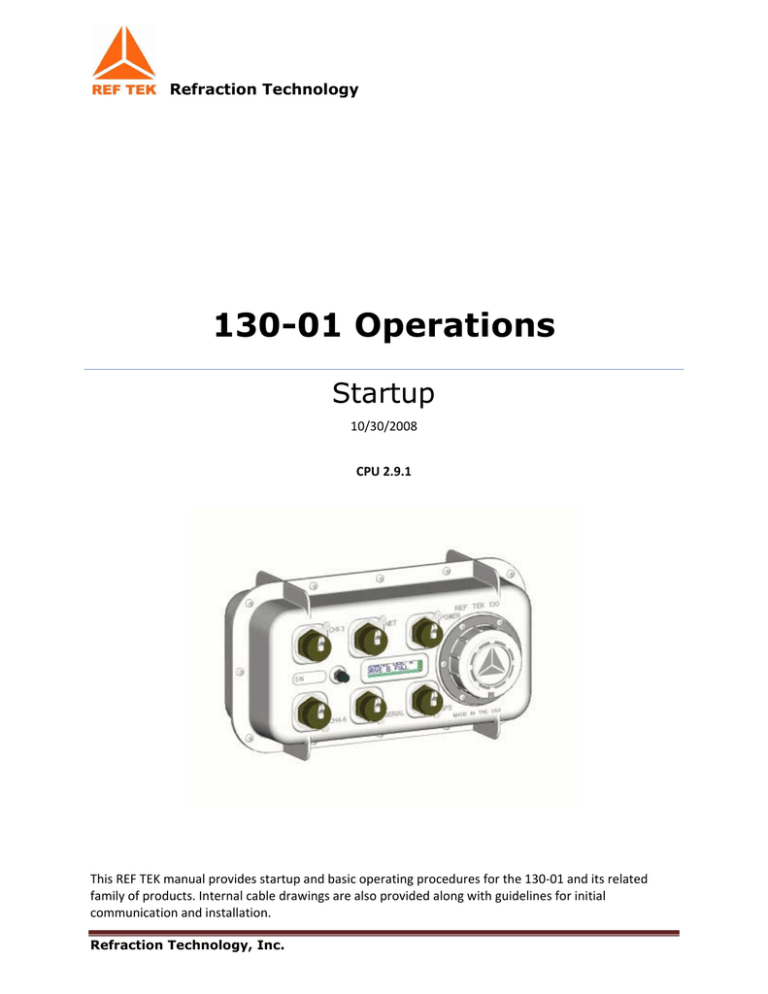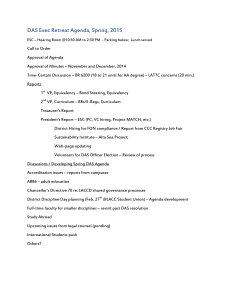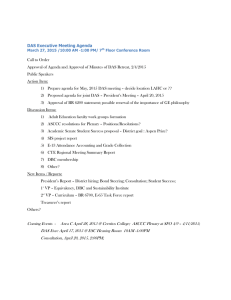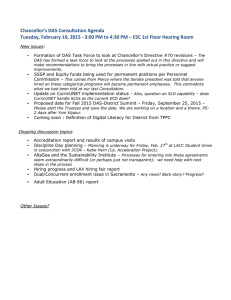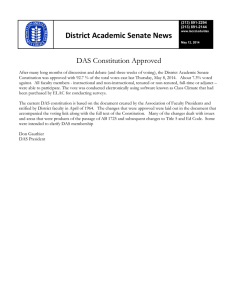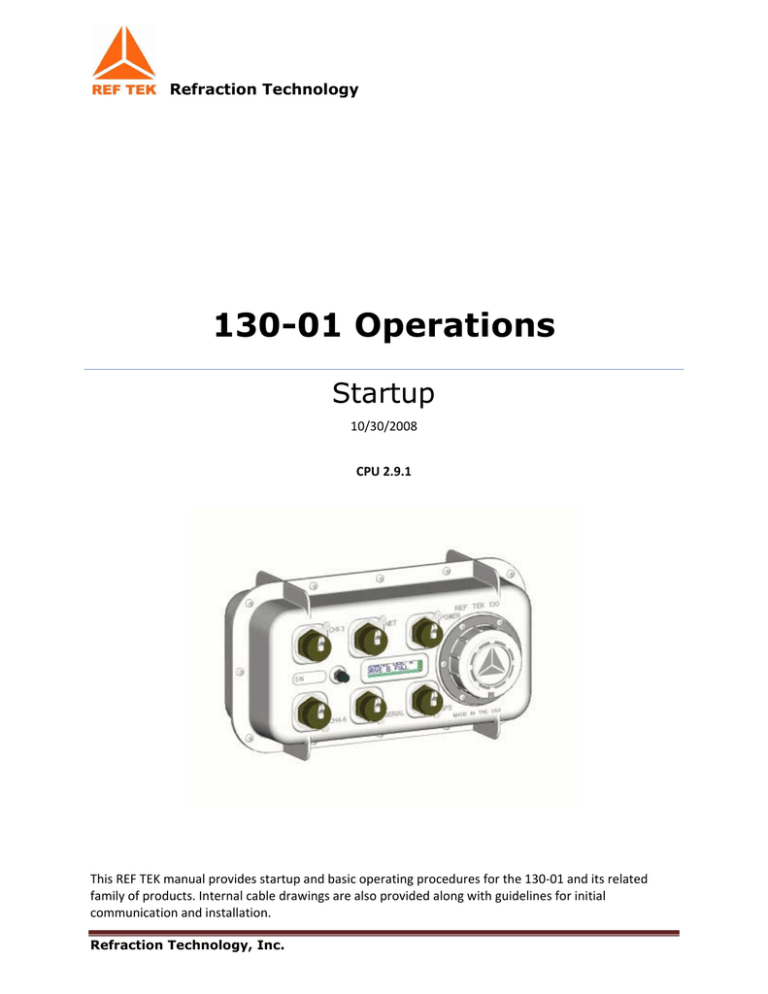
Refraction Technology
130-01 Operations Startup
10/30/2008 CPU 2.9.1 This REF TEK manual provides startup and basic operating procedures for the 130‐01 and its related family of products. Internal cable drawings are also provided along with guidelines for initial communication and installation. Refraction Technology, Inc.
Refraction Technology
Copyright© 2008 Refraction Technology, Inc.
All rights are reserved. No part of this manual may be reproduced,
copied or transmitted in any form outside the approved recipient’s
organization without written permission from Refraction Technology
Inc.
Printed in USA.
Refraction Technology
1600 Tenth Street
Suite A
Plano, Texas 75074
Tel: 214-440-1265
Fax: 972-578-0045
www.reftek.com
Refraction Technology, Inc.
ii Doc-1301-Ops
Rev 2.9.1
10/30/08
About this manual:
This 130-01 Startup manual provides a detailed overview of the command
line operations and setup of the 130-01. It covers the following broad
operational topics:
Overview
Connections
Operation with PFC
Port Settings and Power Considerations
Modem Setup
Periodic Maintenance
Logfile Example
Refraction Technology, Inc.
iii
130-01 Operations
Revision History:
Revision
0.1
A
B
C
D
E
Date
Reason for change
Pages
03/14/08
10/26/04
03/01/05
06/30/06
01/09/07
04/08/08
Initial release
Update to new format
Update to new A/D and Case
Update SM sections
Updated for new PFC version
Converted to WORD templates
All
All
All
All
All
All
CF Card Replacement:
Due to the large variability of CF cards available on the world market and
the resulting problems with compatibility due to memory layout, signal
structuring and power requirements, Refraction Technology cannot
guarantee a CF card will work in a REFTEK data recorder unless it is sold
through REFTEK itself.
REFTEK ensures compatibility through
communications with CF manufacturers and rigorous in-house testing.
Some CF manufacturers refuse to provide adequate information or factory
controls to ensure that the product being sold today is the same as the
product sold earlier under the same part number. CF cards not purchased
from REFTEK may work at one temperature but not at another, or may fail
all together.
Refraction Technology, Inc.
iv
Doc-1301-Ops
Rev 2.9.1
10/30/08
Software Version:
Current software and documentation is available on our web site. Some
early units may require hardware modifications to use the latest software.
Contact REF TEK if you have any queries on the compatibility of your unit(s)
and the current software release.
Firmware Update:
To update firmware from the FTP site
1. Login to our FTP site at: ftp.reftek.com/pub as:
User name: Anonymous
Password: Your E-mail address
2. Find the 130 firmware at ftp.reftek.com/pub/130/cpu/prom.
3. Download the zip file of the most recently released firmware version.
Update firmware:
Updating firmware in a 130 DAS requires the presence of a firmware file on
an installed Compact Flash device.
1. On power-up, the 130 checks the Compact Flash for the presence of ‘main.s3’ in
the root directory.
2. If the ‘main.s3’ file is present on the Compact Flash, the 130:
a. Reads the file.
b. DELETES the file.
c. Re-programs the internal flash memory.
Note: DO NOT DISTURB THE UNIT DURING THIS PROCESS.
Follow these steps to update the firmware of a 130 DAS:
1. Unzip the ‘main.s3’ file from the downloaded zip file of the most recently released
firmware.
2. Copy the desired firmware image to the root of the Compact Flash as ‘main.s3’
using a PC with a Compact Flash reader or ftp into the 130 DAS, with a Compact
Flash installed, in binary mode.
3. With the Compact Flash with the main.s3 image installed in the 130 DAS, issue a
reset command.
Refraction Technology, Inc.
v
130-01 Operations
(a) If you are at the 130 DAS:
1. Issue a Reset command from a PDA running PFC_130 or Physically disconnect
and reconnect power to the unit.
2. Observe the LCD for the following messages:
READING DISK DO NOT DISTURB
WRITING FLASH DO NOT DISTURB
3. The 130 DAS resets and returns to normal messaging.
(b) If you are remotely connected to a 130 DAS via telemetry mode:
1. If you are connecting remotely by a TCP connection:
a. First connect
b. Discover the unit
c. Acquire status
2. Issue a reset command from the Status screen.
3. Delete the unit from the Station List screen.
4. Wait at least 5 minutes.
5. At the Connections screen (reconnect id using a TCP connection) issue a Station
Discovery again to discover the 130 DAS station.
Note: DO NOT DISTURB THE UNIT until the start-up LCD message reappears.
Refraction Technology, Inc.
vi
Doc-1301-Ops
Rev 2.9.1
10/30/08
Notation Conventions
The following notation
documentation:
conventions
are
used
throughout
REF
Notation
Description
ASCII
MSB
MSbit
LSB
LSbit
YYYY
DDD
HH
MM
SS
TTT
IIII
Indicates the entry conforms to the American Standard Code for
Information Interchange definition of character (text) information.
Indicates the entry is a raw, numeric value.
Indicates hexadecimal notation. This is used with both ASCII characters
(0 – 9, A – F) and numeric values.
Indicates the entry is a numeric value where each four bits represents a
decimal digit.
Indicates the entry is the ASCII representation of a floating-point
number with n places following the decimal point.
Indicates a single 8-bit byte. When the contents are numeric, it
indicates a hexadecimal numeric value; i.e. <84> represents
hexadecimal 84 (132 decimal). When the contents are capital letters, it
represents a named ASCII control character; i.e. <SP> represents a
space character, <CR> represents a carriage return character and <LF>
represents a line feed character.
Most Significant Byte of a multi-byte value.
Most Significant Bit of a binary number.
Least Significant Byte of a multi-byte value.
Least Significant Bit (bit 0) of a binary number.
Year as a 4-digit number
Day of year
Hour of day in 24-hour format
Minutes of hour
Seconds of minute
Thousandths of a second (milliseconds)
Unit ID number
n, nS
u, uS
m, mS
K, KHz
M, MHz
G, GHz
nano, nanoSecond; 10-9 = 0.000000001
micro, microSecond; 10-6 = 0.000001
milli, milliSecond; 10-3 = 0.001
Kilo, KiloHertz; 103 = 1,000
Mega, MegaHertz; 106 = 1,000,000
Giga, GigaHertz; 109 = 1,000,000,000
Kb, KB
Mb, MB
Gb, GB
Kilobit, KiloByte; 210 = 1,024
Megabit, MegaByte; 220 = 1,048,576
Gigabit, GigaByte; 230 = 1,073,741,824
Binary
Hex
BCD
FPn
<n>
Refraction Technology, Inc.
vii
TEK
130-01 Operations
Related Manuals:
130-01/3 System Documents
Number
PDF file
130-01 System Startup
PFC_130 Users Guide
Data Utilities Users Guide
Doc-130-Ops
Doc-130-PFC
Doc-DataUtils
130_startup_01.pdf
Pfc_130.pdf
130_utilities.pdf
Archive Utilities
130 Theory of Operations
130 PFC Release Notes
130 CPU Release Notes
130 Command Reference
130 Recording Format
130-GPS Manual
130-01 Board Documents
Doc-ArcUti ls
Doc-130-Theory
Doc-130-PFCRel
Doc-130-CPURel
Doc- 130-Cmd
Doc-130-Record
Doc-GPS-Ops
Number
arcutil.pdf
130_theory. pdf
130_PFCRN.pdf
130_CPURN.pdf
130_command.pdf
130_record.pdf
130_gps. pdf
PDF file
RT505 - A/D Board
RT506 - CPU Board
RT520 - Lid Interconnect Board
RT526 – Micro Drive/Flash Board
RT527 - Sensor Control Board (Optional)
RT535 - Mass Memory Board (Optional)
Optional Manuals
Doc-130-RT505
Doc-130-RT506
Doc-130-RT520
Doc-130-RT526
Doc-130-RT527
Doc-130-RT535
Number
RT505r.pdf 1
RT506r.pdf
RT520r.pdf
RT526rB01.pdf
RT527rB01.pdf
RT535rB01.pdf
PDF file
SNDP Reference Guide
SNDP Installation and Users Guide
RTPD Installation and Users Guide
RTP Protocol
RT_View Users Guide
(Part of Data Utilities) 2
RTCC Command and Control Users
130 RTCC Release Notes*
RT_Display Users Guide*
Doc-SNDP-Ref
Doc-SNDP-Install
Doc-RTPD
Doc-RTP
SNDPRef.pdf
SNDPUser.pdf
RTPD.pdf
RTP.pdf
Doc-RTView
RTView.pdf
Doc-RTCC
Doc-RTCCRel
Doc-RTDis
RTCC.pdf
130_RTCCRN.pdf
RTDisplay.pdf
RTPMonitor Installation and Users Guide
Doc-RTPMon
RTPM.pdf
131A-02/3 3G Triaxial Accelerometer
Doc-131A-02/3
131A023.pdf
131A-02/2 3G Biaxial Accelerometer
Doc-131A-02/2
131A022.pdf
131A-01/3 4G Triaxial Accelerometer
Doc-131A-01/3
131A013.pdf
131B-01/1 4G Unixial Accelerometer
Doc-131B-01/1
131B011.pdf
1
R = Revision level of 130 Board
2
* = Programs are included in the optional REF TEK Command and Control Interface (RTI)
Refraction Technology, Inc.
viii
Doc-1301-Ops
REF TEK
Rev 2.9.1
10/30/08
Support and update notifications
As a valued user of REF TEK equipment we would like to
provide the best support possible by keeping you up to
date with our product updates.
If you would like to be notified of any REF TEK product
updates please spend a couple of minutes to register with
the REF TEK customer support team.
To register, either email to updates@reftek.com giving us
your name and REF TEK product you currently have or fill
out our online registration form at
www.reftek.com/registration
Once we register your contact we will only send necessary
notifications via email. The same notifications will be
shown on our website’s www.reftek.com/support page
Thanks,
Your REF TEK support team
Refraction Technology, Inc.
ix
130-01 Operations
Contents 1 Overview ................................................................................................ 1 1.1 Introduction ............................................................................................... 1 1.2 Specifications ............................................................................................. 3 1.3 Mating Connectors ...................................................................................... 4 1.4 Purpose of the 130 Broadband Seismic Recorder ............................................. 5 1.5 Standard Faceplate Connections.................................................................... 6 1.5.1 Power connector .................................................................................... 6 1.5.2 Control Connector (Serial) ....................................................................... 7 1.5.3 GPS Connector ...................................................................................... 7 1.5.4 Net Connector ....................................................................................... 8 1.5.5 Channel Input Connectors ..................................................................... 10 1.5.6 Channels 1-3 connector signals .............................................................. 11 1.5.7 Channels 4-6 connector signals .............................................................. 12 1.6 General Recorder Control Considerations .......................................................13 1.6.1 General Recorder operation ................................................................... 13 1.6.2 Power Considerations ........................................................................... 15 1.7 Port Settings & Modem Communications .......................................................16 1.7.1 Control (Serial) Port ............................................................................. 16 1.7.2 Serial PPP Port..................................................................................... 17 1.7.3 NET Port ............................................................................................. 17 1.8 Hardware Modularity ..................................................................................18 1.9 Frequently Asked Questions ........................................................................20 1.10 Warranty Statement ...................................................................................22 1.11 Warranty/Non-Warranty Service ..................................................................23 1.12 Static sensitive device protection .................................................................24 2 Startup ................................................................................................. 25 2.1 Getting started with your 130-01 DAS ..........................................................25 2.2 Establishing Minimal Hardware Connections ...................................................26 2.2.1 Install the Compact Flash ...................................................................... 27 2.2.2 Power up the 130-01 DAS ..................................................................... 28 2.3 General GPS Operations..............................................................................29 2.4 Using a PDA for configuration ......................................................................30 2.5 Check the GPS Status: ...............................................................................31 2.6 Example configuration Steps .......................................................................33 2.6.1 Create a configuration with PFC ............................................................. 33 2.6.2 Format the Compact Flash..................................................................... 35 Refraction Technology, Inc.
x
Doc-1301-Ops
Rev 2.9.1
10/30/08
2.6.3 Start Acquisition .................................................................................. 36 2.6.4 Write Parameters to disk (WP) ............................................................... 37 2.6.5 Load Parameters from DAS Disk............................................................. 38 2.7 Examples of 130 LCD Displays .....................................................................39 3 Serial PPP Communication.................................................................... 41 3.1 Overview ..................................................................................................41 3.2 Direct PPP Connection ................................................................................42 3.2.1 PC Setup ............................................................................................ 42 3.2.2 Adding Remote Access Services (RAS) .................................................... 46 3.2.3 Start Remote Access Service (RAS) ........................................................ 51 3.3 Modem PPP Connection ...............................................................................53 3.3.1 130-Modem ........................................................................................ 53 3.3.2 DAS Setup .......................................................................................... 53 3.3.3 Setting up the 130 to use the 130-Modem ............................................... 54 3.4 SLM Modem module ...................................................................................55 3.4.1 3.5 Modem features ................................................................................... 55 Modem configuration ..................................................................................56 3.5.1 PFC_130 Serial PPP .............................................................................. 56 3.5.2 Data transfer through PPP real-time ....................................................... 58 3.6 PC Communication Setup ............................................................................59 3.6.1 130 DAS modem communication ............................................................ 59 3.6.2 Install modem ..................................................................................... 60 4 Periodic Maintenance Operations ......................................................... 63 4.1 Introduction ..............................................................................................63 4.2 Replacing the Compact Flash .......................................................................64 4.3 Connector Assembly & Maintenance..............................................................67 4.4 Periodic Maintenance checks........................................................................69 4.5 Replace CPU Battery (130-01/3 and 130-01/6) ..............................................70 4.6 Disassembly of the 130 for service ...............................................................71 4.6.1 130-01 Bill of Materials ......................................................................... 72 4.7 Assembly of the 130...................................................................................76 4.8 Sealing and pressure testing a 130-01 DAS ...................................................77 4.9 Firmware update options.............................................................................78 4.9.1 Download firmware from the FTP site ...................................................... 78 4.9.2 Firmware update process ...................................................................... 78 4.9.3 Updating firmware from a Compact Flash™.............................................. 78 4.9.4 Updating firmware using ftp .................................................................. 79 4.9.5 Updating firmware at the 130-01 ........................................................... 79 4.9.6 Updating firmware via telemetry mode.................................................... 80 Refraction Technology, Inc.
xi
130-01 Operations
4.10 To Test the 130 DAS Memory ......................................................................81 4.10.1 Overview ............................................................................................ 81 4.10.2 Memory test process ............................................................................ 81 5 Adding or replacing an RT527 .............................................................. 83 5.1 Overview ..................................................................................................83 5.2 Installation ...............................................................................................84 5.2.1 Upgrade ............................................................................................. 86 5.2.2 For a new installation: .......................................................................... 86 5.3 RT527 Scope .............................................................................................88 5.3.1 Channel Connector Signals .................................................................... 88 5.3.2 Sensor Test Signals .............................................................................. 89 5.3.3 Auxiliary Channels ............................................................................... 89 6 Logfile Example .................................................................................... 91 6.1 Timing examples .......................................................................................91 6.2 System information ....................................................................................95 6.3 Acquisition Information ...............................................................................98 6.4 Disk Access Information............................................................................ 100 Refraction Technology, Inc.
xii
Doc-1301-Ops
Rev 2.9.1
10/30/08
Figure 1 130 Connectors ........................................................................................... 6 Figure 2 Compact Flash .......................................................................................... 27 Figure 3 LCD Display .............................................................................................. 28 Figure 4 PFC_130 Start ........................................................................................... 30 Figure 5 PFC Control............................................................................................... 30 Figure 6 PFC Status ................................................................................................ 30 Figure 7 PFC Load Status ........................................................................................ 30 Figure 8 GPS Mode ................................................................................................. 32 Figure 9 PFC New Configuration ............................................................................... 33 Figure 10 New Configuration.................................................................................... 33 Figure 11 PFC Channels .......................................................................................... 34 Figure 12 Channel Details ....................................................................................... 34 Figure 13 Stream Details......................................................................................... 34 Figure 14 Format Disk ............................................................................................ 35 Figure 15 Set Acq Delay .......................................................................................... 36 Figure 16 Write (WP) .............................................................................................. 37 Figure 17 Load (LP) ................................................................................................ 38 Figure 18 Add Modem ............................................................................................. 42 Figure 19 Have Disk - Modem .................................................................................. 43 Figure 20 Select Generic ......................................................................................... 43 Figure 21 Select Port .............................................................................................. 44 Figure 22 Modem Success ....................................................................................... 44 Figure 23 Phone and Modem Options ........................................................................ 44 Figure 24 Modem Properties .................................................................................... 45 Figure 25 Control Panel........................................................................................... 46 Figure 26 Make New ............................................................................................... 46 Figure 27 Incoming Connect .................................................................................... 47 Figure 28 Allow Incoming Virtual .............................................................................. 48 Figure 29 Add DAS User .......................................................................................... 48 Figure 30 Add User ................................................................................................ 49 Figure 31 Networking ............................................................................................. 50 Figure 32 Remote Access ........................................................................................ 50 Figure 33 Services ................................................................................................. 52 Figure 34 RAS started............................................................................................. 52 Figure 35 130 Modem ............................................................................................. 53 Figure 36 PFC Control ............................................................................................. 56 Figure 37 Assign Baud ............................................................................................ 56 Refraction Technology, Inc.
xiii
130-01 Operations
Figure 39 Modem Setup .......................................................................................... 57 Figure 38 Send Serial PPP ....................................................................................... 57 Figure 40 Send ...................................................................................................... 58 Figure 41 Add Modem ............................................................................................. 60 Figure 42 Phone and Modem Options ........................................................................ 60 Figure 43 Modem Option ......................................................................................... 61 Figure 44 Detect Modem ......................................................................................... 61 Figure 45 Installed Modem ...................................................................................... 61 Figure 46 New Modem ............................................................................................ 62 Figure 47 Modem Properties .................................................................................... 62 Figure 48 Handle drive............................................................................................ 65 Figure 49 Install Drive ............................................................................................ 65 Figure 50 Compact Flash ......................................................................................... 66 Figure 51 PTO Connector ........................................................................................ 68 Figure 52 130-01 Boards Stack ................................................................................ 69 Figure 53 130-01/3 Bill Of Materials.......................................................................... 72 Figure 54 Tighten Pattern ........................................................................................ 76 Figure 55 RT527 SCB ............................................................................................. 83 Figure 56 Unbolt 130 Case ...................................................................................... 84 Figure 57 Remove 130 Top ...................................................................................... 85 Figure 58 Stack Screws........................................................................................... 85 Figure 59 Install O-Ring .......................................................................................... 86 Figure 60 130-Exploded View.................................................................................. 87 Figure 61 Bolt Pattern ............................................................................................ 87 Refraction Technology, Inc.
xiv
Refraction Technology
1 Overview
1.1 Introduction
This section describes operations and maintenance requirements for the REF
TEK 130-01 Broadband Seismic Recorder. It includes the following:
An explanation of the general purpose of the 130 DAS units.
Standard faceplate connection functions, pin-out, and associated cables drawings.
General 130-01 DAS control considerations and operation.
Port settings and modem communications.
Hardware modularity.
Frequently Asked Questions about the 130-01.
WARNING: A 130 DAS is shipped pre-configured with a default IP address. Be
sure to change this address before connecting the DAS to an Ethernet port.
WARNING: The 130 DAS uses a 10BaseT Ethernet chip. The 130 DAS Ethernet
port will not work when connected to all 100BaseT and some 10/100BaseT
Ethernet hubs.
Refraction Technology, Inc.
1 130-01 Operations
Refraction Technology, Inc.
2
Doc-1301-Ops
Rev 2.9.1
10/30/08
1.2 Specifications
Mechanical
Size:
Weight:
Watertight Integrity:
Shock:
Connectors
5.3” High x 7.3” Wide x 13.5” Long
4.5 lbs. (2 kg)
IP 67
Survives a 1 meter drop on any axis
Channel Input:
Power:
NET:
Serial:
GPS:
Power
PT07A14-19S (2 each for a 6 Channel DAS)
PT07A12-4S
PT07A14-19P
PT07A12-10P
PT07A12-8S
Input Voltage:
Average Power:
10 to 16 VDC
~1 W (3 channel, No Communications)
~1.4 W (3 channels, With Communications)
~1.7 W (6-channels, No Communications)
~2.1 W (6-Channels, With Communications)
A/D Converter
Type:
Channels:
Input Impedance:
Common Mode
Rejection
Gain Selection:
Input Full Scale:
0.625 VPP @ x32
Bit Weight:
49 nV @ x32
Noise Level:
Sample Rates:
Dynamic Range
Time Base
Type:
Accuracy with GPS:
Free-Running Accuracy:
modulation,256 KHz base rate
24-bit output resolution
3 or 6 channels
2 Mohms, 0.002 µFd, differential @ x 32
25 Kohm, 0.002 µFd, differential @ x1
Greater than 70 db within ±2.5 VDC
x1 and x32
20 VPP @ x1
1.589 µvolts @ x1
~1 count RMS at 50sps @ x1
1000, 500, 250, 200, 125, 100, 50, 40, 25, 20, 10, 5,1 sps
>135 dB
GPS Receiver/Clock plus a disciplined oscillator
±10 µsec after validated 3-D fix and locked
0.1 ppm over the temperature range of 0º C to 60º C
0.2 ppm from -20º C to 0º C
Refraction Technology, Inc.
3
130-01 Operations
Auxiliary Channels
Inputs:
Communication
NET Connector:
Ethernet
Serial
Serial Connector:
Terminal
Recording Mode
Continuous:
Time Trigger:
Event Trigger:
Level Trigger:
External Trigger:
Recording Capacity
3 Channels Available on each Sensor Connector
10-BaseT, TCP/IP, UDP/IP, FTP, RTP
Asynchronous RS-232, PPP, TCP/IP, UDP/IP, FTP, RTP
Asynchronous RS-232, 130 Command
Record length
A list of record times and lengths
STA/LTA with advanced features including bandpass filter LTA
hold,etc.
Absolute value, user selectable: g, or % of full scale, or counts
including bandpass filter
External pulse on trigger input line
Battery Backed SRAM:
Flash Disk:
8 Gbytes also available
Recording Format:
5 Mbytes
4 Gbytes with two CFII cards
Format:
Compliance:
PASSCAL Recording Format
CE
1.3 Mating Connectors
Function
Mating Connector
Serial
Power
GPS
NET
Channel
PT06SE1210S
PT06SE124P
PT06SE128P
PT06SE1419S
PT06SE1419P
Refraction Technology, Inc.
4
Doc-1301-Ops
Rev 2.9.1
10/30/08
1.4 Purpose of the 130 Broadband Seismic Recorder
The REF TEK 130-01 DAS units are rugged, portable, and versatile data
recorders. The modular design of their hardware and software allows you to
reconfigure them for various types of applications, both short- and longterm. Some specific uses include the following:
Collecting seismic data from earthquakes and micro-seismic events in local, regional,
and global studies.
Broadband
Aftershock
Active-Source
Micro-Zonation Survey
Site Noise Survey
Refraction Technology, Inc.
5
130-01 Operations
1.5 Standard Faceplate Connections
The functions of the standard connectors on the 130-01 Broadband Seismic
Recorder faceplate are as follows:
Ethernet
or Ethernet/Modem
Sensor cable
PDA
12V Power
Sensor cable
GPS
Figure 1 130 Connectors
1.5.1 Power connector
Power is supplied to the 130-01 DAS unit through one power connector.
Hardware connection shows typical hardware connection for the 130-01
DAS. The following chart details individual connectors and REF TEK cable
numbers.
Recorder
faceplate
connector
Power
Cable:
Connector
and Cable
130 Pin
Pin Desc
Electrical Desc
Voltage Range
PT06A12-4P
130-8075
A
B
C
D
+12 VDC
+12 VDC
DGND
DGND
Input
Input
Power Return
Power Return
10-15 VDC
10-15 VDC
Refraction Technology, Inc.
6
Doc-1301-Ops
Rev 2.9.1
10/30/08
1.5.2 Control Connector (Serial)
The 130-01 DAS unit's SERIAL connector provides general-purpose serial
communications. Commonly, a personal computer, such as a DOS-based
desktop, laptop, or PDA using REF TEK software is connected here to
monitor and control 130-01 DAS operations.
Recorder
Faceplate
Connector
Serial
Cable(s):
Connector
and Cable
130 Pin
PT07A12-60
Serial device
130-8062
Palm
130-8025
Pin Desc
Electrical Desc
Voltage
Range
A
B
C
D
TX B
RX B
RTS B
CTS B
Output RS232
Input RS232
Output RS232
Input RS232
±5 Volts
±12 Volts
±5 Volts
±12 Volts
E
F
G
H
J
K
DSR B
DCD B
DTR B
Input RS232
Input RS232
Output RS232
No Connect
PWR
Output 2
±12 Volts
±12 Volts 1
±5 Volts
DGND
PWR
+ 5 Volts 3
1.5.3 GPS Connector
The GPS connector allows an external clocking device, such as the REF TEK
130-GPS Global Positioning System clock. This connector provides power and
serial connections to the 130-GPS Receiver via the 130-8015 cable. See the
130-GPS manual for more information.
Recorder
Faceplate
Connector
GPS
(External
Clock)
Cable(s):
1
2
3
4
5
Connector
and Cable
130 Pin
Pin Desc
Electrical Desc
Voltage
Range
PT06A12-8P
A
GPS 1Hz
Input Pulse
0-5 Volts
B
C
D
E
F
G
H
DGND
GPS RX
DGND
GPS TX
PWR 12V
GPS RST
PWR 5V
PWR/Signal GND
Output RS232
PWR/Signal GND
Input RS232
PWR
Output Pulse
5 Volts 5
130-8015
130-8015R
±5 Volts
±12 Volts
10-15 Volts 4
0-3.3 Volts
Default
Volts = Controlled by Software
Output = Protected by self resetting fuse
Volts = Controlled by Software
Volts = Controlled by software and protected by a self resetting fuse
Volts = Controlled by software and protected by a self resetting fuse
Refraction Technology, Inc.
7
130-01 Operations
1.5.4 Net Connector
Communications between the 130-01 DAS and an external TCP/IP and/or
Modem occur across the 130-01 DAS unit's NET connector. The cable (1308004) has two connectors to allow two connections, one for ethernet and
one for serial communications.
WARNING: A 130 DAS is shipped pre-configured with a default IP address. Be
sure to change this address before connecting the DAS to an ethernet port. Any IP
addresses on one of the same subnets, as the 130 DAS unit, may connect using
FTP and/or the command socket. However, the 130 DAS unit restricts the external
IP addresses from which it will accept connections, to the equivalent of a Class C
subnet containing the RTP host. If no RTP host is set for an interface, no
connections can be established to the unit from outside its subnet.
WARNING: The 130 DAS uses a 10BaseT Ethernet chip. The 130 DAS Ethernet
port will not work when connected to all 100BaseT and some 10/100BaseT
Ethernet hubs.
This connector also functions as the point of input for the external trigger. It also
serves as the point of output for an event detection pulse.
There is also a 12VDC nominal input on this connector to allow for lab setup via
Ethernet using only this connector.
Refraction Technology, Inc.
8
Doc-1301-Ops
Recorder
Faceplate
Connector
Net
Communications
Cable(s):
Rev 2.9.1
Connector
and Cable
PT07A1419P
Modem
Ethernet
10BaseT
Serial PPP
Freewave
130-8004
130-8019
130
Pin
10/30/08
Pin Desc
Electrical
Desc
Voltage
Range
A
TX A
Output RS232
±5 Volts
B
C
RX A
RTS A
Input RS232
Output RS232
±12 Volts
±5 Volts
D
E
F
G
H
J
K
L
M
N
P
R
S
CTS A
DSR A
DCD A
COM1PWR
ENET TX+
ENET TXENET RX+
ENET RXENETPWR
DGND
DGND
DTR A
TRIGOUTB
In RS232
In RS232
In RS232
PWR VDC 1
Output Ethernet 3
Output Ethernet 4
Input Ethernet 5
Input Ethernet 6
PWR Ethernet 7
±12 Volts
±12 Volts
±12 Volts
+5 Volts 2
Output RS232
Output, Tristate
T
TRIGINB
Input
U
V
+12VDC
OSC
Input
Output, Tristate 10
±5 Volts
0-5 Volt
Pulse
0-5 Volt
Pulse
10-15 VDC 9
0-5 Volts
+12 Volts 8
1
VDC = Controlled by software
Volts = Protected by self resetting fuse
3
Ethernet = Transformer coupled
4
Ethernet = Transformer coupled
5
Ethernet = Transformer coupled
6
Ethernet = Transformer coupled
7
Ethernet = Controlled by software and protected by self resetting fuse
8
Volts = Tracks main input voltage
9
VDC = Alternate main power input
10
Tristate = Controlled by software
2
Refraction Technology, Inc.
9
130-01 Operations
1.5.5 Channel Input Connectors
Both three channel and six channel units have channel input connectors on
the faceplate. The three channel unit has a red “sticker” over the (Channel
4-6) connector socket to designate the unit as only a three channel. Signals
from an external sensor enter the 130-01 DAS through the channel input
connector labeled CH 1 - 3. Six channel 130 DAS units (130-01/6 and 13002/6) use a second input connector labeled CH 4 - 6. Channel connectors
also provide pins for calibration signals to be sent to a sensor.
Note: The 130-01 DAS (Station Info) PDA display will show how many channels
are enabled for your 130-01 DAS.
Refraction Technology, Inc.
10
Doc-1301-Ops
Rev 2.9.1
10/30/08
1.5.6 Channels 1-3 connector signals
Recorder
Faceplate
Connector
Channels
1-3
On All
models
Note:
Note:
Note:
Note:
Note:
Note:
1
2
3
4
5
6
=
=
=
=
=
=
Pin
Name
Dir
Electrical
Desc
Voltage
Range
A
Ch1+
In
Channel 1 input +
±10 Volts
B
Ch1–
In
Channel 1 input –
±10 Volts
C
D
E
F
G
H
Ch2+
Ch2–
Ch3+
Ch3–
AGnd
Pwr 123
In
In
In
In
In
Out
Channel 2 input
Channel 2 input
Channel 3 input
Channel 3 input
Analog ground
Sensor Power
±10
±10
±10
±10
J
K
PGnd
CalEn– 123
Out
L
CalEn+ 123
Out
M
Center– 123
Out
N
P
CalSig 123
Aux1
Out
In
R
Aux2
In
S
Aux3
In
T
U
DGND
Center+ 123
Out
V
Sensor ID1
In/Out
Power ground
Calibration Enable
active low
Calibration Enable
active high
Center Enable active
low
Calibration signal
Aux (Mass Position)
channel 1
Aux (Mass Position)
channel 2
Aux (Mass Position)
channel 3
Digital Ground
Center Enable active
high
Sensor ID
+
–
+
–
Note
Volts
Volts
Volts
Volts
10-15
Volts
1, 2, 3
OC
4, 6
OC
5, 6
OC
4, 6
±5 Volts
±10 Volts
6
6
±10 Volts
6
±10 Volts
6
OC
5, 6
0-5 Volts
6
Tracks main input voltage
Protected by self resetting fuse.
Output on/off controlled by software
Open Collector, pulls to Ground
Open Collector, pulls to + 5 V
Functions provided by Optional RT527 Sensor Control board
Refraction Technology, Inc.
11
130-01 Operations
1.5.7 Channels 4-6 connector signals
Recorder
Faceplate
Connector
Channels
4-6
On All
models
Note:
Note:
Note:
Note:
Note:
Note:
1
2
3
4
5
6
=
=
=
=
=
=
130
Pin
Name
Dir
Electrical
Desc
Voltage
Range
A
Ch4+
In
Channel 4 input +
±10 Volts
B
Ch4–
In
Channel 4 input –
±10 Volts
C
D
E
F
G
H
J
K
Ch5+
Ch5–
Ch6+
Ch6–
AGnd
Pwr 456
PGnd
CalEn– 456
In
In
In
In
In
Out
Out
±10
±10
±10
±10
L
CalEn+ 456
Out
M
Center– 456
Out
N
P
CalSig 456
Aux4
Out
In
R
Aux5
In
S
Aux6
In
T
U
DGND
Center+ 456
Out
V
Sensor ID2
In/Out
Channel 5 input +
Channel 5 input –
Channel 6 input +
Channel 6 input –
Analog ground
Sensor Power
Power ground
Calibration Enable
active low
Calibration Enable
active high
Center Enable active
low
Calibration signal
Aux (Mass Position)
channel 4
Aux (Mass Position)
channel 5
Aux (Mass Position)
channel 6
Digital Ground
Center Enable active
high
Sensor ID
Note
Volts
Volts
Volts
Volts
10-15 Volts
1, 2, 3
OC
4, 6
OC
5, 6
OC
4, 6
±5 Volts
±10 Volts
6
6
±10 Volts
6
±10 Volts
6
OC
5, 6
0-5 Volts
6
Tracks main input voltage
Protected by self resetting fuse.
Output on/off controlled by software
Open Collector, pulls to Ground
Open Collector, pulls to + 5 V
Functions provided by Optional RT527 Sensor Control board
Refraction Technology, Inc.
12
Doc-1301-Ops
Rev 2.9.1
10/30/08
1.6 General Recorder Control Considerations
The 130-01 DAS is a microprocessor-based instrument, using an Hitachi SH3
microprocessor. Each 130-01 DAS unit contains a programmable flash
memory chip that contains the 130-01 DAS firmware (control code, microprocessor instructions and Xilinx images). Occasionally, Refraction
Technology revises the 130-01 DAS firmware, adding features and improving
efficiency. In most cases, you can upgrade the 130-01 firmware in your 13001 DAS by downloading new code via Ethernet. To download new code see
“Firmware update options”. Contact Refraction Technology to determine the
applicability and advantages of such an upgrade.
In addition to the CPU control code in the 130-01 DAS, the 130-01 DAS
requires that you download specific parameter information to instruct it
exactly how and when to record data and perform other system functions.
REF TEK provides the specific software that instructs the 130-01 DAS how to
perform system functions; it is called the PDA Field Controller program
(PFC_130) for a PDA device and is documented in the PFC_130 Users Guide
(130-PFC-001). REF TEK also provides RTCC software for command and
control with a PC or workstation. Also Refraction Technology maintains
release notes on its ftp and WWW site.
1.6.1 General Recorder operation
Refraction Technology provides PFC_130 and RTCC interface software. Refer
to the Command Format Specification part of the 130 Command
Specifications for additional help. In all cases, you must use some version of
130-01 DAS control interface software to select parameters. Any such
interface must include the following functions:
Setting parameters
Sending parameters to the 130 DAS
Starting data acquisition
The 130-01 DAS collects data based on the series of parameters that you
select and download from the control interface. All 130 DAS units have
multiple datastream capability, allowing users a vast array of possible
parameter combinations.
You may set the following parameters for each datastream:
Which input channel or channels to include
Sample rate
Data format (recording resolution)
Trigger type
Refraction Technology, Inc.
13
130-01 Operations
The possible values for these parameters, as well as the possible
combinations of parameters, are different for 130-01 DAS units with
different hardware configurations, different versions of control firmware, or
both. For a comprehensive explanation of your 130-01 DAS unit's specific
capabilities and limitations, refer to the appropriate REF TEK manual: 130
Theory of Operations or to the individual board and schematic documents.
The trigger type selected for a datastream defines the particular mechanism
that determines when the 130-01 DAS collects data. The various predefined
trigger types supported are as follows:
Continuous trigger
Level trigger
Cross trigger
External trigger
Time Interval trigger
Time List trigger
Event trigger
Vote trigger
Each trigger has its own set of parameters that determines the exact
conditions under which the 130-01 DAS records data.
Detailed explanations and methods for using all 130-01 DAS unit
parameters, including datastreams and triggers, are provided in subsequent
sections in this manual.
Refraction Technology pre-sets and tests the hardware of each 130-01 DAS
before you receive the unit to ensure that it performs as specified. The 13001 DAS units do not require hardware adjustments for normal operations.
You may use a 130-01 DAS unit as a stand-alone recorder, or you may use a
network of many 130-01 DAS units deployed over a survey site. During field
operations, the 130-01 DAS can store data either in its own internal RAM or
Compact Flash. The 130-01 has two ports (Ethernet and Telemetry) that
allow connection to networks locally or remotely (by radio, telephone, or
satellite relays). Some networks include both local and remote
interconnections.
All 130-01 DAS units employ hardware, firmware, and interface software
that complies with the requirements of the IRIS PASSCAL Program, portable
and telemetry stations, US ARRAY (the USGS and ANSS) specification for
national, regional, strong motion, and structural stations.
Refraction Technology, Inc.
14
Doc-1301-Ops
Rev 2.9.1
10/30/08
1.6.2 Power Considerations
This section describes current draw, power load, and general power supply
considerations for 130-01 DAS units, peripherals, and subsystems.
All 130-01 DAS units operate on nominal 12-volt power (10 to 15 VDC). This
range allows a 130-01 DAS unit to be powered from an ordinary lead acid
battery that can be charged from either a solar or AC power source.
To ensure continual, uninterrupted power to your 130-01 DAS and
peripherals, use a well regulated power supply that can deliver at least 1.25
times the maximum current that the load of your combined system
components requires. Be sure to account for the cable resistance (especially
if you build your own cables). Power for an external modem is available from
the modem port connector (5 VDC or 12 VDC). Also 12 VDC is available on
the two channel connectors.
In general, perform the following to ensure a sufficient power supply:
1. Use the specification data and add the maximum current draw for the 130-01
DAS and each peripheral that uses the same power supply to obtain the
maximum total current they will draw at any given time then add at least 25%.
2. Check your power supply's specifications to ensure that it can handle this load.
The power specifications for 130-01 DAS units are provided for each
configuration of 130-01 DAS. Contact Refraction Technology if you require more
accurate calculations or other information regarding power considerations.
Solar power setups are frequently used in remote locations and these are
available in several capacities that cover the various equipment
configurations. Solar power arrays supplied by REF TEK include solar panels,
battery charge regulators, and protective safety devices, but they may or
may not include the actual batteries.
Refraction Technology, Inc.
15
130-01 Operations
1.7 Port Settings & Modem Communications
A 130-01 DAS provides several communications ports. This part describes
the available communications ports, and other considerations regarding the
use of modems. The ports are:
Serial PPP port
Ethernet port
WARNING: A 130 DAS is shipped pre-configured with a default IP address. Be
sure to change this address before connecting the DAS to an Ethernet port.
WARNING: The 130 DAS uses a 10BaseT Ethernet chip. The 130 DAS Ethernet
port will not work when connected to all 100BaseT and some 10/100BaseT
Ethernet hubs.
To perform a minimal setup of the 130-01 DAS unit, follow the instructions
in section 2 of this manual. To setup port connections refer to the PFC_130
Users Guide.
Note: With a modem, the user can provide a user defined init string that will be
sent to an externally attached modem at powerup.
1.7.1 Control (Serial) Port
Each 130-01 unit provides two bi-directional, asynchronous serial ports. The
first of these ports is accessible at the Serial connector on the 130-01 DAS
unit's faceplate. This port has the following primary functions and
characteristics:
Function
Characteristics
Primary Function
Allows command and control input from a peripheral control device
such as a palmtop device.
This port is not user-configured. Recorder software always sets this
port to 9600 baud, no parity, 8 data bits, and 1 stop bit.
This port is accessible at the Serial connector on the 130 DAS
faceplate.
Software controlled output
Configuration
Hardware
Location
Other Features
Refraction Technology, Inc.
16
Doc-1301-Ops
Rev 2.9.1
10/30/08
1.7.2 Serial PPP Port
Each 130-01 unit provides a second bi-directional, synchronous serial port,
accessible at the Serial connector on the 130-01 DAS unit's faceplate. This
port, commonly called the Serial PPP port, has the following primary
functions and characteristics:
Function
Characteristics
Primary Function
This port runs the REF TEK Protocol (RTP). RTP provides a full-duplex,
packet-orientated, reliable, transport over UDP network connections.
Using your control interface software, you can set this port's
communications configuration as needed. By default, the 130-01 DAS
software sets it to 19,200 baud, no parity, 8 data bits, and 1 stop bit.
This port is accessible at the Serial connector on the faceplate.
Software controlled output
Configuration
Hardware Location
Other Features
1.7.3 NET Port
In addition to the serial port, each 130-01 DAS provides one Ethernet port.
This port, accessible at the communications Net connector on the 130-01
DAS unit's faceplate, has the following primary functions and characteristics:
Function
Characteristics
Primary Function
This port performs high-speed transfer of data and status
information. It can be used with RTCC to configure the 130-01 DAS,
RTPD for data connection and FTP for file transfer.
The 130 Ethernet port address and mask can be configured using the
PFC_130 program running on the palmtop.
This port is accessible at the NET connector on the faceplate.
Software controlled output or input
Configuration
Hardware Location
Other Features
Refraction Technology, Inc.
17
130-01 Operations
1.8 Hardware Modularity
Four boards (*) form the basic REF TEK 130-01 DAS. There are six primary
boards for the 130-01. Three of the modules are available on an optional
basis. The following table identifies each module.
Basic
Set
*
Brd
Description
Purpose
1
Lid Interconnect Board - (RT520-B01)
*
2
Compact Flash Board (RT526-B01)
For use with 130-Flash-1G
For 130-01/3 and 130-01/6 models ONLY!
Power Supplies
Lightning Protection
Physical Interface
Dual Compact Flash
340 Mbytes to 2 Gybtes
(RT526-B01) Interface Board
(located in the well)
Dual Compact Flash
*
3
OPT
4
A/D Converter - (RT505-B05)
Allows 1-3 Channels for 130-01/3 and
130-01/6
A/D Converter -(RT505-B06)
Adds 4-6 Channels to 130-01/6 and 13002/6
OPT
5
Sensor Control Board - (RT527-B01)
*
6
CPU Board - (RT506)
7
GPS (RT528-B01) interface board
Refraction Technology, Inc.
A/D Converter
24-Bit ADC Channels (3 each
board)
Lightning Protection
Input Pre-Amplifier
Digital Anti-Alias Filters
Monitoring of Mass Position
Re-Centering Command
Calibration Commands and
Signals
Software controlled output
CPU
Static Random Access Memory
(SRAM)
Battery Backed SRAM (6 Mbytes)
Serial Port
Ethernet Controller
EIDE
Based on SiRF GPS Chipset
18
Doc-1301-Ops
Rev 2.9.1
10/30/08
The new circuit board dimensions are 10.6 x 4.5 x 0.62 inches (269 x 114 x
1.6 mm). Up to five boards will be stacked together rather than plugged into
a backplane. The ADC circuits are shielded and their inputs are isolated on
separate connectors from the primary system bus.
[130-9002]
Cap
[130-8013]
Well, Disk drive
Assembly,LCD
[130-8012]
[130-9001]
Case,Top
RT526-B01
Well PCB
RT520-B01
L id interconnect
RT505-B05
A/D PCB
RT505-B06*
A/D PCB
[130-9003]
Seal, Black
[130-9000]
Case,Bottom
RT527-B01**
Sensor PCB
RT506-B01
CPU PCB
Note: *130-01/3 - same as figure above without RT505-B06 A/D
Note: ** Optional board
Note: For some DAS units an EMI protective shield has been added to make the
unit CE compliant. Care should be taken in removal when servicing the unit.
Refraction Technology, Inc.
19
130-01 Operations
1.9 Frequently Asked Questions
1. Question: Does any data loss occur if acquisition is turned on and the NET is not
connected?
The damage that occurs depends upon the parameters of the unit. If the unit
parameters are set to dump to disk ONLY then there is no effect, otherwise RAM will fill
and acquisition will stop. For further clarification see the explanation in the section “NET
Port” on page 17.
2. Question: What happens if the Flash drive is pulled from the 130-01 when the
LED is RED.
If the LED shows RED the drive is writing data and should not be removed until the LED
changes to GREEN. Data loss can result from pulling a drive when the LED is RED. See
further explanation in the “Periodic Maintenance checks” on page 63.
3. Question: Can a different sampling rate be used on different datastreams?
- Yes
The sample rate list can be broken into two groups:
Group One: The following rates are only available when recording a single sample
rate for all streams: 1000, 500, 250, 125, 50 and 25.
Group Two: The following rates may be recorded in any combination within all
streams: 200, 100, 40, 20, 10, 5 and 1.
Case
Description
Example of
Selection of a sample rate
from Group One.
When the user activates any
of the other data streams,
the sample rate chosen must
be the SAME.
Selection of 125 SPS for Data
Stream 1.
Selection of a sample rate
from Group Two.
When the user activates any
of the other data streams,
ANY of the group two sample
rates can be chosen.
This means that when Data
Stream 2 is activated the
sample rate is fixed at 125
SPS and there are no other
sample rate choices available.
Selection of 40 SPS for Data
Stream 1.
This means that when Data
Stream 2 is activated the
choice is selection of any of
Group two sample rates (200,
100, 40, 20, 10, 5, or 1).
All six channels run at the same base sample rate at this time.
4. Question: If two datastreams or more at different sampling rates, without a DSP,
were set up, would all datastreams default to the sampling rate on datastream
one?
It should default to the sampling rate of the LAST datastream, however it always is best
to make sure to set all datastreams for the same sample rate.
Refraction Technology, Inc.
20
Doc-1301-Ops
Rev 2.9.1
10/30/08
5. Question: Could a customer send data serially over a spread spectrum radio to a
router because data communication via 10/100 base-T as well as PPP on RS-232
and asynchronous RS-232 is supported?
The 130 DAS has three communication ports:
NET Connector:
(1) Ethernet 10-Base T
(2) Serial PPP (Asynchronous, RS-232)
SERIAL Connector: (3) Serial Asynchronous, RS-232 for command and control ONLY.
The 130-01 DAS can be used with a spread spectrum radio by direct
connection over serial PPP to the spread spectrum radio, no router required.
The 130 DAS supports all types of Telemetry configurations.
It is also possible for the serial line mode to be used with a modem and the
user defined init string will be sent to an externally attached modem at
power up (i.e. 130-Modem).
Refraction Technology, Inc.
21
130-01 Operations
1.10 Warranty Statement
Refraction Technology instruments are warranted free from defects of
manufacture for one year from date of shipment. Any instrument
malfunction occurring within this period, except due to improper usage, will
be repaired or replaced at our option with no charge for parts and labor.
When sending equipment to Refraction Technology for repair, the customer
is responsible for freight and insurance charges. Refraction Technology will
pay the standard freight cost to return repaired instruments to the
customer. (See Warranty/Non-Warranty Service for equipment return
instructions.)
In the event Refraction Technology supplies other manufacturers’ equipment
with systems, this equipment will have the same warranty as stated above
provided the Refraction Technology nameplate is on the equipment;
otherwise, the equipment will carry the warranty of the original
manufacturer only.
It is the policy of Refraction Technology to continuously upgrade its DAS
software. As new software versions become available, they will be supplied
to the customer at no charge for two years. After that, upgrades will be
available at a nominal charge. However, Refraction Technology is not
responsible for any incompatibilities that may arise between new software
and obsolete instrument models.
Refraction Technology, Inc.
22
Doc-1301-Ops
Rev 2.9.1
10/30/08
1.11 Warranty/Non-Warranty Service
The customer must obtain a Return Material Authorization (RMA) number
from Refraction Technology before returning any equipment. Do not return
any REF TEK supplied equipment without first obtaining an RMA
number.
The following policy is applicable for warranty/non-warranty equipment when
a problem is encountered.
Contact Refraction Technology, by a means that is listed below, to obtain an
RMA number.
Refraction Technology, Inc.
1600 Tenth Street, Suite A
Plano, Texas 75074
USA
Voice: 214-440-1265
Fax: 972-578-0045
EMAIL: support@reftek.com
FTP: ftp.reftek.com
WWW: http://reftek.com
1. Supply the indicated information at time of contact.
Description of Problem
Type of Instrument
Model No.
Serial No.
2. Package the equipment safely, preferably using the original packing materials.
Include the RMA on the outside of the shipping container, a return address where
the repaired equipment can be shipped and a contact telephone number.
Note: It is advised to use a shipping company that can provide a tracking number.
3. Ship the unit to the this address, freight prepaid:
Refraction Technology, Inc.
1600 Tenth Street, Suite A
Plano, Texas 75074 USA
Refraction Technology, Inc.
23
130-01 Operations
1.12 Static sensitive device protection
WARNING: All REF TEK circuit boards are Static Sensitive and appropriate
handling is required to protect each board from damage due Static discharge.
1. Please insure that when handling REF TEK circuit boards, the handler and the
work bench are grounded. This is usually done via a grounding mat on the bench,
which is ultimately grounded to the building ground and also attached to the
handler.
2. When shipping individual boards they must be wrapped in anti-static protection,
either anti-static bags or boxes. REK TEK can supply these if requested.
3. Failure to protect against static increases the chance of boards being damaged
and may void REF TEK warrantee.
Refraction Technology, Inc.
24
Refraction Technology
2 Startup
This section provides information on the following topics:
Getting started with the 130-01 DAS and quick power up.
Minimum hardware configuration.
Quick start procedures to familiarize a new user with the system.
2.1 Getting started with your 130-01 DAS
This introductory material provides the following:
A brief procedure to establish minimal hardware connections for the recorder in order
to perform an initial system power-up.
External cable list.
Minimum hardware connection and power-up.
A procedure to specify an abbreviated set of operating parameters, start and verify
data acquisition, and save collected data to a file.
These instructions do not provide you with the detailed comprehensive
information you need to prepare your recorder for field deployment and ‘real’
data collection. The complete process to establish all hardware connections,
select and implement parameters, and perform data acquisition is only
outlined in this section for rapid familiarization.
Refraction Technology, Inc.
25 130-01 Operations
2.2 Establishing Minimal Hardware Connections
These instructions cover the hardware and connections needed to perform
the recorder operations described in the rest of this section.
To perform the system power-up, you need the following hardware:
A 130-01 DAS.
A personal computer; either a PDA, laptop, desktop, or other appropriate control
interface, including a dumb terminal.
An external 12 volt power supply; you can use a 12 volt car battery.
A cable to connect the control interface to the recorder (you can use a 130-8262
with a Ruggedized PDA).
One cable to connect the power supply to the recorder (if you are using an Auxiliary
Power Subsystem, you can use a REF TEK PT07A12-4S connector with a power
cable).
Note: A sensor is not required for this exercise as the noise pick-up at the open
input channel connector is sufficient. If you do have a sensor you must make the
channel connections as described in the manual for your particular type of
recorder and sensor.
Assuming you have obtained or made up all the required cables, proceed to
make the following hardware connections:
1. Install the 130-GPS with a clear view of the sky.
WARNING: DO NOT install the GPS at the top of the pole or antenna.
X
2. Secure the appropriate cable from your PDA or PC control interface to your
recorder. In most cases you’ll connect the 130-8025 cable connector to the
SERIAL connector on the recorder and secure the other end of that cable to the
serial port of your PDA control interface.
3. Secure the PT06A12-4S connector on your external power cable to the POWER
connector on the recorder. Secure the other end of the power cable to your 12
volt power supply so that connector pins A and B are both are at +12 volts and
pins C and D are the return lines.
4. Secure the PT06A14-19S connector from each sensor cable (2 each for 6 channel
recorder) to each channel connector on the case top.
5. Secure the PT06A12-8S connector of the 130-8015 cable for the GPS to the GPS
connector on the case top.
Refraction Technology, Inc.
26
Doc-1301-Ops
Rev 2.9.1
10/30/08
2.2.1 Install the Compact Flash
1. Remove the well cover from the 130-01 DAS as shown below.
Figure 2 Compact Flash
2. Remove the Compact Flash from the 130-Flash kit.
Note: Remember to hold the Compact Flash only by its edge as shown below.
3. Install the Compact Flash as shown above.
4. With the Compact Flash in position in the guide rails, lightly press the drive, as
shown below, to lock into position.
Note: The 130-01 DAS is not shipped with the Compact Flash installed. ONLY
remove the Compact Flash by holding the silver tape to prevent damage to the
drive.
Refraction Technology, Inc.
27
130-01 Operations
2.2.2 Power up the 130-01 DAS
1. Power up the PDA device.
Note: Since the PDA unit has RAM, it can potentially open to the screen it was last
displaying when it was last powered-down. Reset the PDA to the PFC_130 icon by
touching the Home button on the PDA.
2. Turn on the supply to apply voltage to the 130-01 Recorder and to your control
interface.
Note: Wait at least 20 seconds and the LCD display should display the following:
Unit ID
Firmware
Date
Firmware
Version
Figure 3 LCD Display
Refraction Technology, Inc.
28
Doc-1301-Ops
Rev 2.9.1
10/30/08
2.3 General GPS Operations
When the host 130 receives power the GPS:
1. Supplies +12 VDC to the GPS clock.
2. Issues a reset to the 130-GPS/01.
3. Sends a message to the GPS telling it to go to continuous mode.
4. Sends a message telling the GPS to go to NMEA mode and to output the “GPRMC”
and “GPGGA” message once per second.
Once the GPS has locked (per GPRMC-valid bit) the 130:
1. Compares the 130 time to GPS UTC time.
2. Begins phase locking for 30 seconds.
3. Uses the 1 Hz from the 130-GPS/01 to start and stop a counter to record the
internal high-precision oscillator.
4. Uses the difference between the value from the 1st second and the value from
the 30th second to determine the rate of drift of the oscillator.
5. The 30th value is also used to determine the phase error of the internal 1 Hz.
6. The oscillator is voltage-controlled and an adjustment is made to the controlling
D/A value to zero out the oscillator drift, and also to correct for oscillator phase
error.
In sleep mode the 130-01:
1. Puts the GPS into binary mode
2. Then into Push-to-fix mode (via serial commands), at which point the GPS will go
to sleep.
Note: The GPS is still powered from the 130-01 but is drawing < 1 mA of power.
The 130-01 will stay asleep until reset by the 130-01, or until it wakes up to check
ephemeris data.
3. The GPS awakens itself it is only for about 3-4 seconds of time approximately
once every 18 minutes to check ephemeris.
The 130 will awaken the GPS and repeat the above phase-locking
algorithm every 20 minutes.
At initial power-up the 130-01 will leave the GPS on for approximately 15
minutes to do continuous phase-locking and oscillator adjustment.
Refraction Technology, Inc.
29
130-01 Operations
2.4 Using a PDA for configuration
1. Using the PDA device, open the PFC_130 program.
Figure 4 PFC_130 Start
2. Select 130 as the Mode from the pull-down menu.
3. At the Main PFC menu tap the Control window to establish a connection.
4. A connect to DAS menu will display initializing the connection to the DAS.
Figure 5 PFC Control
5. Tap the Status window to check the current status of the 130-01 DAS.
Figure 6 PFC Status
6. Two more screens will open to verify and load status information.
Figure 7 PFC Load Status
Refraction Technology, Inc.
30
Doc-1301-Ops
Rev 2.9.1
10/30/08
7. The Status screen will open to show status information for the 130-01
connection.
Acq status
Start ON = Acquisition start requested and acquisition is ON
Start OFF = Acquisition start requested and acquisition is OFF
Stop ON = Acquisition stop requested and acquisition is ON
Stop OF F = Acquisition stop requested and acquisition is OFF
DAS time
Start Acquisition button
Event number
RAM status (Used of available)
Disk 1 Status (Used of available)
Disk 2 Status
Main input voltage, Backup battery voltage
Active Channels (1-6), Active Datastreams, and
trigger types
Event Trigger Status
C = Continuous
I = Time Interval
E = Event
Net status Version information
L = Level
Request DAS status
T = Time List
and update display
GPS status
K = Cross
X = External
V = Vote
Note: If gradual performance degradation is noticed while working with the
PFC_130 application simply exit and restart the PFC_130 application.
2.5 Check the GPS Status:
1. Click the GPS button to check the GPS status.
2. Click the Update button to update the GPS display
Number of satellites GPS is
cur rently tracking
DAS ti me [Year: Days: Hours: Minutes: Seconds]
Tim e since GPS was
last powered
up and locked
Difference of internal
1Hz to GPS 1Hz
Asleep, Searchi ng, or Locked
2
Location of GPS
antenna
Cycled
Mode: Continuous
Off
Refraction Technology, Inc.
31
130-01 Operations
To set the GPS Mode for how the GPS will be used to phase lock the
internal VCXO:
3. Select one of the options, as described below, from the Mode drop-down menu.
Mode Option
Description
Before CPU
firmware version
2.7.3
After 2.7.3
Hard coded as Cycled
Continuous
The GPS is never turned OFF and the 130 performs its GPS wake
cycles continuously.
After the first GPS wake cycle, the GPS is powered OFF for 20 minutes.
The GPS is then powered ON for one wake cycle and then powered
OFF for 20 minutes again. The 130 repeats the 20 minutes OFF and
ON for 1 GPS wake cycle while in the Duty-Cycle mode.
The 130 will turn the GPS ON for the first GPS wake cycle. After the
first GPS wake cycle, the GPS is powered OFF and never powered ON
again.
Cycled
OFF
4. Select the Apply button to accept the Mode option.
Mode
Apply
Figure 8 GPS Mode
5. Return to the main PFC_130 menu by taping Done on the GPS menu and Done
on the Status menu.
Refraction Technology, Inc.
32
Doc-1301-Ops
Rev 2.9.1
10/30/08
2.6 Example configuration Steps
2.6.1 Create a configuration with PFC
Create an example configuration having 3 channels at 100sps to one
datastream using the disk as a destination for the data:
1. Create a new configuration for the 130-01 DAS starting with the New menu.
Figure 9 PFC New Configuration
2. Create and name the new configuration as “Test”.
3. Tap OK to create the configuration and return to the Configuration Manager
Menu.
Figure 10 New Configuration
4. Edit the 130-01 DAS configuration, by tapping the Edit button.
Refraction Technology, Inc.
33
130-01 Operations
5. Activate 3 channels by tapping the Edit Channels button and entering details for
each channel from the Channels Details screen. Tap each channel to activate and
enter parameters.
Note: Entering an experiment name will cause it to appear in the Status/Control
banner in PFC versions 1.3.2.01 or later.
Configuration
Station Memo
Experiment Memo
Channel parameters
Auto mass centering
parameters [1]
Stream parameters
Sensor test signal
signal parameters [1]
Auxiliary data
recording parameters [1]
Figure 11 PFC Channels
Channel Configuration Details
Figure 12 Channel Details
Edit Streams
Disk
Ethernet
Serial
6. Tap Streams to enter Stream details and set the data destination to disk (D).
Figure 13 Stream Details
7. Set the record length to be 300 seconds and leave time as default.
8. Change to the Configuration Manager menu and save the configuration.
9. Send the parameters to the 130-01 DAS by using the Send to DAS command
from the Configuration Menu.
Refraction Technology, Inc.
34
Doc-1301-Ops
Rev 2.9.1
10/30/08
2.6.2 Format the Compact Flash
1. Format the Compact Flash using the following menus.
4
Figure 14 Format Disk
2. Tap the Format Disk menu on the Control menu.
3. Select the Disk #: to be formatted.
4. Select the Start button to start the format or the Cancel button to cancel the
format and return to the Control menu.
5. Confirm the format by selecting the OK button.
6. When the format is complete the submenu displays Completed or Error.
7. Select the Done button to return to the Status menu.
Refraction Technology, Inc.
35
130-01 Operations
2.6.3 Start Acquisition
1. Check that the GPS has locked or the 130-01 DAS has the correct time.
2. Turn on acquisition by tapping Start Acq next to the acquisition line on the PFC
Status menu.
3. If a delay is desired enter a delay time or approve with the OK button.
Figure 15 Set Acq Delay
Start OFF = Acquisition start requested and
acquisition is OFF
Stop ON = Acquisition stop requested and
acquisition is ON
Start ON = Acquisition start requested and
acquisition is ON
Stop OF F = Acquisition stop requested and
acquisition is OFF
4. After some period of time (5 minutes or more) stop acquisition on the 130-01
DAS.
Refraction Technology, Inc.
36
Doc-1301-Ops
Rev 2.9.1
10/30/08
2.6.4 Write Parameters to disk (WP)
The Write Parameter (WP) command causes the DAS to save the current
user-accessible parameters to each disk currently installed in the DAS for
later use if necessary.
Note: The parameter file is always saved with Acquisition ON.
To write a parameter file from the DAS to each disk:
1. Select the DAS LP/WP button.
Be sure the Acquisition is ON.
2. Select the Write button to write the DAS parameter file.
Write
Parameters
Figure 16 Write (WP)
3. Select the OK button to approve the write operation.
Note: It is also possible to Write or Load a parameter file during the DAS
configuration operations by using the DAS LP/WP command on the configuration
menu.
Refraction Technology, Inc.
37
130-01 Operations
2.6.5 Load Parameters from DAS Disk
The Load Parameter (LP) command causes the DAS to look for a file named
130 (UNIT_ID.CFG) on the disk and load the first one it finds. If this file is
not found then the DAS will search for a file named 130_0000.CFG.
To Load a parameter file from a DAS disk to the DAS:
1. Select the DAS LP/WP button
2. Select the Load button to load the DAS parameter file.
Load
Parameter
Figure 17 Load (LP)
3. Select the OK button to approve the load operation.
Note: It is also possible to Write or Load a parameter file during the DAS
configuration operations by using the DAS LP/WP command on the configuration
menu.
Refraction Technology, Inc.
38
Doc-1301-Ops
Rev 2.9.1
10/30/08
2.7 Examples of 130 LCD Displays
LCD
Display
Initial power up LCD
Firmware
Version
Firmware
Date
Unit ID
RAM Used Kb out of Total
Firmware
Version
Firmware
Date
Unit ID
Compact Flash Used MB out of Total
Date, Time and Temperature
Used MB
Total Available Mb
Date
Time
Internal temperature
GPS status
Position
Power status of power to the 130 and
battery backup power.
GPS Status
GPS Position
Battery backup power
Main power
Acceptable Range: 10-15Volts Backup
Range: 2.2-3.6 Volts
Acquisition Status
Stream Indicator:
C = Continuous
L = Level
I = Time Interval E = Event
T = Time List
K = Cross
X = External
V = Vote
Refraction Technology, Inc.
Requested State
Actual State
Event Count Stream Indicator
else trigger type
---- Inactive
39
Refraction Technology
3 Serial PPP Communication
3.1 Overview
Communication between a DAS and a PC can be accomplished by using
either:
Direct PPP connection over a direct serial link with a serial cable or serial radio.
Modem PPP connection over a serial link with the 130 DAS Modem or by using the
Modem connector on the 130-SM. An optional external modem can also be used with
the 130 NET connector for serial communication.
Refraction Technology, Inc.
41 130-01 Operations
3.2 Direct PPP Connection
3.2.1 PC Setup
Information File (Generic Null Modem.inf)
REF TEK has supplied a modem information file (Generic Null Modem) that is
located in the C:\reftek directory. This file must be resident on the local
drive, however, there is no reason to access or make changes to it.
This information file is not needed when using a standard telephone modem.
If you do not need to install the Generic Null modem skip the next section.
To add a generic null modem perform the following instructions:
1. From the Control Panel select the Phone and Modems icon.
2. Select the Modems tab.
3. Select the Add button.
Figure 18 Add Modem
4. Select the “Don’t detect my modem” option if installing a Generic Null Modem.
Refraction Technology, Inc.
42
Doc-1301-Ops
Rev 2.9.1
10/30/08
5. Select the Next> to select the modem from a list.
6. In Install New Modem click Have Disk.
Figure 19 Have Disk - Modem
7. At the Install From Disk window in the Copy Manufacturer’s files from: text
box type C:\reftek
8. Click OK when ready.
9. At the Install New Modem window under Models select Generic NULL
Modem.
10. Click Next> when ready.
Figure 20 Select Generic
Refraction Technology, Inc.
43
130-01 Operations
11. At the next Install New Modem window select an available port to use for the
modem
12. Click Next> when ready.
Figure 21 Select Port
Note: If the “Digital Signature Not Found” warning appears, select the Yes button
and proceed.
13. The Install New Modem window will display Your modem has been set up
successfully
14. Click the Finish button.
Figure 22 Modem Success
15. At the Phone and Modems Options window select the Properties button.
Figure 23 Phone and Modem Options
Refraction Technology, Inc.
44
Doc-1301-Ops
Rev 2.9.1
10/30/08
16. In the Generic NULL Modem Properties window on the General tab – click the
Maximum Port Speed drop-down menu and select the maximum baud rate
setting.
Note: The baud rate settings MUST match the configuration of the connected
equipment.
For direct connection to the 130, the baud rate the 130 is configured to.
For direct connection to a 72A with the RT422 board, the RT422 board is configured
at the factory to 9600 but can be changed. Reference the RT422 Asynchronous Serial
Communications Card (Board Document) for additional information on the jumper
configurations that support the baud rate setting.
For connection to a DAS thru a radio or other equipment, consult their operations
manual.
17. Click OK when ready.
Figure 24 Modem Properties
18. In the Phone and Modems Options window click the OK button.
19. At this point the PC needs to be restarted. Using standard operations restart the
PC.
Refraction Technology, Inc.
45
130-01 Operations
3.2.2 Adding Remote Access Services (RAS)
Configure the Remote Access Services (RAS):
1. Using standard window operations click Start —> Settings —> Control Panel.
2. Double-click the Dial-up Connection Icon.
Network and Dial-up Connection
Figure 25 Control Panel
Note: Windows XP uses a “New Connection” wizard.
3. Double-click the Make a New Connection Icon.
Figure 26 Make New
Refraction Technology, Inc.
46
Doc-1301-Ops
Rev 2.9.1
10/30/08
4. Select the Next option screen.
5. Select Accept incoming connections and the Next button.
6. Check the Generic Null Modem option.
7. Click the Next button when ready to continue.
Figure 27 Incoming Connect
Refraction Technology, Inc.
47
130-01 Operations
8. Select the Allow option on the Incoming Virtual Connection window.
9. Click the Next button.
Figure 28 Allow Incoming Virtual
10. Select the Add button to add a new DAS connection.
Figure 29 Add DAS User
Note: When a DAS unit is setup and is connected to a PC, an account must be
created and added. The account Username MUST be the particular DAS unit ID that
is directly connected to the PC.
Refraction Technology, Inc.
48
Doc-1301-Ops
Rev 2.9.1
10/30/08
11. At the New User window in the User name: text box type the correct user name
das#_ _ _ _ and password das#_ _ _ _,
Where:
_ is the DAS unit ID number
If the DAS unit ID is only 3 digits use a leading zero, include the alpha characters
das and number sign (#).
If the DAS unit ID is hex, the letters should be in uppercase ONLY (i.e. 9AB2 not
9ab2).
8 total characters only.
12. Click in the Full Name: and fill-in (any name or leave blank).
13. For the Password: setting you must use the Username (i.e., das#9066).
14. Next Confirm Password by re-typing the password.
Note: The Password: settings are case sensitive.
15. Select the OK button to create the new user.
Figure 30 Add User
16. Select the Next button.
Refraction Technology, Inc.
49
130-01 Operations
17. In the Network Components window, under the components, highlight Internet
Protocol (TCP/IP).
18. Select the Properties button.
Figure 31 Networking
19. On the Incoming TCP/IP Properties, enable Allow callers to access my local
area network.
Figure 32 Remote Access
20. Enable Specify TCP/IP address.
21. In the From: text box type a generic IP address where:
From IP address = PC’s PPP IP address.
22. In the To: text box type a destination IP address where:
To IP address = Range of IP address for Serial PPP pool.
23. Click OK when ready.
24. Click Finish after naming the connection.
Refraction Technology, Inc.
50
Doc-1301-Ops
Rev 2.9.1
10/30/08
3.2.3 Start Remote Access Service (RAS)
Windows provides a services control program. It must be used to start RAS.
The control program can be accessed through the Windows Control Panel:
For Windows 2000:
Start -> Settings -> Control Panel -> Administrative Tools -> Services
For Windows XP:
Start -> Settings -> Control Panel -> Administrative Tools -> Services ->
Component Services.
A shortcut to the control program has also been placed at Start -> Programs
-> Refraction Technology -> RTP Services -> Services. The shortcut can be
copied to the windows desktop by dragging it to the desktop while holding
down the CTRL key.
Refraction Technology, Inc.
51
130-01 Operations
To start RAS perform the following steps:
1. Start the Services control program.
2. Double-click the Services icon to open the windows services process window.
Start icon
Figure 33 Services
3. Highlight and select the Routing and Remote Access service.
4. Start the service by using the Action pull-down or using the start icon on the task
bar.
Figure 34 RAS started
5. Close the control program.
Refraction Technology, Inc.
52
Doc-1301-Ops
Rev 2.9.1
10/30/08
3.3 Modem PPP Connection
3.3.1 130-Modem
The REF TEK 130-Modem which is shown below, is capable of providing the
same functions as the internal SLM2456 modem module and can be used in
all of the REF TEK 130 Series Data Acquisition System family. The unit looks
similar to the 130-GPS except it has the 130-Modem label on the end of the
unit and two wires connected as shown below.
Note Label
on 130-Modem
Figure 35 130 Modem
3.3.2 DAS Setup
This Section explains the REF TEK 130-Modem when it is used with the REF
TEK 130 family. The 130-Modem is an optional external modem.
A user should be familiar with whatever REF TEK host system is in current
use. Documents for other REF TEK products are available on request.
Refraction Technology, Inc.
53
130-01 Operations
3.3.3 Setting up the 130 to use the 130-Modem
1. Connect the 130-Modem to the 130 DAS unit NET connector, using the standard
REF TEK 130-8154 cable supplied with the 130-Modem unit, this cable is also
available separately (see drawing).
2. Attach the phone line connector to an available phone line connection.
The REF TEK 130-8154 130-Modem-to-DAS cable referred to above is wired
as follows:
Modem Connector
PT06A1210P(SR)
Cable
PIN A
PIN B
PIN C
PIN D
PIN E
PIN F
PIN G
PIN H
PIN J
PIN K
130 Net Connector
(PT06A14-19S)
Signal
PIN A
PIN B
PIN C
PIN D
PIN E
PIN F
PIN G
PIN M
RX
TX
RTS
CTS
GND
CCD
Phone - TIP
Phone - RING
5V
12 V
Phone Line
Red - 2
Green - 3
No additional cables are needed to operate the 130-Modem and REF TEK
130. The user should consult applicable literature for other host devices.
Refraction Technology, Inc.
54
Doc-1301-Ops
Rev 2.9.1
10/30/08
3.4 SLM Modem module
The SLM2456 modem module is used in the 130-Modem and as the internal
modem for the 130-01. The SLM2456 is a complete, modem module that is
based on the Si2456 chipset. The Si2456 is an ITU-V.90 compliant, 56 kbps
modem chipset with integrated direct access arrangement (also called DAA it
includes parallel phone detect, over-current detection and global PTT
compliance). This provides a programmable line interface to meet global
telephone line requirements. It is a single design that includes a DSP data
pump, a modem controller, on-chip RAM and ROM, an analog front end
(AFE) a DAA, and analog output.
Note: The 130-8137 modem cable is used with the 130-01 when supplied with an
internal modem.
3.4.1 Modem features
The SLM2456 accepts standard modem AT commands and provides connect
rates up to 56/33.6/14.4 kbps full-duplex over the Public Switched
Telephone Network (PTN). It also features a complete set of modem
protocols including all ITU-T standard formats up to 56 kbps.
Note: This material is part of the Silicon Laboratories® Si2456/33/14 data sheet
document revision 1.0. See the Si2456/33/14 Users Guide
(“AN70:Si245/Si2433/Si2414/Si2403 Modem Designer’s Guide) for detailed
feature explanations.
Refraction Technology, Inc.
55
130-01 Operations
3.5 Modem configuration
Note: The internal modem (used on the 130-SM) requires the jumper installed on
the RT530 lid board to assign the serial PPP port to the internal modem and
therefore disable the serial PPP port coming out of the NEt connector.
3.5.1 PFC_130 Serial PPP
Use the Serial PPP settings within the PFC_130 to configure the modem.
Note: Serial PPP settings are for internal and external modem control. If a modem
is connected the user MUST use these settings to configure the modem.
1. Use the Control menu Net button to assign Serial PPP parameters for the
modem.
Figure 36 PFC Control
2. Click the Line Mode (type of serial connection) pull-down arrow and select the
AT/Modem option from the pull-down.
Note: Direct - Connection to a PC or router or FW in point-to-point mode.
FW Multi - Connection to a Freewave operating in multipoint mode.
AT/Modem - Connection to a modem.
3. Click the Baud Rate (serial port speed) pull-down arrow and select the 19200
baud rate.
3
3
Figure 37 Assign Baud
Note: It is preferred to set the port speed at 19200 to allow for phone noise and
the modem buffering to keep up.
Refraction Technology, Inc.
56
Doc-1301-Ops
Rev 2.9.1
10/30/08
4. After assigning Serial PPP parameters use the Send button to send them to the
DAS.
Data via
ftp ONL Y
Figure 38 Send Serial PPP
Note: When the Send button is selected both Ethernet and Serial PPP IP
configuration are sent to the DAS at the same time. So it is therefore possible to
edit both sets of configurations at the same time and only send them to the DAS
once.
If using AT/Modem - Line Mode:
1. Select the Modem button to adjust the modem settings.
1
Figure 39 Modem Setup
2. Tap after the Init field and provide the modem initialization parameters as shown
below (ATE0S0=1).
Note: Type the init string exactly as shown above. The init string is the ONLY
string that works. It is sent to the modem on both boot up of the 130-01 and/or if
sent from the above window using the Send button.
Refraction Technology, Inc.
57
130-01 Operations
3. Tap the Send button to send the modem parameters to the DAS.
4. Tap the Done button to return to the Connection setup menu.
Send
Figure 40 Send
3.5.2 Data transfer through PPP real-time
If you want data to be transferred real-time through PPP then it must be
marked in the data stream parameters and the RTPD host IP entered in the
PPP menu.
If the remote cannot find RTPD when carrier detect goes high, at the IP address
entered for RTPD, it will hang up the line.
The remote does not call out automatically when using a modem. It will drop the line
if it does not negotiate with an RTPD host address other than 0.0.0.0.
If the data is streamed over PPP and the link is getting saturated, at some point the
130 will close the RTPD connection, reset the DAS and take the link down.
FTP cannot be used if the PPP link is talking or connecting to an RTPD.
Note: If the user wants to use the real-time and ftp option, they must stop acq
first and allow the serial data buffer to clear before doing ftp or the unit will lock
up and will be reset by the watchdog after 60 seconds.
Refraction Technology, Inc.
58
Doc-1301-Ops
Rev 2.9.1
10/30/08
3.6 PC Communication Setup
3.6.1 130 DAS modem communication
Note: The modem at the 130-01 DAS end of the line should be pre-configured to
automatically answer before trying to dial to the DAS.
The following steps are an example of the steps necessary to configure the
130-01 DAS modem to automatically answer.
1. Be sure the modem is connected an open COM port on the PC.
2. Open a Hyper Terminal window using: Start --> Program --> Accessories -->
Communications --> Hyper Terminal
3. Create a new 130-01 DAS connection session.
4. Enter the Connect using option as COM for the connection.
5. Set the Port Settings to the port settings of the 130 modem.
i.e. Bits per second to the baud rate of the 130 modem.
6. Once connected enter AT commands necessary for the specific modem installed
to automatically allow auto-answer.
i.e. AT S0=1
Refraction Technology, Inc.
59
130-01 Operations
3.6.2 Install modem
Note: This section only applies if a modem has not already been installed on the
PC.
This section describes requirements for dialup into a 130-01 Recorder on a
computer running Windows 2000.
1. Connect the modem to an open COM port of the PC.
2. Open the Start --> Settings --> Control Panel --> window to add a modem.
3. Double-click the Phone and Modem Icon.
Add modem
Figure 41 Add Modem
4. Select the Modem option tab to continue the setup.
Figure 42 Phone and Modem Options
Refraction Technology, Inc.
60
Doc-1301-Ops
Rev 2.9.1
10/30/08
5. Select the Add option to detect and install a modem.
Figure 43 Modem Option
6. The Install New Modem window opens and installs.
Figure 44 Detect Modem
7. Select the Finish button to accept the new device and finish the installation.
Figure 45 Installed Modem
Refraction Technology, Inc.
61
130-01 Operations
8. The Phone and Modem Options window displays to show the new modem.
Figure 46 New Modem
9. Highlight the new modem.
10. Select the Properties button to set the baud rate for the modem.
11. Set the Baud rate from the drop-down menu and Select the OK button.
Figure 47 Modem Properties
Refraction Technology, Inc.
62
Refraction Technology
4 Periodic Maintenance Operations
4.1 Introduction
This section provides maintenance information for the 130-01/3 and 13001/6 on the following topics:
Replacing the Compact Flash
Connector Assembly & Maintenance
Periodic Maintenance checks
Replace CPU Battery (130-01/3 and 130-01/6)
Disassembly of the 130 for service
Sealing and pressure testing a 130-01 DAS
Adding or replacing an RT527
Testing the 130 DAS Memory
This section provides maintenance procedures
effectiveness and useful life of your recorder unit(s).
that
increase
the
WARNING: All REF TEK circuit boards are Static Sensitive and appropriate handling
is required to protect each board from damage due to Static discharge.
1. Please insure that when handling REF TEK circuit boards, the handler and the work
bench are grounded. This is usually done via a grounding mat on the bench, which is
ultimately grounded to the building ground and also attached to the handler.
2. When shipping individual boards they must be wrapped in anti-static protection,
either anti-static bags or boxes. REK TEK can supply these if requested.
3. Failure to protect against static increases the chance of boards being damaged and
may void REF TEK warrantee.
Refraction Technology, Inc.
63 130-01 Operations
4.2 Replacing the Compact Flash
If the Compact Flash needs to be changed do the following
1. Remove the cap off the 130-01 DAS.
2. If the LED, in the disk well assembly next to where the Compact Flash is
installed, shows “Green”, it can be replaced with an empty formatted drive.
Note: If the LED shows Red the drive is reading data; DO NOT REMOVE THE DRIVE
UNTIL THE LED CHANGES TO GREEN.
The following conditions could result if a drive is replaced while the LED is
Red:
Loss of data on the drive.
The drive may have to be reformatted.
The 130 DAS may have to be power-cycled.
Note: DO NOT TOUCH THE DRIVE, except when replacing the tape.
3. Use only the provided tab, attached to the Compact Flash.
Disk 2
Disk 1
Use the provided tab to remove the Compact Flash
Refraction Technology, Inc.
64
Doc-1301-Ops
Rev 2.9.1
10/30/08
Note: DO NOT HOLD the drive in the middle as it may damage the drive.
4. Handle the drive by grasping the sides of the drive with the other hand.
Figure 48 Handle drive
5. Install a newly formatted drive in either slot by holding (ONLY) onto the sides of
the Compact Flash and inserting into the well or reader.
Figure 49 Install Drive
6. The LED, for the well slot, should turn “Green”.
Refraction Technology, Inc.
65
130-01 Operations
When using the Compact Flash with a Compact Flash Reader:
7. Grasp only the edges while inserting the drive into the Compact Flash Reader.
Figure 50 Compact Flash
8. Grasp only by edges or tab to install or remove the drive.
CF Disk Warning:
Due to the large variability of CF cards available on the world market and the
resulting problems with compatibility due to memory layout, signal structuring
and power requirements, Refraction Technology cannot guarantee a CF card will
work in a REF TEK data recorder unless it is sold through REF TEK itself. REF TEK
ensures compatibility through communications with CF manufacturers and
rigorous in-house testing. Some CF manufacturers refuse to provide adequate
information or factory controls to ensure that the product being sold today is the
same as the product sold earlier under the same part number. CF cards not
purchased from REF TEK may work at one temperature but not at another, or may
fail all together.
Refraction Technology, Inc.
66
Doc-1301-Ops
Rev 2.9.1
10/30/08
4.3 Connector Assembly & Maintenance
To allow you to choose the particular peripherals to use (such as power
supply, modem, and external clock), and suitably locate them, REF TEK
typically does not always supply complete cables with your recorder.
Instead, REF TEK supplies a kit that contains the mating connectors that you
need to construct the cables required by your particular peripherals and
system configuration. Upon order, REF TEK will supply any or all of our
standard connector cables (as described later). Also, REF TEK will construct
any custom cables your system needs. For some of the more standard
connector/cable drawings of commonly used assemblies see “Standard
Faceplate Connections”.
Pin connections are supplied in your recorder manual (Starting in Chapter 1,
“Overview”). When making the connections follow industry standard
practices in dressing the cable end, soldering the connections and applying
shrink tubing. The use of self-vulcanizing tape is preferred to potting the
connector since with potting, the connector is no longer field serviceable.
Note: For additional moisture protection, apply DL-111 inside the top shell to seal
against the rubber grommet. Bottom shell must rotate freely after the top shell
has been firmly tightened into the connector body.
The recommended periodic connector maintenance and usage is as
follows:
1. Plugs labeled “PT06” have a superintending outer locking collar with a machined
inner groove that locks onto the pegs in the side of the panel mount mate
receptacle. When removing a PT06 connector, move it out of the locked position
by first applying a downward force on the outer collar and then twisting it free in
a counter-clockwise direction.
2. Be careful with tools when gripping connectors - use tools with nylon fittings in
the jaws if you can, and do not apply excessive force.
3. The connectors have a machined groove inside. To avoid damaging this groove,
you must apply a downward force while turning. Because connectors for the 130
DAS units are constructed of an alloy, excessive force on the locking groove can
cause burrs which make subsequent installation and removal of the connectors
more difficult.
4. Do not attempt to remove a plug with pliers.
5. Assemble new connectors correctly as shown below.
Refraction Technology, Inc.
67
130-01 Operations
Figure 51 PTO Connector
Refraction Technology, Inc.
68
Doc-1301-Ops
Rev 2.9.1
10/30/08
4.4 Periodic Maintenance checks
In theory, no maintenance is needed - in practice it is to the user’s
advantage to inspect a unit at least every year or before and after any longterm field deployment. Shock, vibration and effects the user has no control
over (vandalism for example) may occur and cause leaks in the case that
result in dust or moisture accumulating inside and damaging components.
For these reasons it is best to perform an annual inspection, clean off the
boards, ensure that all components are in good condition and that socketed
chips are properly seated and that all boards and connectors are firmly
mated. If you encounter a recurrent problem, please advise Refraction
Technology.
[130-9002]
Cap
Seal 038
[130-9006]
Well, Disk enclosure
19
20
3
2
[130-9001]
Case,Top
1
RT526-B01
Well PCB
4
16
5
6
7
[130-9004]
O-ring 14
Internal lock washer 21
[130-9000] 15
#8 Lock Nut
8
9
Air fitting
#8-32x5/8 screw
RT520-B 01
Lid interconnect
RT505-B05 (Ch1-3)
A/D PCB
RT505-B06 (Ch4-6)*
A/D PCB
RT506-B01
CPU PCB
RT527-B01**
Sensor PCB
12
#6-32x1-5/8 screw
13
#6-32x3-1/8 screw*
17
Figure 52 130-01 Boards Stack
Note: For some DAS units an EMI protective shield has been added to make the
unit CE compliant. Care should be taken in removal when servicing the unit.
Note: ** Optional board
Note: RT505-B06 A/D PCB is for 130-01/6 and 130-02/6 6 Channel 130 DAS units.
Refraction Technology, Inc.
69
130-01 Operations
4.5 Replace CPU Battery (130-01/3 and 130-01/6)
The CPU board has a 3.6 volt back-up battery, located in the well area, to
retain CPU RAM when the recorder is powered off or asleep. If the LCD
display shows less than 2.2 volts for the battery it should be replaced.
Refer to Figure 52 on page 69
1. The power to the 130-01 may be left on so data in memory will not be lost.
2. Remove the cap (130-9002) (Item 19) from the well disk enclosure (Item 3).
3. Disconnect the connector for the battery from the pins located next to the fin clip
inside the well.
4. Gently remove the battery assembly (130-9007) (Item 18) from the fin clip
inside.
5. Insert the new battery assembly (130-9007) (Item 18) into the fin clip inside the
well disk enclosure (Item 3).
6. Attach the connector off the new battery assembly (130-9007) (Item 18) to the
pins located next to the fin clip inside the well disk enclosure (Item 3).
7. Check the LCD display to be sure the voltage is now close to 3.6 volts.
Battery voltage
8. Screw the cap (130-9002) (Item 19) onto the well enclosure (Item 4).
9. Once the cap bottoms out to the flange turn the cap ONLY A HALF TURN to seal
the well.
Refraction Technology, Inc.
70
Doc-1301-Ops
Rev 2.9.1
10/30/08
4.6 Disassembly of the 130 for service
To disassemble a 130-01 refer to Figure 52 on page 69 and follow these
steps:
1. Power off the 130-01.
2. Check and make sure the cap (130-9002) is installed on the well disk enclosure
(Item 3).
3. Flip the 130-01 DAS upside-down on the top of the top case (Item 1).
4. Unbolt the bottom base case (Item 15) of the recorder by removal of twelve #832x5/8 screws (Items 16) and the twelve #8 lock nuts (Item 17).
Note: The order of removal is not important until the 130 DAS needs to be
assembled.
5. Remove the bottom half of the case (130-9000) (Item 15).
Note: Make sure the O-ring (Item 14) (130-9004) stays on the bottom half of the
130-01 DAS assembly.
6. If the DAS has a protective EMI shield, remove the cover (form-fitting plastic).
7. If boards need to be removed, loosen and remove the six #6-32 screws (Item
12) or (Item 13) from the stack.
Note: Retain the lock washers (Item 21) with the screws so they do not get
misplaced.
8. Disconnect the CPU ribbon cables (Item 10) and (Item 11) from the CPU board
(Item 9) by spreading the ears on the connections of the CPU board (Item 9).
9. At this point the individual boards may be gently lifted off the stack.
10. The 130-01 DAS configuration can be changed, at this time, by:
Adding a memory expansion board to the top of the CPU board (Item 9). Make sure
the board notches match where the cable connectors for the ribbon cables (Item 10)
and (Item 11) are located on the board.
Adding a sensor control board (Item 8) after removing the CPU board (Item 9).
Upgrade the 130-1/3 to a 130-1/6 6-Channel recorder.
11. Refer to “Assembly of the 130” on page 76 to assemble the 130 DAS.
Refraction Technology, Inc.
71
130-01 Operations
4.6.1 130-01 Bill of Materials
Figure 53 130-01/3 Bill Of Materials
Refraction Technology, Inc.
72
Doc-1301-Ops
Refraction Technology, Inc.
Rev 2.9.1
10/30/08
73
130-01 Operations
Refraction Technology, Inc.
74
Doc-1301-Ops
Refraction Technology, Inc.
Rev 2.9.1
10/30/08
75
130-01 Operations
4.7 Assembly of the 130
Assemble the 130 DAS (Figure 52 on page 69) as follows:
1. Gently re-stack the boards in the order shown in Figure 52.
Note: If new boards are added remember the CPU board is always last unless a
memory expansion board is added, in this case the memory board is mounted last.
2. If the DAS has an EMI protective shield, either close the flaps re-install the cover
(plastic).
3. Insert the six removed #6-32 screws (Item 12) or (Item 13) with the lock
washers (Item 21).
4. Tighten the stack of boards with a screwdriver.
5. Connect the loose end of the ribbon cables (Item 10) and (Item 11) by locating
the first pin on the connector and applying pressure until the ears of the
connector close.
6. Place the O-ring in the bottom half of the case (Item 15).
7. Place the completed flipped case assembly (Item 1) onto the case bottom base
(Item 15) making sure the O-ring sits in the groove of the top case as well.
8. Bolt the two halves of the 130-01 DAS together using twelve #8-21x5/8 SS
screws (Item 16) and #8 lock nuts (Item 17).
9. Seal and pressure test the 130-01 DAS. Refer to Step 7 on “Sealing and pressure
testing a 130-01 DAS”.
Note: Follow the pattern shown below in below to install and hand tighten the
nuts to the screws. Then tighten all twelve screws in the same pattern.
5
10
3
12
8
2
1
7
9
4
11
6
Figure 54 Tighten Pattern
Refraction Technology, Inc.
76
Doc-1301-Ops
Rev 2.9.1
10/30/08
4.8 Sealing and pressure testing a 130-01 DAS
Recorder units in the plastic cases must be reassembled correctly so that
they remain properly sealed and moisture proof. The top and bottom case
incorporates an O-ring that forms the seal.
The O-ring is very lightly
lubricated with a hydrocarbon based silicone and it must be correctly seated
before the recorder is reassembled. REF TEK provides a spares kit that
includes an O-ring and other assembly hardware for each recorder. Extra Orings can be ordered under part number 130-8003 as part of the spares kit.
Each recorder also contains two desiccant packets that should be replaced
when the recorder is opened. Desiccant packs can be reactivated by
following the instructions on the packs. Alternately, a pair of desiccant packs
can be put in a microwave at half power for three to five minutes to reactivate them.
Following reassembly (See “Assembly of the 130”) it is advisable to pressure
test a recorder before use, as described below. After a successful test the
recorder should be returned to atmospheric pressure. The test should show
no significant pressure drop (at constant temperature) over a 24-hour
period.
To reassemble and pressure test, a 130 DAS, refer to Figure 52 and
proceed as follows:
1. Clean the O-ring groove in the bottom base case (Item 25).
2. Clean the O-ring groove in the case top case (Item 1).
3. Flip over the top case assembly with the board stack.
Note: Make sure the cap is on the disk well.
4. Carefully slide the O-ring into position into the groove of the flipped top case
assembly (Item 1).
Note: Try to avoid stretching the O-ring unduly.
5. If the DAS has a protective EMI shield, either close the flaps install the cover
(plastic).
6. Carefully lower the recorder bottom base case (Item 25) onto the top case
assembly half of the 130-01. Observe the O-ring and check that the corners do
not get caught and displaced or gouged as the unit is seated on the top.
7. Install the retaining screws, using twelve #8-21x5/8 SS screws (Item 16) and #8
lock nuts (Item 17), and tighten them in the order shown (Figure 76) to seal the
unit.
8. Pressurize the unit to about 1 psi with air and note the precise reading. This
value should remain constant for at least 24 hours. Alternately, a 5-minute
water immersion test may be used if the person doing the test keeps a close
watch (for bubbles).
Refraction Technology, Inc.
77
130-01 Operations
4.9 Firmware update options
WARNING: If the firmware flash is interrupted the 130 may not boot again and
the 130 must be returned to the factory for service or optional EEPROM board
must be used. If you live in an area of unreliable power a UPS is recommended.
NOTE: DAS power must be above 11.5V to upgrade firmware.
4.9.1 Download firmware from the FTP site
1. Login to our FTP site at: ftp.reftek.com/pub as:
User name: Anonymous
Password: Your E-mail address
2. Find the 130-01 firmware at ftp.reftek.com/pub/130/cpu/prom.
3. Download the zip file of the most recently released firmware version.
4.9.2 Firmware update process
Updating firmware in a 130-01 requires the presence of a firmware file on an
installed Compact Flash device.
1. On power-up, the 130-01 checks the Compact Flash for the presence of ‘main.s3’
in the root directory.
2. If the ‘main.s3’ file is present on the Compact Flash, the 130-01:
(a) Reads the file.
(b) Re-programs the internal flash memory.
(c) DELETES the file.
Note: DO NOT DISTURB THE UNIT DURING THIS PROCESS.
4.9.3 Updating firmware from a Compact Flash™
1. Unzip the ‘main.s3’ file from the downloaded zip file of the most recently released
firmware.
2. Copy the desired firmware image to the root of the Compact Flash as ‘main.s3’
using a PC with a Compact Flash™ reader.
3. Install the Compact Flash™ in the 130-01.
Updating firmware in a 130-01 requires the presence of a firmware file on
an installed Compact Flash device.
4. On power-up, the 130-01 checks the Compact Flash™ for the presence of
‘main.s3’ in the root directory.
5. If the ‘main.s3’ file is present on the Compact Flash™, the 130-01:
(a) Reads the file.
(b) Re-programs the internal flash memory.
(c) DELETES the file.
Note: DO NOT DISTURB THE UNIT DURING THIS PROCESS.
Refraction Technology, Inc.
78
Doc-1301-Ops
Rev 2.9.1
10/30/08
4.9.4 Updating firmware using ftp
1. ftp to the 130-01 using its IP address:
username: reftek
password: reftek
2. Use the ls ftp command to list the contents of the Compact Flash™.
3. Enter bi and ha to select Binary and Hash options.
4. Use the put ftp command to send the file (main.s3) to the Compact Flash™
installed on the 130-01.
5. With the Compact Flash™ with the main.s3 image installed in the 130-01 DAS,
issue a reset command from the 130-01
-OR
Use the RTCC command and control interface program
Use the RT130-SM GUI Reset System command
6. On power-up, the 130-01 checks the Compact Flash™ for the presence of
‘main.s3’ in the root directory.
7. If the ‘main.s3’ file is present on the Compact Flash™, the 130-01:
(a) Reads the file.
(b) Re-programs the internal flash memory.
(c) DELETES the file.
DO NOT DISTURB THE UNIT DURING THIS PROCESS.
4.9.5 Updating firmware at the 130-01
1. Issue a Reset command from a PDA running PFC_130 or Physically disconnect
and reconnect power to the unit.
2. Observe the LCD for the following messages:
READING DISK DO NOT DISTURB
WRITING FLASH DO NOT DISTURB
3. The 130-01 DAS resets and returns to normal messaging.
Refraction Technology, Inc.
79
130-01 Operations
4.9.6 Updating firmware via telemetry mode
1. If you are connecting remotely by a TCP connection:
First connect
Discover the unit
Acquire status
2. Issue a reset command from the Status screen.
3. Delete the unit from the Station List screen:
Wait at least 5 minutes
At the Connections screen (reconnect id using a TCP connection) issue a
Station Discovery again to discover the 130 DAS station.
Note: DO NOT DISTURB THE UNIT until the start-up LCD message reappears.
Refraction Technology, Inc.
80
Doc-1301-Ops
Rev 2.9.1
10/30/08
4.10 To Test the 130 DAS Memory
4.10.1 Overview
This Section explains the how the Memory Test (MT) command is handled in
the REF TEK 130-01 DAS.
4.10.2 Memory test process
The Memory Test Command causes the REF TEK 130-01 to perform a
memory test on data and buffer memory. Since the test overwrites any
existing data, the DAS performs several actions prior to starting the actual
test. Acquisition is stopped (if currently active), the DAS attempts to dump
all recorded data and processes not required to perform the memory test are
stopped.
Memory is checked using 0xAA, 0x55 and incremental data patterns.
If an error is detected, the test is stopped immediately and the DAS responds with
the FAIL result code and failing address.
Upon successful completion of the test, the DAS responses with the PASS result code
and 0x00000000 as the failing address.
Note: The test status and the PASS/FAIL results are also available on the LCD
display.
After a 20 second delay the system automatically reboots.
All configuration parameters are restored to the conditions prior to the MT command
being issued. This includes starting acquisition, if it was running prior to receipt of
the command.
Refraction Technology, Inc.
81
Refraction Technology
5 Adding or replacing an RT527
5.1 Overview
This document provides installation information to add or replace the Sensor
Control board (RT527) in the 130 DAS family systems. Refer to the RT527
board technical reference information for the RT527.
Note: Please read all instructions carefully before proceeding. If you have any
questions please call or E-mail REF TEK.
Figure 55 RT527 SCB
Refraction Technology, Inc.
83 130-01 Operations
5.2 Installation
To install the RT527 in the 130-01 DAS follow these steps:
1. Upgrade the 130-01 to a minimum firmware version of 2.1.0 or later (see the
“Update Firmware” section (Page 78) in the System Operations Manual).
2. Power off the 130-01.
3. Check and make sure the cap (130-9002) is installed on the well disk enclosure
(Item 3) as shown on page 87.
4. Flip the 130-01 DAS upside-down on the top of the top case (Item 1).
5. Unbolt the bottom base case (Item 15) of the recorder by removal of twelve #832x5/8 screws (Items 16) and the twelve #8 lock nuts (Item 17).
Figure 56 Unbolt 130 Case
Note: The order of screw removal is not important.
Refraction Technology, Inc.
84
Doc-1301-Ops
Rev 2.9.1
10/30/08
6. Remove the bottom half of the case (130-9000) (Item 15).
7. Make sure the O-ring (Item 14) (130-9004) stays on the bottom half of the 13001 DAS assembly.
Figure 57 Remove 130 Top
8. Loosen and remove the six #6-32 screws (Item 12) or (Item 13) from the stack.
Figure 58 Stack Screws
9. Retain the lock washers (Item 21 on Figure 52) with the screws so they do not
get misplaced.
Refraction Technology, Inc.
85
130-01 Operations
For a new installation of the RT527 go to Step 12. If an upgrade of an
RT527 go to Step 10.
5.2.1 Upgrade
10. If an upgrade or replacement of the RT527 (Item 9 on Figure 59 on page 87) is
desired, gently lift and remove the old sensor control board (RT527) (Item 9).
11. Install the six original #6-32 screws to secure the board stack and go to Step 14.
5.2.2 For a new installation:
12. If adding (installation) of an RT527 (Item 9) is desired, gently attach the new
board to connector making sure the board connectors line up and fit correctly.
13. For a new (installation) install the 6 (longer) #6-32 screws supplied with the
RT527 board.
14. Place the O-ring in the bottom half of the case (Item 15).
Figure 59 Install O-Ring
15. Place the completed flipped case assembly (Item 1) onto the case bottom base
(Item 15) making sure the O-ring sits in the groove of the top case as well.
Refraction Technology, Inc.
86
Doc-1301-Ops
Rev 2.9.1
10/30/08
16. Bolt the two halves of the 130 DAS together using twelve #8-21x5/8 SS screws
(Item 16) and #8 lock nuts (Item 17).
Note: Follow the pattern shown in Figure 60 to install and hand tighten the nuts to
the screws. Then tighten all twelve screws in the same pattern.
[130-9002]
Cap
Seal 038
19
[130-9006]
Well, Disk enclosure
3
20
2
[130-9001]
Case,Top
1
RT526-B01
Well PCB
4
16
#8-32x5/8 screw
5
RT520-B01
Lid interconnect
6
7
8
[130-9004]
O-ring
14
Internal lock washer
21
9
12
[130-9000] 15
Air fitting
RT505-B05 (Ch1-3)
A/D PCB
RT505-B06 (Ch4-6)*
A/D PCB
RT506-B01
CPU PCB
RT527-B 01**
Sensor PCB
#6-32x1-5/8 screw
13 #6-32x3-1/8 screw*
#8 Lock Nut 17
Figure 60 130-Exploded View
10
3
12
5
8
1
2
7
6
9
4
11
Figure 61 Bolt Pattern
Refraction Technology, Inc.
87
130-01 Operations
5.3 RT527 Scope
This document describes the handling of calibration issues using the RT527
Sensor Control Board (SCB). This board is an optional board which contains
circuitry to support the reporting of auxiliary channel data, mass recentering and calibration signal output for two sensors. For more information
on sensor control see Section 8 in the 130 Theory of Operations.
5.3.1 Channel Connector Signals
Each channel connector of the REF TEK 130-01 has the following pin-out:
Pin
Name
Direction
A
B
C
D
E
F
G
H
J
K
Ch1 +
Ch1
Ch2 +
Ch2
Ch3 +
Ch3
AGnd
Pwr Out
PGND
CalEn -
In
In
In
In
In
In
Out
L
CalEn +
Out
M
N
P
R
S
T
U
V
Center CalSig
Aux 1
Aux 2
Aux 3
DGND
Center +
SID
Out
Out
In
In
In
Out
In/Out
Description
Channel 1 Input +
Channel 1 Input
Channel 2 Input +
Channel 2 Input
Channel 3 Input +
Channel 3 Input
- Analog Ground
Sensor Power (+12V)
- Power Ground
Calibration Enable - active low (GND) (CMG
sensors)
Calibration Enable - active high (+5v) (STS
sensors)
Center Enable - active low (+5v) (CMG sensors)
Calibration Signal (+/- 5v)
Aux (Mass Position) Channel 1
Aux (Mass Position) Channel 2
Aux (Mass Position) Channel 3
- Digital Ground
Center Enable - Active High (+5V) (STS sensors)
Sensor ID
Note: The CalEn and Center pins are tri-state under normal operation conditions.
These pins are driven to their stated output level when in active use.
Refraction Technology, Inc.
88
Doc-1301-Ops
Rev 2.9.1
10/30/08
5.3.2 Sensor Test Signals
Sensors vary in the number and type of signals they support. The following
table shows some common sensors used with the Ref Tek 130-01:
Sensor
Mass
Center
CalSig
CalEn
Outputs
Inputs
Inputs
Inputs
131A
LE3Dlite
-
-
-
1 ( +5v )
1 (GND)
L4C
S13
-
-
1
1
-
CMG-3ESP
CMG-3T
CMG-40T
STS
3
3
3
3
1 (GND)
1 (GND)
1 ( +5v )
1
1
1
3
3 (GND)
3 (GND)
3 (GND)
1 ( +5v )
Notes
Self-test output while enabled
Fixed self-test starts on falling
edge
Center enable > 0.2 S
Center enable > 0.2 S
Center enable > 0.5 S
5.3.3 Auxiliary Channels
Three auxiliary channels are provided on each sensor connector. Each
channel connects to a 12-bit A/D converter with an input range of +/- 10v.
These channels are read once per second and stored as left-justified, 2’scompliment, 16-bit values. This equates to a bit-weight of 305.2 uV. These
channels can be used to measure mass position or other auxiliary input data,
such as temperature and wind speed. The current readings of the auxiliary
channels are available on demand using the Auxiliary Data status response
(SS:AD).
Mass re-center
Mass re-centering can be performed on-demand. The Sensor Calibration –
Mass re-center (SK:M) command forces activation of the Center pins of a
specified sensor for 1-2 seconds. Automatic re-centering is enabled using the
PQ parameters. This assumes that the auxiliary input channels are
connected to the mass position outputs of a sensor.
Refraction Technology, Inc.
89
130-01 Operations
Pseudo-code (some error and border conditions not covered):
count limit = ((Time * 3600) / Rate)
if (Attempts == 0)
Attempts = 1
retry = Attempts
...…
if (Rate seconds has passed)
{
if (reading < Level)
{
if (counter > 0)
counter = counter - 1
}
else /* reading >= Level */
{
counter = counter + 1
if (counter >= count limit)
{
activate center signal
retry = retry - 1
if ((retry != 0) AND (Interval != 0))
counter = counter – ((Interval * 60) / Rate)
else
counter = 0
}
}
if (counter == 0)
retry = Attempts
Refraction Technology, Inc.
90
Refraction Technology
6 Logfile Example
6.1 Timing examples
289:22:14:42 EXTERNAL CLOCK WAKEUP
The DAS issues a command to turn on the power to the 130 GPS.
323:06:03:10 EXTERNAL CLOCK POWER IS TURNED ON
The DAS gets a confirmation message from the 130-GPS that it has powered up.
289:22:15:58 EXTERNAL CLOCK IS UNLOCKED
The DAS receives messages from the 130-GPS that it is not locked. The 130 GPS is
powered up and searching for satellites to lock onto but does not have enough
satellites to declare a lock.
289:22:16:58 EXTERNAL CLOCK IS LOCKED
The DAS receives a locked message from the 130-GPS. The DAS will then use the
130-GPS to correct its internal oscillator.
018:09:06:44 INTERNAL CLOCK TIME JERK ENABLED
The DAS compares the 130-GPS time to its internal oscillator time at the first GPS
lock since the 130 power-up or reset. If a change is required to equal the 130-GPS
time, it enables the timing algorithm that makes the change, Time Jerk. It gives
the time it was enabled and will jerk the DAS internal clock with the next 1PPS or
1 Hz rise from the 130-GPS.
018:09:06:44 INTERNAL CLOCK TIME JERK # 1 OCCURRED AT 09:06:44.553
The DAS internal clock was changed according to the 130-GPS time pulse, 1 PPS.
It will be only correct to the next 1 Hz pulse and therefore no more than a 1
second correction occurred.
Refraction Technology, Inc.
91 130-01 Operations
018:09:06:44 DSP CLOCK SET: OLD=04:018:09:06:44.553, NEW=04:018:09:06:44.000
The DAS internal clock change message that tells the operator:
[1]
Time the internal clock was changed (DSP)
[2]
Time the internal clock was at the time of the change
[3]
Time it was changed to
(The first change is always less than a second to line the internal 1 Hz to the 1 Hz
of the 130-GPS.)
018:09:06:44 DSP CLOCK DIFFERENCE: 0 SECS AND -553 MSECS
Indicates the difference, in milliseconds, between internal 1 Hz and 130-GPS 1 Hz
before the DSP clock set or internal oscillator change.
018:09:06:44 DSP CLOCK HAS CHANGED 1 TIMES
Indicates the DAS has made one change to its internal clock since power up or
reset.
018:09:06:48 INTERNAL CLOCK TIME SET
The DAS again compares its internal clock with the 130-GPS time to correct the
seconds value now that both 1 Hz pulses are lined up.
018:09:06:48 DSP CLOCK SET: OLD = 04:018:09:06:48.000, NEW= 04:018:09:06:45.000
The DAS internal clock has changed from the old value to the new value.
This second internal clock change will always be in multiples of seconds.
018:09:06:45 DSP CLOCK DIFFERENCE: -3 SECS AND 0 MSECS
Indicates what the difference, in seconds, is between the internal 1 Hz and 130GPS 1 Hz before the DSP clock set (internal clock set).
018:09:06:45 DSP CLOCK HAS CHANGED 2 TIMES
Indicates the DAS has made two changes to the internal clock since power up.
Refraction Technology, Inc.
92
Doc-1301-Ops
Rev 2.9.1
10/30/08
018:09:06:45 INTERNAL CLOCK TIME SET
During the first GPS power-on cycle the DAS waits 20 minutes, after initial LOCK,
in case the GPS reports an additional 1 second shift due to a difference in its
pages.
This shift can be +/- 1 second from the current reported time.
This shift only occurs once and is rare.
If acquisition was started as soon as the GPS declared LOCK and this shift occurs
within the 20 minutes of GPS LOCK then the data prior to this shift will off by the
+/- second, as reported in the example below.
018:09:21:50 DSP CLOCK SET: OLD = 04:018:09:21:50.000, NEW= 04:018:09:21:51.000
The DAS internal clock has changed from the old value to the new value.
This third time set will either be +/- 1 second.
018:09:21:51 DSP CLOCK DIFFERENCE: +1 SECS AND 0 MSECS
Indicates there was a difference of +1 second and any data recorded between the
second DSP clock set needs to be corrected by +1 second.
018:09:06:45 DSP CLOCK HAS CHANGED 3 TIMES
Indicates the DAS has made three changes to the internal clock since power up.
018:09:07:22 INTERNAL CLOCK PHASE ERROR OF -1 USECONDS
The DAS internal clock or 1 Hz is compared to the 130-GPS 1 Hz periodically and
the difference is noted. In this case: -1 µS
For the first cycle of DAS/130-GPS power the phase error will be checked every
minute for 15 minutes. Each additional lock will have only one phase error
check/message.
301:07:30:58 INTERNAL CLOCK PHASE ERROR OF 18 USECONDS
The DAS internal clock or 1 Hz is compared to the 130-GPS 1 Hz periodically and
the difference is noted.
In this case: 18 µS
301:10:13:47 INTERNAL CLOCK PHASE ERROR OF 223 MSECONDS
The DAS internal clock or 1 Hz is compared to the 130-GPS 1 Hz periodically and
the difference is noted.
In this case: 223 mS
357:09:44:53 GPS: POSITION: N23:18:20.04 E101:23:29.58 +01610M
The DAS prints the 130-GPS position information given by this 130-GPS after lock.
Refraction Technology, Inc.
93
130-01 Operations
305:02:37:56 SIRF: JERK
The DAS compares the 130-GPS time to its internal oscillator time at the first GPS
lock since 130 power-up or reset. If a change is required to equal the 130-GPS
time, enables the timing algorithm that makes the change, Time Jerk. It gives the
time it was enabled and will jerk the DAS internal clock with the next IPPS or 1 Hz
rise from the 130-GPS.
(Message used in early development code).
305:02:37:57 SIRF: TIME SET
The DAS internal clock was changed according to the 130-GPS time pulse.
It will be only correct to the next 1 Hz pulse and therefore no more than 1 second.
(Message used in early development code).
305:09:45:50 EXTERNAL CLOCK ERROR – UNABLE TO CORRECT DRIFT
This message indicates the DAS gave up trying to correct drift of its internal
oscillator due to not enough information coming from the 130-GPS serial time
message and/or 1PPS.
018:09:28:31 EXTERNAL CLOCK ERROR - MISSING 1PPS
This message indicates the DAS does not see the 130-GPS 1 Hz - Hardware
problem.
289:22:16:00 EXTERNAL CLOCK SLEEP
This message indicates DAS has told the 130-GPS to sleep.
This occurs after each GPS cycle - 5 minutes/1 hour.
Refraction Technology, Inc.
94
Doc-1301-Ops
Rev 2.9.1
10/30/08
6.2 System information
290:00:09:07 Using Ethernet RTP Link
The DAS reports datastream parameters require data to be sent via Ethernet to an
RTP host setup in the network parameters.
018:08:58:54 Serial Link K/T MODE: Keep STATE: Keep, LINE MODE:
Direct
Reporting Serial PPP parameters. If the link goes down data will be kept locally in
RAM or disk.
018:08:58:54 Serial Link LINE SPEED: 19200
Indicates a PPP Serial link will attempt to connect at 19200.
This is a set baud rate for this link.
018:08:58:54 Ethernet Link K/T MODE: Keep STATE: Keep, LINE MODE:
Direct
Reports Ethernet setup parameters. If the Link goes down the data will be kept
locally in RAM or Disk.
018:08:58:54 Ref Tek 130 v2.1.4R
(2003:268)
Reports the DAS firmware version being used.
018:08:58:54
IP: 194.226.112.142
192.168.1.11
Reports the DAS IP address from network parameters.
Ethernet is reported first and Serial PPP second.
018:08:58:54 Mask: 255.255.255.0
255.255.255.0
Reports the DAS Mask from network parameters.
Ethernet is reported first and Serial PPP second.
018:08:58:54 Host: 194.226.112.210
0. 0. 0. 0
Reports the DAS RTPD or Host address from network parameters.
Ethernet is reported first and Serial PPP second.
018:08:58:54 Gate: 194.226.112.125
192.168.1.10
Reports the DAS Gateway from network parameters. Ethernet is reported first and
Serial PPP second.
Refraction Technology, Inc.
95
130-01 Operations
018:08:58:54 Channel:Offset
1:$0001DE8A
2:$0001DFF7
3:$0001DDDD
Reports the DAS A/D offset in hex counts for channels 1 - 3. This offset is user
selectable. It is factory set for a terminated input to center around zero counts.
RT505 A/D inherent offset is approximately 123,000 decimal counts.
018:08:58:54 Channel:Offset
4:$0001DF3A
5:$0001E00F
6:$0001DE49
Reports the DAS A/D offset in hex counts for channels 4 - 6. This offset is user
selectable It is factory set for terminated input to center around zero counts.
RT505 A/D inherent offset is approximately 123,000 decimal counts.
018:08:58:54 BOARD $01: RT0520D S/N 0753 0 (LID) Marker OK
Reports the DAS RT520 LID board serial number.
018:08:58:54 BOARD $02: RT0506D S/N 0817 1 (CPU) Marker OK
Reports the DAS RT506 CPU board serial number.
018:08:58:54 BOARD $10: RT0505D S/N 0759 1 (ATD) Marker OK
Reports the DAS RT505 A/D board (Channels 1-3) serial number.
018:08:58:54 BOARD $11: RT0505D S/N 0754 1 (ATD) Marker OK
Reports the DAS RT505 A/D board (Channels 4-6) serial number.
018:08:58:54 CPU FPGA: RT0506A1A (11FA1821) test version 1
Reports the DAS RT506 CPU SPROM version.
018:08:58:54 AD1 FPGA: RT0505A1C (11F91C03) test version 32
Reports the DAS RT505 A/D (Channels 1-3) SPROM version.
018:08:58:54 AD2 FPGA: RT0505A1C (11F91C03) test version 32
Reports the DAS RT505 A/D (Channels 4-6) SPROM version.
018:08:59:04 Network layer is UP!
Indicates the 130 DAS/RTPD network is up. Full Stack has been negotiated.
Refraction Technology, Inc.
96
Doc-1301-Ops
Rev 2.9.1
10/30/08
018:08:59:04 RTP: Stopped by event Open
The DAS and the RTPD server use the TCP/IP stack to sync. If the connection is
broken or a re-sync is initiated the DAS reports this message. It indicates the DAS
and RTPD are negotiating a link or the DAS has lost its connection to RTPD and will
attempt to re-sync.
357:02:53:46 MEMORY USED=00006, AVAILABLE=02298, TOTAL=02304
Reports the RAM memory usage in the 130 DAS.
018:08:58:54 BATTERY VOLTAGE=12.775V, TEMPERATURE=4C, BACKUP= 03.346V
Reports the status of battery voltages and temperature within the 130.
Battery Voltage = External Supply Voltage Value
Backup = Internal Backup Battery Voltage
323:06:03:11 POWERUP COMPLETE
Indicates the DAS has booted correctly and reports it is now ready to acquire data
now that basic system power checks are complete.
018:09:06:45 ATD INTERRUPT ERROR
This message reports a DAS CPU ATD error due to having more than one A/D
(RT505) board interrupt in one second. This type of error can occur if the internal
clock is jerked. If this problem occurs frequently then there is a problem on the
A/D board.
018:09:06:45 ATD: BI 12 BO 11 BF 0800 BW 0 IS 0 IE 1 IC 0 Ib 3:3
This message ties in with the ATD Interrupt Error above dumping the contents of
some system buffers. This is for REF TEK DEBUG ONLY! and should not concern the
operator.
Refraction Technology, Inc.
97
130-01 Operations
6.3 Acquisition Information
017:10:38:08 PARAMETERS ERASED
Indicates the existing parameter set in the DAS has been erased.
This is done before another parameter set is loaded.
017:10:38:08 PC1
Indicates the parameters for Channel 1 were received by the DAS.
017:10:38:09 PC2
Indicates the parameters for Channel 2 were received by the DAS.
017:10:38:10 PC3
Indicates the parameters for Channel 3 were received by the DAS.
017:10:38:10 PC4
Indicates the parameters for Channel 4 were received by the DAS.
017:10:38:11 PC5
Indicates the parameters for Channel 5 were received by the DAS.
017:10:38:12 PC6
Indicates the parameters for Channel 6 were received by the DAS.
017:10:38:13 PD1
Indicates the parameters for DataStream 1 were received by the DAS.
017:10:38:13 PS
Indicates the parameters for Station Name, etc. were received by the DAS.
017:10:38:14 PA
Indicates the parameters for Auxiliary Channel were received by the DAS.
017:10:38:15 PZ
Indicates the parameters for SCS Setup were received by the DAS.
Refraction Technology, Inc.
98
Doc-1301-Ops
Rev 2.9.1
10/30/08
017:10:38:16 PQ
Indicates the parameters for calibration were received by the DAS.
017:10:38:17 PK
Indicates the parameters for Auto Center were received by the DAS.
017:10:38:16 PARAMETERS IMPLEMENTED
Indicates that all new parameters were received by the DAS and have been loaded
accordingly. For example gain relays for channels activated.
017:10:38:38 ACQUISITION ENABLED WITH DELAY OF 00:00
Indicates no delay of acquisition when ACQ start command was given. Operators
can select a delay of up to 99 minutes and 99 seconds.
017:10:38:38 LINK PARAMETER PACKETS
Indicates the 130 CPU has pasted current parameter set into RAM for download
with required data.
018:09:08:05 ACQUISITION STOP REQUESTED
Indicates the user requested acquisition to stop through an external user
command.
018:09:08:05 ACQUISITION STOPPED
Reports the DAS has successfully stopped ACQ after instruction or due to data
memory being full.
Refraction Technology, Inc.
99
130-01 Operations
6.4 Disk Access Information
301:09:14:20 AUTO DUMP CALLED
Indicates that RAM has reached the operator specified used amount and
the DAS enables the RAM to Disk transfer.
357:10:55:02 IDE device: IBM-DSCM-11000 S/N: KHLZ9250 fw: SC2IC915
Specifies the disk device the RAM will be dumped to.
(Used in early development code only).
301:10:57:45 AUTO DUMP COMPLETE
Indicates RAM memory was successfully transferred to disk.
323:05:58:41 ERTFS PENOSPC: Write failed
Indicates the disk being written to had an error.
(Used in early development code only).
305:02:37:22 DISK FORMAT
Indicates the operator has requested a disk format and
the DAS reports the format has happened.
305:03:25:33 AUTO DUMP FAILED
Error given when RAM was not transferred to disk when commanded to do so. The
reason could be no disk is present or hardware used to transfer RAM to CPU board
to disk has a problem.
Refraction Technology, Inc.
100